Page 1
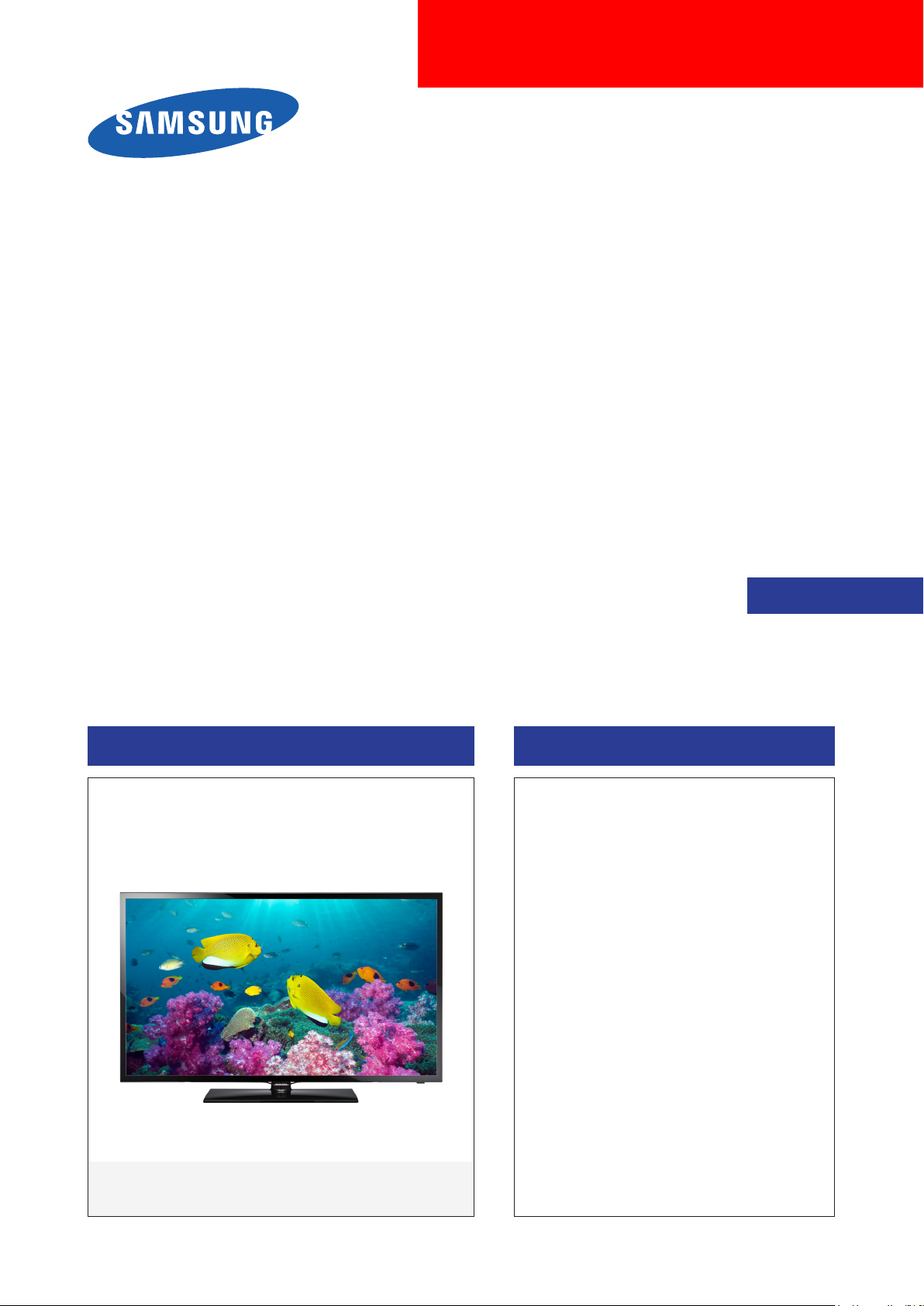
LED TV
Chassis : U85B U85C
Model : UE**F5000A* UE32F4800AW
UE**F5005AK
UE**F5020AK
UE**F5070SS
UE32F40**AW
SERVICE
LED TV Contents
1. Precautions
2. Product specications
3. Disassembly and Reassembly
4. Troubleshooting
5. Wiring Diagram
Manual
UE**F5000AW / UE**F4000AW
Page 2
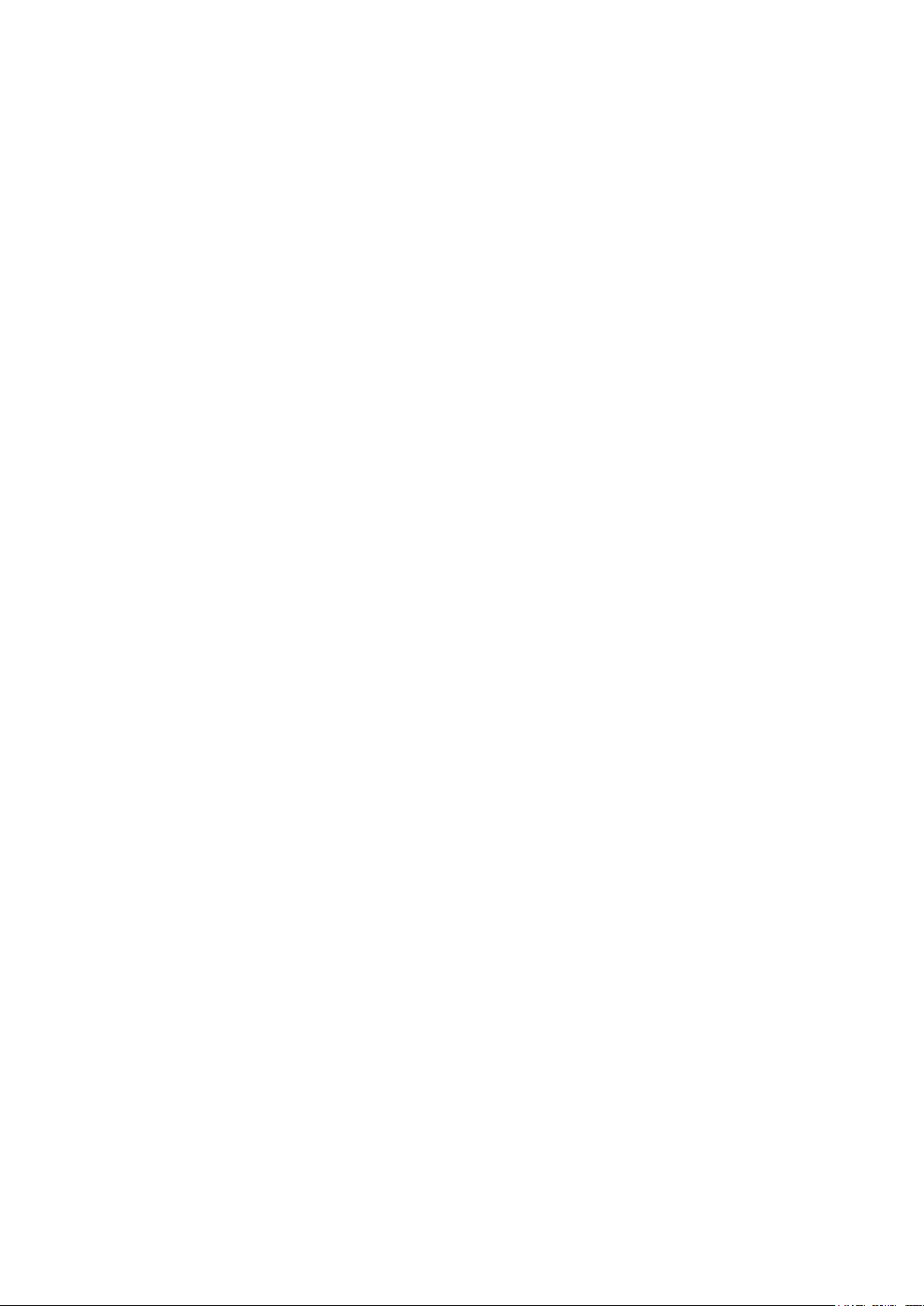
Contents
1. Precautions ...................................................................................................................1-1
1-1. Safety Precautions ..............................................................................................................1-1
1-2. Servicing Precautions ..........................................................................................................1-3
1-3. Static Electricity Precautions ...............................................................................................1-4
1-4. Installation Precautions .......................................................................................................1-5
2. Product Specications.................................................................................................2-1
2-1. Product Information .............................................................................................................2-1
2-2. Accessories .......................................................................................................................2-22
3. Disassembly and Reassembly ....................................................................................3-1
3-1. Disassembly and Reassembly ............................................................................................3-1
3-2. Assy Board P-Jog Switch & Ir ..............................................................................................3-7
3-3. Disassembly(PTC) ...............................................................................................................3-9
4. Troubleshooting ...........................................................................................................4-1
4-1. Troubleshooting ................................................................................................................... 4-1
4-2. How to Check Fault Symptom .............................................................................................4-4
4-3. Factory Mode Adjustments .................................................................................................. 4-7
4-4. White Balance ...................................................................................................................4-22
4-5. White Ratio (Balance) Adjustment .....................................................................................4-25
4-6. Software Upgrade ..............................................................................................................4-27
4-7. Rear Cover Dimension ......................................................................................................4-29
5. Wiring Diagram .............................................................................................................5-1
5-1. Wiring Diagram .................................................................................................................... 5-1
5-2. Connector ...........................................................................................................................5-3
5-3. Connector Functions ...........................................................................................................5-6
5-4. Cables .................................................................................................................................5-7
Page 3

This Service Manual is a property of Samsung Electronics Co.,Ltd.
Any unauthorized use of Manual can be punished under applicable
International and/or domestic law.
© 2013 Samsung Electronics Co.,Ltd.
All rights reserved.
Printed in Korea
Page 4
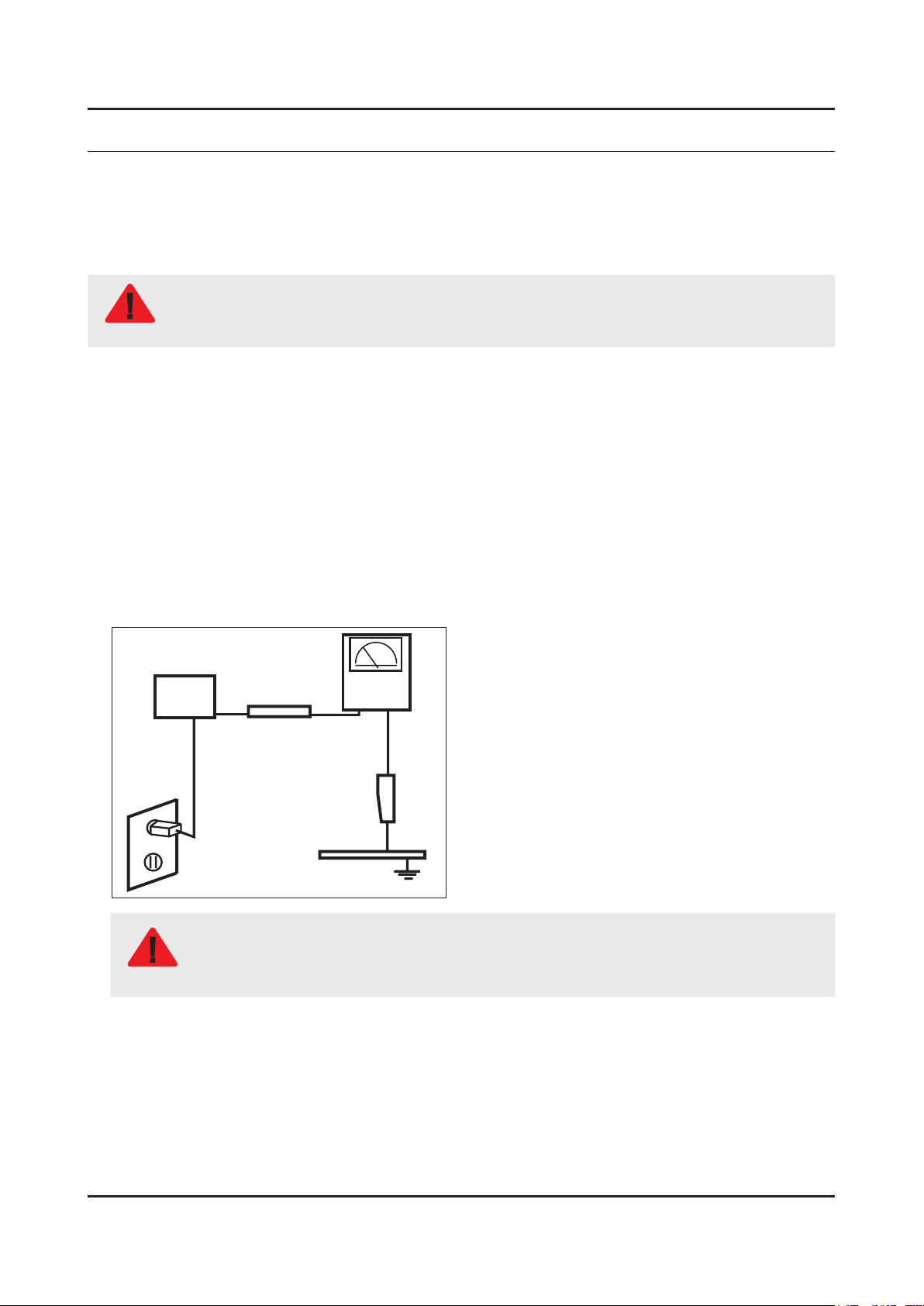
1. Precautions
1. Precautions
1-1. Safety Precautions
Follow these safety, servicing and ESD precautions to prevent damage and to protect against potential hazards such as
electrical shock.
1-1-1. Warnings
For continued safety, do not attempt to modify the circuit board.
WARNING
1-1-2. Servicing the LED TV
When servicing the LED TV, Disconnect the AC line cord from the AC outlet.1.
It is essential that service technicians have an accurate voltage meter available at all times. Check the calibration of this 2.
meter periodically.
1-1-3. Fire and Shock Hazard
Before returning the monitor to the user, perform the following safety checks:
Inspect each lead dress to make certain that the leads are not pinched or that hardware is not lodged between the 1.
chassis and other metal parts in the monitor.
Inspect all protective devices such as nonmetallic control knobs, insulating materials, cabinet backs, adjustment and 2.
compartment covers or shields, isolation resistorcapacitor networks, mechanical insulators, etc.
Leakage Current Hot Check:3.
Disconnect the AC power and DC power jack before servicing.
(READING SHOULD)
DEVICE
UNDER
TEST
ALSO TEST WITH
PLUG REVERSED
(USING AC ADAPTER
PLUG AS REQUIRED)
NOT BE ABOVE 0.5mA
2-WIRE CORD
TEST ALL
EXPOSED METAL
SURFACES
LEAKAGE
CURRENT
TESTER
EARTH
GROUND
Do not use an isolation transformer during this test.
Use a leakage current tester or a metering system that complies with American National Standards
WARNING
Institute (ANSI C101.1, Leakage Current for Appliances), and Underwriters Laboratories (UL
Publication UL1410, 59.7).
With the unit completely reassembled, plug the AC line cord directly into a 120V AC outlet. With the unit’s AC switch rst 4.
in the ON position and then OFF, measure the current between a known earth ground (metal water pipe, conduit, etc.)
and all exposed metal parts, including: metal cabinets, screwheads and control shafts.
The current measured should not exceed 0.5 milliamp.
Reverse the power-plug prongs in the AC outlet and repeat the test.
1-1
Page 5
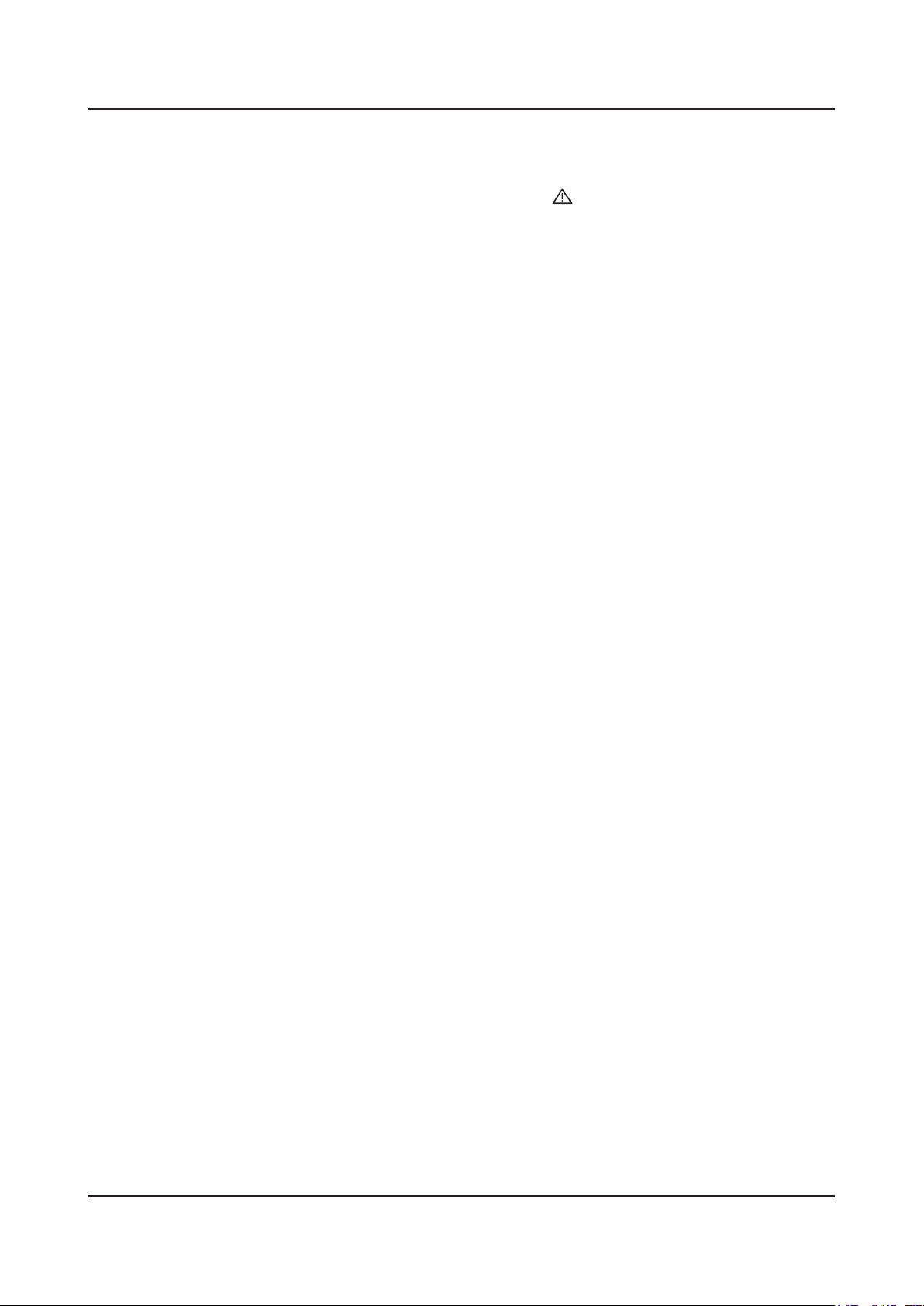
1-2
1. Precautions
1-1-4. Product Safety Notices
Some electrical and mechanical parts have special safetyrelated characteristics which are often not evident from visual
inspection. The protection they give may not be obtained by replacing them with components rated for higher voltage,
wattage, etc. Parts that have special safety characteristics are identied by on schematics and parts lists. A substitute
replacement that does not have the same safety characteristics as the recommended replacement part might create
shock, re and/or other hazards. Product safety is under review continuously and new instructions are issued whenever
appropriate.
Page 6

1-3
1. Precautions
1-2. Servicing Precautions
An electrolytic capacitor installed with the wrong polarity might explode.
WARNING
Before servicing units covered by this service manual, read and follow the Safety Precautions section of
CAUTION
NOTE
1-2-1. General Servicing Precautions
Always unplug the unit’s AC power cord from the AC power source and disconnect the DC Power Jack before 1.
attempting to: (a) remove or reinstall any component or assembly, (b) disconnect PCB plugs or connectors, (c) connect
a test component in parallel with an electrolytic capacitor.
Some components are raised above the printed circuit board for safety. An insulation tube or tape is sometimes used. 2.
The internal wiring is sometimes clamped to prevent contact with thermally hot components. Reinstall all such elements
to their original position.
After servicing, always check that the screws, components and wiring have been correctly reinstalled. Make sure that 3.
the area around the serviced part has not been damaged.
Check the insulation between the blades of the AC plug and accessible conductive parts (examples: metal panels, input 4.
terminals and earphone jacks).
Insulation Checking Procedure: Disconnect the power cord from the AC source and turn the power switch ON. Connect 5.
an insulation resistance meter (500 V) to theblades of the AC plug. The insulation resistance between each blade of the
AC plug and accessible conductive parts (see above) should be greater than 1 megohm.
Always connect a test instrument’s ground lead to the instrument chassis ground before connecting the positive lead; 6.
always remove the instrument’s ground lead last.
this manual.
If unforeseen circumstances create conict between the following servicing precautions and any of the
safety precautions, always follow the safety precautions.
Page 7

1-4
1. Precautions
1-3. Static Electricity Precautions
Some semiconductor (solid state) devices can be easily damaged by static electricity. Such components are commonly
called Electrostatically Sensitive Devices (ESD). Examples of typical ESD are integrated circuits and some eld-effect
transistors. The following techniques will reduce the incidence of component damage caused by static electricity.
Immediately before handling any semiconductor components or assemblies, drain the electrostatic charge from your 1.
body by touching a known earth ground. Alternatively, wear a discharging wrist-strap device. To avoid a shock hazard,
be sure to remove the wrist strap before applying power to the monitor.
After removing an ESD-equipped assembly, place it on a conductive surface such as aluminum foil to prevent 2.
accumulation of an electrostatic charge.
Do not use freon-propelled chemicals. These can generate electrical charges sufcient to damage ESDs.3.
Use only a grounded-tip soldering iron to solder or desolder ESDs.4.
Use only an anti-static solder removal device. Some solder removal devices not classied as “anti-static” can generate 5.
electrical charges sufcient to damage ESDs.
Do not remove a replacement ESD from its protective package until you are ready to install it. Most replacement ESDs 6.
are packaged with leads that are electrically shorted together by conductive foam, aluminum foil or other conductive
materials.
Immediately before removing the protective material from the leads of a replacement ESD, touch the protective material 7.
to the chassis or circuit assembly into which the device will be installed.
Be sure no power is applied to the chassis or circuit and observe all other safety precautions.
CAUTION
Minimize body motions when handling unpackaged replacement ESDs. Motions such as brushing clothes together, or 8.
lifting your foot from a carpeted oor can generate enough static electricity to damage an ESD.
Page 8

1-5
1. Precautions
1-4. Installation Precautions
For safety reasons, more than a people are required for carrying the product.1.
Keep the power cord away from any heat emitting devices, as a melted covering may cause re or electric shock.2.
Do not place the product in areas with poor ventilation such as a bookshelf or closet. The increased internal temperature 3.
may cause re.
Bend the external antenna cable when connecting it to the product. This is a measure to protect it from being exposed 4.
to moisture. Otherwise, it may cause a re or electric shock.
Make sure to turn the power off and unplug the power cord from the outlet before repositioning the product. Also check 5.
the antenna cable or the external connectors if they are fully unplugged. Damage to the cord may cause re or electric
shock.
Keep the antenna far away from any high-voltage cables and install it rmly. Contact with the highvoltage cable or the 6.
antenna falling over may cause re or electric shock.
When installing the product, leave enough space (0.4m) between the product and the wall for ventilation purposes. 7.
A rise in temperature within the product may cause re.
Page 9

2. Product Specications
2-1. Product Information
2-1-1. Model Comparison
Model UE**F50**
2. Product specications
W
Front View
D
Detail View
Front Color Black (Panel)
Dimensions
(W x H x D)
32"
39"
42"
46"
50"
Set with
Stand
Set without
Stand
Set with
Stand
Set without
Stand
Set with
Stand
Set without
Stand
Set with
Stand
Set without
Stand
Set with
Stand
Set without
Stand
738.0 x 505.8 x 191.7 mm / 29.1 x 19.9 x 7.5 inches
738.0 x 445.4 x 49.0 mm / 29.1 x 17.5 x 1.9 inches
895.6 x 593.0 x 235.0 mm / 35.3 x 23.3 x 9.3 inches
895.6 x 533.0 x 49.4 mm / 35.3 x 21.0 x 1.9 inches
971.8 x 637.2 x 235.0 mm / 38.3 x 25.1 x 9.3 inches
971.8 x 576.9 x 49.4 mm / 38.3 x 22.7 x 1.9 inches
1059.6 x 686.1 x 235.0 mm / 41.7 x 27.0 x 9.3 inches
1059.6 x 626.2 x 49.4 mm / 41.7 x 24.7 x 1.9 inches
1135.4 x 727.9 x 235.0 mm / 44.7 x 28.7 x 9.3 inches
1135.4 x 668.0 x 49.8 mm / 44.7 x 26.3 x 2.0 inches
* W : Width H : High D : Depth
H
2-1
Page 10

2-2
2. Product specications
Model UE**F50**
Set with
32"
39"
Weight
Panel Type Anti Glare
42"
46"
50"
Stand
Set without
Stand
Set with
Stand
Set without
Stand
Set with
Stand
Set without
Stand
Set with
Stand
Set without
Stand
Set with
Stand
Set without
Stand
5.6 kg / 12.3 lbs
5.0 kg / 11.0 lbs
9.1 kg / 20.1 lbs
7.6 kg / 16.8 lbs
10.2 kg / 22.5 lbs
8.4 kg / 18.5 lbs
12.3 kg / 27.1 lbs
10.8 kg / 23.8 lbs
14.5 kg / 32.0 lbs
13.0 kg / 28.7 lbs
Internal Memory 128 Mbyte
DDR 256 Mbyte
Feature Media Play
Page 11

2-3
2. Product specications
Model UE32F4000
W
Front View
D
* W : Width H : High D : Depth
Detail View
Front Color Black (Panel)
Dimensions
(W x H x D)
32"
Set with
Stand
Set without
Stand
Set with
Stand
737.9 x 487.0 x 252.6 mm / 29.1 x 19.2 x 9.9 inches
737.9 x 435.8 x 49.5 mm / 29.1 x 17.2 x 1.9 inches
5.6 kg / 12.3 lbs
Weight 32"
Set without
Stand
5.2 kg / 11.5 lbs
H
Panel Type Anti Glare
Internal Memory 128 Mbyte
DDR 256 Mbyte
Feature Media Play
Page 12

2-4
2. Product specications
Model UE32F4800
W
Front View
D
* W : Width H : High D : Depth
Detail View
Front Color Black (Panel)
Dimensions
(W x H x D)
32"
Set with
Stand
Set without
Stand
Set with
Stand
737.8 x 506.0 x 182.9 mm / 29.0 x 19.9 x 7.2 inches
737.8 x 435.7 x 49.5 mm / 29.0 x 17.2 x 1.9 inches
6.7 kg / 14.8 lbs
Weight 32"
Set without
Stand
6.3 kg / 13.9 lbs
H
Panel Type Anti Glare
Internal Memory 128 Mbyte
DDR 256 Mbyte
Feature Media Play
Page 13
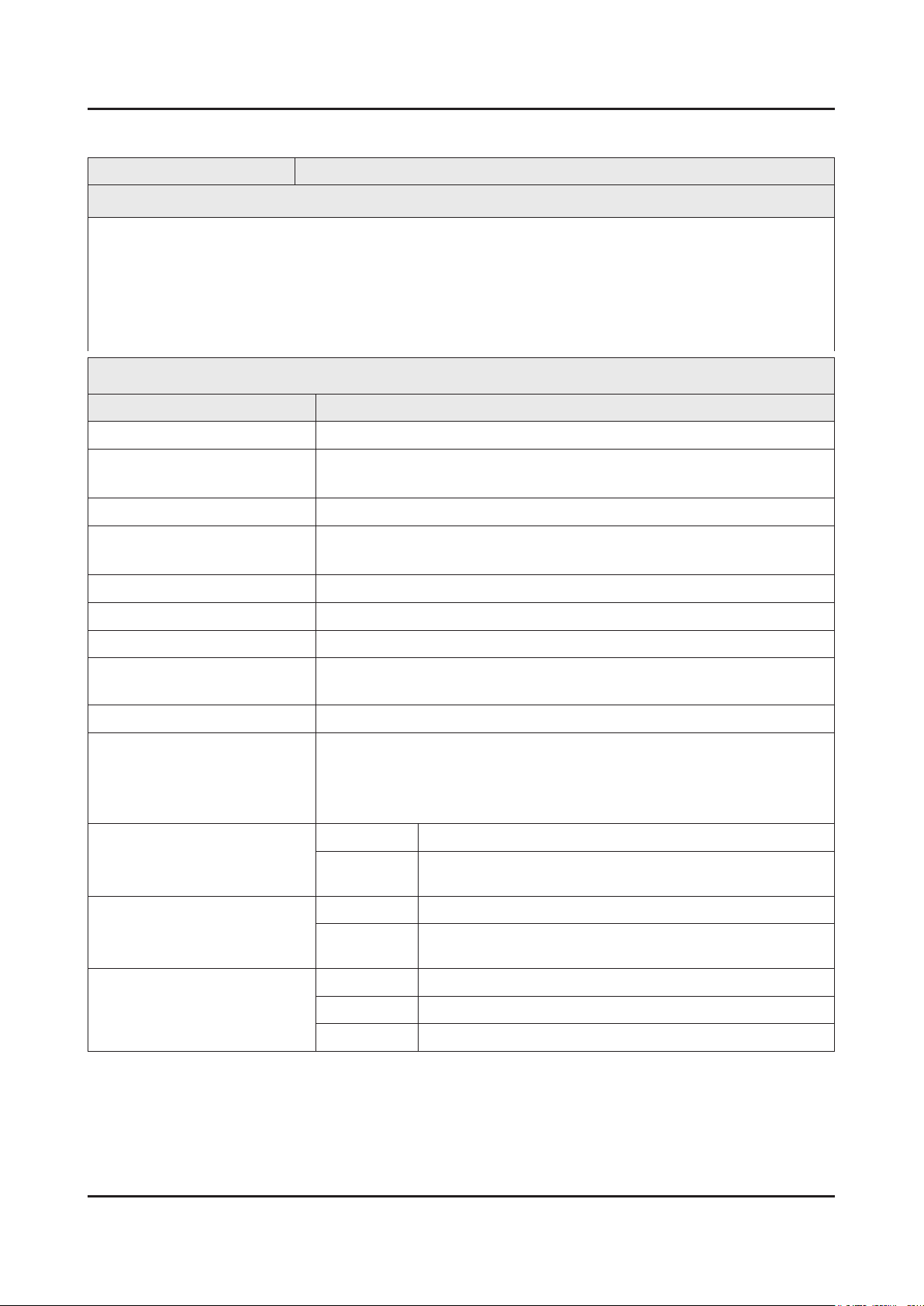
2-5
2. Product specications
2-1-2. Feature & Specications
Model UE32F50**Ax*** (x : W=DVB-TC / K=DVB-T2C) / UE32F5070SS*** (DVB-TCS2)
Feature
Digital-TV, RF, 2-HDMI, 1-Component, 1-A/V, 1-USB2.0, LAN(UK only)•
Brightness : 300 cd/m•
Response Time : 8 ms•
CMR : 100•
Dolby Digital+, DTS Studio Sound, DTS premium sound•
No Portable USB HDD Supported•
Item Description
LCD Panel 32 inch FHD 60Hz
Scanning Frequency Horizontal : 60 kHz ~ 73 kHz (Automatic)
Display Colors 16.7M colors
Maximum Resolution Horizontal : 1920 Pixels
2
Specications
Vertical : 47 Hz ~ 63 Hz (Automatic)
Vertical : 1080 Pixels
Input Signal Analog 0.7 Vp-p ± 5% positive at 75Ω, internally terminated
Input Sync Signal H/V Separate, TTL, P. or N.
Maximum Pixel Clock Rate 74.25 MHz
Active Display (H x V)*
* Horizontal x Vertical
890.6(H) X 503.2(V) (mm) / 36.4(H) X 20.5(V) (inches)
AC Power Voltage & Frequency [EU : AC 220~240V, CIS : AC 100~240V], 50/60 Hz
Power Consumption 72 W (Under 0.3 W, Stand by) (AC 220~240V, EU)
75 W (Under 0.3 W, Stand by) (AC 100~240V, CIS)
77 W (Under 0.3 W, Stand by) (AC 220~240V, EU)_ UF5070
75 W (Under 0.3 W, Stand by) (AC 100-260V, AFRICA)
Dimensions Set (W x H x D)*
* Width x High x Depth
Set with Stand 738.0 x 505.8 x 191.7 mm / 29.1 x 19.9 x 7.5 inches
Set without
Stand
738.0 x 445.4 x 49.0 mm / 29.1 x 17.5 x 1.9 inches
Weight Set with Stand 5.60 kg / 12.35 lbs
Set without
Stand
5.00 kg / 11.02 lbs
TV System Tuning Frequency Synthesize (Refer to detailed Frequency Table)
System DVB-T/C/T2C/TCS2(depend on country), PAL , SECAM , NT4.43
Sound PAL-B/G/I/D/K, Dolby Digital Plus/Pulse
Page 14

2-6
2. Product specications
Specications
Item Description
Environmental Considerations Operating Temperature : 32˚F ~ 122˚F (0˚C ~ 50˚C)
Operating Humidity : 20% ~ 90%
Storage Temperature : -4˚F ~ 140˚F (-20˚C ~ 60˚C)
Storage Humidity : 10% ~ 90%
Audio Specications MAX Internal Audio Output Power : Each 10 W(Left/Right)
Equalizer : 5 Band
Output Frequency :
RF : 20 Hz ~ 15.4 kHz•
AV/Componet/HDMI : 20 Hz ~ 20 kHz•
Note : Dolby Digital +, DTS Studio Sound, DTS premium sound, Game Mode, Film Mode, Energy Saving
Page 15
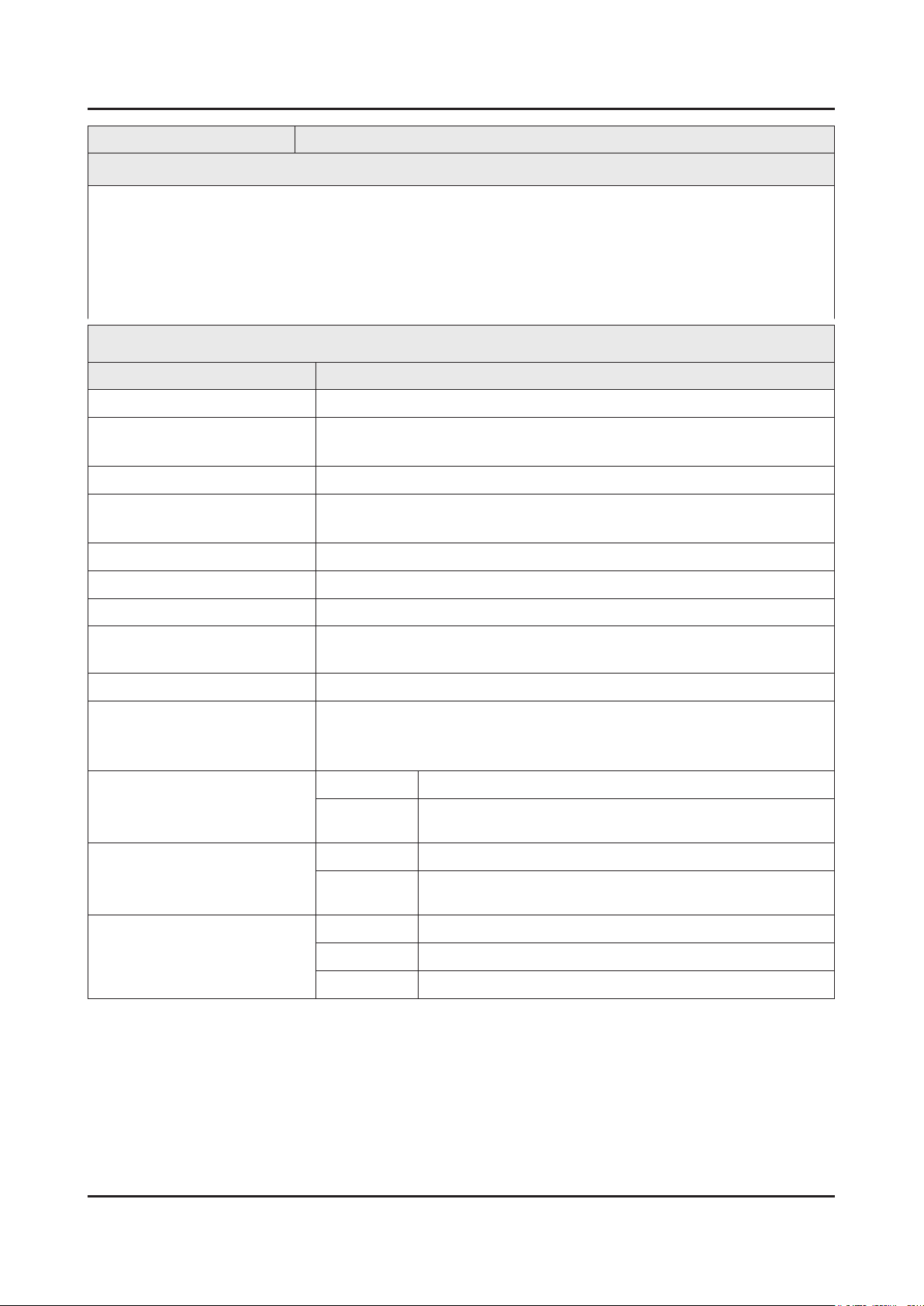
2-7
2. Product specications
Model UE39F50**Ax*** (x : W=DVB-TC / K=DVB-T2C) / UE39F5070SS*** (DVB-TCS2)
Feature
Digital-TV, RF, 2-HDMI, 1-Component, 1-A/V, 1-USB2.0, LAN(UK only)•
Brightness : 300 cd/m•
2
Response Time : 8 ms•
CMR : 100•
Dolby Digital+, DTS Studio Sound, DTS premium sound•
No Portable USB HDD Supported•
Specications
Item Description
LCD Panel 39 inch FHD 60Hz
Scanning Frequency Horizontal : 60 kHz ~ 73 kHz (Automatic)
Vertical : 47 Hz ~ 63 Hz (Automatic)
Display Colors 16.7M colors
Maximum Resolution Horizontal : 1920 Pixels
Vertical : 1080 Pixels
Input Signal Analog 0.7 Vp-p ± 5% positive at 75Ω, internally terminated
Input Sync Signal H/V Separate, TTL, P. or N.
Maximum Pixel Clock Rate 74.25 MHz
Active Display (H x V)*
* Horizontal x Vertical
1023.0(H) X 577.6(V) (mm) / 41.8(H) X 23.6(V) (inches)
AC Power Voltage & Frequency [EU : AC 220~240V, CIS : AC 100~240V], 50/60 Hz
Power Consumption 101 W (Under 0.3 W, Stand by) (AC 220~240V, EU)
103 W (Under 0.3 W, Stand by) (AC 100~240V, CIS)
105 W (Under 0.3 W, Stand by) (AC 220~240V, EU)_ UF5070
Dimensions Set (W x H x D)*
* Width x High x Depth
Set with Stand 895.6 x 593.0 x 235.0 mm / 35.3 x 23.3 x 9.3 inches
Set without
Stand
895.6 x 533.0 x 49.4 mm / 35.3 x 21.0 x 1.9 inches
Weight Set with Stand 9.10 kg / 20.06 lbs
Set without
Stand
7.60 kg / 16.76 lbs
TV System Tuning Frequency Synthesize (Refer to detailed Frequency Table)
System DVB-T/C/T2C/TCS2(depend on country), PAL , SECAM , NT4.43
Sound PAL-B/G/I/D/K, Dolby Digital Plus/Pulse
Page 16
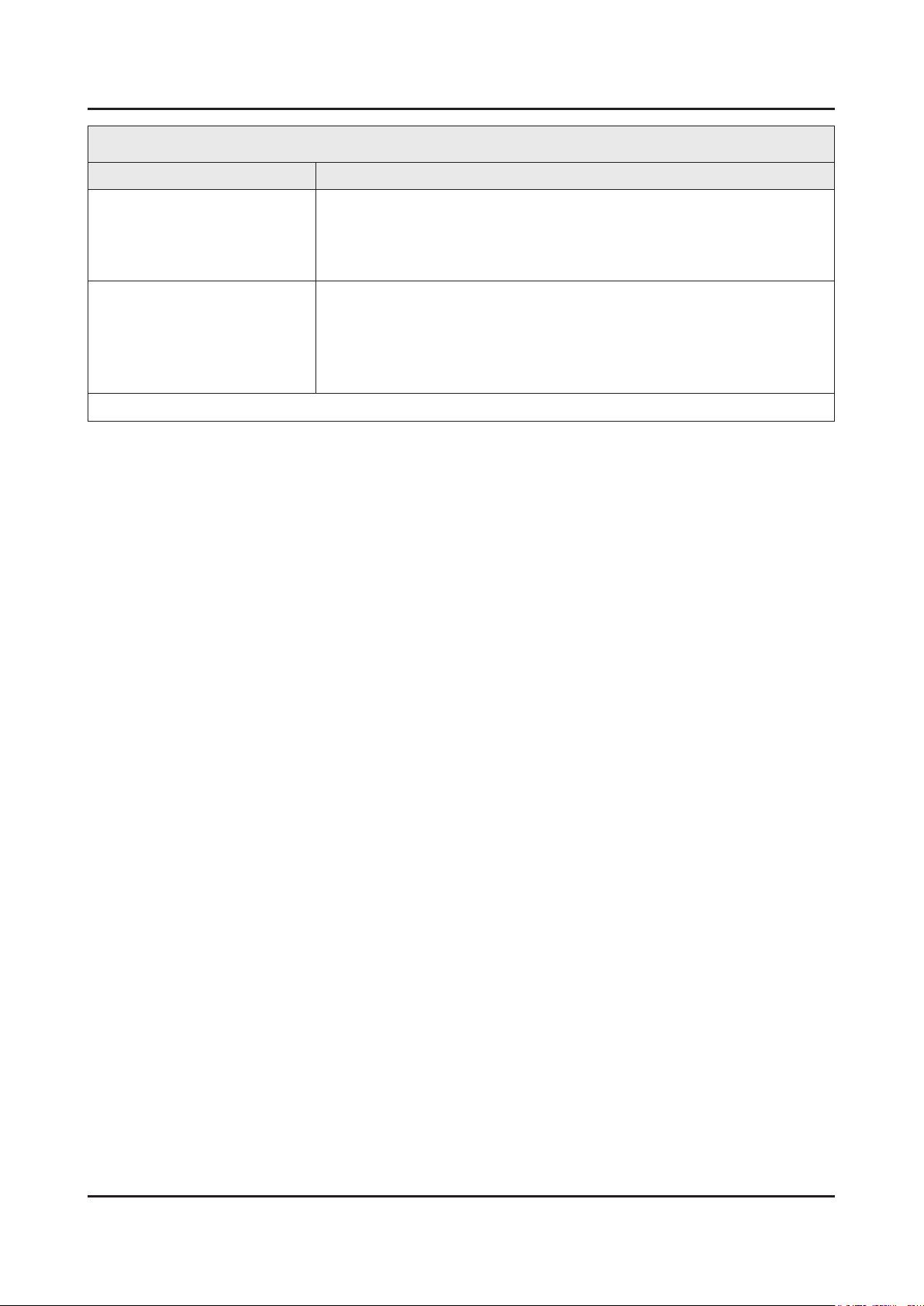
2-8
2. Product specications
Specications
Item Description
Environmental Considerations Operating Temperature : 32˚F ~ 122˚F (0˚C ~ 50˚C)
Operating Humidity : 20% ~ 90%
Storage Temperature : -4˚F ~ 140˚F (-20˚C ~ 60˚C)
Storage Humidity : 10% ~ 90%
Audio Specications MAX Internal Audio Output Power : Each 10 W(Left/Right)
Equalizer : 5 Band
Output Frequency :
RF : 20 Hz ~ 15.4 kHz•
AV/Componet/HDMI : 20 Hz ~ 20 kHz•
Note : Dolby Digital +, Game Mode, Film Mode, Energy Saving
Page 17
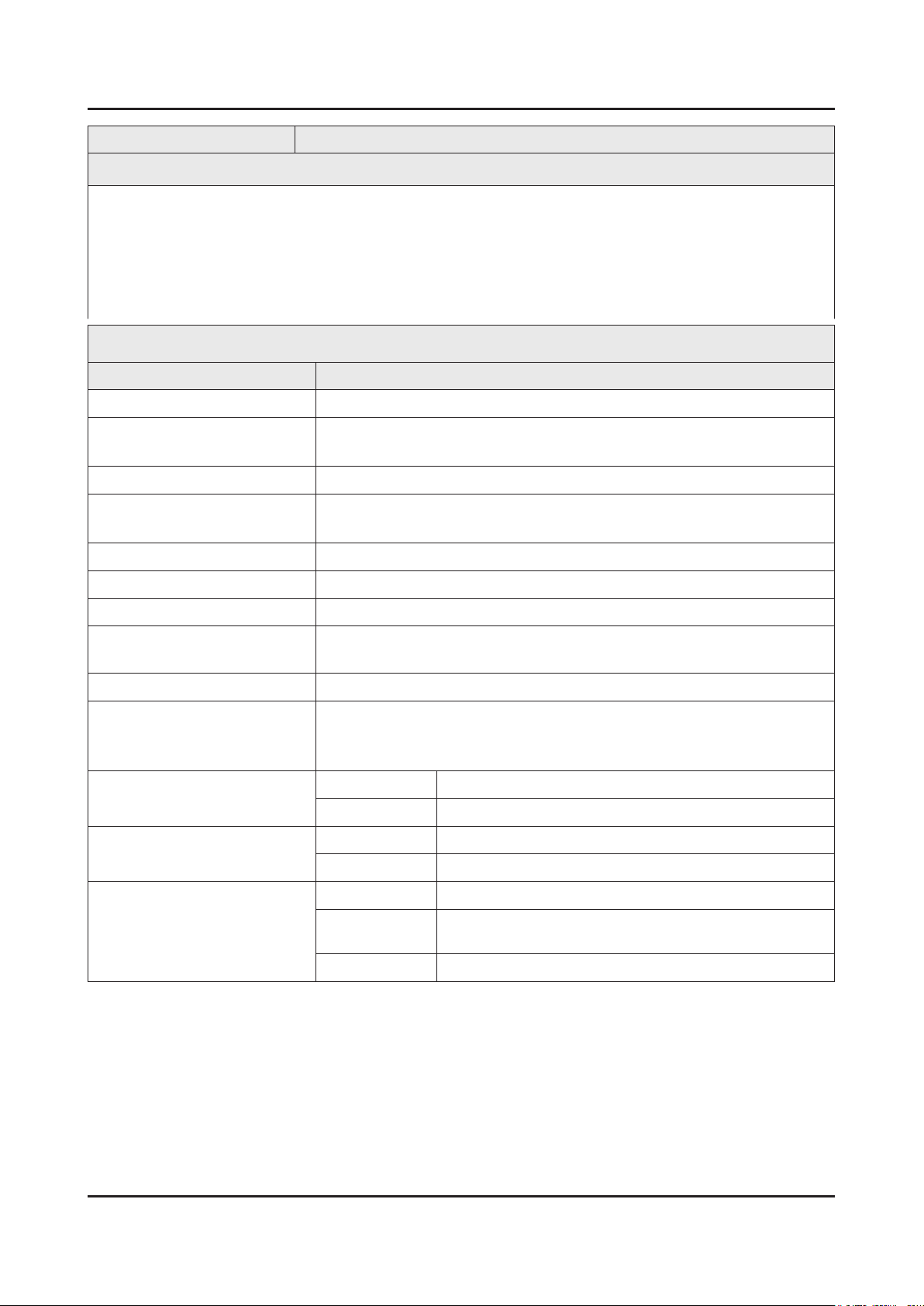
2-9
2. Product specications
Model UE42F50**Ax*** (x : W=DVB-TC / K=DVB-T2C) / UE42F5070SS*** (DVB-TCS2)
Feature
Digital-TV, RF, 2-HDMI, 1-Component, 1-A/V, 1-USB2.0, LAN(UK only)•
Brightness : 300 cd/m•
2
Response Time : 8 ms•
CMR : 100•
Dolby Digital+, DTS Studio Sound, DTS premium sound•
No Portable USB HDD Supported•
Specications
Item Description
LCD Panel 42 inch FHD 60Hz
Scanning Frequency Horizontal : 60 kHz ~ 73 kHz (Automatic)
Vertical : 47 Hz ~ 63 Hz (Automatic)
Display Colors 16.7M colors
Maximum Resolution Horizontal : 1920 Pixels
Vertical : 1080 Pixels
Input Signal Analog 0.7 Vp-p ± 5% positive at 75Ω, internally terminated
Input Sync Signal H/V Separate, TTL, P. or N.
Maximum Pixel Clock Rate 74.25 MHz
Active Display (H x V)*
* Horizontal x Vertical
1023.0(H) X 577.6(V) (mm) / 41.8(H) X 23.6(V) (inches)
AC Power Voltage & Frequency [EU : AC 220~240V, CIS : AC 100~240V], 50/60 Hz
Power Consumption 110 W (Under 0.3 W, Stand by) (AC 220~240V, EU)
114 W (Under 0.3 W, Stand by) (AC 100~240V, CIS)
110 W (Under 0.3 W, Stand by) (AC 220~240V, EU)_ UF5070
Dimensions Set (W x H x D)*
* Width x High x Depth
Set with Stand 971.8 x 637.2 x 235.0 mm / 38.3 x 25.1 x 9.3 inches
Set without Stand 971.8 x 576.9 x 49.4 mm / 38.3 x 22.7 x 1.9 inches
Weight Set with Stand 10.20 kg / 22.49 lbs
Set without Stand 8.40 kg / 18.52 lb
TV System Tuning Frequency Synthesize (Refer to detailed Frequency Table)
System
DVB-T/C/T2C/TCS2(depend on country), PAL , SECAM ,
NT4.43
Sound PAL-B/G/I/D/K, Dolby Digital Plus/Pulse
Page 18
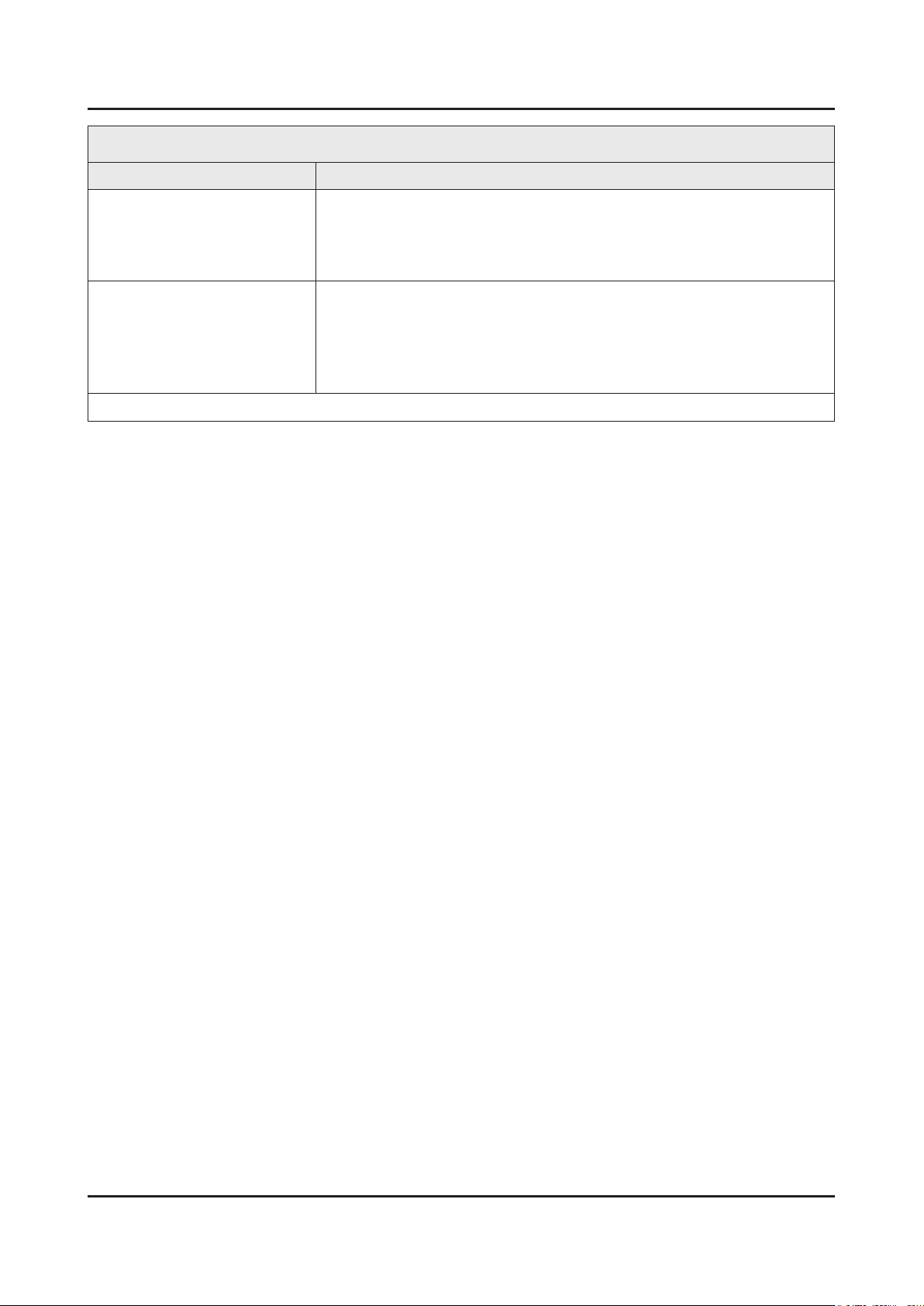
2-10
2. Product specications
Specications
Item Description
Environmental Considerations Operating Temperature : 32˚F ~ 122˚F (0˚C ~ 50˚C)
Operating Humidity : 20% ~ 90%
Storage Temperature : -4˚F ~ 140˚F (-20˚C ~ 60˚C)
Storage Humidity : 10% ~ 90%
Audio Specications MAX Internal Audio Output Power : Each 10 W(Left/Right)
Equalizer : 5 Band
Output Frequency :
RF : 20 Hz ~ 15.4 kHz•
AV/Componet/HDMI : 20 Hz ~ 20 kHz•
Note : Dolby Digital +, DTS Studio Sound, DTS premium sound, Game Mode, Film Mode, Energy Saving
Page 19

2-11
2. Product specications
Model UE46F50**Ax*** (x : W=DVB-TC / K=DVB-T2C) / UE46F5070SS*** (DVB-TCS2)
Feature
Digital-TV, RF, 2-HDMI, 1-Component, 1-A/V, 1-USB2.0, LAN(UK only)•
Brightness : 300 cd/m•
2
Response Time : 8 ms•
CMR : 100•
Dolby Digital+, DTS Studio Sound, DTS premium sound•
No Portable USB HDD Supported•
Specications
Item Description
LCD Panel 46 inch FHD 60Hz
Scanning Frequency Horizontal : 60 kHz ~ 73 kHz (Automatic)
Vertical : 47 Hz ~ 63 Hz (Automatic)
Display Colors 16.7M colors
Maximum Resolution Horizontal : 1920 Pixels
Vertical : 1080 Pixels
Input Signal Analog 0.7 Vp-p ± 5% positive at 75Ω, internally terminated
Input Sync Signal H/V Separate, TTL, P. or N.
Maximum Pixel Clock Rate 74.25 MHz
Active Display (H x V)*
* Horizontal x Vertical
1023.0(H) X 577.6(V) (mm) / 41.8(H) X 23.6(V) (inches)
AC Power Voltage & Frequency [EU : AC 220~240V, CIS : AC 100~240V] / AC100-260V, 50/60 Hz
Power Consumption 108 W (Under 0.3 W, Stand by) (AC 220~240V, EU)
112 W (Under 0.3 W, Stand by) (AC 100~240V, CIS)
108 W (Under 0.3 W, Stand by) (AC 220~240V, EU)_ UF5070
112 W (Under 0.3 W, Stand by) (AC 100-260V, AFRICA)
Dimensions Set (W x H x D)*
* Width x High x Depth
Set with Stand 1059.6 x 686.1 x 235.0 mm / 41.7 x 27.0 x 9.3 inches
Set without Stand 1059.6 x 626.2 x 49.4 mm / 41.7 x 24.7 x 1.9 inches
Weight Set with Stand 12.30 kg / 27.12 lbs
Set without Stand 10.80 kg / 23.81 lbs
TV System Tuning Frequency Synthesize (Refer to detailed Frequency Table)
System
DVB-T/C/T2C/TCS2(depend on country), PAL , SECAM ,
NT4.43
Sound PAL-B/G/I/D/K, Dolby Digital Plus/Pulse
Page 20
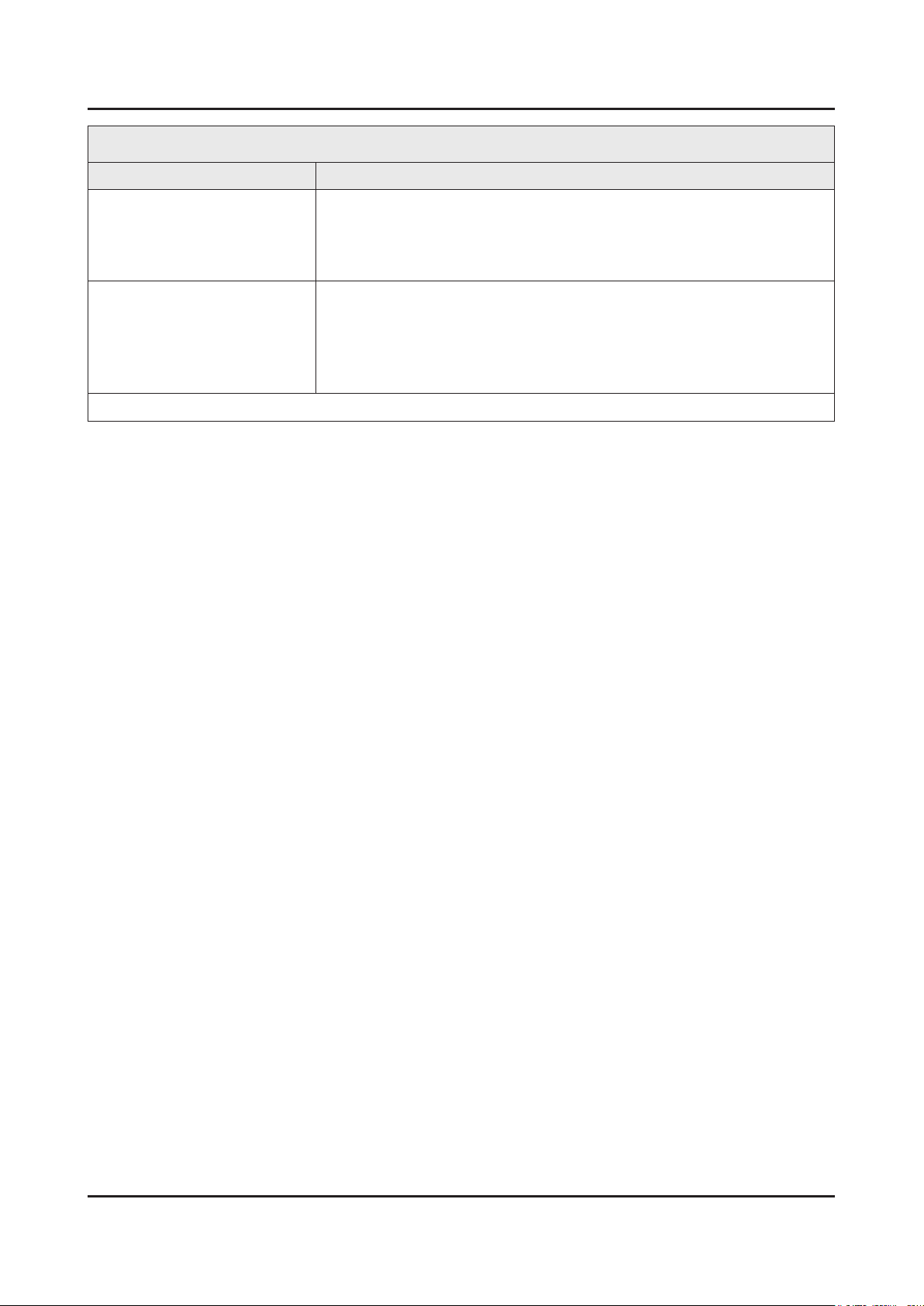
2-12
2. Product specications
Specications
Item Description
Environmental Considerations Operating Temperature : 32˚F ~ 122˚F (0˚C ~ 50˚C)
Operating Humidity : 20% ~ 90%
Storage Temperature : -4˚F ~ 140˚F (-20˚C ~ 60˚C)
Storage Humidity : 10% ~ 90%
Audio Specications MAX Internal Audio Output Power : Each 10 W(Left/Right)
Equalizer : 5 Band
Output Frequency :
RF : 20 Hz ~ 15.4 kHz•
AV/Componet/HDMI : 20 Hz ~ 20 kHz•
Note : Dolby Digital +, DTS Studio Sound, DTS premium sound, Game Mode, Film Mode, Energy Saving
Page 21
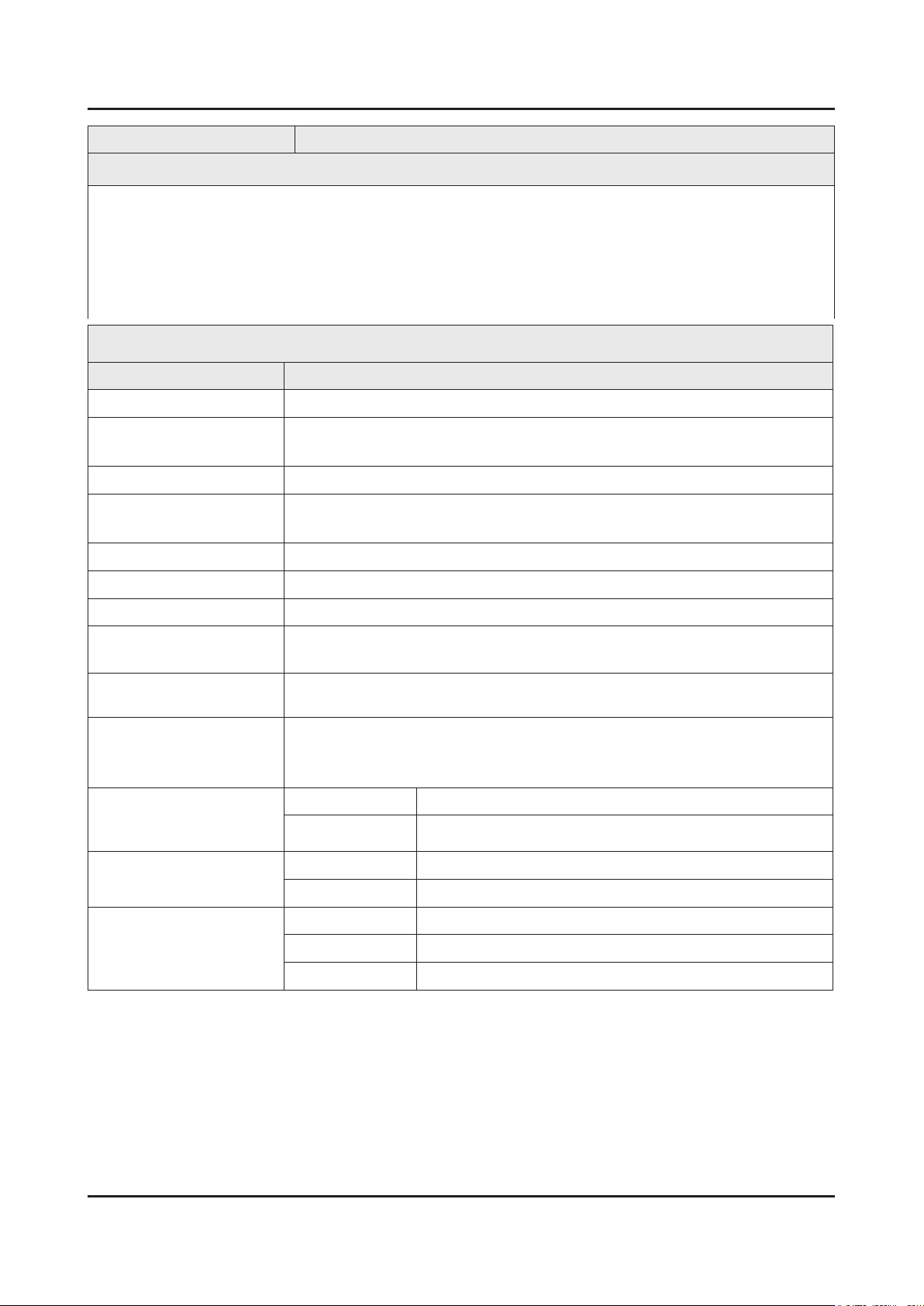
2-13
2. Product specications
Model UE50F50**Ax*** (x : W=DVB-TC / K=DVB-T2C) / UE50F5070SS*** (DVB-TCS2)
Feature
Digital-TV, RF, 2-HDMI, 1-Component, 1-A/V, 1-USB2.0, LAN(UK only)•
Brightness : 300 cd/m•
2
Response Time : 8 ms•
CMR : 100•
Dolby Digital+, DTS Studio Sound, DTS premium sound•
No Portable USB HDD Supported•
Specications
Item Description
LCD Panel 50 inch FHD 60Hz
Scanning Frequency Horizontal : 60 kHz ~ 73 kHz (Automatic)
Vertical : 47 Hz ~ 63 Hz (Automatic)
Display Colors 16.7M colors
Maximum Resolution Horizontal : 1920 Pixels
Vertical : 1080 Pixels
Input Signal Analog 0.7 Vp-p ± 5% positive at 75Ω, internally terminated
Input Sync Signal H/V Separate, TTL, P. or N.
Maximum Pixel Clock Rate 74.25 MHz
Active Display (H x V)*
* Horizontal x Vertical
AC Power Voltage &
Frequency
1023.0(H) x 577.6(V) mm/ 41.8(H) X 23.6(V) (inches)
[EU : AC 220~240V, CIS : AC 100~240V], 50/60 Hz
Power Consumption 131 W (Under 0.3 W, Stand by) (AC 220~240V, EU)
134 W (Under 0.3 W, Stand by) (AC 100~240V, CIS)
131 W (Under 0.3 W, Stand by) (AC 220~240V, EU)_ UF5070
Dimensions Set (W x H x
Set with Stand 1135.4 x 727.9 x 235.0 mm / 44.7 x 28.7 x 9.3 inches
D)*
* Width x High x Depth
Set without Stand 1135.4 x 668.0 x 49.8 mm / 44.7 x 26.3 x 2.0 inches
Weight Set with Stand 14.50 kg / 31.97 lbs
Set without Stand 13.00 kg / 28.66 lbs
TV System Tuning Frequency Synthesize (Refer to detailed Frequency Table)
System DVB-T/C/T2C/TCS2(depend on country), PAL , SECAM , NT4.43
Sound PAL-B/G/I/D/K, Dolby Digital Plus/Pulse
Page 22
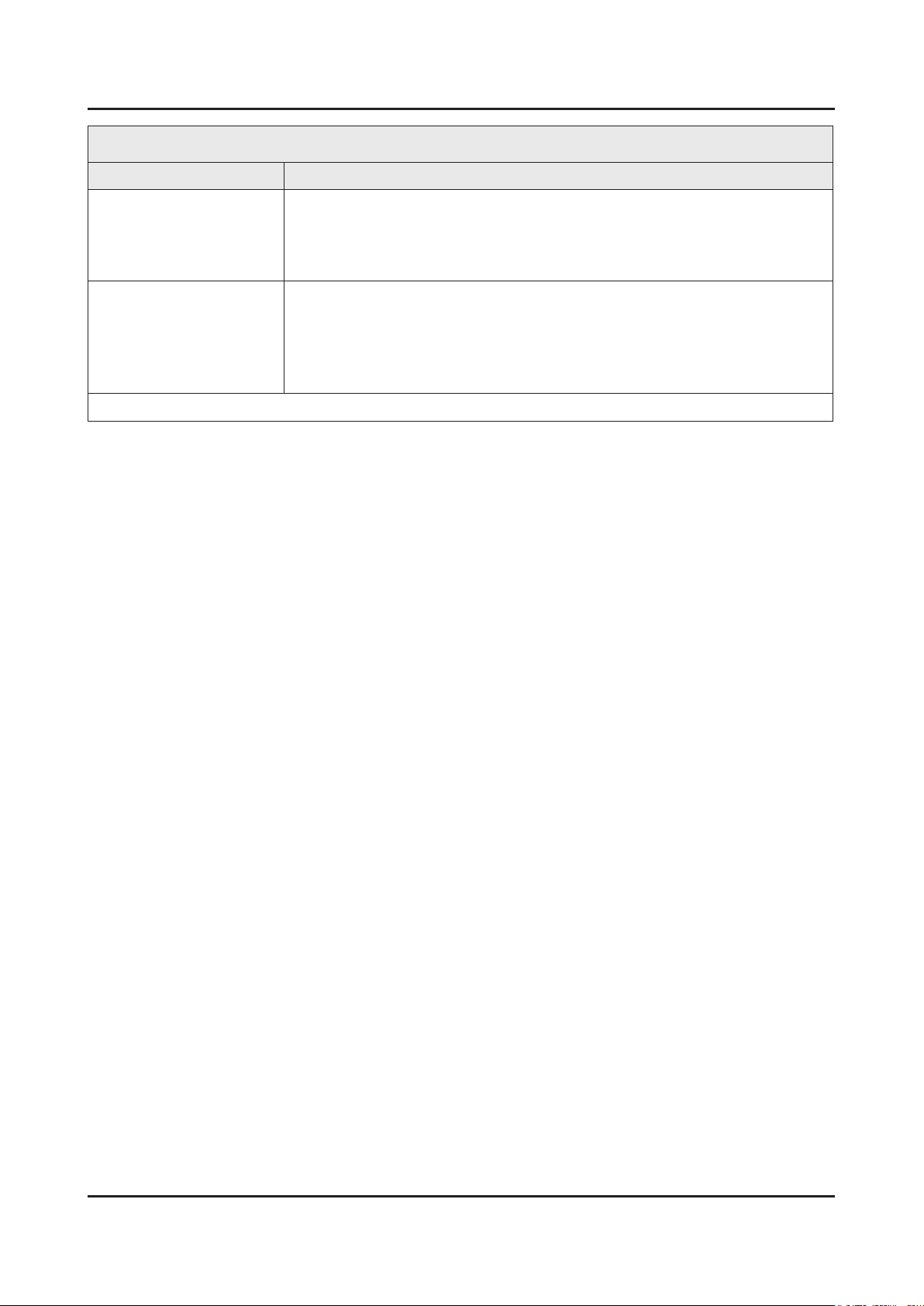
2-14
2. Product specications
Item Description
Specications
Environmental
Considerations
Audio Specications MAX Internal Audio Output Power : Each 10 W(Left/Right)
Note : Dolby Digital +, DTS Studio Sound, DTS premium sound, Game Mode, Film Mode, Energy Saving
Operating Temperature : 32˚F ~ 122˚F (0˚C ~ 50˚C)
Operating Humidity : 20% ~ 90%
Storage Temperature : -4˚F ~ 140˚F (-20˚C ~ 60˚C)
Storage Humidity : 10% ~ 90%
Equalizer : 5 Band
Output Frequency :
RF : 20 Hz ~ 15.4 kHz•
AV/Componet/HDMI : 20 Hz ~ 20 kHz•
Page 23

2-15
2. Product specications
Model UE32F40**AW
Feature
Digital-TV, RF, 2-HDMI, 1-Component, 1-A/V, 1-USB2.0•
Brightness : 350 cd/m•
2
Response Time : 6 ms•
CMR : 100•
Dolby Digital+, DTS Studio Sound•
No Portable USB HDD Supported•
Specications
Item Description
LCD Panel 32 inch HD 60Hz
Scanning Frequency Horizontal : 60 kHz ~ 73 kHz (Automatic)
Vertical : 47 Hz ~ 63 Hz (Automatic)
Display Colors 16.7M colors
Maximum Resolution Horizontal : 1366 Pixels
Vertical : 768 Pixels
Input Signal Analog 0.7 Vp-p ± 5% positive at 75Ω, internally terminated
Input Sync Signal H/V Separate, TTL, P. or N.
Maximum Pixel Clock Rate 74.25 MHz
Active Display (H x V)*
* Horizontal x Vertical
703.4(H) x 397.8(V) mm / 28.7(H) X 16.2(V) (inches)
AC Power Voltage & Frequency [EU : AC 220~240V, CIS : AC 100~240V] / AC100-260V, 50/60 Hz
Power Consumption 56 W (Under 0.3 W, Stand by) (AC 220~240V, EU)
58 W (Under 0.3 W, Stand by) (AC 100~240V, CIS)
58 W (Under 0.3 W, Stand by) (AC 100-260V, AFRICA)
Dimensions Set (W x H x D)*
* Width x High x Depth
Set with Stand 737.9 x 487.0 x 252.6 mm / 29.1 x 19.2 x 9.9 inches
Set without Stand 737.9 x 435.8 x 49.5 mm / 29.1 x 17.2 x 1.9 inches
Weight Set with Stand 5.60 kg / 12.35 lbs
Set without Stand 5.20 kg / 11.46 lbs
TV System Tuning Frequency Synthesize (Refer to detailed Frequency Table)
System DVB-T/C, PAL , SECAM , NT4.43
Sound PAL-B/G/I/D/K, Dolby Digital Plus/Pulse
Page 24

2-16
2. Product specications
Specications
Item Description
Environmental Considerations Operating Temperature : 32˚F ~ 122˚F (0˚C ~ 50˚C)
Operating Humidity : 20% ~ 90%
Storage Temperature : -4˚F ~ 140˚F (-20˚C ~ 60˚C)
Storage Humidity : 10% ~ 90%
Audio Specications MAX Internal Audio Output Power : Each 10 W(Left/Right)
Equalizer : 5 Band
Output Frequency :
RF : 20 Hz ~ 15.4 kHz•
AV/Componet/HDMI : 20 Hz ~ 20 kHz•
Note : Dolby Digital +, DTS Studio Sound, Game Mode, Film Mode, Energy Saving
Page 25

2-17
2. Product specications
Model UE32F4800AW
Feature
Digital-TV, RF, 2-HDMI, 1-Component, 1-A/V, 1-USB2.0•
Brightness : 350 cd/m•
2
Response Time : 6 ms•
CMR : 100•
Dolby Digital+, DTS Studio Sound•
No Portable USB HDD Supported•
Specications
Item Description
LCD Panel 32 inch HD 60Hz
Scanning Frequency Horizontal : 60 kHz ~ 73 kHz (Automatic)
Vertical : 47 Hz ~ 63 Hz (Automatic)
Display Colors 16.7M colors
Maximum Resolution Horizontal : 1366 Pixels
Vertical : 768 Pixels
Input Signal Analog 0.7 Vp-p ± 5% positive at 75Ω, internally terminated
Input Sync Signal H/V Separate, TTL, P. or N.
Maximum Pixel Clock Rate 74.25 MHz
Active Display (H x V)*
* Horizontal x Vertical
703.4(H) x 397.8(V) mm / 28.7(H) X 16.2(V) (inches)
AC Power Voltage & Frequency [EU : AC 220~240V, CIS : AC 110~240V], 50/60 Hz
Power Consumption 56 W (Under 0.3 W, Stand by) (AC 220~240V, EU)
58 W (Under 0.3 W, Stand by) (AC 100~240V, CIS)
Dimensions Set (W x H x D)*
* Width x High x Depth
Set with Stand 737.8 x 506.0 x 182.9 mm / 29.1 x 19.9 x 7.2 inches
Set without Stand 737.8 x 435.8 x 49.5 mm / 29.1 x 17.2 x 1.9 inches
Weight Set with Stand 6.70 kg / 14.77 lbs
Set without Stand 6.30 kg / 13.89 lbs
TV System Tuning Frequency Synthesize (Refer to detailed Frequency Table)
System DVB-T/C, PAL , SECAM , NT4.43
Sound PAL-B/G/I/D/K, Dolby Digital Plus/Pulse
Page 26

2-18
2. Product specications
Specications
Item Description
Environmental Considerations Operating Temperature : 32˚F ~ 122˚F (0˚C ~ 50˚C)
Operating Humidity : 20% ~ 90%
Storage Temperature : -4˚F ~ 140˚F (-20˚C ~ 60˚C)
Storage Humidity : 10% ~ 90%
Audio Specications MAX Internal Audio Output Power : Each 20 W(Left/Right)
Equalizer : 5 Band
Output Frequency :
RF : 20 Hz ~ 15.4 kHz•
AV/Componet/HDMI : 20 Hz ~ 20 kHz•
Note : Dolby Digital +, DTS Studio Sound, Game Mode, Film Mode, Energy Saving
Page 27

2-19
2. Product specications
2-1-3. Specication Comparison to Old Models
Model UF5F(UE**F50****) UE5L(UE**EH50***)
Design
Diplay Type LED TV LED TV
Built-in Tuner O O
Resolution 1920 x 1080 1920 x 1080
LCD Panel TFT LCD Panel 60 Hz TFT LCD Panel 60 Hz
Screen Size 32"/39"/42"/46"/50" 32"/37"/40"/46"
Picture ratio 16 : 9 16 : 9
72/75 W (Under 0.3W, Standby)
77 W (Under 0.3W, Standby)_UF5070
101/103 W (Under 0.3W, Standby)
105 W (Under 0.3W, Standby)_UF5070
110/114 W (Under 0.3W, Standby)
110 W (Under 0.3W, Standby)_UF5070
108/112 W (Under 0.3W, Standby)
108 W (Under 0.3W, Standby)_UF5070
131/134 W (Under 0.3W, Standby)
131 W (Under 0.3W, Standby)_UF5070
29.1 x 19.9 x 7.5 inches_with stand
29.1 x 17.5 x 1.9 inches_without stand
35.3 x 23.3 x 9.3 inches_with stand
35.3 x 21.0 x 1.9 inches_without stand
38.3 x 25.1 x 9.3 inches_with stand
38.3 x 22.7 x 1.9 inches_without stand
41.7 x 27.0 x 9.3 inches_with stand
41.7 x 24.7 x 1.9 inches_without stand
44.7 x 28.7 x 9.3 inches_with stand
44.7 x 26.3 x 2.0 inches_without stand
32" 60/62 W (Under 0.3W, Standby)
37" 79/81 W (Under 0.3W, Standby)
40" 87 W (Under 0.3W, Standby)
46" 92/95 W (Under 0.3W, Standby)
32"
37"
40"
46"
29.1 x 19.6 x 7.5 inches_with stand
29.1 x 17.5 x 3.7 inches_without stand
34.1 x 22.7 x 9.8 inches_with stand
34.1 x 20.4 x 3.7 inches_without stand
36.5 x 19.6 x 7.5 inches_with stand
36.5 x 17.5 x 3.7 inches_without stand
41.7 x 26.8 x 9.0 inches_with stand
41.7 x 24.6 x 3.7 inches_without stand
Power
Consumption
Dimensions
(W x H x V)
32"
39"
42"
46"
50"
32"
39"
42"
46"
50"
Page 28

2-20
2. Product specications
Model UF5F(UE**F50****) UE5L(UE**EH50***)
32"
39"
Weight
Contrast
Ratio
Picture
Enhancer
Wide Color
Enhance Plus
Equalizer 5 Band 5 Band
Auto Volume
Control
Surround
Sound
Speaker
Output
PIP O O
Function Jog Function Jog Function
Caption O O
Game Mode O O
Energy
Saving
3D X X
Antenna 1(Cable/Air/Satellite, depend on country) 1(Cable/Air)
42"
46"
50"
32" 10 W x 10 W 32" 10 W x 10 W
39" 10 W x 10 W 37" 10 W x 10 W
42" 10 W x 10 W 40" 10 W x 10 W
46" 10 W x 10 W 46" 10 W x 10 W
50" 10 W x 10 W
12.3 lbs_with stand
11.0 lbs_without stand
20.1 lbs_with stand
16.8 lbs_without stand
22.5 lbs_with stand
18.5 lbs_without stand
27.1 lbs_with stand
23.8 lbs_without stand
32.0 lbs_with stand
28.7 lbs_without stand
MEGA MEGA
HyperReal Engine(X13) HyperReal Engine (X9)
Wide Color Enhance Plus Wide Color Enhance Plus
O O
Dolby Digital Plus / Pulse Dolby Digital Plus
O O
32"
37"
40"
46"
14.11 lbs_with stand
12.57 lbs_without stand
21.83 lbs_with stand
17.64 lbs_without stand
24.25 lbs_with stand
19.84 lbs_without stand
30.86 lbs_with stand
26.46 lbs_without stand
Page 29

2-21
2. Product specications
Model UF4B(UE32F40**AW) UE4J(UE**EH40***)
Design
Diplay Type LED TV LED TV
Built-in Tuner O O
Resolution 1366 x 768 1366 x 768
LCD Panel TFT LCD Panel 60 Hz TFT LCD Panel 60 Hz
Screen Size 32" 32"
Picture ratio 16 : 9 16 : 9
Power
Consumption
Dimensions
(W x H x D)
Weight 32"
Contrast
Ratio
Picture
Enhancer
Wide Color
Enhance Plus
Equalizer
Auto Volume
Control
Surround
Sound
Speaker
Output
PIP O X
Function Jog Function Jog Function
Caption O O
Game Mode O O
Energy
Saving
Network X X
32" 56/58 W (Under 0.3W, Standby) 32" 52/54 W (Under 0.3W, Standby)
32"
32" 10 W x 10 W 32" 10 W x 10 W
29.1 x 19.2 x 9.9 inches_with stand
29.1 x 17.2 x 1.9 inches_without stand
12.3 lbs_with stand
11.5 lbs_without stand
MEGA MEGA
HyperReal Engine (X13) HyperReal Engine (X9)
Wide Color Enhance Plus Wide Color Enhance Plus
5 Band 5 Band
O O
Dolby Digital Plus / Pulse Dolby Digital Plus / Pulse
O O
32"
32"
29.1 x 19.4 x 7.5 inches_with stand
29.1 x 17.2 x 3.7 inches_without stand
13.89 lbs_with stand
12.57 lbs_without stand
Anynet+ X X
Antenna 1(Cable/Air) 1(Cable/Air)
Page 30

2. Product specications
2-2. Accessories
Product Description Code. No Remark
AA59-00741A(EU/CIS)
Remote Control & Batteries
(AAA x 2)
4301-000121
Power Cord
Owners Manual BN68-04784A
Holder-Wire Stand BN61-08370A
3903-000603(EU)
3903-000619(UK)
Samsung Electronics
Service center
2-22
Page 31

3. Disassembly and Reassemble
3. Disassembly and Reassembly
This section of the service manual describes the disassembly and reassembly procedures for the LED TV.
This LED TV contains electrostatically sensitive devices. Use caution when handling these components.
WARNING
3-1. Disassembly and Reassembly
Disconnect the LED TV from the power source before disassembly.1.
Follow these directions carefully; never use metal instruments to pry apart the cabinet.2.
CAUTION
5000
Place TV face down on cushioned table.
If there is no additional coment, it is same for all inches.3.
Description Picture Description Screws
1
Remove 4 screws from the Stand.
2
Remove Stand.
3
6003-001782
3-1
Page 32

3-2
3. Disassembly and Reassemble
Description Picture Description Screws
Remove the screws of Rear-Cover.
4
Remove the Rear-Cover.
5
6003-001782
6003-002755
Remove the screws.
6
Remove the Speakers and Power Cables.
7
6001-003016
Page 33

3-3
3. Disassembly and Reassemble
Description Picture Description Screws
Remove the LVDS Cable and Panel Drive
8
Cable.
Completed disassembly.
9
4800
Description Picture Description Screws
Place TV face down on cushioned table.
1
Page 34

3-4
3. Disassembly and Reassemble
Description Picture Description Screws
Remove 3 Screws from the Stand and
2
Remove Stand.
Remove 14 Srews of Rear-Cover.
3
6003-001782
6003-001782
Remove the Cover Jack and Function
4
Assy Cable.
Remove the Rear Cover.
5
Remove 9 Screws of Main Board and
6
Power Board.
6003-002755
6001-003016
Page 35

3-5
3. Disassembly and Reassemble
Description Picture Description Screws
Remove the Speakers and Power Cables.
7
Remove the LVDS Cable and Panel Drive
8
Cable.
Completed disassembly.
9
NOTE
Reassembly procedures are in the reverse order of disassembly procedures.
Page 36

3-6
3. Disassembly and Reassemble
Screw Size
Code No. COLOR A (mm) B (mm) C (mm)
6003-001782 BLACK 7.80~8.30 11.20~12.00 3.81~3.91
6001-002755 BLACK 7.1~7.5 5.7~6.0 2.98~3.02
6001-003016 WHITE 7.1~7.5 4.7~5.0 2.92 ~ 2.98
6003-000115 BLACK 5.8~6.3 5.5~6.0 2.95~3.05
Page 37

3-7
3. Disassembly and Reassemble
3-2. Assy Board P-Jog Switch & Ir
How to disassembly
Description Picture Description Refer
Remove the screw.
1
Remove the Function Assy.
2
Page 38

3-8
3. Disassembly and Reassemble
How to assembly
Description Picture Description Refer
Check the locking hole.
1
Combine the function assy to locking hole.
2
When you want to ignore the funtion key actions
Option
Control
Debug
SVC
ADC/WB
Advanced
Cong Option Navigation Key Func
0 : New Function (Naviagtion) Key
1 : Old Function (Touch) Key
2 : Do not work Function key
[ Default ]
Page 39

3-9
3. Disassembly and Reassemble
3-3. Disassembly(PTC)
How to disassembly
Description Picture Description Refer
Place TV face up on cushioned table.
1
Products at the top of the central TOP-
2
CHASSIS is rotated by 45 degrees outward
and pulls.
Page 40

3-10
3. Disassembly and Reassemble
Description Picture Description Refer
Pull in the same way from the center of the
3
top.
Pull the left part of the product as shown
4
while holding the raised portion on gure 3.
Pull the bottom part of the product as
5
gure 2 while holding the raised portion on
gure 4.
Page 41

3-11
3. Disassembly and Reassemble
Description Picture Description Refer
As shown in the picture, Lift the bottom of
6
the TOP-CHASSIS.
Pull the products at the bottom of the right
7
side of the chassis.
Page 42

3. Disassembly and Reassemble
Description Picture Description Refer
Lift the bottom of the chassis with one
8
hand and holding the bottom of the product
after you pull the right side of the product
chassis.
Disassembly is complete.
9
CAUTION
To use JIG : Does not lift the chassis by
hand, JIG using the lift.
NOTE
Reassembly procedures are in the reverse order of disassembly procedures.
3-12
Page 43

4. Troubleshooting
4-1. Troubleshooting
Previous Check
Check the various cable connections rst.1.
Check to see if there is a burnt or damaged cable. -
Check to see if there is a disconnected or loose cable connection. -
Check to see if the cables are connected according to the connection diagram. -
Check the power input to the Main Board.2.
Main Ass’y
Power Cable
4. Troubleshooting
Power Ass’y
LVDS Cable
Speaker
Main Board Assy (CN201)
13 B13V 14 PWM_DIM
11 B13V 12 B13V
9 B13VS 10 SW_INV
7 B13VS 8 GND
5 GND 6 GND
3 B5.3V 4 A5.3V
1 B5.3V 2 SW_PW
* Change the 14Pin to PWM_DIM(2013 years) from B13V(2012 years)
Check the power in & output between IP & Main Board, Main Board & Panel, IP & Panel.3.
Power Board Assy (CNM803)
14 B13V 13 B13V
12 B13V 11 B13V
10 SW_INV 9 B13VS
8 GND 7 B13VS
6 GND 5 GND
4 A5.3V 3 B5.3V
2 SW_PW 1 B5.3V
4-1
Page 44

4-2
4. Troubleshooting
How to know it is from Main Board or T-Con when some problems happen
No Picture : Backlight is on, but there is no picture and LED indicator in front of TV is blinking.1.
Check the LVDS Cable connection. If still problems, change the T-Con Board and then Main Board step by step. -
Picture distortion : Enter the service mode 2. ⇢ Choose ‘SVC’ ⇢ Check the ‘internal pattern.’
Enter ‘Service Mode.’ -
If you do not have Factory remote control•
Power OFF Info MENU Mute Power On
If you have Factory remote control•
INFO Factory
Choose ‘SVC.’3.
Choose ‘Test pattern.’4.
Select the each pattern and then check all pattern is ok or not.5.
Option
Control
Debug
SVC
ADC/WB
Advanced
Pattern Status is Change the Test Pattern is made by the MSTAR IC
OK Main Board We guess front of MSTAR IC has problem.
NG Panel and T-Con Board We guess back of MSATR IC has problem.
Test Pattern Mstar Test Pattern
Page 45

4-3
4. Troubleshooting
Power-Tree
Page 46

4-4
4. Troubleshooting
4-2. How to Check Fault Symptom
NO Power and No Video
The LEDs on The front panel do not work when connecting The power cord.•
Symptom
Major
checkpoints
The SMPS relay does not work when connecting The power cord.•
The units appears to be dead.•
The IP relay or the LEDs on the front panel does not work when connecting the power cord if the cables are
improperly connected or the Main Board or SMPS is not functioning. In this case, check the following:
Check the internal cable connection status inside the unit.•
Check the fuses of each part.•
Check the output voltage of SMPS.•
Replace the Main Board.•
Power cord on
Yes
Diagnostics
Check ‘Stand-By A5.3V’ 5.3V appear at
BD210?
0V to 5.3V (CN201 #4)
Yes
Set On.
Yes
Check ‘SW_POWER’ more than 3.3V
appear at CN201(#2)
0V to 3.3V↑ (CN201 #2)
Yes
Check ‘Power input of Main Ass’y’ ?
DC B13V, B5.3V appear at CN201
#11,12,13(B13V) CN201 #1,3 (B5.3V)?
0V to 13V (CN201 #11,12,13)
0V to 5.3V (CN201 #1,3)
Yes
Check ‘Power of main IC(B1.15V)’ appear
at BD1002.
Check ‘Power of DDR IC(B1.5V)’ appear
at.BD1012.
No
No
No
No
Cause : There did not supply the
power from SMPS.
Measure : Change 14p power cable
and SMPS.
Cause : Main IC(X13) did not control
the SW_Power.
Measure : Change the Main Assy.
Cause : There did not supply the
power from SMPS.
Measure : Change 14p power cable
and SMPS.
Cause : There is proble at
DCDC(IC203) / LDO(IC204).
Measure : Change the Main Assy.
Yes
Check ‘Power of LVDS (13V)’ appear at
TP-PANEL_VCC?
0V to 13V (TP-PANEL_VCC)
No
Cause : There is proble at
FET(Q201_60) or Main
IC(X13) did not control the
SW_PVCC.
Measure : Change the Main Assy.
Page 47

Yes
4-5
4. Troubleshooting
Change the LVDS cable ?
Caution Make sure to disconnect the power before working on the IP board.
No
Change the Panel.
Page 48

4-6
4. Troubleshooting
Location of Parts
Main Board_Front
B1.15V
BD1002
B1.15V
BD1012
A
Detail
B13V
#11,12,13
A
B5.3V
#1,3
A5.3V
#4
Page 49

4-7
4. Troubleshooting
4-3. Factory Mode Adjustments
4-3-1. Detail Factory Option
NOTE
If you replace the main board with new one, please change the factory option as well.
The options you must change are "Type".
5000
Model Name UE32F50**** UE39F50**** UE42F50**** UE46F50**** UE50F50****
Vendor
Panel
SMPS
MAIN ASSY
Byte Item
0 Factory Reset - - - - -
1 Type
Code
Spec.
Vendor
Code
Spec.
Chassis
Ass'y
PBA
Ass'y
code
AUO
SDC
BN07-01259A
BN95-00883A
HF320BGA-B1
LSF320HN02-A
SEM
SEM
BN44-00605A
BN44-00607A
L32SF_DSM
L32S1P_DSM
BN91-10501X BN91-10501Y BN91-10501Z BN91-10508G BN91-10508H
BN94-06268X BN94-06268Y BN94-06268Z BN94-06273G BN94-06273H
32R6AF0S
32A6AF0S
AUO AUO
BN07-01272A BN07-01273A
HF390BGA-C1HF420BGA-
B1
SEM SEM POWERNET SEM
BN44-00609A BN44-00609A BN44-00610B BN44-00612A
L42SF_DSM L42SF_DSM L46SF_DPN L55S1_DSM
Depending on Region, Chassis Ass’y is different.
Depending on Region, PBA Ass’y code is different.
39L6AF0S 42R6AF0S
SDC
AUO
BN95-00891A
BN07-01274A
HF460BGL-V1
HF460BGA-B1
46A6AF0S
46R6AF0S
BN07-01278A
BN07-01278B
HF500BGA-B1
HF500BGA-B2
AUO
AUO
50R6AF0S
50R6AF0S
2 Local Set
3 SW Model UF5000 UF5000 UF5000 UF5000 UF5000
4 BOM Model 5000 5000 5000 5000 5000
TC SI_ADI SI_ADI SI_ADI SI_ADI SI_ADI
5 Tuner
6 Ch Table NONE NONE NONE NONE NONE
T2C FOX_T2C FOX_T2C FOX_T2C FOX_T2C FOX_T2C
TCS2 SI_TCS2 SI_TCS2 SI_TCS2 SI_TCS2 SI_TCS2
EU EU EU EU EU
Depending on Region, Local Set is different.
Page 50

4-8
4. Troubleshooting
4000
Model Name UE32F4000 UE32F4800
Panel
Vendor
Code
Spec.
CMI
SDC
CSOT
BN07-01263A
BN95-00882A
BN07-01293A
HF320AGM-C1
LSF320AN01-A
HF320AGH-C1
SDC
BN95-01089A
LSF320AN01
Vendor DONGYANG
SMPS
Code BN44-00604B
Spec. L32S0_DDY
Chassis
Ass'y
BN91-10507R
Depending on Region, Chassis Ass’y is different.
BN44-00608A
L32SSN_DSM
BN91-10317C
MAIN ASSY
PBA Ass'y
BN94-06272R
BN94-06173C
code
Depending on Region, PBA Ass’y code is different.
Byte Item
0 Factory Reset - -
1 Type
32P6AH0S
32A6AH0S
2 SW Model UF4000
3 BOM Model 4000
EU
CIS_RUSSIA
4 Local Set
Depending on Region, Local Set is different.
TC SI_ADI
5 Tuner
T2C FOX_T2C
SEM
32A6AH0S
UF4800
4800
SI_ADI
FOX_T2C
TCS2 SI_TCS2 SI_TCS2
6 Ch Table NONE NONE
Page 51

4-3-2. Entering Factory Mode
4-9
4. Troubleshooting
To enter ‘Service Mode’ Press the remote -control keys in this sequence :
If you do not have Factory remote control•
Power OFF Info MENU MUTE Power On
If you have Factory remote control•
INFO Factory
If you don’t have Factory remote control, can’t control some menus. (Expert, Advanced menu)•
Option
Control
Debug
SVC
ADC/WB
Advanced
T-MST13DEUC-xxxx
T-MST13DEUS-xxxx
E-Manual : X13DVBEU*F-xxxx
EDID SUCCESS
CALIB : AV/COMP/PC/HDMI/
Option : 32R6AF60S,EU,5000,NONE
USB RS232C : OFF
SDAL-X13-MAIN-xxxx-xxxx
RFS:"X13 xxxx" KER/20xx-xx-xx
KERNEL:x.xxxx,D/Onboot:xxxx
TCON Version:----
DTP-DTVTD-xxxx
Model: UE32F5000
CIP SUCCESS
Factory Data Ver:xx
EERC Version: xx
DTP-BP-HAL-xxxx
DTP-AP-CNC-xxxx
DTP-AP-MM-xxxx
DTP-BP-MW-xxxx
DTP-BP-APP-xxxx
POP-PNG-xx-xxxx
Date of purchase:-/-/----
How to enter the hidden factory mode.•
Into the factory mode.1.
Move the tap to Advanced.2.
Key input : 0 + 0 + 0 + 0.3.
NOTE
hidden menu : Advanced
Page 52

4-10
4. Troubleshooting
4-3-2. Factory Data
Note
Version of the software is written in 0002.•
Black• : I should not be possible to adjust or change that does not require a change item
Blue : Adjustment Services for the corresponding
Red : Items that are secured
Option
Factory Menu Name Data Range Remark Key
Factory Reset
Type 46A6AF0S 32P6AH0S(UF40** only)
Local Set Local Set
SW Model UF5000
BOM Model 5000
TUNER SI_ADI SI_ADI/FOX_T2C/
Ch Table
- -
32R6AF0S/39L6AF0S/
42R6AF0S/46A6AF0S
/50R6AF0S(UF50** only)
Select Local
UF4000/UF48000
4000/4800
SI_TCS2
NONE, Each Factory
MRT Option
Front Color U-S-C-5K
Lvds Format JEIDA
Language_Arabic EU
Region PANEURO
PnP Language ENG
WIFI REGION E
OTN Support OFF
OTA Support General
MediaPlay DLNA …
TTX ON
China HD OFF
NT Conversion OFF
Num of DTV 1
Num of AV 1
Num of COMP 1
Num of HDMI 2
Num of SCART 1
Num of USB Port 1
Num of RVU 0
Num Of Display 2
Page 53

4-11
4. Troubleshooting
Factory Menu Name Data Range Remark Key
Num of IPTV 0
Num of RUI 0
Num of PVR RECORD 0
TOOLS Support 57
LNA Support OFF
24Px4 Support OFF
BD Wise Support OFF
Data Service Support OFF
PVR Support OFF
CI Support ON
LEDMotionPlus Support ON
Natural Mode Support ON
Relax Mode Support OFF
HDMI/DVI SEL 2
Select LCD/PDP LCD
Wall Mount 0
HV Flip HV Flip
Light Effect OFF
e-POP Default 1
CAMERA Support OFF
NETWORK Support Not Support
EcoSensor Support ON
3D Support OFF
BT Support OFF
BT ADDRESS 0
HP LINE Headphone
Engineer option
Auto Power MEMORY
Type Of PANEL KEY None
5 Way Function Key R_BACK
Contents Bar OFF
Cable Modulation …
Standby led on/off OFF
Recognition Support
IF AGC 0
D AGC 0
PH BW 0
Page 54

4-12
4. Troubleshooting
Factory Menu Name Data Range Remark Key
FQ BW 0
PH RATE 0
PD EN 0
PEQ Inx 0
WF Scale
WF Type 0
Num of Network Stream 0
DP V Size 0
Backend Device NONE
BT_AUDIO_ON_OFF OFF
Cong_AV_PATH
V_HDMI IDENT TYPE 1234
V_HDMI PATH TYPE ABCD
V_EDID TYPE LCD_FHD
V_ATV CVBS_PORT_0
V_AV1 AV_COMP_G2
V_AV2 None
V_COMP1 ADC_PORT_2
V_COMP2 None
V_PC ADC_PORT_0
V_SCART1_CVBS CVBS_PORT_3
V_SCART1_RGB ADC_PORT_1
V_SCART2_CVBS None
V_SCART2_RGB None
A_ATV SIF
A_DTV DECODER
A_AV1 AUIN2
A_AV2 None
A_COMP1 AUIN2
A_COMP2 None
A_PC AUIN0
A_SCART1 AUIN3
A_SCART2 None
A_DVI AUIN0
A_HDMI SPDIF
A_Media DECODER
USING_PSI_UPDATE …
Page 55

4-13
4. Troubleshooting
Factory Menu Name Data Range Remark Key
ECO Standby OFF
Fast Logo Delay 0
Num Of PANEL KEY 6
Control
Factory Menu Name Data Range Remark Key
EDID
EDID ON/OFF OFF
EDID WRITE ALL …
EDID WRITE PC …
EDID WRITE HDMI …
EDID WRITE HDMI1
EDID WRITE HDMI2
EDID WRITE HDMI3
EDID WRITE HDMI4
EDID Ver … HDMI 1.2/HDMI1.3
EDID Port NONE/HDMI1/HDMI3/HDMI4
EDID WRITE DVI …
Sub Option
RS-232 Jack UART Debug/UART
Serial Log On/Off ON ON/OFF
Watchdog OFF
Checksum 0x0000
Fast Boot in Production ON
USB Serial OFF
Eeprom Reset
ECO IC TYPE CT802FN
Info Link Server Type operating
Info Link Country None
TTX Group UserOSD EU / EAST ASIA
Visual Test
MediaPlay DB
…
…
OPTION_SWU
OTN Server Type
OTN Test Server
SWU Reset OFF
SWU Duration OFF
SWU Fail Test OFF
OFF
Page 56

4-14
4. Troubleshooting
Factory Menu Name Data Range Remark Key
OPTION_NUM
Num of ATV 1
Num of SVIDEO 0
Num of PC 0
Num of DVI 0
Num of OPTICAL Link 1
Num of MEDIA 1
Num of tuner 1
Num of ISP 0
RF Remocon Support
CDD mode …
DPMS Support OFF
Num of IPTV CIP 0
Num of CI 1
Num of DECODER 0
T-CON Device
BOARD CONTROL OFF
RM
Server Type Operating
RTS Mode OFF
PSA
FKP Download1 0
FKP Download2 0
LMK threshold 3
Low threshold 10
High threshold 15
CSB ON
CLB ON
EEPG Enable
PDP Option
Pixel shift Test …
Logic SW …
Panel Temperature …
LOGIC Waveform Day …
Logic CheckSum …
MRT …
SAPC Timer …
Page 57

4-15
4. Troubleshooting
Factory Menu Name Data Range Remark Key
APC Speed …
HOTEL Option
Hospitality Mode OFF
Power On …
Menu OSD …
Operation …
Music Mode …
External Source …
Eco Solution …
Cloning …
Shop Option
Shop Mode OFF
Exhibition Mode OFF
3D Cube OFF
Asia Option
Unbalance OFF
AF Level adjust 3
TX Power Level 0
Mono Last Memory OFF
H Shaking OFF
SOUND
Carrier Mute OFF
High Devi OFF
Speaker Delay Normal 0x46h
SPDIF PCM Gain -9 dB
FM M Prescale 0x30h
FM Prescale 0x44h
AM Prescale 0x32h
NICAM Prescale 0x48h
BTSC Mono Prescale 0x19h
BTSC stereo Prescale 0x2Fh
BTSC SAP Prescale 0x2Bh
A2Ident High Thld 36
A2Ident Low Thld 9
Pilot Level High Thld 0x28h
Pilot Level Low Thld 0x10h
Carrier2 Amp High Thld 4
Page 58

4-16
4. Troubleshooting
Factory Menu Name Data Range Remark Key
Carrier2 Amp Low Thld 3
Carrier2 SNR High THR 16
Carrier2 SNR Low THR 80
Sig Error On 35
Sig Error Off 41
Amp Model NTP7412
Amp Volume 0xc7h
Amp Scale 0x9ah
Amp Check Sum 0x0143C040
Woofer Type 0
Woofer Volume 0xc7h
Woofer Scale 0x8ah
Woofer Check Sum NONE
Woofer Local EQ Checksum 0
Speaker EQ ON
PEQ Test Ready
Local Speaker EQ 0
Local EQ Checksum 0
Speaker cut-off Freq 4
Audio-IP Test
SRS Tuning Parm 0
TruBass-CheckSum 0
Mic Scale 0
Subwoofer Support 0
India Sound OFF
AudioDock BT delay 50
Wall Filter Type 0
Wiselink Delay Menu 70
Temp Private Range Use ON
DEBUG
Factory Menu Name Data Range Remark Key
Spread spectrum
LVDS Spread ON
DDR Spread 1.0% Specturm
Period 30K
Amplitude 0.0
HD SSC ON/OFF ON
Page 59

4-17
4. Troubleshooting
Factory Menu Name Data Range Remark Key
HD SSC Value 1
LVDS SSC ON/OFF ON
LVDS SSC Value 0
DDR SSC ON/OFF ON
DDR SSC Value 1
FRC LVDS SSC ON/OFF ON
FRC LVDS SSC MRR 10
FRC LVDS SSC MFR 1
FRC LVDS SSC Period 1
FRC LVDS SSC Modulation 1
FRC DDR SSC ON/OFF ON
FRC DDR SSC MRR 15
FRC DDR SSC MFR 1
FRC DDR SSC Period 1
FRC DDR SSC Modulation 1
DDR Margin
A CTRL_OFFSET_0_3 0x0
A CTRL_OFFSET_D 0x0
B CTRL_OFFSET_0_3 0x0
B CTRL_OFFSET_D 0x0
ND ADJ Support OFF
MICOM POWER OFF OFF
RF Mute Time 6ms
CI+1.3 ON
FRC
Tuner Margin 10
MPEG Margin 1000
H.264 Margin 8
CAM Wait Time
TS Clock delay 0
TCON_TEMP READ 0.00
TEMP LAST 60.00
DCC VERSION 0x0
DCC CHK SEL 0
DCC CHECK LOCAL 0x0
DCC CHECK TOTAL 0x0
MultiACC Checksum 0
IIC Bus Stop OFF
Page 60

4-18
4. Troubleshooting
Factory Menu Name Data Range Remark Key
Tuner Status
HHP OPTION 0
RM_BIST_DTV
RM_BIST_ATV
SVC
Factory Menu Name Data Range Remark Key
Test Pattern
Pattern Sel …
Logic Pattern Sel …
Logic Level Sel 0
FRC Pre Test Pattern
0
FRC Post Test Pattern OFF
SOC TCON Test Pattern
SOC TCON Pattern Level 21Hr
SOC TCON FRC Pattern …
HDMI WB Pattern
HDMI Pattern Sel
Parma Pre Test Pattern 0x3076
Parma Post Test Pattern
Panel Display Time
SVC Info
Delete S/N
Upgrade
T-CON Usb Download
T-CON CheckSum
Logic Usb D/L
SUBMICOM UPGRADE
BT UPGRADE
BT FREEPAIRING
Function Upgrade
FRC3D FW Upgrade
Camera Upgrade
Mic Upgrade
CPLD USB Download
JP MICOM UPGRADE
DP MICOM UPGRADE
Page 61

4-19
4. Troubleshooting
Factory Menu Name Data Range Remark Key
Jump Upgrade
IR Blaster Upgrade
CPLD Download
Smart Hub Reset
ER Count
WD Count
AR Count
WIFI ER Count
BT ER Count
HDMI Err Cnt
Camera ER Count
LOG(View Log)
Self Diagnosis
IPERF Stopped
OPTION_HDMI
DVI/HDMI SOUND Auto
HDMI HOT PLUG Disable
HOTPLUG SWITCHING Boot
HOTPLUG DURATION 1200ms
CLK TERM DURATION 1200ms
HDMI FLT CNT SIG 100ms
HDMI FLT CNT LOS 100ms
UNSTABLE BAN CNT 5000ms
HDMI ROBIN ON
HDMI Callback OFF
HDMI CTS THLD 8
HDMI CTS Cnt1 1
HDMI EQ AUTO
HDMi Write Type Combine
HDMI Switch NONE
DVI SET TIME 300ms
HDMI Sync DE
HDMI 3D DET 0
HOT PLUG OFF HOLD TIME
Expert
N/D ADJ OFF
Source …
Page 62

4-20
4. Troubleshooting
Factory Menu Name Data Range Remark Key
DVB CI
TS Clock delay TC
TS Clock delay S
CI Control Buf On ON
TS Clock delay CPU -1
CAL Data Backup
CAL Data Restore
ADC/WB
Factory Menu Name Data Range Remark Key
ADC
AV Calibration Success
Comp Calibration Success
PC Calibration Success
HDMI Calibration Success
ADC Target
1st_Y_GH 0~255
1st_Y_GL 0~255
1st_Cb_BH 0~255
1st_Cb_BL 0~255
1st_Cr_RH 0~255
1st_Cr_RL 0~255
2nd_R_L 0~255
2nd_G_L 0~255
2nd_B_L 0~255
2nd_R_H 0~255
2nd_G_H 0~255
2nd_B_H 0~255
White Balance
R-Offset 128
G-Offset 128
B-Offset 128
R-Gain 128
G-Gain 128
B-Gain 128
WB_W2_R_Offset 128
WB_W2_B_Offset 128
WB_W2_R_Gain 165
Page 63

4-21
4. Troubleshooting
Factory Menu Name Data Range Remark Key
WB_W2_B_Gain 72
WB_N_R_Offset 128
WB_N_B_Offset 128
WB_N_R_Gain 151
WB_N_B_Gain 110
MGA
MAG On/Off OFF
R1_Gain
G1_Gain
B1_Gain
R2_Gain
G2_Gain
B2_Gain
R3_Gain
G3_Gain
B3_Gain
R4_Gain
G4_Gain
B4_Gain
R5_Gain
G5_Gain
B5_Gain
R6_Gain
G6_Gain
B6_Gain
R7_Gain
G7_Gain
B7_Gain
R8_Gain
G8_Gain
B8_Gain
R9_Gain
G9_Gain
B9_Gain
R10_Gain
G10_Gain
B10_Gain
Page 64

4-22
4. Troubleshooting
4-4. White Balance
4-4-1. Calibration
Into the Factory Mode.1.
Select 2. SVC Menu.
Select 3. ADC/WB menu.
Select 4. ADC menu.
Option
Control
Debug
SVC
ADC/WB
Advanced
4-4-2. Service Adjustment
ADC
AV Calibration
Comp Calibration
PC Calibration
HDMI Calibration
You must perform Calibration in the Lattice Pattern before adjusting the White Balance.
Color Calibration
Adjust Specication•
Source Setting Mode Pattern Use Equipment
HDMI 1280 x 720@60 Hz Pattern #24 (Chess Pattern) CA210 & Master MSPG925 Generator
(Chess Pattern)
Use other equipment only after comparing the result with that of the Master equipment. -
Input mode Calibration Pattern
CVBS IN (Model_#1) Perform in NTSC B&W Pattern #24 Lattice
Component IN (Model_#6) Perform in 720p B&W Pattern #24 Lattice
PC Analog IN (Model_#21) Perform in VESA XGA (1024x768) B&W Pattern #24 Lattice
HDMI IN Perform in 720p B&W Pattern #24 Lattice
Page 65

4-23
4. Troubleshooting
Method of Color Calibration (AV)
Apply the NTSC Lattice (N0. 3) pattern signal to the AV IN 1 port.1.
Press the Source key to switch to “AV1” mode.2.
Enter Service mode.3.
Select the “ADC” menu.4.
Select the “AV Calibration” menu.5.
In “AV Calibration Off” status, press the “► ” key to perform Calibration.6.
When Calibration is complete, it returns to the high-level menu.7.
You can see the change of the “AV Calibration” status from Failure to Success. 8.
Method of Color Calibration (Component)
Apply the 720p Lattice (N0. 6) pattern signal to the Component IN 1 port.1.
Press the Source key to switch to “Component1” mode.2.
Enter Service mode.3.
Select the “ADC” menu.4.
Select the “Comp Calibration” menu.5.
In “Comp Calibration Off” status, press the “ ►” key to perform Calibration.6.
When Calibration is complete, it returns to the high-level menu.7.
You can see the change of the “Comp Calibration” status from Failure to Success.8.
Method of Color Calibration (PC)
Apply the VESA XGA Lattice (N0. 21) pattern signal to the PC IN port.1.
Press the Source key to switch to “PC” mode.2.
Enter Service mode.3.
Select the “ADC” menu.4.
Select the “PC Calibration” menu.5.
In “PC Calibration Off” status, press the “ ►” key to perform Calibration.6.
When Calibration is complete, it returns to the high-level menu.7.
You can see the change of the “PC Calibration” status from Failure to Success.8.
Method of Color Calibration (HDMI)
Apply the 720p Lattice (N0. 6) pattern signal to the HDMI1/DVI IN port.1.
Press the Source key to switch to “HDMI1” mode.2.
Enter Service mode.3.
Select the “ADC” menu.4.
Select the “HDMI Calibration” menu.5.
In “HDMI Calibration Off” status, press the “►” key to perform Calibration.6.
When Calibration is complete, it returns to the high-level menu.7.
You can see the change of the “HDMI Calibration” status from Failure to Success.8.
Page 66

4-24
4. Troubleshooting
4-4-3. Adjustment
Into the Factory Mode.1.
Select 2. SVC Menu.
Select 3. ADC/WB menu.
Select 4. White Balance menu.
Option
Control
Debug
SVC
ADC/WB
Advanced
White Balance
(low light)
Sub Bright
R offset
G offset
B offset
(hight light)
Sub Contrast
R gain
G gain
B gain
Page 67

4-5. White Ratio (Balance) Adjustment
4-25
4. Troubleshooting
You can adjust the white ratio in factory mode (1:Calibration, 3:White-Balance).1.
Since the adjustment value and the data value vary depending on the input source, you have to adjust these in CVBS, 2.
Component 1 and HDMI 1 modes.
The optimal values for each mode are congured by default. It varies with Panel’s size and Specication.3.
Equipment : CS-210•
Pattern: MIK K-7256 #92 “Flat W/B Pattern" as standard•
Altenate Equipmet : CA200& anyone Master supported •
pattern#92(refer to right photo)
Use other Equipment only after comparing the result •
with that of the Master equipment.
Set Aging time : 60 min•
Calibration and Manual setting for WB adjustment
HDMI : Calibration at #24 Chessboard Pattern Manual adjustment at #92 pattern (720p)•
COMP: Calibration at #24 Chessboard Pattern Manual adjustment at #92 pattern (720p)•
CVBS: Calibration at #24 Chessboard Pattern Manual adjustment at #92 pattern (NTSC)•
Note
If nishing in HDMI mode, adjustment coordinate is almost same in AV/COMP mode.
White Balance Manual adjustment
F4000_5000•
Type
LED_LOW
RGB Measurement
Levels
10 IRE 0x01 O
20 IRE 0x02 O
30 IRE 0x03 X
40 IRE 0x04 O
50 IRE 0x05 X
60 IRE 0x06 X
70 IRE 0x07 O
80 IRE 0x08 X
90 IRE 0x09 X
100 IRE 0x0A O
Code Check
Levels
10 IRE O 0.020 0.020 0.35
20 IRE O 0.020 0.020 0.35
30 IRE O 0.020 0.020 0.35
40 IRE O 0.020 0.020 0.35
50 IRE O 0.020 0.020 0.35
60 IRE O 0.020 0.020 NA
70 IRE O 0.020 0.020 NA
80 IRE O 0.020 0.020 NA
90 IRE O 0.020 0.020 NA
100 IRE O NA NA NA
Panel Inspection Spec.
Check x(±) y(±) Gamma(±)
Page 68

4-26
4. Troubleshooting
Gray Check Adjust Spec(xyL) 2nd Adjust Spec(xyL)
Levels
10 IRE 0x01 X 0.007 0.007 0.11 0.007 0.007 0.11
20 IRE 0x02 O 0.007 0.007 0.08 0.007 0.007 0.08
30 IRE 0x03 X 0.007 0.007 0.06 0.007 0.007 0.06
40 IRE 0x04 O 0.005 0.005 0.05 0.005 0.005 0.05
50 IRE 0x05 X 0.005 0.005 0.04 0.005 0.005 0.04
60 IRE 0x06 X 0.005 0.005 0.03 0.005 0.005 0.03
70 IRE 0x07 O 0.004 0.004 0.02 0.004 0.004 0.02
80 IRE 0x08 X 0.004 0.004 0.01 0.004 0.004 0.01
90 IRE 0x09 X 0.004 0.004 0.01 0.004 0.004 0.01
100 IRE 0x0A X NA NA NA NA NA NA
Code Check x(±) y(±) L(±) x(±) y(±) L(±)
Target Gamma 2.30
Black
Target xy
x y
0.231 0.208
Option x
Auto 0.282
Contrast
300000
Color Tone Target Spec.
High x y
COOL
0.274 0.286
x(±) y(±)
0.004 0.004NORMAL 0.293 0.307
WARM2
Low x y x(±) y(±)
COOL NA NA
WARM2 NA NA
0.328 0.353
NA NANORMAL NA NA
y
0.299
Panel Spec. ±
Gamma 2.2 0.30
x
0.281 0.030
y 0.288 0.030
ACC x
ACC y x,y value 0.015
255 white 0.015
10IRE Gamma target
RetryCount
20~128
255
26~255
2.30
3
Page 69

4-27
4. Troubleshooting
4-6. Software Upgrade
Software Upgrade can be performed by downloading the. latest rmware from samsung.com to a USB memory device.
Current Version - The software already installed in the TV.•
Software is represented as ‘Year/Month/Day_Version’.
4-6-1. How to Check the Software Version
Use the Main Menu
Click the "MENU" key in remote controller.1.
Select "Support" menu.2.
Locate the menu cursor "Software Upgrade" menu.3.
Click the "INFO" key.4.
Check the Main SW and Micom version. -
Use the Factory Mode
Option
Control
Debug
SVC
ADC/WB
Advanced
T-MST13DEUC-xxxx
T-MST13DEUS-xxxx
E-Manual : X13DVBEU*F-xxxx
EDID SUCCESS
CALIB : AV/COMP/PC/HDMI/
Option : 32R6AF60S,EU,5000,NONE
USB RS232C : OFF
.....
Model: UE32F5000
CIP SUCCESS
Factory Data Ver:xx
EERC Version: xx
DTP-BP-HAL-xxxx
DTP-AP-CNC-xxxx
DTP-AP-MM-xxxx
DTP-BP-MW-xxxx
DTP-BP-APP-xxxx
POP-PNG-xx-xxxx
Date of purchase:-/-/----
Page 70

4-28
4. Troubleshooting
4-6-2. How to Upgade Software and Micom
Insert a USB drive containing the rmware upgrade downloaded from samsung.com into the TV. Please be careful not
to disconnect the power or remove the USB drive while upgrades are being applied. The TV will turn off and turn on
automatically after completing the rmware upgrade. Please check the rmware version after the upgrades are complete
(the new version will have a higher number than the older version). When software is upgraded, video and audio
settings you have made will return to their default (factory) settings. We recommend you write down your settings before
beginning rmware update. After update is completed, restore your previous settings.
Main Software Upgrade
Store the sw program named "T-MST13DEUC" in USB memory stick1.
Connect the USB. -
Click the "MENU" key in Remote Controler.2.
Select "Support" menu.3.
Locate the menu cursor "Software Upgrade" menu.
L4. ocate the menu cursor "Update now" menu.
Click the "ENTER" key.5.
Click the "ENTER" key.6.
Wait for upgrade complete. -
Check the Software Version. -
Page 71

4-7. Rear Cover Dimension
4-29
4. Troubleshooting
UE32F40**AW / UA32F4000AW
F
D
A
B
C
E
A (mm) B (mm) C (mm) D (mm) E (mm) F (mm)
200 200 483.5 25.8
112.4 93.8
Page 72

4-30
4. Troubleshooting
UE**F50**** / UA**F5000AW
D
B
UF5000
(mm)
C
A
32" 39" 42" 46" 50"
WALL MOUNT (A X B) 200 X 200 200 X 200 200 X 200 400 X 400 400 X 400
C 269 347.8 385.9 329.8 367.7
D 116.2 136 182.4 78.1 120
Page 73

4-31
4. Troubleshooting
UE32F4800AW
736.80
434.67
Model A B
UF4800
(mm)
736.80 434.67
Page 74

5. Wiring Diagram
Main Board
IP Board
PANEL
Speaker
CNI802
CNM803
Speaker
FUNCTION& IR
CN1
CN201
%0
CN302
%0A*&
%0A(*&
T-CON
0
0
0
5-1. Wiring Diagram
U85B_FHD_HD
5. Wiring Diagram
5-1
Page 75

5-2
5. Wiring Diagram
Main Board
Power Board
PANEL
CNI802
CNM803
Speaker_woofer
FUNCTION& IR
CN1
CN201
%0
CN302
%0A*&
T-CON
Speaker_woofer
CN303_WF
U85C_HD
Page 76

5-3
5. Wiring Diagram
5-2. Connector
Main Board
2
8
67
1
9
11
10
5
12
4
3
1
CN1301_FHD (to Panel)
1 NC 16 EVEN_TX3+_LVDS
2 GND 17 EVEN_TX3-_LVDS
3 NC 18 GND
4 NC 19
5 NC 20
6 NC 21 GND
7 GND 22 EVEN_TX2+_LVDS
8 TCON_SDA 23 EVEN_TX2-_LVDS
9 PANEL_I2C_EN 24 EVEN_TX1+_LVDS
10 NC 25 EVEN_TX1-_LVDS
11 NC 26 EVEN_TX0+_LVDS
12 TCON_SCL 27 EVEN_TX0-_LVDS
13 GND 28 GND
14 EVEN_TX4+_LVDS 29 ODD_TX4+_LVDS
15 EVEN_TX4-_LVDS 30 ODD_TX4-_LVDS
EVEN_TXCLK+_
LVDS
EVEN_TXCLK-_
LVDS
1
CN1301_FHD (to Panel)
31 ODD_TX3+_LVDS 42 ODD_TX0-_LVDS
32 ODD_TX3-_LVDS 43 GND
33 GND 44 GND
ODD_TXCLK+_
34
35
36 GND 47 Panel_13V_PW
37 ODD_TX2+_LVDS 48 Panel_13V_PW
38 ODD_TX2-_LVDS 49 Panel_13V_PW
39 ODD_TX1+_LVDS 50 Panel_13V_PW
40 ODD_TX1-_LVDS 51 Panel_13V_PW
41 ODD_TX0+_LVDS
LVDS
ODD_TXCLK-_
LVDS
45 GND
46 NC
Page 77

5-4
5. Wiring Diagram
2
CN201 (to Powr board)
1 B5.3V 8 GND
2 SW_POWER_OUT 9 B13VS
3 B5.3V 10 SW_INVERTER
4 A5.3V 11 B13V
5 GND 12 B13V
6 GND 13 B13V
7 B13VS 14 PWM_DIMM1_OUT
3
CN702 (FUNCTION)
1 IR 5 MSDA
2 GND 6 KEY_INPUT1
3 A3.3V 7 KEY_INPUT2
4 MSCL 8 LED_STB
4
CN302 (SPEAKER)
1 R+ 3 L+
2 R- 4 L-
5
CN403(COMPONENT)
1 GND 9 TEST_COMP_PR
2 COMP1_Y_CVBS 10 GND
3 IDENT_VIDEO1 11 COMP1_SL_IN
4 GND 12 TEST_SL
5 COMP1_PB 13 GND
6 IDENT_COMP1 14 COMP1_SR_IN
7 GND 15 TEST_SR
8 COMP1_PR
6
CN501 (HDMI1)
1 HDMI1_RX2+ 11 GND
2 GND 12 HDMI1_RXCLK-
3 HDMI1_RX2- 13 HDMI_CEC
4 HDMI1_RX1+ 14 GND
5 GND 15 HDMI1_SCL
6 HDMI1_RX1- 16 HDMI1_SDA
7 HDMI1_RX0+ 17 GND
8 GND 18 5V
9 HDMI1_RX0- 19 STB_CHECK
10 HDMI1_RXCLK+
7
CN502 (HDMI2)
1 HDMI2_RX2+ 11 GND
2 GND 12 HDMI2_RXCLK-
3 HDMI2_RX2- 13 HDMI_CEC
4 HDMI2_RX1+ 14 GND
5 GND 15 HDMI_SCL
6 HDMI2_RX1- 16 HDMI_SDA
7 HDMI2_RX0+ 17 GND
8 GND 18 5V
9 HDMI2_RX0- 19 STB_CHECK
10 HDMI2_RXCLK+
8
CN1201 (USB1)
1 B5V_USB1 3 USB_DP
2 USB_DM 4 GND
9
CN301 (Headphone)
1 GND 5 TEST_SR
2 SL_OUT 6 IDENT_HP
3 SR_OUT 7 GND
4 TEST_SL
10
OP301 (OPTICAL)
1 SPDIF_OUT 3 GND
2 B5V
11
CN401_SC (SCART)
1 SC_SR_OUT 12 NC
2 SC_SR_IN 13 GND
3 SC_SL_OUT 14 GND
4 GND 15 SC_R
5 GND 16 SC_FB
6 SC_SL_IN 17 GND
7 SC_B 18 GND
8 IDENT_SC 19 SC_CVBS_OUT
9 GND 20 SC_CVBS_IN
10 NC 21 GND
11 SC_G
Page 78

5-5
5. Wiring Diagram
12
CN1801_CI (PCMCIA)
1 GND 35 GND
2 EXT_DATA[3] 36 PCM_CD1
3 EXT_DATA[4] 37 TSO_DATA[3]
4 EXT_DATA[5] 38 TSO_DATA[4]
5 EXT_DATA[6] 39 TSO_DATA[5]
6 EXT_DATA[7] 40 TSO_DATA[6]
7 PCM_CE1 41 TSO_DATA[7]
8 EXT_ADDR[10] 42 PCM_CE2
9 PCM_OE 43 NC
10 EXT_ADDR[11] 44 PCM_IORD
11 EXT_ADDR[9] 45 PCM_IOWR
12 EXT_ADDR[8] 46 CH_START
13 EXT_ADDR[13] 47 CH_DATA[0]
14 EXT_ADDR[14] 48 CH_DATA[1]
15 PCM_WE 49 CH_DATA[2]
16 PCM_IRQA 50 CH_DATA[3]
17 CI_VCC 51 CI_VCC
18 CI_VCC 52 CI_VCC
19 CH_VALID 53 CH_DATA[4]
20 CH_CLK 54 CH_DATA[5]
21 EXT_ADDR[12] 55 CH_DATA[6]
22 EXT_ADDR[7] 56 CH_DATA[7]
23 EXT_ADDR[6] 57 TSO_CLK
24 EXT_ADDR[5] 58 PCM_RESET
25 EXT_ADDR[4] 59 PCM_WAIT
26 EXT_ADDR[3] 60 NC
27 EXT_ADDR[2] 61 PCM_REG
28 EXT_ADDR[1] 62 TSO_VALID
29 EXT_ADDR[0] 63 TSO_START
30 EXT_DATA[0] 64 TSO_DATA[0]
31 EXT_DATA[1] 65 TSO_DATA[1]
32 EXT_DATA[2] 66 TSO_DATA[2]
33 CI_VCC 67 GND
34 GND 68 GND
Page 79

5-6
5. Wiring Diagram
5-3. Connector Functions
U85B_FHD
Connector Function
CN201 IP CN
CN1301_FHD T-CON CNF1
Supply main power and dimming signal from IP board to Main Board.
The LVDS signal transfered from Main Board to Panel.
U85B_U85C_HD
Connector Function
CN201 IP CN
CN1302_HD T-CON CNF1
Supply main power and dimming signal from IP board to Main Board.
The LVDS signal transfered from Main Board to Panel.
Page 80

5-7
5. Wiring Diagram
5-4. Cables
5000
Use LEAD (Main-IP 14P) LVDS CALBE (Main - Panel 51P)
Code No.
Image
32" : BN39-01455W
39" : BN39-01455K
42" : BN39-01455Z
46" : BN39-01455X
50" : BN39-01455S
32" : BN96-24278R
39" : BN96-26699F
42" : BN96-26699H
46" : BN96-24278S
50" : BN96-24278S
4000_4800
Use LEAD (Main-IP 14P) LVDS CALBE (Main - Panel 30P)
Code No. 32" : BN39-01455W 32" : BN96-20370Z
Image
