SAMSUNG UE19D4010WXZF User Manual
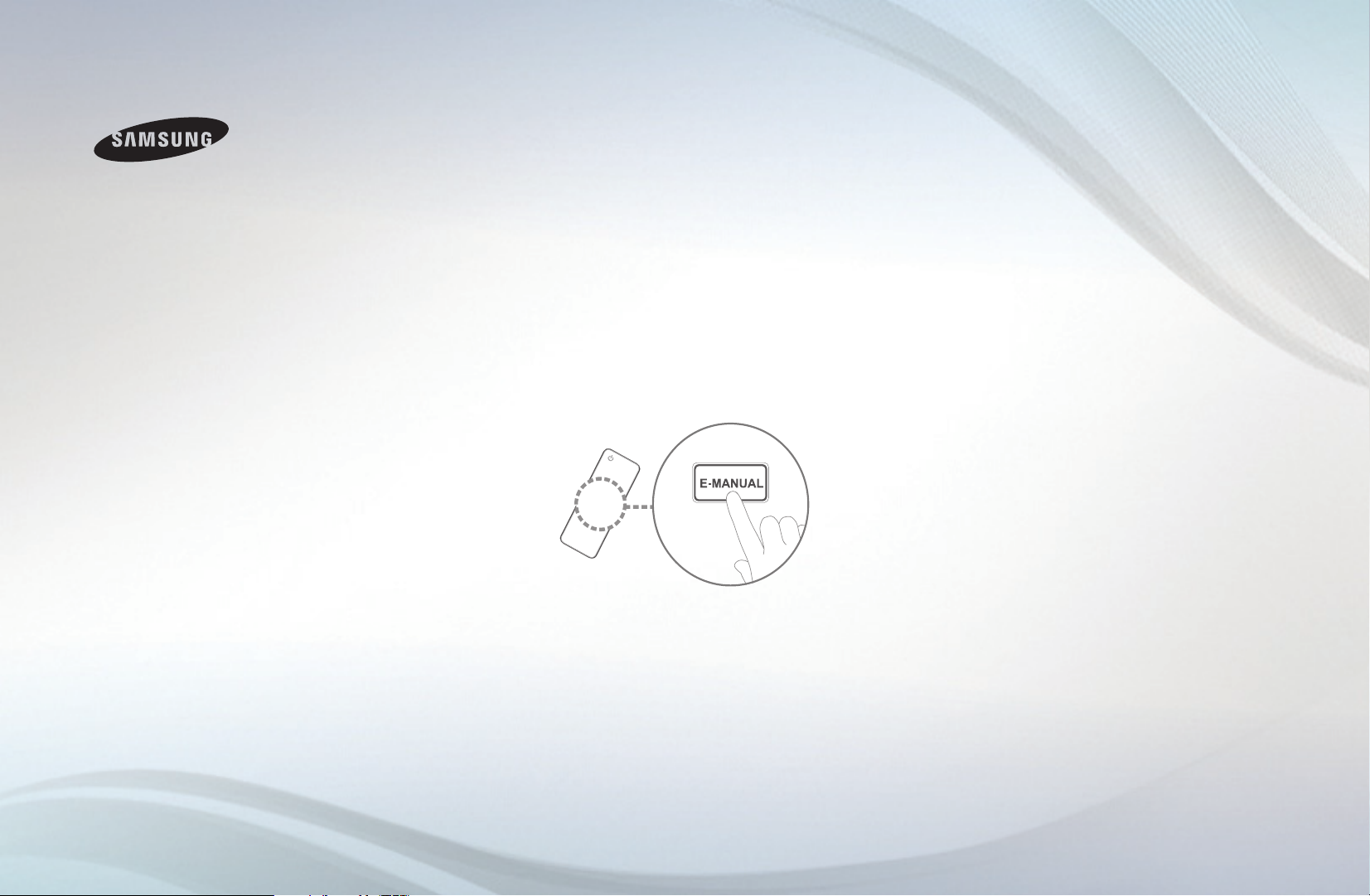
E-MANUAL
imagine the possibilities
Thank you for purchasing this Samsung
product. To receive more complete service,
please register your product at
www.samsung.com/register
Model __________ Serial No. ____________

Contents
Channel Setting
•
UsingtheINFObutton(Now&Next
guide)
•
UsingChannelmenu(WatchTV)
• ScheduleManager
• ChannelList
• ChannelManager
• RetuningChannels
Basic Features
•
PictureMenu
• SoundMenu
11
17
27
44
Preference Features
1
2
5
7
• Network
• SystemMenu
• SupportMenu
Advanced Features
• My Contents
• Anynet+
• AllShare™
forLED5series32-46inches
forLED5series32-46inches
56
84
108
116
143
157
Other Information
AnalogueChannelTeletextFeature
•
• Anti-theftKensingtonLock
• ConnectionsCommonInterfaceSlot
• Troubleshooting
• Licence
161
165
167
170
187
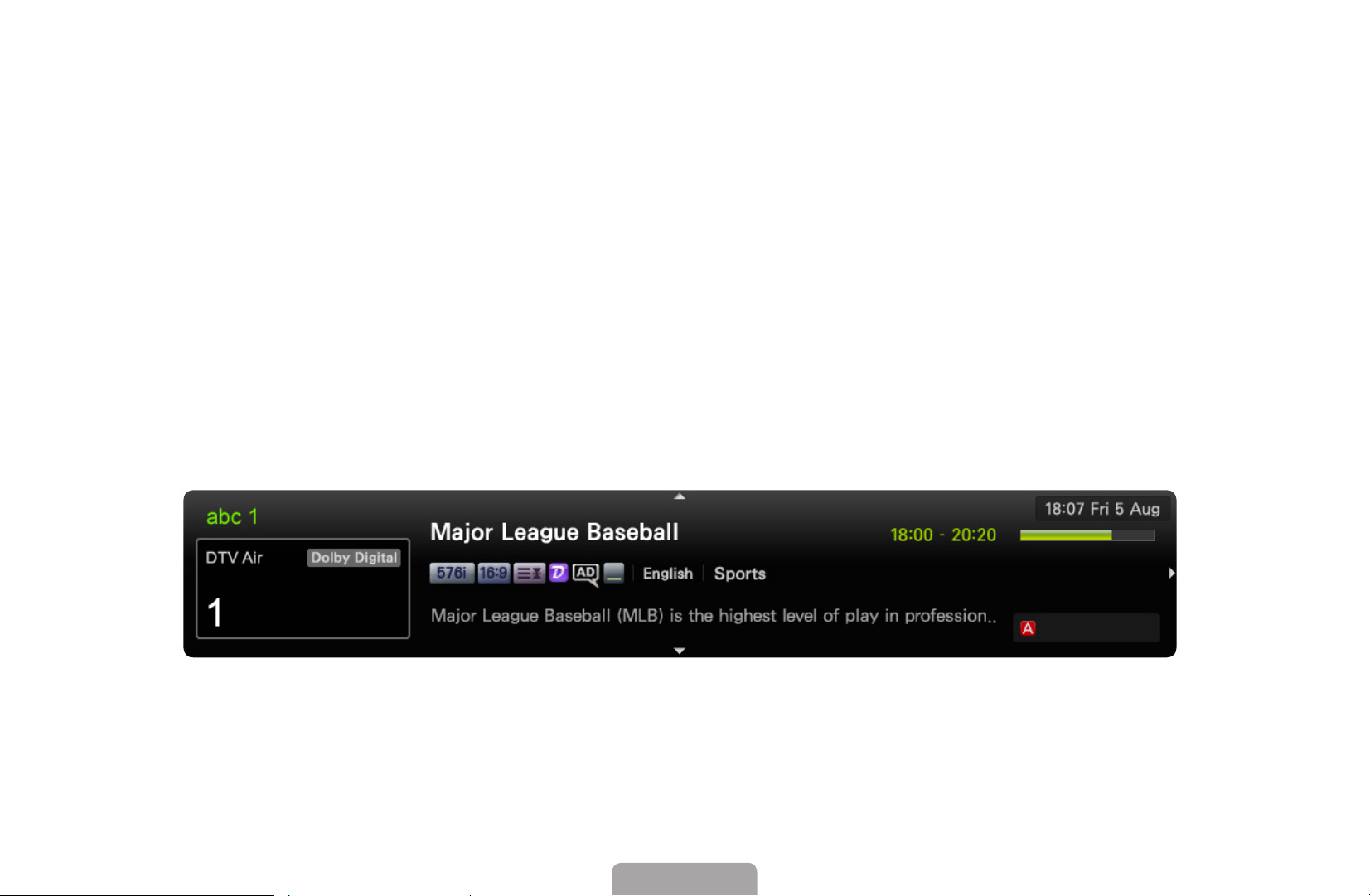
❑ Using the INFO button (Now & Next guide)
The display identifies the current channel and the status of certain audio-video
settings.
The Now & Next guide shows daily TV programme information for each channel
according to the broadcasting time.
●
Scroll ◄, ► to view information for a desired programme while watching the
current channel.
●
Scroll ▲, ▼ to view information for other channels. If you want to move to the
currently selected channel, press the ENTERE button.
▶
All
It may differ depending on the model.
*
Information
English

◀
❑ Using Channel menu (Watch TV)
Watch TV
English
O
MENU
m →
Support
Contents Home
→
ENTER
→
E
Press the CONTENT button to select Watch TV, then select the desired menu.
Each screen will be displayed.
■
Guide
The EPG (Electronic Programme
Guide) information is provided by
broadcasters. Using programme
schedules provided by broadcasters,
◀ ▶
Guide
Schedule Manager
Channel List
Channel Manager
you can specify programmes you want
to watch in advance so that the channel
My Downloads
Source
automatically changes to the selected
programme channel at the specified
time. Programme entries may appear
blank or out of date depending on a
channel status.
English

Using Guide
AC B D
AC B D
Guide
DTV Air 3 five
Home and Away
19:00 - 19:30
Drama
Dani is devastated when scott makes clear his views on marriage...
3 five
Channel View - All
Today
1 Discovery
2 DiscoveryH&L
◀ ▶
3 five
4 price-drop.tv
5 QVC
6 R4DTT
▼
19:00 19:30 20:00 20:30
American Chopper
Tsunami Pri... The Curious...
Home and...
No Information
No Information
No Information
No Information
Tine Team
Dark Angel
19:10 Tue 1 Jun
Fiv...
Sche.Mgr
-24 Hours
+24 Hours
1 2 3 4 5 6 7
It may differ depending on the model.
*
English
Ch. Mode ; Information k Page E Schedule
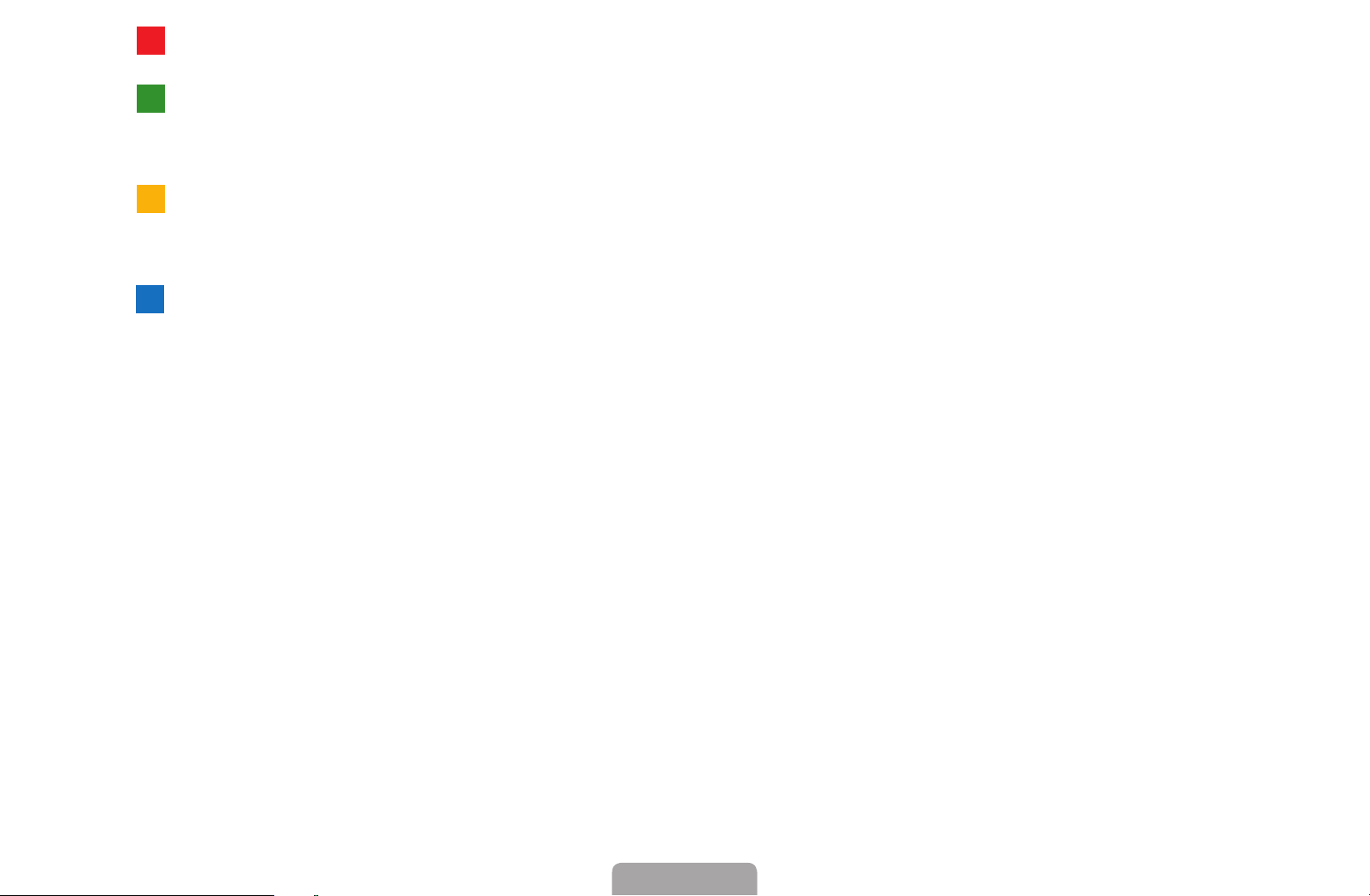
◀
1
D
ACB D
English
A
Red (Sche.Mgr): Moves to the reserved programmes in Sche.Mgr.
2
B
Green (-24 Hours): Viewing the list of programmes to be broadcasted before 24
hours.
3
Yellow (+24 Hours): Viewing the list of programmes to be broadcasted after 24
hours.
4
D
Blue (Ch. Mode): Select the type of channels you want to display on the
Channel List window. (All, TV, Radio, Data/Other, Analogue, Favourites 1-5)
5
j (Information): Displays details of the selected programme.
◀ ▶
6
k (Page): Move to previous or next page.
7
E (Watch / Schedule)
●
When selecting the current programme, you can watch the selected
●
programme.
When selecting the future programme, you can reserve to watch the selected
programme. To cancel the schedule, press the ENTERE button again and
select Cancel Schedules.
English

■
Schedule Manager
Cancel or set the Timer Viewing to display the channel you want at the intended
time.
Using Timer Viewing
You can set a desired channel to be displayed automatically at the intended time.
Set the current time first to use this function.
1.
Press the ENTER
button to add programme to schedule manually.
E
2.
Press the
◀ ▶
Start Time.
●
Antenna: Select the desired broadcasting signal.
●
Channel: Select the desired channel.
◄/►/▲/▼
button to set the Antenna, Channel, Repeat, Date,
English
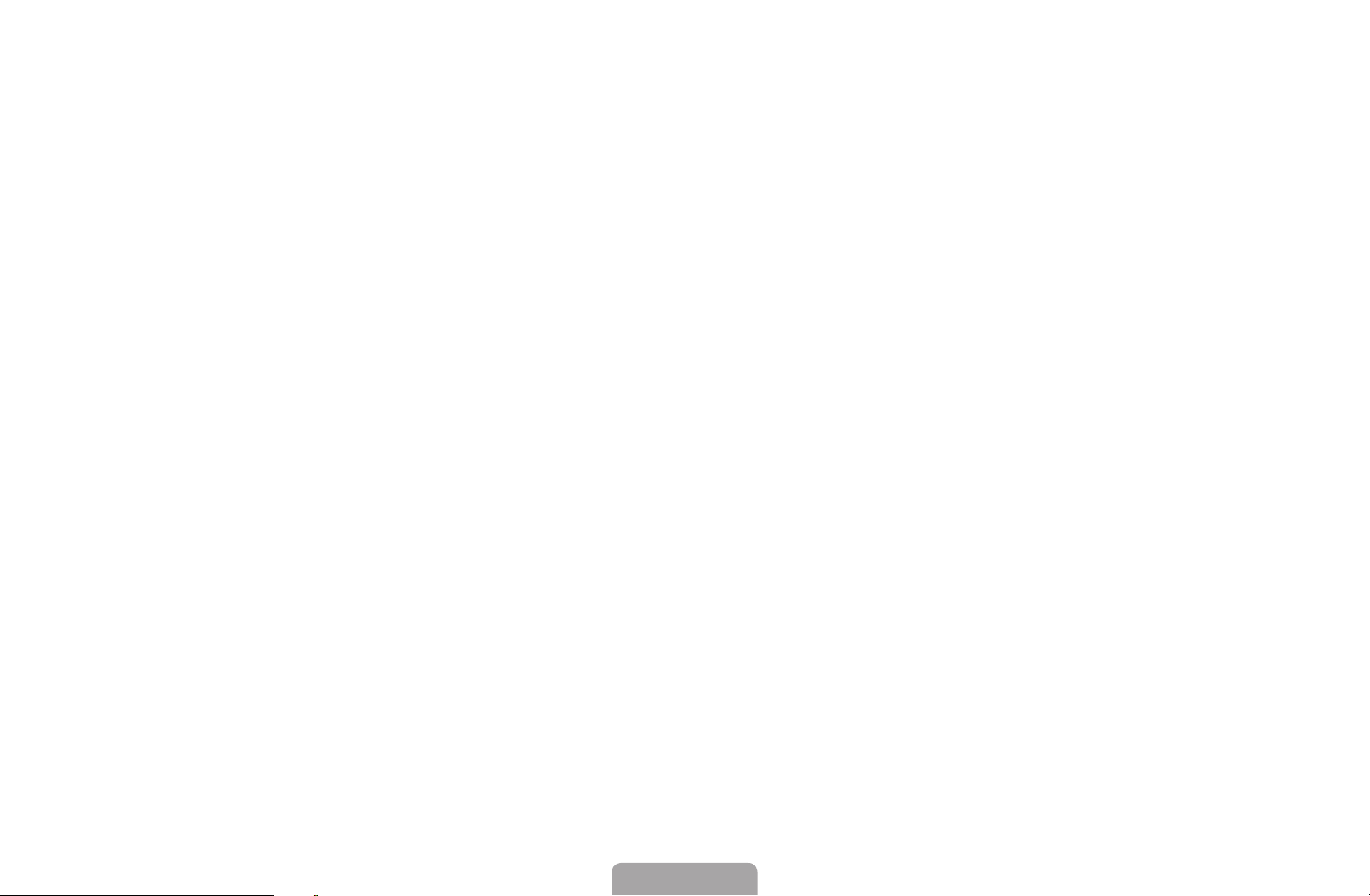
◀
English
●
Repeat: Select Once, Manual, Sat~Sun, Mon~Fri or Everyday to set at
your convenience. If you select Manual, you can set the day you want.
The (
N
●
Date: You can set the desired date.
It is available when you select Once in Repeat.
N
●
Start Time: You can set the start time you want.
If you want to edit or cancel the schedule, select the reserved schedule on
N
the Schedule List, and select the Edit or Cancel Schedules.
◀ ▶
) mark indicates the day you’ve selected.
c
English
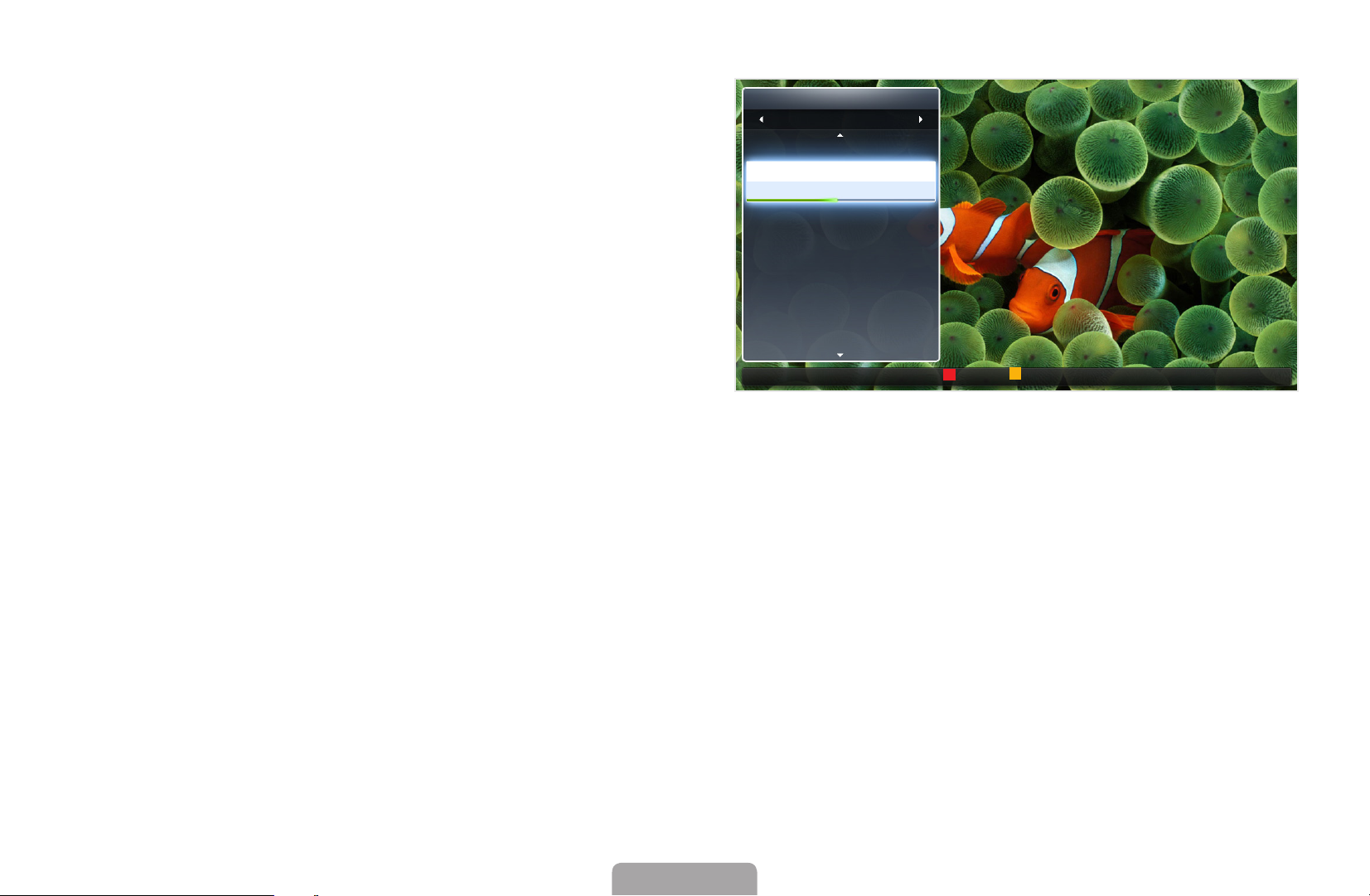
■
AC B D
AC B D
Channel List
You can view channel information, All,
TV, Radio, Data/Other, Analogue or
Favourites 1-5.
When you press the CH LIST
N
button on the remote control,
Channel List screen will be
displayed at once.
●
All: Shows all currently available
◀ ▶
channels.
●
TV: Shows all currently available TV channels.
●
Radio: Shows all currently radio channels.
Channel List
All
1
2
BBC ONE glogal News
3
4
6
7
8
9
Air
TV#1
The Spo...
Pardon...
Real Sp...
The Daily
Pros vs.
Today
Pardon...
Antenna
Programme View L Ch.Mode E Watch k Page
●
Data/Other: Shows all currently available MHP or other channels.
●
Analogue: Shows all currently available analogue channels.
●
Favourites 1-5: Shows all favourite channels.
English
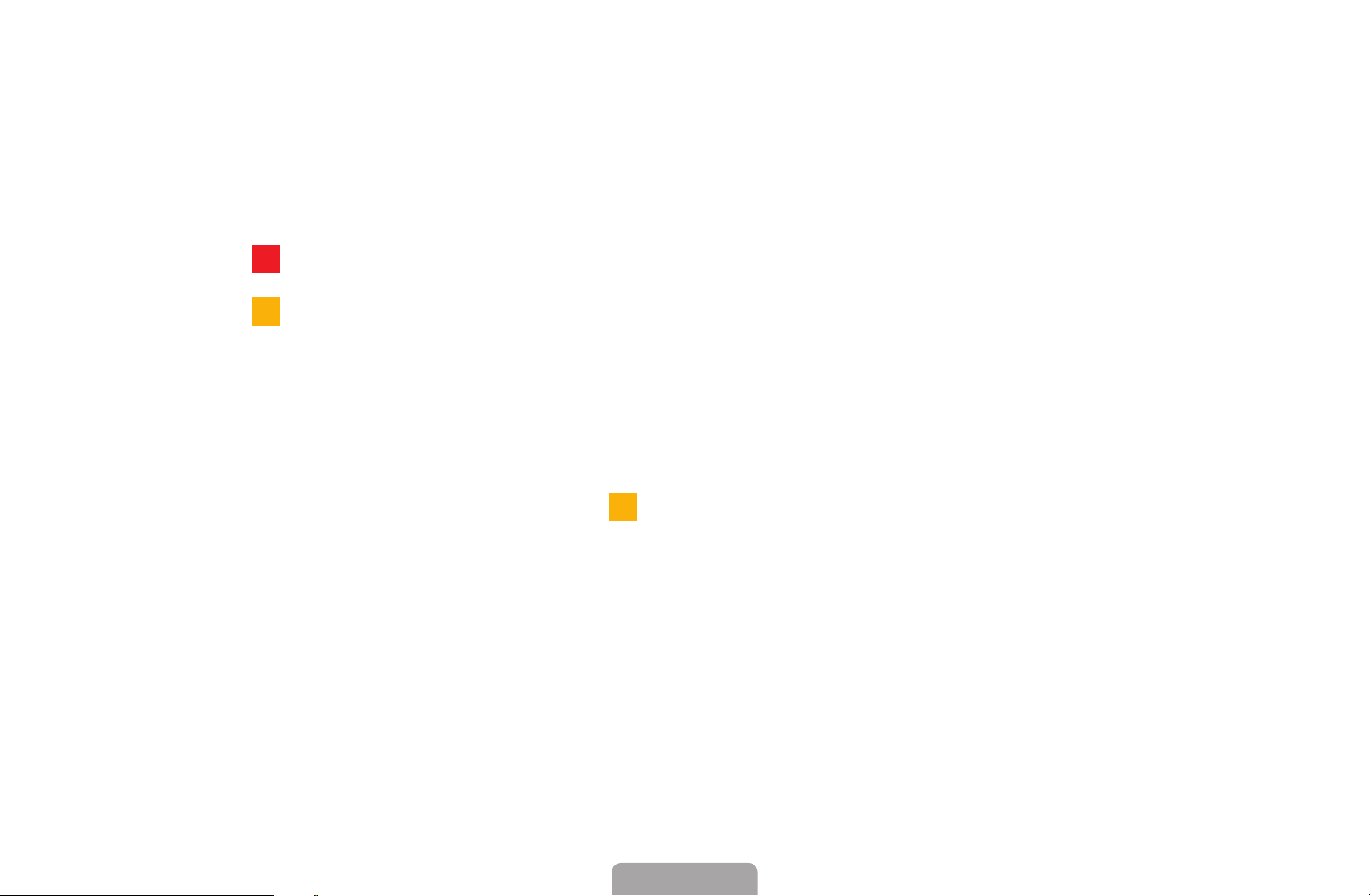
◀
N
AC B D
ACB D
ACB D
English
N
Favourites 1-5 will be displayed when you set Add to Favourites.
If you want to view favourite channels you added, press the CH LIST button
and use
Using the remote control buttons with the Channel List.
N
●
●
●
◀ ▶
Red (Antenna): Switches to Air or Cable.
Yellow (Programme View / Channel View): Displays the programme
when digital channel is selected. Returns to the channel view.
(Ch.Mode / Channel): Move to the All, TV, Radio, Data/Other,
L
Analogue or Favourites 1-5.
When you press the
N
other channels using
L
(Ch.Mode) button to move Favourites 1-5.
(Programme View) button, you can move to
(Channel) button.
L
English

●
●
(Watch / Information): Watches the channel you select. / Displays
E
details of the selected programme.
(Page): Move to next or previous page.
k
Channel Status Display Icons
Icon Operations
a
)
◀ ▶
\
An analogue channel.
A reserved programme.
A locked channel.
English
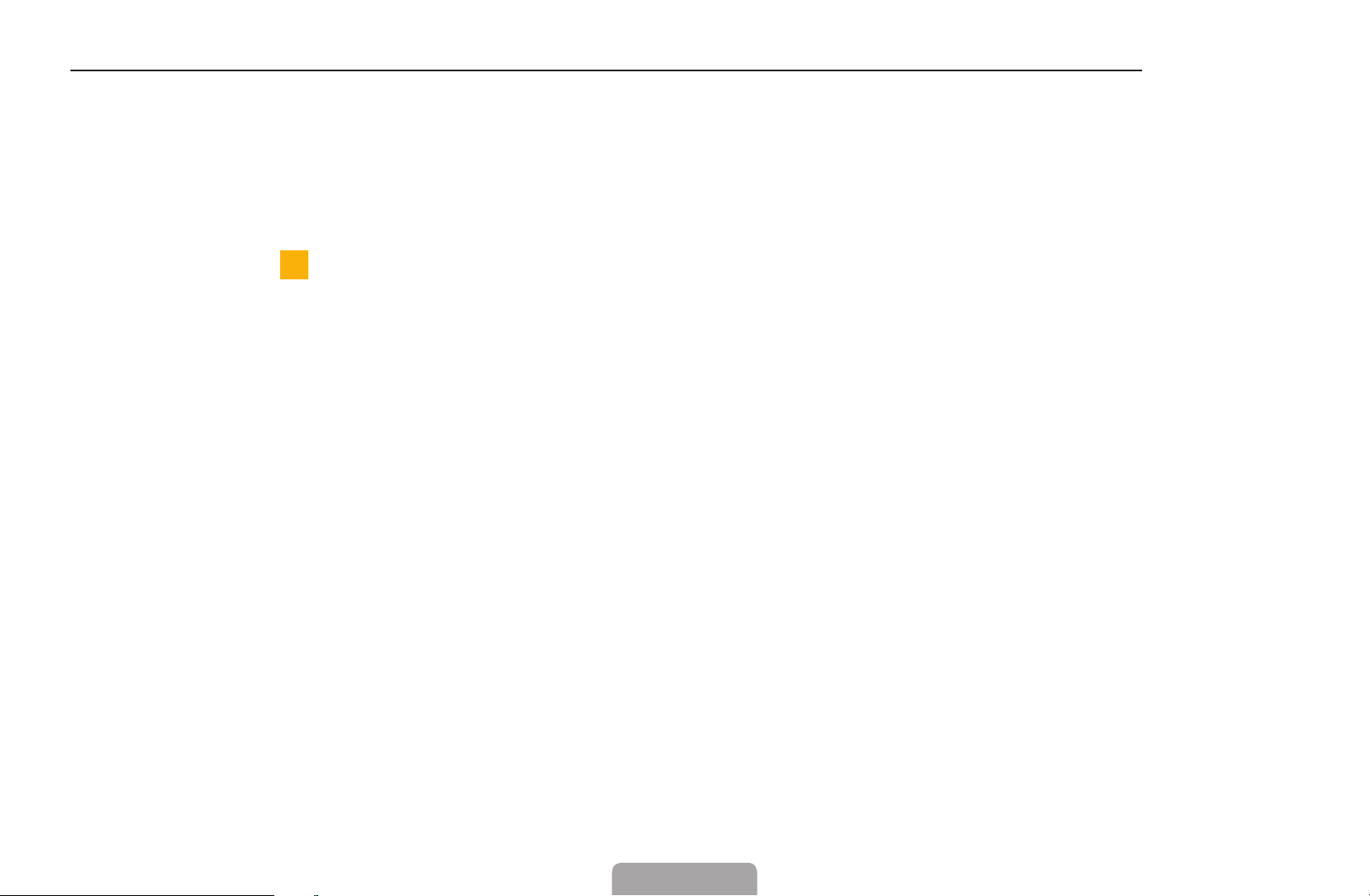
◀
How to use Timer Viewing in Channel List (digital channels only)
ACB D
English
When you set the Timer Viewing in Channel List, you can only set the programme in
Programme View.
Press the CH LIST button, then select a desired digital channel.
1.
2.
Press the
(Programme View) button.
3.
Press the
ENTER
4.
Select Timer Viewing, then press the ENTER
◀ ▶
If you want to cancel Timer Viewing, follow steps 1 through 3. Select Cancel
N
E
/ ▼ buttons to select the desired programme, then press the
▲
(Information) or INFO button.
button when done.
E
Schedules.
English
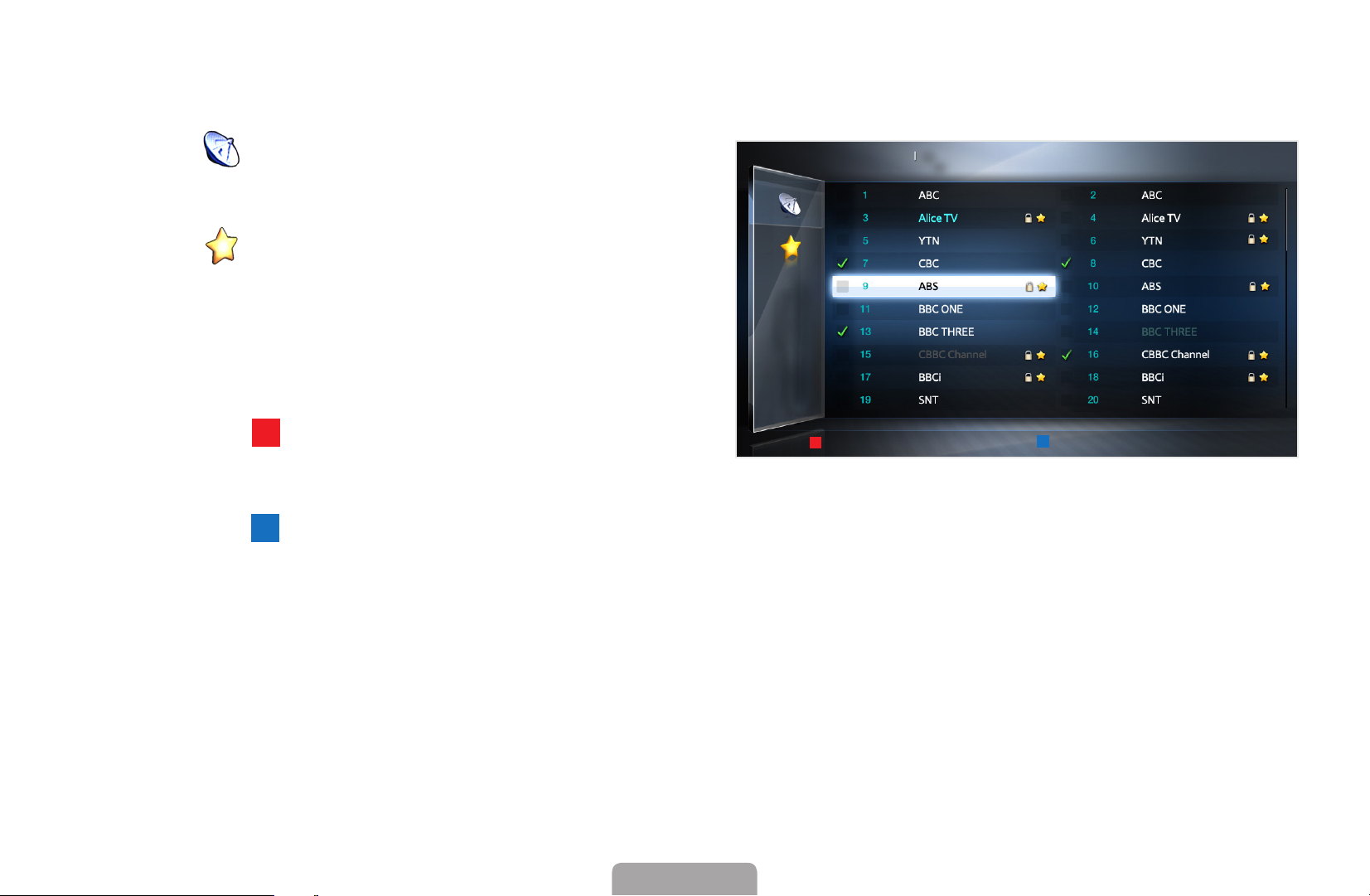
■
AC B D
Channel Manager
You can edit the channel to your preference.
●
( ) Channels: Shows the channel
Channel Manager
All
Selected item: 4 Channel Number
list according to the channel type.
●
( ) Favourites 1-5: Shows
favourite channels.
Using the colour buttons with the
N
Channel Manager.
●
Red (Antenna): Switches to
Air
Antenna
Sorting E Select T Tools R Return
A
◀ ▶
Air or Cable.
D
●
Blue (Sorting): Changes the
It may differ depending on the model.
*
list ordered by number or name.
English
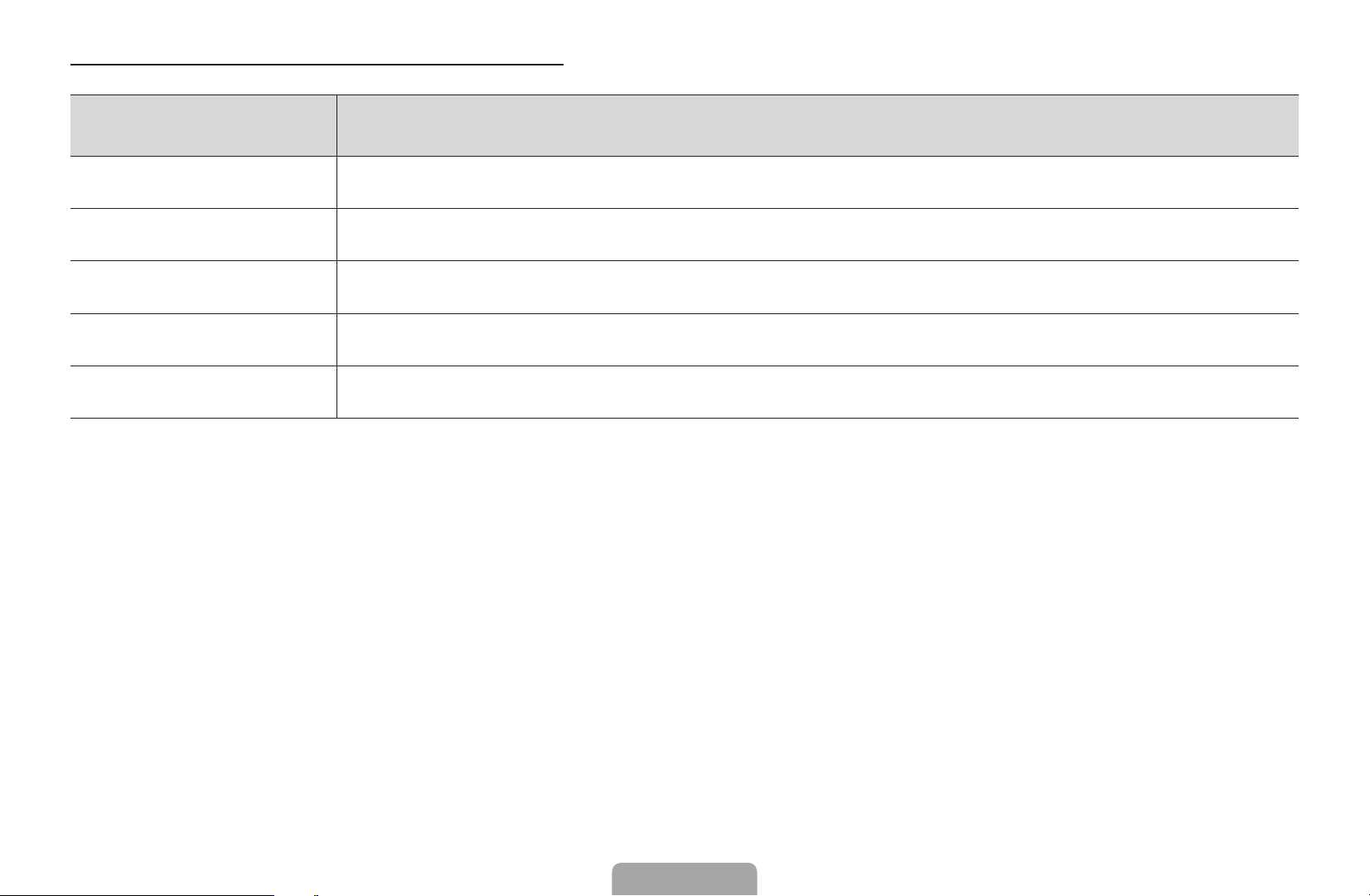
◀
Channel Status Display Icons
English
Icon Operations
a
c
F
\
T
◀ ▶
An analogue channel.
A channel selected.
A channel set as a favourite.
A locked channel.
Displays the Channel Manager option menu.
English

Channel Manager Option Menu
Set each channel using the Channel Manager menu options (Watch, Add to
Favourites/Edit Favourites, Lock/Unlock, Edit Channel Name, Edit Channel
Number, Delete, Select All/Deselect All).
Option menu items may differ depending on the channel status.
1.
Select a channel and press the TOOLS button.
2.
Select a function and change its settings.
t
◀ ▶
English

◀
English
●
Watch: Watch the selected channel.
●
Add to Favourites/Edit Favourites: Set channels you watch frequently as
favourites. / Add or Delete the selected channel in Favourites 1-5.
Select the Add to Favourites/Edit Favourites, then press the ENTER
1.
button.
If the channel is already added to favourite channel, Edit Favourites will
N
be shown.
Press the ENTER
2.
◀ ▶
button.
One favourite channel can be added in several of Favourites among
N
Favourites 1-5.
button to select Favourites 1-5, then press the OK
E
E
English
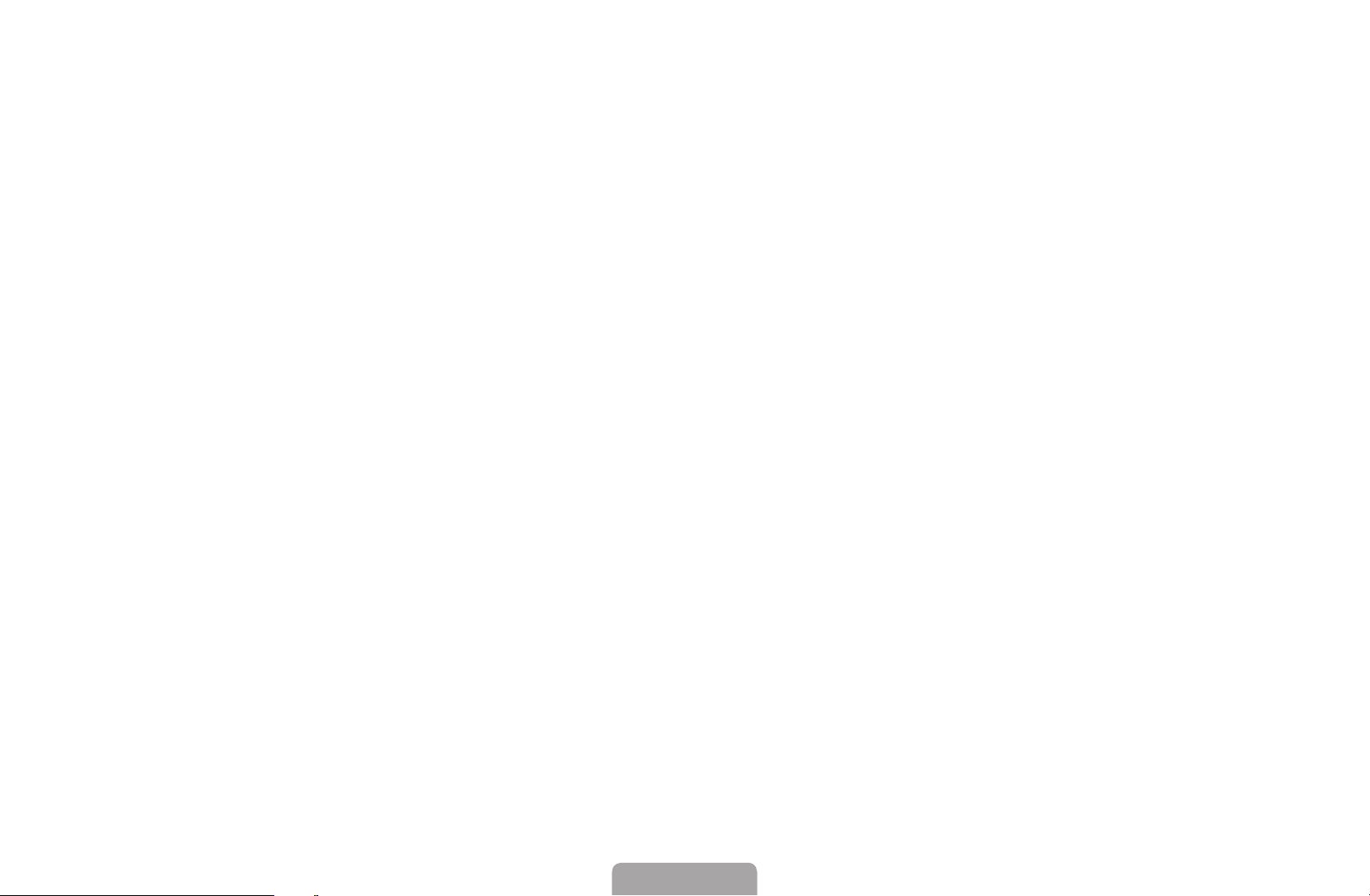
●
Lock/Unlock: Lock a channel so that the channel cannot be selected and viewed.
NOTE
N
●
This function is available only when the Channel Lock is set to On.
●
The PIN input screen appears. Enter your 4-digit PIN. Change the PIN
using the Change PIN option.
●
Edit Channel Name (analogue channels only): Assign your own channel name.
●
Edit Channel Number: Edit the number by pressing the number buttons desired.
Some area may not be able to support Edit Channel Name and Edit
N
◀ ▶
Channel Number function.
English

◀
English
●
Delete: You can delete a channel to display the channels you want.
●
Deselect All: Deselect all the selected channels.
You can only select Deselect All when one or more channels are selected.
N
●
Select All: Select all the channels in the channel list.
◀ ▶
English
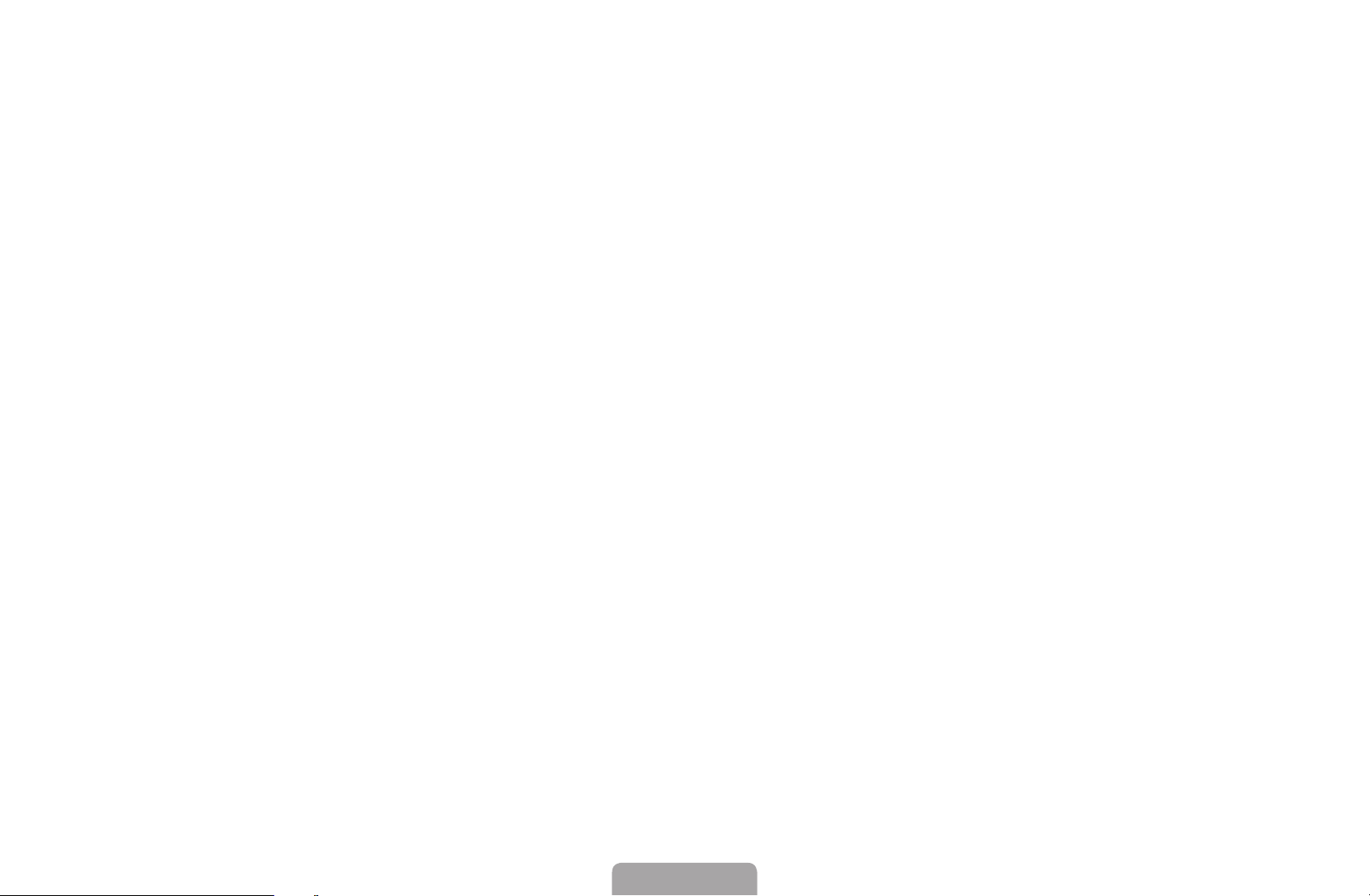
❑ Retuning Channels
■
MENU
O
Antenna (Air / Cable)
Before your television can begin memorising the available channels, you must
specify the type of signal source that is connected to the TV (i.e. an Air or Cable
system).
m →
Channel
ENTER
→
t
E
◀ ▶
English
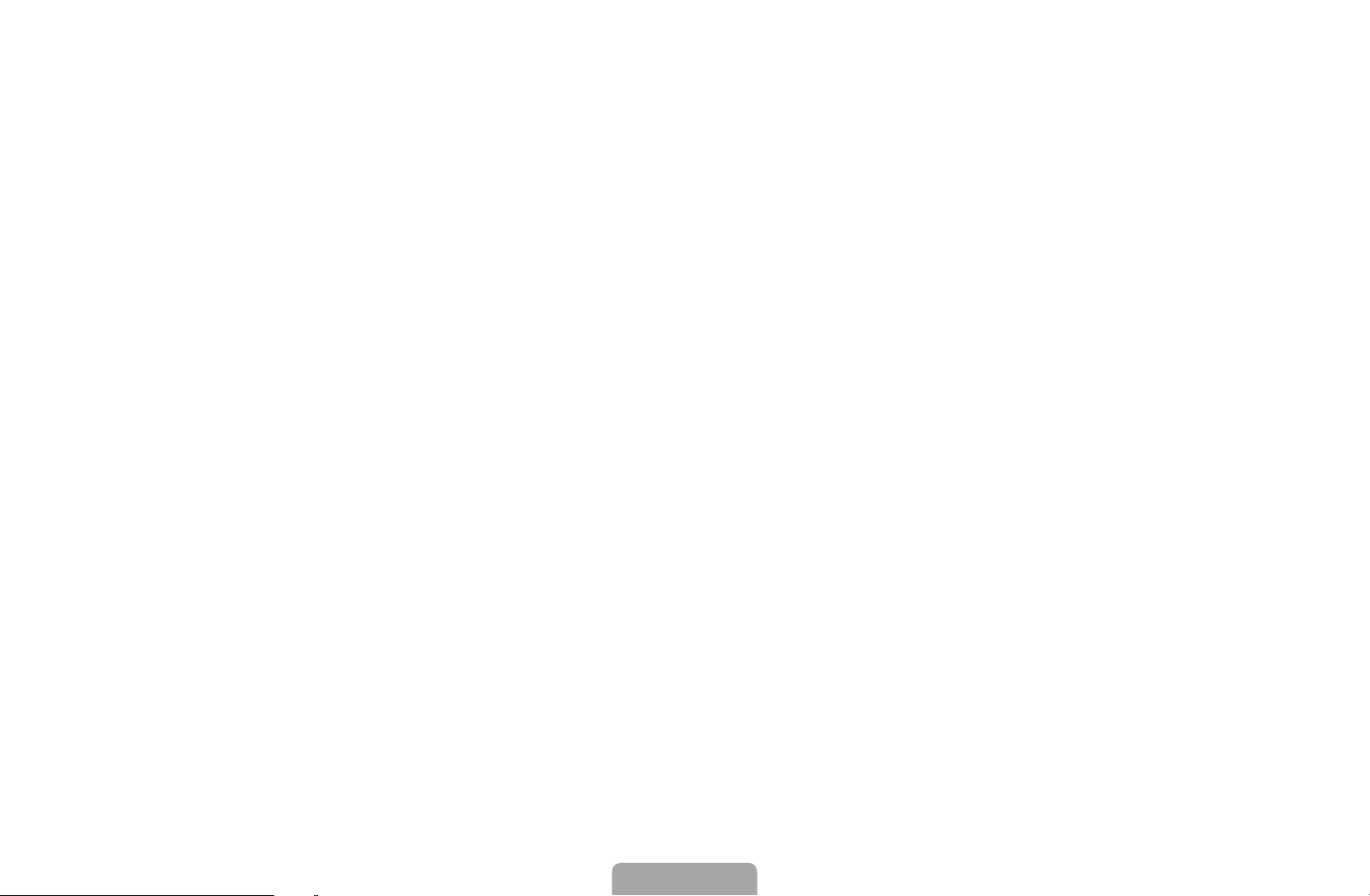
◀
■
English
Country
(depending on the country)
The PIN input screen appears. Enter your 4 digit PIN number.
●
Digital Channel: Change the country for digital channels.
●
Analogue Channel: Change the country for analogue channels.
◀ ▶
English
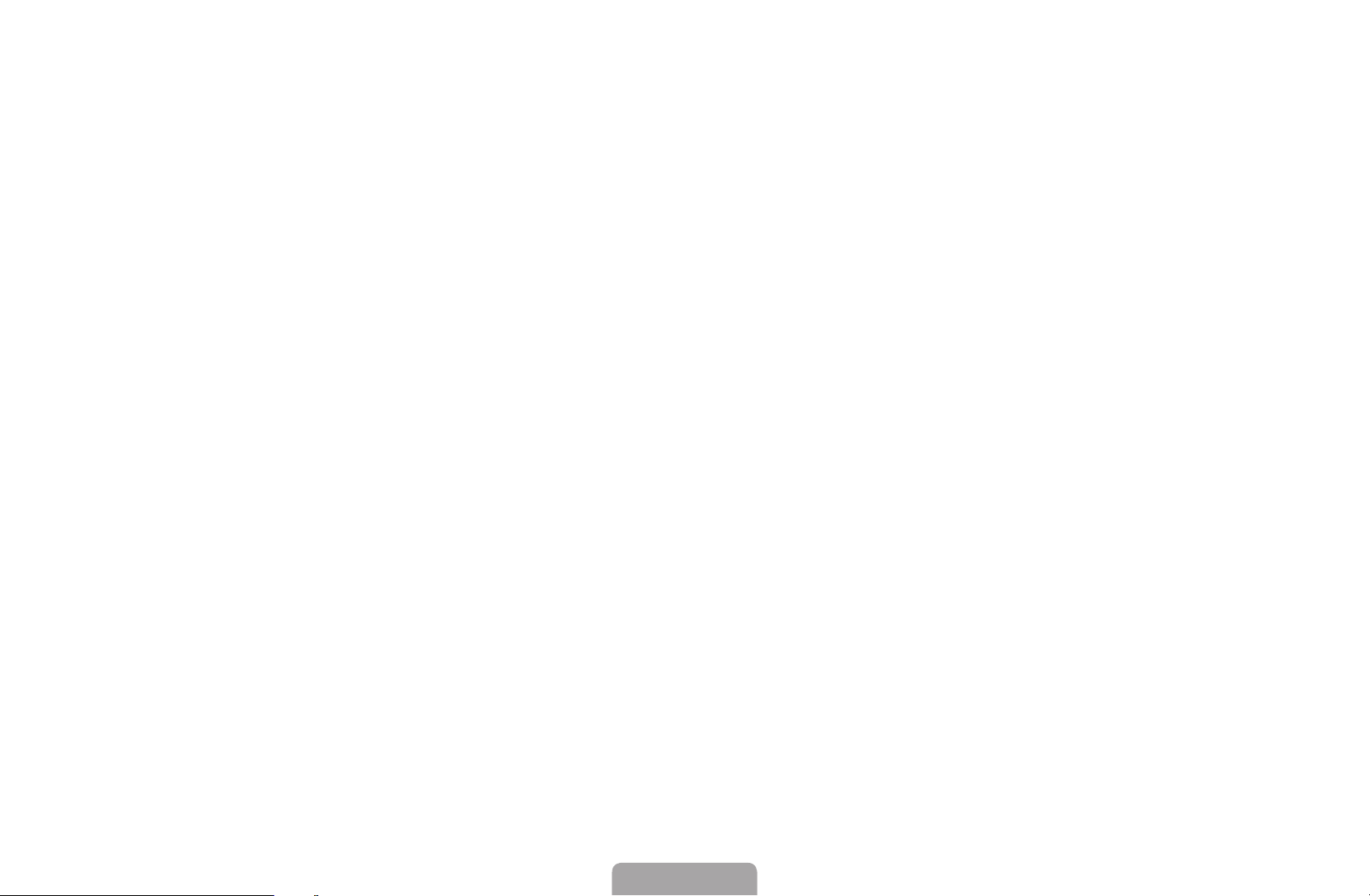
■
Auto Tuning
(depending on the country)
Scans for a channel automatically and stores in the TV.
Automatically allocated programme numbers may not correspond to actual
N
or desired programme numbers. If a channel is locked, the PIN input window
appears.
●
Auto Tuning
Air / Cable: Select the antenna source to memorise.
Digital & Analogue / Digital / Analogue: Select the channel source to
◀ ▶
memorise.
English
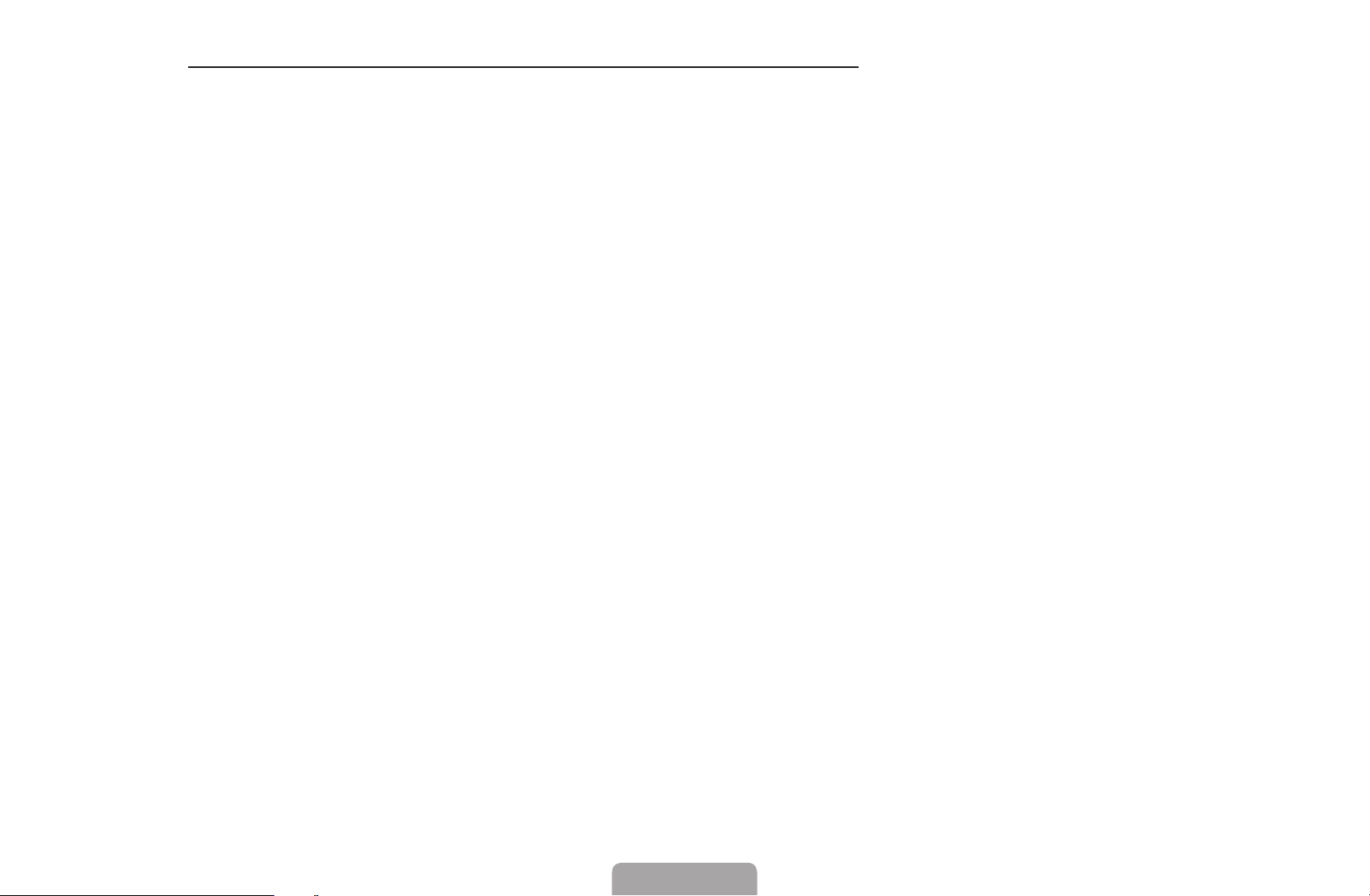
◀
When Antenna Source is set to Air or Cable:
English
When selecting Cable
scan for cable channels.
–
Search Mode (Full / Network / Quick): Scans for all channels with active
broadcast stations and stores them in the TV.
If you select Quick, you can set up the Network, Network ID,
N
Frequency, Modulation and Symbol Rate manually by pressing the
button on the remote control.
–
◀ ▶
Network (Auto / Manual): Selects the Network ID setting mode among
Auto or Manual.
–
Network ID: When Network is Manual, you can set up Network ID using
Digital & Analogue or Digital: Provide a value to
→
the numeric buttons.
English
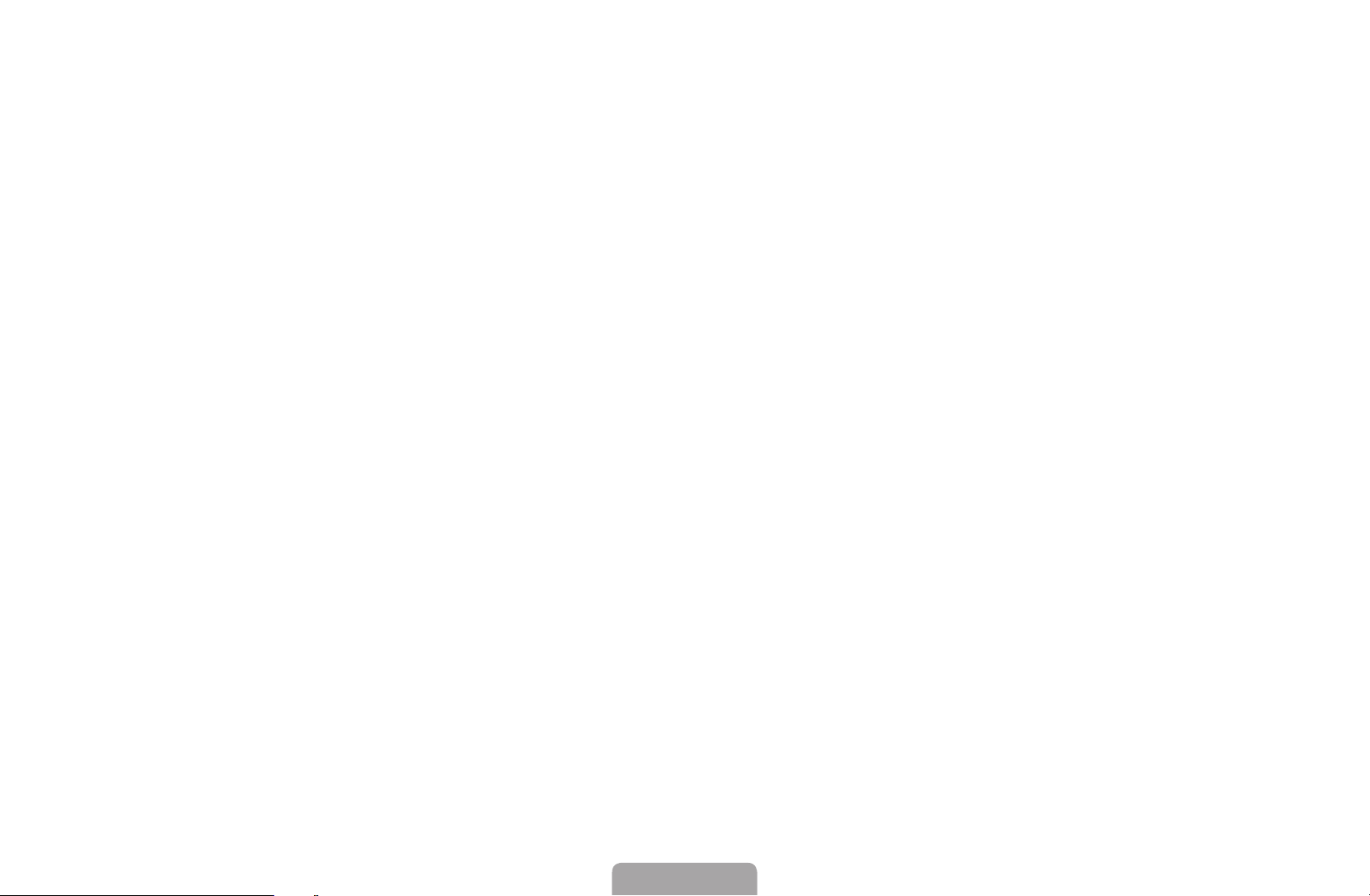
–
Frequency: Displays the frequency for the channel. (differs in each
country)
–
Modulation: Displays available modulation values.
–
Symbol Rate: Displays available symbol rates.
●
Cable Search Option
(depending on the country & cable channels only)
Sets additional search options such as the frequency and symbol rate for a
cable network search.
◀ ▶
Start frequency / Stop frequency: Set the start or stop frequency (differs in
each country).
Symbol Rate: Displays available symbol rates.
Modulation: Displays available modulation values.
English

◀
■ Manual Tuning
AC B D
English
Scans for a channel manually and stores in the TV.
If a channel is locked, the PIN input window appears.
N
According to the channel source, Manual Tuning may be supported.
N
When Antenna Source is set to Air or Cable:
●
Digital Channel Tuning: Scans for a digital channel manually and stores
in the TV. Press the
scanning has finished, a channel is updated in the channel list.
◀ ▶
–
When selecting Antenna
–
When selecting Antenna
Rate
(New) button to search the digital channels. When
Air: Channel, Frequency, Bandwidth
→
Cable: Frequency, Modulation, Symbol
→
English
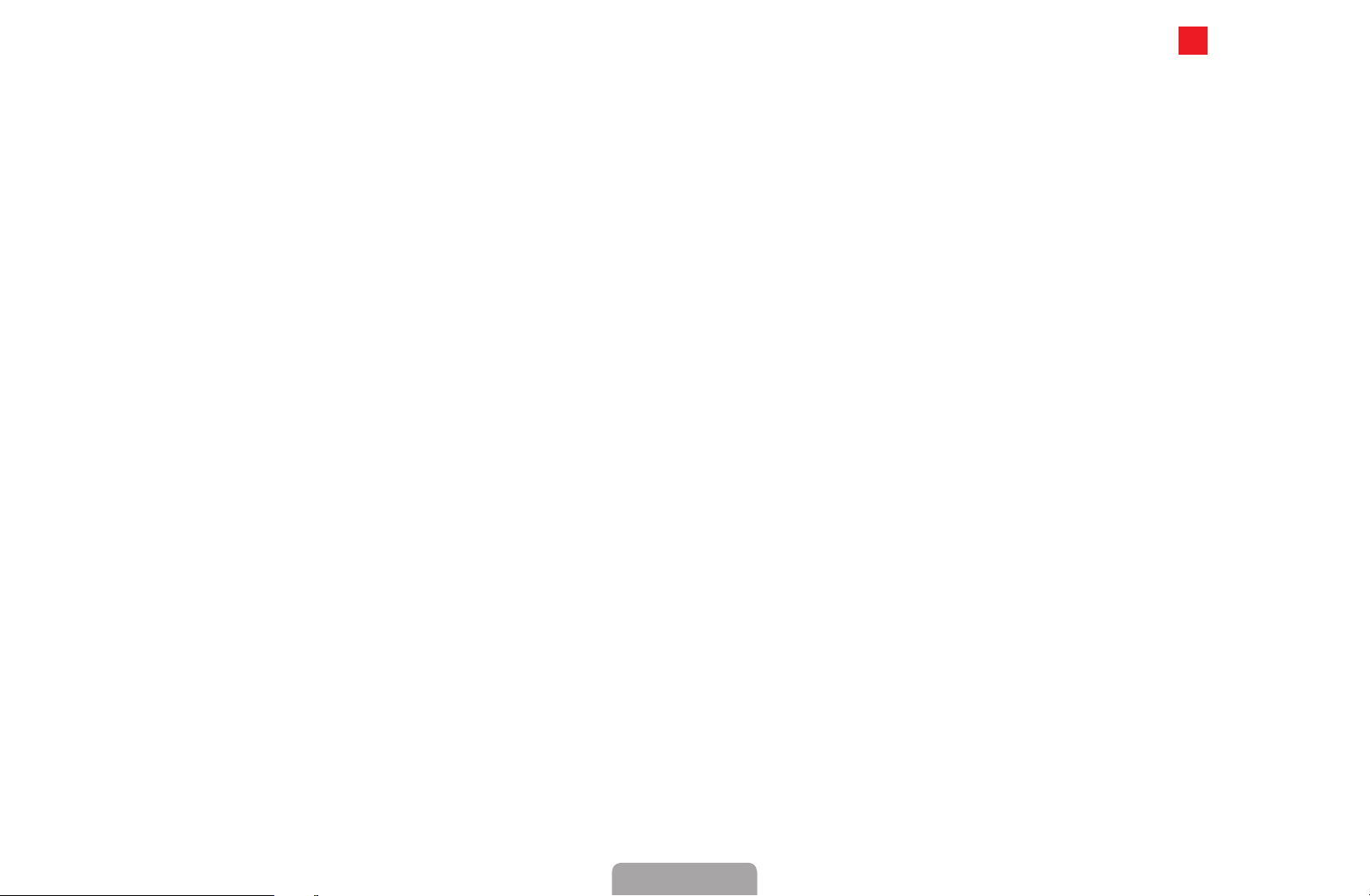
●
Analogue Channel Tuning: Scans for an analogue channel. Press the A (New)
button to search the digital channels by adjusting the Programme, Colour
System, Sound System, Channel, Search.
Channel mode
N
–
P (programme mode): When tuning is complete, the broadcasting
stations in your area have been assigned to the position numbers
from P0 to P99. You can select a channel by entering the position
number in this mode.
–
C (aerial channel mode) / S (cable channel mode): These two modes
◀ ▶
allow you to select a channel by entering the assigned number for
each aerial broadcasting station or cable channel.
English

◀
■ Edit Channel Number (Disable / Enable)
English
(depending on the country)
Use this to change channel number. When channel number is changed, channel
information is not updated automatically.
◀ ▶
English
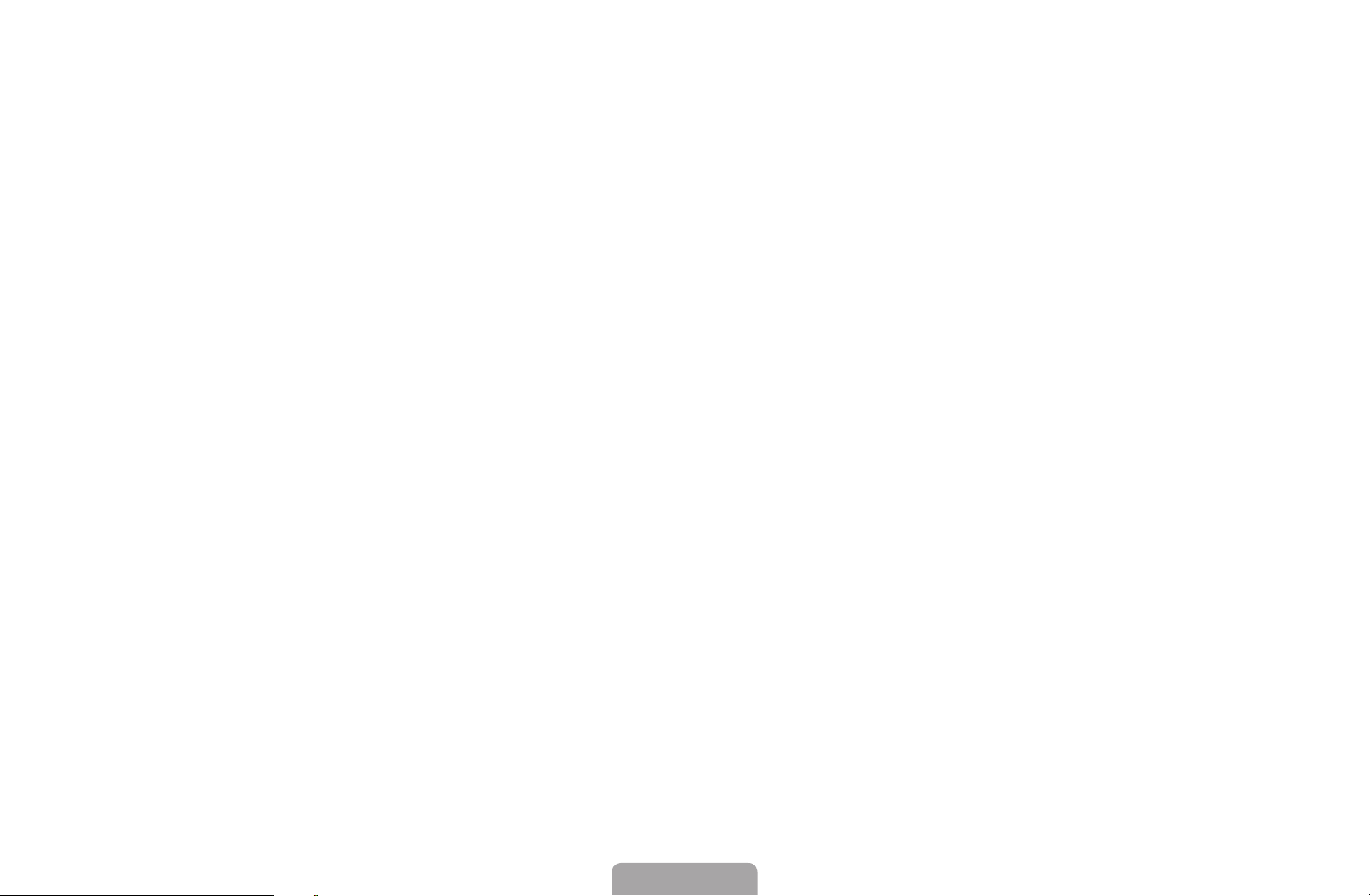
■ Fine Tune
(analogue channels only)
If the signal is weak or distorted, fine tune the channel manually.
N
Fine tuned channels are marked with an asterisk “*”.
N
To reset the fine-tuning, select Reset.
◀ ▶
English

◀
■
English
Transfer Channel List
(depending on the country)
Imports or exports the channel map. You should connect a USB storage to use
this function.
The PIN number input screen appears. Enter your 4 digit PIN number.
N
●
Import from USB: Import channel list from USB.
●
Export to USB: Export channel list to USB.
◀ ▶
English

❑ Changing the Preset Picture Mode
■
MENU
O
Picture Mode
Select your preferred picture type.
When connecting a PC, you can only make changes to the Entertain and
N
Standard.
●
●
m →
Dynamic: Suitable for a bright room.
Standard: Suitable for a normal environment.
Picture
Picture Mode
→
ENTER
→
E
◀ ▶
●
Natural
●
Movie: Suitable for watching movies in a dark room.
for LED 5 series 32-46 inches
: Suitable for reducing eye strain.
●
Entertain: Suitable for watching movies and games.
It is only available when connecting a PC.
N
English
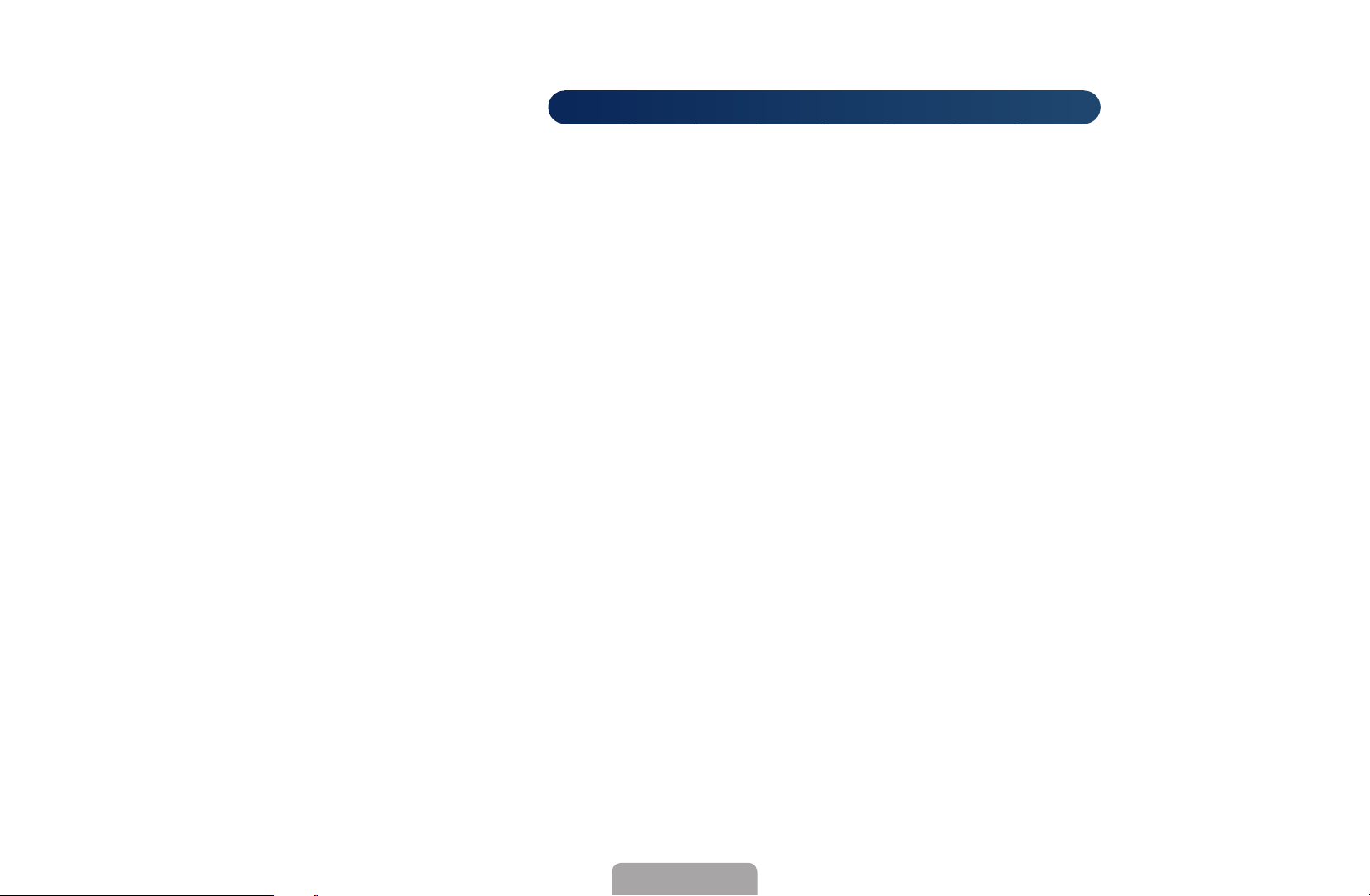
◀
❑ Adjusting Picture Settings
English
■
Samsung MagicAngle
MENU
O
Adjust screen viewing Angle to optimize screen quality according to your viewing
position.
●
Samsung MagicAngle: When viewing the screen at an angle from below or
above by setting the appropriate mode for each position you can obtain a
similar picture quality as viewing the screen directly from the front.
◀ ▶
Off: Select when viewing from the front position.
Lean Back Mode: Select when viewing from a slightly lower position.
Standing Mode: Select when viewing from the upper position.
m →
Picture
for LED 4 series 19 inches, 5 series 22-27 inches
Samsung MagicAngle
→
ENTER
→
E
●
N
Mode: Adjust screen viewing angle.
When Samsung MagicAngle is set to Lean Back Mode or Standing Mode,
Gamma is not available.
English
