Page 1

LED-TV
Chassis : N92B
Model : UE19C4000PW
UE22C4000PW
UE26C4000PW
Manual
SERVICE
TFT-LCD TV Contents
1. Precautions
2. Product specications
3. Disassembly and Reassembly
4. Troubleshooting
5. Exploded View & Part List
6. Wiring Diagram
UE19C4000PW / UE22C4000PW / UE26C4000PW
Refer to the service manual in the GSPN (see the rear cover) for the more information.
Page 2
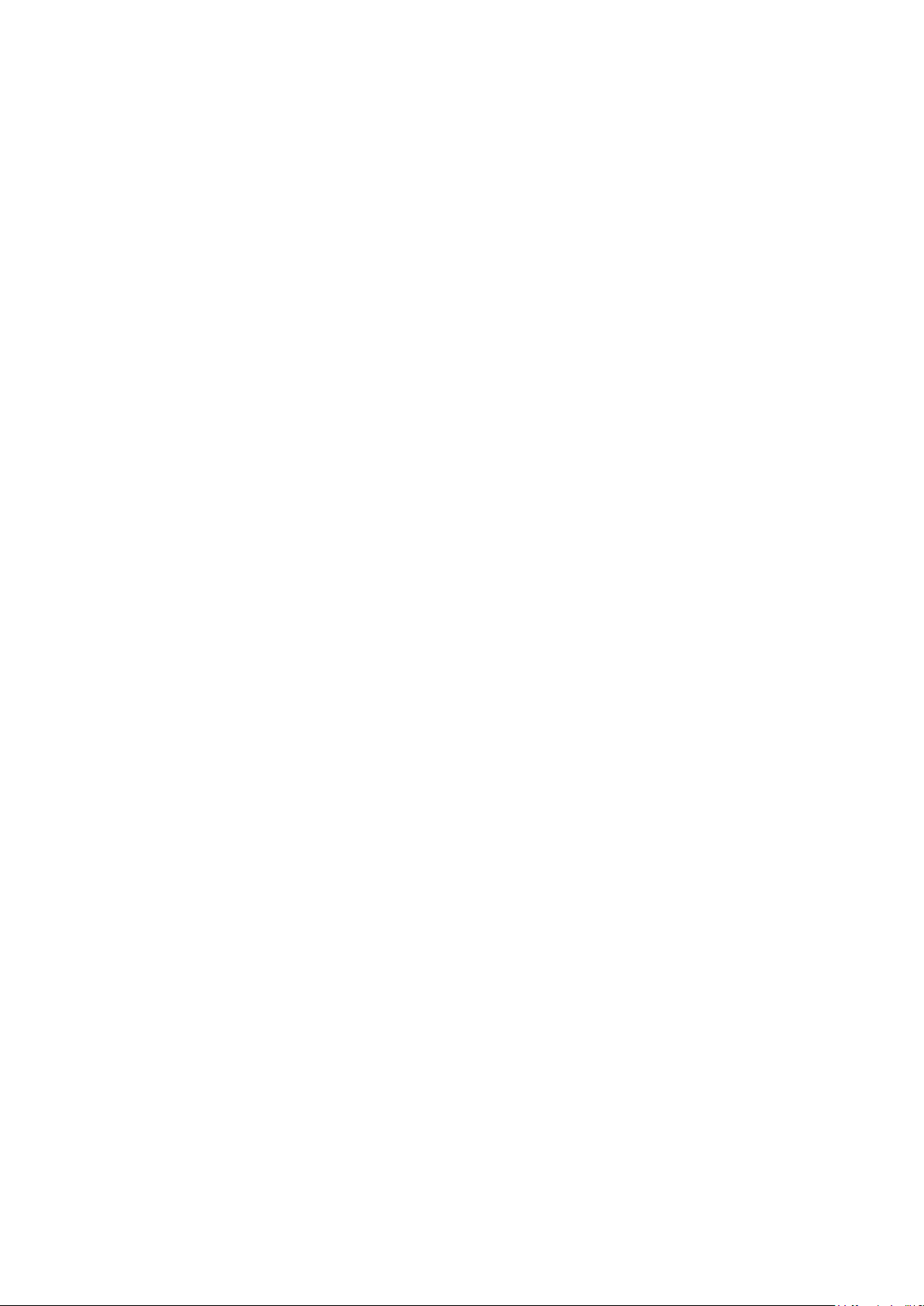
Contents
1. Precautions .............................................................................................................. 1-1
1-1. Safety Precautions ......................................................................................................... 1-1
1-2. Servicing Precautions ..................................................................................................... 1-2
1-3. Electrostatically Sensitive Devices (ESD) Precautions .................................................. 1-2
1-4. Installation Precautions .................................................................................................. 1-3
2. Product specications ............................................................................................ 2-1
2-1. Feature & Specications ................................................................................................. 2-1
2-2. Detail Factory Option ...................................................................................................... 2-4
2-3. Accessories .................................................................................................................... 2-5
2-4. New Features explanation .............................................................................................. 2-8
3. Disassembly and Reassembly ............................................................................... 3-1
3-1. Disassembly and Reassembly ....................................................................................... 3-1
4. Troubleshooting ...................................................................................................... 4-1
4-1. Troubleshooting .............................................................................................................. 4-1
4-2. Alignments and Adjustments ........................................................................................ 4-25
4-3. Factory Mode Adjustments ........................................................................................... 4-26
4-4. White Balance - Calibration .......................................................................................... 4-34
4-5. White Ratio (Balance) Adjustment ................................................................................4-34
4-6. Servicing Information .................................................................................................... 4-35
4-7. How To Upgrade Sub Micom With Ddc Manager .........................................................4-36
4-8. PCB diagram ................................................................................................................ 4-38
5. Exploded View & Part List ...................................................................................... 5-1
5-1. Exploded View ................................................................................................................ 5-1
5-2. Parts List ......................................................................................................................... 5-2
6. Wiring Diagram ........................................................................................................ 6-1
6-1. Wiring Diagram ............................................................................................................... 6-1
6-2. Connector ....................................................................................................................... 6-3
6-3. Connector Functions ...................................................................................................... 6-5
6-4. Cables ............................................................................................................................ 6-5
Page 3
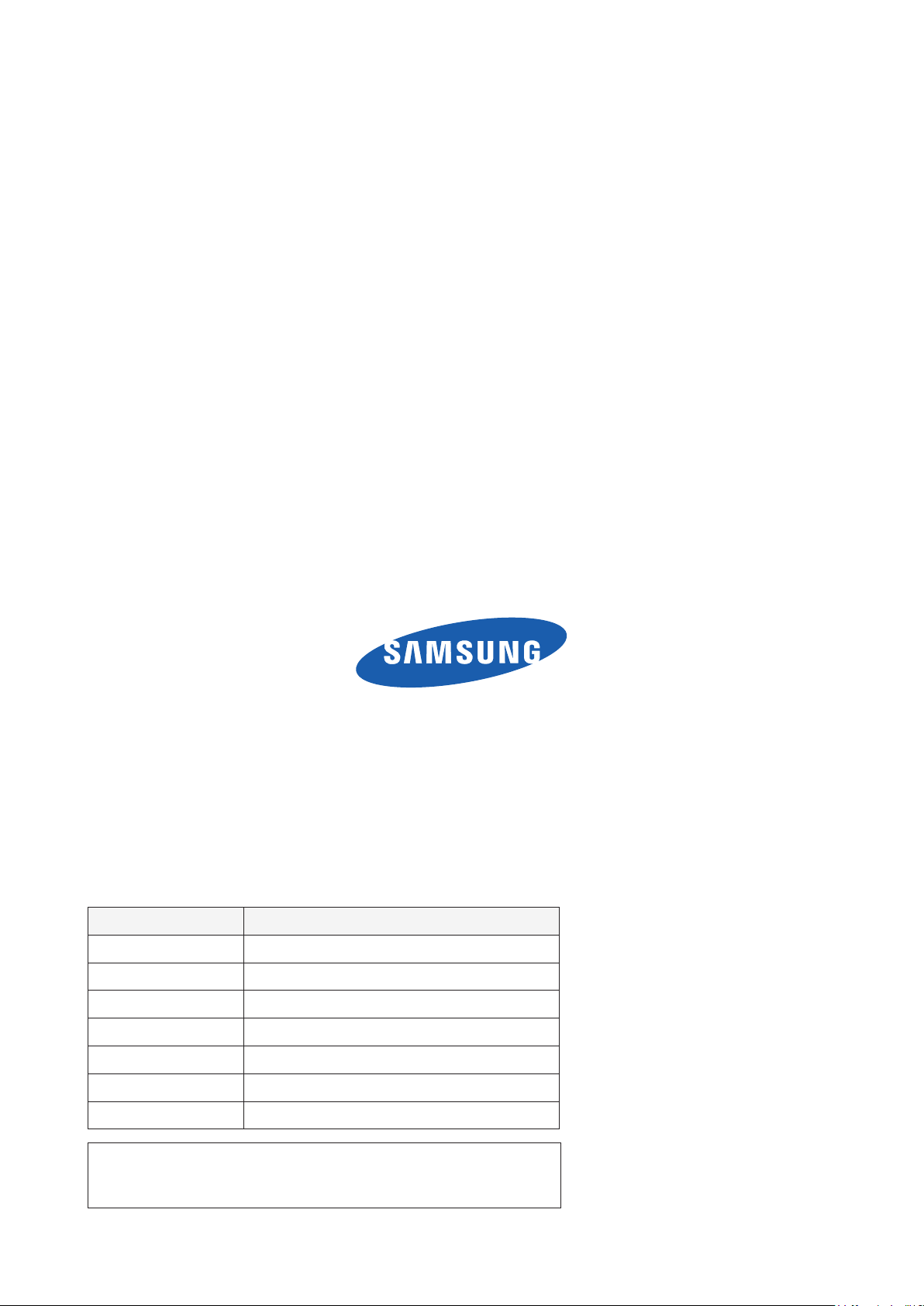
GSPN (Global Service Partner Network)
Area Web Site
North America http://service.samsungportal.com
Latin America http://latin.samsungportal.com
CIS http://cis.samsungportal.com
Europe http://europe.samsungportal.com
China http://china.samsungportal.com
Asia http://asia.samsungportal.com
Mideast & Africa http://mea.samsungportal.com
This Service Manual is a property of Samsung Electronics Co.,Ltd.
Any unauthorized use of Manual can be punished under applicable
International and/or domestic law.
© 2010 Samsung Electronics Co.,Ltd.
All rights reserved.
Printed in Korea
P/N: BN82-00754A-00
Page 4
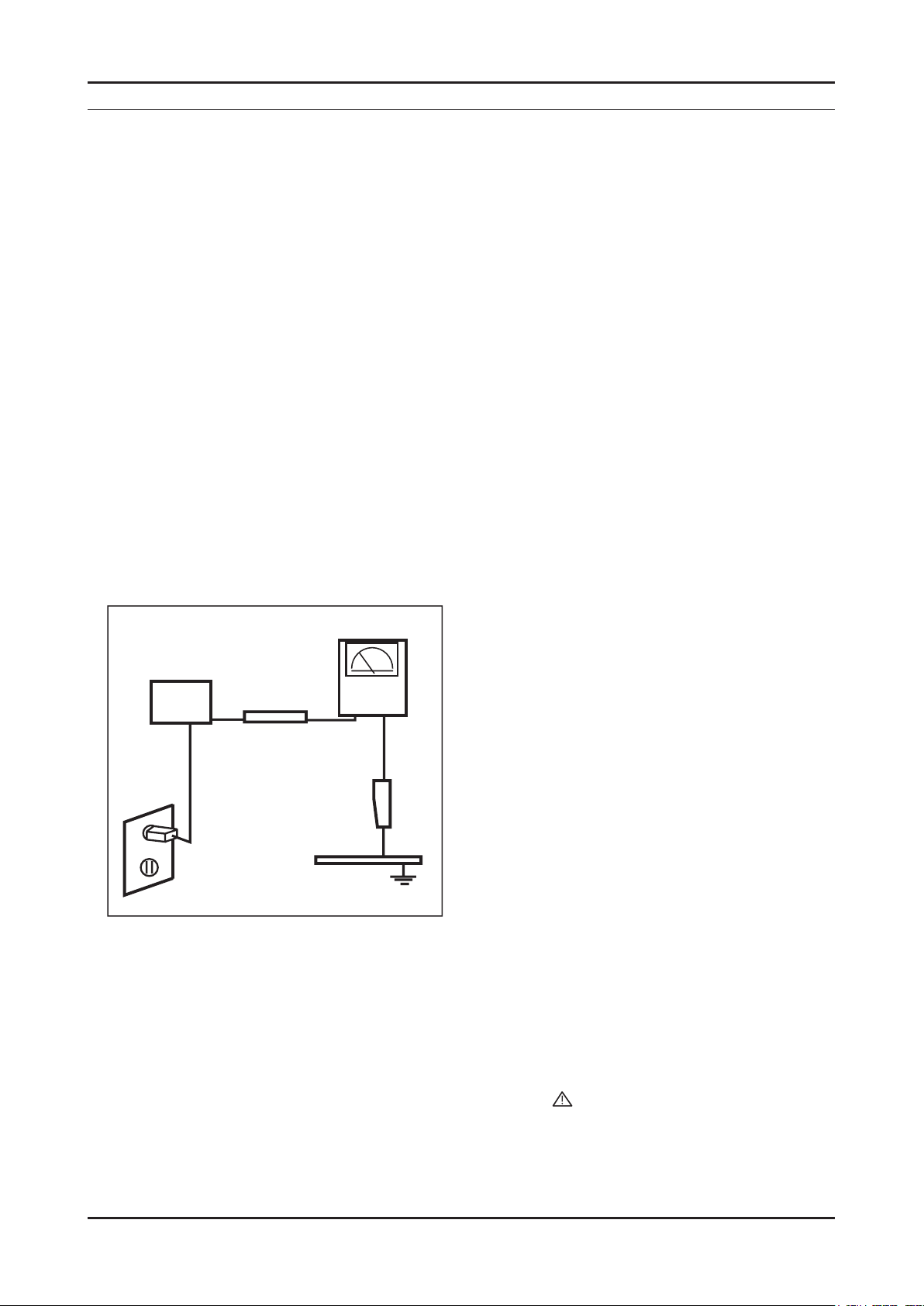
1. Precautions
1. Precautions
1-1. Safety Precautions
Follow these safety, servicing and ESD precautions to prevent damage and to protect against potential hazards such as
electrical shock.
1-1-1. Warnings
For continued safety, do not attempt to modify the circuit board.1.
Disconnect the AC power and DC power jack before servicing.2.
1-1-2. Servicing the LED TV
When servicing the LED TV, Disconnect the AC line cord from the AC outlet.1.
It is essential that service technicians have an accurate voltage meter available at all times. 2.
Check the calibration of this meter periodically.
1-1-3. Fire and Shock Hazard
Before returning the LED TV to the user, perform the following safety checks:
Inspect each lead dress to make certain that the leads are not pinched or that hardware is not lodged between the 1.
chassis and other metal parts in the LED TV.
Inspect all protective devices such as nonmetallic control knobs, insulating materials, cabinet backs, adjustment and 2.
compartment covers or shields, isolation resistorcapacitor networks, mechanical insulators, etc.
Leakage Current Hot Check (Figure 1-1): 3.
WARNING : Do not use an isolation transformer during this test.
Use a leakage current tester or a metering system that complies with American National Standards Institute (ANSI
C101.1, Leakage Current for Appliances), and Underwriters Laboratories (UL Publication UL1410, 59.7).
(READING SHOULD)
NOT BE ABOVE 0.5mA
DEVICE
UNDER
TEST
2-WIRE CORD
*ALSO TEST WITH
PLUG REVERSED
(USING AC ADAPTER
PLUG AS REQUIRED)
TEST ALL
EXPOSED METAL
SURFACES
LEAKAGE
CURRENT
TESTER
EARTH
GROUND
Figure 1-1. Leakage Current Test Circuit
With the unit completely reassembled, plug the AC line cord directly into a 120V AC outlet. With the unit’s AC switch 4.
rst in the ON position and then OFF, measure the current between a known earth ground (metal water pipe, conduit,
etc.) and all exposed metal parts, including: metal cabinets, screwheads and control shafts.
The current measured should not exceed 0.5 milliamp.
Reverse the power-plug prongs in the AC outlet and repeat the test.
1-1-4. Product Safety Notices
Some electrical and mechanical parts have special safetyrelated characteristics which are often not evident from visual
inspection. The protection they give may not be obtained by replacing them with components rated for higher voltage,
wattage, etc. Parts that have special safety characteristics are identied by
replacement that does not have the same safety characteristics as the recommended replacement part might create
shock, re and/or other hazards. Product safety is under review continuously and new instructions are issued whenever
appropriate.
on schematics and parts lists. A substitute
1-1
Page 5
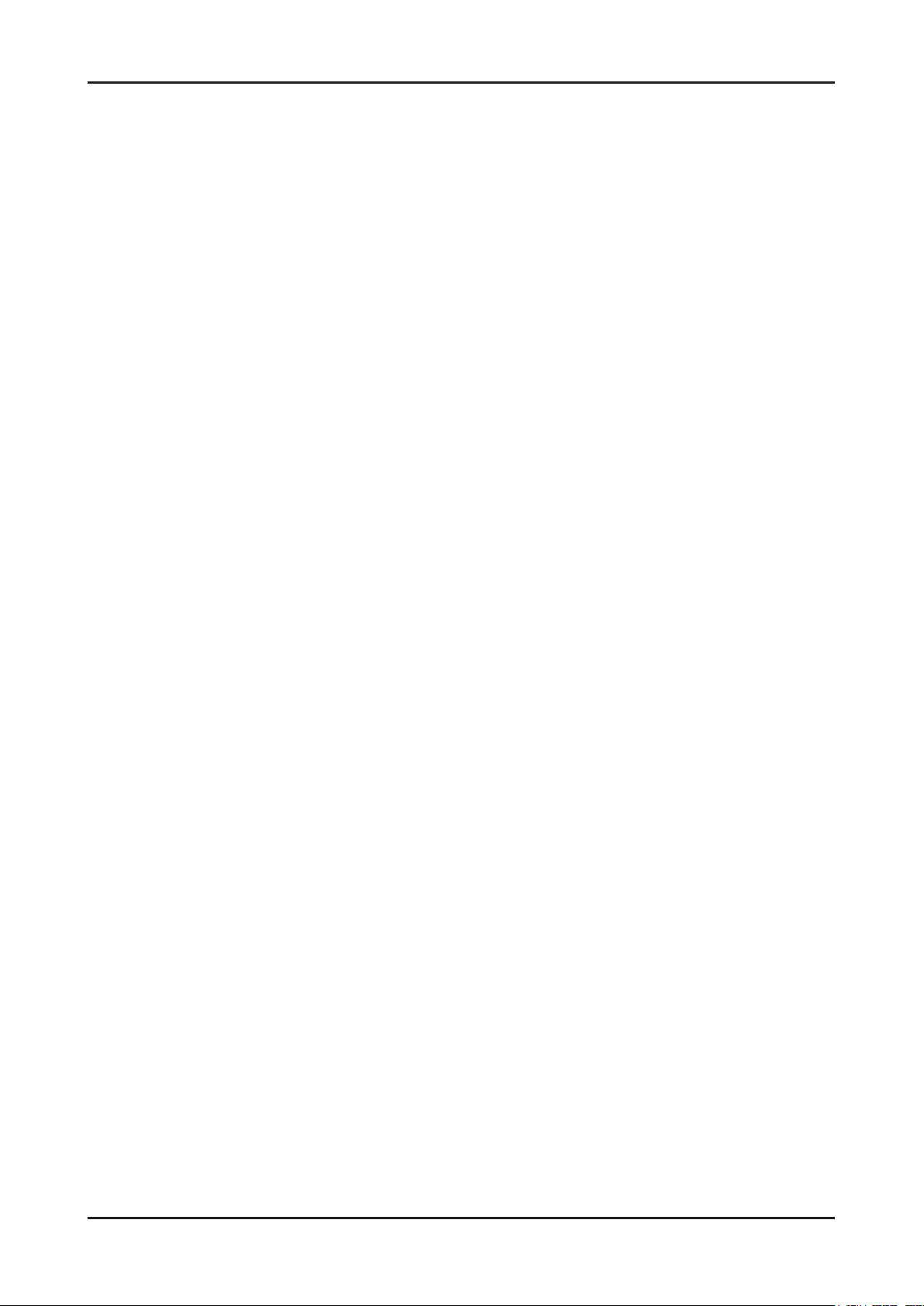
1-2
1. Precautions
1-2. Servicing Precautions
WARNING: An electrolytic capacitor installed with the wrong polarity might explode.
Caution: Before servicing units covered by this service manual, read and follow the Safety Precautions section of
this manual.
Note: If unforeseen circumstances create conict between the following servicing precautions and any of the
safety precautions, always follow the safety precautions.
1-2-1 General Servicing Precautions
Always unplug the unit’s AC power cord from the AC power source and disconnect the DC Power Jack before 1.
attempting to:
(a) remove or reinstall any component or assembly, (b) disconnect PCB plugs or connectors, (c) connect a test
component in parallel with an electrolytic capacitor.
Some components are raised above the printed circuit board for safety. An insulation tube or tape is sometimes 2.
used. The internal wiring is sometimes clamped to prevent contact with thermally hot components. Reinstall all such
elements to their original position.
After servicing, always check that the screws, components and wiring have been correctly reinstalled. Make sure that 3.
the area around the serviced part has not been damaged.
Check the insulation between the blades of the AC plug and accessible conductive parts (examples: metal panels, 4.
input terminals and earphone jacks).
Insulation Checking Procedure: Disconnect the power cord from the AC source and turn the power switch ON. 5.
Connect an insulation resistance meter (500 V) to theblades of the AC plug.
The insulation resistance between each blade of the AC plug and accessible conductive parts (see above) should be
greater than 1 megohm.
Always connect a test instrument’s ground lead to the instrument chassis ground before connecting the positive lead; 6.
always remove the instrument’s ground lead last.
1-3. Electrostatically Sensitive Devices (ESD) Precautions
Some semiconductor (solid state) devices can be easily damaged by static electricity. Such components are commonly
called Electrostatically Sensitive Devices (ESD). Examples of typical ESD are integrated circuits and some eld-effect
transistors. The following techniques will reduce the incidence of component damage caused by static electricity.
Immediately before handling any semiconductor components or assemblies, drain the electrostatic charge from your 1.
body by touching a known earth ground. Alternatively, wear a discharging wrist-strap device. To avoid a shock hazard,
be sure to remove the wrist strap before applying power to the LED TV.
After removing an ESD-equipped assembly, place it on a conductive surface such as aluminum foil to prevent 2.
accumulation of an electrostatic charge.
Do not use freon-propelled chemicals. These can generate electrical charges sufcient to damage ESDs.3.
Use only a grounded-tip soldering iron to solder or desolder ESDs.4.
Use only an anti-static solder removal device. Some solder removal devices not classied as “anti-static” can generate 5.
electrical charges sufcient to damage ESDs.
Do not remove a replacement ESD from its protective package until you are ready to install it. Most replacement ESDs 6.
are packaged with leads that are electrically shorted together by conductive foam, aluminum foil or other conductive
materials.
Immediately before removing the protective material from the leads of a replacement ESD, touch the protective 7.
material to the chassis or circuit assembly into which the device will be installed.
Caution: Be sure no power is applied to the chassis or circuit and observe all other safety precautions.
Minimize body motions when handling unpackaged replacement ESDs. Motions such as brushing clothes together, 8.
or lifting your foot from a carpeted oor can generate enough static electricity to damage an ESD.
Page 6
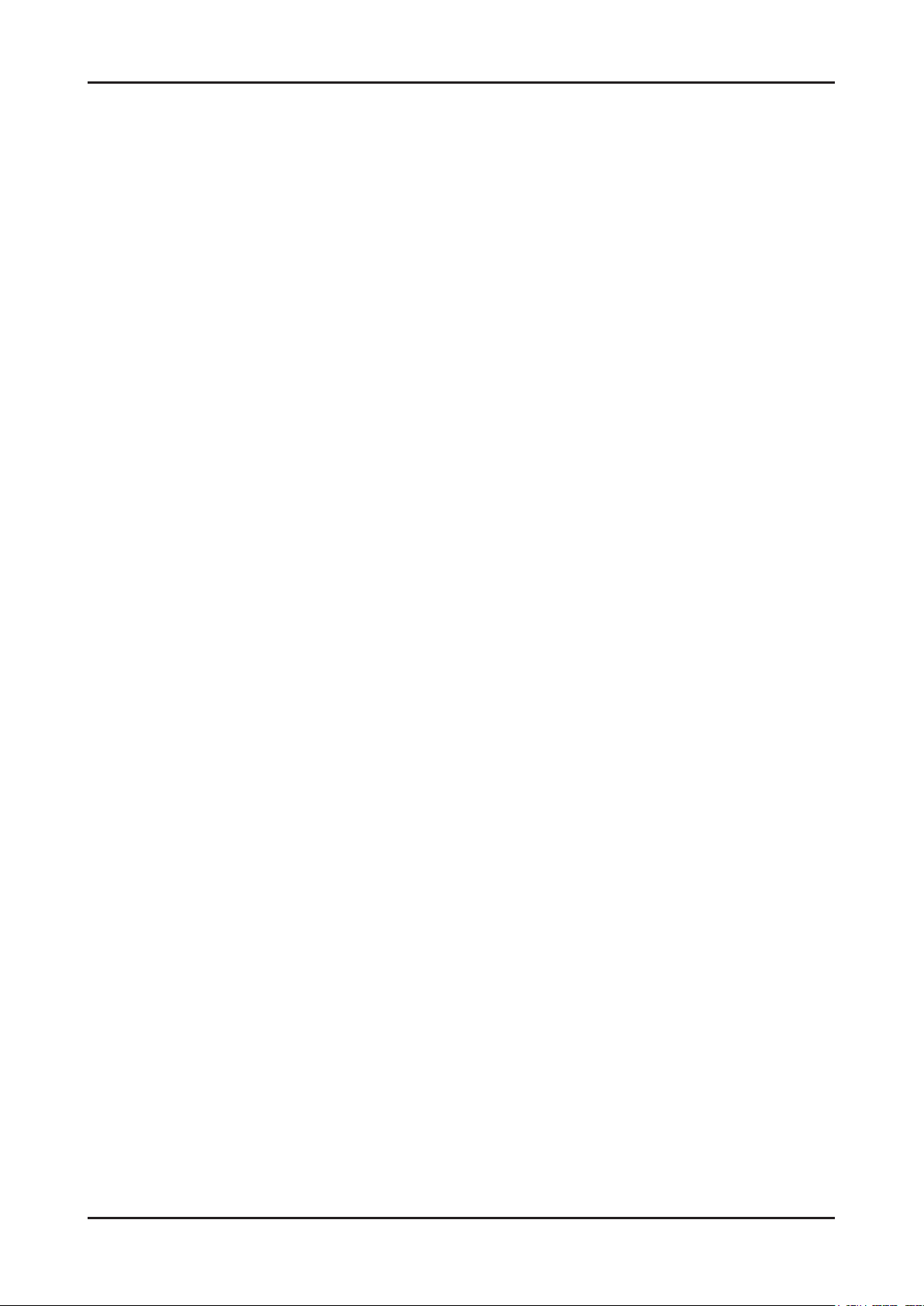
1-3
1. Precautions
1-4. Installation Precautions
For safety reasons, more than a people are required for carrying the product.1.
Keep the power cord away from any heat emitting devices, as a melted covering may cause re or electric shock.2.
Do not place the product in areas with poor ventilation such as a bookshelf or closet. The increased internal 3.
temperature may cause re.
Bend the external antenna cable when connecting it to the product. This is a measure to protect it from being exposed 4.
to moisture. Otherwise, it may cause a re or electric shock.
Make sure to turn the power off and unplug the power cord from the outlet before repositioning the product. Also check 5.
the antenna cable or the external connectors if they are fully unplugged. Damage to the cord may cause re or electric
shock.
Keep the antenna far away from any high-voltage cables and install it rmly. Contact with the highvoltage cable or the 6.
antenna falling over may cause re or electric shock.
When installing the product, leave enough space (0.4m) between the product and the wall for ventilation purposes. 7.
A rise in temperature within the product may cause re.
Page 7
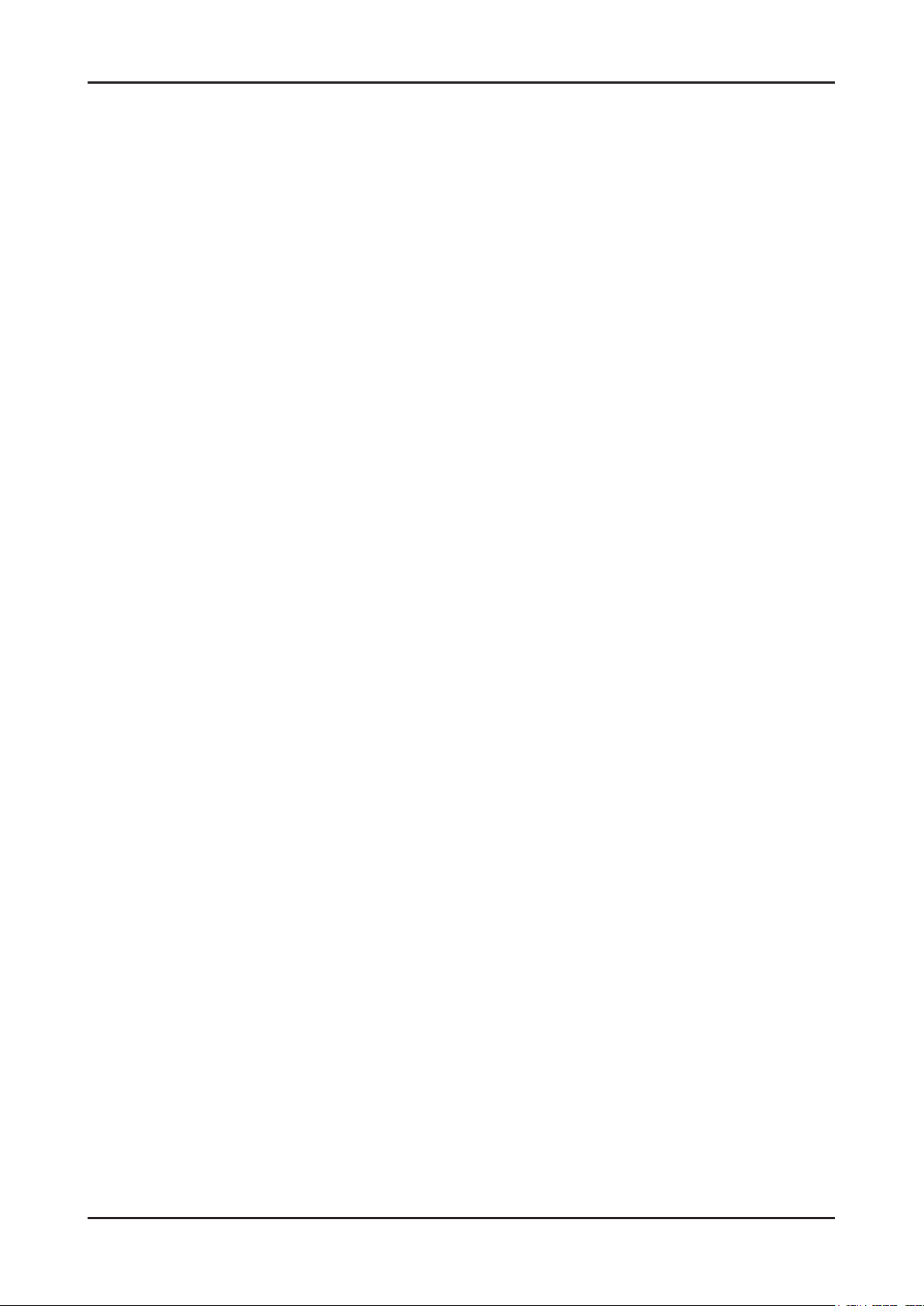
1. Precautions
Memo
1-4
Page 8

2. Product specications
2-1. Feature & Specications
Model UE19C4000PW
Feature
DTV/ATV, 2-HDMI, 1-Component, 1-A/V, D-SUB, 1-SCART, 1-USB2.0, CI Slot ሪ
Brightness : 400cd/m ሪ
High Contrast Ratio : 40,000:1 ሪ
Response Time : 4.5ms ሪ
Item Description
LCD Panel 19inch HD 60Hz
Scanning Frequency Horizontal : 30 kHz ~ 80 kHz (Automatic)
Display Colors 16.7M color
Maximum resolution Horizontal : 1366 Pixels
2
Specications
Vertical : 47 Hz ~ 75 Hz (Automatic)
Vertical : 768 Pixels
2. Product specications
Input Signal Analog 0.7 Vp-p ± 5% positive at 75Ω , internally terminated
Input Sync Signal H/V Separate, TTL, P. or N.
Maximum Pixel Clock rate 74.25MHz
Active Display
Horizontal/Vertical
AC power voltage & Frequency AC 100V ~ 240V, 50/60Hz
Power Consumption Under 40W (Under 0.3W, Stand by)
Dimensions
Set (W x D x H)
Weight 8.64 Ibs (3.92kg)_with stand
TV System Tuning Frequency Synthesize (Refer to detailed Frequency Table)
Environmental Considerations Operating Temperature: 32˚F ~ 122˚F (0˚C ~ 50˚C)
16.13 x 9.07 inches (409.8(H) x 230.4(V) mm)
18.8 x 7.5 x 14.7 inchs (477.6 x 189.6 x 374.1 mm)_with stand
18.8 x 1.2 x 12.6 inchs (477.6 x 29.9 x 320.6 mm)_without stand
7.89 Ibs (3.58kg)_without stand
System DVB-T/C, PAL, SECAM, NT4.43
Sound BG, DK, L/L’, NICAM, MPEG1, DD, DD+, HE-AAC
Operating Humidity: 10% ~ 90%
Storage Temperature: -4˚F ~ 140˚F (-20˚C ~ 60˚C)
Storage Humidity: 10% ~ 90%
Audio Spec. - MAX Internal speaker Out : Right => 10W, Left => 10W
- BASS Control Range : -8 dB ~ + 8dB
- TREBLE Control Range : -8 dB ~ +8 dB
- Headphone Out : 10 mW MAX
- Output Frequency : RF : 80 Hz ~ 15 kHz A/V : 80 Hz ~ 20 kHz
Note: Dolby Digital +, Game Mode, Film Mode, Energy Saving, Anynet
+
2-1
Page 9
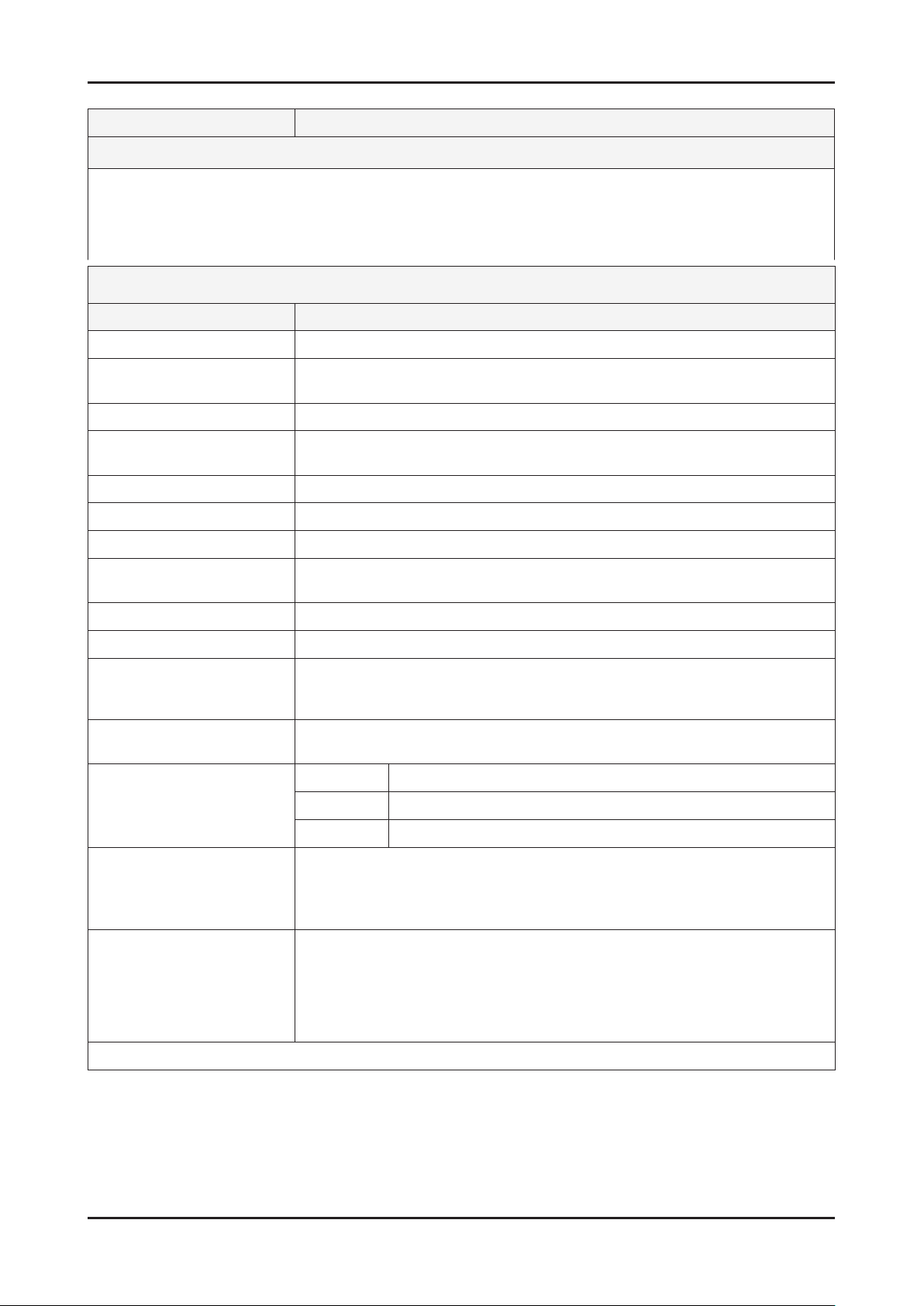
2-2
2. Product specications
Model UE22C4000PW
Feature
DTV/ATV, 2-HDMI, 1-Component, 1-A/V, D-SUB, 1-SCART, 1-USB2.0, CI Slot ሪ
Brightness : 400 cd/m ሪ
2
High Contrast Ratio : 40,000:1 ሪ
Response Time : 4.5ms ሪ
Specications
Item Description
LCD Panel 22inch HD 60Hz
Scanning Frequency Horizontal : 30 kHz ~ 80 kHz (Automatic)
Vertical : 47 Hz ~ 75 Hz (Automatic)
Display Colors 16.7M color
Maximum resolution Horizontal : 1366 Pixels
Vertical : 768 Pixels
Input Signal Analog 0.7 Vp-p ± 5% positive at 75Ω, internally terminated
Input Sync Signal H/V Separate, TTL, P. or N.
Maximum Pixel Clock rate 74.25MHz
Active Display
Horizontal/Vertical
18.80 x 10.57 inches (477.417(H) x 268.416(V) mm)
AC power voltage & Frequency AC 100V ~ 240V, 50/60Hz
Power Consumption Under 50W (Under 0.3W, Stand by)
Dimensions
Set (W x D x H)
21.5 x 7.5 x 16.2 inches (545.2 x 189.5 x 411.1 mm)_with stand
21.5 x 1.2 x 14.1 inches (545.2 x 29.9 x 359.0 mm)_without stand
Weight 12.6 Ibs (5.7kg)_with stand
9.0 Ibs (4.1kg)_without stand
TV System Tuning Frequency Synthesize (Refer to detailed Frequency Table)
System DVB-T/C, PAL, SECAM, NT4.43
Sound BG, DK, L/L’, NICAM, MPEG1, DD, DD+, HE-AAC
Environmental Considerations Operating Temperature: 32˚F ~ 122˚F (0˚C ~ 50˚C)
Operating Humidity: 10% ~ 90%
Storage Temperature: -4˚F ~ 140˚F (-20˚C ~ 60˚C)
Storage Humidity: 10% ~ 90%
Audio Spec. - MAX Internal speaker Out : Right => 10W, Left => 10W
- BASS Control Range : -8 dB ~ + 8dB
- TREBLE Control Range : -8 dB ~ +8 dB
- Headphone Out : 10 mW MAX
- Output Frequency : RF : 80 Hz ~ 15 kHz A/V : 80 Hz ~ 20 kHz
Note: Dolby Digital +, Game Mode, Film Mode, Energy Saving, Anynet+
Page 10
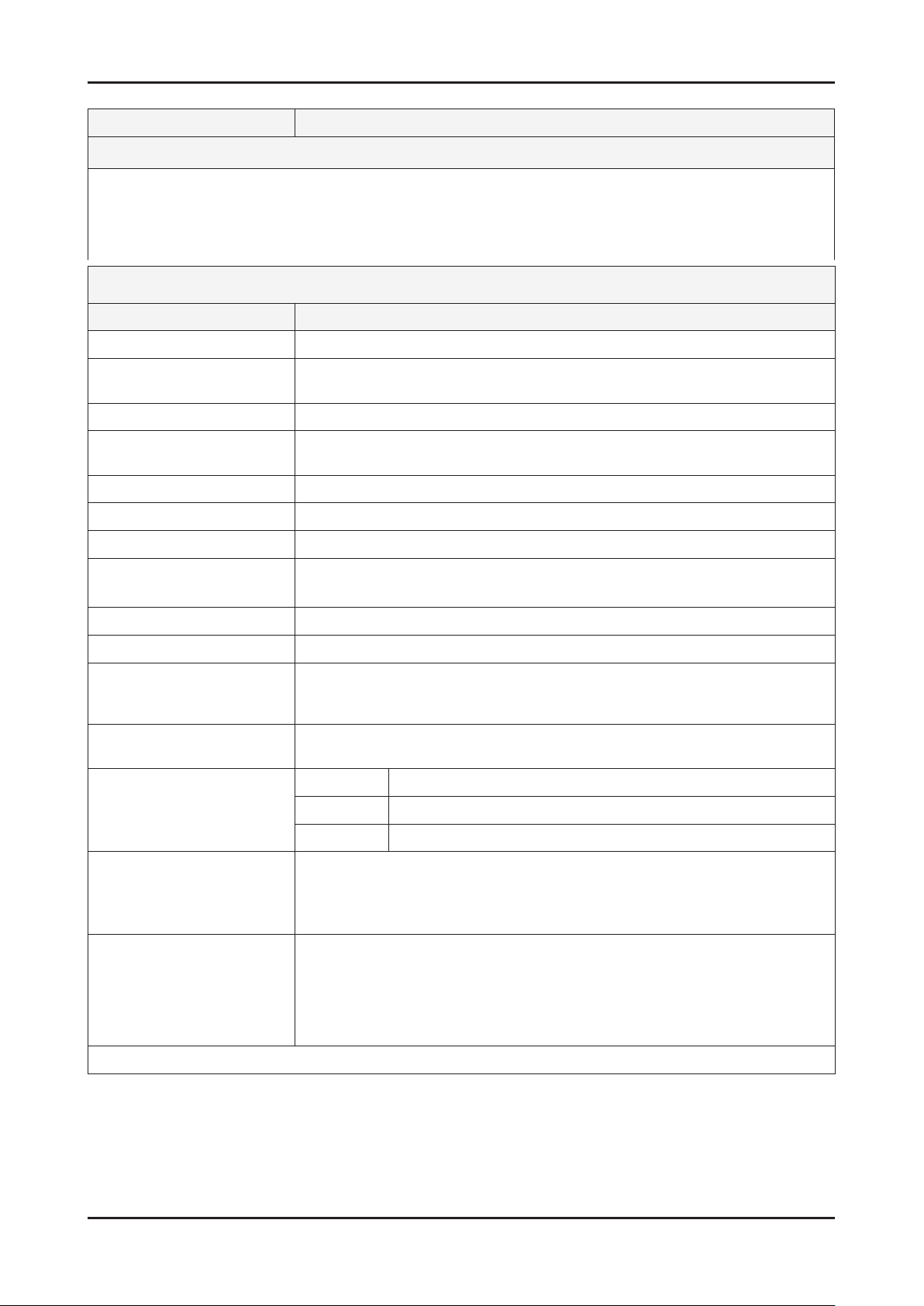
2-3
2. Product specications
Model UE26C4000PW
Feature
DTV/ATV, 2-HDMI, 1-Component, 1-A/V, D-SUB, 1-SCART, 1-USB2.0, CI Slot ሪ
Brightness : 400 cd/m ሪ
2
High Contrast Ratio : 40,000:1 ሪ
Response Time : 4.5ms ሪ
Specications
Item Description
LCD Panel 26inch HD 60Hz
Scanning Frequency Horizontal : 30 kHz ~ 80 kHz (Automatic)
Vertical : 47 Hz ~ 75 Hz (Automatic)
Display Colors 16.7M color
Maximum resolution Horizontal : 1366 Pixels
Vertical : 768 Pixels
Input Signal Analog 0.7 Vp-p ± 5% positive at 75Ω , internally terminated
Input Sync Signal H/V Separate, TTL, P. or N.
Maximum Pixel Clock rate 74.25MHz
Active Display
Horizontal/Vertical
22.67 x 12.74 inches (575.769(H) x 323.712(V) mm)
AC power voltage & Frequency AC 100V ~ 240V, 50/60Hz
Power Consumption Under 65W (Under 0.3W, Stand by)
Dimensions
Set (W x D x H)
25.7 x 8.7 x 18.9 inches (652.8 x 222.0 x 479.8 mm)_with stand
25.7 x 1.2 x 16.6 inches (652.8 x 29.9 x 422.8 mm)_without stand
Weight 21.4 Ibs (9.7kg)_with stand
13.7 Ibs (6.2kg)_without stand
TV System Tuning Frequency Synthesize (Refer to detailed Frequency Table)
System DVB-T/C, PAL, SECAM, NT4.43
Sound BG, DK, L/L’, NICAM, MPEG1, DD, DD+, HE-AAC
Environmental Considerations Operating Temperature: 32˚F ~ 122˚F (0˚C ~ 50˚C)
Operating Humidity: 10% ~ 90%
Storage Temperature: -4˚F ~ 140˚F (-20˚C ~ 60˚C)
Storage Humidity: 10% ~ 90%
Audio Spec. - MAX Internal speaker Out : Right => 10W, Left => 10W
- BASS Control Range : -8 dB ~ + 8dB
- TREBLE Control Range : -8 dB ~ +8 dB
- Headphone Out : 10 mW MAX
- Output Frequency : RF : 80 Hz ~ 15 kHz A/V : 80 Hz ~ 20 kHz
Note: Dolby Digital +, Game Mode, Film Mode, Energy Saving, Anynet+
Page 11
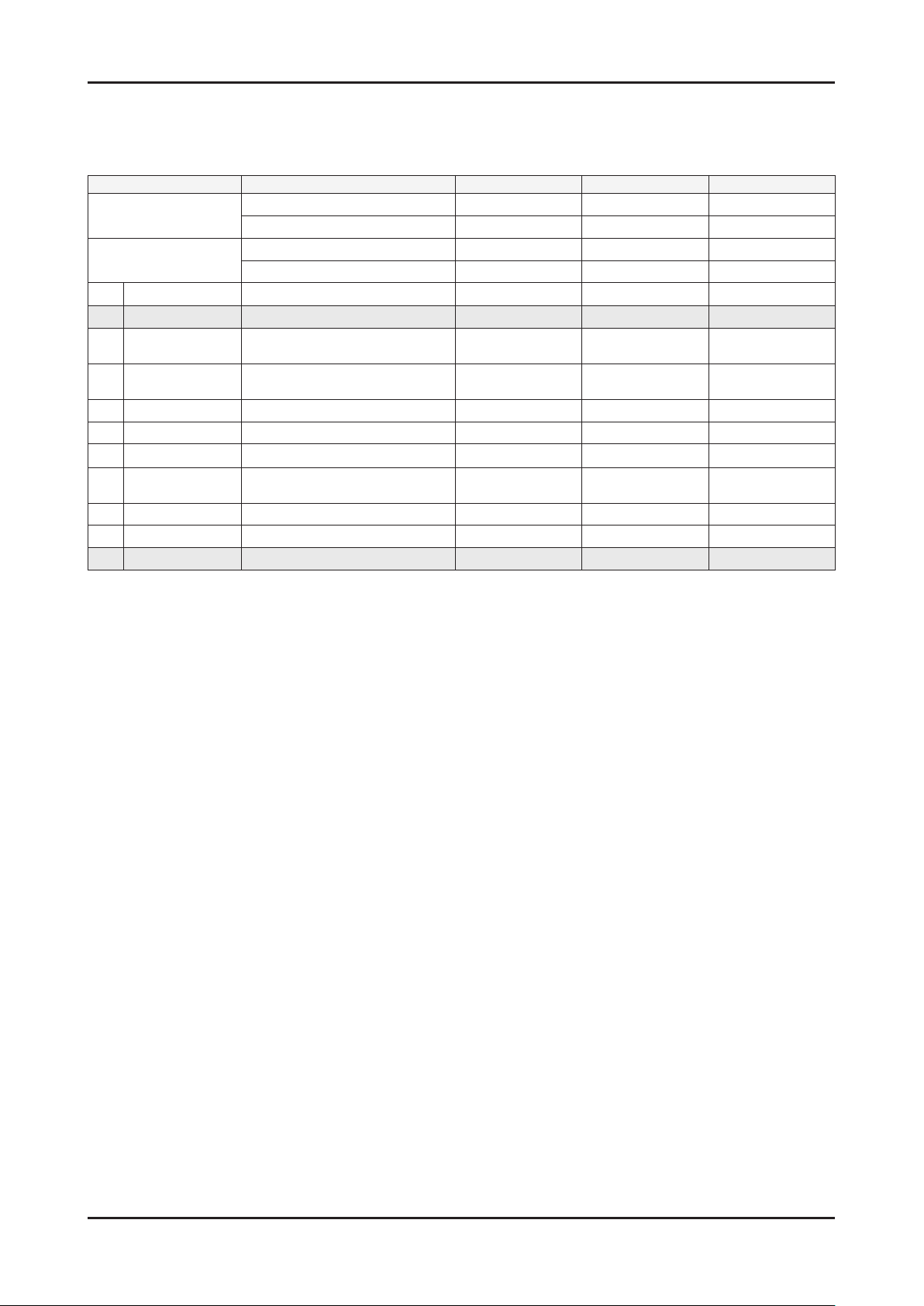
2-4
2. Product specications
2-2. Detail Factory Option
If you replace the main board with new one, please change the factory option as well. ※
The options you must change are "Type" and "Front Color".
Model Name0
Panel
SMPS
1
Factory Reset - - - -
Vendor INL CMO CMO
CODE BN07-00837A BN07-00865A BN07-00847A
Vendor SEM DYREL DYREL
CODE BN44-00345A BN44-00347B BN44-00349B
2 Type 19D6THOC ~ 52L6AFOC/ 19O6TH0E 22P6TH0E 26P6AH0E
3 Local set
4 Model
EU/EU_ltaly//NORDIG/AD_au/
CIS
UC4000/UC5000/UC5100/
UC6000
5 TUNER DRXKSEMCO/DRXKALPS/..... DRXKSEMCO DRXKSEMCO DRXKSEMCO
6 DDR SAMSUNG / Etron SAMSUNG SAMSUNG SAMSUNG
7 Light Effect On/Off Off Off Off
8 Ch Table
SUWON/SESK/SHE/TTSEC/
SDMA/
SERK/SEIN/SAVINA/SIEL/TSE
9 Country ... ... ... ...
10 Front Color S-BLK/S-R-BLK/S-C-Gray/... T-R-BLK T-R-BLK T-R-BLK
UE19C4000PW UE22C4000PW UE26C4000PW
EU EU EU
UC4000 UC4000 UC4000
SEH SEH SEH
Page 12
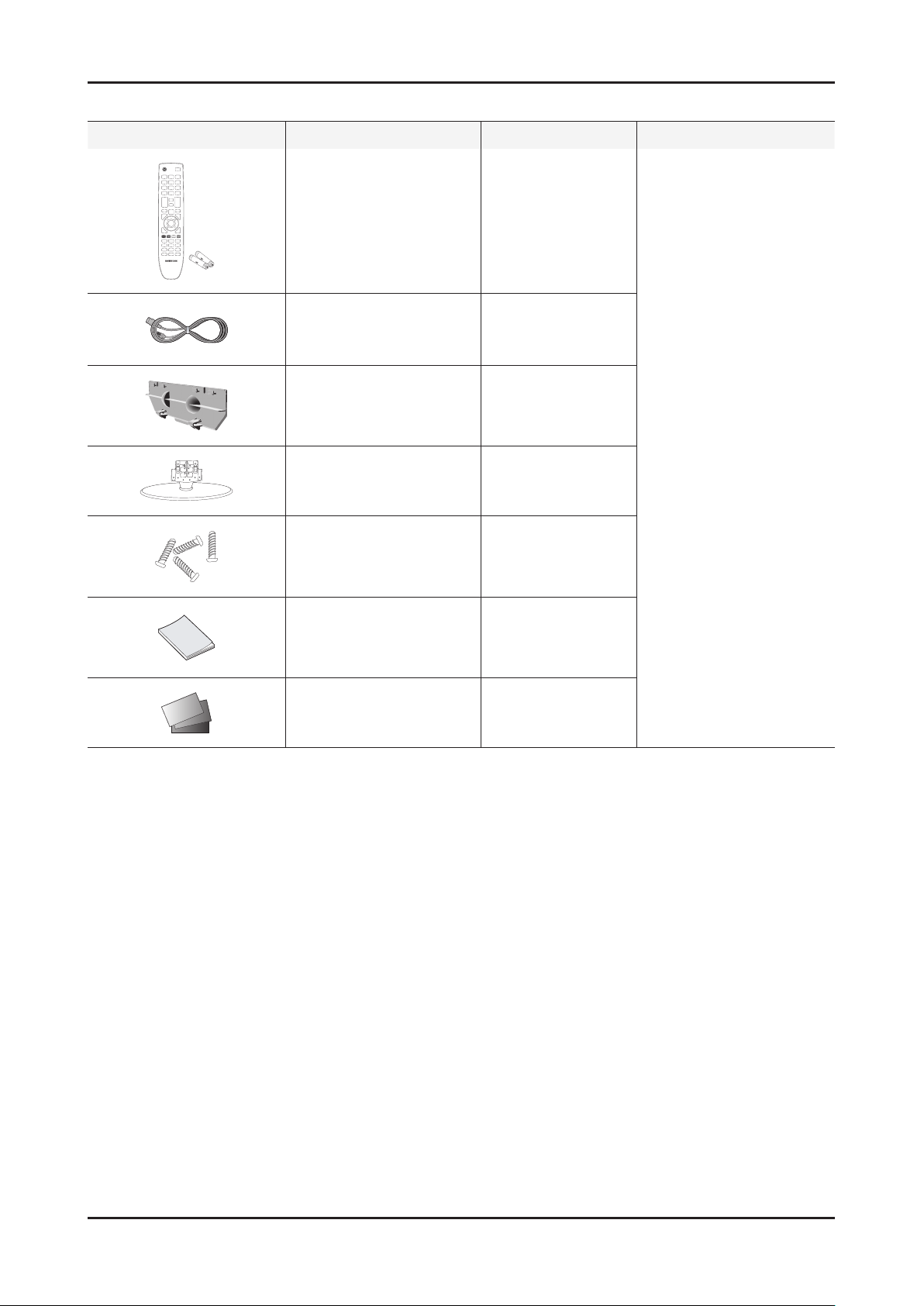
2-5
2. Product specications
2-3. Accessories
Product Description Code. No Remark
Remote Control & Batteries
(AAA x 2)
Power Cord 3903-000525
Cover-Bottom
Stand
Screw
(for the stand - M4, L6)
Owner’s Instructions BN68-02655A
26" : BN59-01014A
26" : BN63-06542B
22"/19" : BN96-10168C
26" : BN96-13156A
22"/19" : BN96-10168C
6003-000133
Samsung Electronics
Service center
Warranty Card / Registration
Card / Safety Guide Manual
(Not available in all locations)
Page 13

2-6
2. Product specications
OSD CH NO AIR CH NO CH NO CH NO
Air-DTV Air-NTSC BAND Cable STD BAND Cable HRC Cable IRC
1 1 A-8 72. 00 A-8 73. 25
2 2 57 55. 25 V-L 2 55. 25 V-L 2 54. 00 2 55. 25
3 3 63 61.25 V-L 3 61.25 V-L 3 60.00 3 61.25
4 4 69 67.25 V-L 4 67.25 V-L 4 66.00 4 67.25
5 5 79 77. 25 V-L 5 77. 25 V-L A-7 78. 00 A-7 79. 25
6 6 85 83.25 V-L 6 83.25 V-L A-6 84.00 A-6 85.25
7 7 177 175. 25 V-H 7 175. 25 V-H 7 174. 00 7 175. 25
8 8 183 181.25 V-H 8 181.25 V-H 8 180.00 8 181.25
9 9 189 187.25 V-H 9 187.25 V-H 9 186.00 9 187.25
10 10 195 193.25 V-H 10 1
93.25 V-H 10 192.00 10 193.25
11 11 201 199.25 V-H 11 199.25 V-H 11 198.00 11 199.25
12 12 207 205.25 V-H 12 205.25 V-H 12 204.00 12 205.25
13 13 213 211.25 V-H 13 211.25 V-H 13 210.00 13 211.25
14 14 473 471. 25 UHF A 121. 25 MID A 120. 00 A 121. 25
15 15 479 477.25 UHF B 127.25 MID B 126.00 B 127.25
16 16 485 483.25 UHF C 133.25 MID C 132.00 C 133.25
17 17 491 489.25 UHF D 139.25 MID D 138.00 D 139.25
18 18 497 495.25 UHF E 145.25 MID E 144.00 E 145.25
19 19 503 501.25 UHF F 151.25 MID F 150.00 F 151.25
20 20 509
507.25 UHF G 157.25 MID G 156.00 G 157.25
21 21 515 513.25 UHF H 163.25 MID H 162.00 H 163.25
22 22 521 519.25 UHF I 169.25 MID I 168.00 I 169.25
23 23 527 525.25 UHF J 217. 25 SUPER J 216. 00 J 217. 25
24 24 533 531.25 UHF K 223.25 SUPER K 222.00 K 223.25
25 25 539 537.25 UHF L 229.25 SUPER L 228.00 L 229.25
26 26 545 543.25 UHF M 235.25 SUPER M 234.00 M 235.25
27 27 551 549.25 UHF N 241.25 SUPER N 240.00 N 241.25
28 28 557 555.25 UHF O 247.25 SUPER O 246.00 O 247.25
29 29 563 561.25 UHF P 253.25 SUPER P 252.00
P 253.25
30 30 569 567.25 UHF Q 259.25 SUPER Q 258.00 Q 259.25
31 31 575 573.25 UHF R 265.25 SUPER R 264.00 R 265.25
32 32 581 579.25 UHF S 271.25 SUPER S 270.00 S 271.25
33 33 587 585.25 UHF T 277.25 SUPER T 276.00 T 277.25
34 34 593 591.25 UHF U 283.25 SUPER U 282.00 U 283.25
35 35 599 597.25 UHF V 289.25 SUPER V 288.00 V 289.25
36 36 605 603.25 UHF W 295.25 SUPER W 294.00 W 295.25
37 37 611 609.25 UHF AA 301.25 HYPER AA 300.00 AA 301.25
38 38 617 615.25 UHF BB 307.25 HYPER BB 306.00 BB 307.25
39 39 623 62
1.25 UHF CC 313.25 HYPER CC 312.00 CC 313.25
40 40 629 627.25 UHF DD 319.25 HYPER DD 318.00 DD 319.25
41 41 635 633.25 UHF EE 325.25 HYPER EE 324.00 EE 325.25
42 42 641 639.25 UHF FF 331.25 HYPER FF 330.00 FF 331.25
43 43 647 645.25 UHF GG 337.25 HYPER GG 336.00 GG 337.25
44 44 653 651.25 UHF HH 343.25 HYPER HH 342.00 HH 343.25
45 45 659 657.25 UHF II 349.25 HYPER II 348.00 II 349.25
46 46 665 663.25 UHF JJ 355.25 HYPER JJ 354.00 JJ 355.25
47 47 671 669.25 UHF KK 361.25 HYPER KK 360.00 KK 361.25
48 48
677 675.25 UHF LL 367.25 HYPER LL 366.00 LL 367.25
49 49 683 681.25 UHF MM 373.25 HYPER MM 372.00 MM 373.25
50 50 689 687.25 UHF NN 379.25 HYPER NN 378.00 NN 379.25
51 51 695 693.25 UHF OO 385.25 HYPER OO 384.00 OO 385.25
52 52 701 699.25 UHF PP 391.25 HYPER PP 390.00 PP 391.25
53 53 707 705.25 UHF QQ 397.25 HYPER QQ 396.00 QQ 397.25
54 54 713 711.25 UHF RR 403.25 HYPER RR 402.00 RR 403.25
55 55 719 717.25 UHF SS 409.25 HYPER SS 408.00 SS 409.25
56 56 725 723.25 UHF TT 415.25 HYPER TT 414.00 TT 415.2
5
57 57 731 729.25 UHF UU 421.25 HYPER UU 420.00 UU 421.25
58 58 737 735.25 UHF VV 427.25 HYPER VV 426.00 VV 427.25
59 59 743 741.25 UHF WW 433.25 HYPER WW 432.00 WW 433.25
60 60 749 747.25 UHF XX 439.25 HYPER XX 438.00 XX 439.25
61 61 755 753.25 UHF YY 445.25 HYPER YY 444.00 YY 445.25
62 62 761 759.25 UHF ZZ 451.25 HYPER ZZ 450.00 ZZ 451.25
63 63 767 765.25 UHF AAA 457.25 HYPER AAA 456.00 AAA 457.25
64 64 773 771.25 UHF BBB 463.25 HYPER BBB 462.00 BBB 463.25
65 65 779 777.25 UHF CCC 469.25 ULTRA CCC
468.00 CCC 469.25
66 66 785 783.25 UHF DDD 475.25 ULTRA DDD 474.00 DDD 475.25
67 67 791 789.25 UHF EEE 481.25 ULTRA EEE 480.00 EEE 481.25
68 68 797 795.25 UHF FFF 487.25 ULTRA FFF 486.00 FFF 487.25
69 69 803 801.25 UHF GGG 493.25 ULTRA GGG 492.00 GGG 493.25
CHANNEL FREQUENCY TABLE
1. OUTPUT FREQUENCY : ANALOG fv:45.75MHz, fs:41.25MHz DIGITAL Fc:44MHz
2. TUNING STEP SIZE : FIRST PLL 250KHz SECOND PLL 62.5KHz
Page 14

2-7
2. Product specications
OSD CH NO AIR CH NO CH NO CH NO
Air-DTV Air-NTSC BAND Cable STD BAND Cable HRC Cable IRC
70 70 HHH 499.25 ULTRA HHH 498.00 HHH 499.25
71 71 III 505.25 ULTRA III 504.00 III 505.25
72 72 JJJ 511.25 ULTRA JJJ 510.00 JJJ 511.25
73 73 KKK 517.25 ULTRA KKK 516.00 KKK 517.25
74 74 LLL 523.25 ULTRA LLL 522.00 LLL 523.25
75 75 MMM 529.25 ULTRA MMM 528.00 MMM 529.25
76 76 NNN 535.25 ULTRA NNN 534.00 NNN 535.25
77 77 OOO 541.25 ULTRA OOO 540.00 OOO 541.25
78 78 PPP 547.25 ULTRA PPP 546.00 PPP 547.25
79 79 79 553.25 ULTRA 79 552.00 79 553.25
80 80 80 559.25 ULTRA 80 558.00 80 559.25
81 81 81 565.25 ULTRA 81 564.00 81 565.25
82 82 82 571.25 ULTRA 82 570.00 82 571.25
83 83 83 577.25 ULTRA 83 576.00 83 577.25
84 84 84 583.25 ULTRA 84 582.00 84 583.25
85 85 85 589.25 ULTRA 85 588.00 85 589.25
86 86 86 595.25 ULTRA 86 594.00 86 595.25
87 87 87 601.25 ULTRA 87 600.00 87 601.25
88 88 88 607.25 ULTRA 88 606.00 88 607.25
89 89 89 613.25 ULTRA 89 612.00 89 613.25
90 90 90 619.25 ULTRA 90 618.00 90 619.25
91 91
91 625.25 ULTRA 91 624.00 91 625.25
92 92 92 631.25 ULTRA 92 630.00 92 631.25
93 93 93 637.25 ULTRA 93 636.00 93 637.25
94 94 94 643.25 ULTRA 94 642.00 94 643.25
95 95 A-5 91. 25 FM A-5 90. 00 A-5 91. 25
96 96 A-4 97.25 FM A-4 96.00 A-4 97.25
97 97 A-3 103.25 FM A-3 102.00 A-3 103.25
98 98 A-2 109.25 MID A-2 108.00 A-2 109.25
99 99 A-1 115.25 MID A-1 114.00 A-1 115.25
100 100 100 649. 25 ULTRA 100 648. 00 100 649. 25
101 101 101 655.25 ULTRA 101 654.00 101 655.25
102 102 102 661.25 ULTRA 102 660.00 102 661
.25
103 103 103 667.25 ULTRA 103 666.00 103 667.25
104 104 104 673.25 ULTRA 104 672.00 104 673.25
105 105 105 679.25 ULTRA 105 678.00 105 679.25
106 106 106 685.25 ULTRA 106 684.00 106 685.25
107 107 107 691.25 ULTRA 107 690.00 107 691.25
108 108 108 697.25 ULTRA 108 696.00 108 697.25
109 109 109 703.25 ULTRA 109 702.00 109 703.25
110 110 110 709.25 ULTRA 110 708.00 110 709.25
111 111 111 715.25 ULTRA 111 714.00 111 715.25
112 112 112 721.25 ULTRA 112 720.00 112 721.25
113 113 113 727.25 UL
TRA 113 726.00 113 727.25
114 114 114 733.25 ULTRA 114 732.00 114 733.25
115 115 115 739.25 ULTRA 115 738.00 115 739.25
116 116 116 745.25 ULTRA 116 744.00 116 745.25
. .
. . .
. . . .
. .
. . .
. . . .
125 125 125 799.25 ULTRA 125 798.00 125 799.25
. . . . . . . . .
Page 15

2-8
2. Product specications
2-4. New Features explanation
2-4-1. Connecting Anynet+ Devices
Anynet+ is a function that enables you to control all connected Samsung devices that support Anynet+ with your
Samsung TV’s remote.
The Anynet+ system can be used only with Samsung devices that have the Anynet+ feature. To be sure your Samsung
device has this feature, check if there is an Anynet+ logo on it.
To connect to a TV
1. Connect the HDMI IN 1(DVI), 2 jack on the TV and the HDMI OUT jack of the corresponding Anynet+ device
using an HDMI cable.
To connect to Home Theater
1. Connect the HDMI IN 1(DVI), 2 jack on the TV and the HDMI OUT jack of the corresponding Anynet+ device
using an HDMI cable.
2. Connect the HDMI IN jack of the home theater and the HDMI OUT jack of the corresponding Anynet+ device
using an HDMI cable.
- Connect the Optical cable between the DIGITAL AUDIO OUT (OPTICAL) jack on your TV and the Digital Audio
Input on the Home Theater.
- When following the connection above, the Optical jack only outputs 2 channel audio. You will only hear sound
from the Home Theater’s Front Left and Right speakers and the subwoofer. If you want to hear 5.1 channel
audio, connect the DIGITAL AUDIO OUT (OPTICAL) jack on the DVD / Satellite Box (ie Anynet Device 1 or 2)
directly to the Ampli er or Home Theater, not the TV.
- Connect only one Home Theater.
- You can connect an Anynet+ device using the HDMI 1.3 cable. Some HDMI cables may not support Anynet+
functions.
- Anynet+ works when the AV device supporting Anynet+ is in the Standby or On status.
- Anynet+ supports up to 12 AV devices in total. Note that you can connect up to 3 devices of the same type.
Page 16
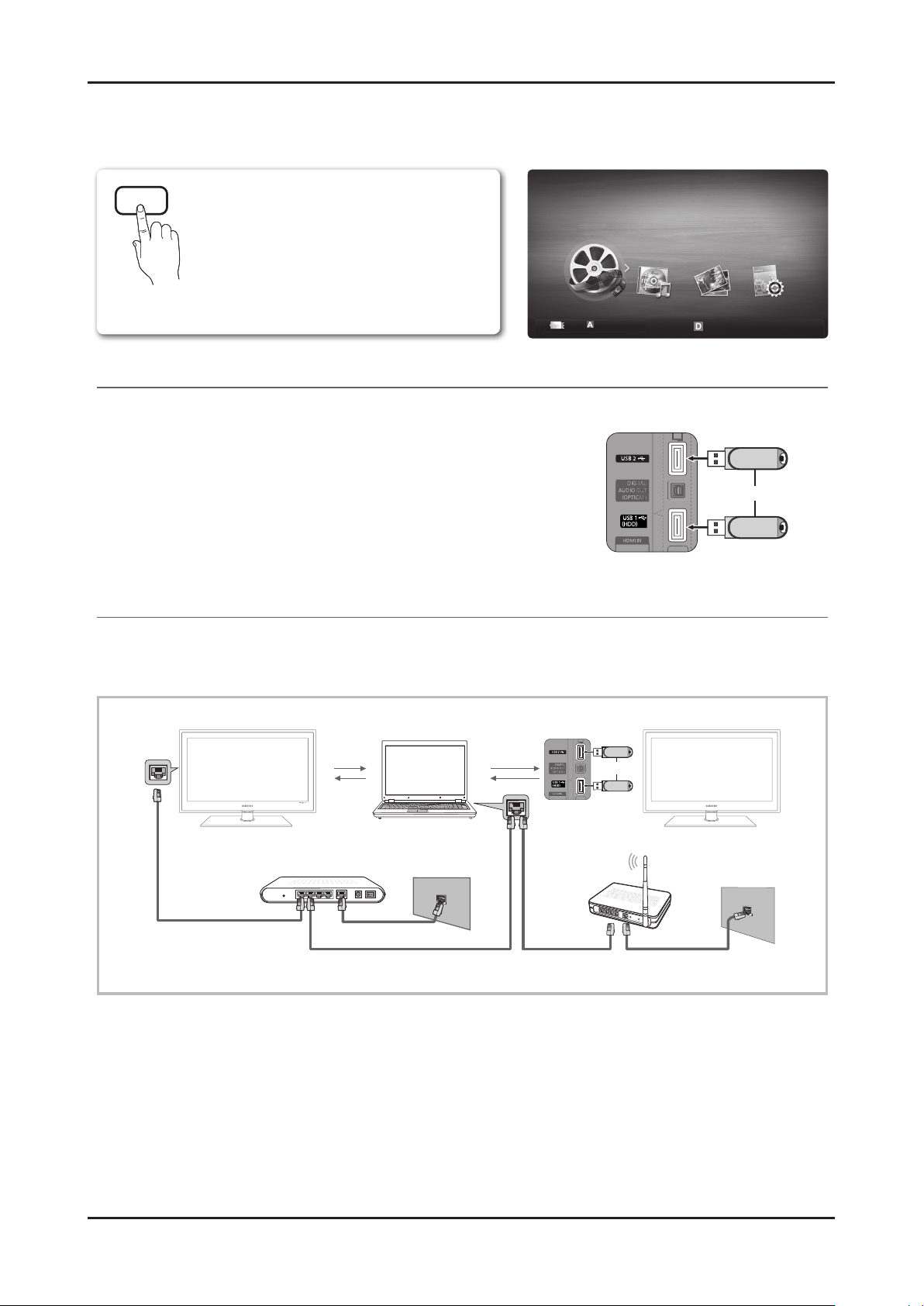
2-9
2. Product specications
2-4-2. Media Play
Advanced Features
Media Play
¦ Connecting a USB Device
1 . Turn on your TV.
2. Connect a USB device containing photo, music and/or movie les to the USB 1
(HDD) or USB 2 jack on the side of the TV.
3. When USB is connected to the TV, popup window appears. Then you can select
Media Play .
¦ Connecting to the PC through network
You can play pictures, music and videos saved on your PC through a network connection in the Media Play mode.
✎
If you use Media Play through saved file on your PC, you should download “PC Share Manager” and users manual from
“www.samsung.com.”
1 . For more information on how to con gure your network, refer to “Network Connection.”
– You are recommended to locate both TV and PC in same subnet. The rst 3 parts of the subnet address of the TV and
the PC IP addresses should be the same and only the last part (the host address) should be changed. (e.g. IP Address:
123.456.789.**)
2 . Using a LAN cable, connect between the external modem and the PC onto which the Samsung PC Share Manager
programme will be installed.
– You can connect the TV to the PC directly without connecting it through a Sharer (Router).
Enjoy photos, music and/or movie les saved on
a USB Mass Storage Class (MSC) device and/or
your PC.
LAN Cable
PC
External Modem
(ADSL/VDSL/Cable TV)
LAN
Samsung
Wireless
LAN
Adapter
Wireless IP sharer
TV Rear Panel
or
MEDIA.P
USB Drive
TV Rear Panel
or
SUM
Change Device
View Device
E
Enter
R
Return
MediaPlay
Videos
Page 17
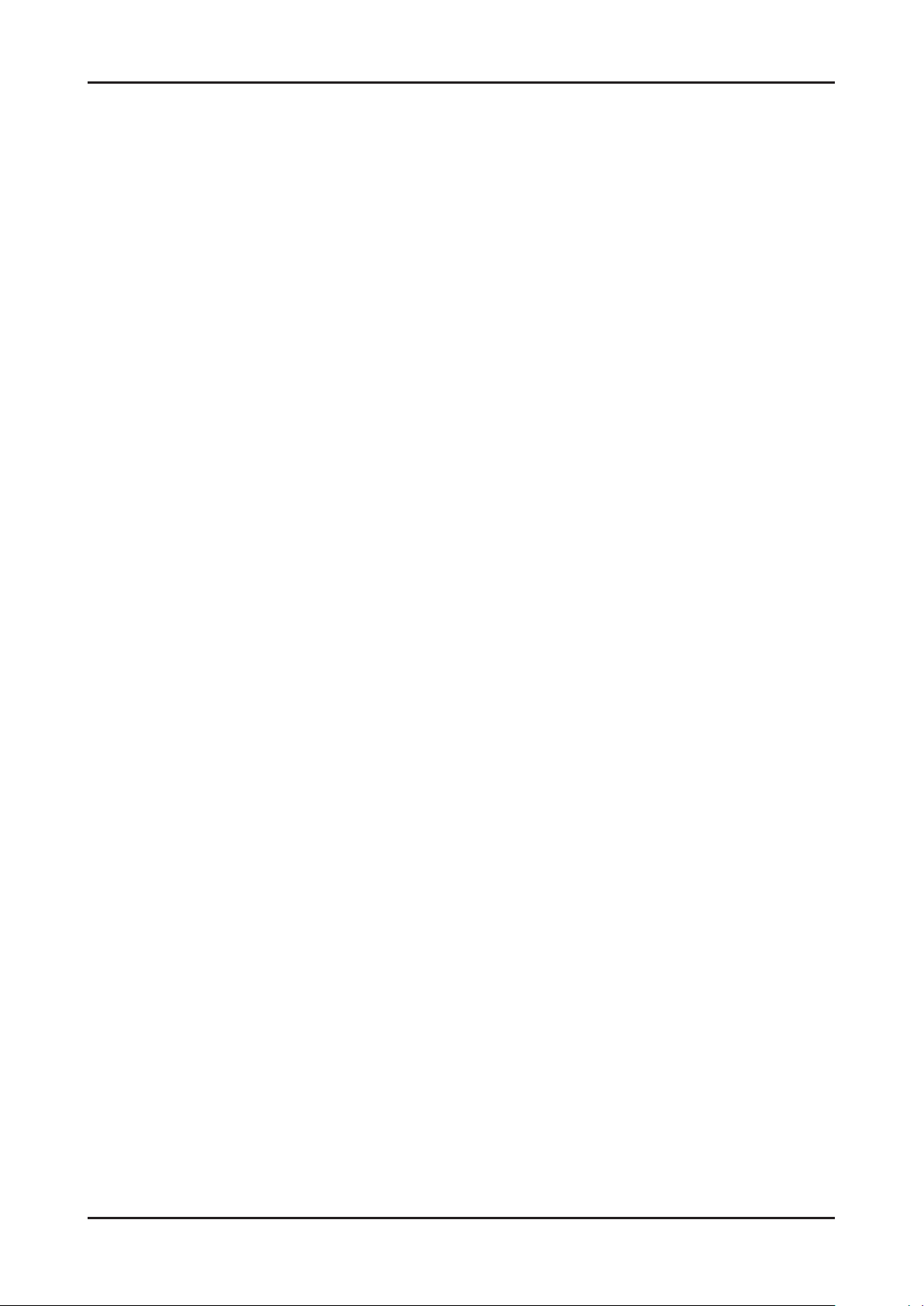
2-10
2. Product specications
04 Advanced Features
✎
No supported functions when connecting to the PC through network:
x
The Background Music and Background Music Setting functions.
x
Sorting files by preference in the Photos, Music, and Videos folders.
x
The � (REW) or µ (FF) button while a movie is playing.
✎
The Divx DRM, Multi-audio, embedded caption does not supported.
✎
Samsung PC Share manager should be permitted by the firewall programme on your PC.
✎
When you use Media Play mode through a network connection, According to functions of the provided ser ver:
x
The sorting method may vary.
x
The scene search function may not be supported.
x
The Play Continuously function, which resumes playing of a video, may not be supported.
– The Play Continuously function does not support multiple users. (It will have only memorized the point where the
most recent user stopped playing.)
x
The l or r button may not work depending on the content information.
x
If you experience any file stuttering issue while playing a video over a wireless network, we recommend using a wired
network.
✎
It might not work properly with unlicensed multimedia files.
✎
Need-to-Know List before using Media Play
x
MTP (Media Transfer Protocol) is not supported.
x
The file system supports FAT16, FAT32 and NTFS.
x
Certain types of USB Digital camera and audio devices may not be compatible with this TV.
x
Media Play only supports USB Mass Storage Class (MSC) devices. MSC is a Mass Storage Class Bulk-Only
Transport device. Examples of MSC are Thumb drives, Flash Card Readers and USB HDD (USB HUB are not
supported). Devices should be connected directly to the TV’s USB port.
x
Before connecting your device to the TV, please back up your files to prevent them from damage or loss of data.
SAMSUNG is not responsible for any data file damage or data loss.
x
Connect a USB HDD to the dedicated port, USB 1 (HDD) port.
x
Do not disconnect the USB device while it is loading.
x
The higher the resolution of the image, the longer it takes to display on the screen.
x
The maximum supported JPEG resolution is 15360X8640 pixels.
x
For unsupported or corrupted files, the “Not Supported File Format” message is displayed.
x
If the files are sorted by Basic View, up to 1000 files can be displayed in each folder.
x
MP3 files with DRM that have been downloaded from a non-free site cannot be played. Digital Rights Management
(DRM) is a technology that supports the creation of content, the distribution and management of the content in an
integrated and comprehensive way, including the protection of the rights and interests of the content providers, the
prevention of the illegal copying of contents, as well as managing billings and settlements.
x
If more than 2 PTP devices are connected, you can only use one at a time.
x
If more than two MSC devices are connected, some of them may not be recognized. A USB device that requires high
power (more than 500mA or 5V) may not be supported.
x
If an over-power warning message is displayed while you are connecting or using a USB device, the device may not
be recognized or may malfunction.
x
If the TV has been no input during time set in Auto Protection Time, the Screensaver will run.
x
The power-saving mode of some external hard disk drives may be released automatically when connected to the TV.
x
If a USB extension cable is used, the USB device may not be recognized or the files on the device may not be read.
x
If a USB device connected to the T V is not recognized, the list of files on the device is corrupted or a file in the list is
not played, connect the USB device to the PC, format the device and check the connection.
x
If a file deleted from the PC is still found when Media Play is run, use the “Empty the Recycle Bin” function on the PC
to permanently delete the file.
Page 18

2-11
2. Product specications
Advanced Features
¦ Screen Display
Move to the le you desired using the up/down/right/left buttons and then press the ENTERE or (Play) button. The le is
played.
✎
Supports the View Devices and Home in Media Play homepage.
Videos
Playing Video
1. Press the ◄ or ► button to select Videos, then press the ENTER
E
button in the Media Play menu.
2. Press the ◄/►/▲/▼ button to select the desired le in the le list.
3. Press the ENTER
E
button or (Play) button.
– The selected le is displayed on the top with its playing time.
– If video time information is unknown, play time and progress bar are not displayed.
– During playing the video, you can search using the ◄ and ► button.
✎
In this mode, you can enjoy movie clips contained on a Game,
but you cannot play the Game itself.
y Supported Subtitle Formats
Name File extension Format
MPEG-4 time-based text .ttxt XML
SAMI .smi HTML
SubRip .srt string-based
SubViewer .sub string-based
Micro DVD .sub or .txt string-based
Jan.10.2010
Jan.10.2010
Jan.10.2010
Jan.10.2010
Jan.10.2010
Jan.10.2010
Jan.10.2010
Jan.10.2010
Jan.10.2010
Jan.10.2010
/Movie 01.avi 1/1
Movie 01.avi
SUM
Movie 03.avi
Movie 05.avi
Movie 07.avi
Movie 09.avi
Movie 02.avi
Movie 04.avi
Movie 06.avi
Movie 08.avi
Movie 10.avi
Select Sorting
T
Tools
Information:
You can ascertain the selected
le name and the number of les
and page.
Sort List Section:
Displays sorting standard.
✎
Sorting standard is
different depending on the
contents.
Operation Buttons
Red (Change Device): Selects a connected device.
B
Green (Preference): Sets the le preference. (not supported in Basic view)
Yellow (Select): Selects multiple les from le list. Selected les are marked with a symbol.
Blue (Sorting): Selects the sort list.
T
Tools: Displays the option menu.
✎
Using the (REW) or µ (FF) button, le list can move to next or previous page.
File List Section:
You can conrm the les
and groups that is sorted by
each category.
Videos
Page
Change Device
Movie 01.avi
00:04:03 / 00:07:38 1/1
SUM
E
Pause
L
Jump
T
Tools
R
Return
Page 19

2-12
2. Product specications
04 Advanced Features
y Supported Video Formats
File Extension Container Video Codec Resolution
Frame rate
(fps)
Bit rate
(Mbsp)
Audio Codec
*.avi
*.mkv
AVI
MKV
Divx 3.11 / 4.x / 5.1 / 6.0 1920x1080 6 ~ 30 8
MP3 / AC3 / LPCM /
ADPCM / DTS Core
XviD 1920x1080 6 ~ 30 8
H.264 BP / MP / HP 1920x1080 6 ~ 30 25
MPEG4 SP / ASP 1920x1080 6 ~ 30 8
*.asf ASF
Divx 3.11 / 4.x / 5.1 / 6.0 1920x1080 6 ~ 30 8
MP3 / AC3 / LPCM /
ADPCM / WMA
XviD 1920x1080 6 ~ 30 8
H.264 BP / MP / HP 1920x1080 6 ~ 30 25
MPEG4 SP / ASP 1920x1080 6 ~ 30 8
*.wmv ASF Window Media Video v9 1920x1080 6 ~ 30 25 WMA
*.mp4 MP4
H.264 BP / MP / HP 1920x1080 6 ~ 30 25
MP3 / ADPCM / AACMPEG4 SP / ASP 1920x1080 6 ~ 30 8
XVID 1920x1080 6 ~ 30 8
*.3gp 3GPP
H.264 BP / MP / HP 1920x1080 6 ~ 30 25
ADPCM / AAC / HE-AAC
MPEG4 SP / ASP 1920x1080 6 ~ 30 8
*.vro
VRO
VOB
MPEG1 1920x1080 24 / 25 / 30 30
AC3 / MPEG / LPCM
MPEG2 1920x1080 24 / 25 / 30 30
*.mpg
*.mpeg
PS
MPEG1 1920x1080 24 / 25 / 30 30
AC3 / MPEG / LPCM / AACMPEG2 1920x1080 24 / 25 / 30 30
H.264 1920x1080 6 ~ 30 25
*.ts
*.tp
*.trp
TS
MPEG2 1920x1080 24 / 25 / 30 30
AC3 / AAC / MP3 / DD+ /
HE-AAC
H.264 1920x1080 6 ~ 30 25
VC1 1920x1080 6 ~ 30 25
Other Restrictions
✎
NOTE
x
If there are problems with the contents of a codec, the codec will not be supported.
x
If the information for a Container is incorrect and the file is in error, the Container will not be able to play
correctly.
x
Sound or video may not work if the contents have a standard bitrate/frame rate above the compatible Frame/sec
listed in the table above.
x
If the Index Table is in error, the Seek (Jump) function is not supported.
Video Decoder Audio Decoder
• Supports up to H.264, Level 4.1
• H.264 FMO / ASO / RS, VC1 SP / MP / AP L4 and AVCHD are not
supported.
• GMC is not supported.
• H.263 is not supported.
• Supports up to WMA 7, 8, 9, STD
• WMA 9 PRO does not support 2 channel excess multi channel or
lossless audio.
• WMA sampling rate 22050Hz mono is not supported.
Page 20
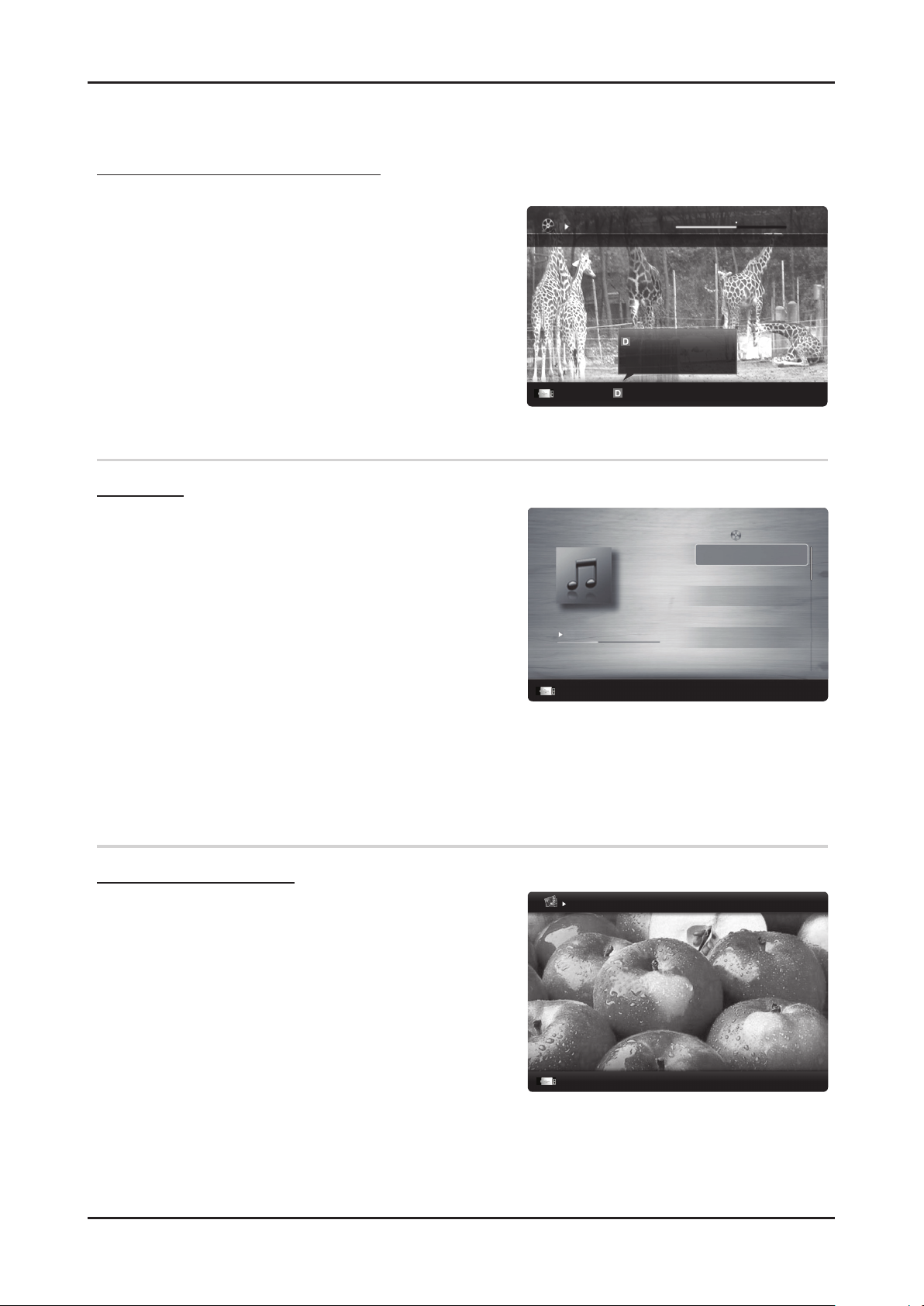
2-13
2. Product specications
Advanced Features
Playing movie le continuously (Resume Play)
If you exit the playing Videos function, it can be played later from the point where it was stopped.
1. Select the movie le you want to play continuously by pressing
the ◄ or ► button to select it from the le list section.
2. Press the
(Play) / ENTERE button.
3. Select Play Continuously (Resume Play) by pressing the Blue
button. The Movie will begin to play from where it was stopped.
✎
The Blue button is available when resuming play.
✎
If the Cont. movie play help function is set to On in the
Settings menu, a pop-up message will appear when you
resume play a movie file.
Music
Playing Music
1. Press the ◄ or ► button to select Music, then press the
ENTER
E
button in the Media Play menu.
2. Press the ◄/►/▲/▼ button to select the desired le in the le
list.
3. Press the ENTER
E
button or (Play) button.
– During playing the music, you can search using the ◄ and ►
button.
–
(REW) and µ (FF) buttons do not function during play.
✎
Only displays the files with MP3 and PCM file extension. Other
file extensions are not displayed, even if they are saved on the
same USB device.
✎
If the sound is strange when playing MP3 files, adjust the
Equalizer in the Sound menu. (An over-modulated MP3 file
may cause a sound problem.)
Photos
Viewing a Photo (or Slide Show)
1. Press the ◄ or ► button to select Photos, then press the
ENTER
E
button in the Media Play menu.
2. Press the ◄/►/▲/▼ button to select the desired le in the le
list.
3. Press the ENTER
E
button or (Play) button.
– While a photo list is displayed, press the
(Play) /
ENTERE button on the remote control to start slide show.
– All les in the le list section will be displayed in the slide show.
– During the slide show, les are displayed in order from
currently being shown.
✎
Music files can be automatically played during the Slide Show if
the Background Music is set to On.
✎
The BGM Mode cannot be changed until the BGM has finished loading.
Movie 01.avi
00:04:03 / 00:07:38 1/1
SUM
Play continuously
E
Pause
L
Jump
T
Tools
R
Return
Resumes playing from the last viewed
scene.
Play continuously
3/15
I Love you
Jhon
Music 1
No Singer
Music 2
No Singer
Music 3
No Singer
Music 4
No Singer
Music 5
No Singer
I Love You
Jhon
1st Album
Pop
2010
4.2MB
01:10 / 04:02
SUM
E
Pause
L
Jump
T
Tools
R
Return
Playlist
Image1024.jpg 1024x768 2010/2/1 3/15
SUM
E
Pause
L
Previous/Next
T
Tools
R
Return
Normal
Page 21
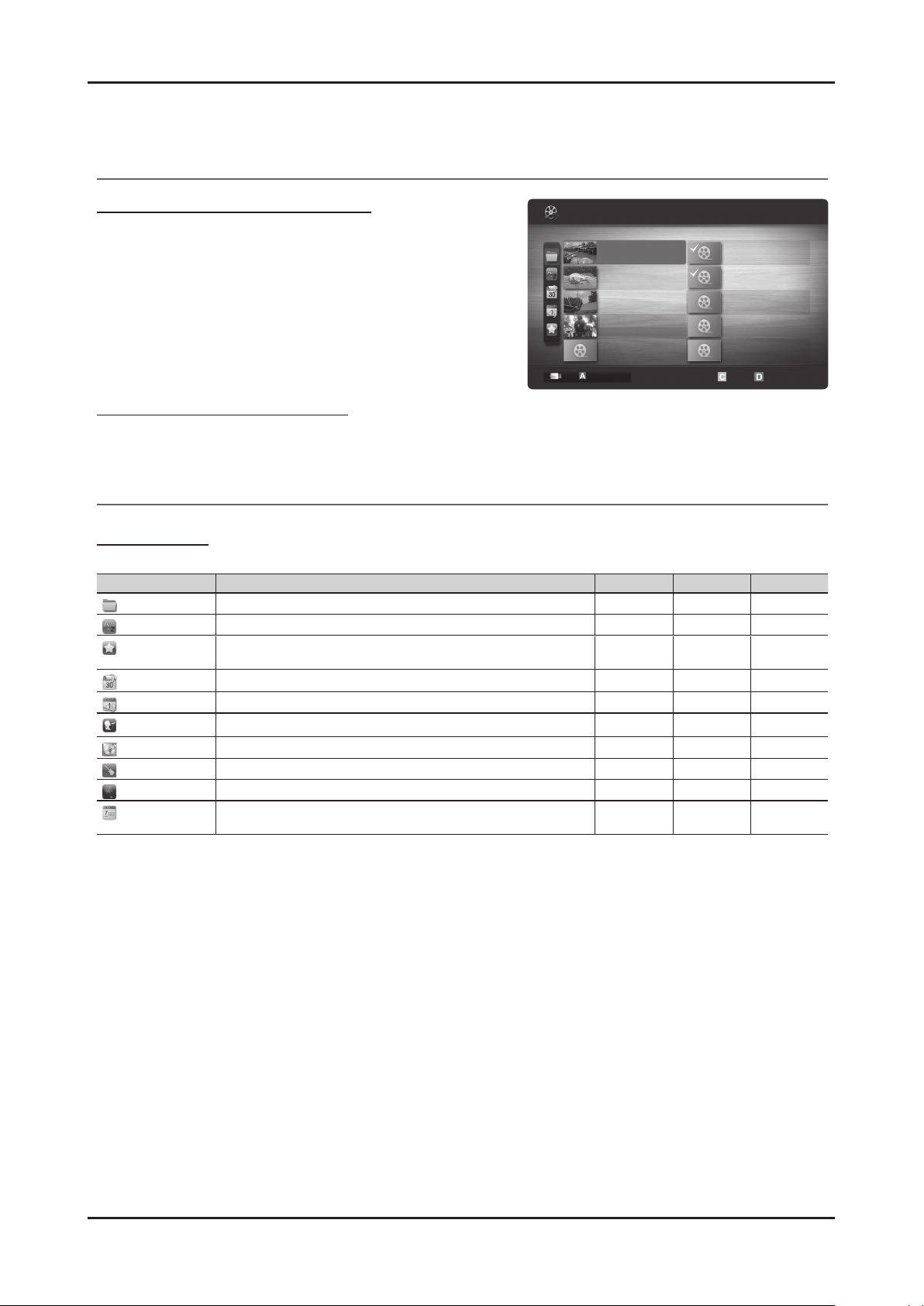
2-14
2. Product specications
04 Advanced Features
¦ Playing the Multiple Files
Playing the selected video/music/photo les
1. Press the Yellow button in the le list to select the desired le.
2. Repeat the above operation to select multiple les.
✎
NOTE
x
The c mark appears to the left of the selected files.
x
To cancel a selection, press the Yellow button again.
x
To deselect all selected files, press the TOOLS button
and select Deselect All.
3. Press the TOOLS button and select Play Selected Contents.
Playing the video/music/photo le group
1. While a le list is displayed, move to the any le in desired group.
2. Press the TOOLS button and select Play Current Group.
¦ Media Play Additional Function
Sorting the le list
Press the Blue button in the le list to sort the les.
Category Operations Videos Music Photos
Basic View
It shows whole folder. You can view the photo by selecting the folder.
> > >
Title
It sorts and displays the le title in Symbol/Number/Alphabet/Special order.
> > >
Preference
It sorts and displays the le by preference. You can change the le preference
in the le list section using the Green button.
> > >
Latest Date
It sorts and shows les by latest date.
> >
Earliest Date
It sorts and shows les by earliest date.
> >
Artist
It sorts the music le by artist in alphabetical.
>
Album
It sorts the music le by album in alphabetical order.
>
Genre
It sorts music les by the genre.
>
Mood
It sorts music les by the mood. You can change the music mood information.
>
Monthly
It sorts and shows photo les by month. It sorts only by month (from January
to December) regardless of year.
>
1/1
/Movie 01.avi
SUM
Movie 01.avi
Jan.10.2010
Jan.10.2010
Jan.10.2010
Jan.10.2010
Jan.10.2010
Jan.10.2010
Jan.10.2010
Jan.10.2010
Jan.10.2010
Jan.10.2010
Movie 03.avi
Movie 05.avi
Movie 07.avi
Movie 09.avi
Movie 02.avi
Movie 04.avi
Movie 06.avi
Movie 08.avi
Movie 10.avi
Change Device
Select Sorting
T
Tools
Videos
2 les selected Page
Page 22
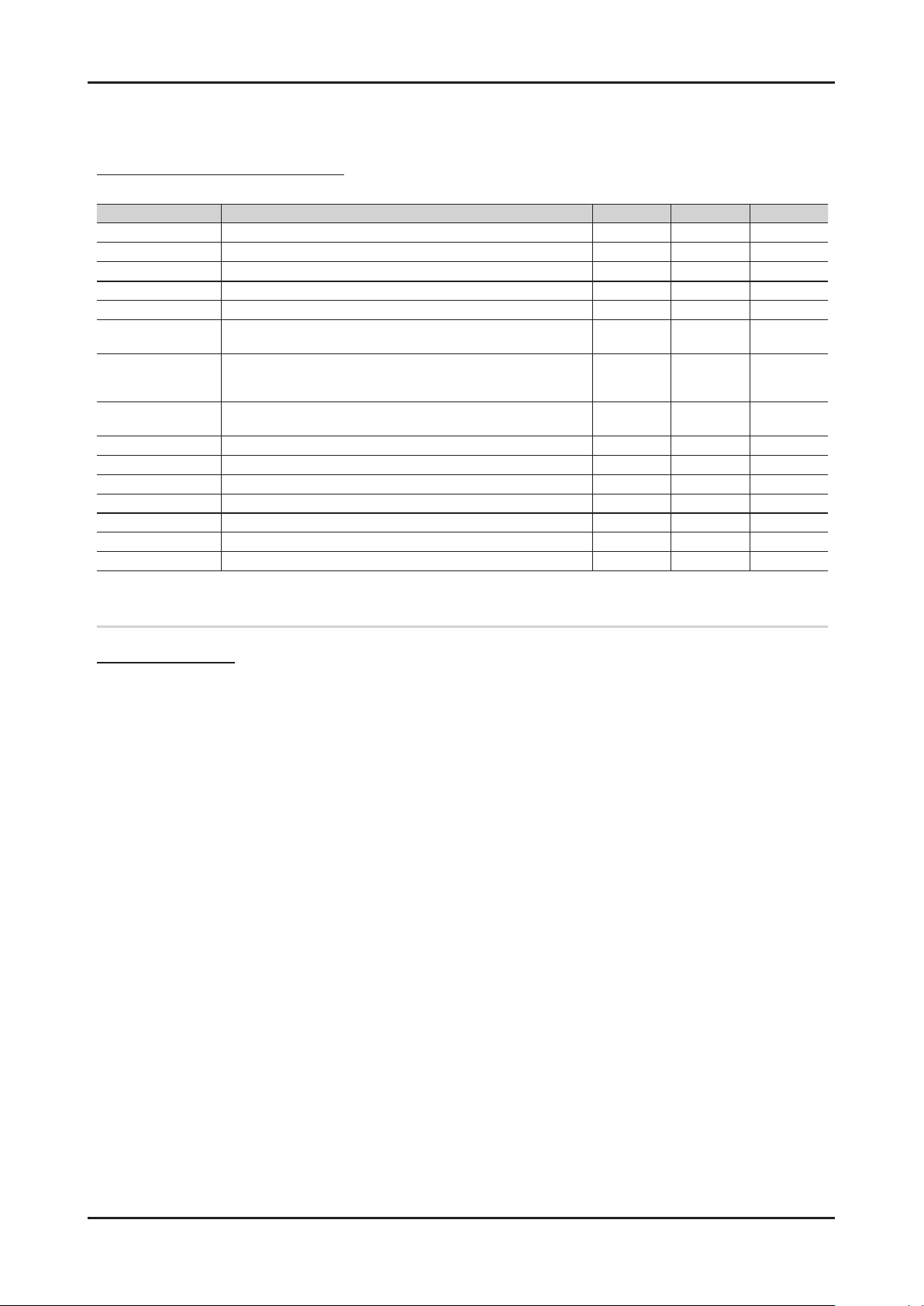
2-15
2. Product specications
Advanced Features
Videos/Music/Photos Play Option menu
During playing a le, press the TOOLS button.
Category Operations Videos Music Photos
Title You can move the other le directly.
>
Repeat Mode You can play movie and music les repeatedly.
> >
Picture Size You can adjust the picture size for preference.
>
Picture Setting You can adjust the picture setting. (p. 15, 16, 17)
> >
Sound Setting You can adjust the sound setting. (p. 17, 18, 19)
> > >
Subtitle Setting You can play the video le with Subtitle. This function only works if the
subtitles are the same le name as the video le.
>
Audio You can enjoy video in one of supported languages as required. The function
is only enabled when stream-type les which support multiple audio formats
are played.
>
Stop Slide Show /
Start Slide Show
You can start or stop a slide show.
>
Slide Show Speed You can select the slide show speed during the slide show.
>
Slide Show Effect You can set variously the slide show effect.
>
Background Music You can set and select background music when watching a slide show.
>
Zoom You can zoom into images in full screen mode.
>
Rotate You can rotate images in full screen mode.
>
Home Background You can move the le to the Media Play desktop.
>
Information You can see detailed information about the played le.
> > >
Settings
Using the Setup Menu
■ Cont. movie play help (Resume Play) (On / Off): Select to display the help pop-up message for continuous movie
playback.
■ Get the DivX® VOD registration code: Shows the registration code authorized for the TV. If you connect to the DivX web
site and register the registration code with a personal account, you can download VOD registration le. If you play the VOD
registration using Media Play, the registration is completed.
✎
For more information on DivX® VOD, visit “www.DivX.com.”
■ Get the DivX® VOD deactivation code: When DivX® VOD is not registered, the registration deactivation code is
displayed. If you execute this function when DivX® VOD is registered, the current DivX® VOD registration is deactivated.
■ Information: Select to view information about the connected device.
Page 23
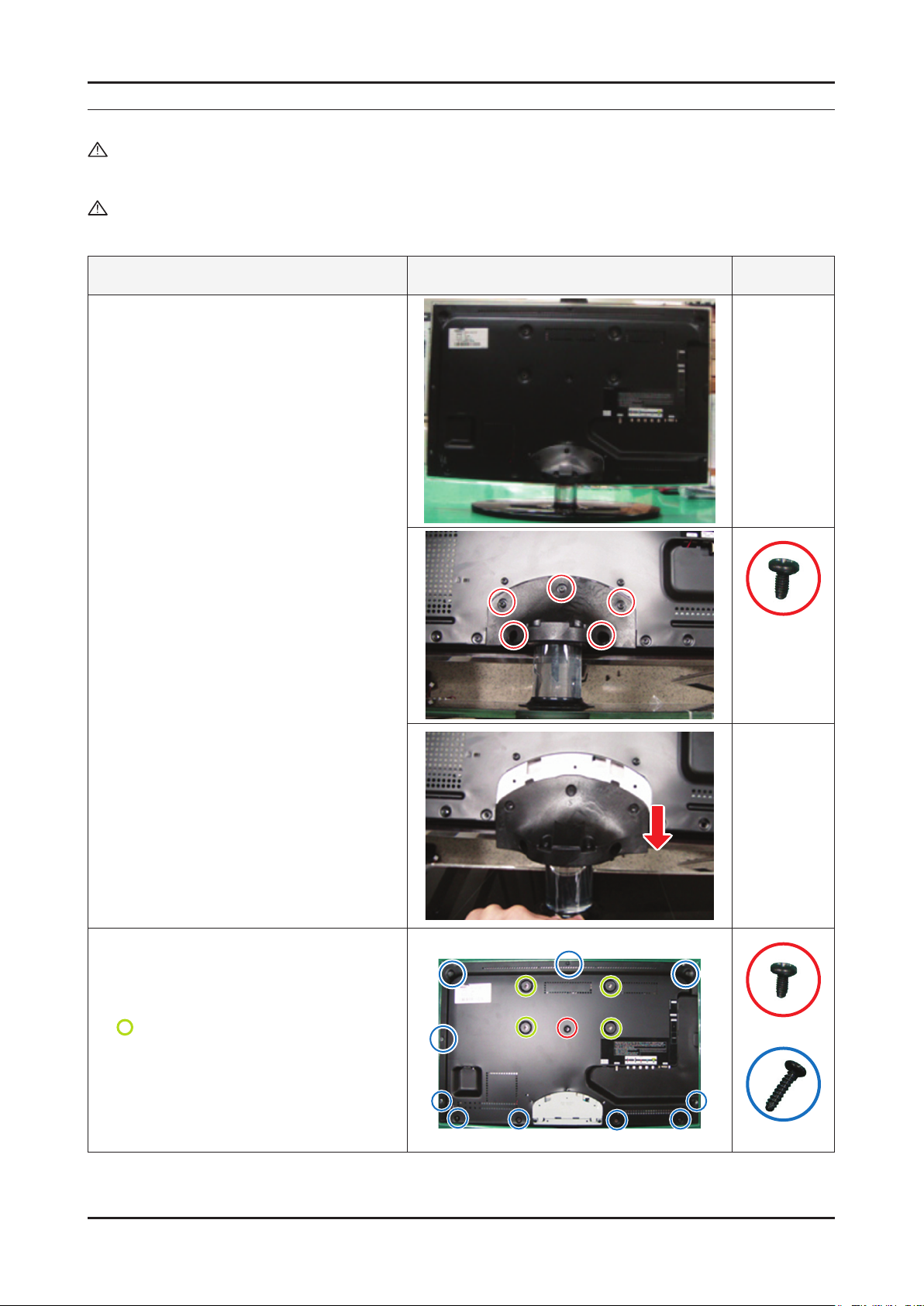
3. Disassembly and Reassembly
3. Disassembly and Reassembly
This section of the service manual describes the disassembly and reassembly procedures for the UE19/22/26C4000PW LED TV.
WARNING: This LED TV contains electrostatically sensitive devices. Use caution when handling these components.
3-1. Disassembly and Reassembly
Cautions: 1. Disconnect the LED TV from the power source before disassembly.
2. Follow these directions carefully; never use metal instruments to pry apart the cabinet.
Description Picture Description Screws
1. To remove the stand
Place monitor face down on cushioned table.
Remove 5 (19"/22" 3 screws) screws from the
stand.
Remove stand.
For 19"/22"
You can take the rear cover off without
removing stand.
2. 26" C4000 :
Remove the 11 screws of rear-cover.
19"/22" C4000 :
Remove the 10 screws of rear-cover.
: You can take the rear cover off without
removing these screws.
6003-000133
6003-000133
6003-001003
3-1
Page 24
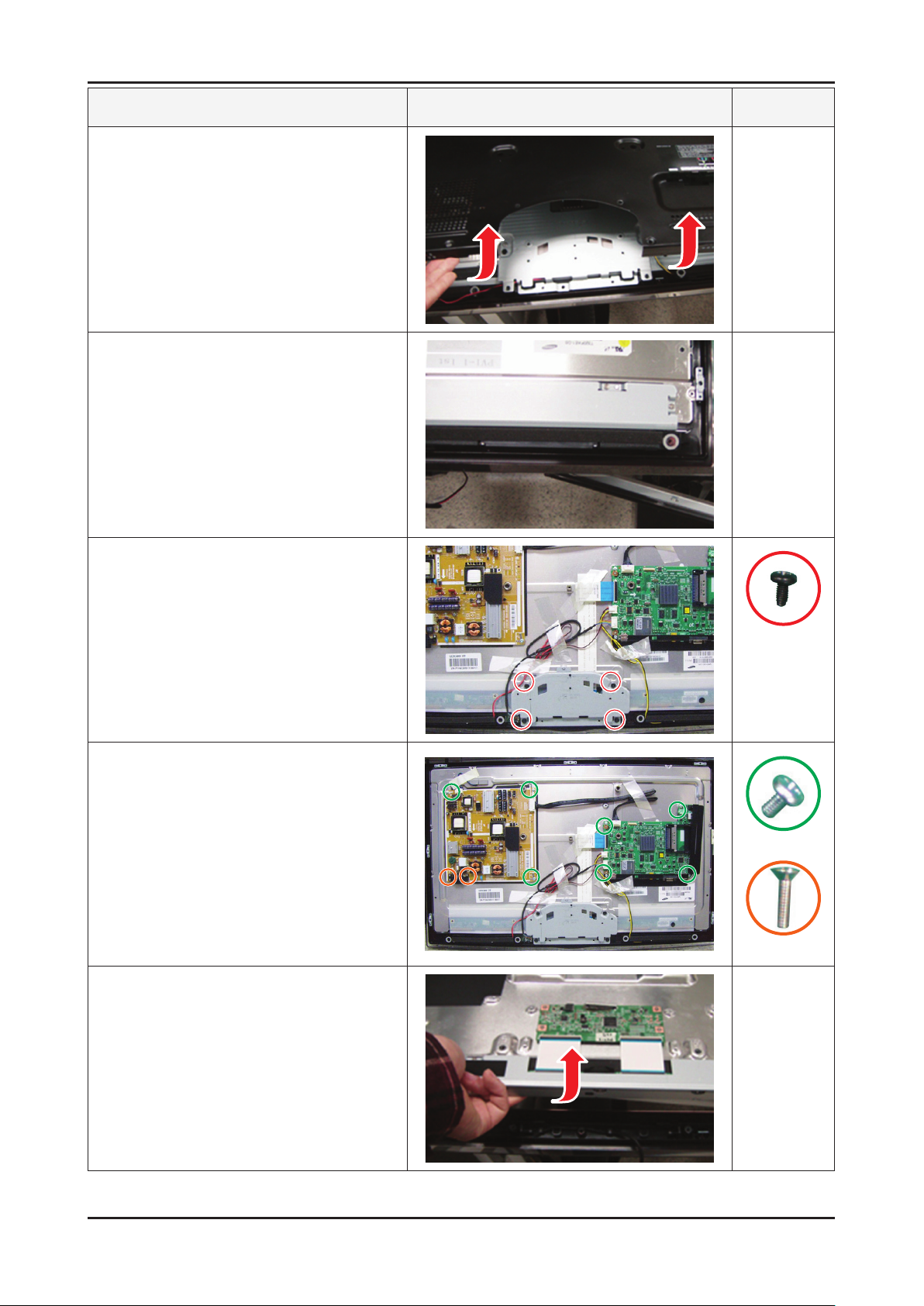
3-2
3. Disassembly and Reassembly
Description Picture Description Screws
3. Lift up the rear-cover.
4. Remove the left and right speaker.
5. Lift up the stand link.
Remove the 4 screws of bracket stand link.
6. Remove the 4 screws of main board and
5 screws of IP board.
7. Lift up the panel.
6003-000133
6001-002283
6001-000321
Reassembly procedures are in the reverse order of disassembly procedures. ※
Page 25

3-3
3. Disassembly and Reassembly
Screw Size
Code No. A (mm) B (mm) C (mm) Q’ty
6003-001003 8.3~8.4 12~ 12.4 4~4.15 19"/22"/26" : 10EA
6003-000133 8.3~8.4 7.9~8.3 3.70~3.83 26" : 5EA, 22"/19" : 4EA
6001-002283 6.3~6.5 5.0~5.6 2.87~2.98 19"/22"/26" : 7EA
6001-000321 5.5~6.5 9.5~10.0 2.89~2.98 19"/22"/26" : 2EA
Page 26

4. Troubleshooting
4-1. Troubleshooting
4-1-1. Previous check
Check the various cable connections rst. 1.
• Check to see if any cables are damaged or burnt.
• Check to see if there is a disconnected or loose cable connection.
• Check to see if the cables are connected according to the connection diagram.
Check the power input to the Main Board.2.
4. Troubleshooting
4-1
Page 27

4-2
4. Troubleshooting
4-1-2. No Power
Symptom
The IP relay or the LEDs on the front panel does not work when connecting the power cord if the cables are
improperly connected or the Main Board or SMPS is not functioning. In this case, check the following:
Major
checkpoints
The LEDs on the front panel do not work when connecting the power cord. The SMPS relay does not work when connecting the power cord. The units appears to be dead. -
Check the internal cable connection status inside the unit. Check the fuses of each part. Check the output voltage of SMPS. Replace the Main Board. -
Diagnostics
Lamp(Backlight) Off,
power indicator LED on?
Yes
Does proper Stand-By DC A5V
appear at TP - A5V?
Yes
Does proper Main DC B13V, B5V
appear at TP - B13V, B5V?
Yes
Does proper DC A3.3V
appear at TP - A3.3V?
Yes
Does proper B3.3V,B1.8V,
SPI_A3.3 appear at BD216(B3.3V).
BD212(DDR B1.8V) TP-SPI_A3.3
Yes
Does proper DC B13V
appear at LVDS connector
Pin #1~5 of T-con b'd?
Yes
No
No
No
No
No
No
Change 18p power cable.
Change the Main Assy.
Change the LVDS cable.
No
A power is supplied to set?
Caution Make sure to disconnect the power before working on the IP board.
Check a other function.
(No picture part)
Replace a LCD Panel.
Page 28

4-3
4. Troubleshooting
Page 29

4-4
4. Troubleshooting
4-1-3. No Video (Analog PC signal)
Symptom Audio is normal but no picture is displayed on the screen. -
Major
checkpoints
Check the PC source Check the Main Chipset. -
This may happen when the LVDS cable connecting the Main Board and the Panel is disconnected. -
Power indicator LED is off.
Lamp(Backlight) on, no video ?
Yes
Check the PC source and
check the connection of D-SUB ?
Yes
Does the signal appear at
1
TP - PC_R, PC_G, PC_B, PC_HS, PC_VS
(R, G, B, H, V) ?
Yes
2
Does the digital data appear at
TP - O_TXCLK+, O_TXCLK- ?
No
No
No
No
Check a set in the 'Stand-by mode'
or 'DPMS mode'.
Input the analog PC signal properly.
Check CN901, PC cable.
Change the Main Assy.
Check IC1102 (SX1)
Change the Main Assy.
Diagnostics
Yes
Check the LVDS cable?
Check the T-Con B'd?
Replace the LCD panel?
No
Please, Contact Tech support.
Caution Make sure to disconnect the power before working on the IP board.
Page 30

4-5
4. Troubleshooting
Page 31

4-6
4. Troubleshooting
WAVEFORMS
1
2
PC input (V-sink , H-sink , R/G/B)
LVDS output
Page 32

4-7
4. Troubleshooting
4-1-4. No video (HDMI1, 2 - Digital signal)
Symptom Audio is normal but no picture is displayed on the screen. -
Major
checkpoints
Check the HDMI source. Check the HDMI switch, - Check the Main Chipset.
This may happen when the LVDS cable connecting the Main Board and the Panel is disconnected. -
Power indicator LED is off.
Lamp(Backlight) on, no video ?
Yes
Check the HDMI source and
check the connection of HDMI cable ?
Yes
Does the signal appear at
3
2
CN1001 (Pin#12 , #7 )(HDMI1)
CN1002 (Pin#12 , #7 )(HDMI2)
(HDMI RX_Clk , RX_Data) ?
Yes
Does the digital data appear at
TP - O_TXCLK+, O_TXCLK- ?
No
No
No
No
Check a set in the 'Stand-by mode'
Input the HDMI signal properly.
Check CN1001, CN1002.
Check HDMI cable.
Change the Main Assy.
Check IC1102 (SX1)
Change the Main Assy.
Diagnostics
Yes
Check the LVDS cable?
Check the T-Con B'd?
Replace the LCD panel?
No
Please, Contact Tech support.
Caution Make sure to disconnect the power before working on the IP board.
Page 33

4-8
4. Troubleshooting
Page 34

4-9
4. Troubleshooting
WAVEFORMS
3
2
HDMI input (RX_Data, RX_Clk)
LVDS output
Page 35

4-10
4. Troubleshooting
4-1-5. No Video (Tuner_CVBS)
Symptom Audio is normal but no picture is displayed on the screen. -
Major
checkpoints
Check the Tuner CVBS source. Check the Tuner, - Check the Main Chipset.
This may happen when the LVDS cable connecting the Main Board and the Panel is disconnected. -
Power indicator LED is off.
Lamp(Backlight) on, no video ?
Yes
Check the RF source and
check the connection of RF cable ?
Yes
Does the DC TU5V_PW, TU33V_PW
appear at TP - TUNER_33V, B 5V
Pin of Tuner ?
Yes
2
Does the digital data appear at
TP - O_TXCLK+, O_TXCLK- ?
No
No
No
No
Check a set in the 'Stand-by mode'
Input the RF source properly.
Change the Main Assy.
Check IC1102 (SX1).
Change the Main Assy.
Diagnostics
Yes
Check the LVDS cable?
Check the T-Con B'd?
Replace the LCD panel?
No
Please, Contact Tech support.
Caution Make sure to disconnect the power before working on the IP board.
Page 36

4-11
4. Troubleshooting
Page 37

4-12
4. Troubleshooting
WAVEFORMS
LVDS output
2
Page 38

4-13
4. Troubleshooting
4-1-6. No Video (Tuner DTV)
Symptom Audio is normal but no picture is displayed on the screen. -
Major
checkpoints
Check the DTV source. Check the Tuner, - Check the Main Chipset.
This may happen when the LVDS cable connecting the Main Board and the Panel is disconnected. -
Power indicator LED is off.
Lamp(Backlight) on, no video ?
Yes
Check the RF source and
check the connection of RF cable ?
Yes
Check the 'signal strength' in Self Diagnosis
menu Strength is enough ?
Yes
Does the DC TU5V_PW, TU33V_PW
appear at TP - TUNER_33V, B 5V
Pin of Tuner ?
Yes
No
No
No
No
Check a set in the 'Stand-by mode'
Input the RF source properly.
Check the D-TV source.
Change the Main Assy.
Diagnostics
2
Does the digital data appear at
TP - O_TXCLK+, O_TXCLK- ?
Yes
Check the LVDS cable?
Check the T-Con B'd?
Replace the LCD panel?
No
No
Check IC1102(SX1).
Change the Main Assy.
Please, Contact Tech support.
Caution Make sure to disconnect the power before working on the IP board.
Page 39

4-14
4. Troubleshooting
Page 40

4-15
4. Troubleshooting
WAVEFORMS
2
LVDS output
Page 41

4-16
4. Troubleshooting
4-1-7. No Video (Video CVBS)
Symptom Audio is normal but no picture is displayed on the screen. -
Major
checkpoints
2
Check the Video CVBS source Check the Main Chipset. -
This may happen when the LVDS cable connecting the Main Board and the Panel is disconnected. -
Power indicator LED is off.
Lamp(Backlight) on, no video ?
Yes
Check the video source and
check the connection of video cable?
Yes
Does the CVBS data appear at
TP - AV_CVBS ?
Yes
Does the digital data appear at
TP - O_TXCLK+, O_TXCLK- ?
No
No
No
No
Check a set in the 'Stand-by mode'
Input the video source properly.
Check CN801.
Change the Main Assy.
Check IC1102 (SX1).
Change the Main Assy.
Diagnostics
Yes
Check the LVDS cable?
Check the T-Con B'd?
Replace the LCD panel?
No
Please, Contact Tech support.
Caution Make sure to disconnect the power before working on the IP board.
Page 42

4-17
4. Troubleshooting
Page 43

4-18
4. Troubleshooting
WAVEFORMS
CVBS OUT (Grey Bar)
4
LVDS output
2
Page 44

4-19
4. Troubleshooting
4-1-8. No Video (Component)
Symptom Audio is normal but no picture is displayed on the screen. -
Major
checkpoints
5
2
Check the Component source Check the Main Chipset. -
This may happen when the LVDS cable connecting the Main Board and the Panel is disconnected. -
Power indicator LED is off.
Lamp(Backlight) on, no video ?
Yes
Check the component source and
check the connection of component
cables(Y,Pb,Pr)?
Yes
Does the component data appear at
TP-COMP_Y, COMP_PB, COMP_PR
(Comp / Y, Pb, Pr) ?
Yes
Does the digital data appear at
TP - O_TXCLK+, O_TXCLK- ?
No
No
No
No
Check a set in the 'Stand-by mode'
Input the component source properly.
Check CN802.
Change the Main Assy.
Check IC1102 (SX1).
Change the Main Assy.
Diagnostics
Yes
Check the LVDS cable?
Check the T-Con B'd?
Replace the LCD panel?
No
Please, Contact Tech support.
Caution Make sure to disconnect the power before working on the IP board.
Page 45

4-20
4. Troubleshooting
Page 46

4-21
4. Troubleshooting
WAVEFORMS
5
2
Compnent_Y (Gray scale) / Pb / Pr (Color bar)
LVDS output
Page 47

4-22
4. Troubleshooting
4-1-9. No Sound
Symptom Video is normal but there is no sound.. -
Major
checkpoints
When the speaker connectors are disconnected or damaged. When the sound processing part of the Main Board is not functioning. Speaker defect. -
Check the source and
check the connection of sound cable
(Comp/PC/DVI to HDMI) ?
Yes
Does the sound data appear at
TP-AV_SR_IN, AV_SL_IN (COMPOENT R/L)
TP-PC_SR_IN, PC_SL_IN (PC R/L)
TP-SC_SR_IN, SC_SL_IN (SCART R/L ?
Yes
Does the DC B3.3V, B12VS
appear at BD202, TP- B13VS?
Yes
No
No
No
Input the sound source properly.
Check CN801, CN901, JA701.
Change the Main Assy.
Change the Main Assy.
Diagnostics
7
Does the sound data appear at
TP - L-, L+, R-, R+ ?
Yes
Replace speaker ?
No
No
Check IC1102 (SX1).
Check IC1302 (Sound AMP).
Change the Main Assy.
Please, Contact Tech support.
Caution Make sure to disconnect the power before working on the IP board.
Page 48

4-23
4. Troubleshooting
Page 49

4-24
4. Troubleshooting
WAVEFORMS
Speaker out
7
Page 50

4-25
4. Troubleshooting
4-2. Alignments and Adjustments
4-2-1. General Alignment Instuction
Usually, a color LED-TV needs only slight touch-up adjustment upon installation. 1.
Check the basic characteristics such as height, horizontal and vertical sync.
Use the specied test equipment or its equivalent.2.
Correct impedance matching is essential.3.
Avoid overload. Excessive signal from a sweep generator might overload the front-end 4.
of the TV. When inserting signal markers, do not allow the marker generator to distort test result.
Connect the TV only to an AC power source with voltage and frequency as specied on 5.
the backcover nameplate.
Do not attempt to connect or disconnect any wire while the TV is turned on. Make sure 6.
that the power cord is disconnected before replacing any parts.
To protect against shock hazard, use an isolation transformer.7.
Page 51

4-26
4. Troubleshooting
4-3. Factory Mode Adjustments
4-3-1 Entering Factory Mode
To enter ‘Service Mode’ Press the remote -control keys in this sequence :
- If you do not have Factory remote - control
Power OFF MENU MUTE Power On
INFO
4-3-2 How to Access Service Mode
Using the Customer Remote
Turn the power off and set to stand-by mode.1.
Press the remote buttons in this order; POWER OFF- INFO - MENU - MUTE to turn the set on.2.
The set turns on and enters service mode. This may take approximately 20 seconds.3.
Press the Power button to exit and store data in memory. 4.
- If you fail to enter service mode, repeat steps 1 and 2 above.
Initial SERVICE MODE DISPLAY State 5.
T-TDT5DEUC (SX1) T-MSX5DEUC (X4)
Option Option
Control Control
SVC SVC
Expert Expert
ADC/WB ADC/WB
Advanced Advanced
T-TDT5DEUC-XXXX
T-TDT5DEUS-XXXX
EDID SUCCESS
CALIB : AV X COMP X PC X HDMI X
Option : XXXX XXXX XXXX X
T-MSX5DEUC-XXXX
T-MSX5DEUS-XXXX
EDID SUCCESS
CALIB : AV X COMP X PC X HDMI X
Option : XXXX XXXX XXXX X
T-TDTDEU-XXX
SDAL-XXX
RFS : P0155 T-TDT5DEUC
20XX-XX-XX
TYPE : XX
MODEL : XXXXX
MAC Not Available
FACTORY DATA VER : XXX
EERC VERSION : XXX
DTP-AP-COMP-XXX-XX
DTP-HIIG-XXXX-X
DTP-BP-XXXX
DATE OF PURCHASE : XX/XX/XX
* How to enter the hidden factory mode.
a. into the factory mode
b. move the tap to Advanced
c. key input : 0 + 0 + 0 + 0
** hidden menu : Advanced
6. Buttons operations withn Service Mode
Menu Full Menu Display/Move to Parent Menu
Direction Keys
Direction Keys
Source
Item Selection by Moving the Cursor
/
Data Increase / Decrease for the Selected Item
/
Cycles through the active input source that are connected to the unit
T-MSX5DEUCIP-XXXX
SDAL-XXX
RFS : P0155 T-TDT5DEUC
20XX-XX-XX
TYPE : XX
MODEL : XXXXX
MAC Not Available
FACTORY DATA VER : XXX
EERC VERSION : XXX
DTP-AP-COMP-XXX-XX
DTP-HIIG-XXXX-X
DTP-BP-XXXX
DATE OF PURCHASE : XX/XX/XX
Page 52

4-27
4. Troubleshooting
4-3-3 Factory Data
Option
OPTION
Factory
Name
Factory Reset
Type
Local Set EU EU/EU_Italy/EU_Africa/EU_Israel/NORDIG/AD_Au/CIS Select Area
Model UC4000
TUNER DRXKSEMCO
DDR
Front Color
Data Range Use
NONE/19O6TH0C/19A6TH0C/22I6TH0C/22A6TH0C/22D6
TH0C/22P6TH0C/26A6AH0C/26D6AH0C/26L6AH0C/26P6
AH0C/32A6AH0C32D6AH0C/32L6AH0C32P6AH0C/32A6A
F0C/32L6AF0C/32A1AF0C/32L1AF0C/37L6AF0C/37L1AF
0C/40A6AF0C/40D6AF0C/40L6AF0C/40A1AF0C/40L1AF0
C/40A1UF0C/40D1UF0C/40L1UF0C/46A6AF0C/46D6AF0
C/46L6AF0C/46A1AF0C/46L1AF0C/46A1UF0C/46D1UF0C
/46L1UF0C/55A1UF0C/55L1UF0C/65L1UF0C/19R6TH0E/
22D6TH0E/26D6AH0E/32D6AH0E32D6UF0E/32A1UF0E/
32D1UF0E/37L6UF0E/37D1UF0E/37L1UF0E/40D6UF0E/4
0A1UF0E/40D1UF0E/46D6UF0E/46L6UF0E/46A1UF0E/46
D1UF0E/46L1UF0E/55A1UF0E/55D1UF0E/55L1UF0E/65L
1UF0E/42HHcD3/50HHcD450FArN4/50FArV458FArN1/58F
ArV163FArN1/
LC350/LC450/LC450H/LC451/LC452/LC457HLC459H/LC480/
LC530/LC530H/LC539H/LC540/LC550/LC560/LC580/LC570/
LC610/LC620/LC630/LC631/LC632/LC633/LC640/LC650/
LC652/LC653/LC654/LC670/
UC400/UC400H/UC4010/UC5000/UC5100/UC6000/UC6200/
UC6300/UC6400/UC6400H/UC6500/UC6510/UC6530/
UC6540/UC6550/UC6600/UC6620/UC6630/UC6700/UC6720/
UC6730/UC6740/UC6800/UC6830/UC6900/UC6900H/
UC8000/
PC420/PC430/PC431/PC432/PC450/PC451/PC480/PC520/
PC530/PC531/PC540/PC541/PC550/PC551/PC560/PC580/
PC590/PC670/PC6100/PC6400/PC6500/PC7000/PC7700/
PC8000
DRXKSEMCO/S2Semco/T2CXD/DRXKSEM_E/
DRXKALPS/DRXKSEN_2/DRXKXG
SAMSUNG /
Etron
NONE/W-MILKY/T-M-Brn/T-W-Brn/T-W-Gray/W-D-Gray/W-M-
Whit/W-Violet/T-C-Gray/T-R-BLK/S-BLK/S-RBLK/S-C-Gray/
SAMSUNG SAMSUNG
Select Panel
Type
12 : inch
3 : vendor
4 : refresh
5 : POL
6 : resolution
7 : multi
8 : BLU
Select Model
EU :
DRXKSEMCO
AU :
DRXKALPS
satellite :
S2Semco
Select Design
for Illuminance
Sensor
Page 53

4-28
4. Troubleshooting
Control
Control
EDID
Factory Name Data Range
EDID
Sub Option
Shop Option
Sound
Factory Name Data Use
EDID ON/OFF OFF
EDID WRITE ALL …
EDID WRITE PC …
EDID WRITE
HDMI
EDID WRITE
HDMI1
EDID WRITE
HDMI2
EDID WRITE
HDMI3
EDID WRITE
HDMI4
EDID 1.2 PORT …
…
…
…
…
…
Download EDID data to EEPROM.
1. Set "ON" of EDID ON/OFF.
2. Go EDID WRITE ALL and Push Enter or ► button.
3. If You See Success message, SET "OFF" of EDID ON/OFF.
Sub Option
EDID WRITE DVI …
Factory Name Data RANGE Use
RS-232 Jack UART Debug/Logic/UART
Watchdog ON ON/OFF
WD Count 0 255
Dimm Type EXT xed
Lvds Format JEIDA JEIDA/VESA/19INCH
OTN Server Type operating operating/development
OTN Test Server OFF OFF/ A/B/C/D/E Zone
OTN Support ON ON/OFF
OTN Reset not modifyed
OTN Duration OFF ON/OFF
OTN Fail Test OFF ON/OFF
T-CON USB
Download
View Log not modifyed
Failure xed
Select Setting of UART port.
Initial value is "UART"
Select Watchdog.
Initial value is "ON"
Watchdog Count.
Read Only.
Select Dimming Type.
Initial value is "EXT"
Select LVDS format.
19inch : VESA"
other inch : "JEIDA"
Page 54

4-29
4. Troubleshooting
Hotel Option
Shop Option
Sound
Factory Name Data Range
Hotel Mode OFF
SI Vender …
Power On
Channel
Channel Type …
Power On Volume …
Min Volume …
Max Volume …
Panel Button Lock …
Power On Source …
Factory Name Data Range
Shop Mode OFF ON/OFF
Exhibition Mode OFF ON/OFF
Factory Name Data Range Use
High Devi OFF ON/OFF
…
Carrier_Mute ON ON/OFF
Speaker Delay
Normal
Pilot Level High Thld 0x70h 0x00~0xff Control for ATV sound of stereo / multiplex
Pilot Level Low Thld 0x20h 0x00~0xff Control for ATV sound of stereo / multiplex
Speaker EQ ON ON/OFF Control for sound precision
10 0~255 Audio delay for Lipsync
Page 55

4-30
4. Troubleshooting
SVC
SVC
Test Pattern
TUNER STATUS
Factory Name Data Range
Test Pattern
Panel Auto Setting
Panel Display
Time
Logic Usb D/L off
Tuner Status
Factory Name Data Range Use
Pattern Sel OFF
FRC PC Mode … ON/OFF
Logic Pattern Sel … Not modied
Logic Level Sel … Not modied
Factory Name Factory Name Range
0Hr
OFF/ White/Grey/Black
Red/Green/Blue
SNR Not modied
BER Not modied
xed
Test for Input of Scaler.
If you can see pattern well, there is
problem at input of Scaler.
DVB
Singal Strength Not modied
Bandwidth Not modied
Frequency Not modied
LNA Status Not modied
FFT Not modied
Modulation Not modied
Code Rate Not modied
GI Not modied
Hier Modulation Not modied
Frequency Offset Not modied
Timing Offset Not modied
AGC Not modied
UCB Not modied
PLL Type Not modied
DEMOD Type Not modied
TPS LOCK Not modied
RS Lock Not modied
SSI Not modied
SQI Not modied
Page 56

4-31
4. Troubleshooting
ISDB-T
FFT Size_1 Not modied
Guard Interval_1 Not modied
Freq. Offset_1 Not modied
SNR_1 Not modied
IF AGC_1 Not modied
TMCC Lock_1 Not modied
TS Packet_1 Not modied
Master Lock_1 Not modied
A_Modulation_1 Not modied
A_Code Rate_1 Not modied
A_Timer
InterLeave_1
A_Segments
Num_1
A_Ber_1 Not modied
B_Modulation_! Not modied
B_Code Rate_1 Not modied
B_Timer
InterLeave_1
B_Segments
Num_1
B_BER_1 Not modied
Not modied
Not modied
Not modied
Not modied
SVC
C_Modulation_1 Not modied
C_Code Rate_1 Not modied
C_Timer
InterLeave_1
C_Segments
Num_1
C_BER_1 Not modied
Not modied
Not modied
Expert
Factory Name Data Range
N / D ADJ Off Off / On / FIX
SOURCE ... Not modied
Page 57

4-32
4. Troubleshooting
ADC/WB
ADC/WB
ADC
ADC Target
Factory Name Data Range
ADC
ADC Target
ADC RESULT
WB
Factory Name Data Range
AV Calibration Success Success / Failure
Comp Calibration Success Success / Failure
PC Calibration Success Success / Failure
HDMI Calibration Success Success / Failure
Factory Name Data Range
1st_AV_Low 64 0 ~ 1023
1st_AV_High 880 0 ~ 1023
1st_AV_Delta 2 0 ~ 7
1st_COMP_Y_Low 64 0 ~ 1023
1st_COMP_Y_High 940 0 ~ 1023
1st_COMP_Delta 2 0 ~ 7
1st_PC_R_Low 16 0 ~ 1023
1st_PC_R_High 1004 0 ~ 1023
1st_PC_Delta 2 0 ~ 7
2nd_AV_R_Low 4 -
2nd_AV_G_Low 4 0 ~ 1023
2nd_AV_B_Low 4 -
2nd_AV_R_High 940 -
2nd_AV_G_High 940 0 ~ 1023
2nd_AV_B_High 940 -
2nd_AV_Delta 2 0 ~ 7
2nd_COMP_R_Low 4 -
2nd_COMP_G_Low 4 0 ~ 1023
2nd_COMP_B_Low 4 -
2nd_COMP_R_High 940 -
2nd_COMP_G_High 940 0 ~ 1023
2nd_COMP_B_High 940 -
2nd_COMP_Delta 2 0 ~ 7
2nd_PC_R_Low 4 -
2nd_PC_G_Low 4 0 ~ 1023
2nd_PC_B_Low 4 -
Page 58

4-33
4. Troubleshooting
2nd_PC_R_High 940 -
2nd_PC_G_High 940 0 ~ 1023
2nd_PC_B_High 940 -
2nd_PC_Delta 2 0 ~ 7
2nd_HDMI_R_Low 4 -
2nd_HDMI_G_Low 4 0 ~ 1023
2nd_HDMI_B_Low 4 -
2nd_HDMI_R_High 940 -
2nd_HDMI_G_High 940 0 ~ 1023
2nd_HDMI_B_High 940 -
2nd_HDMI_Delta 2 0 ~ 7
ADC RESULT
WB
Factory Name Data Range
1st_Y_GH 0 0 ~ 255
1st_Y_GL 0 0 ~ 255
1st_Cb_BH 0 0 ~ 255
1st_Cb_BL 0 0 ~ 255
1st_Cr_RH 0 0 ~ 255
1st_Cr_RL 0 0 ~ 255
2nd_R_L 132 0 ~ 255
2nd_G_L 132 0 ~ 255
2nd_B_L 132 0 ~ 255
2nd_R_H 50 0 ~ 255
2nd_G_H 50 0 ~ 255
2nd_B_H 50 0 ~ 255
Factory Name Data Range
Sub Brightness 128 0 ~ 255
R_Offset 512 0 ~ 1023
G_Offset 512 0 ~ 1023
B_Offset 512 0 ~ 1023
Sub Contrast 128 0 ~ 255
R_Gain 512 0 ~ 1023
G_Gain 512 0 ~ 1023
B_Gain 512 0 ~ 1023
Movie R Offset - 0 ~ 1023
Movie B Offset - 0 ~ 1023
Movie R Gain - 0 ~ 1023
Movie B Gain - 0 ~ 1023
Page 59

4-34
4. Troubleshooting
4-4. White Balance - Calibration
4-4-1 White Balance -Calibration
1. Calibration
AV Calibration
Comp Calibration
PC Calibration
HDMI Calibration
4-4-2 White Balance - Adjustment
(low light) (hight light)
3. W/B
Sub Bright
R offset
G offset
B offset
Sub Contrast
R gain
G gain
B gain
(W/B adjustment Condition refer next page)
4-5. White Ratio (Balance) Adjustment
You can adjust the white ratio in factory mode (1:Calibration, 3:White-Balance).1.
Since the adjustment value and the data value vary depending on the input source, you have to adjust these in CVBS, 2.
Component 1 and HDMI 1 modes.
The optimal values for each mode are congured by default. (Refer to Table 1, 2) 3.
It varies with Panel’s size and Specication.
- Equipment : CS-210
- Pattern: MIK K-7256 #92 "Flat W/B Pattern" as standard
- Use other equipment only after comparing the result with that of the Master equipment.
- Set Aging time : 60min
- Calibration and Manual setting for WB adjustment.
HDMI : Calibration at #24 Chessboard Pattern Manual adjustment #92 pattern (720p)
COMP: Calibration at #24 Chessboard Pattern
CVBS: Calibration at #24 Chessboard Pattern
Manual adjustment at #92 pattern (720p)
Manual adjustment at #92 pattern (PAL)
- If nishing in HDMI mode, adjustment coordinate is almost same in AV/COMP mode.
- White Balance Manual Adjustment
P-Mode
CVBS
(PAL)
COMP
(720P)
HDMI
(720P)
x y Y (Luminance) T(K) + MPCD
H/L 272 278
L/L 272 278
H/L 272 278
L/L 272 278
H/L 272 278
L/L 272 278
Adjustment Coordinate
-
(Sub_CT:130)
12.6cd/m
(Sub_CT:130)
13.0cd/m
(Sub_CT:130)
13.0cd/m
2
(3.7 Ft)
-
2
(3.8 Ft)
-
2
(3.8 Ft)
- Adjustment Specication
White Balance : High light (±1), Low light (±3)
Luminance : High light (Don’t care), Low light (±0.2 Ft/L)
12,000 (
12,000 (
12,000 (
12,000 (
12,000 (
12,000 (
±0)
±0)
±0)
±0)
±0)
±0)
Page 60

4-35
4. Troubleshooting
4-6. Servicing Information
4-6-1 USB Download Method
Samsung may offer upgrades for TV’s rmware in the future. Please contact the Samsung call center to receive
information about downloading upgrades and using a USB drive.
Upgrades will be possible by connecting a USB drive to the USB port located on your TV.
Insert a USB drive containing the rmware (T-TDT5DEUC / 1.
T-MSX5DEUC) upgrade into the USB port on the rear of the
TV.
Press the 2. MENU button to display the menu.
Press the
ENTER button.
Press the 3.
the ENTER button.
The message "Scanning for USB. It may take up to 30
seconds." is displayed.
The message "Upgrade version XXXX to version XXXX? 4.
The system will be reset after upgrade." is displayed.
Press the
button.
Please be careful to not disconnect the power or remove the
USB drive while upgrades are being applied. The TV will turn off
and turn on automatically after completing the rmware upgrade.
Please check the rmware version after the upgrades are
complete. When software is upgraded, video and audio settings
you have made will return to their default (factory) settings.
We recommend you write down your settings so that you can
easily reset them after the upgrade.
or button to select "Support", then press the
or button to select "SW Upgrade", then press
or to select the "OK", then press the ENTER
Page 61

4-36
4. Troubleshooting
4-7. How To Upgrade Sub Micom With Ddc Manager
4-7-1. TV Sub S/W
Order Description
1 Connect DDC MANAGER to the TV Set with D-SUB cable.
And Power on.
(USB type : MTI-2510 / parallel type : MTI-2059)
2 Enter the factory mode.
Control - EDID - EDID ON/OFF Select ON.
3 Open the DDC tool.
(Parallel type & USB type)
Check the setting.
TRIDENT(SX1) MSTAR(X4)
Manufacture TRIDENT WELTREND
Device Type Trident_SX WT61P8
Communication Port DSUB1(Analog) DSUB1(Analog)
External Memory MX25L4005 -
4
Load the sub micom program le.
(T-TDT5DEUS-XXXX.BIN / T-MSX5DEUS-XXXX.hex)
Page 62

4-37
4. Troubleshooting
Order Description
5 Push the ‘Program’ Button.
(It takes quite a bit of time. You can wait or close the DDC
tool by force and open tool and load le again.)
6 Push the ‘Program’ Button again.
(It takes about 100 seconds.)
7 If update completes, TV set will booting automatically.
Disconnect the JIG.
Page 63

4-38
4. Troubleshooting
4-8. PCB diagram
PCB layout_ TRIDENT(SX1)
PCB layout_ MSTAR(X4)
Page 64

4-39
4. Troubleshooting
Main TOP_TRIDENT(SX1)
Main TOP_MSTAR(X4)
Page 65

4-40
4. Troubleshooting
Main Inner(2)_TRIDENT(SX1)
Main Inner(2)_MSTAR(X4)
Page 66

4-41
4. Troubleshooting
Main Inner(3)_TRIDENT(SX1)
Main Inner(3)_MSTAR(X4)
Page 67

4-42
4. Troubleshooting
Main Bottom_TRIDENT(SX1)
Main Bottom_MSTAR(X4)
Page 68

4-43
4. Troubleshooting
Power_19" SMPS
Power_22" SMPS
Page 69

4. Troubleshooting
Power_26” SMPS
4-44
Page 70

5. Exploded View & Part List
F001A
CB01
PA NEL
M0525
M0014
R001A
SB04A
P001A
5-1. UE19C4000PW Exploded View
5. Exploded View & Part List
5-1-1. UE19C4000PW Parts List
Location No. Code No. Description & Specication Q’ty SA/SNA Remark
F001A BN96-13378B ASSY COVER P-FRONT;UC4000 19,EO,PC+PC,V2 1 SA
M0014 BN94-02758D ASSY PCB MAIN;UE19C4000PWXXC,BN94-02758C 1 SA
PANEL BN07-00837A LCD-PANEL;MT185GW01 V3,6bit Hi-FRC,18.5, 1 SA
CB01 BN61-06208A BRACKET-AV;UC 4000,PCM,0.5,BKN-P824,EO 1 SNA
P001A BN44-00345A DC VSS-LED TV PD BD;PD19AF0E_ZSM,PSLF500 1 SA
R001A BN96-13379B ASSY COVER P-REAR;UC4000 19,EO,PCM,BKN-P 1 SA
M0525 BN96-13413A ASSY COVER P-GUIDE STAND;UC4000 19/22,PC 1 SA
SB04A BN96-11163D ASSY STAND P-BASE;UC4000 19/22,PC+ABS,V0 1 SA
5-1
Page 71

5-2
5. Exploded View & Part List
5-2. UE19C4000PW Parts List
Level Location No. Code No. Description & Specication Q’ty SA/SNA Remark
UE19C4000PWXXH
0.1
..2
..2
0.1
..2
0.1
..2
..2
0.1
..2
...3
...3
...3
...3
...3
...3
...3
...3
...3
...3
...3
....4
....4
....4
...3
....4
....4
....4
....4
....4
....4
....4
....4
....4
....4
....4
....4
....4
....4
....4
....4
....4
....4
....4
....4
....4
....4
S001A
MASB1
SB04A
F001A
R001A
SCREW
R001A
M0017
M0014
JA330
JA330
JA330
ET01
HDP01
T0066
T0073
CB01
M0131
DS01A
D0254
D0254
T0139
T0139
SD3
KQ1
Q101
CEQ2
Q409
IC104
ND51C2
IC104
IC104
IC106
IC112
T0124
BN90-02602A ASSY STAND;UC4000 22 1 SNA
BN96-10168C ASSY STAND P-BODY;UC4000 22,PC 1 SA
BN96-11163D ASSY STAND P-BASE;UC4000 19/22,PC+ABS,V0 1 SA
BN90-02621B ASSY COVER FRONT;UC4000 19 1 SNA
BN96-13378B ASSY COVER P-FRONT;UC4000 19,EO,PC+PC,V2 1 SA
BN90-02622B ASSY COVER REAR;UC4000 19 1 SNA
6003-001782 SCREW-TAPTYPE;BH,+,B,M4,L12,ZPC(BLK),SWR 9 SA
BN96-13379B ASSY COVER P-REAR;UC4000 19,EO,PCM,BKN-P 1 SA
BN91-05038D ASSY CHASSIS;UE19C4000PWXXC 1 SNA
BN94-02758D ASSY PCB MAIN;UE19C4000PWXXC,BN94-02758C 1 SA
0202-001608 SOLDER-WIRE FLUX;LFC7-107,D0.8,99.3Sn/0. 0.25 SNA
3701-001698 CONNECTOR-DSUB;15P,3ROW,FEMALE,ANGLE,NI 1 SA
3709-001603 CONNECTOR-CARD SLOT;68P(U/SLIM 60mm) W/L 1 SA
3711-007302 HEADER-BOARD TO BOARD;BOX,18P,2R,2mm,ANG 1 SA
3722-002844 JACK-PHONE;1/7P,NI,LAUREL-GREEN,ANGLE 1 SA
3722-002845 JACK-PHONE;1/7P,NI,YELLOW,ANGLE 1 SA
3722-002846 JACK-PHONE;1/6,NI,BLACK,ANGLE 2 SNA
BN40-00172A TUNER;DTOS40CVH081A,DVB-T/C,164CH,38.9MH 1 SA
BN61-06644A HOLDER-PCB;LC750,NYNOL66,V0 1 SNA
BN62-00042A HEAT SINK-ES;30*30*5,Ceramic,T1.5,TAPE 1 SNA
BN96-14859D ASSY BRACKET P-AV;UC4000 19,SO(DTV),PCM, 1 SNA
AA63-01332A GASKET-EMI;42P5,Conductive Fabric,1.5mm, 1 SNA
BN61-06208A BRACKET-AV;UC 4000,PCM,0.5,BKN-P824,EO 1 SNA
BN63-03888A GASKET;LS24HUC,Polyester+Cu+Ni+Hotmelt,1 1 SNA
BN97-04055D ASSY SMD;UE19C4000PWXXC,BN94-02758D 1 SNA
0202-001767 SOLDER-CREAM;LST-5710,D20~38,42Sn/57Bi/1 1.69 SNA
0401-001056 DIODE-SWITCHING;MMBD4148SE,100V,200mA,SO 14 SA
0402-000553 DIODE-SCHOTTKY;SS24/B240,40V,2000mA,DO-2 2 SA
0403-001164 DIODE-ZENER;MMSZ5232B,5.32-5.88V,500MW,S 1 SA
0403-001180 DIODE-ZENER;BZX84C6V2,5.8-6.6V,350mW,SOT 1 SA
0403-001783 DIODE-ZENER;BZB84-C6V2,5.8/6.6V,300mW,SO 15 SNA
0404-001404 DIODE-SCHOTTKY;BAT721C,40V,200mA,SOT-23, 1 SA
0406-001200 DIODE-TVS;RCLAMP0504F,6/-/-V,150W,SC-70 1 SA
0406-001271 DIODE-TVS;RCLAMP0524P,6/-/-V,150W,SLP251 4 SNA
0407-000114 DIODE-SWITCHING;KDS184,80V,100mA,SOT-23, 2 SNA
0501-000279 TR-SMALL SIGNAL;KSA1182-Y,PNP,150mW,SOT- 1 SA
0501-000445 TR-SMALL SIGNAL;KTC3875S-Y,NPN,150mW,SOT 12 SA
0505-000110 FET-SILICON;2N7002,N,60V,115mA,7.5ohm,0. 5 SA
0505-000274 FET-SILICON;AO4435L,P,-30V,-11A,0.014ohm 1 SNA
0801-002630 IC-CMOS LOGIC;74AHCT1G08,2-INPUT AND GAT 1 SA
0801-002780 IC-CMOS LOGIC;74LVC1G17,SCHMITT-TRIGGER 1 SA
0801-003330 IC-CMOS LOGIC;Octal buffer,DQFN,20P,4.5x 3 SA
0802-001012 IC-CMOS LOGIC;74LCX245,TRANSCEIVER,DQFN, 1 SNA
1001-001573 IC-VIDEO SWITCH;SiI9287BCNUTR,QFN,72P,10 1 SNA
1006-001474 IC-LINE DRIVER;DRV604PWP,HPSSOP,28P,9.8x 1 SA
1103-000129 IC-EEPROM;24C02,2Kbit,256x8,SOP,8P,5x4mm 2 SA
1201-002992 IC-POWER AMP;STA369BWS,PSSO,36P,10.3x7.5 1 SA
Page 72

5-3
5. Exploded View & Part List
Level Location No. Code No. Description & Specication Q’ty SA/SNA Remark
....4
....4
....4
....4
....4
....4
....4
....4
....4
....4
....4
....4
....4
....4
....4
....4
....4
....4
....4
....4
....4
....4
....4
....4
....4
....4
....4
....4
....4
....4
....4
....4
....4
....4
....4
....4
....4
....4
....4
....4
....4
....4
....4
....4
....4
....4
....4
....4
....4
....4
....4
T0087
T0087
T0087
T0087
T0087
IC012
J914
KAR21
PR6
R105
AR49
MR306
R319
R104
R102
HDR2
MR36
AR43
MR13
R123
DR39
MR16
R509
R111
HDR17
R338
UR23
R726
R124
HR3
DR37
OTR1
DR43
R326
1203-001815 IC-POSI.FIXED REG.;78M09,TO-252,3P,PLAST 1 SA
1203-002835 IC-POSI.FIXED REG.;KIA7805AF,DPAK,3P,6.6 1 SA
1203-002898 IC-POSI.FIXED REG.;G950T45R,T0-252,3P,6. 1 SA
1203-004364 IC-VOL. DETECTOR;RT9818C-42PV,SOT-23,3P, 1 SA
1203-005538 IC-DC/DC CONVERTER;AOZ1021HAIL,SOP,8P,4. 1 SA
1203-006013 IC-DC/DC CONVERTER;AOZ1031AI,SO-8,8P,4.9 1 SA
1203-006017 IC-VOL. DETECTOR;RT9824GJ8,TSOT23,8P,2.9 1 SA
1203-006135 IC-POSI.FIXED REG.;AP1117D-33-GZ-13-89,T 1 SA
1203-006136 IC-POSI.FIXED REG.;AP1117D-18-GZ-13-89,T 1 SA
1203-006138 IC-POSI.ADJUST REG.;AP1117DGZ-13-89,TO-2 1 SA
1203-006142 IC-DC/DC CONVERTER;BD8924G,5P,2.9x1.6x1. 1 SA
1203-006288 IC-VOL. DETECTOR;RT9818B-18GV,SOT-23-3,3 1 SA
1203-006337 IC-POSI.FIXED REG.;G9091-330T11U,SOT-23- 1 SA
1204-003088 IC-DEMODULATOR;DRX39XYK,PQFN,64P,9x9x0.8 1 SA
1204-003096 IC-VIDEO DECODER;HIDTVPRO-SX,PBGA,580P,P 1 SA
1205-003201 IC-BUS SWITCH;TC7WB125FK,SSOP,8P,2x2.3mm 2 SA
1205-003479 IC-SWITCH;TPS2051BDBVR,SOT-23,5P,2.9x1.6 1 SA
1205-003733 IC-SWITCH;AP2191MPG-13,MSOP-8L-EP,8P,2.9 1 SA
1405-001185 VARISTOR;24Vdc,1.6x0.8x0.36mm,TP 1 SA
1405-001271 VARISTOR;20Vdc,5A,1.0x0.5x0.6mm,TP 22 SA
2007-000029 R-CHIP;0ohm,5%,1/8W,TP,2012 1 SC
2007-000070 R-CHIP;0ohm,5%,1/10W,TP,1608 1 SA
2007-000072 R-CHIP;47ohm,5%,1/10W,TP,1608 4 SA
2007-000138 R-CHIP;100ohm,5%,1/16W,TP,1005 29 SA
2007-000140 R-CHIP;1Kohm,5%,1/16W,TP,1005 5 SA
2007-000141 R-CHIP;2.2Kohm,5%,1/16W,TP,1005 14 SA
2007-000143 R-CHIP;4.7Kohm,5%,1/16W,TP,1005 46 SNA
2007-000146 R-CHIP;6.8Kohm,5%,1/16W,TP,1005 2 SA
2007-000148 R-CHIP;10Kohm,5%,1/16W,TP,1005 49 SA
2007-000149 R-CHIP;12Kohm,5%,1/16W,TP,1005 6 SA
2007-000151 R-CHIP;15Kohm,5%,1/16W,TP,1005 1 SNA
2007-000153 R-CHIP;22Kohm,5%,1/16W,TP,1005 7 SNA
2007-000155 R-CHIP;27Kohm,5%,1/16W,TP,1005 2 SNA
2007-000157 R-CHIP;47Kohm,5%,1/16W,TP,1005 6 SA
2007-000159 R-CHIP;56Kohm,5%,1/16W,TP,1005 2 SNA
2007-000162 R-CHIP;100Kohm,5%,1/16W,TP,1005 1 SA
2007-000168 R-CHIP;470Kohm,5%,1/16W,TP,1005 1 SNA
2007-000170 R-CHIP;1Mohm,5%,1/16W,TP,1005 1 SA
2007-000171 R-CHIP;0ohm,5%,1/16W,TP,1005 17 SA
2007-000172 R-CHIP;10ohm,5%,1/16W,TP,1005 10 SA
2007-000173 R-CHIP;22ohm,5%,1/16W,TP,1005 14 SA
2007-000174 R-CHIP;47ohm,5%,1/16W,TP,1005 2 SA
2007-000695 R-CHIP;3.3ohm,5%,1/10W,TP,1608 1 SNA
2007-000775 R-CHIP;33Kohm,5%,1/16W,TP,1005 3 SA
2007-000903 R-CHIP;430ohm,1%,1/10W,TP,1608 1 SA
2007-000932 R-CHIP;470ohm,5%,1/16W,TP,1005 1 SA
2007-001285 R-CHIP;5.6ohm,5%,1/16W,TP,1005 2 SA
2007-001292 R-CHIP;33ohm,5%,1/16W,TP,1005 9 SA
2007-001298 R-CHIP;51ohm,5%,1/16W,TP,1005 1 SA
2007-001325 R-CHIP;3.3Kohm,5%,1/16W,TP,1005 9 SA
2007-002768 R-CHIP;6.2Kohm,1%,1/10W,TP,1608 1 SA
Page 73

5-4
5. Exploded View & Part List
Level Location No. Code No. Description & Specication Q’ty SA/SNA Remark
....4
....4
....4
....4
....4
....4
....4
....4
....4
....4
....4
....4
....4
....4
....4
....4
....4
....4
....4
....4
....4
....4
....4
....4
....4
....4
....4
....4
....4
....4
....4
....4
....4
....4
....4
....4
....4
....4
....4
....4
....4
....4
....4
....4
....4
....4
....4
....4
....4
....4
....4
MR316
PR24
TR30
DR4
MR11
ZRN10
DAR09
DRP9
DC30
PC43
MC302
C254
AC139
MC9
DC374
AD480
DC25
CK40B
KFC6
HDC5
C101
DC87
AD480
AD480
AD480
C711
AAC1
AD480
AD480
AD480
C102
JC10
AD480
2007-002796 R-CHIP;510ohm,5%,1/16W,TP,1005 1 SA
2007-002970 R-CHIP;56ohm,5%,1/16W,TP,1005 2 SA
2007-007009 R-CHIP;75ohm,5%,1/16W,TP,1005 13 SA
2007-007134 R-CHIP;39Kohm,1%,1/16W,TP,1005 1 SA
2007-007135 R-CHIP;18Kohm,1%,1/16W,TP,1005 1 SNA
2007-007142 R-CHIP;10Kohm,1%,1/16W,TP,1005 2 SA
2007-007156 R-CHIP;1ohm,5%,1/16W,TP,1005 8 SA
2007-007306 R-CHIP;100ohm,1%,1/16W,TP,1005 1 SNA
2007-007312 R-CHIP;20Kohm,1%,1/16W,TP,1005 2 SA
2007-007316 R-CHIP;3.3Kohm,1%,1/16W,TP,1005 1 SNA
2007-007317 R-CHIP;2.2Kohm,1%,1/16W,TP,1005 1 SA
2007-007318 R-CHIP;1Kohm,1%,1/16W,TP,1005 10 SNA
2007-007334 R-CHIP;200Kohm,1%,1/16W,TP,1005 2 SA
2007-008015 R-CHIP;75ohm,1%,1/16W,TP,1005 11 SA
2007-008134 R-CHIP;12.4Kohm,1%,1/16W,TP,1005 1 SC
2007-008275 R-CHIP;30Kohm,1%,1/16W,TP,1005 1 SNA
2007-008563 R-CHIP;270ohm,1%,1/16W,TP,1005 1 SA
2007-008593 R-CHIP;750ohm,1%,1/16W,TP,1005 1 SA
2007-008649 R-CHIP;220ohm,1%,1/16W,TP,1005 3 SNA
2011-001261 R-NETWORK;33ohm,5%,1/16W,L,CHIP,8P,TP,2. 6 SA
2011-001262 R-NETWORK;22ohm,5%,1/16W,L,CHIP,8P,TP,2. 5 SA
2011-001449 R-NETWORK;22ohm,5%,1/16W,L,4P,TP,1010 6 SA
2011-001474 R-NETWORK;47ohm,5%,1/16W,L,CHIP,8P,TP,2. 1 SA
2011-001519 R-NETWORK;33OHM,5%,1/16W,L,CHIP,4P,TP,1. 2 SA
2011-001527 R-NETWORK;4.7Kohm,5%,1/16W,L,CHIP,4P,TP, 7 SNA
2011-001589 R-NETWORK;0ohm,5%,1/16W,L,CHIP-V,4P,TP,1 8 SNA
2203-000138 C-CER,CHIP;1.5nF,10%,50V,X7R,TP,1005,- 2 SA
2203-000233 C-CER,CHIP;0.1nF,5%,50V,C0G,TP,1005 4 SA
2203-000425 C-CER,CHIP;.018nF,5%,50V,C0G,TP,1005 2 SA
2203-000438 C-CER,CHIP;1nF,10%,50V,X7R,TP,1005 13 SNA
2203-000491 C-CER,CHIP;2.2nF,10%,50V,X7R,1608 2 SNA
2203-000627 C-CER,CHIP;.022nF,5%,50V,C0G,TP,1005 2 SNA
2203-000659 C-CER,CHIP;0.27nF,5%,50V,C0G,1608 1 SA
2203-000679 C-CER,CHIP;0.027nF,5%,50V,C0G,1005 1 SA
2203-000812 C-CER,CHIP;.033nF,5%,50V,C0G,TP,1005 11 SNA
2203-000838 C-CER,CHIP;.39nF,5%,50V,C0G,1608 2 SNA
2203-000872 C-CER,CHIP;0.0030nF,0.25pF,50V,C0G,1608 2 SNA
2203-001072 C-CER,CHIP;0.056nF,5%,50V,NP0,1005 4 SA
2203-001124 C-CER,CHIP;.68nF,10%,50V,X7R,1005 1 SA
2203-001153 C-CER,CHIP;.068nF,5%,50V,NP0,1005 2 SA
2203-001428 C-CER,CHIP;470nF,10%,50V,X7R,TP,2012 2 SNA
2203-002285 C-CER,CHIP;10nF,10%,50V,X7R,1005 15 SNA
2203-002525 C-CER,CHIP;0.56nF,10%,50V,X7R,TP,1005 6 SNA
2203-002982 C-CER,CHIP;6.8nF,10%,50V,X7R,1005 1 SA
2203-005249 C-CER,CHIP;100nF,10%,50V,X7R,TP,1608 7 SA
2203-005511 C-CER,CHIP;27nF,10%,10V,X7R,TP,1005 1 SA
2203-005968 C-CER,CHIP;4.7nF,10%,50V,X7R,1005 1 SNA
2203-006126 C-CER,CHIP;47nF,10%,16V,X7R,TP,1005 3 SNA
2203-006158 C-CER,CHIP;100nF,10%,16V,X7R,TP,1005 114 SA
2203-006324 C-CER,CHIP;2200nF,10%,10V,X5R,1608 2 SA
2203-006336 C-CER,CHIP;10000nF,10%,25V,X5R,3216 25 SA
Page 74

5-5
5. Exploded View & Part List
Level Location No. Code No. Description & Specication Q’ty SA/SNA Remark
....4
....4
....4
....4
....4
....4
....4
....4
....4
....4
....4
....4
....4
....4
....4
....4
....4
....4
....4
....4
....4
....4
....4
....4
....4
....4
....4
.....5
....4
.....5
....4
....4
...3
....4
...3
0.1
..2
..2
..2
..2
..2
..2
..2
..2
..2
..2
..2
..2
..2
..2
..2
C125
HE4
AD480
AD480
AD480
T0052
T0052
VL6
T0052
L607
T0052
X202
X202
F103
T0568
T0568
T0568
CN906
AC510
HB01A
HB01A
T0066
CIS1
T0081
M0081
W392
M2893
P001A
M0131
T0531
CCMM1
FL06
M0525
CB06A
SCREW
2203-006361 C-CER,CHIP;10000nF,10%,10V,X5R,TP,2012 37 SA
2203-006474 C-CER,CHIP;22000nF,20%,6.3V,X5R,2012 3 SA
2203-006841 C-CER,CHIP;1000nF,10%,16V,X5R,TP,1005 26 SNA
2203-006992 C-CER,CHIP;0.33nF,5%,50V,C0G,TP,1005 2 SNA
2203-007233 C-CER,CHIP;22000nF,10%,16V,X5R,TP,3216 1 SA
2703-000158 INDUCTOR-SMD;1uH,10%,2012 3 SA
2703-000296 INDUCTOR-SMD;680nH,10%,1608 1 SA
2703-000398 INDUCTOR-SMD;10uH,10%,3225 3 SA
2703-001239 INDUCTOR-SMD;3.3uH,10%,1608 3 SA
2703-001254 INDUCTOR-SMD;1.8uH,10%,2012 1 SA
2703-003149 INDUCTOR-SMD;2.2uH,20%,5050 2 SA
2703-003890 INDUCTOR-SMD;47uH,10%,3225 1 SA
2801-003326 CRYSTAL-SMD;24MHz,30ppm,28-ABX,20pF,50oh 1 SA
2801-004004 CRYSTAL-SMD;20.25MHz,20ppm,28-AAN,13pF,2 1 SA
2901-001506 FILTER-EMI SMD;5V,0.13A,0pF,2x1x0.5mm,TP 2 SA
3301-001186 BEAD-SMD;600ohm,3216,2500mA,TP,553ohm/93 5 SA
3301-001236 BEAD-SMD;60ohm,1608 5 SNA
3301-002039 BEAD-SMD;26ohm,1608,TP 40 SA
3701-001293 CONNECTOR-HDMI;19P,2R,FEMALE,SMD-A,AU 2 SA
3707-001095 CONNECTOR-OPTICAL;SMD-A(Ultra Slim),SPDI 1 SA
3708-001150 CONNECTOR-FPC/FFC/PIC;30P,1mm,SMD-A,SN,Y 1 SA
3710-002276 SOCKET-INTERFACE;24P,1R,0.5mm,SMD-A,AU,B 1 SA
3711-005601 HEADER-BOARD TO CABLE;BOX,8P,1R,2mm,SMD- 1 SNA
3711-007336 HEADER-BOARD TO CABLE;B0X,4P,1R,2.5mm,SM 1 SA
3722-003044 JACK-USB;4P/1C,NI,BLK,SMD-A,A-TYPE 1 SA
BN41-01379A PCB MAIN;SX1 4000 DVB,FR-4,4,1.0,1.2T,19 1 SNA
BN97-04023A ASSY MICOM-MAIN;N82A,2009.11.10,T-TDT5DE 1 SNA
1107-001940 IC-NAND FLASH;KFG1G16U2D-HIB6,1Gbit,64Mx 1 SNA
BN97-04024A ASSY MICOM-SUB;N82A,2009.11.10,T-TDT5DEU 1 SNA
1107-001938 IC-FLASH MEMORY;W25X40BVSSIG,4Mbit,SOP,8 1 SNA
1103-001487 IC-EEPROM;AT24C256C-SSHL-T,256Kbit,32Kx8 1 SA
1105-002153 IC-DDR2 SDRAM;K4T1G164QF-BCF8,DDR2,1Gbit 2 SNA
BN97-04098A ASSY CI PLUS;BN46-00025A,LC5F,SX1 platfo 1 SNA
BN46-00025A KEY CODE-CI PLUS KEY;CI PLUS KEY,TCTC,SE 1 SNA
BP62-00047A HEAT SINK-ES;DLP,A6063S,T2.5,13,13,TAPE 2 SNA
BN91-05039A ASSY SHIELD;UE19C4000PFXXC 1 SNA
0203-001586 TAPE-FILAMENT;#893,0.15,30,55 0.1 SNA
6001-000321 SCREW-MACHINE;FH,+,M3,L10,NI PLT,SWRCH18 2 SA
6003-000115 SCREW-TAPTYPE;BH,+,B,M3,L6,ZPC(BLK),SWRC 4 SNA
6003-000282 SCREW-TAPTYPE;BH,+,-,B,M3,L8,ZPC(BLK),SW 1 SA
BN39-01267B LEAD CONNECTOR;LA32C450,UL 2651 #26,18P, 1 SA
BN44-00345A DC VSS-LED TV PD BD;PD19AF0E_ZSM,PSLF500 1 SA
BN63-00209A GASKET;RS24NS,CONDUCTIVE FAB,4mm,10mm,30 4 SNA
BN63-06768A COVER-BOTTOM;UC4K-19,HIPS,V0,BK500,BLK 1 SNA
BN73-00264A SILICON/RUBBER;LE32C530F1WXXC,SILICON+PO 1 SNA
BN73-00283A SILICON/RUBBER-GAPPAD;UA32C5000,SILICON+ 1 SNA
BN74-00111A TAPE;DTS-204K,15mm*50M,BLACK 0.05 SNA
BN96-12447X ASSY CABLE P-FFC;UE19C4000,FFC,0.5mm,105 1 SA
BN96-13413A ASSY COVER P-GUIDE STAND;UC4000 19/22,PC 1 SA
BN96-14673A ASSY BRACKET P-PANEL;UC4000 19,SECC,T1.0 1 SNA
6003-001782 SCREW-TAPTYPE;BH,+,B,M4,L12,ZPC(BLK),SWR 5 SA
Page 75

5. Exploded View & Part List
Level Location No. Code No. Description & Specication Q’ty SA/SNA Remark
0.1
..2
0.1
..2
..2
0.1
..2
...3
...3
...3
...3
...3
...3
...3
...3
...3
...3
..2
...3
...3
...3
...3
...3
...3
0.1
..2
..2
..2
0.1
..2
..2
..2
..2
..2
..2
..2
..2
..2
PANEL
T0527
ACCE1
ACCE2
EC11
T0120
T0524
EC08
M0114
EC07
REMO2
M9889
T0527
ACCE4
T0524
T0527
T0077
M0245
T0524
T0246
BN91-05472A ASSY LCD-INNOLUX;BN07-00837A 1 SNA
BN07-00837A LCD-PANEL;MT185GW01 V3,6bit Hi-FRC,18.5, 1 SA
BN92-05764A ASSY LABEL;UE19C4000PFXXC 1 SNA
BN68-02700A LABEL-LED-POP;Highlight Sticker Color,PE 1 SNA
BP68-00052B LABEL-00,RATING;CCTV,TETRON PAPER,T0.05, 1 SNA
BN92-05765K ASSY ACCESSORY;UE22C4000PWXXH 1 SNA
BN96-13189E ASSY ACCESSORY-CABEL;UE26C4000PFXXC 1 SNA
3903-000525 CBF-POWER CORD;DT,CEE,LP-21L,250V,2.5A,B 1 SA
4301-000121 BATTERY-MN;1.5V,R03,10.5x44.5m,HOLDER,7. 2 SNA
6902-001107 BAG PE;LDPE,T0.05,W450,L400,TRP,0,3Separ 1 SNA
BN39-01154C CBF SIGNAL;Chelsea Slim, STEREO Plug to 1 SA
BN39-01154F CBF SIGNAL;UE40B7000WWXXC,24P/20P,30AWG, 1 SA
BN39-01154H CBF SIGNAL;UE40B7000WWXXC,RCA 3PIN,30AWG 1 SA
BN59-01014A REMOCON;TM1050,SAMSUNG,20PIN SINGLE,48KE 1 SA
BN61-05596A HOLDER-WIRE CABLE;LED TV,LDPE,T0.8,L150, 1 SNA
BN63-01798B CLOTH-CLEAN;cloth,180,200,sea blue,ToC 1 SNA
BN68-00513A LABEL-E,PASS;ALL MODEL,YUPO(110G),50X15, 1 SNA
BN96-13189K ASSY ACCESSORY-MANUAL;UE19C4000PWXXH 1 SNA
6902-000110 BAG PE;LDPE,T0.05,W250,L400,TRP,28,2,9.2 1 SNA
BN68-00513A LABEL-E,PASS;ALL MODEL,YUPO(110G),50X15, 1 SNA
BN68-00514E LEAFLET-05,WARRANTY CARD;comm,Samsung,17 1 SNA
BN68-02655C MANUAL USERS-01;C4000,SAMSUNG,10LANGS,XH 1 SNA
BN68-03019A LEAFLET-SAFETY GUIDE;ALL,SAMSUNG,28LENGS 1 SNA
BN68-03019B LEAFLET-TOC GUIDE;ALL,SAMSUNG,36LENGS,W/ 1 SNA
BN92-05874B ASSY BOX;UC4000 19 1 SNA
BH68-00329D LABEL BAR CODE-02;NO CE,NO WT`Y,MPRII,LA 1 SNA
BN69-04851C BOX-01,SET;19UC4000,CB,A-01,SW2,W537,D37 1 SNA
BN96-02895A ASSY MISC P-01,HANDLE PACKING;ALL MODEL, 1 SNA
BN92-05875A ASSY P/MATERIAL;UC4000 19 1 SNA
6902-000604 BAG WRAPPING;LDPE,T0.02,W500,L10000,TRP, 1.77 SNA
6902-000609 BAG ROLL;LDPE,T0.05,W2400,L1000,TRP,30.0 0.02 SNA
6902-001067 BAG PE;HDPE/NITRON,T0.015/T0.5,W700,L600 1 SNA
AA69-03332Y PAD-PLATE;1100,1165 1 SNA
BH69-00457A PACKING INNER-00,PAD;COMM,OTHER,T3.0,113 1 SNA
BH69-40307B PACKING-PALLET;CTG5427,WOOD,-,-,-,-,-,-, 1 SNA
BN69-00391Y PAD-ANGLE;CB,T5,W2100,L50,YEL,403g 1 SNA
BN69-04487A CUSHION-SET;UC 4000 19inch,EPS 1 SNA
BN74-00008D TAPE-OPP MASKING;OPP,T0.05,W75,L800M,CLR 1.38 SNA
5-6
Page 76

6. Wiring Diagram
T-CON
Main Board
Speaker
(behind Function)
IP Board
CNM802
Speaker
CN401
CN1302
CN1402_26
CN210
CNL801
Panel
6-1. Wiring Diagram
19"/22"
6. Wiring Diagram
6-1
Page 77

6-2
6. Wiring Diagram
T-CON
Main Board
Speaker
(behind Function)
IP Board
CNM802
Speaker
CN401
CN1302
CN1403_22
CN210
CNL801
Panel
26"
Page 78

6-3
6. Wiring Diagram
6-2. Connector
CN1403_HD (to Panel) UC4000
1 Panel_VCC 16 ODD[CLK]+
2 Panel_VCC 17 ODD[CLK]-
3 Panel_VCC 18 GND
4 Panel_VCC 19 ODD[2]+
5 Panel_VCC 20 ODD[2]-
6 GND 21 GND
7 GND 22 ODD[1]+
8 GND 23 ODD[1]-
9 TCON_WP 24 GND
10 FORMAT 25 ODD[0]+
11 NC 26 ODD[0]-
12 GND 27 GND
13 ODD[3]+ 28 SDA_TCON
14 ODD[3]- 29 SCL_TCON
15 GND 30 NC
CN210 (to Powr board)
1 B13VS 10 GND
2 SW_POWER 11 GND
3 B13VS 12 H_OUT
4 A5V 13 B13V
5 B5V 14 PWM_DIMMING
6 B5V 15 B13V
7 B5V 16 SW_INVERTER
8 GND 17 B13V
9 GND 18 LAMP_DET
CN401(FUNCTION)
1 IR 6 KEY_INPUT1
2 GND 7 KEY_INPUT2
3 A3.3V 8 LED_STB
4 MSCL 9 GND
5 MSDA 10 A3.3V
CN801 (AV)
1 GND 5 NC
2 CVBS 6 NC
3 AV_IDENT 7 SL_IN
4 SR_IN
CN902(PC)
1 PC_RED 9 PC_5V
2 PC_GREEN 10 IDENT_PC
3 PC_BLUE 11 R_FANET
4 T_FANET 12 SDA_DOWN
5 GND 13 PC_HS
6 GND 14 PC_VS
7 GND 15 SCL_DOWN
8 GND
CN901(PC/DIV SOUND)
1 GND 4 NC
2 PC_SL_IN 5 NC
3 PC_SR_IN 6 NC
CN802(COMPONENT)
1 GND 6 -
2 COMP1_Y 7 COMP1_PR
3 IDENT_COMP1 8 GND
4 COMP1_PB 9 GND
5 -
JA701 (SCART)
1 GND 13 NC
2 GND 14 SC_G
3 GND 15 GND
4 GND 16 NC
5 SC_CVBS_IN 17 IDENT_SC
6 GND 18 SC_B
7 SC_CVBS_OUT 19 GND
8 GND 20 SC_SL_IN
9 SC_FB 21 SC_SR_IN
10 GND 22 GND
11 SC_R 23 SC_SL_OUT
12 GND 24 SC_SR_OUT
CN1204 (USB1)
1 USB_VCC 3 USB_DP
2 USB_DM 4 GND
Page 79

6-4
6. Wiring Diagram
CN1001 (HDMI1)
1 HDMI1_RX2+ 11 GND
2 GND 12 HDMI1_RXCLK-
3 HDMI1_RX2- 13 HDMI_CEC
4 HDMI1_RX1+ 14 GND
5 GND 15 SCL
6 HDMI1_RX1- 16 SDA
7 HDMI1_RX0+ 17 GND
8 GND 18 5V
9 HDMI1_RX0- 19 HPD
10 HDMI1_RXCLK+
CN1002_H2 (HDMI2)
1 HDMI2_RX2+ 11 GND
2 GND 12 HDMI2_RXCLK-
3 HDMI2_RX2- 13 HDMI_CEC
4 HDMI2_RX1+ 14 GND
5 GND 15 SCL
6 HDMI2_RX1- 16 SDA
7 HDMI2_RX0+ 17 GND
8 GND 18 5V
9 HDMI2_RX0- 19 HPD
10 HDMI2_RXCLK+
OP1301 (SPDIF)
1 SPDIF_OUT 3 GND
2 B5V
CN1301 (HEADPHONE)
1 GND 4 GND
2 HP_SL 5 HP_IDENT
3 HP_SR 6 NC
CN1302 (SPEAKER)
1 R+ 3 L+
2 R- 4 L-
Page 80

6-5
6. Wiring Diagram
6-3. Connector Functions
Connector Functions
CN210 IP CNM802
CN1403_22/CN1402_26 T-CON
6-4. Cables
Use LEAD (Main-IP 18P) LVDS (Main - TCON)
26" C4000 : BN39-01267A (SX1)
22" C4000 : BN39-01267L (SX1)
Code
Photo
19" C4000 : BN39-01267B (SX1)
19"/26": BN39-01267A (X4)
22": BN39-01267L (X4)
Supply main power and dimming signal from IP board to Main Board.
The LVDS signal transfered from Main Board to Panel.
26" C4000 : BN96-12469L
22" C4000 : BN96-13722A
19" C4000 : BN96-12447X
