Samsung UA65F9000AR Schematic
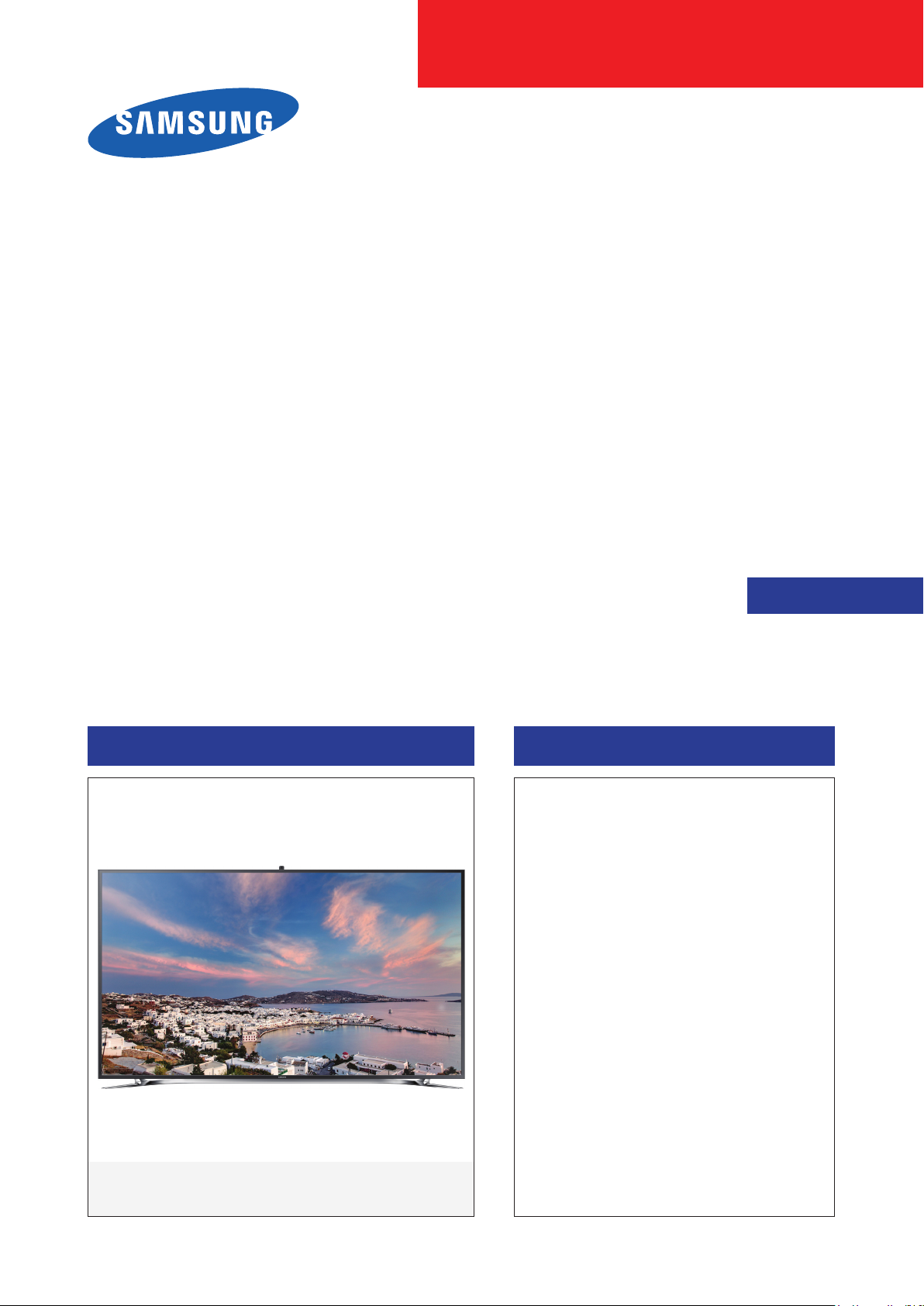
LED TV
Chassis : U91A
Model : UA55F9000AR
UA65F9000AR
SERVICE
LED TV Contents
1. Precautions
2. Product specications
3. Disassembly and Reassembly
4. Troubleshooting
5. Wiring Diagram
Manual
UA**F9000AR
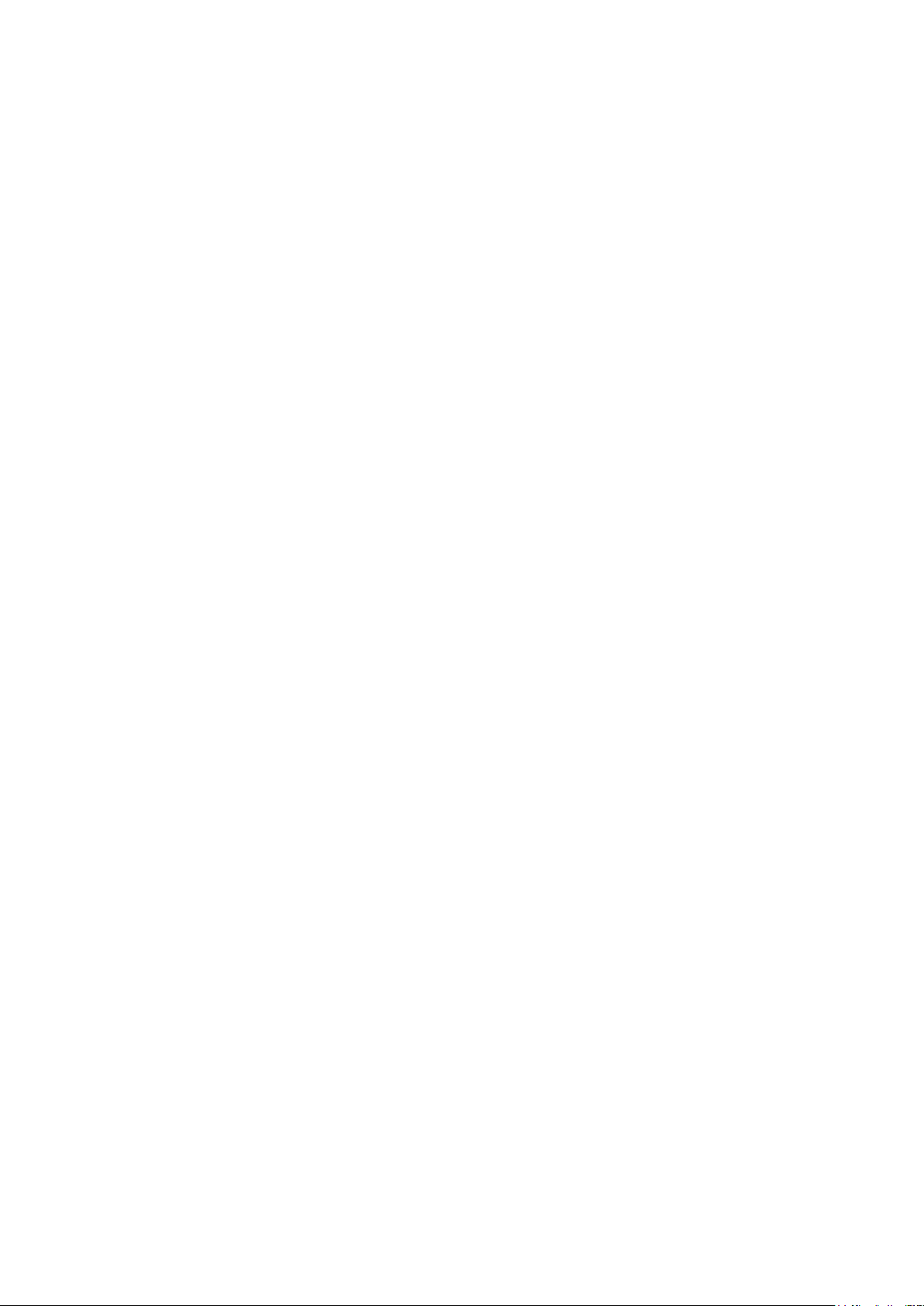
Contents
1. Precautions ...................................................................................................................1-1
1-1. Safety Precautions ..............................................................................................................1-1
1-1-1. Warnings ...................................................................................................................1-1
1-1-2. Servicing the LED TV ...............................................................................................1-1
1-1-3. Fire and Shock Hazard .............................................................................................1-1
1-1-4. Product Safety Notices ............................................................................................. 1-2
1-2. Servicing Precautions ..........................................................................................................1-3
1-2-1. General Servicing Precautions ................................................................................. 1-3
1-3. Static Electricity Precautions ...............................................................................................1-4
1-4. Installation Precautions .......................................................................................................1-5
2. Product Specications.................................................................................................2-1
2-1. Product information .............................................................................................................2-1
2-2. Product specication ...........................................................................................................2-2
2-2-1. Detailed Specications .............................................................................................2-2
2-2-2. Feature & Specications ........................................................................................... 2-6
2-3. Accessories ........................................................................................................................2-9
2-4. Viewing the Functions ......................................................................................................2-10
2-4-1. SMART Interaction .................................................................................................2-10
2-4-2. Smart Touch Control ...............................................................................................2-12
2-4-3. SMART HUB ...........................................................................................................2-15
2-4-4. Supported Formats .................................................................................................2-17
2-4-5. 3D Active Glasses ..................................................................................................2-20
3. Disassembly and Reassembly ....................................................................................3-1
3-1. Disassembly and Reassembly ............................................................................................3-1
3-1-1. TV .............................................................................................................................3-1
4. Troubleshooting ...........................................................................................................4-1
4-1. Troubleshooting ...................................................................................................................4-1
4-1-1. Previous Check ........................................................................................................4-1
4-1-2. Simple ow chart of malfunction ...............................................................................4-3
4-2. How to Check Fault Symptom .............................................................................................4-4
4-2-1. NO Power and No Video ..........................................................................................4-4
4-2-3. Video trouble shooting ..............................................................................................4-6
4-2-4. Problems and Solutions ............................................................................................ 4-7
4-3. Factory Mode Adjustments ..................................................................................................4-9
4-3-1. Detail Factory Option ................................................................................................4-9
4-3-2. Entering Factory Mode ...........................................................................................4-10
4-3-3. Factory Data ...........................................................................................................4-11
4-4. White Balance ...................................................................................................................4-24
4-4-1. Calibration ..............................................................................................................4-24
4-4-2. Service Adjustment ................................................................................................. 4-24
4-4-3. Adjustment .............................................................................................................. 4-26
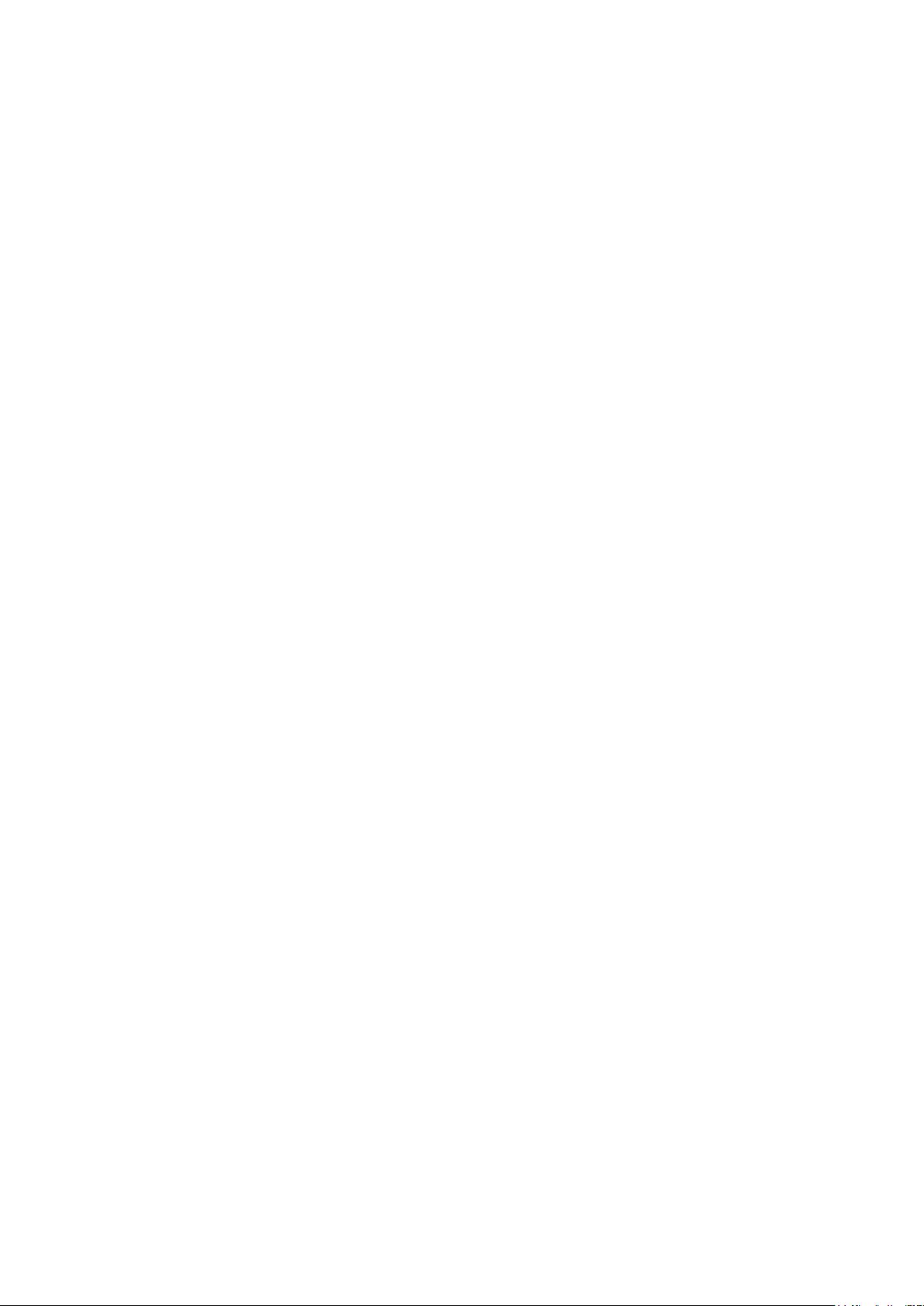
4-5. RS-232C ............................................................................................................................4-27
4-6. AV Control Tabe .................................................................................................................4-28
4-7. Software Upgrade ..............................................................................................................4-34
4-7-1. How to Check the Software Version .......................................................................4-34
4-7-2. How to Upgade Software ........................................................................................ 4-35
5. Wiring Diagram .............................................................................................................5-1
5-1. Wiring Diagram ....................................................................................................................5-1
5-2. Connector ............................................................................................................................5-2
5-2-1. Main Board ...............................................................................................................5-2
5-2-2. Jack Pin Board .........................................................................................................5-5
5-3. Connector Functions ...........................................................................................................5-7

This Service Manual is a property of Samsung Electronics Co.,Ltd.
Any unauthorized use of Manual can be punished under applicable
International and/or domestic law.
© 2013 Samsung Electronics Co.,Ltd.
All rights reserved.
Printed in Korea
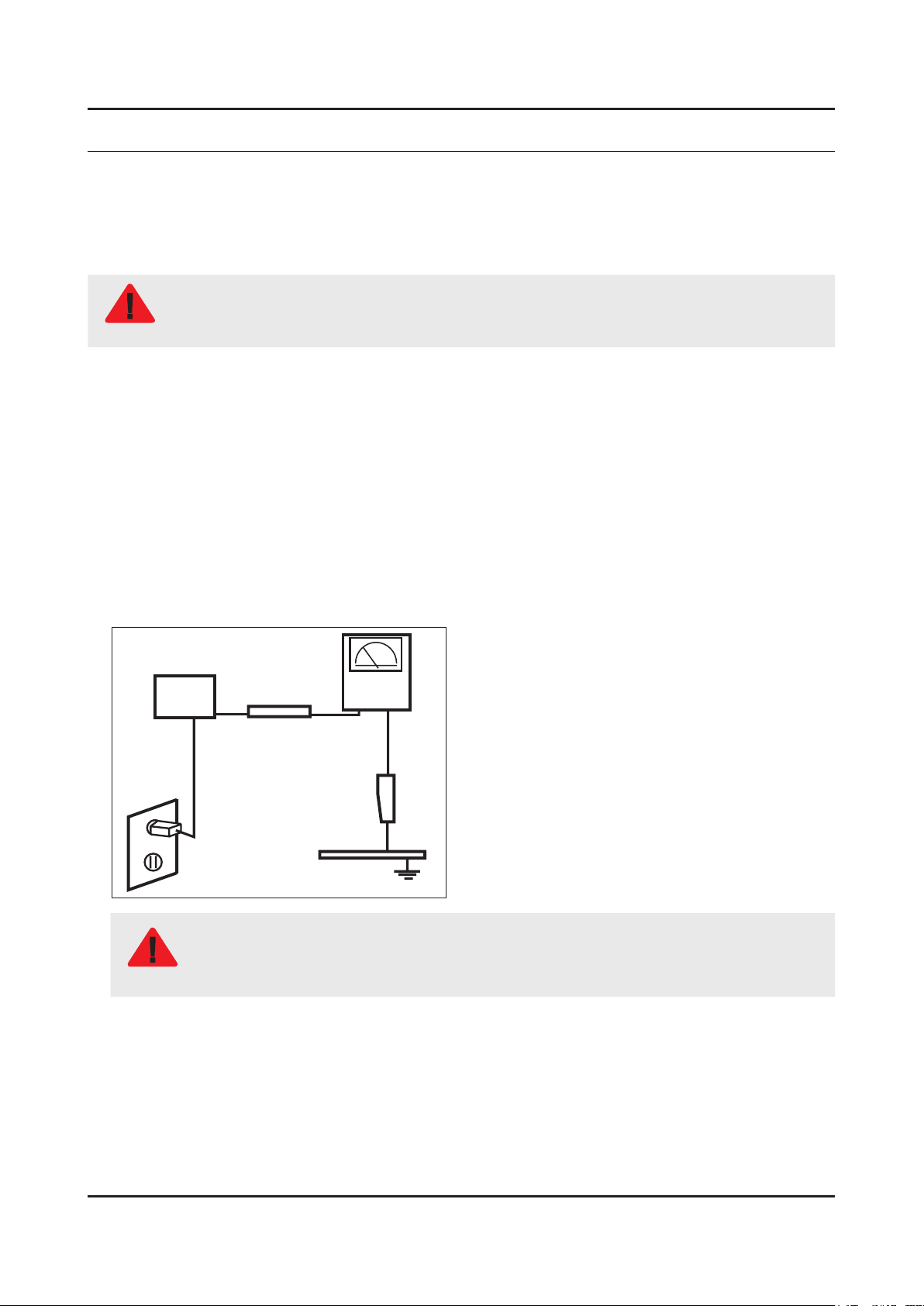
1. Precautions
1. Precautions
1-1. Safety Precautions
Follow these safety, servicing and ESD precautions to prevent damage and to protect against potential hazards such as
electrical shock.
1-1-1. Warnings
For continued safety, do not attempt to modify the circuit board.
WARNING
1-1-2. Servicing the LED TV
When servicing the LED TV, Disconnect the AC line cord from the AC outlet.1.
It is essential that service technicians have an accurate voltage meter available at all times. Check the calibration of this 2.
meter periodically.
1-1-3. Fire and Shock Hazard
Before returning the monitor to the user, perform the following safety checks:
Inspect each lead dress to make certain that the leads are not pinched or that hardware is not lodged between the 1.
chassis and other metal parts in the monitor.
Inspect all protective devices such as nonmetallic control knobs, insulating materials, cabinet backs, adjustment and 2.
compartment covers or shields, isolation resistorcapacitor networks, mechanical insulators, etc.
Leakage Current Hot Check:3.
Disconnect the AC power and DC power jack before servicing.
(READING SHOULD)
DEVICE
UNDER
TEST
ALSO TEST WITH
PLUG REVERSED
(USING AC ADAPTER
PLUG AS REQUIRED)
NOT BE ABOVE 0.5mA
2-WIRE CORD
TEST ALL
EXPOSED METAL
SURFACES
LEAKAGE
CURRENT
TESTER
EARTH
GROUND
Do not use an isolation transformer during this test.
Use a leakage current tester or a metering system that complies with American National Standards
WARNING
Institute (ANSI C101.1, Leakage Current for Appliances), and Underwriters Laboratories (UL
Publication UL1410, 59.7).
With the unit completely reassembled, plug the AC line cord directly into a 120V AC outlet. With the unit’s AC switch rst 4.
in the ON position and then OFF, measure the current between a known earth ground (metal water pipe, conduit, etc.)
and all exposed metal parts, including: metal cabinets, screwheads and control shafts.
The current measured should not exceed 0.5 milliamp.
Reverse the power-plug prongs in the AC outlet and repeat the test.
1-1
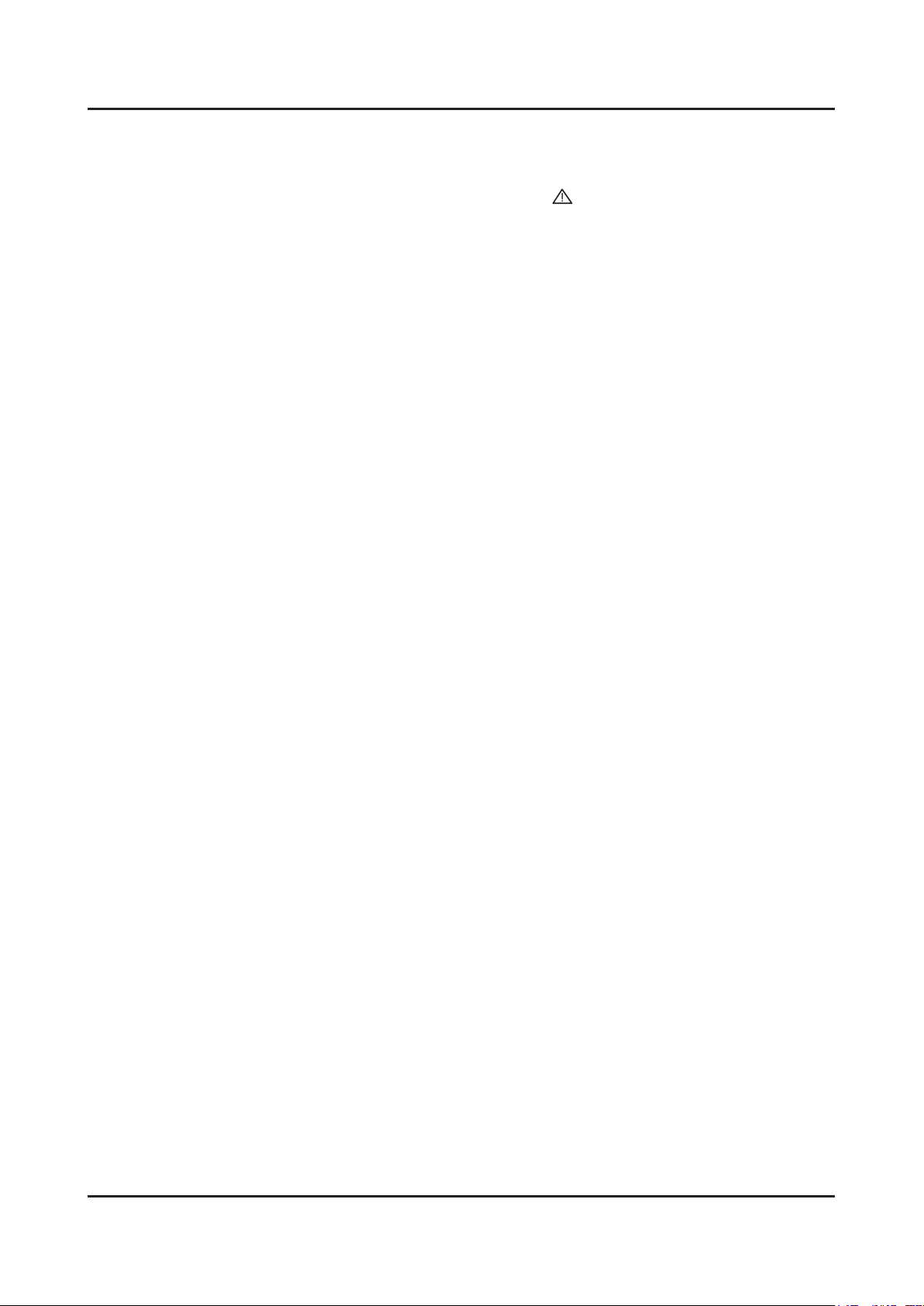
1-2
1. Precautions
1-1-4. Product Safety Notices
Some electrical and mechanical parts have special safetyrelated characteristics which are often not evident from visual
inspection. The protection they give may not be obtained by replacing them with components rated for higher voltage,
wattage, etc. Parts that have special safety characteristics are identied by
replacement that does not have the same safety characteristics as the recommended replacement part might create
shock, re and/or other hazards. Product safety is under review continuously and new instructions are issued whenever
appropriate.
on schematics and parts lists. A substitute
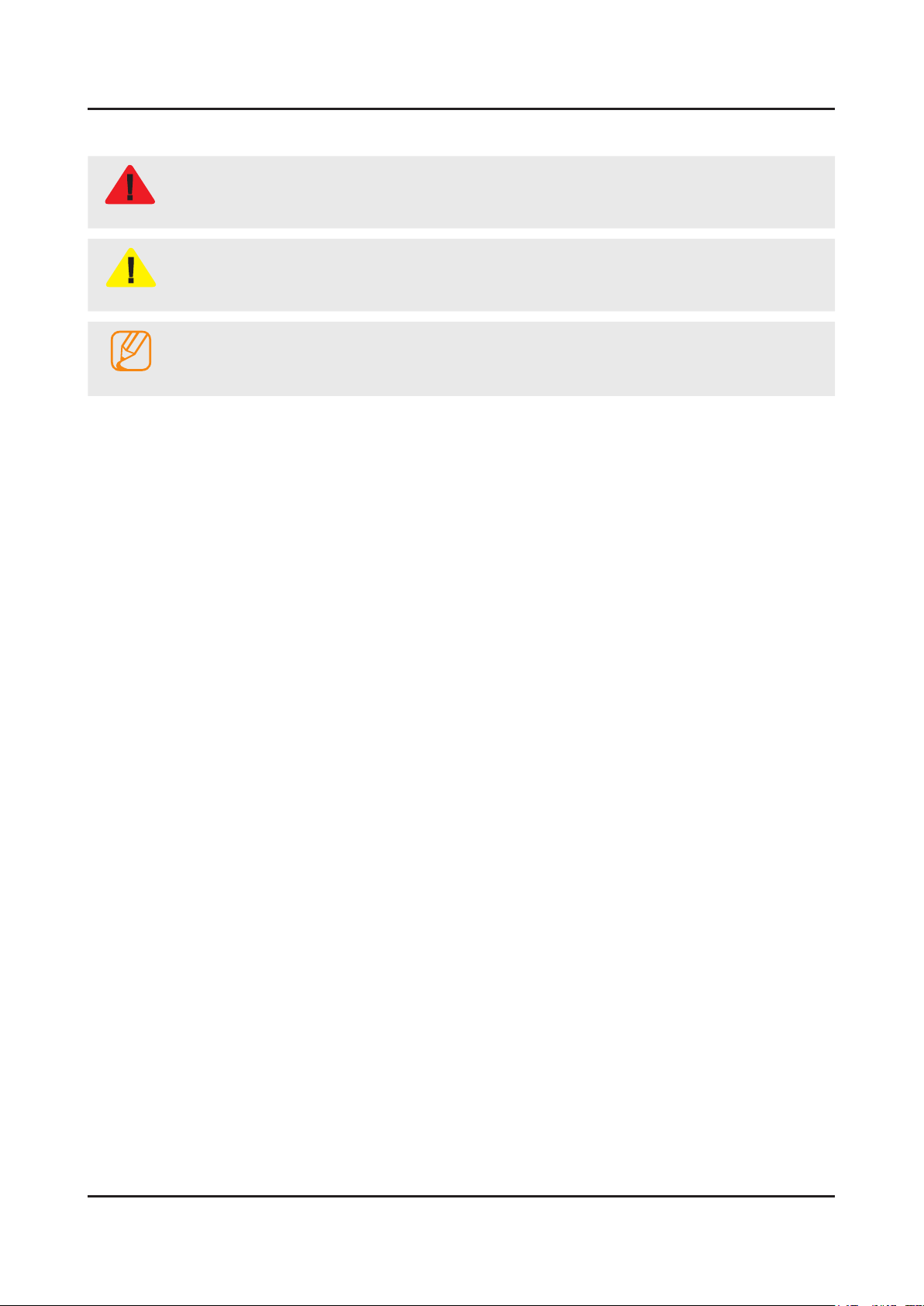
1-3
1. Precautions
1-2. Servicing Precautions
An electrolytic capacitor installed with the wrong polarity might explode.
WARNING
Before servicing units covered by this service manual, read and follow the Safety Precautions section of
CAUTION
NOTE
1-2-1. General Servicing Precautions
Always unplug the unit’s AC power cord from the AC power source and disconnect the DC Power Jack before 1.
attempting to: (a) remove or reinstall any component or assembly, (b) disconnect PCB plugs or connectors, (c) connect
a test component in parallel with an electrolytic capacitor.
Some components are raised above the printed circuit board for safety. An insulation tube or tape is sometimes used. 2.
The internal wiring is sometimes clamped to prevent contact with thermally hot components. Reinstall all such elements
to their original position.
After servicing, always check that the screws, components and wiring have been correctly reinstalled. Make sure that 3.
the area around the serviced part has not been damaged.
Check the insulation between the blades of the AC plug and accessible conductive parts (examples: metal panels, input 4.
terminals and earphone jacks).
Insulation Checking Procedure: Disconnect the power cord from the AC source and turn the power switch ON. Connect 5.
an insulation resistance meter (500 V) to theblades of the AC plug. The insulation resistance between each blade of the
AC plug and accessible conductive parts (see above) should be greater than 1 megohm.
Always connect a test instrument’s ground lead to the instrument chassis ground before connecting the positive lead; 6.
always remove the instrument’s ground lead last.
this manual.
If unforeseen circumstances create conict between the following servicing precautions and any of the
safety precautions, always follow the safety precautions.
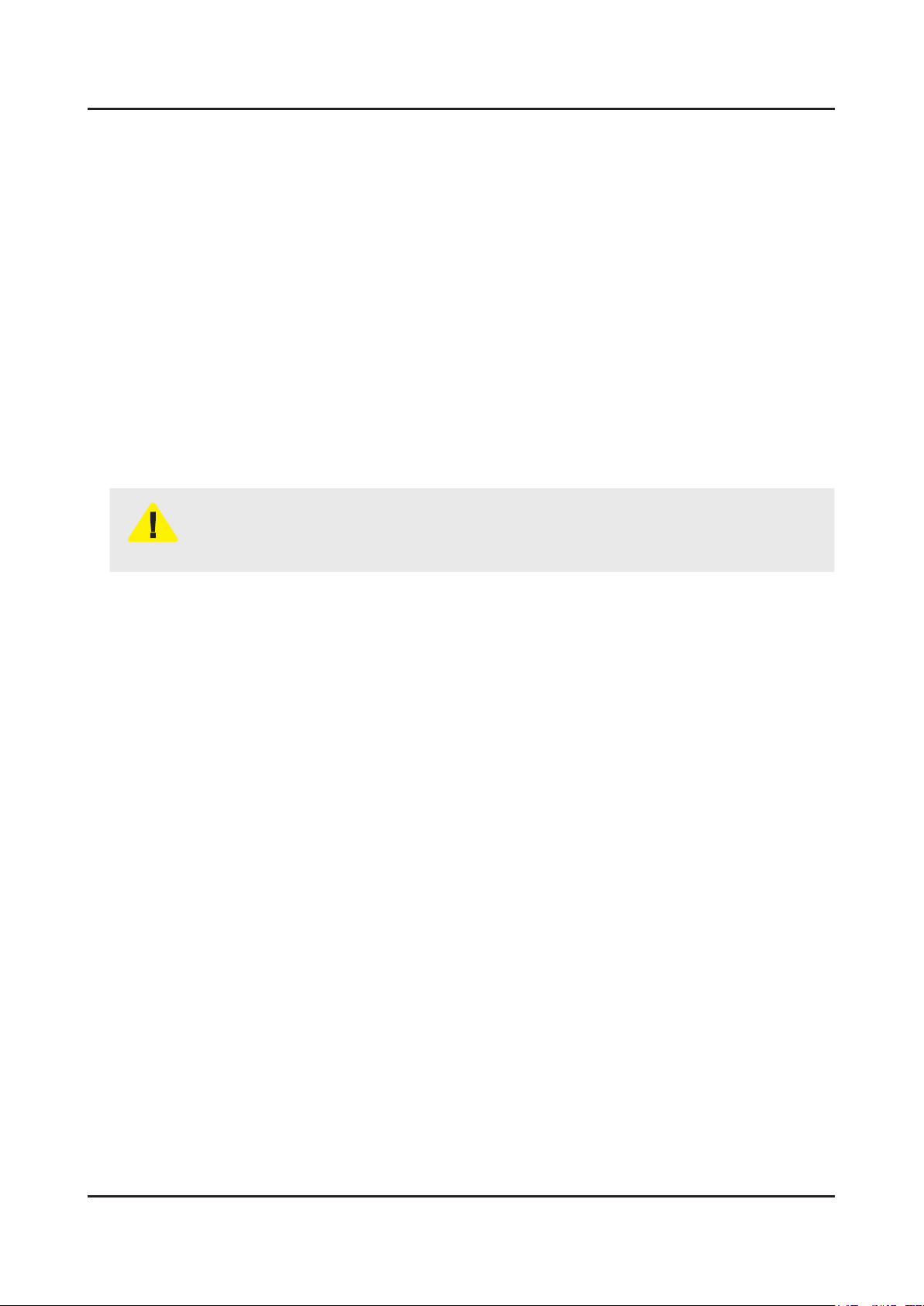
1-4
1. Precautions
1-3. Static Electricity Precautions
Some semiconductor (solid state) devices can be easily damaged by static electricity. Such components are commonly
called Electrostatically Sensitive Devices (ESD). Examples of typical ESD are integrated circuits and some eld-effect
transistors. The following techniques will reduce the incidence of component damage caused by static electricity.
Immediately before handling any semiconductor components or assemblies, drain the electrostatic charge from your 1.
body by touching a known earth ground. Alternatively, wear a discharging wrist-strap device. To avoid a shock hazard,
be sure to remove the wrist strap before applying power to the monitor.
After removing an ESD-equipped assembly, place it on a conductive surface such as aluminum foil to prevent 2.
accumulation of an electrostatic charge.
Do not use freon-propelled chemicals. These can generate electrical charges sufcient to damage ESDs.3.
Use only a grounded-tip soldering iron to solder or desolder ESDs.4.
Use only an anti-static solder removal device. Some solder removal devices not classied as “anti-static” can generate 5.
electrical charges sufcient to damage ESDs.
Do not remove a replacement ESD from its protective package until you are ready to install it. Most replacement ESDs 6.
are packaged with leads that are electrically shorted together by conductive foam, aluminum foil or other conductive
materials.
Immediately before removing the protective material from the leads of a replacement ESD, touch the protective material 7.
to the chassis or circuit assembly into which the device will be installed.
Be sure no power is applied to the chassis or circuit and observe all other safety precautions.
CAUTION
Minimize body motions when handling unpackaged replacement ESDs. Motions such as brushing clothes together, or 8.
lifting your foot from a carpeted oor can generate enough static electricity to damage an ESD.
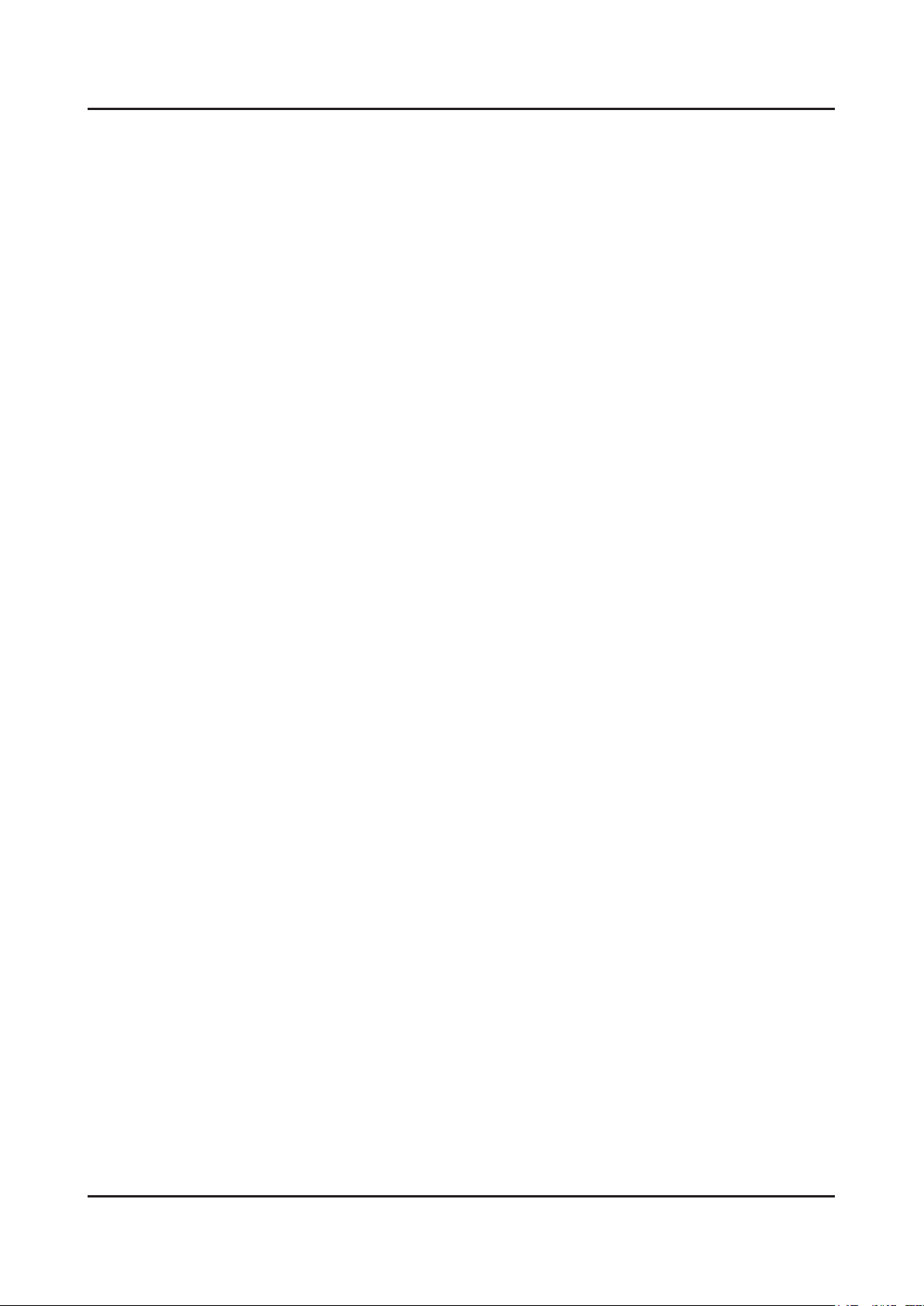
1-5
1. Precautions
1-4. Installation Precautions
For safety reasons, more than a people are required for carrying the product.1.
Keep the power cord away from any heat emitting devices, as a melted covering may cause re or electric shock.2.
Do not place the product in areas with poor ventilation such as a bookshelf or closet. The increased internal temperature 3.
may cause re.
Bend the external antenna cable when connecting it to the product. This is a measure to protect it from being exposed 4.
to moisture. Otherwise, it may cause a re or electric shock.
Make sure to turn the power off and unplug the power cord from the outlet before repositioning the product. Also check 5.
the antenna cable or the external connectors if they are fully unplugged. Damage to the cord may cause re or electric
shock.
Keep the antenna far away from any high-voltage cables and install it rmly. Contact with the highvoltage cable or the 6.
antenna falling over may cause re or electric shock.
When installing the product, leave enough space (0.4m) between the product and the wall for ventilation purposes. 7.
A rise in temperature within the product may cause re.
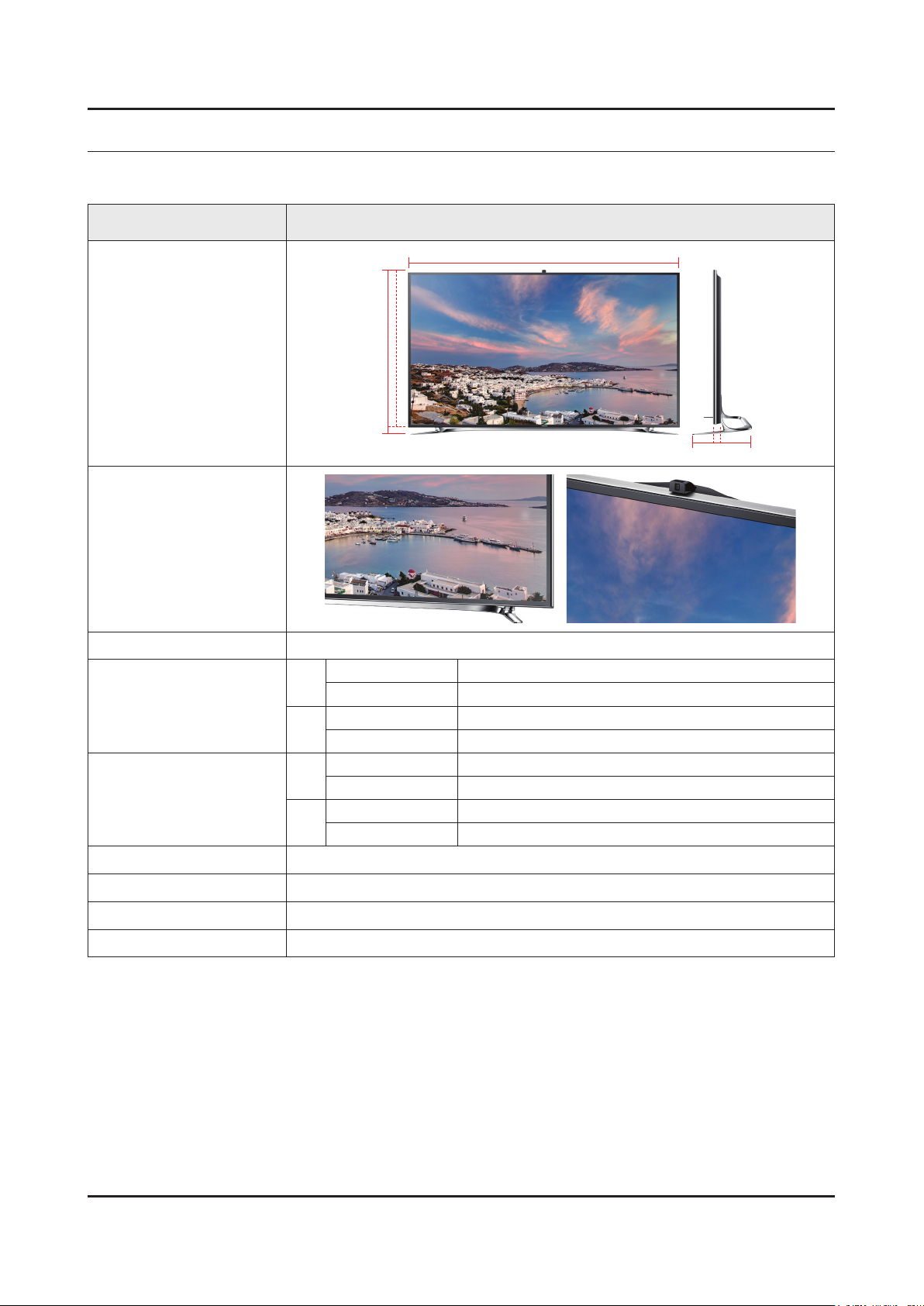
2. Product Specications
2-1. Product information
Model UA**F9000AR
2. Product specications
W
Front View
Detail View
Front Color Front Color : Black / Stand Color : Chrome Silver
55"
Dimensions
(W x H x D)
65"
55"
Weight
65"
Panel Type SVA (Super Vertical Align)
H
* W : Width H : High D : Depth
Set with Stand 124.5 x 75.6 x 31 cm
Set without Stand 124.5 x 71.7 x 3.8 cm
Set with Stand 146.2 x 87.4 x 33 cm
Set without Stand 146.2 x 83.7 x 4 cm
Set with Stand 23.6 kg
Set without Stand 22.2 kg
Set with Stand 34.2 kg
Set without Stand 32.1 kg
D
Internal Memory Flash 4G
DDR 2048Mbyte
Feature 3D, MoIP, Media Bridge, Allshare, Internet TV, Built-in WiFi, Full Browser, Bluetooth
2-1
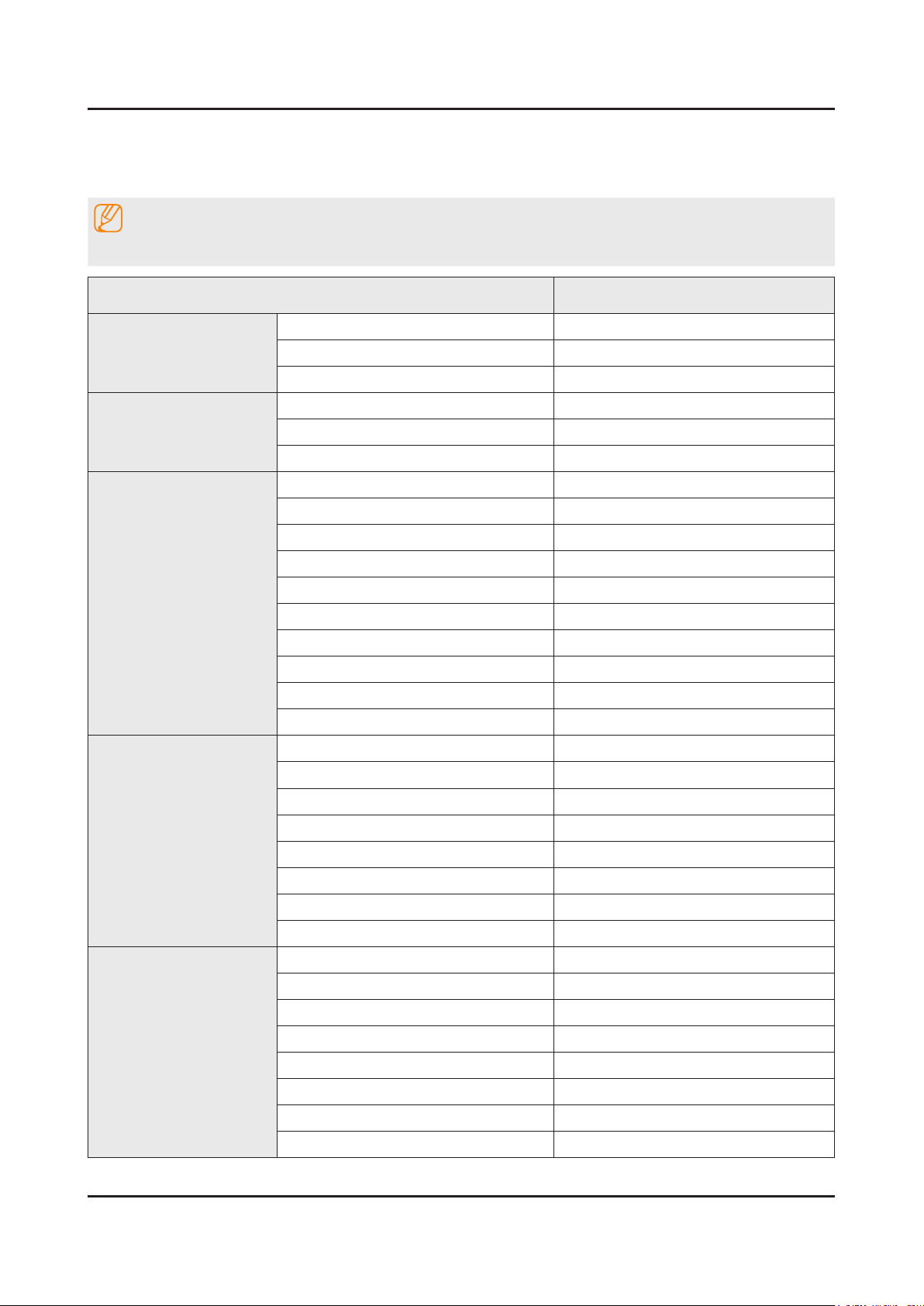
2-2
2. Product specications
2-2. Product specication
2-2-1. Detailed Specications
NOTE
Design and specications are subject to change without prior notice.
Item UA**F9000ARMXL
General Information
Display
Video
Audio
Product LED
Series 6
Country INDIA
Inch 55" / 65"
Resolution 3,840 x 2,160
Ultra Clear Panel Yes
Clear Motion Rate TBD
Micro Dimming Micro Dimming Ultimate
Precision Black (Local Dimming) TBD
Picture Engine 3D HyperReal Engine
Dynamic Contrast Ratio Mega Contrast
Motion Judder Canceller N/A
Wide Color Enhancer (Plus) Yes
Auto Motion Plus 120/240Hz N/A
Film Mode Yes
Natural Mode Support Yes
3D Sound Yes
Smart TV 2.0
Sound Output (RMS) 70W(15Wx2+20Wx2)
Dolby Dolby Digital Plus / Dolby Pulse
SRS / DNSe+ DNSe+
dts 2.0 + Digital Out / DTS Premium Audio DTS Premium Audio 5.1
Speaker Type Down Firing + Full Range
Sound Customizer Yes
Woofer Yes
Smart Hub Yes
On TV N/A
Movies & TV Shows N/A
Apps Yes
Social Yes
Photos, Videos & Music N/A
Family Story No
Fitness Yes
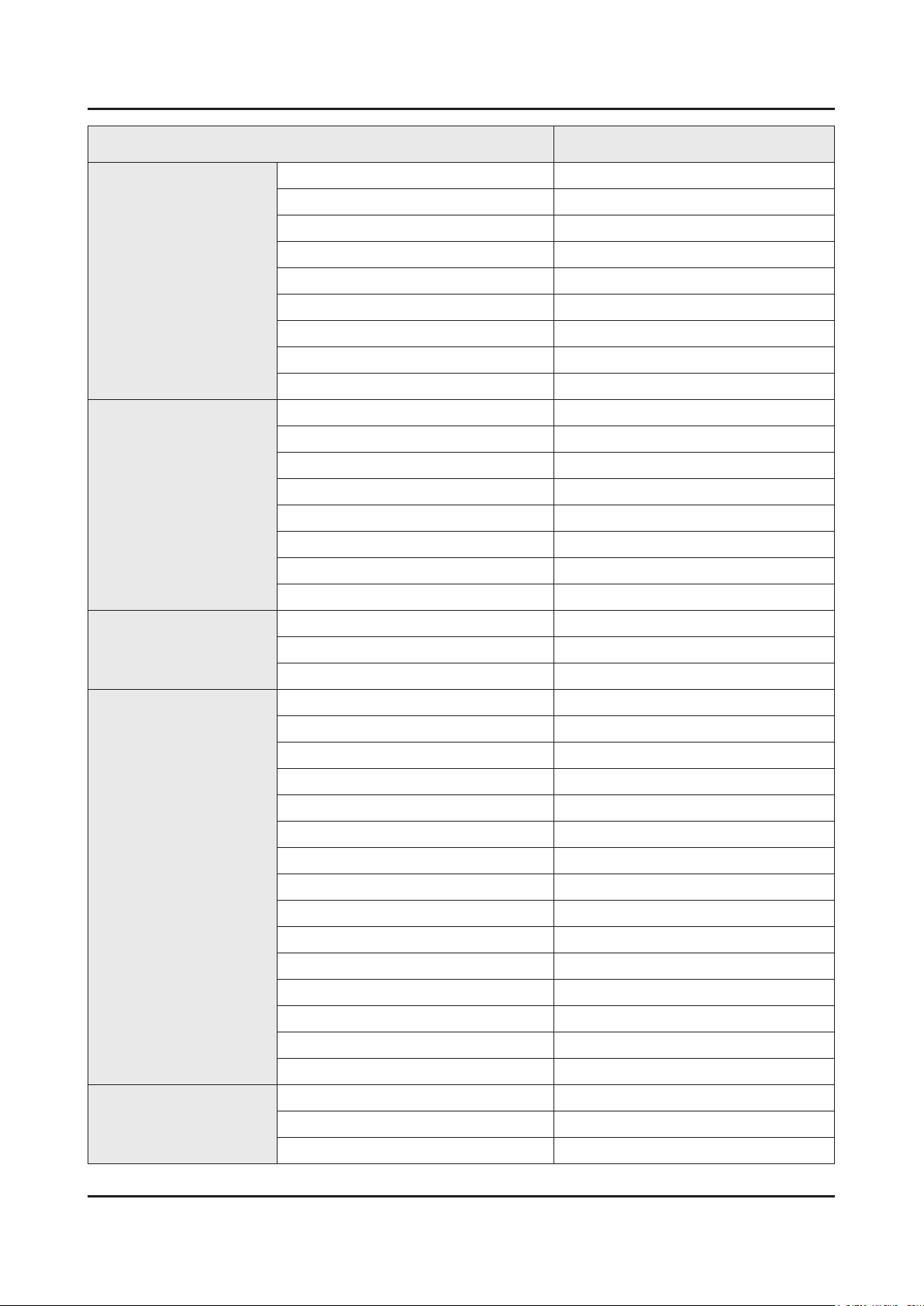
2-3
2. Product specications
Item UA**F9000ARMXL
Smart TV 2.0
Smart Interaction 2.0
System
Kids Yes
ACR (Advertisement) N/A
Samsung Sports Experience (SSE) N/A
Samsung SMART View Yes
Intelligent Viewing N/A
Smart Appliance N/A
S Recommendation N/A
Prism Screen N/A
Web Browser Yes
Camera Built-in Yes
Face recognition Yes
Motion control N/A
Voice Control (Embedded) N/A
Voice Control (Server) N/A
Voice Interaction N/A
Camera App Yes
Samsung TV Apps supported Yes
DTV Tuner READY
Input & Output
Design
Analog Tuner Yes
MHP / MHEG (version)/ ACAP / GINGA N/A
Audio Out (Mini Jack) 1
Component In (Y/Pb/Pr) 1
Composite In (AV) N/A
Digital Audio Out (Optical) 1
DVI Audio In (Mini Jack) No
Ethernet (LAN) 1
HDMI 4
PC Audio In (Mini Jack) No
PC In (D-sub) No
RF In (Terrestrial/Cable Input) 1
RF In (Satellite Input) No
RS-232C (AV CONTROL) N/A
USB 3
Headphone No
IR Out Yes
Design Metal
Slim Type -
Bezel Type Ultra Slim (0.5" thin)
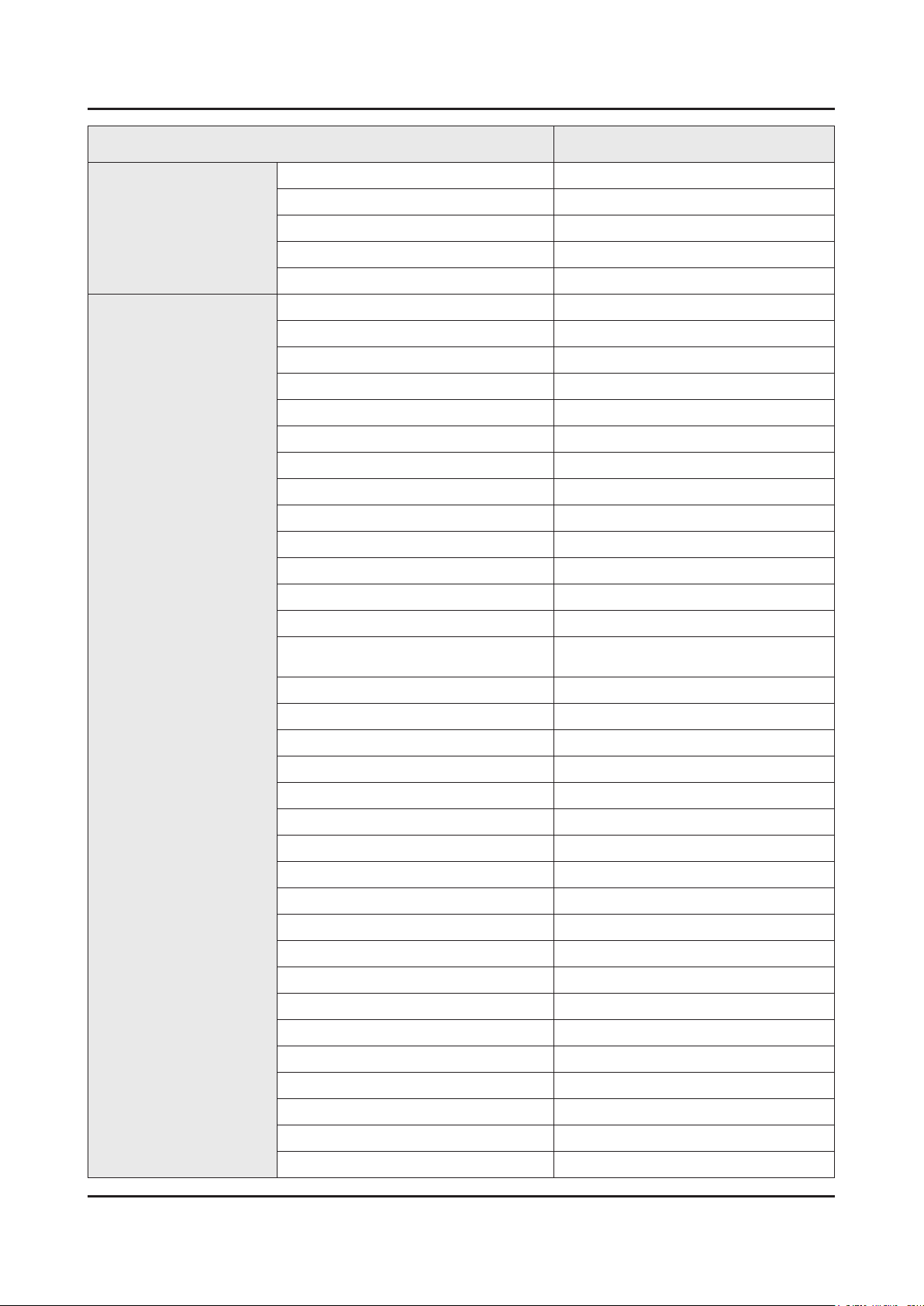
2-4
2. Product specications
Item UA**F9000ARMXL
Design
Feature
Front Color BLACK
Light Effect (Deco) Yes
Swivel (Left/Right) No
Stand Type ARCH
Push & Pull Camera Yes
3D Converter Yes
ConnectShare™ (USB 2.0) N/A
Samsung 3D Yes
History Yes
MultiTasking Yes
Smart Evolution Support Yes
Wireless LAN Built-in Yes
Wireless LAN Adapter Support No
OSD Language Local Languages
EPG Yes
HDMI 1.4 3D Auto Setting Yes
HDMI 1.4 A/Return Ch. Support N/A
Time Shift Yes
AllShare (Content Sharing, Screen
Mirroring)
Teletext (TTXT) N/A
User Interface Golden bridge
InstaPort S (HDMI quick switch) Yes
Anynet+ (HDMI-CEC) Yes
Auto Channel Search Yes
Auto Power Off Yes
Auto Volume Leveler Yes
Caption (Subtitle) Yes
Clock&On/Off Timer N/A
Game Mode Yes
Sports Mode Yes
Kids Lock N/A
Picture-In-Picture N/A
Sleep Timer Yes
Extended PVR Yes
N/A
Smart Phone Remote support Yes
WiFi Direct Yes
ISP Bound Service N/A
BT HID Built-in Yes
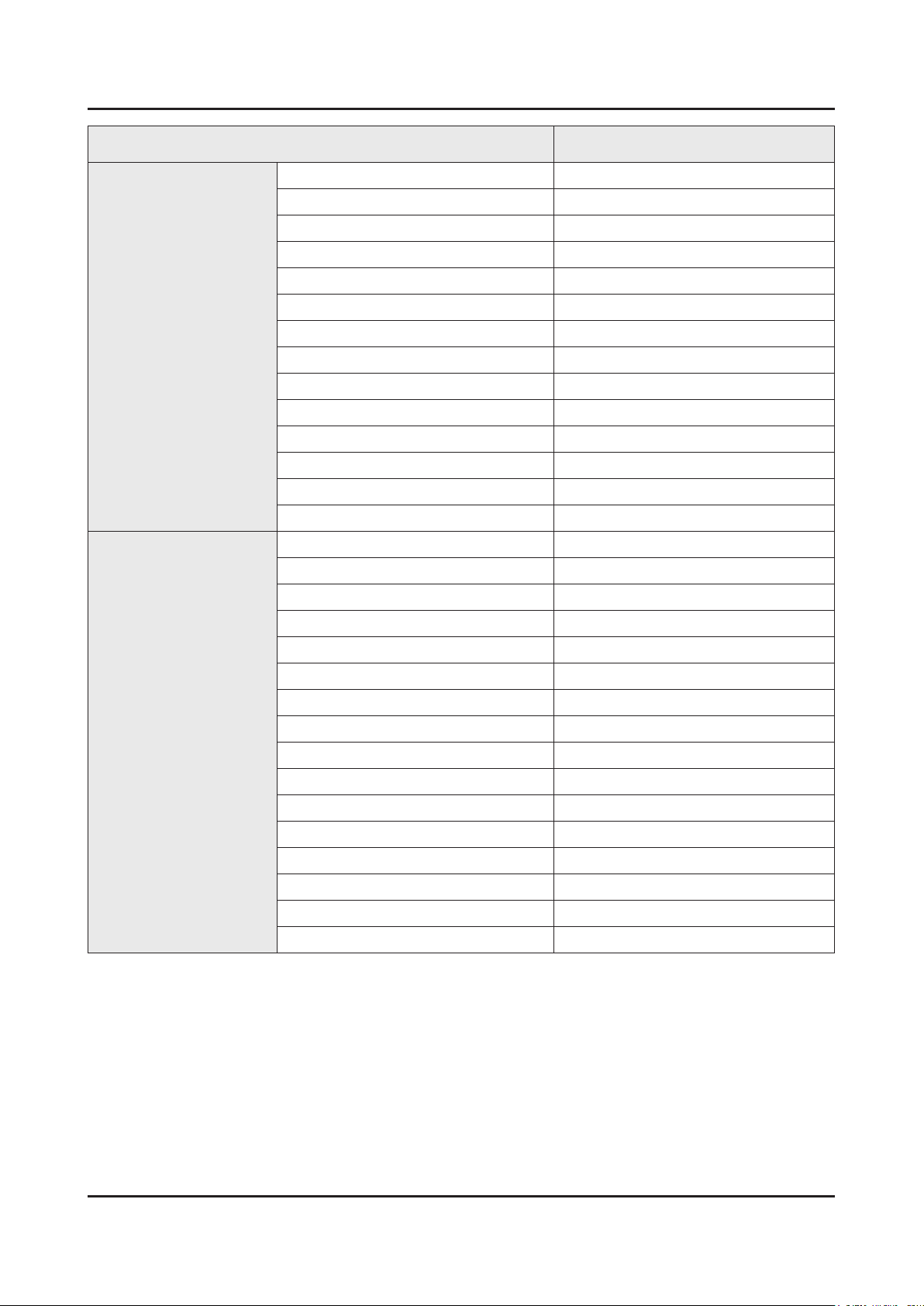
2-5
2. Product specications
Item UA**F9000ARMXL
Feature
Accessory
USB HID Support Yes
Network Speaker Support No
Sound Share Yes
Regional EQ N/A
Digital Clean View N/A
Analog Clean View N/A
MHL Yes
Miracast No
Twin Tuner N/A
BD Wise Plus Yes
USB Copy N/A
ACS N/A
IP Video Closed Caption N/A
Embeded POP No
3D Active Glasses (Included) 4 (SSG-5100GB)
IR Extender Cable (Included) N/A
Wireless LAN Adaptor (Included) N/A
Network Speaker (Included) No
MoIP Camera N/A
Wireless Keyboard N/A
Remote Controller Model TM1390A
Batteries (for Remote Control) N/A
Ultra Slim Wall Mount Supported N/A
Mini Wall Mount Supported N/A
Vesa Wall Mount Supported N/A
Slim Gender Cable 1AV, 1 Component(AV share), 1L/R
Power Cable Yes
ANT-Cable N/A
User Manual Yes
E-Manual Yes
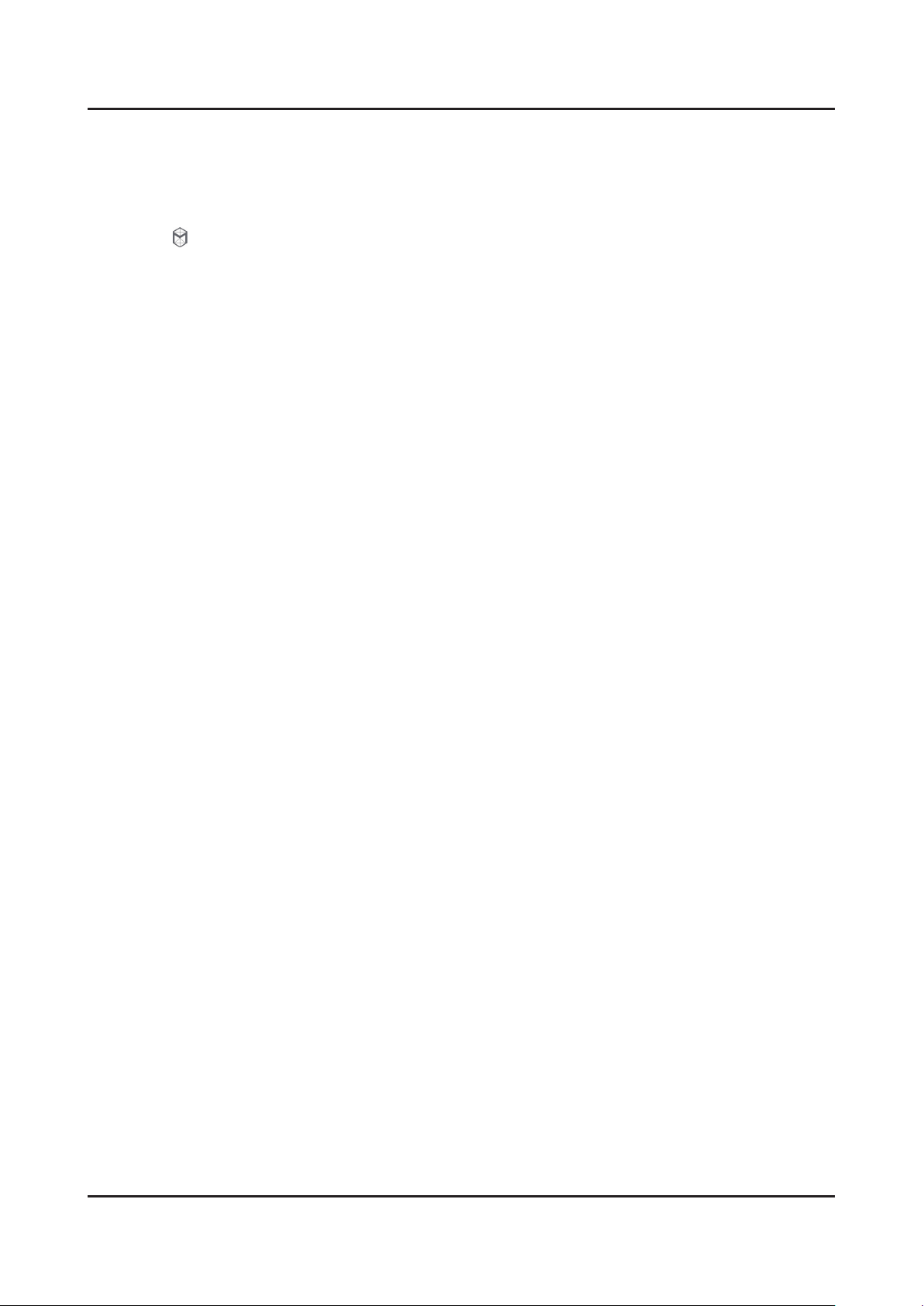
2-6
2. Product specications
2-2-2. Feature & Specications
3D:• This new feature enables you to view 3D content.
SMART HUB:• This TV features Smart Hub, a multi-purpose entertainment and family center. With Smart Hub, you
can surf the web, download applications, and stay in touch with family and friends through social networking services.
In addition, you can view or play photo, video, and music les stored on external storage devices.
Press the
Smart Hub services and functionality include:
Social - : Watch the latest YouTube videos and your and your friends' video posts on Facebook and Twitter. You can
also make video calls to friends by the TV camera.
Apps: - Samsung Apps offers an extensive collection of free and paid news, sports, weather, and gaming content
you can directly download to and enjoy on your TV.
On TV: - Check a listing of programs that are currently airing or are scheduled to air.
Movies & TV Shows: - Purchase and watch movies and series without a separate external device.
Photos, Videos & Music: - Play back photo, video, and music les from an external storage device.
Anynet+ (HDMI-CEC):• This allows you to control all connected Samsung devices that support Anynet+ with your
Samsung TV’s remote.
e-Manual:• Provides a detailed, on-screen user's manual built into your TV.
SMART Interaction:• Using this function, you can access and control menu options and functions using motions.
Device Manager:• Use the TV features with a USB or Bluetooth keyboard and mouse.
MHL & Screen Mirroring:• Displays mobile device screens on your TV using a wired or wireless connection.
button to launch Smart Hub. Choose a service using the icons displayed in the top part of the screen.
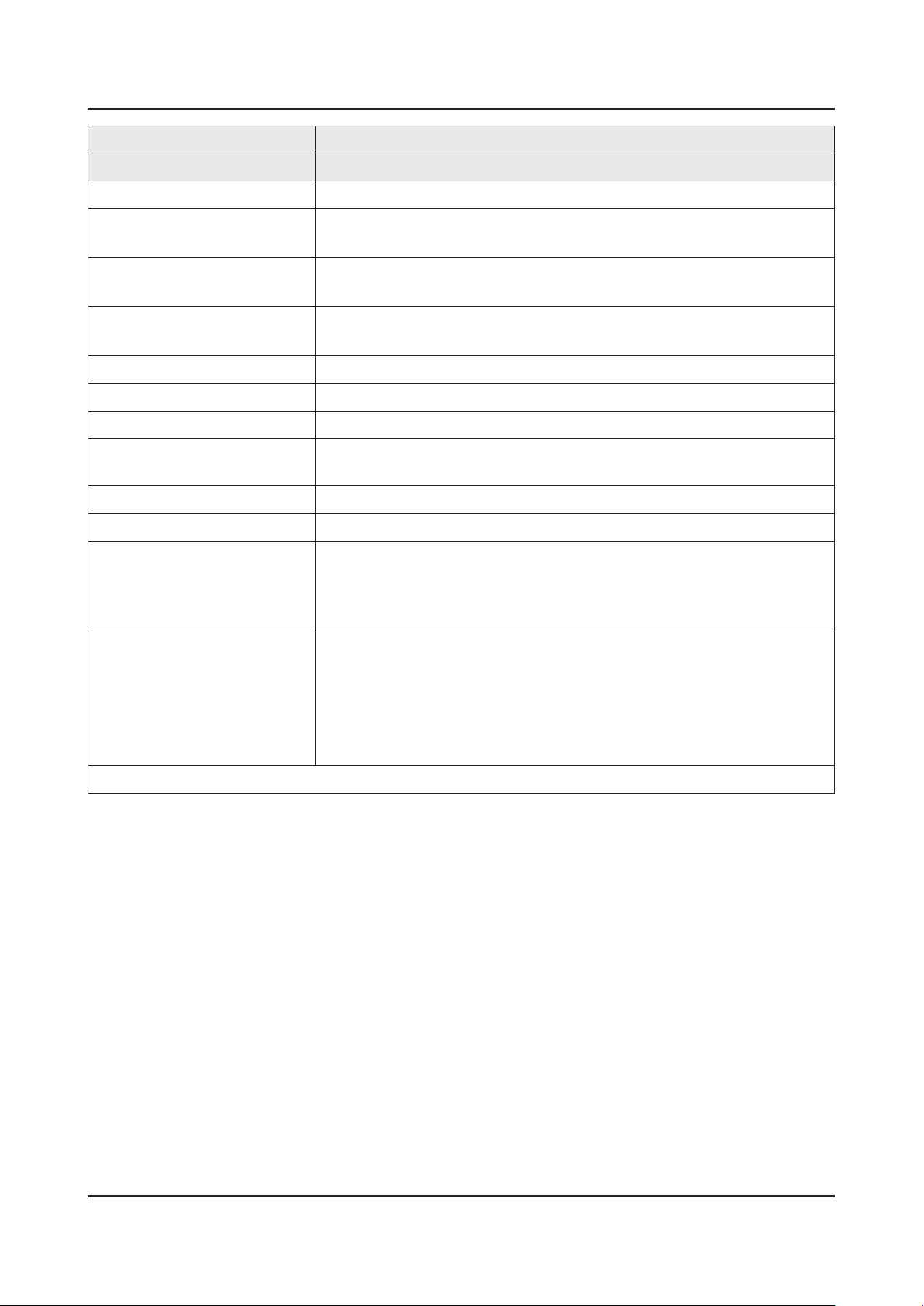
2-7
2. Product specications
Model UA55F9000AR
Item Description
LCD Panel 55 inch UHD 120Hz
Scanning Frequency Horizontal : 270KHz (TYP)
Vertical : 120Hz (TYP)
Display Colors 16.7M (True Display)
1.07B (Dithered 10bit)
Maximum Resolution Horizontal : 3,840 Pixels
Vertical : 2,160 Pixels
Input Signal Analog 0.7 Vp-p ± 5% positive at 75Ω, internally terminated
Input Sync Signal H/V Separate, TTL, P. or N.
Maximum Pixel Clock Rate 76.5MHz x 4 (Typ 74.25MHz x 4)
Active Display (H x V)*
* Horizontal x Vertical
AC Power Voltage & Frequency AC100-240V 50/60Hz
Power Consumption 255W (Under 0.1 W, Stand by)
Environmental Considerations Operating Temperature : 50˚F ~ 104˚F (10˚C ~ 40˚C)
Audio Specications MAX Internal Audio Output Power : 70W•
Note : 3D, MoIP, Media Bridge, Allshare, Internet TV, Built-in Wi-Fi, Full Browser, Bluetooth
47.7 (H) x 26.8 (V) inches / 1211.6 (H) x 682.4 (V) mm
Operating Humidity : 10% ~ 80%, non-condensing
Storage Temperature : -4˚F ~ 113˚F (-20˚C ~ 45˚C)
Storage Humidity : 5% ~ 95%, non-condensing
Woofer : 20W x 2 -
Tweeter : 15W x 2 -
Equalizer : 5 Brand•
RF : 20Hz ~ 15.4kHz•
AV/Component/HDMI : 20Hz ~ 20kHz•
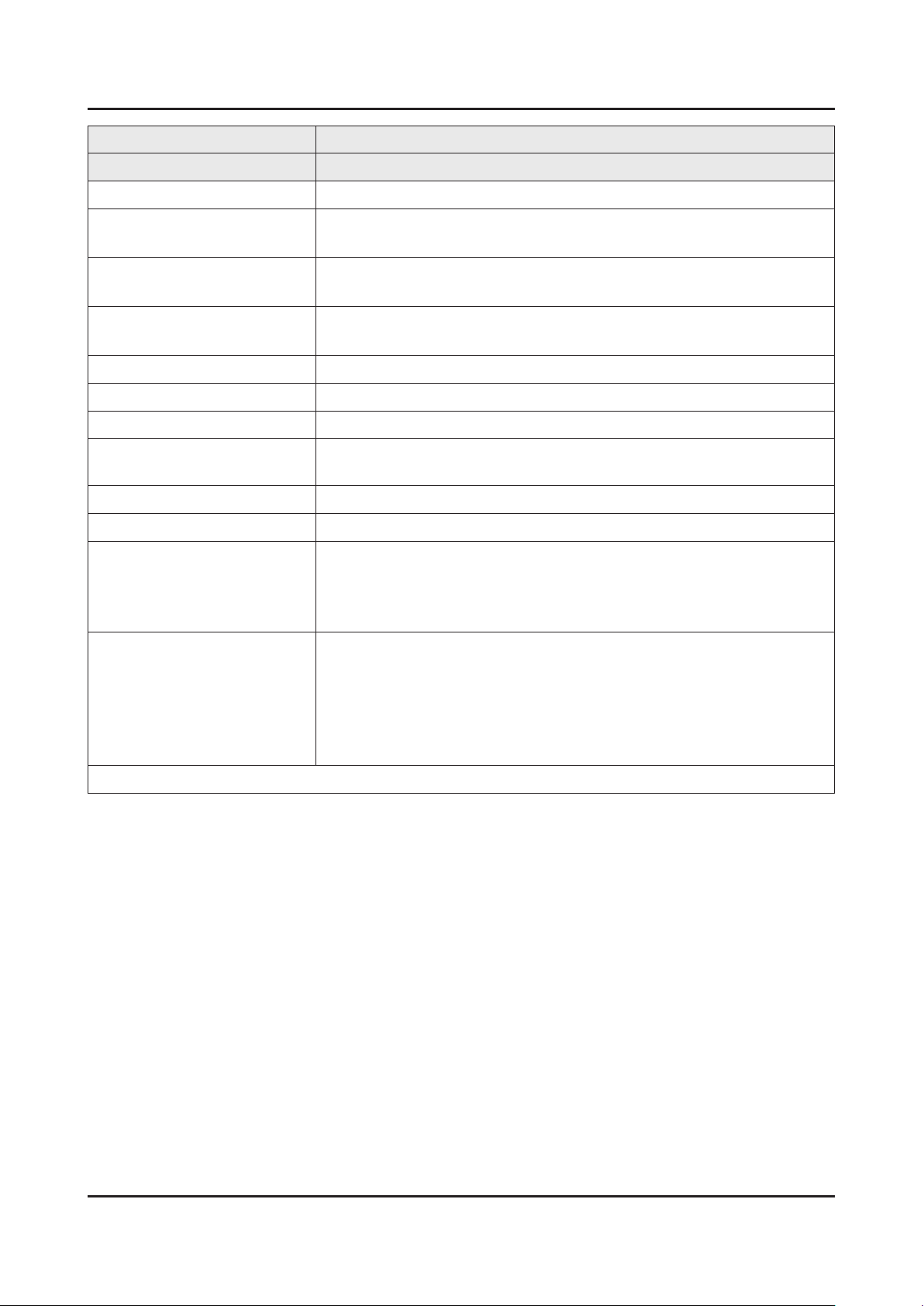
2-8
2. Product specications
Model UA65F9000AR
Item Description
LCD Panel 65 inch UHD 120Hz
Scanning Frequency Horizontal : 270KHz (TYP)
Vertical : 120Hz (TYP)
Display Colors 16.7M (True Display)
1.07B (Dithered 10bit)
Maximum Resolution Horizontal : 3,840 Pixels
Vertical : 2,160 Pixels
Input Signal Analog 0.7 Vp-p ± 5% positive at 75Ω, internally terminated
Input Sync Signal H/V Separate, TTL, P. or N.
Maximum Pixel Clock Rate 76.5MHz x 4 (Typ 74.25MHz x 4)
Active Display (H x V)*
* Horizontal x Vertical
AC Power Voltage & Frequency AC100-240V 50/60Hz
Power Consumption 283W (Under 0.1 W, Stand by)
Environmental Considerations Operating Temperature : 50˚F ~ 104˚F (10˚C ~ 40˚C)
Audio Specications MAX Internal Audio Output Power : 70W•
Note : 3D, MoIP, Media Bridge, Allshare, Internet TV, Built-in Wi-Fi, Full Browser, Bluetooth
56.3 (H) x 31.7 (V) inches / 1430.4 (H) x 805.4 (V) mm
Operating Humidity : 10% ~ 80%, non-condensing
Storage Temperature : -4˚F ~ 113˚F (-20˚C ~ 45˚C)
Storage Humidity : 5% ~ 95%, non-condensing
Woofer : 20W x 2 -
Tweeter : 15W x 2 -
Equalizer : 5 Brand•
RF : 20Hz ~ 15.4kHz•
AV/Component/HDMI : 20Hz ~ 20kHz•
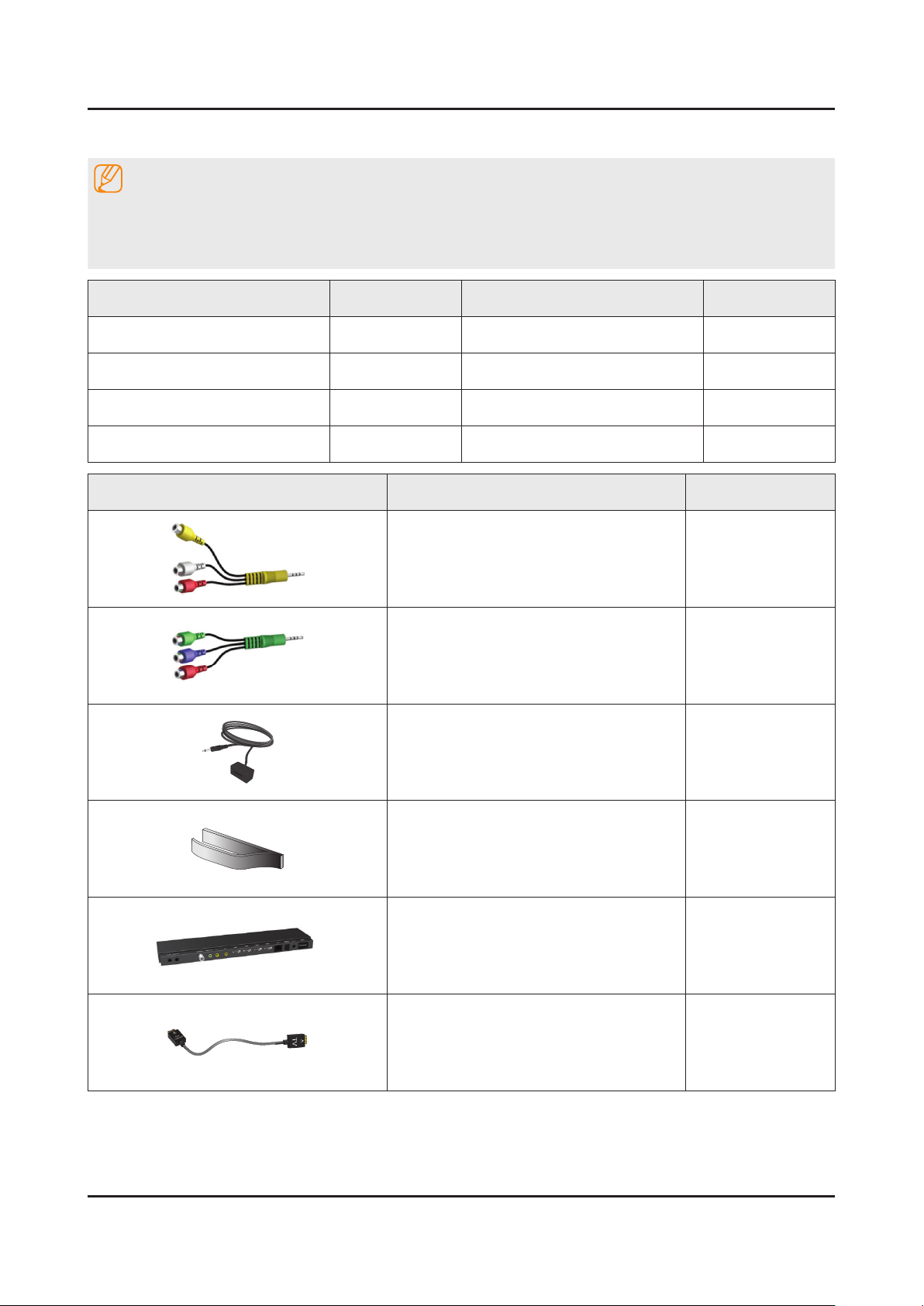
2-9
2. Product specications
2-3. Accessories
NOTE
The items’ colors and shapes may vary depending on the model.•
Check that there is no accessory hidden behind packing materials when you open the box.•
The part code for some accessories may differ depending on your region.•
Product Code. No Product Code. No
Smart Touch Control• AA59-00762A Regulatory Guide• BN68-04972C
Batteries (AAA x 2)• 4301-000103 User Manual• BN68-05459A
Power Cord• 3903-000541 Warranty Card• -
Samsung 3D Active Glasses• BN96-27418A
Image Product Code. No
AV Adapter• BN39-01154H
Component adapter• BN39-01154C
IR Extender Cable• BN96-26652A
Cable manager• BN61-08951A
One Connect• BN94-06653C
One Connect Cable• BN39-01815B

2-10
2. Product specications
2-4. Viewing the Functions
2-4-1. SMART Interaction
Voice Recognition
Conversation with TV by Human Talks. -
TV answer or execute about User’s Talks. -
Start to use Voice Recognition
Voice Recognition Voice Recognition On Voice Recognition Tutorial
Example of Broadcasting & Contents
Search Program title (on air)• "What’s the title?"
Recommend/Search Program (Channel)• "Something interesting program?"
Search the specic Genre of contents• "Which channel is on NEWS?"
Search the specic Program title• "Find "American Idols"
Search the program by performer• "Find channel which Oprah Winfrey appear"
Change Channel by calling the channel• "FOX, USA Network, CWTY, NBC, …"
NOTE
Support Genre•
DRAMA MOVIE CARTOON ENTERTAINMENT
SPORTS HOBBY MUSIC EDUCATION
SHOPPING NEWS CURRENT EVENTS CULTURE
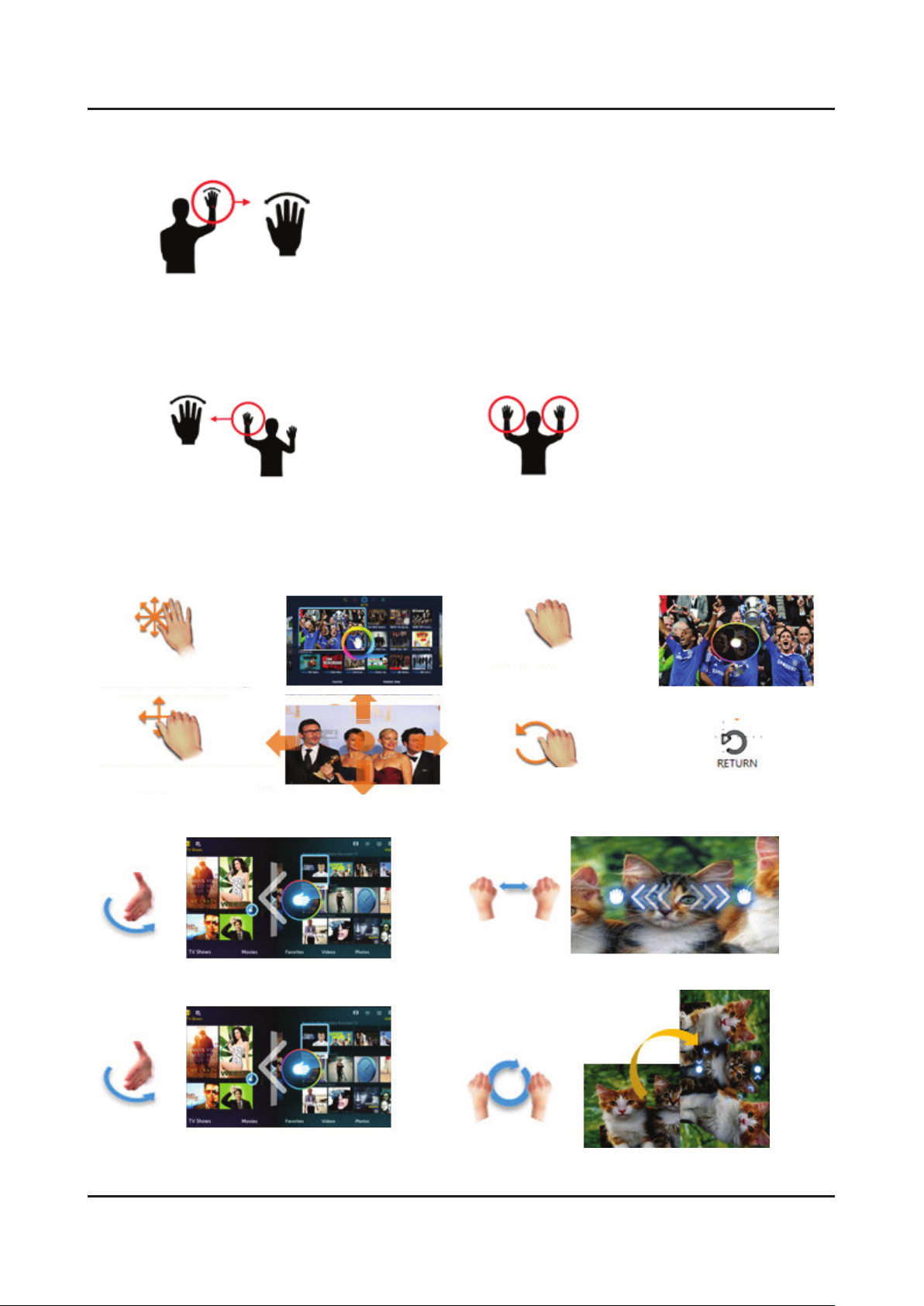
2-11
2. Product specications
Motion Recognition
One-Hand Motion Control•
Slightly shake the hand forward to TV
Degree : front/left/right 45 degree
Two-Hand Motion Control•
[Case 1] Recognize one hand [Case 2] Recognize two hands
Slightly shake the hand forward to TV Slightly shake two hands forward to TV
Motion Recognition
Pointing Mode Command Set•
Slap
: Free Pointing
Grab & Move
: Panning
Special Command Set ('13 New Functions)•
Slap
: Move SMART HUB Window, Photo
Grab
CCW Rotation
Two-Handed
: Execute
: Back
: Zoom In/Out
Same as “Return” key on remote.
Slap
: Move SMART HUB Window, Photo
Rotation
: Rotating Photo

2-12
2. Product specications
Basic Features
Using the Smart Touch Control
AD
MU TE
TV
MORE
EXIT
A
B C
D
MENU
HISTORY SEARCH
Touch Pad
Ř Drag on the Touch Pad to move the
focus on the screen.
Ř Press the Touch Pad to run, activate, or
select the highlighted item.
Ř Press and hold the touch pad to display
the Channel List.
VOICE
˜
Take your voice command and enter a text using your
voice.
You can use the MIC to give Voice Recognition commands. Simply
press the VOICE
˜
button.
✎
Voice Recognition function can be af fected by unclear
pronunciation, voice level, or surrounding noise.
Displays a virtual remote control on the screen. See the
e-Manual chapter, Controlling TV > Using the Virtual
Remote Control.
Press the touchpad to select a desired function (e.g.
MENU(
m
), TOOLS(T), INFO(`), etc.) easily.
Changes channels.
Turn on and off the cable set-top box connected to
the TV. For this, the Smart Touch Control must be
configured as a universal remote control.
Turns the TV on and off.
Displays and selects the available video
sources.
Adjusts the volume.
Returns to the previous menu.
Press and hold this button to exit all currently
running applications.
Toggles this button between
History and Search.
Opens the OSD Menu.
The colour buttons work differently, depending on the
function that the TV is currently performing.
Brings up Smart Hub applications. See the
e-Manual chapter, Smart TV Features >
Smart Hub.
✎
To exit an application that is running,
press the
™
button.
MUTE
M
Cuts off the sound temporarily.
AD
MUT E
2-4-2. Smart Touch Control
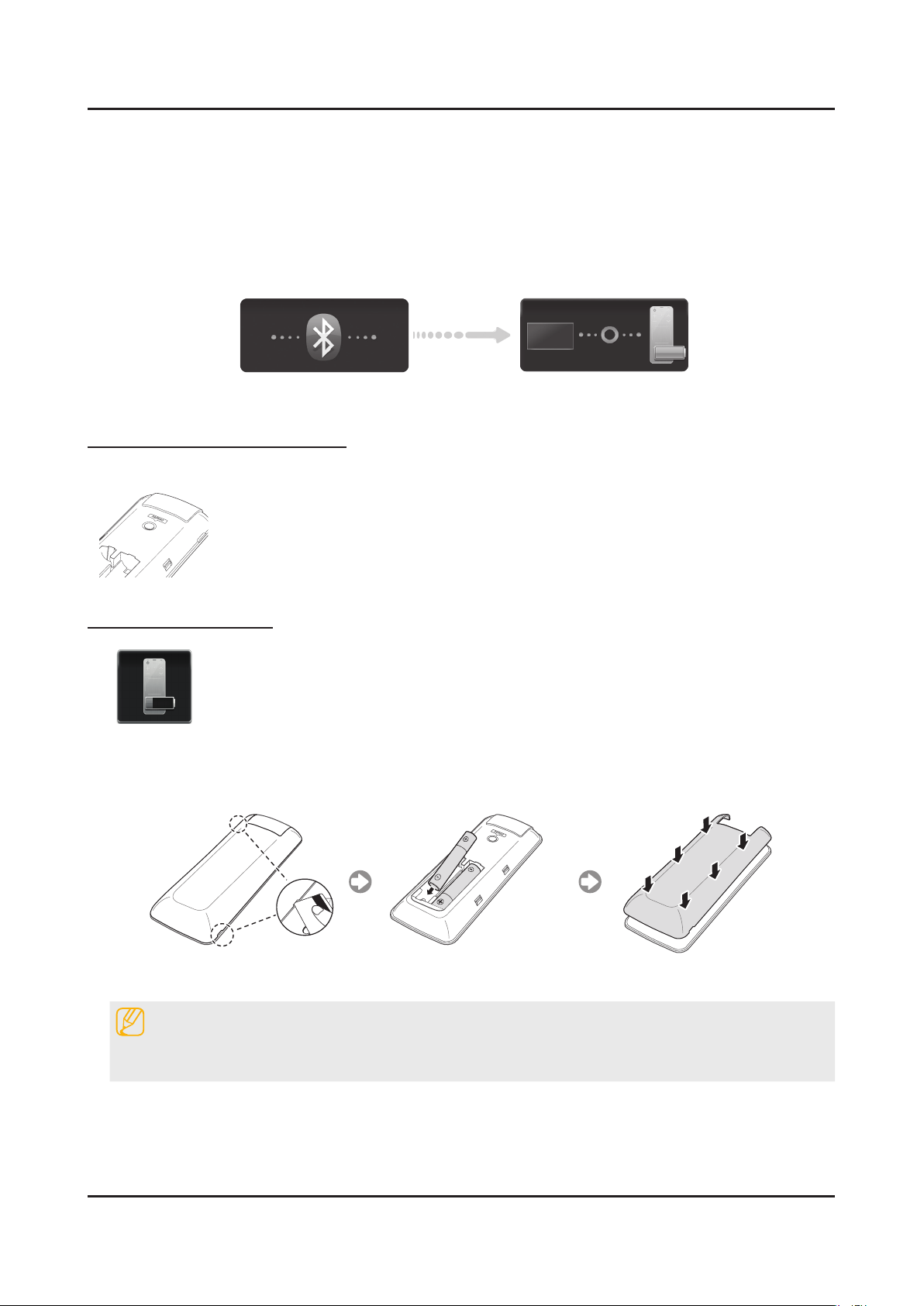
2-13
2. Product specications
<Attempting to connect and completion icons>
<The Smart Touch Control pairing button>
If you need to reestablish the connection between the TV and the Smart Touch
Control, press the pairing button at the back of the Smart Touch Control. The
pairing button can be accessed by removing the Smart Touch Control's battery
cover. Pressing the pairing button automatically reestablishes the connection
the TV button for the first pairing. Only this buttons sends an IR signal.
to connect to the Smart Touch Control unit automatically.
<Attempting to connect and completion icons>
<The Smart Touch Control pairing button>
If you need to reestablish the connection between the TV and the Smart Touch
Control, press the pairing button at the back of the Smart Touch Control. The
pairing button can be accessed by removing the Smart Touch Control's battery
cover. Pressing the pairing button automatically reestablishes the connection
between the control and the TV.
If the battery becomes and blanks low while using the Smart Touch Control, the
following alarm window blinks and appears at the bottom left of the screen. Use
alkaline batteries for longer usage.
Connecting to the TV
In order to operate the TV using a Smart Touch Control, you must first pair it to the TV via Bluetooth.
However, the Smart Touch Control is only available for the paired Samsung TV.
1. When the TV is off, point the Smart Touch Control at the remote control receiver of the TV and press
the TV button for the first pairing. Only this buttons sends an IR signal.
2. A Bluetooth icon will appear at the bottom left of the screen as shown below. The TV will then attempt
to connect to the Smart Touch Control unit automatically.
<Attempting to connect and completion icons>
Reconnecting the Smart Touch Control
<The Smart Touch Control pairing button>
If you need to reestablish the connection between the TV and the Smart Touch
Control, press the pairing button at the back of the Smart Touch Control. The
pairing button can be accessed by removing the Smart Touch Control's battery
cover. Pressing the pairing button automatically reestablishes the connection
between the control and the TV.
Low Battery Power Warning
If the battery becomes and blanks low while using the Smart Touch Control, the
following alarm window blinks and appears at the bottom left of the screen. Use
alkaline batteries for longer usage.
Inserting the Batteries (AAA X 2)
Connecting to the TV
In order to operate the TV using a Smart Touch Control, you must rst pair it to the TV via Bluetooth. However, the Smart
Touch Control is only available for the paired Samsung TV.
When the TV is off, point the Smart Touch Control at the remote control receiver of the TV and press the TV button for 1.
the rst pairing. Only this buttons sends an IR signal.
A Bluetooth icon will appear at the bottom left of the screen as shown below. The TV will then attempt to connect to the 2.
Smart Touch Control unit automatically.
<Attempting to connect and completion icons>
Reconnecting the Smart Touch Control
The Smart Touch Control pairing button•
If you need to reestablish the connection between the TV and the Smart Touch Control, press
the pairing button at the back of the Smart Touch Control. The pairing button can be accessed
by removing the Smart Touch Control's battery cover. Pressing the pairing button automatically
reestablishes the connection between the control and the TV.
Low Battery Power Warning
Inserting the Batteries (AAA X 2)
If the battery becomes and blanks low while using the Smart Touch Control, the following alarm
window blinks and appears at the bottom left of the screen. Use alkaline batteries for longer
usage.
Slightly lift the battery cover by using a plastic card. Next, pull on the cover's notch with a ngernail to remove the cover 1.
completely.
NOTE
Check the location of the battery cover groove. The groove's location may vary depending on the type of Smart
Touch Control is provided with the product.
Insert 2 AAA batteries, making sure to align the positive and negative ends correctly.2.
Align the battery cover with the back of the remote control and press down along the edges until it is cleanly attached to 3.
the remote control.
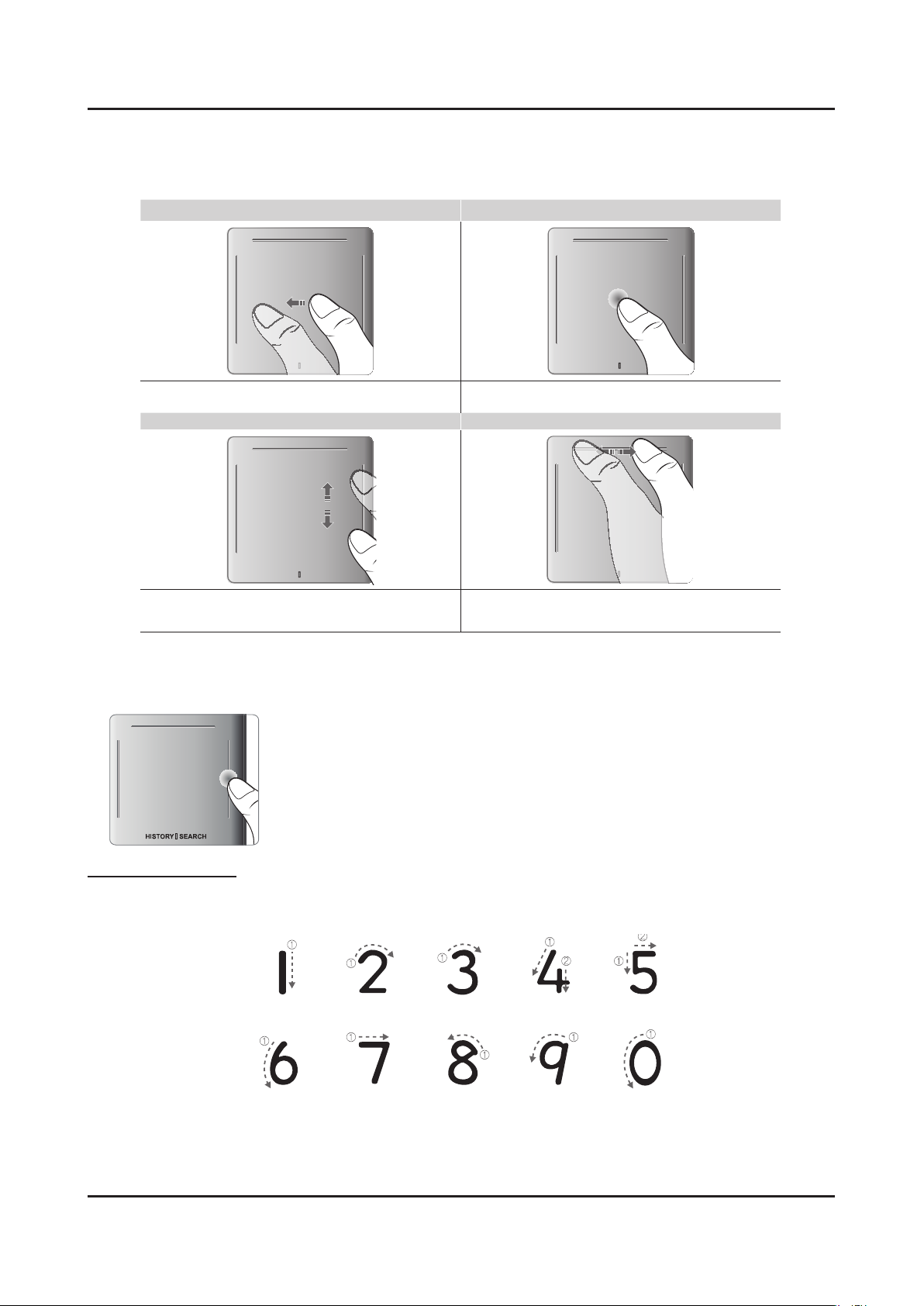
2-14
2. Product specications
Touchpad
Use the touchpad to perform various commands. Navigate to Tutorial (System > Device Manager >
Smart Touch Control Settings > Tutorial) to view an on-screen guide to using the Smart Touch Control.
Dragging Press
HISTORY SEARCH
HISTORY SEARCH
HISTORY SEARCH
Drag on the touchpad in the desired direction.
Move the focus or the pointer in the direction the finger is dragging.
Press the touchpad. This selects the focused item.
Scrolling Up and Down Scrolling Left and Right
HISTORY SEARCH
HISTORY SEARCH
SEARCH
HISTORY SEARCH
SEARCH
Slide a finger along the raised line on either side of the Touch Pad to scroll
up or down in a list or webpage. The line on the left side is designed for
left-handed users.
Move your finger horizontally on the projected line at the top of the
touchpad. You can horizontally scroll a horizontal list or the Smart Hub
panel.
Touchpad
Use the touchpad to perform various commands. Navigate to Tutorial (System > Device Manager >
Smart Touch Control Settings > Tutorial) to view an on-screen guide to using the Smart Touch Control.
Dragging Press
HISTORY SEARCH
HISTORY SEARCH
HISTORY SEARCH
Drag on the touchpad in the desired direction.
Move the focus or the pointer in the direction the finger is dragging.
Press the touchpad. This selects the focused item.
Scrolling Up and Down Scrolling Left and Right
HISTORY SEARCH
HISTORY SEARCH
SEARCH
HISTORY SEARCH
SEARCH
Slide a finger along the raised line on either side of the Touch Pad to scroll
up or down in a list or webpage. The line on the left side is designed for
left-handed users.
Move your finger horizontally on the projected line at the top of the
touchpad. You can horizontally scroll a horizontal list or the Smart Hub
panel.
Changing Channels by Entering Numbers
While watching TV, tap on the protruding line on the left or right edge of the
touchpad to bring up the numerical input window on the screen. Use your finger
to enter the number for the channel you want to watch. The recognised number
is displayed on the screen and the TV switches to the corresponding channel.
See the e-Manual chapter, Controlling TV > Touchpad.
Numerical Input Guide
Refer to the diagrams below when entering numerical values. The TV may not recognise your entries if you
do not follow the sequences shown below.
Touchpad
Use the touchpad to perform various commands. Navigate to Tutorial (System > Device Manager > Smart Touch
Control Settings > Tutorial) to view an on-screen guide to using the Smart Touch Control.
Changing Channels by Entering Numbers
While watching TV, tap on the protruding line on the left or right edge of the touchpad
to bring up the numerical input window on the screen. Use your nger to enter the
number for the channel you want to watch. The recognised number is displayed on the
screen and the TV switches to the corresponding channel. See the e-Manual chapter,
Controlling TV > Touchpad.
Numerical Input Guide
Refer to the diagrams below when entering numerical values. The TV may not recognise your entries if you do not follow
the sequences shown below.
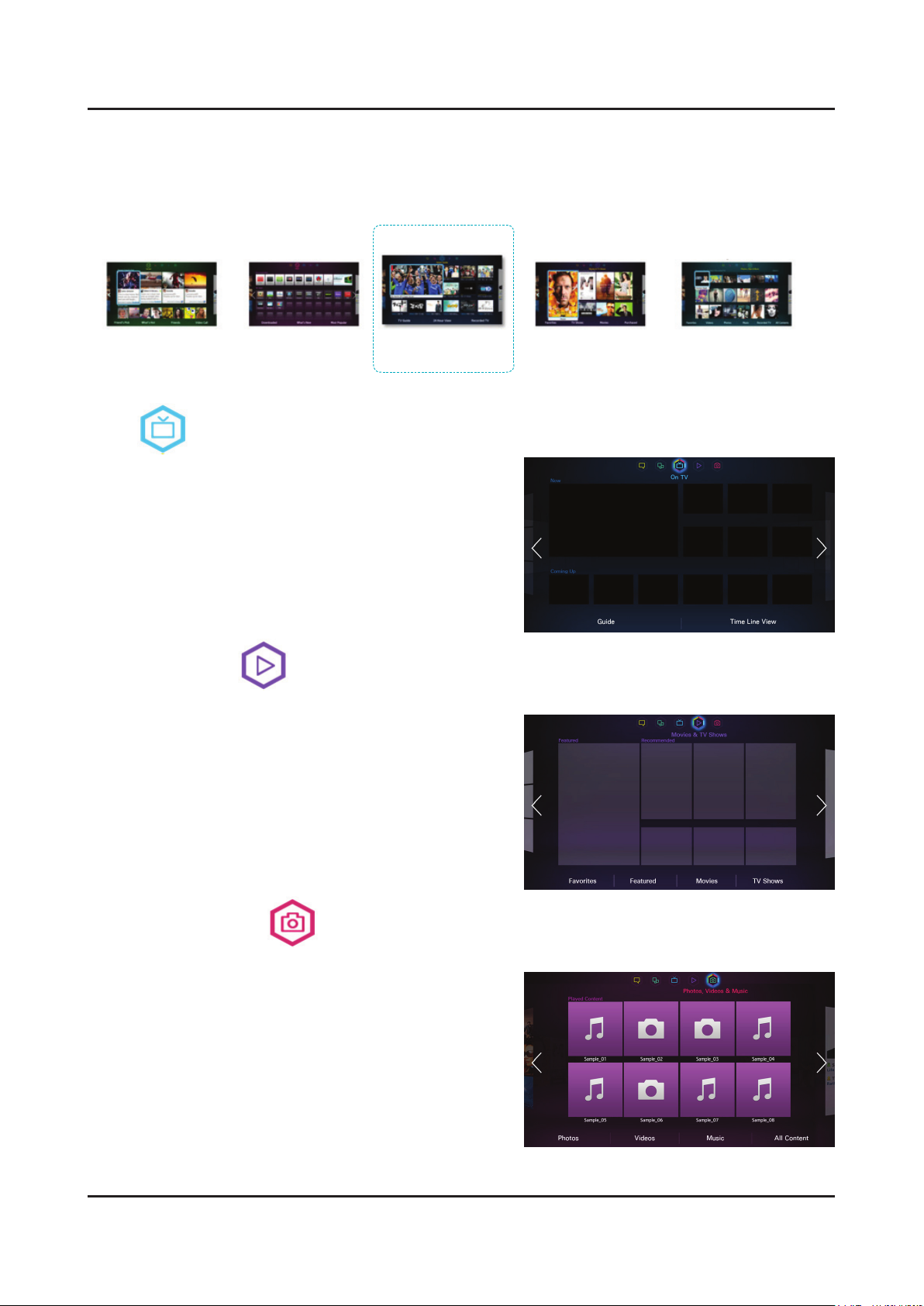
2-15
2. Product specications
2-4-3. SMART HUB
This TV features Smart Hub, a multi-purpose entertainment and family center. With Smart Hub, users can surf the web,
download applications, and stay in touch with family and friends through social networking services. In addition, you can
enjoy photo, video, and music les stored on external storage devices.
5. Social
Social Content
4. Apps
Apps & Signature SVC
1. [HOME] On TV
Advaced EPG
Watching history baes
On TV
This functions is only available on U.S and Canada.
While you watch TV, a list of recommended programs on other
channels appears on the screen. You can use this list to change
the channel and nd out more information about the recommended
programs including how much time is left until they air.
Movies & TV Shows
2. Movies & TV Shows
P-VoD
3. Photos, Videos & Music
User EPG
From AllShare
Purchase and watch movies and series without a separate external device.
This functions is only available on U.S and Canada.
Users can buy movies and TV shows online.
Open Smart Hub and select Movies & TV Shows.
This service may be not available depending on the country or
region.
Photos, Videos & Music
Play back photo, video, and music les from an external storage device.
Open Smart Hub and select Photos, Videos & Music.
Enjoy photo, video and music les from an external storage device
directly on your TV. Back up important les before connecting
an external storage device to the TV. Samsung will not be held
responsible for damaged or lost les.
