Samsung Galaxy S III, T-Mobile Galaxy S III Start Manual
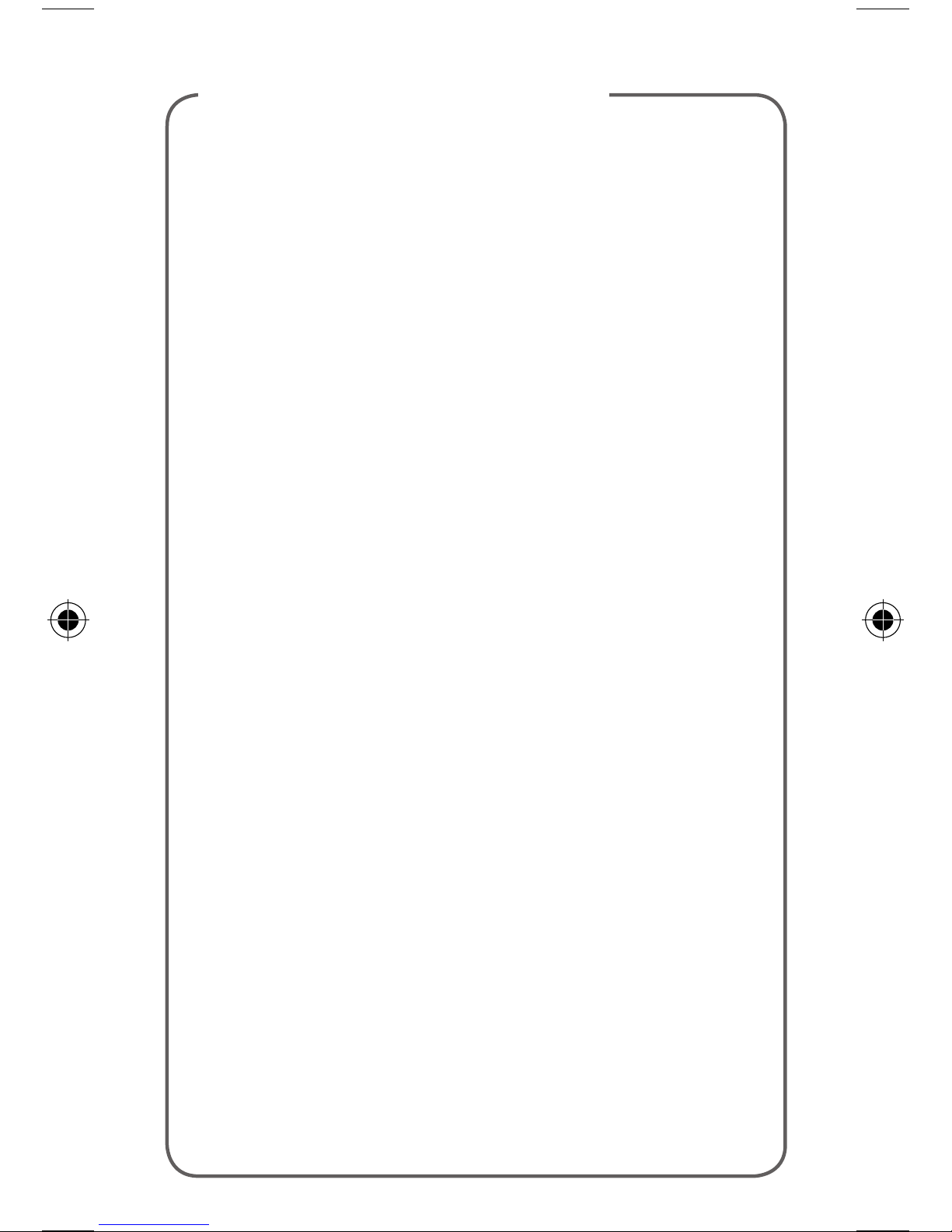
TABLE OF CONTENTS
Support .................................................... 1
Service ..................................................... 2
Phone Overview ...................................... 3
Cool Apps ............................................... 4
micro SIM Card ....................................... 5
Memory Card .......................................... 7
Battery ..................................................... 8
Power..................................................... 10
Home Screen ........................................ 11
Ringtone ................................................ 16
Volume................................................... 17
Voicemail ............................................... 18
Contacts ................................................ 20
Email ...................................................... 20
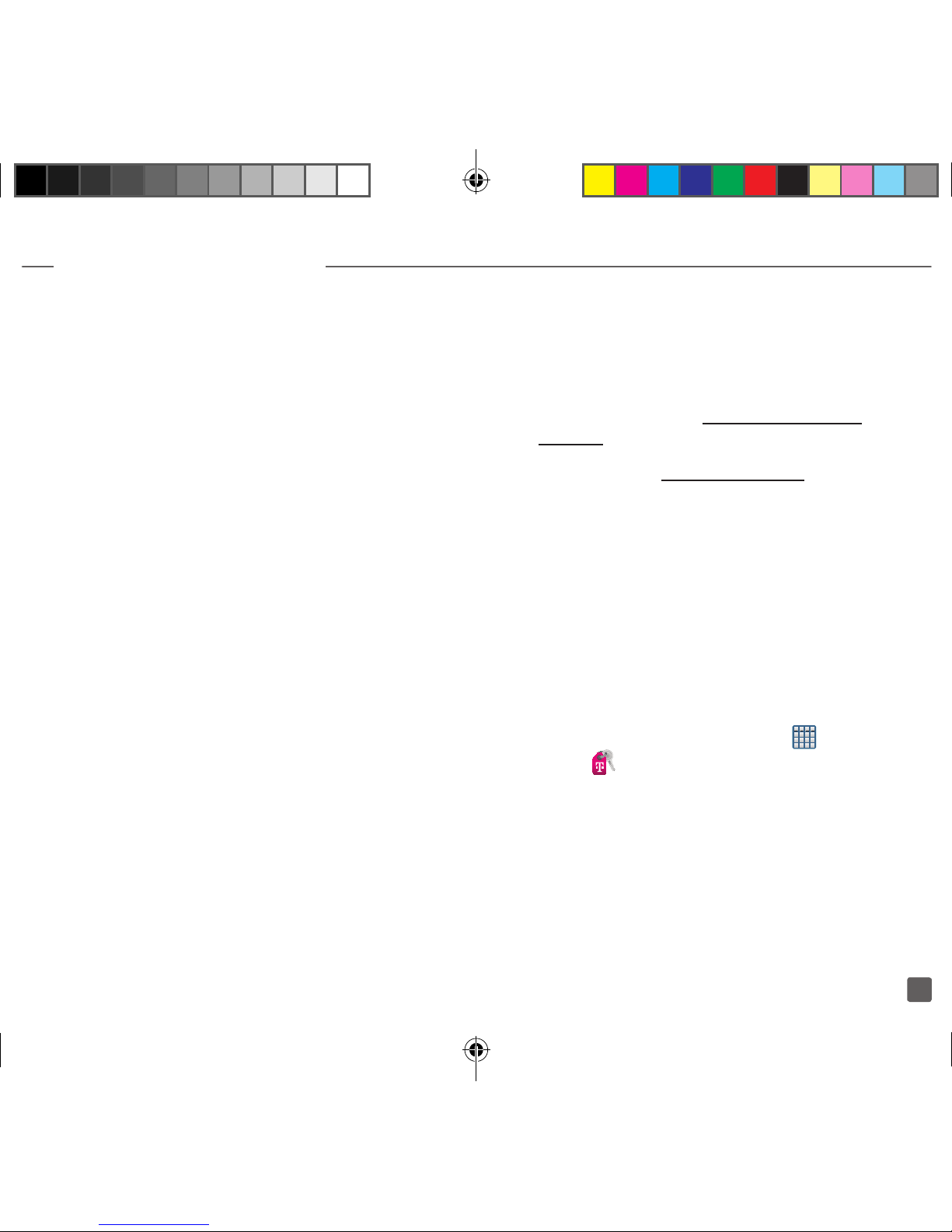
1
TABLE OF CONTENTS
Wi-Fi ...................................................... 23
Wi-Fi Calling .......................................... 24
Mobile HotSpot ..................................... 27
USB Tethering ........................................ 29
Bluetooth® ............................................ 31
Near Field Communication ................... 32
Battery & Memory Management ........... 34
Safety Tips ............................................. 36
Emergency Dialing ................................ 38
Accessories ........................................... 39
Caring For Your Phone .......................... 41
Additional Information ........................... 42
SUPPORT
This guide provides you with the information
you need to get started.
For more information and additional
support, please visit www.t-mobile.com/
support where you can:
n
Register at my.t-mobile.com to check
your minutes, pay your bill, upgrade
your phone, and change your rate plan.
n
Review your phone’s User Manual
and troubleshooting FAQs.
n
View the latest troubleshooting
solutions in the Support Forums
or ask a question of your own.
You can also access account and device
information from your phone.
1. From the Home screen, tap (Apps)
g (Access T-Mobile).
2. Choose from an available category
such as: My Account, Billing,
Plans & Services, Other T-Mobile
Links, or Settings & Support.
T999_Getting-Started-Guide_PS_060512_F8.indd 2-1 6/5/2012 5:43:19 PM

32
SERVICE
If you are a new T-Mobile® customer and
your service has not yet been activated,
call Customer Care at 1-800-937-8997
and a T-Mobile Activations representative
will assist you.
You will need the following information
when activating service:
n
Your Service Agreement and the
agent code on your Agreement
n
Your name, home address, home
phone number, and billing address
Note: For business and government
accounts, please provide the name of the
organization, the address, and the tax ID.
n
Your Social Security number, current
driver’s license number, and date
of birth for credit check purposes
n
Your choice of T-Mobile rate plan and
services (see www.t-mobile.com for
the latest plan information)
n
micro SIM serial number
and IMEI number (located on
the box barcode label)
By activating service, you acknowledge that you have read,
understand, and agree to be bound by each of T-Mobile’s
Terms and Conditions, and your Service Agreement.
PHONE OVERVIEW
Headset
jack
Receiver
Light
sensor
Proximity
sensor
Indicator
LED
Menu
key
Microphone
Home
key
Power/
Lock key
Charger/MHL
Adapter port
for HDMI
Status Bar
Touch and
drag down
to open
Front-Facing
Camera
Volume
key
Search
key
T999_Getting-Started-Guide_PS_060512_F8.indd 2-3 6/5/2012 5:43:20 PM
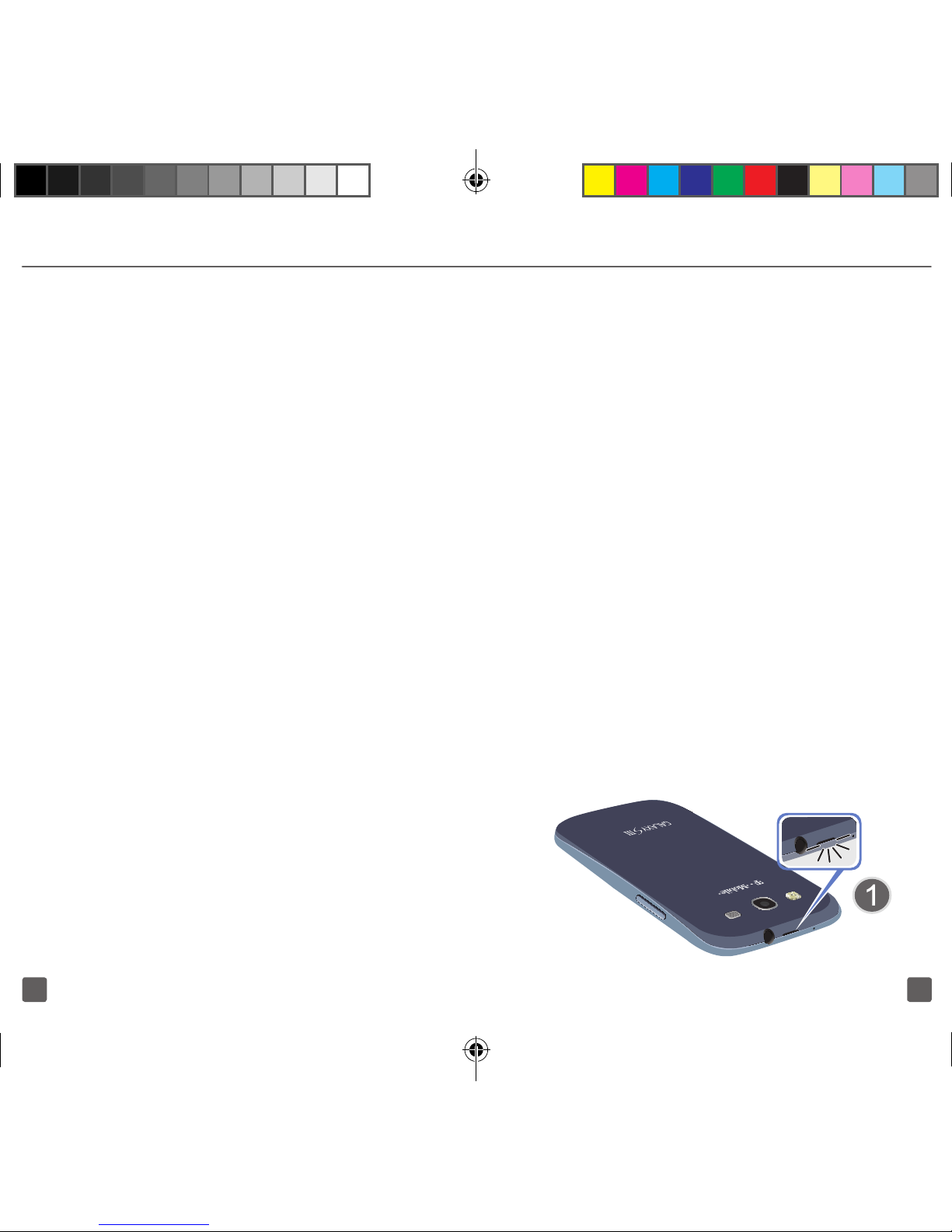
54
COOL APPS
Samsung AllShare™ Play
Share your on-device media content with
other external devices, such as an HDTV,
using DLNA® (Digital Living Network
Alliance) technology.
S Voice
Provides a built-in voice recognition system
that allows you to initiate several common
tasks by using natural speech and without
having to touch the device.
T-Mobile TV
Stay in the know about your favorite TV
shows, sports and news with on-demand
and live programs, including 15 free
channels.
Media Hub
Access a one-stop shop for all of the hottest
movie and TV content. Rent or purchase
HD content and watch it all from either
your device or streamed to an external
compatible device.
Mobile HotSpot
Share your phone’s mobile data connection
via either a direct USB connection (between
your device and a single computer) or
wirelessly by providing Internet connectivity
to multiple devices. (See “Mobile HotSpot”
on page 27 for details.)
MICRO SIM CARD
This device uses a different type of SIM
card called a micro SIM. The new micro SIM
(Subscriber Identity Module) card identies
your phone to the wireless network. You
cannot make or receive calls or browse the
Internet without a properly installed micro
SIM card. Other larger SIM cards will not
function or t within this slot.
Note: If you are new to T-Mobile, please use the
micro SIM card included in the box. If you are an
existing T-Mobile customer, please ask a retail
store representative to help you transfer your
information to the new micro SIM card included in
the box. This new card will allow you to upgrade
your device so you can use the Wi-Fi Calling
feature.
Insert the SIM card
1. Detach the SIM card from its packaging.
2. Hold the device rmly and locate
the cover release latch (1).
T999_Getting-Started-Guide_PS_060512_F8.indd 4-5 6/5/2012 5:43:20 PM
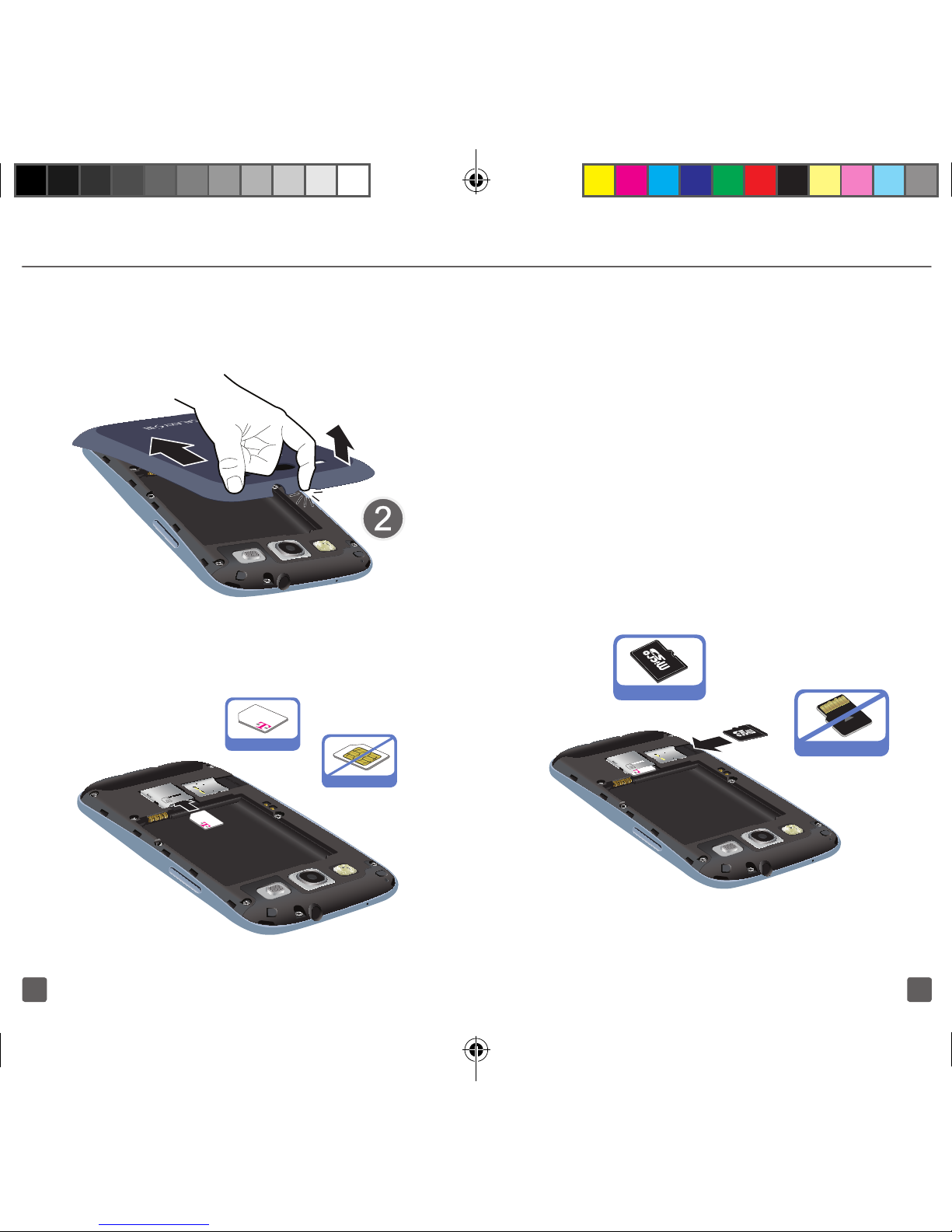
76
3. Place your ngernail in the opening and
rmly “pop” the cover off the device (2).
4. Carefully slide the micro SIM
card into the SIM card socket
until it clicks into place.
Correct
Incorrect
MEMORY CARD
Your phone does not come with a microSD
memory card. However, you can purchase
one separately and use it to store your
multimedia les.
Note: microSD memory cards include capacities
of up to 2GB. microSDHC™ memory card types
can range from 4GB to up to 64GB.
Note: This phone supports up to a 64GB microSD
memory card. The phone comes in either a 16GB
or 32GB model.
Warning: Applications, personal settings and
other stored data may be lost or may not function
properly if the memory card is removed.
Correct
Incorrect
T999_Getting-Started-Guide_PS_060512_F8.indd 6-7 6/5/2012 5:43:21 PM
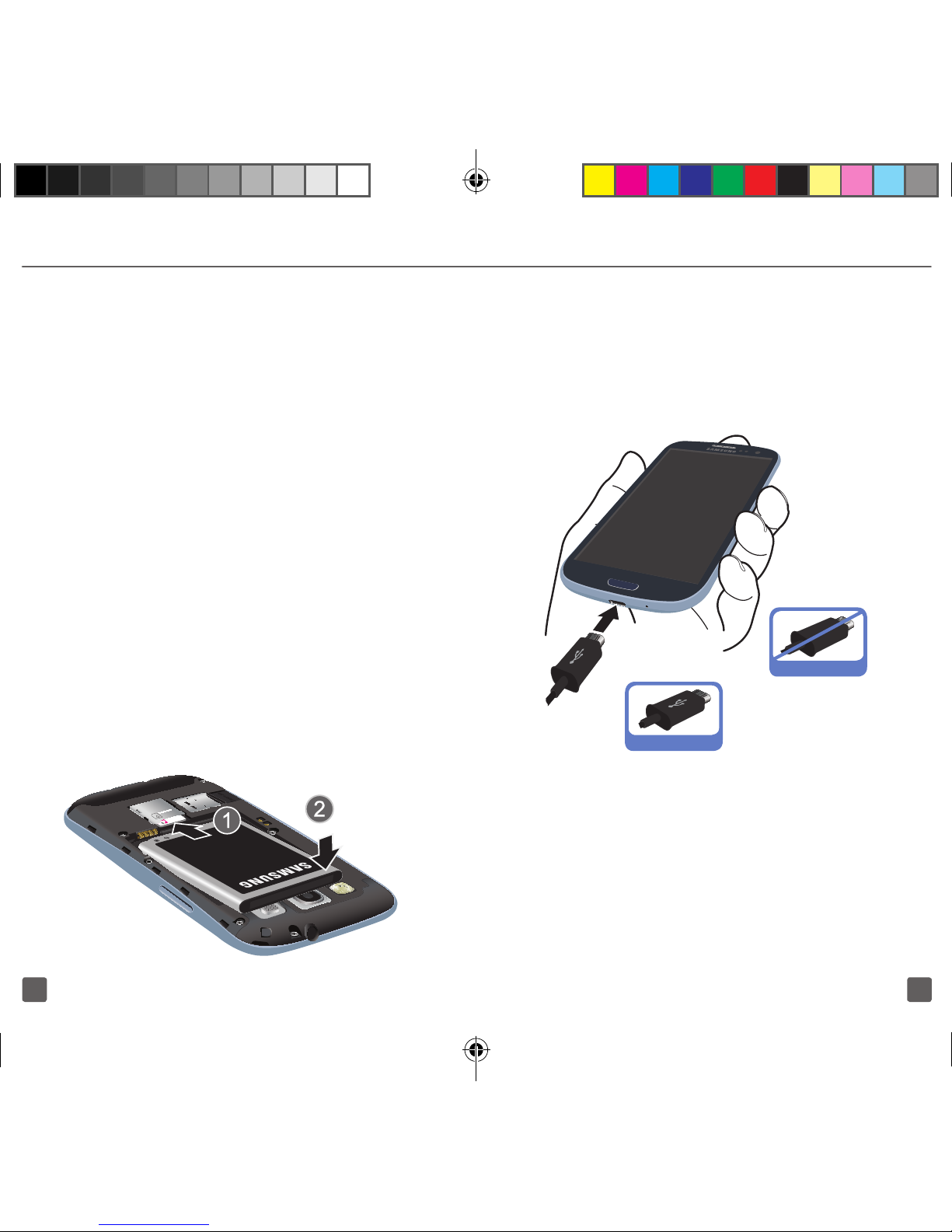
98
Install the memory card
1. Locate the microSD card slot
on the inside of the phone.
2. Orient the card with the gold
strips facing down.
3. Carefully slide the microSD card into the
card socket until it clicks into place.
BATTERY
Your phone is shipped with the battery
partially charged. Please charge it fully
before using it for the rst time.
Install the Battery
1. Slide the battery into the compartment
(1) so that the tabs on the end align with
the slots at the bottom of the phone,
making sure the connectors align.
2. Gently press down to secure the
battery (2).
Charge the battery
1. Connect the USB cable to
the charging head.
2. Insert the USB cable into the device’s
Charger/Accessory jack.
Correct
Incorrect
3. If using a wall charger, plug the charging
head into a standard AC power
outlet. If using a computer, remove
the charging head and plug the USB
cable into computer’s USB port.
Note: For the most efcient charging, consumers
should use the charger included in the box.
T999_Getting-Started-Guide_PS_060512_F8.indd 8-9 6/5/2012 5:43:21 PM

1110
POWER
Turn the phone on
1. Press and hold (Power/End)
until the phone switches on. It searches
for your network and after nding it, you
can make or receive calls.
Turn the phone off
1. Press and hold (Power/End)
until the Device options screen
appears.
2. Tap (Power off) g OK.
Restarting the phone
1. Press and hold (Power/End)
until the Device options screen
appears.
2. Tap (Restart) g OK.
HOME SCREEN
Swipe your ngers left or right to view the
entire Home screen. You can customize the
screen with widgets and shortcuts to your
favorite applications.
Status bar
The Status bar appears at the top of your
Home screen. Icons indicating your phone’s
status and new notication alerts appear on
the Status bar.
Status
Bar
T999_Getting-Started-Guide_PS_060512_F8.indd 10-11 6/5/2012 5:43:21 PM
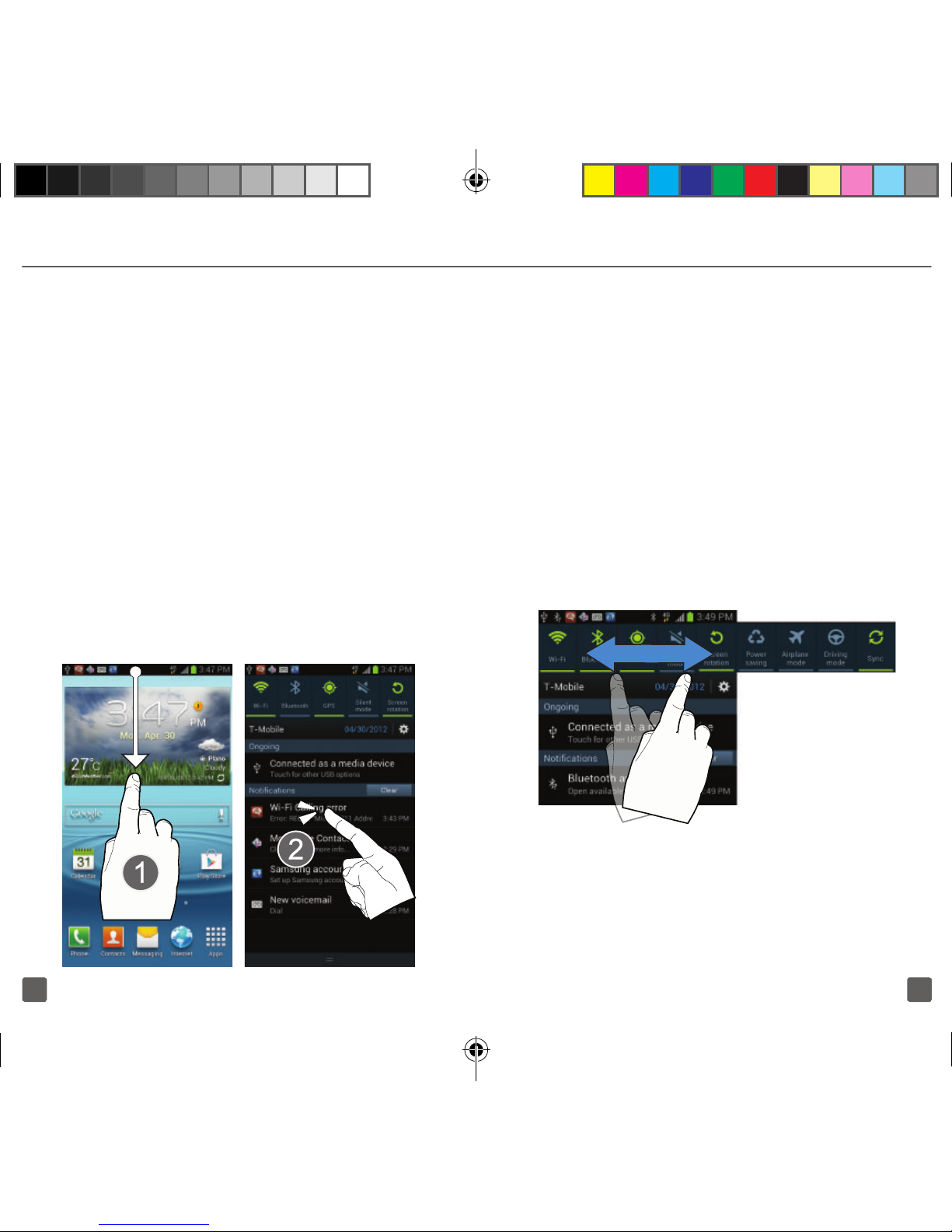
1312
Notification Screen
The Notication area indicates new
message events (data sync status, new
messages, calendar events, call status,
etc). You can expand this area to reveal
the Notications screen that provides more
detailed information about the current on-
screen notication icons.
To open the Notifications screen
1. In a single motion, touch and
drag the Status bar down to the
bottom of the screen to open
the Notications screen (1).
2. Tap a notication entry to open the
associated application (2).
To access additional Notification
Options
In addition to notications, this screen
also provides quick and ready access to
separate phone functions. These can be
quickly activated or deactivated by toggling
them on or off.
1. In a single motion, touch and
drag the Status bar down to
the bottom of the screen.
2. In a single motion touch and scroll left
or right across the top row of buttons to
access additional functions.
T999_Getting-Started-Guide_PS_060512_F8.indd 12-13 6/5/2012 5:43:22 PM
