Samsung T-Mobile Galaxy S6 Edge Start Manual
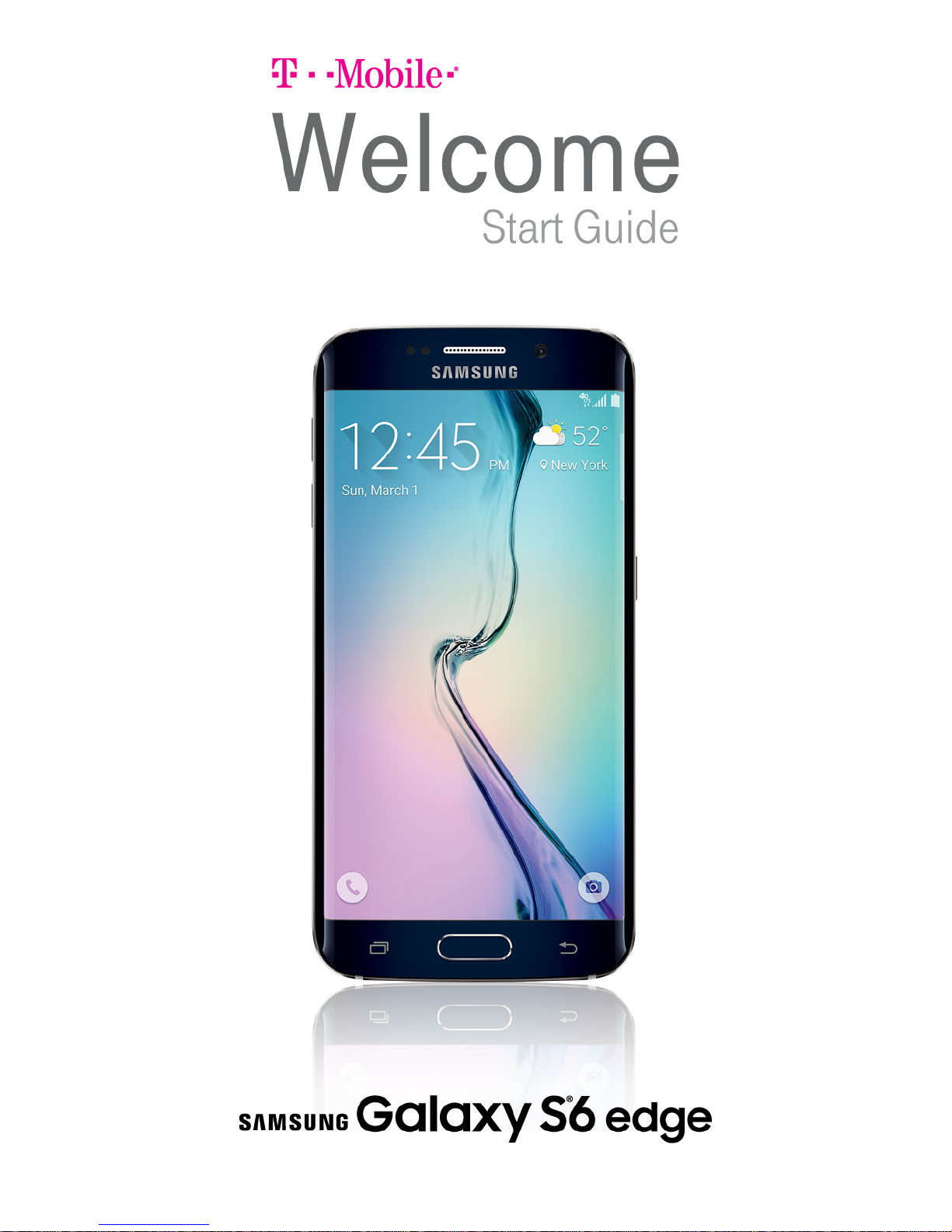
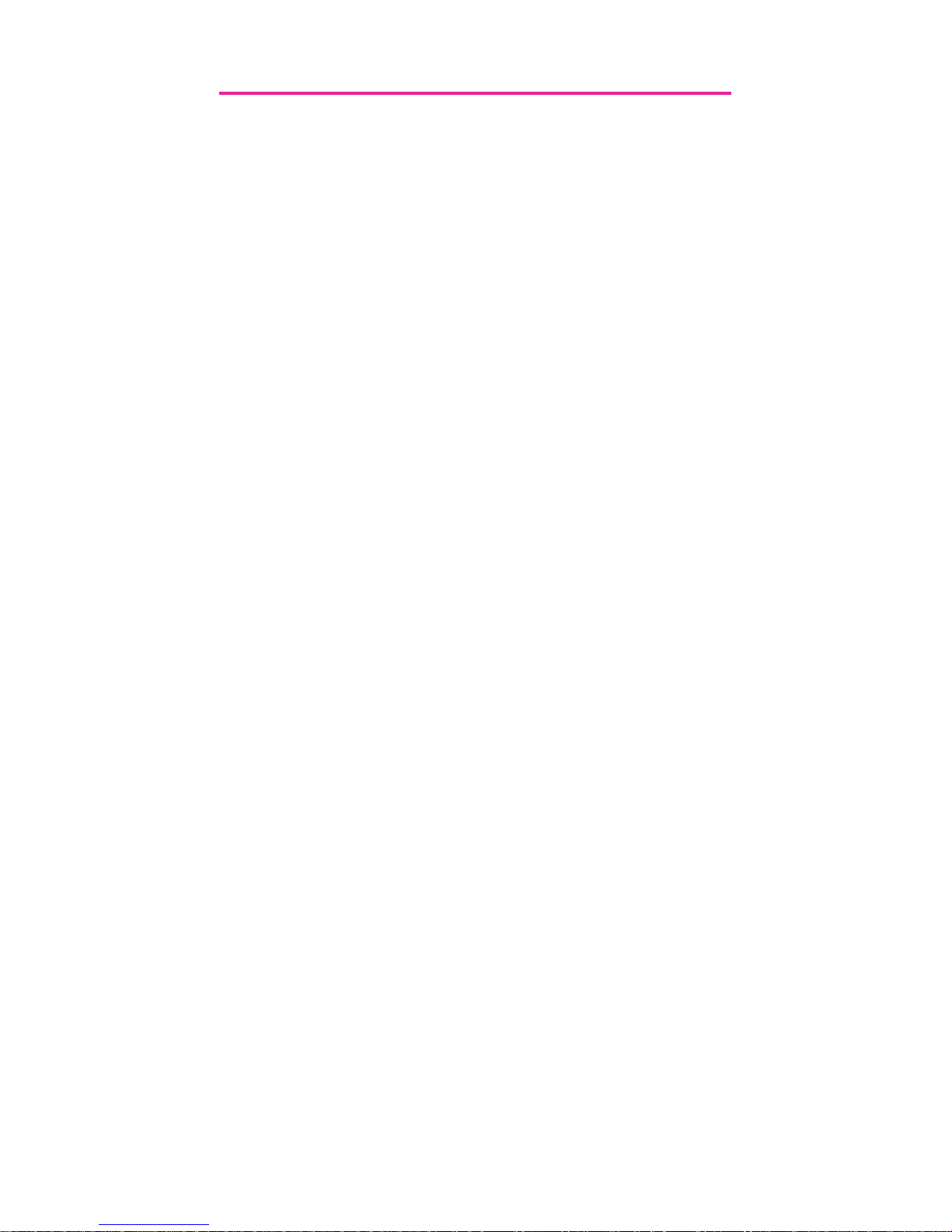
1
Table of Contents
My Carrier ...................................................3
Service .........................................................4
Device Functions .......................................5
Edge Screen ...............................................7
Setting Up Your Device ............................ 8
Turning Your Phone On and Off .................... 10
Locking and Unlocking Screen ..................... 10
Initial Device Configuration ............................. 10
Home Screen ............................................11
Calling Features ......................................12
Making a Call .....................................................12
Ending a Call ...................................................... 13
Answering a Call ...............................................13
Rejecting a Call .................................................13
Wi-Fi Calling .......................................................13
Voicemail ...................................................15
Set Up Voicemail ............................................... 15
Access Voicemail .............................................. 15
Visual Voicemail ................................................15
Contacts ....................................................16
Creating a New Contact ..................................16
Adding a Number to an Existing Contact ....16
Deleting an Existing Contact .......................... 16
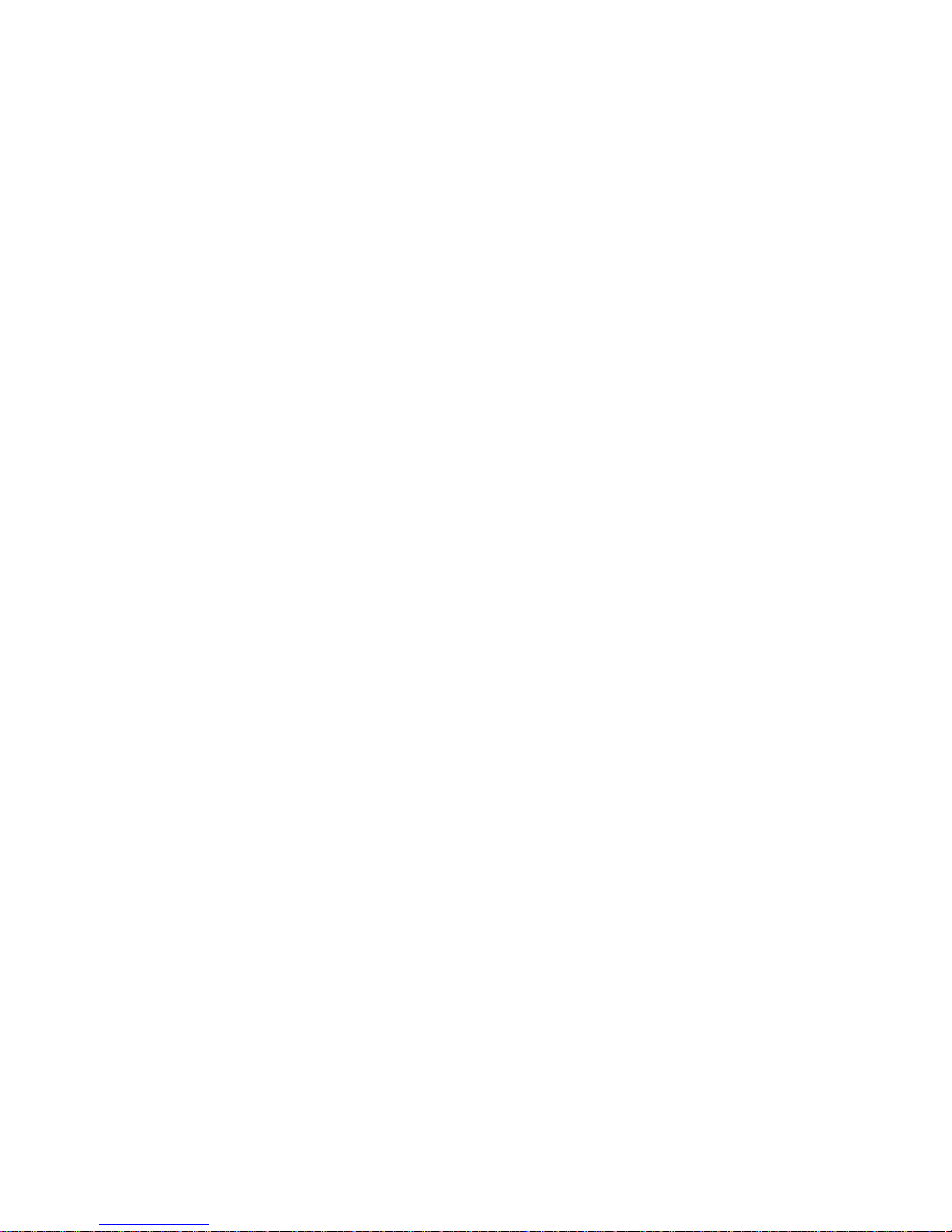
2
Messages ..................................................17
Create and Send a Message .........................17
Gmail (Google Account) .................................. 18
Setting Up Your Email Accounts .................. 18
Connections .............................................19
Connecting to Bluetooth..................................19
Connecting to Wi-Fi .......................................... 19
Android Beam ....................................................20
Smartphone Mobile HotSpot.......................... 21
USB Tethering ....................................................23
Apps & More ............................................ 25
Installing Apps ...................................................25
Samsung Smart Switch ................................... 25
Internet .................................................................26
Multi Window ......................................................27
Camera ................................................................ 28
Lock Screen ....................................................... 29
Legal .......................................................... 30
APPROVED FIRMWARE
VERSIONS .......................................................... 30
INFORMATION ABOUT
SAFEGUARDING HANDSETS ........................ 30
EMERGENCY DIALING .................................... 31
ADDITIONAL INFORMATION.......................... 32
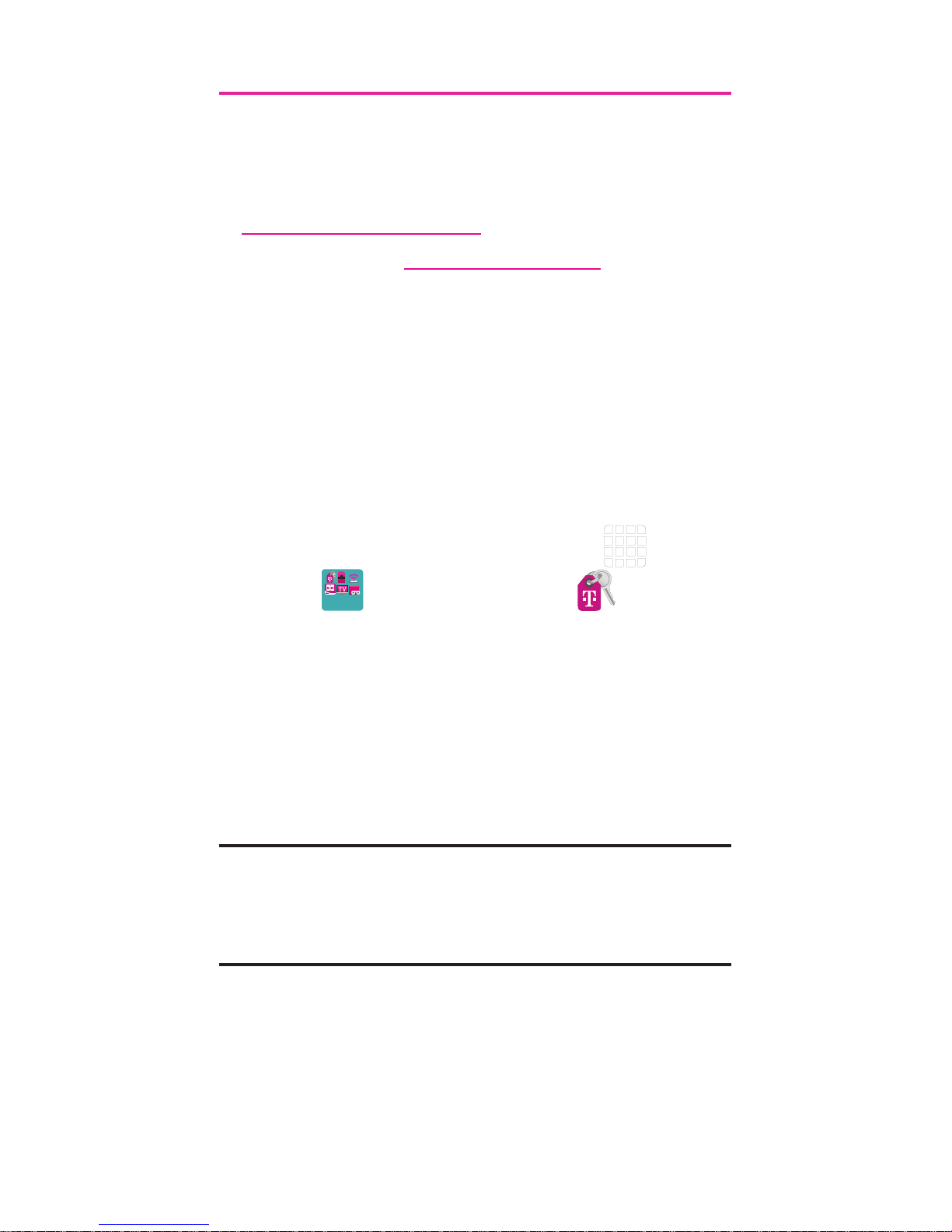
3
My Carrier
This guide provides you with the information
you need to get started. For more information
and additional support, please visit
t-mobile.com/support/ where you can:
● Register at my.t-mobile.com/ to check
your minutes, pay your bill, upgrade
your phone, and change your rate plan.
● Review your device’s User Manual and
troubleshooting FAQs.
● View the latest troubleshooting
solutions in the Support Forums or ask
a question of your own.
Access account information from:
1. From the Home screen, tap Apps
g
T-Mobile folder g T-Mobile
My Account.
2. If prompted, follow the on-screen
information for what’s new in the app.
3. Choose from an available category
such as: Account Info, Device Health,
Notifications, Take The Pledge, and
others.
Note: Devices and software are constantly
evolving—the screen images and
icons you see here are for reference
only.
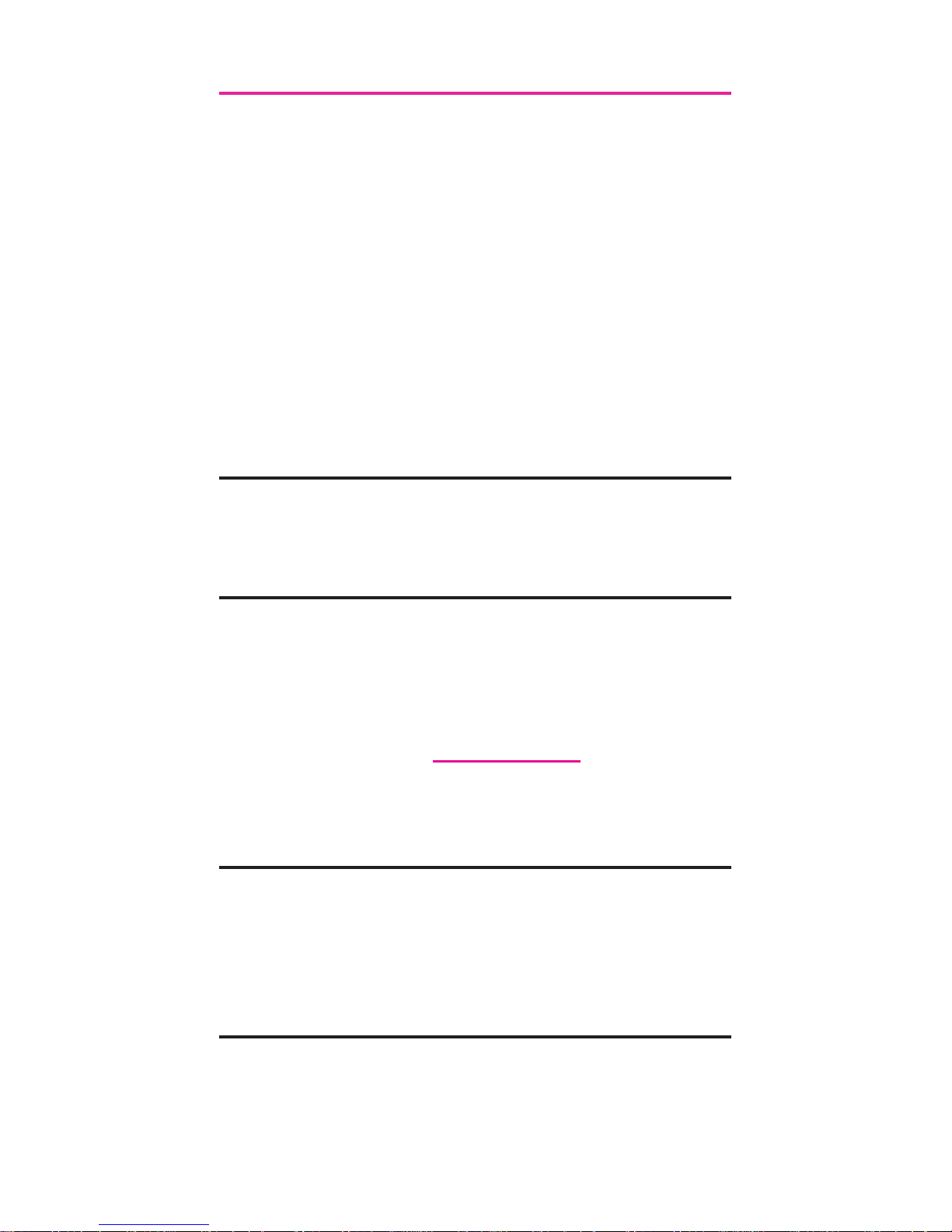
4
Service
If you are a new T-Mobile® customer and
your service has not yet been activated, call
Customer Care at 1-800-937-8997 and a
T-Mobile Activations representative will assist
you.
You will need the following information
when activating service:
● Your Service Agreement and the agent
code on your Agreement
● Your name, home address, home phone
number, and billing address
Note: For business and government
accounts, please provide the name
of the organization, the address, and
the tax ID.
● Your Social Security number, current
driver’s license number, and date of
birth for credit check purposes
● Your choice of T-Mobile rate plan and
services (see t-mobile.com for the
latest plan information)
● SIM serial number and IMEI number
(located on the box barcode label)
Note: By activating service, you
acknowledge that you have read,
understand, and agree to be bound
by each of T-Mobile’s Terms and
Conditions, and your Service
Agreement.
Recent
Apps*
Headset
Jack

5
*Recent and Back keys illuminate when navigating
through the device.
Device Functions
Volume Key
+
-
Recent
Apps*
Home
Back*
SIM Card
Slot
Front
Camera
Headset
Jack

6
Rear Camera Power/Lock Key
Flash
USB/Charger Port

7
Edge Screen
The edge screen provides a shortcut to call,
text or email favorite contacts and has a
colored light notification for incoming calls
and messages
To customize the position of your edge
screen and the information and notifications
it shows, from the Home screen, tap
Apps g Settings g Edge Screen:
Tap to view
People Edge
quick access
to your 5
favorite
contacts
Swipe up or
down to
view news
feeds
Swipe left or
right to scroll
through
news feeds
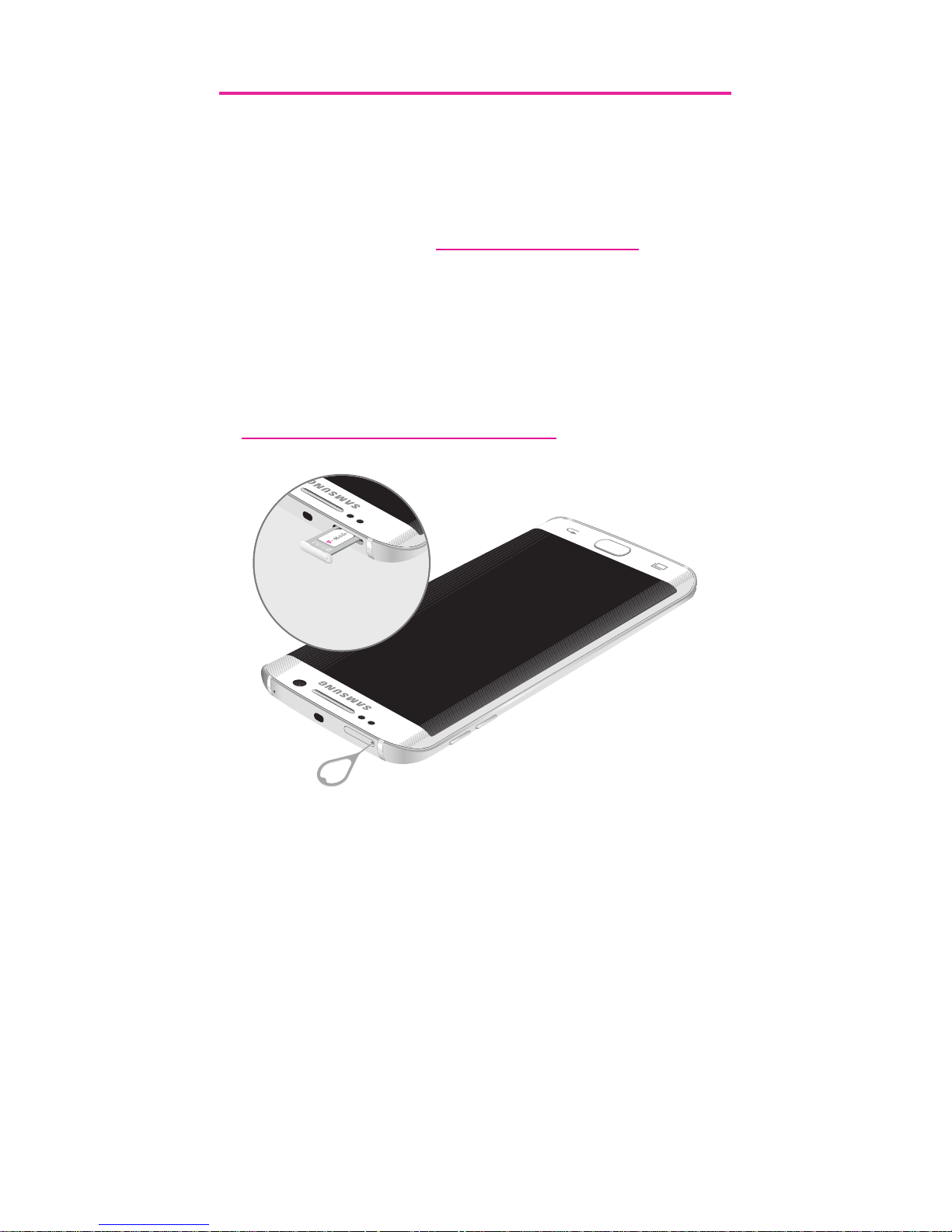
8
Setting Up Your Device
Step 1. Install the SIM Card
The Samsung Galaxy S 6 Edge has a
smaller, slimmer SIM card. Please update
your SIM card at T-Mobile.com/SIM. Your
old SIM card will not work in this device.
We recommend that you back up any
contacts you saved to the SIM card, using
Gmail or other options. For step by step
instructions please visit
T-Mobile.com/SIM/Support.

9
Step 2. Charging the Device
Before turning on your phone, charge it fully.
Your phone comes with an Adaptive Fast
Charging charger and a USB cable. Plug
the smaller end of the cable into the USB
charger port on your phone and the other
end into the charger. Then plug the charger
into an electrical outlet to charge the phone.
Warning! Please use only an approved
charging accessory to charge
your device. Improper handling of
the charging port, as well as the
use of an incompatible charger,
may cause damage to your device
and void the warranty.
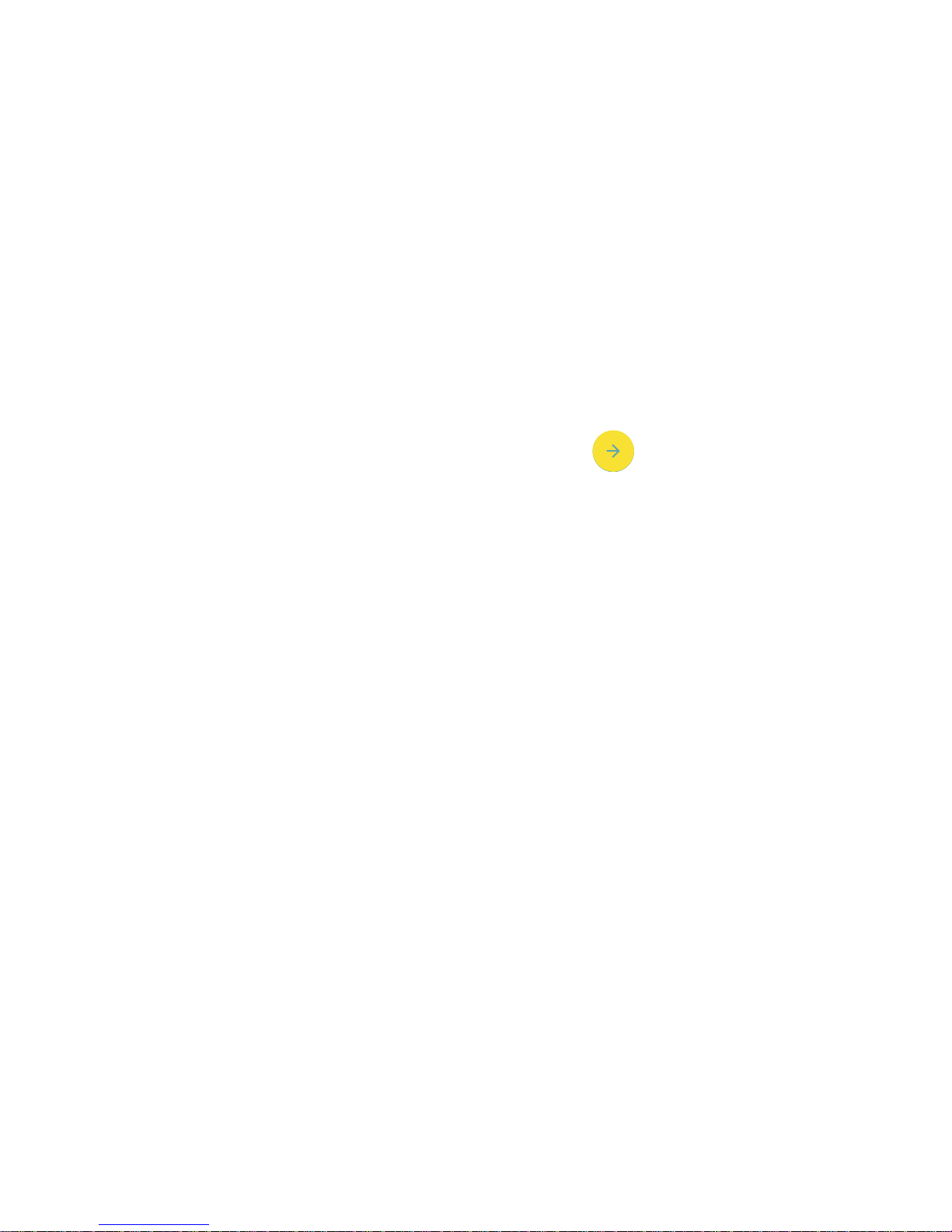
10
Turning Your Phone On and Off
● To turn ON, press and hold the
Power/Lock key.
● To turn OFF, press and hold
Power/Lock key and follow the prompts.
Locking and Unlocking Screen
● To Lock, press the Power/Lock key.
● To Unlock, press the Power/Lock key
then swipe your finger across the
screen.
Initial Device Configuration
1. Select a language and tap or tap
ACCESSIBILITY if you are visually
impaired or hard of hearing.
2. Follow the on-screen instruction to
complete the set up process.

11
Home Screen
Swipe left or right for
additional panels
Status
Edge tab
Tap to
open
edge
screen
Widgets
Apps
Shortcuts
Tap to open
Apps
Launcher
Tap to show
apps screen
Dock
Menu
Tap to
open
apps
Notifications
When a notification icon
displays, slide the status
bar down to display the
Notifications panel. Touch
a notification to open it.
