Samsung TC570, T24C730, T27C730, T24C350, T24C550 User Manual
...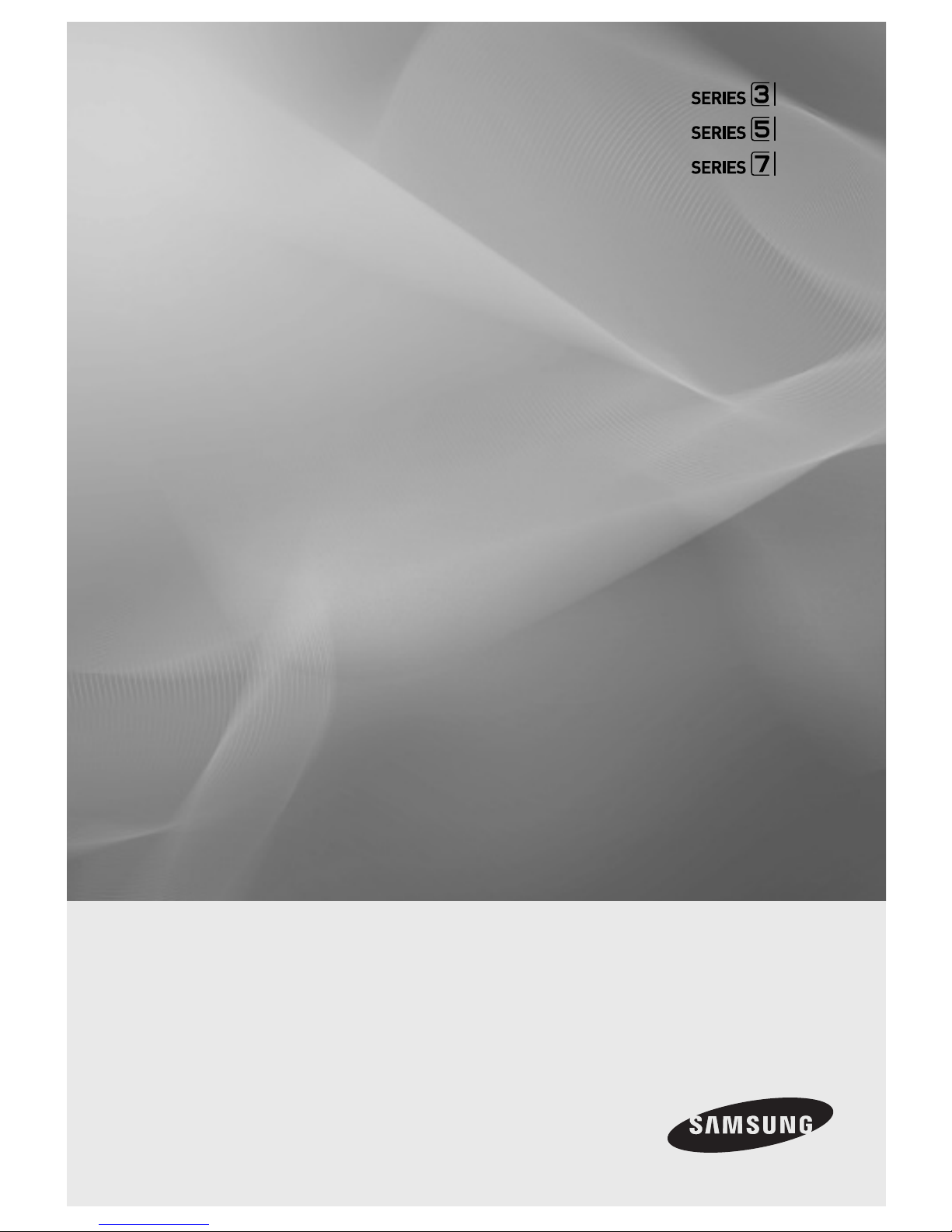
LED TV MONITOR
(MFM TV)
user manual
Thank you for purchasing this Samsung product.
To receive more complete service, please register
your product at
www.samsung.com/register
Model _____________ Serial No. _____________
TC350
✎
If you have any questions, please call us at 1-800-SAMSUNG
(1-800-726-7864) for assistance.
TC550
TC730
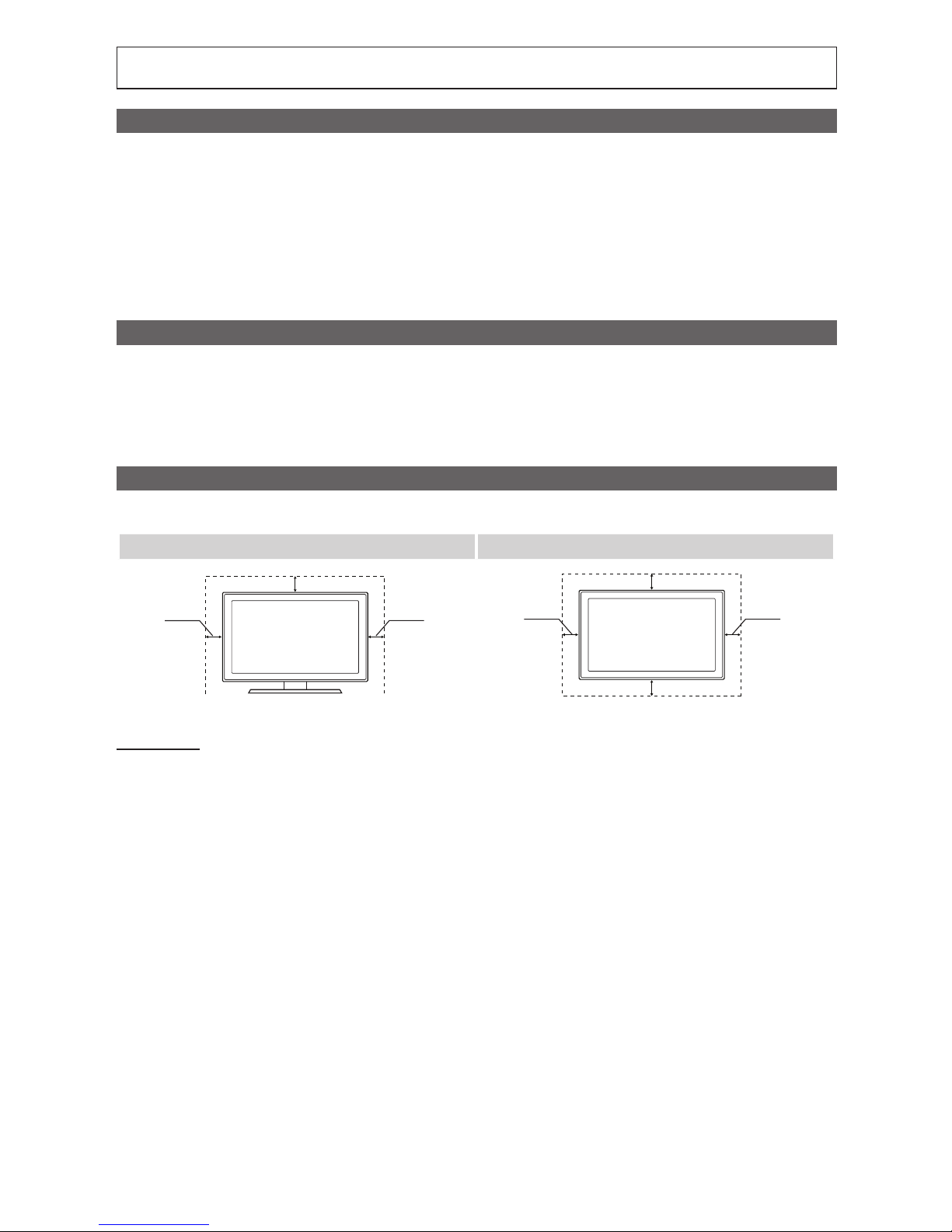
2
English
Figures and illustrations in this User Manual are provided for reference only and may differ from actual product appearance.
Product design and specifications may be changed without notice.
Important Warranty Information Regarding Television Format Viewing
✎
See the warranty card for more information on warranty terms.
Wide screen format TVs (with 16:9 aspect ratios, the ratio of the screen width to height) are primarily designed to view wide screen format full-motion
video. The images displayed on them should primarily be in the wide screen 16:9 ratio format, or expanded to fill the screen if your model offers this
feature, with the images constantly in motion. Displaying stationary graphics and images on the screen, such as the dark sidebars on non-expanded
standard format television video and programming, should be limited to no more than 5% of the total television viewing per week.
Additionally, viewing other stationary images and text such as stock market crawls, video game displays, station logos, web sites or computer graphics
and patterns, should be limited as described above for all televisions. Displaying stationary images for more than 5% of total viewing time can cause
uneven aging of your TV and leave subtle, but permanent burned-in ghost images in the LED picture. To avoid this, vary the programming and images,
and primarily display full screen moving images, not stationary patterns or dark bars. On LED models that offer picture sizing features, use these controls
to view different formats as a full screen picture. Be careful in the selection of television formats you use for viewing and the amount of time you view them.
Uneven LED aging as a result of format selection and use, as well as burned in images, are not covered by your Samsung limited warranty.
Still image warning
Avoid displaying still images (such as jpeg picture files), still image elements (such as TV channel logos, stock or news bars at the screen bottom etc.),
or programs in panorama or 4:3 image format on the screen. Constantly displaying still pictures can cause image burn-in on the screen, which will affect
image quality. To reduce risk of this effect, please follow the recommendations below:
• Avoid displaying the same TV channel for long periods.
• Always try to display a full screen image.
• Reduce brightness and contrast to avoid the appearance of after-images.
• Use all TV features designed to reduce image retention and screen burn. Refer to proper user manual section for details.
Securing the Installation Space
Keep the required distances between the product and other objects (e.g. walls) to ensure proper ventilation.
Failing to do so may result in fire or a problem with the product due to an increase in the internal temperature of the product.
Installation with a stand. Installation with a wall-mount.
4 inches
4 inches
4 inches
4 inches
4 inches
4 inches
4 inches
Other Warnings
The actual appearance of the TV may differ from the images in this manual, depending on the model.
Be careful when you touch the TV. Some parts can be somewhat hot.
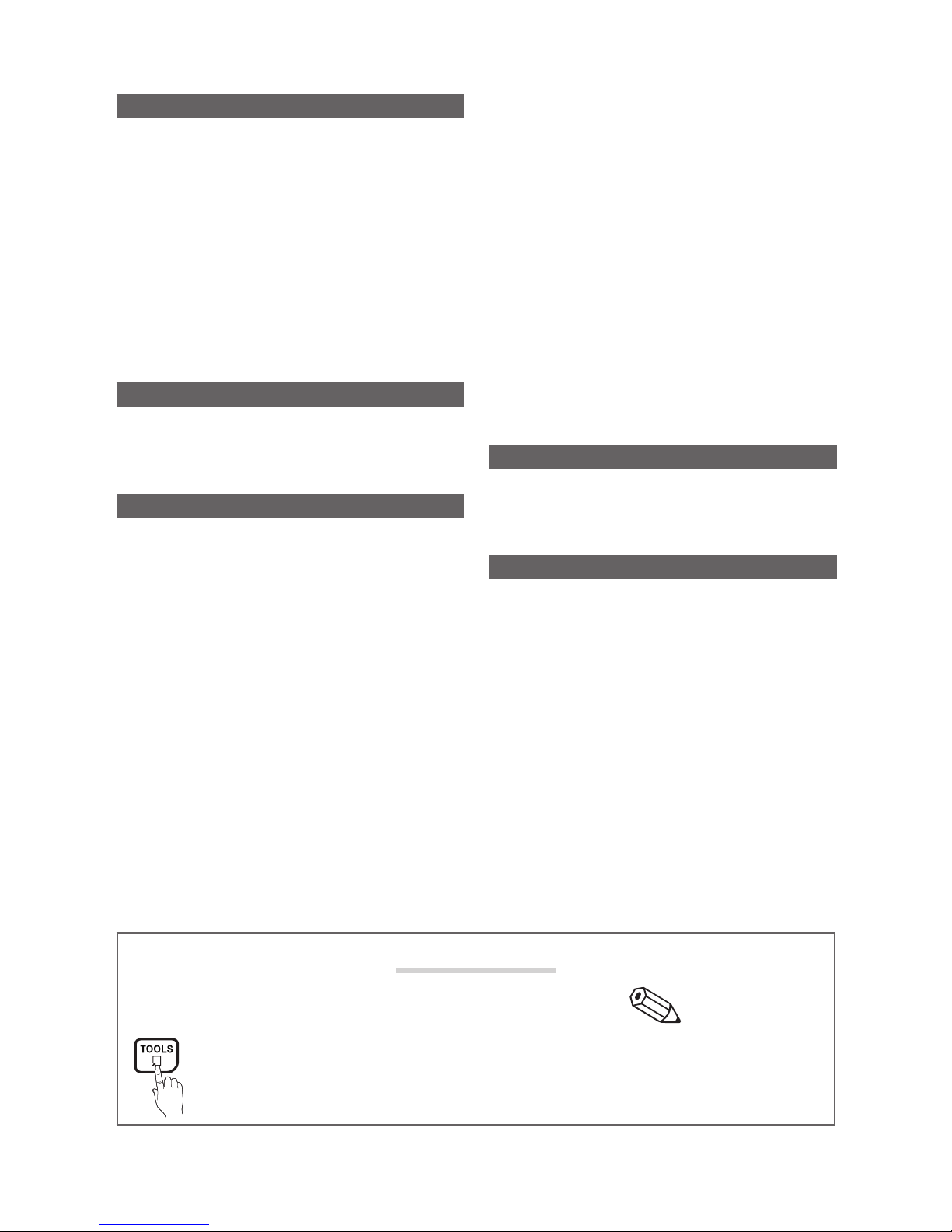
Contents
3
English
Check the Symbol!
t
Note
This function can be used by pressing the TOOLS
button on the remote control.
Indicates additional information.
Getting Started
y Safety Precautions .................................................... 4
Power Related 4
Installation Related 5
Cleaning Related 7
Usage Related 7
y List of Features ....................................................... 11
y Accessories ............................................................ 11
y Viewing the Control Panel ....................................... 12
y Viewing the Remote Control .................................... 14
y How to Navigate Menus .......................................... 15
y Connecting to an Antenna ...................................... 15
y Plug & Play (Initial Setup) ......................................... 16
Connections
y Connecting to an AV Device .................................... 17
y Connecting to the headphone ................................. 18
y Connecting to a PC ................................................ 18
Basic Features
y Changing the Input Source ..................................... 21
y Channel Menu ........................................................ 21
Seeing Channels 21
Using Favorite Channels 22
Memorizing Channels 22
Editing Channels 22
Other Features 22
y Picture Menu .......................................................... 24
Changing the Preset Picture Mode 24
Adjusting Picture Settings 24
Response Time 24
Auto Adjustment 24
Changing the Picture Options 25
y Sound Menu ........................................................... 27
Changing the Preset Sound Mode 27
Adjusting sound settings 27
Sound Settings 27
y Setup Menu ............................................................ 28
Setting the Time 28
Using the Sleep Timer 28
Setting the On/Off Timer 28
Locking Programs 29
Other Features 30
y Support Menu ......................................................... 32
Advanced Features
y Media Play (USB) .................................................... 33
Connecting a USB Device 33
y Sports Mode ........................................................... 38
Other Information
y Attaching a Wall Mount/Desktop Stand ................... 39
y Anti-theft Kensington Lock ...................................... 40
y Troubleshooting ...................................................... 41
y Storage and Maintenance ....................................... 43
y License ................................................................... 44
y Specifications ......................................................... 45

4
Getting Started
English
Safety Precautions
Icons used for safety precautions
WARNING
Failing to follow the precautions marked with this sign may result in a serious injury or
even a fatality.
CAUTION
Failing to follow the precautions marked with this sign may result in a personal injury or
property damage.
Do not perform.
Must be followed.
CAUTION
RISK OF ELECTRIC SHOCK DO NOT OPEN
CAUTION: TO REDUCE THE RISK OF ELECTRIC SHOCK, DO NOT REMOVE
COVER (OR BACK). THERE ARE NO USER SERVICEABLE PARTS INSIDE.
REFER ALL SERVICING TO QUALIFIED PERSONNEL.
This symbol indicates that high voltage is
present inside. It is dangerous to make any kind
of contact with any internal part of this product.
This symbol alerts you that important literature
concerning operation and maintenance has
been included with this product.
¦ Power Related
✎
The following images are for your reference and may differ depending on models and countries.
Warning
Avoid using a damaged power
cord or plug or a loose power
outlet.
y Otherwise, it may result in
electric shock or fire.
Avoid connecting multiple electric
appliances to a single wall outlet.
y Otherwise, it may result in fire
due to overheating of the wall
outlet.
Avoid plugging in or unplugging
the power supply with wet hands.
y Otherwise, it may result in
electric shock.
!
Plug the power plug in firmly.
y Otherwise, it may result in fire.
!
Make sure to connect the power
cord to a grounded wall outlet (for
insulation class 1 equipment only).
y Otherwise, it may result in
electric shock or injury.
Avoid bending or twisting the power
cord excessively and avoid placing
heavy objects on the cord.
y Otherwise, it may result in
electric shock or fire due to a
damaged power cord.
Getting Started
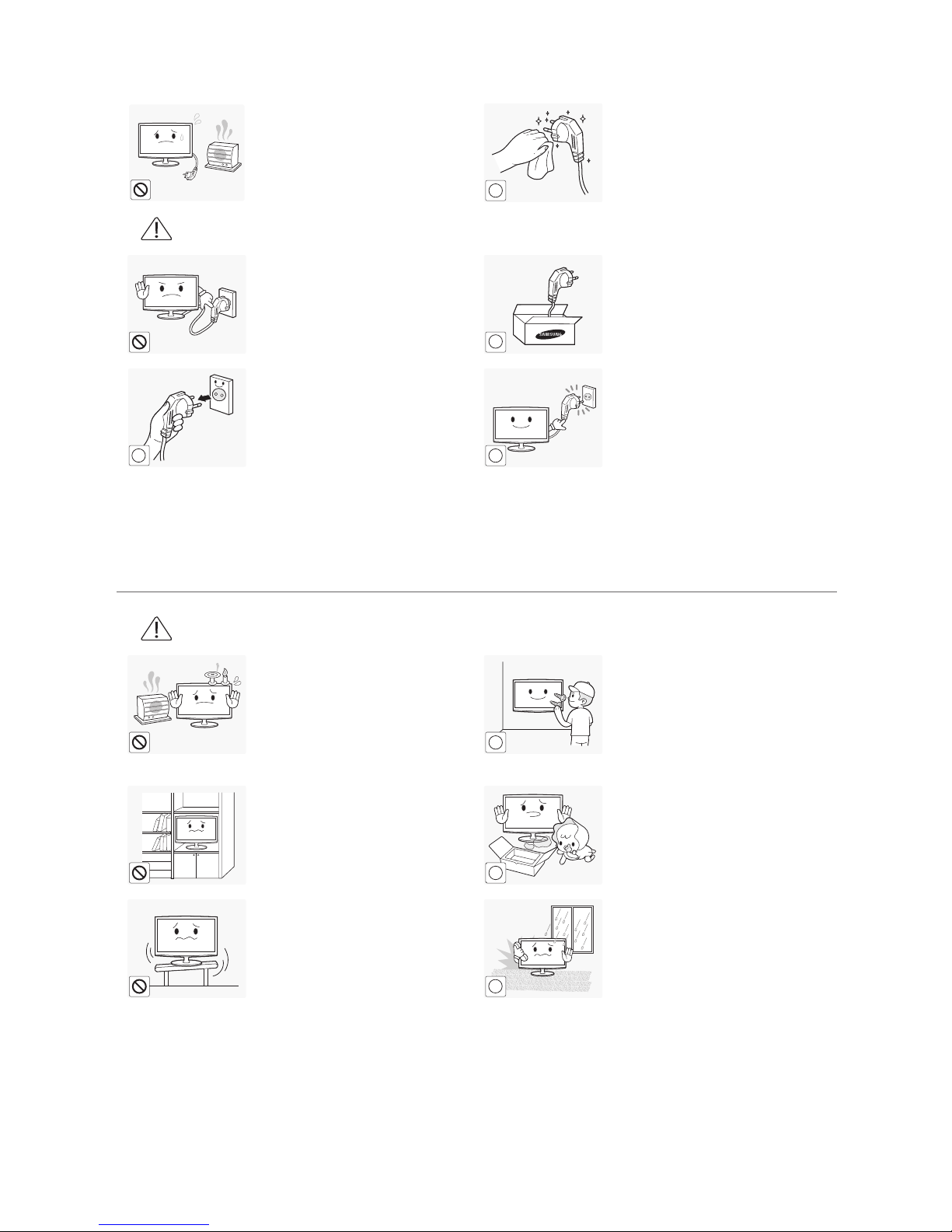
5
Getting Started
English
Keep the power cord and the
product away from a heater.
y Otherwise, it may result in
electric shock or fi re.
!
!
If the pins of the power plug or the
wall outlet are covered in dust, clean
it using a dry cloth.
y Otherwise, it may result in fi re.
Caution
Avoid unplugging the power plug
while the product is operating.
y Otherwise, it may damage the
product due to electric shock.
!
Make sure to use only the power
cord supplied by our company. In
addition, do not use the power cord
of another electric appliance.
y Otherwise, it may result in
electric shock or fi re.
!
When unplugging the power plug
from the wall outlet, make sure to
hold it by the plug and not by the
cord.
y Otherwise, it may result in
electric shock or fi re.
!
Connect the power plug to a wall
outlet that can be easily reached.
y When a problem occurs
with the product, you must
unplug the power plug to cut
the power off completely.
You cannot cut the power
off completely using only the
power button on the product.
¦ Installation Related
Warning
Avoid placing burning candles,
mosquitorepellentor cigarettes on
the product.
y Otherwise, it may result in fi re.
!
Ask an installation engineer or
relevant company to install the
product onto the wall.
y Otherwise, it may result in
injury.
y Make sure to use the specifi ed
wall mount.
Avoid installing the product in a
badly-ventilated location such as
inside a bookshelf or closet.
y Otherwise, it may result in fi re
due to internal over-heating.
!
Keep the plastic bags used to pack
the product away from children.
y If children place the plastic
bags over their heads, they may
suffocate.
Avoid installing the product in
a location that is unstable or
exposed to excessive vibration
such as on an unstable or slanted
shelf.
y The product may fall and this
may result in damage to the
product or injury.
y If you use the product in a
location exposed to excessive
vibrations, it may result in a
problem with the product or
fi r e .
!
!
Avoid installing the product in a
location exposed to dust, moisture
(sauna), oil, smoke or water (rain
drops) and installing it within a
vehicle.
y This may result in electric shock
or fi re.
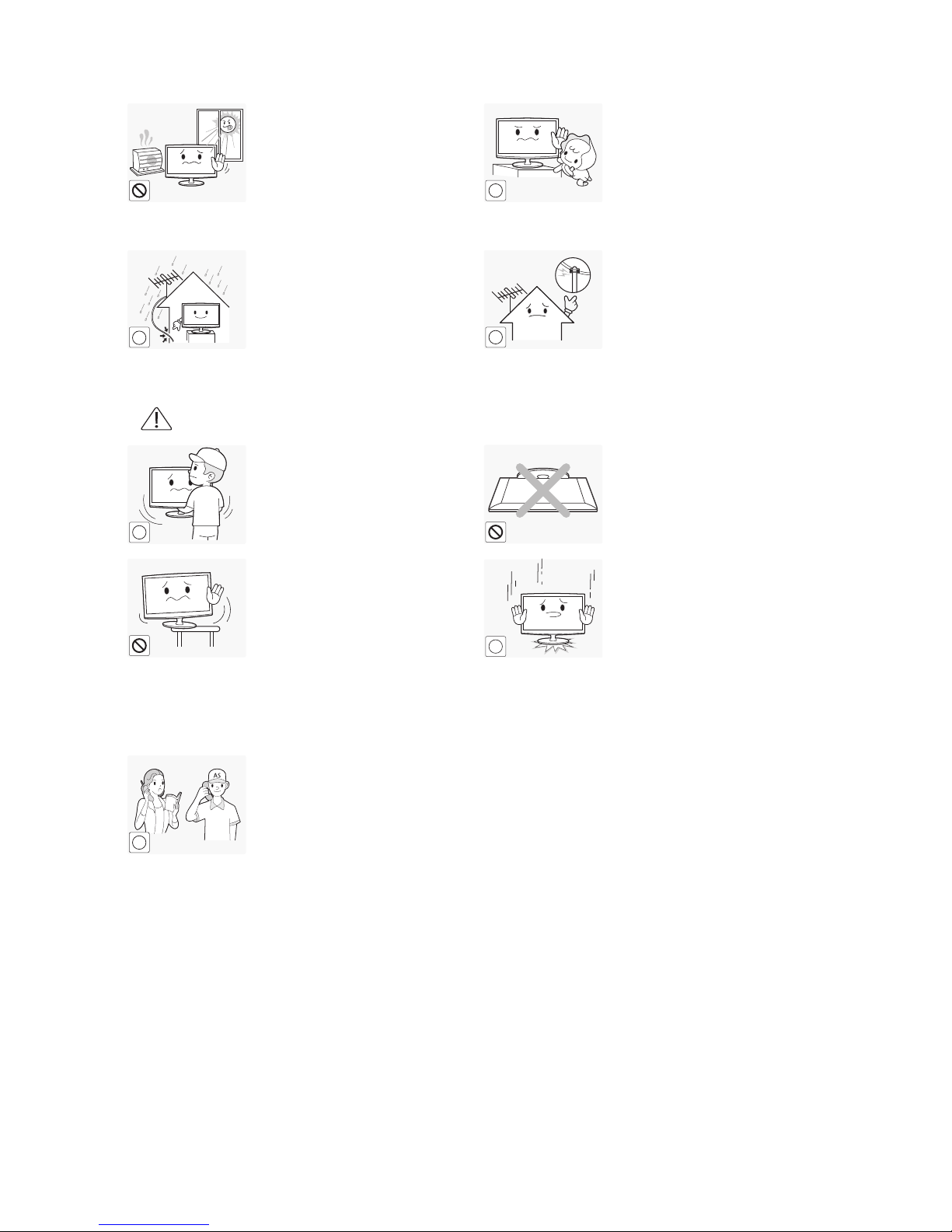
6
Getting Started
English
Avoid installing the product in a
location exposed to direct sunlight
and installing the product near a
heat source such as a fi replace or
heater.
y This may shorten the product
life cycle or cause fi re.
!
Avoid installing the product where
children may reach it.
y If a child touches the product,
the product may fall and this
may result in injury.
y Since the front part is heavier,
install the product on a fl at and
stable surface.
!
!
Bend the outdoor antenna cable
downwards at the location where
it comes in the house so that
rainwater does not fl ow in.
y If rainwater enters the product,
it may result in electric shock
or fi re.
!
!
Install the antenna far away from
any high voltage cables.
y If the antenna touches or falls
onto a high voltage cable, it
may result in electric shock or
fi r e .
Caution
!
!
Do not let the product drop while
moving it.
y This may result in a problem
with the product or injury.
Do not place the product face down
on the fl oor.
y This may damage the panel of
the product.
When installing the product on a
console or shelf, make sure that
the front of the product does not
protrude out of the console or
shelf.
y Otherwise, this may cause the
product to fall off and result in
a malfunction or injury.
y Make sure to use a cabinet or
shelf suitable to the size of the
product.
!
When putting the product down,
handle it gently.
y Otherwise, it may result in a
problem with the product or
injury.
SAMSUNG
!
If the product is installed in a
location where the operating
conditions vary considerably,
a serious quality problem may
occur due to the surrounding
environment. In this case, install
the product only after consulting
one of our service engineers about
the matter.
y Places exposed to
microscopic dust, chemicals,
too high or low temperature,
high humidity, airports or
stations where the product is
continuously used.
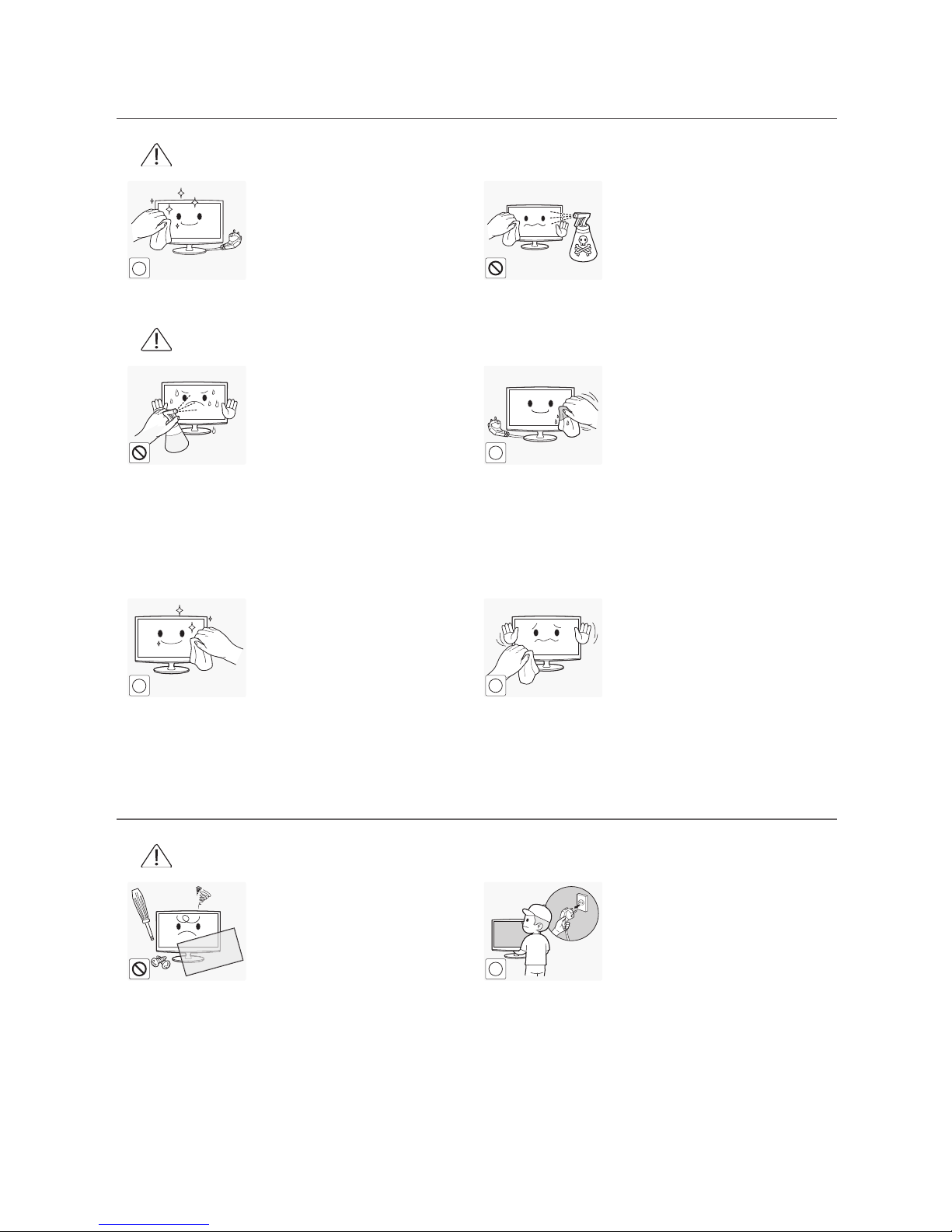
7
Getting Started
English
¦ Cleaning Related
Warning
!
!
Before cleaning the product,
unplug the power cord.
y Otherwise, it may result in
electric shock or fi re.
When cleaning the product, do
not spray water directly over the
product parts.
y Make sure that water does not
enter the product.
y Otherwise, it may result in fi re,
electric shock or a problem with
the product.
Caution
Avoid spraying cleansing agent
directly onto the product.
y This may result in discoloration
or cracking of the exterior
of the product or the panel
coming off.
!
When cleaning the product,
disconnect the power cord and
clean the product with the supplied
cleaning cloth.
y Avoid using chemicals such as
wax, benzene, alcohol, thinner,
mosquitorepellent, fragrance,
lubrication or cleansing agent
when cleaning the product.
This may result in the exterior
being deformed or the print
being removed.
!
!
If you can't get the product clean
with just the supplied cloth, use a
soft, damp cloth with a "monitorexclusive cleansing agent" and
wipe the product with it.
y If no monitor-exclusive
cleansing agent is available,
dilute a cleansing agent with
water at a ratio of 1:10 before
cleaning the product.
!
Since the exterior of the product is
easily scratched, be sure to use the
supplied cleansing cloth.
¦ Usage Related
Warning
Since a high voltage runs through
the product, never disassemble,
repair or modify the product
yourself.
y Otherwise, it may result in fi re
or electric shock.
y If the product needs to be
fi xed, contact a service center.
!
!
To move the product, turn the
power off and unplug the power
cord, the antenna cable and any
other wires connected to the
product.
y Otherwise, it may result in
electric shock or fi re due to the
damaged power cord.
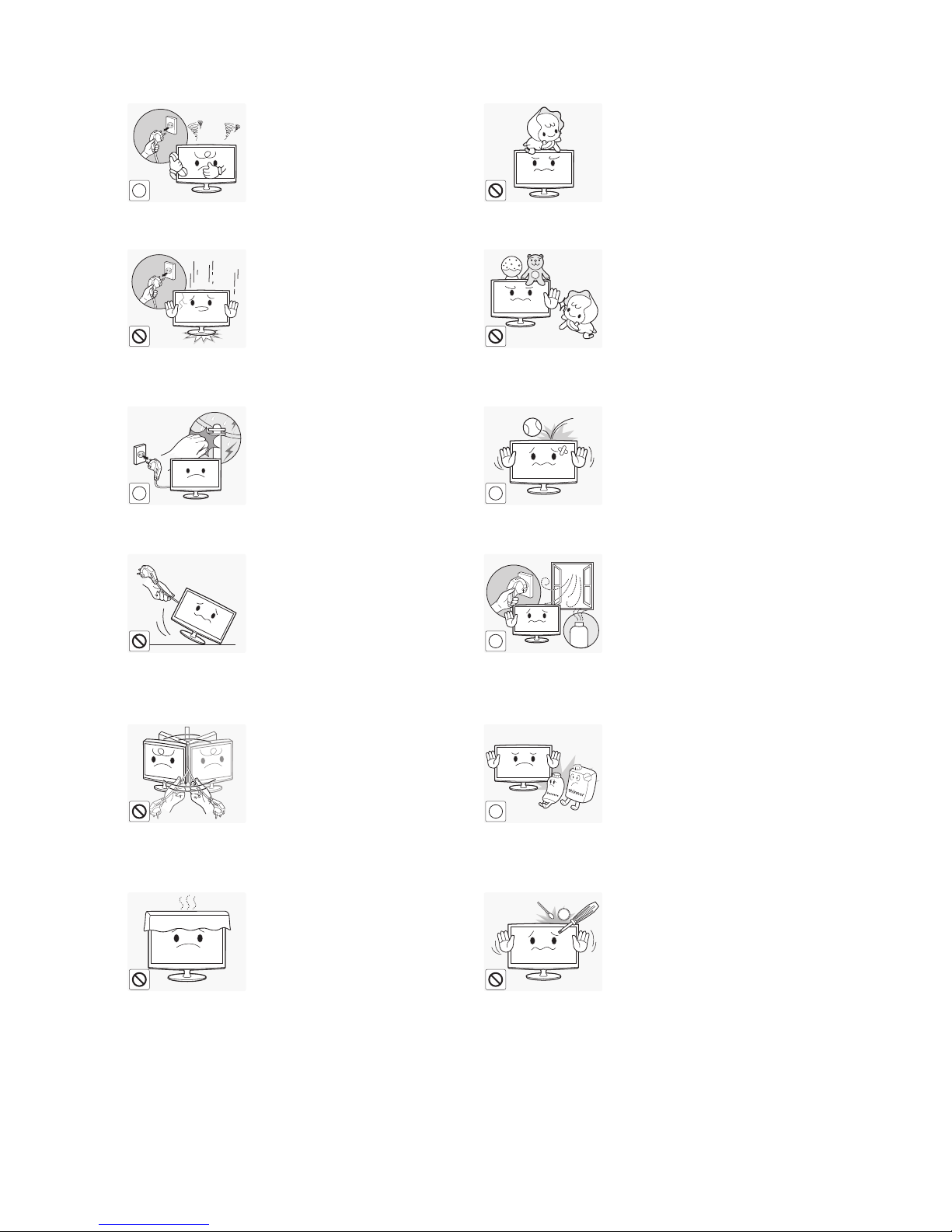
8
Getting Started
English
!
!
If the product generates a strange
noise, a burning smell, or smoke,
unplug the power plug immediately
and contact a service center.
y Otherwise, it may result in
electric shock or fire.
Avoid letting children hang or climb
onto the product.
y Otherwise, it may result in the
product falling and this may
result in injury or death.
If you drop the product or the
case is damaged, turn the power
off and unplug the power cord.
Contact a service center.
y Otherwise, it may result in fire
or electric shock.
Avoid placing objects such as toys
and cookies on top of the product.
y If a child hangs over the
product to grab an object, the
object or the product may fall
and this may result in injury or
even death.
!
When thunder or lighting occurs,
unplug the power cord and
under no circumstance touch
the antenna cable as this is
dangerous.
y Otherwise, it may result in
electric shock or fire.
!
Avoid dropping an object over the
product or cause impact to the
product.
y Otherwise, it may result in
electric shock or fire.
Avoid moving the product by
pulling the power cord or antenna
cable.
y Otherwise, it may result
in electric shock, fire or a
problem with the product due
to damage to the cable.
GAS
!
When a gas leak occurs, do not
touch the product or the power plug
and ventilate immediately.
y A spark may result in an
explosion or fire.
y During a thunder or lighting
storm, do not touch the power
cord or antenna cable.
Avoid lifting up or moving the
product by holding only the power
cord or signal cable.
y Otherwise, it may result
in electric shock, fire or a
problem with the product due
to damage to the cable.
!
Avoid using or placing inflammable
spray or objects near the product.
y This may result in an explosion
or fire.
Take care not to block the vent by
a table cloth or curtain.
y Otherwise, it may result in fire
due to internal overheating.
100
Avoid inserting metal objects such
as a chopsticks, coins or hairpins,
or inflammable objects into the
product (the vents, ports, etc).
y If water or substances enters
the product, turn the power
off, unplug the power cord and
contact a service center.
y Otherwise, it may result in a
problem with the product,
electric shock or fire.
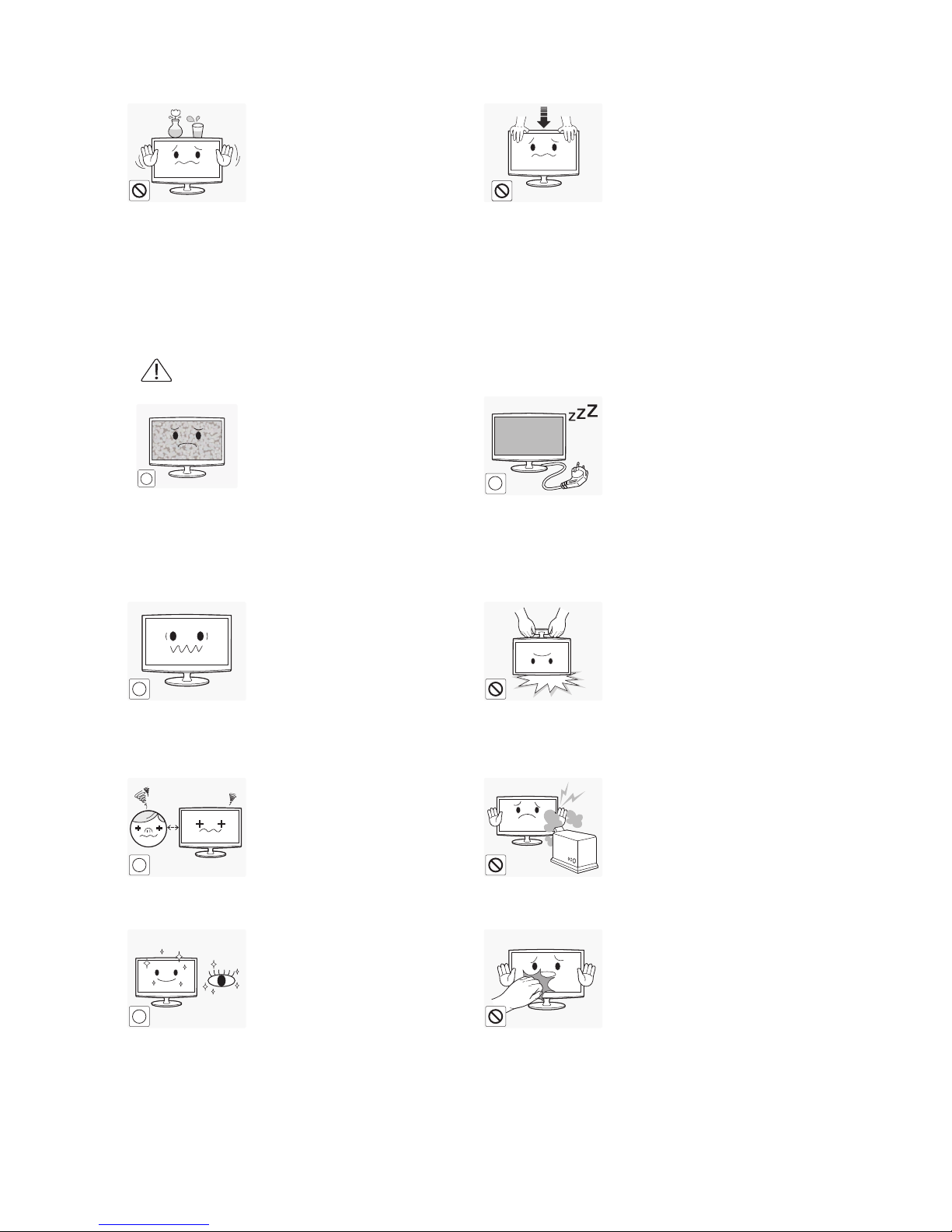
9
Getting Started
English
Avoid placing a liquid container
such as a vase, fl owerpot,
beverage, cosmetics or drugs, or a
metal object over the product.
y If water or substances enter
the product, turn the power
off, unplug the power cord
and contact a service center.
y Otherwise, it may result in a
problem with the product,
electric shock or fi re.
Do not press down hard on the
product. The product may become
deformed or damaged.
Caution
!
!
!
Displaying a still image for a long
time may create a persistent image
or stain on the screen.
y If you do not use the product
for a long time, use the
power-saving mode or set the
screensaver to the moving
picture mode.
-_-
!
!
When not using the product for
a long time such as leaving your
home, unplug the power cord from
the wall outlet.
y Otherwise, it may cause dust
accumulation and result in fi re
caused by overheating or short
circuit or result in an electric
shock.
!
!
Set the appropriate resolution and
frequency for the product.
y Otherwise, it may result in eye
strain.
Avoid turning the product upside
down or move the product holding
only the stand.
y This may cause the product to
fall, resulting in damage to the
product or injury.
!
!
Watching the product from too
close a distance continuously may
damage your eyesight.
Avoid using a humidifi er or cooker
near the product.
y Otherwise, it may result in
electric shock or fi re.
!
It is important to give your eyes
some rest (5 minutes every hour)
when viewing the product screen
for long periods of time.
y This will alleviate any eye
strain.
Since the display panel is hot after
using it for a long time, do not touch
the product.
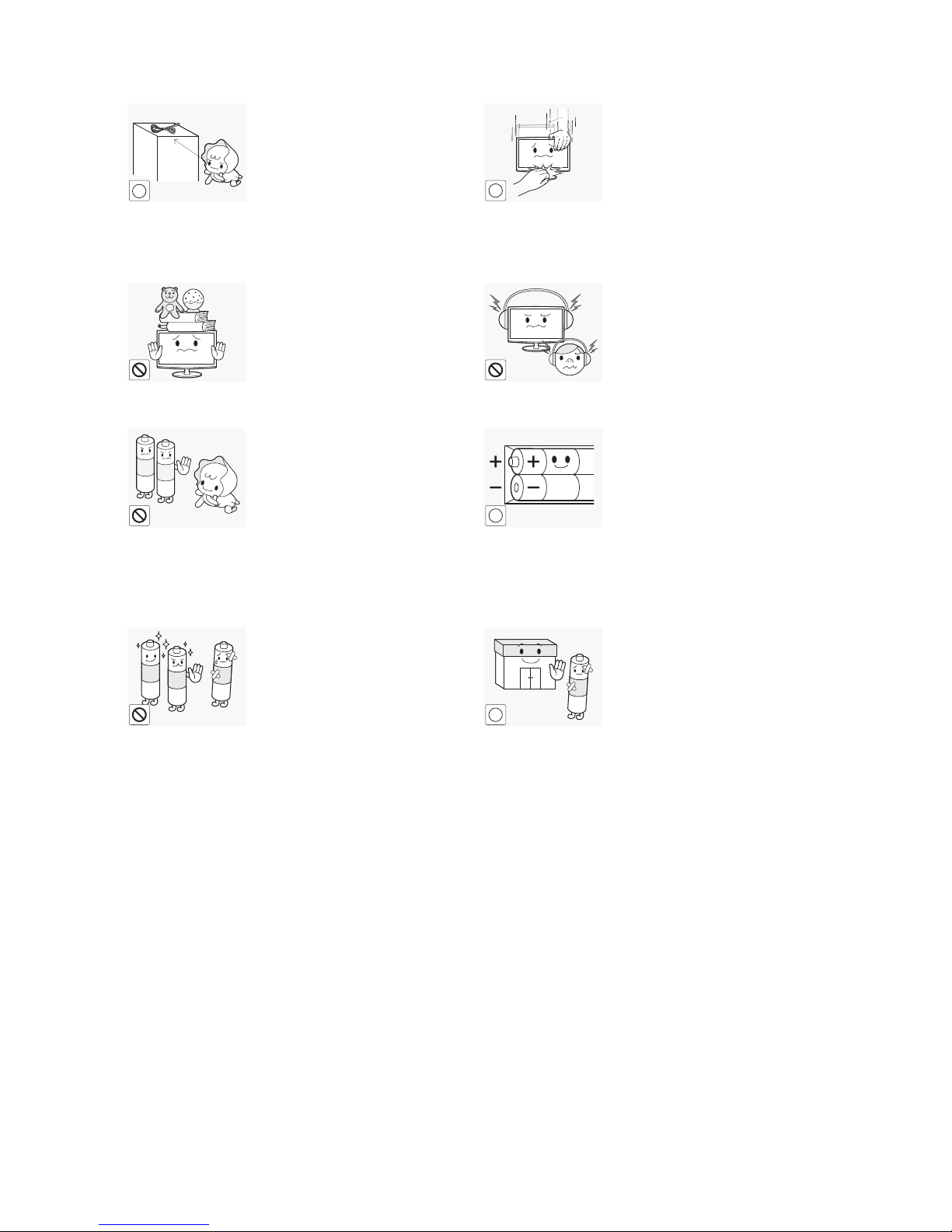
10
Getting Started
English
!
!
Keep the small accessories in
a location out of the reach of
children.
!
Take care when adjusting the angle
of the product or the height of the
stand.
y If your hand or finger is caught,
you may be injured.
y If the product is tilted
excessively, the product may
fall and this may result in injury.
Avoid placing a heavy object over
the product.
y Otherwise, it may result in a
problem with the product or
injury.
When using headphones or
earphones, do not turn the volume
too high.
y Having the sound too loud may
damage your hearing.
Be careful that children do not
place the batteries in their mouths
when removed from the remote
control. Place the battery in a
location that children or infants
cannot reach.
y If children have had the battery
in their mouths, consult your
doctor immediately.
!
!
When replacing the batteries, insert
them with right polarity (+, -).
y Otherwise, the battery may
become damaged or it may
cause fire, personal injury or
damage due to leakage of the
internal liquid.
Use only specified standard
batteries. Do not use new and
used batteries together.
y This may cause a battery to
break or leak and may cause
fire, injury, or contamination
(damage).
!
The batteries (and rechargeable
batteries) are not ordinary refuse
and must be returned for recycling
purposes. The customer is
responsible for returning the used or
rechargeable batteries for recycling.
y The customer can return used
or rechargeable batteries
to a nearby public recycling
center or to a store selling the
same type of the battery or
rechargeable battery.
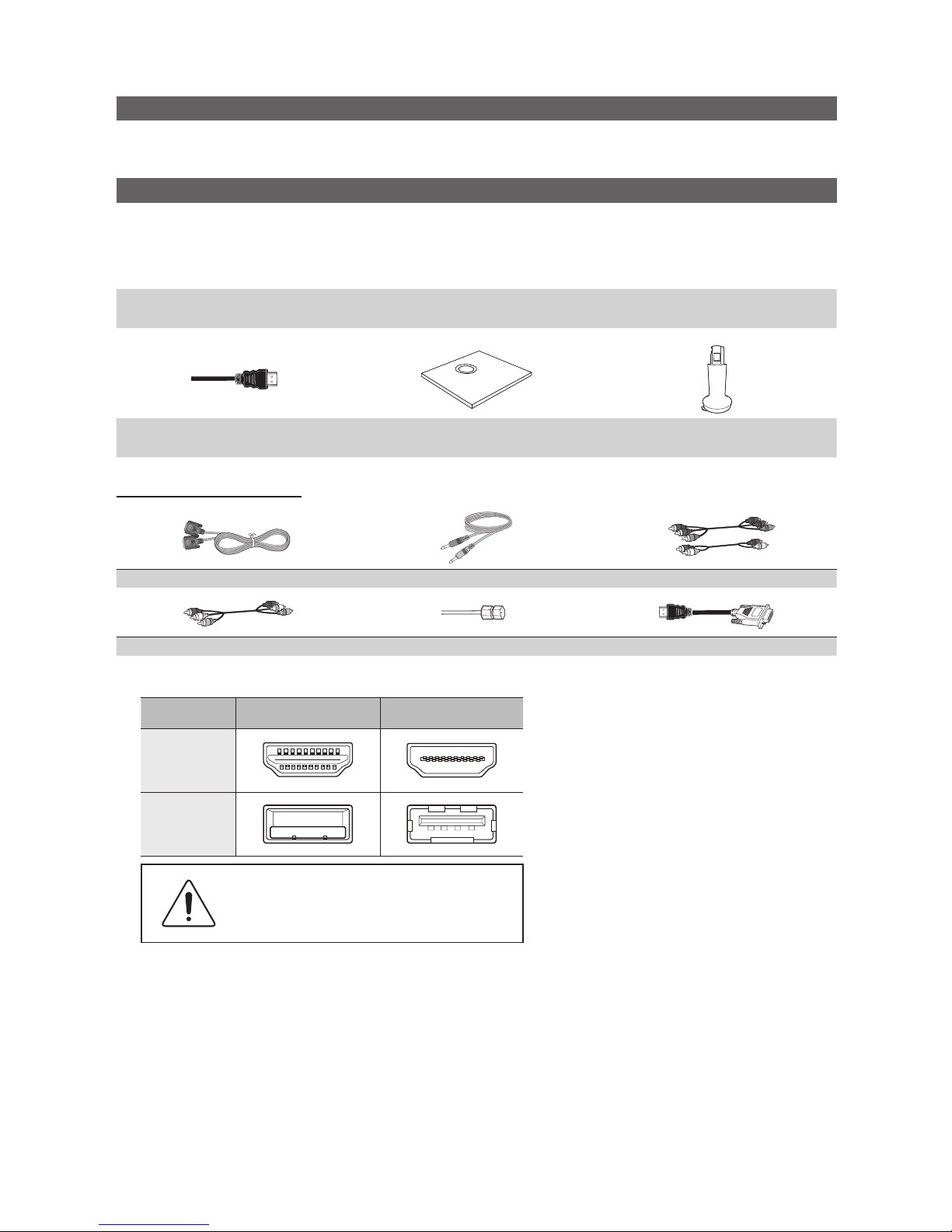
11
Getting Started
English
List of Features
y Media Play (USB)
Allows you to play music files and pictures saved on a USB device.
Accessories
✎
Please make sure the following items are included with your T V. If any items are missing, contact your dealer.
✎
The items’ colors and shapes may vary depending on the model.
✎
Check that there is no accessory hidden behind packing materials when you open the box.
y Remote Control (AA59-00821A) & Batteries (AAA x 2)
y Warranty Card / Safety Guide / Quick Setup Guide
y User Manual (CD)
y Adapter
y Power Cord
HDMI Cable
(Not available in all locations)
Stand Base Stand Connector
Input Cables (Sold Separately)
D-Sub Stereo Component
Composite (AV) Coaxial (RF) HDMI-DVI
✎
Check the cable before plug-in
Cable Ports
HDMI
USB
Do not plug cable upside down.
Be sure to check before plug-in.
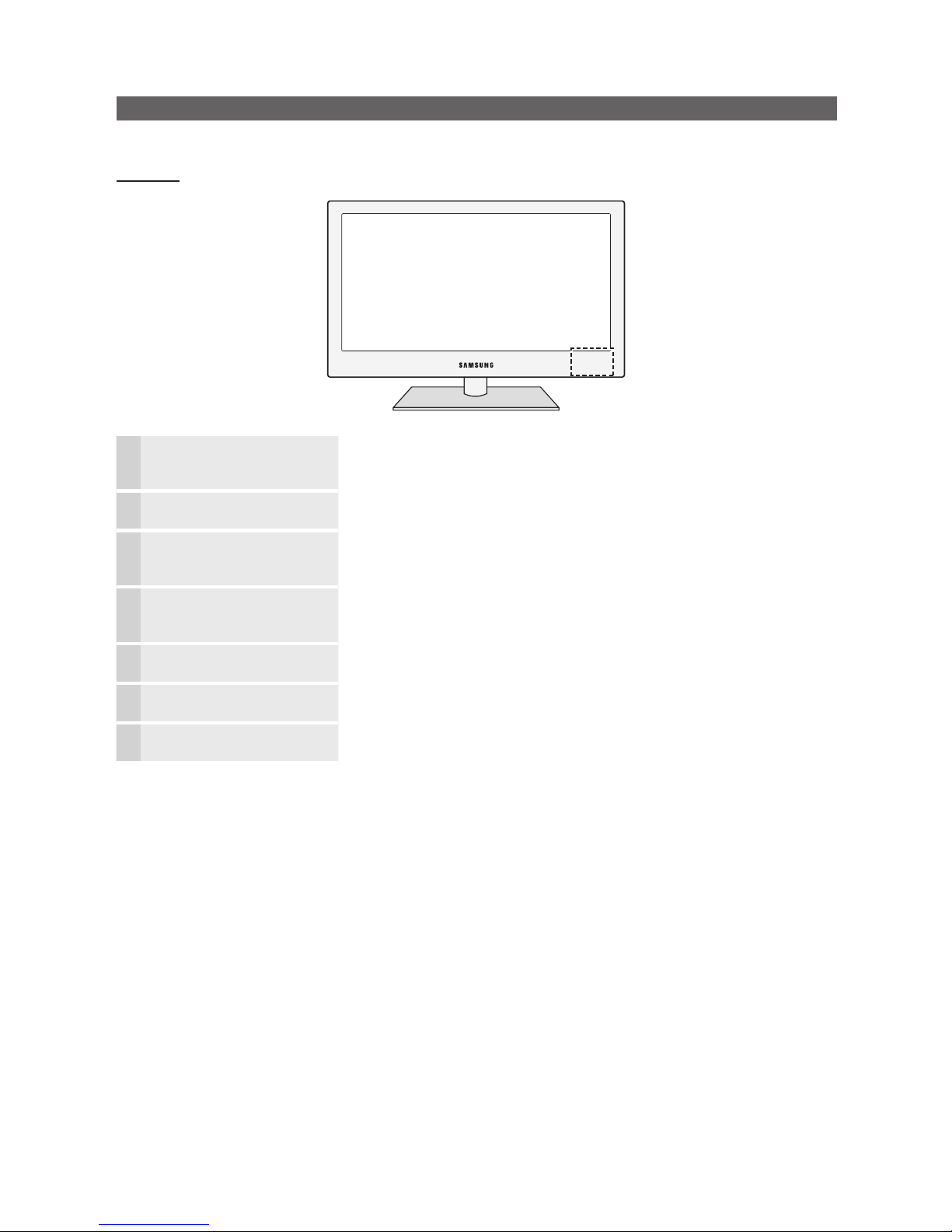
12
Getting Started
English
Viewing the Control Panel
✎
The product color and shape may vary depending on the model.
For TC730
SOURCE
E
Toggles between all the available input sources. In the on-screen menu, use this
button as you would use the ENTERE button on the remote control.
MENU Displays an on-screen menu, the OSD (on screen display) of your TV’s features.
y
Adjusts the volume. In the OSD, use the
y
buttons as you would use the ◄
and ► buttons on the remote control.
z
Changes the channels. In the OSD, use the
z
buttons as you would use the
▼ and ▲ buttons on the remote control.
P
(Power)
Turns the TV on or off.
Remote control sensor Aim the remote control towards this spot on the TV.
Power Indicator Blinks and turns off when the power is on and lights up in standby mode.
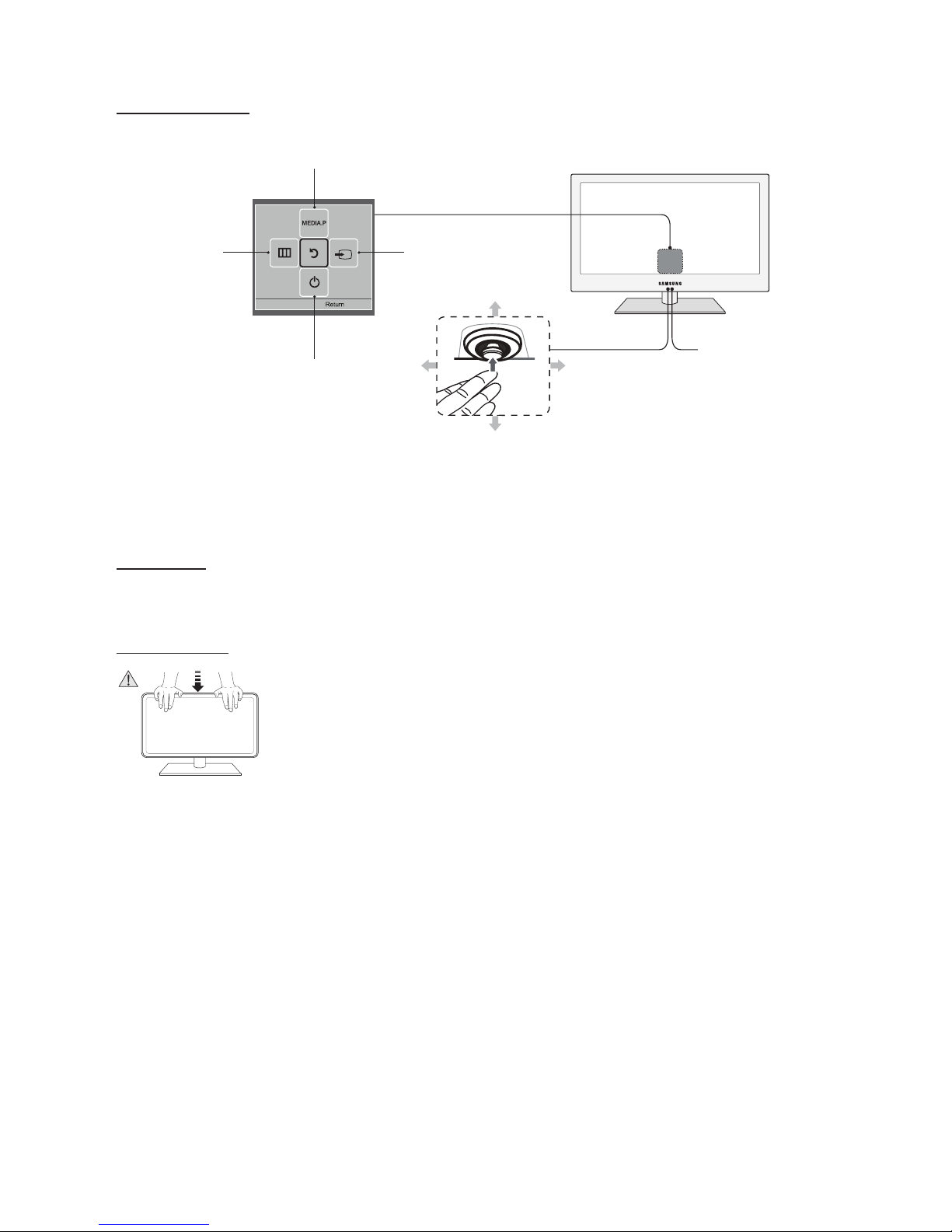
13
Getting Started
English
For TC350 and TC550
The TV’s Controller, a small joy stick like button on the central of the TV, lets you control the TV without the remote control.
TV Controller
Remote control sensor
Function Key Guide
Right
Selecting a Source
Left
Selecting the Menu
JOG Button
Down (Front)
Selecting the Media Play
Up (Rear)
Power off
✎
Exits the menu when pressing the controller more than 1 second.
✎
When selecting the function by moving the controller to the up/down/left/ right directions, be sure not to press the
controller. If you press it first, you cannot operate it to move the up/down/left/right directions.
Standby mode
Your TV enters Standby mode when you turn it off and continues to consume a small amount of electric power. To be safe
and to decrease power consumption, do not leave your TV in standby mode for long periods of time (when you are away on a
holiday, for example). It is best to unplug the power cord.
Useful Information
]
Caution
Do not press down hard on the product.
y The product may become deformed and damaged.
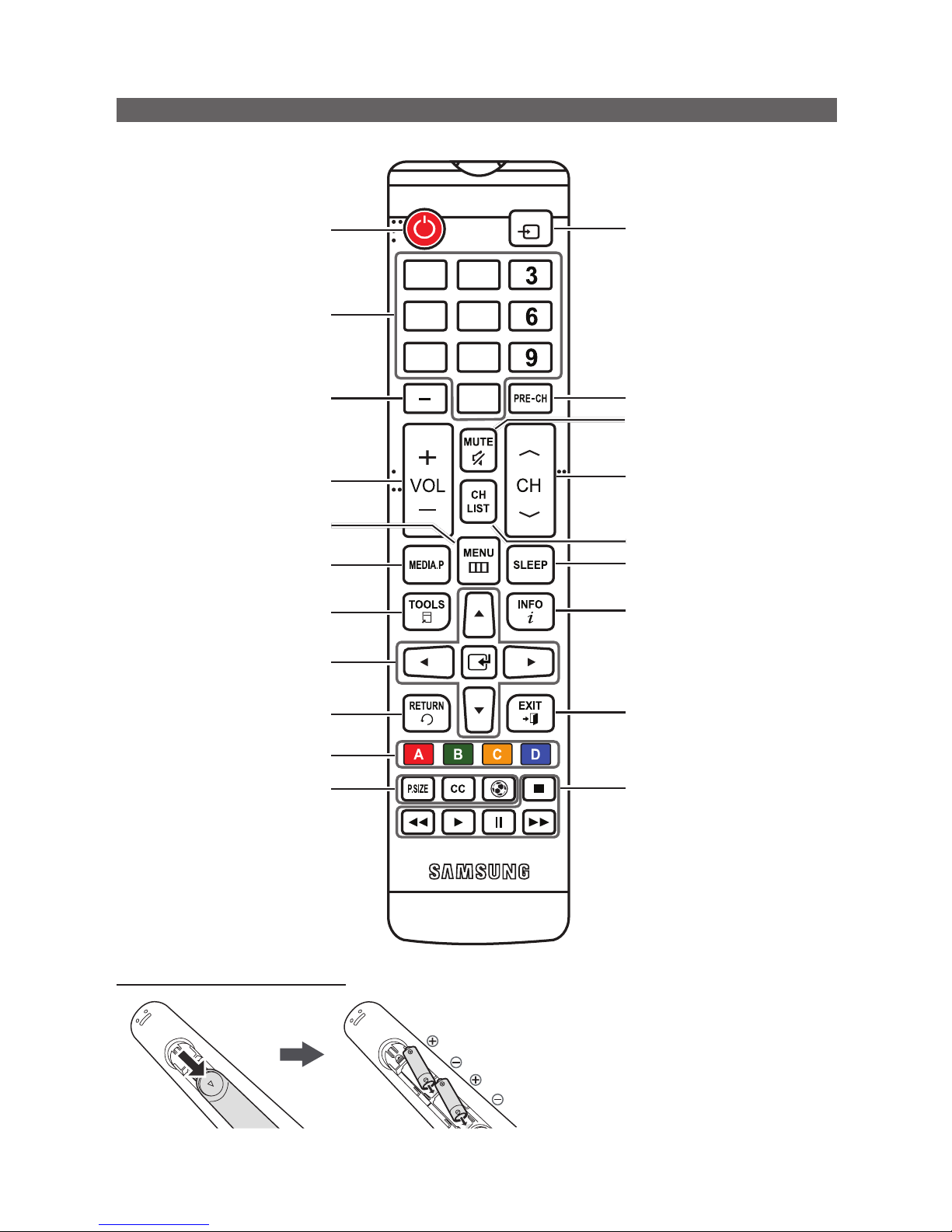
14
Getting Started
English
Viewing the Remote Control
✎
This is a special remote control for the visually impaired and has Braille points on the Channel and Number "5" button.
2
5
8
0
SOURCE
1
4
7
SPORTS
Turns the TV on and off.
Displays and selects the available video
sources.
Returns to the previous channel.
Cuts off the sound temporarily.
Change channels.
Displays the channel list on the screen.
Automatically shuts off the TV at a preset
time.
Displays information on the TV screen.
Press to directly access to channels.
Adjusts the volume.
Press to select additional channels
(digital) being broadcast by the same
station. For example, to select channel
‘54-3’, press ‘54’, then press ‘-’ and ‘3’.
Displays the main on-screen menu.
Quickly select frequently used functions.
View the Media Play.
Returns to the previous menu.
Use these buttons according to the
direction on screen.
Selects the on-screen menu items and
changes the values seen on the menu.
P.SIZE: Choose the picture size.
CC: Switch the caption function on or off.
SPORTS: Enable Sports Mode for the
optimal sports viewing experience.
Exits the menu.
Using these buttons in Media Play mode.
Installing batteries (Battery size: AAA)
y Use the remote control within 23 feet from
the TV.
y Bright light may affect the performance of
the remote control. Avoid use when nearby
fluorescent lights or neon signs.
y The color and shape may vary depending on
the model.
