Page 1
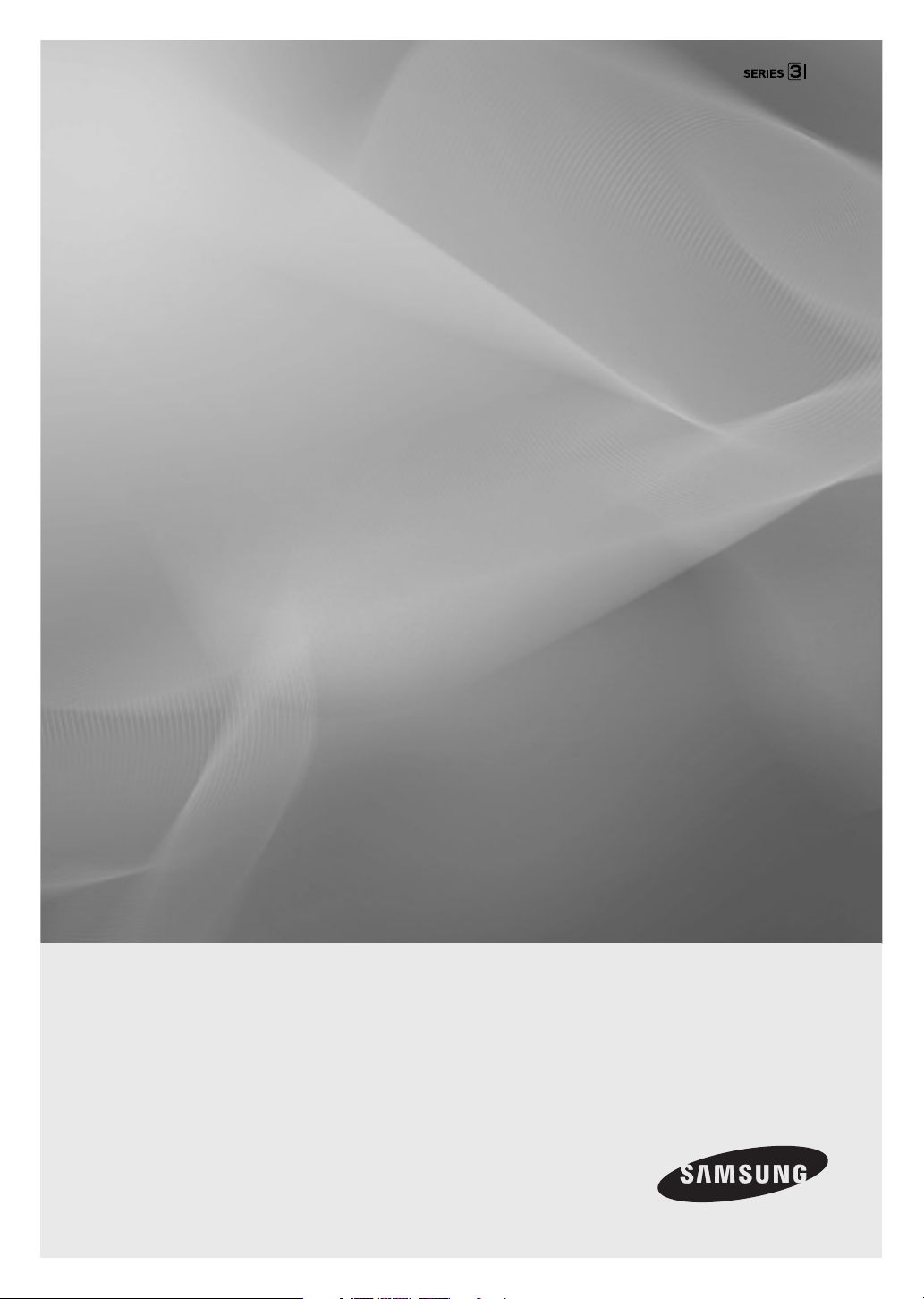
LED TV
user manual
TD390S
T24D390SW
T27D390SW
Thank you for purchasing this Samsung product.
To receive more complete service, please register
your product at
www.samsung.com/register
Model _____________ Serial No. _____________
Page 2
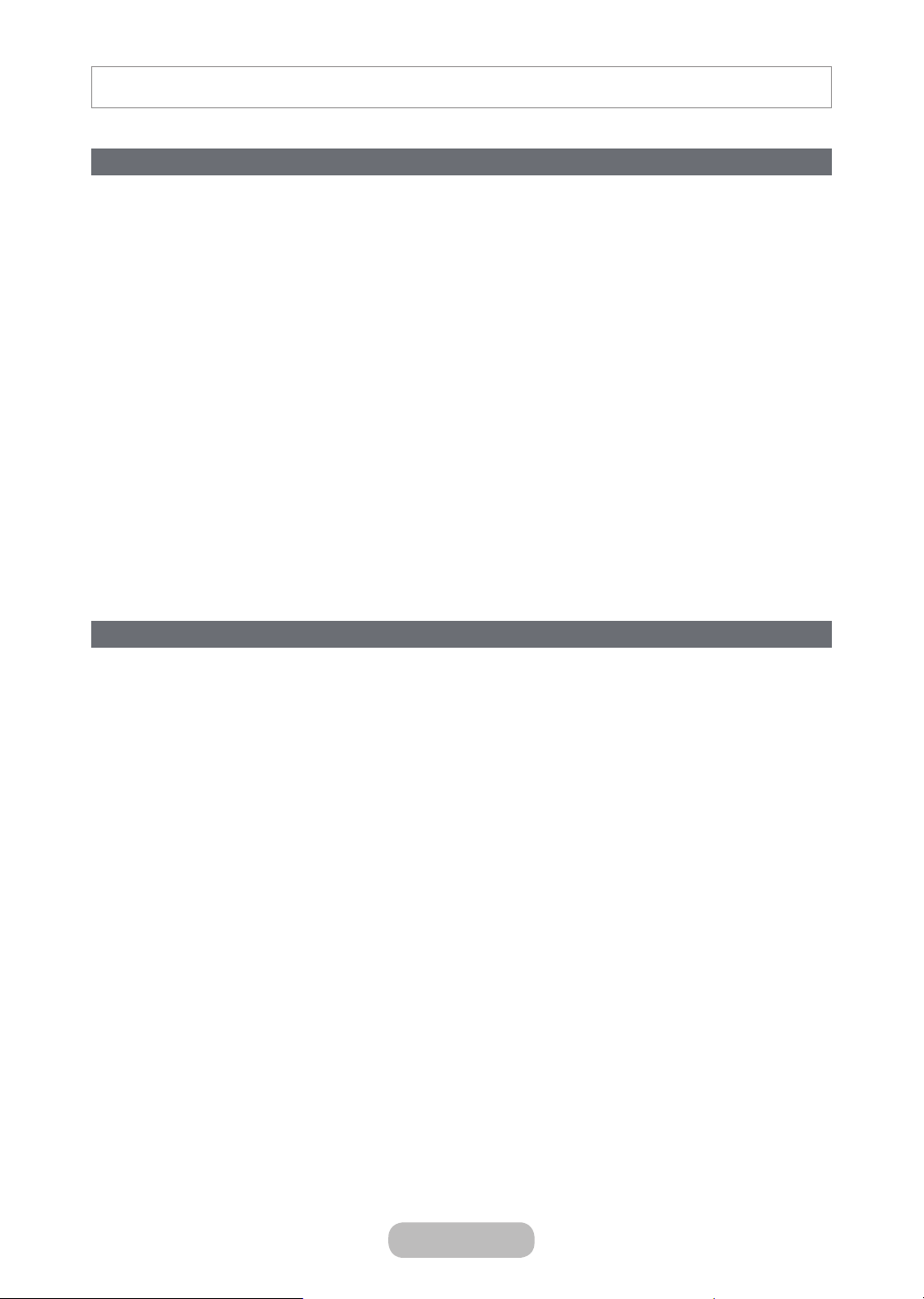
Figures and illustrations in this User Manual are provided for reference only and may differ from actual product appearances. Product
design and specifications may be changed without notice.
Digital TV notice
1.
Functionalities related to Digital TV (DVB) are only available in countries/areas where DVB-T (MPEG2 and MPEG4
AVC) digital terrestrial signals are broadcasted or where you are able to access to a compatible DVB-C (MPEG2
and MPEG4 AAC) cable-TV service. Please check with your local dealer the possibility to receive DVB-T or DVB-C
signal.
2.
DVB-T is the DVB European consortium standard for the broadcast transmission of digital terrestrial television and
DVB-C is that for the broadcast transmission of digital TV over cable. However, some differentiated features like
EPG (Electric Programme Guide), VOD (Video On Demand) and so on, are not included in this specification. So,
they cannot be workable at this moment.
3.
Although this TV set meets the latest DVB-T and DVB-C standards, as of [August, 2008], the compatibility with
future DVB-T digital terrestrial and DVB-C digital cable broadcasts cannot be guaranteed.
4.
Depending on the countries/areas where this TV set is used some cable-TV providers may charge an additional fee
for such a service and you may be required to agree to terms and conditions of their business.
5.
Some Digital TV functions might be unavailable in some countries or regions and DVB-C might not work correctly
with some cable service providers.
6.
For more information, please contact your local Samsung customer care centre.
The reception quality of TV may be affected due to differences in broadcasting method between the
✎
countries. Please check the T V performance in the local SAMSUNG Authorised Dealer, or the Samsung Call
Centre whether it can be improved by reconfiguring TV setting or not.
Still image warning
Avoid displaying still images (like jpeg picture files) or still image element (like TV programme logo, panorama or
4:3 image format, stock or news bar at screen bottom etc.) on the screen. Constant displaying of still picture can
cause ghosting of LED screen, which will affect image quality. To reduce risk of this effect, please follow below
recommendations:
• Avoid displaying the same TV channel for long periods.
• Always try do display any image on full screen, use TV set picture format menu for best possible match.
• Reduce brightness and contrast values to minimum required to achieve desired picture quality, exceeded values
may speed up the burnout process.
English - 2 English - 3
Page 3
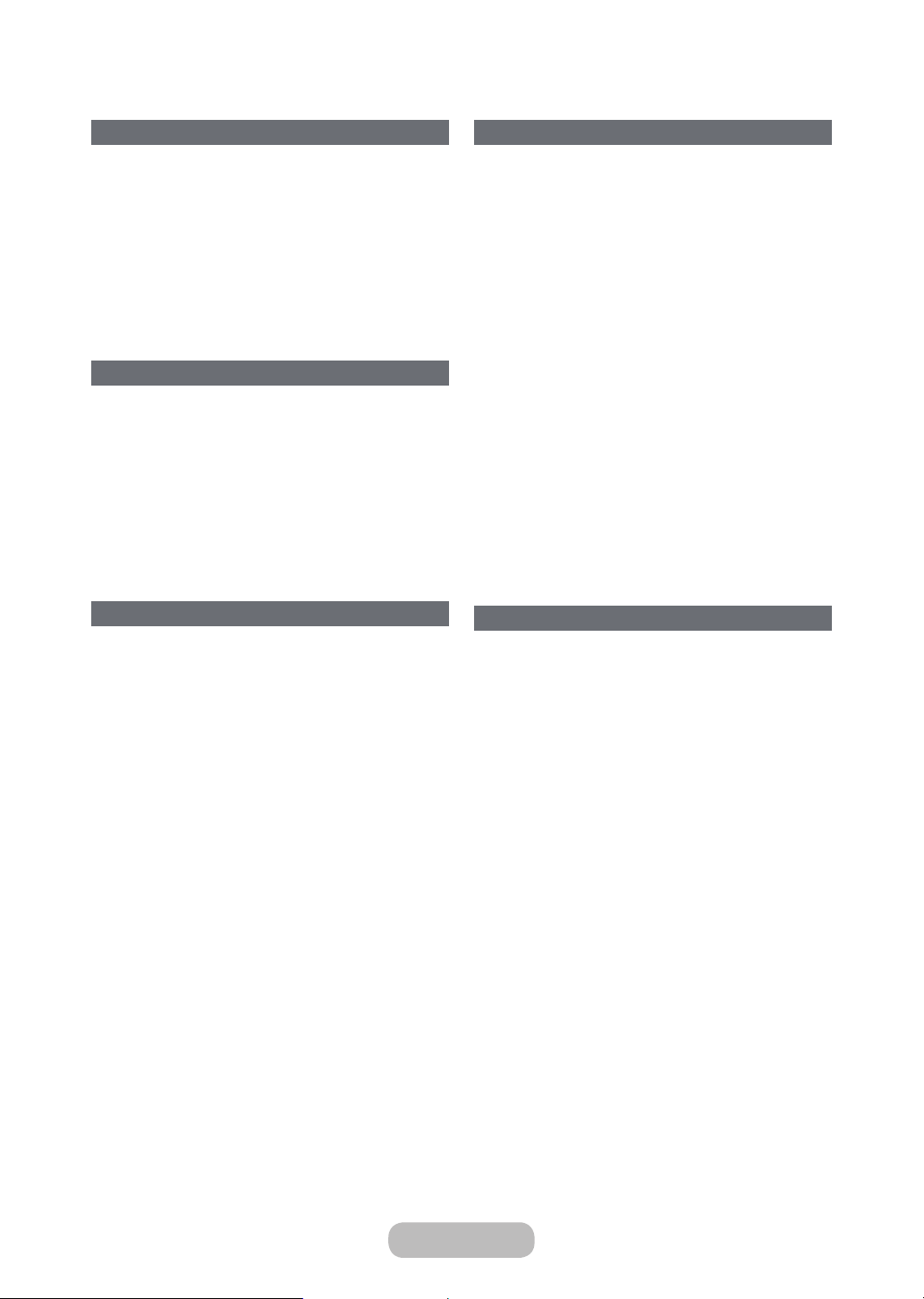
Contents
Getting Started
y Safety Precautions .................................................... 5
y Providing Proper Ventilation for Your TV .................. 12
y Turning on the TV .................................................... 13
y The Standard Remote Control Buttons ................... 14
y Connecting the Power Cord and the Aerial or Cable
Connection ............................................................. 16
y Setup ...................................................................... 17
Connections
y Connecting to AV Devices (Blu-ray Players,
DVD Players, etc.) ................................................... 18
y Connecting to a PC ................................................21
y Connecting to a TV Viewing Card slot ..................... 22
y Changing the Input Source ..................................... 23
y Computer Connection Precautions ......................... 24
y Connecting with a Mobile Device ............................26
Basic Features
y Displaying the Remote Control on the Screen ......... 31
y Controlling the TV with a Keyboard ......................... 32
y Controlling the TV with a Mouse .............................. 34
y Entering Text Using QWERTY .................................36
y Establishing a Wired Internet Connection ................ 37
y Establishing a Wireless Internet Connection ............ 40
y Troubleshooting Internet Connectivity Issues ........... 43
y Checking the Internet Connection Status ................ 45
Preference Features
y Smart Hub .............................................................. 46
y Using Smart Hub with Samsung Account ...............49
y Using SAMSUNG APPS Panel ................................ 54
y Using On TV Panel .................................................. 64
y Playing Photos, Videos, and Music
(MULTIMEDIA) ......................................................... 68
y Digital Broadcast Information at a Glance ................ 76
y Setting Up a Schedule Viewing ............................... 78
y Using the Channel List ............................................ 80
y Registering, Removing, and Editing Channels ......... 81
y Creating a Personal Favourites List ......................... 83
y Adding Realism to Sports .......................................87
y TV-Viewing Support Features .................................. 89
y Using the Channel Settings ..................................... 94
y Changing the Picture Mode and Adjusting
the Picture Quality ................................................... 98
Advanced Features
y Picture Support Functions ..................................... 104
y Changing the Sound Mode and Using
Sound Effects ....................................................... 107
y Sound Support Functions ..................................... 109
y Setting the Time and Using the Timer ................... 111
y Using the Screen Burn Protection and
Energy Saving Features ........................................ 114
y Updating the Software .......................................... 115
y Protecting the TV from Hacking and
malicious code ...................................................... 117
y Using Other Functions ..........................................118
Page 4
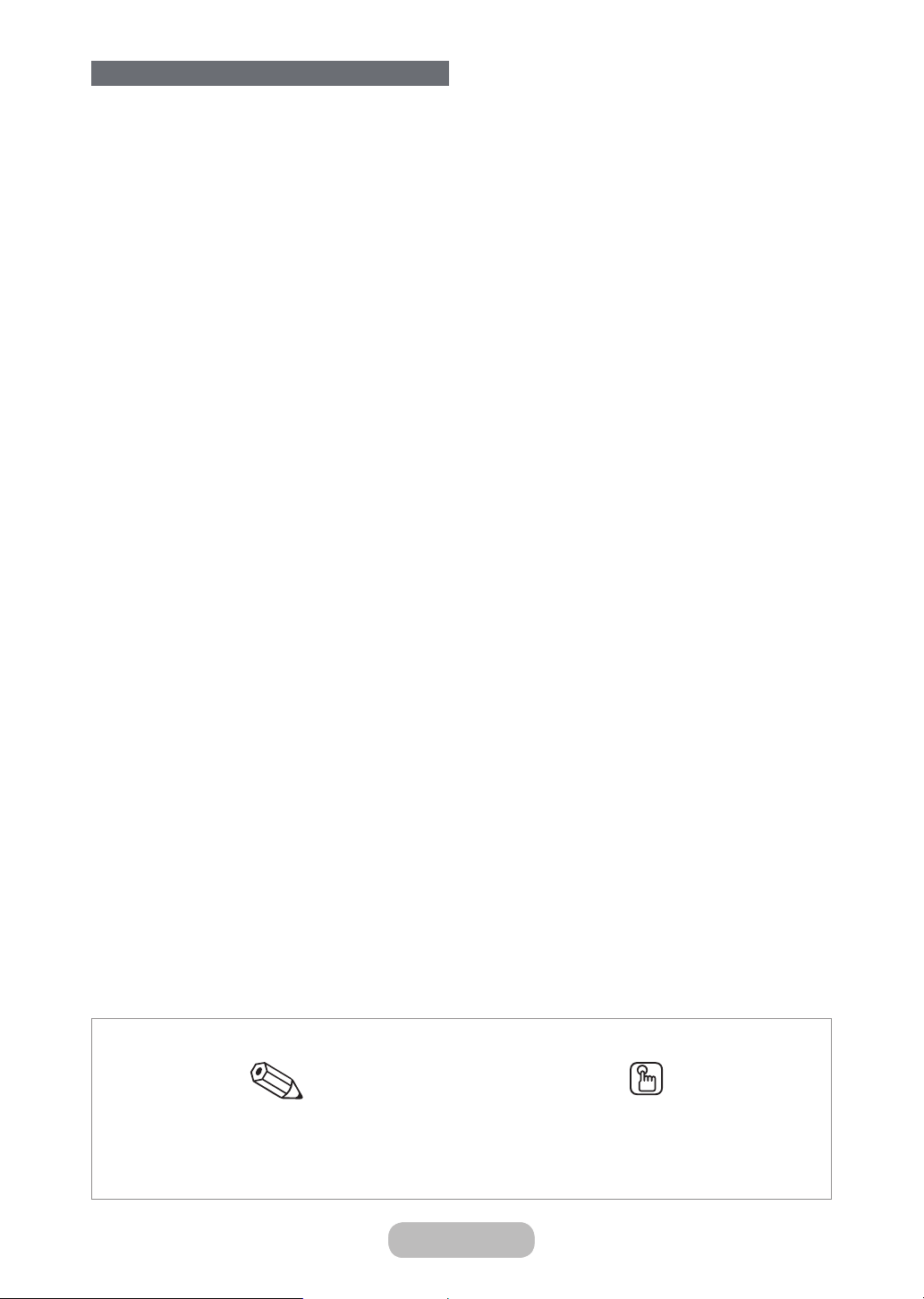
Other Information
y Getting Support .................................................... 123
y There is a problem with the screen ........................ 125
y I can't hear the sound clearly ................................128
y There is a problem with the broadcast. ................. 129
y The computer won't connect. ............................... 129
y I can't connect to the Internet. .............................. 129
y I am having trouble launching/using apps.............. 130
y My file won't play. ................................................. 130
y I want to reset the TV. ........................................... 130
y Other Issues .........................................................131
y Read Before Using SAMSUNG APPS ................... 133
y Web Browser Restrictions ..................................... 134
y Photo, Video, and Music File Limitations ............... 136
y Analogue Channel Teletext Feature .......................141
y Restrictions ........................................................... 142
y Attaching a Wall Mount/Desktop Stand ................. 143
y Storage and Maintenance ..................................... 146
y Licence ................................................................. 147
y Specifications .......................................................149
y Read After Installing the TV ................................... 150
y Supported Video Resolutions ................................ 152
y Glossary ...............................................................153
y Index ....................................................................155
Check the Symbol!
Note Step by Step Guide
Indicates additional information. Check here for instructions on how to open the relevant submenu
English - 4 English - 5English - 4 English - 5
within the OSD (on screen display).
Page 5
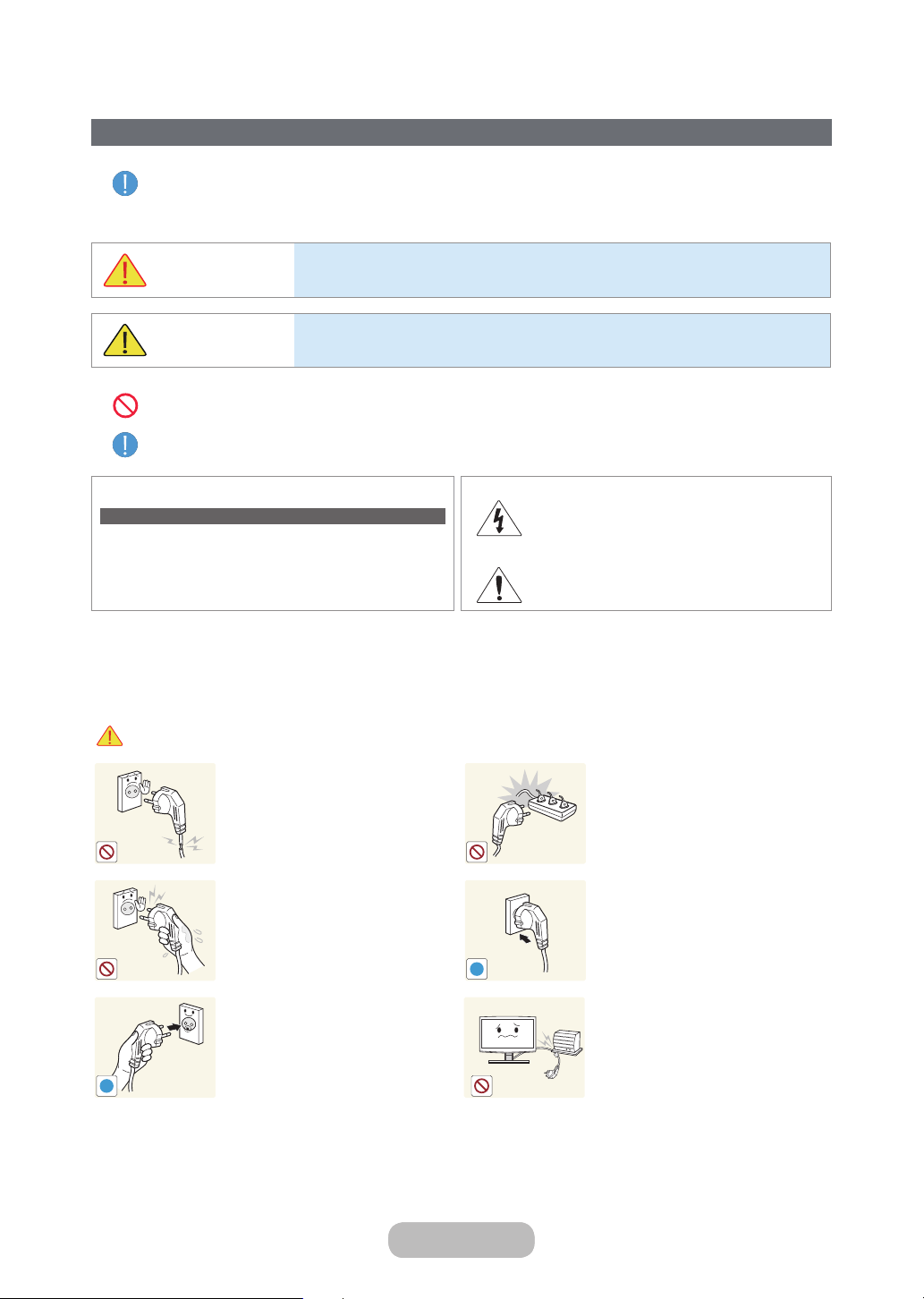
Getting Started
Before using this product, read the Safety Precautions for your model.
Icons used for safety precautions
Safety Precautions
WARNING
CAUTION
Do not perform.
Must be followed.
CAUTION
RISK OF ELECTRIC SHOCK DO NOT OPEN
CAUTION: TO REDUCE THE RISK OF ELECTRIC SHOCK, DO
NOT REMOVE COVER (OR BACK). THERE ARE NO USER
SERVICEABLE PARTS INSIDE. REFER ALL SERVICING TO
QUALIFIED PERSONNEL.
Failing to follow the precautions marked with this sign may result in a serious injury or
even a fatality.
Failing to follow the precautions marked with this sign may result in a personal injury
or property damage.
This symbol indicates that high voltage is present
inside. It is dangerous to make any kind of contact
with any internal part of this product.
This symbol alerts you that important literature
concerning operation and maintenance has been
included with this product.
Power Related
The following images are for your reference and may differ depending on models and countries.
✎
Warning
Avoid using a damaged power cord
or plug or a loose power outlet.
• Otherwise, it may result in
electric shock or fire.
Avoid connecting multiple electric
appliances to a single wall outlet.
• Otherwise, it may result in fire
due to overheating of the wall
outlet.
Avoid plugging in or unplugging the
power supply with wet hands.
• Otherwise, it may result in
electric shock.
!
Make sure to connect the power
cord to a grounded wall outlet (for
insulation class 1 equipment only).
• Otherwise, it may result in
!
electric shock or injury.
Plug the power plug in firmly.
• Otherwise, it may result in fire.
Avoid bending or twisting the
power cord excessively and avoid
placing heavy objects on the cord.
• Otherwise, it may result in
electric shock or fire due to a
damaged power cord.
Page 6
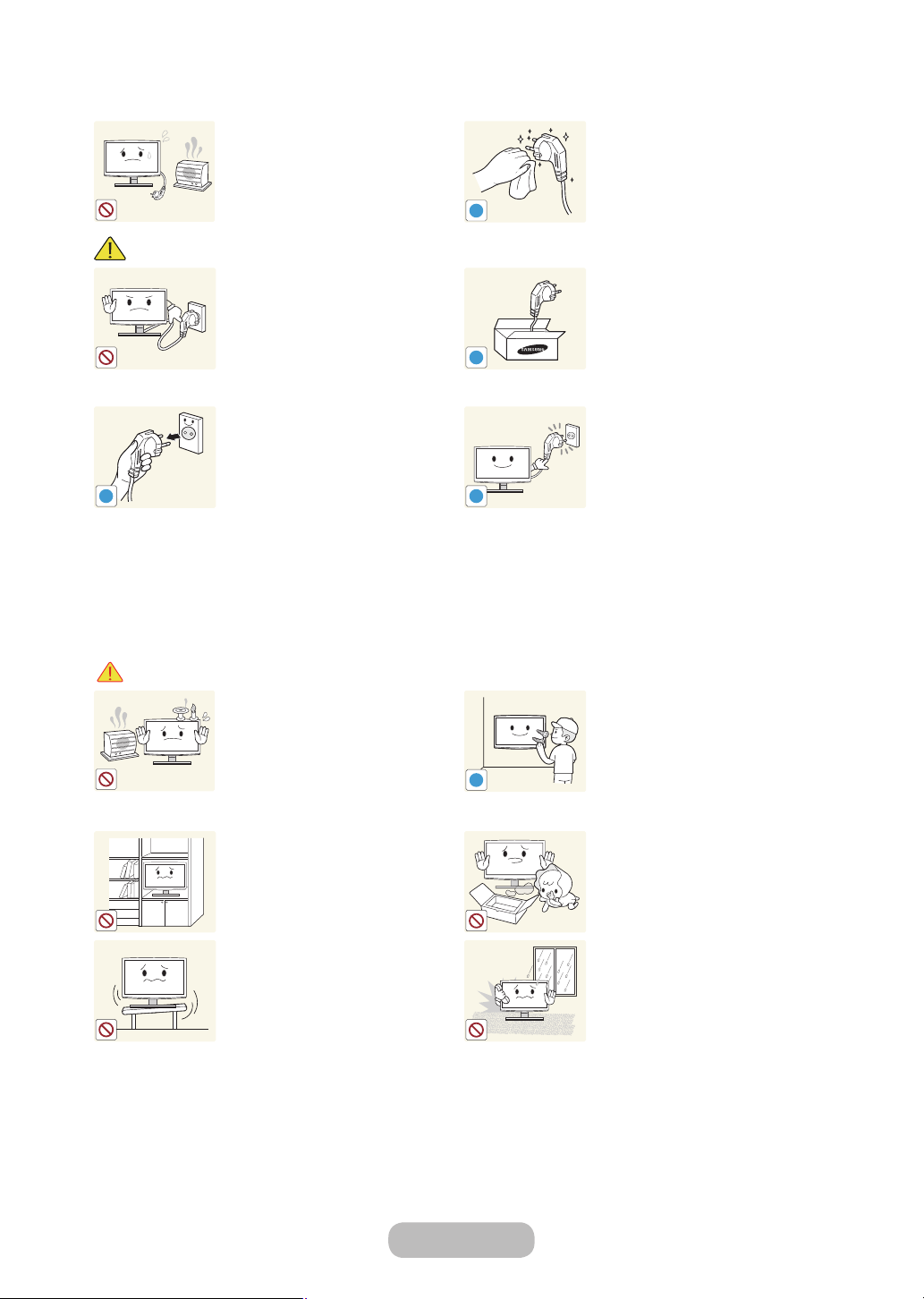
Getting Started
!
!
!
!
Keep the power cord and the
product away from a heater.
• Otherwise, it may result in
electric shock or fire.
Caution
Avoid unplugging the power plug
while the product is operating.
• Otherwise, it may damage the
product due to electric shock.
When unplugging the power plug
from the wall outlet, make sure to
hold it by the plug and not by the
cord.
• Otherwise, it may result in
electric shock or fire.
Installation Related
If the pins of the power plug or
the wall outlet are covered in dust,
clean it using a dry cloth.
• Otherwise, it may result in fire.
!
Make sure to use only the power
cord supplied by our company.
In addition, do not use the power
cord of another electric appliance.
• Otherwise, it may result in
electric shock or fire.
Connect the power plug to a wall
outlet that can be easily reached.
• When a problem occurs
with the product, you must
unplug the power plug to cut
the power off completely.
You cannot cut the power
off completely using only the
power button on the product.
Warning
Avoid placing burning candles,
mosquito coil, cigarettes on the
product.
• Otherwise, it may result in fire.
Avoid installing the product in a
badly-ventilated location such as
inside a bookshelf or closet.
• Otherwise, it may result in fire
due to internal over-heating.
Avoid installing the product in a
location that is unstable or exposed
to excessive vibration such as on
an unstable or slanted shelf.
• The product may fall and this
may result in damage to the
product or injury.
• If you use the product in a
location exposed to excessive
vibrations, it may result in a
problem with the product or
fire.
Ask an installation engineer or
relevant company to install the
product onto the wall.
• Otherwise, it may result in
injury.
• Make sure to use the specified
wall mount.
Keep the plastic bags used to pack
the product away from children.
• If children place the plastic
bags over their heads, they
may suffocate.
Avoid installing the product in a
location exposed to dust, moisture
(sauna), oil, smoke or water (rain
drops) and installing it within a
vehicle.
• This may result in electric
shock or fire.
English - 6 English - 7
Page 7
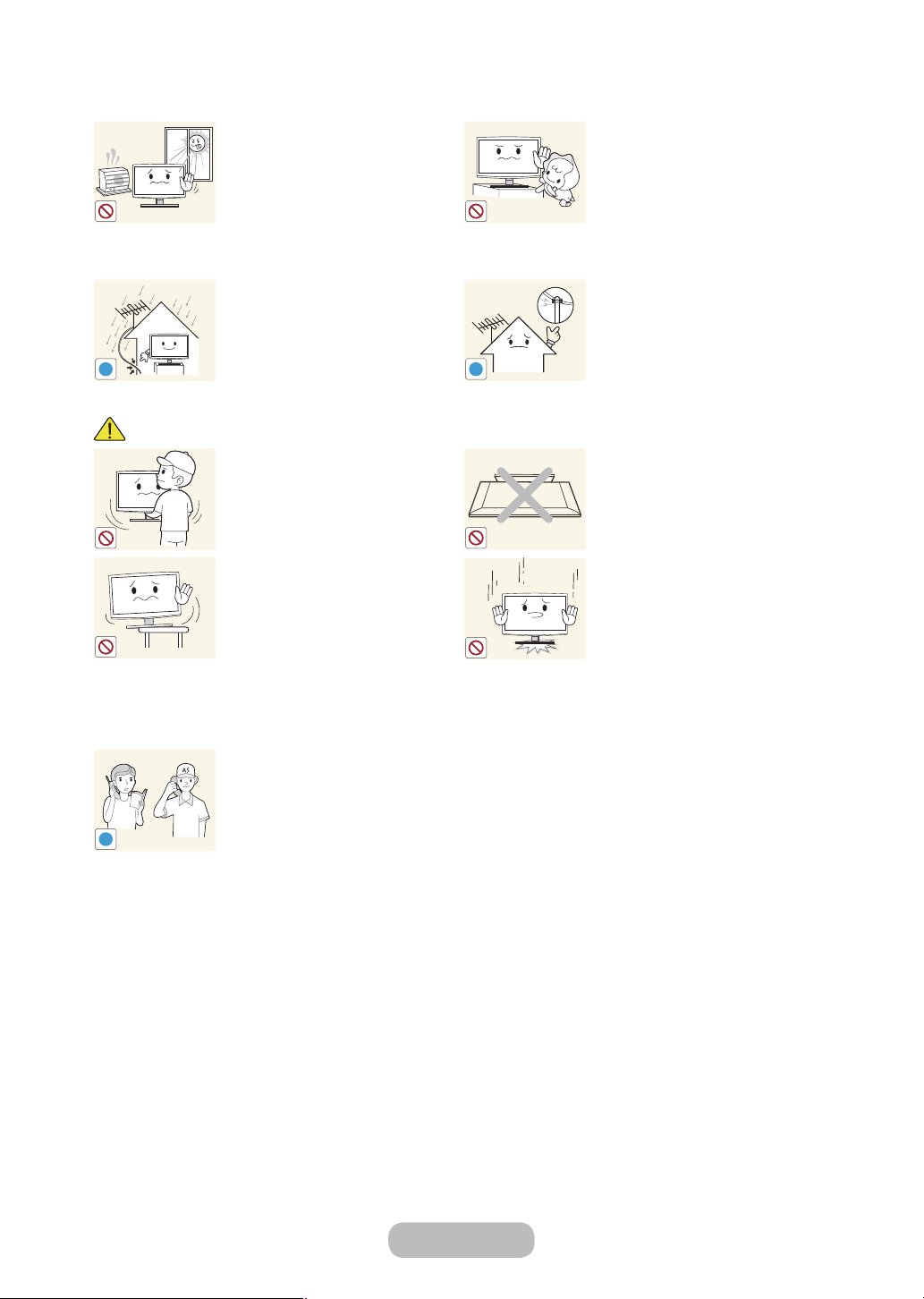
Getting Started
!
!
SAMSUNG
!
Caution
Avoid installing the product in a
location exposed to direct sunlight
and installing the product near a
heat source such as a fireplace or
heater.
• This may shorten the product
life cycle or cause fire.
Bend the outdoor aerial cable
downwards at the location where
it comes in the house so that
rainwater does not flow in.
• If rainwater enters the product,
it may result in electric shock
or fire.
Do not let the product drop while
moving it.
• This may result in a problem
with the product or injury.
When installing the product on a
console or shelf, make sure that
the front of the product does not
protrude out of the console or shelf.
• Otherwise, this may cause the
product to fall off and result in a
malfunction or injury.
• Make sure to use a cabinet or
shelf suitable to the size of the
product.
If the product is installed in a
location where the operating
conditions vary considerably,
a serious quality problem may
occur due to the surrounding
environment. In this case, install the
product only after consulting one
of our service engineers about the
matter.
• Places exposed to microscopic
dust, chemicals, too high or
low temperature, high humidity,
airports or stations where the
product is continuously used.
Avoid installing the product where
children may reach it.
• If a child touches the product,
the product may fall and this
may result in injury.
• Since the front part is heavier,
install the product on a flat and
stable surface.
Install the aerial far away from any
high voltage cables.
• If the aerial touches or falls
onto a high voltage cable, it
may result in electric shock
or fire.
Do not place the product face
down on the floor.
• This may damage the panel of
the product.
When putting the product down,
handle it gently.
• Otherwise, it may result in a
problem with the product or
injury.
Page 8
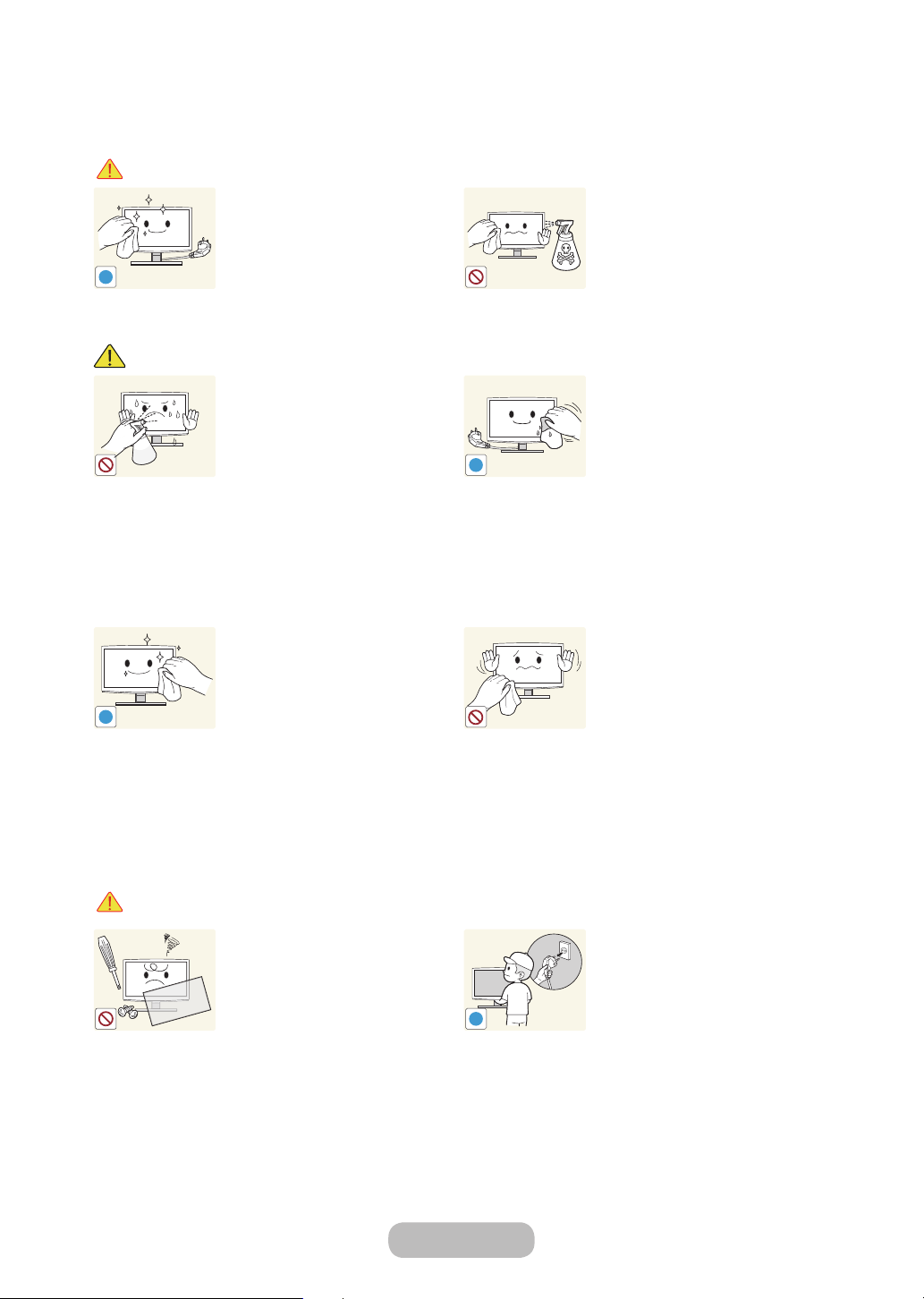
Getting Started
!
!
!
!
Cleaning Related
Warning
Caution
Before cleaning the product, unplug
the power cord.
• Otherwise, it may result in
electric shock or fire.
Avoid spraying cleansing agent
directly onto the product.
• This may result in
discolouration or cracking of
the exterior of the product or
the panel coming off.
If you can't get the product clean
with just the supplied cloth, use a
soft, damp cloth with a "monitorexclusive cleansing agent" and
wipe the product with it.
• If no monitor-exclusive
cleansing agent is available,
dilute a cleansing agent with
water at a ratio of 1:10 before
cleaning the product.
When cleaning the product, do
not spray water directly over the
product parts.
• Make sure that water does not
enter the product.
• Otherwise, it may result in fire,
electric shock or a problem
with the product.
When cleaning the product,
disconnect the power cord and
clean the product with a soft cloth.
• Avoid using chemicals such as
wax, benzene, alcohol, thinner,
mosquito coil, fragrance,
lubrication or cleansing agent
when cleaning the product.
This may result in the exterior
being deformed or the print
being removed.
Since the exterior of the product is
easily scratched, be sure to use a
soft cloth.
Usage Related
Warning
Since a high voltage runs through
the product, never disassemble,
repair or modify the product
yourself.
• Otherwise, it may result in fire
or electric shock.
• If the product needs to be
fixed, contact a service centre.
English - 8 English - 9
To move the product, turn the
power off and unplug the power
cord, the aerial cable and any other
wires connected to the product.
• Otherwise, it may result in
electric shock or fire due to the
damaged power cord.
Page 9
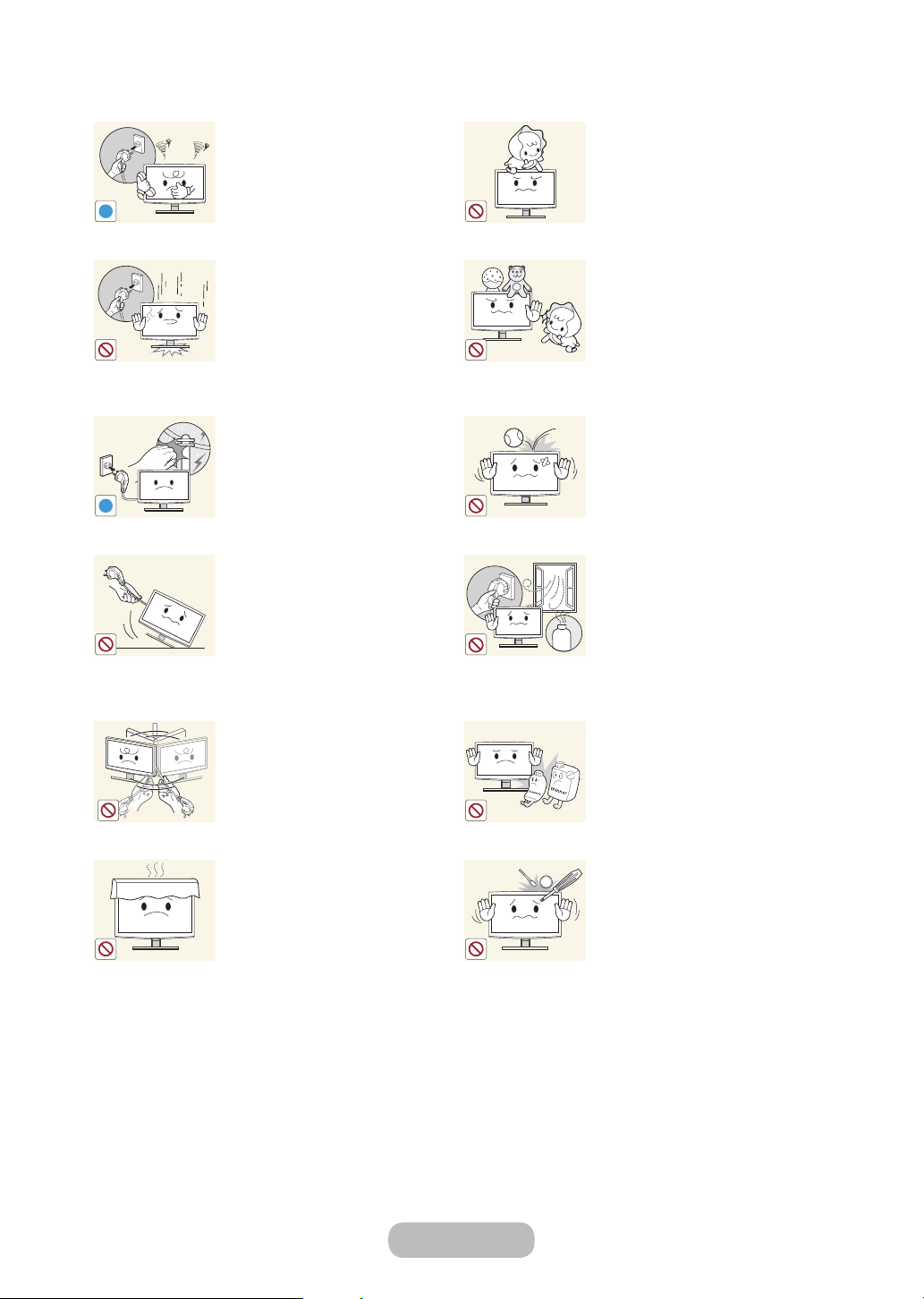
Getting Started
!
!
GAS
100
If the product generates a strange
noise, a burning smell, or smoke,
unplug the power plug immediately
and contact a service centre.
• Otherwise, it may result in
electric shock or fire.
If you drop the product or the case
is damaged, turn the power off and
unplug the power cord. Contact a
service centre.
• Otherwise, it may result in fire
or electric shock.
When thunder or lighting occurs,
unplug the power cord and under
no circumstance touch the aerial
cable as this is dangerous.
• Otherwise, it may result in
electric shock or fire.
Avoid moving the product by pulling
the power cord or aerial cable.
• Otherwise, it may result in
electric shock, fire or a problem
with the product due to
damage to the cable.
Avoid lifting up or moving the
product by holding only the power
cord or signal cable.
• Otherwise, it may result in
electric shock, fire or a problem
with the product due to
damage to the cable.
Take care not to block the vent by a
table cloth or curtain.
• Otherwise, it may result in fire
due to internal overheating.
Avoid letting children hang or climb
onto the product.
• Otherwise, it may result in the
product falling and this may
result in injury or death.
Avoid placing objects such as toys
and cookies on top of the product.
• If a child hangs over the
product to grab an object, the
object or the product may fall
and this may result in injury or
even death.
Avoid dropping an object over the
product or cause impact to the
product.
• Otherwise, it may result in
electric shock or fire.
When a gas leak occurs, do not
touch the product or the power
plug and ventilate immediately.
• A spark may result in an
explosion or fire.
• During a thunder or lighting
storm, do not touch the power
cord or aerial cable.
Avoid using or placing inflammable
spray or objects near the product.
• This may result in an explosion
or fire.
Avoid inserting metal objects such
as a chopsticks, coins or hairpins,
or inflammable objects into the
product (the vents, ports, etc).
• If water or substances enters
the product, turn the power
off, unplug the power cord and
contact a service centre.
• Otherwise, it may result in a
problem with the product,
electric shock or fire.
Page 10
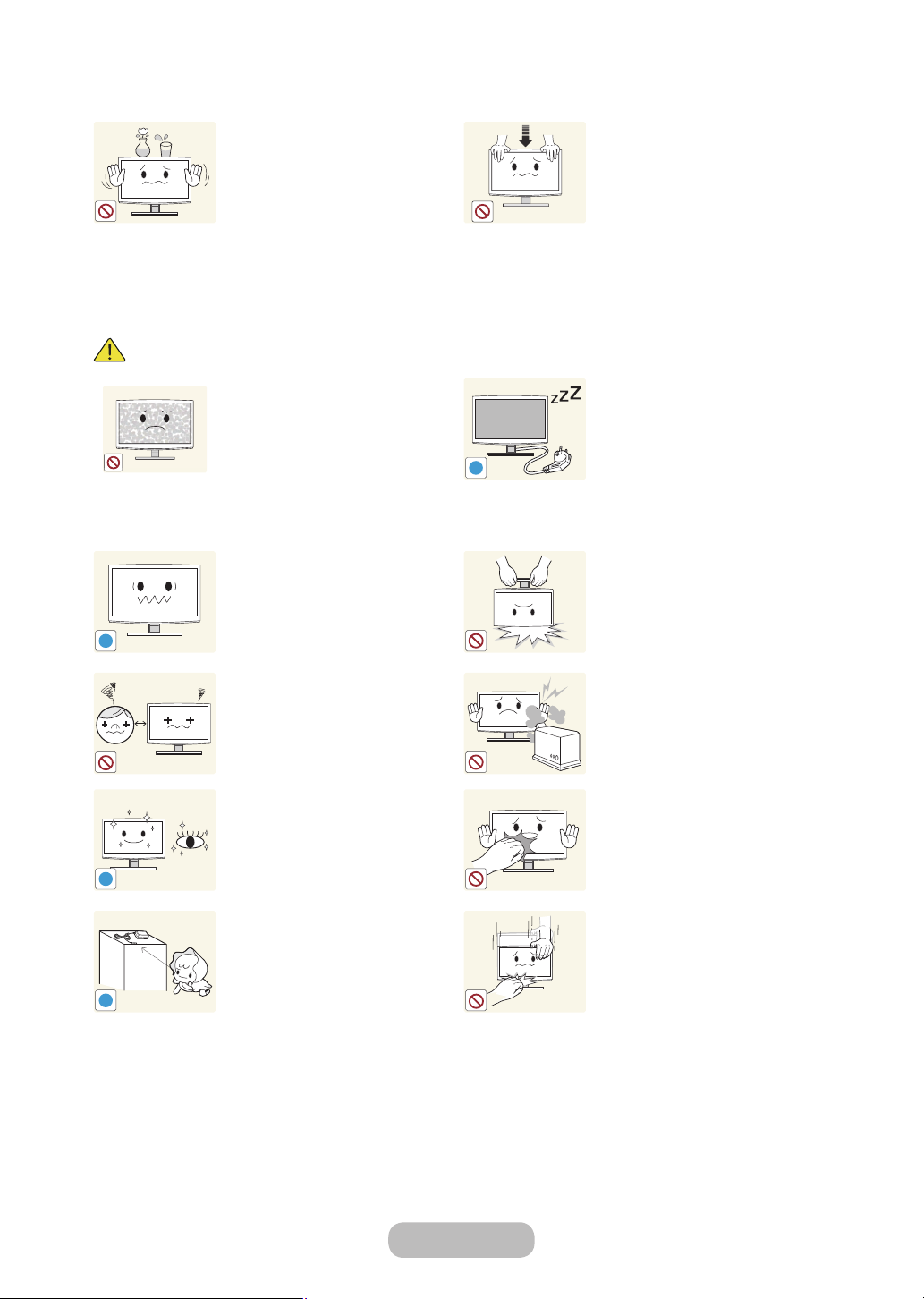
Getting Started
!
-_-
!
!
!
Caution
Avoid placing a liquid container
such as a vase, flowerpot,
beverage, cosmetics or drugs, or a
metal object over the product.
• If water or substances enter
the product, turn the power
off, unplug the power cord and
contact a service centre.
• Otherwise, it may result in a
problem with the product,
electric shock or fire.
Displaying a still image for a long
time may create a persistent image
or stain on the screen.
• If you do not use the product
for a long time, use the
power-saving mode or set the
screensaver to the moving
picture mode.
Set the appropriate resolution and
frequency for the product.
• Otherwise, it may result in eye
strain.
Watching the product from too
close a distance continuously may
damage your eyesight.
Do not press down hard on the
product. The product may become
deformed or damaged.
When not using the product for
a long time such as leaving your
home, unplug the power cord from
the wall outlet.
• Otherwise, it may cause dust
accumulation and result in fire
caused by overheating or short
circuit or result in an electric
shock.
Avoid turning the product upside
down or move the product holding
only the stand.
• This may cause the product to
fall, resulting in damage to the
product or injury.
Avoid using a humidifier or cooker
near the product.
• Otherwise, it may result in
electric shock or fire.
It is important to give your eyes
some rest (5 minutes every hour)
when viewing the product screen
for long periods of time.
• This will alleviate any eye strain.
Keep the small accessories in a
location out of the reach of children.
English - 10 English - 11
Since the display panel is hot after
using it for a long time, do not
touch the product.
Take care when adjusting the angle
of the product or the height of the
stand.
• If your hand or finger is caught,
you may be injured.
• If the product is tilted
excessively, the product may
fall and this may result in injury.
Page 11
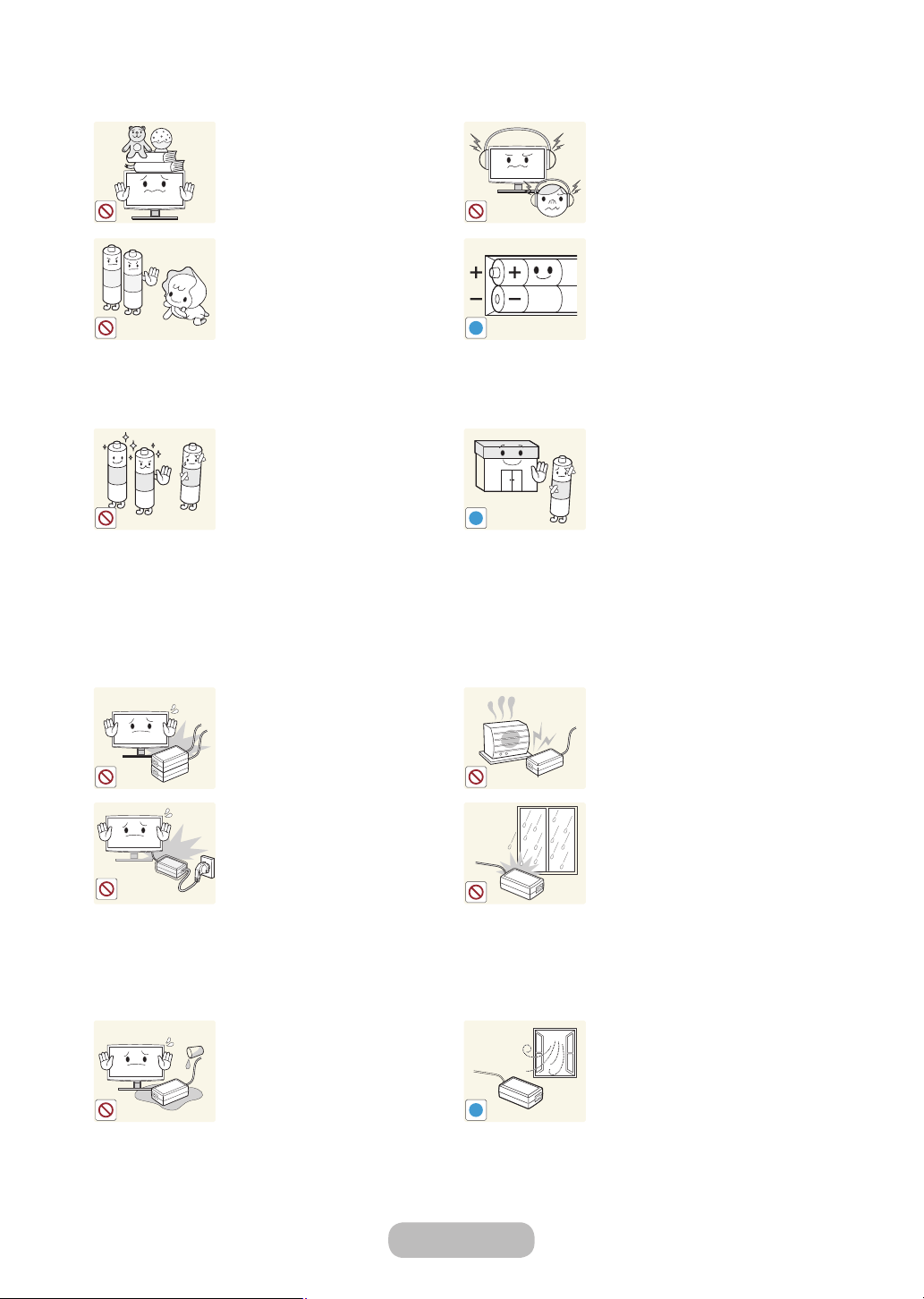
Getting Started
!
!
!
Avoid placing a heavy object over
the product.
• Otherwise, it may result in a
problem with the product or
injury.
Be careful that children do not
place the batteries in their mouths
when removed from the remote
control. Place the battery in a
location that children or infants
cannot reach.
• If children have had the battery
in their mouths, consult your
doctor immediately.
Use only specified standard
batteries. Do not use new and used
batteries together.
• This may cause a battery to
break or leak and may cause
fire, injury, or contamination
(damage).
When using headphones or
earphones, do not turn the volume
too high.
• Having the sound too loud may
damage your hearing.
When replacing the batteries, insert
them with right polarity (+, -).
• Otherwise, the battery may
become damaged or it may
cause fire, personal injury or
damage due to leakage of the
internal liquid.
The batteries (and rechargeable
batteries) are not ordinary refuse
and must be returned for recycling
purposes. The customer is
responsible for returning the used
or rechargeable batteries for
recycling.
• The customer can return used
or rechargeable batteries
to a nearby public recycling
centre or to a store selling the
same type of the battery or
rechargeable battery.
Do not place the adapter on top of
another adapter.
• Otherwise, it may result in fire.
Remove the vinyl cover of the
adapter before using the adaptor.
• Otherwise, it may result in fire.
Be careful that adaptor should
not be in contact with water and
therefore not be wet.
• This may cause a malfunction,
electric shock or fire. Do not
use adaptor by the waterside
or outside particularly when
it rains or snows. Be careful
that adaptor should not be wet
while cleaning floor with water.
Keep power adaptor away from
any other heat source.
• Otherwise, it may result in fire.
Do not let water enter the DC
power device or get the device wet.
• An electric shock or fire may
result.
• Avoid using the product
outdoors where it can be
exposed to rain or snow.
• Be careful not to get the DC
power adapter wet when you
wash the floor.
Always keep power adaptor in wellventilated area.
Page 12

Getting Started
Providing Proper Ventilation for Your TV
When you install your TV, maintain a distance of at least 10 cm between the TV and other objects (walls, cabinet sides,
etc.) to ensure proper ventilation. Failing to maintain proper ventilation may result in a fire or a problem with the product
caused by an increase in its internal temperature.
If you use parts provided by another manufacturer, it may cause difficulties with the product or result in injury caused by
the product falling.
– Whether you install your TV using a stand or a wall-mount, we strongly recommend you use parts provided by
Samsung Electronics only.
Installation with a stand. Installation with a wall-mount.
10 cm
10 cm
10 cm
10 cm
Other Cautions
– The actual appearance of the TV may differ from the images in this manual, depending on the model.
– Be careful when you touch the TV. Some parts can be somewhat hot.
10 cm
10 cm
10 cm
English - 12 English - 13
Page 13
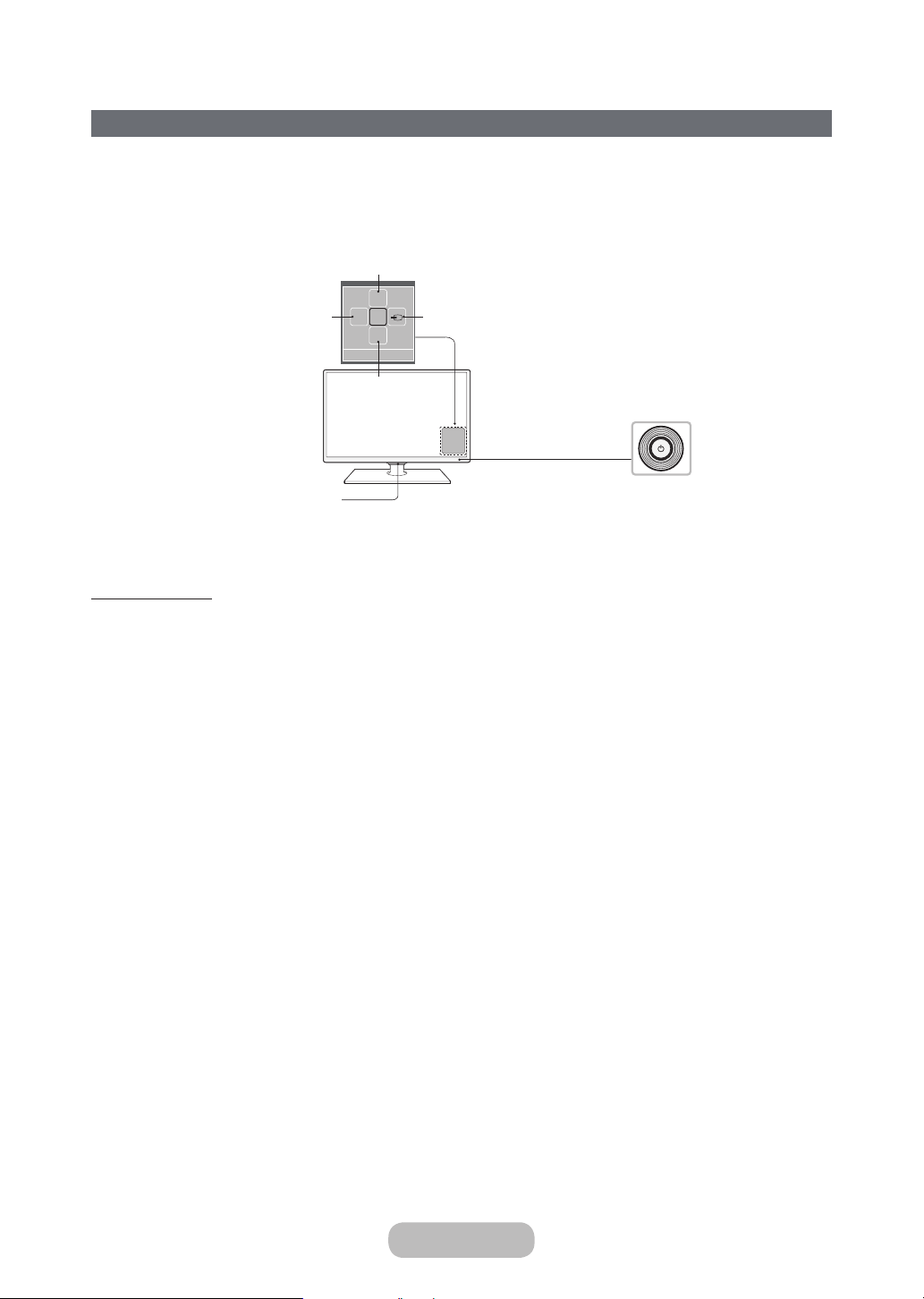
Getting Started
Turning on the TV
Turn on the TV using the P button on the remote control or TV panel.
– The product colour and shape may vary depending on the model.
– The TV’s Controller, a small joystick-like button at the right back of the TV, lets you control the TV without the remote
control.
Selecting the Smart Hub
™
mR
Power off
Function menu
Selecting a SourceSelecting the Menu
P
Return
Remote control sensor
TV Controller
Standby mode
Your product enters Standby mode when you turn it off and continues to consume a small amount of electric power. To
be safe and to decrease power consumption, do not leave your product in standby mode for long periods of time (when
you are away on vacation, for example). It is best to unplug the power cord.
Page 14
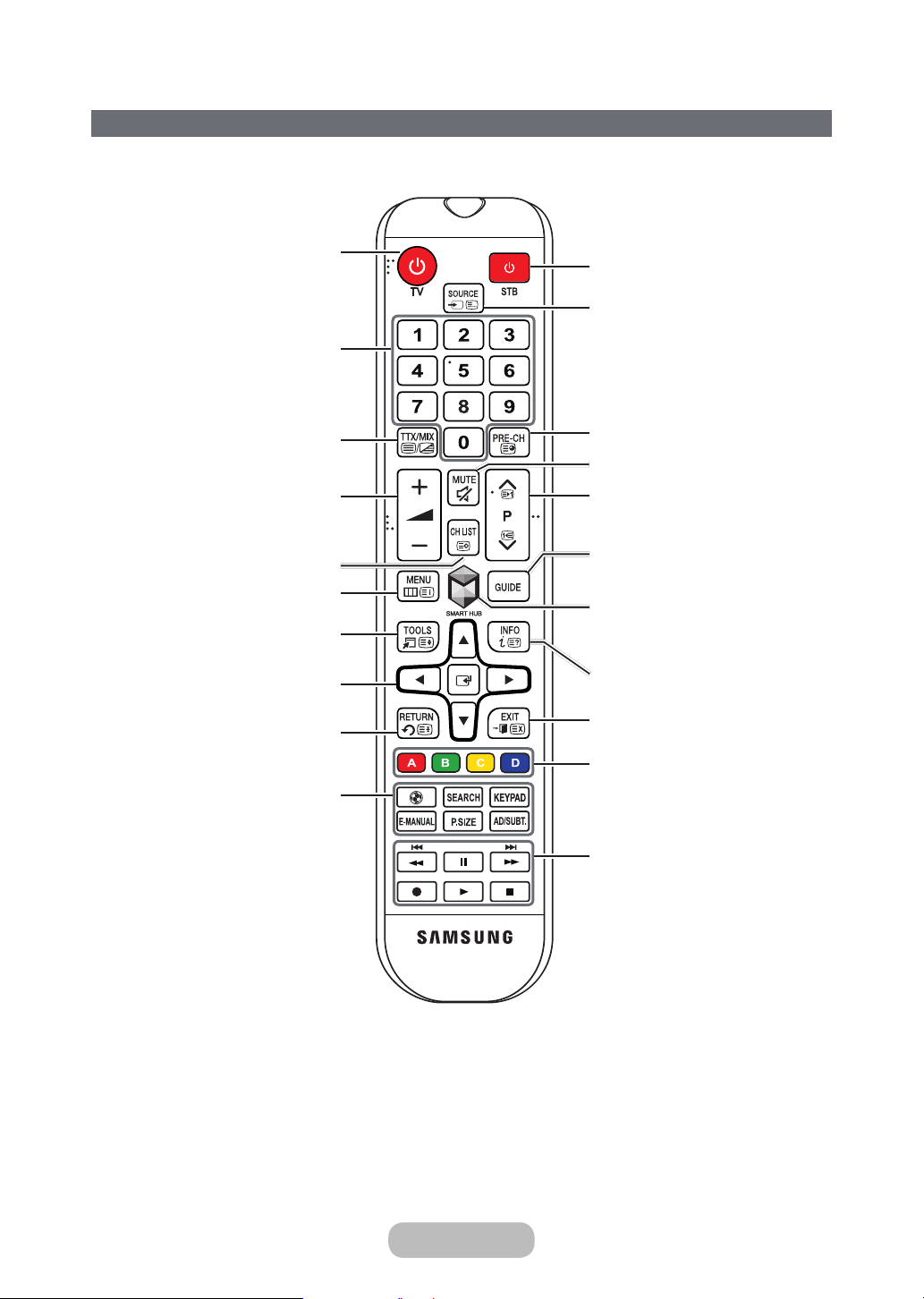
Getting Started
The Standard Remote Control Buttons
This remote control has Braille points on the Power, Channel, and Volume buttons and can be used by visually
✎
impaired persons.
Turns the TV on and off.
Gives direct access to channels.
Alternately selects Teletext ON Double, Mix
or OFF.
Adjusts the volume.
Displays channel lists.
Opens the OSD (Menu).
Quickly selects frequently used functions.
Moves the cursor, selects the on-screen
menu items, and changes the values seen
on the TV's menu.
Returns to the previous menu.
¥: Enable Football Mode for an optimal
sports viewing experience.
SEARCH: Press this button to use the
search window.
KEYPAD: With the virtual remote control
on the screen, you can easily enter digits,
control content, and use functions.
E-MANUAL: This is not available in all
locations.
P.SIZE: Change the picture size.
AD/SUBT.: Displays the Accessibility
Shortcuts.
This is not available in all locations.
Displays and selects available video
sources.
Returns to the previous channel.
Cuts off the sound temporarily.
Changes channels.
Displays the EPG (Electronic Programme
Guide).
Brings up Smart Hub applications.
Displays information on the TV screen.
Exits the menu.
Use these buttons according to the
directions on the TV screen.
Use these buttons with specific features.
Use these buttons according to the
directions on the TV screen.
English - 14 English - 15
Page 15
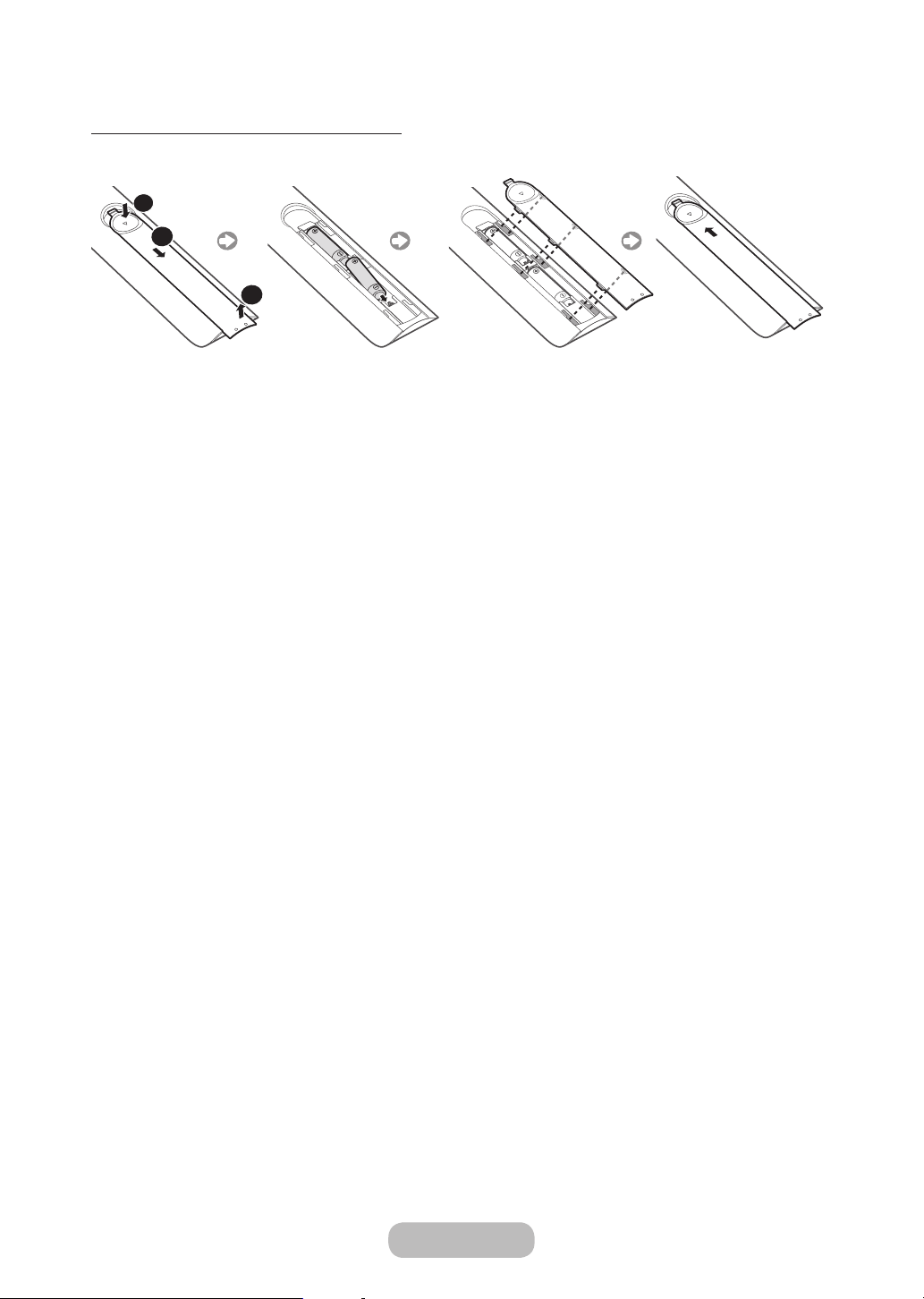
Getting Started
Installing batteries (Battery size: AAA)
Match the polarities of the batteries to the symbols in the battery compartment.
1
2
3
Use the remote control within 7m of the TV.
✎
Bright lights may affect the performance of the remote control. Avoid using the remote control near special
✎
fluorescent lights or neon signs.
The colour and shape may vary depending on the model.
✎
Page 16
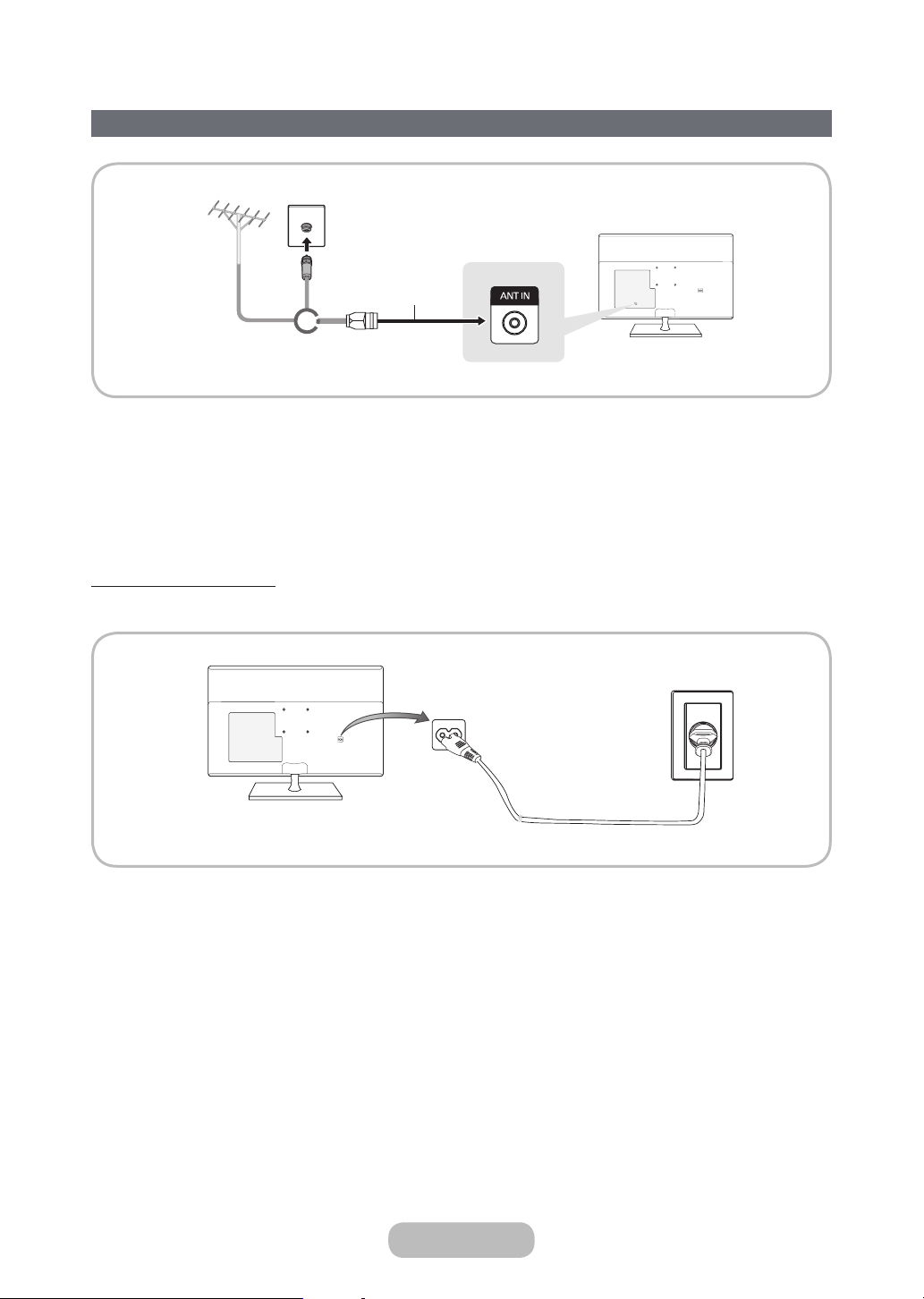
Getting Started
Connecting the Power Cord and the Aerial or Cable Connection
VHF/UHF Aerial
Plug the power cord into a wall outlet only after you have made all other connections.
✎
If you are connecting your product to a cable or satellite box using HDMI, Component, or Composite connections,
✎
you do not need to connect the ANT IN jack to an aerial or a cable connection.
Use caution when you move or swivel the product if the aerial cable is tightly connected. You could break the
✎
aerial jack off the product.
Cable
Aerial Cable
Connecting the Power
The picture may vary depending on the model.
✎
Power Input
English - 16 English - 17
Page 17
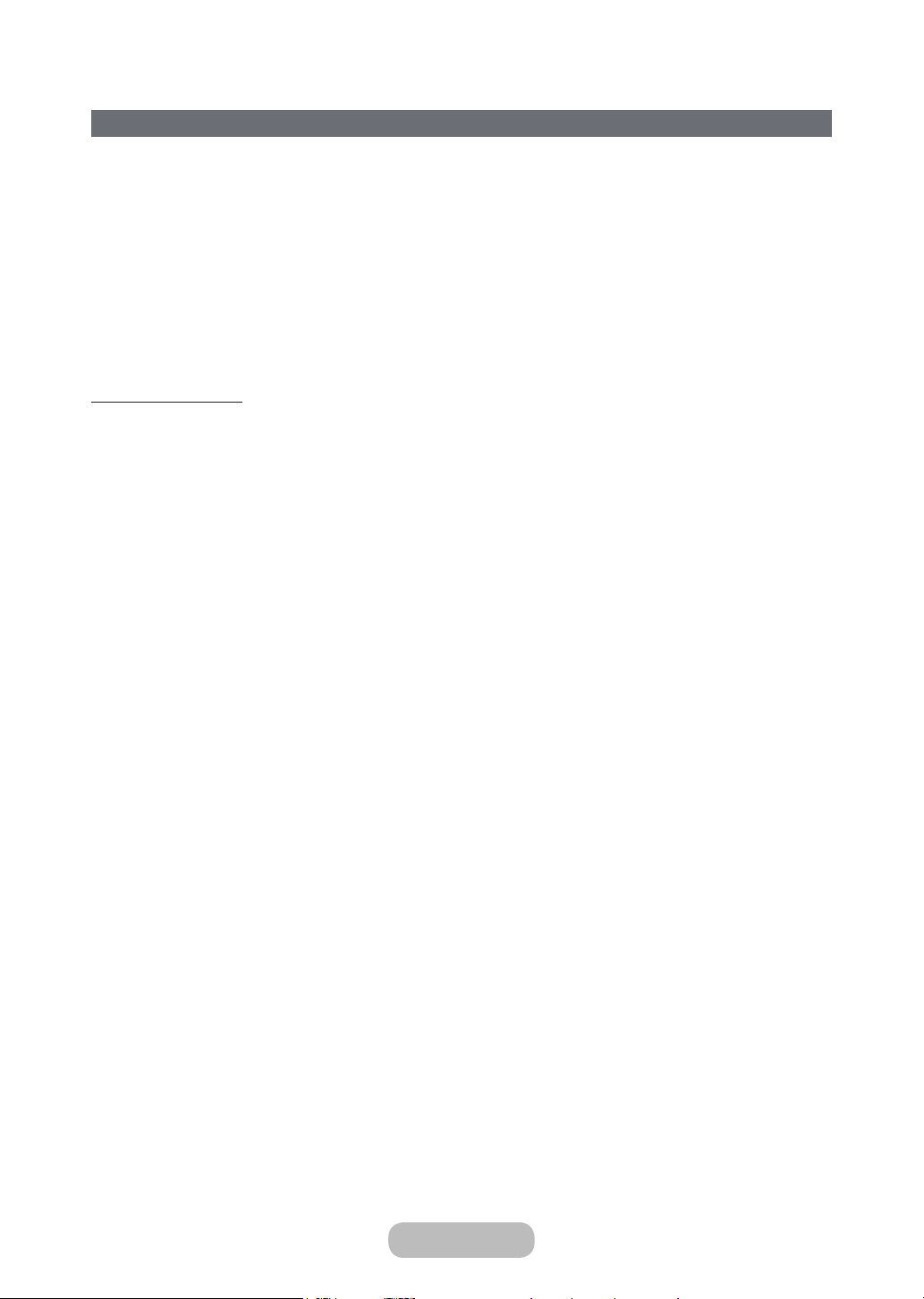
Getting Started
Setup
Initial setup
The initial setup dialogue box appears when the TV is first activated. Follow the on-screen instructions to finish the initial
setup process, including the selecting the menu language, scanning channels, connecting to the network, and more.
During each step, either make a choice or skip the step. You can manually perform this process at a later time in the
System → Setup menu.
– If you connect any device to HDMI1 before starting the installation, the Channel Source will be changed to Set-top
box automatically.
– If you do not want to select Set-top box, please select Aerial.
Password Change
System → Change PIN
Changing the TV’s password
1.
Run Change PIN and then enter the current password in the password field. The default password is “0-0-0-0”.
2.
Enter a new password and then enter it again to confirm it. The password change is complete.
– If you forgot your PIN code, press the buttons in the following sequence to reset the PIN to “0-0-0-0”:
In Standby mode: MUTE → 8 → 2 → 4 → POWER (On)
Page 18
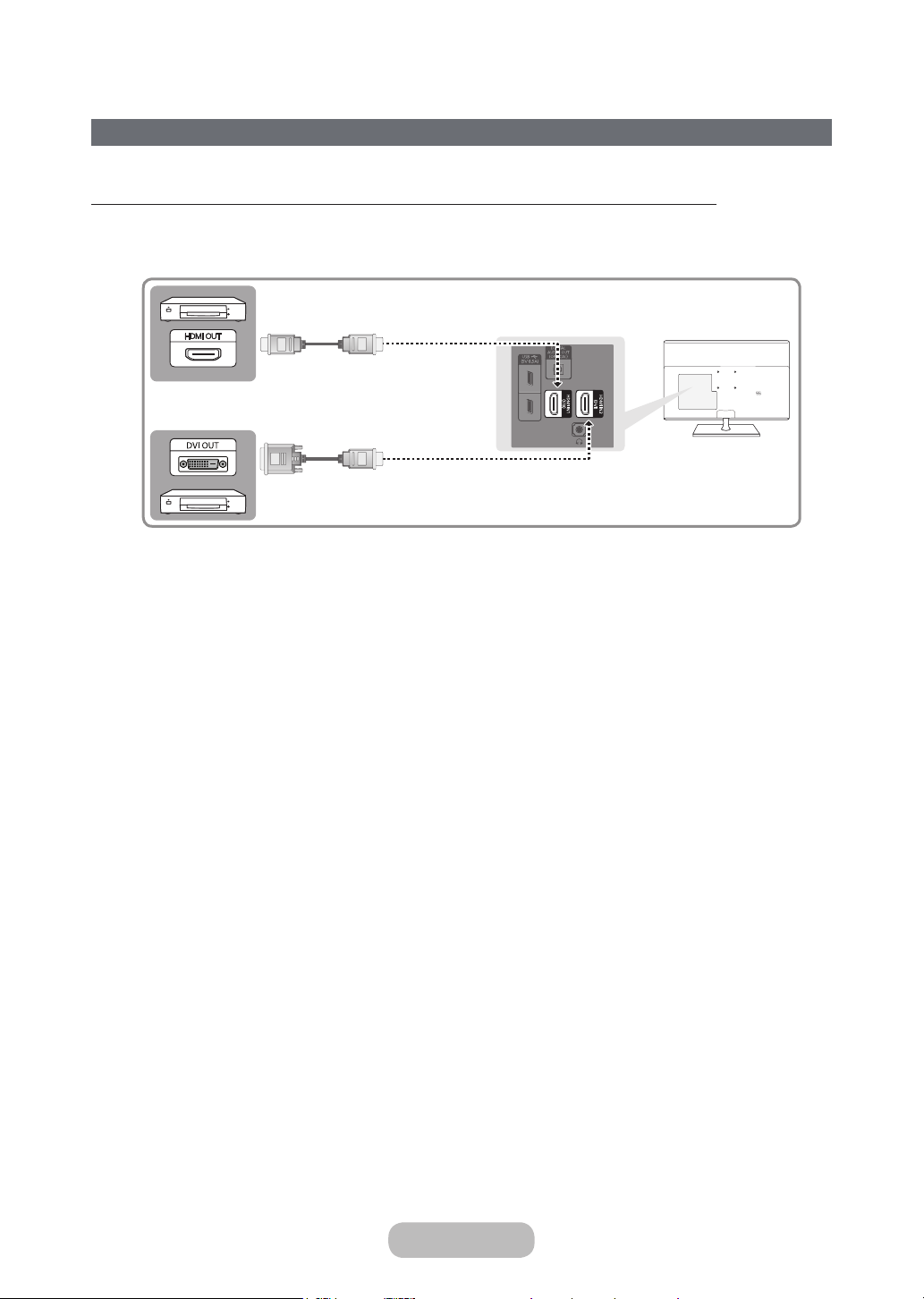
Connections
Connecting to AV Devices (Blu-ray Players, DVD Players, etc.)
Using an HDMI Cable for an HD connection (up to 1080p, HD digital signals)
For the best quality HD picture, we recommend using an HDMI connection.
Use with DVD players, Blu-ray players, HD cable boxes, and HD Set-Top-Box satellite receivers.
HDMI IN 1 (STB) / HDMI IN 2 (DVI)
✎
• For the best picture and audio quality, connect digital devices to the product using HDMI cables.
• An HDMI cable supports digital video and audio signals, and does not require an audio cable.
– To connect the product to a digital device that does not support HDMI output, use an HDMI to DVI cable
and audio cables.
• If you connect an external device to the product that uses an older version of HDMI, the video and audio may
not work. If this occurs, ask the manufacturer of the device about the HDMI version and, if it is out of date,
request an upgrade.
• Be sure to purchase a certified HDMI cable. Otherwise, the picture may not display or a connection error may
occur.
• We recommend using a basic high-speed HDMI cable or an HDMI cable that is Ethernet compatible. Note that
this product does not support the Ethernet function via HDMI.
English - 18 English - 19
Page 19
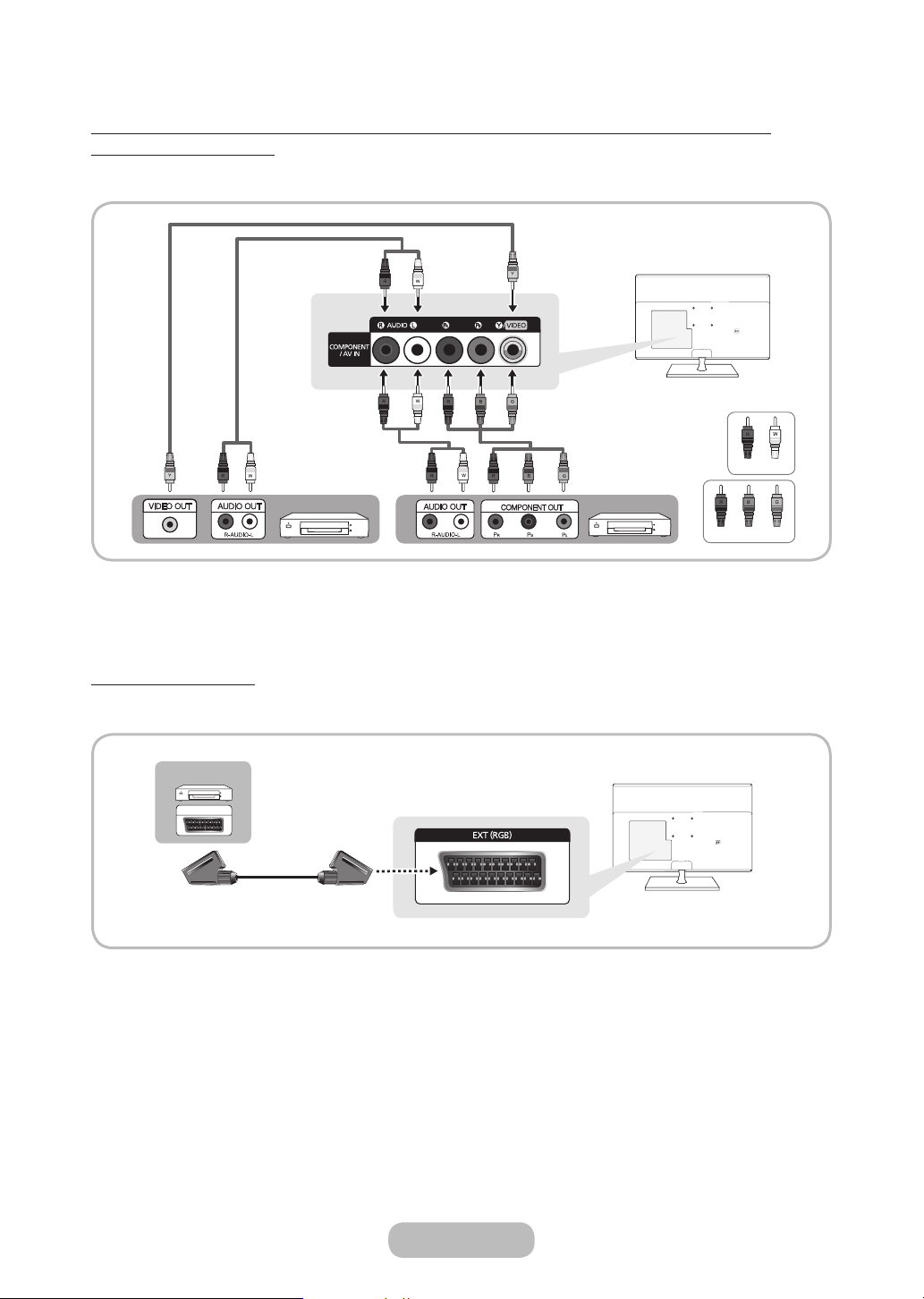
EXT
Connections
Using a Component Cable (up to 1080p HD signals) or an Audio/Video Cable (480i
analogue signals only)
Use with DVD players, Blu-ray players, cable boxes, STB satellite receivers, VCRs.
Red
White
Device
For better picture quality, we recommend the Component connection over the A/V connection.
✎
Device
Using a Scart Cable
Available devices: DVD, VCR
In Ext. mode, DTV Out supports MPEG SD Video and Audio only.
✎
Red
Blue
Green
Page 20
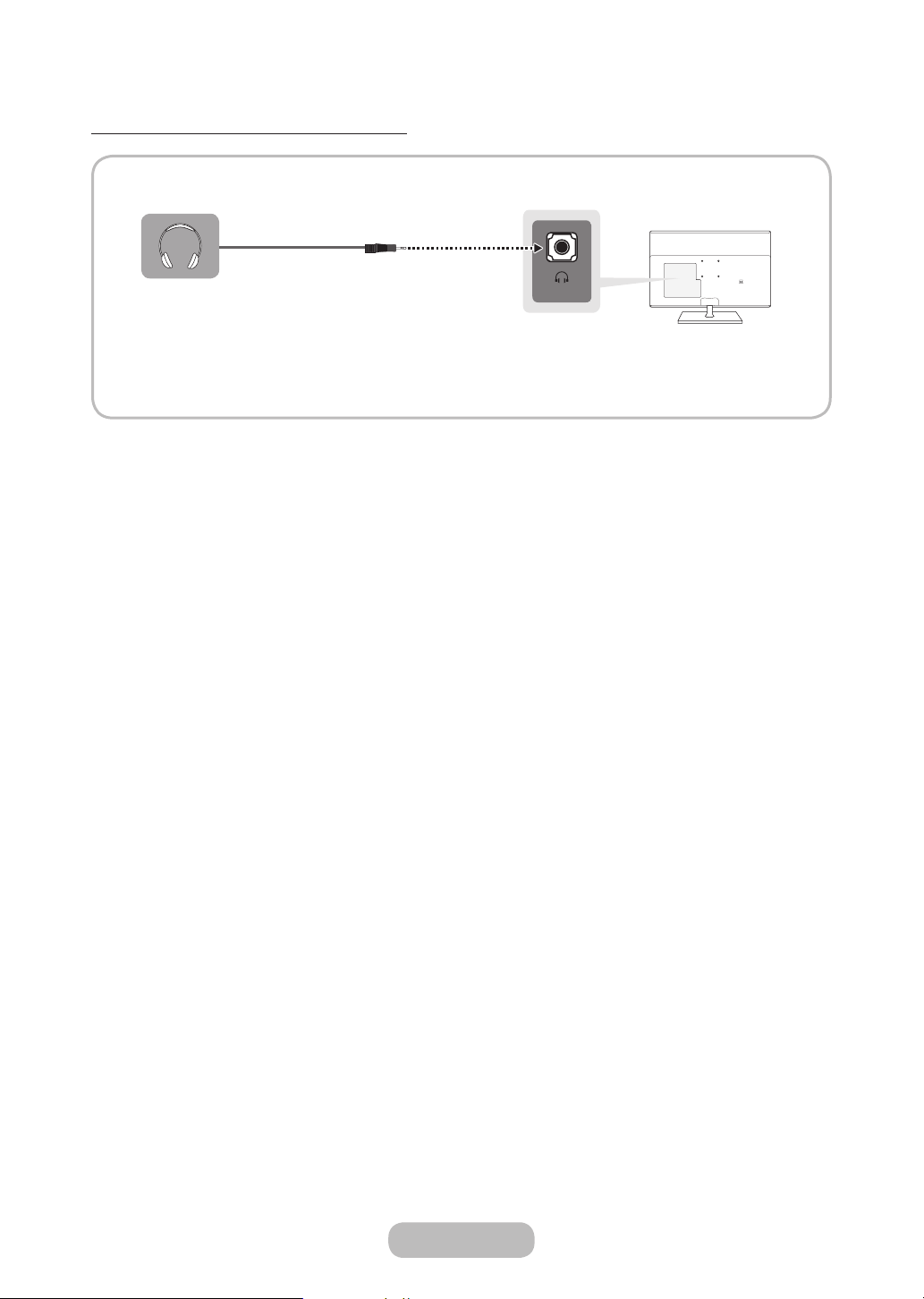
Connections
Using a Headphone Cable Connection
Headphones H: You can connect your headphones to the headphone output jack on your product. While the
✎
headphones are connected, the sound from the built-in speakers will be disabled.
• The sound function may be restricted when you connect headphones to the product.
• Headphone volume and product volume are adjusted separately.
• The earphone jack supports only the 3 conductor tip-ring-sleeve (TRS) type.
English - 20 English - 21
Page 21

Connections
Connecting to a PC
Using an HDMI Cable or an HDMI to DVI Cable
Your PC may not support an HDMI connection.
✎
NOTE
✎
• For an HDMI to DVI cable connection, you must use the HDMI IN 2 (DVI) jack.
• For PC's with DVI video out jacks, use an HDMI to DVI cable to connect the DVI out on the PC to the HDMI IN
2 (DVI) jack on the product. Use the PC's speakers for audio.
Page 22
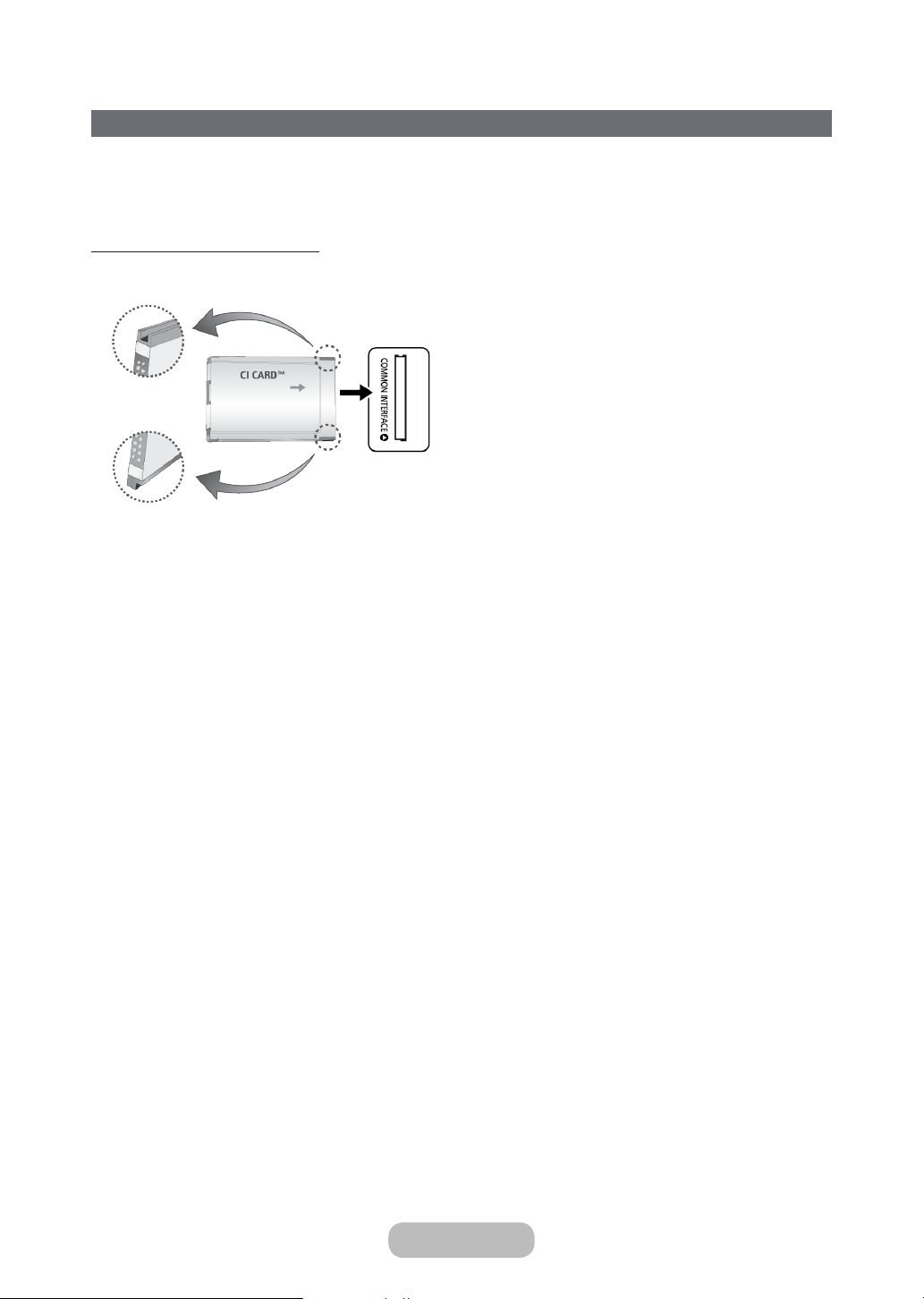
Connections
Connecting to a TV Viewing Card slot
To connect the CI CARD, follow these steps:
Using the “CI or CI+ CARD”
To watch paid channels, the “CI or CI+ CARD” must be inserted.
Turn the TV off to connect or disconnect a CI card.
✎
• If you don’t insert the “CI or CI+ CARD”, some channels will display the message “Scrambled Signal”.
• The pairing information containing a telephone number, the “CI or CI+ CARD” ID the Host ID and other information
will be displayed in about 2~3 minutes. If an error message appears please contact your service provider.
• When the configuration of channel information has finished, the message “Updating Completed” appears indicating
the channel list is updated.
Requirements:
• You must obtain a “CI or CI+ CARD” from a local cable service provider.
• When removing the “CI or CI+ CARD”, carefully pull it out with your hands since dropping the “CI or CI+ CARD” may
cause damage to it.
• Insert the “CI or CI+ CARD” in the direction marked on the card.
• The location of the COMMON INTERFACE slot may be different depending on the model.
• “CI or CI+ CARD” is not supported in some countries and regions; check with your authorised dealer.
• If you have any problems, please contact a service provider.
• Insert the “CI or CI+ CARD” that supports the current aerial settings. The screen will be distorted or will not be seen.
English - 22 English - 23
Page 23
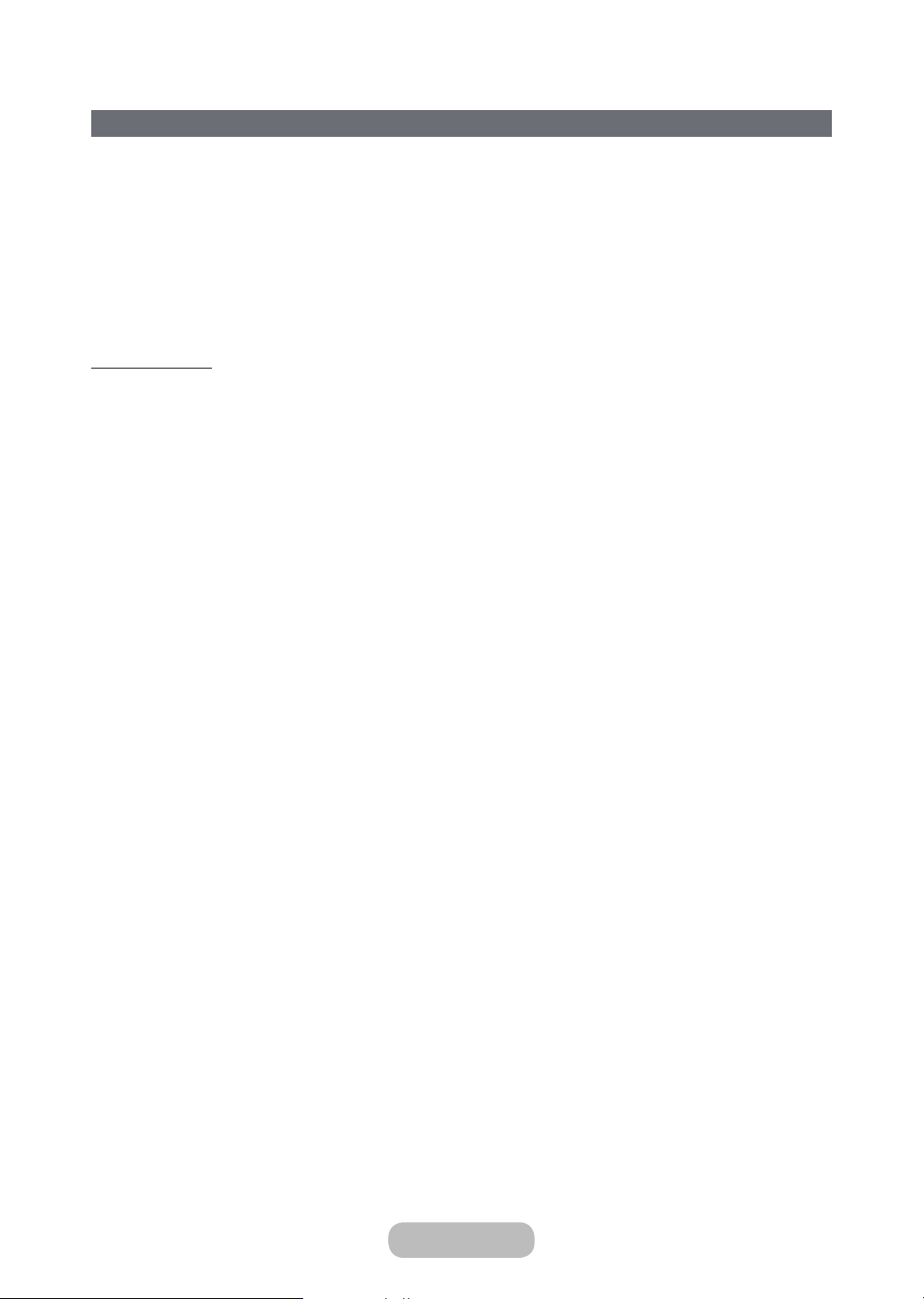
Connections
Changing the Input Source
Selecting the video source
You can select a connected external device using the SOURCE button.
For example, to switch to a gaming console connected to the second HDMI connector, press SOURCE. From the
Source list, select HDMI2/DVI to change the input signal to HDMI mode. Connector names may vary depending on the
model.
The following options are available in the Source screen:
TOOLS Button
Select a port connected to an external device, and press and hold the Enter button. The following functions are
available:
– Available options for each connector may vary.
Edit Name
Rename devices connected to the TV for easier identification of external sources.
For example, you can designate a computer connected to the TV via an HDMI-DVI cable as DVI PC.
Alternatively, simply designate a computer connected to the TV via an HDMI cable as PC.
You can also designate an AV device connected to the TV via an HDMI-DVI cable as DVI Devices.
Information
View detailed information about the connected devices.
Disconnect USB Device
Used to safely remove a USB device connected to the TV. This option is only available when a USB device has been
selected.
Page 24
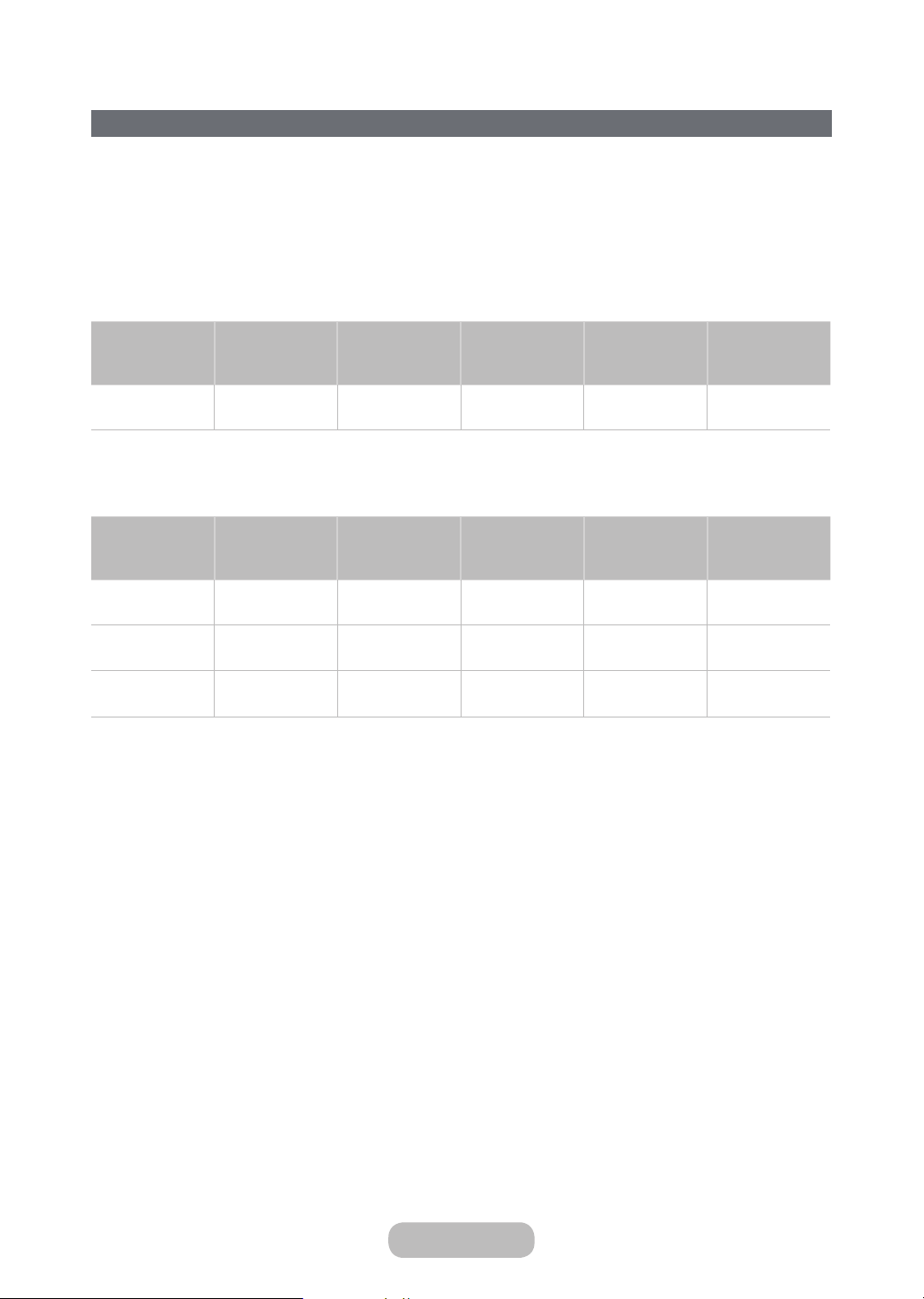
Connections
Computer Connection Precautions
• When you connect your TV to a computer, set the computer's video card to one of the standard resolutions listed
in the tables below or on the next page. The TV will automatically adjust to the resolution you choose. Note that the
optimal and recommended resolution is 1920 x1080.
• Choosing a resolution not included in the tables can result in a blank screen or just the power indicator turning on.
Refer to the user manual of your graphics card for compatible resolutions.
IBM
Resolution
(DotsxLines)
720 x 400 70Hz 31.469 70.087 28.322 -/+
Display Format
Horizontal
Frequency
(KHz)
Vertical Frequency
(Hz)
Clock Frequency
(MHz)
MAC
Resolution
(DotsxLines)
640 x 480 67Hz 35.000 66.667 30.240 -/-
832 x 624 75Hz 49.726 74.551 57.284 -/-
1152 x 870 75Hz 68.681 75.062 100.000 -/-
Display Format
Horizontal
Frequency
(KHz)
Vertical Frequency
(Hz)
Clock Frequency
(MHz)
Polarity
(Horizontal/Vertical)
Polarity
(Horizontal/Vertical)
English - 24 English - 25
Page 25
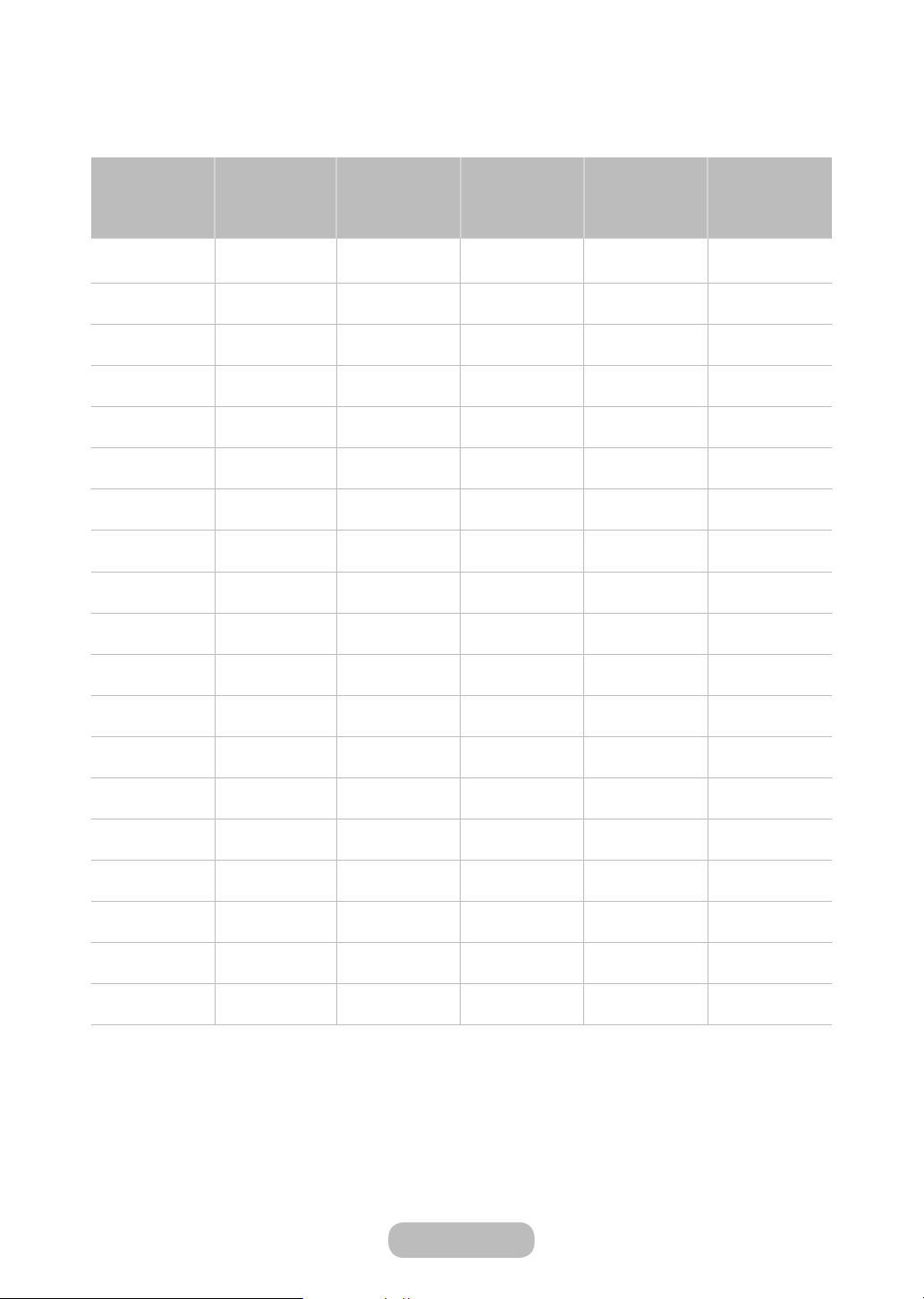
Connections
VESA DMT
Resolution
(DotsxLines)
640 x 480 60Hz 31.469 59.940 25.175 -/-
640 x 480 72Hz 37.861 72.809 31.500 -/-
640 x 480 75Hz 37.500 75.000 31.500 -/-
800 x 600 60Hz 37.879 60.317 40.000 +/+
800 x 600 72Hz 48.077 72.188 50.000 +/+
800 x 600 75Hz 46.875 75.000 49.500 +/+
1024 x 768 60Hz 48.363 60.004 65.000 -/-
1024 x 768 70Hz 56.476 70.069 75.000 -/-
1024 x 768 75Hz 60.023 75.029 78.750 +/+
1152 x 864 75Hz 67.500 75.000 108.000 +/+
1280 x 720 60Hz 45.000 60.000 74.250 +/+
Display Format
Horizontal
Frequency
(KHz)
Vertical Frequency
(Hz)
Clock Frequency
(MHz)
Polarity (Horizontal/
Vertical)
1280 x 800 60Hz 49.702 59.810 83.500 -/+
1280 x 1024 60Hz 63.981 60.020 108.000 +/+
1280 x 1024 75Hz 79.976 75.025 135.000 +/+
1366 x 768 60Hz 47.712 59.790 85.500 +/+
1440 x 900 60Hz 55.935 59.887 106.500 -/+
1600 x 900RB 60Hz 60.000 60.000 108.000 +/+
1680 x 1050 60Hz 65.290 59.954 146.250 -/+
1920 x 1080 60Hz 67.500 60.000 148.500 +/+
Page 26
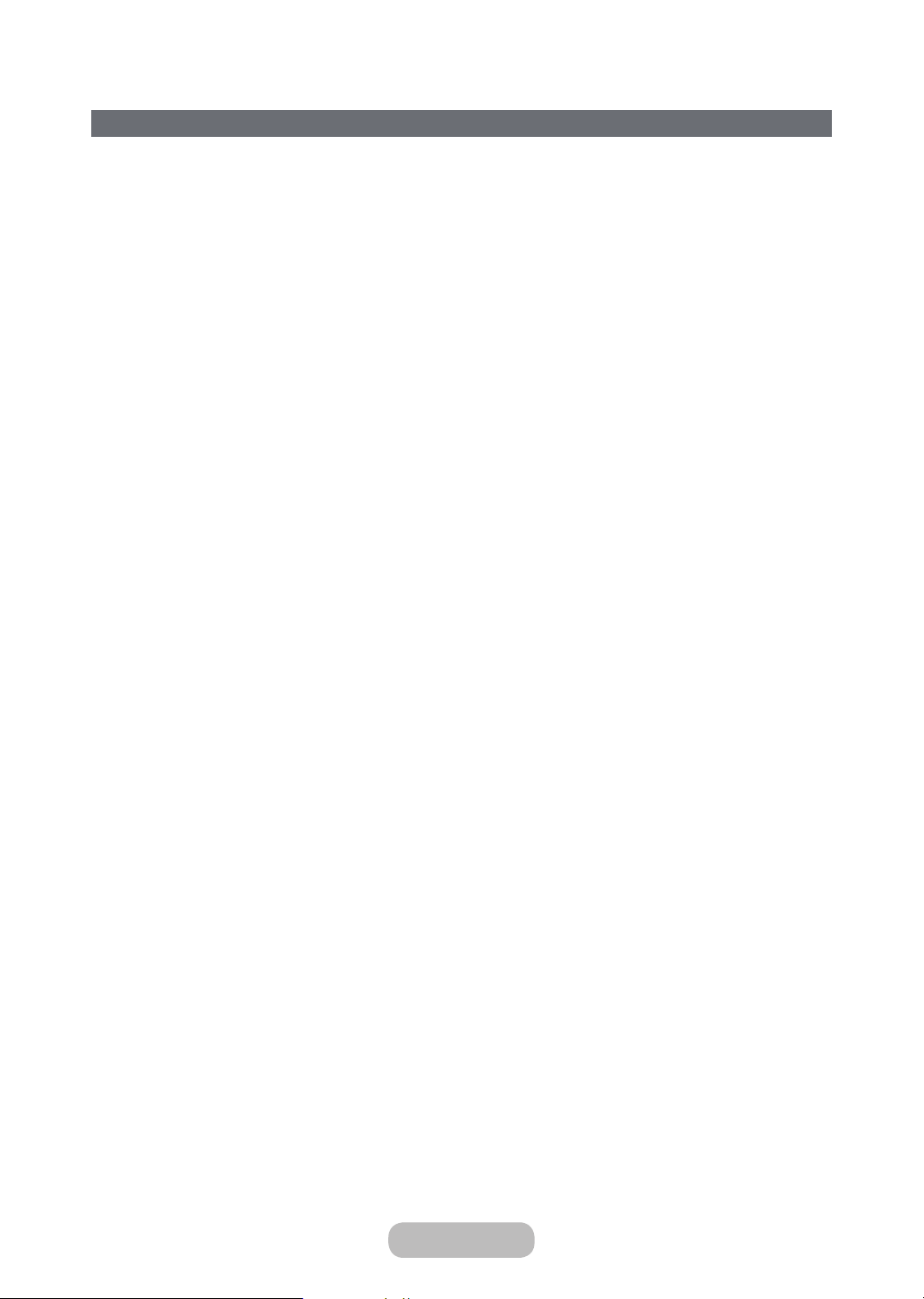
Connections
Connecting with a Mobile Device
Connect mobile device such as a smartphone or tablet to the TV directly or indirectly over a shared network and display
the mobile device screen or content on the TV screen. Connect the mobile device to the TV as follows.
• Mobile Device Screen on TV (Screen Mirroring)
Wirelessly connect the TV to the mobile device with the mirroring function to view the mobile device's screen on the
T V.
This option is available only with mobile devices that support mirroring.
✎
• Connecting Mobile Devices without a Wireless Router (Wi-Fi Direct)
Wi-Fi Direct enables you to connect the TV to a mobile device without a router or AP. Quickly access and play
photo, video and music files from a connected mobile device on the TV screen.
This option is available only with mobile devices that support Wi-Fi Direct.
✎
• Connecting via Samsung Link
Samsung Link enables you to play photo, video and music files from a Samsung Link-enabled mobile device without
having to manually connect the device to the TV.
• Connecting via Home Network (DLNA)
View/play on the TV photo, video and music files from a mobile device connected to the same router or AP as the
T V.
English - 26 English - 27
Page 27
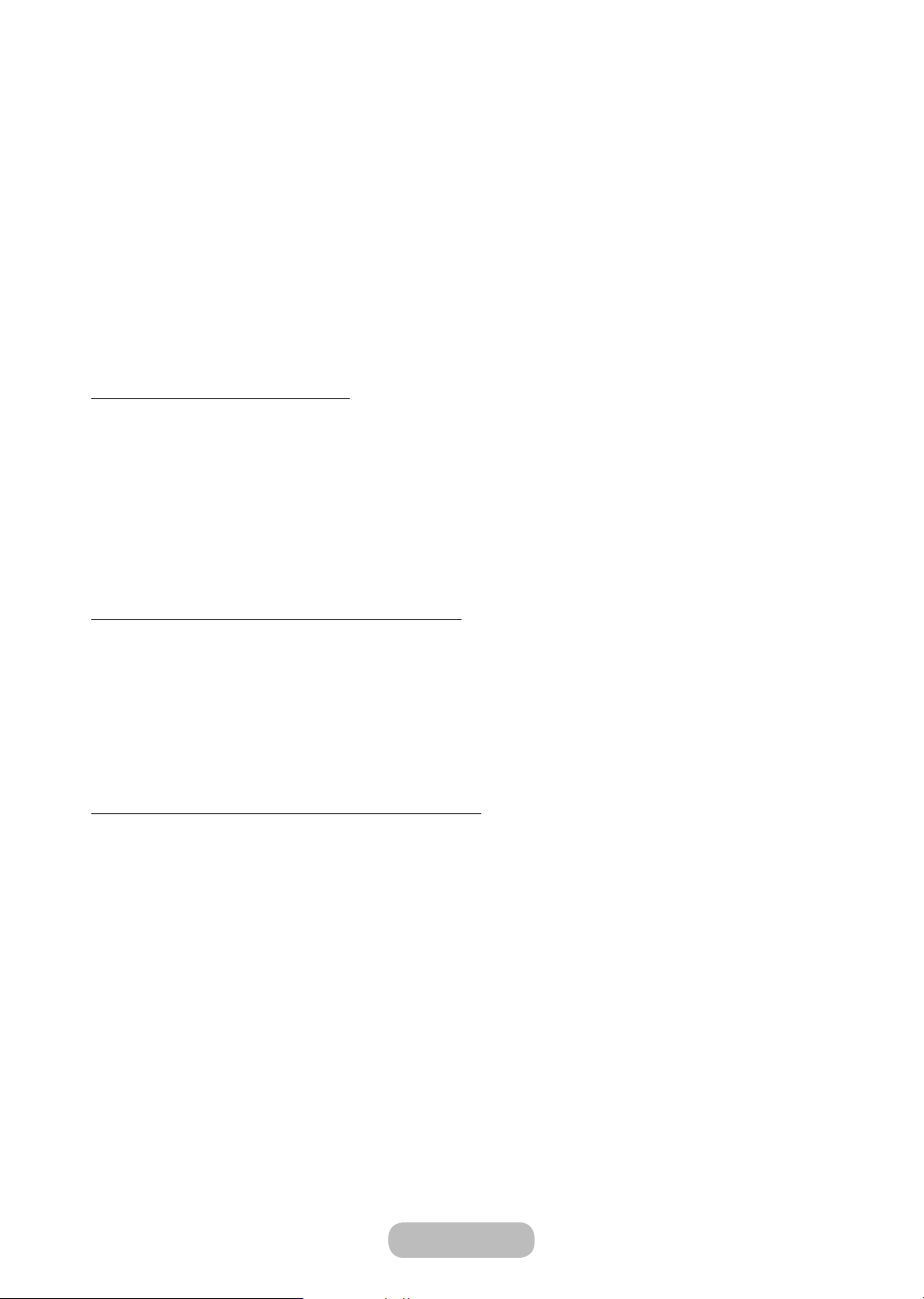
Connections
Mobile Device Screen on TV (Screen Mirroring)
Availability depends on the specific model and area.
✎
Network → Screen Mirroring
Wirelessly connect a mirroring-enabled mobile device to the TV and play the video and audio files stored on the device
on the TV. Mirroring refers to the function that plays the video and audio files located on a mobile device on a TV and on
the mobile device simultaneously.
To use the Screen Mirroring function, the mobile device must support a mirroring function such as AllShare Cast
✎
or Screen Mirroring. To check whether your mobile device supports the mirroring function, please visit the mobile
device manufacturer's website.
The video or audio may intermittently stop depending on network conditions.
✎
Connecting via a mobile device
1.
On the mobile device, run Screen Mirroring. The mobile device searches for available devices to connect to.
2.
From the search result list, select TV. The TV displays a pop-up window.
3.
In the pop-up window, select Allow to connect the mobile device.
All previously allowed mobile devices will automatically connect without needing approval.
✎
If you select Deny, the device won't appear and can't be activated in this way. Navigate to Network →
✎
Screen Mirroring → Device Manager to allow the previously denied mobile device.
Not searching for the TV on mobile devices...
1.
Navigate to Network → Screen Mirroring to run Screen Mirroring. Also, you can select Screen Mirroring on a list by
pressing SOURCE.
2.
Run mirroring on the mobile device. Display a list while automatically searching for mobile devices.
3.
Select the TV and it connects automatically.
When the mobile devices cannot connect, try turning the TV off and on.
✎
Allow/Reject the connection via mobile devices
This is only available for watching when mobile devices allow the connection.
✎
1.
Navigate to Network → Screen Mirroring → Device Manager to activate Device Manager. This displays a list of
required mobile devices connection.
2.
You can allow access or deny connections with mobile devices.
Page 28
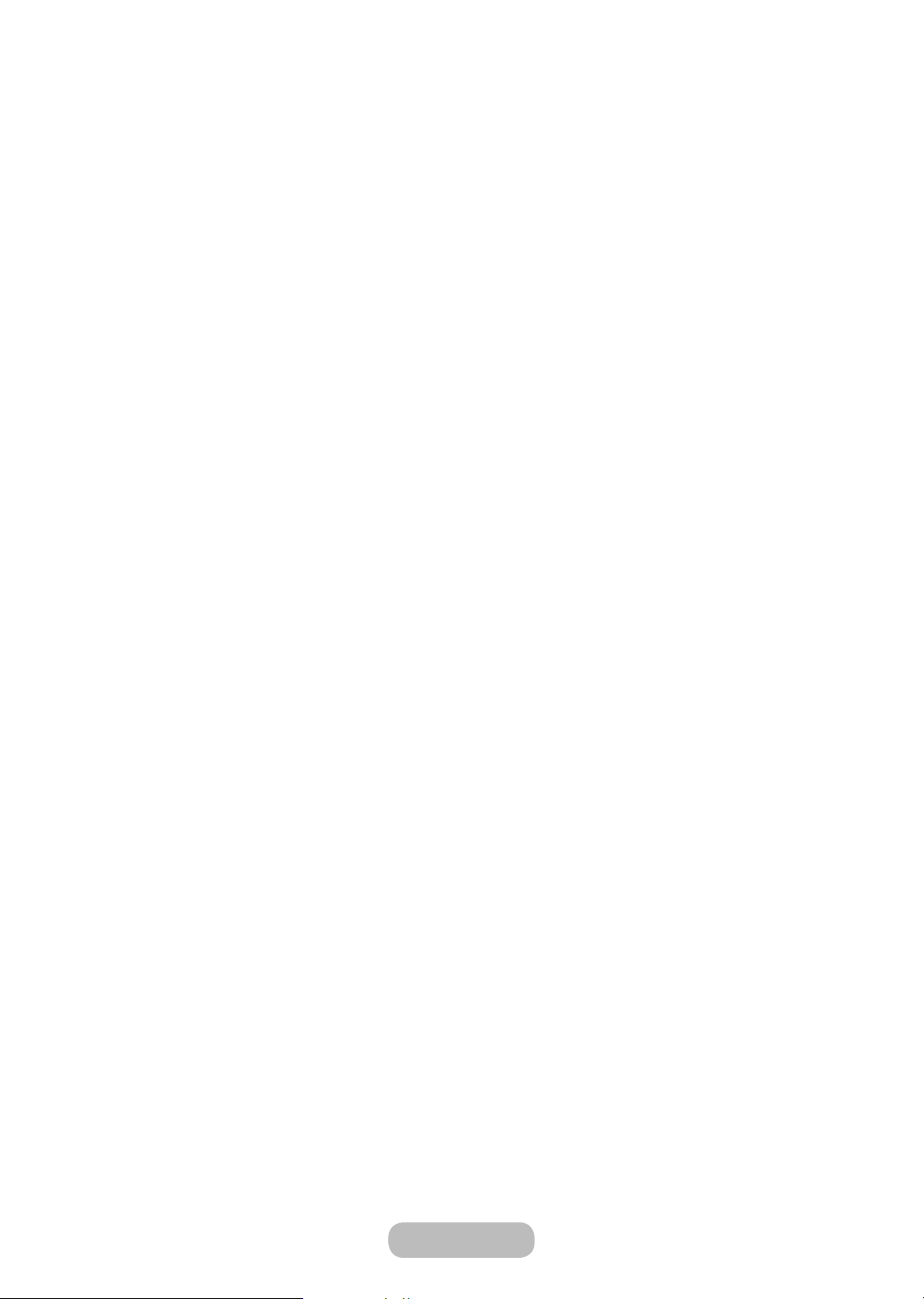
Connections
Connecting Mobile Devices without a Wireless Router (Wi-Fi Direct)
Network → Wi-Fi Direct
Wi-Fi Direct lets you connect mobile devices directly to your TV using wireless technology. After connecting a device to
the TV using Wi-Fi Direct, it will be possible to view/play video, photo, and music files from the device on the TV.
The mobile device must support Wi-Fi Direct. Make sure the mobile device you intend to use supports Wi-Fi
✎
Direct.
1.
Enable Wi-Fi Direct on the mobile device and then launch Wi-Fi Direct. The TV automatically scans for and displays
a list of available devices. The TV's name also appears on the mobile device.
2.
Select the device from the list to initiate a connection. If a connection request is made by the TV, a permission
message appears on the mobile device and vice versa.
3.
Allow the connection. This completes the connection process.
Connecting - Samsung Link
Samsung Link enables you to view/play photo, video and music files from a Samsung Link-enabled mobile device with
ease. Also use Samsung Link to play and view the content of a mobile device that has been registered to Samsung Link
under your Samsung account, even if the mobile device and the TV are not connected to the same router or AP.
1.
Run the Samsung Link app on the mobile device and then sign in with your Samsung account.
To use Samsung Link, you have to sign in with a Samsung account. If you don't have a Samsung account,
✎
create one first.
2.
Quickly access and play photo, video and music files from the mobile device running Samsung Link app under
your Samsung account.
For more information on using the Samsung Link app, refer to the Help section of the manual.
✎
English - 28 English - 29
Page 29
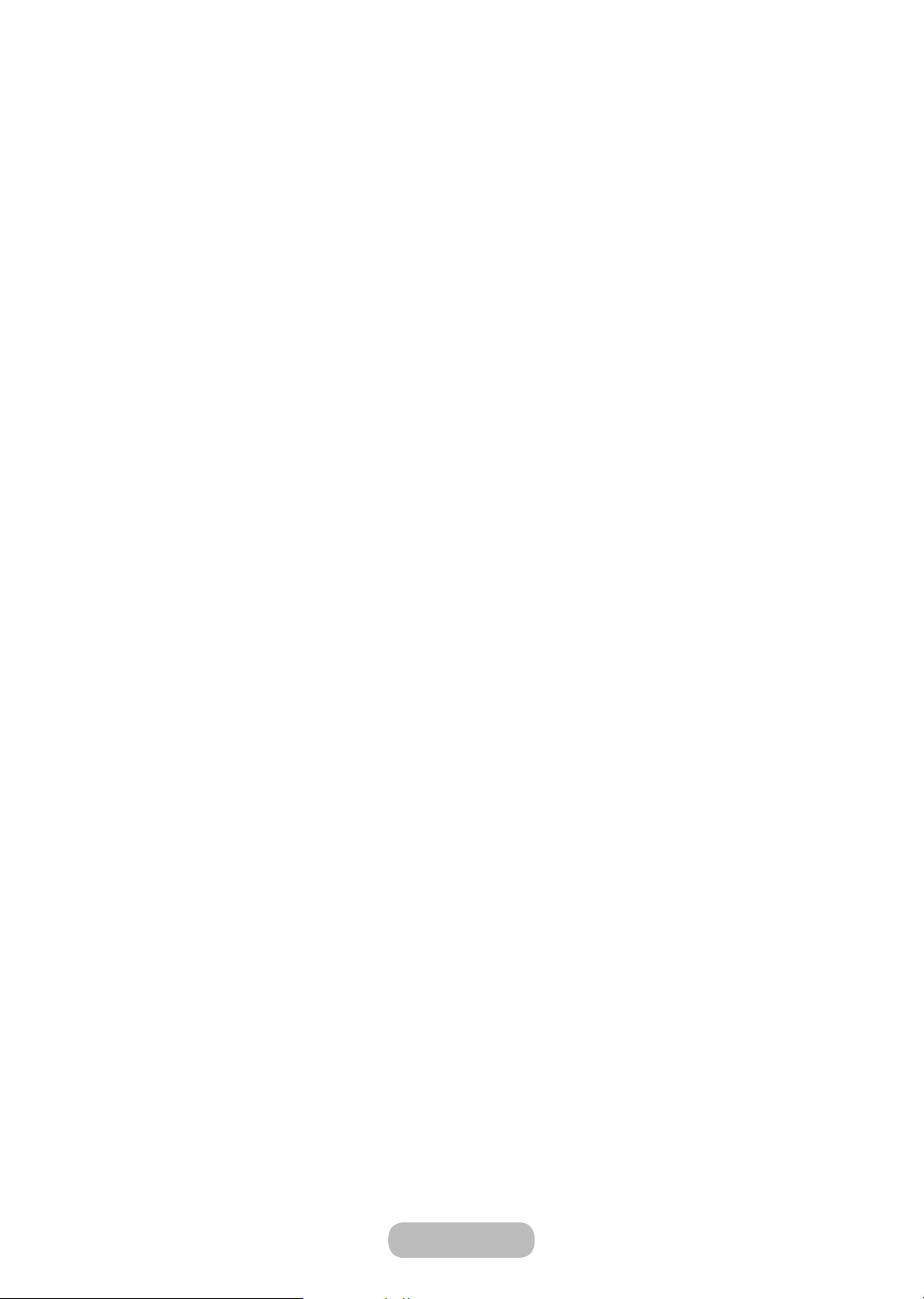
Connections
Connecting - Home Network (DLNA)
View/play photo, video and music files from a mobile device on the TV.
1.
Connect both the TV and the mobile device to the same router or AP. A home network will be configured once the
connections are established.
Home Network (DLNA) enables content-sharing between the TV, computers and mobile devices connected
✎
to the same wired or wireless router.
2.
Enable File Sharing on the mobile device. The mobile device's shared content can be viewed/played on the TV.
As long as File Sharing is activated, unauthorised access may be allowed. Disable File Sharing if data
✎
access is not required.
Page 30
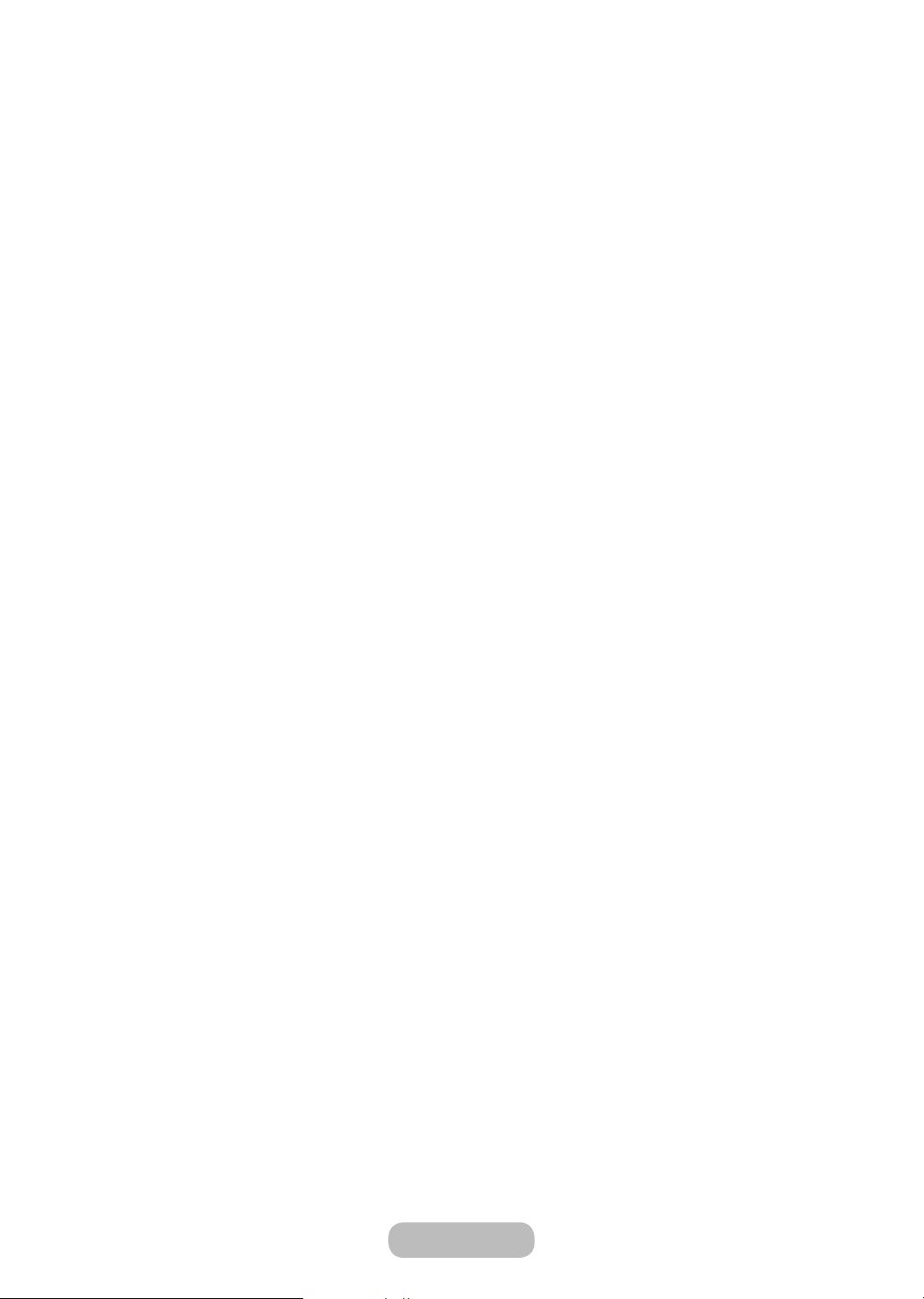
Connections
Name of TV on Network
Network → Device Name
Choose or enter a TV name to be displayed on the network.
1.
Select Device Name from the Network menu. A list will appear.
2.
Choose a name from the list. Alternatively, select User Input to enter a name manually. You can view the specified
TV name on the network.
English - 30 English - PB
Page 31

Basic Features
Displaying the Remote Control on the Screen
1.
Press the KEYPAD button to display the virtual remote control on the screen. You can easily enter digits, control
content, and use TV buttons with the virtual remote control.
The virtual remote control buttons may vary depending on the TV's current status.
✎
Button Description
Web Browser Launch the Web Browser.
PIP
P.Mode
Speaker Settings
Schedule Manager
Media Play Run the Media Play. Lets you play media content saved on USB devices.
MENU Displays the menu on the screen.
INFO Shows the information about the current digital broadcast programme or content.
Display the video from an external device or computer on the main screen and the TV as a picturein-picture.
Lets you select the Picture Mode.
✎
Availability depends on the specific model and area.
Select the speakers which you want to use to listen to the TV's sound. To set this option, external
speakers must be connected to the TV.
Move to the Schedule Manager screen.
✎
Availability depends on the specific model and area.
Page 32

Basic Features
Controlling the TV with a Keyboard
System → Device Manager → Keyboard Settings
You can use a keyboard to control the TV.
Certain models do not support USB HID class keyboards.
✎
Connecting a Keyboard
Connecting a USB Keyboard
Plug the keyboard cable into the TV's USB port. A connection message appears on the screen.
Using the Keyboard
Use the following remote features with the USB keyboard connected to the TV.
• Arrow Keys (moving the focus), Windows Key (MENU Button), Menu List Key (TOOLS Button), Enter Key (Select/run
item), ESC (RETURN Button), Number Keys (Number Buttons)
a
), F2 (b), F3 ({), F4 (}),F5 ( ), F6 (SOURCE Button), F7 (CH.LIST Button), F8 (MUTE Button), F9/F10
• F1 (
(Volume Buttons), F11 / F12 (Channel Buttons)
• Page Up/Page Down: Scroll web browser pages up/down.
• Holding down the Enter key: On the Smart Hub screen, navigate to an item and hold down the Enter key to
display the Options menu.
The Options menu depends on the context.
✎
English - 32 English - 33
Page 33

Basic Features
Changing Keyboards
Availability depends on the specific model and area.
✎
Select System → Device Manager → Keyboard Settings → Select Keyboard. Designate which keyboard to use.
Only one keyboard can be used at a time.
✎
Input Languages, Keyboard Type, and Switch Language Key
Select System → Device Manager → Keyboard Settings → Keyboard Options. The following options are available:
• Keyboard Language
If the keyboard supports multiple languages, choose which language you want to use from the list.
• Keyboard type
Specify the type of language selected under Keyboard Language.
The Keyboard type list varies depending on which language was selected under Keyboard Language.
✎
• Switch Input Language
If the keyboard supports multiple languages, choose from the list which key to use to switch between languages.
Page 34

Basic Features
Controlling the TV with a Mouse
System → Device Manager → Mouse Settings
This TV can be operated with ease using a mouse instead of a remote control.
Certain models do not support USB HID class mice.
✎
Connecting a Mouse
Connecting a USB Mouse
Plug the mouse cable into the TV's USB port. A connection message appears on the screen.
English - 34 English - 35
Page 35

Basic Features
Using the Mouse
Once a USB mouse is connected to the TV, a pointer will appear on the TV's screen. You can use this pointer to control
the TV as you would a computer.
• Selecting and Running an Item
Left-click on the mouse.
• Displaying the Volume, Mute, and Channel Buttons
Select the volume/channel icon on the screen while watching TV. Use the onscreen buttons to adjust the volume or
switch the channel.
Select the volume/channel icon again to hide the buttons.
✎
• Showing shortcut icons
Right-clicking shows the shortcut icons on the screen so that you can easily use the TV functions.
The shor tcut icons may vary depending on the function.
✎
• Displaying the Context-sensitive Menu on Smart Hub
On the Smart Hub screen, navigate to an item, and hold down the left mouse button for 1 second. The Options
menu available to the selected item appears.
The Options menu depends on the context.
✎
• Scrolling the TV Menu or Screen
Move the mouse wheel up or down. This scrolls the TV menu or screen up/down.
• Exiting the TV Menu or Feature
Click on the X button. This closes the menu.
The X button appears when a mouse is being used. Left-clicking once while using a feature displays the X
✎
button.
Changing Mice
Select System → Device Manager → Mouse Settings → Select Mouse. Designate which mouse to use.
Only one mouse may be used at a time.
✎
Changing Mouse Buttons and Pointer Speed
Select System → Device Manager → Mouse Settings → Mouse Options. The following options are available:
• Primary Button
Choose which (left or right) button to use to select and run items.
• Pointer Speed
Adjust the movement speed of the pointer that appears on the screen.
Page 36

Basic Features
Entering Text Using QWERTY
A QWERTY keypad appears when you need to enter text (entering the network password, logging into your Samsung
account, etc.), allowing you to enter text using your remote control.
Using Additional Functions
Select on the QWERTY keyboard screen. The following options are available:
• Language
Select a language from the list.
• Recommend text
Enable/disable the Recommended Text feature. Enabling the Recommend text feature allows you to quickly enter
text starting with the characters you typed in by displaying recommended words. To enter the word "Internet," for
example, all you have to do is enter "In" and select the word "Internet" from the list of recommended words. The
word is memorised so that you can enter the same text again more easily.
• Reset recommended text data
Delete both the recommended words and the memorised words to clear the list.
• Predict Next Letter
Enable/disable the Text Prediction feature. Enabling the Text Prediction feature eliminates the need to find and select
individual character keys. To enter the word "Internet," for example, select "I". A predicted word will then appear next
to the I key. Simply select the predicted word to enter "Internet".
This feature is limited to words that have previously been added to the dictionary.
✎
English - 36 English - 37
Page 37

Basic Features
Establishing a Wired Internet Connection
Connecting the TV to the Internet gives you access to online services and SMART features, and lets you update the TV's
software quickly and easily through the Internet.
Connecting a LAN Cable
Use a LAN cable.
The TV will not be able to connect to the Internet if the network speed is below 10Mbps.
✎
Use Cat 7 LAN cables to link your TV to the Internet Access Points.
✎
There are three ways to connect the TV to the Internet. Refer to the diagrams and connect the LAN cable to the LAN
connector on the back of the TV.
TV Rear Panel
The Modem Port on the Wall
Modem Cable (Not Supplied) LAN Cable (Not Supplied)
External Modem
(ADSL / VDSL / Cable TV)
The LAN Port on the Wall
(ADSL / VDSL / Cable TV)
Modem Cable
(Not Supplied)
External Modem
IP Router with a DHCP ServerThe Modem Port on the Wall
LAN Cable
(Not Supplied)
LAN Cable (Not Supplied)
LAN Cable
(Not Supplied)
TV Rear Panel
TV Rear Panel
Page 38

Basic Features
Connecting to a Wired Internet Network Automatically
Network → Network Settings
Automatically connect to an available network.
1.
Set the Network Type to Wired, and then select Connect.
2.
The TV attempts to connect to an available network. Once successful, you will see a confirmation message. Select
OK. If the attempt fails, try again, or connect manually.
Connecting to a Wired Internet Network Manually
Network → Network Settings
With networks that require a static IP address, you will need to enter the IP address, subnet mask, gateway, and DNS
values manually to connect to the network. To get these values, contact your Internet Service Provider (ISP).
Refer to the "Dynamic versus Static IP Addresses" section for more information on dynamic IP and static IP
✎
addresses.
1.
Set the Network Type to Wired, and then select Connect.
Network Settings
Select your network type.
Network Type Wired
Connect
You can connect your TV to
the internet.
English - 38 English - 39
Page 39

Basic Features
2.
Select Stop when the TV attempts to connect to the network. Once the network connection has been interrupted,
select IP Settings.
Network Settings
Connection verification cancelled.
Wired network connection test stopped.
Change Network IP Settings Retry Close
3.
In the IP Settings screen, set the IP setting to Enter manually, enter the IP Address, Subnet Mask, Gateway, and
DNS Server values, and then select OK.
• Use one of the following methods to enter the numerical values.
Set the numbers using the u and d buttons.
Enter the numbers directly using numerical button.
IP Settings
IP setting Enter manually
IP Address 0.0.0.0
Subnet Mask 0.0.0.0
Gateway 0.0.0.0
DNS setting Enter manually
DNS Server 0.0.0.0
OK Cancel
4.
The TV attempts to connect to the network again using the specified settings. A confirmation message appears
once a connection is established. Select OK.
The network connection speed may differ depending on the DNS server settings.
✎
For details on the DNS server settings, contact your Internet service provider (ISP).
✎
Page 40

Basic Features
Establishing a Wireless Internet Connection
Connecting the TV to the Internet gives you access to online services and SMART features, and lets you update the TV's
software quickly and easily through the Internet.
Wireless IP Router or Modem with
a DHCP Server
The LAN Port on the Wall
LAN Cable (Not Supplied)
Connecting to a Wireless Internet Network Automatically
Network → Network Settings
Connect the TV to the Internet via a wireless router. Make sure you have the wireless router's SSID (name) and security
key settings before attempting to connect. The security key can be found on the wireless router's configuration screen.
1.
On the Network Settings screen, set Network Type to Wireless. The TV automatically displays a list of available
wireless networks.
2.
Select a network (SSID). If the network you want doesn't appear in the list, select Add Network, and enter the
network's SSID manually.
3.
Enter the security key and select Done. If the selected network is not security-enabled, the TV attempts to connect
right away.
4.
A network connection will be attempted. Once a connection is established, the TV displays a confirmation
message. Select OK. If the attempt fails, try again, or connect manually.
English - 40 English - 41
Page 41

Basic Features
Connecting to a Wireless Internet Network Manually
Network → Network Settings
With networks that require a static IP address, you will need to enter the IP address, subnet mask, gateway and DNS
values manually to connect to the network. To get the IP address, subnet mask, gateway and DNS values, contact your
Internet Service Provider (ISP).
Refer to the "Dynamic versus Static IP Addresses" section for more information on dynamic IP and static IP
✎
addresses.
1.
Setting the Network Type to Wireless automatically displays a list of available wireless networks.
Network Settings
Select your network type.
Network Type Wireless
Wireless network
AP0000
AP0001
Add Network
You can connect your TV to the
internet. Please select which wireless
network to use.
Refresh WPS(PBC)
2.
Select the network (SSID) you want to connect to. If the wireless router doesn't appear in the list, select Add
Network, and enter the network's SSID manually.
3.
Enter the security key and select OK. If the selected network is not security-enabled, the TV attempts to connect
right away.
4.
Select Stop when the TV attempts to connect to the network. Once the network connection has been interrupted,
select IP Settings.
Page 42

Basic Features
Network Settings
Connection verification cancelled.
Wireless network connection test stopped.
Change Network IP Settings Retry Close
5.
In the IP Settings screen, set the IP setting to Enter manually, enter the IP Address, Subnet Mask, Gateway, and
DNS Server values, and then select OK.
• Use one of the following methods to enter the numerical values.
Set the numbers using the u and d buttons.
Enter the numbers directly using numerical button.
IP Settings
IP setting Enter manually
IP Address 0.0.0.0
Subnet Mask 0.0.0.0
Gateway 0.0.0.0
DNS setting Enter manually
DNS Server 0.0.0.0
OK Cancel
6.
The TV attempts to connect to the network again using the specified settings. A confirmation message appears
once a connection is established. Select OK.
The network connection speed may differ depending on the DNS server settings.
✎
For details on the DNS server settings, contact the Internet service provider (ISP).
✎
English - 42 English - 43
Page 43

Basic Features
Connecting to a Wireless Internet Network with WPS
Network → Network Settings
With wireless routers that support WPS (Wi-Fi Protected Setup) or PBC (Push Button Configuration), it's possible to
press a button on the router to connect the TV to the Internet.
This functionality is not available with wireless routers that do not support WPS. Check to see if your wireless
✎
router supports WPS.
1.
Setting the Network Type to Wireless automatically displays a list of available wireless networks.
2.
Select WPS(PBC) and then press the WPS or PBC button located on the wireless router within two minutes.
3.
The TV exchanges the network name (SSID) and security key automatically and then attempts to connect to the
Internet. A confirmation message appears once a connection is established. Select OK.
Troubleshooting Internet Connectivity Issues
If you are not able to connect the TV to the Internet, read the information below.
Troubleshooting Wired Internet Connectivity Issues
No network cable found
Make sure the network cable is plugged in. If it is connected, make sure the router is turned on. If it is on, try turning it off
and on again.
IP auto setting failed
Do the following or configure the IP Settings manually.
1.
Ensure that the DHCP server is enabled on the router and reset the router.
2.
If this does not work, contact your Internet Service Provider for more information.
Unable to connect to the network
Do the following:
1.
Check all IP Settings.
2.
Ensure that the DHCP server is enabled on the router. Then, unplug the router and plug it back in.
3.
If this does not work, contact your Internet Service Provider for more information.
Connected to a local network, but not to the Internet
1.
Make sure that the Internet LAN cable is connected to the router's external LAN port.
2.
Check the DNS values in the IP Settings.
3.
If the problem persists, contact your Internet Service Provider.
Network setup is complete, but unable to connect to the Internet
If the problem persists, contact your Internet Service Provider.
Page 44

Basic Features
Troubleshooting Wireless Internet Connectivity Issues
Wireless network connection failed
Selected wireless router not found. Go to Network Settings and select the correct router.
Unable to connect to a wireless router
Check the following:
1.
Check if the router is turned on. If it is, turn it off and on again.
2.
Enter the correct security key if required.
IP auto setting failed
Do the following or configure the IP Settings manually.
1.
Make sure that the DHCP server is enabled on the router. Then, unplug the router and plug it back in.
2.
Enter the correct security key if required.
3.
If this does not work, contact your Internet Service Provider for more information.
Unable to connect to the network
Do the following:
1.
Check all IP Settings.
2.
Enter the correct security key if required.
3.
If this does not work, contact your Internet Service Provider for more information.
Connected to a local network, but not to the Internet
1.
Make sure that the Internet LAN cable is connected to the router's external LAN port.
2.
Check the DNS values in the IP Settings.
3.
If the problem persists, contact your Internet Service Provider.
Network setup is complete, but unable to connect to the Internet
If the problem persists, contact your Internet Service Provider.
English - 44 English - 45
Page 45

Basic Features
Checking the Internet Connection Status
Network → Network Status
Network
Network Status
Network Settings
Wi-Fi Direct
Multimedia Device Settings
Screen Mirroring
Device Name [TV]Samsung LE...
Actual menu screen may differ depending on the TV model.
✎
View the current network and Internet status.
Page 46

Preference Features
Smart Hub
Smart Hub → Open Smart Hub
With Smart Hub, you can surf the web, download apps. In addition, you can use photo, video, and music files stored on
external storage devices.
Some Smart Hub services are paid services. To purchase such a service, the service provider account or
✎
Samsung Apps TV account (Samsung account) is required.
Make sure the T V is connected to the Internet. The TV must be connected to the Internet in order to use Smart
✎
Hub.
Some features of Smart Hub require an Internet connection and may not be available depending on the service
✎
provider, language, or region.
To use Smart Hub, you must agree to the end user agreement and privacy policy. Otherwise, you will not be able
✎
to access the features and services related to them. You can view the entire content of the Terms & Policy by
navigating to Smart Hub → Terms & Policy. If you don't wish to use Smart Hub anymore, you can withdraw the
agreement.
Smart Hub service outages can be caused by disruptions in your Internet service.
✎
Testing Smart Hub connections
Support → Self Diagnosis → Smart Hub Connection Test
Availability depends on the specific model and area.
✎
If Smart Hub is not functioning, navigate to Support → Self Diagnosis → Smart Hub Connection Test.
Diagnose the problem by checking the internet connection, your ISP, the Samsung server and the Samsung Apps
panels.
After completing the test, if Smart Hub continues to have problems, contact your Internet Service Provider or a
✎
Samsung Contact Centre.
English - 46 English - 47
Page 47

Preference Features
Opening the Home Screen
Press while watching TV to open the Home Screen.
On the Home Screen, search through favourites apps, channels or sources and access previously run or frequently used
functions.
Setting your favourite item
1.
Press while watching TV to open the Home Screen, and move to a desired item.
2.
Press and hold the Enter button. The Options menu appears.
3.
In the Options menu, select Add to Favourites to add the selected item to the favourite list, which will move top of
the list.
To delete a favourite item, select it and press and hold the Enter button to display the context menu. Then,
✎
select Remove from Favourites.
Deleting browsing history
1.
Press while watching TV to open the Home Screen, and select Clear All. You will be asked to confirm your
selection.
2.
Select Yes on the screen. Your browsing history is deleted completely.
However, the Favourites list items will not be deleted.
✎
You can also delete your browsing history by selecting Clear All in the Smart Hub → Home Screen Settings
✎
menu.
Page 48

Preference Features
Moving to the Panel Screen
Press the button to open the Home Screen, and select the Panel icon. On the Panel screen for each service panel,
the following are available:
Usability depends on the specific model and local region.
✎
•
SAMSUNG APPS
You can enjoy variety of free and paid news, sports, weather, and gaming apps on the TV as you would on a
smart phone or tablet.
On TV
•
You can view the current programmes on TV at a glance and view the Programme Recommendations by
Channel and Programme Recommendations by Time from the programmes that will be broadcasted.
Using the Smart Hub Tutorial
Support → Smart Hub Tutorial
From the Support menu, select Smart Hub Tutorial. This will familiarise yourself with the basics of Smart Hub and panels.
Resetting Smart Hub
Smart Hub → Reset Smart Hub
Reset all saved information relating to Samsung accounts and linked service accounts, as well as Smart Hub service
agreements and applications.
English - 48 English - 49
Page 49

Preference Features
Using Smart Hub with Samsung Account
Samsung Account
Log In
Edit profile
Link Service Accounts
Remove Accounts from TV
Create Account
Terms and Conditions, Privacy Policy
Actual menu screen may differ depending on the TV model.
✎
Creating a Samsung Account
Smart Hub → Samsung Account
Some Smart Hub services are paid services. To purchase such a service, the service provider account or Samsung
Apps TV account (Samsung account) is required.
You can create a Samsung Account using your email address.
To create a Samsung Account, you must agree to the Samsung Account end user agreement and privacy
✎
policy. Otherwise, you cannot create a Samsung Account. You can view the entire content of the agreement by
navigating to Smart Hub → Samsung Account → Terms and Conditions, Privacy Policy.
Alternatively, you can create a Samsung Account at http://content.samsung.com. You can use one ID for both the
✎
TV and the website.
Page 50

Preference Features
Creating a Samsung Account using Sign Up Samsung Account Menu
1.
Navigate to Smart Hub → Samsung Account → Create Account and select Create a Samsung account.
2.
Agree to use a Samsung Account and select Next.
3.
Create a Samsung Account according to the instructions on the Create Account screen. Once a Samsung
Account is created, you will be automatically logged in to Smart Hub.
Creating a Samsung Account using a Facebook Account
A Facebook user can easily obtain necessary information from Facebook and create a Samsung Account.
1.
Navigate to Smart Hub → Samsung Account and select Log In.
2.
Select + and select the Create with Facebook.
3.
Enter your Facebook ID and password and select Sign In.
4.
Agree to use a Samsung Account and select Next.
5.
Create a Samsung Account according to the instructions on the Create Account screen. Once a Samsung
Account is created, you will be automatically signed in.
If you create a Samsung Account using your Facebook account, they are automatically linked.
✎
English - 50 English - 51
Page 51

Preference Features
Signing into Samsung Account
Smart Hub → Samsung Account → Log In
Logging into and Saving a Samsung Account
If you haven't logged into your Samsung Account on the TV, you must save your Samsung Account on the TV.
1.
Navigate to Smart Hub → Samsung Account and select Log In.
2.
Select + and select Sign In.
3.
Enter your ID and password and then select Sign In.
Check the Sign me in automatically option if you wish to log into Smart Hub automatically.
✎
If you forgot your password, select Reset password to receive password reset instructions via email.
✎
4.
Select an image to be used as the profile picture. The Samsung Account has been saved on the TV.
5.
Select Done to log into your Samsung Account.
Easily Logging Into Your Samsung Account Saved on the TV
1.
Navigate to Smart Hub → Samsung Account and select Log In.
2.
Choose your Samsung Account and select Sign In.
3.
Using the login method configured for the selected Samsung Account, log into your Samsung Account.
Page 52

Preference Features
Linking My Samsung and App Accounts
Smart Hub → Samsung Account → Link Service Accounts
Linking your Samsung Account to accounts of apps installed on the TV lets you automatically log into your linked app
accounts when you log into your Samsung Account. For example, you can download the Facebook app and link your
Facebook account to your Samsung Account. In this case, logging into your Samsung Account then automatically logs
you into your Facebook account as well.
To use Link Service Accounts, you must first log into your Samsung Account.
✎
Linking an App Account
1.
Navigate to Smart Hub → Samsung Account and select Link Service Accounts. A list of apps that can be linked to
your Samsung Account is shown.
2.
Select an app from the list. The Link to other accounts window appears on the screen.
3.
Enter the current ID and password of the app to log in. When the login is complete, the app account is linked to
the Samsung Account.
Disconnecting a Linked Account
1.
Navigate to Smart Hub → Samsung Account, select Link Service Accounts. Select an app to unlink.
2.
A confirmation dialog box appears. Select Yes to unlink the app.
English - 52 English - 53
Page 53

Preference Features
Changing and Adding Information to Samsung Account
Smart Hub → Samsung Account
Using the Samsung Account menu, you can manage your Samsung Account.
To change the account information, you must be logged into your Samsung Account.
✎
1.
Navigate to Smart Hub → Samsung Account and select Edit profile.
2.
Enter the password and then select Done. The edit profile screen appears.
The profile editing screen provides the following features.
• Changing Profile Image
If you select Edit Profile Picture on the login screen, you can change the profile image.
• Choosing a Samsung Account Login Method for TV
Select Sign-in Method on the login screen and choose a login method. You can determine how to log into the
TV with the saved Samsung Account.
• Setting Auto Login
Check the Sign me in automatically option if you wish to log into Smart Hub automatically.
• Entering Basic User Information
You can enter your given name, surname, and date of birth.
• Receiving e-mail about Samsung services
You can determine whether to receive e-mail about Samsung services. Containing the latest information.
Deleting All Samsung Accounts from the TV
Smart Hub → Samsung Account → Remove Accounts from TV
Navigate to Smart Hub → Samsung Account and select Remove Accounts from TV. The account and password
information saved on the TV is deleted, and the account information of any linked apps are also deleted.
To delete your account information, you must be signed in with your Samsung Account.
✎
Page 54

Preference Features
Using SAMSUNG APPS Panel
SAMSUNG APPS
RECOMMENDED
MY APPS
Most Popular What's New Categories
Actual menu screen may differ depending on the TV model.
✎
This ser vice or some of functions of it may be not available in some countries or region.
✎
Smart Hub offers a variety of free news, sports, weather, and gaming content you can install directly on your TV the
same way as you would on a smartphone or tablet.
Before you use SAMSUNG APPS, make sure the T V is connected to the Internet. Your TV must be connected to
✎
the Internet in order to use SAMSUNG APPS.
Launching Smart Hub for the first time installs the default apps automatically. The default apps may differ
✎
depending on the region.
English - 54 English - 55
Page 55

Preference Features
Using Pop-Up Menu Functions
Move the focus to an app and press and hold the Enter button. You can use the following functions:
• Move
Relocates the selected app.
• Delete
Removes the selected app.
• Delete Multiple
Removes multiple apps at once.
• View Details
Move to the detailed information of the selected app.
• Change view
You can change view mode sort by Custom view or Most Played.
• Lock/Unlock
You can lock or unlock a selected app from the screen.
• Update apps
You can update the selected app.
Page 56

Preference Features
Installing an App
When the T V's internal memory is insufficient, you can install an app on a USB device.
✎
Only when the USB device is connected are the app icons installed on the USB viewable on the SAMSUNG APPS
✎
screen. You can use an app installed on a USB device only when the USB device is connected to the TV. If the
USB device is disconnected while the app is running, the app is terminated.
The app installed on the USB device is not available on a different T V, or a PC.
✎
Quick Installation
1.
On the SAMSUNG APPS screen, select Most Popular, What's New, or Categories.
The Most Popular and What's New show the most popular and newest Samsung Apps. To view the entire
✎
app list, select Categories. You can view all Samsung Apps classified by genre.
2.
Move the focus to an app and press and hold the Enter button. A pop-up menu appears.
3.
On the pop-up menu on the screen, select Download.
While an app is being installed, the progress bar appears at the bottom of the app icon so that you can easily
✎
figure out the installation progress.
4.
The selected app is installed on the TV.
You can view installed apps on the SAMSUNG APPS screen.
✎
Installing an App from the Detailed App Information Screen
1.
On the SAMSUNG APPS screen, select Most Popular, What's New, or Categories.
The Most Popular and What's New show the most popular and the newest Samsung apps. To view the entire
✎
app list, select Categories. You can view all Samsung Apps by category.
2.
Select an app from the list. Detailed information about your selection appears on the screen.
3.
Select Download on the detailed information screen to install the selected app on the TV.
When an app is being installed, a progress bar appears underneath the app icon.
✎
4.
When the installation is complete, the Download button turns to Open.
You can view installed apps on the SAMSUNG APPS screen.
✎
English - 56 English - 57
Page 57

Preference Features
Launching an App
Select an app on the SAMSUNG APPS screen to launch it.
The icons indicate the following:
•
: The app is installed on a USB device.
Default Apps
Using Web Browser
Web Browser is an Internet browsing app.
Use a keyboard and mouse for a more convenient web browsing experience.
✎
The browsing screen may differ from that on a PC.
✎
Browsing Methods
Web Browser provides two browsing methods: Pointer Browsing and Link Browsing. Pointer Browsing enables
you to move the pointer for selection while Link Browsing allows using the direction arrows to move the focus.
The default browsing method of Web Browser is Pointer Browsing. To enable Link Browsing, select the Link Browsing
icon.
Page 58

Preference Features
Command and Status Bar at a Glance
Open the Web Browser to display the command and status bar at the top of the screen. The following items are
available:
Back
•
Move to the previous page.
Forward
•
Move to the next page.
Bookmarks & History
•
Move to the Bookmarks & History screen. On this screen, add the current page to Bookmarks, or move, edit, or
delete a bookmarked page. Easily access visited pages by navigating the History screen.
Home Page
•
Move to the main screen.
• Address Bar
Check the address of the current page, or enter a web page address to move to the page.
Refresh / Stop
•
Reload the current page or stop reloading the current page.
English - 58 English - 59
Page 59

Preference Features
• Add to Bookmark
Add the current page to Bookmarks.
• Search
Make a keyword search using the user-specified search engine.
To change the search engine, select the icon and then select a search engine in the Set Search Engine
✎
menu.
•
Zoom in or out of the current web page.
•
Select one from two browsing methods supported by Web Browser.
•
Configure the Web Browser settings.
•
Exit Web Browser.
• New Tab
Open a new tab.
Zoom
Link Browsing / Pointer Browsing
Settings
Close
Browsing Preferences
Select the item on the screen. Configure the browsing settings to your needs or convenience.
Some items may not be available depending on the web page. Unavailable items are grayed out.
✎
• Enable Grabbing / Disable Grabbing
Press Enter and then the arrow keys on your remote to enable Grabbing. Press Enter again to disable Grabbing
after you have moved the items on screen to the position you want.
• Approved Sites
To prevent children from accessing inappropriate web pages, limit access to pre-registered web pages.
You will be asked to enter a password when selecting Approved Sites. Enter the password. The default
✎
password is 0000.
Approved Sites feature: Enable/disable the Approved Sites feature.
Reset password for Approved Sites: Change the password.
Add current site: Add the current web page to Approved Sites.
Manage Approved Sites: Enter the address of the web page that you want to add to Approved Sites, or select
one from the list and delete it.
Enabling the Approved Sites feature with no web page listed will restrict access to any web page.
✎
Page 60

Preference Features
• Private browsing on / Private browsing off
Enable/disable the Private Browsing feature. Enabling Private Browsing will not save the browsing history.
When enabling Private Browsing, the icon appears at the start of the address bar.
✎
• Set Search Engine
Set the default search engine from the list.
• Web Browser Settings
Configure the Web Browser Settings, such as browsing behaviors or security.
Set as homepage: Select a web page and set it as the homepage.
Pop-up Block: Block or unblock pop-up windows.
Page Block: Block or unblock pages such as commercial pages. Manage a list of pages to block by entering the
address of a web page.
General: Delete browsing history or Internet usage information, or reset Web Browser. Set Security Mode to On
to restrict access by malicious codes or phishing sites.
Encoding: Set the Auto select to On, or select an encoding method from the list.
Pointer: Adjust the pointer speed in Pointer Browsing mode, or change the link access method.
Browser Information: Check the current version of Web Browser.
• Help
This will familiarise yourself with the basics of Web Browser.
Rearranging Apps on the SAMSUNG APPS Screen
1.
On the SAMSUNG APPS screen, move to the app you wish to change the order.
2.
Press and hold the Enter button. A pop-up menu appears.
3.
On the pop-up menu, select Move.
4.
Move an app to a desired location and select the app again.
English - 60 English - 61
Page 61

Preference Features
Removing an App from the TV
Note that if an app is removed, the data related to the app is also deleted.
✎
Removing an App
1.
On the SAMSUNG APPS screen, move to the app you wish to remove.
2.
Press and hold the Enter button. A pop-up menu appears.
3.
On the pop-up menu on the screen, select Delete. A removal confirmation window appears. Select Yes . The
selected app is removed.
Removing Multiple Apps
1.
On the SAMSUNG APPS screen, move to the app you wish to remove.
2.
Press and hold the Enter button. A pop-up menu appears.
3.
On the pop-up menu on the screen, select Delete Multiple. A check box appears on the app icons.
4.
Select all the apps you wish to remove and then select Delete. A removal confirmation window appears. Select
Yes. Selected apps are removed.
Rating/Reviewing an App
On the detailed app information screen, you can rate the app or send a review to the app developer.
To rate or review an app, you must log into your Samsung Account. You can only rate or review with a TV
✎
purchasing apps and games.
Page 62

Preference Features
Updating an App
1.
On the SAMSUNG APPS screen, move to the app you wish to update.
2.
Press and hold the Enter button. A pop-up menu appears.
3.
On the pop-up menu on the screen, select Update apps. A pop-up window appears.
4.
Select all the apps you wish to update and then select Update. All the selected apps are updated to the latest
versions.
Setting Auto App Update
Smart Hub → Apps Settings
To update apps automatically, navigate to Smart Hub → Apps Settings and set Auto update to On. The apps installed
on the TV are automatically updated as updates become available.
SAMSUNG APPS Features
Smart Hub → Apps Settings
You can configure the features related to the apps installed on your TV.
English - 62 English - 63
Page 63

Preference Features
Setting Push Notification
Push notification function enables apps installed on the TV to send alerts and messages to the user.
1.
Navigate to Smart Hub → Apps Settings → Push Notification Settings and set the Push Notification to On.
2.
Set the Push Notification setting of apps you wish to receive push notifications from to On. Push notification
function of the selected apps is activated.
The Push Notification app list only shows installed apps that support Push Notification Settings.
✎
Using an App while Watching TV
If an app linked to a channel is installed on the TV, you can view programme information and use related services offered
by the app while watching TV.
Navigate to Smart Hub → Apps Settings and set Channel-Bound Apps to On.
This feature is only available with apps supporting Channel-Bound Apps installed on the TV.
✎
Page 64

Preference Features
Using On TV Panel
On TV
FOR YOU
Guide Timeline View Trending
Actual menu screen may differ depending on the TV model.
✎
This ser vice or some of functions of it may be not available in some countries or region.
✎
Availability of recommended content depends on the specific model and area.
✎
Smart Hub's On TV panel lets you view programme lists for recommended channels while watching TV. You can then
switch to a programme in the recommendation list or set up Schedule Viewing for an upcoming programme.
Before you use On TV, check if the TV is connected to the Internet. The T V must be connected to the Internet in
✎
order to use On TV.
The channels or programmes recommended by On TV may differ from the actual ones depending on the
✎
broadcast information provider.
Select a desired programme from the recommendation list. You can watch the selected programme immediately if it is
currently on air or move to the detailed programme information screen if it hasn't aired yet.
Select from the screen to change the recommended content list.
✎
For a programme being broadcasted, a progress bar appears. For an upcoming programme, the remaining time
✎
to broadcast appears.
English - 64 English - 65
Page 65

Preference Features
Move to the navigation bar at the bottom of the screen to access the following options:
• Viewing the Programme Schedule of Digital Channels
Select Guide at the bottom of the screen to view the programme schedule of each digital channel at a glance.
You can check the programme schedule and even set up a Schedule Viewing.
The Guide provides information only about digital channels. Analogue channels are not supported.
✎
• Programme Recommendations by Time
Select Timeline View at the bottom of the screen to view programme recommendations for different times of the
day.
• Popular Videos
Select Trending at the bottom of the screen to view the most trendy or popular content.
Page 66

Preference Features
Using Pop-Up Menu Functions
Move the focus to a desired programme and press and hold the Enter button. The following options are available:
Available functions may differ depending on the selected programme.
✎
• Viewing Detailed Information
You can move to the detail information screen about the selected programme.
• Reserving
You can set up a Schedule Viewing for the programme.
Viewing Detailed Programme Information
1.
Move the focus to a desired programme and press and hold the Enter button. The Options menu appears.
2.
From the Options menu on the screen, select View details. The detailed information about the selected programme
screen appears.
You can find more information about the selected programme in the detailed information screen and you can easily use
the following functions:
• Moving to a Channel
Jump to the selected programme's channel.
• Reserving
Set up a Schedule Viewing for the programme.
This function is only available for programmes that is being broadcasted.
✎
English - 66 English - 67
Page 67

Preference Features
• Viewing Related Content
View a list of content related to the programme. If you select an item from the list, the detailed screen of the
selected item appears.
• Rate
You can rate the programme.
Configuring On TV Settings
Availability depends on the specific model and area.
✎
Smart Hub → On TV Settings
You can set up the signal reception method, cable company, and other broadcast viewing environment settings for On
T V.
Navigate to Smart Hub → On TV Settings, select Set Up Service Provider settings and set up the broadcast viewing
environment settings according to the onscreen instructions.
Receiving Automatic Notifications
You can configure the TV to display a notification when a frequently watched programme is broadcast.
Navigate to Smart Hub → On TV Settings and set Automatic Notifications to On.
Changing Recommendation Type
You can choose between personally preferred programmes and programmes preferred by the general public as the type
of recommendations you wish to receive.
Navigate to Smart Hub → On TV Settings, select Recommendation Type and set it to a desired type.
Removing Adult Content from the Recommended List
You can configure this setting so that recommended programmes that are rated for adults are blocked automatically.
Navigate to Smart Hub → On TV Settings and set Block Adult Content to On.
Page 68

Preference Features
Playing Photos, Videos, and Music (MULTIMEDIA)
You cannot play media content if the content or the storage device are not supported by the TV. For more
✎
information, refer to "Photo, Video, and Music File Limitations".
Backup important files before connecting a USB device. Samsung shall not be held responsible for damaged or
✎
lost files.
Playing Media Content from a USB Device
1.
To use multimedia function, press the KEYPAD button, and then select Media Play. The USB devices connected to
the TV are listed.
2.
Select the device you wish to access. Folders and files of the selected USB device are listed.
3.
Select the media content you wish to play. This plays the selected content.
Alternatively, move to the media content to play and press the ∂ button to play the content.
✎
If you connect a USB device to the TV while watching the TV, a pop-up window appears on the screen so that
✎
you can easily navigate the folders and files of the USB device.
Alternatively, if you select a USB device on the Source screen, a pop-up window appears on the screen so that
✎
you can easily navigate the folders and files of the USB device.
Safely Removing a USB Device
1.
Press the SOURCE button. The Source screen appears.
2.
Navigate the USB device you wish to remove, and press and hold the Enter button. An options window appears.
3.
Select Disconnect USB Device from the list.
English - 68 English - 69
Page 69

Preference Features
Playing Multimedia Content Saved in a Computer/Mobile Device
Allowing Connection with a Computer/Mobile Device
To play multimedia content in a computer or mobile device on the TV, you need to allow the connection with the
computer on the TV.
You can connect to a computer or mobile device on any DLNA DMC device. DLNA DMC function enables users
✎
to connect a mobile device to the TV, search for multimedia content and control play operations on the TV.
1.
Navigate to Network → Multimedia Device Settings. Devices connected to the TV are listed.
2.
Allow connection with the desired device you wish to connect to the TV. You can only play media files from devices
that have been allowed to connect to the TV.
If a computer or mobile device requests the multimedia content play, the connection allowance confirmation
✎
window appears on the TV so that you can easily connect the computer or mobile device.
Page 70

Preference Features
When Connected through Home Network (DLNA)
To connect a computer through home network (DLNA).
✎
To connect a mobile device through home network (DLNA).
✎
You may experience compatibility issues when attempting to play media files via a third-party DLNA server.
✎
However, the content shared by a computer of a mobile device may not play depending on the encoding type and
✎
file format of the content. In addition, some functions may not be available.
The multimedia content may not smoothly play depending on the network status. If this is the case, use a USB
✎
storage device.
1.
Navigate to
2.
Select a device connected via the home network (DLNA). Folders and files shared by the selected device will be
listed.
3.
Select a media content you wish to play from the list. This plays the selected content.
When Connected through Samsung Link
To connect a computer through Samsung Link.
✎
To connect a mobile device through Samsung Link.
✎
However, the content shared by a computer of a mobile device may not play depending on the encoding type and
✎
file format of the content. In addition, some functions may not be available.
The multimedia content may not smoothly play depending on the network status. If this is the case, use a USB
✎
storage device.
1.
Navigate to Smart Hub → Samsung Account menu and select Log In
Network → Multimedia Device Settings. Devices connected to the TV are listed.
Alternatively, move to the media content and press ∂ to play.
✎
to sign in with your the Samsung Account.
2.
3.
4.
Multimedia Device Settings
Select
Select a device connected via Samsung Link. Folders and files shared by the selected device will be listed.
Select a media content you wish to play from the list. This plays the selected content.
Alternatively, move to the media content and press ∂ to play.
✎
from the
Network
Devices connected to the TV are listed.
menu.
English - 70 English - 71
Page 71

Preference Features
Playing Photos
You can play photos.
Buttons and Functions Available while Viewing Photos
Press enter to access the following buttons. Pressing RETURN hides the playback buttons.
• Pause / Play
Start or stop the slide show. The slide show feature displays all the photos contained in the selected folder, one
photo at a time.
• Previous / Next
View the previous/next photo in the queue.
• Settings
Function Description
Slideshow Settings
Rotate Rotate the photo.
Zoom Zoom in by up to a factor of 4.
Picture Mode Change Picture Mode.
Background Music
Sound Mode
Select Speakers Choose speakers for the background music.
Send
Information View detailed information about the current photo.
Speed: Set the slide show speed.
Effects: Apply transition effects to the slide show.
Listen to background music while viewing photos.
The music file must be located on the same device as the photo files.
A mini player appears on the screen when background music is played. Use the mini player to
pause the music or play a different music file.
Change Sound Mode.
This option is supported only when background music is playing.
This function is the same as the "Copy" function of a computer. Use this function to send the
current photo to another storage device.
For information on storage devices supported by this feature, refer to "Storage Device File
Transfers".
Page 72

Preference Features
Playing Videos
You can play Videos.
Buttons and Functions Available while Watching Video
Press enter to access the following buttons. Pressing RETURN hides the playback buttons.
• Pause / Play
Pause or play the video.
When the video is paused, you can use the following functions. However, audio will not be heard while the video
is paused.
– Step: Press ∑ to scan the paused video one frame at a time.
– Slow Motion: Select the … button to play the video at reduced speed (1/8, 1/4, 1/2).
• Rewind / Fast Forward
Rewind or Fast Forward the video. Repeatedly select the button to make the rewind/fast forward speed faster
by up to 3 times. To restore normal playback speed, select ∂.
• Previous / Next
Select € twice to play the previous video. Selecting € once reloads the current video from the beginning.
To play the next video, select the ‚ button.
English - 72 English - 73
Page 73

Preference Features
• Settings
Function Description
Select Scene
Subtitles
Repeat
Picture Size Change the picture size. However, the supported picture size is determined by the video content.
Picture Mode Change the Picture Mode setting.
Sound Mode Change the Sound Mode setting.
Select Speakers Choose a speaker to play the audio.
Audio Language
Information View detailed information about the video.
Chapter Titles: Select and play another video in the same folder.
Time Bar: You can use the ¡, £ buttons to scan through the video in 10 seconds intervals or
enter a specific time value to jump to that point in the video.
Control the subtitle of the video.
Language: Turn the subtitles on or off.
Sync: When the video and the subtitles are not synchronised, you can adjust the synchronisation.
Reset Sync: Reset the subtitle synchronisation adjustment to 0.
Size: Choose the font size for the subtitles.
Encoding: If the subtitles are broken, you can change the encoding language.
Set the repeat mode. Repeat One repeats the current programme only. Repeat All repeats all
programmes contained in the folder.
Choose a desired audio language. This option works only when the video supports multi-track
sound.
Page 74

Preference Features
Playing Music
You can play Music.
Buttons and Functions Available while Playing Music
Press enter to access the following buttons. Pressing RETURN hides the playback buttons.
• Pause / Play
Pause or resume the music.
• Rewind / Fast Forward
Rewind or fast forward the music. To restore normal playback speed, select ∂.
• Previous / Next
Select € twice to play the previous music file. Selecting € once reloads the current music file from the
beginning.
To play the next music file, select the ‚ button.
• Repeat
Set the repeat mode. Repeat One repeats the current music file only. Repeat All repeats all music files contained
in the folder.
• Shuffle
Play the music files in order or randomly.
• Select Speakers
Choose a speaker to play the audio.
• Sound Mode
Change the Sound Mode setting.
English - 74 English - 75
Page 75

Preference Features
Functions on the Media Content List Screen
The media content screen for the selected storage device includes the following functions.
• Filter
Use this option to filter the list to see only the photo, video, or music files contained in the storage device.
• Options
This function is not available when Filter is set to All.
✎
Function Description
Slide Show
Play Selected Play only the selected content.
Send
Encoding
Rename Playlist
Delete Playlist
Add to Playlist
Start the slide show.
This option is available for photo files.
This function is the same as the "Copy" function of a computer. Use this function to send the
media content to another storage device.
For information on storage devices supported by this feature, refer to "Storage Device File
Transfers".
If the media content's title is being displayed incorrectly, you can change the encoding method.
This function is available only for music files.
Rename your playlist.
This function is available only when the media content is music.
Delete a playlist that you have created.
This function is available only for music files.
Add a file to an existing playlist or create a new playlist.
This function is available only for music files.
Page 76

Preference Features
Digital Broadcast Information at a Glance
Broadcasting → Guide
The Guide provides an overview of each digital channel's programme lineup. You can check the programme schedules
and set up a Schedule Viewing.
Press GUIDE to launch the guide.
The information in the Guide is for digital channels only. Analogue channels are not supported.
✎
Using the Guide
Move to the programme schedule and then press and hold the Enter button. The following options are available:
• Changing the Channel List
If you select Channel Filter, you can change the channels displayed in the channel lists.
• Navigating the Programme Schedule
Press to the †, … button to navigate the programme schedule by 24 hours. You can only view the future
programme schedule.
It is available for moving the page using the <, > button.
• Moving to the Schedule Manager
You can move to the Schedule Manager screen.
• Adding Favourites
Click Edit Favourite Channels to add the selected programme to the Favourites.
• Viewing Detailed Information
View detailed information about the selected programme. The programme information may vary depending on the
type of incoming signal and may not be available at all for certain programmes.
– Select a current programme on another channel and select View Details to Watch the programme.
– Select an upcoming programme and select View Details for Schedule Viewing.
English - 76 English - 77
Page 77

Preference Features
Checking the Current Programme Info
While watching TV, select INFO to view information about the current programme.
In order to view the programme info, you must first set the TV's clock. Set the Clock (System → Time → Clock).
✎
The programme information may vary depending on the type of incoming signal and may not be available at all for
✎
certain programmes.
In addition, select right button to view information about the next programme, and press enter, to set up a Schedule
Viewing for the upcoming programme.
Change the Broadcast Signal
Broadcasting → Aerial
Choose your preferred method of receiving digital broadcasts.
Digital Signal Info and Strength
Support → Self Diagnosis → Signal Information
Select Support → Self Diagnosis → Signal Information. Displays the digital channel's signal information and strength.
If your TV is attached to a separate, over-the-air antenna, you can use the signal strength information to adjust the
✎
antenna for increased signal strength and improved HD channel reception.
This is only available for digital channels.
✎
Page 78

Preference Features
Setting Up a Schedule Viewing
Configure the TV to show a specific channel or programme at a specific time and date. The icon appears next to
programmes that have been configured for a Schedule Viewing.
To set up a Schedule Viewing, you must first set the TV's clock. Go to Clock (System → Time → Clock).
✎
Setting Up Schedule Viewing
Digital Channel Schedule Viewing
You can set up Schedule Viewing for programmes on digital channels on the following screens:
• The Guide Screen
Select an upcoming programme from the Guide to set up a Schedule Viewing for it.
• The Programme Info Screen
Select INFO to display information about the current programme. From the programme information screen, select
right button to view information about the next programme, and press enter, to set up a Schedule Viewing for the
upcoming programme.
Analogue Channel Schedule Viewing
Broadcasting → Schedule Manager
The Schedule Viewing function for programmes on analogue channels can be set up by specifying the time and date.
1.
Select Broadcasting → Schedule Manager.
2.
Select Schedule from the Schedule Manager to bring up a pop-up menu. Select Schedule Viewing.
3.
Specify the Aerial, Channel, Repeat, and Start Time options for the programme you want to watch and then select
OK to finish.
English - 78 English - 79
Page 79

Preference Features
Managing the Schedule Viewing List
Broadcasting → Schedule Manager
You can change the settings of Schedule Viewing sessions or cancel scheduled sessions altogether.
Deleting Schedule Viewing Sessions
You can delete Schedule Viewing sessions.
1.
Select Broadcasting → Schedule Manager.
2.
Select a session from the Schedule Manager. A pop-up window appears.
3.
Select Delete. This cancels the selected viewing session.
Editing Schedule Viewing Sessions
1.
You can change the settings of Schedule Viewing sessions. Select Broadcasting → Schedule Manager.
2.
Select a session from the Schedule Manager. A pop-up window appears.
3.
Select Edit and change the settings of the selected session.
4.
Once finished, select OK. This applies the changes you made to the selected viewing session.
Page 80

Preference Features
Using the Channel List
Broadcasting → Channel List
Launch the Channel List while watching TV to change channels or to see what's on other channels.
Select a channel from the Channel List to jump to it right away. To quickly scroll through the list, use the channel up/
down buttons. This moves the focus one page at a time.
The Channel List screen contains the following icons:
: An analogue channel
–
: A favourites channel
–
: A locked channel
–
• Using Options
Press ¡ button to select Options. The following options are available:
Function Description
Aerial
Category If you select a Category, its channels appear in the list among the TV's channels.
Sorting Sort the list by Channel Number or by Name (Digital channels only).
Genre
Edit Favourites Designate favourites channels.
• Changing to Favourites
Press £ button to select Favourites 1 through Favourites 5. This shows the selected list's channels. However, a
Favourites list can only be selected if it contains at least one favourites channel. If you haven't created a Favourites
list yet, you need to create one first.
Choose between Terrestrial and Cable.
✎
Availability depends on the specific model and area.
Sort the list to include channels of the selected genre only. However, Genre can only be used
channels contain the genre information.
Check the network and make sure the TV is connected to the Internet. Your TV needs to be
connected to the Internet in order to receive the channel's genre information.
English - 80 English - 81
Page 81

Preference Features
Registering, Removing, and Editing Channels
Broadcasting → Edit Channel
Remove channels from the index of channel restore removed channels, and rename analogue channels. The Edit
Channel screen icons indicate the following:
•
: An analogue channel
: A favourites channel
•
•
: A locked channel
Registering and Removing Channels
Broadcasting → Edit Channel
Removing Registered Channels
Remove registered channels from the index.
1.
Select the channels you want to remove. Unselect channels by choosing them again. To select all the channels,
select Options from the bottom of the screen and then select Select All from the list.
2.
Once you have made your selection, select Delete from the bottom of the screen to remove the selected channels.
Editing Registered Channels
Broadcasting → Edit Channel
Select Options at the bottom of the screen to access the following options. However, the available options may vary
depending on the broadcast signal.
• Select All
Selects all channels displayed in the Edit Channel screen.
• Sorting
(Digital channels only)
Change the list ordered by Channel Name or Number.
• Aerial
Choose between Terrestrial and Cable.
Availability depends on the specific model and area.
✎
• Category
If you select a Category, its channels appear in the list among the TV's channels.
• Edit Favourites
Organise favourites lists to find favourite channels and switch between channels more easily.
Page 82

Preference Features
• Rename channel
Rename Analogue Channels. The new name can be up to 5 characters long.
• Channel Info
Check the information of the channel.
• Information
View detailed information about the current programme.
Enabling/ Disabling Password Protection on Channels
Broadcasting → Edit Channel
You can lock channels you don't want your children to view.
To enable password protection, set Channel Lock to On. First, navigate to Broadcasting → Channel Lock and set
✎
it to On.
Changing Numbers
Change the number of the channels in edit channels List. Select channels from the Edit Channel screen and then select
Change Number at the bottom of the screen.
Locking/ Unlocking Channels
Select channels from the Edit Channel screen and then select Lock or Unlock at the bottom of the screen. When the
password entry window appears, enter the password. This locks or unlocks the selected channels.
Edit Channel Number
Availability depends on the specific model and area.
✎
Broadcasting → Edit Channel Number
Use this to change channel number. When channel number is changed, channel information is not updated
automatically.
English - 82 English - 83
Page 83

Preference Features
Creating a Personal Favourites List
Broadcasting → Edit Favourites
You can designate frequently watched channels as favourites. Favourites channels are highlighted in the Edit Channel
and Channel List screens with the
Registering a Channel as Favourites
Broadcasting → Edit Favourites
Registering the Current Channel as a Favourites
Add the current channel to a Favourites list.
1.
Select TOOLS while watching TV to display a list of options. Select Edit Favourites from the list.
2.
From the pop-up window, select all the Favourites lists you want to add the current channel to and then select OK.
3.
This adds the current channel to the selected Favourites list(s). Select OK.
Registering Multiple Channels as Favourites
It's possible to register multiple channels as favourites at the same time.
1.
Select Broadcasting → Edit Favourites.
symbol. You can create up to 5 favourites channel lists.
2.
Select Category from the bottom of the screen to change the channel list to the one containing that channels you
want to register.
3.
Select the channels from the list in the middle of the screen.
4.
Select Change Fav. and then change the Favourites 1 to the Favourites 5 you want to use.
5.
Select Add.
Page 84

Preference Features
Viewing Favourites List Channels Only
It's possible to flip through Favourites list channels using only the channel up/down buttons.
A Favourites list can only be selected if it contains at least one favourites channel.
✎
1.
Run Channel List. (Broadcasting → Channel List).
2.
Press £ button to select Favourites 1 through Favourites 5.
3.
Choose a channel from the selected Favourites list. This changes the channels and Channel List changes to the
selected Favourites channel.
Editing a Favourites List
Broadcasting → Edit Favourites
You can rename and edit Favourites lists.
Edit Favourites Features
Select Options from the bottom of the Edit Favourites screen to access the following options:
• Copy to Favourites
Copy channels from one favourites channels list to another.
This can only be used when the focus has selected a channel registered to a Favourites list.
✎
• Rename Favourites
Rename an existing favourites channels list.
This can only be used when the focus has selected a channel registered to a Favourites list.
✎
• Sorting
Change the list ordered by Channel Name or Number. This function is not available on analogue channel.
• Aerial
Choose between Terrestrial and Cable.
Availability depends on the specific model and area.
✎
• Edit Channel
You can manage the channels saved on the TV.
• Information
View detailed information about the current programme.
English - 84 English - 85
Page 85

Preference Features
Removing Registered Channels from a Favourites List
Remove channels from a favourites channels list.
1.
Select Change Fav. at the bottom of the screen and then change the Favourites list to the Favourites list you want
to use.
2.
Select the channels you want to remove from the selected Favourites list.
3.
Select Delete.
Rearranging a Favourites List
Rearrange the order of the channels in a Favourites Channels List.
1.
Select Change Fav. at the bottom of the screen and then change the Favourites list to the Favourites list you want
to use.
2.
From the selected Favourites list, select the channels you want to rearrange.
3.
Select Change order from the bottom of the screen and then rearrange the selected channels. Press enter to
finish.
Page 86

Preference Features
Renaming a Favourites List
Rename an existing favourites channels list.
1.
Select Change Fav. at the bottom of the screen and then change the Favourites list to the Favourites list you want
to use.
2.
Select Options. A list appears.
3.
Select Rename Favourites from the list. A pop-up window appears. Rename the list in the pop-up window. The
new name can be up to 20 characters long.
Copying a Favourites List to a Different Favourites List
Copy channels from one favourites channels list to another.
1.
Select Change Fav. and then change the Favourites list on the side of the screen to the Favourites list you want to
use.
2.
From the Favourites list displayed on the side of the screen, select all the channels you want to copy.
3.
Select Options. A list appears.
4.
Select Copy to Favourites from the list. A pop-up window appears.
5.
From the pop-up window that appears on the screen, select the Favourites lists you want to copy the selected
channels to. This copies the selected channels to the selected Favourites lists.
Copy to Favourites is only available when there are channels in the Favourites list.
✎
English - 86 English - 87
Page 87

Preference Features
Adding Realism to Sports
Availability depends on the specific model and area.
✎
System → Football Mode
Football Mode enables optimal picture and sound settings for sports events, making them appear and sound as if you
were actually there.
Whether Football Mode or Soccer Mode is displayed depends on the area.
✎
Enabling Football Mode
System → Football Mode → Football Mode
Select System → Football Mode and then set Football Mode to On. Picture and sound settings of the TV are
automatically optimised for sports events.
Enabling Football Mode changes the Picture Mode to Stadium and the Sound Mode to Stadium, and disables
✎
some Picture and Sound menus.
Press ¥ while watching TV to activate/deactivate Football Mode. If ¥ is not available, then use TOOLS to
✎
activate/deactivate Football Mode.
Page 88

Preference Features
Functions Available in Football Mode
Press enter. The following buttons will appear.
• Zoom
You can pause the current video and zoom in on one of 9 different sections of the screen. Pan the zoomed-in image
using <, >, ¡, £ buttons.
You cannot use this function when PIP is active.
✎
• Information
Displays detailed information about the current programme.
English - 88 English - 89
Page 89

Preference Features
TV-Viewing Support Features
Showing Subtitles
System → Accessibility → Subtitle
Show subtitles. Subtitles will be displayed when watching a broadcast that supports subtitles. Switches subtitles On or
Off.
DVD subtitles are only available if the DVD player is connected to an external input connector.
✎
• Subtitle Mode
Set the subtitle mode.
• Subtitle Language
Set the subtitle language.
The TV cannot control or modify DVD or Blu-ray subtitles. To control DVD or Blu-ray subtitles, use the subtitle
✎
feature of the DVD or Blu-ray player and the player's remote control.
Subtitle Options
System → Accessibility → Subtitle
Select a subtitle mode. The list of modes may vary depending on the broadcast.
• Primary Subtitle
Set the primary subtitle language.
• Secondary Subtitle
Set the secondary subtitle language.
Page 90

Preference Features
Changing Teletext Language
Broadcasting → Channel Settings → Teletext Language
Availability depends on the specific model and area.
✎
Use this to set the teletext language.
• Primary Teletext
Set the primary teletext language.
• Secondary Teletext
Set the secondary teletext language.
Digital Text
This function is only available in UK.
Broadcasting → Channel Settings → Digital Text
Availability depends on the specific model and area.
✎
If the programme broadcasts with digital text, this feature is enabled.
MHEG (Multimedia and Hypermedia Information Coding Experts Group) An International standard for data
✎
encoding systems used in multimedia and hypermedia. This is at a higher level than the MPEG system which
includes data-linking hypermedia such as still images, character service, animation, graphic and video files as well
as multimedia data. MHEG is user runtime interaction technology and is being applied to various fields including
VOD (Video-On-Demand), ITV (Interactive TV), EC (Electronic Commerce), tele education, teleconferencing, digital
libraries and network games.
English - 90 English - 91
Page 91

Preference Features
PIP Broadcast Viewing
Picture → PIP
Use the PIP (Picture-In-Picture) function to watch TV in a small window while also watching images from an external
source such as a DVD player, a Blu-ray player, or a computer in the background.
Select Picture → PIP to display the PIP settings window. This settings window contains the following options:
• PIP
Activates/deactivates PIP.
• Aerial
Select the PIP sub-picture broadcast signal.
• Channel
Select the PIP sub-picture channel.
• Size
Select the PIP sub-picture size.
• Position
Select the PIP sub-picture position.
• Sound Select
Select the audio source.
Page 92

Preference Features
Scanning for Available Channels
Availability depends on the specific model and area.
✎
Broadcasting → Auto Tuning
Automatically scans and indexes all channels received through the TV's antenna input connector.
If there are saved channels, this feature deletes the existing list and then saves the newly scanned channels.
✎
If the TV is connected to a cable box or satellite receiver, you do not need to do this.
1.
Select Broadcasting → Auto Tuning.
2.
Select Start when prompted. This initiates the Auto Programme function. The process can take up to 30 minutes
to complete.
• Auto Tuning
Scans for channels automatically and stores them in the TV’s memory.
• Cable Search Option (when the aerial was set to Cable)
Availability depends on the specific model and area.
✎
Sets additional search options such as the frequency and symbol rate for a cable network search.
• Standby Auto Tuning
Availability depends on the specific model and area.
✎
Auto-tune channels while your TV is in standby mode.
• Wake-up Timer
Availability depends on the specific model and area.
✎
Schedule timer to turn the TV on and scan channels automatically.
English - 92 English - 93
Page 93

Preference Features
Selecting the Broadcast Audio Options
Broadcasting → Audio Options
• Audio Language
(Digital channels only)
Change the default value for audio languages.
Primary Audio: Set the primary audio language.
Secondary Audio: Set the secondary audio language.
The available language may dif fer depending on the broadcast.
✎
• Audio Format
(Digital channels only)
Change a desired audio format. The supported audio format may vary depending on the broadcast programme.
Audio Description
System → Accessibility → Audio Description
(Digital channels only)
This function handles the Audio Stream for the AD (Audio Description) which is sent along with the Main audio from the
broadcaster.
Audio Description: Turn the audio description function on or off.
✎
Volume: Adjust the audio description volume.
✎
Page 94

Preference Features
Using the Channel Settings
Broadcasting → Channel Settings
Country (Area)
Broadcasting → Channel Settings → Country (Area)
Select your country so that the TV can correctly auto-tune the broadcasting channels. This depends on the country or
region.
When the PIN input screen appears, enter your 4 digit PIN number.
• Digital Channel
Change the country for digital channels.
• Analogue Channel
Change the country for analogue channels.
Manual Tuning
Broadcasting → Channel Settings → Manual Tuning
Scans for a channel manually and stores in the TV.
If a channel is locked using the Channel Lock function, the PIN input window appears.
This function depends on the country and region.
English - 94 English - 95
Page 95

Preference Features
When Aerial Source is set to Terrestrial or Cable
• Digital Channel Tuning
Scans for a digital channel.
1.
Select the New.
When selecting Aerial → Terrestrial: Channel, Frequency, Bandwidth
✎
When selecting Aerial → Cable: Frequency, Modulation, Symbol Rate
✎
2.
Select the Search. When scanning has finished, a channel is updated in the channel list.
• Analogue Channel Tuning
Scans for an analogue channel.
1.
Select the New.
2.
Set the Programme, Colour System, Sound System, Channel and Search.
3.
Select the Store. When scanning has finished, a channel is updated in the channel list.
Channel mode
• P (programme mode)
When tuning is complete, the broadcasting stations in your area have been assigned to position numbers from P0 to
P99. You can select a channel by entering the position number in this mode.
• C (aerial channel mode) / S (cable channel mode)
These two modes allow you to select a channel by entering the assigned number for each aerial broadcasting
station or cable channel.
Fine-Tuning the Screen
Broadcasting → Channel Settings → Fine Tune
Available for analogue broadcasts only.
✎
Analogue pictures can become shaky and full of noise. If this happens, you can fine-tune the signal and/or reduce noise
to clear up the picture.
1.
Select Channel Settings → Fine Tune. An adjustment bar appears on the screen.
2.
Press the ¡ or £ button to make adjustments. Select Save or Close to apply the new setting. Select Reset to
reset the Fine-Tune operation.
Page 96

Preference Features
Transfer Channel List
Broadcasting → Channel Settings → Transfer Channel List
Imports or exports the channel map. When the PIN input screen appears, enter the PIN.
You should connect a USB storage device to use this function.
• Import from USB: Import channel list from USB.
• Export to USB: Export channel list to USB. This function is available when USB is connected.
Delete CAM Operator Profile
Availability depends on the specific model and area.
✎
Broadcasting → Channel Settings → Delete CAM Operator Profile
Select the CAM operator to delete.
English - 96 English - 97
Page 97

Preference Features
Common Interface
Availability depends on the specific model and area.
✎
Broadcasting → Common Interface
• CI Menu
Enables the user to select from the CAM-provided menu. Select the CI menu based on the menu PC Card.
• CAM video transcoding
You can configure the setting to transcode the video codec from the CAM automatically. Turn it Off if you do not
want to use it.
You must use a CAM that supports video codec transcoding.
✎
• Application Info
View information about the CAM inserted into the CI slot and about the “CI or CI+ CARD” inserted into the CAM.
You can install the CAM any time, with or without the TV turned on.
1.
Purchase a CI CAM module at your nearest dealer or by phone.
2.
Firmly insert the “CI or CI+ CARD” into the CAM in the direction of the arrow.
3.
Insert the CAM with the “CI or CI+ CARD” into the common interface slot, in the direction of the arrow so that it
aligns parallel with the slot.
4.
Check if you can see a picture on a scrambled signal channel.
Page 98

Preference Features
Changing the Picture Mode and Adjusting the Picture Quality
Choosing the Right Picture Mode for the Viewing Environment
Picture → Picture Mode
The following picture modes utilise different contrast and brightness settings to provide the best viewing experience for
the environment.
When connected to a PC via an HDMI-to-DVI cable, only the Standard and Enter tain modes can be chosen.
✎
• Dynamic
If the ambient lighting is too bright and makes the screen blurry, use this mode to make the picture clearer.
• Standard
This is the default mode suitable for most environments.
• Natural
This mode is useful for reducing eye strain.
Availability depends on the specific model and area.
✎
• Movie
Appropriate for darkened rooms, for watching movies, and when experiencing eye fatigue. Darkens the screen and
reduces glare.
• Entertain
Sharpens images for a more dynamic viewing experience.
This mode is only available when connected to a computer via an HDMI-to-DVI cable.
✎
• Stadium
Setting Football Mode (System → Football Mode) to On automatically configures Picture Mode to Stadium for a
more realistic viewing experience.
Stadium cannot be selected by the user.
✎
English - 98 English - 99
Page 99

Preference Features
Adjusting the Picture Quality for Each Picture Mode
Picture → Backlight, Contrast, Brightness, Sharpness, Colour or Tint (G/R)
Select one of the settings to display its slide bar. Change the adjustment value using ¡, £. Change the item using <,
>. Adjusted values are applied to the current source and picture mode.
The Colour and Tint (G/R) settings cannot be adjusted when the TV is connected to a computer via an HDMI to
✎
DVI cable.
Choose a Picture Mode and then adjust the settings.
• Backlight
Adjusts the brightness of individual pixels. Decreasing the brightness reduces power consumption.
• Contrast
Adjusts the screen contrast.
• Brightness
Adjusts the overall brightness.
• Sharpness
Sharpens or dulls the edges of objects.
• Colour
Adjusts the overall colour saturation.
• Tint (G/R)
Adjusts the ratio of green to red. Increase the green value to saturate the greens and the red value to saturate the
reds.
Adjusted values are saved by the TV for the current source and picture mode, and remain in effect each time
✎
the source and picture mode are selected. Consequently, the TV can have different picture settings for each
external source.
Applying the Current Picture Settings to Other Input Sources
Picture → Apply Picture Mode
You can apply the picture quality setting that you configured for the TV to all external devices connected to the TV or to
the current source only.
To apply the setting to all external devices connected to the TV, select All Sources. To apply the setting to the current
input only, select Current Source.
Page 100

Preference Features
Fine-Tuning Each Picture Mode (Advanced Settings)
Picture → Advanced Settings
Select Picture → Advanced Settings to fine-tune how images are displayed on the TV screen for each Picture Mode.
Advanced Settings is only available when the Picture Mode is set to Standard or Movie.
✎
When the T V is connected to a computer via an HDMI-DVI cable, only White Balance and Gamma can be
✎
adjusted.
Choose a Picture Mode and then adjust the settings.
• Dynamic Contrast
Automatically adjusts the screen contrast. Use this option to achieve the optimal contrast setting.
• Black Tone
Adjusts the black colour depth.
• Flesh Tone
Darkens or lightens skin tones.
• RGB Only Mode
Adjusts the red, green, and blue levels individually.
• Colour Space
Adjusts the range of colours that can be displayed on screen. Auto automatically adjusts the colour space
depending on the input signal. Native applies a range that is wider than the input signal. Custom allows you to adjust
the colour space manually.
The availability of Custom depends on the specific model and area.
✎
English - 100 English - 101
