Page 1
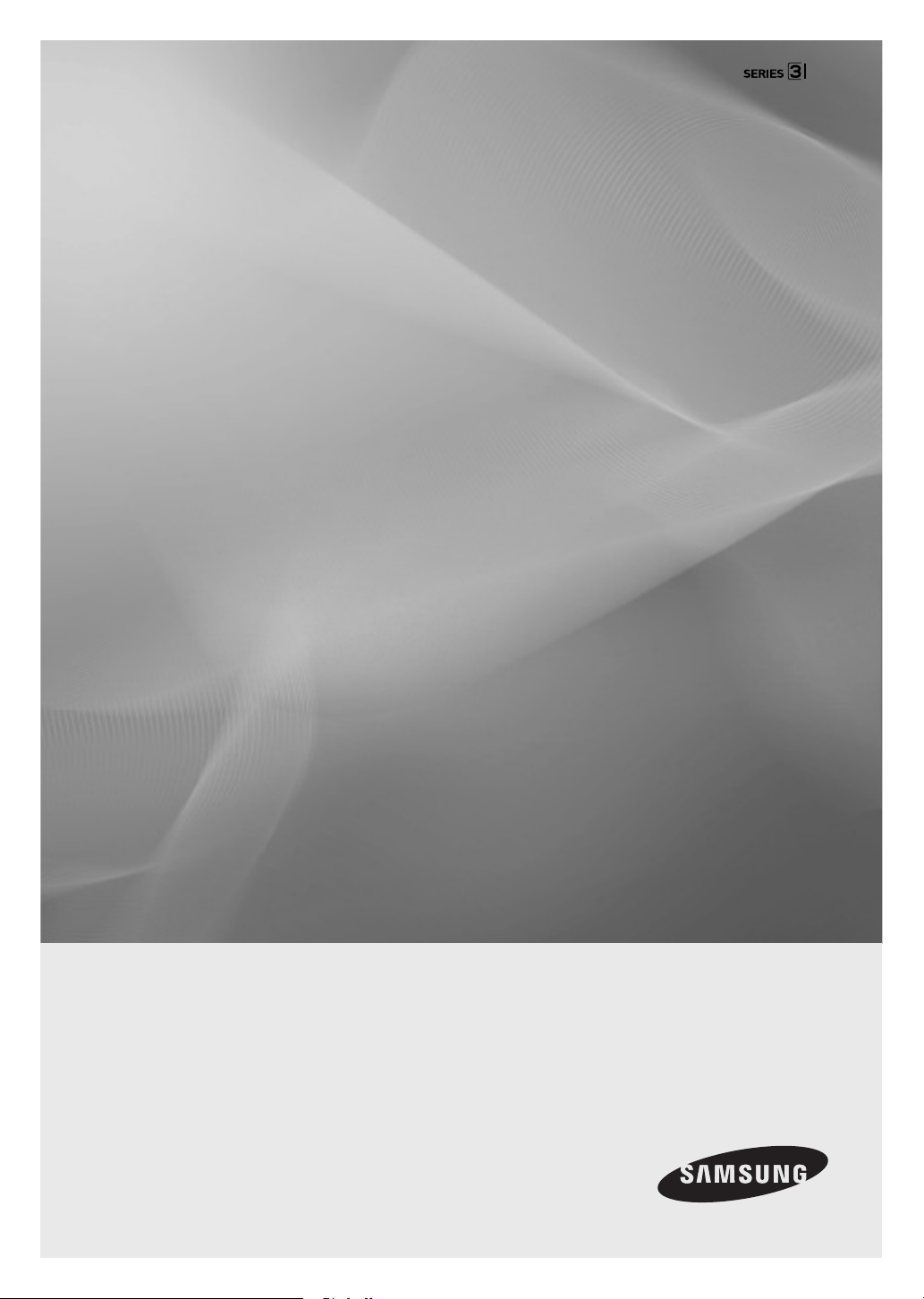
LED TV
user manual
TD310
T24D310ES
T24D310EW
T28D310ES
T28D310EW
T24D310EX
T28D310EX
Thank you for purchasing this Samsung product.
To receive more complete service, please register
your product at
www.samsung.com/register
Model _____________ Serial No. _____________
Page 2
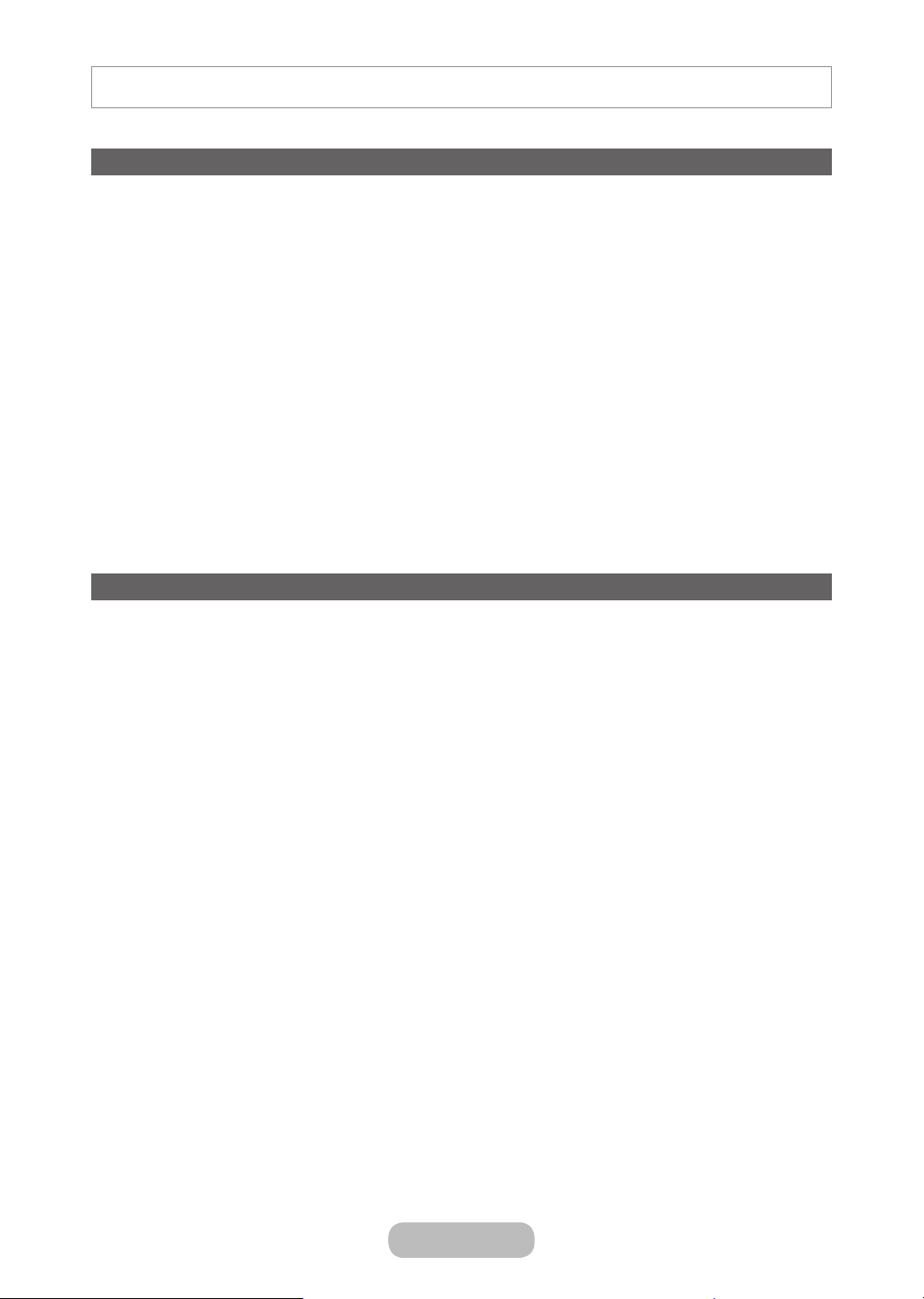
Figures and illustrations in this User Manual are provided for reference only and may differ from actual product appearances. Product
design and specifications may be changed without notice.
Digital TV notice
1. Functionalities related to Digital TV (DVB) are only available in countries/areas where DVB-T (MPEG2 and MPEG4
AVC) digital terrestrial signals are broadcasted or where you are able to access to a compatible DVB-C (MPEG2 and
MPEG4 AAC) cable-TV service. Please check with your local dealer the possibility to receive DVB-T or DVB-C signal.
2. DVB-T is the DVB European consortium standard for the broadcast transmission of digital terrestrial television and
DVB-C is that for the broadcast transmission of digital TV over cable. However, some differentiated features like
EPG (Electric Programme Guide), VOD (Video On Demand) and so on, are not included in this specification. So, they
cannot be workable at this moment.
3. Although this TV set meets the latest DVB-T and DVB-C standards, as of [August, 2008], the compatibility with
future DVB-T digital terrestrial and DVB-C digital cable broadcasts cannot be guaranteed.
4. Depending on the countries/areas where this TV set is used some cable-TV providers may charge an additional fee
for such a service and you may be required to agree to terms and conditions of their business.
5. Some Digital TV functions might be unavailable in some countries or regions and DVB-C might not work correctly
with some cable service providers.
6. For more information, please contact your local Samsung customer care centre.
The reception quality of TV may be affected due to differences in broadcasting method between the
✎
countries. Please check the T V performance in the local SAMSUNG Authorized Dealer, or the Samsung Call
Centre whether it can be improved by reconfiguring TV setting or not.
Still image warning
Avoid displaying still images (like jpeg picture files) or still image element (like TV programme logo, panorama or
4:3 image format, stock or news bar at screen bottom etc.) on the screen. Constant displaying of still picture can
cause ghosting of LED screen, which will affect image quality. To reduce risk of this effect, please follow below
recommendations:
• Avoid displaying the same TV channel for long periods.
• Always try do display any image on full screen, use TV set picture format menu for best possible match.
• Reduce brightness and contrast values to minimum required to achieve desired picture quality, exceeded values
may speed up the burnout process.
• Frequently use all TV features designed to reduce image retention and screen burnout, refer to e-Manual for details.
English - 2 English - 3
Page 3
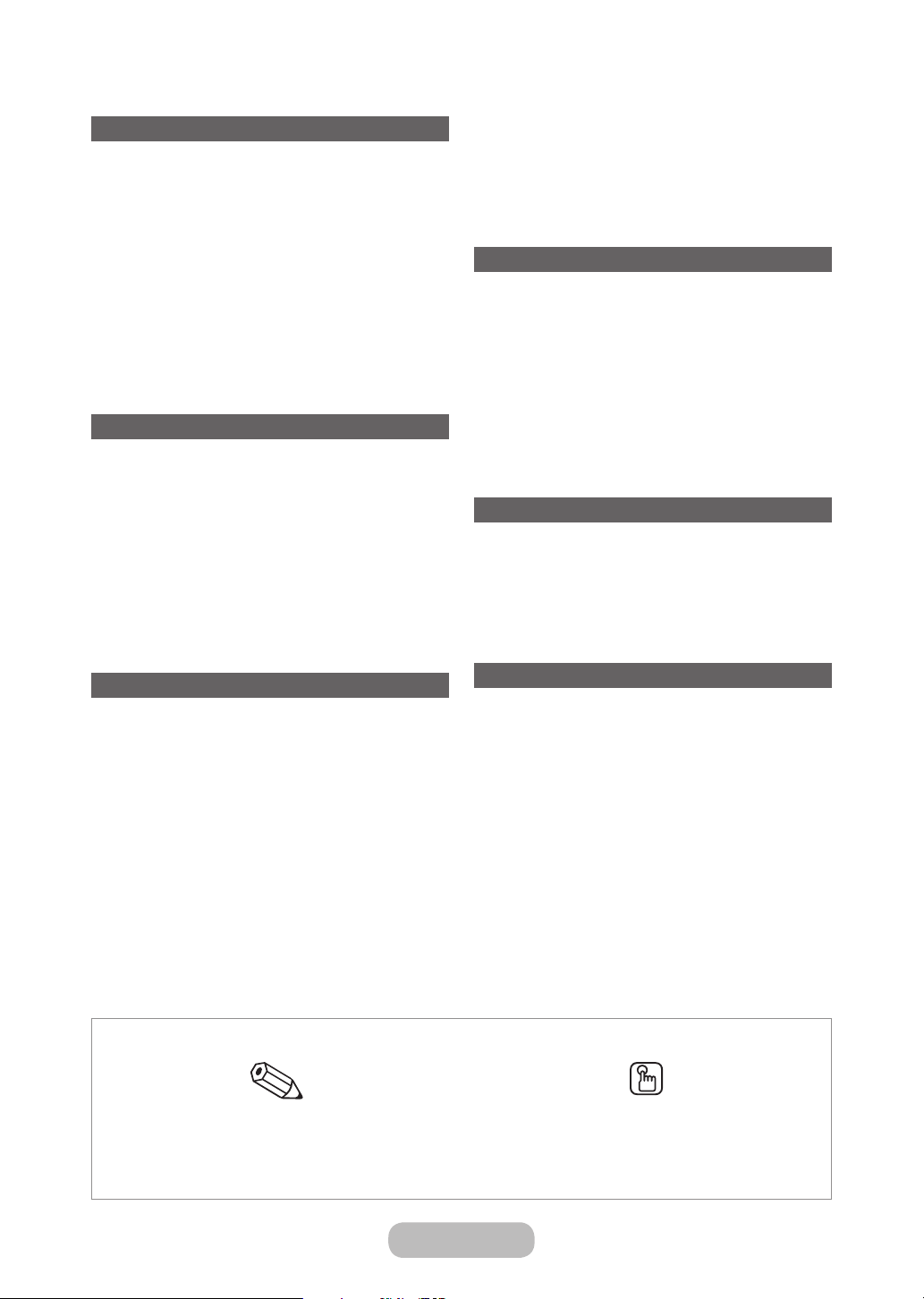
Contents
Getting Started
y Safety Precautions .................................................... 4
y Accessories and Cables ..........................................11
y Using the TV’s Controller (Panel Key) ....................... 12
y The Standard Remote Control Buttons ................... 13
y How to use the e-Manual ........................................ 15
y How to Navigate Menus ..........................................17
y Connecting the Power Cord and the Aerial or Cable
Connection ............................................................. 18
y Setup ...................................................................... 18
Connections
y Connecting to AV Devices (Blu-ray Players, DVD
Players, etc.) ........................................................... 19
y Connecting to Audio Devices .................................. 21
y Connecting to a PC ................................................22
y Connections (TD310ES) .......................................... 23
y Connecting to a COMMON INTERFACE slot (Your
product viewing Card Slot) ...................................... 24
y Changing the Input Source ..................................... 26
y Memorizing Channels.............................................. 39
y Using the INFO button (Now & Next guide) .............42
y Using the Channel Menu ......................................... 42
y Other Features ........................................................ 46
Preference Features
y Setting the Time...................................................... 51
y Using the Sleep Timer ............................................. 52
y Economical Solutions ..............................................54
y Locking Programme ............................................... 55
y Other Features ........................................................ 56
y Support Menu .........................................................58
y Viewing the Contact Samsung ................................ 60
Advanced Features
y Application .............................................................. 61
y Playing the Photos / Videos / Music ........................ 63
y Viewing the e-Manual ..............................................66
y Using the Football Mode ......................................... 66
Basic Features
y Correct posture to use the product ......................... 27
y Changing the Preset Picture Mode .......................... 28
y Adjusting Picture Settings ....................................... 29
y Changing the Picture Size ....................................... 30
y Picture In Picture (PIP) ............................................. 31
y Changing the Picture Options ................................. 32
y Changing the Preset Sound Mode .......................... 34
y Adjusting Sound Settings ........................................ 35
Check the Symbol!
Note Step by Step Guide
Indicates additional information. Check here for instructions on how to open the relevant submenu
Other Information
y Troubleshooting ......................................................67
y Supported Subtitle and Media Play file formats ....... 71
y Teletext Feature .......................................................73
y Installing the Wall Mount ......................................... 74
y Securing the TV to the Wall ..................................... 75
y Securing the Installation Space ............................... 76
y Anti-theft Kensington Lock ...................................... 77
y Licence ................................................................... 78
y Specifications .........................................................79
y Index ......................................................................80
within the OSD (on screen display).
Page 4
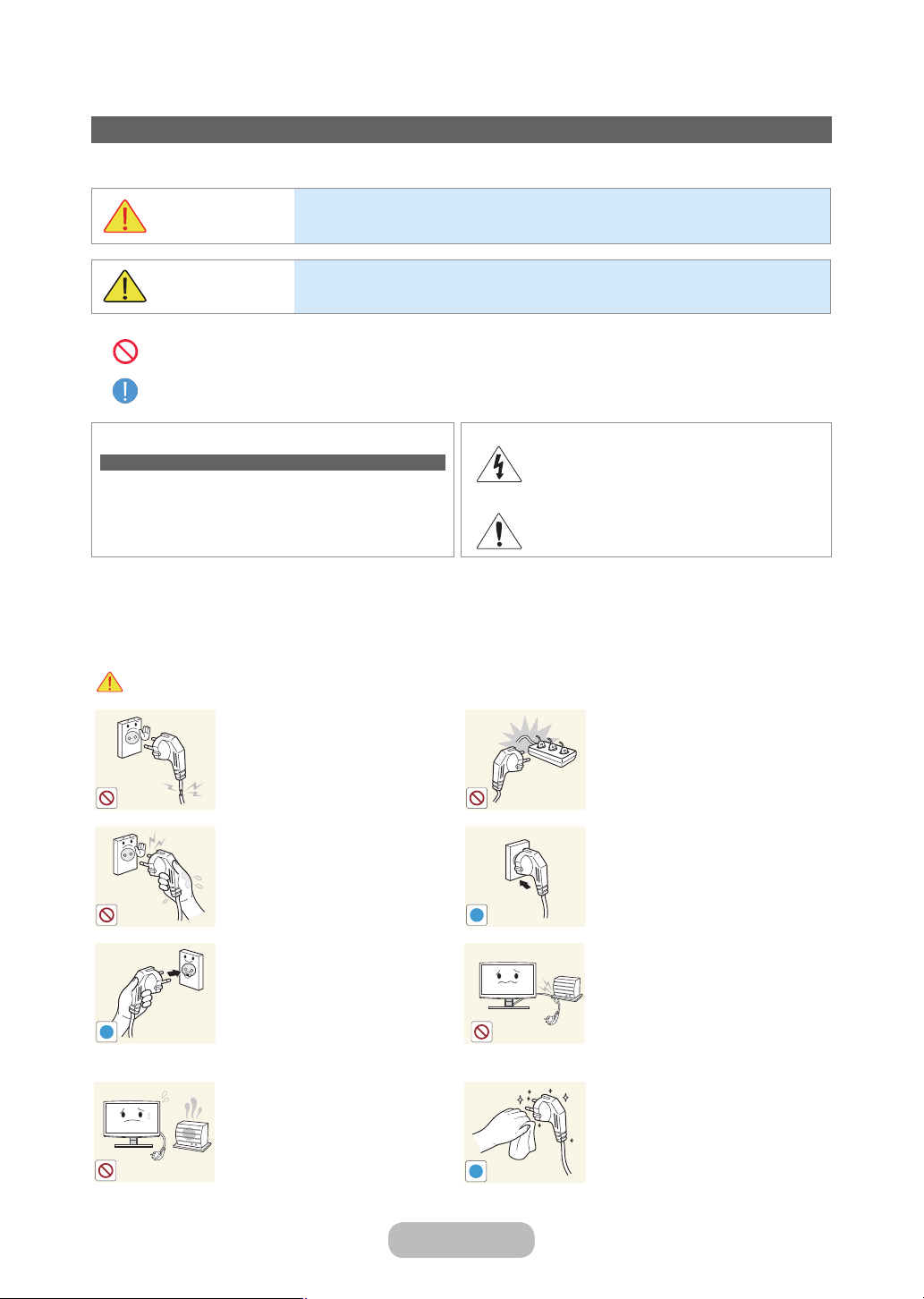
Getting Started
Icons used for safety precautions
Safety Precautions
WARNING
CAUTION
Do not perform.
Must be followed.
CAUTION
RISK OF ELECTRIC SHOCK DO NOT OPEN
CAUTION: TO REDUCE THE RISK OF ELECTRIC SHOCK, DO
NOT REMOVE COVER (OR BACK). THERE ARE NO USER
SERVICEABLE PARTS INSIDE. REFER ALL SERVICING TO
QUALIFIED PERSONNEL.
Failing to follow the precautions marked with this sign may result in a serious injury or
even a fatality.
Failing to follow the precautions marked with this sign may result in a personal injury
or property damage.
This symbol indicates that high voltage is present
inside. It is dangerous to make any kind of contact
with any internal part of this product.
This symbol alerts you that important literature
concerning operation and maintenance has been
included with this product.
Power Related
The following images are for your reference and may differ depending on models and countries.
✎
Warning
Avoid using a damaged power cord
or plug or a loose power outlet.
• Otherwise, it may result in
electric shock or fire.
Avoid connecting multiple electric
appliances to a single wall outlet.
• Otherwise, it may result in fire
due to overheating of the wall
outlet.
Avoid plugging in or unplugging the
power supply with wet hands.
• Otherwise, it may result in
electric shock.
!
Make sure to connect the power
cord to a grounded wall outlet (for
insulation class 1 equipment only).
• Otherwise, it may result in
!
electric shock or injury.
Keep the power cord and the
product away from a heater.
• Otherwise, it may result in
electric shock or fire.
!
Plug the power plug in firmly.
• Otherwise, it may result in fire.
Avoid bending or twisting the
power cord excessively and avoid
placing heavy objects on the cord.
• Otherwise, it may result in
electric shock or fire due to a
damaged power cord.
If the pins of the power plug or
the wall outlet are covered in dust,
clean it using a dry cloth.
• Otherwise, it may result in fire.
English - 4 English - 5English - 4 English - 5
Page 5
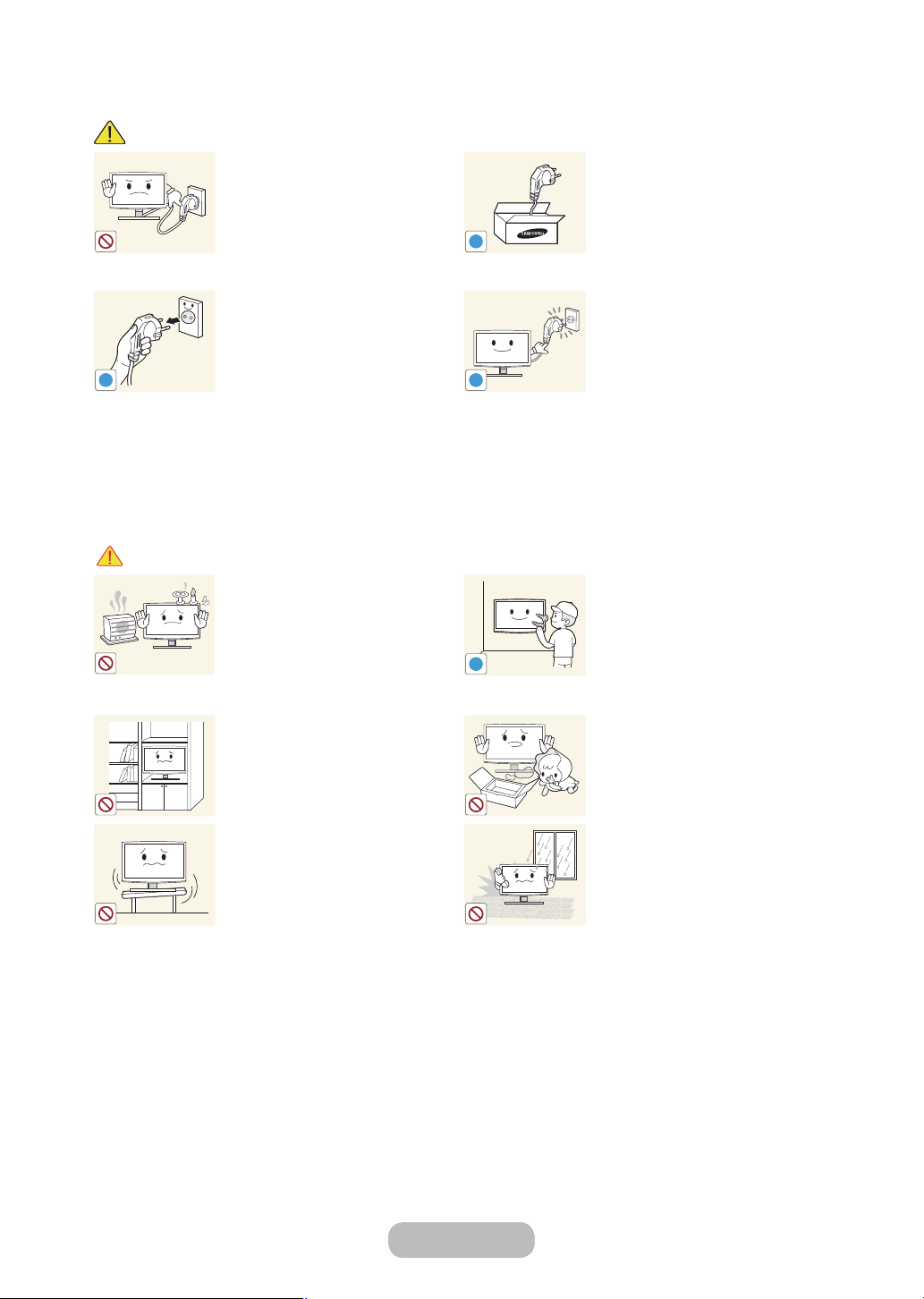
Getting Started
!
!
!
!
Caution
Avoid unplugging the power plug
while the product is operating.
• Otherwise, it may damage the
product due to electric shock.
When unplugging the power plug
from the wall outlet, make sure to
hold it by the plug and not by the
cord.
• Otherwise, it may result in
electric shock or fire.
Installation Related
Warning
Avoid placing burning candles,
mosquito coil, cigarettes on the
product.
• Otherwise, it may result in fire.
Avoid installing the product in a
badly-ventilated location such as
inside a bookshelf or closet.
• Otherwise, it may result in fire
due to internal over-heating.
Avoid installing the product in a
location that is unstable or exposed
to excessive vibration such as on
an unstable or slanted shelf.
• The product may fall and this
may result in damage to the
product or injury.
• If you use the product in a
location exposed to excessive
vibrations, it may result in a
problem with the product or
fire.
Make sure to use only the power
cord supplied by our company.
In addition, do not use the power
cord of another electric appliance.
• Otherwise, it may result in
electric shock or fire.
Connect the power plug to a wall
outlet that can be easily reached.
• When a problem occurs
with the product, you must
unplug the power plug to cut
the power off completely.
You cannot cut the power
off completely using only the
power button on the product.
Ask an installation engineer or
relevant company to install the
product onto the wall.
• Otherwise, it may result in
injury.
• Make sure to use the specified
wall mount.
Keep the plastic bags used to pack
the product away from children.
• If children place the plastic
bags over their heads, they
may suffocate.
Avoid installing the product in a
location exposed to dust, moisture
(sauna), oil, smoke or water (rain
drops) and installing it within a
vehicle.
• This may result in electric
shock or fire.
Page 6
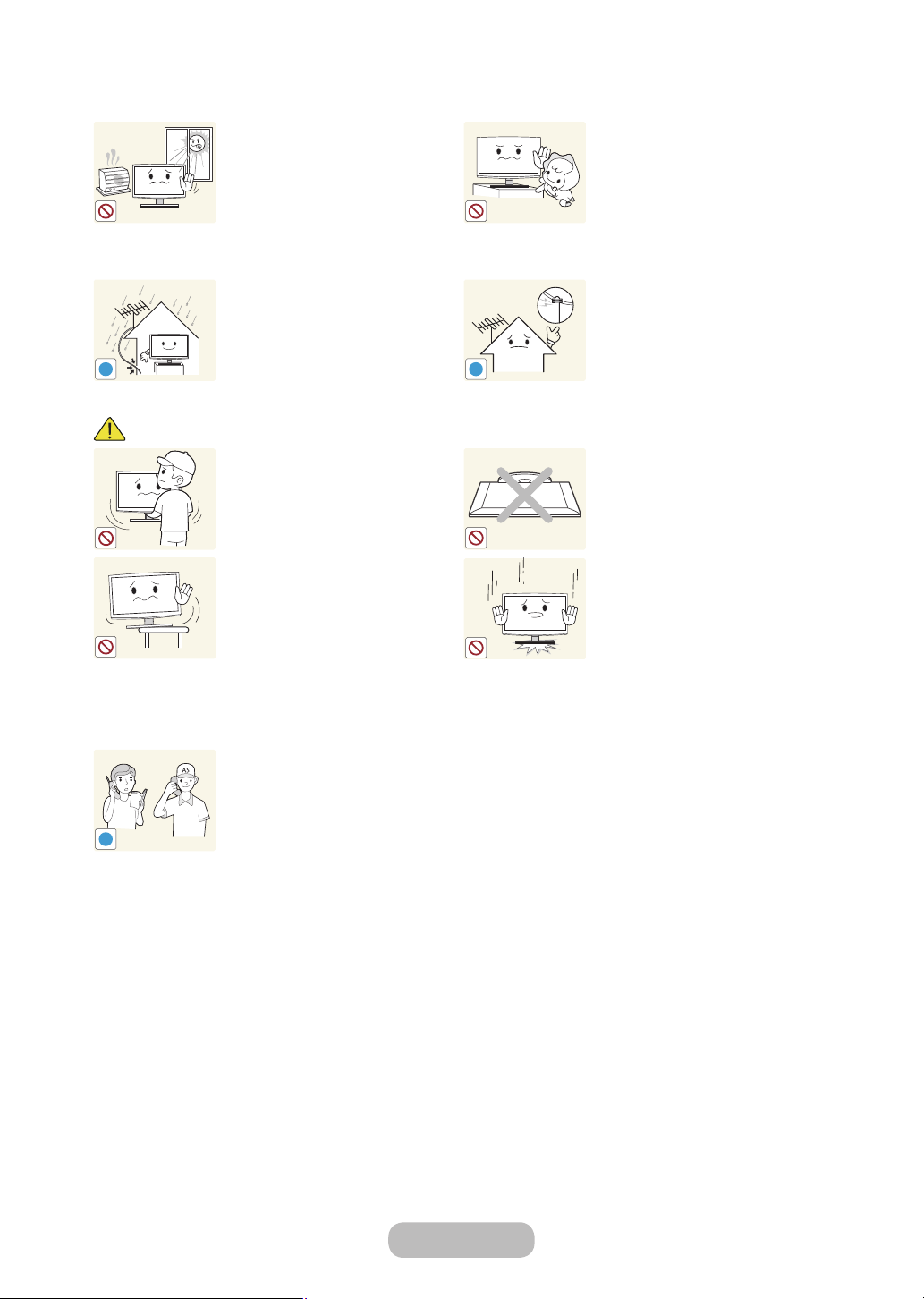
Getting Started
!
!
SAMSUNG
!
Caution
Avoid installing the product in a
location exposed to direct sunlight
and installing the product near a
heat source such as a fireplace or
heater.
• This may shorten the product
life cycle or cause fire.
Bend the outdoor aerial cable
downwards at the location where
it comes in the house so that
rainwater does not flow in.
• If rainwater enters the product,
it may result in electric shock
or fire.
Do not let the product drop while
moving it.
• This may result in a problem
with the product or injury.
When installing the product on a
console or shelf, make sure that
the front of the product does not
protrude out of the console or shelf.
• Otherwise, this may cause the
product to fall off and result in a
malfunction or injury.
• Make sure to use a cabinet or
shelf suitable to the size of the
product.
If the product is installed in a
location where the operating
conditions vary considerably,
a serious quality problem may
occur due to the surrounding
environment. In this case, install the
product only after consulting one
of our service engineers about the
matter.
• Places exposed to microscopic
dust, chemicals, too high or
low temperature, high humidity,
airports or stations where the
product is continuously used.
Avoid installing the product where
children may reach it.
• If a child touches the product,
the product may fall and this
may result in injury.
• Since the front part is heavier,
install the product on a flat and
stable surface.
Install the aerial far away from any
high voltage cables.
• If the aerial touches or falls
onto a high voltage cable, it
may result in electric shock
or fire.
Do not place the product face
down on the floor.
• This may damage the panel of
the product.
When putting the product down,
handle it gently.
• Otherwise, it may result in a
problem with the product or
injury.
English - 6 English - 7
Page 7
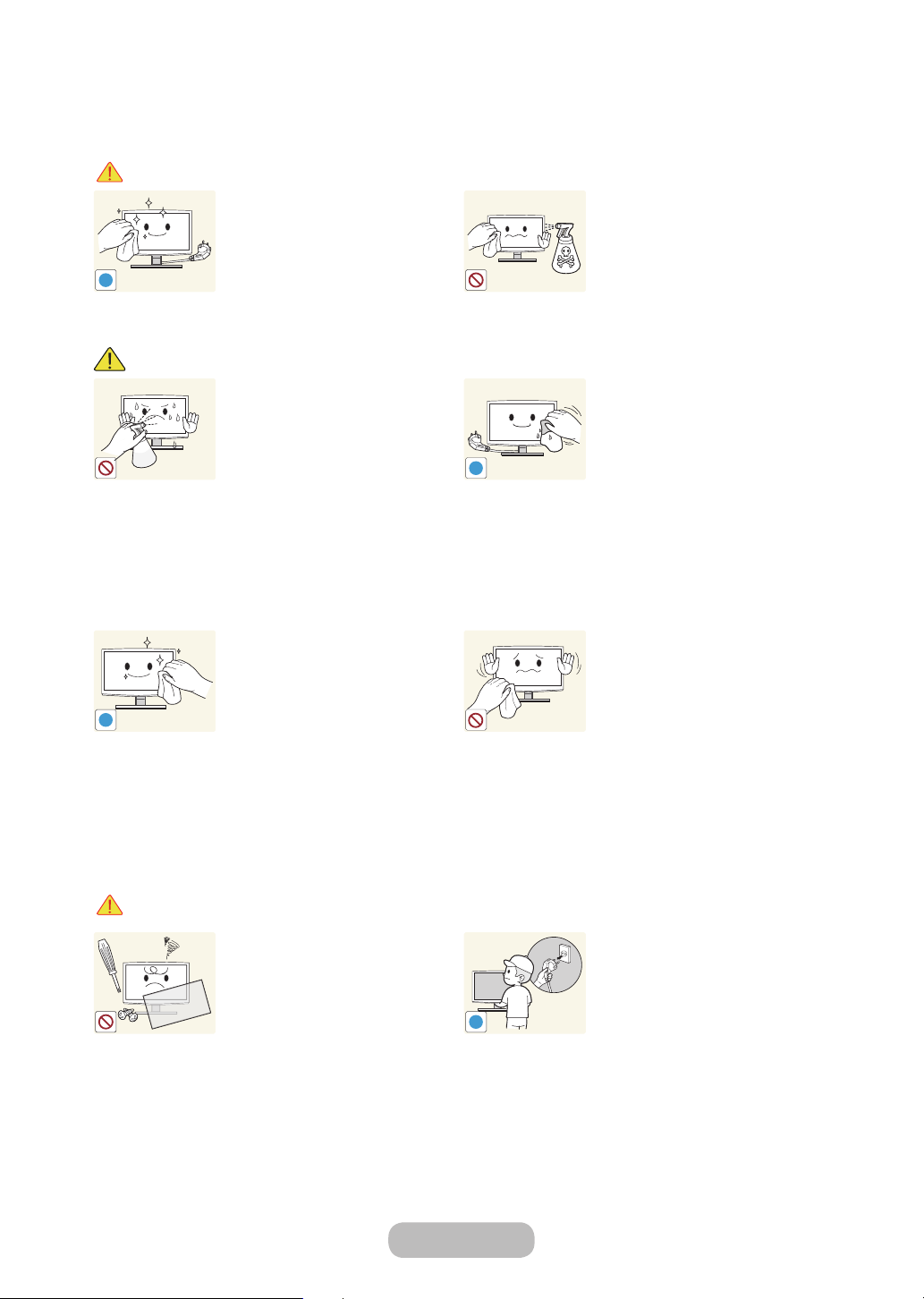
Getting Started
!
!
!
!
Cleaning Related
Warning
Caution
Before cleaning the product, unplug
the power cord.
• Otherwise, it may result in
electric shock or fire.
Avoid spraying cleansing agent
directly onto the product.
• This may result in
discolouration or cracking of
the exterior of the product or
the panel coming off.
If you can't get the product clean
with just the supplied cloth, use a
soft, damp cloth with a "monitorexclusive cleansing agent" and
wipe the product with it.
• If no monitor-exclusive
cleansing agent is available,
dilute a cleansing agent with
water at a ratio of 1:10 before
cleaning the product.
When cleaning the product, do
not spray water directly over the
product parts.
• Make sure that water does not
enter the product.
• Otherwise, it may result in fire,
electric shock or a problem
with the product.
When cleaning the product,
disconnect the power cord and
clean the product with the supplied
cleaning cloth.
• Avoid using chemicals such as
wax, benzene, alcohol, thinner,
mosquito coil, fragrance,
lubrication or cleansing agent
when cleaning the product.
This may result in the exterior
being deformed or the print
being removed.
Since the exterior of the product is
easily scratched, be sure to use the
supplied cleansing cloth.
Usage Related
Warning
Since a high voltage runs through
the product, never disassemble,
repair or modify the product
yourself.
• Otherwise, it may result in fire
or electric shock.
• If the product needs to be
fixed, contact a service centre.
To move the product, turn the
power off and unplug the power
cord, the aerial cable and any other
wires connected to the product.
• Otherwise, it may result in
electric shock or fire due to the
damaged power cord.
Page 8
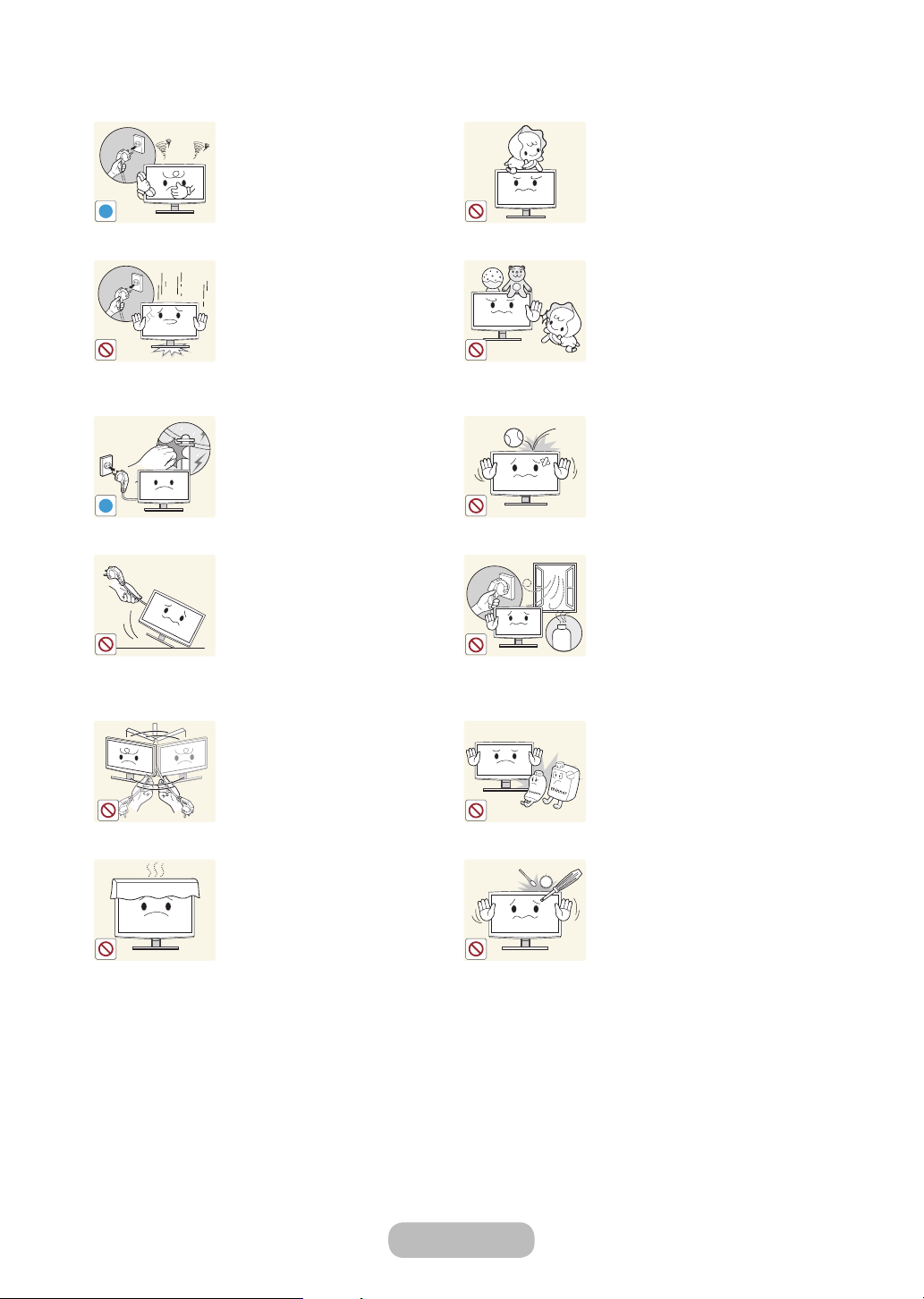
Getting Started
!
!
GAS
100
If the product generates a strange
noise, a burning smell, or smoke,
unplug the power plug immediately
and contact a service centre.
• Otherwise, it may result in
electric shock or fire.
If you drop the product or the case
is damaged, turn the power off and
unplug the power cord. Contact a
service centre.
• Otherwise, it may result in fire
or electric shock.
When thunder or lighting occurs,
unplug the power cord and under
no circumstance touch the aerial
cable as this is dangerous.
• Otherwise, it may result in
electric shock or fire.
Avoid moving the product by pulling
the power cord or aerial cable.
• Otherwise, it may result in
electric shock, fire or a problem
with the product due to
damage to the cable.
Avoid lifting up or moving the
product by holding only the power
cord or signal cable.
• Otherwise, it may result in
electric shock, fire or a problem
with the product due to
damage to the cable.
Take care not to block the vent by a
table cloth or curtain.
• Otherwise, it may result in fire
due to internal overheating.
Avoid letting children hang or climb
onto the product.
• Otherwise, it may result in the
product falling and this may
result in injury or death.
Avoid placing objects such as toys
and cookies on top of the product.
• If a child hangs over the
product to grab an object, the
object or the product may fall
and this may result in injury or
even death.
Avoid dropping an object over the
product or cause impact to the
product.
• Otherwise, it may result in
electric shock or fire.
When a gas leak occurs, do not
touch the product or the power
plug and ventilate immediately.
• A spark may result in an
explosion or fire.
• During a thunder or lighting
storm, do not touch the power
cord or aerial cable.
Avoid using or placing inflammable
spray or objects near the product.
• This may result in an explosion
or fire.
Avoid inserting metal objects such
as a chopsticks, coins or hairpins,
or inflammable objects into the
product (the vents, ports, etc).
• If water or substances enters
the product, turn the power
off, unplug the power cord and
contact a service centre.
• Otherwise, it may result in a
problem with the product,
electric shock or fire.
English - 8 English - 9
Page 9
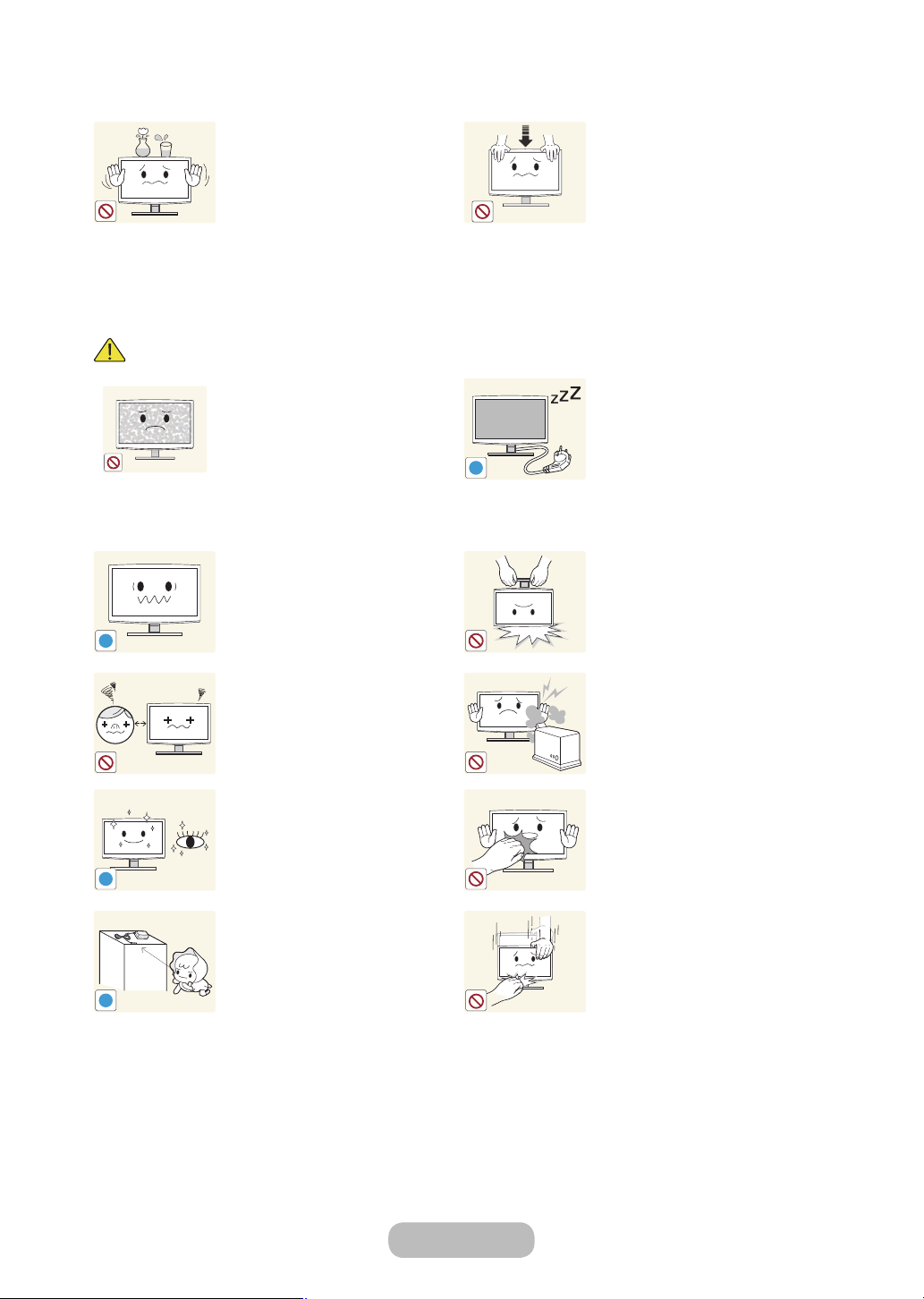
Getting Started
!
-_-
!
!
!
Caution
Avoid placing a liquid container
such as a vase, flowerpot,
beverage, cosmetics or drugs, or a
metal object over the product.
• If water or substances enter
the product, turn the power
off, unplug the power cord and
contact a service centre.
• Otherwise, it may result in a
problem with the product,
electric shock or fire.
Displaying a still image for a long
time may create a persistent image
or stain on the screen.
• If you do not use the product
for a long time, use the
power-saving mode or set the
screensaver to the moving
picture mode.
Set the appropriate resolution and
frequency for the product.
• Otherwise, it may result in eye
strain.
Watching the product from too
close a distance continuously may
damage your eyesight.
Do not press down hard on the
product. The product may become
deformed or damaged.
When not using the product for
a long time such as leaving your
home, unplug the power cord from
the wall outlet.
• Otherwise, it may cause dust
accumulation and result in fire
caused by overheating or short
circuit or result in an electric
shock.
Avoid turning the product upside
down or move the product holding
only the stand.
• This may cause the product to
fall, resulting in damage to the
product or injury.
Avoid using a humidifier or cooker
near the product.
• Otherwise, it may result in
electric shock or fire.
It is important to give your eyes
some rest (5 minutes every hour)
when viewing the product screen
for long periods of time.
• This will alleviate any eye strain.
Keep the small accessories in a
location out of the reach of children.
Since the display panel is hot after
using it for a long time, do not
touch the product.
Take care when adjusting the angle
of the product or the height of the
stand.
• If your hand or finger is caught,
you may be injured.
• If the product is tilted
excessively, the product may
fall and this may result in injury.
Page 10
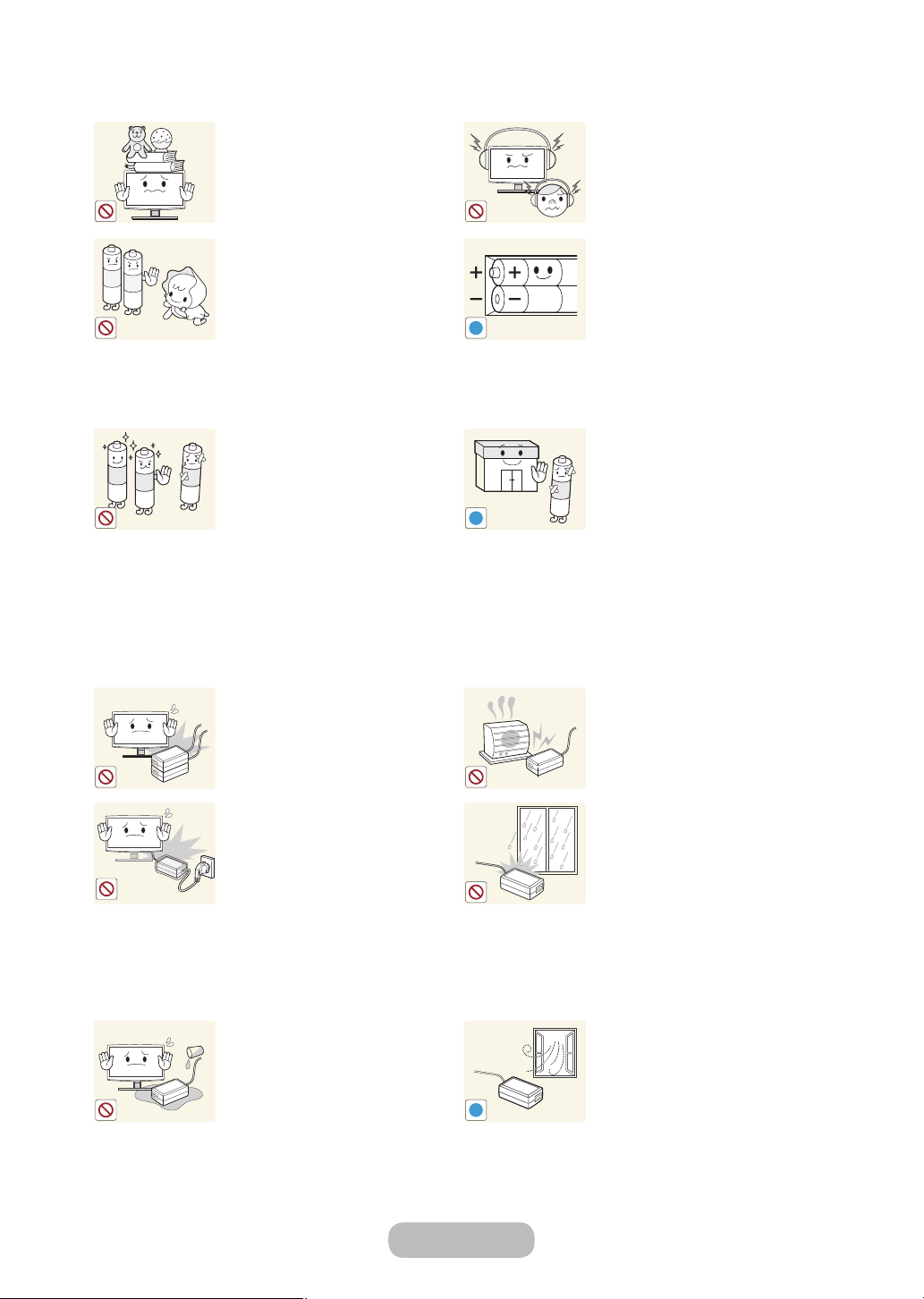
Getting Started
!
!
!
Avoid placing a heavy object over
the product.
• Otherwise, it may result in a
problem with the product or
injury.
Be careful that children do not
place the batteries in their mouths
when removed from the remote
control. Place the battery in a
location that children or infants
cannot reach.
• If children have had the battery
in their mouths, consult your
doctor immediately.
Use only specified standard
batteries. Do not use new and used
batteries together.
• This may cause a battery to
break or leak and may cause
fire, injury, or contamination
(damage).
When using headphones or
earphones, do not turn the volume
too high.
• Having the sound too loud may
damage your hearing.
When replacing the batteries, insert
them with right polarity (+, -).
• Otherwise, the battery may
become damaged or it may
cause fire, personal injury or
damage due to leakage of the
internal liquid.
The batteries (and rechargeable
batteries) are not ordinary refuse
and must be returned for recycling
purposes. The customer is
responsible for returning the used
or rechargeable batteries for
recycling.
• The customer can return used
or rechargeable batteries
to a nearby public recycling
centre or to a store selling the
same type of the battery or
rechargeable battery.
Do not place the adapter on top of
another adapter.
• Otherwise, it may result in fire.
Remove the vinyl cover of the
adapter before using the adaptor.
• Otherwise, it may result in fire.
Be careful that adaptor should
not be in contact with water and
therefore not be wet.
• This may cause a malfunction,
electric shock or fire. Do not
use adaptor by the waterside
or outside particularly when
it rains or snows. Be careful
that adaptor should not be wet
while cleaning floor with water.
Keep power adaptor away from
any other heat source.
• Otherwise, it may result in fire.
Do not let water enter the DC
power device or get the device wet.
• An electric shock or fire may
result.
• Avoid using the product
outdoors where it can be
exposed to rain or snow.
• Be careful not to get the DC
power adapter wet when you
wash the floor.
Always keep power adaptor in wellventilated area.
English - 10 English - 11
Page 11
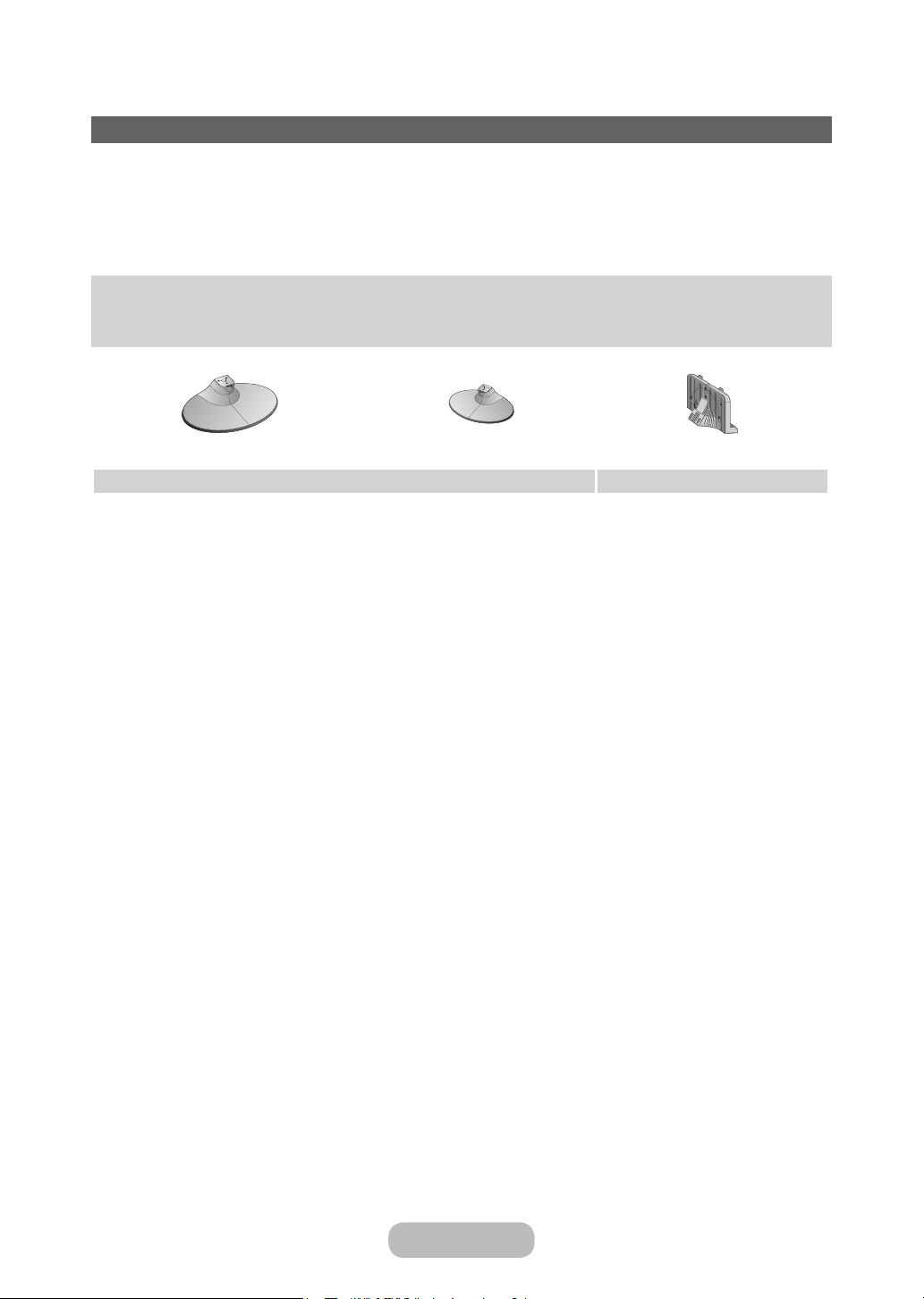
Getting Started
Accessories and Cables
Please make sure the following items are included with your product. If any items are missing, contact your dealer.
✎
The items’ colours and shapes may vary depending on the model.
✎
Make sure that there are no accessories hidden behind or under packing materials after you open the box.
✎
[CAUTION] INSERT SECURELY LEST SHOULD BE DETACHED IN SET
[
• Remote Control & Batteries (AAA x 2)
• Power Cord
T28D310 T24D310 T28D310
Stand Base Stand Connector
• Warranty Card / Safety Guide / Quick Setup Guide /
Regulatory Guide (Depending on the model)
• S/W CD
Page 12
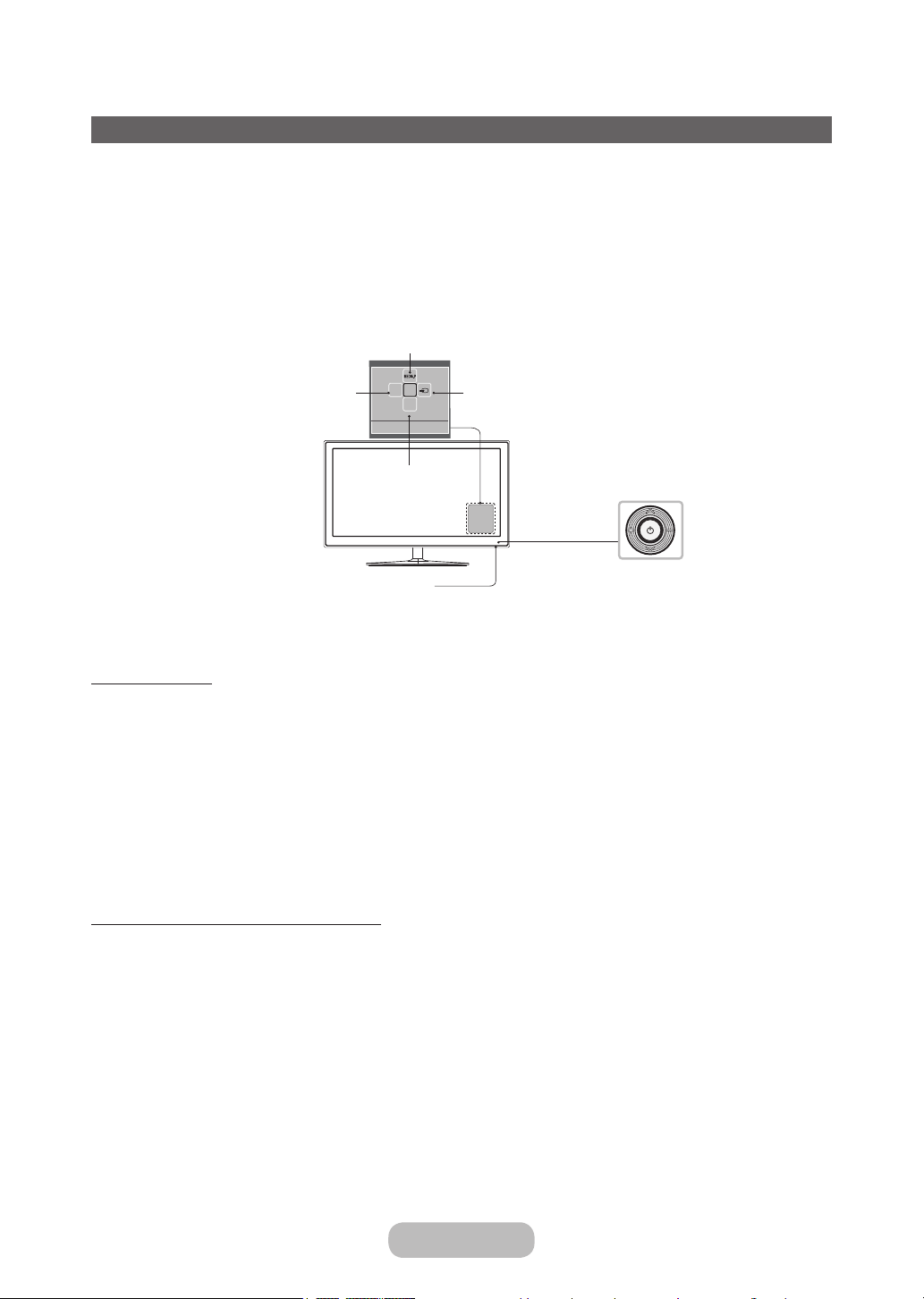
Getting Started
Using the TV’s Controller (Panel Key)
The TV's Controller, a small joy stick like button on the rear left side of the TV, lets you control the TV without the remote
control.
Some functions which require a PIN code may not be available.
✎
The product colour and shape may vary depending on the model.
✎
Exits the menu when pressing the controller more than 1 second.
✎
When using the controller in the up/down/left/right directions, make sure you do not push the controller in first. If
✎
you push the controller in first it will not move in the up/down/left right directions.
Selecting the Media Play
Selecting the Menu
Remote control sensor
mR
P
Return
Power off
Function menu
Selecting a Source
TV Controller
Standby mode
Do not leave your TV in standby mode for long periods of time (when you are away on a holiday, for example). A small
amount of electric power is still consumed even when the power button is turned off. It is best to unplug the power cord.
Initial Setup
When the TV is initially powered on, a sequence of on-screen prompts will assist in configuring basic settings. Press the
POWERP button. Setup is available only when the source is set to TV.
If you connect any device to HDMI IN 1(STB) before starting the installation, Channel Source will be changed to
✎
automatically. If you do not want to select Set-top box, please select Aerial.
If You Want to Reset This Feature...
Select System - Setup (Initial Setup). Enter your 4 digit PIN number. The default password is "0-0-0-0". If you want to
change the PIN number, use the Change PIN function.
You should do Setup (MENU → System) again at home even though you did in shop already.
If you forget the PIN code, press the remote control buttons in the following sequence in Standby mode, which
✎
resets the PIN to “0-0-0-0”: MENU → 8 → 2 → 4 → POWER (on)
English - 12 English - 13
Page 13
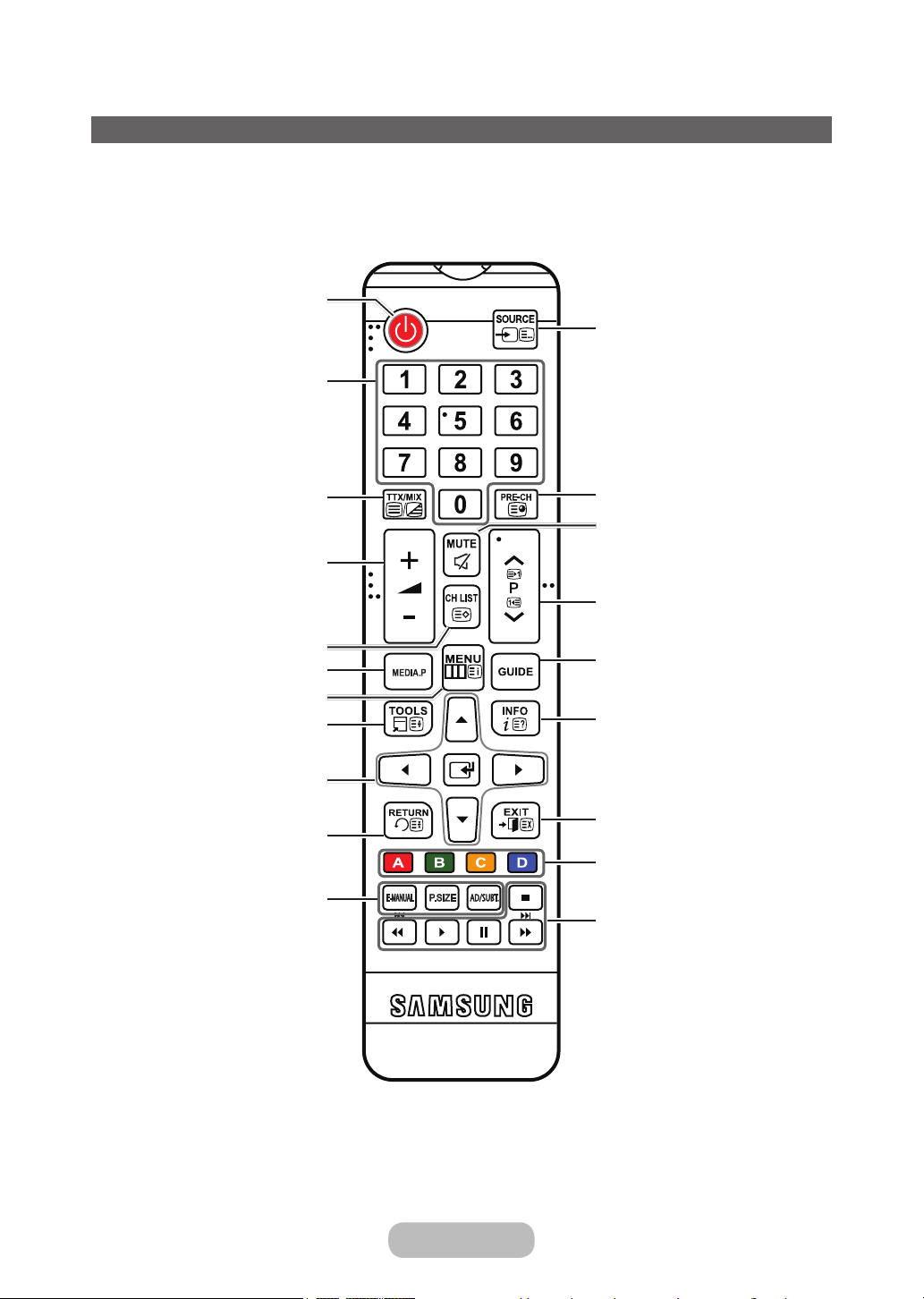
Getting Started
The Standard Remote Control Buttons
This remote control has Braille points on the Power, Channel, and Volume buttons and can be used by visually
✎
impaired persons.
Turn the product on and off.
Display and selects the available video
sources.
Give direct access to channels.
Alternately select Teletext ON, Double,
Mix or OFF.
Adjust the volume.
Display channel lists on the screen.
View the Media Play.
Open the OSD (Menu).
Quickly select frequently used functions.
Use this button in a specific feature.
Move the cursor, select the on-screen
menu items, and change the values seen
on the TV's menu.
Return to the previous menu.
E-MANUAL: Displays the e-Manual.
P.SIZE: Lets you select the Picture Size.
AD/SUBT.: Turn the audio description on
and off (not available in some locations). /
Display digital subtitles.
Return to the previous channel.
Cut off the sound temporarily.
Change channels.
You can enter Guide menu.
Display information on the product
screen.
Exit the menu.
Use these buttons according to the
directions on TV’s screen.
Use these buttons in a specific feature.
Page 14

Getting Started
Installing batteries (Battery size: AAA)
Match the polarity of the batteries to the symbols in the battery compartment.
NOTE
✎
• Install the batteries so that the polarity of the batteries (+/-) matches the illustration in the battery compartment.
• Use the remote control within 7 m of the product.
• Bright light may affect the performance of the remote control. Avoid using it near fluorescent lights or neon
signs.
• The colour and shape of the remote may vary depending on the model.
English - 14 English - 15
Page 15
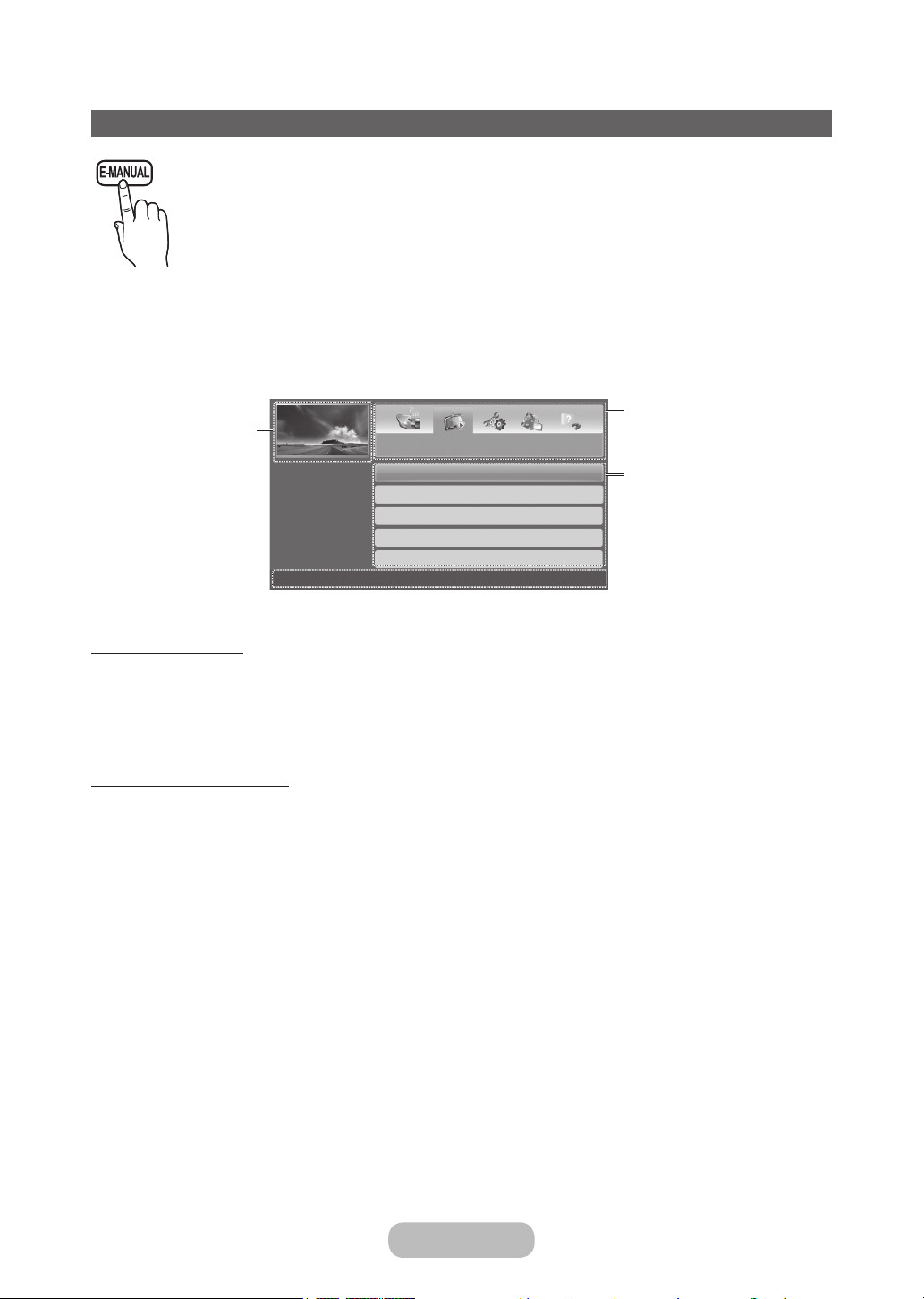
Getting Started
You can find instructions about your TV’s features in the e-Manual in your TV. To use, press the
E-MANUAL button on your remote. Move the cursor using the up/down/right/left buttons to highlight
a category, then a topic, and then press the ENTERE button. The e-Manual displays the page you
want to see.
You can also access it through the menu:
MENU → Support → e-Manual → ENTERE
To return to the e-Manual main menu, press the E-MANUAL button on the remote.
✎
Screen Display
Currently
displayed video,
TV Programme,
etc.
How to use the e-Manual
Basic Features
Changing the Preset Picture Mode
Adjusting Picture Settings
Changing the Picture Options
Changing the Preset Sound Mode
Adjusting Sound Settings
Index E Enter e Exit
}
The category list.
Press l or r button
to select the category
you want.
Displays the submenu list. Use the
arrow buttons on
your remote to move
the cursor. Press
E button to
ENTER
select the sub-menu
you want.
Operation Buttons
} Index: Displays the index screen.
E Enter: Selects a category or sub-menu.
e Exit: Exit the e-Manual.
<Viewing the Contents>
a Try Now: Displays the OSD menu that corresponds to the topic. To return to the e-Manual screen, press the
E-MANUAL button.
b Home: Moves to the e-Manual home screen.
L Page: Moves to previous or next page.
{ Zoom: Magnifies a screen.
Press the { (Zoom) button to magnify the screen. You can scroll through the magnified screen by using the u or
✎
d buttons. To return to the screen to normal size, press the RETURN button.
Page 16
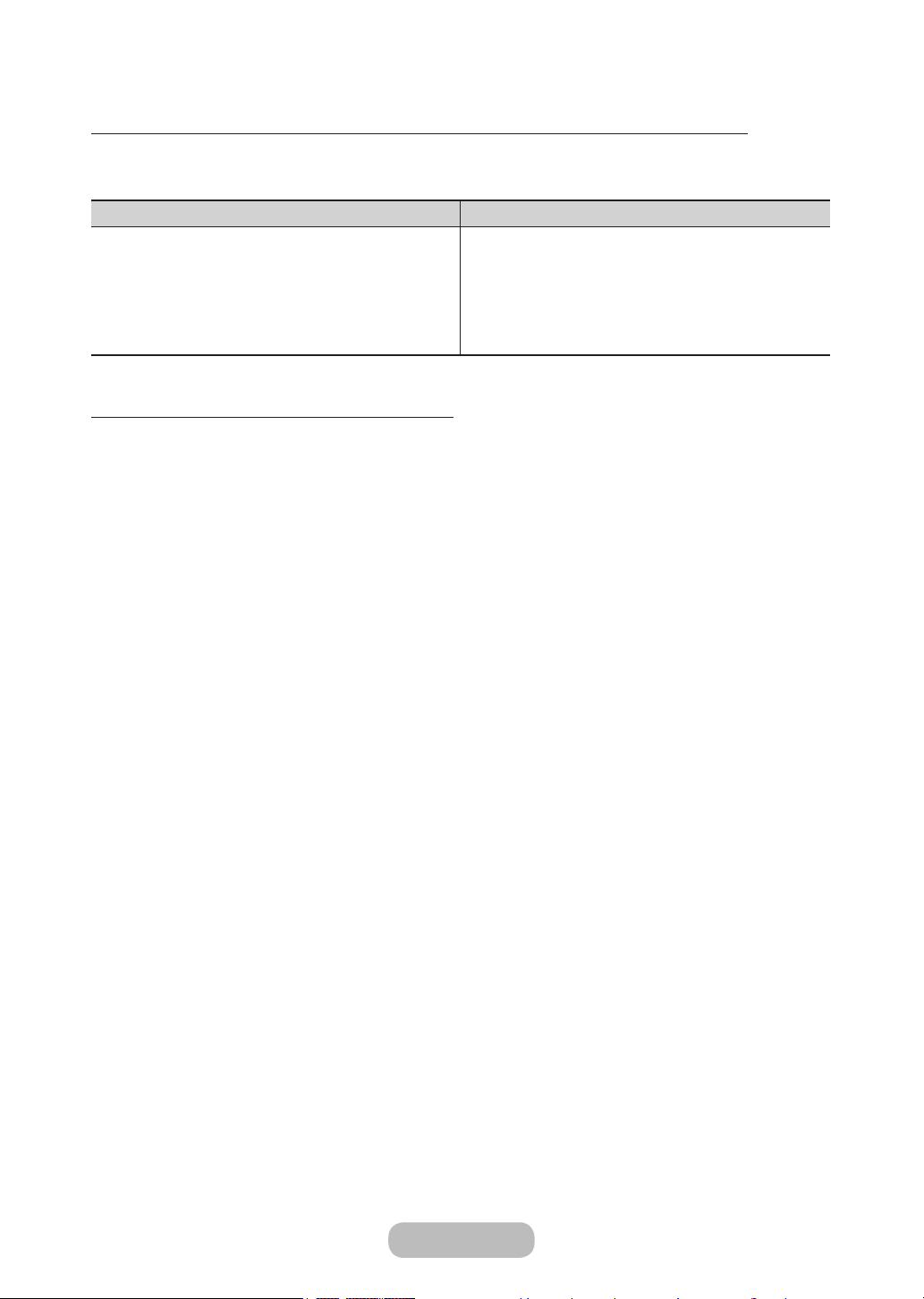
Getting Started
How to toggle between an e-Manual topic and the corresponding OSD menu(s).
This function is not enabled in some menus.
✎
You cannot use the Try Now function if the menu is not activated.
✎
Method 1 Method 2
1. If you want to use the menu that corresponds to an
e-Manual topic, press the red button to select Try
Now.
2. To return to the e-Manual screen, press the
E-MANUAL button.
How to search for a topic on the index page
This function may not be supported depending on the language.
✎
1. If you want to search a keyword, press the blue button to select Index.
2. Press the l or r button to select a character order you want.
3. Press the u or d button to select a keyword you want to see, and then press the ENTERE button.
4. You can view the corresponding e-Manual instruction screen.
To close the Index screen, press the RETURN button.
✎
1. Press the ENTERE button when a topic is
displayed. “Are you sure?” appears. Select Yes , and
then press the ENTERE button. The OSD window
appears.
2. To return to the e-Manual screen, press the
E-MANUAL button.
English - 16 English - 17
Page 17

Getting Started
How to Navigate Menus
Your product’s Main and Tools menus contains functions that let you control the product’s features. For example, in the
Main menu you can change the size and configuration of the picture, its brightness, its contrast and so on. There are
also functions that let you control the product’s sound, channel configuration, energy use, and a host of other features.
To access the main, on-screen menu, press the MENUm button on your remote. To access Tools menus, press the
TOOLST button. Tools menus are available when the TOOLST menu Icon is displayed on the screen.
1
2
3
4
1 MENUm button: Displays the main on-screen menu.
2 TOOLST button: Displays the Tools menus when available.
3 E and Direction buttons: Use the Direction buttons to move the cursor and highlight an item. Use the E button to
select an item or confirm the setting.
4 RETURNR button: Returns to the previous menu.
5 EXITe button: Exits the on-screen menu.
How to Operate the Main Menu (OSD - On Screen Display)
The access steps may differ depending on the menu option you select.
MENUm
1
u / d
The main menu options appear on the screen:
Picture, Sound, Broadcasting, Applications, System, Support.
Select a main menu option on the left side of the screen with the u or d button.
5
2
E
Press E to access the sub-menus.
3
u / d
Select the desired sub-menu with the u or d button.
4
u / d / l / r
5
E
Adjust the value of an item with the l, r, u, or d button. The adjustment in the
OSD may differ depending on the selected menu.
Press E to confirm the selection.
6
EXITe
Press EXITe.
7
Page 18
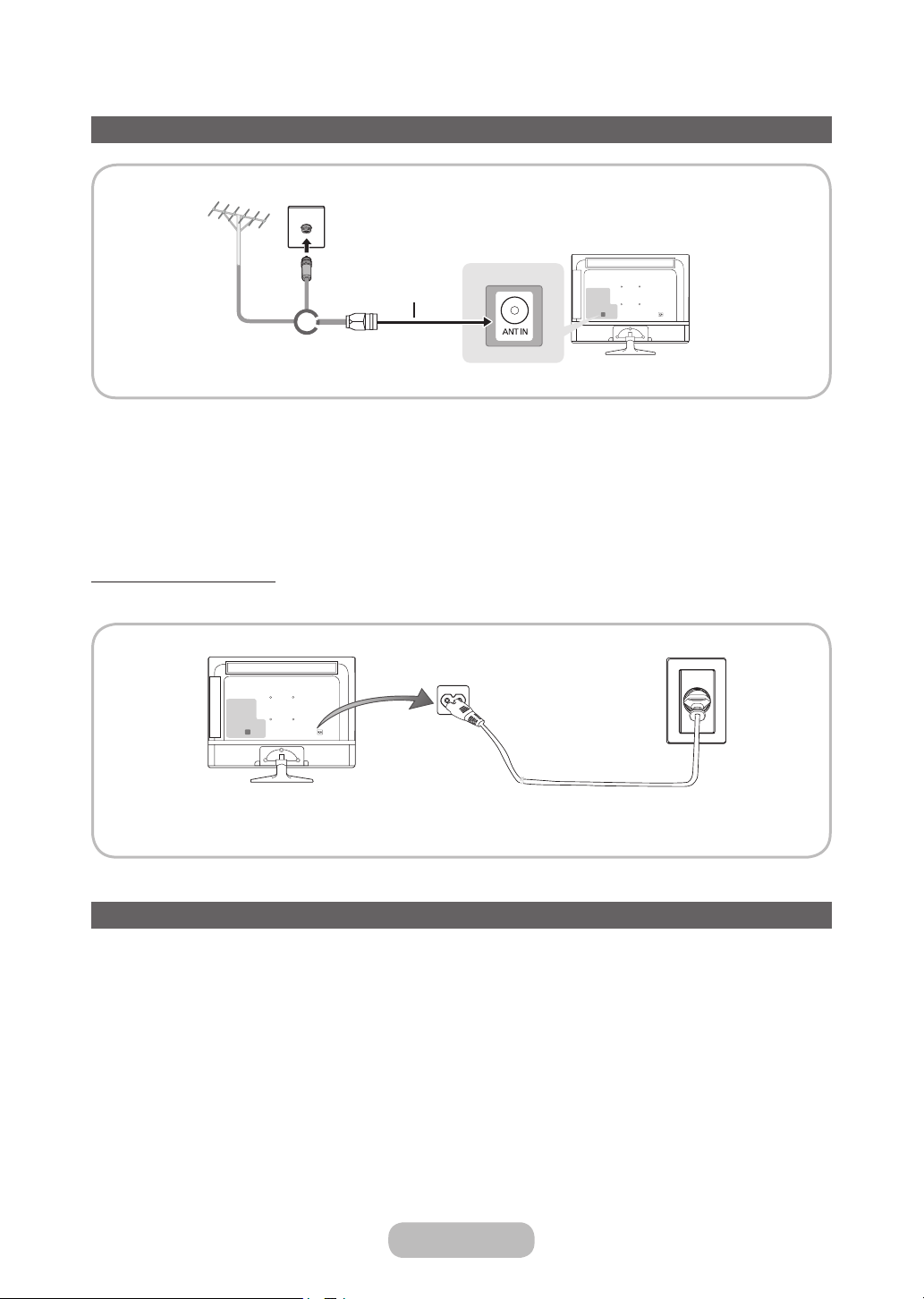
Getting Started
Connecting the Power Cord and the Aerial or Cable Connection
VHF/UHF Aerial
Plug the power cord into a wall outlet only after you have made all other connections.
✎
If you are connecting your product to a cable or satellite box using HDMI, Component, or Composite connections,
✎
you do not need to connect the ANT IN jack to an aerial or a cable connection.
Use caution when you move or swivel the product if the aerial cable is tightly connected. You could break the
✎
aerial jack off the product.
Cable
Aerial Cable
or
Connecting the Power
The picture may vary depending on the model.
✎
Power Input
Setup
The initial setup dialog appears when the TV is first activated.
Follow the on-screen instructions to finish the initial setup process, including menu language choice, country choice,
channel source choice, channel scan, and more.
At each step, either make a choice or skip the step.
Users can manually perform this process at a later time under the System > Setup menu.
The default PIN code is: 0-0-0-0.
✎
English - 18 English - PB
Page 19
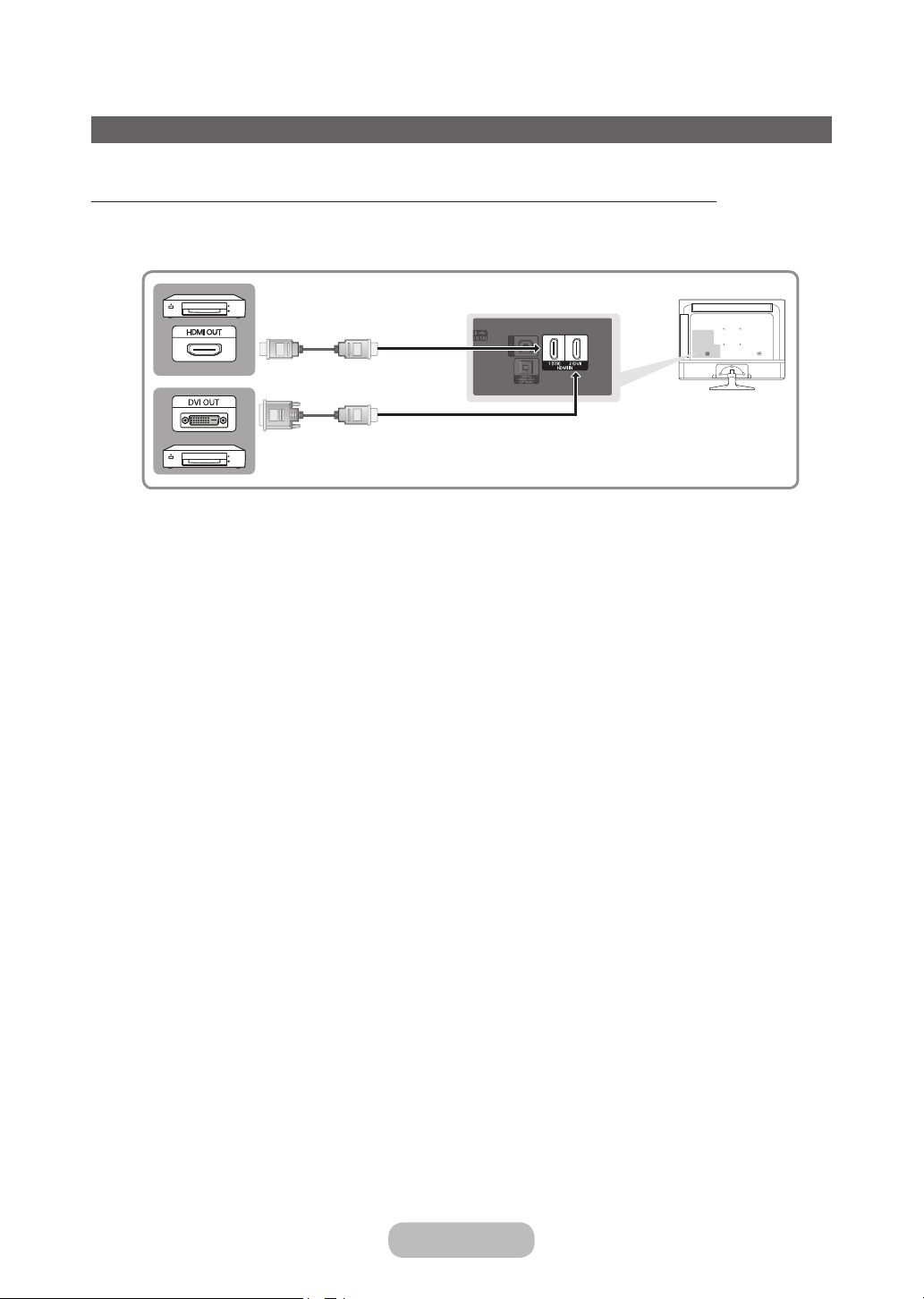
Connections
Connecting to AV Devices (Blu-ray Players, DVD Players, etc.)
Using an HDMI Cable for an HD connection (up to 1080p, HD digital signals)
For the best quality HD picture, we recommend using an HDMI connection.
Use with DVD players, Blu-ray players, HD cable boxes, and HD Set-Top-Box satellite receivers.
HDMI Cable
HDMI IN 1 (STB) / HDMI IN 2 (DVI)
✎
• For the best picture and audio quality, connect digital devices to the product using HDMI cables.
• An HDMI cable supports digital video and audio signals, and does not require an audio cable.
– To connect the product to a digital device that does not support HDMI output, use an HDMI to DVI cable
and audio cables.
• If you connect an external device to the product that uses an older version of HDMI, the video and audio may
not work. If this occurs, ask the manufacturer of the device about the HDMI version and, if it is out of date,
request an upgrade.
• Be sure to purchase a certified HDMI cable. Otherwise, the picture may not display or a connection error may
occur.
• We recommend using a basic high-speed HDMI cable or an HDMI cable that is Ethernet compatible. Note that
this product does not support the Ethernet function via HDMI.
Page 20
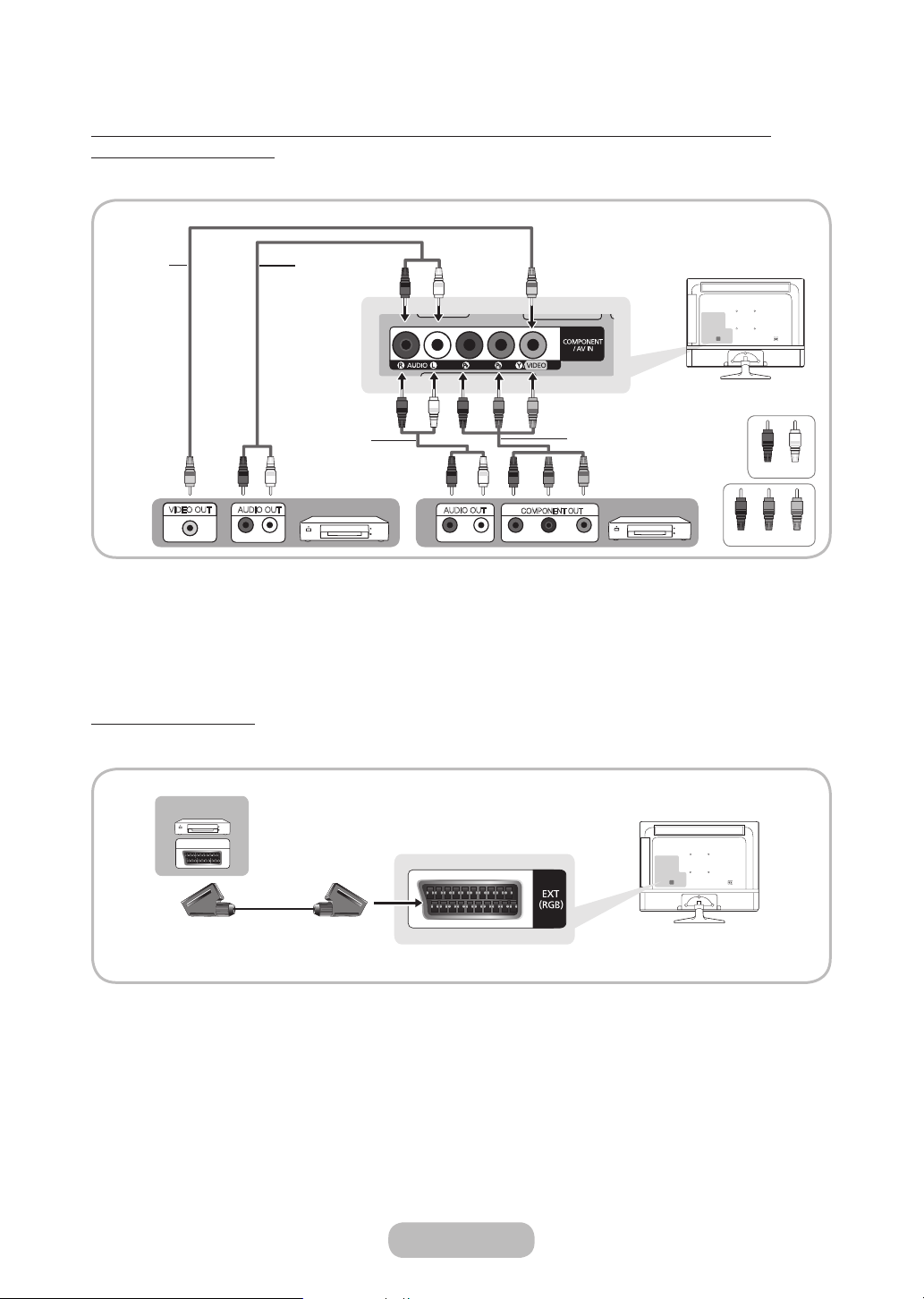
EXT
Connections
Using a Component Cable (up to 1080p HD signals) or an Audio/Video Cable (480i
analogue signals only)
Use with DVD players, Blu-ray players, cable boxes, STB satellite receivers, VCRs.
Video Cable
Y
VIDEO OUT
For better picture quality, we recommend the Component connection over the A/V connection.
✎
When you connect a Video cable to COMPONENT / AV IN, the colour of the COMPONENT / AV IN [VIDEO] jack
✎
R
AUDIO OUT
R-AUDIO-L
Audio Cable
W
Y
R
B G
COMPONENT OUT
PR PB
Component Cable
(Not Supplied)
P
G
Device
R GB
Red
R
Red
Blue
R
W
W
R
Audio Cable
(Not Supplied)
W
Device
R GB
R
AUDIO OUT
R-AUDIO-L
(green) will not match the video cable (yellow).
Using a Scart Cable
Available devices: DVD, VCR
W
White
Green
In Ext. mode, DTV Out supports MPEG SD Video and Audio only.
✎
English - 20 English - 21
Page 21
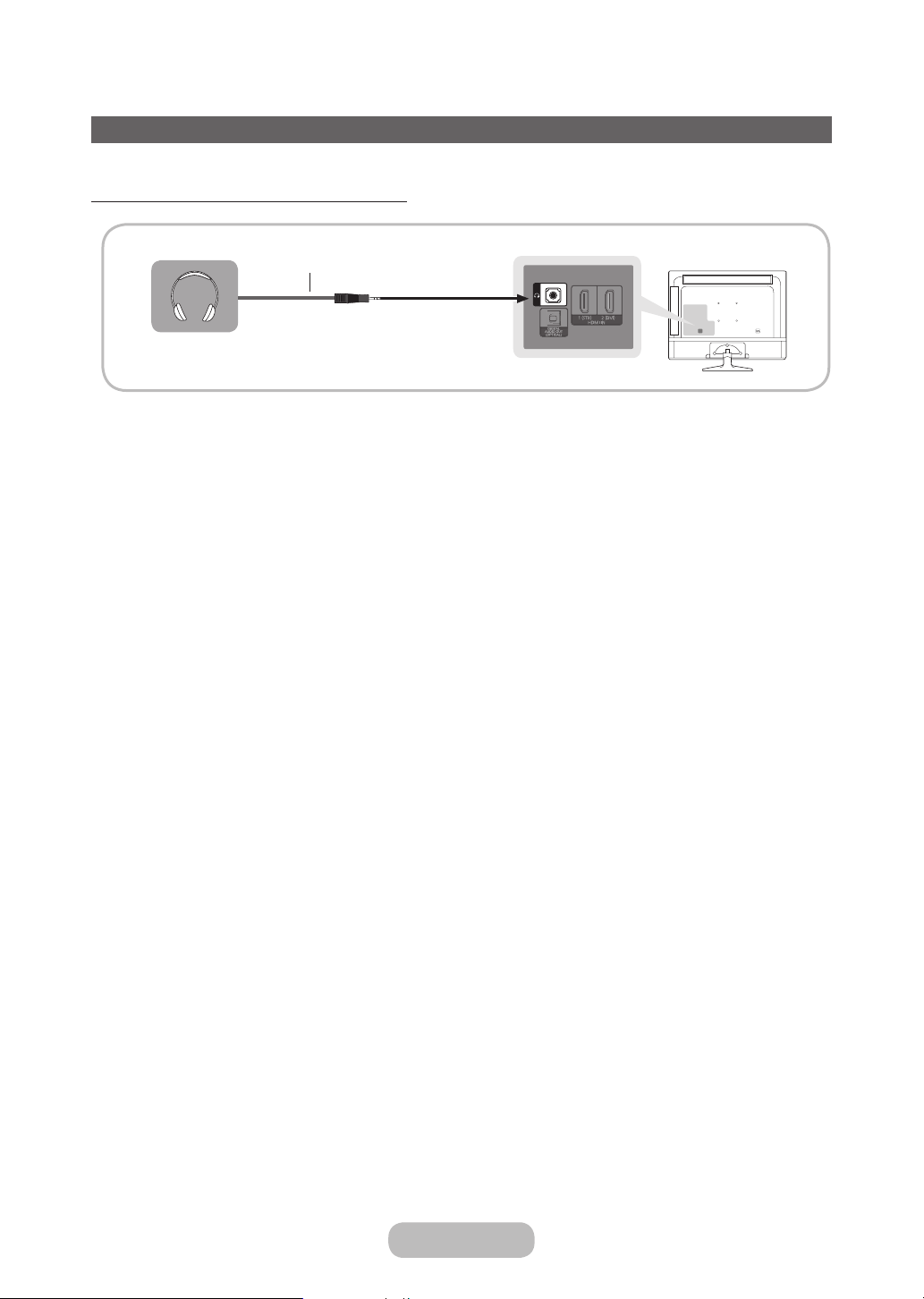
Connections
Connecting to Audio Devices
Using a Headphone Cable Connection
Headphone Cable
Headphones H: You can connect your headphones to the headphone output jack on your product. While the
✎
headphones are connected, the sound from the built-in speakers will be disabled.
• The sound function may be restricted when you connect headphones to the product.
• Headphone volume and product volume are adjusted separately.
• The earphone jack supports only the 3 conductor tip-ring-sleeve (TRS) type.
Page 22
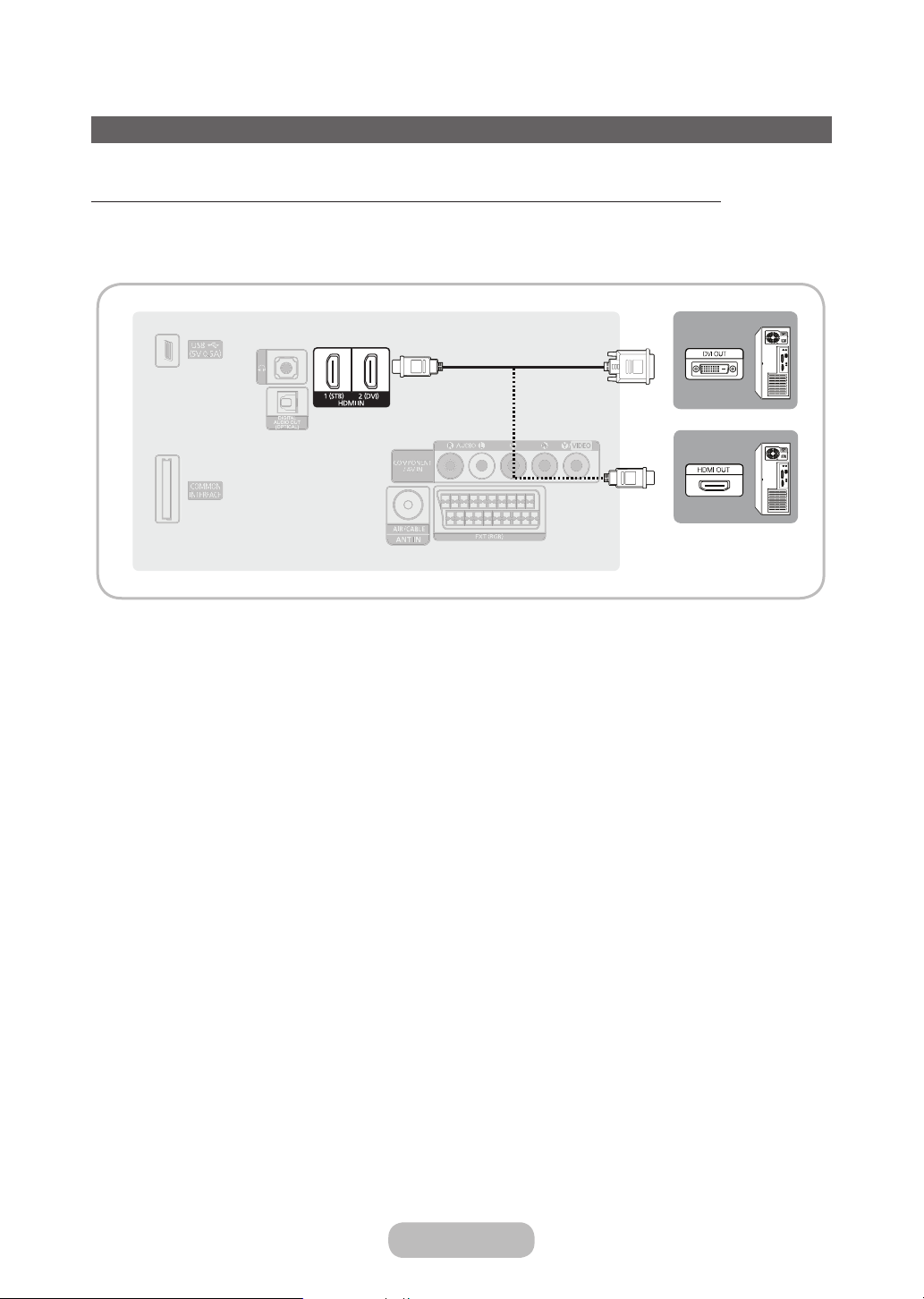
Connections
Connecting to a PC
Using an HDMI Cable or an HDMI to DVI Cable or a D-sub Cable Connection
Your PC may not support an HDMI connection.
✎
Use your PC speakers for audio.
✎
NOTE
✎
• For an HDMI to DVI cable connection, you must use the HDMI IN 2 (DVI) jack.
• For PC's with DVI video out jacks, use an HDMI to DVI cable to connect the DVI out on the PC to the HDMI IN
2 (DVI) jack on the product. Use the PC's speakers for audio.
English - 22 English - 23
Page 23
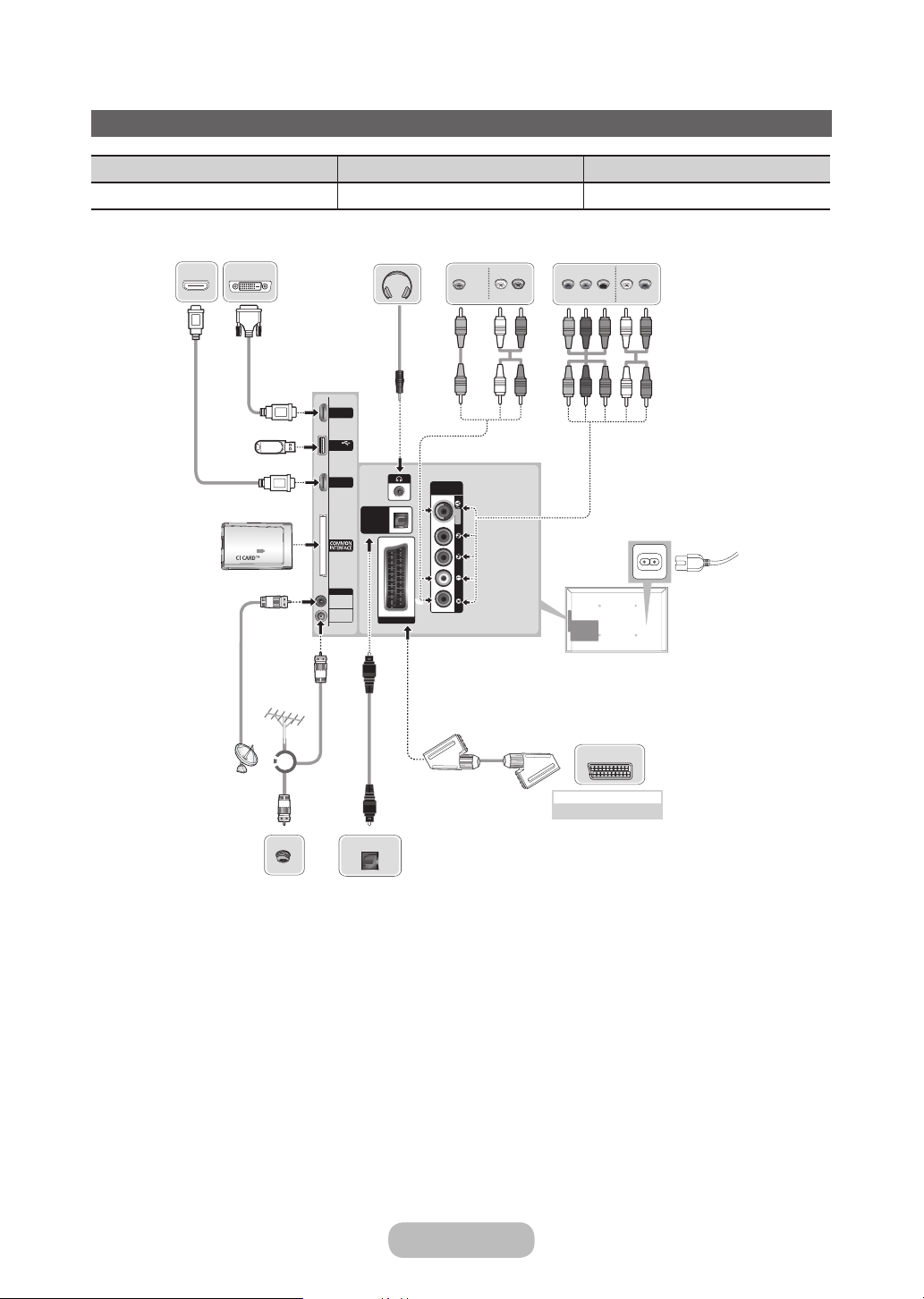
Connections
Connections (TD310ES)
HDMI connection AV connection Component connection
Set top Box / BD Player / PC BD Player BD Player
HDMI OUT
DVI OUT
COMMON INTERFACE
VHF/UHFA
Antenna
Headphone connection
TV Side Panel
HDMI IN 2
(DVI)
USB
(5V 0.5A)
HDMI IN 1
(STB)
ANT IN
SATELLITE
AIR/CABLE
DIGITAL
AUDIO OUT
(OPTICAL)
EXT (RGB)
COMPONENT
/ AV IN
VIDEO OUT
Y
Y
VIDEO
AUDIO
AUDIO OUT
R-AUDIO-L
W
W
COMPONENT OUT
R
R
G
R
R
G
TV Rear Panel
The position of port may
✎
differ depending on the
model.
AUDIO OUT
P
PRY
B
R-AUDIO-L
R
W
B
B
R
W
It suppo rts both
✎
Component and AV
connection in one port.
EXT
R
R
Satellite Antenna
VCR or DVD
SCART connection
OPTICAL
Cable Audio connection
NOTE
✎
• PC(D-Sub) and PC/DVI AUDIO IN input are not supported.
• Connecting through the HDMI cable may not be supported depending on the PC.
• If a DVI to HDMI cable is connected to HDMI IN 2 (DVI) port, there will be no audio.
• For set-top box connection using HDMI cable, we highly recommend you to connect the HDMI IN 1 (STB) port.
• The headphone jack supports only the 3 conductor tip-ring-sleeve (TRS) type.
Page 24
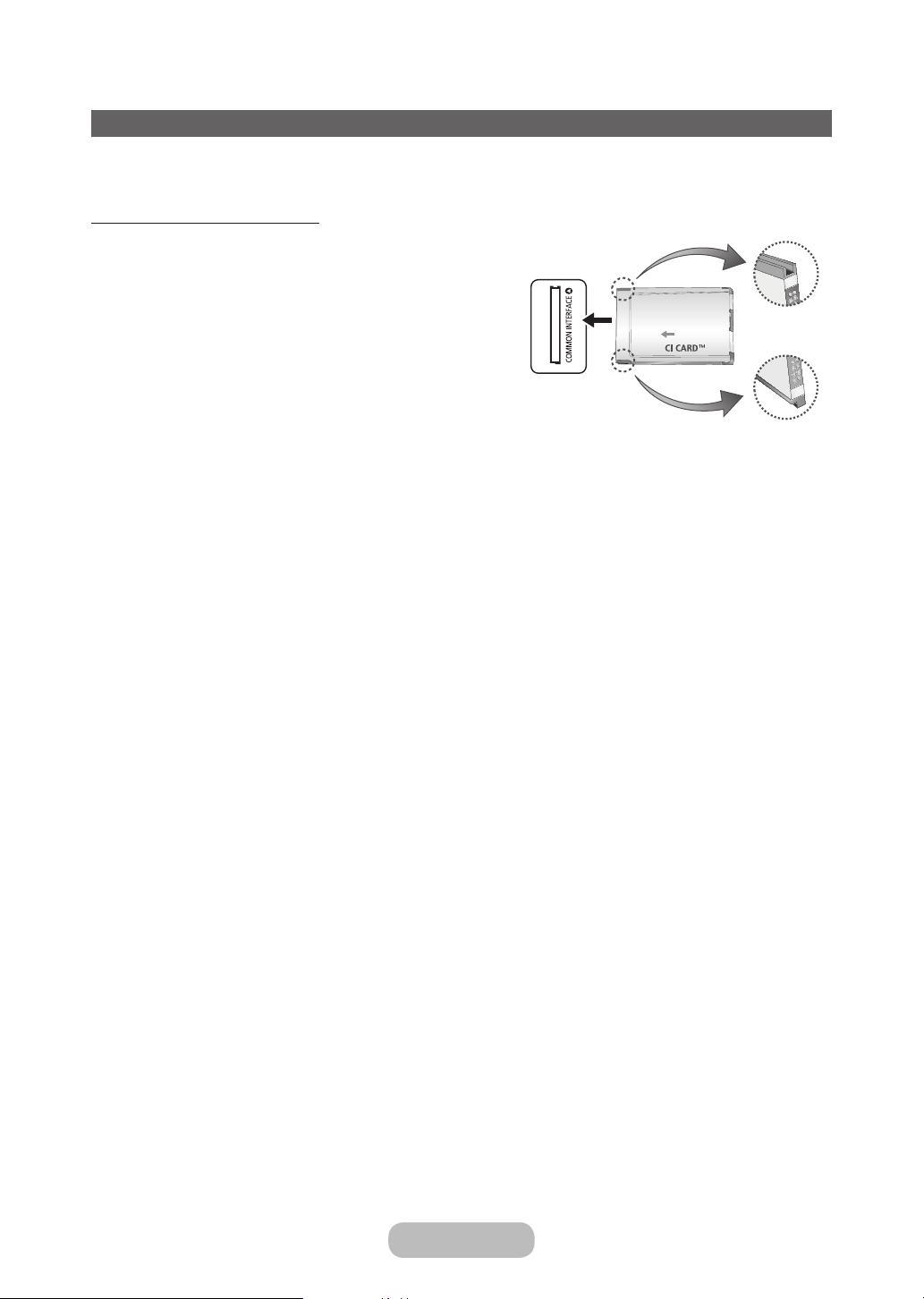
Connections
Connecting to a COMMON INTERFACE slot (Your product viewing Card Slot)
Turn the TV off to connect or disconnect a CI card.
✎
Using the “CI or CI+ CARD”
To watch paid channels, the “CI or CI+ CARD” must be
inserted.
• If you don’t insert the “CI or CI+ CARD”, some channels
will display the message “Scrambled Signal”.
• The pairing information containing a telephone number,
the “CI or CI+ CARD” ID the Host ID and other
information will be displayed in about 2~3 minutes. If an
error message is displayed, please contact your service
provider.
• When the configuration of channel information has
finished, the message “Updating Completed” is displayed,
indicating the channel list is updated.
NOTE
✎
• You must obtain a “CI or CI+ CARD” from a local cable service provider.
• When removing the “CI or CI+ CARD”, carefully pull it out with your hands since dropping the “CI or CI+ CARD”
may cause damage to it.
• Insert the “CI or CI+ CARD” in the direction marked on the card.
• The location of the COMMON INTERFACE slot may be different depending on the model.
• “CI or CI+ CARD” is not supported in some countries and regions; check with your authorized dealer.
• If you have any problems, please contact a service provider.
• Insert the “CI or CI+ CARD” that supports the current aerial settings. The screen will be distorted or will not be
seen.
✎
The image may differ depending on the model.
English - 24 English - 25
Page 25
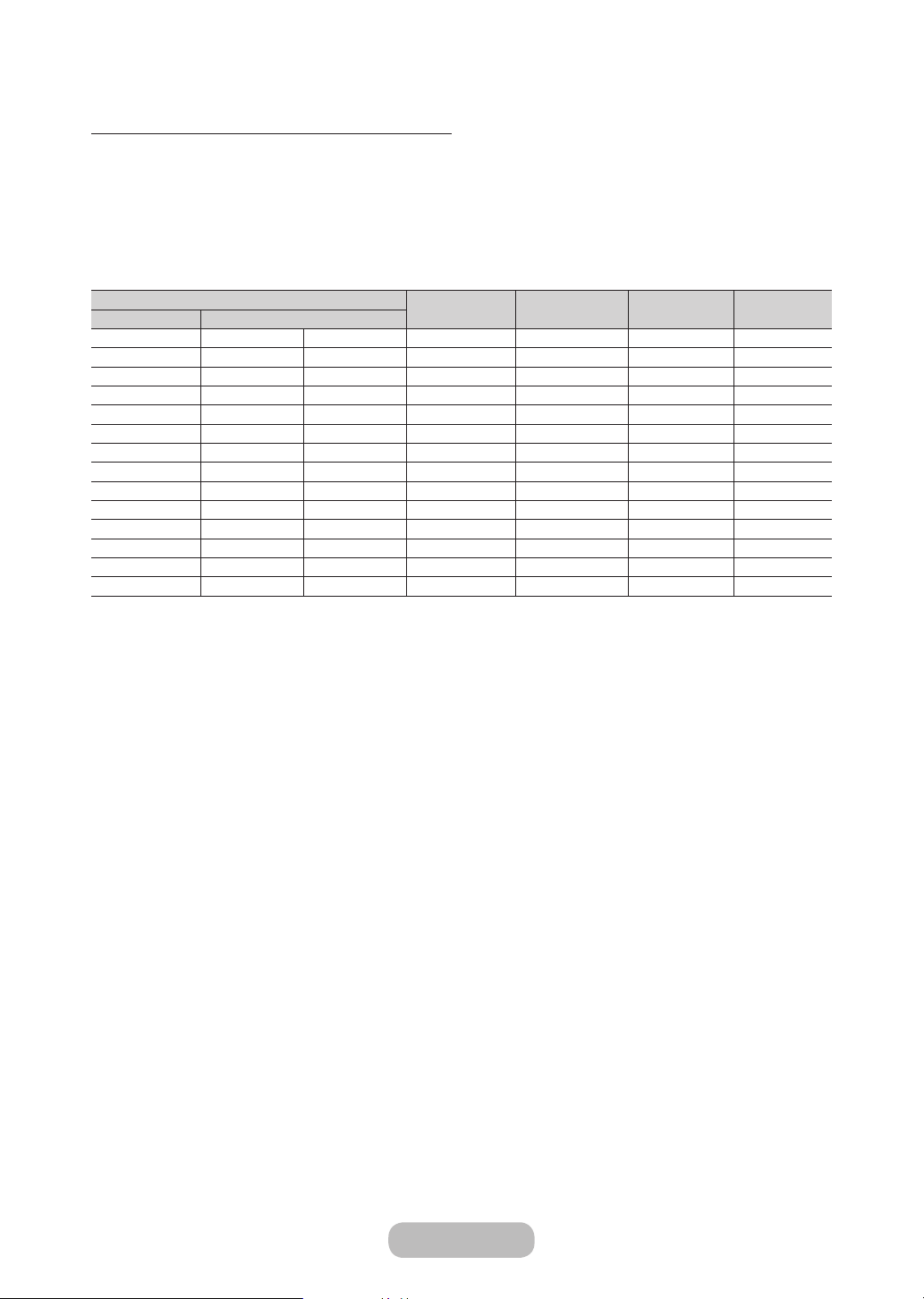
Connections
Display Modes (D-Sub and HDMI/DVI Input)
The optimal PC display resolution for this product is 1366 x 768 @ 60 Hz. We very strongly recommend you set the
video output of your computer to the optimal resolution. You can also select one of the standard resolutions listed in the
table below and the product will be automatically adjust to the resolution you choose. If you set your computer’s video
output to a resolution not listed in the table, the product screen may go blank and only the power indicator will turn on.
To resolve this issue, adjust the resolution according to the following table, referring to the user guide for the graphics
card.
• Optimal resolution: 1366 x 768 pixels
Display Mode
Mode Resolution
IBM 720 x 400 70Hz 31.469 70.087 28.322 -/+
VESA DMT 640 x 480 60Hz 31.469 59.940 25.175 -/-
MAC 640 x 480 67Hz 35.000 66.667 30.240 -/-
VESA DMT 640 x 480 72Hz 37.861 72.809 31.500 -/-
VESA DMT 640 x 480 75Hz 37.500 75.000 31.500 -/-
VESA DMT 800 x 600 60Hz 37.879 60.317 40.000 +/+
VESA DMT 800 x 600 72Hz 48.077 72.188 50.000 +/+
VESA DMT 800 x 600 75Hz 46.875 75.000 49.500 +/+
MAC 832 x 624 75Hz 49.726 74.551 57.284 -/-
VESA DMT 1024 x 768 60Hz 48.363 60.004 65.000 -/-
VESA DMT 1024 x 768 70Hz 56.476 70.069 75.000 -/-
VESA DMT 1024 x 768 75Hz 60.023 75.029 78.750 +/+
VESA DMT 1280 x 720 60Hz 45.000 60.000 74.250 +/+
VESA DMT 1366 x 768 60Hz 47.712 59.790 85.500 +/+
For an HDMI to DVI cable connection, you must use the HDMI IN 2 (DVI) jack.
✎
The interlace mode is not supported.
✎
The set may operate abnormally if you select a non-standard video format.
✎
Separate and Composite modes are supported. SOG(Sync On Green) is not supported.
✎
DPM(Display Power Management) Function does not work if you used in connection with the HDMI port of this
✎
product.
If an HDMI to DVI cable is connected to the HDMI IN 2 (DVI) port, the audio does not work.
✎
Horizontal
Frequency (KHz)
Vertical
Frequency (Hz)
Pixel Clock
(MHz)
Sync Polarity
(H / V)
Page 26
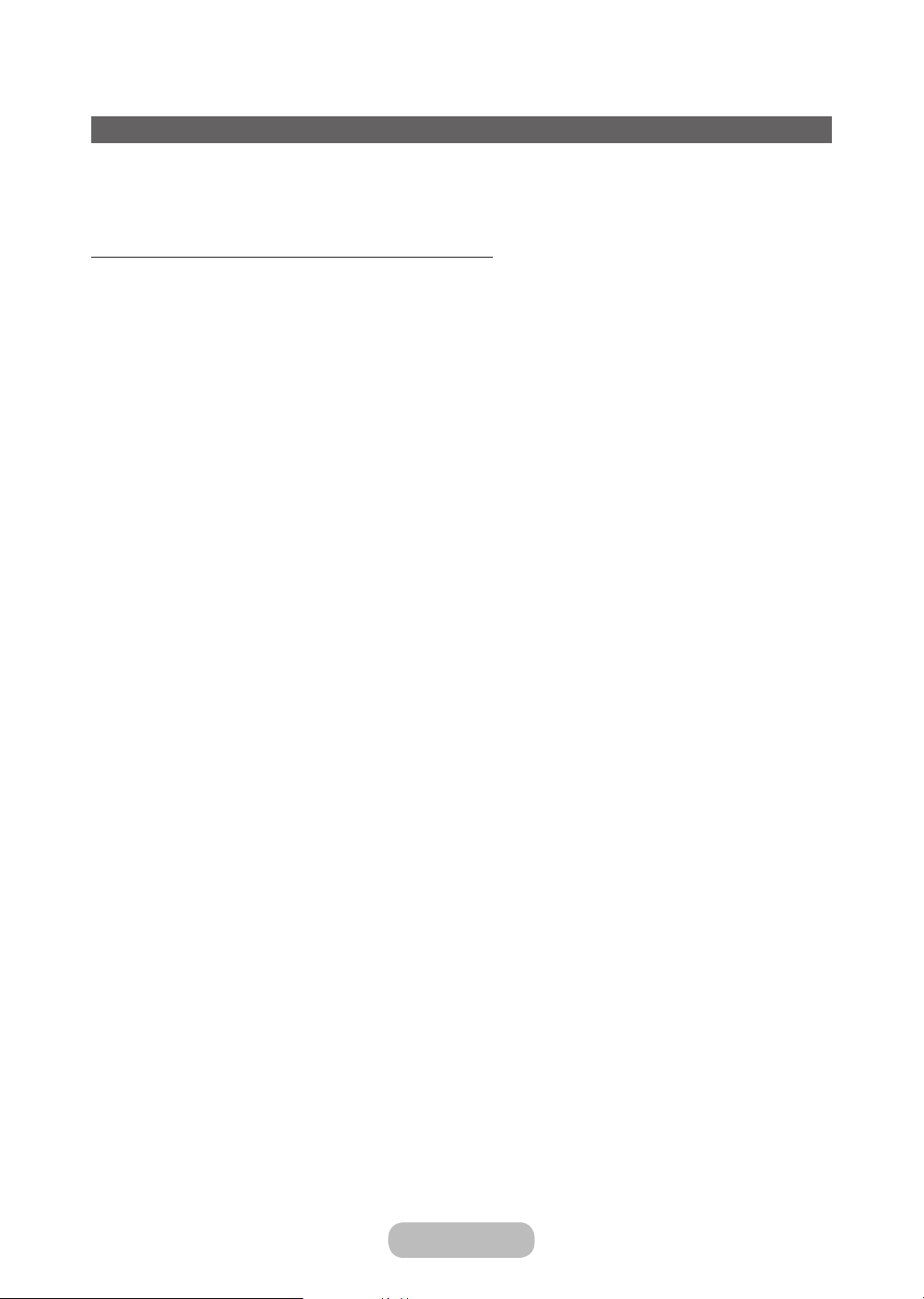
Connections
Changing the Input Source
Source
TV / Ext. / HDMI1 / HDMI2/DVI / AV / Component
Use to select TV or other external input sources such as DVD / Blu-ray players / cable box / STB satellite receiver
connected to the TV.
Press the SOURCE button. In the displayed Source list, connected inputs will be highlighted.
✎
PC(D-Sub) input is not supported. If you want to connect PC to the TV, you can connect the HDMI to DVI cable
✎
with the HDMI IN 2 (DVI) port on the TV.
Ext. always stays activated.
✎
Press the TOOLS button.
✎
• Edit Name
You can set an external input source name you want.
– When connecting a PC to the HDMI IN 2 (DVI) port with HDMI cable, you should set the TV to PC mode under
Edit Name.
– When connecting a PC to the HDMI IN 2 (DVI) port with HDMI to DVI cable, you should set the TV to DVI PC
mode under Edit Name.
– When connecting an AV devices to the HDMI IN 2 (DVI) port with HDMI to DVI cable, you should set the TV to
DVI Devices mode under Edit Name.
• Information
You can see detailed information about the connected external device.
English - 26 English - PB
Page 27

Basic Features
Correct posture to use the product
Use the product in the correct posture as follows.
• Straighten your back.
• Allow a distance of 45 to 50cm between your eye and the
screen, and look slightly downward at the screen. Keep
your eyes directly in front of the screen.
• Adjust the angle so light does not reflect on the screen.
• Keep your forearms perpendicular to your upper arms
and level with the back of your hands.
• Keep your elbows at about a right angle.
• Adjust the height of the product so you can keep your
knees bent at 90 degrees or more, your heels attached to
the floor, and your arms lower than your heart.
Page 28
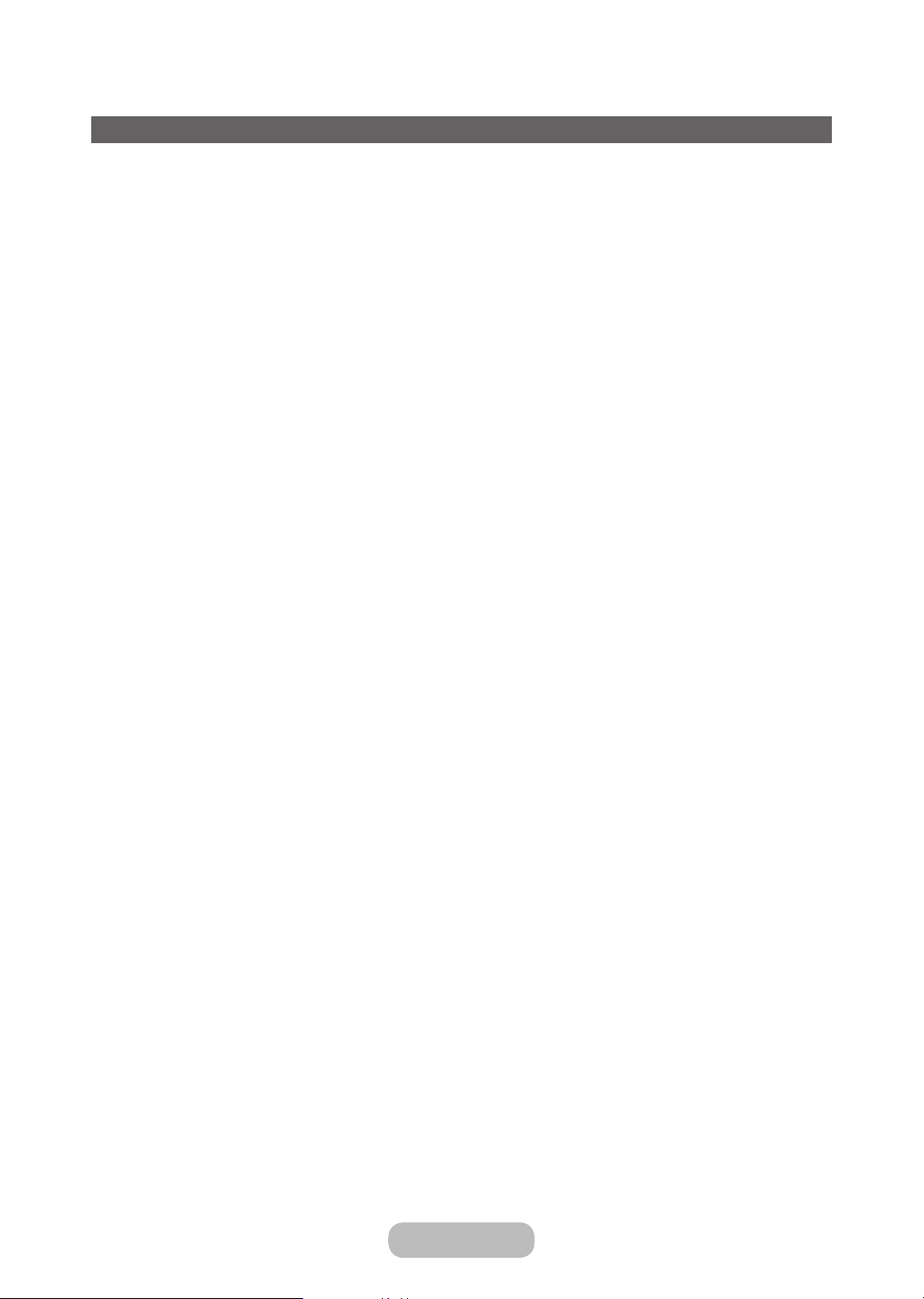
Basic Features
Changing the Preset Picture Mode
Picture Mode
MENU → Picture → Picture Mode
Select your preferred picture type.
• Dynamic
Suitable for a bright room.
• Standard
Suitable for a normal environment.
• Movie
Suitable for watching movies in a dark room.
• Entertain
Sharpens the picture. Suitable for games.
It is only available when connecting a PC.
✎
English - 28 English - 29
Page 29
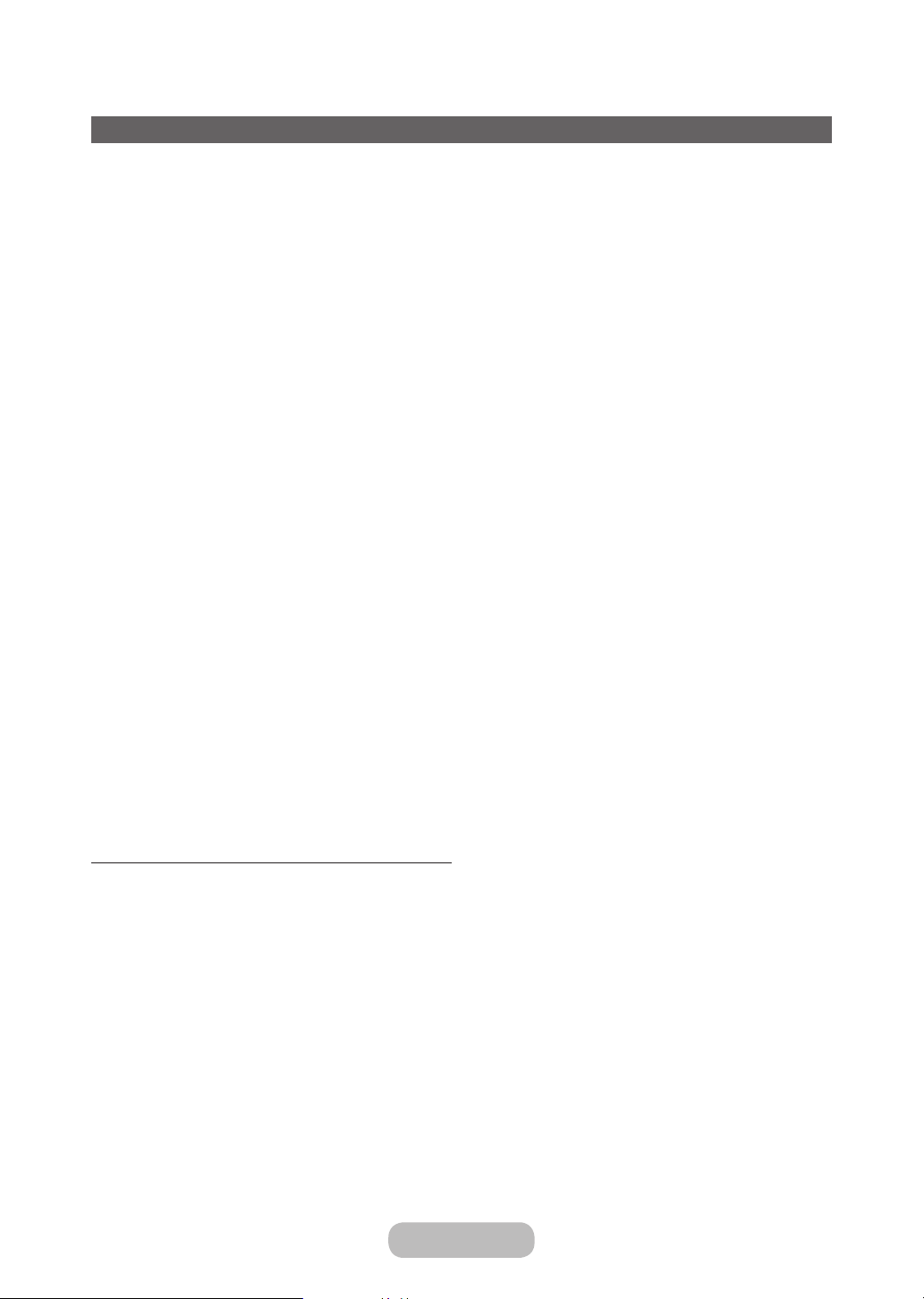
Basic Features
Adjusting Picture Settings
Backlight
MENU → Picture → Backlight
Adjusts the brightness of the screen by adjusting the brightness of the individual pixels.
Contrast
MENU → Picture → Contrast
Increases or decreases the contrast between dark and light areas of the picture.
Brightness
MENU → Picture → Brightness
Adjusts the brightness of the screen. Not as effective as Backlight.
Sharpness
MENU → Picture → Sharpness
Sharpens or dulls the edges of objects.
Colour
MENU → Picture → Colour
Adjust colour saturation levels.
Tint (G/R)
MENU → Picture → Tint (G/R)
Adjust tint levels for green and red.
To adjust picture quality, follow these steps:
1. Select an option you want to adjust. When you select an option, a slider screen appears.
2. Adjust the option value using your remote.
When you make change to option value, the OSD will be adjusted accordingly.
✎
You can adjust and store Settings for each external device connected to the product.
✎
Lowering picture brightness reduces power consumption.
✎
Page 30
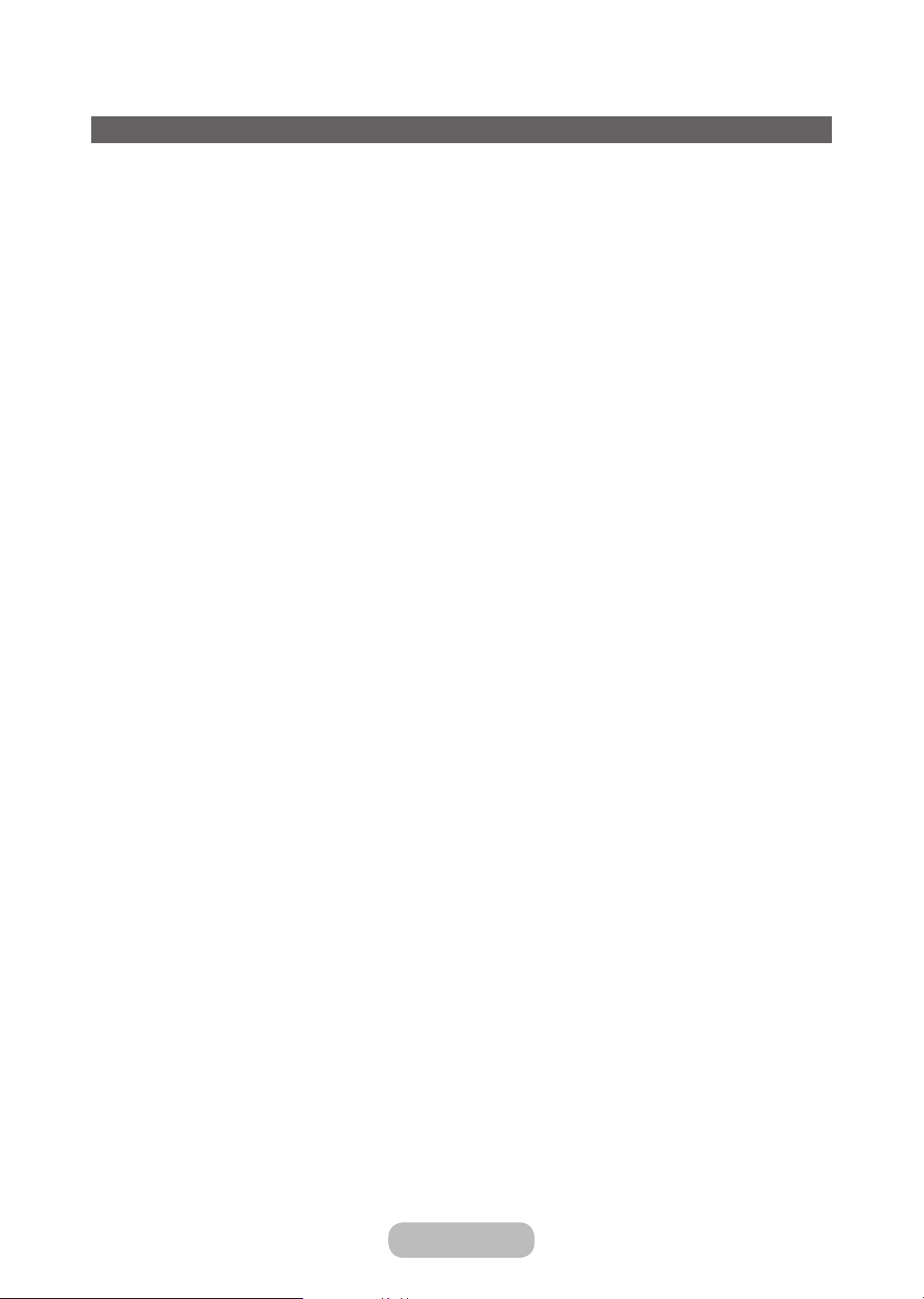
Basic Features
Changing the Picture Size
Picture Size
MENU → Picture → Picture Size → ENTERE
Set the various picture options such as picture size and aspect ratio.
The available items may differ depending on the selected mode.
✎
Depending on the input source, the picture size options may vary.
✎
• Picture Size
Your cable box/satellite receiver may have its own set of screen sizes as well. However, we highly recommend you
use 16:9 mode most of the time.
Auto Wide: Automatically adjusts the picture size to the 16:9 aspect ratio.
16:9: Sets the picture to 16:9 wide mode.
Wide Zoom: Magnifies the picture size more than 4:3.
Adjusts the Position by using u / d buttons.
✎
Zoom : Magnifies the 16:9 wide pictures vertically to fit the screen size.
Adjusts the Zoom or Position by using u / d button.
✎
4:3: Sets the picture to basic (4:3) mode.
Do not watch in 4:3 format for a long time. Traces of borders displayed on the left, right and centre of the
✎
screen may cause image retention (screen burn) which are not covered by the warranty.
Screen Fit: Displays the full image without any cut-off when HDMI (720p / 1080i / 1080p) or Component (1080i /
1080p) signals are inputted.
• Zoom/Position: Adjust the picture size and position. It is only available in Zoom.
• Position: Adjust the picture position. It is only available in Screen Fit or Wide Zoom.
NOTE
✎
After selecting Screen Fit in HDMI (1080i / 1080p) or Component (1080i / 1080p) mode, you may need to
✎
centre the picture:
1. Select the Position. Press the ENTERE button.
2. Press the ▲, ▼, ◄ or ► button to move the picture.
If you want to reset the position you adjusted, select Reset in the Position screen. The picture will be set to its
✎
default position.
If you use the Screen Fit function with HDMI 720p input, 1 line will be cut at the top, bottom, left and right as in
✎
the overscan function.
• 4:3 Screen Size: Available only when picture size is set to Auto Wide. You can determine the desired picture size at
the 4:3 WSS (Wide Screen Service) size or the original size. Each European country requires different picture size.
English - 30 English - 31
Page 31
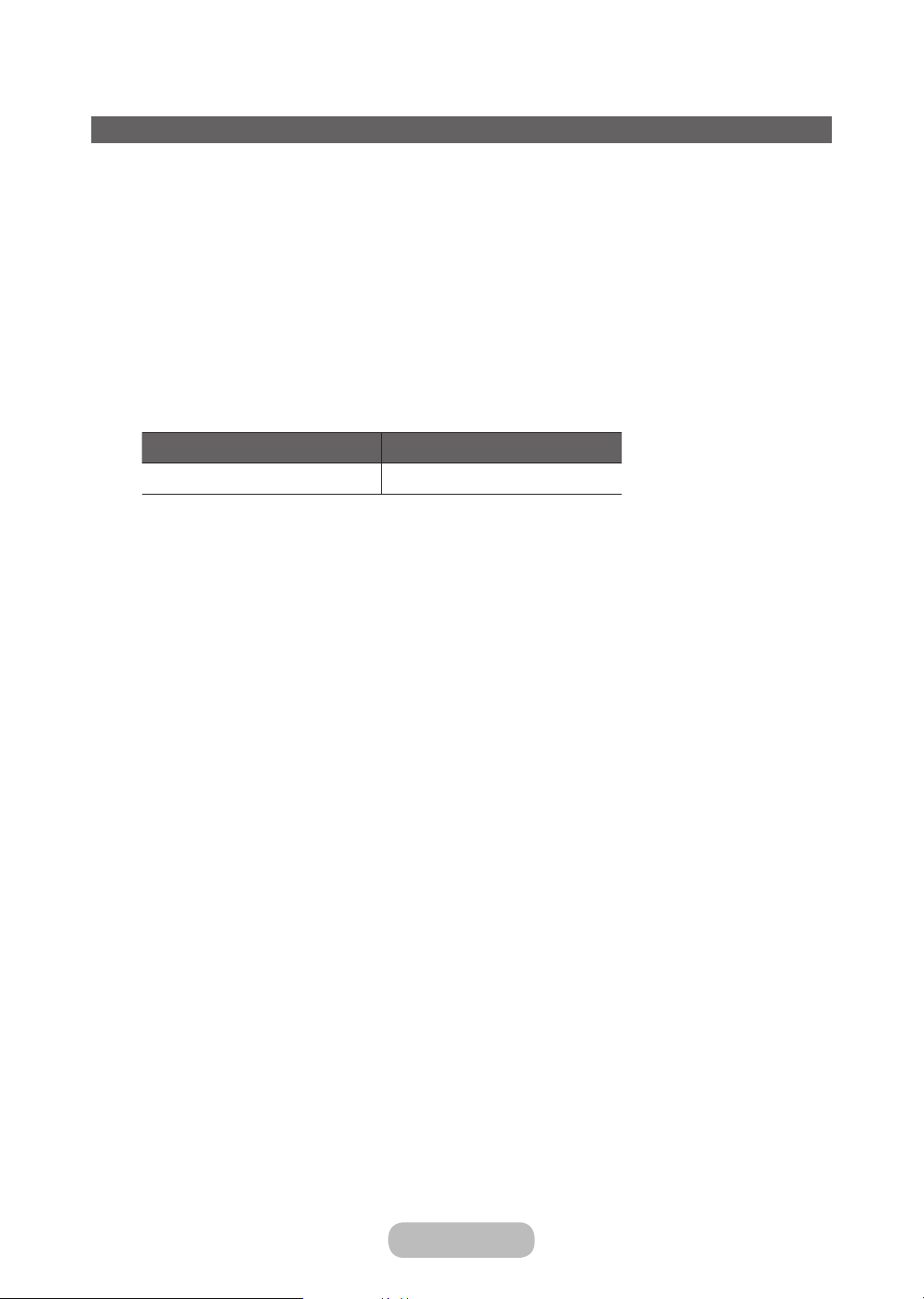
Basic Features
Picture In Picture (PIP)
PIP
MENU → Picture → PIP → ENTERE
You can watch the TV tuner and one external video source simultaneously. For example, if you have a cable box
connected to the Cable In jack, you can use PIP to watch programs from the cable box and watch a movie from a Bluray player attached to the HDMI In jack. PIP does not function in the same mode.
NOTE
✎
• If you turn the TV off while watching in PIP mode, the PIP window will disappear.
• You may notice that the picture in the PIP window becomes slightly unnatural when you use the main screen to
view a game or karaoke.
• PIP settings
Main picture Sub picture
Component, HDMI1, HDMI2/DVI TV
• PIP: Activate or deactivate the PIP function.
• Aerial: Select either Air or Cable as the input source for the sub-screen.
• Channel: Select the channel for the sub-screen.
• Size (õ / ã): Select a size for the sub-picture.
• Position (ã / – / — / œ): Select a position for the sub-picture.
• Sound Select: You can choose the desired sound in PIP mode.
Page 32

Basic Features
Changing the Picture Options
Advanced Settings
MENU → Picture → Advanced Settings → ENTERE
(available in Standard / Movie mode)
You can adjust the detailed setting for the screen including colour and contrast.
When connecting a PC, you can only make changes to the White Balance and Gamma.
✎
• Dynamic Contrast: Adjust the screen contrast.
• Black Tone: Select the black level to adjust the screen depth.
• Flesh Tone: Adjust the flesh tone colour.
• RGB Only Mode: Displays the Red, Green and Blue colour for making fine adjustments to the hue and saturation.
• Colour Space: Adjust the range of colours available to create the image.
• White Balance: You can adjust the colour temperature of the picture to make white objects look white, and the
overall picture appear natural.
2 Point: Controls the white balance in 2 point interval by adjusting the red, green, and blue brightness.
• R-Offset / G-Offset / B-Offset: Adjusts each colour’s (red, green, blue) darkness.
• R-Gain / G-Gain / B-Gain: Adjusts each colour’s (red, green, blue) brightness.
• Reset: Resets the White Balance to its default settings.
• Gamma: Adjust the primary colour intensity.
• Motion Lighting: Reduce power consumption by brightness control adapted motion.
Only available in Standard mode.
✎
When changing a setting value of Backlight / Brightness or Contrast, Motion Lighting will be set to Off.
✎
English - 32 English - 33
Page 33

Basic Features
Picture Options
MENU → Picture → Picture Options → ENTERE
When connecting a PC, you can only make changes to the Colour Tone.
• Colour Tone
Warm1 or Warm2 will be deactivated when the picture mode is Dynamic.
✎
Settings can be adjusted and stored for each external device connected to an input on the TV.
✎
• Digital Clean View: If the broadcast signal received by your product is weak, you can activate the Digital Clean View
feature to reduce any static and ghosting that may appear on the screen.
When the signal is weak, try other options until the best picture is displayed.
✎
Auto Visualisation: When changing analogue channels, displays signal strength.
Only available for analogue channels.
✎
When the INFO button is pressed, the signal strength bar is displayed.
✎
When bar is green, you are receiving the best possible signal.
✎
• MPEG Noise Filter: Reduces MPEG noise to provide improved picture quality.
• HDMI Black Level: Selects the black level on the screen to adjust the screen depth.
Available only in HDMI mode (RGB signals).
✎
• Film Mode: Sets the TV to automatically sense and process film signals from all sources and adjust the picture for
optimum quality.
Available in TV mode and external input mode which supports SD (480i / 576i) and HD (1080i) except in PC
✎
mode.
If the screen does not seem natural, change its option to Off / Aut o1 / Auto2 in Film Mode.
✎
• LED Clear Motion: Removes drag from fast scenes with a lot of movement to provide a clear picture.
It will be deactivated when the picture mode is set to Natural.
✎
The screen may become slightly darker when you play LED Clear Motion.
✎
Page 34

Basic Features
Picture Off
MENU → Picture → Picture Off
The screen is turned off but the sound remains on. Press any button except power and volume button to turn on the
screen.
Reset Picture
MENU → Picture → Reset Picture
Resets your current picture mode to its default settings.
Changing the Preset Sound Mode
Sound Mode
MENU → Sound → Sound Mode
Sound modes apply preset adjustments to the sound.
• Standard
Selects the normal sound mode.
• Music
Emphasizes music over voices.
• Movie
Provides the best sound for movies.
• Clear Voice
Emphasizes voices over other sounds.
• Amplify
Increase the intensity of high-frequency sound to allow a better listening experience for the hearing impaired.
If Speaker Select is set to External Speaker, Sound Mode is disabled.
✎
English - 34 English - 35
Page 35

Basic Features
Adjusting Sound Settings
Sound Effect
MENU → Sound → Sound Effect
Available only when the Sound Mode is set to Standard.
✎
• DTS TruSurround HD
This function provides a virtual 5.1 channel surround sound experience through a pair of speakers using HRTF
(Head Related Transfer Function) technology.
• DTS TruDialog
This function allows you to increase the intensity of a voice over background music or sound effects so that dialogue
can be heard more clearly.
• Equaliser
Use Equaliser to customize sound setting for each speaker.
Balance: Adjusts the balance between the right and left speaker.
100Hz / 300Hz / 1kHz / 3kHz / 10kHz (Bandwidth Adjustment): Adjusts the loudness of specific bandwidth
frequencies.
Reset: Resets the equalizer to its default settings.
If Speaker Select is set to External Speaker, Sound Effect is disabled.
✎
Page 36

Basic Features
Speaker Settings
MENU → Sound → Speaker Settings → ENTERE
• Speaker Select
A sound echo may occur due to a difference in decoding speed between the main speaker and the audio receiver.
In this case, set the TV to External Speaker.
When Speaker Select is set to External Speaker, the volume and MUTE buttons will not operate and the
✎
sound settings will be limited.
When Speaker Select is set to External Speaker.
✎
TV Speaker: Off, External Speaker: On
When Speaker Select is set to TV Speaker.
✎
TV Speaker: On, External Speaker: On
If there is no video signal, both speakers will be mute.
✎
• Auto Volume
To equalize the volume level on each channel, set to Normal.
Night: This mode provides an improved sound experience compared to Normal mode, making almost no noise. It is
useful at night.
To use the volume control on the source device connected to the TV, set Auto Volume to Off on the TV.
✎
Otherwise, a change to the volume control of the source device may not be applied.
English - 36 English - 37
Page 37

Basic Features
Additional Settings
MENU → Sound → Additional Settings → ENTERE
• DTV Audio Level (digital channels only): This function allows you to reduce the disparity of a voice signal (which is
one of the signals received during a digital TV broadcast) to a desired level.
According to the type of broadcast signal, MPEG / HE-AAC can be adjusted between -10dB and 0dB.
✎
To increase or decrease the volume, adjust between the range 0 and -10 respectively.
✎
• Dolby Digital Comp: Digital Audio out is used to provide digital sound, reducing interference going to speakers and
various digital devices such as a DVD player.
Audio Format: You can select the Digital Audio output format. The available Digital Audio output format may differ
depending on the input source.
By connecting to 5.1ch speakers in a Dolby Digital setup, maximize your interactive 3D sound experience.
✎
Audio Delay: Correct audio-video sync problems, when watching TV or video, and when listening to digital audio
output using an external device such as an AV receiver (0ms ~ 250ms).
• Dolby Digital Comp: This function minimizes signal disparity between a dolby digital signal and a voice signal (i.e.
MPEG Audio, HE-AAC, ATV Sound).
Select Line to obtain dynamic sound, and RF to reduce the difference between loud and soft sounds at night
✎
time.
Line: Set the output level for signals greater or less than -31dB (reference) to either -20dB or -31dB.
RF: Set the output level for signals greater or less than -20dB (reference) to either -10dB or -20dB.
Page 38

Basic Features
Reset Sound
MENU → Sound → Reset Sound → ENTERE
Reset all sound settings to the factory defaults.
Selecting the Sound Mode
When you set to Dual fg, the current sound mode is displayed on the screen.
Audio Type
A2 Stereo Mono Mono
Stereo
Dual
NICAM Stereo Mono Mono
Stereo
Dual
If the Stereo signal is weak and an automatic switching, occurs, then switch to the Mono.
✎
Only activated in stereo sound signal.
✎
Only available when the input Source is set to TV.
✎
Dual f-g
Stereo Mono
Dual f Dual g Dual f
Mono Stereo
Mono Dual f
Dual g
Default
Automatic change
Automatic change
Dual f
Executing initial setup
Setup
MENU → System → Setup → ENTERE
Configure the channels and the time when setting up the TV for the first time or when resetting the unit.
Execute the initial setup following instructions that the TV guides.
✎
English - 38 English - 39
Page 39
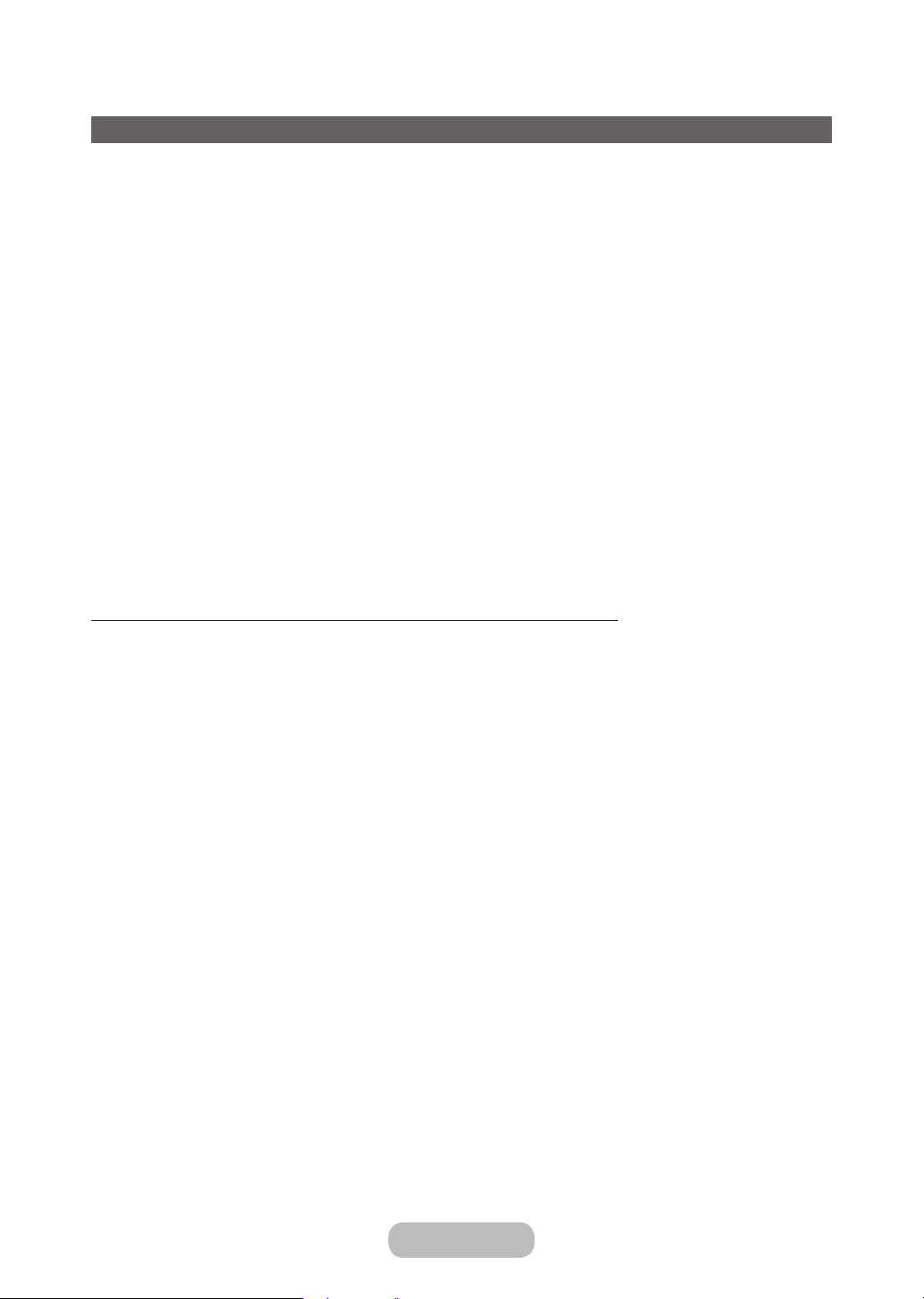
Basic Features
Memorizing Channels
Aerial
MENU → Broadcasting → Aerial
Before your television can begin memorising the available channels, you must specify the type of signal source
✎
that is connected to the TV.
Auto Tuning
(depending on the country)
MENU → Broadcasting → Auto Tuning → ENTERE
Automatically allocated programme numbers may not correspond to actual or desired programme numbers. If a
✎
channel is locked, the PIN input window appears.
• Auto Tuning
Aerial (Air/Cable/Satellite (for TD310 ES model)): Select the aerial source to memorise.
When selecting Air, scans for a channel automatically and stores in the TV.
✎
Channel Type (Digital & Analogue / Digital / Analogue): Select the channel source to memorise.
Channel Ordering (depending on the model): Select the channel order type.
When selecting Cable → Digital & Analogue, Digital or Analogue
– Operator Selection (depending on the country): Selects a provider of cable services.
– Search Mode: Scans for all channels with active broadcast stations and stores them in the TV.
If you select Quick, you can set up the Network, Network ID, Frequency, Modulation and Symbol Rate
✎
manually by pressing the button on the remote control.
– Network: Selects the Network ID setting mode among Auto or Manual.
• Network ID: When Network is Manual, you can set up Network ID using the numeric buttons.
• Frequency: Displays the frequency for the channel (differs in each country).
• Modulation: Displays available modulation values.
• Symbol Rate: Displays available symbol rates.
Page 40

Basic Features
• Cable Search Option
(depending on the country & cable channels only)
Sets additional search options such as the frequency and symbol rate for a cable network search.
Start Frequency / Stop Frequency: Set the start or stop frequency (differs in each country).
Symbol Rate: Displays available symbol rates.
Modulation: Displays available modulation values.
When Antenna Source is set to Air or Cable: (for TD310ES model)
• Digital & Analogue / Digital / Analogue: Select the channel source to memorise. When selecting Cable → Digital &
Analogue or Digital: Provide a value to scan for cable channels.
• Search Mode (Full / Network / Quick): Scans for all channels with active broadcast stations and stores them in the
T V.
If you select Quick, you can set up the Network, Network ID, Frequency, Modulation, and Symbol Rate
✎
manually by press the button on the remote control.
When Antenna Source is set to Satellite: (for TD310ES model)
• Channel Type (All / TV / Radio): Select the Channel Type to memorise.
• Satellite: Selects the satellite to scan. The option may differ depending on country.
• Scan Mode (All Channels / Free Channels Only): Selects the scanning mode of the selected satellite.
• Re-initialise (Disable , Enable): Selects the scanning mode of the selected satellite.
• Search Mode (Quick , Full): Sets search mode using up/down functions.
Country (Area)
MENU → Broadcasting → Channel Settings → Country (Area)
Select your country so that the product can correctly auto-tune the broadcasting channels.
The PIN input screen appears. Enter your 4 digit PIN number.
✎
• Digital Channel: Change the country for digital channels.
• Analogue Channel: Change the country for analogue channels.
English - 40 English - 41
Page 41

Basic Features
Manual Tuning
Scans for a channel manually and stores in the TV.
If a channel is locked, the PIN input window appears.
✎
According to the channel source, Manual Tuning may be supported.
✎
When Antenna Source is set to Air or Cable:
• Digital Channel Tuning: Scans for a digital channel manually and stores in the TV. Press the New button to search
the digital channels. When scanning has finished, a channel is updated in the channel list.
– When selecting Aerial → Air: Channel, Frequency, Bandwidth
– When selecting Aerial → Cable: Frequency, Modulation, Symbol Rate
When Antenna Source is set to Satellite: (for TD310ES model)
• Transponder: Selects the transponder using the up/down buttons.
• Scan Mode (All Channels / Free Channels Only): Selects either free or all channels to store.
• Network Search (Disable / Enable): Enable / Disable network search using the up/down buttons.
• Signal Quality: Display the current status of broadcasting signal.
Information on a satellite and its transponder is subject to change depending on the broadcasting conditions.
✎
When setting is completed, move to Search and press the ENTER button. Channel scan is started.
✎
• Analogue Channel Tuning: Scans for an analogue channel. Press the New button to search the channels by
adjusting the Programme, Colour System, Sound System, Channel, Search.
Channel mode
✎
– P (programme mode): When tuning is complete, the broadcasting stations in your area have been assigned to
the position numbers from P0 to P99. You can select a channel by entering the position number in this mode.
– C (aerial channel mode) / S (cable channel mode): These two modes allow you to select a channel by entering
the assigned number for each aerial broadcasting station or cable channel.
Page 42
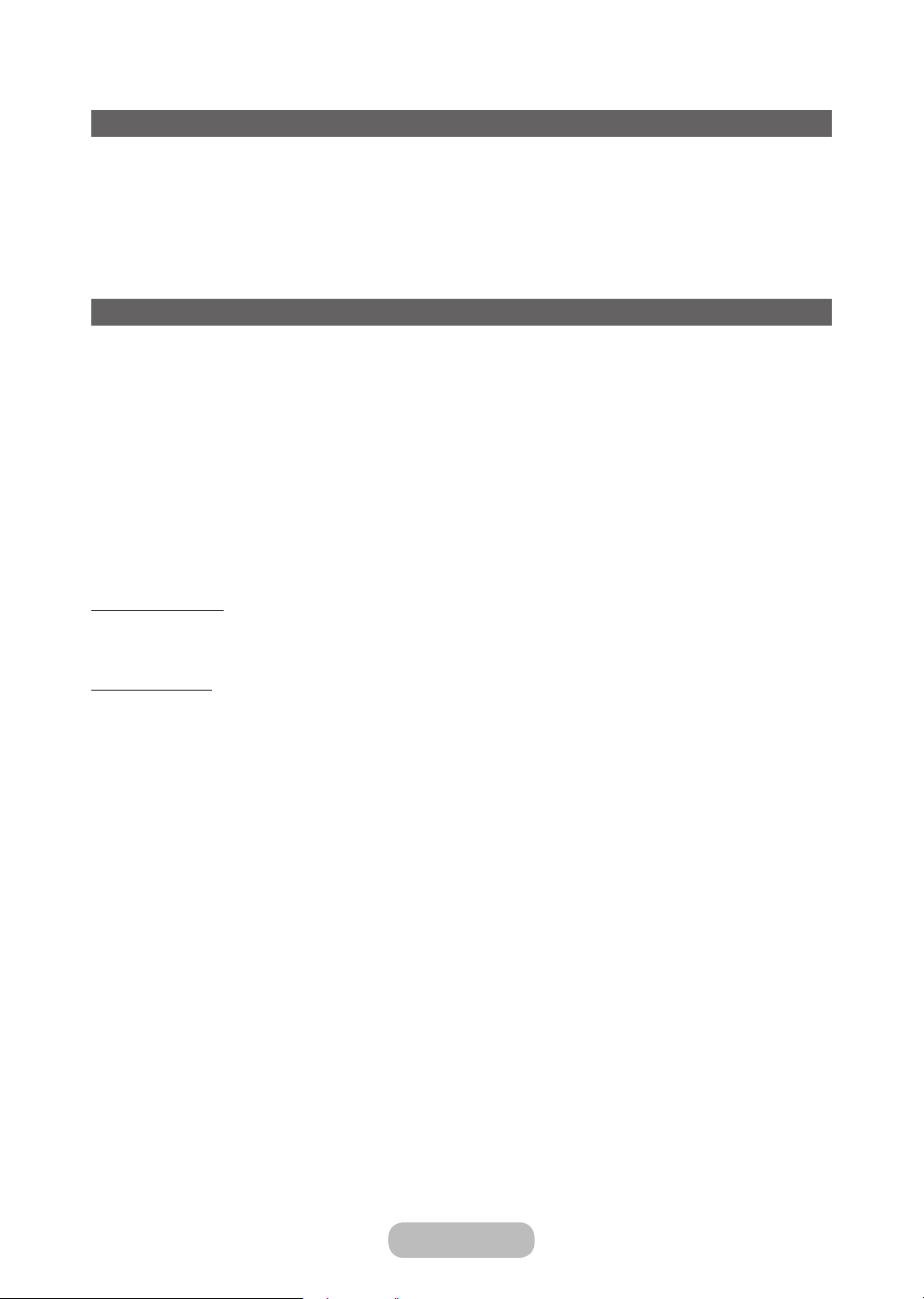
Basic Features
Using the INFO button (Now & Next guide)
The display identifies the current channel and the status of certain audio-video settings.
The Now & Next guide shows daily TV programme information for each channel according to the broadcasting time.
• Scroll l, r to view information for a desired programme while watching the current channel.
• Scroll u, d to view information for other channels. If you want to move to the currently selected channel, select E
using your remote.
Using the Channel Menu
Channel List
MENU → Broadcasting → Channel List → ENTERE
• Channel List
The Channel List contains the channels your TV displays when you press the channel button. You can view channel
information, All, TV, Radio, Data/Other, Analogue or Favourites 1 - Favourites 5.
Press ► (Mode) button to change the channel mode, or press ◄ (Sorting) button to change the channel order
according to channel number or name on the list.
When you press the CH LIST button on the remote control, Channel List screen will be displayed at once.
✎
Channel Sorting
• Number / Name: Arranges the channel order according to channel number or name on the list.
Channel Mode
• Aerial: Switches to Air, Cable or Satellite (for TD310ES model).
• Edit Favourites: Set channels you watch frequently as favourites.
For detailed information about using Edit Favourites, refer to “Edit Favourites”.
✎
• Favourites 1 - Favourites 5: Shows all favourite channels, arranged in up to five groups. Each group has a separate
screen.
The TV displays Favourites 1 - Favourites 5 only if you have added favourites using Edit Favourites.
✎
• All: Shows all currently available channels.
• TV: Shows all currently available TV channels.
• Radio: Shows all currently radio channels.
• Data/Other: Shows all currently available MHP (Multimedia Home Platform) or other channels.
• Analogue: Shows all currently available analogue channels.
English - 42 English - 43
Page 43
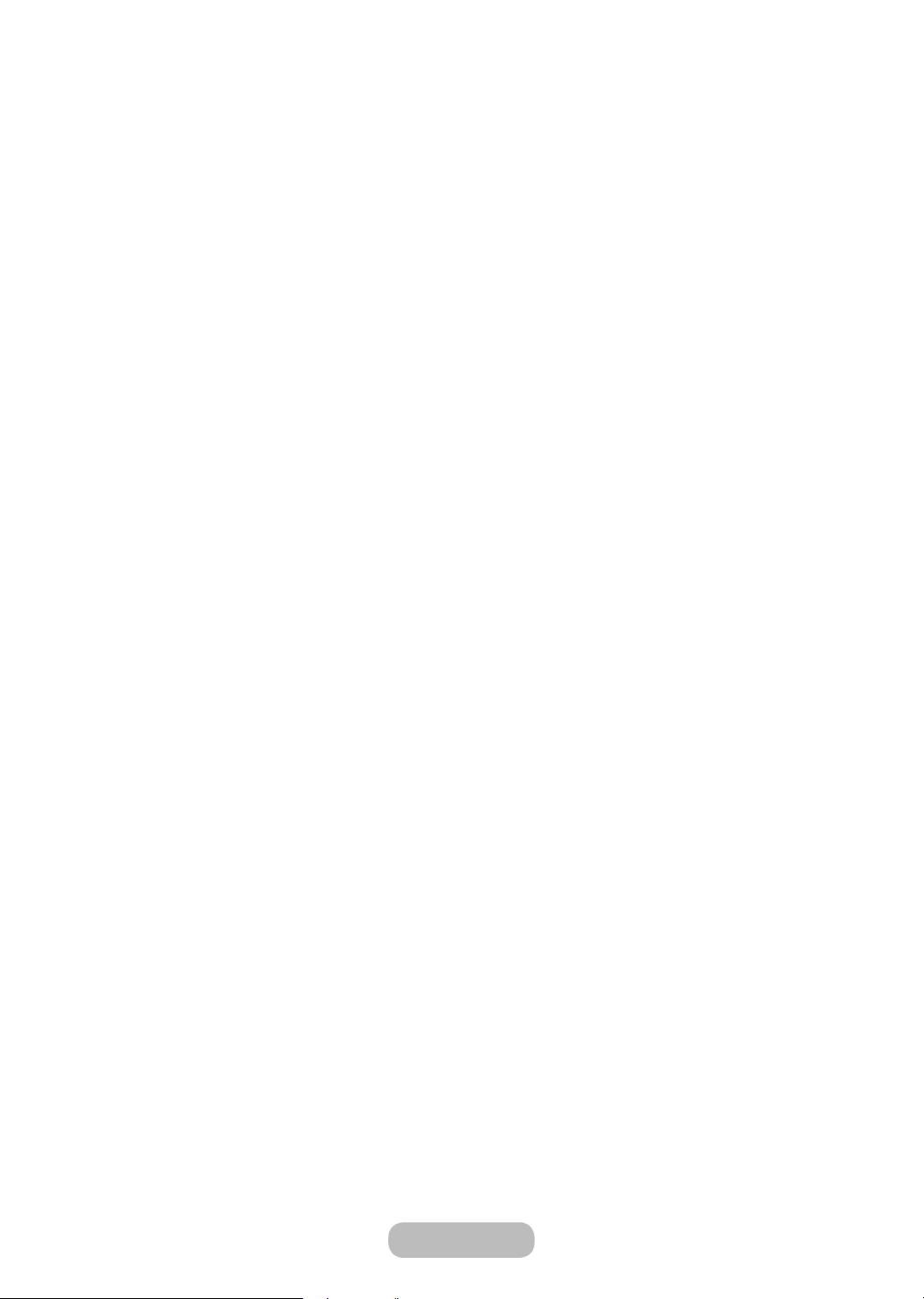
Basic Features
Guide
MENU → Broadcasting → Guide → ENTERE
The EPG (Electronic Programme Guide) information is provided by broadcasters. Using programme schedules provided
by broadcasters, you can specify programmes you want to watch in advance so that the channel automatically
changes to the selected programme channel at the specified time. Programme entries may appear blank or out of date
depending on a channel status.
• a Red (Quick Nav): Viewing the TV programmes on the list quickly using ▲/▼/◄/► buttons.
• b Green (Channel Category): Select the type of channels you want to display.
• { Yellow (Schedule Manager): Moves to the reserved programmes in Schedule Manager.
Schedule Manager
MENU → Broadcasting → Schedule Manager → ENTERE
You can set a desired channel to be displayed automatically at the intended time. In addition, you can view, modify or
delete a channel you have reserved to watch.
You must set the current time first using the Time → Clock function in the System menu to use this function.
✎
1. Press the Schedule on the Schedule Manager screen. The Schedule Viewing menu appears.
2. Press the ▲/▼/◄/► buttons to set each option menu.
• Channel: Select the desired channel.
• Repeat: Select Once, Manual, Sat~Sun, Mon~Fri or Everyday to set at your convenience. If you select Manual,
you can set the day you want.
The (c) mark indicates the day you’ve selected.
✎
• Date: You can set the desired date.
It is available when you select Once in Repeat.
✎
• Start Time: You can set the start time you want.
If you want to edit or cancel a reserved schedule, select the reserved schedule on Schedule Manager. Then press
✎
the ENTER button and select the Edit or Delete.
Page 44

Basic Features
Edit Channel
MENU → Broadcasting → Edit Channel → ENTERE
You can edit or delete channels.
1. Go to Edit Channel screen.
2. Press the ▲/▼ buttons to select the desired channel, then press the ENTER button. The (c) mark indicates the
channel you’ve selected.
You can select more than one channel.
✎
Press the ENTER again to deselect the channel.
✎
Using the coloured and function buttons with the Edit Channel.
✎
• a Red (Change Number): Changes channel order on the channel list.
– E (Done): Completes changing the channel order.
Digital channel does not support this function when the Edit Channel Number (depending on the country)
✎
is set to Disable.
• b Green (Delete): Deletes a channel from the channel list.
• { Yellow (Lock/Unlock)): Lock a channel so that the channel cannot be selected and viewed. / Unlock the
channel that you locked.
This function is available only when the Channel Lock is set to On.
✎
The PIN input screen appears. Enter your 4-digit PIN. Change the PIN using the Change PIN option.
✎
• } Blue (Select All / Deselect All): Selects or deselects all channels at once.
• Ÿ (Go To) : Goes to channel directly by pressing numbers (0~9).
• k (Page): Move to previous or next page.
• T (TOOLS): Displays the option menu. The option menu items that appear may differ depending on the
channel status and type.
– Sorting (digital channels only): Changes the list ordered by channel number or channel name.
– Aerial: Select the desired broadcasting signal.
– Category: Change the channel mode to All, TV, Radio, Data/Other, Analogue, Recently Viewed, Most
Viewed. The selected channel mode is displayed.
– Edit Favourites: Go to Edit Favourites screen directly.
– Rename channel (analogue channels only): Assign a name of up to five characters to a channel. For
example, Food, Golf, etc. This makes it easier to find and select the channel.
– Channel Info: Display details of the selected channel.
– Information: Display details of the selected programme.
– Search (when the Antenna was set to Satellite): Channel scan is started. (for TD310ES model)
English - 44 English - 45
Page 45
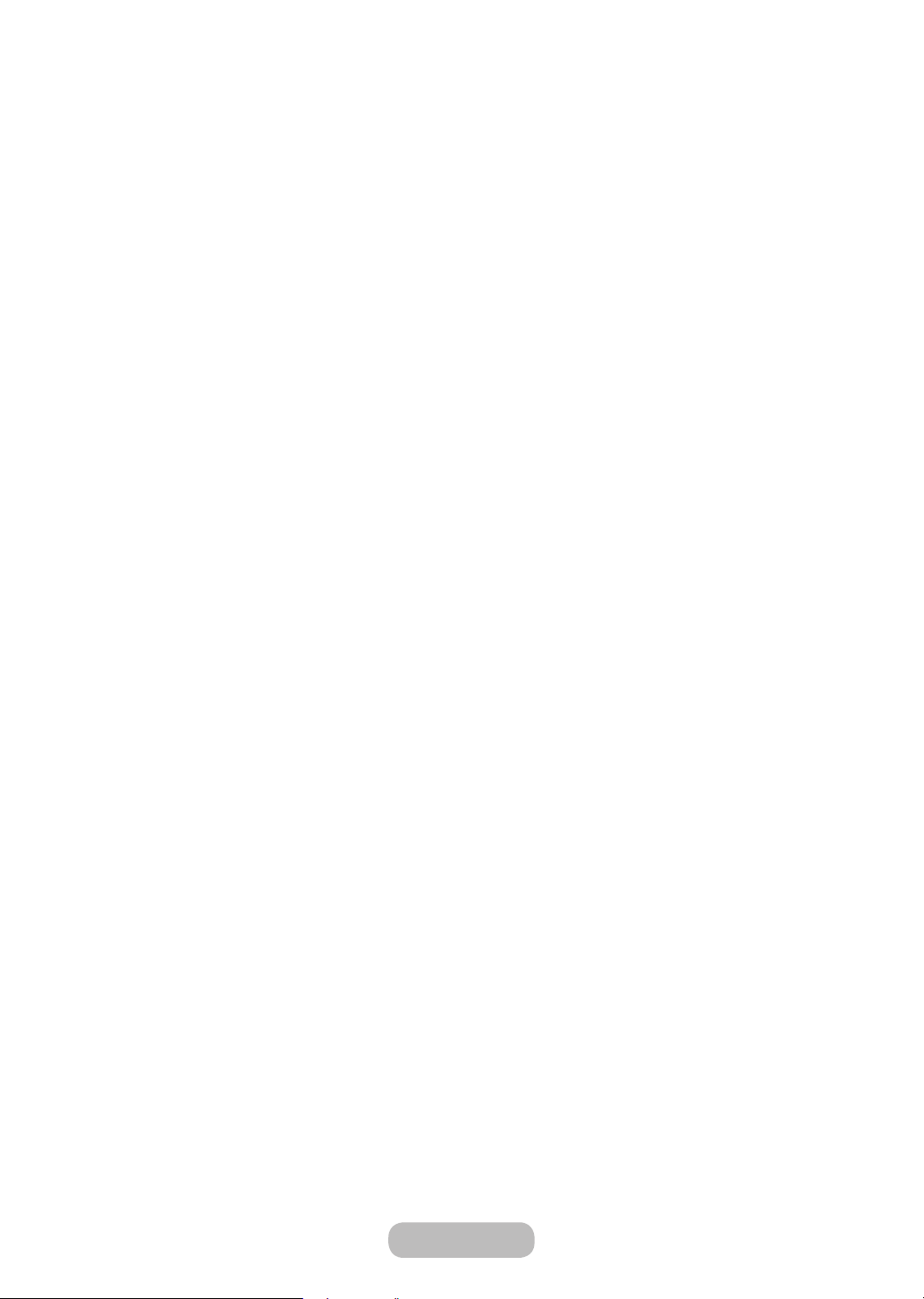
Basic Features
Edit Favourites t
MENU → Broadcasting → Edit Favourites → ENTERE
You can add, edit or delete favourite channels.
1. Go to Edit Favourites screen.
2. Press the ▲/▼ buttons to select the desired channel, and then press ENTERE button.
3. Choose a specific favourite list among Favourites 1 - Favourites 5 using b (Change Fav.) button, and then press the
} (Add) button. The selected channel has been added in Favourites 1 - Favourites 5.
One favourite channel can be added in several of favourites among Favourites 1 - Favourites 5.
✎
Using the coloured and function buttons with the Edit Favourites.
✎
• a Red (Category / Change order)
– Category: Changes the channel mode to All, TV, Radio, Analogue, Data/Other, Recently Viewed, Most
Viewed. The selected channel mode is displayed.
– Change order: Changes the favourite channel order.
– E (Done): Completes changing the channel order.
• b Green (Change Fav.): Changes favourite list among Favourites 1 - Favourites 5.
• { Yellow (Select All / Deselect All): Selects or deselects all channels at once.
• } Blue (Add / Delete)
– Add: Adds selected channels to Favourites 1 - Favourites 5.
– Delete: Deletes the favourite channel from Favourites 1 - Favourites 5.
• Ÿ (Go To): Goes to channel directly by pressing numbers (0~9).
• k (Page): Move to previous or next page.
• T (Tools): Displays the option menu. The option menu items that appear may differ depending on the
channel status and type.
– Sorting (digital channels only): Changes the list ordered by channel number or channel name.
– Aerial: Select the desired broadcasting signal.
– Edit Channel: Go to Edit Channel screen directly.
– Information: Display details of the selected programme.
Page 46
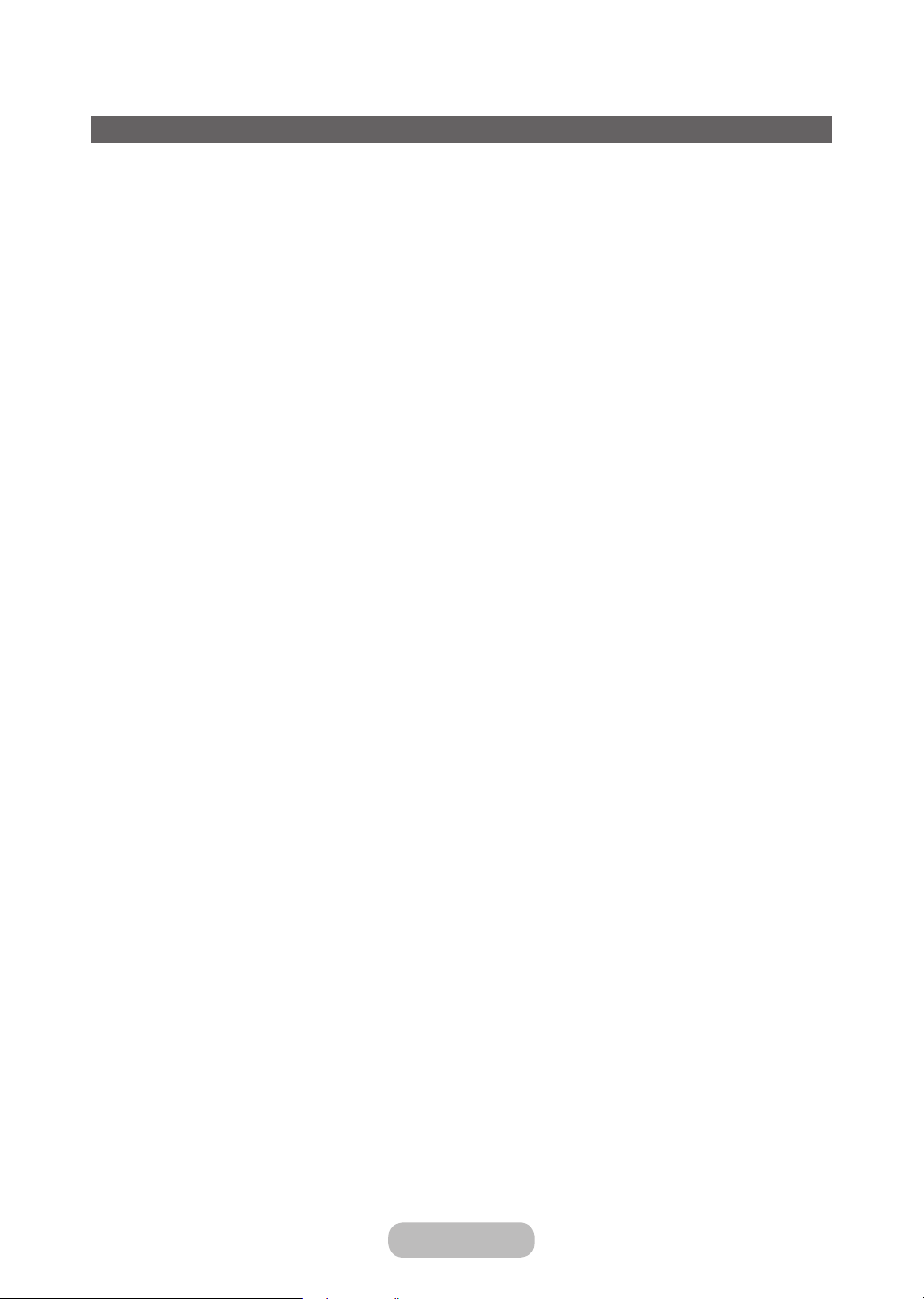
Basic Features
Other Features
• Fine Tune
(analogue channels only)
If the signal is weak or distorted, fine tune the channel manually.
Fine tuned channels are marked with an asterisk “*”.
✎
To reset the fine-tuning, select Reset.
✎
• Transfer Channel List
(depending on the country)
Imports or exports the channel map. You should connect a USB storage to use this function.
The PIN number input screen appears. Enter your 4 digit PIN number.
✎
Supported file systems are FAT and exFAT.
✎
• Delete CAM Operator Profile: Selects the CAM operator to delete.
English - 46 English - 47
Page 47
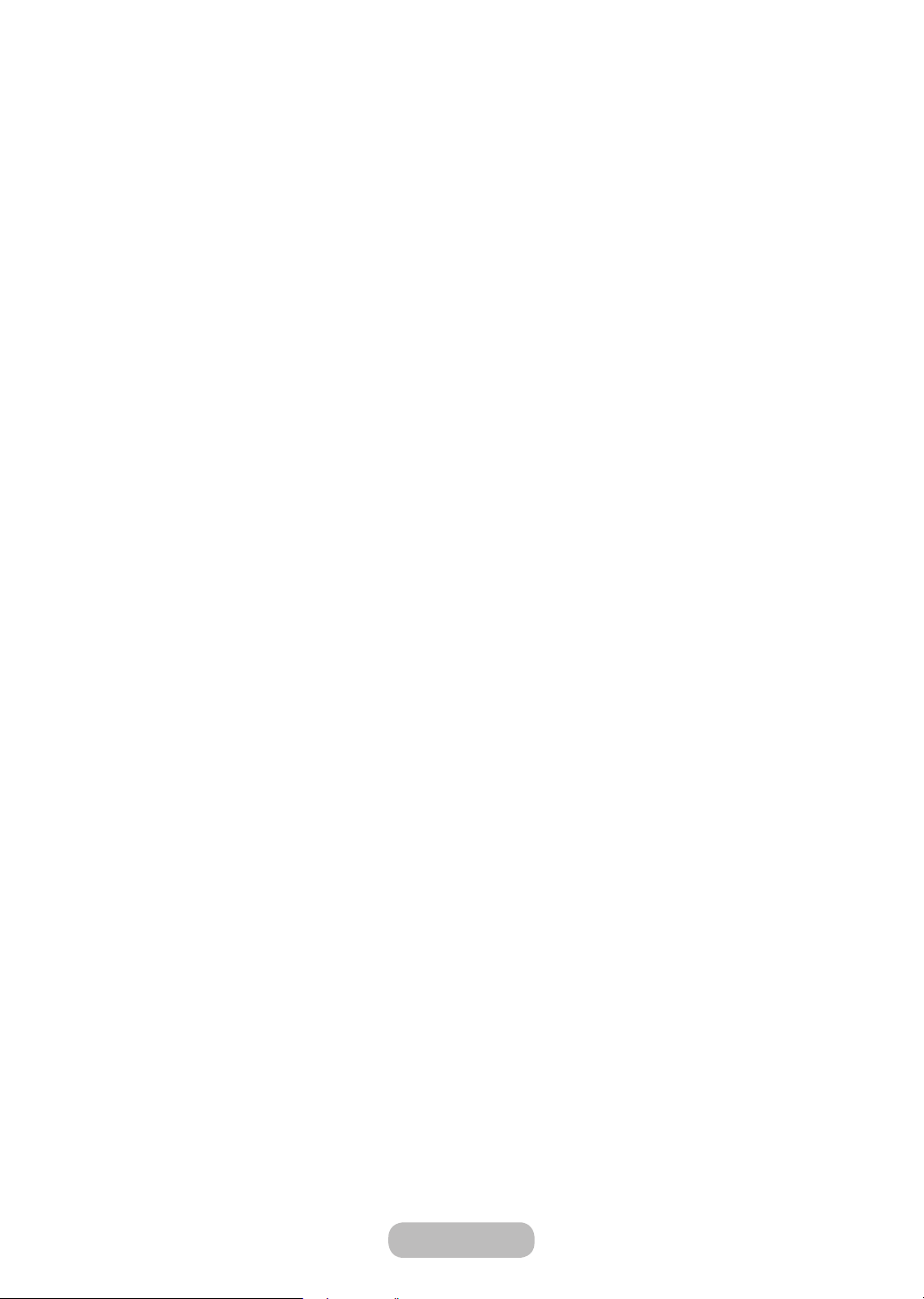
Basic Features
Satellite System
Satellite System is available when Antenna is set to Satellite. Before running Auto Tuning, set Satellite System. Then
channel scan is run normally.
• Satellite Selection: You can choose the satellites for this TV.
• LNB Power (Off / On): Enables or disables the power supply for the LNB.
• LNB Settings: Configures the outdoor equipment.
– Satellite: Selects the satellite for receiving digital broadcasts.
– Transponder: Selects a transponder from the list or adds a new transponder.
– DiSEqC Mode: Selects DiSEqC mode for the selected LNB.
– Lower LNB Oscillators: Sets the LNB oscillators to a lower frequency.
– Upper LNB Oscillators: Sets the LNB oscillators to a higher frequency.
– Tone 22 kHz (Off / On / Auto): Selects the Tone 22 kHz depending on the LNB type. For a universal LNB it
should be Auto.
– Signal Quality: Display the current status of broadcasting signal.
• Positioner Settings: Configures the antenna positioner.
Positioner (On / Off): Enables or disables the positioned control.
Positioner Type (USALS / DiSEqC 1.2): Sets the positioned type between DiSEqC 1.2 and USALS(Universal Satellite
Automatic Location System).
– My Longitude: Sets the longitude for my location.
– My Latitude: Sets the latitude for my location.
– Satellite Longitude Settings: Sets the longitude of user defined satellites.
User Mode: Sets the position of satellite antenna according to each satellite. If you store the current position of
satellite antenna according to a certain satellite, when the signal of that satellite is needed, the satellite antenna can
be moved to pre-populated position.
– Satellite: Selects the satellite to set the position for.
– Transponder: Selects a transponder from the list for signal reception.
– Moving Mode: Selects the movement mode between discrete and continuous movement.
– Step Size: Adjusts the step size degrees for the antenna rotation. Step Size is available when Moving Mode is
set to Step.
– Go To Stored Position: Rotates the antenna to the stored satellite position.
– Aerial Position: Rotate the aerial and store position for this satellite.
– Store Current Position: Stores current position as the selected positioner limit.
– Signal Quality: Display the current status of broadcasting signal.
Page 48

Basic Features
Installer Mode: Sets limits to the scope of movement of satellite antenna or reset the position. Generally, installation
guide uses this function.
– Limit Position (East / West): Selects the direction of the positioner limit.
– Aerial Position: Adjust the aerial position for the positioner limit by pressing the left or right key.
– Store Current Position: Stores the current position as the selected positioner Limit.
– Go to zero: Moves the antenna to the reference position.
– Reset positioner limit: Allows the antenna to rotate over the full arc.
• Reset All Settings (Yes / No): All satellite settings will be reset to the initial values.
Subtitle t
MENU → Broadcasting → Subtitle → ENTERE
Use this menu to set the Subtitle mode.
• Subtitle: Switches subtitles on or off.
• Subtitle Mode: Sets the subtitle mode.
If the programme you are watching does not support the Hearing Impaired function, Preferred automatically
✎
activates even if the Hearing Impaired mode is selected.
• Subtitle Language: Sets the subtitle language.
The available language may dif fer depending on the broadcast.
✎
English is the default in cases where the selected language is unavailable in the broadcast.
✎
• Primary Subtitle: Sets the primary subtitle.
• Secondary Subtitle: Sets the secondary subtitle.
English - 48 English - 49
Page 49

Basic Features
Audio Format
• Audio Format
When sound is emitted from both the main speaker and the audio receiver, a sound echo may occur due to the
decoding speed difference between the main speaker and the audio receiver. In this case, use the TV Speaker
function.
Audio Format option may differ depending on the broadcast. 5.1ch Dolby digital sound is only available when
✎
connecting an external speaker through an optical cable.
• Audio Description (depending on the country)
This function handles the Audio Stream for the AD (Audio Description) which is sent along with the Main audio from
the broadcaster.
Audio Description: Turn the audio description function on or off.
Volume: Adjust the audio description volume.
Teletext Language
(depending on the country)
MENU → Broadcasting → Teletext Language → ENTERE
• Teletext Language
English is the default in cases where the selected language is unavailable in the broadcast.
✎
• Primary Teletext / Secondary Teletext
Primary Teletext and Secondary Teletext may not be supported in some locations.
✎
Digital Text (UK only)
Menu → Broadcasting → Digital Text → ENTER
If the programme broadcasts with digital text, this feature is enabled.
MHEG (Multimedia and Hypermedia Information Coding Experts Group) An International standard for data
✎
encoding systems used in multimedia and hypermedia. This is at a higher level than the MPEG system which
includes data-linking hypermedia such as still images, character service, animation, graphic and video files as well
as multimedia data. MHEG is user runtime interaction technology and is being applied to various fields including
VOD (Video-On-Demand), ITV (Interactive TV), EC (Electronic Commerce), tele education, teleconferencing, digital
libraries and network games.
Page 50

Basic Features
Common Interface
MENU → Broadcasting → Common Interface → ENTERE
• CI Menu: This enables the user to select from the CAM-provided menu. Select the CI Menu based on the menu PC
Card.
• CAM video transcoding: You can configure the setting to transcode the video codec from the CAM automatically.
Turn it Off if you do not want to use it.
You must use a CAM that supports transcoding the video codec.
✎
• Application Info: View information on the CAM inserted into the CI slot and on the “CI or CI+ CARD” which is
inserted into the CAM. You can install the CAM anytime whether the TV is on or off.
1. Purchase a CI CAM module at your nearest dealer or by phone.
2. Firmly insert the “CI or CI+ CARD” into the CAM in the direction of the arrow.
3. Insert the CAM with the “CI or CI+ CARD” into the common interface slot, in the direction of the arrow so that it
aligns parallel with the slot.
4. Check if you can see a picture on a scrambled signal channel.
English - 50 English - PB
Page 51

Preference Features
Setting the Time
Time
MENU → System → Time → ENTERE
The current time will appear every time you press the INFO button.
• Clock: Setting the clock is for using various timer features of the TV.
If you disconnect the power cord, you have to set the clock again.
✎
Clock Mode: Set up the current time manually or automatically.
– Auto: Set the current time automatically using the time from a digital channel.
The aerial must be connected in order to set the time automatically.
✎
– Manual: Set the current time manually.
Depending on the broadcast station and signal, the auto time set up may not be correct. In this case, set the
✎
time manually.
Clock Set: Set the Date and Time.
Available only when Clock Mode is set to Manual.
✎
You can set the Date and Time directly by pressing the number buttons on the remote control.
✎
Time Zone (depending on the country): Select your time zone.
This function is only available when the Clock Mode is set to Auto.
✎
When selecting Manual in Time Zone, GMT and DST will be activated.
✎
Time Offset (depending on the country): Adjusts the time when your TV receives the time information via Internet.
Set the right time by selecting an offset.
The current time will be set through a network, if the TV fails to receive the time information including the
✎
broadcast signal from TV stations. (ex: Watching TV via set-top box, Satellite receiver, or etc)
Page 52

Preference Features
Using the Sleep Timer
MENU → System → Time → Sleep Timer → ENTERE
• Sleep Timer: Automatically shuts off the TV after a preset period of time. (30, 60, 90, 120, 150 and 180 minutes)
Use the ▲/▼ buttons to select a period of time, and then press ENTERE. To cancel the Sleep Timer, select
✎
Off.
Setting the On / Off Timer
MENU → System → Time → On Timer <or> Off Timer → ENTERE
• On Timer: You can set up three separate On Timer configurations. (On Timer 1, On Timer 2, On Timer 3)
Setup: Select Off, Once, Everyday, Mon~Fri, Mon~Sat, Sat~Sun or Manual to set at your convenience. If you select
Manual, you can set up the day you want to activate the timer.
The c mark indicates the day you’ve selected.
Time: Set the hour and minute.
Volume: Set the desired volume level.
Source: To select the source of the content that will play when the TV turns on. You can:
– Select TV and have the TV display a specific air or cable channel.
– Select USB and have the TV play back photo or audio files from a USB device.
– Select a source on your TV (HDMI1, HDMI2/DVI, AV, Component, etc.) that you have connected a set-top box
to, and have the TV display a channel from the set-top box.
The USB device must be connected to your TV before you can select USB.
✎
If you select a source other than TV or USB, you must:
✎
• Have a cable or satellite set-top box attached to that source
• Set the set-top box to the channel you want to watch when the TV goes on
• Leave the set-top box turned on.
English - 52 English - 53
Page 53

Preference Features
When you select a source other than TV, the Aerial and Channel options will disappear.
✎
Aerial (when the Source is set to TV): Select ATV or DTV.
Channel (when the Source is set to TV): Select the desired channel.
Music / Photo (when the Source is set to USB): Select a folder in the USB device containing music or photo files to
be played when the TV is turned on automatically.
– If there is no music file on the USB device or the folder containing a music file is not selected, the timer function
does not operate correctly.
– When there is only one photo file in the USB device, the slide show will not play.
– If a folder name is too long, the folder cannot be selected.
– Each USB you use is assigned its own folder. When using more than one of the same type of USB, make sure
the folders assigned to each USB have different names.
– It is recommended that you use a USB memory stick and a multi card reader when using On Timer.
– The On Timer function may not work with USB devices with a built-in battery, MP3 players, or PMPs made by
some manufacturers because these devices take a long time to be recognized.
• Off Timer: You can set up three separate Off Timer configurations. (Off Timer 1, Off Timer 2, Off Timer 3)
Setup: Select Off, Once, Everyday, Mon~Fri, Mon~Sat, Sat~Sun or Manual to set at your convenience. If you select
Manual, you can set up the day you want to activate the timer.
The c mark indicates the day you’ve selected.
✎
Time: Set the hour and minute.
Page 54

Preference Features
Economical Solutions
Eco Solution
MENU → System → Eco Solution
• Energy Saving
Lets you adjusts the brightness of the product in order to reduce power consumption.
• No Signal Power Off
To avoid unnecessary energy consumption, you can set how long you want the product to remain on if it’s not
receiving a signal.
• Auto Power Off
The product will automatically turn off if you don’t press a button on your remote or product controller within 4 hours
to prevent overheating.
Other Features
• Menu Language
MENU → System → Menu Language → ENTERE
Set the menu language.
• Auto Protection Time
MENU → System → Auto Protection Time → ENTERE
• Auto Protection Time (Off / 2 hours / 4 hours / 8 hours / 10 hours):
If the screen remains idle with a still image for a certain period of time defined by the user, the screen saver is
activated to prevent the formation of ghost images on the screen.
English - 54 English - 55
Page 55

Preference Features
Locking Programme
Programme Rating Lock
(depending on the country)
MENU → Broadcasting → Programme Rating Lock → ENTERE
Prevent unauthorized users, such as children, from watching unsuitable programme with a user-defined 4-digit PIN
code. If the selected channel is locked, the “\” symbol will be displayed.
The items of Programme Rating Lock differs depending on the country.
✎
Change PIN
MENU → System → Change PIN → ENTERE
Change your password required to set up the TV.
The PIN input screen appears before the setup screen.
✎
Enter your 4-digit PIN. Change the PIN using the Change PIN option.
✎
Channel Lock
MENU → Broadcasting → Channel Lock → ENTERE
Lock channels in Channel menu to prevent unauthorized users, such as children, from watching unsuitable programme.
Available only when the Source is set to TV.
✎
Page 56

Preference Features
Other Features
Menu Language
MENU → System → Menu Language
Set the menu language.
General
MENU → System → General → ENTERE
• Game Mode: When connecting to a game console such as PlayStation™ or Xbox™, you can enjoy a more realistic
gaming experience by selecting game mode.
NOTE
✎
• Precautions and limitations for game mode
– To disconnect the game console and connect another external device, set Game Mode to Off in the
setup menu.
– If you display the TV menu in Game Mode, the screen shakes slightly.
• Game Mode is not available in TV mode.
• After connecting the game console, set Game Mode to On. Unfortunately, you may notice reduced picture
quality.
• If Game Mode is On:
– Picture Mode is set to Standard and Sound Mode is set to Movie.
• Panel Lock: Lock or unlock all the keys on the panel at once. when Panel Lock is on, none of the keys on the
panel will work.
• Boot Logo: Display Samsung logo when the TV is turned on.
English - 56 English - 57
Page 57

Preference Features
DivX® Video On Demand
MENU → System → DivX® Video On Demand → ENTERE
Shows the registration code authorized for the TV. If you connect to the DivX web site and register with 10-digit
registration code, you can download the VOD activation file.
Once you play it using Videos, the registration is completed.
For more information on DivX® VOD, visit http://vod.divx.com.
✎
Page 58
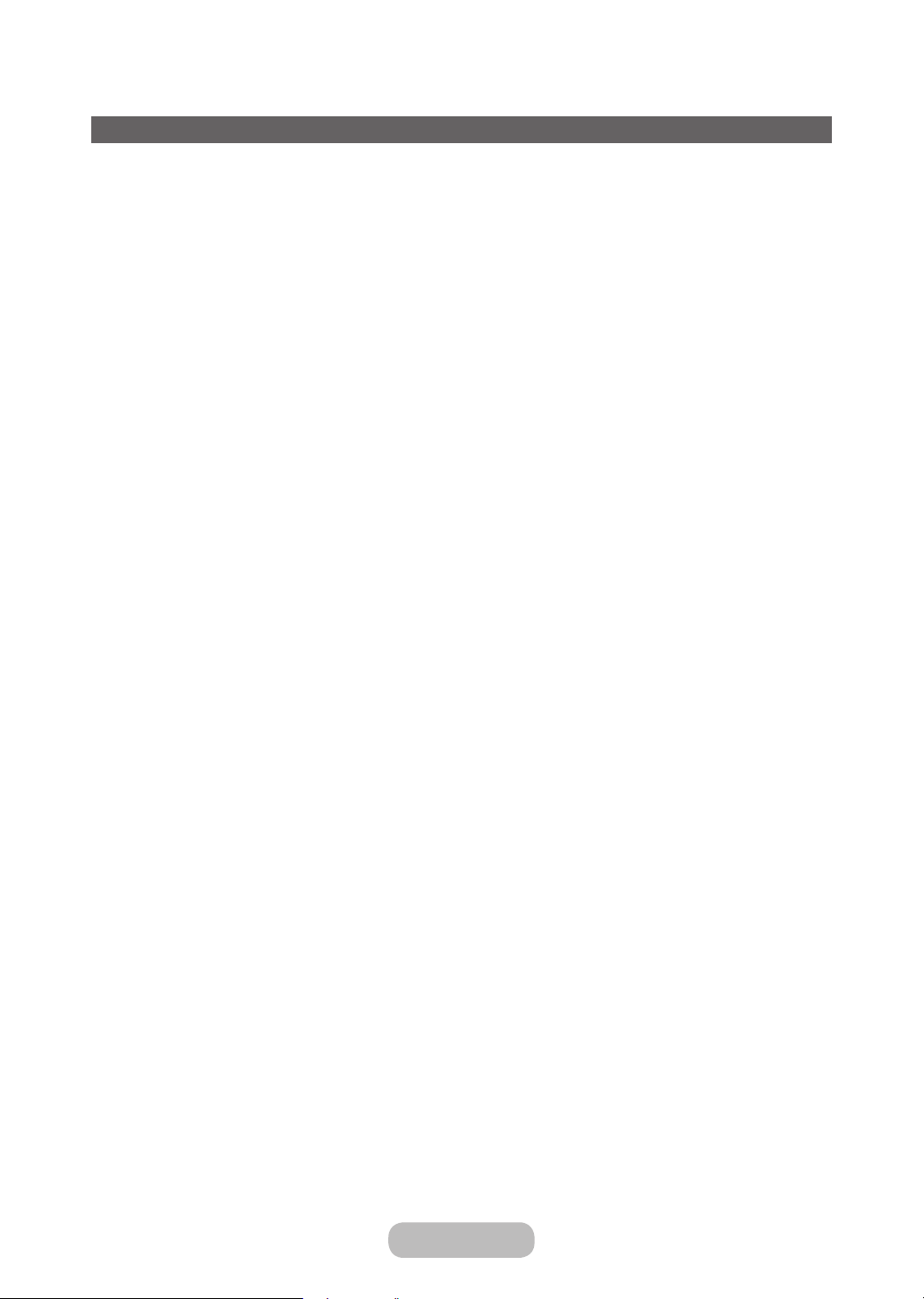
Preference Features
Support Menu
Self Diagnosis
MENU → Support → Self Diagnosis → ENTERE
Self Diagnosis might take few seconds, this is part of the normal operation of the TV.
✎
• Picture Test: Use to check for picture problems.
• Sound Test: Use the built-in melody sound to check for sound problems.
If you hear no sound from the TV’s speakers, before performing the sound test, make sure Speaker
✎
Select is set to TV Speaker in the Sound menu.
The melody will be heard during the test even if Speaker Select is set to External Speaker or the sound is
✎
muted by pressing the MUTE button.
• Signal Information (digital channels only): HDTV channel’s reception quality is either perfect or the channels are
unavailable. Adjust your aerial to increase signal strength.
• Reset: Reset all settings to the factory defaults except network settings.
The PIN input screen appears before the setup screen.
✎
Enter your 4-digit PIN. Change the PIN using the Change PIN option.
✎
English - 58 English - 59
Page 59
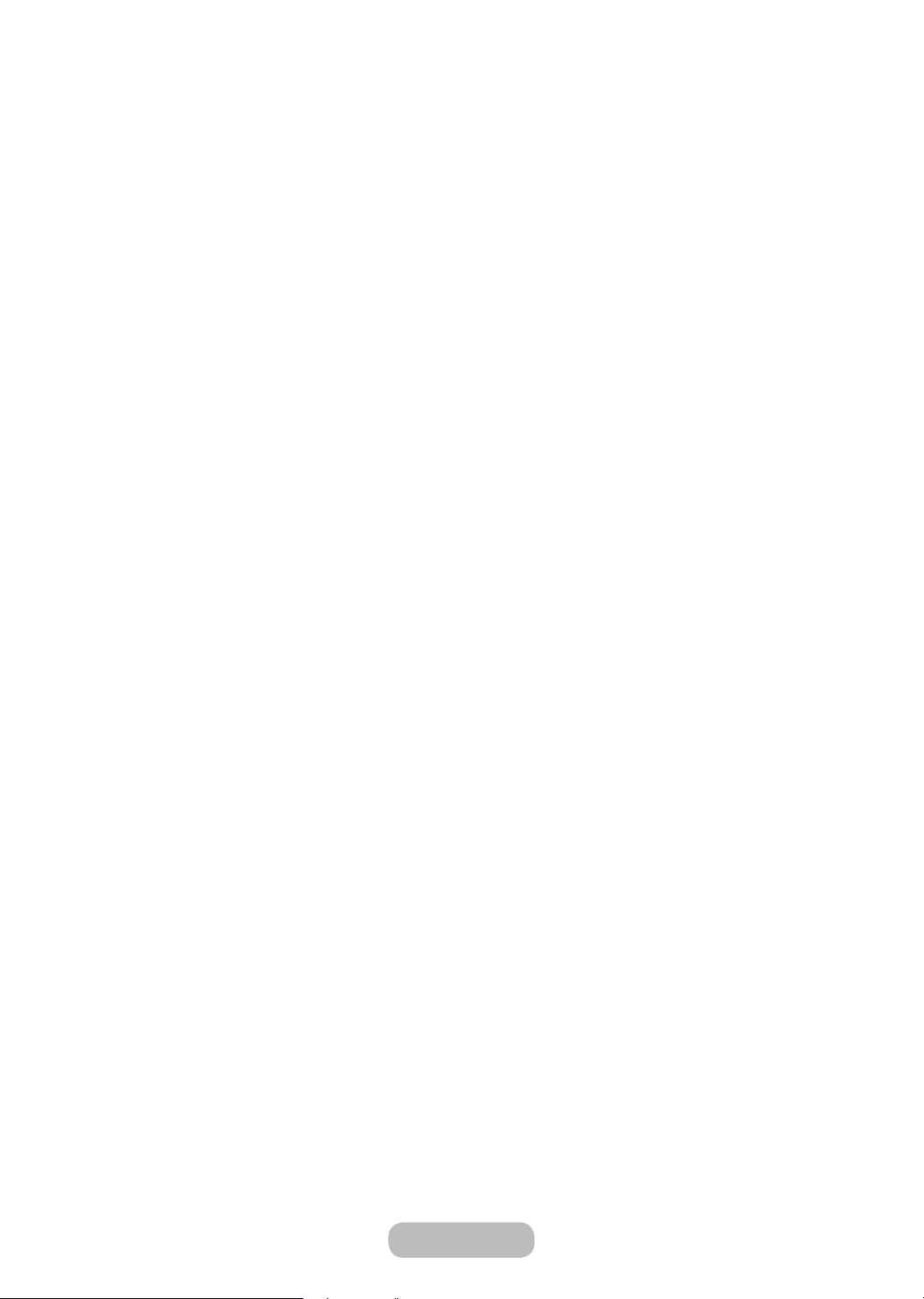
Preference Features
Software Update
MENU → Support → Software Update → ENTERE
The Software Update menu lets you upgrade your TV’s software to the latest version.
When software is upgraded, video and audio settings you have made will return to their default settings. We
✎
advise you to write down your settings so that you can easily reset them after the upgrade.
• Update now
The TV's firmware can be updated through either USB connection or broadcast signal.
– By USB: Insert a USB drive containing the firmware upgrade file, downloaded from “www.samsung.com”
into the TV.
Please be careful not to disconnect the power or remove the USB drive until upgrades are complete.
✎
The TV will be turned off and on automatically after completing the firmware upgrade.
– By Channel: Upgrade the software using the broadcasting signal.
If the function is selected during the software transmission period, software will be automatically
✎
searched and downloaded.
The time required to download the software is determined by the signal status.
✎
• Auto update: This option upgrades the TV while it is in Standby Mode. This allows the TV to upgrade itself
automatically while it is not in use. Because the TV’s internal processes are operating, the screen may emit a
faint glow, and this may continue for more than 1 hour until the software download is complete.
Page 60
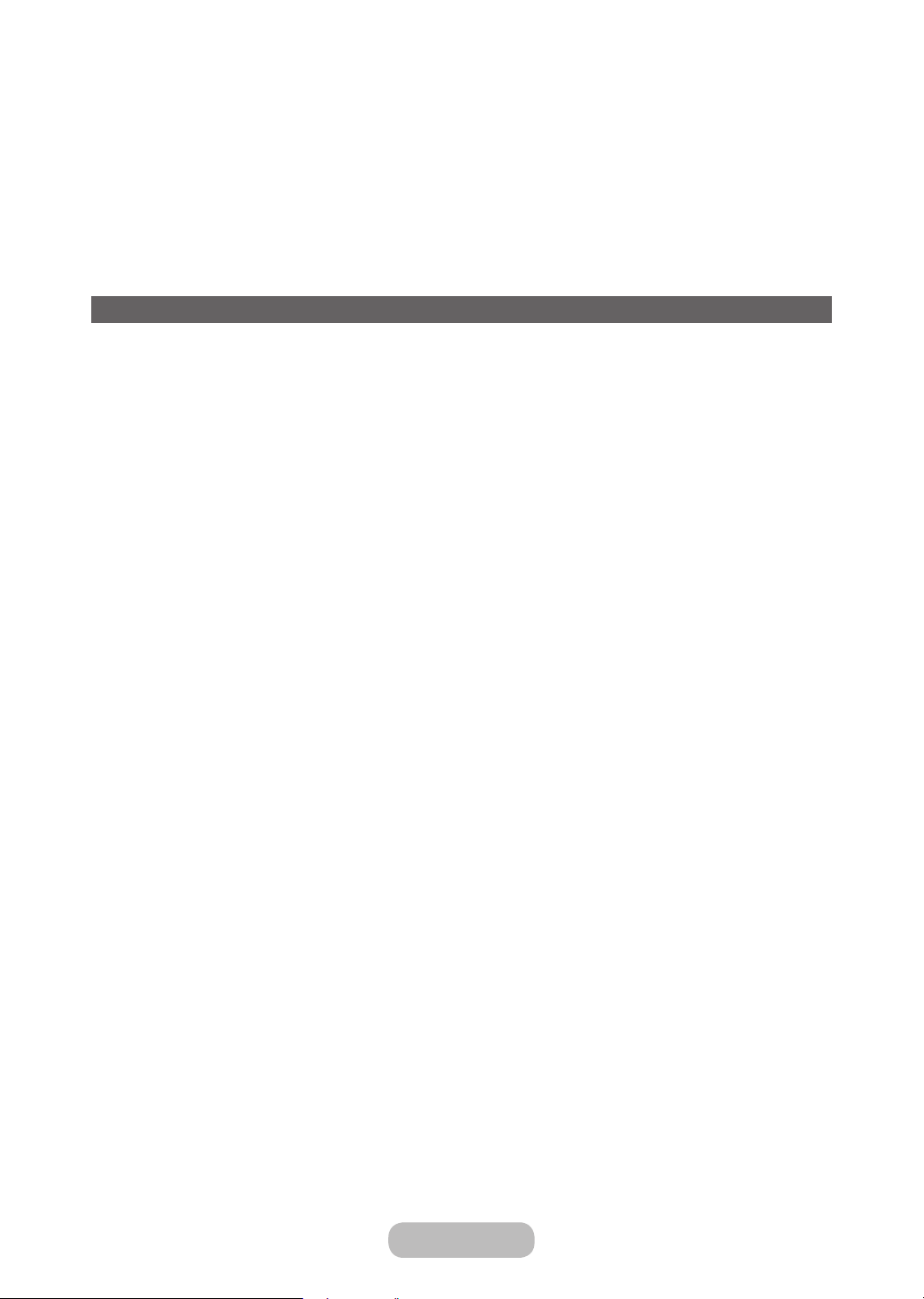
Preference Features
Use Mode
MENU → Support → Use Mode → ENTERE
Select the Use Mode suitable for your place. We strongly recommend you select Home Use.
• Home Use: Home Use is the default setting.
• Store Demo: Store Demo is for retail environments only. If you select Store Demo, some functions will not work, and
the picture settings will be reset every 5 minutes.
Viewing the Contact Samsung
Contact Samsung
MENU → Support → Contact Samsung → ENTERE
View this information when your TV does not work properly or when you want to upgrade the software. You can find
information regarding our call centres, and how to download products and software.
English - 60 English - PB
Page 61
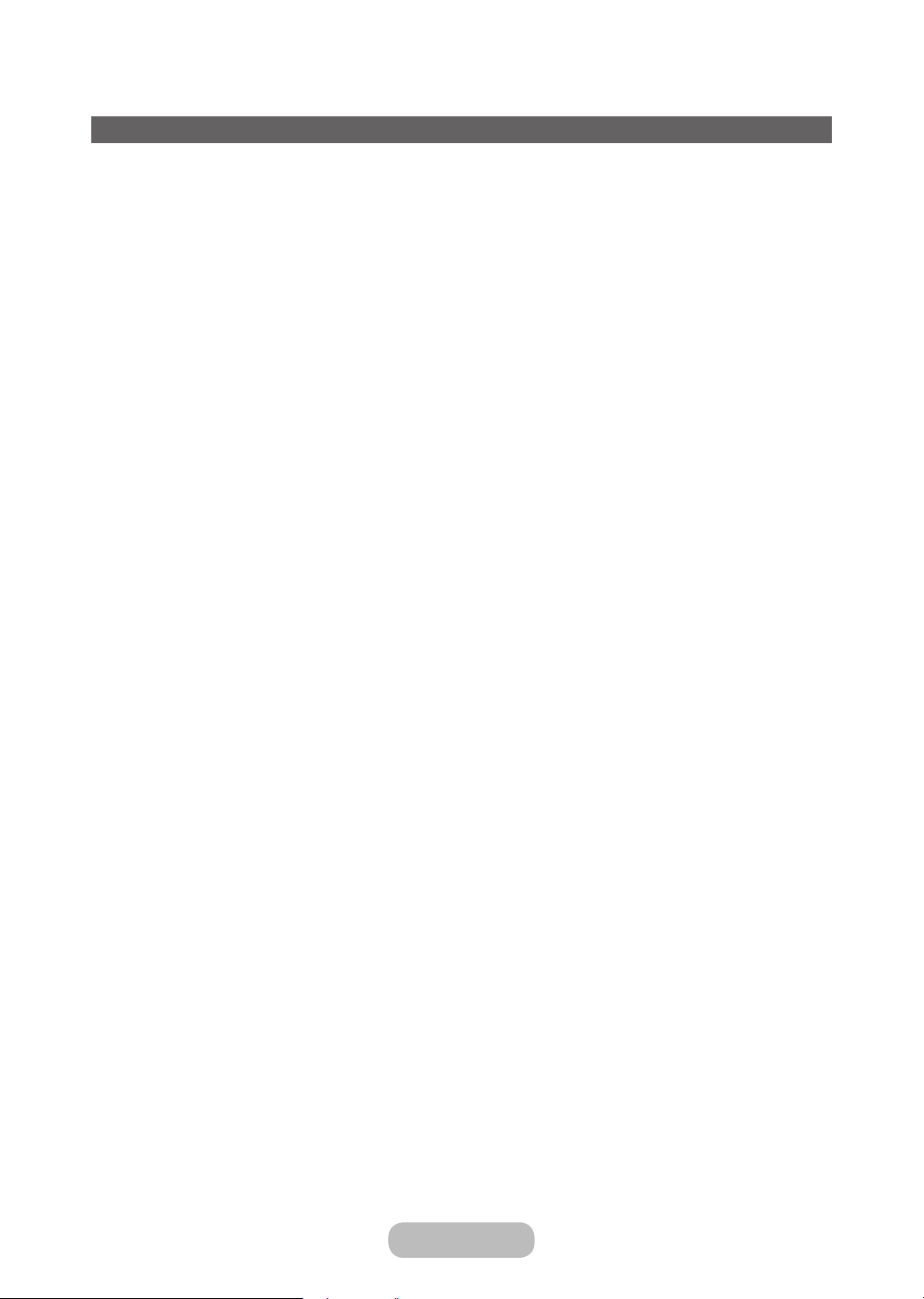
Advanced Features
Application
Application Menu
MENU → Applications
Source List
MENU → Applications → Source List
When you press the SOURCEs button, Source screen will be displayed at once.
✎
You can only choose external devices that are connected to the TV. In Source, connected inputs are highlighted.
✎
For the detailed information, refer to “Changing the Input Source” in User Manual.
✎
Connecting a USB Device
1. Turn on your TV.
2. Connect a USB device containing photo, music and movie files to the USB port behind the TV.
3. When USB is connected to the TV, popup window appears. You can select the Photos, Videos or Music directly.
It might not work properly with unlicensed multimedia files.
✎
Need-to-Know List before using Media Contents.
✎
• MTP (Media Transfer Protocol) is not supported.
• Supported file systems are FAT,exFAT and NTFS.
• Certain types of USB Digital camera and audio devices may not be compatible with this TV.
• Media Contents only supports sequential jpeg format.
• Media Contents only supports USB Mass Storage Class (MSC) devices. MSC is a Mass Storage Class Bulk-Only
Transport device. Examples of MSC are Thumb drives, Flash Card Readers (USB HUB are not supported). Devices
should be connected directly to the TV’s USB port.
• Before connecting your device to the TV, please back up your files to prevent them from damage or loss of data.
SAMSUNG is not responsible for any data file damage or data loss.
• The HDD (Hard Disk Drive) connected to USB is not supported.
• Do not disconnect the USB device while it is loading.
• The higher the resolution of the image, the longer it takes to display on the screen.
• The maximum supported JPEG resolution is 15360 x 8640 pixels.
• For unsupported or corrupted files, the “Not Supported File Format” message is displayed.
• The scene search and thumbnail functions are not supported in the Videos.
• MP3 files with DRM that have been downloaded from a non-free site cannot be played. Digital Rights Management
(DRM) is a technology that supports the creation, distribution and management of the content in an integrated and
comprehensive way, including the protection of the rights and interests of the content providers, the prevention of
the illegal copying of contents, as well as managing billings and settlements.
Page 62
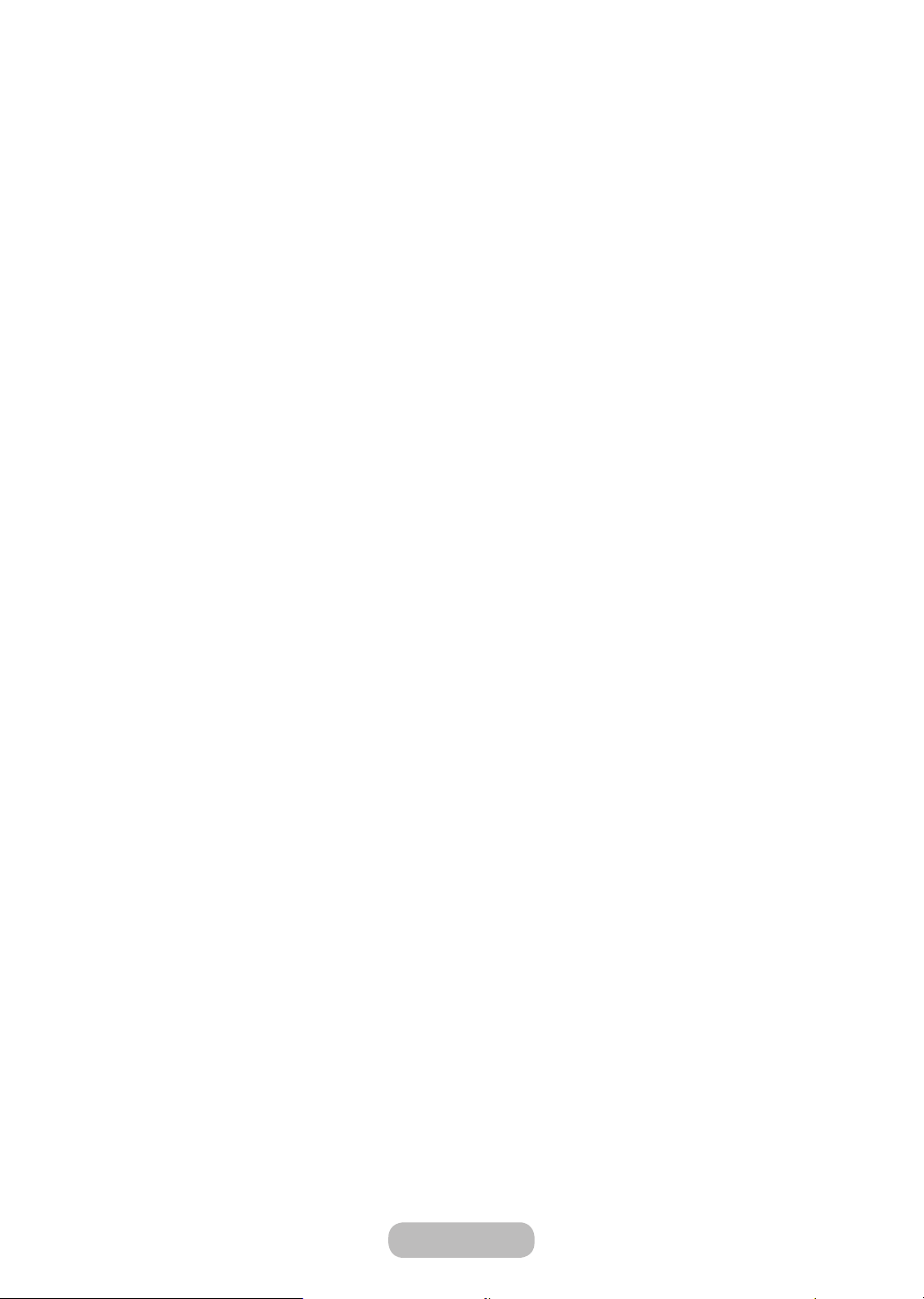
Advanced Features
• PTP connection mode is fully available only with digital cameras. When connecting a smartphone or tablet to the TV
using PTP mode, it may not be recognised.
• A USB device that requires high power (more than 500mA or 5V) may not be supported.
• If the TV has been no input during time set in Auto Protection Time, the screen saver will run.
• If a USB extension cable is used, the USB device may not be recognized or the fi les on the device may not be read.
• If a USB device connected to the TV is not recognized, the list of fi les on the device is corrupted or a fi le in the list is
not played, connect the USB device to the PC, format the device and check the connection.
• If a fi le deleted from the PC is still found when Media Contents is run, use the “Empty the Recycle Bin” function on
the PC to permanently delete the fi le.
• If the number of fi les and folders saved on a USB storage device is approximately over 4000, the fi les and folders
may not appear and some folders may not be opened.
Disconnecting a USB Device
1. Press the SOURCEs button.
2. Select a desired USB device, and then press the TOOLST button. The Tools menu appears.
3. Select Disconnect USB Device, and then wait until the selected USB device is disconnected. You can remove a
USB device from the TV.
To remove a USB device from the TV, we recommend use Disconnect USB Device function.
✎
Media Play
MENU → Applications → Media Play
Enjoy photos, music and movie fi les saved on a USB Mass Storage Class (MSC) device.
1. Press the MEDIA.P button.
2. Press l/r button to select desired menu, then press the E button.
3. Press l/r button to select desired device, then press the E button again.
4. Press the u/d/l/r button to select the desired fi le in the list, then press the E button or ∂ (Play) button.
Playing the selected fi les
1. Press the u button to select Options at the top of each main screen and select Play Selected.
2. Select the desired fi les.
The check box appears to the left of the selected files.
✎
Press E button again to deselect the file.
✎
3. Press the u button to select Play.
You can select or deselect all files pressing the Select All / Deselect All.
✎
English - 62
Page 63
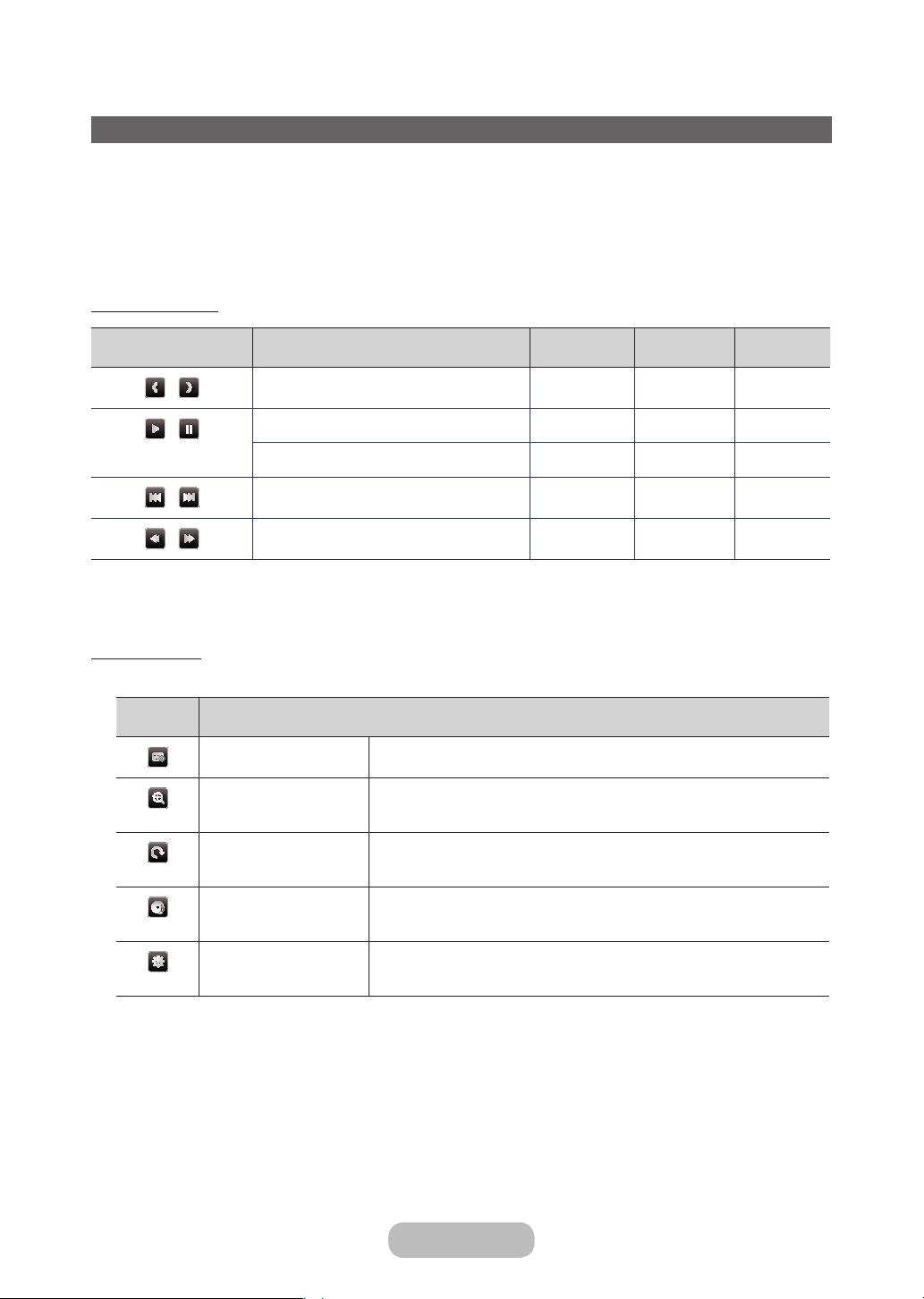
Advanced Features
Playing the Photos / Videos / Music
During playing a fi le, press the ▲/▼/◄/► button to select the desired menu.
When the option menu is not displayed, press the TOOLS button or ENTERE button.
✎
You can also use ∂/∑/∫/π/µ buttons on the remote control during playback.
✎
If you press the INFO button during playback, you can view the playback information.
✎
Playback menu
Button Operation Photos Videos Music
/
/
/
/
Start Slide Show / Stop Slide Show
Previous / Next
Play / Pause Mini Player*
Previous / Next Mini Player*
Rewind / Fast Forward
●
●
* When setting the Background Music to Mini Player in Photos, these buttons appear.
Setting menu
• Photos
Button Operation
Slideshow Settings You can set the Speed and Effects during the slide show.
Zoom You can zoom the image.
Rotate You can rotate images in full screen mode.
Background Music / Mini
Player
You can set background music when watching a slide show. / You can control
simple playback menus.
● ●
● ●
● ●
Settings Picture Mode / Sound Mode: You can adjust the picture or sound setting.
Information: You can see detailed information about the played fi le.
English - 63
Page 64

Advanced Features
During the slide show, all files in the file list will be displayed in order.
✎
When you press the ∂ (Play) button (or ▲ button → Options → Slide Show) in the file list, slide show will be started
✎
immediately.
During the slide show, you can adjust the slide show speed using π (REW) or µ (FF) button.
✎
• Supported Photo Formats
For the details, refer to User Manual.
✎
• Videos
Button Operation
If video time information is unknown, play time and progress bar are not displayed.
✎
In this mode, you can enjoy movie clips contained on a Game, but you cannot play the Game itself.
✎
• Supported Subtitle / Video Formats
For the details, refer to User Manual.
✎
Search
Repeat Mode You can play movie fi les repeatedly.
Picture Size You can adjust the picture size to your preference.
Settings
Search Time Bar: You can search the video using ◄ and ► button at one
Subtitle Settings: You can play the video with subtitles. This function only
Picture Mode / Sound Mode: You can adjust the picture or sound setting.
Audio Language: You can change the audio language if the video has more
Search Titles: You can move the other fi le directly.
minute interval or entering the number directly.
It may not be supported depending on the input source.
works if the subtitles are the same fi le name as the video.
than one language.
Information: You can see detailed information about the played fi le.
English - 64
Page 65

Advanced Features
• Music
Button Operation
Only displays the files with supported music file extension. Other file extensions are not displayed, even if they are
✎
saved on the same USB device.
If the sound is abnormal when playing music files, adjust the Equaliser in the Sound menu. (An over-modulated
✎
music file may cause a sound problem.)
• Supported Music Formats
For the details, refer to User Manual.
✎
Repeat You can play music fi les repeatedly.
Shuffl e You can play the music randomly.
Sound Mode You can adjust the sound setting.
Setting the Encoding language
Set the encoding language if the text is not supported.
1. Press the ▲ button to select Options at the top of music main screen and select Encoding.
2. Select the desired encoding language.
English - 65
Page 66

Advanced Features
Viewing the e-Manual
e-Manual
MENU → Support → e-Manual → ENTERE
You can read the introduction and instructions about the TV features stored in your TV.
For the detailed information about e-Manual Screen, refer to “How to use the e-Manual” in User Manual.
✎
Using the Football Mode
Football Mode t
MENU → Applications → Football Mode → ENTERE
This mode provides optimized condition for watching sports games.
• a (Zoom): Pause playback and divide the picture into 9 parts. Select a part to zoom it in. Press this button again to
resume.
When the Football Mode is on, the picture and sound modes are set to Stadium automatically.
✎
If you turn the T V off while watching Football Mode, the Football Mode will be disable.
✎
When the Data Service is running, the Zoom is not available.
✎
Zoom doesn't operate in the following modes:
✎
– PIP On
– Media play videos
English - 66 English - PB
Page 67

Other Information
Troubleshooting
If you have any questions about the LED TV, first refer to this list. If none of these troubleshooting tips apply, please visit
“www.samsung.com,” then click on Support, or contact the call centre listed on the back-cover of this manual.
Issues Solutions and Explanations
Picture Quality • First of all, please perform the Picture Test and confirm that your TV is properly
displaying test image. (go to MENU - Support - Self Diagnosis - Picture Test) If the
test image is properly displayed, the poor picture may caused by the source or
signal.
The TV image does not look
as good as it did in the store.
The picture is distorted:
macroblock error, small block,
dots, pixelization
Colour is wrong or missing. • If you’re using a component connection, make sure the component cables are
There is poor colour or
brightness.
There is a dotted line on the
edge of the screen.
The picture is black and white. • If you are using an AV composite input, connect the video cable (yellow) to the
When changing channels, the
picture freezes or is distorted
or delayed.
• If you have an analogue cable/set top box, upgrade to a digital set top box. Use
HDMI or Component cables to deliver HD (high definition) picture quality.
• Cable/Satellite subscribers: Try HD stations from the channel line up.
• Aerial connection: Try HD stations after performing Auto tuning.
• Many HD channels are up scaled from SD (Standard Definition) contents.
• Adjust the Cable/Set top box video output resolution to 1080i or 720p.
• Make sure you are watching the TV at the minimum recommended distance
based on the size and definition of the signal.
• Compression of video contents may cause picture distortion especially in fast
moving pictures such as sports and action movies.
• Low signal level or bad quality can cause picture distortion. This is not a TV issue.
• Mobile phones used close to the TV (cca up to 1m) may cause noise in picture on
analogue and digital TV.
connected to the correct jacks. Incorrect or loose connections may cause colour
problems or a blank screen.
• Adjust the Picture options in the TV menu. (go to Picture Mode / Colour /
Brightness / Sharpness)
• Adjust Energy Saving option in the TV menu. (go to MENU - System - Eco
Solution - Energy Saving)
• Try resetting the picture to view the default picture settings. (go to MENU - Picture
- Reset Picture)
• If the picture size is set to Screen Fit, change it to 16:9.
• Change cable/satellite box resolution.
Green jack of component input 1 on the TV.
• If connected with a cable box, please try to reset the cable box. Reconnect the
AC cord and wait until the cable box reboots. It may take up to 20 minutes.
• Set the output resolution of the cable box to 1080i or 720p.
Page 68

Other Information
Issues Solutions and Explanations
Sound Quality • First of all, please perform the Sound Test to confirm that your TV audio is properly
There is no sound or the
sound is too low at maximum
volume.
The picture is good but there
is no sound.
The speakers are making an
inappropriate noise.
No Picture, No Video
The TV will not turn on. • Make sure the AC power cord is securely plugged in to the wall outlet and the TV.
The TV turns off automatically. • Ensure the Sleep Timer is set to Off in the Time menu.
There is no picture/video. • Check cable connections (remove and reconnect all cables connected to the TV
operating. (go to MENU - Support - Self Diagnosis - Sound Test)
• If the audio is ok, the sound problem may be caused by the source or signal.
• Please check the volume of the device (Cable/Sat Box, DVD, Blu-ray etc)
connected to your TV.
• Set the Speaker Select option to TV Speaker in the sound menu.
• If you are using an external device, make sure the audio cables are connected to
the correct audio input jacks on the TV.
• If you are using an external device, check the device’s audio output option (ex.
you may need to change your cable box’s audio option to HDMI when you have a
HDMI connected to your TV).
• If you are using a DVI to HDMI cable, a separate audio cable is required.
• Reboot the connected device by reconnecting the device’s power cable.
• Check the cable connections. Make sure a video cable is not connected to an
audio input.
• For aerial or cable connections, check the signal strength. Low signal level may
cause sound distortion.
• Make sure the wall outlet is working.
• Try pressing the POWER button on the TV to make sure the problem is not the
remote. If the TV turns on, refer to “The remote control does not work” below.
• If your PC is connected to the TV, check your PC power settings.
• Make sure the AC power cord is plugged in securely to the wall outlet and the TV.
• When watching TV from an aerial or cable connection, the TV will turn off after 10
~ 15 minutes if there is no signal.
and external devices).
• Set your external device’s (Cable/Set top Box, DVD, Blu-ray etc) video outputs to
match the connections to the TV input. For example, if an external device’s output
is HDMI, it should be connected to an HDMI input on the TV.
• Make sure your connected devices are powered on.
• Be sure to select the TV’s correct source by pressing the SOURCE button on the
remote control.
• Reboot the connected device by reconnecting the device’s power cable.
English - 68 English - 69
Page 69
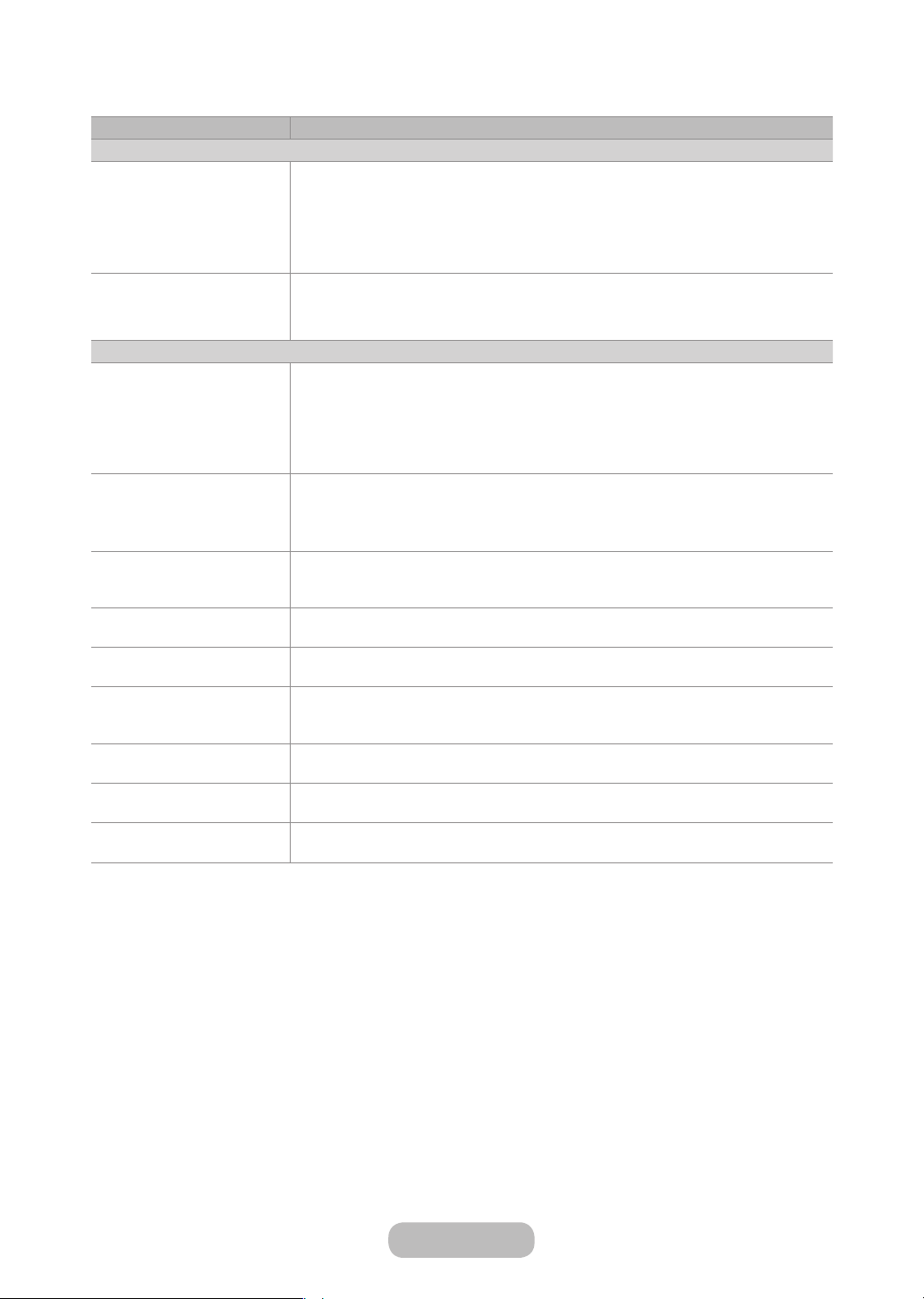
Other Information
Issues Solutions and Explanations
Aerial (Air/Cable) Connection
The TV is not receiving all
channels.
The picture is distorted: macro
block error small block, dots,
pixelization
Others
The picture will not display in
full screen.
The remote control does not
work.
The cable/set top box remote
control doesn’t turn the TV on
or off, or adjust the volume.
A “Mode Not Supported”
message appears.
There is a plastic smell from
the TV.
The TV Signal Information
is unavailable in the Self
Diagnosis Test menu.
TV is tilted to the right or left
side.
There are difficulties
assembling the stand base.
The Broadcasting menu is
grey out (unavailable).
• Make sure the Aerial cable is connected securely.
• Please try Setup (Initial setup) to add available channels to the channel list. Go
to MENU - System - Setup (Initial setup) and wait for all available channels to be
stored.
• Verify the Aerial is positioned correctly.
• Compression of video contents may cause picture distortion, especially on fast
moving pictures such as sports and action movies.
• A low signal can cause picture distortion. This is not a TV issue.
• HD channels will have black bars on either side of the screen when displaying up
scaled SD (4:3) contents.
• Black bars on the top and bottom will appear during movies that have aspect
ratios different from your TV.
• Adjust the picture size options on your external device or TV to full screen.
• Replace the remote control batteries with the poles (+/–) in the right direction.
• Clean the sensor’s transmission window on the remote.
• Try pointing the remote directly at the TV from 1.5~1.8 m away.
• Programme the Cable/Set top box remote control to operate the TV. Refer to the
Cable/Set top box user manual for the SAMSUNG TV code.
• Check the supported resolution of the TV, and adjust the external device’s output
resolution accordingly.
• This smell is normal and will dissipate over time.
• This function is only available with digital channels from an Aerial / RF / Coax
connection.
• Remove the stand base from the TV and reassemble it.
• Make sure the TV is placed on a flat surface. If you cannot remove the screws
from the TV, please use a magnetized screw driver.
• The Broadcasting menu is only available when the TV source is selected.
Page 70
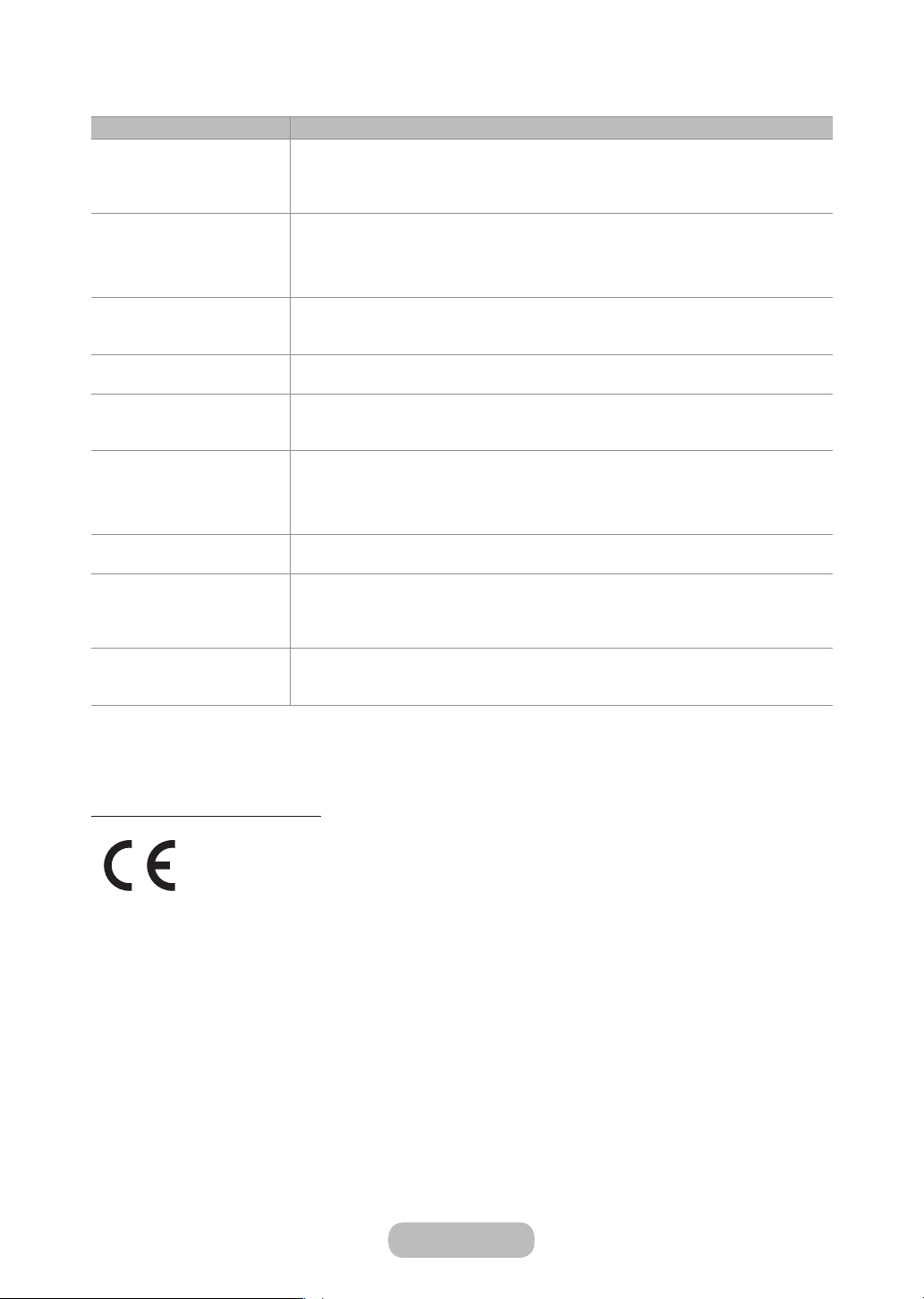
Other Information
Issues Solutions and Explanations
Your settings are lost after 5
minutes or every time the TV is
turned off.
You have intermittent loss of
audio or video.
You see small particles when
you look closely at the edge of
the frame of the TV.
The PIP menu is not available. • PIP functionality is only available when you are using a HDMI or components
You turned the TV off 45
minutes ago, and it turned on
again.
The message “Scrambled
Signal” or “Weak or No Signal”
appears.
There are recurrent picture/
sound issues.
A reaction may occur between
the rubber cushion pads on
the base stand and the top
finish of some furniture.
The message “This file may
not be playable properly.”
appears.
• If the TV is in the Store Demo mode, it will reset audio and picture settings every
5 minutes. If you want to change the settings from Store Demo mode to Home
Use, press the SOURCE button to select TV mode, and go to MENU → Support
→ Use Mode.
• Check the cable connections and reconnect them.
• Loss of audio or video can be caused by using overly rigid or thick cables. Make
sure the cables are flexible enough for long term use. If mounting the TV to the
wall, we recommend using cables with 90 degree connectors.
• This is part of the product’s design and is not a defect.
source.
• It is normal. The TV operates the OTA (Over The Aerial) function itself to upgrade
firmware downloaded whilst your watching TV.
• If you are using a CAM CARD (CI/CI+), check that it is installed into the common
interface slot.
• If there is still a problem, pull the CAM CARD out of the TV and insert it into the
slot again.
• Check and change the signal/source.
• To prevent this, use felt pads on any surface of the TV that comes in direct contact
with furniture.
• This may appear because of high bit rate of content. Content generally will play
but could experience some playability issue.
• You can keep your LED TV as optimum condition to upgrade the latest firmware on web site (samsung.com →
Support → Downloads) by USB.
Recommendation - EU Only
• Hereby, Samsung Electronics, declares that this LED TV is in compliance with the essential requirements and other
relevant provisions of Directive 1999/5/EC.
• This equipment may be operated in all EU countries.
• The official Declaration of Conformity may be found at http://www.samsung.com, go to Support > Search Product
Support and enter the model name.
English - 70 English - 71
Page 71

Other Information
Supported Subtitle and Media Play file formats
• Supported Video Formats
File Extention Container Video Codec Resolution Frame rate (fps) Bit rate (Mbps) Audio Codec
AVI
*.avi / *.mkv
*.asf / *.wmv
*.mp4 / *.3gp
*.vro / *.mpg
*.mpeg / *.ts
*.tp / *.trp
*.mov / *.flv
*.vob / *.svi
*.divx
Other Restrictions
✎
MKV
ASF
MP4
3GP
MOV
FLV
VRO
VOB
PS
TS
• Video content will not play, or not play correctly, if there is an error in the content or the container.
• Sound or video may not work if the contents have a standard bit rate/frame rate above the compatible Frame/
sec listed in the table.
• If the Index Table is in error, the Seek (Jump) function is not supported.
• Some USB/digital camera devices may not be compatible with the player.
• The menu can be displayed late if the video is over 10Mbps(bit rate).
• Supports up to H.264, Level 4.1 (FMO/ASO/RS are not supported.)
• frame rate:
− Below 1280 x 720: 60 frame max
− Above 1280 x 720: 30 frame max
• VC1 AP L4 is not supported.
• GMC 2 or higher is not supported.
Video decoder Audio decoder
DivX 3.11/4.x/5.x/6.x
MPEG4 SP/ASP
H.264 BP/MP/HP
Motion JPEG 640 x 480 8
Window Media Video v9
MPEG2
MPEG1
1920 x 1080
6~30
1920 x 1080 30
• WMA 10 Pro supports up to 5.1 channel and M2 profile.
• WMA lossless audio is not supported.
• Vorbis supports up to 2ch.
• Dolby Digital Plus supports up to 5.1 channel.
30
Dolby Digital
LPCM
ADPCM
(IMA, MS)
AAC
HE-AAC
WMA
Dolby Digital
Plus
MPEG (MP3)
DTS (Core)
G.711(A-Law,
μ-Law)
• Supported Subtitle Formats
• External
Name File extension
MPEG-4 timed text .ttxt
SAMI .smi
SubRip .srt
SubViewer .sub
Micro DVD .sub or .txt
SubStation Alpha .ssa
Advanced SubStation
Alpha
Powerdivx .psb
.ass
• Internal
Name Container Format
Xsub AVI Picture Format
SubStation Alpha MKV Text Format
Advanced SubStation
Alpha
SubRip MKV Text Format
MPEG-4 Timed text MP4 Text Format
MKV Text Format
Page 72

Other Information
Supported Photo Formats
File Extension Type Resolution
*.jpg
*.jpeg
*.bmp BMP 4096 X 4096
*.mpo MPO 15360 X 8640
The MPO type file does not support
✎
Zoom, Rotate and Slide Show Effect
functions.
JPEG 15360 X 8640
Supported Music Formats
File Extension Type Codec Remark
*.mp3 MPEG
*.m4a
*.mpa
*.aac
*.flac FLAC FLAC Supports up to 2ch.
*.ogg OGG Vorbis Supports up to 2ch.
*.wma WMA WMA
*.wav wav wav
*.mid
*.midi
MPEG4 AAC
midi midi type 0 and type 1
MPEG1 Audio
Layer 3
WMA 10 Pro supports up to
5.1 channel and M2 profile.
(WMA lossless audio is not
supported.)
English - 72 English - 73
Page 73

Other Information
Teletext Feature
The index page of the Teletext service gives you information on how to use the service. For Teletext information to be
displayed correctly, channel reception must be stable. Otherwise, information may be missing or some pages may not
be displayed.
You can change Teletext pages by pressing the numeric buttons on the remote control.
✎
0 (mode): Selects the Teletext mode (LIST/FLOF). If pressed during LIST mode,
1
switches the mode to List save mode. In List save mode, you can save a Teletext page
into a list using the 8(store) button.
/ (Full TTX/Double TTX/mix/off): Activates the Teletext mode for the current
2
channel. Press the button twice to overlap the Teletext mode with the current
broadcasting screen. Press it one more time to exit teletext.
1 (sub-page): Displays the available sub-page.
3
8 (store): Stores the Teletext pages.
4
6 (index): Displays the index (contents) page at any time while you are viewing
5
Teletext.
4 (size): Displays the teletext on the upper half of the screen in double-size. To move
6
the text to the lower half of the screen, press it again. For normal display, press it once
again.
9 (hold): Holds the display at the current page, in the case that there are several
7
secondary pages that follow automatically. To undo, press it again.
2 (page up): Displays the next Teletext page.
8
3 (page down): Displays the previous Teletext page.
9
5 (reveal): Displays the hidden text (answers to quiz games, for example). To display
0
the normal screen, press it again.
7 (cancel): Shrinks the Teletext display to overlap with the current broadcast.
!
Colour buttons (red, green, yellow, blue): If the FASTEXT system is used by the
@
broadcasting company, the different topics on a Teletext page are colour-coded and
can be selected by pressing the coloured buttons. Press the colour corresponding to
the topic of your choice. A new colour coded page is displayed. Items can be selected
in the same way. To display the previous or next page, press the corresponding
coloured button.
The Teletext pages are organized according to six categories
Part Contents
A Selected page number.
B Broadcasting channel identity.
C Current page number or search indications.
D Date and time.
E Text.
F Status information. FASTEXT information.
A
B C D
E
F
Page 74
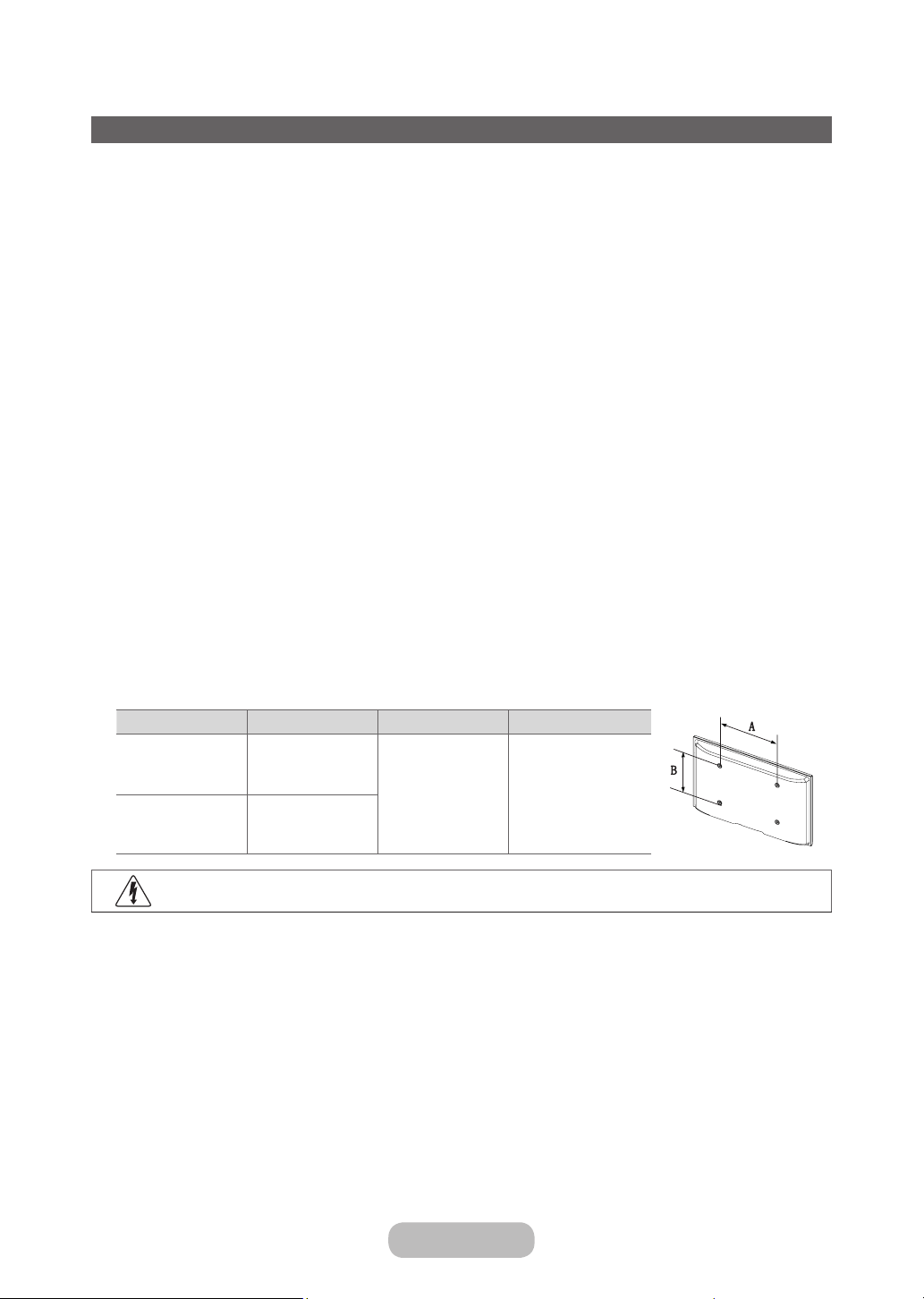
Other Information
Installing the Wall Mount
The wall mount kit (sold separately) allows you to mount the TV on the wall. For detailed information on installing the wall
mount, see the instructions provided with the wall mount. Contact a technician for assistance when installing the wall
mount bracket. We do not advice you to do it yourself.
Samsung Electronics is not responsible for any damage to the product or injury to yourself or others if you select to
install the TV on your own.
Wall Mount Kit Specifications (VESA)
Wall mount kit is not supplied but sold separately.
✎
Install your wall mount on a solid wall perpendicular to the floor. When attaching to other building materials, please
✎
contact your nearest dealer. If installed on a ceiling or slanted wall, it may fall and result in severe personal injury.
NOTE
✎
• Standard dimensions for wall mount kits are shown in the table below.
• When purchasing our wall mount kit, a detailed installation manual and all parts necessary for assembly are
provided.
• Do not use screws that do not comply with the VESA standard screw specifications.
• Do not use screws longer than the standard dimension, as they may cause damage to the inside of the TV set.
• For wall mounts that do not comply with the VESA standard screw specifications, the length of the screws may differ
depending on their specifications.
• Do not fasten the screws too strongly, this may damage the product or cause the product to fall, leading to personal
injury. Samsung is not liable for these kinds of accidents.
• Samsung is not liable for product damage or personal injury when a non-VESA or non-specified wall mount is used
or the consumer fails to follow the product installation instructions.
• Do not exceed 15 degrees tilt when mounting this TV.
inches VESA Spec. (A * B) Standard Screw Quantity
27.5 100 X 100
M4 4
23.6 75 X 75
Do not install your Wall Mount Kit while your TV is turned on. It may result in personal injury due to electric
shock.
English - 74 English - 75
Page 75
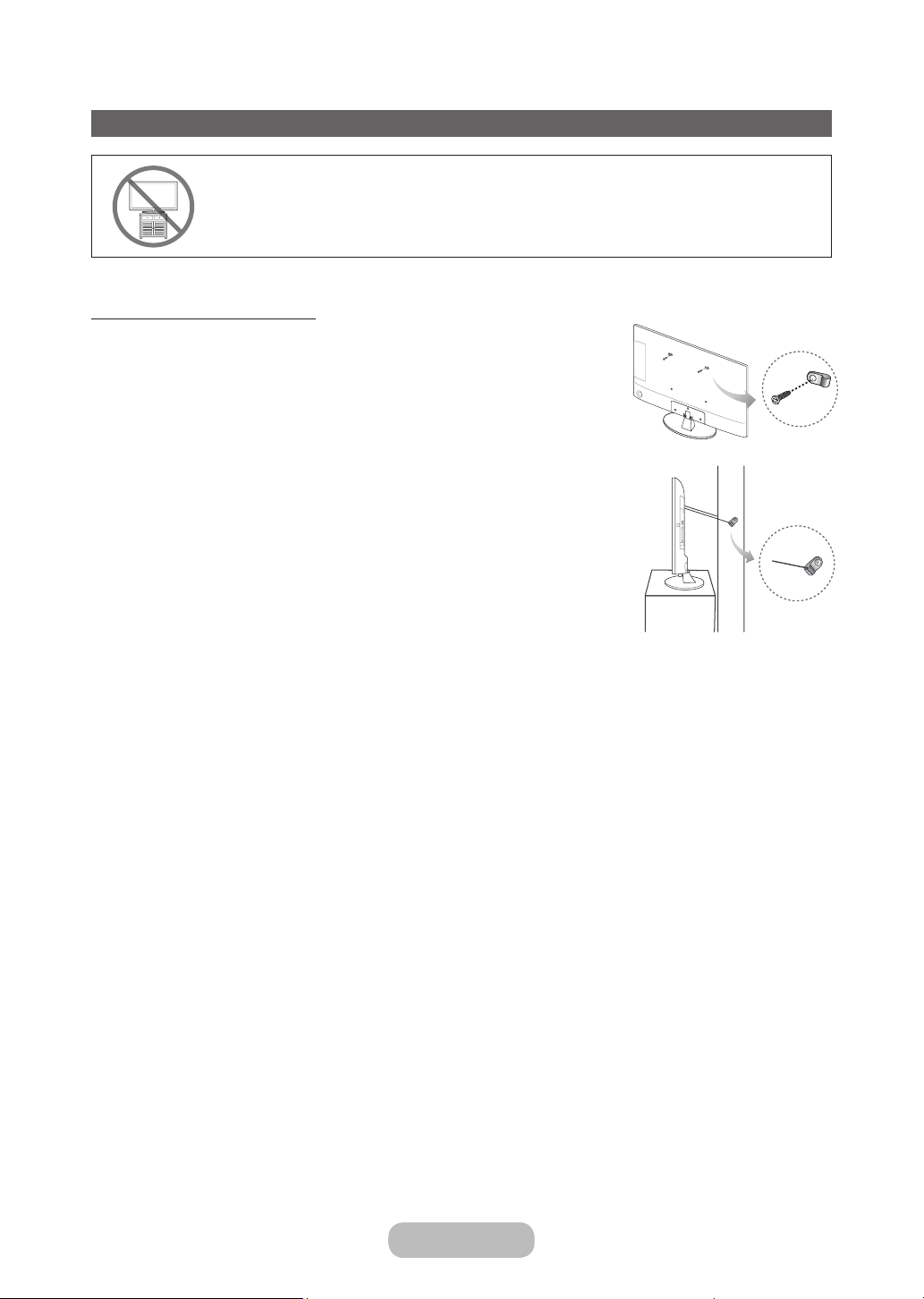
Other Information
Securing the TV to the Wall
Caution: Pulling, pushing, or climbing on the TV may cause the TV to fall. In particular, ensure
your children do not hang on or destabilize the TV. Doing so may cause the TV to tip over, causing
serious injuries or death. Follow all safety precautions provided in the Safety Flyer included
with your TV. For added stability and safety, you can purchase and install the anti-fall device as
described below.
To avoid the TV from falling
1. Put the screws into the clamps and firmly fasten them onto the wall. Confirm
that the screws have been firmly installed onto the wall.
You may need additional material such as an anchor depending on the
✎
type of wall.
Since the necessary clamps, screws, and string are not supplied, please
✎
purchase these additionally.
2. Remove the screws from the centre back of the TV, put the screws into the
clamps, and then fasten the screws onto the TV again.
Screw Specifications
✎
For a 23.6 / 27.5 inches: M4
3. Connect the clamps fixed onto the TV and the clamps fixed onto the wall with
a strong string and then tie the string tightly.
NOTE
✎
• Install the TV near to the wall so that it does not fall backwards.
• It is safe to connect the string so that the clamps fixed on the wall are
equal to or lower than the clamps fixed on the TV.
• Untie the string before moving the TV.
4. Verify all connections are properly secured. Periodically check connections for
any sign of fatigue for failure. If you have any doubt about the security of your
connections, contact a professional installer.
Wall
• The product colour and shape
may vary depending on the
model.
Page 76
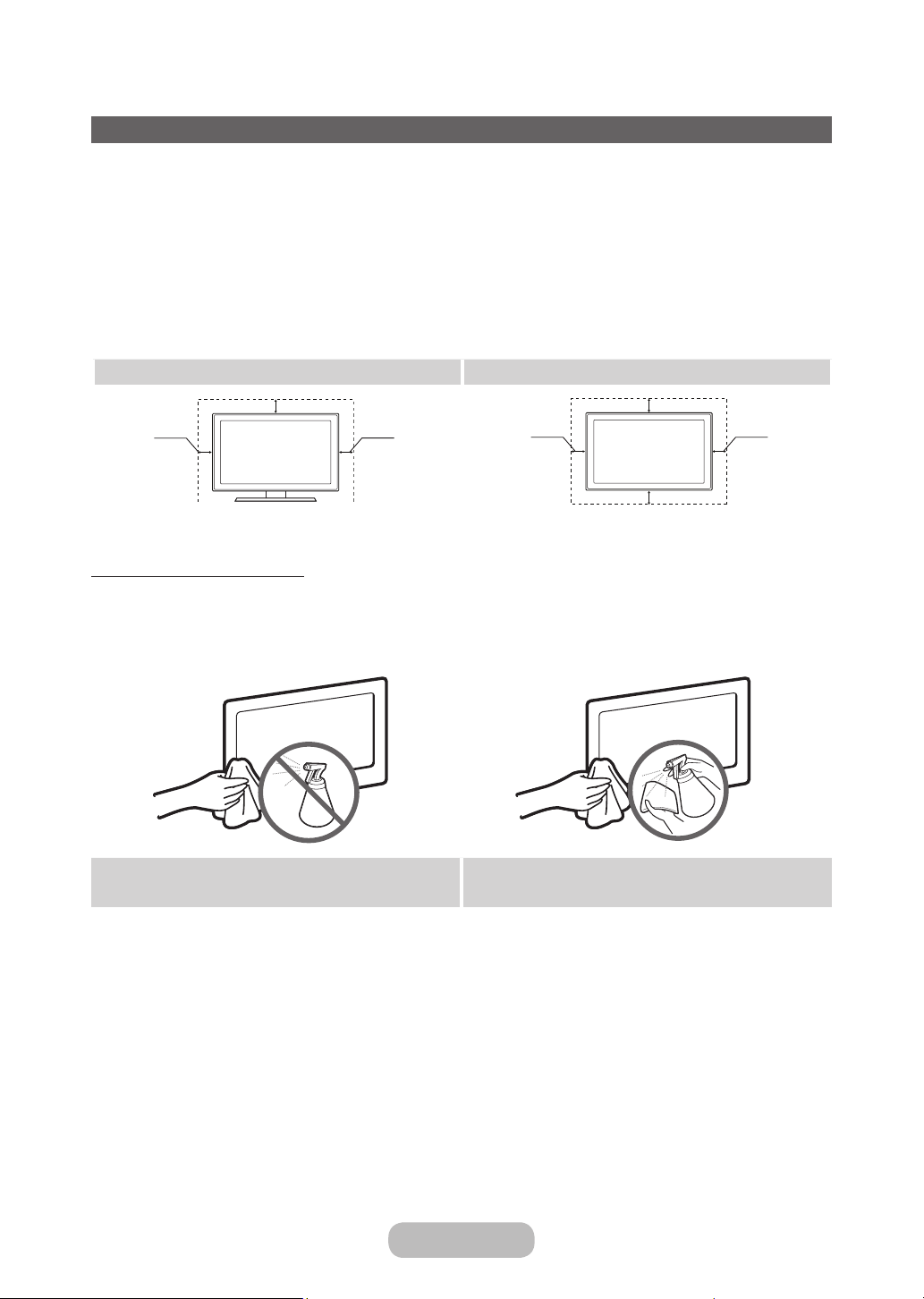
Other Information
Securing the Installation Space
Keep the required distances between the product and other objects (e.g. walls) to ensure proper ventilation.
Failing to do so may result in fire or a problem with the product due to an increase in the internal temperature of the
product.
When using a stand or wall-mount, use parts provided by Samsung Electronics only.
✎
• If you use parts provided by another manufacturer, it may result in a problem with the product or an injury due to
the product falling.
The appearance may differ depending on the product.
✎
Be careful when you contact the TV because some parts can be somewhat hot.
✎
Installation with a stand. Installation with a wall-mount.
10 cm
10 cm
10 cm
10 cm
10 cm
10 cm
10 cm
Storage and Maintenance
If you remove the attached sticker on the TV screen, clean the residues and then watch TV.
✎
The exterior and screen of the product can get scratched during cleaning. Be sure to wipe the exterior and screen
✎
carefully using a soft cloth to prevent scratches.
Do not spray water directly onto the product. Any liquid that goes
into the product may cause a failure, fire, or electric shock.
Clean the product with a soft cloth dampened with a small amount
of water. Do not use a flammable liquid (e.g. benzene, thinners) or
a cleaning agent.
English - 76 English - 77
Page 77
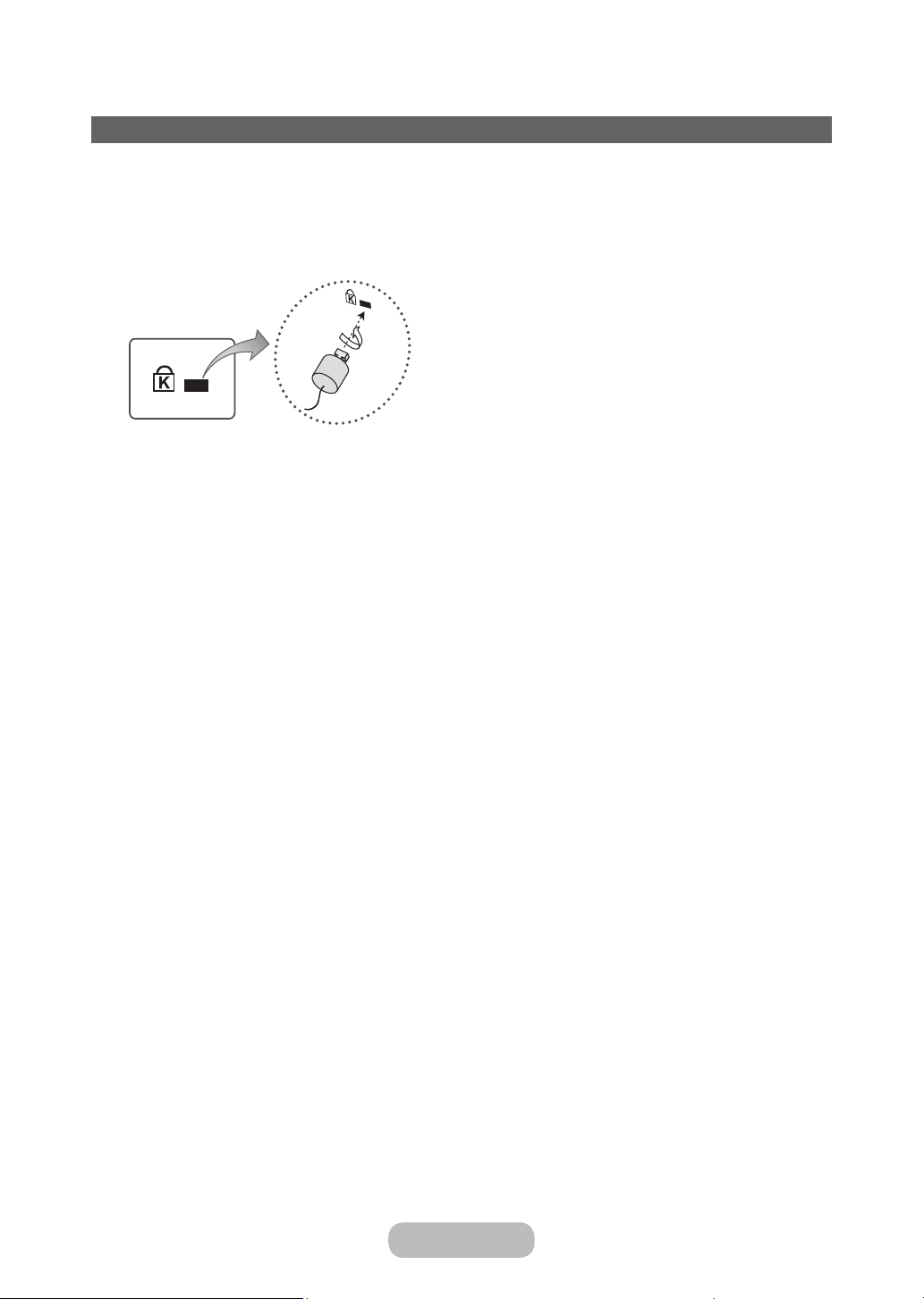
Other Information
Anti-theft Kensington Lock
The Kensington Lock is not supplied by Samsung. It is a device used to physically fix the system when using it in a
public place. The appearance and locking method may differ from the illustration depending on the manufacturer. Refer
to the manual provided with the Kensington Lock for additional information on proper use.
Please find a “K” icon on the rear of the TV. A kensington slot is beside the “K” icon.
✎
The position and colour may differ depending on the model.
✎
<Optional>
To lock the product, follow these steps:
1. Wrap the Kensington lock cable around a large, stationary object such as desk or chair.
2. Slide the end of the cable with the lock attached through the looped end of the Kensington lock cable.
3. Insert the locking device into the Kensington slot on the product.
4. Lock the lock.
These are general instructions. For exact instructions, see the User manual supplied with the locking device.
✎
The locking device has to be purchased separately.
✎
Page 78
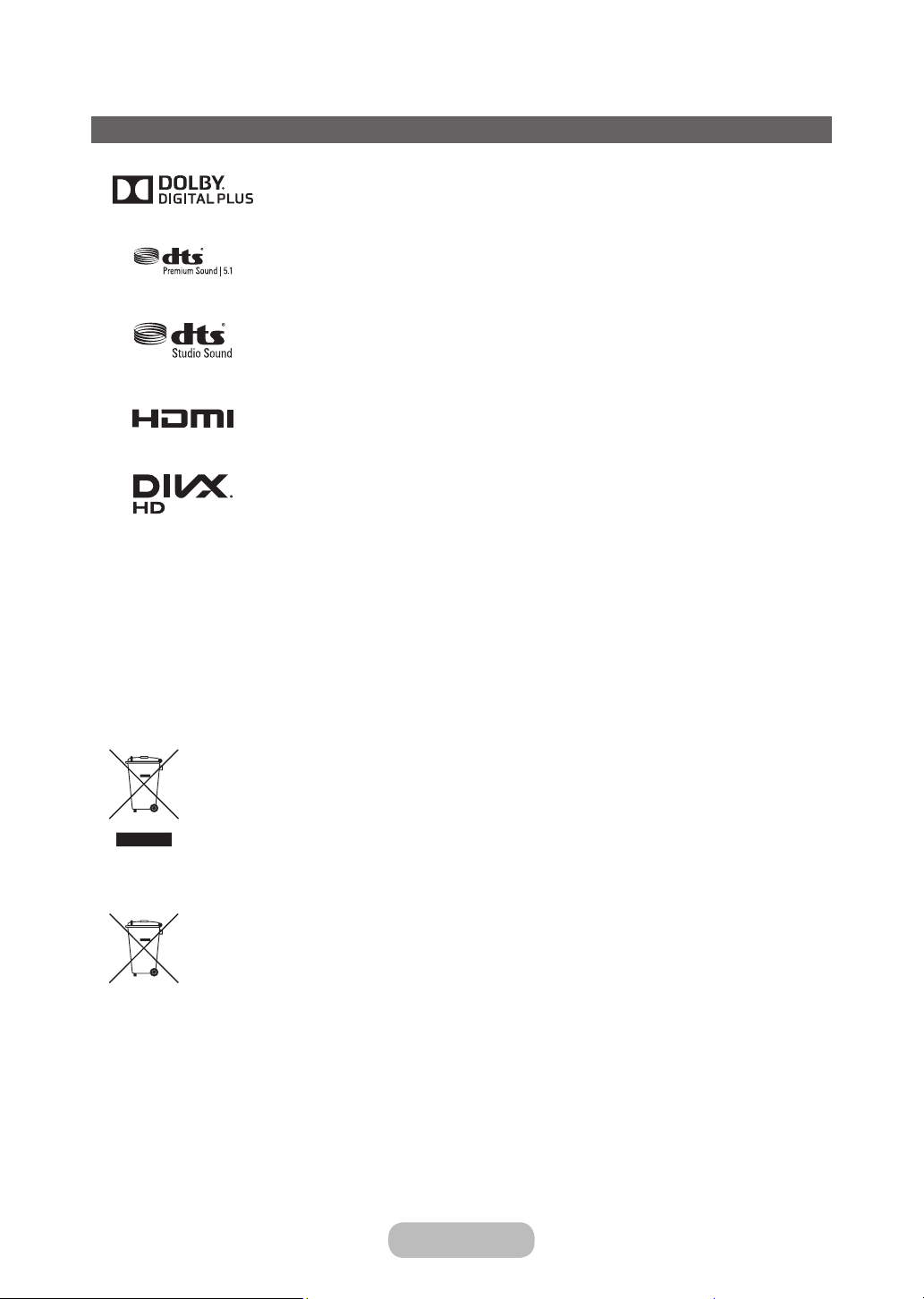
Other Information
Licence
Manufactured under licence from Dolby Laboratories.
Dolby and the double-D symbol are trademarks of Dolby Laboratories.
Manufactured under a license from U.S. Patent No’s: 5,956,674, 5,974,380, 5,978,762, 6,487,535,
6,226,616, 7,212,872, 7,003,467, 7,272,567, 7,668,723, 7,392,195, 7,930,184, 7,333,929 and
7,548,853. DTS, the Symbol, and DTS and the Symbol together are registered trademarks & DTS
Premium Sound | 5.1 is a trademark of DTS, Inc. ©2012 DTS, Inc. All Rights Reserved.
Manufactured under a license from U.S. Patent No’s: 6,285,767, 8,027,477, 5,319,713, 5,333,201,
5,638,452, 5,771,295, 5,970,152, 5,912,976, 7,200,236, 7,492,907, 8,050,434, 7,720,240,
7,031,474, 7,907,736 and 7,764,802. DTS, the Symbol, and DTS and the Symbol together are
registered trademarks & DTS Studio Sound is a trademark of DTS, Inc. ©2012 DTS, Inc. All Rights
Reserved.
The terms HDMI and HDMI High-Definition Multimedia Interface, and the HDMI Logo are trademarks or
registered trademarks of HDMI Licensing LLC in the United States and other countries.
DivX Certified® to play DivX® video up to HD 1080p, including premium content.
ABOUT DIVX VIDEO: DivX® is a digital video format created by DivX, LLC, a subsidiary of Rovi Corporation. This is an official DivX
Certified® device that has passed rigorous testing to verify that it plays DivX video. Visit divx. com for more information and software tools
to convert your files into DivX videos.
ABOUT DIVX VIDEO-ON-DEMAND: This DivX Certified® device must be registered in order to play purchased DivX Video-on-Demand
(VOD) movies. To obtain your registration code, locate the DivX VOD section in your device setup menu. Go to vod.divx.com for more
information on how to complete your registration.
DivX®, DivX Certified® and associated logos are trademarks of Rovi Corporation or its subsidiaries and are used under license.
Covered by one or more of the following U.S. patents: 7,295,673; 7,460,668; 7,515,710; 7,519,274
Open Source Licence Notice
Open Source used in this product can be found on the following webpage. (http://opensource.samsung.com)
Open Source Licence Notice is written only English.
Correct Disposal of This Product (Waste Electrical & Electronic Equipment)
(Applicable in the European Union and other European countries with separate collection systems)
This marking on the product, accessories or literature indicates that the product and its electronic accessories (e.g.
charger, headset, USB cable) should not be disposed of with other household waste at the end of their working life.
To prevent possible harm to the environment or human health from uncontrolled waste disposal, please separate
these items from other types of waste and recycle them responsibly to promote the sustainable reuse of material
resources. Household users should contact either the retailer where they purchased this product, or their local
government office, for details of where and how they can take these items for environmentally safe recycling.
Business users should contact their supplier and check the terms and conditions of the purchase contract. This
product and its electronic accessories should not be mixed with other commercial wastes for disposal.
Correct disposal of batteries in this product
(Applicable in the European Union and other European countries with separate battery return systems)
This marking on the battery, manual or packaging indicates that the batteries in this product should not be disposed
of with other household waste at the end of their working life. Where marked, the chemical symbols Hg, Cd or Pb
indicate that the battery contains mercury, cadmium or lead above the reference levels in EC Directive 2006/66. If
batteries are not properly disposed of, these substances can cause harm to human health or the environment. To
protect natural resources and to promote material reuse, please separate batteries from other types of waste and
recycle them through your local, free battery return system.
English - 78 English - 79
Page 79
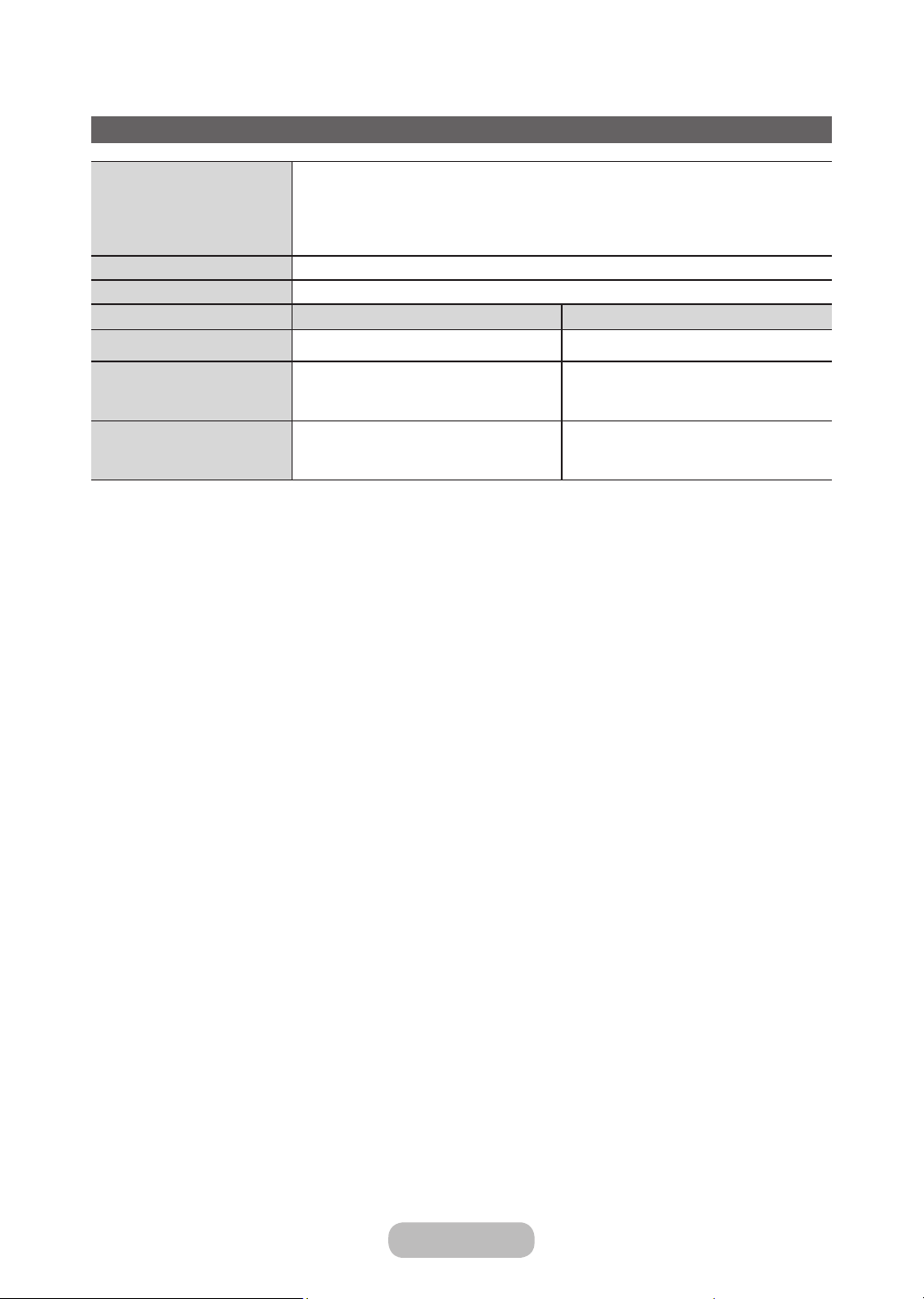
Other Information
Specifications
Environmental Considerations
Operating Temperature
Operating Humidity
Storage Temperature
Storage Humidity
Display Resolution 1366 X 768
Sound (Output) 5 W X 2
Model Name T24D310ES/T24D310EW/T24D310EX T28D310ES/T28D310EW/T28D310EX
Screen Size 23.6 inches (59 cm) 27.5 inches (69 cm)
Dimensions (W x H x D)
Body
With stand
Weight
Without Stand
With Stand
Design and specifications are subject to change without prior notice.
✎
For information about power supply, and more about power consumption, refer to the label attached to the
✎
561.84 x 349.12 x 47.92 mm
561.84 x 383.22 x 178.86 mm
3.85 kg
4.00 kg
10°C to 40°C (50°F to 104°F)
10% to 80%, non-condensing
-20°C to 45°C (-4°F to 113°F)
5% to 95%, non-condensing
643.4 x 396.5 x 62.9 mm
643.4 x 435.0 x 203.2 mm
3.9 kg
4.2 kg
product.
Typical power consumption is measured according to IEC 62087 Ed.2
✎
Page 80

Other Information
Index
A
Advanced Settings 32
Aerial 39
Anti-theft Kensington Lock 77
Audio Format 49
Auto Power Off 54
Auto Tuning 39
B
Backlight 29
Black Tone 32
Brightness 29
C
Channel List 42
Colour 29
Colour Space 32
Colour Tone 33
Contrast 29
D
Digital Clean View 33
DivX® Video On Demand 57
DTS TruDialog 35
Dynamic Contrast 32
E
Eco Solution 54
Energy Saving 54
Entertain 28
Equaliser 35
F
Film Mode 33
Fine Tune 46
Flesh Tone 32
G
Gamma 32
General 56
H
HDMI Black Level 33
L
LED Clear Motion 33
Licence 78
M
Media Play 62
Menu Language 56
Motion Lighting 32
MPEG Noise Filter 33
N
No Signal Power Off 54
P
Picture Mode 28
Picture Options 33
Picture Size 30
PIP 31
R
Reset Picture 34
Reset Sound 34
RGB Only Mode 32
English - 80 English - 81
Page 81
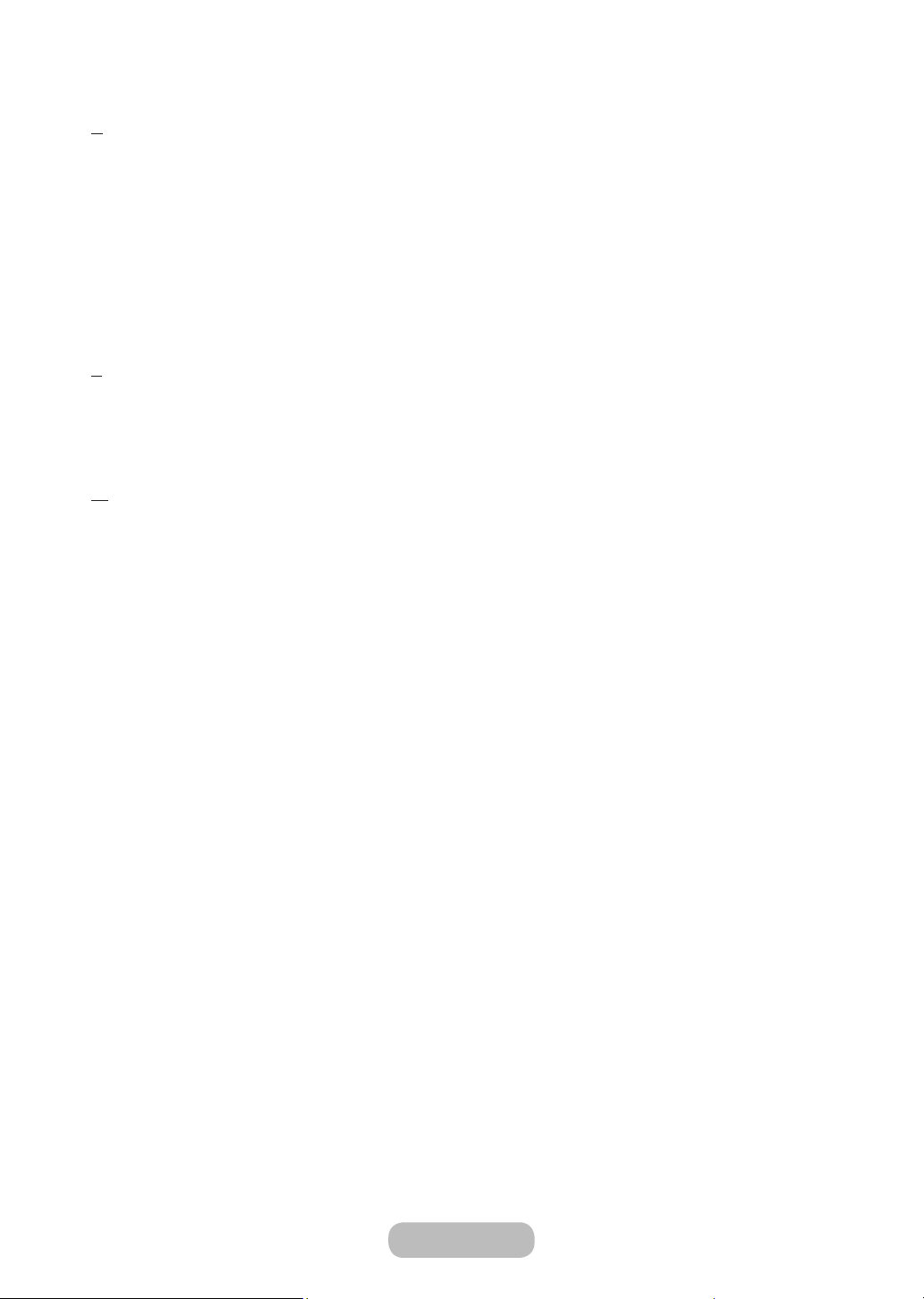
Other Information
S
Self Diagnosis 58
Sharpness 29
Software Update 59
Sound Effect 35
Sound Mode 34
Speaker Settings 36
Supported Subtitle and
Media Play file formats 71
T
Time 51
Tint (G/R) 29
Troubleshooting 67
W
White Balance 32
Page 82

Contact SAMSUNG WORLDWIDE
If you have any questions or comments relating to Samsung products, please contact the SAMSUNG customer care centre.
Country Customer Care Centre Web Site
EUROPE
AUSTRIA 0800 - SAMSUNG (0800 - 7267864) www.samsung.com/at/support
BELGIUM 02-201-24-18 www.samsung.com/be/support (Dutch)
BOSNIA 051 331 999 www.samsung.com/support
BULGARIA 800 111 31 , Безплатна телефонна линия www.samsung.com/bg/support
CROATIA 072 726 786 www.samsung.com/hr/support
CZECH 800 - SAMSUNG (800-726786) www.samsung.com/cz/support
DENMARK 70 70 19 70 www.samsung.com/dk/support
FINLAND 030-6227 515 www.samsung.com/fi/support
FRANCE 01 48 63 00 00 www.samsung.com/fr/support
GERMANY 0180 6 SAMSUNG bzw.
CYPRUS 8009 4000 only from landline, toll free
GREECE 80111-SAMSUNG (80111 726 7864) only from land line
HUNGARY 0680SAMSUNG (0680-726-786)
ITALIA 800-SAMSUNG (726-7864) www.samsung.com/it/support
LUXEMBURG 261 03 710 www.samsung.com/support
MONTENEGRO 020 405 888 www.samsung.com/support
SLOVENIA 080 697 267
NETHERLANDS 0900-SAMSUNG (0900-7267864) (€ 0,10/Min) www.samsung.com/nl/support
NORWAY 815 56480 www.samsung.com/no/support
Samsung Electronics Czech and Slovak, s.r.o. V Parku 2343/24, 148 00 - Praha 4
0180 6 7267864*
(*0,20 €/Anruf aus dem dt. Festnetz, aus dem Mobilfunk max. 0,60
€/Anruf)
(+30) 210 6897691 from mobile and land line
0680PREMIUM (0680-773-648)
090 726 786
www.samsung.com/be_fr/support (French)
www.samsung.com/de/support
www.samsung.com/gr/support
http://www.samsung.com/hu/support
www.samsung.com/si/support
POLAND 0 801-172-678* lub +48 22 607-93-33 *
* (koszt połączenia według taryfy operatora)
PORTUGAL 808 20 7267 www.samsung.com/pt/support
ROMANIA 08008 726 78 64 (08008 SAMSUNG)
Apel GRATUIT
SERBIA 011 321 6899 www.samsung.com/rs/support
SLOVAKIA 0800 - SAMSUNG (0800-726 786) www.samsung.com/sk/support
SPAIN 0034902172678 www.samsung.com/es/support
SWEDEN 0771 726 7864 (SAMSUNG) www.samsung.com/se/support
SWITZERLAND 0800 726 78 64 (0800-SAMSUNG) www.samsung.com/ch/support (German)
UK 0330 SAMSUNG (7267864) www.samsung.com/uk/support
EIRE 0818 717100 www.samsung.com/ie/support
LITHUANIA 8-800-77777 www.samsung.com/lt/support
LATVIA 8000-7267 www.samsung.com/lv/support
ESTONIA 800-7267 www.samsung.com/ee/support
TURKEY 444 77 11 www.samsung.com/tr/support
www.samsung.com/pl/support
www.samsung.com/ro/support
www.samsung.com/ch_fr/support (French)
CIS
RUSSIA 8-800-555-55-55 www.samsung.com/ru/support
GEORGIA 0-800-555-555 www.samsung.com/support
ARMENIA 0-800-05-555 www.samsung.com/support
AZERBAIJAN 0-88-555-55-55 www.samsung.com/support
KAZAKHSTAN 8-10-800-500-55-500(GSM: 7799, VIP care 7700) www.samsung.com/support
UZBEKISTAN 8-10-800-500-55-500 www.samsung.com/support
KYRGYZSTAN 8-10-800-500-55-500 www.samsung.com/kz_ru/support
TADJIKISTAN 8-10-800-500-55-500 www.samsung.com/support
MONGOLIA 7-495-363-17-00 www.samsung.com/support
UKRAINE 0-800-502-000 www.samsung.com/ua/support
(Ukrainian)
www.samsung.com/ua_ru/support
(Russian)
BELARUS 810-800-500-55-500 www.samsung.com/support
MOLDOVA 0-800-614-40 www.samsung.com/support
Page 83
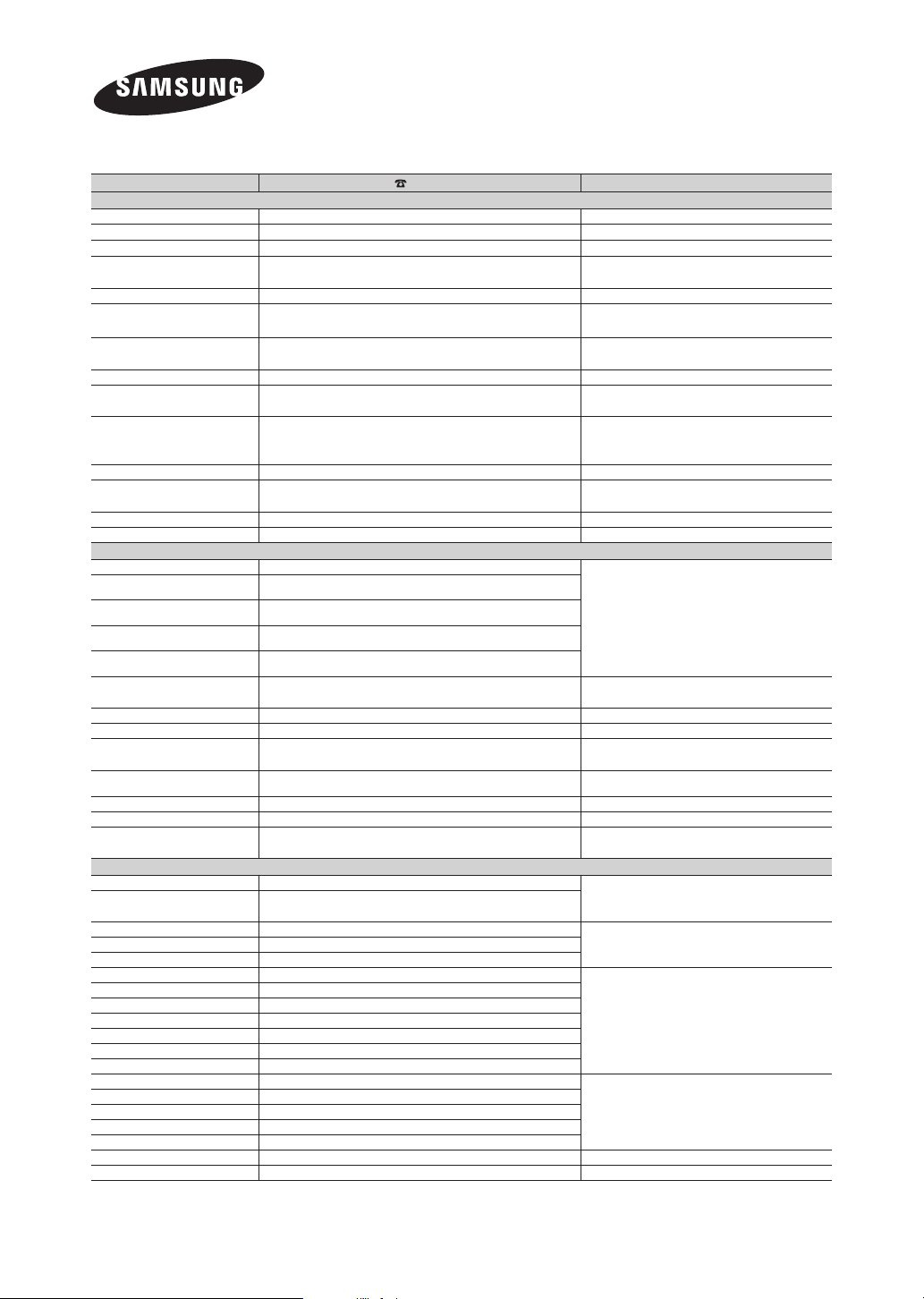
Contact SAMSUNG WORLDWIDE
If you have any questions or comments relating to Samsung products, please contact the SAMSUNG customer care centre.
Country Customer Care Centre Web Site
ASIA PACIFIC
AUSTRALIA 1300 362 603 www.samsung.com/au/support
NEW ZEALAND 0800 SAMSUNG (0800 726 786) www.samsung.com/nz/support
CHINA 400-810-5858 www.samsung.com/cn/support
HONG KONG (852) 3698 4698 www.samsung.com/hk/support (Chinese)
MACAU 0800 333 www.samsung.com/support
INDIA 1800 3000 8282 - Toll Free
1800 266 8282 - Toll Free
INDONESIA 021-56997777
08001128888
JAPAN 0120-363-905 www.samsung.com/jp/support
MALAYSIA 1800-88-9999
603-77137477 (Overseas contact)
PHILIPPINES 1-800-10-7267864 [PLDT]
1-800-8-7267864 [Globe landline and Mobile]
02-4222111 [Other landline]
SINGAPORE 1800-SAMSUNG(726-7864) www.samsung.com/sg/support
THAILAND 0-2689-3232,
1800-29-3232
TAIWAN 0800-32-9999 www.samsung.com/tw/support
VIETNAM 1 800 588 889 www.samsung.com/vn/support
www.samsung.com/hk_en/support (English)
www.samsung.com/in/support
www.samsung.com/id/support
www.samsung.com/my/support
www.samsung.com/ph/support
www.samsung.com/th/support
MIDDLE EAST
U.A.E 800-SAMSUNG (800 - 726 7864)
OMAN 800-SAMSUNG (800 - 726 7864)
KUWAIT 183-CALL (183-2255)
BAHRAIN 8000-GSAM (8000-4726)
QATA R 800-CALL (800-2255)
EGYPT 08000-726786
16580
ALGERIA 021 36 11 00 www.samsung.com/n_africa/support
TUNISIA 80-1000-12 www.samsung.com/n_africa/support
JORDAN 0800-22273
06 5777444
SYRIA 18252273 www.samsung.com/Levant/support (English)
IRAN 021-8255 www.samsung.com/iran/support
MOROCCO 080 100 2255 www.samsung.com/n_africa/support
SAUDI ARABIA 920021230 www.samsung.com/sa/support
www.samsung.com/ae/support (English)
www.samsung.com/ae_ar/support (Arabic)
www.samsung.com/eg/support
www.samsung.com/Levant/support (English)
www.samsung.com/sa_en/support (English)
AFRICA
NIGERIA 0800-726-7864
GHANA 0800-10077
0302-200077
COTE D’ IVOIRE 8000 0077
CAMEROON 7095- 0077
KENYA 0800 545 545
UGANDA 0800 300 300
TANZANIA 0800 755 755
RWANDA 9999
BURUNDI 200
DRC 499999
SUDAN 1969
SOUTH AFRICA 0860-SAMSUNG (726-7864)
BOTSWANA 8007260000
NAMIBIA 08 197 267 864
ZAMBIA 0211 350370
MOZAMBIQUE 847267864 / 827267864
ALGERIA 021 36 11 00 www.samsung.com/n_africa/support
TUNISIA 80-1000-12 www.samsung.com/n_africa/support
© 2014 Samsung Electronics Co., Ltd. All rights reserved.
www.samsung.com/africa_en/support
www.samsung.com/africa_fr/supportSENEGAL 800-00-0077
www.samsung.com/support
www.samsung.com/support
BN46-00440A-02
