Samsung T24D310ES Operating Instructions

❑Using the INFO button (Now & Next guide)
The display identifies the current channel and the status of certain audio-video
settings.
The Now & Next guide shows daily TV programme information for each channel
according to the broadcasting time.
When you press the INFO button, a channel information banner will appear
N
on the top of the screen. And then press the ENTER
the details of the programme.
●
Scroll ◄, ► to view information for a desired programme while watching
the current channel.
●
Scroll ▲, ▼ to view information for other channels.
button, you can see
E
▶
English

❑Memorizing channels
■Aerial
MENU
O
Before your television can begin memorising the available channels, you must
specify the type of signal source that is connected to the TV.
m
Broadcasting
→
→
Aerial
ENTER
→
E
◀ ▶
English

■Auto Tuning
(depending on the country)
MENU
O
Automatically allocated programme numbers may not correspond to actual
N
or desired programme numbers. If a channel is locked, the PIN input window
appears.
●
Auto Tuning
Aerial (Air/Cable/ Satellite): Select the aerial source to memorise.
When selecting Air, scans for a channel automatically and stores in the
◀ ▶
N
T V.
Channel Type (Digital & Analogue / Digital / Analogue): Select the channel
source to memorise.
m
Broadcasting
→
Auto Tuning
→
ENTER
→
E
English

When Antenna Source is set to Air or Cable:
●
Digital & Analogue / Digital / Analogue: Select the channel source to
memorise. When selecting Cable
value to scan for cable channels.
●
Search Mode (Full / Network / Quick): Scans for all channels with active
broadcast stations and stores them in the TV.
If you select Quick, you can set up the Network, Network ID,
N
Frequency, Modulation, and Symbol Rate manually by press the
button on the remote control.
Digital & Analogue or Digital: Provide a
→
◀ ▶
English

●
Cable Search Option
(depending on the country & cable channels only)
Sets additional search options such as the frequency and symbol rate for a
cable network search.
Start Frequency / Stop Frequency: Set the start or stop frequency (differs in
each country).
Symbol Rate: Displays available symbol rates.
Modulation: Displays available modulation values.
◀ ▶
English

When Antenna Source is set to Satellite:
●
Channel Type (All / TV / Radio): Select the Channel Type to memorise.
●
Satellite: Selects the satellite to scan. The option may differ depending on
country.
●
Scan Mode (All Channels / Free Channels Only): Selects the scanning
mode of the selected satellite.
●
Re-initialise (Disable , Enable): Selects the scanning mode of the selected
satellite.
●
Search Mode (Quick , Full): Sets search mode using up/down functions.
◀ ▶
English
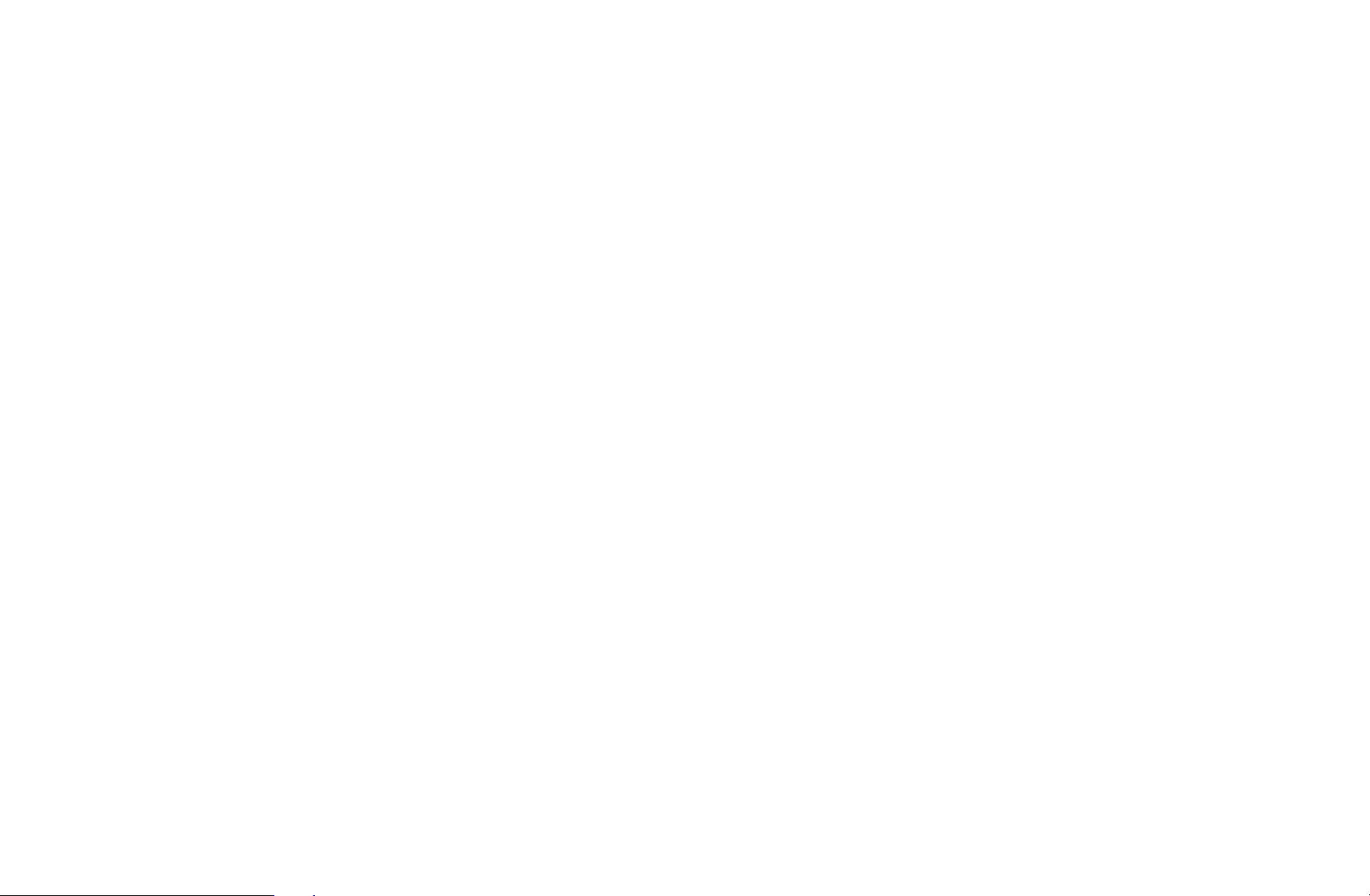
❑Using the Channel menu
O
MENU
m
Broadcasting
→
Channel List
→
ENTER
→
E
■Channel List
The Channel List contains the channels your TV displays when you press the
channel button. You can view channel information, All, TV, Radio, Data/Other,
Analogue or Favourites 1-5.
Press
button to change the channel order according to channel number or name on the
(Mode) button to change the channel mode, or press ◄ (Sorting)
►
◀ ▶
list.
When you press the CH LIST button on the remote control, Channel List
N
screen will be displayed at once.
English
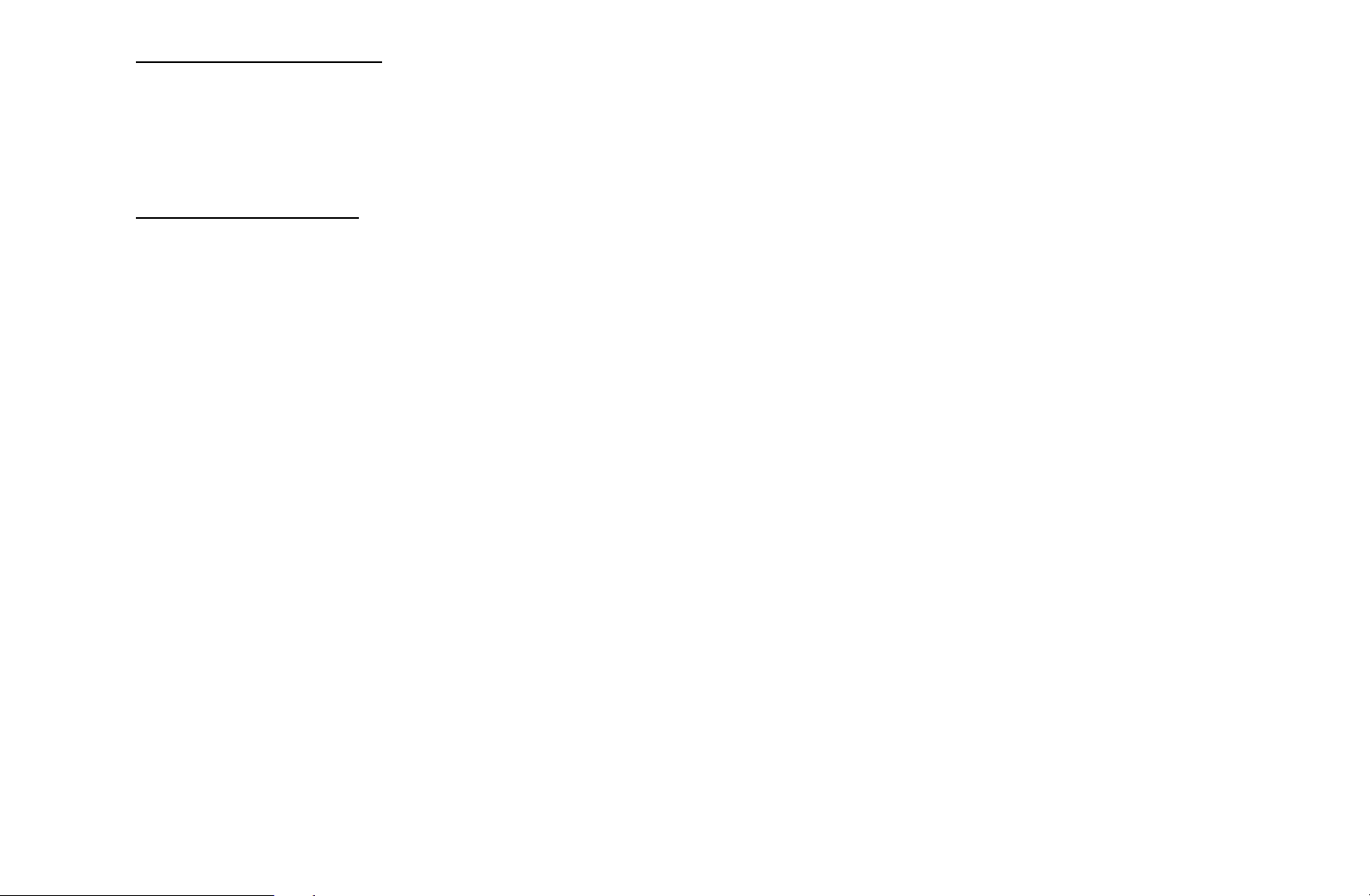
Channel Sorting
●
Number / Name: Arranges the channel order according to channel number
or name on the list.
Channel Mode
●
Aerial: Switches to Air, Cable or Satellite.
●
Edit Favourites: Set channels you watch frequently as favourites.
For detailed information about using Edit Favourites, refer to “Edit
N
Favourites”.
●
◀ ▶
Favourites 1-5: Shows all favourite channels, arranged in up to five groups.
Each group has a separate screen.
N
The TV displays Favourites 1-5 only if you have added favourites using
Edit Favourites.
English

●
All: Shows all currently available channels.
●
TV: Shows all currently available TV channels.
●
Radio: Shows all currently radio channels.
●
Data/Other: Shows all currently available MHP (Multimedia Home Platform)
or other channels.
●
Analogue: Shows all currently available analogue channels.
◀ ▶
English

■Guide
MENU
O
The EPG (Electronic Programme Guide) information is provided by broadcasters.
Using programme schedules provided by broadcasters, you can specify
programmes you want to watch in advance so that the channel automatically
changes to the selected programme channel at the specified time. Programme
entries may appear blank or out of date depending on a channel status.
●
Red (Quick Nav): Viewing the TV programmes on the list quickly using
a
▲/▼/◄/►
m
Broadcasting
→
buttons.
Guide
→
ENTER
→
E
◀ ▶
●
●
Green (Channel Category): Select the type of channels you want to
b
display.
Yellow (Schedule Manager): Moves to the reserved programmes in
{
Schedule Manager.
English

■Schedule Manager
MENU
O
You can set a desired channel to be displayed automatically at the intended time.
In addition, you can view, modify or delete a channel you have reserved to watch.
You must set the current time first using the Time
N
System menu to use this function.
1. Press the Schedule on the Schedule Manager screen. The Schedule
Viewing menu appears.
◀ ▶
2. Press the
●
Channel: Select the desired channel.
Broadcasting
m
→
▲/▼/◄/►
Schedule Manager
→
buttons to set each option menu.
→
Clock function in the
→
ENTER
E
English

●
Repeat: Select Once, Manual, Sat~Sun, Mon~Fri or Everyday to set at
your convenience. If you select Manual, you can set the day you want.
N
The (
N
●
Date: You can set the desired date.
It is available when you select Once in Repeat.
N
●
Start Time: You can set the start time you want.
If you want to edit or cancel a reserved schedule, select the reserved
schedule on Schedule Manager. Then press the ENTER
select the Edit or Delete.
) mark indicates the day you’ve selected.
c
button and
E
◀ ▶
English
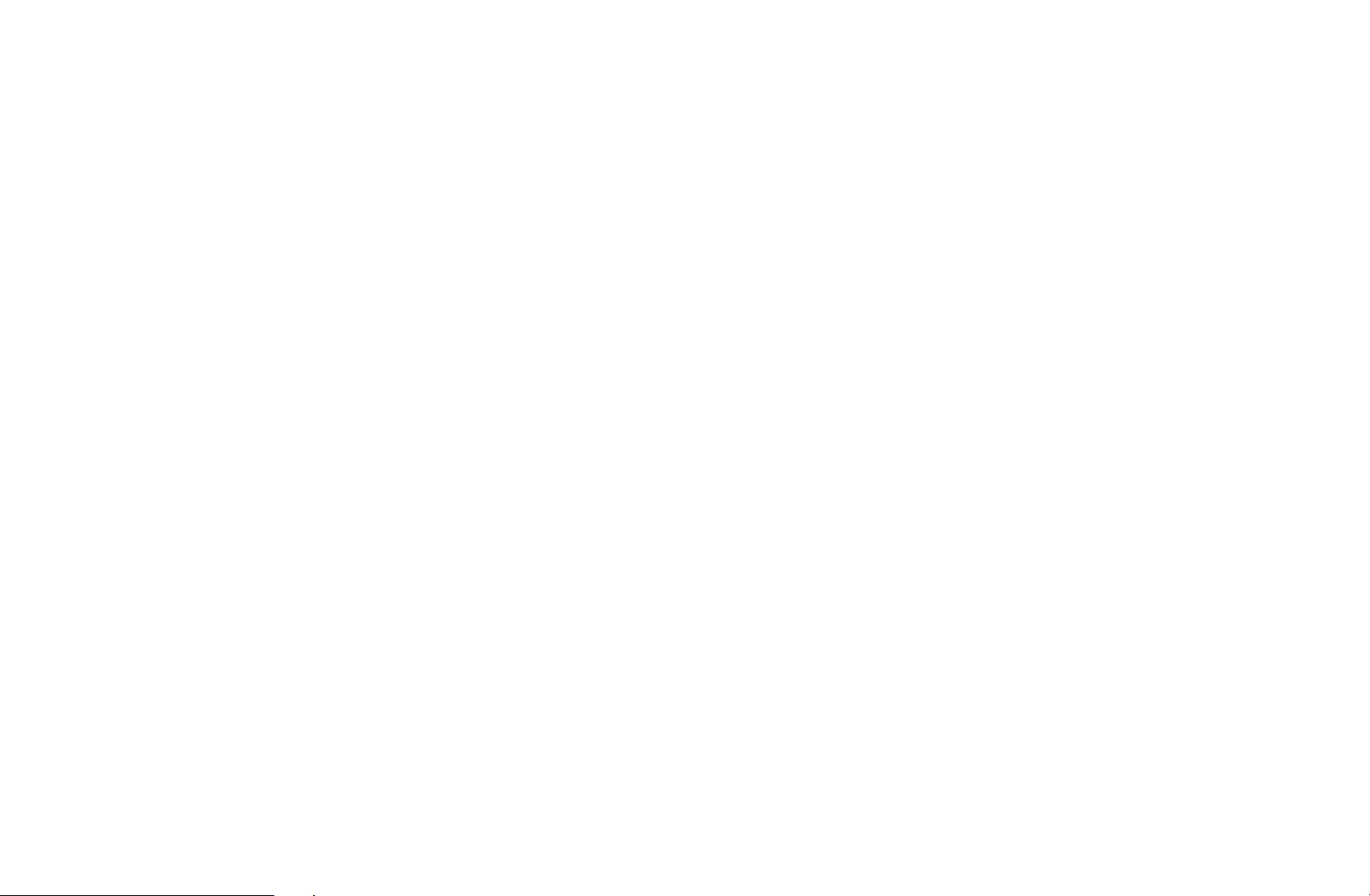
■Edit Channel
MENU
O
You can edit or delete channels.
1. Go to Edit Channel screen.
2. Press the
ENTER
You can select more than one channel.
N
Press the ENTER
N
m
E
Broadcasting
→
▲/▼
button. The (
buttons to select the desired channel, then press the
Edit Channel
→
) mark indicates the channel you’ve selected.
c
again to deselect the channel.
E
ENTER
→
E
◀ ▶
English
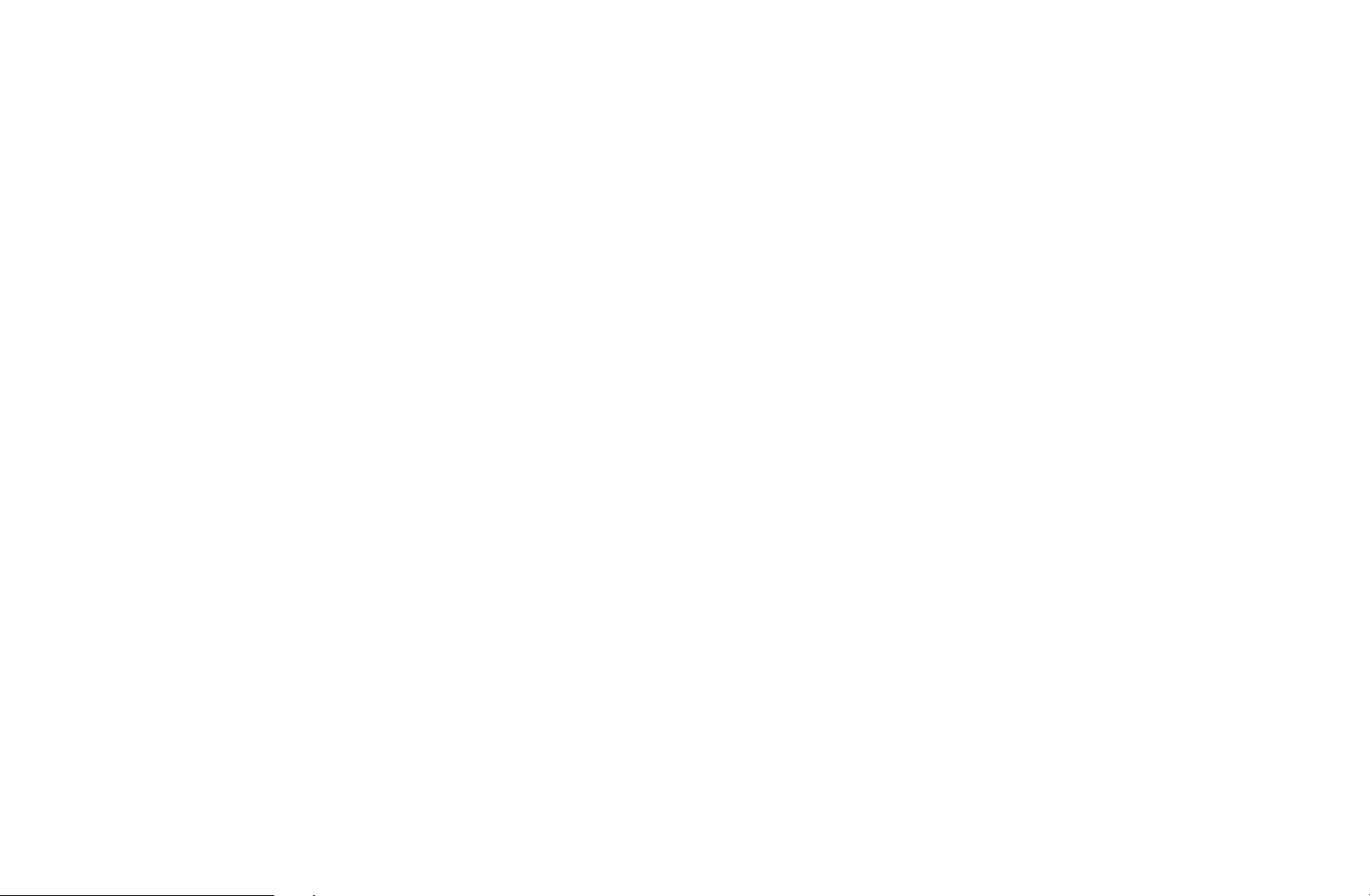
Using the coloured and function buttons with the Edit Channel.
N
●
●
●
Red (Change Number): Changes channel order on the channel list.
a
–
N
Green (Delete): Deletes a channel from the channel list.
b
Yellow (Lock / Unlock): Lock a channel so that the channel cannot be
{
selected and viewed. / Unlock the channel that you locked.
N
(Done): Completes changing the channel order.
E
Digital channel does not support this function when the Edit Channel
Number (depending on the country) is set to Disable.
This function is available only when the Channel Lock is set to On.
◀ ▶
The PIN input screen appears. Enter your 4-digit PIN. Change the
N
PIN using the Change PIN option.
English

●
●
●
●
Blue (Select All / Deselect All): Selects or deselects all channels at
}
once.
(Go To): Goes to channel directly by pressing numbers (0~9).
(Page): Move to previous or next page.
k
(Tools): Displays the option menu. The option menu items that appear
T
may differ depending on the channel status and type.
–
Sorting (digital channels only): Changes the list ordered by channel
number or channel name.
–
Aerial: Select the desired broadcasting signal.
◀ ▶
English
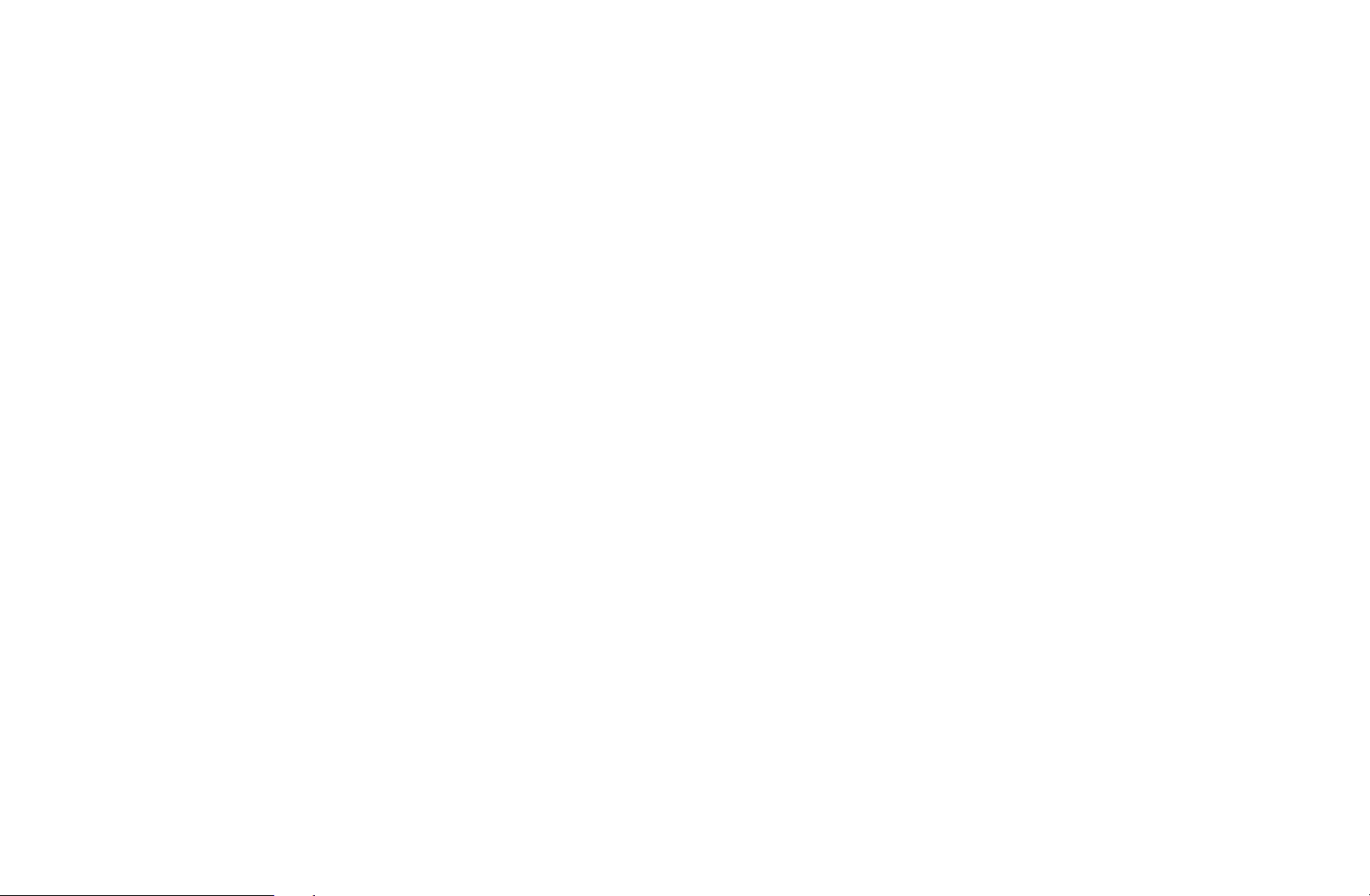
–
Category: Change the channel mode to All, TV, Radio, Data/Other,
Analogue, Recently Viewed, Most Viewed. The selected channel
mode is displayed.
–
Edit Favourites: Go to Edit Favourites screen directly.
–
Rename channel (analogue channels only): Assign a name of up to
five characters to a channel. For example, Food, Golf, etc. This makes
it easier to find and select the channel.
–
Channel Info: Display details of the selected channel.
–
Information: Display details of the selected programme.
◀ ▶
–
Search (when the Antenna was set to Satellite): Channel scan is
started.
English

■Edit Favourites
t
MENU
O
You can add, edit or delete favourite channels.
1. Go to Edit Favourites screen.
2. Press the
ENTER
3. Choose a specific favourite list among Favourites 1-5 using b (Change Fav.)
button, and then press the
◀ ▶
added in Favourites 1-5.
One favourite channel can be added in several of favourites among
N
Favourites 1-5.
m
E
Broadcasting
→
▲/▼
button.
buttons to select the desired channel, and then press
Edit Favourites
→
(Add) button. The selected channel has been
}
ENTER
→
E
English
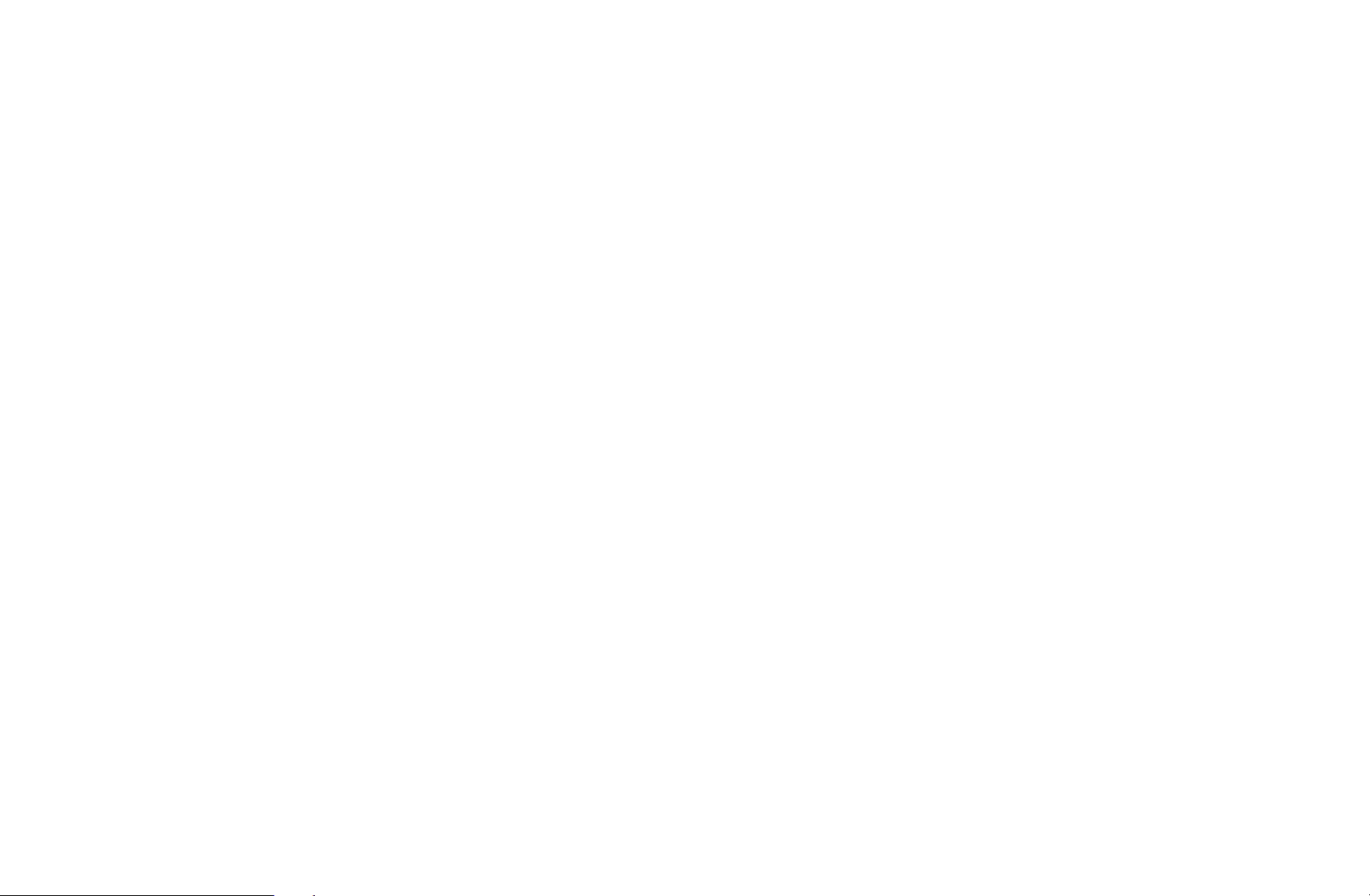
Using the coloured and function buttons with the Edit Favourites.
N
●
Red (Category / Change order)
a
–
Category: Changes the channel mode to All, TV, Radio, Analogue,
Data/Other, Recently Viewed, Most Viewed. The selected channel
mode is displayed.
–
Change order: Changes the favourite channel order.
–
(Done): Completes changing the channel order.
E
◀ ▶
English
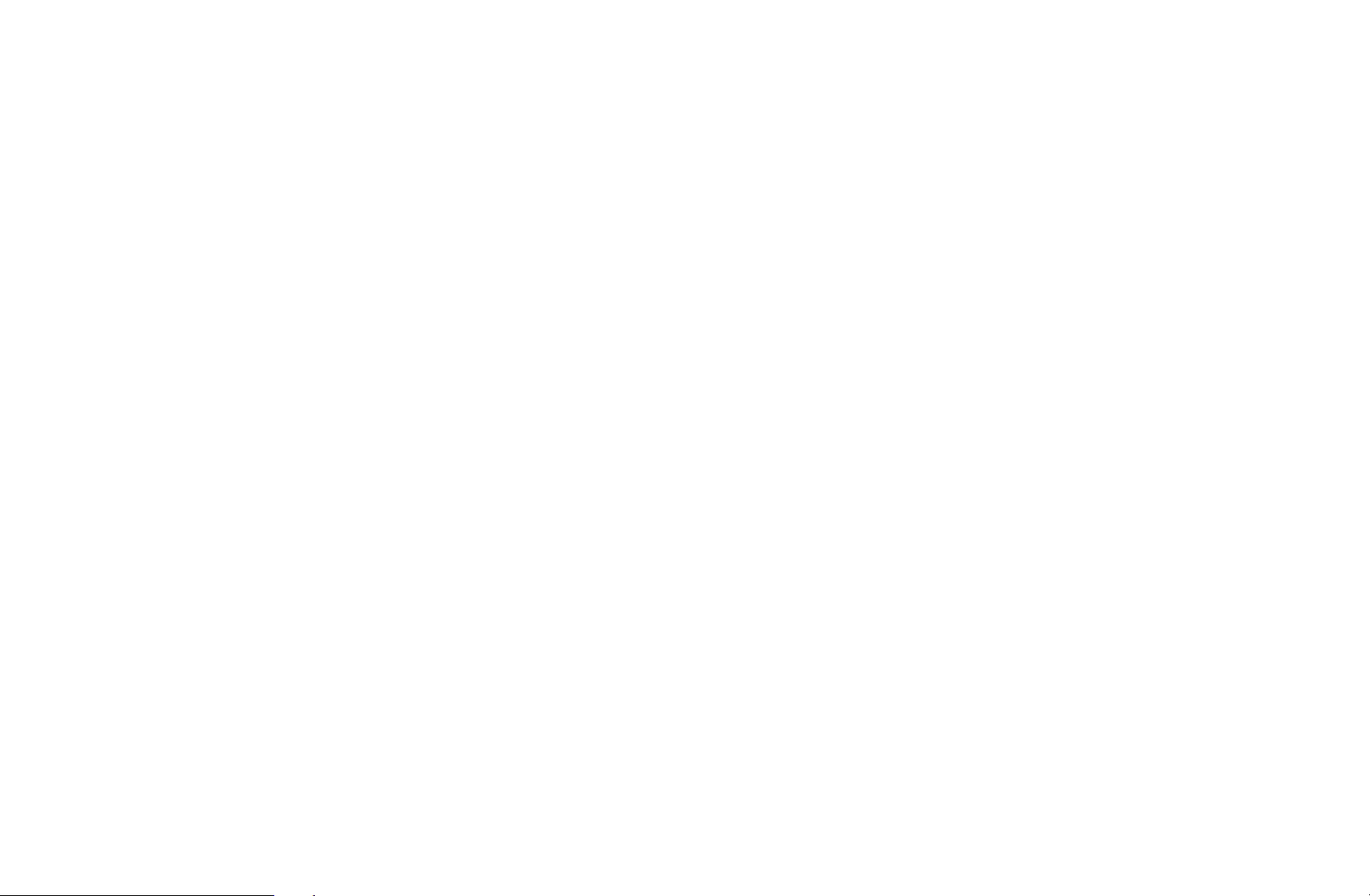
●
●
●
Green (Change Fav.): Changes favourite list among Favourites 1-5.
b
Yellow (Select All / Deselect All): Selects or deselects all channels at
{
once.
Blue (Add / Delete)
}
–
Add: Adds selected channels to Favourites 1-5.
–
Delete: Deletes the favourite channel from Favourites 1-5.
◀ ▶
English
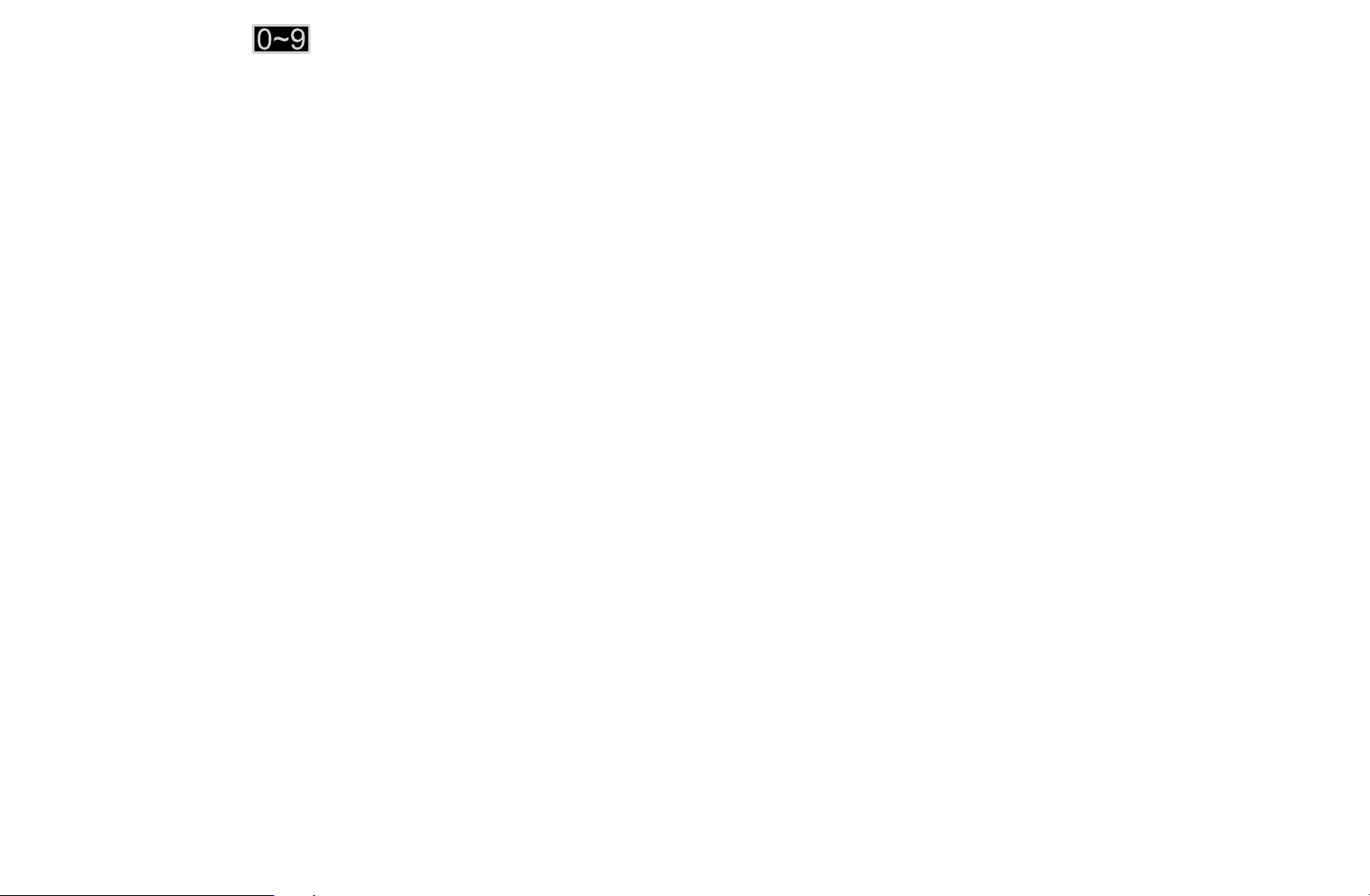
●
●
k
●
T
may differ depending on the channel status and type.
–
–
–
–
(Go To): Goes to channel directly by pressing numbers (0~9).
(Page): Move to previous or next page.
(Tools): Displays the option menu. The option menu items that appear
Sorting (digital channels only): Changes the list ordered by channel
number or channel name.
Aerial: Select the desired broadcasting signal.
Edit Channel: Go to Edit Channel screen directly.
Information: Display details of the selected programme.
◀ ▶
English
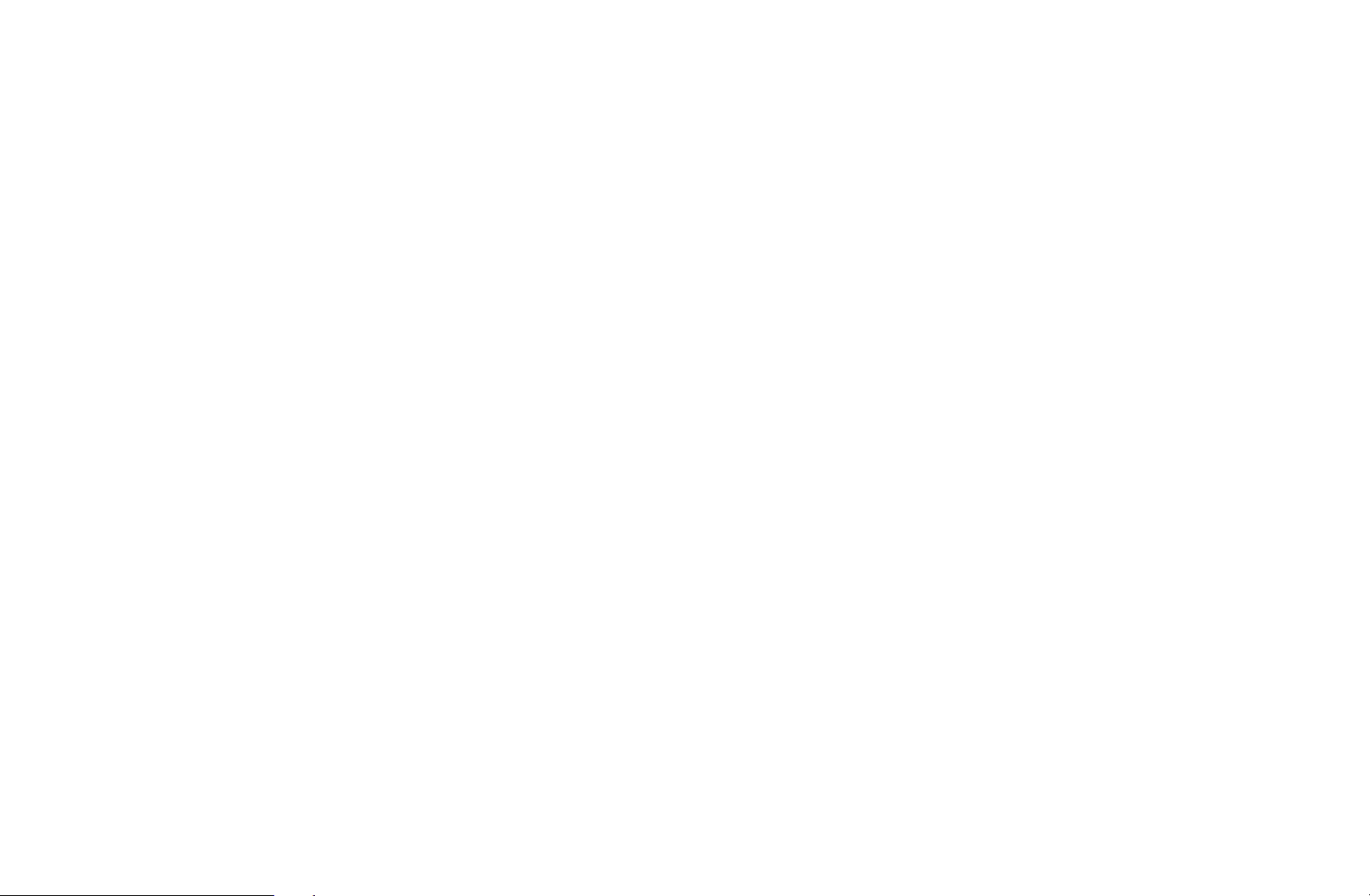
❑Locking Programme
■Programme Rating Lock
(depending on the country)
MENU
O
Prevent unauthorized users, such as children, from watching unsuitable
programme with a user-defined 4-digit PIN code. If the selected channel is
locked, the “\” symbol will be displayed.
The items of Programme Rating Lock differs depending on the country.
◀ ▶
N
m
Broadcasting
→
Programme Rating Lock
→
ENTER
→
E
English
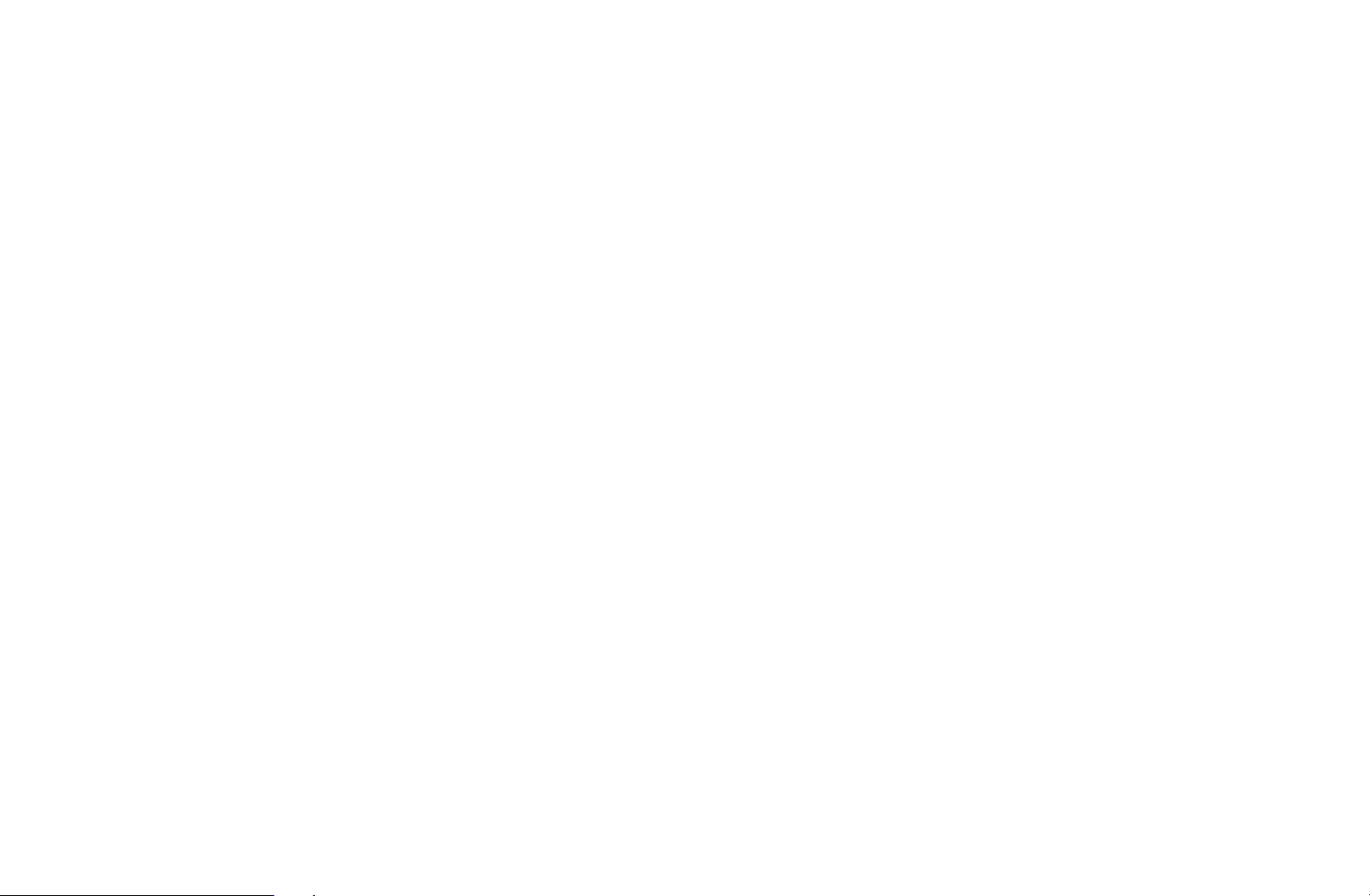
■Channel Lock
MENU
O
Lock channels in Channel menu to prevent unauthorized users, such as children,
from watching unsuitable programme.
Available only when the Source is set to TV.
N
m
Broadcasting
→
Channel Lock
→
ENTER
→
E
◀ ▶
English

❑Other Features
■Channel Settings
MENU
O
●
Country (Area)
(depending on the country)
The PIN input screen appears. Enter your 4 digit PIN number.
Digital Channel: Change the country for digital channels.
◀ ▶
Analogue Channel: Change the country for analogue channels.
m
Broadcasting
→
Channel Settings
→
ENTER
→
E
English

●
Manual Tuning
Scans for a channel manually and stores in the TV.
If a channel is locked, the PIN input window appears.
N
According to the channel source, Manual Tuning may be supported.
N
When Antenna Source is set to Air or Cable:
●
Digital Channel Tuning: Scans for a digital channel manually and stores in
the TV. Press the New button to search the digital channels. When scanning
has finished, a channel is updated in the channel list.
–
When selecting Aerial
Air: Channel, Frequency, Bandwidth
→
◀ ▶
–
When selecting Aerial
Cable: Frequency, Modulation, Symbol Rate
→
English
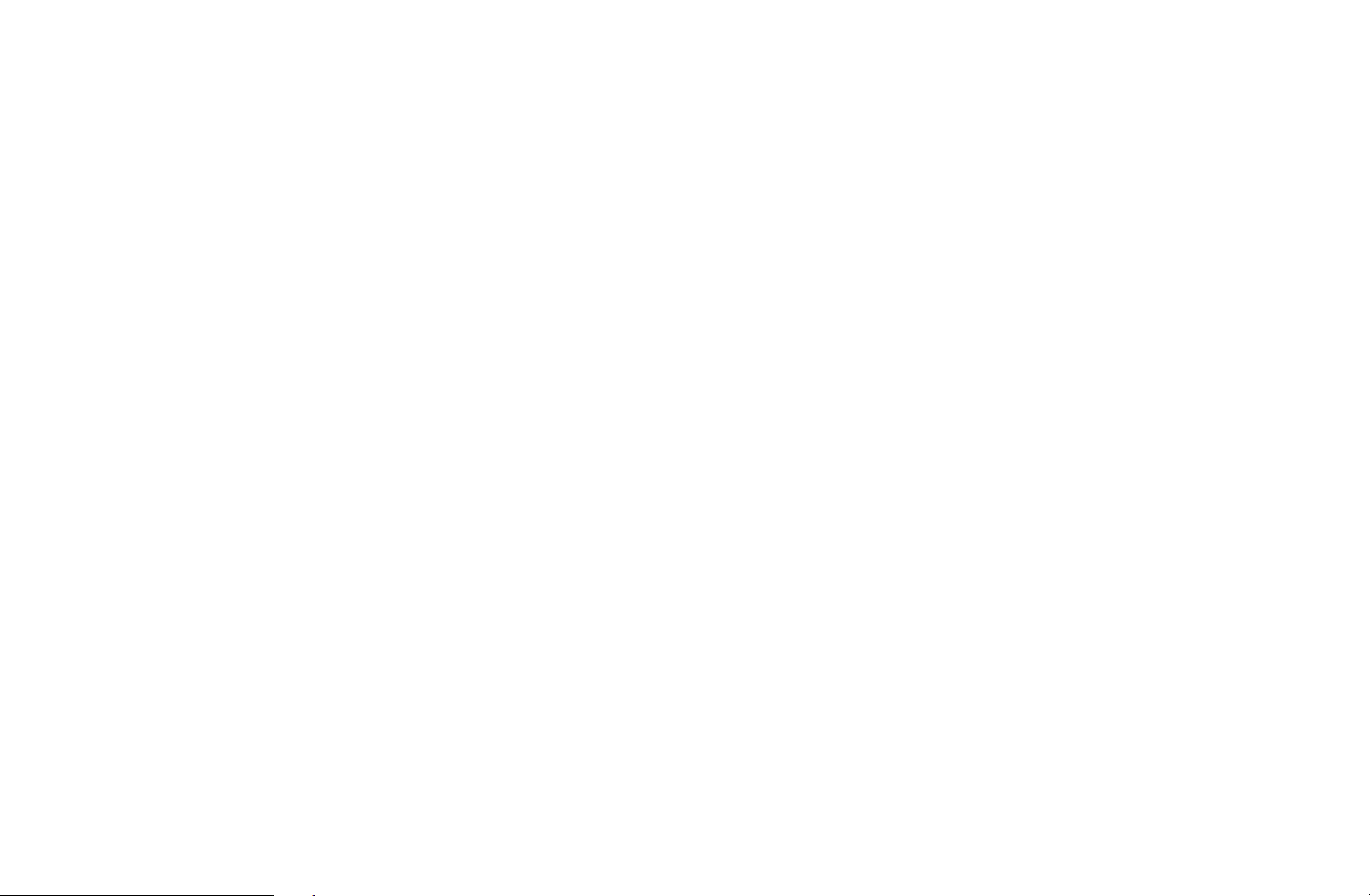
●
Analogue Channel Tuning: Scans for an analogue channel. Press the New
button to search the channels by adjusting the Programme, Colour System,
Sound System, Channel, Search.
Channel mode
N
–
P (programme mode): When tuning is complete, the broadcasting stations
in your area have been assigned to the position numbers from P0 to P99.
You can select a channel by entering the position number in this mode.
–
C (aerial channel mode) / S (cable channel mode): These two modes allow
you to select a channel by entering the assigned number for each aerial
◀ ▶
broadcasting station or cable channel.
English

When Antenna Source is set to Satellite:
●
Transponder: Selects the transponder using the up/down buttons.
●
Scan Mode (All Channels / Free Channels Only): Selects either free or all
channels to store.
●
Network Search (Disable / Enable): Enable / Disable network search using
the up/down buttons.
●
Signal Quality: Display the current status of broadcasting signal.
Information on a satellite and its transponder is subject to change depending
N
on the broadcasting conditions.
◀ ▶
N
When setting is completed, move to Search and press the ENTER
button. Channel scan is started.
E
English

●
Fine Tune
(analogue channels only)
If the signal is weak or distorted, fine tune the channel manually.
Fine tuned channels are marked with an asterisk “*”.
N
To reset the fine-tuning, select Reset.
N
●
Transfer Channel List
(depending on the country)
Imports or exports the channel map. You should connect a USB storage to
◀ ▶
use this function.
The PIN number input screen appears. Enter your 4 digit PIN number.
N
Supported file systems are FAT and exFAT.
N
●
Delete CAM Operator Profile: Selects the CAM operator to delete.
English
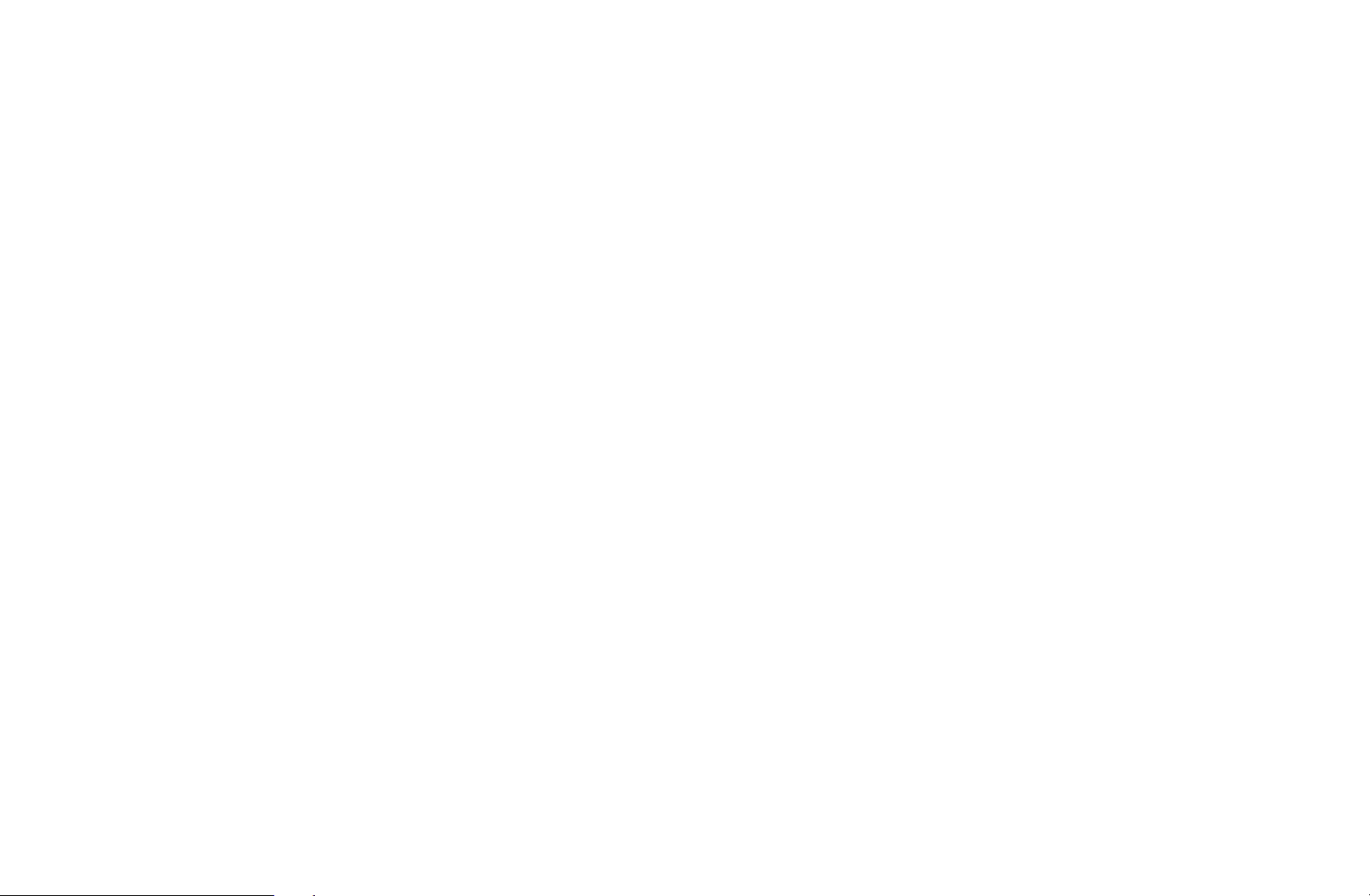
■Satellite System
Satellite System is available when Antenna is set to Satellite. Before running
Auto Tuning, set Satellite System. Then channel scan is run normally.
●
Satellite Selection: You can choose the satellites for this TV.
●
LNB Power (Off / On): Enables or disables the power supply for the LNB.
◀ ▶
English
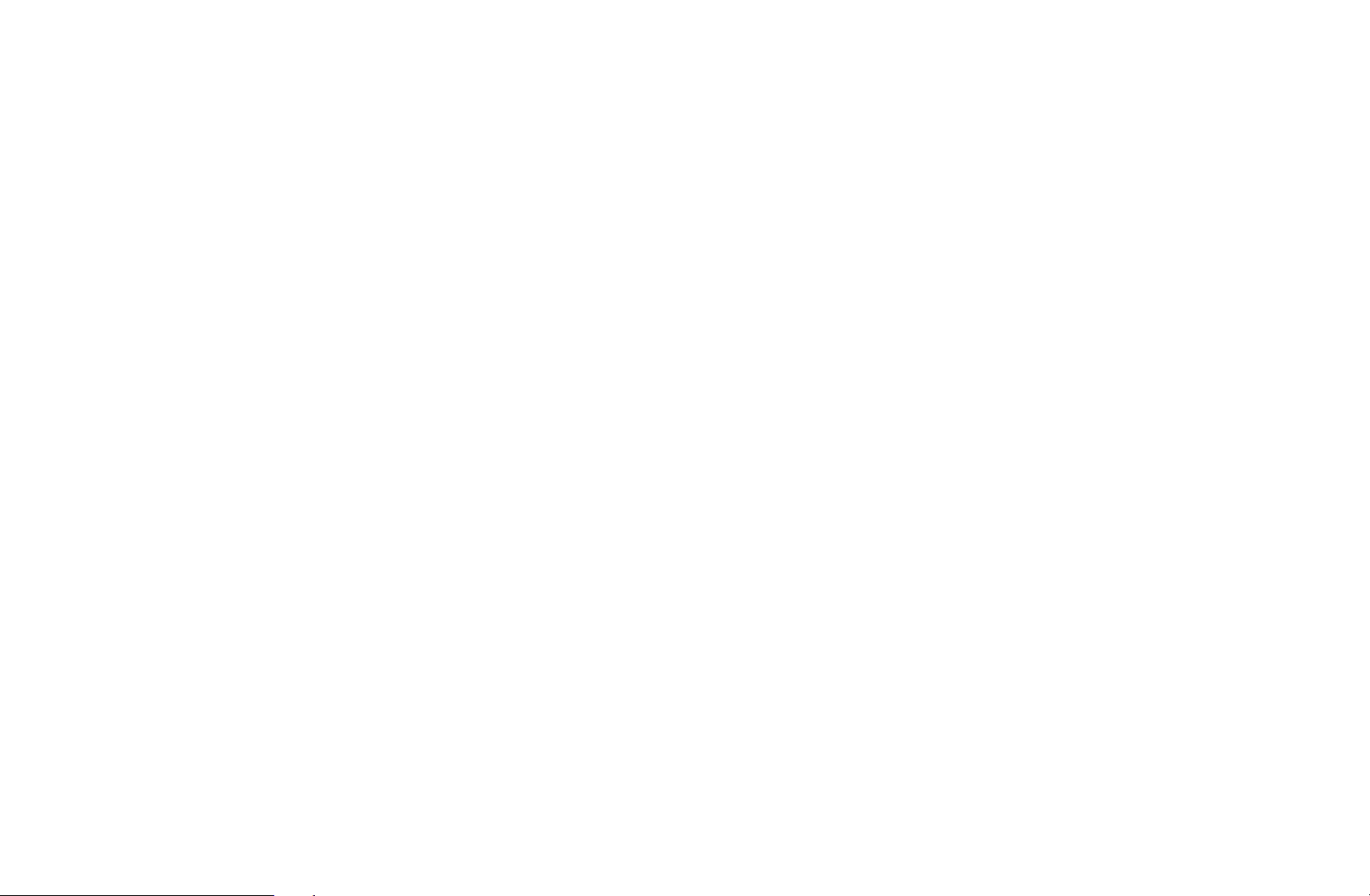
●
LNB Settings: Configures the outdoor equipment.
–
Satellite: Selects the satellite for receiving digital broadcasts.
–
Transponder: Selects a transponder from the list or adds a new
transponder.
–
DiSEqC Mode: Selects DiSEqC mode for the selected LNB.
–
Lower LNB Oscillators: Sets the LNB oscillators to a lower frequency.
–
Upper LNB Oscillators: Sets the LNB oscillators to a higher frequency.
–
Tone 22 kHz (Off / On / Auto): Selects the Tone 22 kHz depending on the
◀ ▶
LNB type. For a universal LNB it should be Auto.
–
Signal Quality: Display the current status of broadcasting signal.
English

●
Positioner Settings: Configures the antenna positioner.
Positioner (On / Off): Enables or disables the positioned control.
Positioner Type (USALS / DiSEqC 1.2): Sets the positioned type between
DiSEqC 1.2 and USALS(Universal Satellite Automatic Location System).
–
My Longitude: Sets the longitude for my location.
–
My Latitude: Sets the latitude for my location.
–
Satellite Longitude Settings: Sets the longitude of user defined satellites.
◀ ▶
English
