Page 1
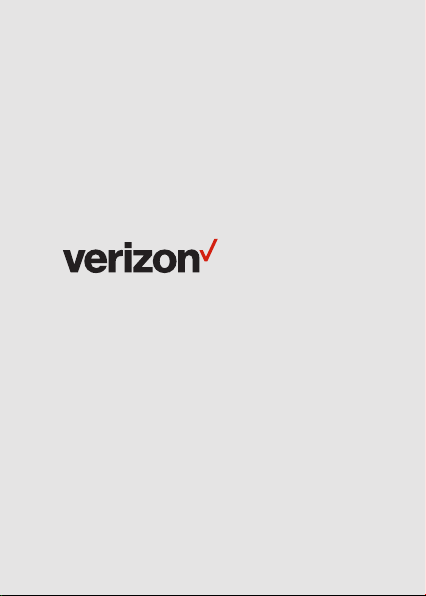
User guide.
T2000
Wireless Home Phone
Page 2
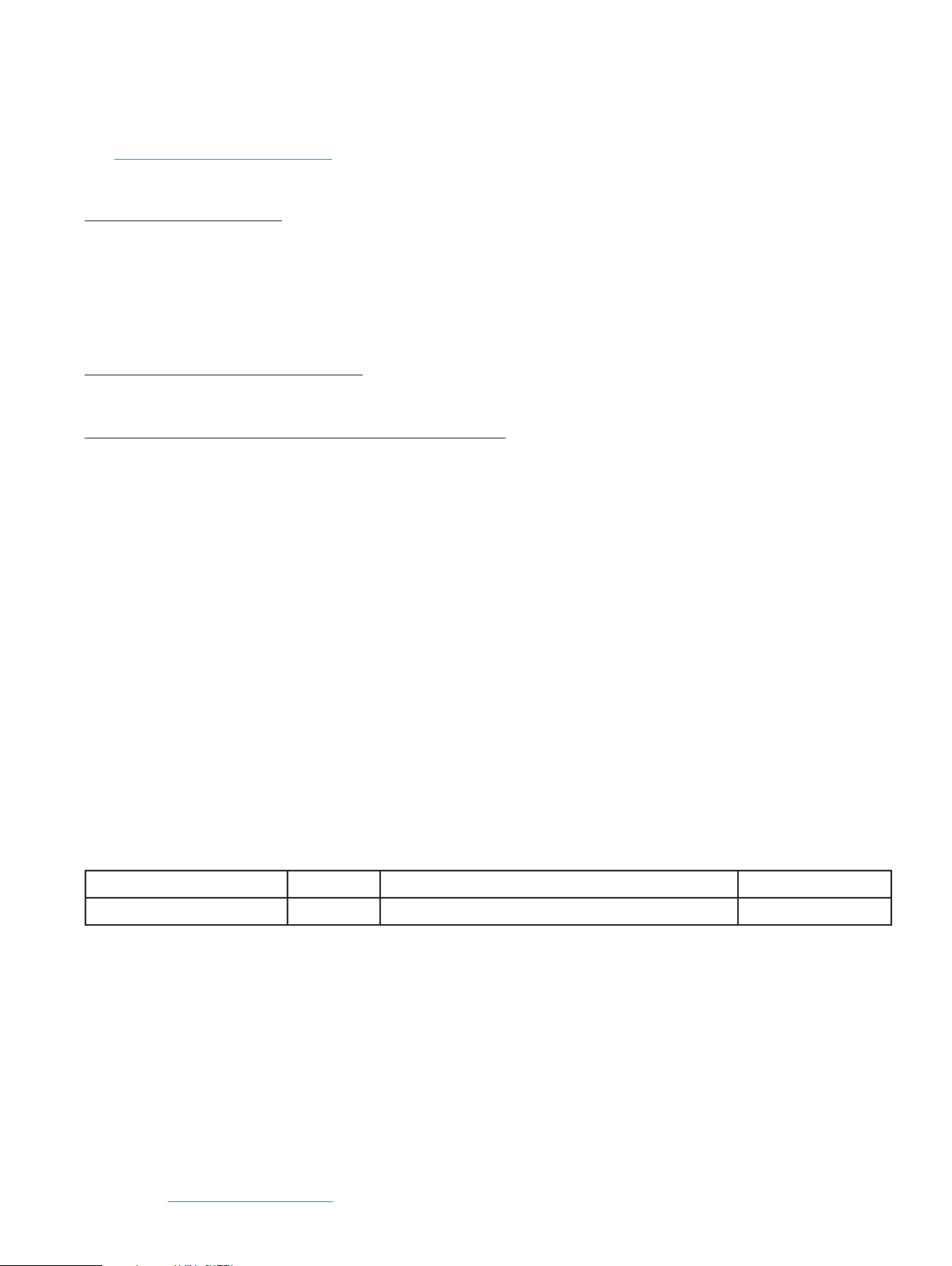
©2016 Novatel Wireless, Inc. All rights reserved. The information contained in this document is subject to change
without notice and should not be construed as a commitment by Novatel Wireless, Inc.
Patents and Licenses
Visit www.novatelwireless.com/patents for a complete list of all Novatel Wireless patents.
Software License
Proprietary Rights Provisions:
The software drivers provided with this product are copyrighted by Novatel Wireless and/or Novatel Wireless’ suppliers.
Although copyrighted, the software drivers are unpublished and embody valuable trade secrets proprietary to Novatel
Wireless and/or Novatel Wireless’ suppliers. The disassembly, decompilation, and/or Reverse Engineering of the software
drivers for any purpose is strictly prohibited by international law. The copying of the software drivers, except for a reasonable
number of back-up copies is strictly prohibited by international law. It is forbidden by international law to provide access
to the software drivers to any person for any purpose other than processing the internal data for the intended use of the
software drivers.
U.S. Government Restricted Rights Clause:
The software drivers are classied as “Commercial Computing device Software” and the U.S. Government is acquiring only
“Restricted Rights” in the software drivers and their Documentation.
U.S. Government Export Administration Act Compliance Clause:
It is forbidden by US law to export, license or otherwise transfer the software drivers or Derivative Works to any country where
such transfer is prohibited by the United States Export Administration Act, or any successor legislation, or in violation of the
laws of any other country.
Trademarks and Service Marks
Novatel Wireless is a trademark of Novatel Wireless, Inc., and the other trademarks, logos, and service marks (collectively the
“Trademarks”) used in this user manual are the property of Novatel Wireless or their respective owners. Nothing contained in
this user manual should be construed as granting by implication, estoppel, or otherwise, a license or right of use of Novatel
Wireless or any other Trademark displayed in this user manual without the written permission of Novatel Wireless or its
respective owners.
• Novatel Wireless, and the Novatel Wireless logo are all trademarks of Novatel Wireless, Inc.
• MiFi® and the MiFi logo are registered trademarks of Novatel Wireless, Inc.
• Microsoft and Windows are either registered trademarks or trademarks of Microsoft Corporation in the United States and/or
other countries.
• Apple®, Mac®, and Mac OS® are trademarks of Apple, Inc., registered in the U.S. and other countries.
• Linux® is the registered trademark of Linus Torvalds in the U.S. and other countries.
The names of actual companies and products mentioned in this user manual may be the trademarks of their respective
owners.
Novatel Wireless Revision History
Part Number Revision Description Date
90029397 R1 Initial release 13 Oct 2016
FCC ID: PKRNVWT2000
PN: 90029397 R1 DRAFTC UG T2000 VZW_101316
Please visit www.novatelwireless.com for the latest information about your device.
Page 3
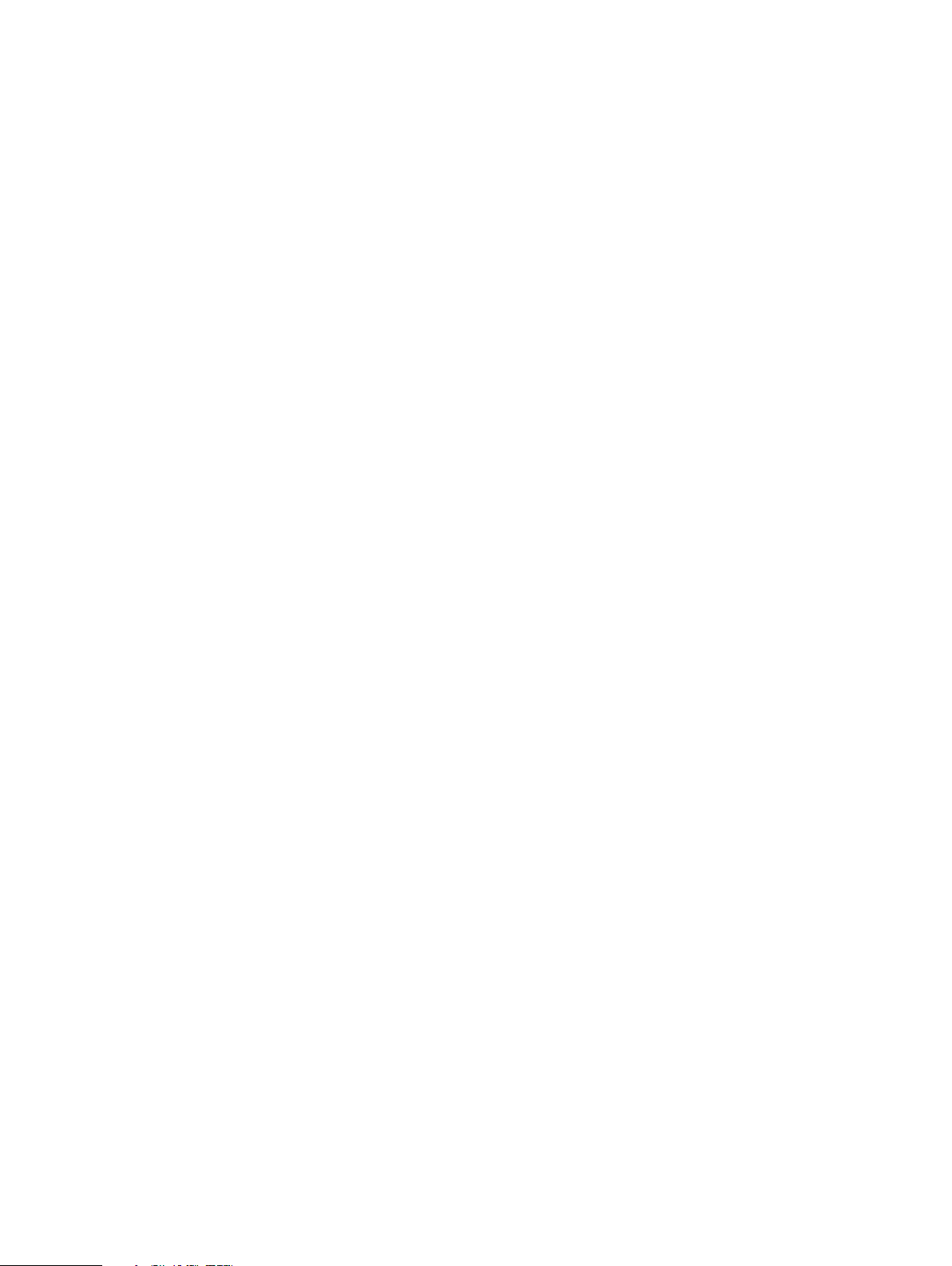
Contents
Overview ..................................................................1
System Requirements. . . . . . . . . . . . . . . . . . . . . . . . . . . . . . . . . . . . . . . . . . . . . . . . . . . . . . . . . . . . . . . . . . . . . . . . 2
Components and Indicators. . . . . . . . . . . . . . . . . . . . . . . . . . . . . . . . . . . . . . . . . . . . . . . . . . . . . . . . . . . . . . . . . . 3
LED Indicator States ..................................................................... 5
Device Information Screens . . . . . . . . . . . . . . . . . . . . . . . . . . . . . . . . . . . . . . . . . . . . . . . . . . . . . . . . . . . . . . 6
Power Management ......................................................................... 8
Caring for Your Wireless Home Phone ........................................................ 9
Getting Started. . . . . . . . . . . . . . . . . . . . . . . . . . . . . . . . . . . . . . . . . . . . . . . . . . . . . . . . . . . .10
Setup Overview ............................................................................11
Installing and Charging the Battery. . . . . . . . . . . . . . . . . . . . . . . . . . . . . . . . . . . . . . . . . . . . . . . . . . . . . . . . . . 12
Removing the Battery. . . . . . . . . . . . . . . . . . . . . . . . . . . . . . . . . . . . . . . . . . . . . . . . . . . . . . . . . . . . . . . . . . . 13
Backup Battery Tips. . . . . . . . . . . . . . . . . . . . . . . . . . . . . . . . . . . . . . . . . . . . . . . . . . . . . . . . . . . . . . . . . . . . . 13
Installing the Optional Antenna . . . . . . . . . . . . . . . . . . . . . . . . . . . . . . . . . . . . . . . . . . . . . . . . . . . . . . . . . . . . . 14
Powering On the Unit. . . . . . . . . . . . . . . . . . . . . . . . . . . . . . . . . . . . . . . . . . . . . . . . . . . . . . . . . . . . . . . . . . . . . . . 15
Connecting Your Phone and/or Fax. . . . . . . . . . . . . . . . . . . . . . . . . . . . . . . . . . . . . . . . . . . . . . . . . . . . . . . . . . 16
Connecting a Security System Alarm ........................................................17
Initial Activation ............................................................................18
Transferring Your Existing Number ......................................................18
Using Your Wireless Home Phone . . . . . . . . . . . . . . . . . . . . . . . . . . . . . . . . . . . . . . . . . . .19
Making Calls ................................................................................20
Restrictions. . . . . . . . . . . . . . . . . . . . . . . . . . . . . . . . . . . . . . . . . . . . . . . . . . . . . . . . . . . . . . . . . . . . . . . . . . . . . 20
Receiving Calls .............................................................................21
Call Waiting ............................................................................22
Missed Calls ............................................................................22
Using Voice Mail ............................................................................23
Setting up Voice Mail ...................................................................23
Using Voice Mail ........................................................................23
Call Forwarding. . . . . . . . . . . . . . . . . . . . . . . . . . . . . . . . . . . . . . . . . . . . . . . . . . . . . . . . . . . . . . . . . . . . . . . . . . . . . 24
To Turn on Call Forwarding. . . . . . . . . . . . . . . . . . . . . . . . . . . . . . . . . . . . . . . . . . . . . . . . . . . . . . . . . . . . . . 24
To Turn o Call Forwarding. . . . . . . . . . . . . . . . . . . . . . . . . . . . . . . . . . . . . . . . . . . . . . . . . . . . . . . . . . . . . . 24
Using a Text Telephone .....................................................................25
Troubleshooting. . . . . . . . . . . . . . . . . . . . . . . . . . . . . . . . . . . . . . . . . . . . . . . . . . . . . . . . . . .26
Overview. . . . . . . . . . . . . . . . . . . . . . . . . . . . . . . . . . . . . . . . . . . . . . . . . . . . . . . . . . . . . . . . . . . . . . . . . . . . . . . . . . . 27
Common Problems and Solutions. . . . . . . . . . . . . . . . . . . . . . . . . . . . . . . . . . . . . . . . . . . . . . . . . . . . . . . . . . . 28
Technical Support ..........................................................................31
Product Specications and Regulatory Information .........................32
Product Specications ......................................................................33
Page 4
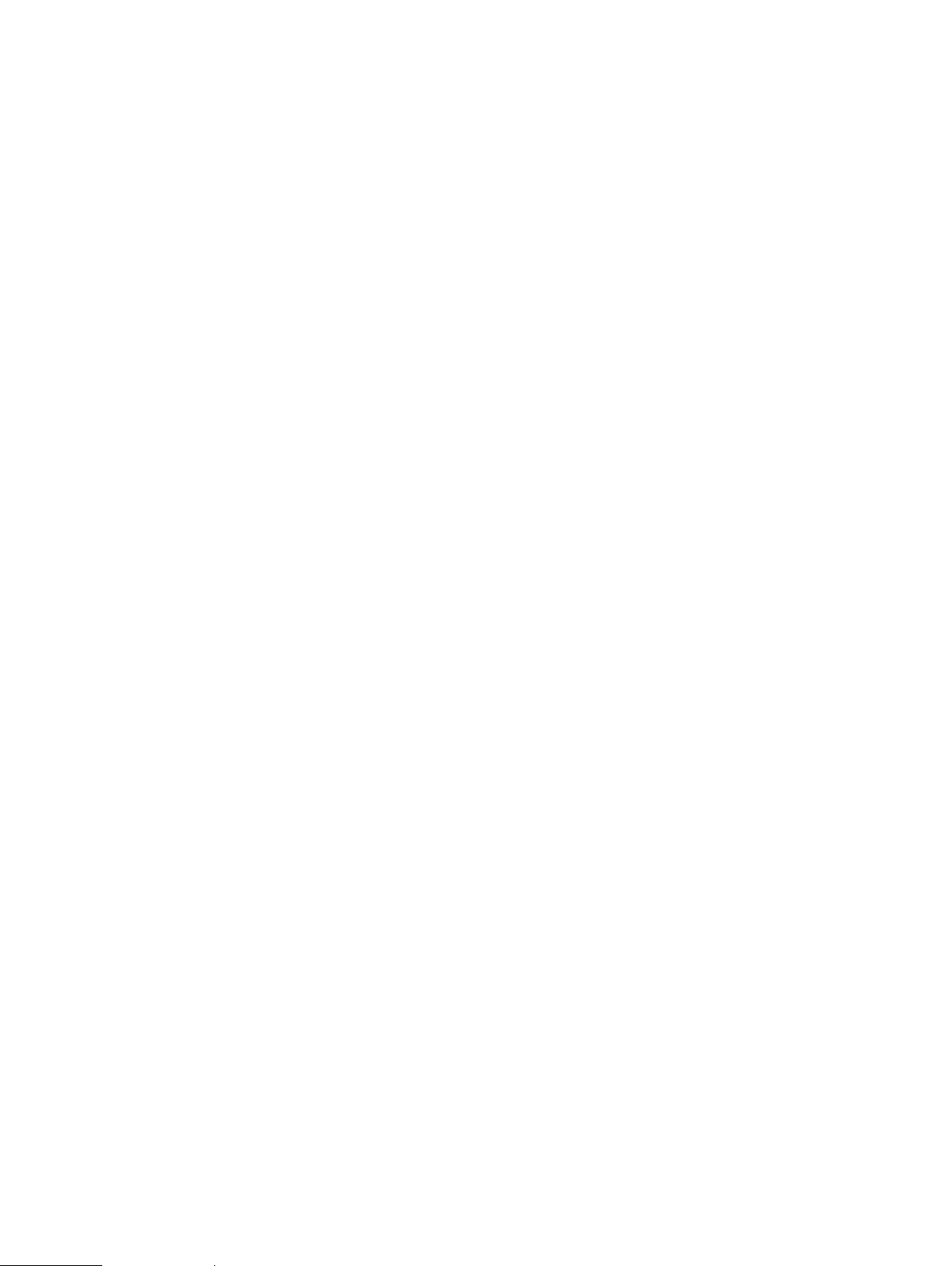
General ................................................................................33
Technology/Bands . . . . . . . . . . . . . . . . . . . . . . . . . . . . . . . . . . . . . . . . . . . . . . . . . . . . . . . . . . . . . . . . . . . . . . 33
Environmental. . . . . . . . . . . . . . . . . . . . . . . . . . . . . . . . . . . . . . . . . . . . . . . . . . . . . . . . . . . . . . . . . . . . . . . . . . 33
Regulatory Information . . . . . . . . . . . . . . . . . . . . . . . . . . . . . . . . . . . . . . . . . . . . . . . . . . . . . . . . . . . . . . . . . . . . . 34
Limited Warranty and Liability ..............................................................35
Safety Hazards. . . . . . . . . . . . . . . . . . . . . . . . . . . . . . . . . . . . . . . . . . . . . . . . . . . . . . . . . . . . . . . . . . . . . . . . . . . . . . 36
Proper Battery Use and Disposal ............................................................38
Glossary ..................................................................39
iii
Page 5
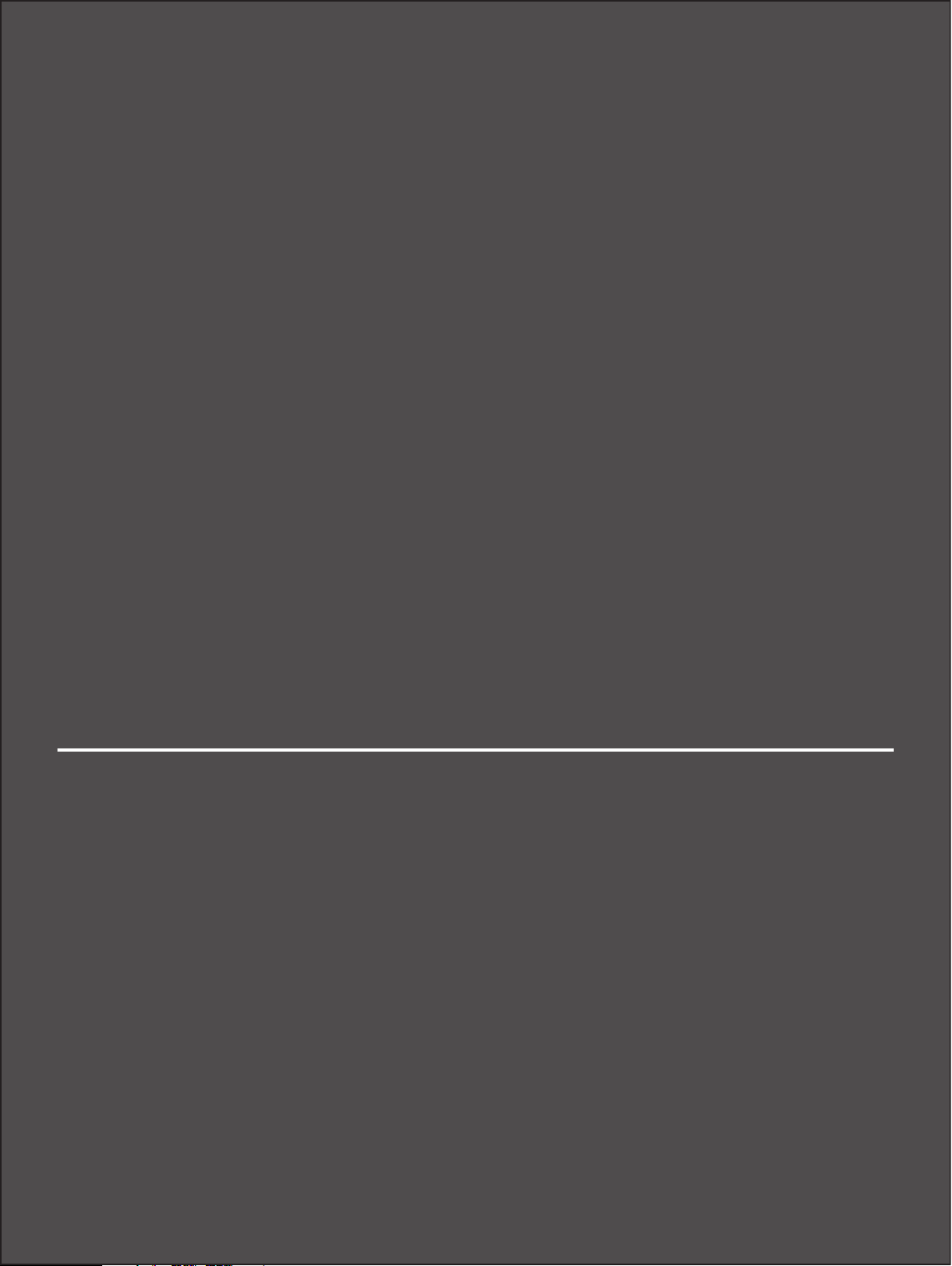
1
Overview
System Requirements
Components and Indicators
Power Management
Caring for Your Wireless Home Phone
Page 6
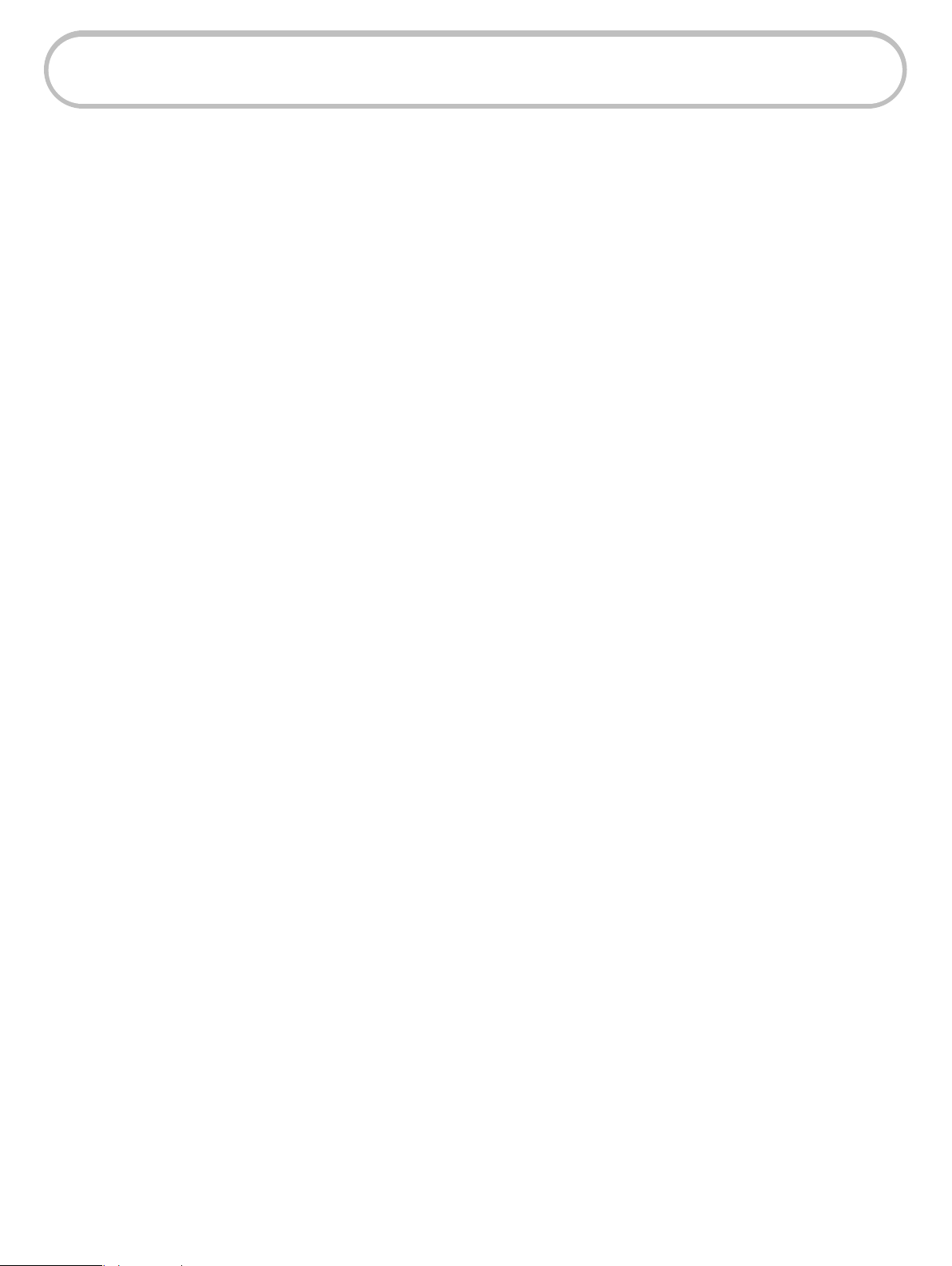
System Requirements
The Wireless Home Phone gives you residential phone service as part of your cell phone account.
It connects up to two wired phones or fax machines. To use it, you must subscribe to an eligible
Verizon Wireless Voice plan.
2
Page 7
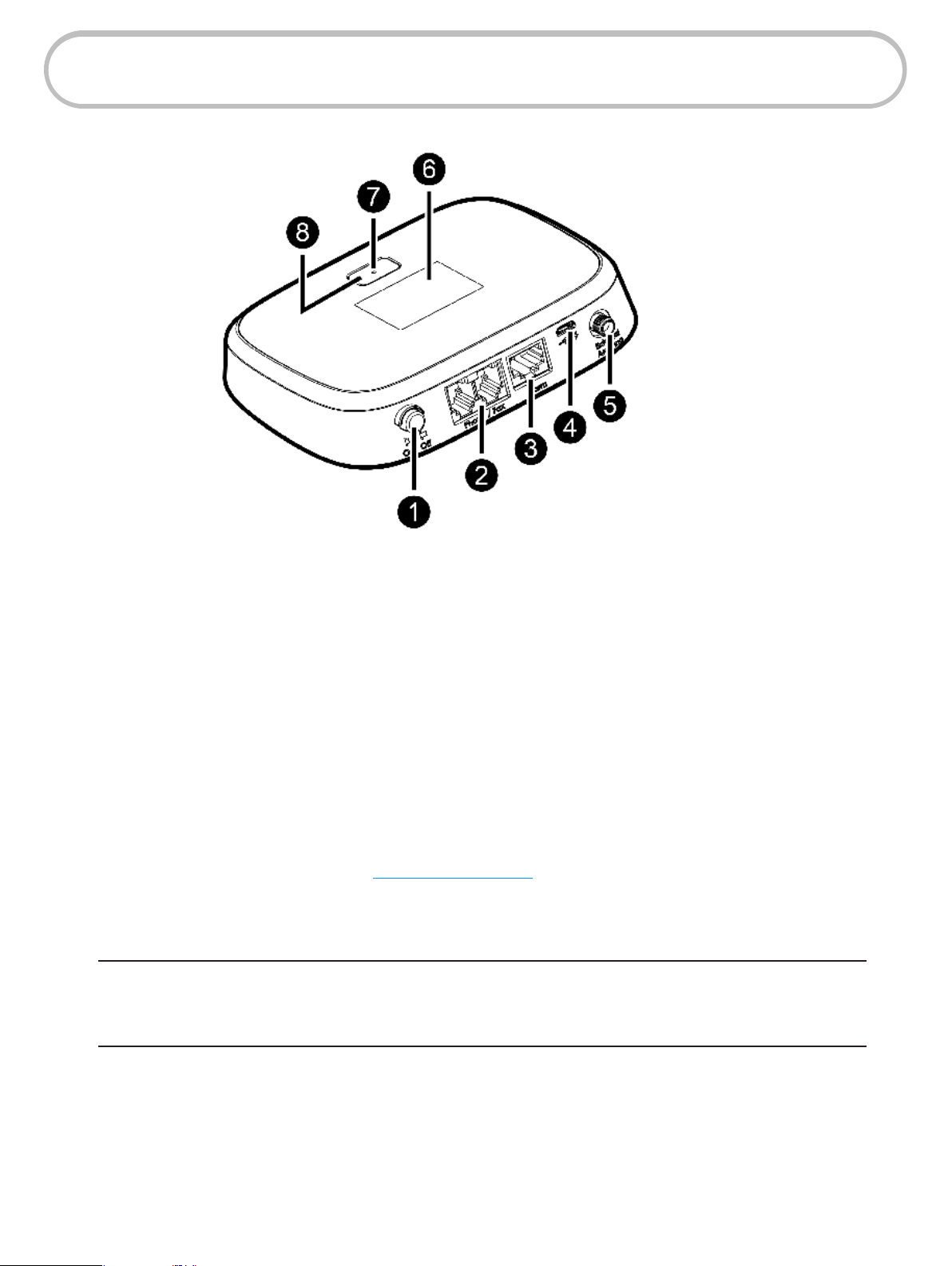
Components and Indicators
➊ Power button — push button that turns the device on or o.
➋ Phone/Fax ports — RJ11 jacks for phone and/or fax.
➌ Alarm port —
Alarm compatibility coming soon
. Check with Verizon for information.
➍ Power connector port — jack for the AC power adapter.
➎ Antenna connector — jack for an optional antenna.
➏ OLED Display — screen that presents device information such as signal strength, network
connection, phone number, and battery charge, as well as state information, such as caller ID
for an incoming call or voice mail alert.
➐ LED status indicator — light that signals states such as missed calls, available voice mail, lack
of service or low battery (See LED Indicator States on page 5.)
➑ Menu button — wakes up the display screen and pages through any status screens.
WARNING ! Do not connect a phone or fax to the yellow port labeled ALARM. This port is
intended for connecting a home security system only. Inserting a phone line into this port could cause
damage the device.
3
Page 8
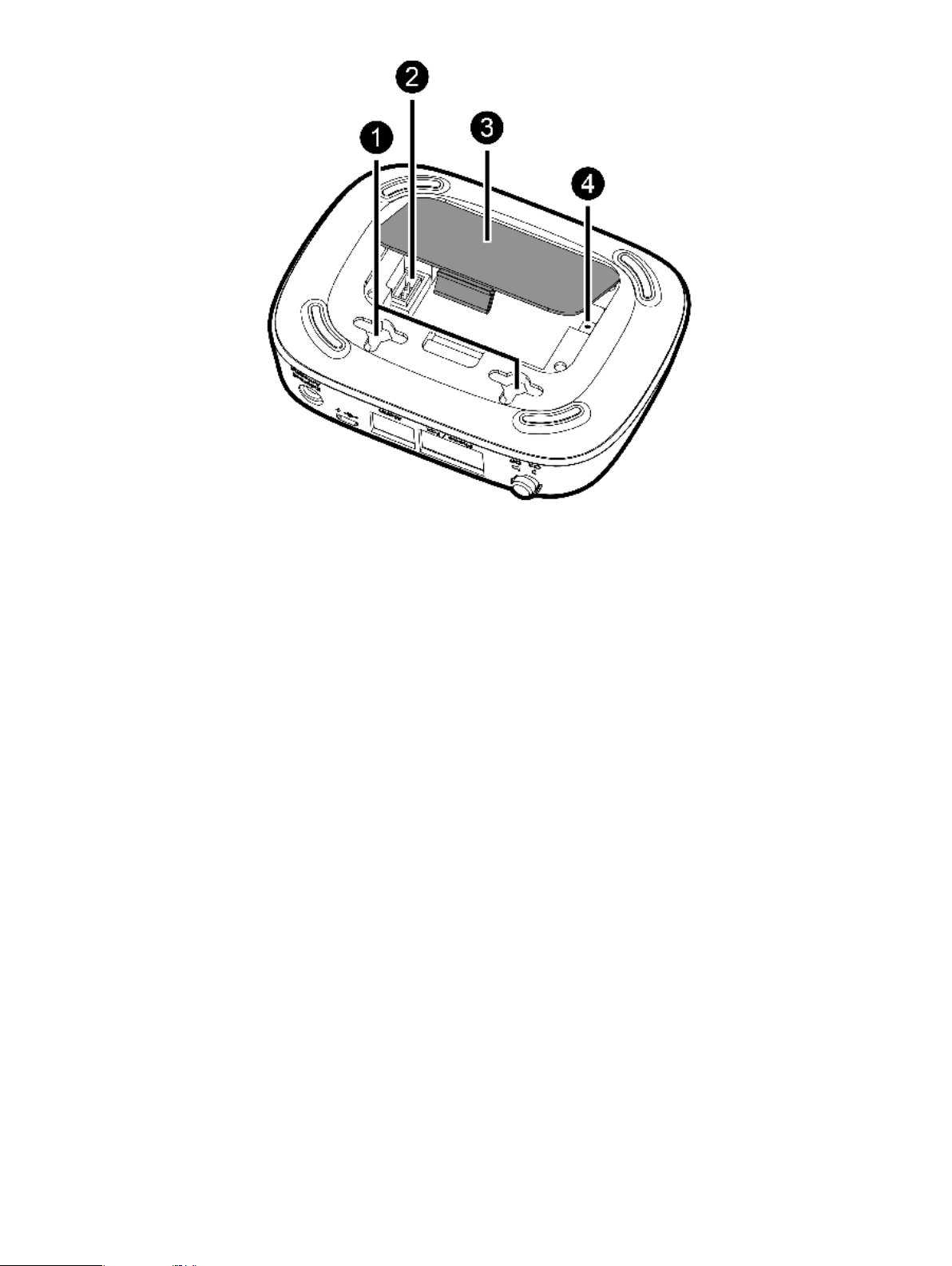
➊ Wall mount brackets — for mounting the Wireless Home Phone to the wall.
➋ Battery port — jack for plugging in the Wireless Home Phone battery pack.
➌ Battery cover — lift to remove battery door so you can access the battery pack and/or reset
button.
➍ Reset button — Used to reset the unit back to factory defaults.
4
Page 9
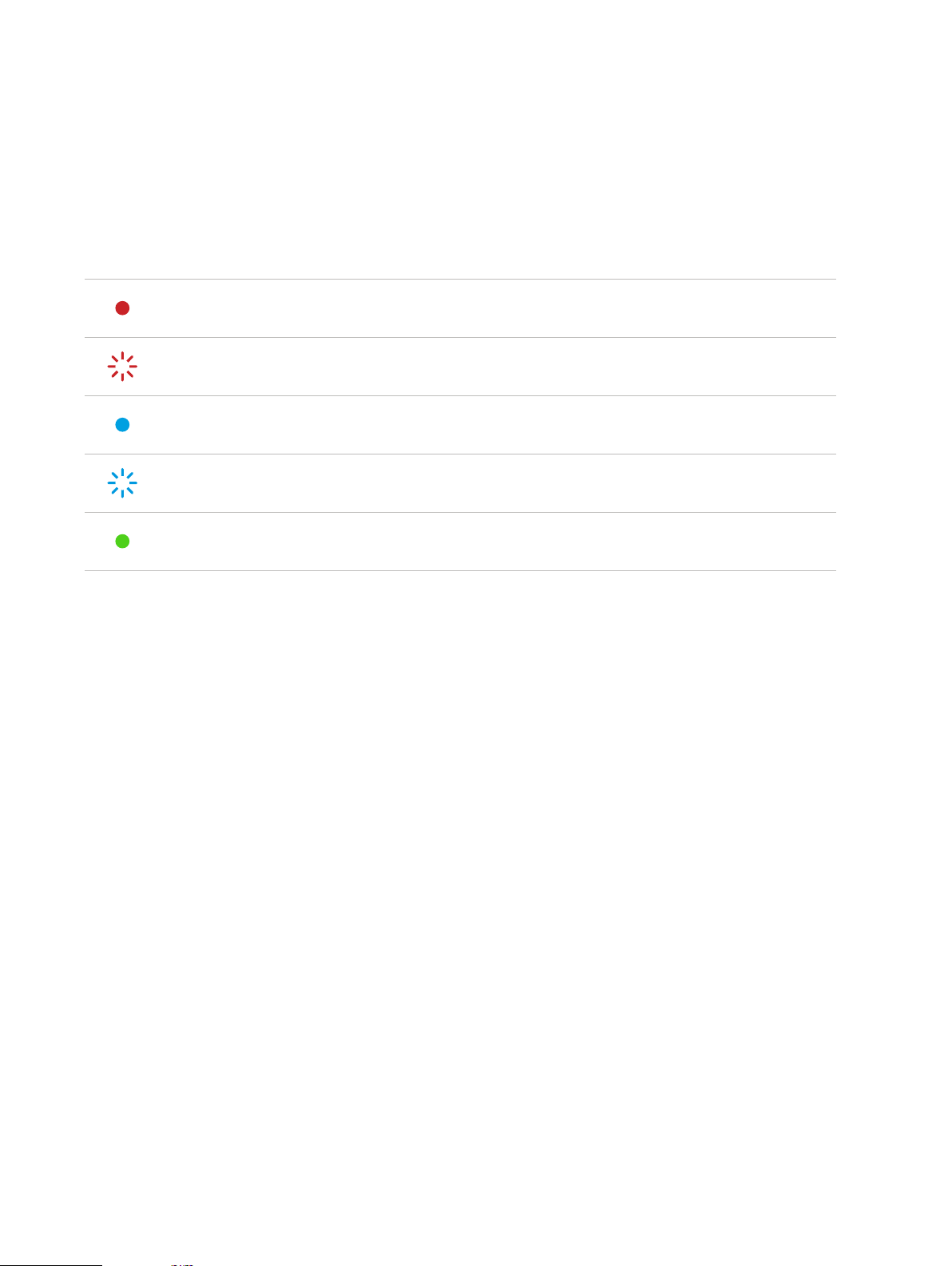
LED Indicator States
An LED light on the Menu button indicates the current state of the Wireless Home Phone unit.
LED STATE DESCRIPTION
Red Solid
Red Blinking Wireless Home Phone has an issue. Press button for more info.
Blue Solid Wireless Home Phone is connected to the network.
Blue Blinking
Green Solid Wireless Home Phone is o and fully charged.
Wireless Home Phone is o and charging.
Voicemail or missed call notication. Press button for more info.
5
Page 10
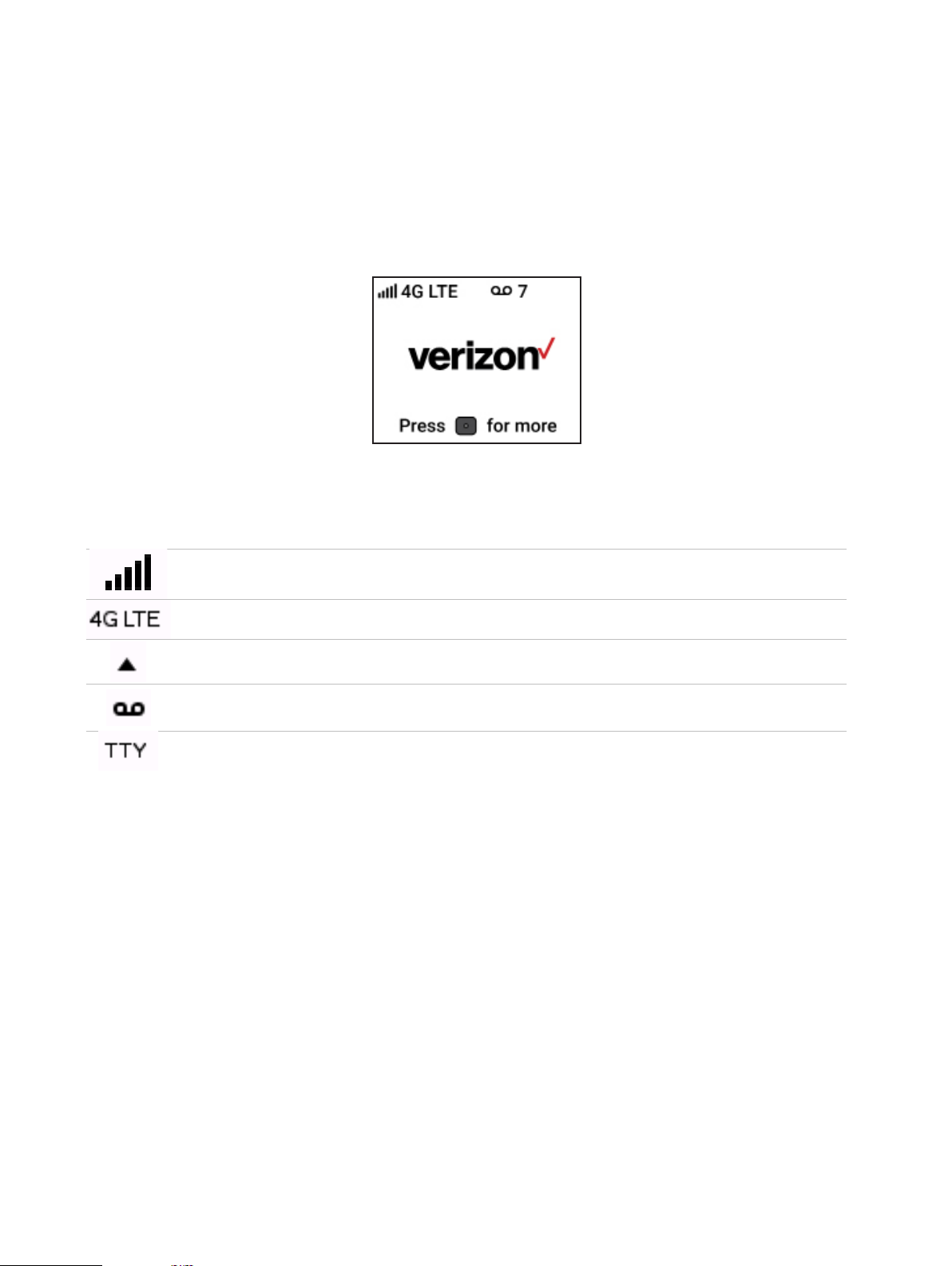
Device Information Screens
The Wireless Home Phone display screen is used to communicate information while the device is
in use. For example, during a call, it shows a timer that tracks call length. If you miss a call, you can
view a list of missed calls on the screen.
In Idle mode, the display screen goes black to save power. Press the Menu button below the screen
to awaken it. The rst of three Device Info screen (the Home screen) shows the Verizon logo. A status
bar at the top includes icons that indicate current status.
Home Screen
ICON
DESCRIPTION
Indicates the signal strength of the service connection - from one to ve bars.
The wireless service connection. This device will always use 4G LTE.
Appears when the Wireless Home Phone is roaming and is connected to a
network other than the Verizon network.
Appears when a new voice message has been left, along with the number of
new messages waiting.
Appears when TTY (text telephone service) is enabled.
6
Page 11
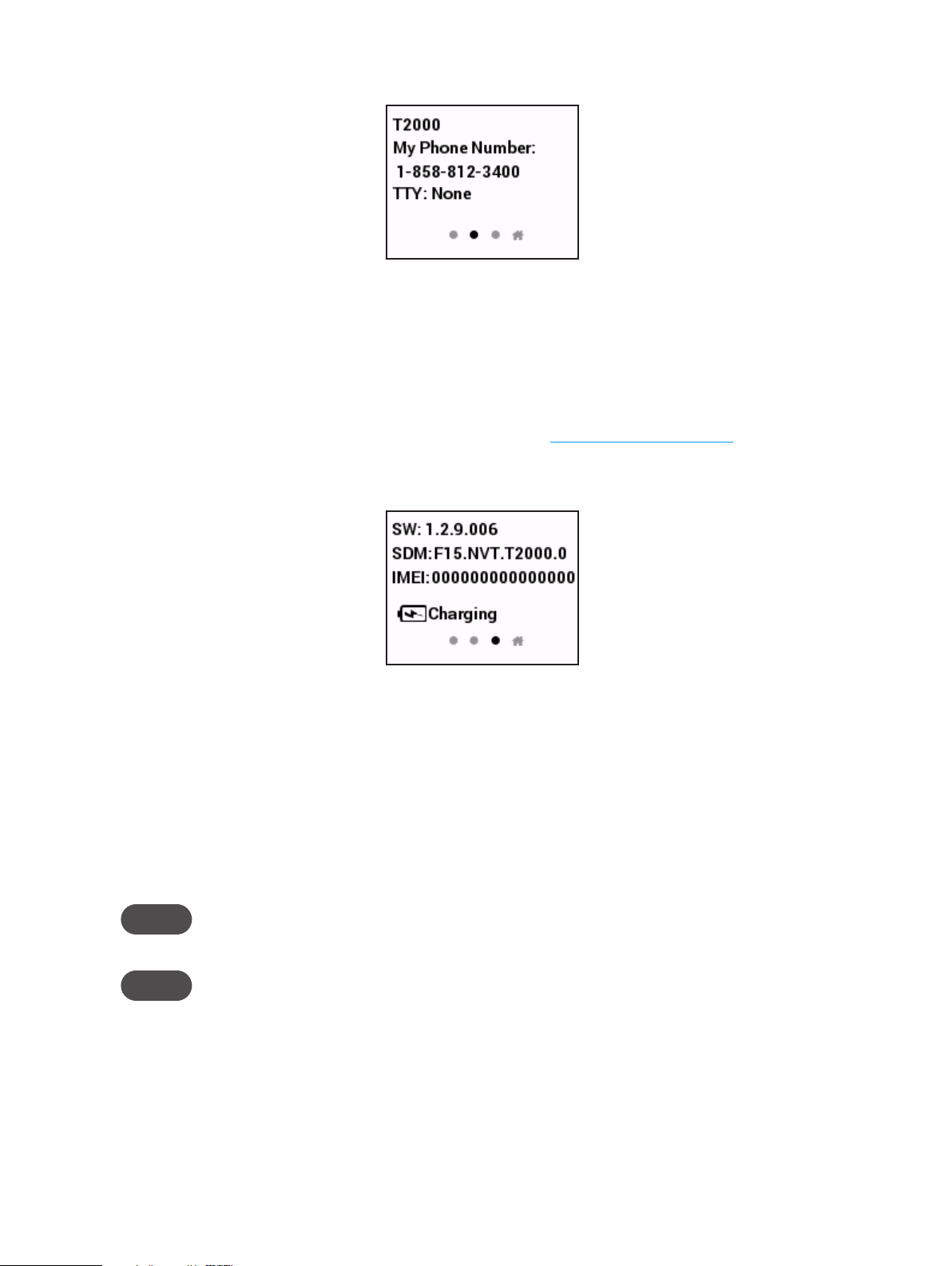
Press the Menu button to display the next screen of device information.
Second Device Info Screen
The second Device Info screen shows:
• the model of the Wireless Home Phone unit (T2000)
• the phone number assigned to the unit
• the current TTY value: None, Full, VCO, or HCO ((See Using a Text Telephone on page 25.)
Press the Menu button again to display the third Device Info screen.
Third Device Info Screen
The third page of the display screen shows:
• the version number of the software (SW) currently installed
• the conguration version (SDM) of the installed software
• the International Mobile Equipment Identity (IMEI) of this device
• the current battery state: No Battery, Charging, Charged, or Discharging
NOTE When there is no battery, the device shuts down after displaying the no battery screen and no
additional device info screens are displayed.
NOTE Software is automatically updated during phone idle time. Phone is not usable during upgrade.
Press the Menu button again to return to the Home page.
During active Wireless Home Phone use, the display screen presents information pertinent to the
current activity. For example, when an incoming call is received, the screen shows caller ID. During a
call, a counter shows call length.
7
Page 12
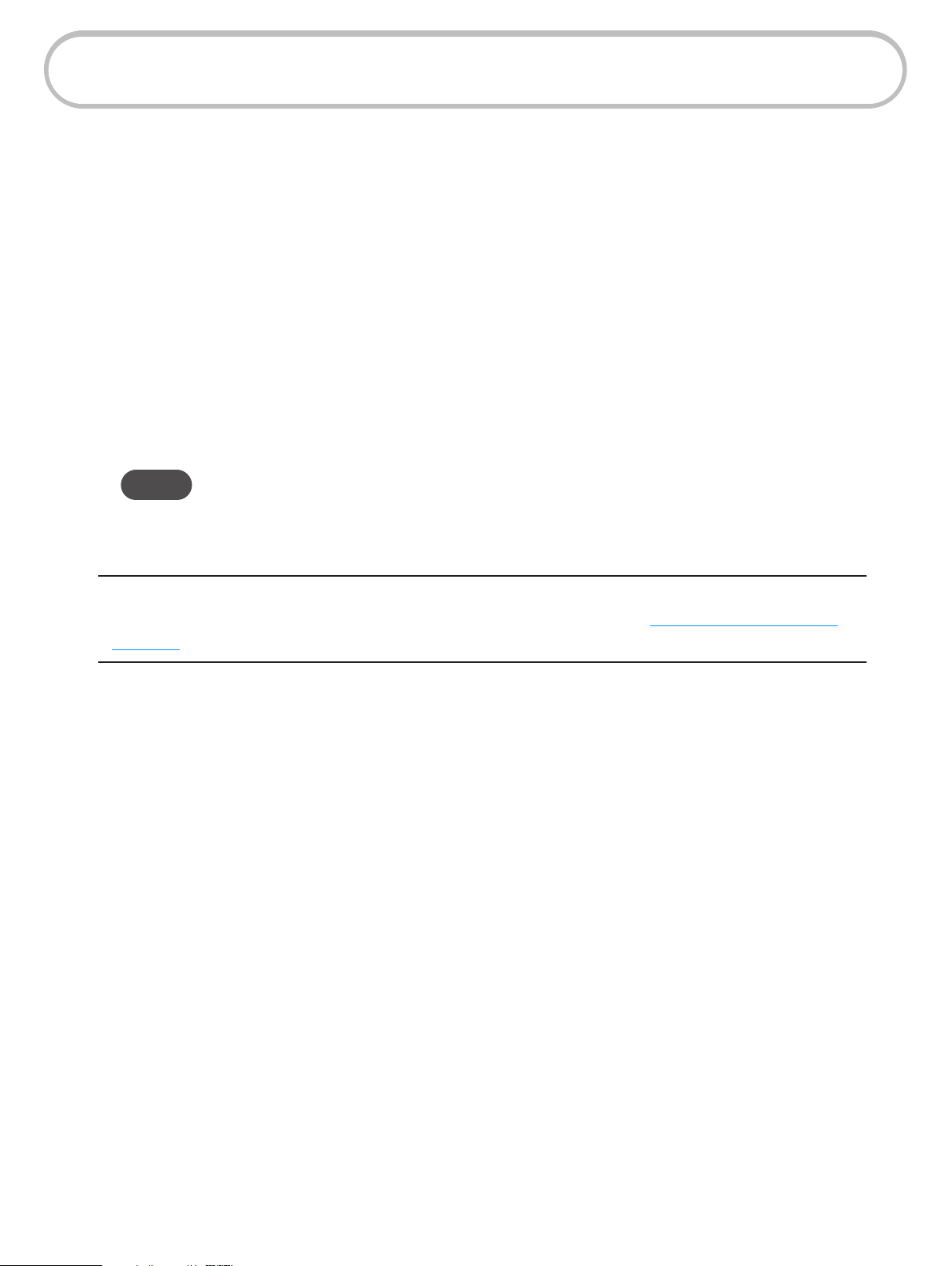
Power Management
Your Wireless Home Phone comes with both a backup battery and an AC wall charger. It is possible
to use the unit without AC power, but it will not function if the battery is not in place.
• AC Wall Charger — Position the Wireless Home Phone near an AC outlet and keep the unit
plugged in during normal use.
• Backup Battery — The battery is automatically charged whenever the Wireless Home Phone
is plugged into AC power. To check battery status, press the unit’s Menu button three times
to display the third page of the display screen.
During a power outage or if the wall charger is unplugged, the Wireless Home Phone continues
to run o the battery. The Menu button indicator light blinks blue and the display screen shows
current battery charge with a message to connect power. Some functions will not be available in
battery mode.
NOTE During a power outage, only phones that do not require electric power can be
used to make or receive calls (including calls to 911).
If the battery charge becomes low, the Menu button indicator light blinks red.
CAUTION! Before handling the Wireless Home Phone battery pack, read the battery
safety information in the “Safety Hazards” section of this guide. (See Proper Battery Use and
Disposal on page 38.)
8
Page 13
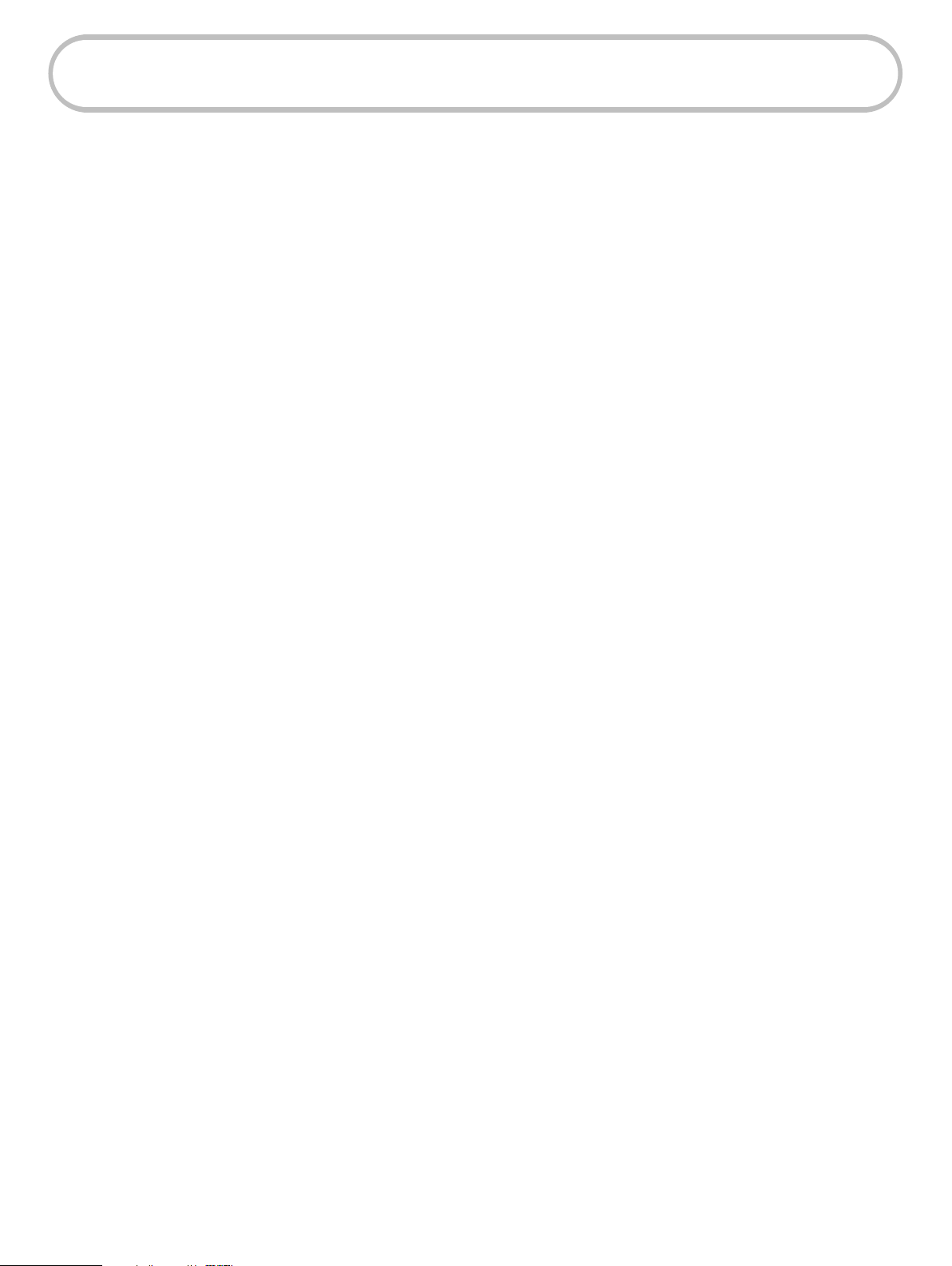
Caring for Your Wireless Home Phone
Like any electronic product, the Wireless Home Phone must be handled with care to ensure reliable
operation. The following guidelines are recommended:
Protect the Wireless Home Phone from liquids, dust, and excessive temperatures.
• Do not apply adhesive labels to the Wireless Home Phone; they may cause the Wireless
Home Phone to potentially overheat or alter the performance of the antenna.
• Store the Wireless Home Phone in a dry and secure location when not in use.
9
Page 14
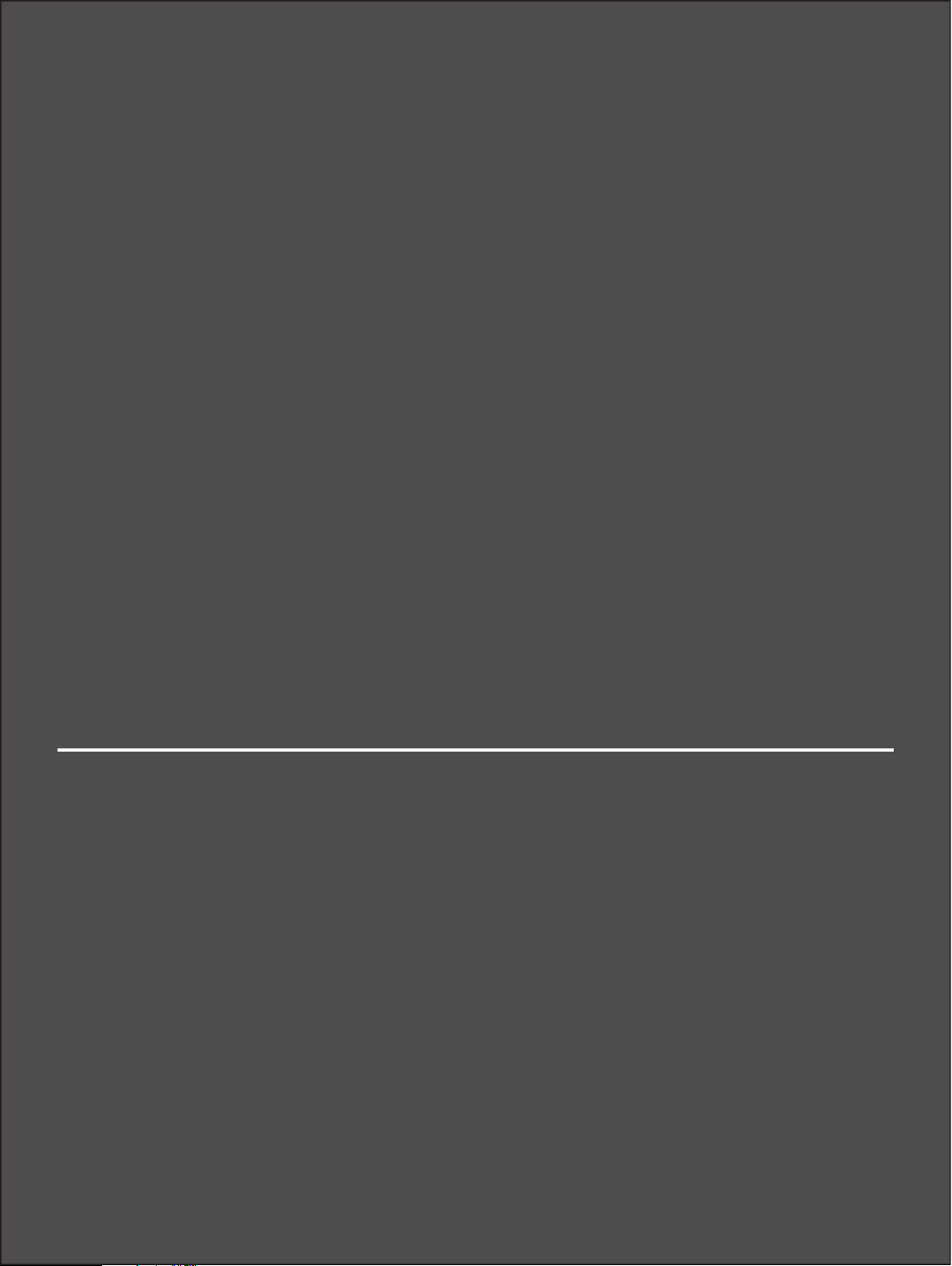
2
Getting Started
Setup Overview
Installing and Charging the Battery
Installing the Optional Antenna
Powering On the Unit
Connecting to Your Phone and/or Fax
Connecting a Security System Alarm
Initial Activation
Page 15

Setup Overview
To set up your Wireless Home Phone for the rst time:
➊ Make sure you are subscribed to an eligible Verizon Wireless Voice Only or Voice and Data
plan.
➋ Install and charge the battery. (See Installing and Charging the Battery on page 12.)
➌ Install the optional antenna, if desired. (See Installing the Optional Antenna on page 14.)
➍ Power on the Wireless Home Phone unit. (See Powering On the Unit on page 15.)
➎ Connect your phone or fax machine. (See Connecting Your Phone and/or Fax on page 16.)
➏ Connect any home security system. (See Connecting a Security System Alarm on page 17.)
➐ Activate your Wireless Home Phone. (See Initial Activation on page 18.)
11
Page 16

Installing and Charging the Battery
➊ Press your nger against the battery cover removal tab on the underside of the Wireless
Home Phone, then lift and remove the cover.
➋ Press the battery cable plug into the internal port, keeping the red cable to the center of the
battery case and the metal contacts facing out.
➌ Place the battery, label side up, in the battery compartment.
➍ Replace the battery cover by setting it on the Wireless Home Phone where the notches align,
then press on the cover until it clicks into place and is at across the entire bottom surface.
➎ Plug the AC power cord into the Wireless Home Phone power port on the back of the
Wireless Home Phone.
➏ Plug the other end of the power cord into an appropriate electrical outlet. Charging will
begin immediately. It normally takes up to 4 hours to fully charge the battery.
WARNING! Be sure to use the power cord that came with your Wireless Home Phone to avoid
damage that may void the warranty.
NOTE Device operation without the battery is not supported. If the battery is removed, the device shuts
down immediately.
CAUTION! Use only batteries that have been approved by Verizon Wireless. Failure to use
approved batteries may increase the risk that your Wireless Home Phone will overheat, catch fire,
or explode, resulting in serious bodily injury, death, or property damage.
12
Page 17

Removing the Battery
Should you need to replace the battery, follow these steps to remove it:
➊ Power o and unplug the Wireless Home Phone.
➋ Press your nger against the battery cover removal tab on the underside of the Wireless
Home Phone, then lift and remove the cover.
➌ Lift the battery to remove from the battery compartment.
➍ Carefully disconnect the battery cable from the battery plug.
IMPORTANT Whenever you remove or insert the battery, make sure your Wireless Home
Phone is not connected to any device or power source. Never use tools, knives, keys, pens or any
type of object to force the battery cover open or to remove the battery. Using any of these types
of objects could result in puncturing the battery.
Backup Battery Tips
WARNING ! Always use approved batteries and chargers with your Wireless Home Phone. The
warranty does not cover damage caused by non-approved batteries and/or chargers.
• When battery charge is low, the Menu button indicator light ashes red.
• It normally takes up to 4 hours to fully charge the backup battery with the power cord.
• Do not use sharp objects or excessive force or remove the battery, as this may damage the
Wireless Home Phone and the battery.
• Battery life depends on the network, signal strength, temperature, features, and accessories
you use.
• New batteries or batteries stored for a long time may take more time to charge.
• When charging your battery, keep it near room temperature.
• When storing your battery, keep it uncharged in a cool, dark, dry place.
• Never expose batteries to temperatures below -20°C (4°F) or above 60°C (140°F).
• Never leave the Wireless Home Phone in an unattended vehicle due to uncontrollable
temperatures that may be outside the desired temperature range for this Wireless Home
Phone.
• Some batteries perform best after several full charge/discharge cycles.
• It is normal for batteries to gradually wear down and require longer charging times. If you
notice a change in your battery life, it is probably time to purchase a new battery.
13
Page 18

Installing the Optional Antenna
To increase signal strength, you can install an optional antenna. To purchase the optional antenna
for the Wireless Home Phone, please visit www.verizonwireless.com or go to a Verizon Wireless
store.
To install the optional antenna, align its plug with the antenna port on the Wireless Home Phone
and screw it securely into place.
Restart the Wireless Home Phone after the antenna is inserted or removed.
Use the following installation instructions to comply with FCC rules on RF exposure. Failure to follow
these guidelines can result in operations that exceed RF exposure limits.
• Maintain a minimum distance of at least 20 cm (8 in) from all persons.
• Use only the approved optional antenna available through Verizon Wireless. Never use an
antenna from another vendor or another source.
14
Page 19

Powering On the Unit
Once you have installed the Wireless Home Phone battery and power cord, press the power button
on the back of the unit to turn the system on.
While the unit boots up, the Menu button indicator light blinks red. You’ll see “Hello” on the display
screen, followed by the Verizon logo and then the Home screen.
Check the signal strength indicator ( ) to make sure at least two bars are lit. If not, move the
Wireless Home Phone to an alternative location that provides a stronger signal.
To power o the unit, simply press the power button again. If the battery is not fully charged, it will
continue to charge even while the unit is turned o.
15
Page 20

Connecting Your Phone and/or Fax
The Wireless Home Phone provides two phone jacks (or ports). Typically, one is used for a phone
and the other port is used for a fax machine. Both ports use the same phone number.
➊ Unplug your phone or fax from the wall jack.
WARNING! Do NOT plug the Wireless Home Phone into your phone wall jack.
➋ Plug the end of the phone cord that was just removed from the wall jack into one of the
two phone ports on the back of the Wireless Home Phone. The other end of the cord must
remain plugged into the back of your phone’s base unit or your fax machine.
WARNING! Do NOT plug your phone or fax machine into the yellow port labeled Alarm. Doing
so could stop the device from working.
16
Page 21

Connecting a Security System Alarm
Alarm compatibility coming soon. Check with Verizon for information.
17
Page 22

Initial Activation
A voice plan is required to make and receive calls. If you are not subscribed to a plan with voice
service, dial *611 to sign up for service.
Make a call to test service. Note that in most areas, you will need to include the three-digit area
code, even for local calls.
Transferring Your Existing Number
IMPORTANT Customers transferring a phone number will not be able to receive calls on the
Wireless Home Phone until the transfer process is complete. This process can take 2–10 business
days. When the transfer is complete, you will receive an email at the email address you provided
to Verizon.
Once your phone number transfer is complete, disconnect the phones from your home wall jacks
and connect them to the Wireless Home Phone. After power on, you will be able to make and
receive calls through the phones connected to the Wireless Home Phone.
To check the status of your transfer, visit www.verizonwireless.com/lnp or call the Port Center at
(877) 567-4899.
18
Page 23

3
Using Your Wireless Home
Phone
Making Calls
Receiving Calls
Using Voice Mail
Call Forwarding
Using a Text Telephone
Page 24

Making Calls
Before making a call, make sure at least two of the voice signal strength indicators are lit.
➊ Place a call by entering the desired phone number. In most areas, you will need to include
the three-digit area code, even when dialing a local number.
As soon as your call is connected, the Wireless Home Phone display screen shows a counter
that shows the length of your call.
➋ When your call is complete, hang up to ensure that you can receive calls.
Restrictions
The following types of calls cannot be made with your Wireless Home Phone:
• Collect or operator-assisted calls
• Phone numbers beginning with 500, 700, 900, 976
• Dial-around calls (e.g., 1010-XXXX)
• DSL or dial-up Internet service
• Calls to mobile merchant machines (credit card machines)
• Calls to any type of PBX or Centrex system
• Calls to Medical or Life Alert systems
20
Page 25

Receiving Calls
As soon as your Wireless Home Phone is set up and activated, it will be able to receive calls.
NOTE If you have a new phone number, be sure to share it with family and friends. To view your phone
number on the Wireless Home Phone screen, press the Menu button twice.
When an incoming call is received, the Wireless Home Phone screen shows the number of the
incoming caller. If the caller’s ID is blocked or unavailable, it shows “Unknown” or “Private Number.”
Simply answer the attached phone as you normally would. The Wireless Home Phone screen
changes to track the call length.
21
Page 26

Call Waiting
If a call comes in while you are on the phone, you’ll hear a click and the incoming phone number
appears on the Wireless Home Phone screen. Depress the Flash button on the phone to put the
rst call on hold and answer the second call. When you hang up or press Flash again, you are
reconnected with the rst call.
Missed Calls
If you do not pick up an incoming call, the Menu button indicator light blinks blue and the display
screen indicates a missed call.
Press the Menu button to view a list of missed calls. The last three missed calls are shown. If more
than one call was received from a number listed, the number of calls received from it appears in
parentheses. If caller ID is not available for a missed call, it appears as Private Number.
To clear the Missed Calls list, press the Menu button.
22
Page 27

Using Voice Mail
Verizon includes integrated voice mail with its phone service. If you want to use it, you must rst set
it up for your account.
Setting up Voice Mail
To set up and manage your voice mail, dial *86 and follow the system prompts. For more details
about your voice mail service, visit www.verizonwireless.com/voicemail.
Using Voice Mail
➊ When the voice mail system includes messages you have not listened to, the Menu button
indicator light blinks blue and the voice mail indicator ( ) appears on status bar of the
Wireless Home Phone screen, along with the number of new messages.
➋ Dial *86 to access your voice mail.
➌ Follow the system prompts to listen to and manage your voice mails.
NOTE Refer to the Troubleshooting section for additional instruction on accessing voice mail or using a
home phone answering machine as your preferred method to manage your voice messages.
23
Page 28

Call Forwarding
With Call Forwarding, you can automatically transfer all calls coming into your
to another phone number, including your mobile phone or office number. Your home phone will
not ring until you turn off the service.
Wireless Home Phone
To Turn on Call Forwarding
➊ Dial *72.
➋ Immediately enter the phone number to which you want calls forwarded (for example, *72-
555-123-4567).
➌ You will hear a conrmation tone.
➍ Hang up your home phone or return the phone receiver to its base.
While Call Forwarding is in place, the Menu button indicator light blinks blue, and the display screen
indicates that forwarding is in eect.
To Turn o Call Forwarding
➊ Dial *73.
➋ You will hear a conrmation tone.
➌ Hang up your home phone or return the phone receiver to its base.
24
Page 29

Using a Text Telephone
A Text Telephone (TTY) is used by those who are hearing or speech impaired to translate typed text
to voice and vice versa. To use the Wireless Home Phone with TTY, you must change the TTY mode
from the default (None) to one of the following modes:
• Full TTY translates both text to voice and voice to text. The person using the TTY can type
outgoing messages (which are translated to voice on the other end) as well as read messages
that have been translated from the connected caller’s voice.
• Voice Carry Over (VCO) translates incoming voice to text, allowing the person using the TTY
to speak directly to the other caller and read translated text on the TTY screen.
• Hearing Carry Over (HCO) translates text typed to voice, allowing the person using the TTY to
type instead of speak yet hear the connected caller’s voice.
To change TTY mode on the Wireless Home Phone, dial ##56*n# where n indicates the TTY to use:
0 - None (TTY is disabled)
1 - Full TTY mode
2 - VCO mode
3 - HCO mode
25
Page 30

4
Troubleshooting
Overview
Common Problems and Solutions
Technical Support
Page 31

Overview
When properly installed, the Wireless Home Phone is a highly reliable product. Most problems are
caused by one of these issues:
• Phones connected to incorrect ports. Please refer to the labels next to the ports for proper
connections.
• Network coverage is unavailable due to coverage area, an account problem, or a network
problem. T
The following tips can help solve many common problems encountered while using the Wireless
Home Phone.
First Steps
• Make sure you are using the Wireless Home Phone in the correct geographic region.
• Ensure that your wireless coverage extends to your current location.
• If you do not receive a strong voice or data signal, move the device to a dierent location.
o display a Verizon Wireless coverage map, see Verizon Wireless Coverage map.
• Ensure that you have an active subscription plan.
• Restarting your Wireless Home Phone can resolve many issues.
IMPORTANT Before contacting support, be sure to restart your Wireless Home Phone.
27
Page 32

Common Problems and Solutions
The following are some common problems and solutions.
Why am I not getting a dial tone on my handset?
Check the power indicator on the Wireless Home Phone Menu button.
• If it is not illuminated, make sure the AC power adaptor is properly connected to both the
unit and the wall socket.
• If it is blue, check to make sure the phone cable is securely plugged into both the phone and
the Wireless Home Phone unit. Make sure you have at least two bars of signal strength ( )
and that you are not roaming outside of the Verizon Wireless network ( ).
Can I create a shortcut to access my voice mail?
The availability of a shortcut feature to access voice mail messages depends solely on the
capabilities of the phone you use with the Wireless Home Phone. Please refer to the user material
that came with your phone.
If your home phone does not support a shortcut feature to access voice messages, you may have
the option to save your voice mail number into the address book on the handset and assign that
number to the #1 speed dial position on your phone’s keypad. Remember, you can always dial *86
to access your voice mail.
Can I use my phone answering device instead of voice mail?
Yes. Set the answering device to pick up after fewer rings in order for it to pick up the call before
Verizon Wireless voice mail. Alternatively, turn o your home answering machine or increase the
number of rings if you would like to use the Verizon Wireless voice mail service. Please refer
to the user material provided by the home answering machine manufacturer for
instructions.
Does 911 work on this device?
Yes, but since the Wireless Home Phone is designed for an indoor environment,
please be prepared to provide your location inside the premises to public service
personnel. The GPS chipset embedded in this device will work best if the device is located
near a window or other opening.
Does the Wireless Home Phone work during a power outage?
While the Wireless Home Phone has a backup battery, if the phone connected to it
requires external power to operate, service (including the ability to make and receive 911
calls) will not be available during a power outage. Service will only be available during a power
outage if the home phone connected to the device does not rely on external power to operate (as is
the case with many corded phones).
28
Page 33

How long is the backup battery life of the Wireless Home Phone?
Talk usage time on backup battery is approximately 3 hours and standby time is approximately 33
hours. Actual values can vary with environmental conditions.**
How does Caller ID (CID) work?
CID allows you to see the caller’s name and/or phone number before you take the call. Monthly
subscription charges may apply. Please consult your carrier for further information.
Can I adjust the volume on my phone?
You can adjust the volume using your phone connected to the Wireless Home Phone. The default
setting is the highest volume available.
Why do I get the recording, "Call cannot be completed as dialed?"
Check the number to ensure you’re dialing correctly, without pauses longer than two seconds
between dialed digits.
How do I reset the Wireless Home Phone back to factory
settings?
The master reset button is in a small hole located on the bottom of the Wireless Home Phone
battery cover. This button returns the device to factory settings.
To reset the Wireless Home Phone:
➊ Place one end of an unfolded paper clip into the master reset button hole.
➋ Press the paper clip on the button until the display shows "Resetting to factory defaults"
(about ve to six seconds); then your Wireless Home Phone will restart.
** A phone that does not require separate electric power is required to place or receive calls (including 911) during a power outage.
29
Page 34

Technical Support
IMPORTANT Before contacting support, be sure to restart the Wireless Home Phone and
perform the troubleshooting steps in this guide.
For additional information and technical support, the visit the Verizon online support web page at
http://Verizonwireless.com/support. If you still need help, visit any Verizon Wireless store or contact
Customer Service at 1-800-922-0204.
30
Page 35

31
Page 36

5
Product Specications and
Regulatory Information
Product Specications
Regulatory Information
Limited Warranty and Liability
Limited Warranty and Liability
Safety Hazards
Proper Battery Use and Disposal
Page 37

Product Specications
General
Name: Verizon Wireless Home Phone
Model: T2000
Standards/Approvals/Certications: FCC (North America)/IC, PTCRB, GCF, UL 2853,
California CEC
Weight: 420 g / 14.8 oz
Dimensions: 105 mm x 125 mm x 30 mm,
4.13 in x 4.92 in x 1.18 in
Wireless Network LTE
Battery
• Size
• Time required for full charge
Chip Set: Altair ALT3800
Interface Types: Phone (RJ-11) (2)/Security (RJ-31) (1)/
LED: Power, battery charging & voice mail status
GPS: A-GPS with SUPL for E911 only
1800 mAh
4 hours (when not in use)
Programming and/or Charging (Micro USB) (1)/
External Antenna (SMA) (1)
Technology/Bands
Technology: LTE
Band Designation: LTE: B2/B4/B13
LTE Transmit Band: 1850-1910 MHz/1720-1755/777-787 MHz
LTE Receive Band: 1930-1990 MHz/2110-2155/746-756 MHz
Environmental
Operating Temperature:
Storage Temperature: -40 ° C to +85° C (-40°F to 185° F)
Drop: 1 meter (3.28 feet) drop, no damage – fully
Vibration Stability:
Battery + charger: -10 ° C to +55° C (14°F to 131° F)
Battery only: -10 ° C to +45° C (14°F to 113° F)
operational
5 Hz to 500 Hz, 0.1 octave/second
33
Page 38

Regulatory Information
Federal Communications Commission (FCC) Statement
15.21
You are cautioned that changes or modifications not expressly approved by the part responsible for compliance
could void the user’s authority to operate the equipment.
15.105(b)
This equipment has been tested and found to be within the limits for a Class B digital device, pursuant to part 15 of the
FCC Rules. These limits are designed to provide reasonable protection against harmful interference in a residential
environment. This equipment generates, uses, and can radiate radio frequency energy and, if not installed and used
in accordance with the instructions, may cause harmful interference to radio communications. However, there is no
guarantee that interference will not occur in a particular installation. If this equipment does cause harmful interference
to radio or television reception, which can be determined by turning the equipment off and on, the user is encouraged to
try to correct the interference by one or more of the following measures:
• Reorient or relocate the receiving antenna.
• Increase the separation between the equipment and the receiver.
• Connect the equipment into an outlet on a circuit dierent from that to which the receiver is connected.
• Consult the dealer or an experienced radio/television technician for help.
This device complies with Part 15 of the FCC Rules.
Operation is subject to the following two conditions:
1. This device may not cause harmful interference.
2. This device must accept any interference received, including interference that may cause undesired operation of
the device.
FCC RF Radiation Exposure Statement:
1. This Transmitter must not be co-located or operating in conjunction with any other antenna or transmitter.
2. This equipment complies with FCC RF radiation exposure limits set forth for an uncontrolled environment. This
equipment should be installed and operated with a minimum distance of 20 centimeters between the radiator
and your body.
Allowed maximum gain(dBi), including antenna cable loss
Frequency Band Antenna gain (dBi, including cable loss)
740 MHz ~ 800 MHz WWAN 2.53 dBi
1710 MHz ~ 1900 MHz WWAN 4.12 dBi
1910 MHz ~ 2200 MHz WWAN 3.88 dBi
End user product of external antennas available from vendors specified by the equipment supplier. Please contact the
equipment supplier for end user antenna and connector recommendations
RF Exposure Content
FCC Equipment Authorization ID: PKRNVWT2000
This device is authorized for use in mobile applications. At least 20 cm (8 in) of separation between the and the user’s
body must be maintained at all times.
34
Page 39

Limited Warranty and Liability
Novatel Wireless, Inc. warrants for the 12-month period immediately following receipt of the
Product by Purchaser that the Product will be free from defects in material and workmanship under
normal use. THESE WARRANTIES ARE EXPRESSLY IN LIEU OF ALL OTHER WARRANTIES, EXPRESS OR
IMPLIED, INCLUDING, WITHOUT LIMITATION, ALL IMPLIED WARRANTIES OF MERCHANTABILITY AND
FITNESS FOR A PARTICULAR PURPOSE.
The exclusive remedy for a claim under this warranty shall be limited to the repair or replacement,
at Novatel Wireless’ option, of defective or non-conforming materials, parts or components. The
foregoing warranties do not extend to (I) non conformities, defects or errors in the Products due
to accident, abuse, misuse or negligent use of the Products or use in other than a normal and
customary manner, environmental conditions not conforming to Novatel Wireless’ specication, of
failure to follow prescribed installation, operating and maintenance procedures, (II) defects, errors or
nonconformities in the Product due to modications, alterations, additions or changes not made in
accordance with Novatel Wireless’ specications or authorized by Novatel Wireless, (III) normal wear
and tear, (IV) damage caused by force of nature or act of any third person, (V) shipping damage,
(VI) service or repair of Product by the purchaser without prior written consent from Novatel
Wireless, (VII) products designated by Novatel Wireless as beta site test samples, experimental,
developmental, reproduction, sample, incomplete or out of specication Products, or (VIII) returned
products if the original identication marks have been removed or altered.
35
Page 40

Safety Hazards
Do not operate the Verizon Wireless Home Phone in an environment that might be susceptible to
radio interference resulting in danger, specically:
Areas where prohibited by the law
Follow any special rules and regulations and obey all signs and notices. Always turn o the host
device when instructed to do so, or when you suspect that it might cause interference or danger.
Where explosive atmospheres might be present
Do not operate your device in any area where a potentially explosive atmosphere might exist.
Sparks in such areas could cause an explosion or re resulting in bodily injury or even death. Be
aware and comply with all signs and instructions.
Users are advised not to operate the device while at a refueling point or service station. Users are
reminded to observe restrictions on the use of radio equipment in fuel depots (fuel storage and
distribution areas), chemical plants or where blasting operations are in progress.
Areas with a potentially explosive atmosphere are often but not always clearly marked. Potential
locations can include gas stations, below deck on boats, chemical transfer or storage facilities,
vehicles using liqueed petroleum gas (such as propane or butane), areas where the air contains
chemicals or particles, such as grain, dust or metal powders, and any other area where you would
normally be advised to turn o your vehicle engine.
Near medical and life support equipment
Do not operate your device in any area where medical equipment, life support equipment, or near
any equipment that might be susceptible to any form of radio interference. In such areas, the host
communications device must be turned o. The device can transmit signals that could interfere
with this equipment.
On an aircraft, either on the ground or airborne
In addition to FAA requirements, many airline regulations state that you must suspend wireless
operations before boarding an airplane. Please ensure that the modem is turned o prior to
boarding aircraft in order to comply with these regulations. The modem can transmit signals that
could interfere with various onboard systems and controls.
While operating a vehicle
The driver or operator of any vehicle should not operate a wireless data device while in control of a
vehicle. Doing so will detract from the driver or operator’s control and operation of that vehicle. In
some countries, operating such communications devices while in control of a vehicle is an oense.
36
Page 41

Electrostatic discharge (ESD)
Electrical and electronic devices are sensitive to electrostatic discharge (ESD). Macintosh native
connection software might attempt to reinitialize the device should a substantial electrostatic
discharge reset the device. If the software is not operational after an ESD occurrence, then restart
your computer.
37
Page 42

Proper Battery Use and Disposal
IMPORTANT In event of a battery leak:
• Do not allow the liquid to come in contact with the skin or the eyes. If contact has been
made, wash the affected area with large amounts of water and seek medical advice.
• Seek medical advice immediately if a battery has been swallowed.
• Communicate the appropriate steps to be taken if a hazard occurs. Due to the transmission
and reception properties of wireless communications, data occasionally can be lost or
delayed.
Please review the following guidelines for safe and responsible battery use.
• Do not disassemble or open, crush, bend or deform, puncture, or shred.
• Do not modify or remanufacture, attempt to insert a foreign object into the battery, immerse
or expose to water or other liquids, or expose to re, explosion, or other hazard.
• Only use the battery for the system for which it was specied.
• Only use the battery with a charging system that has been qualied with the system per
this standard. Use of an unqualied battery or charger may present a risk of re, explosion,
leakage, or other hazard.
• Do not short circuit a battery or allow a metallic or conductive object to contact the battery
terminals.
• Replace the battery only with another battery that has been qualied with the system per
this standard. Use of an unqualied battery may present a risk of re, explosion, leakage, or
other hazard.
• Promptly dispose of used batteries in accordance with local regulations.
• Battery usage by children should be supervised.
• Avoid dropping the Wireless Home Phone or battery. If the Wireless Home Phone or the
battery is dropped, especially on a hard surface, and the user suspects damage, take it to a
service center for inspection.
• Improper battery use may result in a re, explosion, or other hazard.
38
Page 43

6
Glossary
Page 44

Glossary
● 4G LTE — Fourth Generation Long Term Evolution. LTE is a standard for wireless data communications
technology and an evolution of the GSM/UMTS standards. The goal of LTE is to increase the capacity
and speed of wireless data networks using new DSP (digital signal processing) techniques and
modulations that were developed around the turn of the millenium. A further goal is the redesign and
simplification of the network architecture to an IP-based system with significantly reduced transfer
latency compared to the 3G architecture. The LTE wireless interface is incompatible with 2G and 3G
networks, so that it must be operated on a separate wireless spectrum.
● IMEI — International Mobile Equipment Identity. Used in LTE networks to identify the device. It is
usually printed on the device and can often be retrieved using a USSD code.
● Network Operator — The vendor who provides your wireless access. Known by different names in
different regions, some examples are: wireless provider, network provider, and service provider.
● Network Technology — The technology on which a particular network provider’s system is built.
● Port — A virtual data connection used by programs to exchange data. It is the endpoint in a logical
connection. The port is specified by the port number.
● Port Number — A 16-bit number used by the TCP and UDP protocols to direct traffic on a TCP/IP
host. Certain port numbers are standard for common applications.
● Protocol — A standard that enables connection, communication, and data transfer between
computing endpoints.
● SIM — Subscriber Identification Module. Found in LTE and GSM network technology, the SIM is a card
containing identification information for the subscriber and their account. The SIM card can be moved
to different devices.
● TTY — Text Telephones (TTY ), also known as Telecommunications Device for the Deaf (TDD), are used
by the deaf, hard–of–hearing, and individuals with speech impairments to communicate.
40
