Page 1
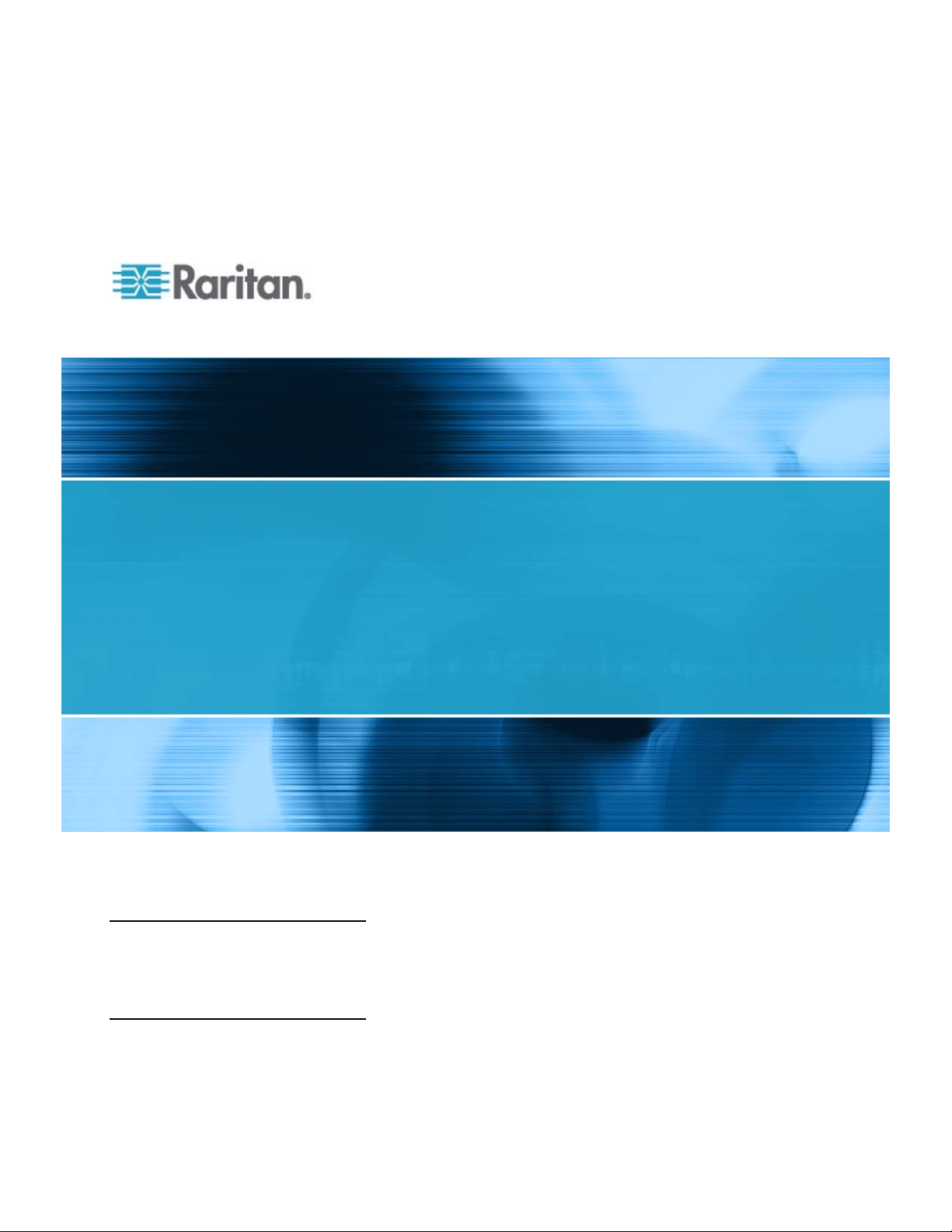
LCD KVM Console (T1700/T1900)
User Guide
Release 1.1
Copyright © 2010 Raritan, Inc.
T1700_T1900-0E-v1.1-E
July 2010
255-37-0114-00
Page 2
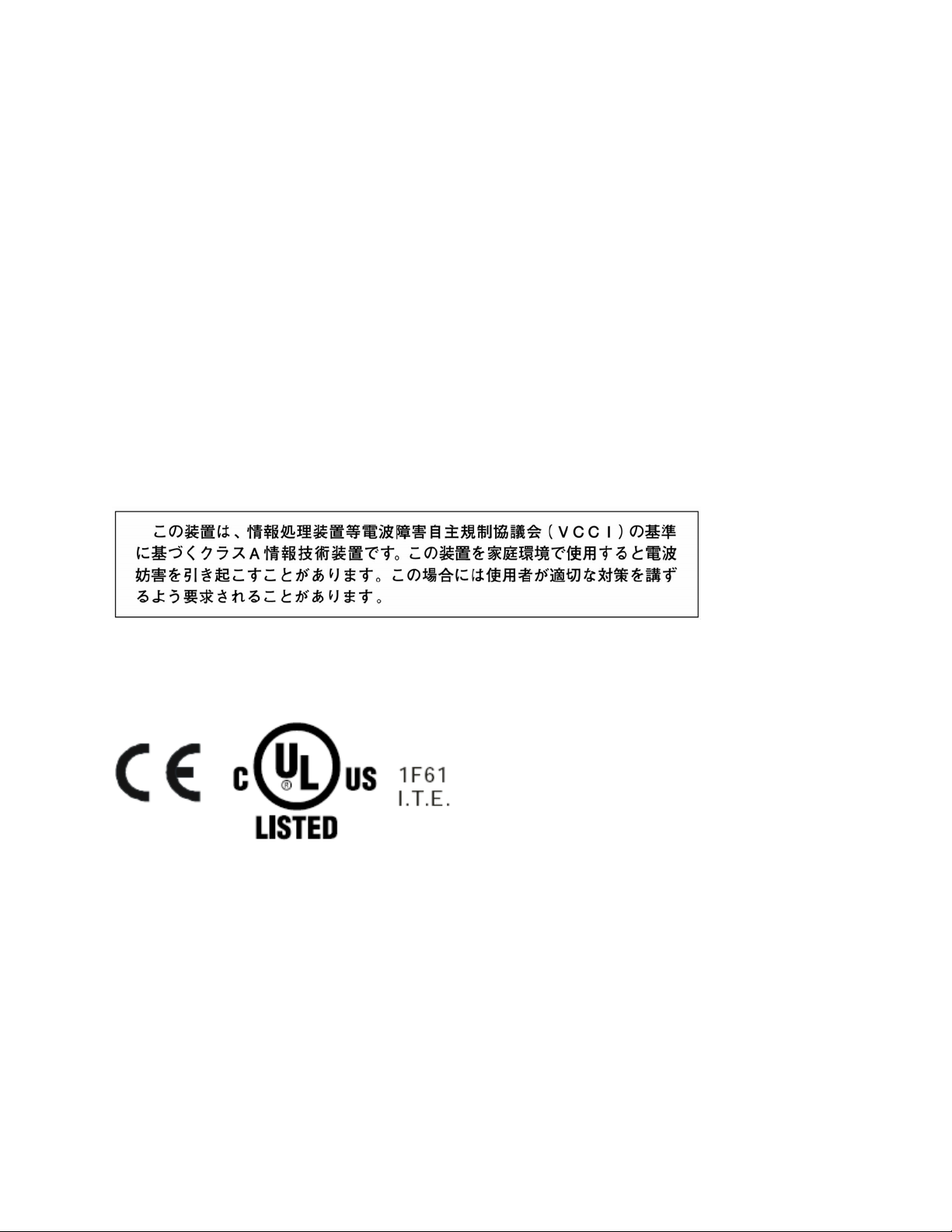
This document contains proprietary informatio n that is protected by copyright. All rights reserved. No
part of this document may be photocopied, reproduced, or translated into another language without
express prior written consent of Raritan, Inc.
© Copyright 2010 Raritan, Inc., CommandCenter®, Dominion®, Paragon® and the Raritan com
logo are trademarks or registered trademarks of Raritan, Inc. All rights reserved . Java® is a
pany
registered
trademark of Sun Microsystems, Inc. Internet Explorer® is a registered trademark of Microsoft
Corporation. Netsca
pe® and Netscape Navigator® are registered trademarks of Netscape
Communication Corporation. All other trademarks or registered tradema rks a re the prope rty of their
respective holde
FCC Information
rs.
This equipment has been tested and found to comply with the limits for a Class A digital device,
pursuant to Part 15 of the FCC Rules. These limits are designed to provide reasonable protection
against harmful interference in a commercial installation. This equipment generates, uses, and ca
radiate radio frequency energy and if not instal
led and used in accordance with the instructions, may
n
cause harmful interference to radio communications. Operation of this equipment in a residential
environment may cause
VCCI Information (Japan)
harmful interference.
Raritan is not responsible for damage to this product resulting from accident, disaster, misuse, abuse,
-Raritan modification of the product, or other events outside of Raritan's reasonable control or not
non
rising under normal operating conditions.
a
Page 3
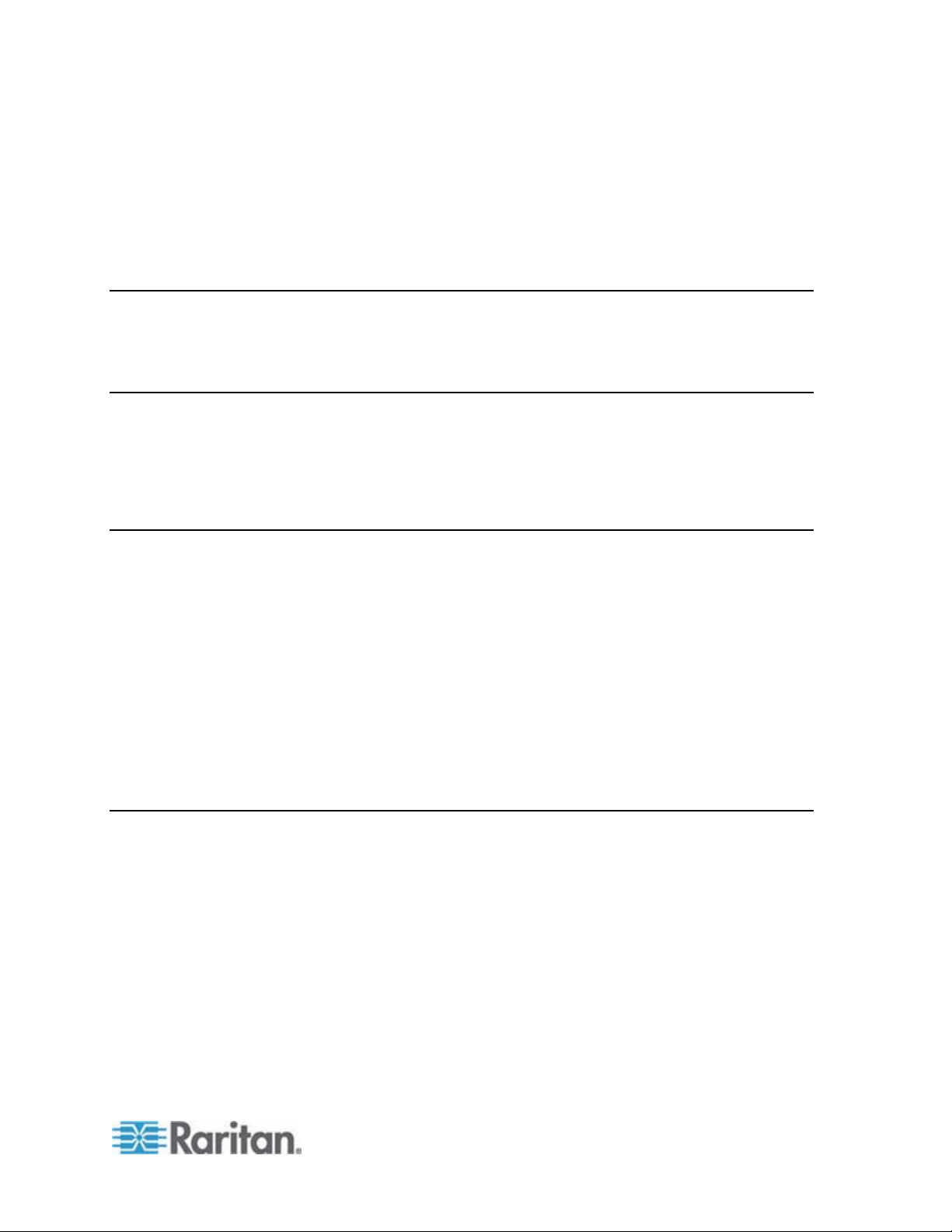
Contents
Important Safeguards v
What the Warranty Does Not Cover..............................................................................................v
Safety Instructions ........................................................................................................................ vi
Chapter 1 Introduction 1
Package Content ...........................................................................................................................1
T1700...................................................................................................................................1
T1900...................................................................................................................................1
Structure Diagram..........................................................................................................................2
Chapter 2 Installation 3
Before Installation..........................................................................................................................3
Rack-Mounting the LCD KVM Console .........................................................................................3
1. Installing the Rear L-bracket............................................................................................4
2. Aligning the Rear L-brackets...........................................................................................4
3. Fixing the LCD KVM Console into the Rack....................................................................5
How to Install "One Man" Installation Slides..................................................................................6
Installing the Front Mounting Ear x 2 pcs............................................................................7
Installing into Rack ..............................................................................................................7
Connecting to the KVM Switch via PS/2 Interface.......................................................................10
Connecting to the KVM Switch via USB Interface.......................................................................11
Connecting to the Server via PS/2 Interface ...............................................................................12
Connecting to the Server via USB Interface................................................................................12
Chapter 3 Operation 14
How to Use the LCD KVM Console.............................................................................................14
Touchpad Buttons .............................................................................................................15
Onscreen Display Operation .............................................................................................16
Onscreen Menu.................................................................................................................17
iii
Page 4
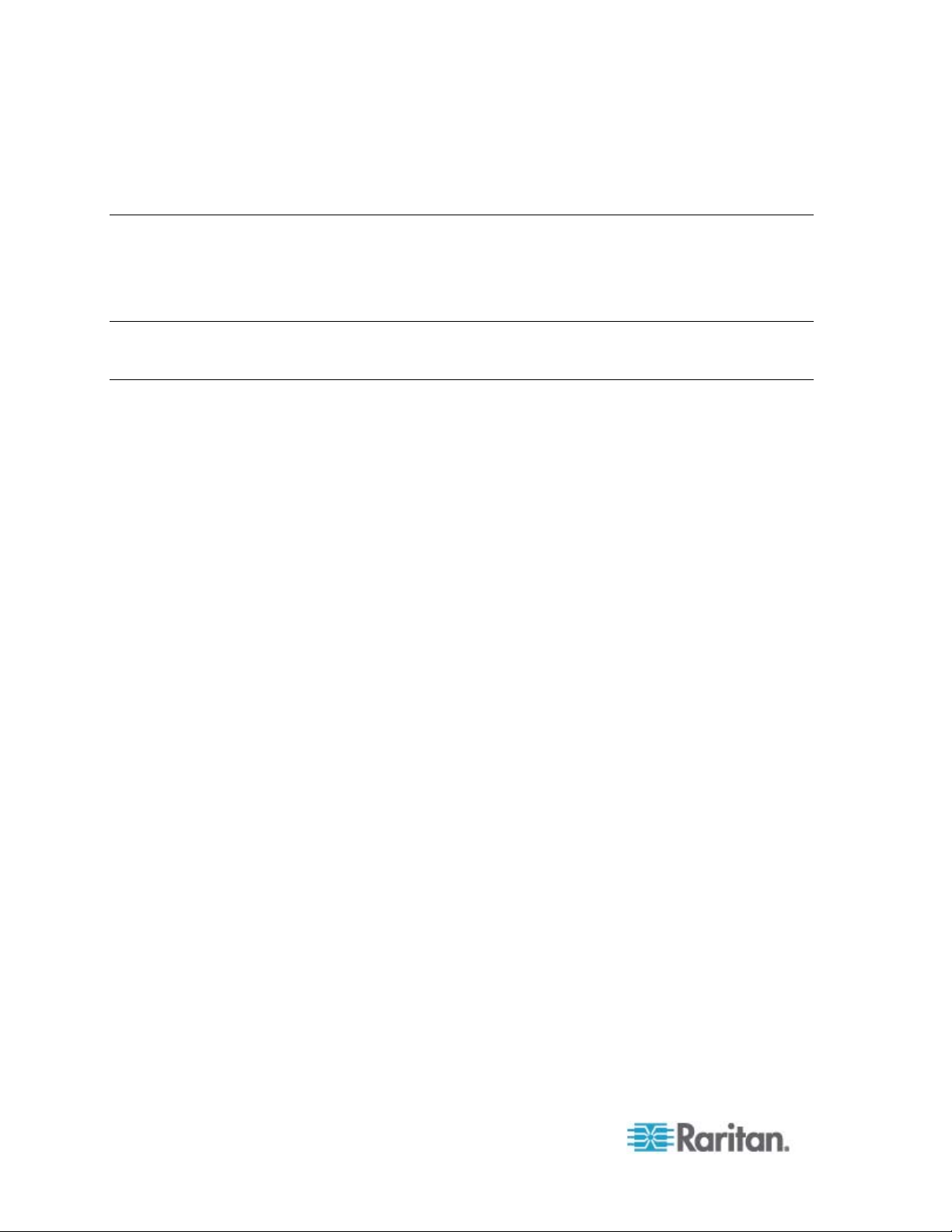
Contents
How to Use the Slides..................................................................................................................18
Appendix A Standard Specifications 20
Specifications...............................................................................................................................20
Dimension....................................................................................................................................21
Appendix B Troubleshooting 22
Index 23
iv
Page 5
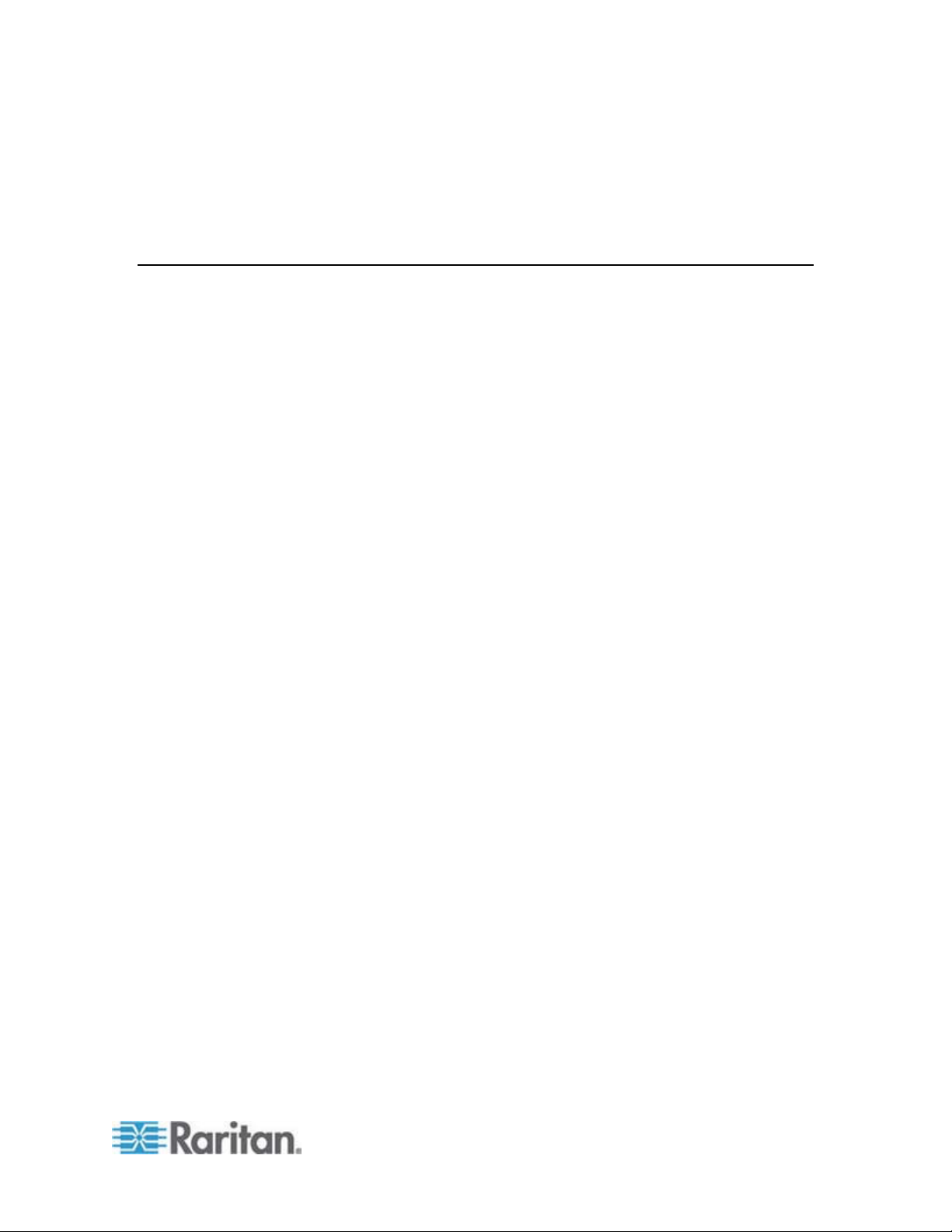
Important Safeguards
Read all these instructions carefully before you use the device. Save this
manual for future reference.
What the Warranty Does Not Cover
• Any product, on which the serial number has been defaced, modified
or removed.
• Damage, deterioration or malfunction resulting from:
Accident, misuse, neglect, fire, water, lightning, or other acts of
nature, unauthorized product modification, or failure to follow
instructions supplied with the product.
Repair or attempted repair by anyone not authorized by us.
Any damage of the product due to shipment.
Removal or installation of the product.
Causes external to the product, such as electric power fluctuation
or failure.
Use of supplies or parts not meeting our specifications.
Normal wear and tear.
Any other causes which does not relate to a product defect.
• Removal, installation, and set-up service charges.
v
Page 6
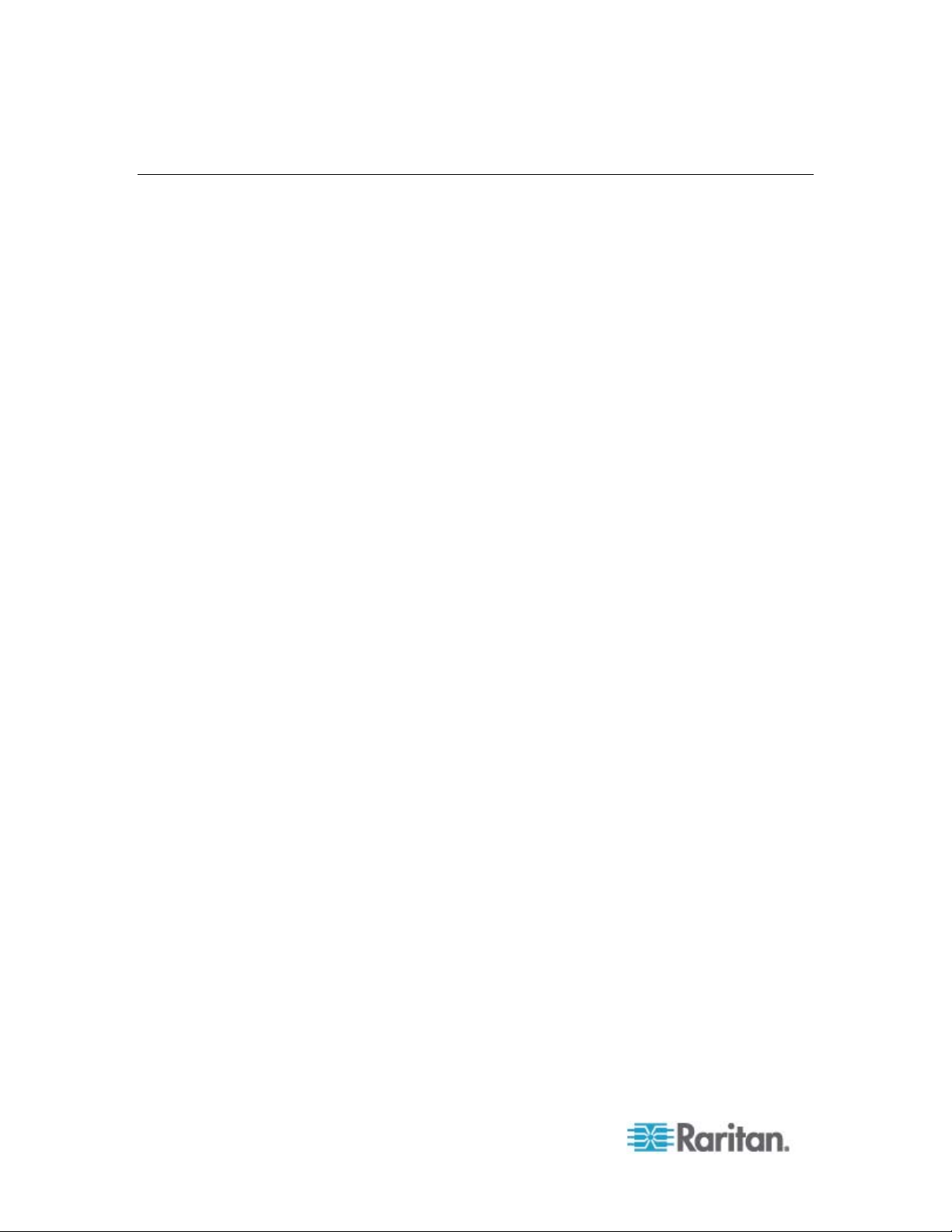
Important Safeguards
Safety Instructions
• Unplug equipment before cleaning. Don't use liquid or spray detergent;
use a moist cloth.
• Keep equipment away from excessive humidity and heat. Preferably,
keep it in an air-conditioned environment with temperatures not
exceeding 40º Celsius (104º Fahrenheit).
• When installing, place the equipment on a sturdy, level surface to
prevent it from accidentally falling and causing damage to other
equipment or injury to persons nearby.
• When the drawer is in an open position, do not cover, block or in any
way obstruct the gap between it and the power supply. Proper air
convection is necessary to keep it from overheating.
• Arrange the equipment's power cord in such a way that others won't
trip or fall over it.
• If you are using a power cord that didn't ship with the equipment,
ensure that it is rated for the voltage and current labeled on the
equipment's electrical ratings label. The voltage rating on the cord
should be higher than the one listed on the equipment's ratings label.
• Observe all precautions and warnings attached to the equipment.
• If you don't intend on using the equipment for a long time, disconnect it
from the power outlet to prevent being damaged by transient
over-voltage.
• Keep all liquids away from the equipment to minimize the risk of
accidental spillage. Liquid spilled on to the power supply or on other
hardware may cause damage, fire or electrical shock.
• Only qualified service personnel should open the chassis. Opening it
yourself could irreparably damage the equipment and invalidate its
warranty.
• If any part of the equipment becomes damaged or stops functioning,
have it checked by qualified service personnel.
vi
Page 7
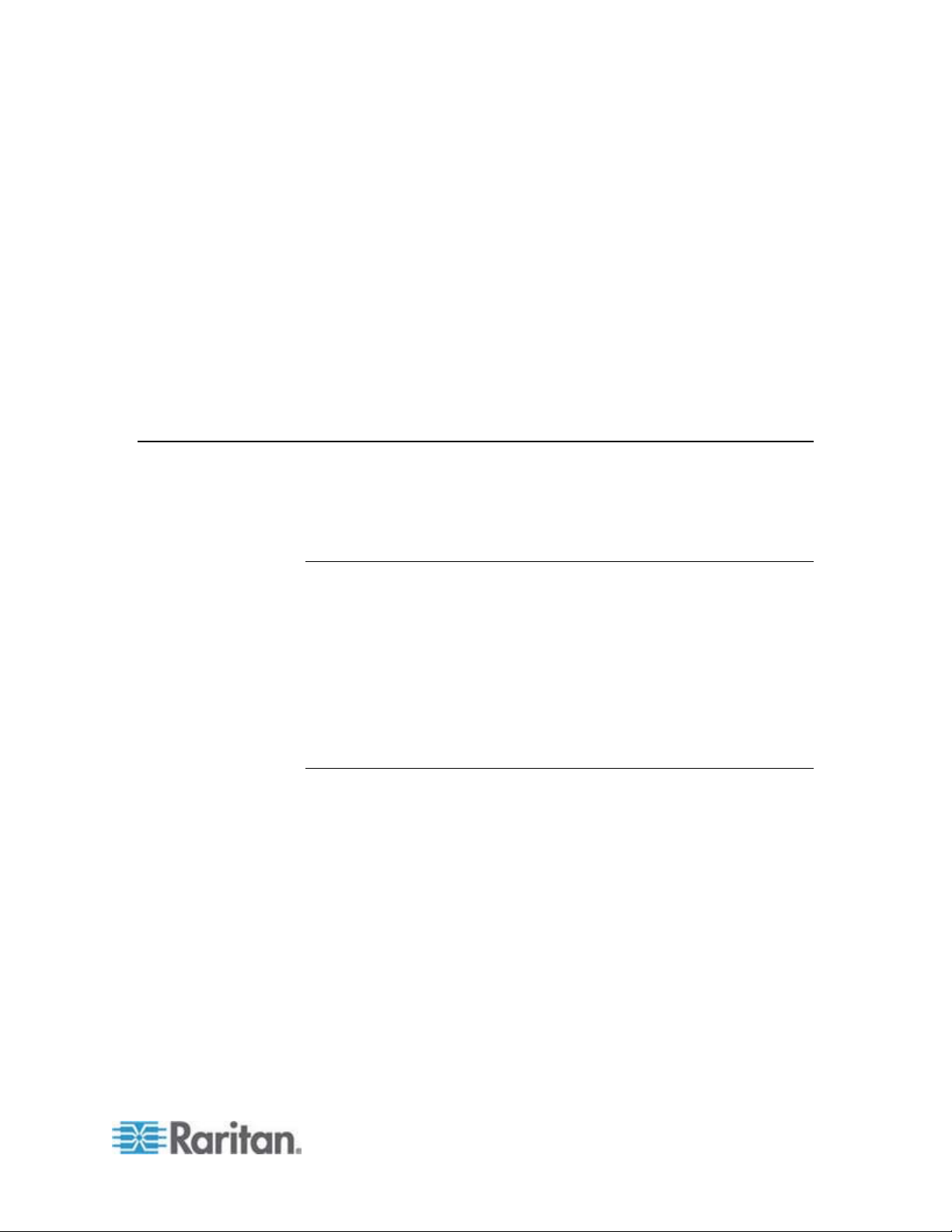
Chapter 1
Package Content
Introduction
The User Guide introduces the Raritan LCD KVM Console, a 1U
rackmount LCD KVM drawer for use with the KVM switch or server in the
data center, server room or the like. There are two types of the product:
T1700 and T1900. These models are identical in almost every aspect
except that T1700 comes with a 17" LCD monitor and T1900 comes with a
19" one.
In This Chapter
Package Content.......................................................................................1
Structure Diagram .....................................................................................2
Raritan LCD KVM Console comes with the standard parts shown in this
section. Check and make sure they are included and in good condition. If
anything is missing, or damaged, contact the supplier immediately.
T1700
1. LCD KVM drawer x 1 pc
2. Fasteners for rear L-bracket x 4 pcs
3. Rear mounting L-bracket x 1 pair
*T1700 series mounting depth-adjustable from 395 to 880mm
4. 3-in-1 KVM cable x 1 pc
5. Power cord x 1 pc
T1900
1. LCD KVM drawer x 1 pc
2. Rear mounting L-bracket x 1 pair
*T1900 series mounting depth-adjustable from 315 to 880 mm
3. Single or “one man” installation slides x 1 package
4. 3-in-1 KVM cable x 1 pc
5. Power cord x 1 pc
1
Page 8
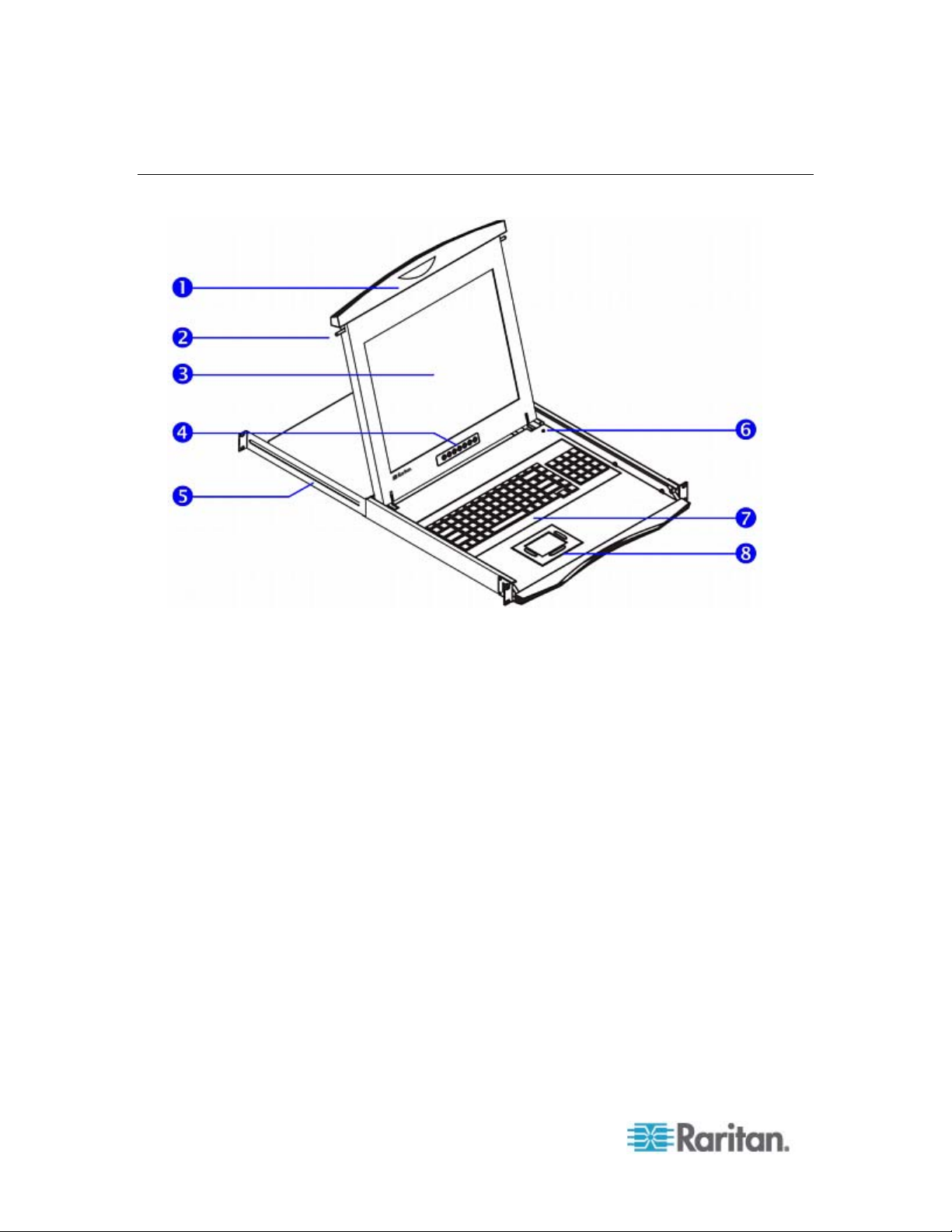
Chapter 1: Introduction
Structure Diagram
1. Carry handle to release the 2-pt lock
2. 2-point lock
3. LCD screen
4. LCD membrane
5. Adjustable rear mounting L-bracket
6. Micro switch for screen auto power off
7. Keyboard
8. Touchpad
2
Page 9
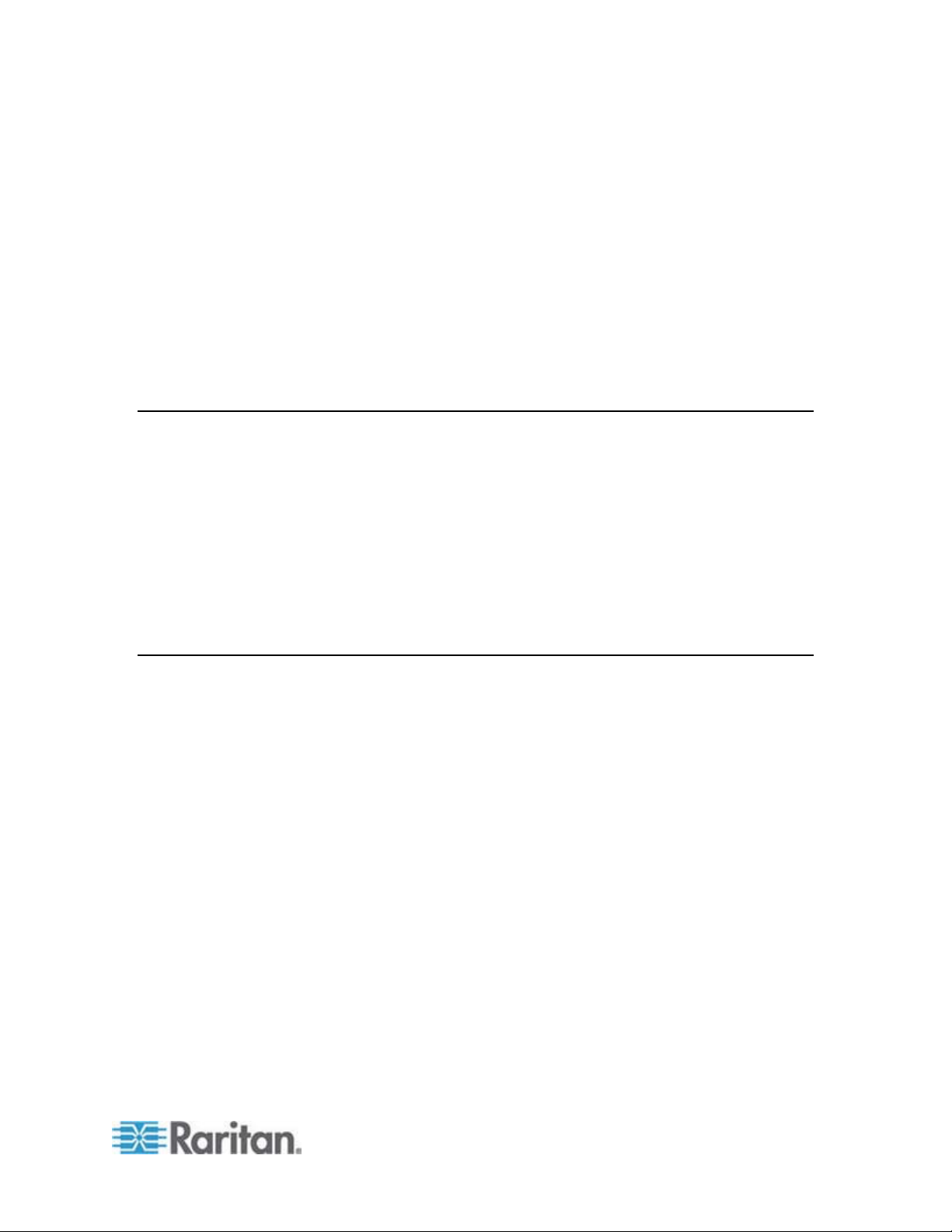
Chapter 2
Before Installation
Installation
In This Chapter
Before Installation......................................................................................3
Rack-Mounting the LCD KVM Console.....................................................3
How to Install "One Man" Installation Slides .............................................6
Connecting to the KVM Switch via PS/2 Interface ..................................10
Connecting to the KVM Switch via USB Interface...................................11
Connecting to the Server via PS/2 Interface...........................................12
Connecting to the Server via USB Interface............................................12
• It is very important to locate the LCD KVM Console in a suitable
environment.
• The surface for placing and fixing the LCD KVM Console should be
stable and level or mounted into a suitable cabinet.
• Make sure the place has good ventilation, is out of direct sunlight,
away from sources of excessive dust, dirt, heat, water, moisture, and
vibration.
• Convenience for connecting the LCD KVM Console to the related
facilities should be well considered too.
Rack-Mounting the LCD KVM Console
There are three major steps to rack-mount the LCD KVM Console.
1. Install the rear L-bracket to the LCD KVM Console.
2. Align the rear L-brackets to a suitable length for the rack.
3. Fix the LCD KVM Console into the rack.
3
Page 10

Chapter 2: Installation
1. Installing the Rear L-bracket
a. Install each rear L-bracket using two fasteners shown in the
diagram.
b. Leave the fasteners slightly loose.
2. Aligning the Rear L-brackets
a. Measure the front and rear mounting depth of the rack.
b. Align each rear L-bracket to a suitable length and tighten the
fasteners shown in the diagram.
4
Page 11

Chapter 2: Installation
3. Fixing the LCD KVM Console into the Rack
Fix the LCD KVM Console into the rack.
Note: Hardware (screws and cage nuts) for fixing the mounting bracket
into the rack is not provided.
5
Page 12

Chapter 2: Installation
How to Install "One Man" Installation Slides
Component list
1 Mounting bracket x 2 pcs
2 Front mounting ear (left & right) x 2 pcs
3 Support bracket x 4 pcs
4 M6 cage nut x 6 pcs
5 M6 washer x 8 pcs
6
Page 13

Chapter 2: Installation
Component list
6 M6*15mm screw x 8 pcs
7 M3.2*4.5mm screw x 14 pcs
Installing the Front Mounting Ear x 2 pcs
1. Disassemble the standard front mounting ears carefully.
2. Install the optional front mounting ears with M3.2*4.5 mm screw x 8
pcs.
Installing into Rack
7
Page 14

Chapter 2: Installation
• Attach the mounting bracket to
vertical mounting rails.
• Adjust the rear mounting bracket to fit
your rack.
• Repeat the above steps for the other
side.
Caution: Leave the screws slightly
loose (not release).
• Attach support brackets to chassis
with M3.2*4.5mm screw x 3 pcs.
• Repeat the above step for the other
side.
8
Page 15

Chapter 2: Installation
• Pick up the chassis.
• Insert inner members of slides into
the already mounted internal slide
members in the rack.
• Push the white-arrow button on each
slide that is installed on the LCD
keyboard drawer to unlock (Push at
the same time).
Caution: Be careful when pushing the
chassis into the left and right slides.
Avoid pressing the red button located
on either side of the slide.
• Hold down the white-arrow button
and push the chassis to the end.
• Attach left and right mounting ears to
vertical mounting rails.
• Tighten the screws on both sides.
9
Page 16

Chapter 2: Installation
• Installation completed.
Connecting to the KVM Switch via PS/2 Interface
This is an illustration of connecting the 3-in-1 KVM cable to the KVM
switch via PS/2 Interface.
1. 3-in-1 KVM cable
10
2. KVM switch
3. Keyboard port
4. Mouse port
5. VGA port
Page 17

Chapter 2: Installation
Caution: The LCD KVM Console is hot-pluggable, but components of
connected devices, such as the servers and KVM switch, may not be
hot-pluggable. Plugging and unplugging cables while servers and KVM
switches are powered on may cause irreversible damage to the
servers, KVM switches and LCD KVM Console. Before attempting to
connect anything to the product, we suggest turning off the power to all
devices. Apply power to connected devices again only after the LCD
KVM Console is receiving power. The company is not responsible for
damages caused in this way.
Connecting to the KVM Switch via USB Interface
1. 3-in-1 KVM cable
2. KVM switch
3. USB ports
4. VGA port
11
Page 18

Chapter 2: Installation
Connecting to the Server via PS/2 Interface
This is an illustration of connecting the 3-in-1 KVM cable to a server via
PS/2 interface.
1. 3-in-1 KVM cable
2. Server
3. Keyboard port
4. Mouse port
5. VGA port
Connecting to the Server via USB Interface
12
Page 19

Chapter 2: Installation
1. 3-in-1 KVM cable
2. Server
3. USB port
4. VGA port
13
Page 20

Chapter 3
Operation
In This Chapter
How to Use the LCD KVM Console.........................................................14
How to Use the Slides.............................................................................18
How to Use the LCD KVM Console
1. Gently pull the tab toward the front of the LCD.
2. Flip up the LCD to a suitable angle.
14
Page 21

Chapter 3: Operation
3. Operate the LCD KVM Console. For information on LCD membrane
buttons and onscreen menu, see Onscreen Display Operation (on
page 16) and Onscreen Menu (on page 17).
Touchpad Buttons
The buttons adjacent to the touchpad function the same as those on a
three-button mouse.
Number Function
1 The button is similar to the left button on a mouse, which is
used for item selection or program activation.
2 The button is similar to the right button on a mouse, which can
trigger a context menu.
15
Page 22

Chapter 3: Operation
Number Function
3 The button is similar to the middle button on a mouse, which is
used to control the scrolling action.
a. Press this button once, and a scrolling icon appears,
indicating that you have entered the scrolling mode.
b. Use the touchpad to scroll through a web page or
document.
c. To quit the scrolling mode, press any touchpad button,
and the scrolling icon disappears.
Onscreen Display Operation
16
1. LCD membrane
Page 23

Chapter 3: Operation
Membrane button or LED Function
Light off = Power off
Blue = Power on
Power on/off LCD
Display the OSD menu
Scroll through menu options and adjust the
display control
Exit the OSD screen.
Shortcut key to auto-adjustment by pressing the
button for 5 seconds or toggle analog, digital &
video connection (DVI-D and video options
only).
Onscreen Menu
17
Page 24

Chapter 3: Operation
BRIGHTNESS / CONTRAST
• Brightness: Adjust background black level of the screen image.
• Contrast: Adjust the difference between the image background (black
level) and the foreground (white level).
AUTO ADJ U ST
• Auto Adjust: Fine tune the video signal to eliminate waviness and
distortion. The "Auto Adjusting" message is displayed during the
process.
• Auto Tune: Optimize phase, clock, position and size. An "Adjusting"
message is displayed during the process.
PHASE/CLOCK
• Phase/Clock: To enter into the phase & clock sub menu
H/V POSITION
• H/V Position: Align the screen image left or right and up or down.
MISC
• Information: Display the current resolution, refresh rate and frequency
information on the screen.
• OSD Timer: Set the time duration in seconds that the LCD OSD is
visible after the last time any button of the LCD controls is pressed.
The factory default is 10 seconds.
• Color: Select the screen color - 5500K, 6500K & 9500K. The factory
default is 9500K.
• Language: Select the language in which the OSD menu is displayed -
English, Chinese, Japanese, German, French, Spanish, and Italian.
How to Use the Slides
18
Reset
• Restore the LCD OSD settings to factory defaults.
1. Locate a white-arrow release button on the outside of each slide.
Page 25

Chapter 3: Operation
2. Push the white-arrow buttons together at both sides before pushing
the LCD KVM Console into place. Avoid pushing the red button
located on each slide.
3. Keep pushing the white-arrow buttons until the LCD KVM Console is
placed into the rack.
19
Page 26

Appendix A
Standard Specifications
In This Chapter
Specifications ..........................................................................................20
Dimension................................................................................................21
Specifications
Item Description
T1700 T1900
Form Factor
Diagonal Size
Max. Resolution
Brightness (cd/m²)
Color Support
Contrast Radio (typ.)
Viewing Angle (H/V)
Display Area (mm)
Tr Response Time (ms)
LCD Panel MTBF (hrs)
VGA Signal Input
Sync. Type
Resolution
1U rack mounting on slide-out rails
17" TFT 19" TFT
1280 x 1024
300
16.2 Mil. 16.7 Mil.
700:1 1000:1
150° x 135°
337 x 270 376 x 301
2 1.3
N/A 50,000
Analog RGB, 0.7Vp-p
Separate H/V, Composite, SOG
640 x 350, 70Hz
720 x 400, 70Hz
640 x 480, 60 / 72 / 75Hz
800 x 600, 60 / 70 / 72 / 75Hz
1024 x 768, 60 / 70 / 72/ 75Hz
1152 x 864, 60 / 70 / 75Hz
N/A 1152 x 900, 66 / 76Hz
20
Page 27

Appendix A: Standard Specifications
Item Description
T1700 T1900
1280 x 1024, 60 / 70 / 75Hz
Plug & Play DOC
EDID 1.3
3-in-1 DB-5 connector for VGA / keyboard /mouse
Console Port (Combo)
Support USB & PS2 servers or KVM switches
Auto-sensing 100 to 240VAC, 50 / 60Hz
Power Input
Max. 40 Watt, Standby 5 Watt
Power Consumption
Multi-platform - Mix PCs, SUNs, IBMs, HPs & DELLs.
Compatibility
FCC, CE, UL
Regulation Approval
Dimension
Model Product Dimension
(W x D x H)
T1700
442 x 650 x 44 mm
17.4 x 25.6 x 1.73
inch
Packing Dimension
(W x D x H)
589 x 826 x 168 mm
23.2 x 32.5 x 6.6 inch
Net Weight Gross Weight
16 kg
35 lb
23 kg
51 lb
T1900
442 x 650 x 44 mm
17.4 x 25.6 x 1.73
inch
589 x 826 x 168 mm
23.2 x 33.7 x 6.6 inch
17 kg
37 lbs
23 kg
51 lbs
21
Page 28

Appendix B
Troubleshooting
• How do I adjust the resolution?
To change monitor resolution, choose Start > Control Panel > Display.
Select the Setting tab to adjust the monitor resolution in Desktop Area.
Available resolutions, including "640 x 480", "800 x 600", "1024 x 768",
"1152 x 864", and "1280 x 1024", are determined by the display card in
your computer.
• Is interference signal that appears on LCD normal when shutting
down the computer?
In rare cases, interference may appear on the monitor. This may be
caused by signal rate of VGA card and is considered normal. The
image quality can be improved by adjusting the phase or pixel rate
automatically or manually.
• The membrane button power light is not ON
Press the power On / Off button on the LCD membrane to check if
the monitor is in the ON mode.
Check the power cord is properly connected to the LCD KVM
Console and power outlet.
• Screen image is not centered or sized properly
Press the
image.
Adjust the H-position and V-position settings via the onscreen
menu.
• Is the Raritan LCD KVM Console hot-pluggable?
The LCD KVM Console is hot-pluggable, but components of
connected devices, such as servers and KVM switches, may not be
hot-pluggable. We suggest turning off the power to all devices before
connecting them. Apply power to connected devices again only after
the LCD KVM Console receives power.
button for two seconds to automatically adjust the
22
Page 29

Index
1 R
1. Installing the Rear L-bracket • 4 Rack-Mounting the LCD KVM Console • 3
2 S
2. Aligning the Rear L-brackets • 4 Safety Instructions • vi
3
3. Fixing the LCD KVM Console into the Rack •
5
B
Before Installation • 3
C
Specifications • 20
Standard Specifications • 20
Structure Diagram • 2
T
T1700 • 1
T1900 • 1
Touchpad Buttons • 15
Troubleshooting • 22
Connecting to the KVM Switch via PS/2
Interface • 10
Connecting to the KVM Switch via USB
Interface • 11
Connecting to the Server via PS/2 Interface •
12
Connecting to the Server via USB Interface • 12
D
Dimension • 21
H
How to Install • 6
How to Use the LCD KVM Console • 14
How to Use the Slides • 18
I
Important Safeguards • v
Installation • 3
Installing into Rack • 7
Installing the Front Mounting Ear x 2 pcs • 7
Introduction • 1
O
Onscreen Display Operation • 15, 16
Onscreen Menu • 15, 17
Operation • 14
W
What the Warranty Does Not Cover • v
P
Package Content • 1
23
Page 30

U.S./Canada/Latin America
Monday - Friday
8 a.m. - 6 p.m. ET
Phone: 800-724-8090 or 732-764-8886
For CommandCenter NOC: Press 6, then Press 1
For CommandCenter Secure Gateway: Press 6, then Press 2
Fax: 732-764-8887
Email for CommandCenter NOC: tech-ccnoc@raritan.com
Email for all other products: tech@raritan.com
China
Beijing
Monday - Friday
9 a.m. - 6 p.m. local time
Phone: +86-10-88091890
Shanghai
Monday - Friday
9 a.m. - 6 p.m. local time
Phone: +86-21-5425-2499
GuangZhou
Monday - Friday
9 a.m. - 6 p.m. local time
Phone: +86-20-8755-5561
India
Monday - Friday
9 a.m. - 6 p.m. local time
Phone: +91-124-410-7881
Japan
Monday - Friday
9:30 a.m. - 5:30 p.m. local time
Phone: +81-3-3523-5991
Email: support.japan@raritan.com
Europe
Europe
Monday - Friday
8:30 a.m. - 5 p.m. GMT+1 CET
Phone: +31-10-2844040
Email: tech.europe@raritan.com
United Kingdom
Monday - Friday
8:30 a.m. to 5 p.m. GMT
Phone +44(0)20-7090-1390
France
Monday - Friday
8:30 a.m. - 5 p.m. GMT+1 CET
Phone: +33-1-47-56-20-39
Germany
Monday - Friday
8:30 a.m. - 5:30 p.m. GMT+1 CET
Phone: +49-20-17-47-98-0
Email: rg-support@raritan.com
Melbourne, Australia
Monday - Friday
9:00 a.m. - 6 p.m. local time
Phone: +61-3-9866-6887
Taiwan
Monday - Friday
9 a.m. - 6 p.m. GMT -5 Standard -4 Daylight
Phone: +886-2-8919-1333
Email: support.apac@raritan.com
