Samsung T109 Getting Started Manual

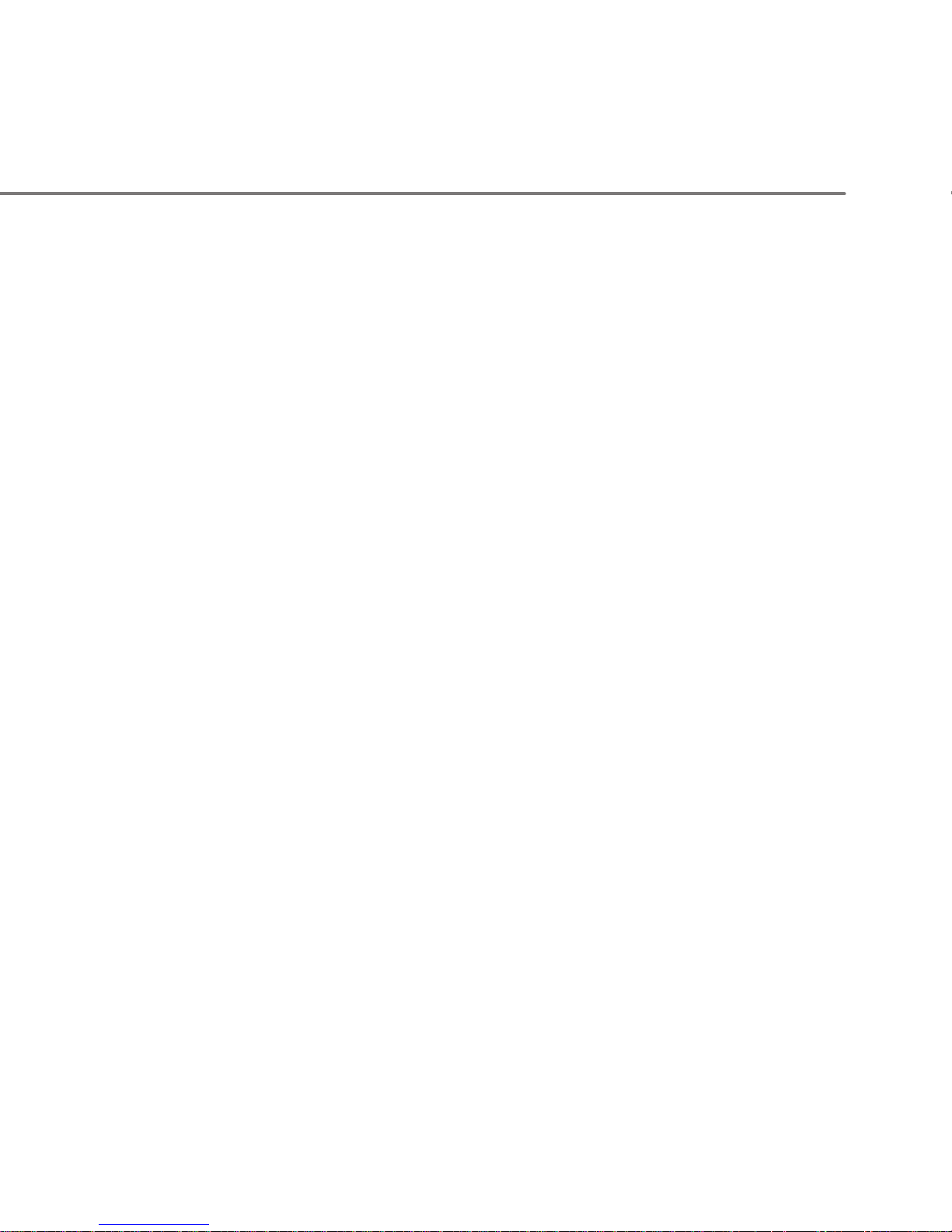
OVERVIEW
This guide provides you with everything you need to get started.
If you need additional information on features and services, please
select one of these helpful options:
n
Refer to your User Manual,
n
Visit www.t-mobile.com and click the Support tab, or
n
On your phone, select Menu > Help.
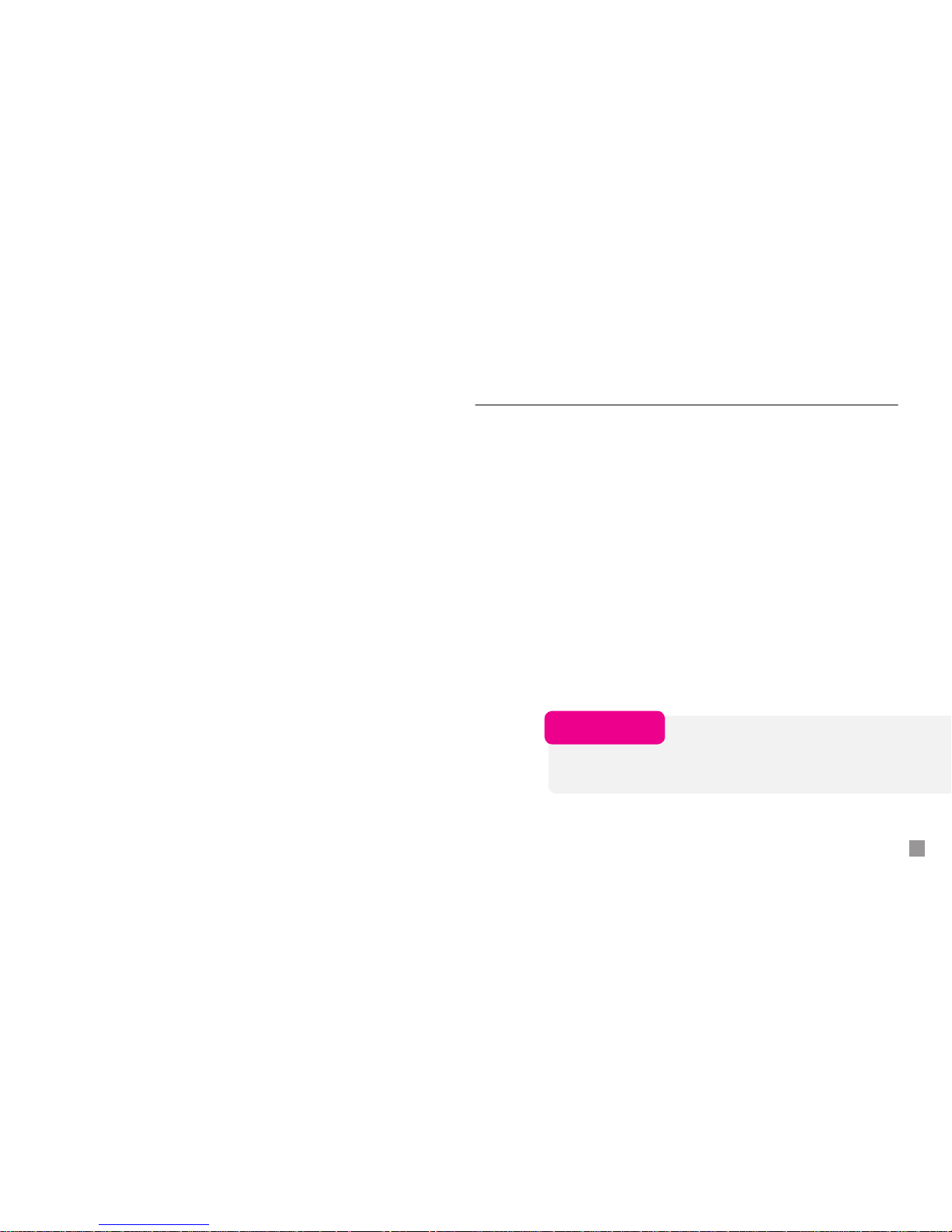
3
TABLE OF CONTENTS
Introducing your Phone ......................................................................4
Service Activation ................................................................................. 5
SIM Card and Battery ...........................................................................6
Call Functions ....................................................................................... 8
Mobile Backup .....................................................................................9
Contacts ...............................................................................................10
myFaves® Setup ..................................................................................12
Emergency Dialing .............................................................................20
Caring for your Phone ........................................................................21
Tips for Safety ......................................................................................22
Having Fun
Turn to the Having Fun section of this booklet to learn what
else your new phone can do.
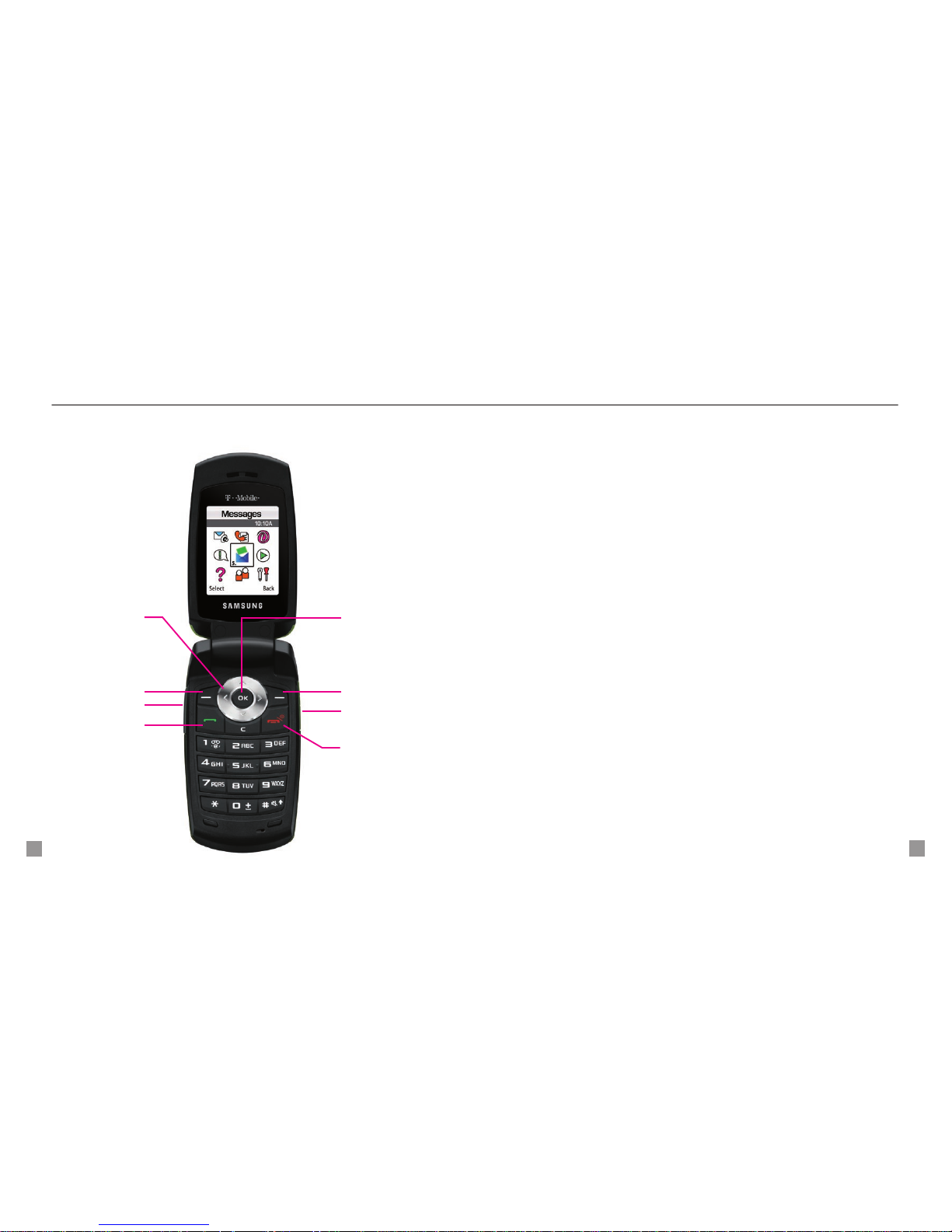
4
5
SERVICE ACTIVATION
If you are a new T-Mobile customer and your service has not been
activated, simply call Customer Care at 1-800-937-8997 from your
landline phone and a T-Mobile Activations representative will assist you.
You will need the following information when activating service:
n
Service Agreement and agent code on your Agreement
n
Your name, home address, home phone, and billing address
NOTE: For business and government account, please provide the name
of your company or government agency, address, and tax ID.
n
Your Social Security number, current driver’s license
number, and date of birth for credit check purposes
n
Your choice of T-Mobile rate plan and services
(see www.t-mobile.com for latest plan information)
n
SIM serial number and IMEI number
(located on the box bar code label)
By activating service, you acknowledge that you have read, understand,
and agree to be bound by each of the Terms and Conditions of the Service
Agreement.
INTRODUCING YOUR PHONE
Samsung t109
OK Key
Press to select
Charger Port /
Headset Jack
End Key
Press to turn the
phone on, off, end
calls, or exit menus
Send Key
Press to make and
answer calls
Left Soft Key
Right Soft Key
Volume Keys
4-Way Navigation
Keys
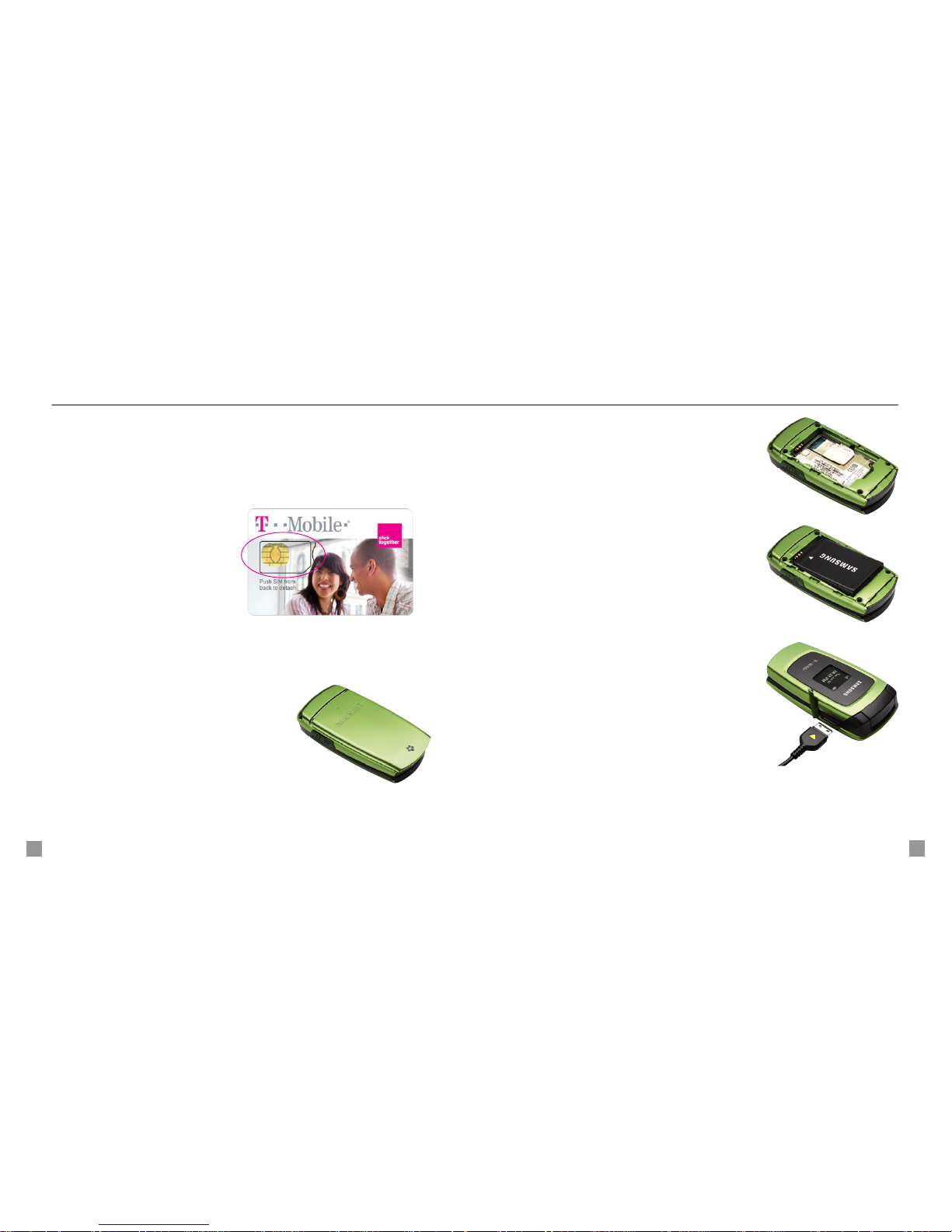
6
7
SIM CARD AND BATTERY
Your Subscriber Identity Module (SIM) card identies you to the
wireless network. Your phone will not work without the SIM card.
To insert the SIM and battery:
1. Detach your SIM card by
pushing from the back to
detach.
2. Remove the battery cover
by sliding the cover down and
away from the phone.
3. Slide the SIM card into the
SIM card slot with the golden
contacts facing down and the
notched corner facing out.
4. Align the golden contacts
on the battery with the contacts
in the battery compartment.
Snap the battery into place and
replace the battery cover.
5. Plug the charger into the
phone and into an electrical
outlet to charge. When charging
is complete, disconnect the
charger from the phone.
To power on, press and hold
the red End key.
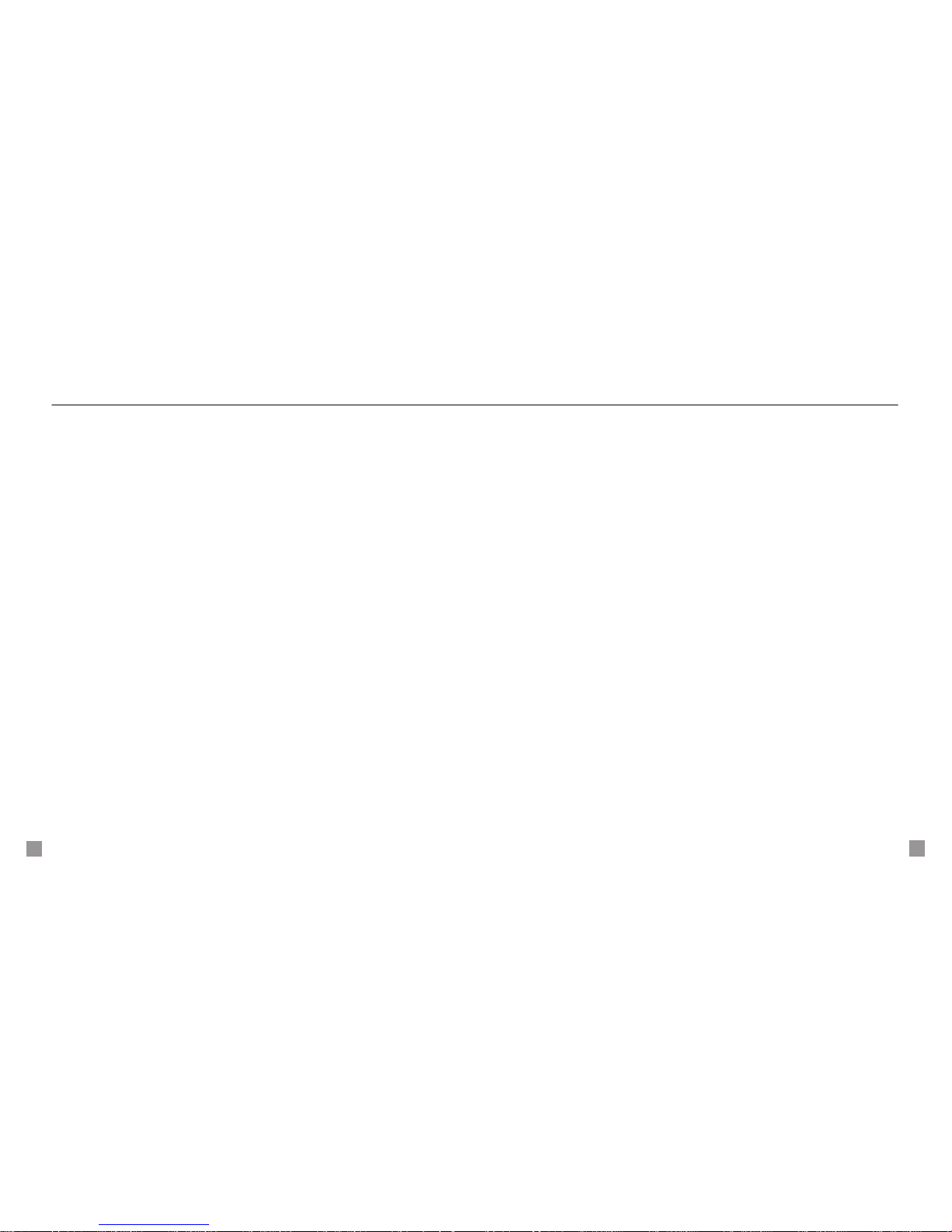
8
9
CALL FUNCTIONS
To make a call, type the number and press the green Send key.
To answer a call, open the ip. If the ip is open, select Answer or
press the green Send key.
To end a call, close the ip or press the red End key.
Set up and call voicemail
To set up voicemail, press and hold the 1 key and follow the tutorial.
To reset the password to the last four-digits of your phone number,
type #PWD# or #793# and press the green Send key.
To call voicemail, press and hold the 1 key.
MOBILE BACKUP
Mobile Backup lets you store contact information on your phone and
on the my.t-mobile.com Web site. This service is included in most rate
plans at no additional charge. Your address book is backed up by
T-Mobile the rst time you turn on your phone and each time you make
a change. Your contacts are available to view and manage on the Web.
You can manage your options with Mobile Backup service at
my.t-mobile.com. You may opt out of this service. However, if you
choose certain services (such as myFaves®), your address book
may still be backed up in order to deliver these specic services.
See the FAQ section on my.t-mobile.com for more details.
Activate Mobile Backup
Before synchronizing contact information between the phone and the
Web site, you must rst activate Mobile Backup.
To activate:
1. From the main screen, press the Down Navigation key.
Your phone displays, “Would you like to store a copy of your
contacts on http://My.T-Mobile.com so you can manage them
online?”
2. Select Yes. Your phone synchronizes with the server.
3. Select OK. Now you are ready to add contacts. From this
point on, any changes to the phone book will be synchronized
automatically in the background with my.t-mobile.com.
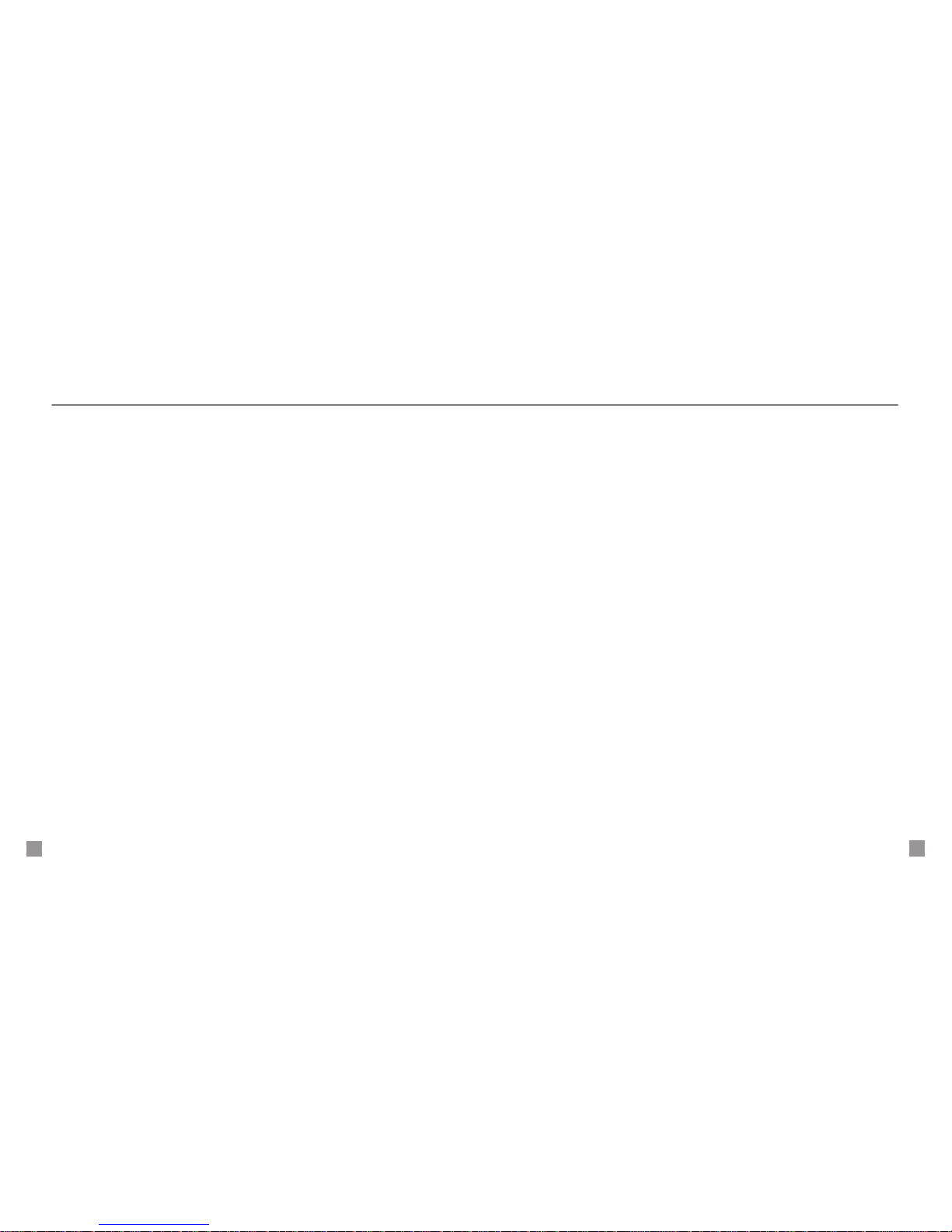
10
11
CONTACTS
Add contacts using your phone
1. From the main screen, type the contact’s phone number.
2. Select Options > Save to phonebook.
3. Select Phone or SIM.
4. Select New contact.
5. Select Mobile, Home, Ofce, Fax, or Other.
6. Type the contact’s rst name.
7. Scroll down and type the contact’s last name.
8. Select Save.
Add contacts using your computer
You can also add and manage contacts on the my.t-mobile.com
Web site and changes are synchronized with your phone.
1. Log in to the Web site with your phone number and password.
2. Under Get Organized, click Contacts.
3. Click Manage Contacts.
4. Click Add contacts.
5. Type the contact’s information and click Save. You will see the
sync symbol next to the newly created contact.
6. Near the top of the screen, click Synchronize Now to export
the contact(s) to your phone. After the sync completes, you will
see the contact on your phone. When a contact has successfully
exported to your phone, the sync symbol will disappear.
Call contact from the phone book
1. Press the Down Navigation key to access the phone book.
2. Scroll to the contact and press the green Send key.
