Samsung SW-252 User Manual
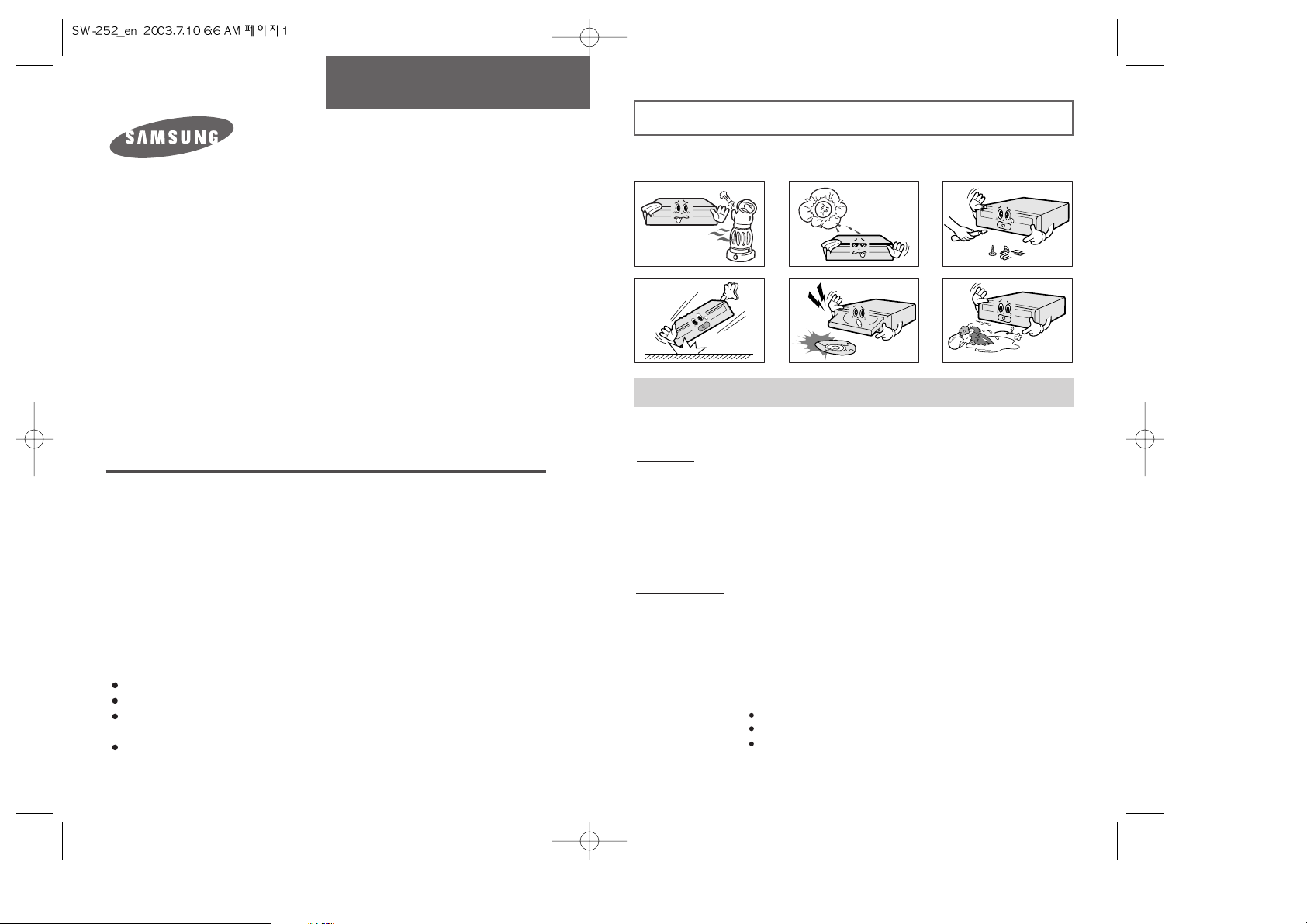
Safety Precautions
2
The following diagrams illustrate the precautions to be taken when using
your CD-R/RW drive.
✱ Changes or modifications not expressly approved by the party responsible for
compliance could void the user’s authority to operate the equipment.
You must not use the drive in any manner other than that specified in this guide.
Avoid exposing your eyes or skin to direct or scattered radiation.
CAUTION
Do not attempt to repair the CD-R/RW drive yourself.
Contact your dealer or local SAMSUNG representative for all repairs.
If you make any adjustments or perform any operations other than those
specified in this guide, you run the risk of exposure to hazardous radiation.
WARRANTY
Please refer to the Samsung limited warranty statements.
PRECAUTIONS
1. To reduce the risk of fire or electric shock, do not expose this
appliance to rain or moisture.
2. Always check each disc for cracks before using it. If there are
cracks on the surfaces, especially around the border of the center
hole, we recommend that you make a copy of the disc immediately
and then stop using it. If you continue using the disc, it will probably
develop more cracks and eventually cause irreparable damage.
3. Do not use poor quality discs:
From unknown sources
Without any copyright
Scratched or damaged in any way
CD-R/RW DRIVE
SW-252
User's Guide
FCC Compliance
This equipment has been tested and found to comply with the limits for a Class B
digital device, pursuant to Part 15 of the FCC rules.
These limits are designed to provide reasonable protection against harmful
interference in a residential installation.
This equipment generates, uses, and can radiate radio frequency energy and,
if not installed and used in accordance with the instructions, may cause harmful
interference to radio communications. However, there is no guarantee that
interference will not occur in a particular installation.
If this equipment does cause harmful interference to radio or television reception,
which can be deter-mined by turning the equipment off and on, the user is
encouraged to try to correct the interference by one or more of the following
measures:
Re-orient or relocate the receiving antenna.
Increase the separation between the equipment and receiver.
Connect the equipment into an outlet on a circuit different from that to which
the receiver is connected.
Consult the dealer or an experienced radio/TV technician for help.
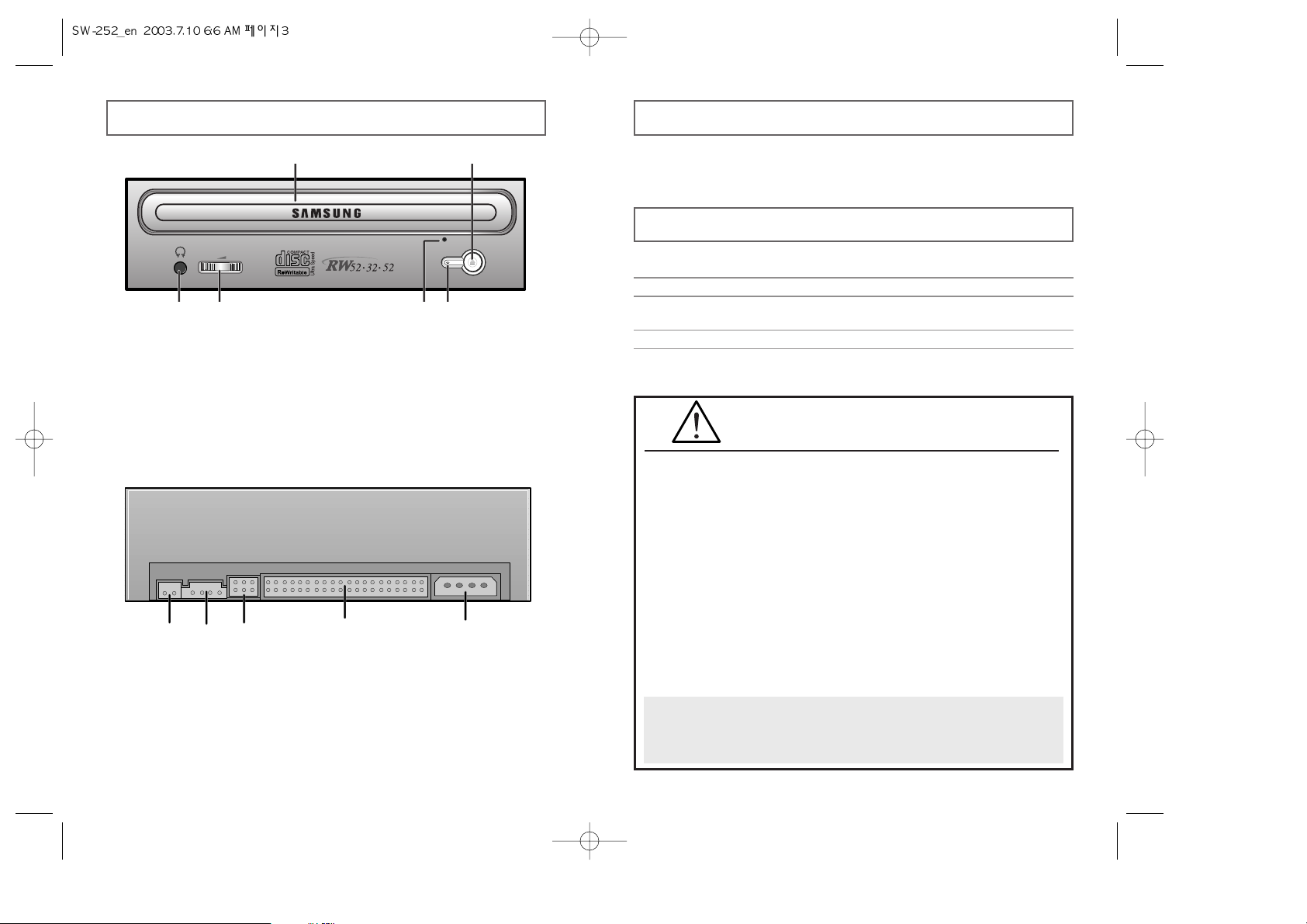
4
Upgrading the Firmware Flash Memory
The product firmware can be upgraded by downloading the updated file from the
following Web site:
http:// www.samsungODD.com
www.samsungelectronics.com
System Requirements
Before you install the CD-R/RW drive, we strongly recommend that you check that
your setup meets the system requirements listed below.
Item Description
Computer Intel Pentium II (or higher), 64 MB of RAM (or higher)
with an E-IDE interface
Disk space 700 MB minimum
Windows version Windows 98 / 2000 / ME or XP /
Windows NT 4.0 (or higher)
General DMA Installation Guide
Windows 98/Me
Important!
Please read the entire DMA installation guide before installing your CD-R/RW drive.
About DMA Installation
For stable writing performance at high speeds, Installation of DMA transfer mode for E-IDE
interface is strongly recommended. We recommend DMA mode for fast writing.
DMA Setting
Before you install your CD-R/RW drive, we recommend to set DMA to enabled on your
PC system. See the following procedure to set DMA transfer mode in windows
oprerating system. (Windows 95 OSR2/98/ME)
●
Click on START
●
Click on Settings
●
Select Control Panel
●
Select the System Icon
●
Select the Device Manager panel
in System Properties
●
Expand the CD-ROM icon
●
Select your CD-R/RW drive
●
Click on the Properties button
●
Click on the Settings tab
●
Check the DMA checkbox to enables DMA.
●
Click OK
●
Restart your PC
Windows 2000/XP
Select the DMA mode by selecting [Start > Setting > Control Panel > System >
Device Manager > IDEATA/ATAPI Controller > Default/Assistant IDE Channel
Advanced Information]
Your CD-R/RW Drive
3
1. Connector for stereo headphones with a 3.6 mm stereo mini-jack.
2. Headphone volume control.
3. Emergency eject hole. (if the compartment does not open when you
press the Eject button, power off the computer, insert a pin or unfolded
paper clip in the hole and push firmly)
4. Indicator Light. (GREEN: Read RED: Record)
5. Disc compartment. (the compartment opens and closes automatically
when you press the Eject button)
6. Eject button.
1. Two-pin digital audio output terminal for use with a sound or MPEG card
supporting digital audio features.
2. Four-pin sound output terminal for use with a sound card.
(refer to the sound card documentation for further details)
3. Master/slave select terminal.
4. 40pin host E-IDE interface connector.
5. 4pin power terminal.
12 3
4
5
6
1
23 4
5
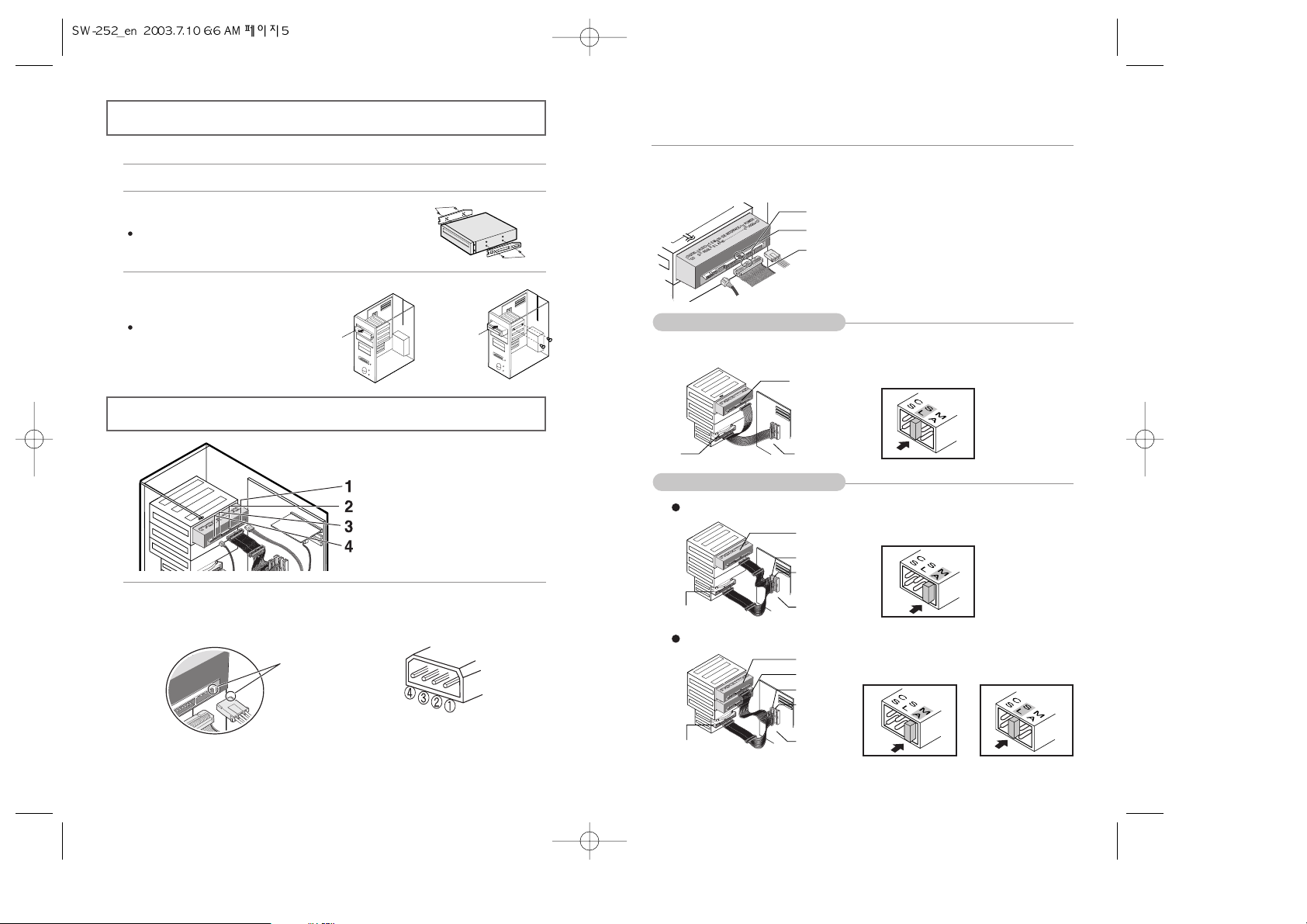
65
Installing the CD-R/RW Drive
Connecting the Cables
To install your CD-R/RW drive in the PC, proceed as follows.
1
Make sure that the PC is powered off and disconnected from any power source.
1
Connecting the power cable
The 4-pin power cable from the internal power unit of your computer must be
connected to the power terminal on the rear of the CD-R/RW drive.
Note:An improperly connected power cable may cause trouble. Check the direction of
the power connector and the incline side of the CD-R/RW drive before connecting.
Cut side
2
Connecting the E-IDE cable
Insert the IDE cable (40-pin), which is connected to the hard disk to the interface
terminal. (Place the red line of the cable close to the Pin 1.)
Connect the cable to the SL (Slave) of the Master/Slave Select Terminal at
the rear of the CD-R/RW drive.
When using one E-IDE cable
When using two E-IDE cable
2
If necessary, attach a horizontal bracket to
both sides of the drive.
Use of the brackets depends on your computer model;
you can purchase these accessories separately from
your computer dealer.
3
Remove the cover from a free expansion slot
and install the CD-R/RW drive,
as shown in the illustration.
If you have no free expansion slot,
install the drive in place of the
diskette drive.
Power cable
E-IDE cable
Master/slave select terminal
Audio cable
Pin 1
Key Slot
Red Line
HDD
Slave Drive (Choose the SL Jumper)
Motherboard
CD-R/RW
drive
Horizontal
Supporting
Structure
cover
If there is only one CD-R/RW drive, select MA (Master).
HDD
Master Drive (Choose the MA Jumper)
Master Drive (Choose the MA Jumper)
Slave Drive (Choose the SL Jumper)
SEC 1
PRI1
Motherboard
If there are two CD-R/RW drive, select MA (Master) / SL (Slave).
HDD
(Choose the MA jumper) (Choose the SL jumper)
SEC 1
PRI1
Motherboard
+12V DC
Ground
Ground
+5V DC
