Samsung SPHW2400 Users Manual

*Some of the contents of this manual may differ from your phone, depending on the software installed or your service provider.
W orld W ide W eb
http://www.anycall.com
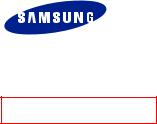
Draft
SPH-W2400
User’s Guide
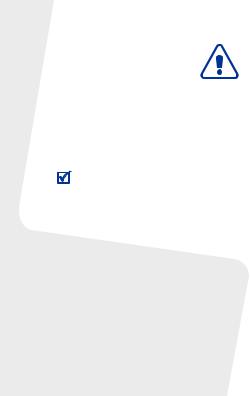
Important safety precautions
Failure to comply with the following precautions may be dangerous or illegal.
Copyright information
•Bluetooth® is a registered trademark of the Bluetooth SIG, Inc. worldwide.
•JavaTM is a trademark or registered trademark of Sun Microsystems, Inc.
•Picsel and Picsel ViewerTM are trademarks of Picsel Technologies, Inc.
Drive safely at all times
Do not use a hand-held phone while driving. Park your vehicle first.
Switch off the phone when refuelling
Do not use the phone at a refuelling point (service station) or near fuels or chemicals.
Switch off in an aircraft
Wireless phones can cause interference. Using them in an aircraft is both illegal and dangerous.
Switch off the phone near all medical equipment
Hospitals or health care facilities may be using equipment that could be sensitive to external radio frequency energy. Follow any regulations or rules in force.
Interference
All wireless phones may be subject to interference, which could affect their performance.
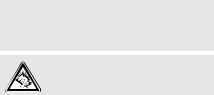
Be aware of special regulations
Meet any special regulations in force in any area and always switch off your phone whenever it is forbidden to use it, or when it may cause interference or danger.
Water resistance
Your phone is not water-resistant. Keep it dry.
Sensible use
Use only in the normal position (held to your ear). Avoid unnecessary contact with the antenna when the phone is switched on.
Emergency calls
Key in the emergency number for your present location, then press  .
.
Keep your phone away from small children
Keep the phone and all its parts, including accessories, out of the reach of small children.
Accessories and batteries
Use only Samsung-approved batteries and accessories, such as headsets and PC data cables. Use of any unauthorised accessories could damage you or your phone and may be dangerous.
•The phone could explode if the battery is replaced with an incorrect type.
•Dispose of used batteries according to the manufacturer’s instructions.
At very high volumes, prolonged listening to a headset can damage your hearing.
Qualified service
Only qualified service personnel may repair your phone.
For more detailed safety information, see "Health and safety information" on page 44.
1

 Contents
Contents
Unpack |
3 |
|
|
Make sure you have each item |
|
Get started |
4 |
|
|
First steps to operate your phone |
|
Menu functions |
8 |
|
|
All menu options listed |
|
Solve problems |
21 |
|
|
Help and personal needs |
|
Health and safety information |
23 |
|
|
2

 Unpack
Unpack
Make sure you have each item
Phone |
Adapter |
Stereo headset |
Battery |
Battery travel holder User’s manual |
|
You can obtain the following accessories for your phone from your local Samsung dealer.
• Multi adapter |
• Travel charger |
• Car charger |
• PC data cable |
• Portable battery kit |
• Portable PC data |
|
cable |
• FM transmitter |
• Music controller |
• Bluetooth mono/ stereop headset kit
3
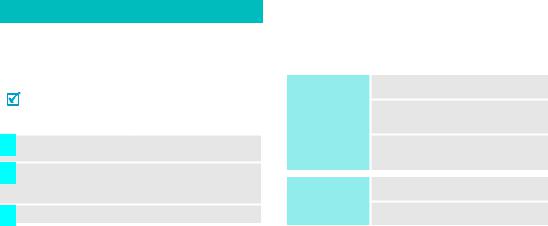
 Get started
Get started
First steps to operate your phone
Install and charge the phone
1 |
Install the battery: |
2 |
Plug the adapter into |
|
To remove the battery, |
|
the phone. |
|
|
||
|
slide the battery catch |
|
|
|
toward the top of the |
|
|
|
phone and hold it. |
|
|
|
|
|
|
3 Plug the adapter into a standard AC wall outlet.
4 When the phone is completely charged (the battery icon stops blinking), unplug the adapter from the power outlet.
5 Remove the adapter from the phone.
Low battery indicator
When the battery is low:
•a warning tone sounds,
•the battery low message displays, and
•the empty battery icon  blinks.
blinks.
If the battery level becomes too low, the phone automatically turns off. Recharge your battery.
Power on or off
Power on
Do not turn on the phone when mobile phone use is prohibited.
Power off
1.Open the phone.
2.Press and hold [  ] to turn on the phone.
] to turn on the phone.
3.If necessary, enter the PIN and press <OK>
1.Open the phone.
2.Press and hold [  ].
].
4
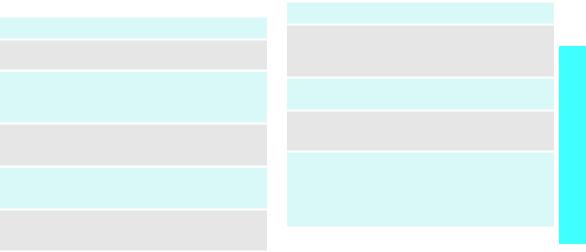
Keys and display
Key(s) Description
Softkeys Perform the function indicated on the bottom line of the display.
Navigation In Standby mode, access menu options keys directly.
In Menu mode, scroll through the menu options.
OK key In Idle mode, enters Menu mode.
In Menu mode, selects the highlighted menu option.
SEND key Sends or answers a call.
In Standby mode, retrieves the last number dialed, missed, or received.
CLR key Deletes characters from the display.
In Menu mode, returns to the previous menu level.
Key(s) Description
END key Ends a call. Hold down to switch the phone on and off.
In Menu mode, cancels input and returns the phone to Idle mode.
Numeric Enter numbers, letters, and some special keys characters.
*/# keys Enter special characters.
Use for some special functions.
Volume keys
(on the left)
Adjusts the phone volume.
In Standby mode, with the phone open, adjusts the master volume. With the phone closed, hold down to turn on the display.
In Menu mode, scrolls through the menu options.
started Get
5
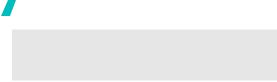
Get started
Camera key In Standby mode, with the phone open, turns on the camera. With the phone closed, hold down to turn on the camera.
In Capture mode, takes a photo.
6

 Overview of menu functions
Overview of menu functions
To access Menu mode, press < > in Idle mode.
1 Good Time KTF |
|
4 Messages |
|
6 Phonebook |
|
8 Contents box |
|||||
1 |
Help Desk/Your Account |
|
1 |
New Multimail |
|
1 |
Search |
|
1 |
Melodies |
|
2 |
Voice/Video Service |
2 |
Inbox |
2 |
Add To Phonebook |
2 |
Images |
||||
3 |
KTF Member’s Card |
3 |
Outbox |
3 |
Groups |
3 |
Photos/Movies |
||||
4 |
MagicN Top 10 |
4 |
Emoticons |
4 |
Call Log |
4 |
MP3 |
||||
5 |
Connect To Download Center |
5 |
Message Log |
5 |
Sel Save Memory |
5 |
Multipack |
||||
6 |
MagicN Pop-up |
6 |
Spam block/report |
6 |
Copy All |
6 |
Fimm |
||||
7 |
MP3 |
|
|
|
7 |
My Number |
7 |
Attached Files |
|||
|
5 |
Exciting Anycall |
|||||||||
8 |
Connect To Fimm |
|
|
|
|
8 |
Karaoke Songs |
||||
9 |
Karaoke |
|
1 |
MyPet |
|
7 |
Organizer |
9 |
Anycall Land |
||
|
|
|
2 |
Camera |
|
1 |
Wake-up/Alarms |
* |
Memory |
||
2 |
Display |
||||||||||
3 |
MP3 |
2 |
Scheduler |
|
|
|
|||||
|
|
4 |
VOD |
3 |
School Timetable |
|
9 |
Settings |
|||
1 |
Wall Paper |
||||||||||
2 |
Main Menu Style |
5 |
File Viewer |
4 |
Memo |
|
1 |
Call Settings |
|||
3 |
Font Type/Size |
6 |
Bluetooth |
5 |
Calculator |
2 |
Application Settings |
||||
4 |
Dial Number Style |
7 |
Entertainment |
6 |
English Dictionary |
3 |
Password/Lock |
||||
5 |
Lighting |
8 |
Voice Functions |
7 |
Translator |
4 |
/Language |
||||
|
|
9 |
PC Connect |
8 |
Subway Show |
5 |
Anycall Help |
||||
3 Sounds |
|||||||||||
0 |
Anycall Land Files |
9 |
Unit Converter |
# |
Reset |
||||||
1 |
Ring Tone Settings |
* |
Anycall SOS |
0 |
World Clock |
|
|
|
|||
2 |
Alert Tones |
|
|
|
* |
Stopwatch |
|
|
|
||
3 |
Key Tones/Others |
|
|
|
|
|
|
|
|
|
|
4 |
Volume |
|
|
|
|
|
|
|
|
|
|
5 |
Hourly Chime |
|
|
|
|
|
|
|
|
|
|
7
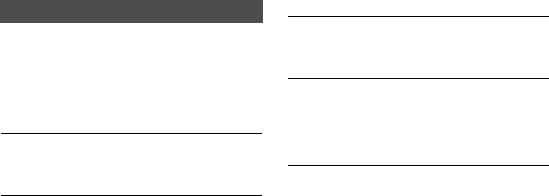
 Menu functions
Menu functions
All menu options listed
Good Time KTF
The Good Time KTF menu provides you with network services supported by KTF. For further details about KTF services, contact KTF.
Help Desk/Your Account
 Use this menu to access the Help Desk web site. You can check out your call charges, the time log for your calls, payback point, and other useful information.
Use this menu to access the Help Desk web site. You can check out your call charges, the time log for your calls, payback point, and other useful information.
Voice/Video Service
 Use this menu to register to various services provided by Good Time KTF, or cancel any existing accounts. For further details about KTF services, contact KTF.
Use this menu to register to various services provided by Good Time KTF, or cancel any existing accounts. For further details about KTF services, contact KTF.
KTF Member’s Card
 Use this menu to enter the KTF Members website. You can register for a mobile card or check out details of your card use.
Use this menu to enter the KTF Members website. You can register for a mobile card or check out details of your card use.
MagicN Top 10
 Use this menu to enter the MagicN Top 10 website that allows you to view the most popular 10 sites in MagicN at a glance. You can also access one of the sites to enjoy multimedia services or get up-to-the-minute information.
Use this menu to enter the MagicN Top 10 website that allows you to view the most popular 10 sites in MagicN at a glance. You can also access one of the sites to enjoy multimedia services or get up-to-the-minute information.
Connect To Download Center
 Use this menu to access the Multipack website, which is an exclusive download website on MagicN. You can download various multimedia items or programs from Multipack.
Use this menu to access the Multipack website, which is an exclusive download website on MagicN. You can download various multimedia items or programs from Multipack.
8
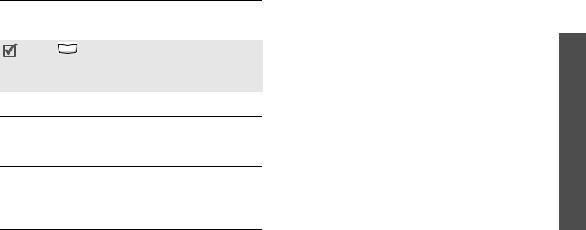
MagicN Pop-up
 Use this menu to set an Internet service accessible on your Idle mode screen, or to access the MagicN Popup web site to download pop-up services.
Use this menu to set an Internet service accessible on your Idle mode screen, or to access the MagicN Popup web site to download pop-up services.
Press [  ] in Idle mode to access downloaded MagicN Pop-up services. Depending on your phone, the key you need to press can be
] in Idle mode to access downloaded MagicN Pop-up services. Depending on your phone, the key you need to press can be
different.
MP3
 Use this menu to launch the MP3 player and listen to music or make playlists of your own.
Use this menu to launch the MP3 player and listen to music or make playlists of your own.
Connect To Fimm
 Use this menu to access the Fimm website. You can listen to streaming music, or play music or video files downloaded from the site.
Use this menu to access the Fimm website. You can listen to streaming music, or play music or video files downloaded from the site.
Karaoke
 Use this menu to sing a song by accessing a karaoke website or by playing karaoke video fi les on your
Use this menu to sing a song by accessing a karaoke website or by playing karaoke video fi les on your
phone’s memory. Select Download Karaoke to access a karaoke site and download contents.
functions Menu
9
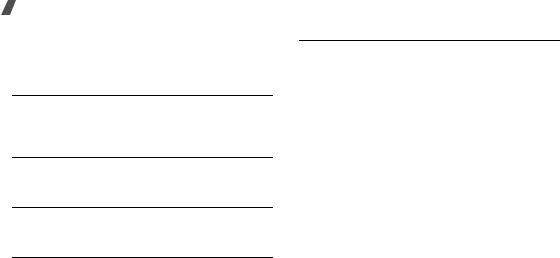
Menu functions
Display
The Display menu allows you to customize the settings for the phone’s displays and lights.
Wall Paper
 Use this menu to customize the idle screen or background images for various situations on the phone.
Use this menu to customize the idle screen or background images for various situations on the phone.
Main Menu Style
 Use this menu to select a display style of the main menu screen displayed when you press in Idle mode.
Use this menu to select a display style of the main menu screen displayed when you press in Idle mode.
Font Type/Size
 Use this menu to select the font type or size for the text on the display.
Use this menu to select the font type or size for the text on the display.
Dial Number Style
 Use this menu to select the size, color, or effect for digits to be displayed when you enter a phone number for dialing.
Use this menu to select the size, color, or effect for digits to be displayed when you enter a phone number for dialing.
Lighting
 Use this menu to customize the lighting for the display.
Use this menu to customize the lighting for the display.
10
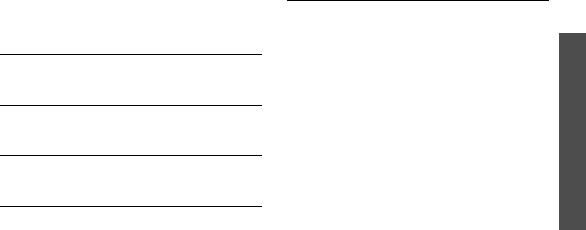
Sounds
The Sounds menu allows you to customize sounds for certain events or situations on the phone.
Ring Tone Settings
 Use this menu to select a call alert type or a ringtone to alert you to incoming calls.
Use this menu to select a call alert type or a ringtone to alert you to incoming calls.
Alert Tones
 Use this menu to customize various tones to alert you to various situations on the phone.
Use this menu to customize various tones to alert you to various situations on the phone.
Key Tones/Others
 Use this menu to customize the keypad tones and tones you can hear while operating the phone.
Use this menu to customize the keypad tones and tones you can hear while operating the phone.
Volume
 Use this menu to adjust the volume level of various phone sounds, such as the call ringtone, message ringtone, wake-up calls, and so on.
Use this menu to adjust the volume level of various phone sounds, such as the call ringtone, message ringtone, wake-up calls, and so on.
Hourly Chime
 Use this menu to set the phone to sound an alert tone every hour on the hour. You can set the period of time for which the hourly alert will be used.
Use this menu to set the phone to sound an alert tone every hour on the hour. You can set the period of time for which the hourly alert will be used.
functions Menu
11
