Samsung SPH-N240 User Manual
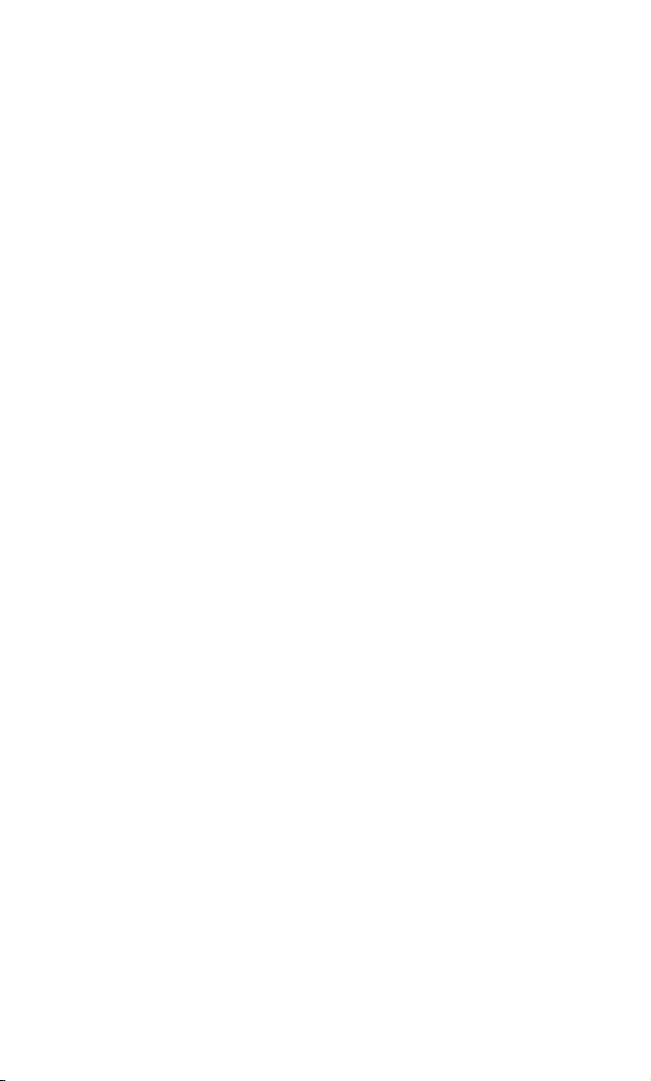
Sprint PCS
The clear alternative to cellular.
®
SM
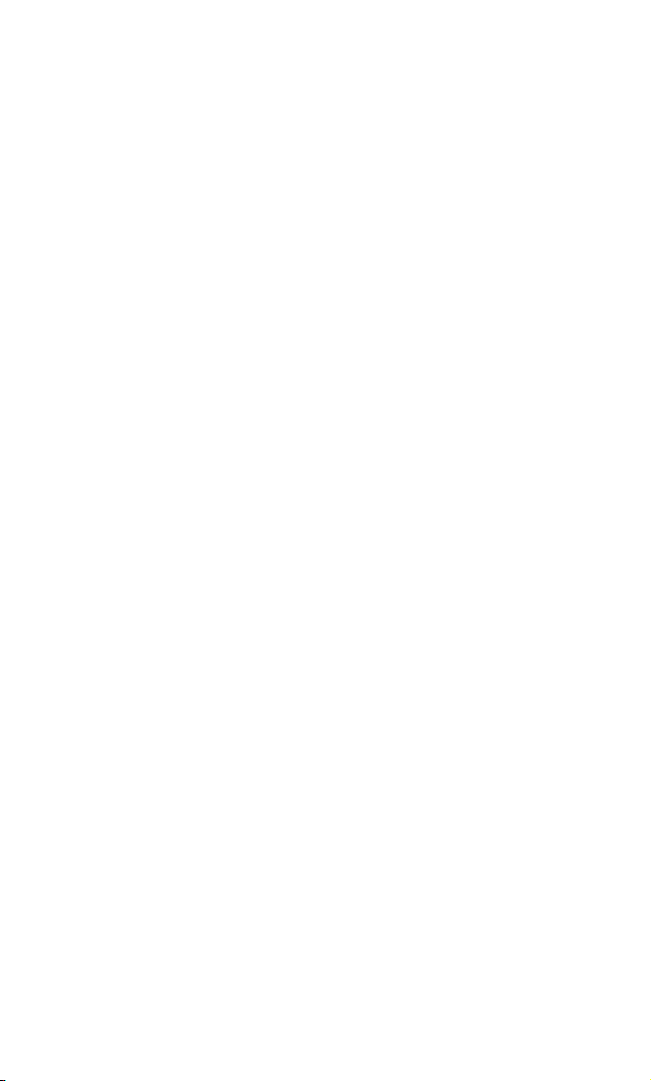
Copyright © 2002 Sprint Spectrum L.P. All rights reserved. No reproduction in whole or in
part without prior written approval. Sprint, Sprint PCS, Sprint PCS Phone, Sprint PCS Wireless
Web, Sprint PCS Wireless Web Mail, Sprint PCS Wireless Web Short Mail and the diamond logo
are trademarks of Sprint Communications Company L.P. All other trademarks are property of
their respective owners.
LMN240070302F6
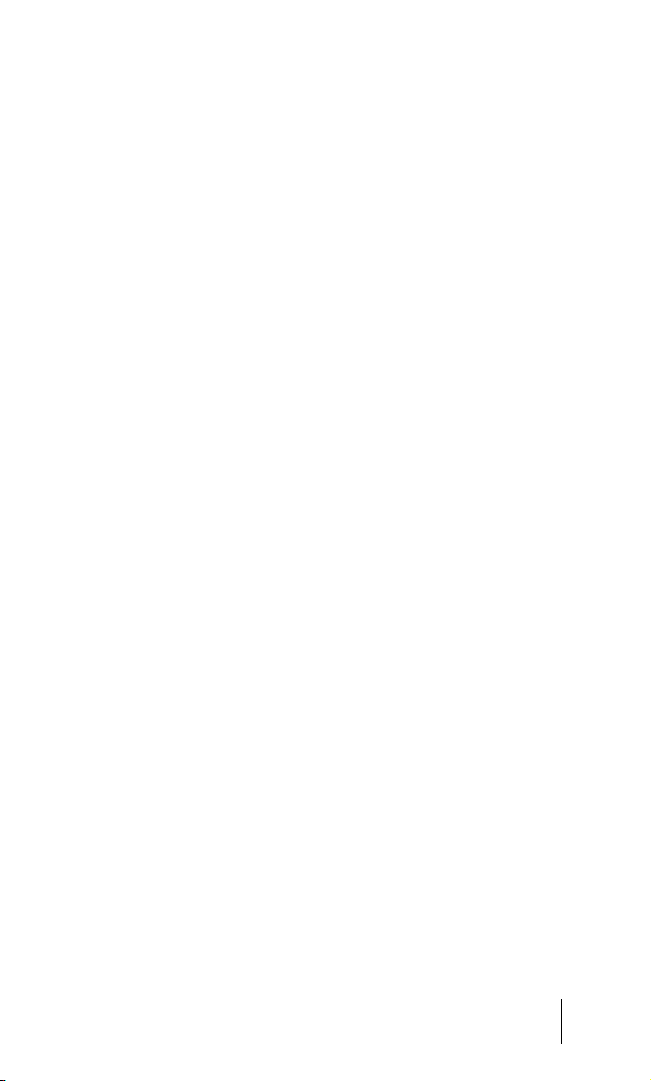
Welcome to Sprint PCS
Sprint PCS built the largest all-digital, all-PCS nationwide network from the
ground up for clearer calls, reaching more than 230 million people. We
built our network to give you what we believe you really want from a
wireless phone: clear sound, private conversations and time-saving features.
And Sprint Personal Communications Services® can do something even
more far-reaching – simplify your life. Our advanced technology is designed
to grow with your communications needs so that one day you’ll be able to
rely entirely on your Sprint PCS Phone
This guide will introduce you to our technology and your new
Sprint PCS Phone through simple, easy-to-follow instructions. Since you’re
probably anxious to start using your phone, we encourage you to
immediately flip to Section One – Getting Started With Sprint PCS Service.
This section provides all the information you need to quickly activate your
phone, set up your voicemail and much more. It also contains information
on how to contact Sprint PCS should you have questions about service, want
to purchase additional products or services, or just check your account
balance.
Thank you for choosing Sprint PCS.
TM
to stay connected.
3
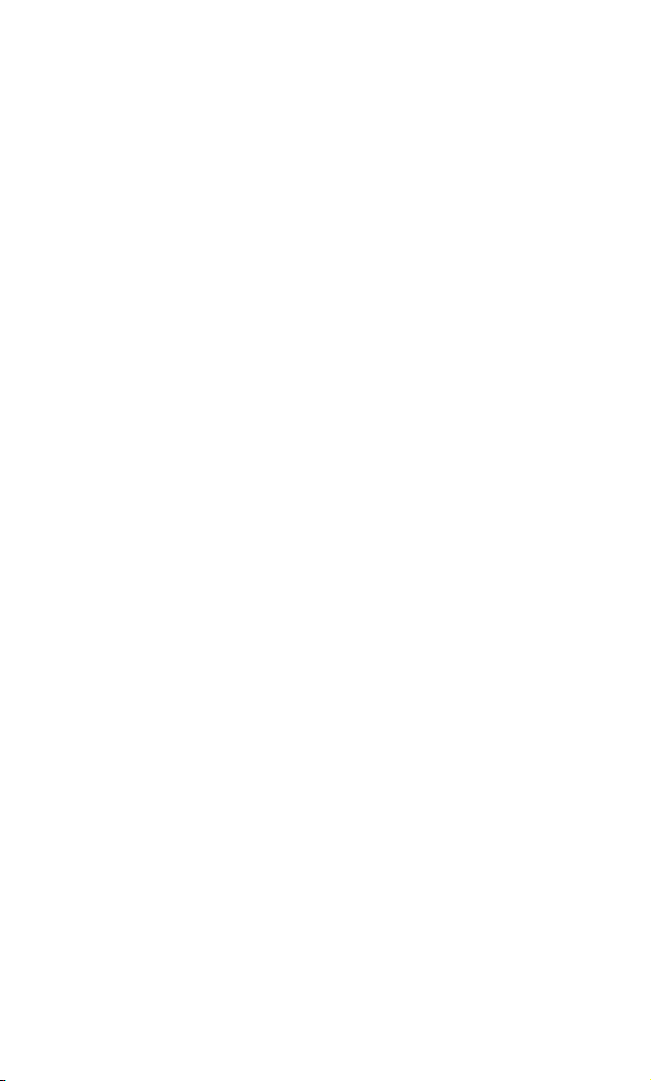
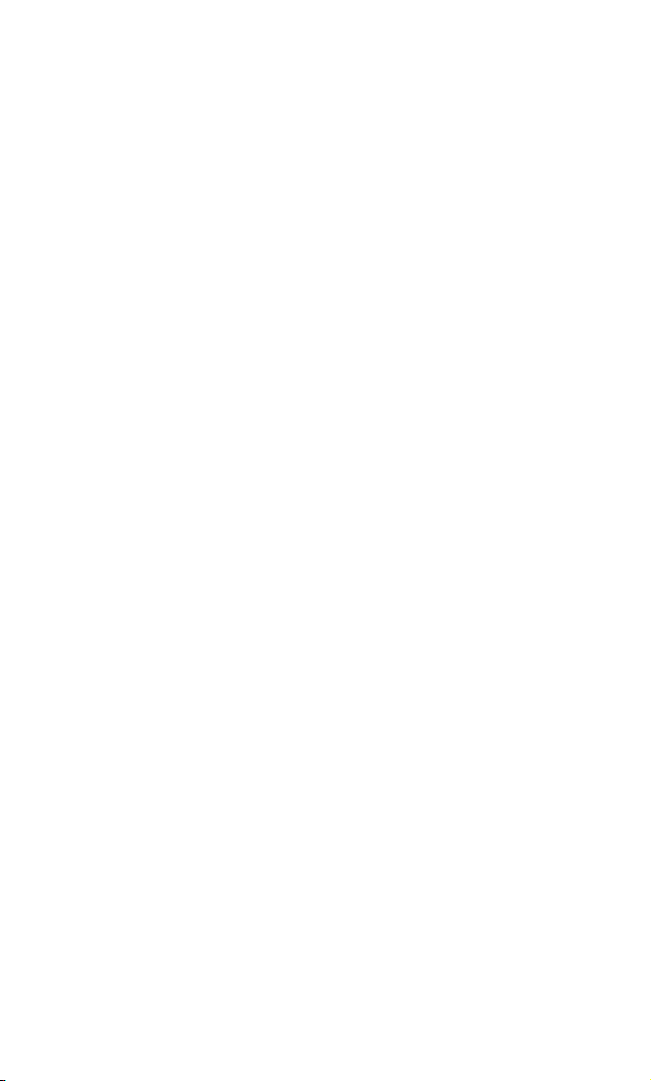
Table of Contents
1. Getting Started With Sprint PCS Service . . . . . . . . . . . . . . . . . . . . . . . . .9
Turning Your Phone ON and OFF . . . . . . . . . . . . . . . . . . . . . . . . . . . . . . . . . . . . . . . .10
Getting Started With Sprint PCS Service . . . . . . . . . . . . . . . . . . . . . . . . . . . . . . . . . . .10
Activating Your Phone . . . . . . . . . . . . . . . . . . . . . . . . . . . . . . . . . . . . . . . . . . . . . . . . .11
Setting Up Your Voicemail . . . . . . . . . . . . . . . . . . . . . . . . . . . . . . . . . . . . . . . . . . . . . .11
Getting Help . . . . . . . . . . . . . . . . . . . . . . . . . . . . . . . . . . . . . . . . . . . . . . . . . . . . . . . . .12
Understanding This User Guide. . . . . . . . . . . . . . . . . . . . . . . . . . . . . . . . . . . . . . . . . .14
2. Getting to Know Your Sprint PCS® Phone . . . . . . . . . . . . . . . . . . . . . . .15
Highlights and Features . . . . . . . . . . . . . . . . . . . . . . . . . . . . . . . . . . . . . . . . . . . . . . . .16
Front View of Phone . . . . . . . . . . . . . . . . . . . . . . . . . . . . . . . . . . . . . . . . . . . . . . . . . . .17
Command Keys . . . . . . . . . . . . . . . . . . . . . . . . . . . . . . . . . . . . . . . . . . . . . . . . . . . . . . .18
Viewing the Display Screen. . . . . . . . . . . . . . . . . . . . . . . . . . . . . . . . . . . . . . . . . . . . . .19
Using the Battery. . . . . . . . . . . . . . . . . . . . . . . . . . . . . . . . . . . . . . . . . . . . . . . . . . . . . .19
3. Understanding Roaming . . . . . . . . . . . . . . . . . . . . . . . . . . . . . . . . . . . . . . .23
Understanding How Roaming Works. . . . . . . . . . . . . . . . . . . . . . . . . . . . . . . . . . . . . .24
Setting Your Phone’s Roam Mode . . . . . . . . . . . . . . . . . . . . . . . . . . . . . . . . . . . . . . . .25
Setting an Alert When Roam Charges Apply (Call Guard) . . . . . . . . . . . . . . . . . . . . .26
4. Making and Answering Calls . . . . . . . . . . . . . . . . . . . . . . . . . . . . . . . . . .29
Making Calls . . . . . . . . . . . . . . . . . . . . . . . . . . . . . . . . . . . . . . . . . . . . . . . . . . . . . . . . .30
Answering Calls. . . . . . . . . . . . . . . . . . . . . . . . . . . . . . . . . . . . . . . . . . . . . . . . . . . . . . .30
Adjusting Volume During a Conversation . . . . . . . . . . . . . . . . . . . . . . . . . . . . . . . . . .30
Missed Call Notification . . . . . . . . . . . . . . . . . . . . . . . . . . . . . . . . . . . . . . . . . . . . . . . .31
Muting a Call . . . . . . . . . . . . . . . . . . . . . . . . . . . . . . . . . . . . . . . . . . . . . . . . . . . . . . . .31
Using Sprint PCS Voice Command. . . . . . . . . . . . . . . . . . . . . . . . . . . . . . . . . . . . . . . .32
Dialing Options. . . . . . . . . . . . . . . . . . . . . . . . . . . . . . . . . . . . . . . . . . . . . . . . . . . . . . .33
In-Call Options . . . . . . . . . . . . . . . . . . . . . . . . . . . . . . . . . . . . . . . . . . . . . . . . . . . . . . .34
Incoming Call Notification . . . . . . . . . . . . . . . . . . . . . . . . . . . . . . . . . . . . . . . . . . . . .34
Changing Ringer Volume. . . . . . . . . . . . . . . . . . . . . . . . . . . . . . . . . . . . . . . . . . . . . . .35
End-of-Call Options . . . . . . . . . . . . . . . . . . . . . . . . . . . . . . . . . . . . . . . . . . . . . . . . . . .35
Saving a Phone Number . . . . . . . . . . . . . . . . . . . . . . . . . . . . . . . . . . . . . . . . . . . . . . .35
Finding a Phone Number. . . . . . . . . . . . . . . . . . . . . . . . . . . . . . . . . . . . . . . . . . . . . . .36
Four-Digit Dialing . . . . . . . . . . . . . . . . . . . . . . . . . . . . . . . . . . . . . . . . . . . . . . . . . . . .36
Dialing and Saving Phone Numbers With Pauses. . . . . . . . . . . . . . . . . . . . . . . . . . . .37
Calling Emergency Numbers . . . . . . . . . . . . . . . . . . . . . . . . . . . . . . . . . . . . . . . . . . . .37
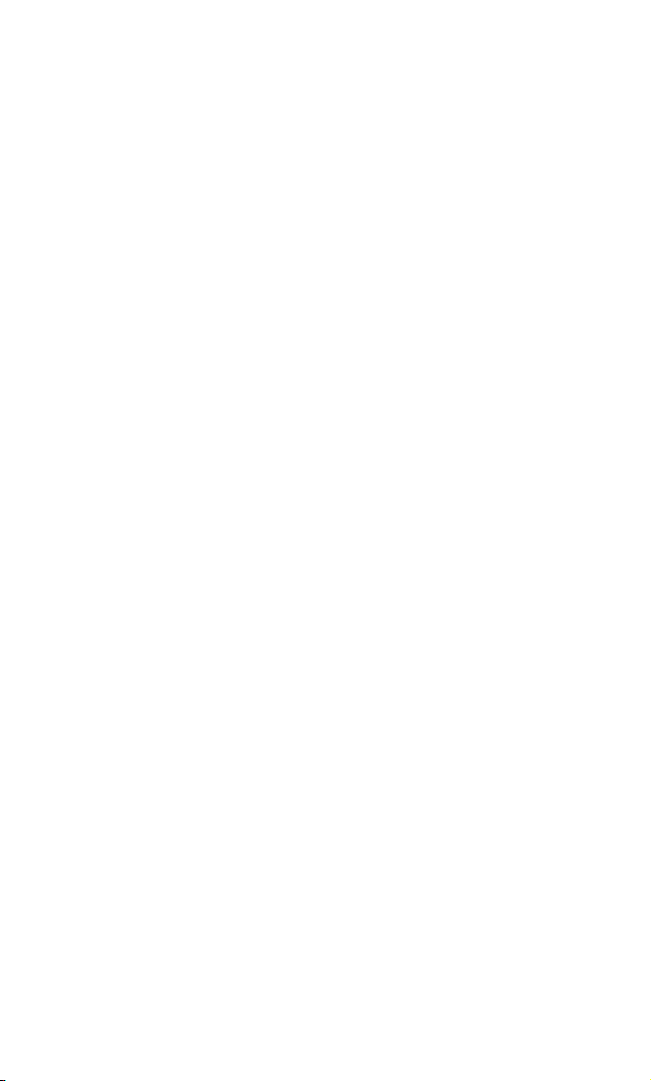
Using One/Two/Three Speed Dialing. . . . . . . . . . . . . . . . . . . . . . . . . . . . . . . . . . . . . .38
Displaying Your Phone Number . . . . . . . . . . . . . . . . . . . . . . . . . . . . . . . . . . . . . . . . .38
5. Adjusting Volume . . . . . . . . . . . . . . . . . . . . . . . . . . . . . . . . . . . . . . . . . . . . .39
Changing Ringer Volume. . . . . . . . . . . . . . . . . . . . . . . . . . . . . . . . . . . . . . . . . . . . . . .40
Silencing the Ringer. . . . . . . . . . . . . . . . . . . . . . . . . . . . . . . . . . . . . . . . . . . . . . . . . . .40
Adjusting Volume During a Conversation . . . . . . . . . . . . . . . . . . . . . . . . . . . . . . . . . .40
Muting a Call . . . . . . . . . . . . . . . . . . . . . . . . . . . . . . . . . . . . . . . . . . . . . . . . . . . . . . . .40
6. Navigating Through Menus and Entering Text . . . . . . . . . . . . . . . . . . .41
Menu Navigation . . . . . . . . . . . . . . . . . . . . . . . . . . . . . . . . . . . . . . . . . . . . . . . . . . . . .42
Working Within the Menu Structure . . . . . . . . . . . . . . . . . . . . . . . . . . . . . . . . . . . . . .42
Viewing the Menus . . . . . . . . . . . . . . . . . . . . . . . . . . . . . . . . . . . . . . . . . . . . . . . . . . . .43
Selecting a Character Input Mode . . . . . . . . . . . . . . . . . . . . . . . . . . . . . . . . . . . . . . . .47
Entering Characters by Tapping the Keypad . . . . . . . . . . . . . . . . . . . . . . . . . . . . . . . .47
Entering Characters Using T9 Text Input . . . . . . . . . . . . . . . . . . . . . . . . . . . . . . . . . .48
Entering Symbols and Numbers . . . . . . . . . . . . . . . . . . . . . . . . . . . . . . . . . . . . . . . . .48
7. Using Sprint PCS Service Features . . . . . . . . . . . . . . . . . . . . . . . . . . . . .49
Using Caller ID . . . . . . . . . . . . . . . . . . . . . . . . . . . . . . . . . . . . . . . . . . . . . . . . . . . . . . .50
Responding to Call Waiting . . . . . . . . . . . . . . . . . . . . . . . . . . . . . . . . . . . . . . . . . . . . .50
Three-Way Calling . . . . . . . . . . . . . . . . . . . . . . . . . . . . . . . . . . . . . . . . . . . . . . . . . . . .51
Forwarding Your Calls . . . . . . . . . . . . . . . . . . . . . . . . . . . . . . . . . . . . . . . . . . . . . . . . .51
8. Managing Call History . . . . . . . . . . . . . . . . . . . . . . . . . . . . . . . . . . . . . . . .53
Viewing Call History (Incoming, Outgoing and Missed) . . . . . . . . . . . . . . . . . . . . . .54
Call History Options . . . . . . . . . . . . . . . . . . . . . . . . . . . . . . . . . . . . . . . . . . . . . . . . . . .54
Making a Call From Call History . . . . . . . . . . . . . . . . . . . . . . . . . . . . . . . . . . . . . . . . .55
Prepending a Phone Number From Call History. . . . . . . . . . . . . . . . . . . . . . . . . . . . .55
Saving a Phone Number From Call History. . . . . . . . . . . . . . . . . . . . . . . . . . . . . . . . .56
Erasing Call History . . . . . . . . . . . . . . . . . . . . . . . . . . . . . . . . . . . . . . . . . . . . . . . . . . .56
9. Managing Messaging . . . . . . . . . . . . . . . . . . . . . . . . . . . . . . . . . . . . . . . . .57
Setting Up Voicemail . . . . . . . . . . . . . . . . . . . . . . . . . . . . . . . . . . . . . . . . . . . . . . . . . .58
Knowing When You Have Messages . . . . . . . . . . . . . . . . . . . . . . . . . . . . . . . . . . . . . . .58
Message Types. . . . . . . . . . . . . . . . . . . . . . . . . . . . . . . . . . . . . . . . . . . . . . . . . . . . . . . .58
New Voicemail Message Alerts . . . . . . . . . . . . . . . . . . . . . . . . . . . . . . . . . . . . . . . . . . .58
Retrieving Your Voicemail Messages . . . . . . . . . . . . . . . . . . . . . . . . . . . . . . . . . . . . . .59
Clearing the Voicemail Message Icon . . . . . . . . . . . . . . . . . . . . . . . . . . . . . . . . . . . . .60
Numeric Page Options . . . . . . . . . . . . . . . . . . . . . . . . . . . . . . . . . . . . . . . . . . . . . . . . .60
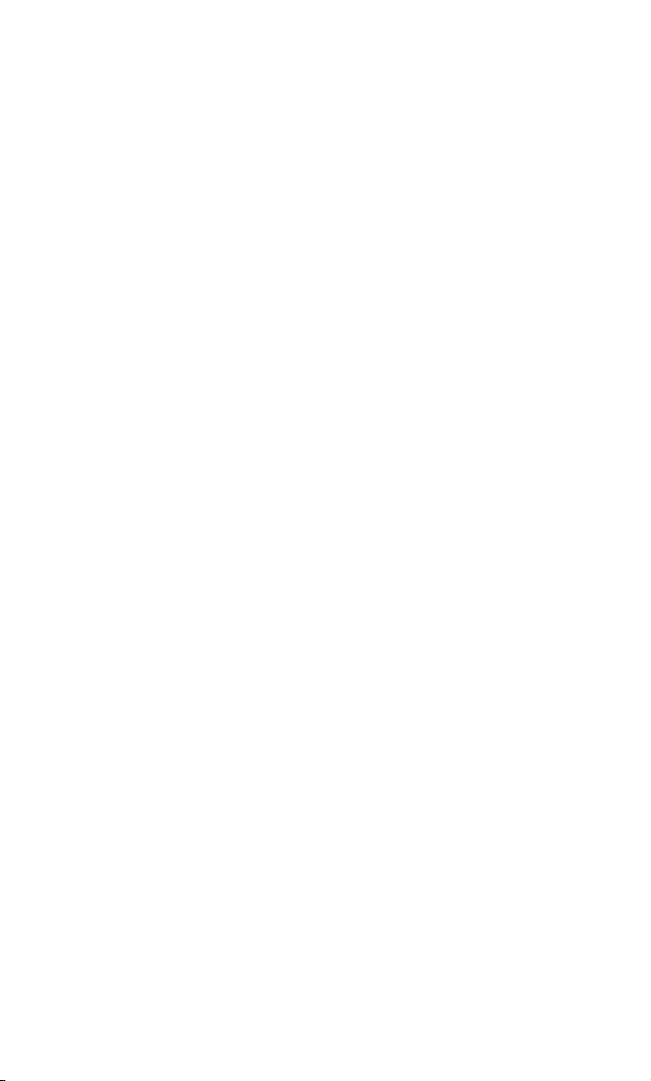
10.Using Your Internal Phone Book . . . . . . . . . . . . . . . . . . . . . . . . . . . . . . .61
Finding Internal Phone Book Entries . . . . . . . . . . . . . . . . . . . . . . . . . . . . . . . . . . . . .62
Internal Phone Book Entry Options. . . . . . . . . . . . . . . . . . . . . . . . . . . . . . . . . . . . . . .62
Adding a Phone Number to an Internal Phone Book Entry . . . . . . . . . . . . . . . . . . . .63
Editing an Internal Phone Book Entry . . . . . . . . . . . . . . . . . . . . . . . . . . . . . . . . . . . .63
Dialing Sprint PCS Services . . . . . . . . . . . . . . . . . . . . . . . . . . . . . . . . . . . . . . . . . . . . .64
My Sprint PCS Phone Number . . . . . . . . . . . . . . . . . . . . . . . . . . . . . . . . . . . . . . . . . . .64
11.Changing Your Phone’s Settings . . . . . . . . . . . . . . . . . . . . . . . . . . . . . . .65
Changing the Greeting. . . . . . . . . . . . . . . . . . . . . . . . . . . . . . . . . . . . . . . . . . . . . . . . .66
Setting the Language of your Phone . . . . . . . . . . . . . . . . . . . . . . . . . . . . . . . . . . . . . .66
Adjusting the Ringer Volume . . . . . . . . . . . . . . . . . . . . . . . . . . . . . . . . . . . . . . . . . . . .66
Ringer Types. . . . . . . . . . . . . . . . . . . . . . . . . . . . . . . . . . . . . . . . . . . . . . . . . . . . . . . . .67
Selecting Ringer Types for Voice Calls. . . . . . . . . . . . . . . . . . . . . . . . . . . . . . . . . . . . .67
Selecting Ringer Types for Messages . . . . . . . . . . . . . . . . . . . . . . . . . . . . . . . . . . . . . .67
Selecting Ringer Types for Alarms . . . . . . . . . . . . . . . . . . . . . . . . . . . . . . . . . . . . . . . .68
Changing the Backlight Time Length . . . . . . . . . . . . . . . . . . . . . . . . . . . . . . . . . . . . .68
12.Setting Your Phone’s Security . . . . . . . . . . . . . . . . . . . . . . . . . . . . . . . . .71
Accessing the Security Menu . . . . . . . . . . . . . . . . . . . . . . . . . . . . . . . . . . . . . . . . . . . .72
Locking Your Phone . . . . . . . . . . . . . . . . . . . . . . . . . . . . . . . . . . . . . . . . . . . . . . . . . . .72
Unlocking Your Phone. . . . . . . . . . . . . . . . . . . . . . . . . . . . . . . . . . . . . . . . . . . . . . . . .72
Changing the Lock Code . . . . . . . . . . . . . . . . . . . . . . . . . . . . . . . . . . . . . . . . . . . . . . .73
Calling in Lock Mode . . . . . . . . . . . . . . . . . . . . . . . . . . . . . . . . . . . . . . . . . . . . . . . . . .73
Using Special Numbers. . . . . . . . . . . . . . . . . . . . . . . . . . . . . . . . . . . . . . . . . . . . . . . . .73
Erasing Special Numbers . . . . . . . . . . . . . . . . . . . . . . . . . . . . . . . . . . . . . . . . . . . . . . .74
Erasing the Internal Phone Book. . . . . . . . . . . . . . . . . . . . . . . . . . . . . . . . . . . . . . . . .74
Resetting Your Phone . . . . . . . . . . . . . . . . . . . . . . . . . . . . . . . . . . . . . . . . . . . . . . . . . .74
13.Personal Information Management . . . . . . . . . . . . . . . . . . . . . . . . . . . . .75
Accessing the Scheduler . . . . . . . . . . . . . . . . . . . . . . . . . . . . . . . . . . . . . . . . . . . . . . . .76
Calendar . . . . . . . . . . . . . . . . . . . . . . . . . . . . . . . . . . . . . . . . . . . . . . . . . . . . . . . . . . . .76
Today. . . . . . . . . . . . . . . . . . . . . . . . . . . . . . . . . . . . . . . . . . . . . . . . . . . . . . . . . . . . . . .76
Month View . . . . . . . . . . . . . . . . . . . . . . . . . . . . . . . . . . . . . . . . . . . . . . . . . . . . . . . . . .76
Jump To Date . . . . . . . . . . . . . . . . . . . . . . . . . . . . . . . . . . . . . . . . . . . . . . . . . . . . . . . .77
Task List . . . . . . . . . . . . . . . . . . . . . . . . . . . . . . . . . . . . . . . . . . . . . . . . . . . . . . . . . . . .77
Countdown . . . . . . . . . . . . . . . . . . . . . . . . . . . . . . . . . . . . . . . . . . . . . . . . . . . . . . . . . .77
Alarm Clock. . . . . . . . . . . . . . . . . . . . . . . . . . . . . . . . . . . . . . . . . . . . . . . . . . . . . . . . . .77
Set Time . . . . . . . . . . . . . . . . . . . . . . . . . . . . . . . . . . . . . . . . . . . . . . . . . . . . . . . . . . . .78
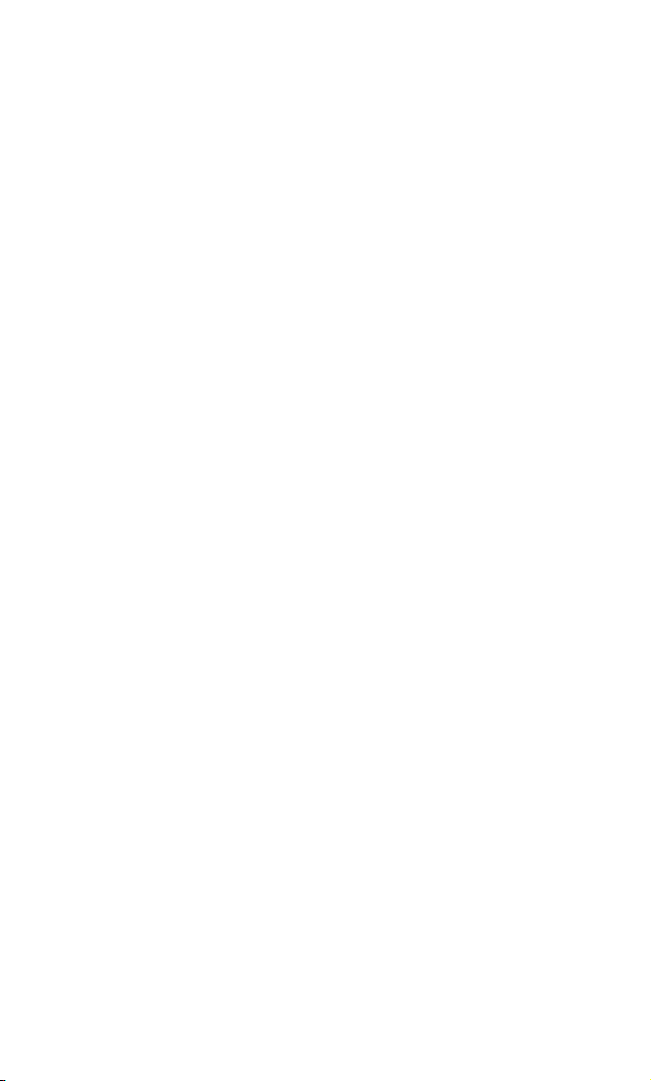
Adding New Events . . . . . . . . . . . . . . . . . . . . . . . . . . . . . . . . . . . . . . . . . . . . . . . . . . . .78
Alarm Clock. . . . . . . . . . . . . . . . . . . . . . . . . . . . . . . . . . . . . . . . . . . . . . . . . . . . . . . . . .80
14.Using the Voice Services of Your Sprint PCS Phone . . . . . . . . . . . . . .81
Using Voice-Activated Dialing . . . . . . . . . . . . . . . . . . . . . . . . . . . . . . . . . . . . . . . . . . .82
Programming the Phone for Voice Dialing. . . . . . . . . . . . . . . . . . . . . . . . . . . . . . . . .82
Placing a Call Using Voice Dial . . . . . . . . . . . . . . . . . . . . . . . . . . . . . . . . . . . . . . . . . .83
Reviewing Voice Dial Entries . . . . . . . . . . . . . . . . . . . . . . . . . . . . . . . . . . . . . . . . . . . .83
Erasing Voice Dial Entries . . . . . . . . . . . . . . . . . . . . . . . . . . . . . . . . . . . . . . . . . . . . . .84
15.Games . . . . . . . . . . . . . . . . . . . . . . . . . . . . . . . . . . . . . . . . . . . . . . . . . . . . . . .85
Flying Tight. . . . . . . . . . . . . . . . . . . . . . . . . . . . . . . . . . . . . . . . . . . . . . . . . . . . . . . . . .86
Run For Money . . . . . . . . . . . . . . . . . . . . . . . . . . . . . . . . . . . . . . . . . . . . . . . . . . . . . . .87
16.Calculator . . . . . . . . . . . . . . . . . . . . . . . . . . . . . . . . . . . . . . . . . . . . . . . . . . .89
Accessing the Calculator. . . . . . . . . . . . . . . . . . . . . . . . . . . . . . . . . . . . . . . . . . . . . . . .90
Performing a simple Calculations . . . . . . . . . . . . . . . . . . . . . . . . . . . . . . . . . . . . . . . .90
17.Selecting Your Accessories . . . . . . . . . . . . . . . . . . . . . . . . . . . . . . . . . . .91
Accessory Options . . . . . . . . . . . . . . . . . . . . . . . . . . . . . . . . . . . . . . . . . . . . . . . . . . . . .92
18.Knowing Performance and Safety Guidelines . . . . . . . . . . . . . . . . . . .93
Getting the Most Out of Your Reception. . . . . . . . . . . . . . . . . . . . . . . . . . . . . . . . . . . .94
Maintaining Safe Use of and Access to Your Phone. . . . . . . . . . . . . . . . . . . . . . . . . . .95
Caring for the Battery . . . . . . . . . . . . . . . . . . . . . . . . . . . . . . . . . . . . . . . . . . . . . . . . . .97
Acknowledging Special Precautions and the FCC Notice . . . . . . . . . . . . . . . . . . . . . .98
Owner's Record. . . . . . . . . . . . . . . . . . . . . . . . . . . . . . . . . . . . . . . . . . . . . . . . . . . . . . .99
User Guide Proprietary Notice . . . . . . . . . . . . . . . . . . . . . . . . . . . . . . . . . . . . . . . . . . .99
19.Terms and Conditions & Warranty Information . . . . . . . . . . . . . . . . .101
Terms and Conditions of Services . . . . . . . . . . . . . . . . . . . . . . . . . . . . . . . . . . . . . . .102
Manufacturer’s Warranty . . . . . . . . . . . . . . . . . . . . . . . . . . . . . . . . . . . . . . . . . . . . . .113
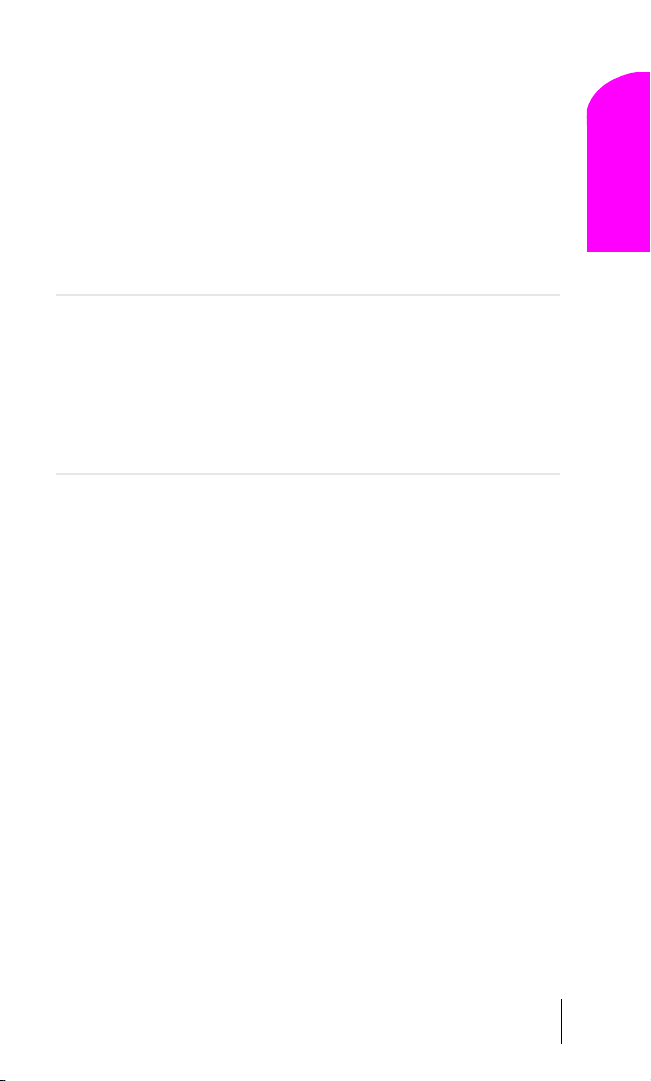
1
T
Getting Started With Sprint PCS Service
In This Section
䊳 Activating Your Phone
䊳 Setting Up Your Voicemail
䊳 Getting Help
䊳 Understanding This User Guide
Getting Started
1
his section walks you through the step-by-step basics of setting up
service for your Sprint PCS
activating your phone, setting up your voicemail and how to contact
Sprint PCS for assistance.
Once you have completed this section, you’re ready to explore the advanced
features of your new phone.
®
Phone, including unlocking and
Getting Started With Sprint PCS Service 9
Section 1
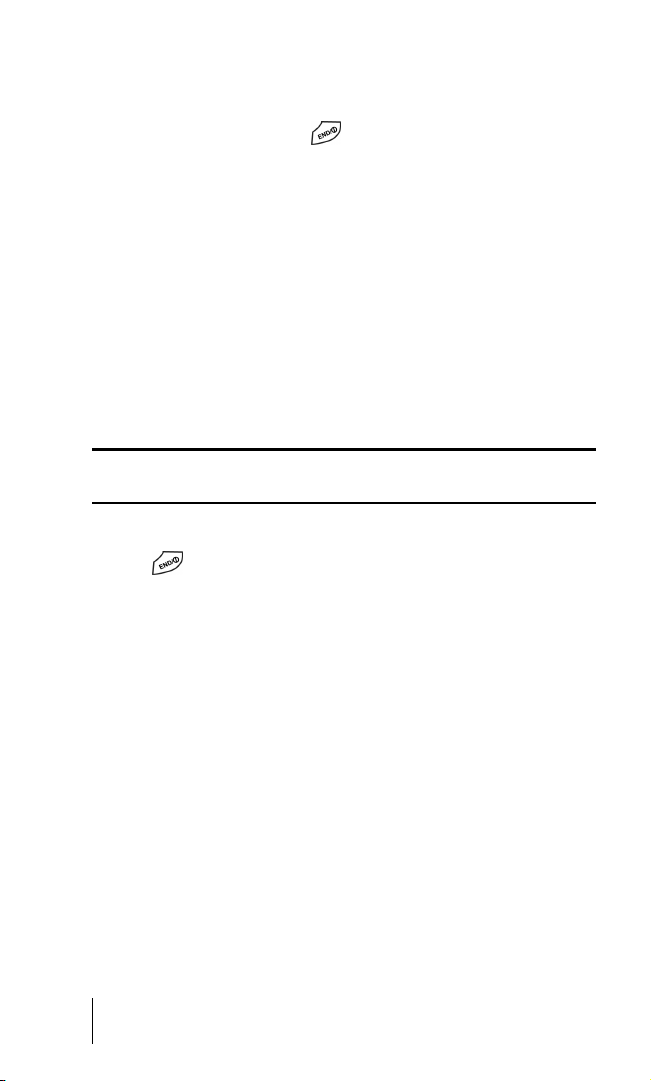
Turning Your Phone ON and OFF
Turning Your Phone ON
To turn your phone on, press for approximately two seconds.
Once your phone is ON, it displays “Looking for Service” indicating that
your phone is searching for a signal. When your phone finds a signal, it
automatically enters Standby mode – the phone’s idle state. At this point,
you are ready to begin making and receiving calls.
If your phone is unable to find a signal after 15 minutes of searching, a
Power Save feature is automatically activated. When a signal is found,
your phone automatically returns to standby mode.
In power save mode, your phone searches for a signal periodically
without your intervention. You can also initiate a search for
Sprint PCS service by pressing any key (when your phone is turned ON).
Tip : The Power Save feature helps to conserve your battery power when
you are in an area where there is no signal.
Turning Your Phone OFF
Press for two seconds.
Your screen remains blank while your phone is off.
Getting Started With Sprint PCS Service
Determine If Your Phone Is Already Activated
If you received your phone in the mail or purchased it at a Sprint® Store,
it probably has been activated. All you need to do is unlock your phone.
If your phone is not activated, please refer to your Start Here Brochure
for easy step-by-step instructions.
Section 1
10 Getting Started With Sprint PCS Service
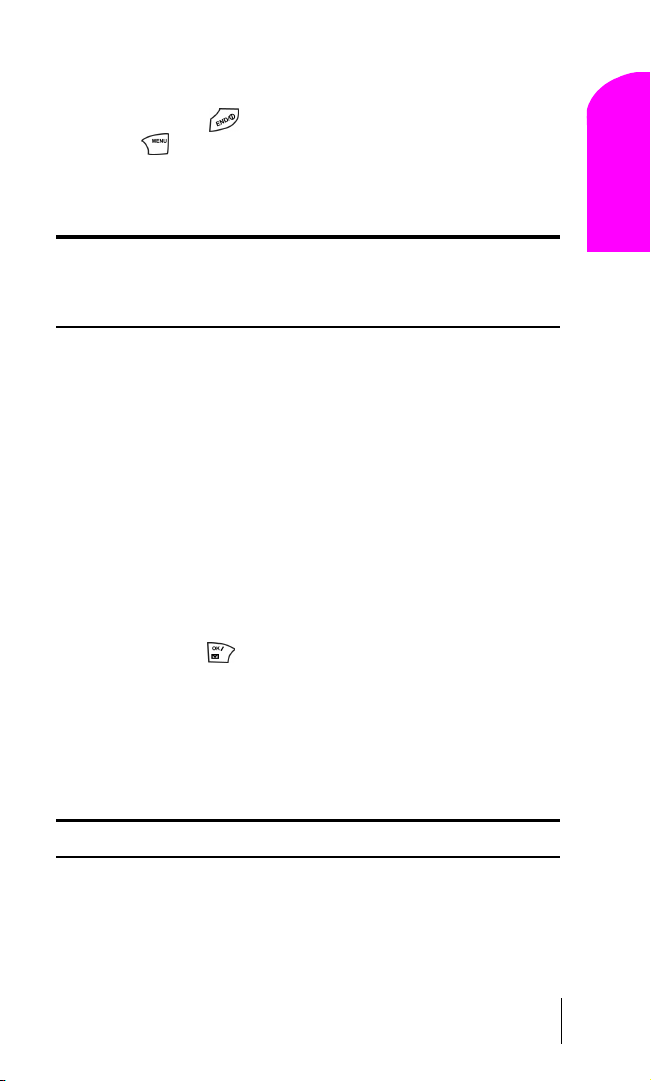
Unlocking Your Phone
Follow these steps to unlock your phone:
1. Press and hold to turn the phone on.
2. Press .
3. Enter your four-digit lock code. For security purposes, the code is not
visible as you type.
Tip : If you can’t recall your lock code, try using the last four digits of either
your Social Security number or Sprint PCS Phone Number, or try 0000. If
none of these work, call Sprint PCS Customer Care at 1-888-211-4PCS
(4727).
Activating Your Phone
To activate your phone, follow the directions in the Start Here Brochure
that was included with your phone. Or visit
http://activate.sprintpcs.com and activate your phone online.
Setting Up Your Voicemail
All unanswered calls to your Sprint PCS Phone are automatically
transferred to voicemail, even if your phone is in use or turned off.
Therefore, you will want to set up your Sprint PCS voicemail box and
personal greeting as soon as your Sprint PCS Phone is activated.
To set up voicemail:
1. Press and hold .
2. Follow the system prompts to create your pass code, record your
greeting, record your name announcement and choose whether to
activate One-Touch Message Access (a feature that lets you press one
key to access messages and bypasses the need for you to enter your
pass code).
Getting Started
1
Note: The voicemail setup process may vary in certain affiliate areas.
Section 1
Getting Started With Sprint PCS Service 11
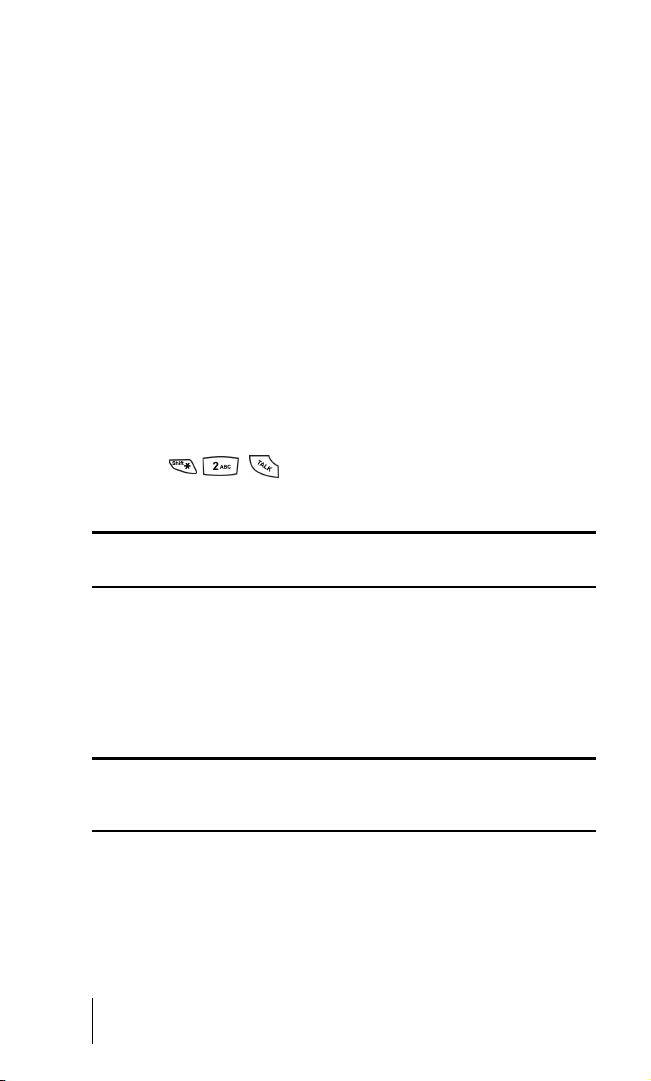
Getting Help
Visit Our Web Site
Stop by www.sprintpcs.com to get up-to-date information on Sprint PCS.
You can also:
䊳 Review coverage maps
䊳 Learn how to use voicemail
䊳 Access your account information
䊳 Purchase accessories
䊳 Add additional options to your service plan
䊳 Check out frequently asked questions
䊳 And much more
Sprint PCS Customer Care
Sprint PCS Customer Advocates are available to assist you 24 hours a day,
seven days a week. Simply dial 1-888-211-4PCS (4727) from any phone
or press
from your activated Sprint PCS Phone while
on the Sprint PCS Nationwide Network.
Tip : If you need to reach Sprint PCS Customer Care while you are off the
Sprint PCS Network, dial 1-888-211-4PCS (4727).
Once you dial Sprint PCS Customer Care, you can access a number of
helpful account services through our automated Customer Care line. By
following the voice prompts, you’ll be able to learn more about
Sprint PCS Products and Services, get Sprint PCS coverage by zip code or
request a copy of your invoice.
Tip : If you have a question regarding the operation of your Sprint PCS
Phone, dial 1-888-211-4PCS (4727) from another phone so you can use your
Sprint PCS Phone while speaking with Customer Care.
Section 1
12 Getting Started With Sprint PCS Service
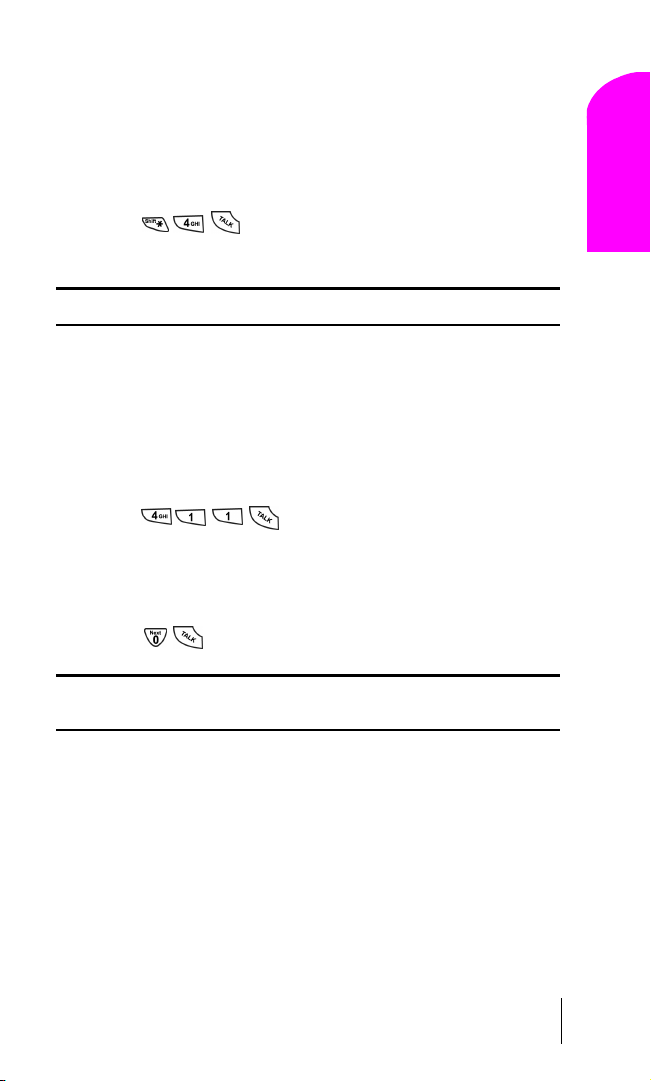
Receiving Automated Billing Information
For your convenience, your phone gives you free access to billing
information on your Sprint PCS account. This information includes
balance due, payment received, billing cycle and the amount of minutes
used since your last billing cycle. Follow these steps to access this
information:
1. Press .
2. Follow the voice prompts to receive the information you want.
Note: This service may not be available in all affiliate markets.
Sprint PCS Directory Assistance
Sprint PCS Directory Assistance provides a variety of services, including
residential, business and government listings; assistance with local or
long-distance calls; movie listings; hotel, restaurant and shopping
information and major local event information. There is a per call
charge and you will be billed for airtime.
䊳 Press .
Sprint PCS Operator Services
Sprint PCS Operator Services can provide assistance in placing collect
calls or calls billed to a local telephone calling card or a third party.
䊳 Press .
Getting Started
1
Note: Sprint PCS Operator Services may not be available in all affiliate
markets.
Section 1
Getting Started With Sprint PCS Service 13
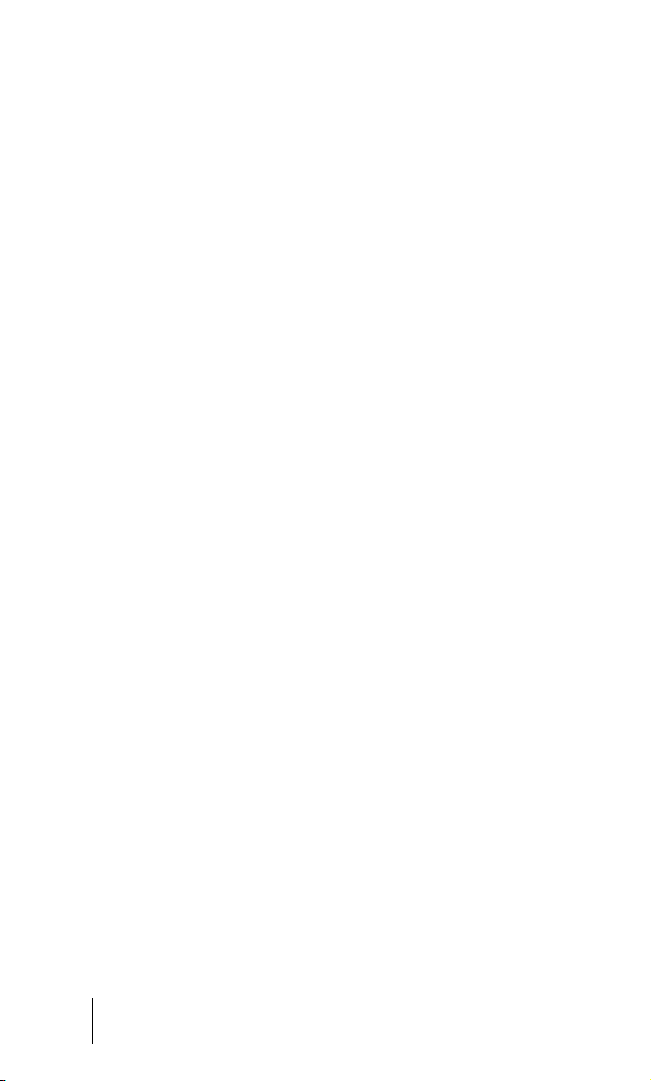
Understanding This User Guide
This user guide introduces you to our technology and all the advantages
of your new Sprint PCS Phone – through easy-to-follow instructions.
䊳 Sections break down categories of information to progressively take
you all the way from learning the basics to using the most advanced
phone features.
䊳 Tips highlight special shortcuts and timely reminders to help you
make the most of your new phone.
䊳 The Index helps you find specific information quickly.
We know that your time is valuable and that’s why we’ve designed this
guide to be used in a building block format or in stand-alone sections.
You’ll get the most out of your phone if you read each section. However,
if you’d like to get right to a specific feature, you’ll be able to locate the
specific section using the colored tabs. Follow the instructions in that
section and you’ll be ready to use your phone in no time.
Section 1
14 Getting Started With Sprint PCS Service
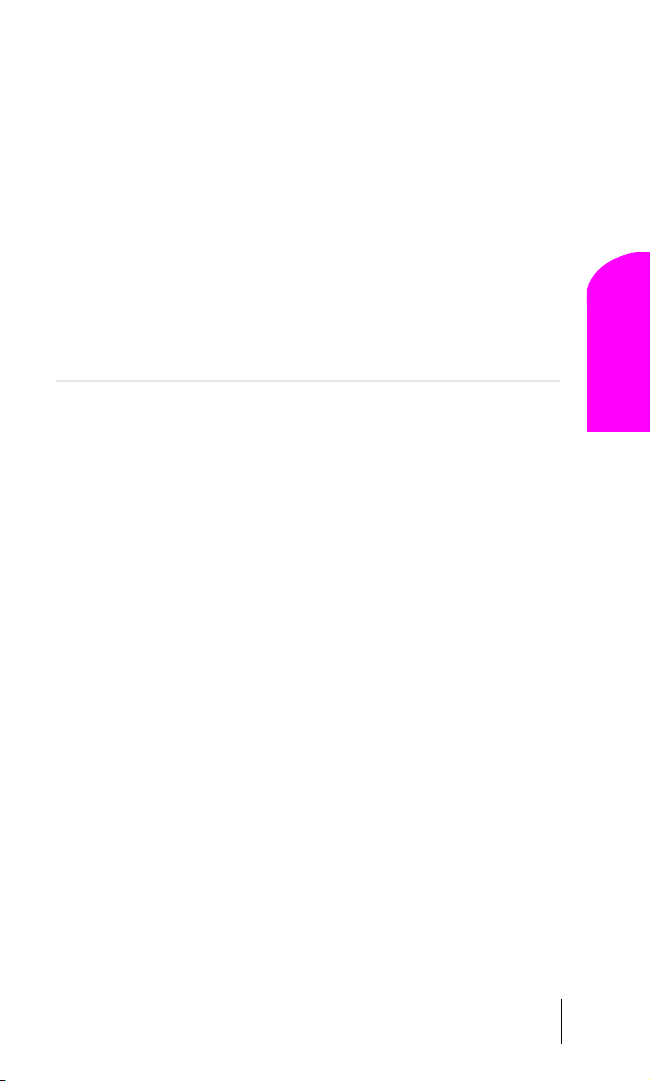
2
Y
Getting to Know
®
Your Sprint PCS
䊳 Front View of Phone
䊳 Viewing the Display Screen
䊳 Your Phone’s Highlights and Features
䊳 Using the Battery
our Sprint PCS Phone is packed with features that simplify your life and
expand your ability to stay connected to the people and information
that are important to you. We know that you’re anxious to start using it, so
this section will give you a quick introduction to your new phone. The
easy-to-follow instructions will guide you through the basics of the most
common features of your phone and you’ll be on your way to using it in
no time.
Don’t forget the other chapters in this guide. They’re filled with information
about the capabilities and benefits of your new Sprint PCS Phone. They
include detailed step-by-step instructions that familiarize you with all the
features and explain how to customize your phone to meet your specific needs.
Phone
Your Phone
Getting to Know
2
Section 2
Getting to Know Your Sprint PCS Phone 15
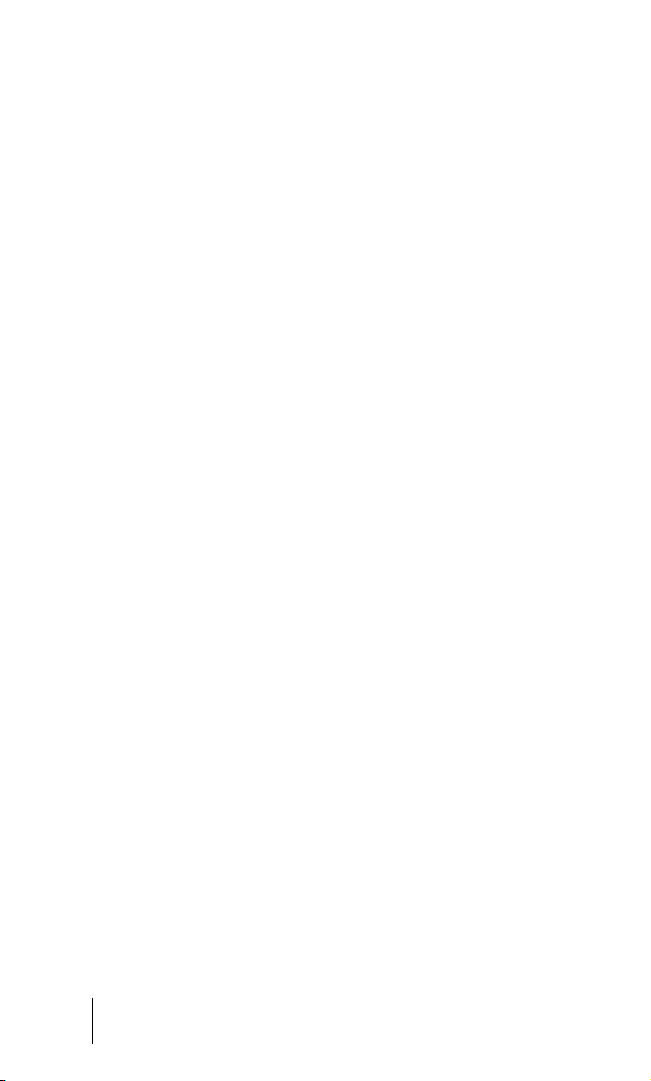
Highlights and Features
Congratulations on the purchase of your phone (SPH-N240). This phone
is lightweight, easy-to-use, reliable, and offers many significant features:
䊳 Dual-band Tri-Mode capability provides access to other PCS CDMA
and analog cellular networks where Sprint PCS has implemented
roaming agreements. For further information see "Understanding
How Roaming Works" on page 24.
䊳 Sprint PCS Voice Command
SM
lets you dial phone numbers by
speaking someone’s name or the digits in their phone number. For
further information see "Using Sprint PCS Voice Command" on page
32.
䊳 Large 4-level blue screen, 5-line display.
䊳 User friendly, menu driven access to features and options.
䊳 The lighted blue display screen makes it effortless to read the display
in low light environments and at night.
䊳 An Internal Phone Book with up to 180 entries.
䊳 Speed Dialing, there are four methods of calling numbers previously
stored in the Internal Phone Book.
䊳 A Calendar function allows the scheduling of events, the ability to
create a “Task List”, set timers and alarms.
䊳 Voice activated dialing with 10 locations.
䊳 T9 predictive text entry for simplicity in entering names and events
into both the Internal Phone Book and Calendar.
䊳 Vibrate mode announces incoming calls and messages without
disturbing people around you.
䊳 Polyphonic Ringers & Melodies offer rich full sound for incoming
calls and alerts.
Section 2
16 Getting to Know Your Sprint PCS Phone
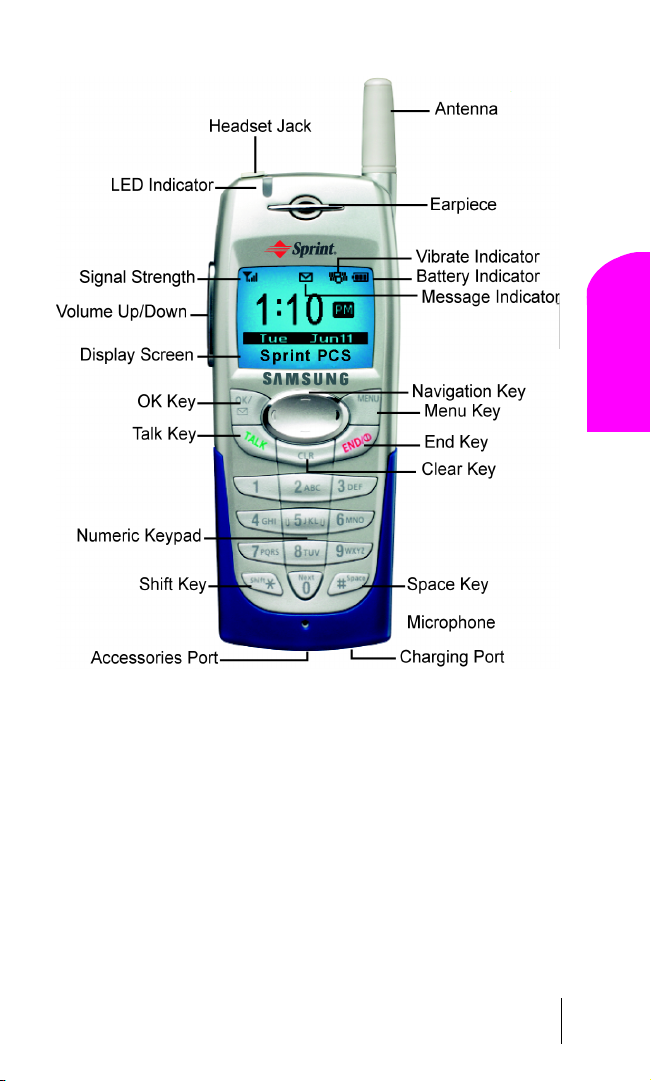
Front View of Phone
Your Phone
Getting to Know
2
Section 2
Getting to Know Your Sprint PCS Phone 17
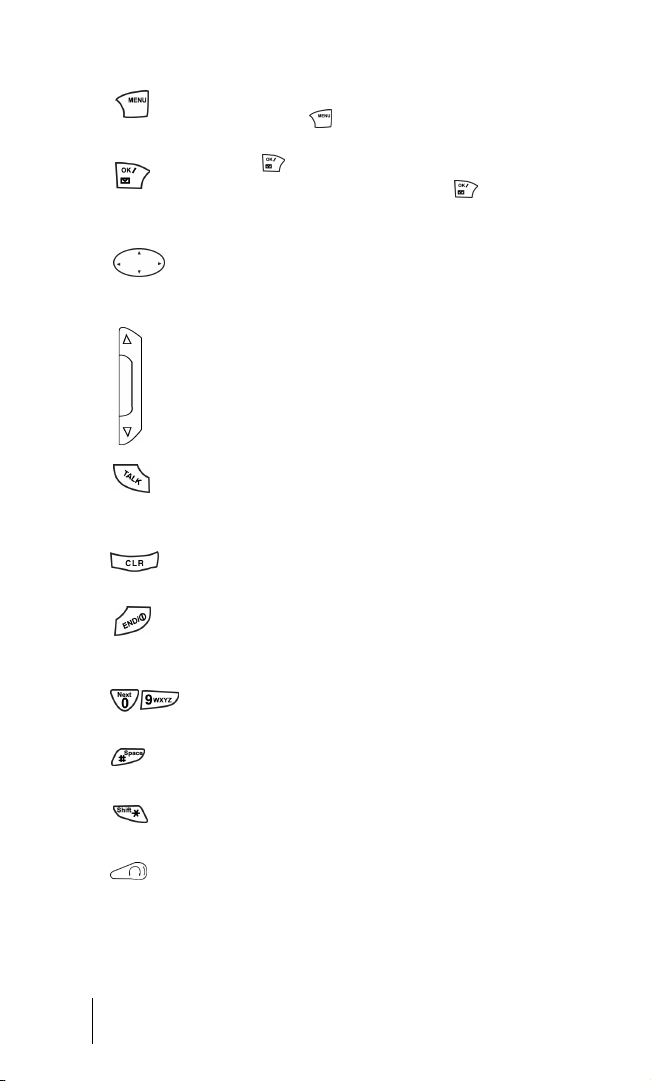
Command Keys
Menu: Displays the first level or Main Menu of options.
Highlight and press
OK: Pressing when navigating through a menu accepts the
highlighted choice in the menu. Pressing
automatically dials your voicemail.
Navigation Key: This key allows you to scroll through the
phone menu options, and provides a shortcut to phone
functions from Standby Mode.
Volume Key (On the side of your phone): Adjust the ringer
volume in standby mode. Adjust the voice volume during a call.
In a menu, scroll up or down to navigate through the menu
options. Volume Keys also mute the ringer during an incoming
call.
TAL K: Place or receive a call. In standby mode, press the key
once to enter the Outgoing call log. If you press and hold the key
down you will initiate Voice Dial.
CLR: Deletes characters from the display. When in a menu,
press to return to the previous menu.
END: Ends a call. Press and hold this key to turn your phone
On or Off. While in the main menu, it returns the phone to
standby mode and cancels your input.
Numeric Keys: Use these keys to enter numbers, letters, and
characters.
Pound: Enters the pound [#] character for calling features. In
text entry mode, press to enter a space.
Asterisk: Enters the asterisk [*] character for calling features. In
text entry mode, press to change the character input type.
Headset Jack (on the top of the phone): Allows you to plug in
an optional headset for safe, convenient hands-free
conversations.
again to view the next menu page.
for two seconds
Section 2
18 Getting to Know Your Sprint PCS Phone
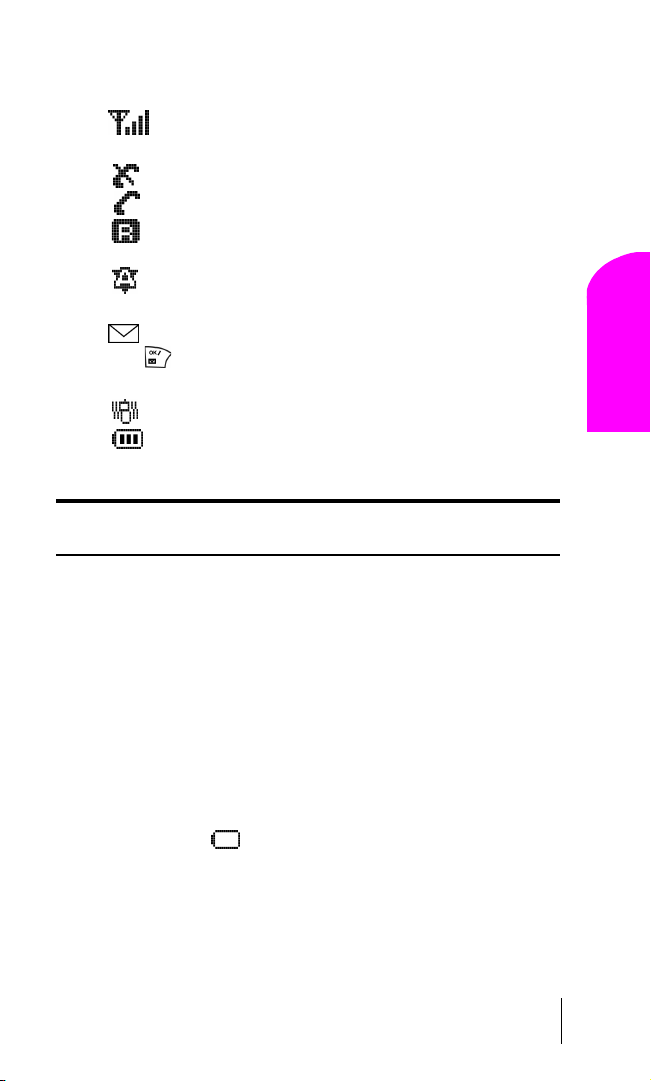
Viewing the Display Screen
This list identifies the symbols you’ll see on your display screen.
䊳 shows your current signal strength.The more lines you have,
the stronger your signal.
䊳 means your phone cannot find a signal.
䊳 tells you a call is in progress.
䊳 indicates you are “roaming” off the Sprint PCS
Nationwide Network.
䊳 indicates you are “roaming” off the Sprint PCS
Nationwide Network on an analog system.
䊳 indicates you have voicemail, text, or numeric pages waiting.
Press
briefly to see a list of pending messages or press and hold
to dial voicemail box.
䊳 indicates your phone is in vibrate mode.
䊳 shows your current battery charge strength. (Icon shown
fully charged.)
Tip : Display indicators let you know when you’re off the Sprint PCS
Nationwide Network and whether you’re operating in digital or analog mode.
Using the Battery
Battery Capacity
Your Sprint PCS Phone is equipped with a Lithium Ion (LiIon) battery. It
allows you to recharge your battery before it is fully drained. The battery
provides approximately 2 hours of continuous digital talk time
(1 hour in analog) or approximately 192 hours of continuous digital
standby time (15 hours in analog).
Approximately five minutes before the battery charge level gets too low to
operate the phone, the battery sensor will let you know by blinking an
empty battery icon (
), sounding an audible alert and displaying a
warning message. If you continue to operate the phone without
charging, the phone will turn off automatically (after a three to five
minute delay). If this happens, your call will end.
Your Phone
Getting to Know
2
Section 2
Getting to Know Your Sprint PCS Phone 19
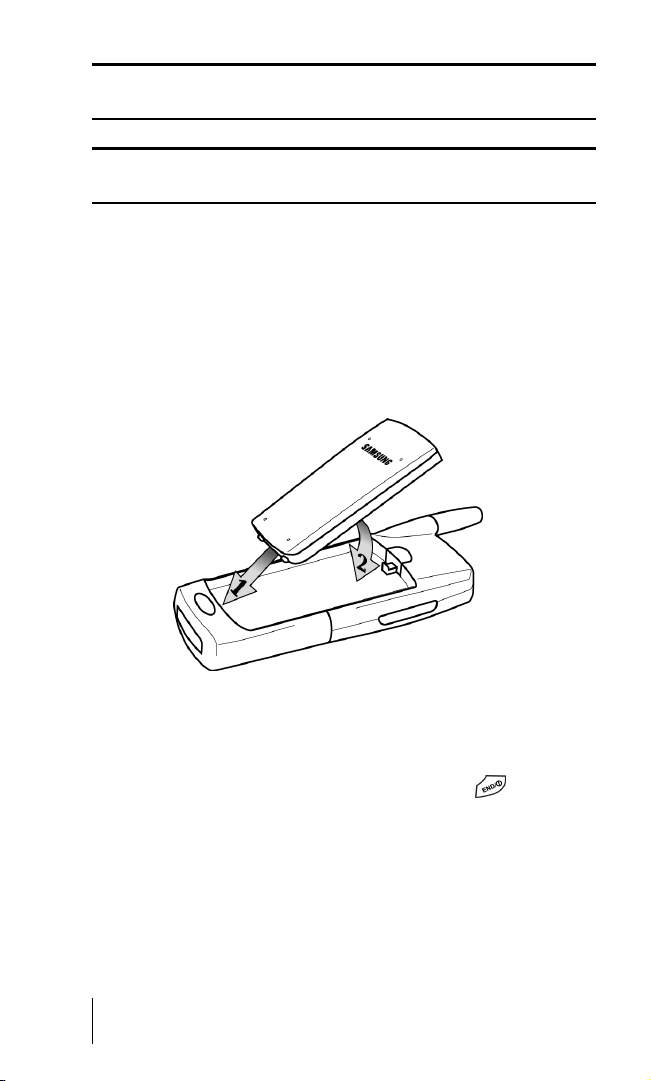
Note: Long backlight settings, searching for service, and vibrate mode use
affect the battery’s talk and standby times.
Tip : Be sure to charge your phone’s battery and watch your indicator to
ensure your levels are okay.
Installing the Battery
Your Sprint PCS Phone comes with a Lithium Ion battery. Follow these
steps to install it:
1. Place the battery on to the back of the phone, making sure that the
three plastic tabs line up with the corresponding holes on the phone.
2. Gently push the battery down on the phone until it snaps into place.
Removing the Battery
To remove your battery for charging or for another reason, follow these
easy steps:
1. Make sure the power is off by pressing and holding so you don’t
lose any stored numbers or messages.
2. Push up on the battery release latch and pull the battery away from
the latch.
3. Lift the battery away from the phone.
Section 2
20 Getting to Know Your Sprint PCS Phone
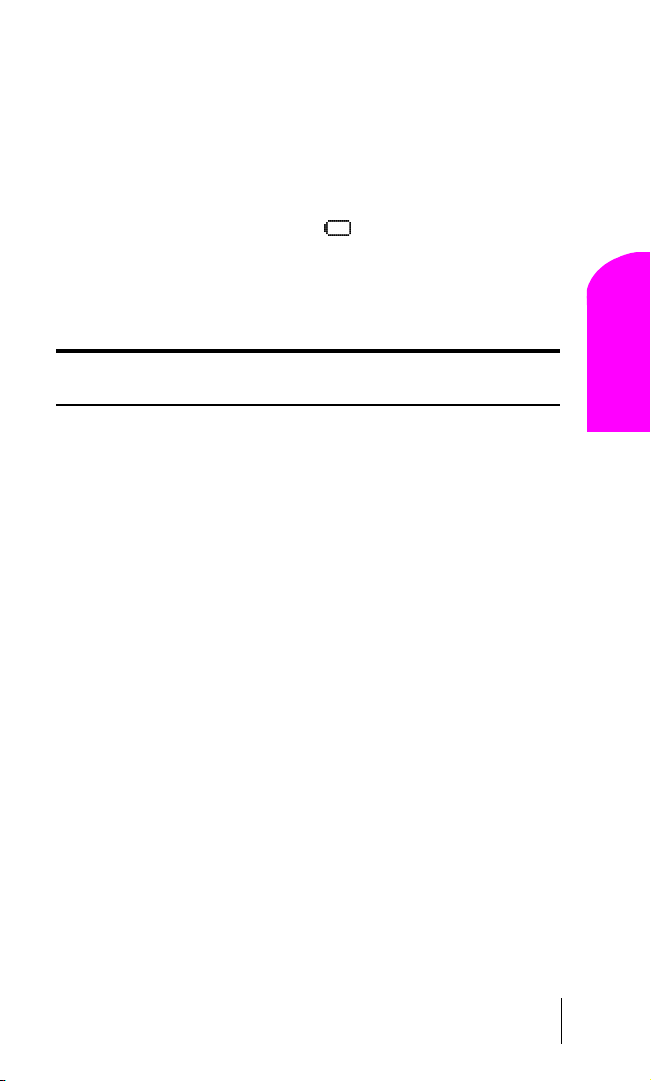
Charging the Battery
Your Sprint PCS Phone comes with a rechargeable battery. You should
charge the battery as soon as possible so you can begin using your phone.
Keeping track of your battery’s charge is important. For a quick check of
your phone’s battery level, glance at the battery charge indicator located
in the upper-right corner of your phone’s display screen. If the battery
charge gets too low, the battery icon (
) blinks and the phone sounds
a warning tone.
Always use a Sprint PCS-approved Travel Charger or Vehicle Power
Adapter to charge your battery.
Warning! Using the wrong battery charger could cause damage to your
phone and void the warranty.
Your Phone
Getting to Know
2
Section 2
Getting to Know Your Sprint PCS Phone 21
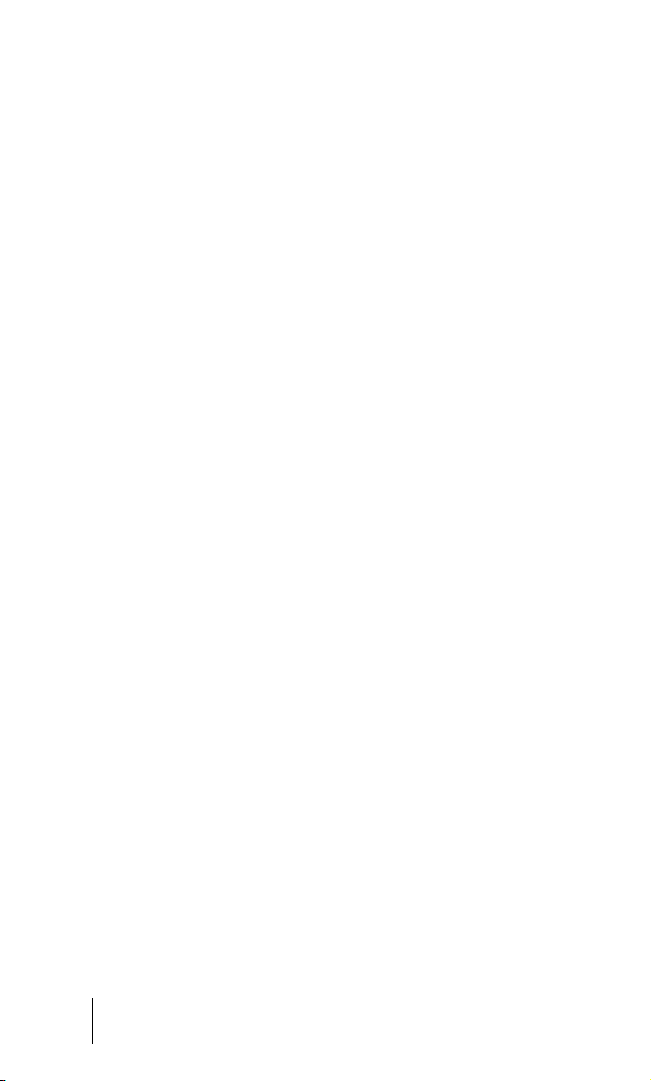
Section 2
22 Getting to Know Your Sprint PCS Phone
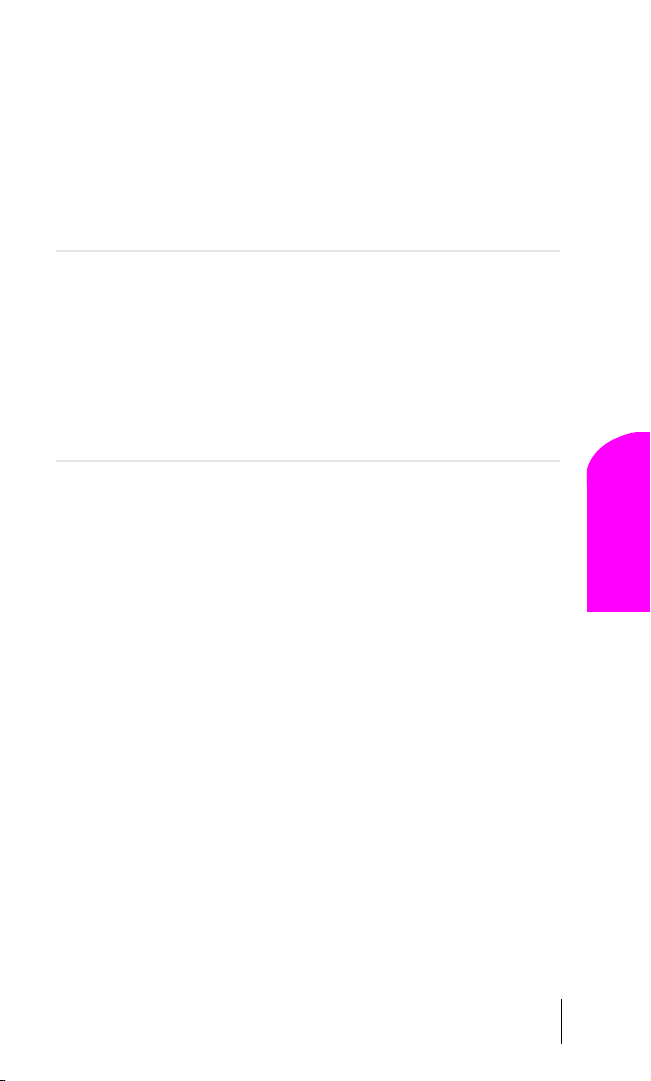
3
Understanding Roaming
In This Section
䊳 Understanding How Roaming Works
䊳 Understanding the Difference Between Roaming and
Sprint PCS Network Calls
䊳 Setting Your Phone’s Roam Mode
䊳 Setting and Using Call Guard
oaming is the ability to make or receive calls while you’re off the
Sprint PCS Nationwide Network. Your new
R
TM
Phone
works anywhere on the Sprint PCS Nationwide Network and allows
you to roam on analog and digital networks virtually anywhere in the U.S.
where compatible wireless service is available.
This section explains how roaming works as well as special features that let
you manage your roaming experience.
dual-band Sprint PCS
Understanding
Roaming
3
Section 3
Understanding Roaming 23
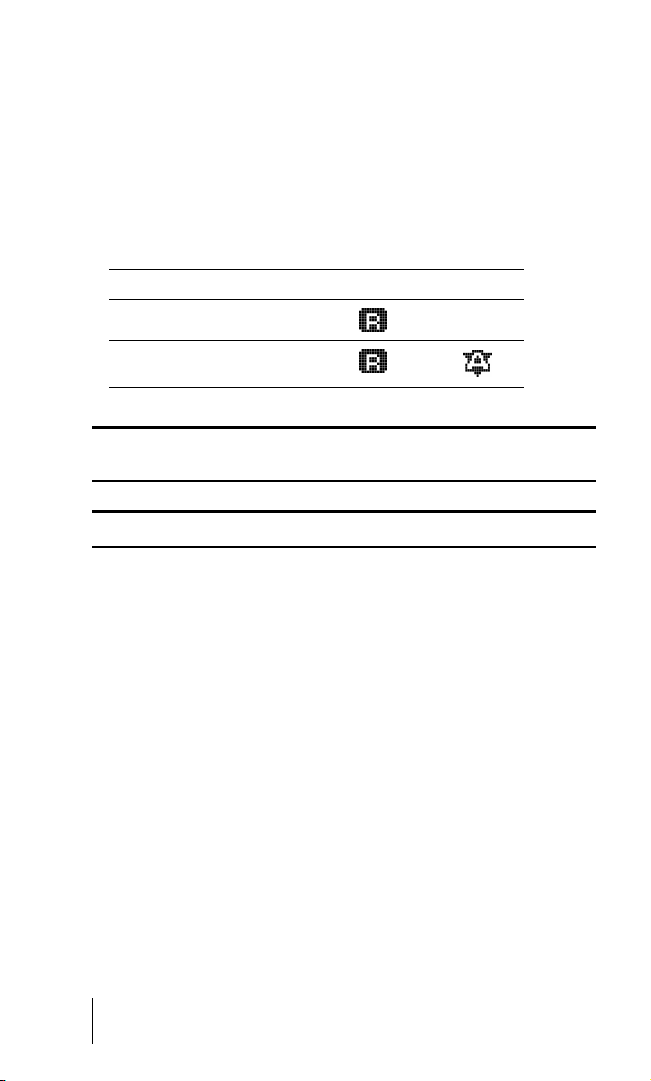
Understanding How Roaming Works
Recognizing Icons on the Display Screen
Your phone’s display screen always lets you know when you’re off the
Sprint PCS Network and whether your phone is operating in analog or
digital mode. The following chart indicates what you’ll see depending on
where you’re using your phone.
Roaming
Indicator
Sprint PCS Nationwide Network
Other Digital Networks
Analog
Indicator
Analog Networks
Tip : Remember, when you’re using your phone off the Sprint PCS Network,
always dial numbers using 11 digits (1 + area code + number.)
Note: You will pay a higher per-minute rate for roaming calls.
Roaming on Other Digital Networks
When you’re roaming on other digital networks, your call quality and
security will be similar to the quality you receive when making calls
while on the Sprint PCS Network. You may not be able to access certain
calling features.
Roaming on Analog Networks
When you roam on analog networks, you will experience a similar
quality provided by other analog carriers today. Although some calling
features may be unavailable, you can still make and receive calls. You
will experience a few differences including:
䊳 You are more likely to experience static, cross-talk, fade-out and
dropped calls.
䊳 Some calling features which are standard on the Sprint PCS Network,
such as Call Waiting and direct international dialing, are
unavailable.
Section 3
24 Understanding Roaming
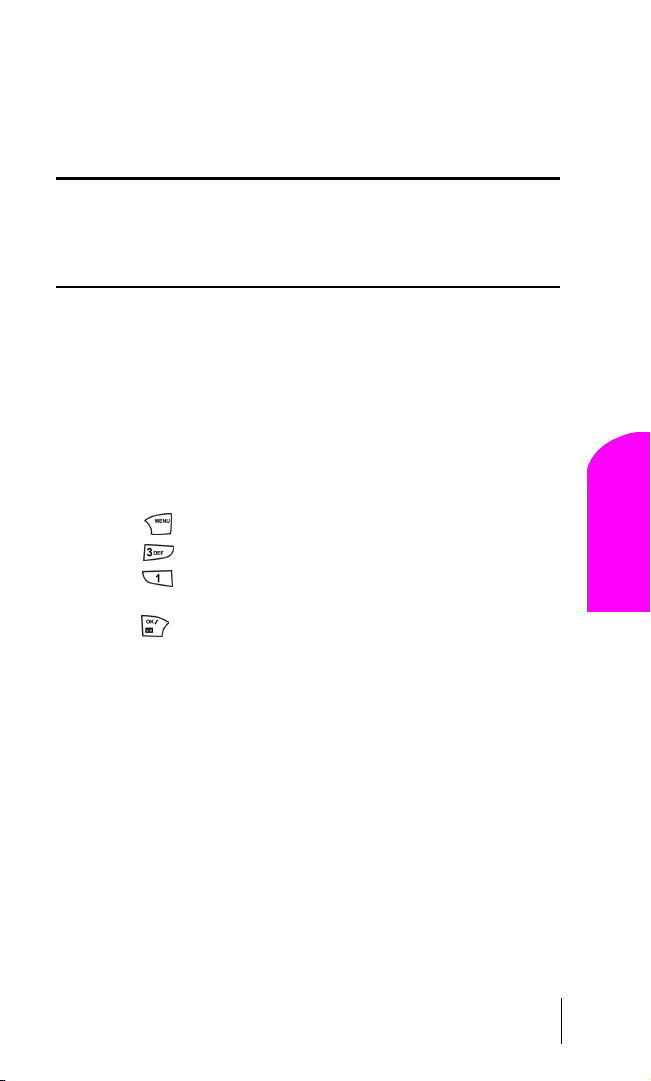
䊳 There are security and privacy risks (eavesdropping and cloning)
that exist with conventional analog services today.
䊳 Your battery needs recharging sooner when you use your phone for
analog roaming.
Tip : If you’re on a call when you leave the Sprint PCS Network and enter
an area where roaming is available (whether digital or analog), your call is
dropped. If your call is dropped in an area where you think Sprint PCS
Service is available, turn your phone off and on again to reconnect to the
Sprint PCS Nationwide Network.
Setting Your Phone’s Roam Mode
Your Sprint PCS Phone allows you to control your ability to roam. By
using the
Roaming menu option, you determine which signals your
phone accepts.
Set Mode
Choose from three different settings on your dual-band mode phone to
control your roaming experience:
1. Press for Main Menu
2. Press for Roaming.
3. Press for Set Mode. To select an option, scroll to select
Automatic, Sprint PCS, or Analog.
4. Press to Save.
䊳 Automatic: This setting seeks Sprint PCS Service. When Sprint PCS
Service is unavailable, it searches for an alternative system.
䊳 Sprint PCS: This setting allows you to select the Sprint PCS
Nationwide Network only and prevents roaming on other networks.
䊳 Analog: This setting forces the phone to seek an analog roaming
system. The previous setting is restored the next time the phone is
turned on.
Section 3
Understanding Roaming 25
Understanding
Roaming
3
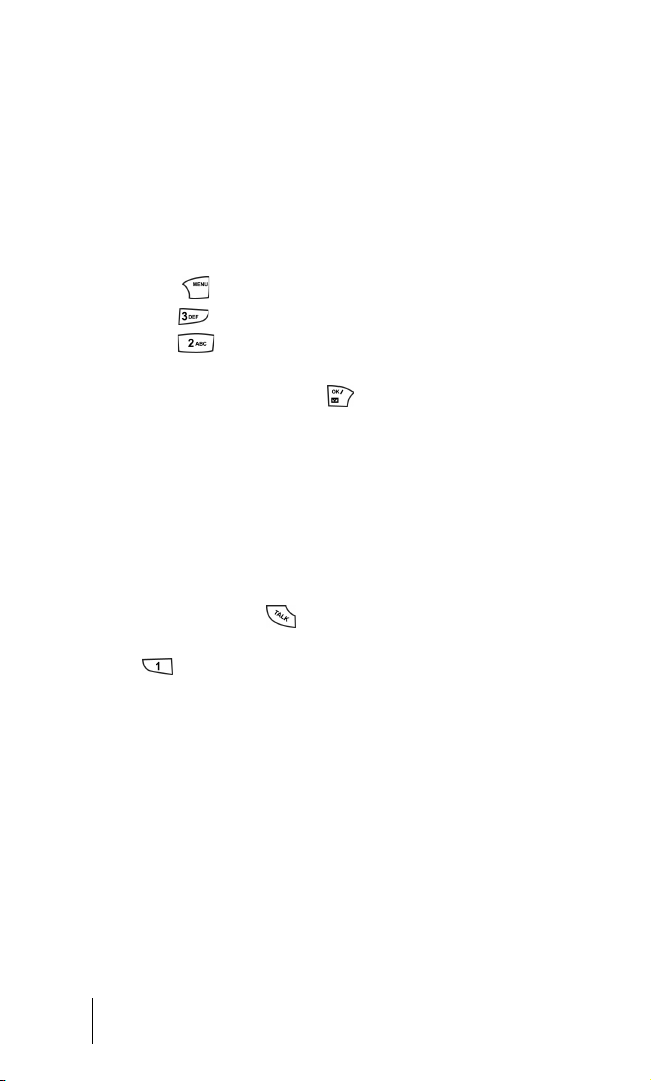
Setting an Alert When Roam Charges Apply (Call Guard)
In addition to the roaming icon, Call Guard alerts you when roaming
charges apply. This feature makes it easy to manage your roaming
charges by reminding you when you make or receive roaming calls. It
also requires you to take additional steps before placing or answering a
roaming call. These additional steps are not required when you make or
receive calls while on the Sprint PCS Nationwide Network.
To Turn the Call Guard Feature On or Off:
1. Press for the Main Menu.
2. Press for Roaming.
3. Press for Call Guard. Wait briefly until a message prompt
displays and then disappears from the display screen.
4. Select Ye s or No, and press .
䊳 If the Ye s option is chosen, an extra step is required to make or take
roaming calls.
䊳 If the No option is chosen, no extra step is required to make or take
roaming calls.
To Place Roaming Calls With Call Guard On:
1. From the main menu, dial 1 + area code + the seven-digit number.
(You can also initiate a call from the Internal Phone Book or Call
History) and press
2. A message is displayed indicating that roaming rate applies. Press
.
to place the call.
To Answer Incoming Roaming Calls With Call Guard On:
Remember if the Call Guard feature is set to On, you need to take extra
steps to make and receive roaming calls even if you have selected the
Analog setting.
Section 3
26 Understanding Roaming
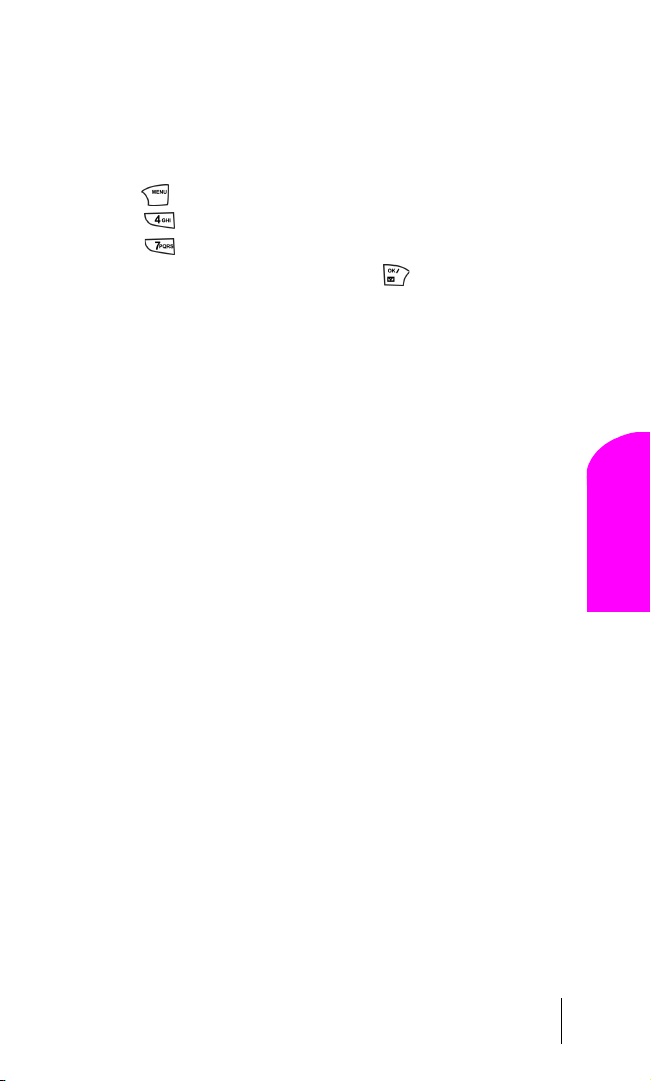
Setting the Time and Date in Analog mode
The time and date are set automatically by the Sprint PCS network. If you
are outside your coverage area and are in analog mode, the time and
date are not automatically updated. To set the time and date in analog
mode:
1. Press for the Main Menu.
2. Press for Calendar.
3. Press for Set Time.
4. Enter the correct time and date and press .
Understanding
Roaming
3
Section 3
Understanding Roaming 27
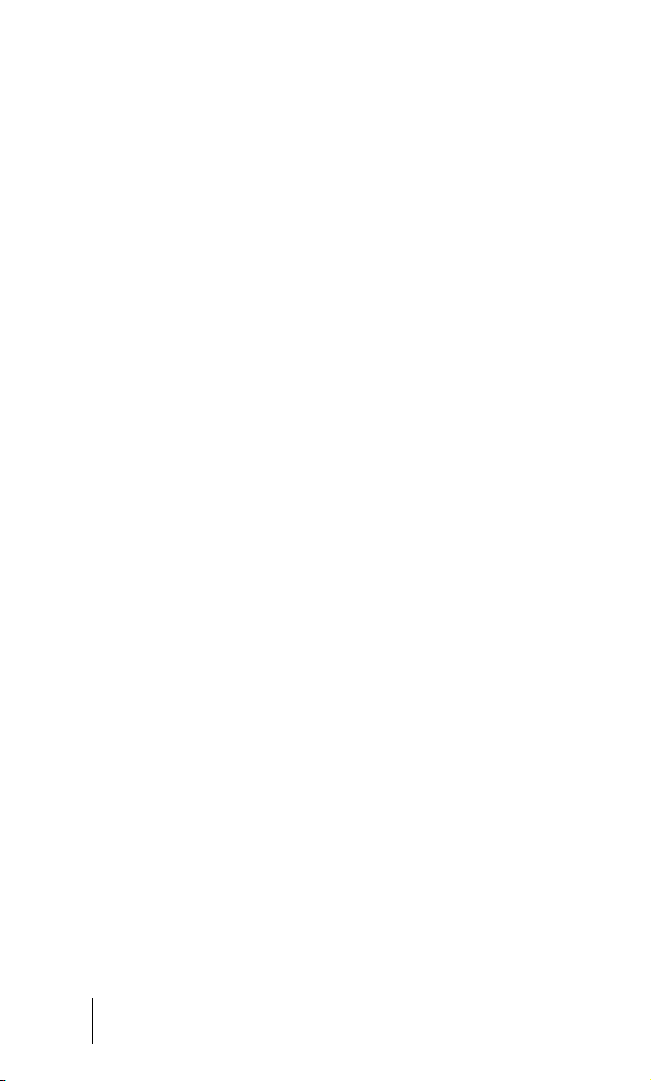
Section 3
28 Understanding Roaming
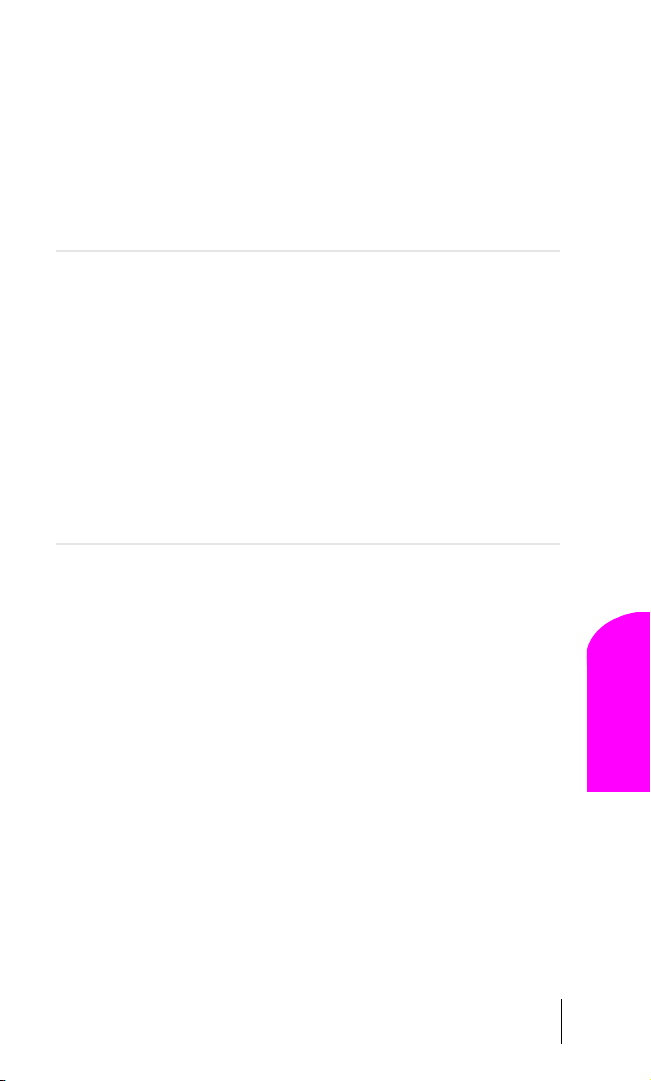
4
Y
Making and Answering Calls
In This Section
䊳 Making Calls
䊳 Answering Calls
䊳 Using Sprint PCS Voice Command
䊳 Dialing Options
䊳 In-Call and End-of-Call Options
䊳 Using One, Two & Three-Touch Speed Dialing
䊳 Calling Emergency Numbers
our Sprint PCS® Phone gives you different options for placing calls, so
you can use the method that works best for you. Once you learn the
basics here, the possibilities are endless.
Section 4
Making and Answering Calls 29
Making and
Answering Calls
4

Making Calls
Your Sprint PCS® Phone offers many different ways to make calls,
including Sprint PCS Voice Command
SM
("Using Sprint PCS Voice
Command" on page 32), Speed Dialing ("Using One/Two/Three Speed
Dialing" on page 38) and using Call History ("Viewing Call History
(Incoming, Outgoing and Missed)" on page 54).
To make a call using your keypad:
1. Make sure your phone is on.
2. Enter a phone number. (If you make a mistake while dialing, press
to erase one digit at a time. Press and hold to erase
the entire number.)
3. Press . (To make calls when you are roaming, and Call Guard
is enabled, press
to acknowledge Roaming rates. For further
information see "To Place Roaming Calls With Call Guard On:" on
page 26)
4. When you’re finished, press to complete the call.
Tip : To redial your last outgoing call, press to view the phone
number. Press again to dial.
Tip : When making calls off the Sprint PCS Network, always dial using
11 digits (1 + area code + phone number).
Answering Calls
1. Make sure your phone is on. If your phone is off, incoming calls go
to voicemail.
2. When your phone rings, press . (To answer incoming calls
when you are roaming and Call Guard is enabled press
further information see "To Answer Incoming Roaming Calls With
Call Guard On:" on page 26)
3. To disconnect the call, press briefly.
Adjusting Volume During a Conversation
To adjust the volume during a call, press the volume keys on the side of
your phone up or down.
Section 4
30 Making and Answering Calls
. For
