Page 1
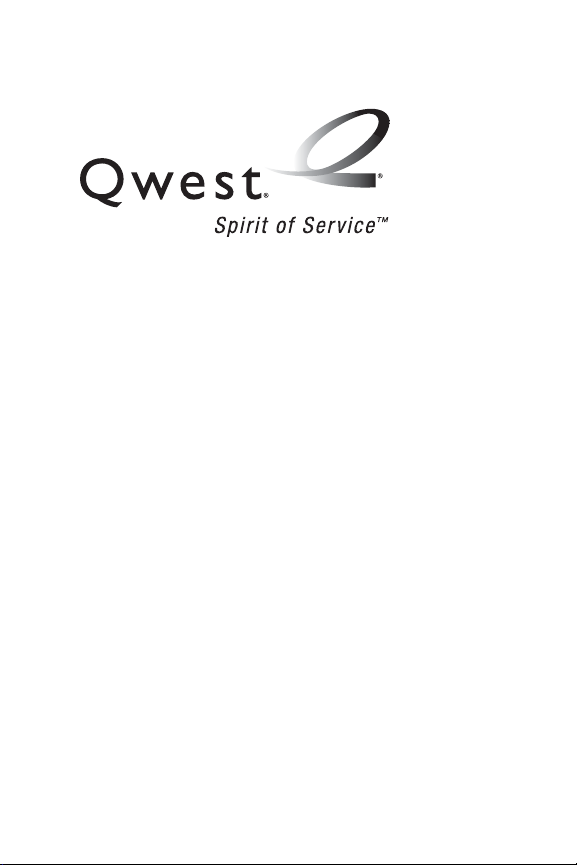
Qwest® Service
M520 by Samsung
®
www.qwest.com
© 2007 Qwest Communications International, Inc. All rights reserved. No
reproduction in whole or in part without prior written approval. Qwest is a trademark of
Qwest Communications International, Inc. SPRINT, the NEXTEL name and logo, and
other trademarks are trademarks of Sprint Nextel. All other trademarks are the
property of their exclusive owners.
Printed in Korea.
Page 2
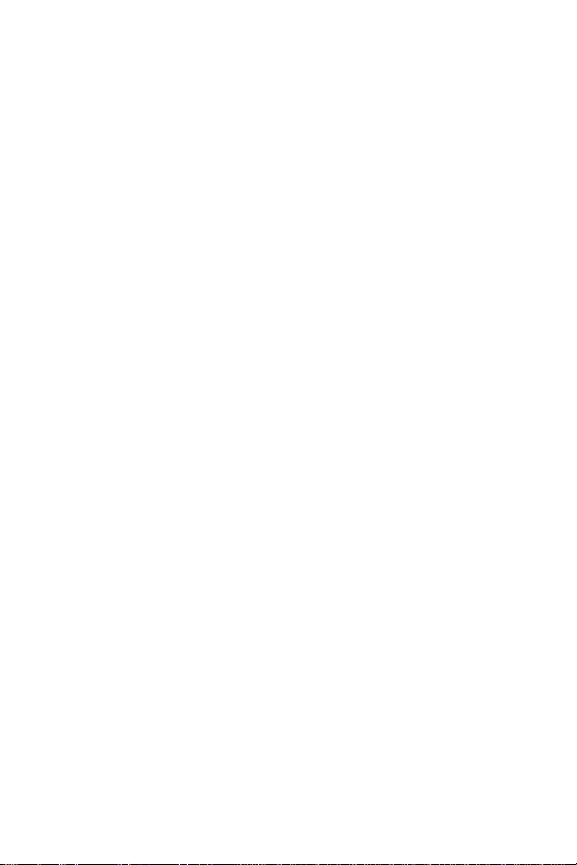
M520_ADXX_RR_060507_F4
Page 3
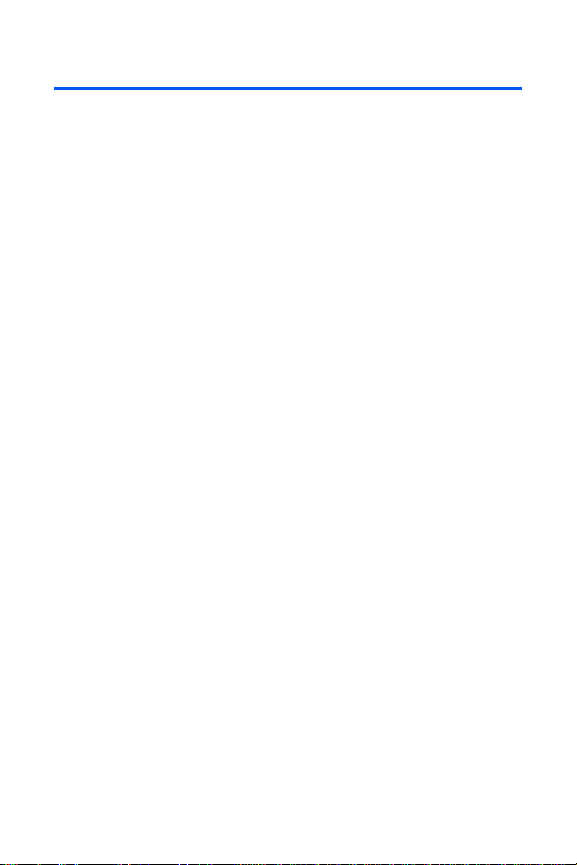
Table of Contents
Welcome to Qwest . . . . . . . . . . . . . . . . . . . . . . . . . . . . . . . . . i
Introduction . . . . . . . . . . . . . . . . . . . . . . . . . . . . . . . . . . . . . ii
Your Phone’s Menu . . . . . . . . . . . . . . . . . . . . . . . . . . . . . . . iii
Section 1: Getting Started . . . . . . . . . . . . . . . . . . . . . . . . . . 1
1A. Setting Up Service . . . . . . . . . . . . . . . . . . . . . . . . . . . . . . . . . 3
Getting Started . . . . . . . . . . . . . . . . . . . . . . . . . . . . . . . . . . . . . . . . . . . 4
Setting Up Your Voicemail . . . . . . . . . . . . . . . . . . . . . . . . . . . . . . . . . . . 5
Account Passwords . . . . . . . . . . . . . . . . . . . . . . . . . . . . . . . . . . . . . . . . 6
Getting Help . . . . . . . . . . . . . . . . . . . . . . . . . . . . . . . . . . . . . . . . . . . . . 7
Section 2: Your Phone . . . . . . . . . . . . . . . . . . . . . . . . . . . . . 9
2A. Phone Basics . . . . . . . . . . . . . . . . . . . . . . . . . . . . . . . . . . . . 11
Front View of Your Phone . . . . . . . . . . . . . . . . . . . . . . . . . . . . . . . . . . . 12
Viewing the Display Screen . . . . . . . . . . . . . . . . . . . . . . . . . . . . . . . . . 17
Features of Your Phone . . . . . . . . . . . . . . . . . . . . . . . . . . . . . . . . . . . . 21
Turning Your Phone On and Off . . . . . . . . . . . . . . . . . . . . . . . . . . . . . . 22
Using Your Phone’s Battery and Charger . . . . . . . . . . . . . . . . . . . . . . . . 23
Using a microSD Memory Card With Your Phone . . . . . . . . . . . . . . . . . . 29
Navigating Through the Menus . . . . . . . . . . . . . . . . . . . . . . . . . . . . . . . 31
Displaying Your Phone Number . . . . . . . . . . . . . . . . . . . . . . . . . . . . . . 32
Making and Answering Calls . . . . . . . . . . . . . . . . . . . . . . . . . . . . . . . . 33
Entering Text . . . . . . . . . . . . . . . . . . . . . . . . . . . . . . . . . . . . . . . . . . . . 45
2B. Controlling Your Phone’s Settings . . . . . . . . . . . . . . . . . . . 51
Display Settings . . . . . . . . . . . . . . . . . . . . . . . . . . . . . . . . . . . . . . . . . . 52
Sound Settings . . . . . . . . . . . . . . . . . . . . . . . . . . . . . . . . . . . . . . . . . . 56
Location Settings . . . . . . . . . . . . . . . . . . . . . . . . . . . . . . . . . . . . . . . . . 61
Messaging Settings . . . . . . . . . . . . . . . . . . . . . . . . . . . . . . . . . . . . . . . 62
Airplane Mode . . . . . . . . . . . . . . . . . . . . . . . . . . . . . . . . . . . . . . . . . . . 67
TTY Use . . . . . . . . . . . . . . . . . . . . . . . . . . . . . . . . . . . . . . . . . . . . . . . 68
Updating Phone Software . . . . . . . . . . . . . . . . . . . . . . . . . . . . . . . . . . . 70
Phone Setup Options . . . . . . . . . . . . . . . . . . . . . . . . . . . . . . . . . . . . . . 71
Call Setup Options . . . . . . . . . . . . . . . . . . . . . . . . . . . . . . . . . . . . . . . . 72
Page 4
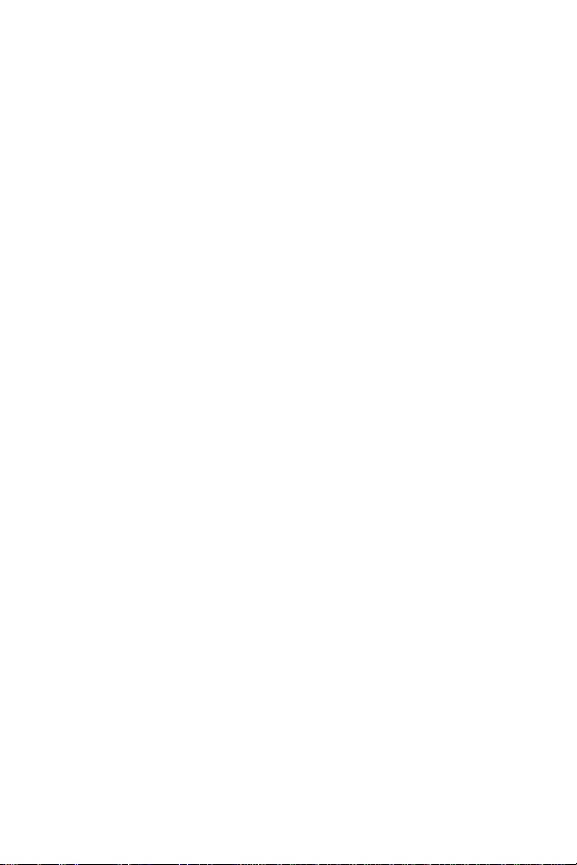
2C. Setting Your Phone’s Security . . . . . . . . . . . . . . . . . . . . . .77
Accessing the Security Menu . . . . . . . . . . . . . . . . . . . . . . . . . . . . . . . . 78
Using Your Phone’s Lock Features . . . . . . . . . . . . . . . . . . . . . . . . . . . . 79
Lock Services . . . . . . . . . . . . . . . . . . . . . . . . . . . . . . . . . . . . . . . . . . . 81
Creating and Using Special Numbers . . . . . . . . . . . . . . . . . . . . . . . . . . 82
Erasing Web Settings . . . . . . . . . . . . . . . . . . . . . . . . . . . . . . . . . . . . . . 83
Erasing Contacts . . . . . . . . . . . . . . . . . . . . . . . . . . . . . . . . . . . . . . . . . 84
Erasing My Content . . . . . . . . . . . . . . . . . . . . . . . . . . . . . . . . . . . . . . . 85
Erasing Pictures and Videos . . . . . . . . . . . . . . . . . . . . . . . . . . . . . . . . . 85
Erasing Text Messages . . . . . . . . . . . . . . . . . . . . . . . . . . . . . . . . . . . . 86
Resetting Your Picture Account . . . . . . . . . . . . . . . . . . . . . . . . . . . . . . 86
Resetting Your Favorites . . . . . . . . . . . . . . . . . . . . . . . . . . . . . . . . . . . 87
Resetting Your Phone’s Settings . . . . . . . . . . . . . . . . . . . . . . . . . . . . . . 87
Resetting Your Phone . . . . . . . . . . . . . . . . . . . . . . . . . . . . . . . . . . . . . 88
Security Features for Sprint Vision . . . . . . . . . . . . . . . . . . . . . . . . . . . . 89
2D. Controlling Your Roaming Experience . . . . . . . . . . . . . . . . 91
Understanding Roaming . . . . . . . . . . . . . . . . . . . . . . . . . . . . . . . . . . . . 92
Setting Your Phone’s Roam Mode . . . . . . . . . . . . . . . . . . . . . . . . . . . . 94
Using Call Guard . . . . . . . . . . . . . . . . . . . . . . . . . . . . . . . . . . . . . . . . . 95
Using Data Roam Guard . . . . . . . . . . . . . . . . . . . . . . . . . . . . . . . . . . . . 96
2E. Managing Call History . . . . . . . . . . . . . . . . . . . . . . . . . . . . . 97
Viewing History . . . . . . . . . . . . . . . . . . . . . . . . . . . . . . . . . . . . . . . . . . 98
Call History Options . . . . . . . . . . . . . . . . . . . . . . . . . . . . . . . . . . . . . . . 99
Making a Call From Call History . . . . . . . . . . . . . . . . . . . . . . . . . . . . . 100
Saving a Phone Number From Call History . . . . . . . . . . . . . . . . . . . . . 101
Prepending a Phone Number From Call History . . . . . . . . . . . . . . . . . . 102
Erasing Call History . . . . . . . . . . . . . . . . . . . . . . . . . . . . . . . . . . . . . . 102
2F. Using Contacts . . . . . . . . . . . . . . . . . . . . . . . . . . . . . . . . .103
Adding a New Contacts Entry . . . . . . . . . . . . . . . . . . . . . . . . . . . . . . . 104
Finding Contacts Entries . . . . . . . . . . . . . . . . . . . . . . . . . . . . . . . . . . 105
Contacts Entry Options . . . . . . . . . . . . . . . . . . . . . . . . . . . . . . . . . . . . 107
Adding a Phone Number to a Contacts Entry . . . . . . . . . . . . . . . . . . . . 108
Editing a Contacts Entry’s Phone Number . . . . . . . . . . . . . . . . . . . . . . 108
Page 5
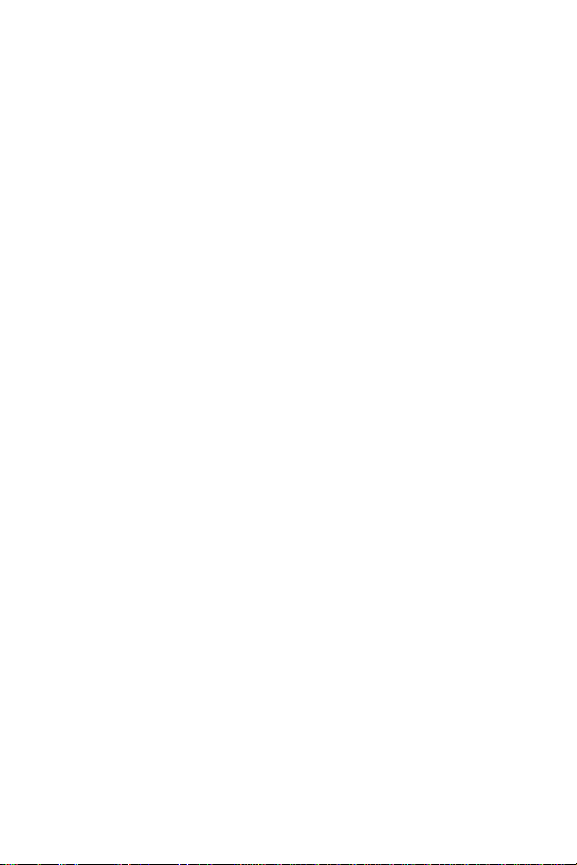
Assigning Speed Dial Numbers . . . . . . . . . . . . . . . . . . . . . . . . . . . . . . 109
Editing a Contacts Entry . . . . . . . . . . . . . . . . . . . . . . . . . . . . . . . . . . . 110
Selecting a Ringer Type for an Entry . . . . . . . . . . . . . . . . . . . . . . . . . . 111
2G. Using the Phone’s Scheduler and Tools . . . . . . . . . . . . . .113
Using Your Phone’s Scheduler . . . . . . . . . . . . . . . . . . . . . . . . . . . . . . 114
Using Your Phone’s Alarm Clock . . . . . . . . . . . . . . . . . . . . . . . . . . . . . 117
Using Your Phone’s Memo Pad . . . . . . . . . . . . . . . . . . . . . . . . . . . . . 118
Using Your Phone’s Tools . . . . . . . . . . . . . . . . . . . . . . . . . . . . . . . . . . 118
2H. Using Your Phone’s Voice Services . . . . . . . . . . . . . . . . . 127
Using Voice-Activated Dialing . . . . . . . . . . . . . . . . . . . . . . . . . . . . . . . 128
Using Call <Name or #> . . . . . . . . . . . . . . . . . . . . . . . . . . . . . . . . . . 129
Using Send Email <Name> . . . . . . . . . . . . . . . . . . . . . . . . . . . . . . . . 134
Using Send Text <Name or #> . . . . . . . . . . . . . . . . . . . . . . . . . . . . . . 135
Using Lookup <Name> . . . . . . . . . . . . . . . . . . . . . . . . . . . . . . . . . . . 136
Using Go To <App> . . . . . . . . . . . . . . . . . . . . . . . . . . . . . . . . . . . . . 136
Using Check <Item> . . . . . . . . . . . . . . . . . . . . . . . . . . . . . . . . . . . . . 137
My Phone Number . . . . . . . . . . . . . . . . . . . . . . . . . . . . . . . . . . . . . . . 138
Managing Voice Memos . . . . . . . . . . . . . . . . . . . . . . . . . . . . . . . . . . . 139
2I. Using the Built-in Camera . . . . . . . . . . . . . . . . . . . . . . . . . 143
Taking Pictures . . . . . . . . . . . . . . . . . . . . . . . . . . . . . . . . . . . . . . . . . 144
Recording Videos . . . . . . . . . . . . . . . . . . . . . . . . . . . . . . . . . . . . . . . 149
Storing Pictures and Videos . . . . . . . . . . . . . . . . . . . . . . . . . . . . . . . . 153
Sending Sprint Picture Mail . . . . . . . . . . . . . . . . . . . . . . . . . . . . . . . . 157
Managing Sprint Picture Mail . . . . . . . . . . . . . . . . . . . . . . . . . . . . . . . 160
Printing Pictures Using PictBridge . . . . . . . . . . . . . . . . . . . . . . . . . . . . 165
Settings and Info . . . . . . . . . . . . . . . . . . . . . . . . . . . . . . . . . . . . . . . . 167
2J. Using Your Phone’s Built-in Media Player . . . . . . . . . . . . 169
Your Multimedia Channel Options . . . . . . . . . . . . . . . . . . . . . . . . . . . . 170
Accessing Your Media Player’s Channel Listings . . . . . . . . . . . . . . . . . 171
Playing a Video or Audio Clip . . . . . . . . . . . . . . . . . . . . . . . . . . . . . . . 172
Multitasking . . . . . . . . . . . . . . . . . . . . . . . . . . . . . . . . . . . . . . . . . . . 174
Multimedia FAQs . . . . . . . . . . . . . . . . . . . . . . . . . . . . . . . . . . . . . . . . 177
Page 6
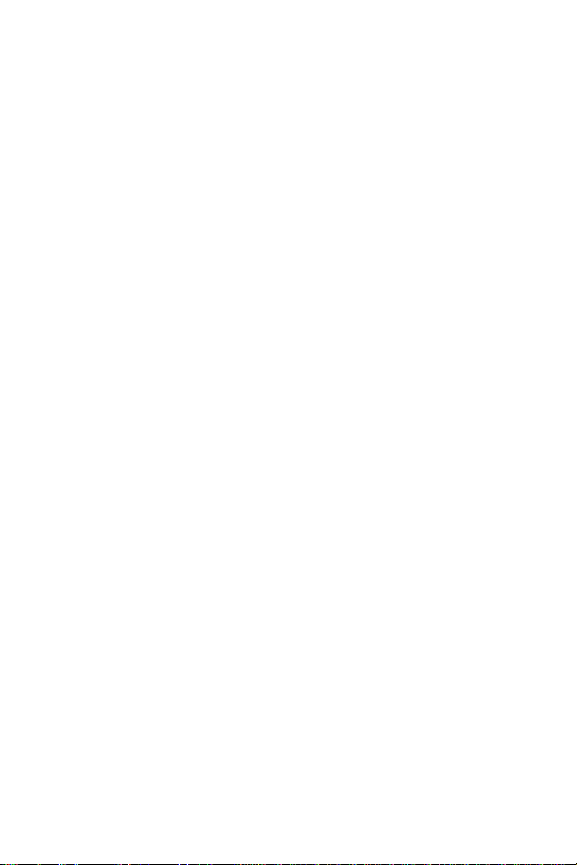
2K. Mobile Podcasting . . . . . . . . . . . . . . . . . . . . . . . . . . . . . . .179
Launching the Mobile Podcasting Service . . . . . . . . . . . . . . . . . . . . . . 180
Podcast Channel Options . . . . . . . . . . . . . . . . . . . . . . . . . . . . . . . . . . 181
Updating Podcast Channel Preferences . . . . . . . . . . . . . . . . . . . . . . . . 182
Listening to Podcasts . . . . . . . . . . . . . . . . . . . . . . . . . . . . . . . . . . . . . 183
Registration and Podcast Sign-up . . . . . . . . . . . . . . . . . . . . . . . . . . . . 185
2L. Using Bluetooth . . . . . . . . . . . . . . . . . . . . . . . . . . . . . . . . . 189
Turning Bluetooth On and Off . . . . . . . . . . . . . . . . . . . . . . . . . . . . . . . 190
Using the Bluetooth Settings Menu . . . . . . . . . . . . . . . . . . . . . . . . . . . 191
Supported Bluetooth Profiles . . . . . . . . . . . . . . . . . . . . . . . . . . . . . . . 193
Pairing Bluetooth Devices . . . . . . . . . . . . . . . . . . . . . . . . . . . . . . . . . . 195
FTP Contents Folder . . . . . . . . . . . . . . . . . . . . . . . . . . . . . . . . . . . . . 196
Section 3: Qwest Service Features . . . . . . . . . . . . . . . . . 197
3A. Qwest Service Features: The Basics . . . . . . . . . . . . . . . . 199
Using Voicemail . . . . . . . . . . . . . . . . . . . . . . . . . . . . . . . . . . . . . . . . . 200
Using SMS Text Messaging . . . . . . . . . . . . . . . . . . . . . . . . . . . . . . . . 209
Using Caller ID . . . . . . . . . . . . . . . . . . . . . . . . . . . . . . . . . . . . . . . . . 211
Responding to Call Waiting . . . . . . . . . . . . . . . . . . . . . . . . . . . . . . . . 212
Making a Three-Way Call . . . . . . . . . . . . . . . . . . . . . . . . . . . . . . . . . . 212
Using Call Forwarding . . . . . . . . . . . . . . . . . . . . . . . . . . . . . . . . . . . . 213
3B. Sprint Vision . . . . . . . . . . . . . . . . . . . . . . . . . . . . . . . . . . .215
Sprint Vision Applications . . . . . . . . . . . . . . . . . . . . . . . . . . . . . . . . . . 216
Getting Started With Sprint Vision . . . . . . . . . . . . . . . . . . . . . . . . . . . . 217
Accessing Messaging . . . . . . . . . . . . . . . . . . . . . . . . . . . . . . . . . . . . 223
Downloading Premium Services Content . . . . . . . . . . . . . . . . . . . . . . . 225
Exploring the Web . . . . . . . . . . . . . . . . . . . . . . . . . . . . . . . . . . . . . . . 227
3C. Sprint Power Vision . . . . . . . . . . . . . . . . . . . . . . . . . . . . . .231
Getting to Know Sprint Power Vision . . . . . . . . . . . . . . . . . . . . . . . . . . 232
Exploring the Sprint Music Store . . . . . . . . . . . . . . . . . . . . . . . . . . . . . 233
Personalizing Your Service With On Demand . . . . . . . . . . . . . . . . . . . . 236
Page 7
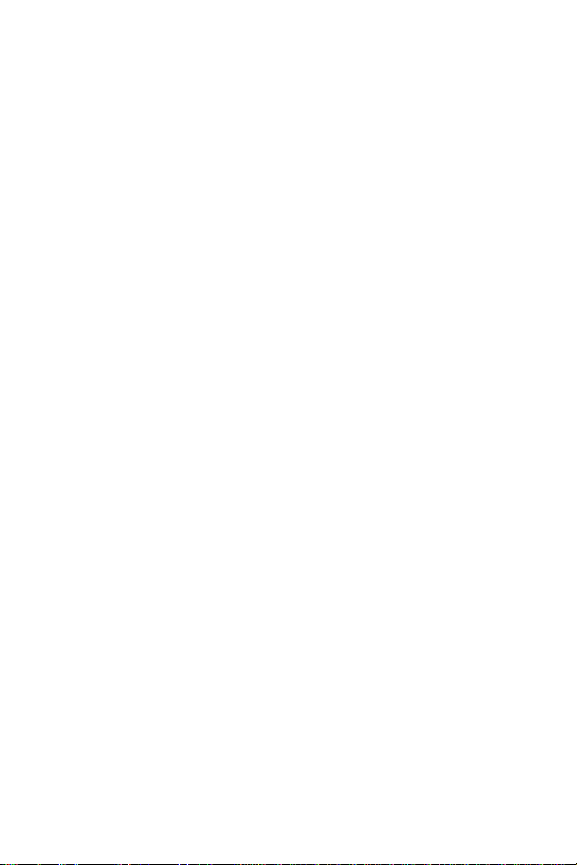
Section 4: Safety and Warranty Information . . . . . . . . . 239
4A. Important Safety Information . . . . . . . . . . . . . . . . . . . . . .241
General Precautions . . . . . . . . . . . . . . . . . . . . . . . . . . . . . . . . . . . . . 242
Maintaining Safe Use of and Access to Your Phone . . . . . . . . . . . . . . . 243
Caring for the Battery . . . . . . . . . . . . . . . . . . . . . . . . . . . . . . . . . . . . . 245
Using Your Phone With a Hearing Aid Device . . . . . . . . . . . . . . . . . . . . 246
Radio Frequency (RF) Energy . . . . . . . . . . . . . . . . . . . . . . . . . . . . . . . 248
Owner’s Record . . . . . . . . . . . . . . . . . . . . . . . . . . . . . . . . . . . . . . . . 250
Phone Guide Proprietary Notice . . . . . . . . . . . . . . . . . . . . . . . . . . . . . 251
4B. Manufacturer’s Warranty . . . . . . . . . . . . . . . . . . . . . . . . . 253
Manufacturer’s Warranty . . . . . . . . . . . . . . . . . . . . . . . . . . . . . . . . . . 254
Index . . . . . . . . . . . . . . . . . . . . . . . . . . . . . . . . . . . . . . . . . 257
Page 8
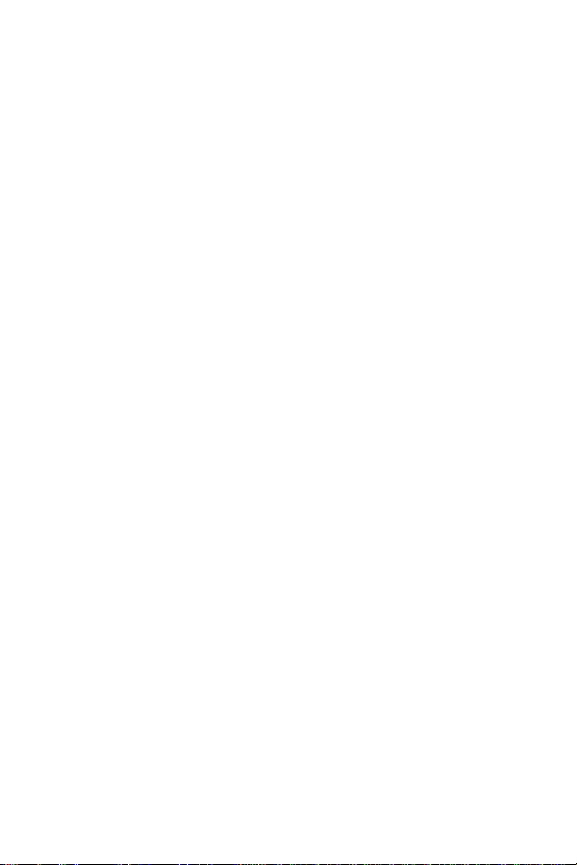
Page 9
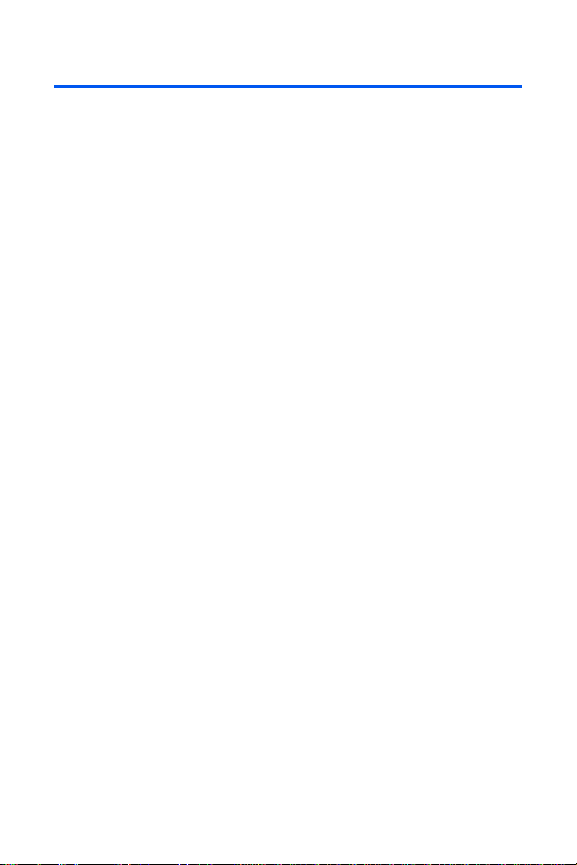
Welcome to Qwest
This guide will familiarize you with wireless service and your new phone
through simple, easy-to-follow instructions. It’s all right here – from setting
up your account passwords and voicemail to using the most advanced
features of your phone.
®
Welcome and thank you for choosing Qwest®.
i
Page 10
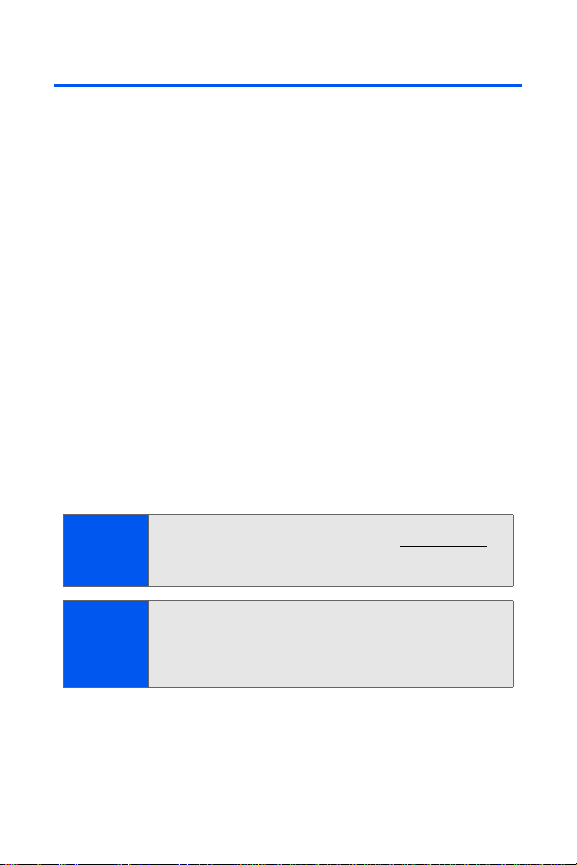
Introduction
This Phone User Guide introduces you to wireless service and all the
features of your new phone. It’s divided into four sections:
⽧ Section 1: Getting Started
⽧ Section 2: Using Your Phone
⽧ Section 3: Qwest
⽧ Section 4: Safety and Warranty Information
Throughout this guide, you’ll find tips that highlight special shortcuts and
timely reminders to help you make the most of your new phone and
service. The Table of Contents and Index will also help you quickly locate
specific information.
You’ll get the most out of your phone if you read each section. However, if
you’d like to get right to a specific feature, simply locate that section in the
Table of Contents and go directly to that page. Follow the instructions in
that section, and you’ll be ready to use your phone in no time.
®
Service Features
Phone
Guide Note:
WARNING
ii
Due to updates in phone software, this printed guide may not be
the most current version for your phone. Visit www.qwest.com
and sign on to My PCS to access the most recent version of the
phone guide.
Please refer to the Important Safety Information section on
page 241 to learn about information that will help you safely use
your phone. Failure to read and follow the Important Safety
Information in this phone guide may result in serious bodily injury,
death, or property damage.
Page 11
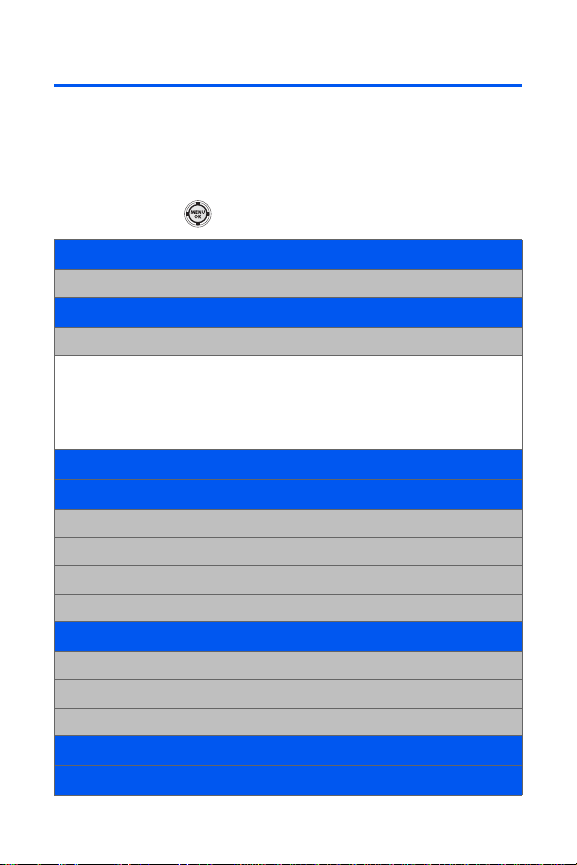
Your Phone’s Menu
The following list outlines your phone’s menu structure. For more
information about navigating through the menus, please see “Navigating
Through the Menus” on page 31.
Select Menu/OK ( ) to display the following:
OPTIONS (RIGHT SOFTKEY)
1: Contacts
OPTIONS (LEFT SOFTKEY)
1: Favorites
1: Text Message 2: Instant Msg.
3: What’s Hot 4: What’s New
5: Picture Album 6: <Add Favorite>
7: <Add Favorite> 8: <Add Favorite>
9: <Add Favorite> 0: <Add Favorite>
*: <Add Favorite> #: <Add Favorite>
WEB
CALL HISTORY
1: Missed Calls
2: Incoming Calls
3: Outgoing Calls
4: Recent Calls
MEDIA PLAYER
1: Channel Listing
2: Memory Card
3: Play List
ON DEMAND
MISSED ALERTS
iii
Page 12
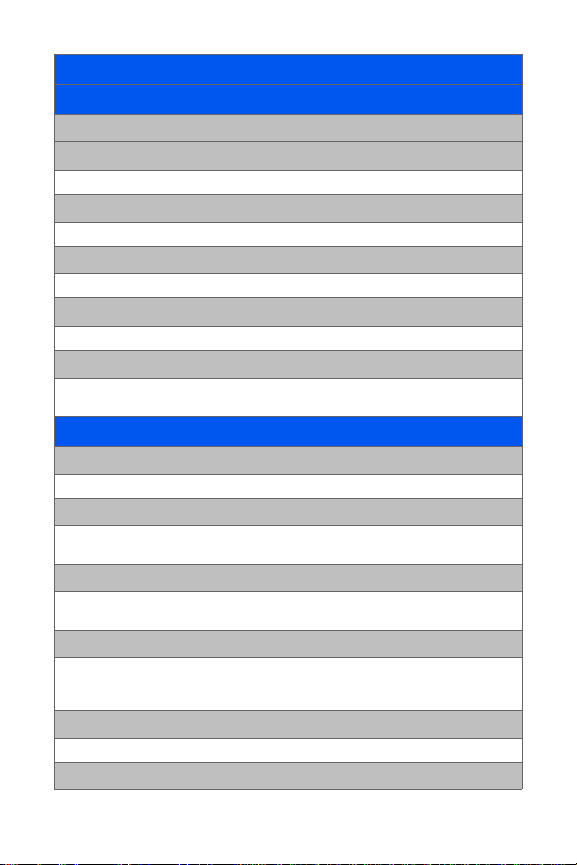
MUSIC
MY CONTENT
1: Application Manager
2: Games
1: Get New Games 2: My Content Manager Games
3: Ringers
1: Get New Ringers 2: My Content Manager Ringers
4: Screen Savers
1: Get New Screen Savers 2: My Content Manager Screen Savers
5: Applications
1: Get New Applications 2: My Content Manager Applications
6: IM & Email
1: Get New IM & Email 2: My Content Manager IM & Email
3: Yahoo! Mail download
MESSAGING
1: Send Message
1: Text 2: Picture Mail
2: Text Message
1: Inbox 2: Outbox
3: Drafts 4: Send Text
3: Picture Mail
1: Inbox 2: Sent Mail
3: Saved Mail 4: Pending
4: IM & Email
1: Yahoo! Mail download 2: AOL
3: MSN 4: Yahoo!
5:Earthlink 6: Other
5: Voicemail
1: Call Voicemail 2: Clear Envelope
6: Chat & Dating
iv
Page 13
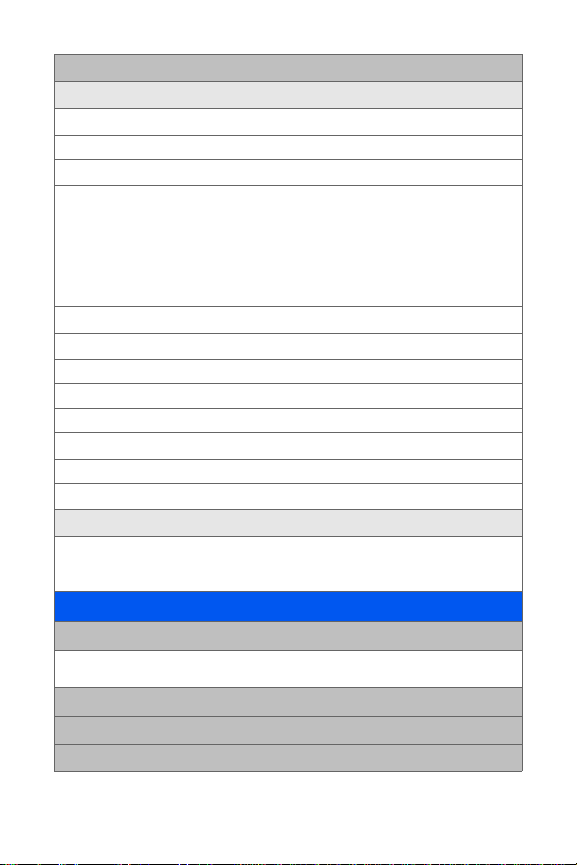
7: Settings
1: General
1: Notification
1: Message & Icon 2: Icon only
2: Preset Messages
1: Can’t talk right now. Send me a message. 2: Call me
3: Where are you? 4: Can you pick up 5: Meet me at
6: Let’s get lunch. 7: The meeting has been cancelled.
8: I’ll be there at 9: What time does it start?
10: I love you! 11: [Empty] 12: [Empty]
13: [Empty] 14: [Empty] 15: [Empty]
16: [Empty] 17: [Empty] 18: [Empty]
19: [Empty] 20: [Empty]
3: Message Alert
1: Volume
1: Voicemail 2: Text Message 3: Picture Mail
2: Type
1: Voicemail 2: Text Message 3: Picture Mail
3: Reminder
1: Off 2: Once 3: Every 2 min
4: Auto-Erase (Yes/No)
2: Text Message
1: Save in Outbox (Yes/No) 2: Priority (Normal/Urgent)
3: Call Back # (None/xxxxxxxxxx/Other)
4: Edit Signature (On/Off)
TOOLS
1: Alarm
1: Alarm #1 2: Alarm #2
3: Alarm #3
2: Bluetooth (Yes/No)
3: Calculator
4: Calendar
v
Page 14
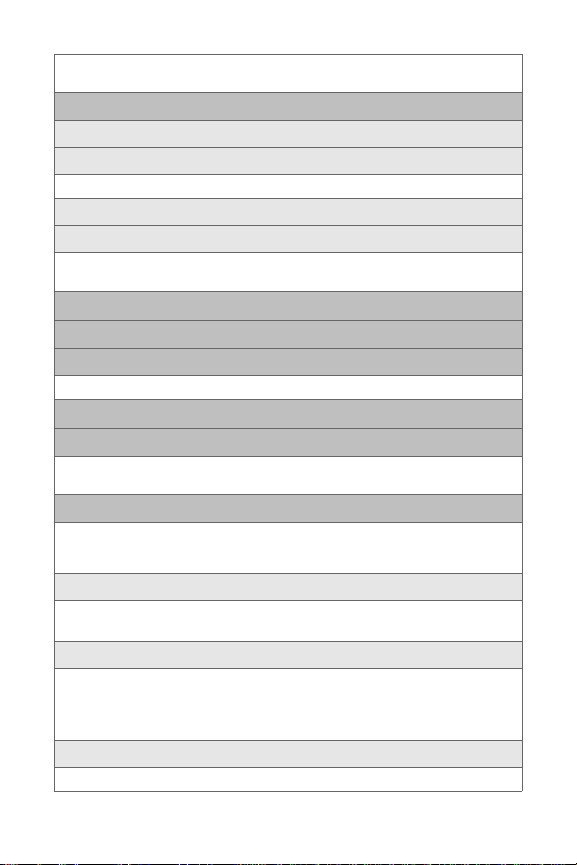
1: Today 2: Scheduler
3: Task List 4: Countdown
5: Mass Storage
1: Connect to PC
2: File Manager
1: Phone 2: Memory card
3: Format
4: Memory Info.
1: ALL 2: Phone
3: Card
6: Memo Pad
7: Mobile Podcasts
8: World Time
1: Set DST (On/Off)
9: Update Phone SW
0: Voice Memo
1: Record 2: Review
3: Erase All
*: Voice Service
1: Call <Name or #> 2: Send Text <Name or #>
3: Send Email < Name> 4: Lookup <Name>
5: Go To <App> 6: Check <Item>
1: Choice Lists
1: Automatic 2: Always On
3: Always Off
2: Sensitivity
1: Reject the most 2: Reject more 2
3: Reject more 1 4: Recommended
5: Reject less 1 6: Reject less 2
7: Reject the least
3: Digit Dialing
1: Adapt Digits 2: Reset Digits
vi
Page 15
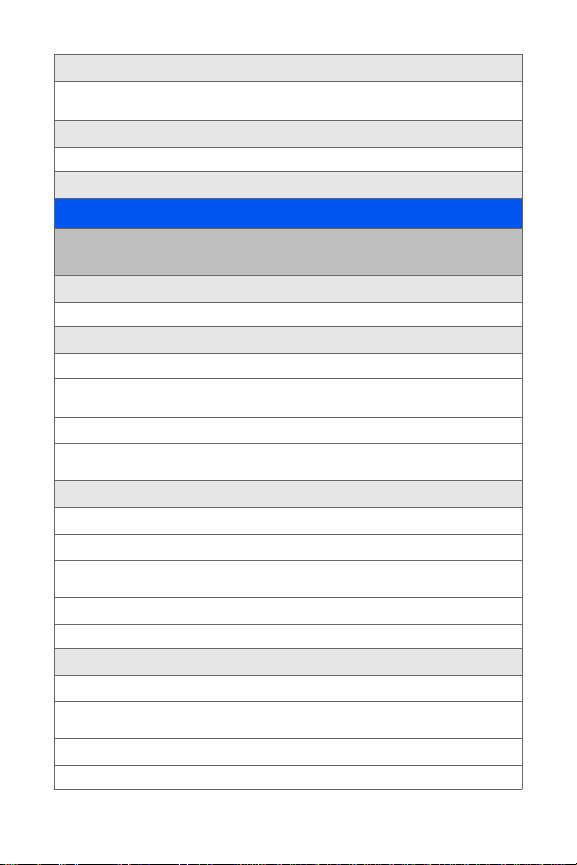
4: Sound
1: Prompts (On/Off) 2: Digits (On/Off)
3: Names (On/Off) 4: Name Settings (Speed/Volume)
5: Voice Launch
1: Talk Key 2: Talk Key & Slide Up
6: About
PICTURES
1: Camera
Press the right softkey to view the following options:
1: Self timer
1: Off 2: 5 sec 3: 10 sec
2: Fun Tools
1: Fun Frames
1: None 2: Pattern 3: White
4: Microphone 5: Bean 6: Birthday
2: Color Tones
1: None 2: Monochrome 3: Sepia
4: Green 5: Aqua 6: Negative
3: Controls
1: Brightness (Level -5 to Level 5)
2: White Balance
1: Auto 2: Sunny 3: Cloudy
4: Tungsten 5: Fluorescent 6: Manual
3: Night Shot
1: On 2: Off
4: Settings
1: Resolution
1: 1.3M 2: High 3: Med
4: Low
2: Quality
1: Fine 2: Normal 3: Economy
vii
Page 16
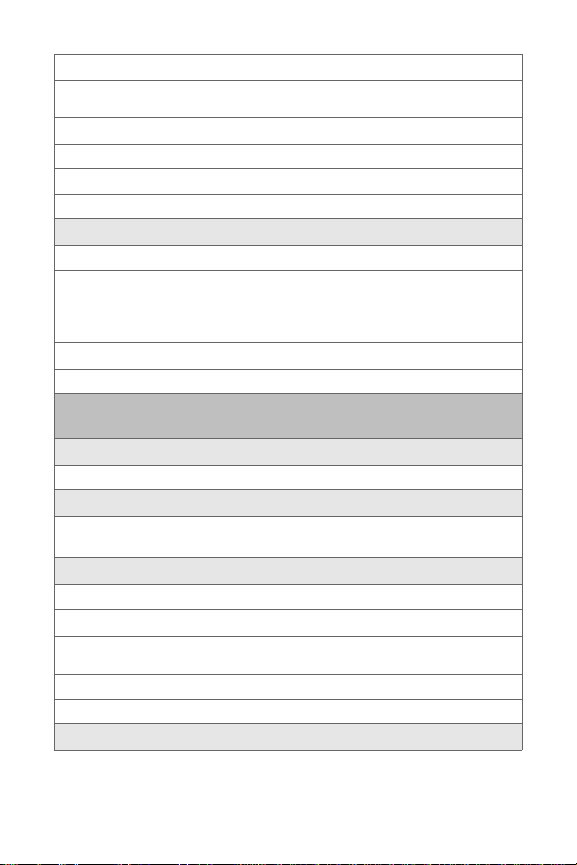
3: Shutter Sound
1: Off 2: Shutter1 3: Shutter2
4: Shutter3 5: Say Cheese
4: Status Bar
1: On 2: Off
5: Storage
1: Phone 2: Card
5: Launch
1: Review Pictures
1: Send 2: Upload 3: Print..
4: Assign 5: E rase 6: Copy/Move
7: Detail/Edit 8: Album list 9: Media Filter
0: Camera
2: Camcorder
1: Video Mail 2: Long Video
2: Camcorder (Video Mail/Long Video)
Press the right softkey to view the following options:
1: Self-Timer
1: Off 2: 5 Seconds 3: 10 Seconds
2: Color Tones
1: Auto 2: Monochrome 3: Sepia
4: Green 5: Aqua 6: Negative
3: Controls..
1: Brightness (Auto/Manual)
2: White Balance
1: Auto 2: Sunny 3: Cloudy
4: Tungsten 5: Fluorescent 6: Manual
3: Night Shot
1: On 2: Off
4: Settings..
viii
Page 17
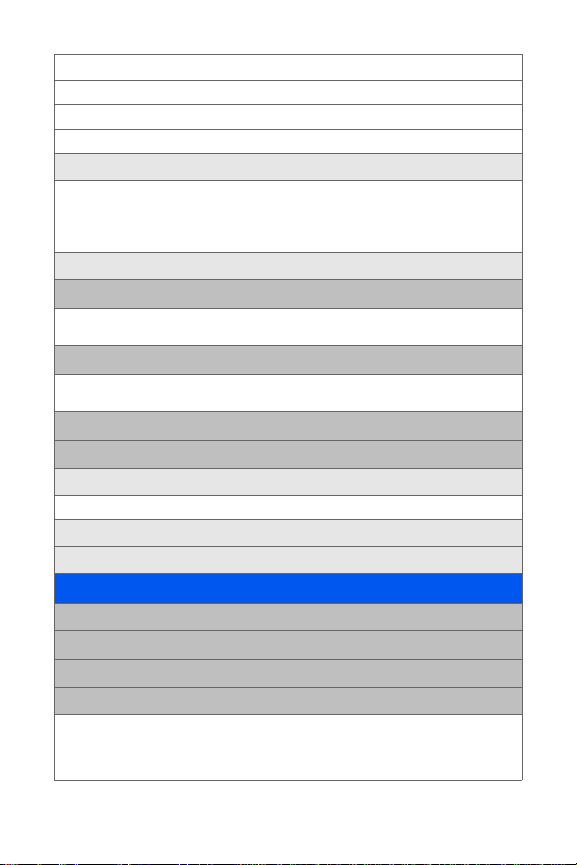
1: Quality
1: Fine 2: Normal 3: Economy
2: Save Video To
1: Phone 2: Memory Card
5: Review Albums
1: Play 2: Send 3: Upload
4: Assign 5: E rase 6: Copy/Move
7: Detail/Edit 8: Album list 9: Media Filter
0: Camcorder
6: Camera
3: Picture Mail
1: Inbox 2: Sent Mail
3: Saved Mail 4: Pending
4: My Albums
1: In Phone 2: Memory Card
3: Online Albums
5: PictBridge
6: Settings and Info
1: Auto Save To
1: Phone 2: Memory Card
2: Status Bar (On/Off)
3: Account Info
CONTACTS
1: Find
2: Add New Entry
3: Speed Dial #s
4: Groups
1: Unassigned 2: Family
3: Friends 4: Colleague
5: VIPs 6: Empty
7: Empty
ix
Page 18
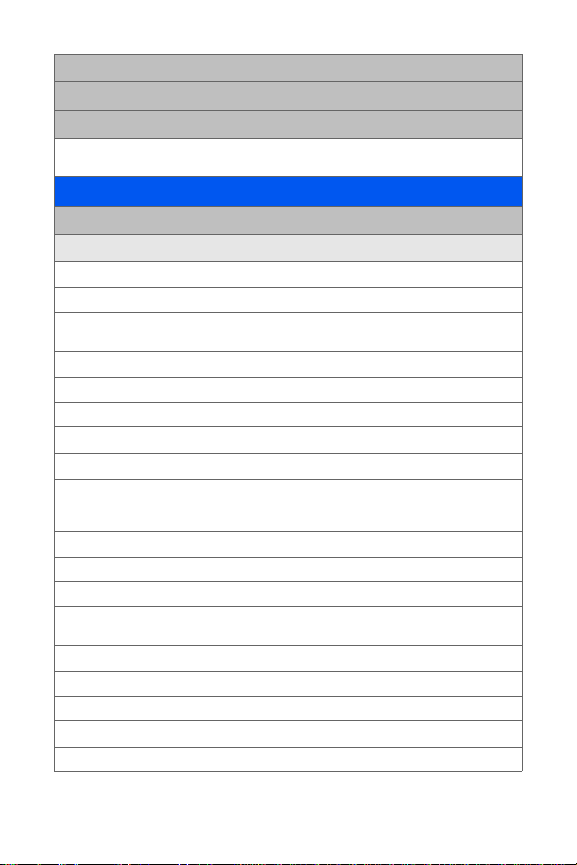
5: My Phone #
6: My Name Card
7: Services
1: Account Info 2: Customer Service
3: Dir Assist 4: Qwest Operator
SETTINGS
1: Display
1: Main Screen
1: Screensaver
1: Preset Images
1: Image Gallery 01 2: Image Gallery 02 3: Image Gallery 03
4: Image Gallery 04
2: My Content
3: My Albums
1: In Phone 2: Memory card
2: Foregrounds
1: Clock/Calendar
1: Digital Clock (Small Digital/Large Di gital)
2: Analog Clock (Large Analog/Dual Clock)
3: Calendar (Calendar/2 Mon. Calendar)
2: Greeting
1: Qwest 2: Custom
3: Other Foregrounds
1: Speed Dial #s 2: Today 3: Schedule
4: Task List 5: Countdown 6: None
3: Incoming Calls
1: With Caller ID
1: Preset Animation 2: My Content 3: My Albums
2: No Caller ID
1: Preset Animation 2: My Content 3: My Albums
x
Page 19
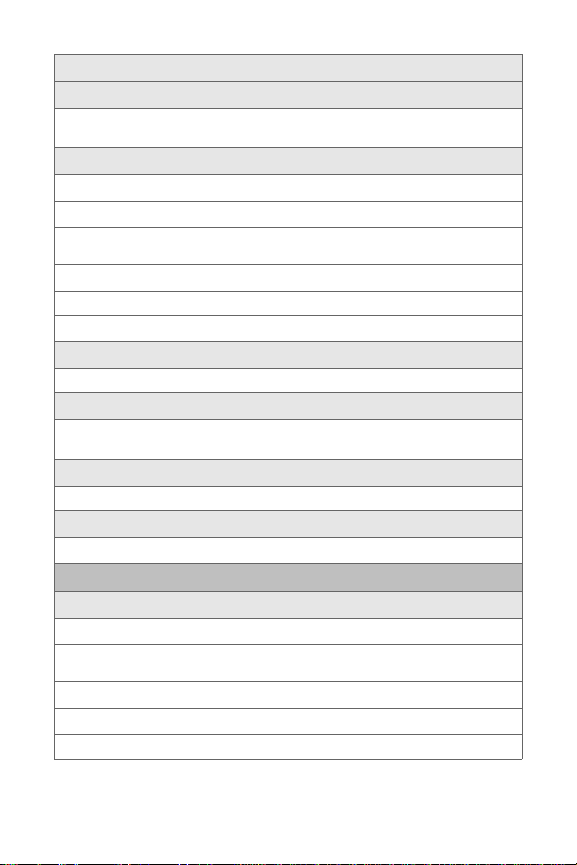
2: Brightness (Level 1-5)
3: Backlight (Main Display)
1: Slider Up 2: 30 seconds 3: 15 seconds
4: 8 seconds
4: Dialing Font
1: Basic
1: Color
1: Basic 2: Rainbow 3: Monochrome
4: Hyphenate
2: Size
1: Large 2: Normal 3: Small
2: Feather
5: PowerSave Mode
1: On 2: Off
6: Keypad Light
1: Slider Up 2: 30 seconds 3: 15 seconds
4: 8 seconds 5: Off
7: Language
1: English 2: E spañol
8: Status Light
1: On 2: Off
2: Sounds
1: Volume
1: Ringer
1: Ringer Off 2: 1-Beep 3: Level 1 - 8
4: Always Vibrate
2: Earpiece (Level 1 - 8)
3: Headset (Level 1 - 8)
4: Speakerphone (Level 1 - 8)
xi
Page 20
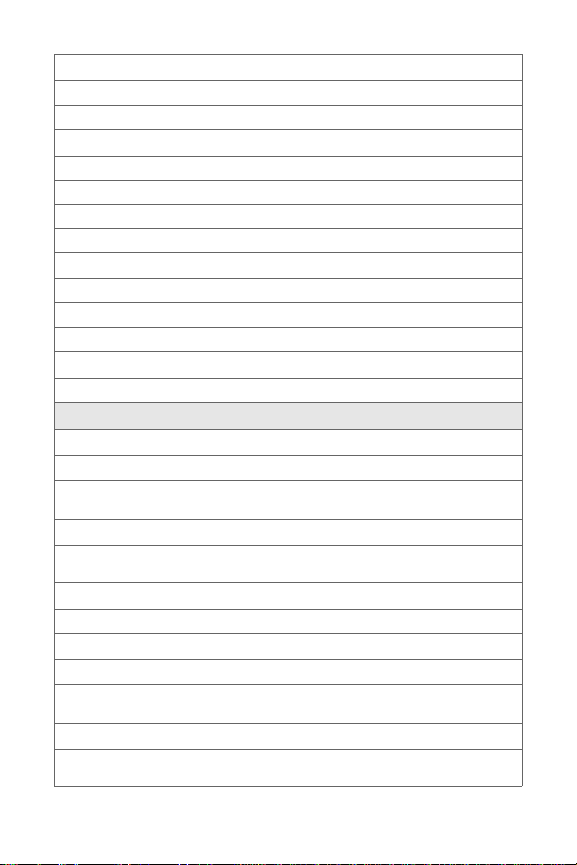
5: Advanced
1: Alarms
1: Use Ringer Volume 2: Separate Volume 3: Always Vibrate
2: Applications
1: Sound
1: Use Ringer Volume 2: Separate Volume
2: Game Vibrate
1: On 2: Off
3: Picture Mail
1: Use Ringer Volume 2: Separate Volume 3: Always Vibrate
4: Text Message
1: Use Ringer Volume 2: Separate Volume 3: Always Vibrate
5: Voice Mail
1: Use Ringer Volume 2: Separate Volume 3: Always Vibrate
2: Ringer Type
1: Voice Calls
1: With Caller ID
1: Single Tones 2: Ring Tones 3: Melodies
4: My Content 5: My Videos
2: No Caller ID
1: Single Tones 2: Ring Tones 3: Melodies
4: My Content 5: My Videos
3: Roaming
1: Normal 2: Distinctive
2: Messages
1: Voicemail
1: Single Tones 2: Ring Tones 3: Melodies
4: My Content
2: Text Message
1: Single Tones 2: Ring Tones 3: Melodies
4: My Content
xii
Page 21
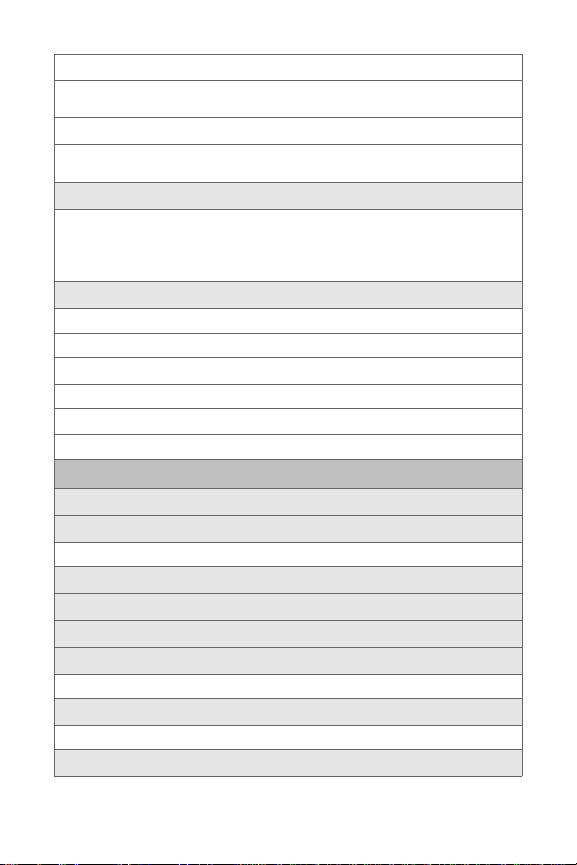
3: Picture Mail
1: Single Tones 2: Ring Tones 3: Melodies
4: My Content
3: Schedule
1: Single Tones 2: Ring Tones 3: Melodies
4: My Content
3: Alerts
1: Beep each minute (On/Off) 2: Out of Service (On/Off)
3: Connect (On/Off) 4: Signal Fade/Call Drop (On/Off)
5: Power On (Off/Mystery/Crystal/Samsung)
6: Power Off (Off/Mystery/Crystal/Samsung)
4: Keytones
1: Tone Type
1: DTMF 2: Xylophone 3: Voice
2: Tone Length
1: Short 2: Long
3: Tone Volume
1: Key Tone Off 2: Level 1 - 8
3: Bluetooth
1: On/Off
2: Visibility
1: Always visible 2: Visible for 3min 3: Hidden
3: Device Name
4: Device Info
5: Trusted Devices
6: FTP Contents Folder
1: Phone 2: Memory card
7: Select Device type
1: Hands-Free 2: HeadSet
8: Voice Caller ID (On/Off)
xiii
Page 22
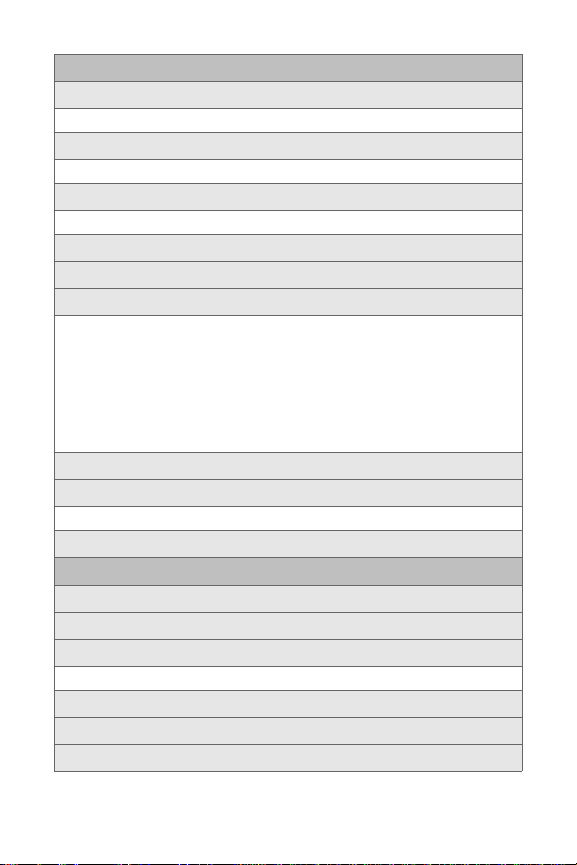
4: Messaging
1: Notification
1: Message & Icon 2: I con only
2: Message Reminder
1: Off 2: Once 3: Every 2 min
3: Callback Number
1: None 2: XXXXXXXXX 3: Other
4: Auto-Delete (Yes/No)
5: Signature (On/Off)
6: Pre-set Message
1: Can’t talk right now. Send me a message. 2: Call me
3: Where are you? 4: Can you pick up 5: Meet me at
6: Let’s get lunch. 7: The meeting has been cancelled.
8: I’ll be there at 9: What time does it start?
10: I love you! 11: [Empty] 12: [Empty]
13: [Empty] 14: [Empty] 15: [Empty]
16: [Empty] 17: [Empty] 18: [Empty]
19: [Empty] 20: [Empty]
7: Draft Alert (On/Off)
8: Priority
1: Normal 2: Urgent
9: Save in Outbox (Yes/No)
5: Text Entry
1: Auto-Capital (On/Off)
2: Auto-Space (On/Off)
3: Dual Language
1: None 2: Spanish
4: My Words
5: Used word Dic. (Continue/Cancel)
6: Display Candidate (Display On/Display Off)
xiv
Page 23
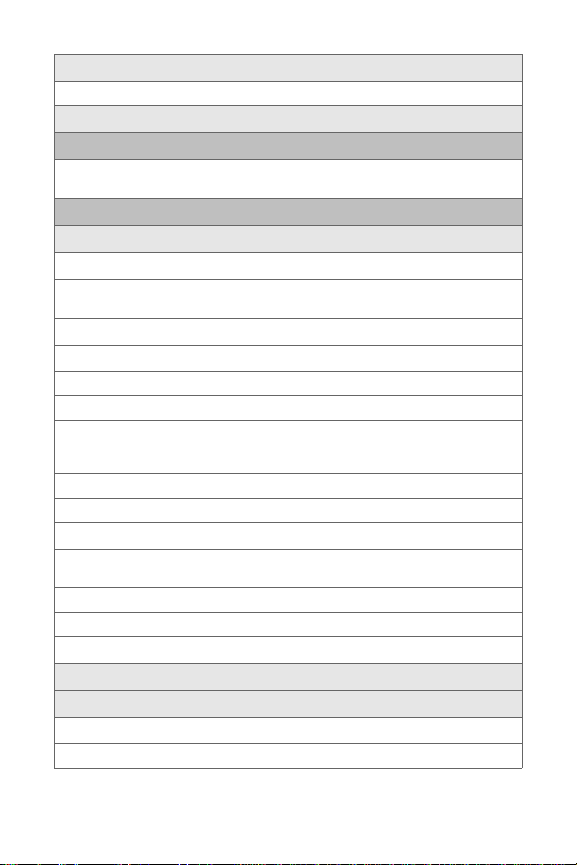
7: Prediction Start
1: 3rd letters 2: 4th letters 3: 5th letters
8: Help
6: Phone Information
1: Phone Number 2: Icon Glossary
3: Version 4: Advanced
7: More...
1: Accessibility
1: TTY
1: TTY Off 2: TTY Full 3: TTY + Hear
4: TTY + Talk
2: Voice Service
1: Choice Lists
1: Automatic 2: Always On 3: Always Off
2: Sensitivity
1: Reject the most 2: Reject more 2 3: Reject more 1
4: Recommended 5: Reject less 1 6: Reject less 2
7: Reject the least
3: Digit Dialing
1: Adapt Digits 2: Reset Digits
4: Sound
1: Prompts (On/Off) 2: Dig its (On/Off) 3: Names (On/Off)
4: Name Settings (Speed/Volume)
5: Voice Launch
1: Talk Key 2: Talk Key & Slide Up
6: About
2: Airplane Mode (On/Off/On PowerUp)
3: Browser
1: Bookmarks
2: Clear Cache (Yes/No)
xv
Page 24
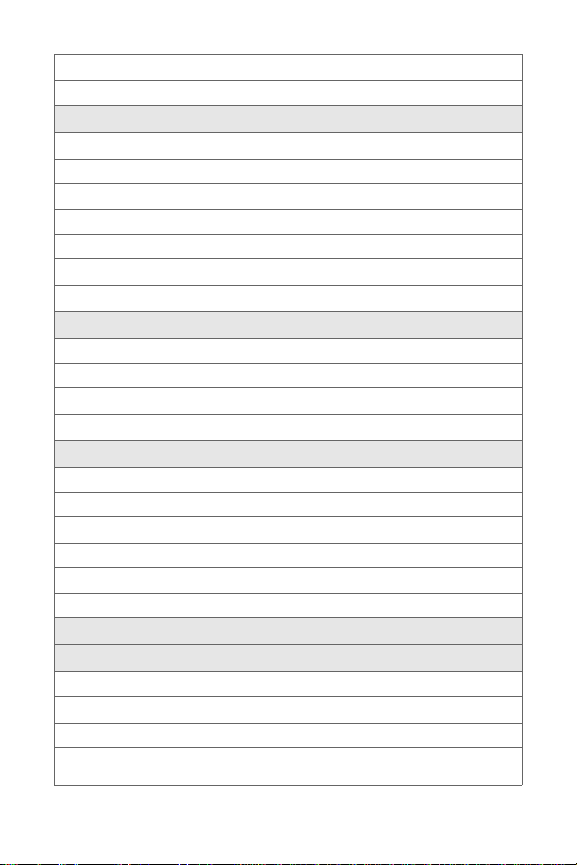
3: Clear Cookies (Yes/No)
4: Edit Homepage
4: Call Setup
1: Auto Answer
1: Yes 2: No
2: Abbreviated Dialing (On/Off)
3: Call Answer
1: Any Key 2: Talk Key 3: Slider Up
4: Contacts Match (On/Off)
5: Voice Caller ID (On/Off)
5: Data
1: On/Off
1: Disable Data 2: Cancel
2: Net Guard (On/Off)
3: Update Data Profile
6: Headset Mode
1: Turbo Button
1: On 2: Off
2: Earpiece
1: Stereo 2: Mono
3: Ringer Sound
1: Normal 2: Headset Only
7: Location (On/Off)
8: Restrict and Lock
1: Voice
1: Restrict
1: Outgoing Call
1: Allow all 2: Contacts Only
3: Special # Only
xvi
Page 25
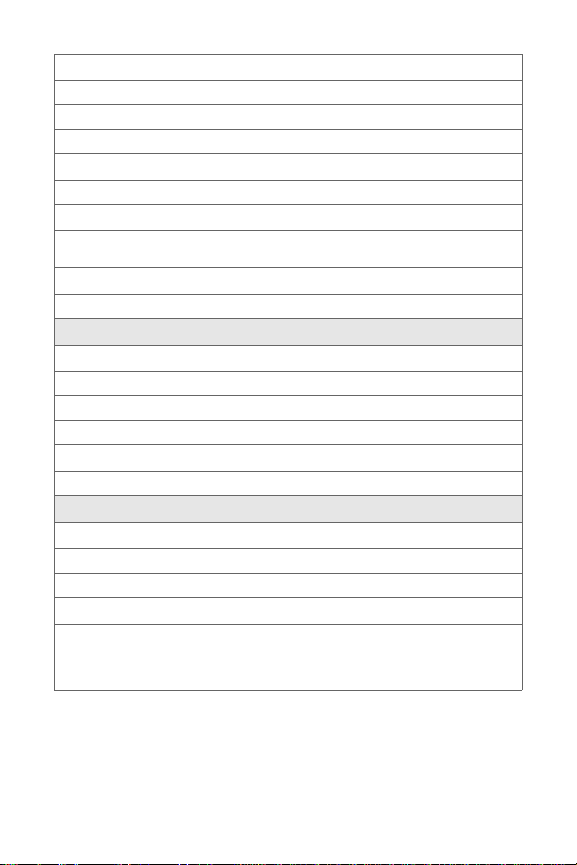
2: Lock
1: Lock 2: Unlock
2: Data
1: On/Off
2: Off and Lock
1: Lock 2: Unlock
3: Camera/Pictures
1: Unlock 2: Camera/Video 3: Picture
4: Lock All
4: Lock my Phone
1: Unlocked 2: On Power-Up 3: Lock Now
9: Roaming
1: Set Mode
1: Automatic 2: Roaming only 3: Qwest
2: Call Guard
1: On 2: Off
3: Data Roaming
1: Always Ask 2: Never Ask
0: Security
1: Change Lock Code
2: Special Numbers
1: Empty 2: Empty 3: Empty
3: Erase/Reset
1: Erase Web Cookies 2: Erase Web History 3: Erase Web Cache
4: Erase Contacts 5: Erase My Content 6: Erase Pic/Video
7: Erase Message 8: Reset Picture Account 9: Reset Favorite
0: Reset All Settings *: Reset Phone
xvii
Page 26
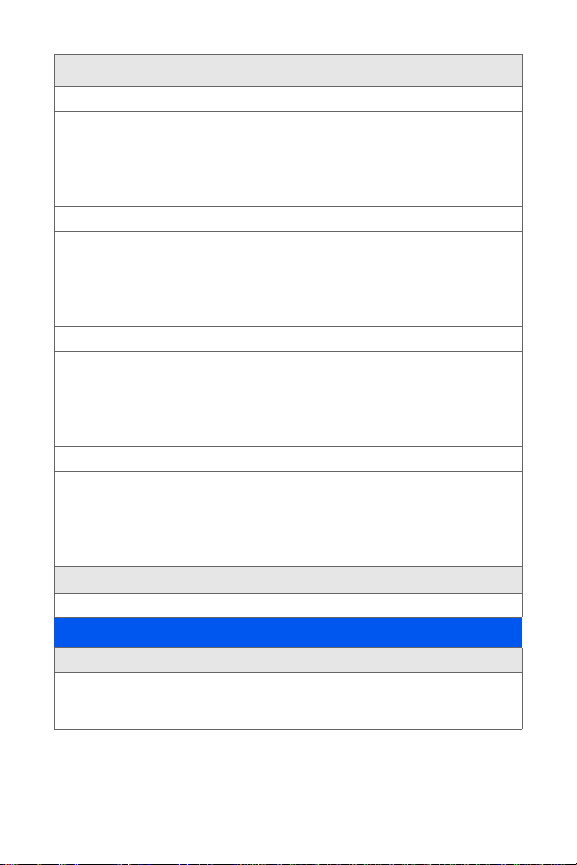
*: Navigation Keys
1: Left Navigation
1: Contacts 2: Voice Memo 3: Scheduler
4: Messaging 5: Voice Service 6: Ringer Type
7: My Content 8: Display 9: Al arms
10: Calculator 11: Media Player 12: Web
13: Inbox 14: Send Text 15: Missed Alerts
16: On Demand 17: Send Quick Text
2: Right Navigation
1: Contacts 2: Voice Memo 3: Scheduler
4: Messaging 5: Voice Service 6: Ringer Type
7: My Content 8: Display 9: Al arms
10: Calculator 11: Media Player 12: Web
13: Inbox 14: Send Text 15: Missed Alerts
16: On Demand 17: Send Quick Text
3: Up Navigation
1: Contacts 2: Voice Memo 3: Scheduler
4: Messaging 5: Voice Service 6: Ringer Type
7: My Content 8: Display 9: Al arms
10: Calculator 11: Media Player 12: Web
13: Inbox 14: Send Text 15: Missed Alerts
16: On Demand 17: Send Quick Text
4: Down Navigation
1: Contacts 2: Voice Memo 3: Scheduler
4: Messaging 5: Voice Service 6: Ringer Type
7: My Content 8: Display 9: Al arms
10: Calculator 11: Media Player 12: Web
13: Inbox 14: Send Text 15: Missed Alerts
16: On Demand 17: Send Quick Text
#: Key Guard
1: Slider Down 2: After 5 seconds 3: Off
IN USE MENU
Select Options (right softkey) to display the following options:
1: Key Mute 2: Contacts 3: Messaging
4: 3-Way Call 5: Call History 6: Voice Memo
7: Tools 8: Phone Info
xviii
Page 27
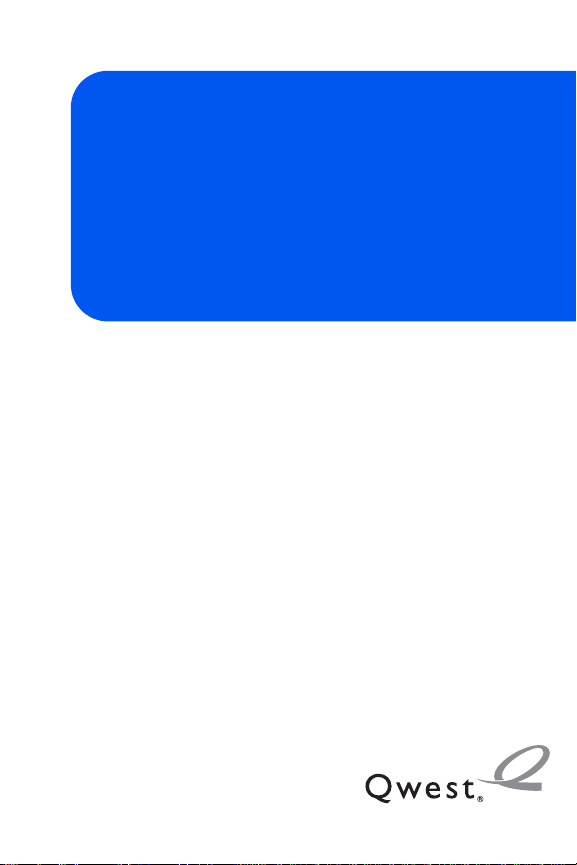
Getting Started
Section 1
Page 28
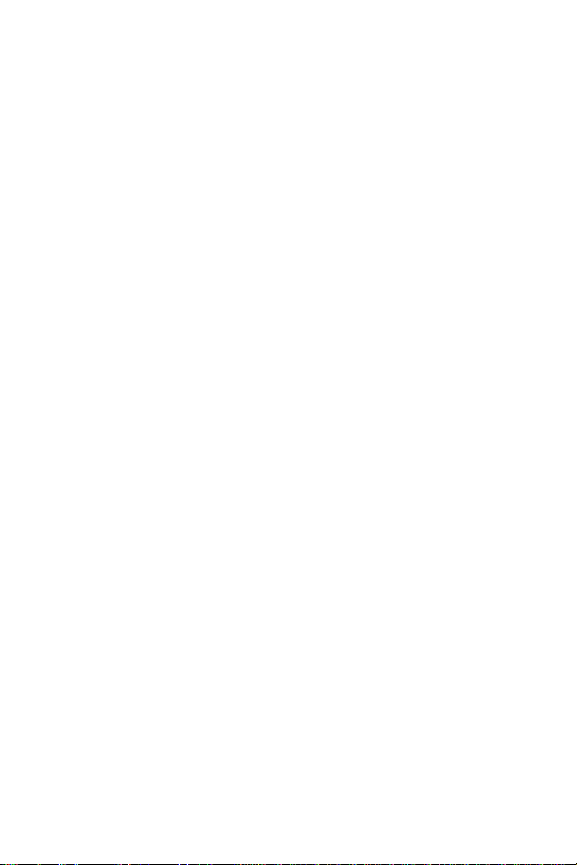
2
Page 29
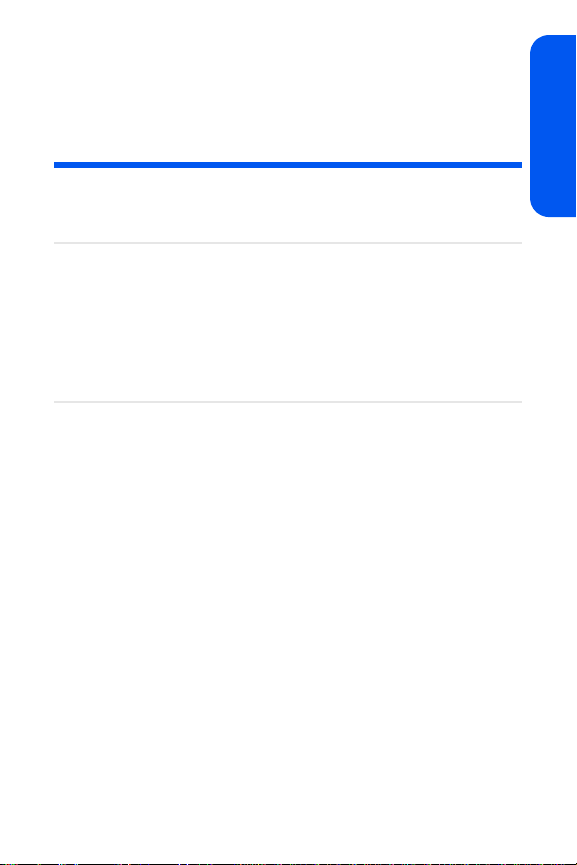
Section 1A
Setting Up Service
In This Section
⽧ Getting Started
⽧ Setting Up Your Voicemail
⽧ Account Passwords
⽧ Getting Help
Setting up service on your new phone is quick and easy. This
section walks you through the necessary steps to unlock your phone, set
up your voicemail, establish passwords, and contact Qwest for assistance
with your wireless service.
Setting Up Service
Section 1A: Setting Up Service 3
Page 30
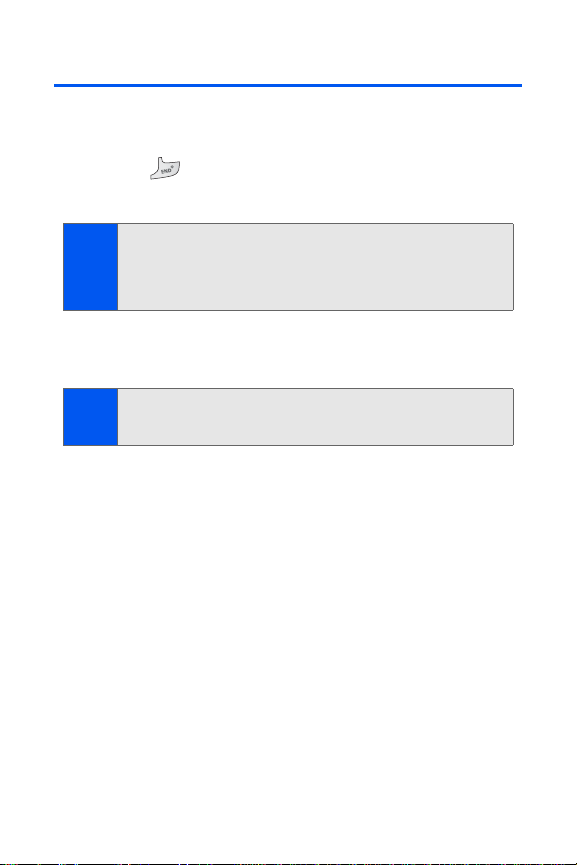
Getting Started
Unlocking Your Phone
To unlock your phone, follow these easy steps:
1. Press to turn the phone on.
2. Press any key to active the User Lock dialog.
To select a softkey action, press the softkey button directly below the
Note:
softkey text that appears at the bottom left and bottom right of your
phone’s display screen. Softkey actions change according to the screen
you’re viewing and will not appear if there is no corresponding action
available.
3. Enter your four-digit lock code. (For security purposes, the lock code
is ciphered and not visible as you type.)
If you can't recall your lock code, try using the last four digits of your
Tip:
wireless phone number. If this doesn't work, call Qwest Wireless®
Repair at 1-888-879-0611.
4 Section 1A: Setting Up Service
Page 31

Setting Up Your Voicemail
All unanswered calls to your phone are automatically transferred to your
voicemail, even if your phone is in use or turned off. Therefore, you will
want to set up your voicemail and personal greeting as soon as your phone
is activated.
Before gaining access to your voicemail, your phone must be activated.
Note:
(See “Reaching Qwest Wireless Customer Service” on page 7.)
To set up your voicemail:
1. From standby mode, press and hold .
2. Follow the system prompts to:
䡲 Record your name announcement.
䡲 Record your greeting.
䡲 Create your personalized passcode.
䡲 Change your personal options.
䡲 Choose whether or not to activate One-Touch Message Access
(a feature that lets you access messages simply by pressing
and holding , bypassing the need for you to enter your
passcode).
Voicemail Passcode
Note:
If you are concerned about unauthorized access to your voicemail
account, Qwest recommends you enable your voicemail passcode.
For more information about using your voicemail, see “Using Voicemail” on
page 200.
Setting Up Service
Section 1A: Setting Up Service 5
Page 32

Account Passwords
As a Qwest customer, you enjoy unlimited access to your personal account
information, your voicemail account, and your Sprint Power Vision account.
To ensure that no one else has access to your information, you will need to
create passwords to protect your privacy.
Account Password
If you are the account owner, you’ll have an account password to
sign on to
Customer Service.
Voicemail Password
You’ll create your voicemail password (or passcode) when you set up your
voicemail. See “Setting Up Your Voicemail” on page 200 for more information
on your voicemail password.
Sprint Power Vision Password
With your M520 by Samsung, you may elect to set up a Sprint Power Vision
password. This optional password may be used to authorize the purchase
of Premium Services content and to also protect personal information on
multi-phone accounts.
For more information, or to change your passwords, sign on to
www.qwest.com or call Qwest Wireless™ Repair Service at
1-888-879-0611.
www.qwest.com and to use when calling Qwest Wireless
6 Section 1A: Setting Up Service
Page 33

Getting Help
Next
Visit www.qwest.com
You can go online to:
䢇 Review coverage maps.
䢇 Access your account information.
䢇 Find information and accessories for your phone.
䢇 And more.
Reaching Qwest Wireless Customer Service
You can reach Qwest Wireless Customer Service online or by phone:
䢇 Sign on to your account at www.qwest.com.
䢇 Call us toll-free at 1-888-869-0611.
Directory Assistance
You have access to a variety of services and information through Directory
Assistance, including residential, business, and government listings. There
is a per-call charge, and you will be billed for the airtime.
To call Directory Assistance:
䊳 Press .
Operator Services
Operator Services provides assistance when placing collect calls or when
placing calls billed to a local telephone calling card or third party.
To access Operator Services:
䊳 Press .
For more information or to see the latest in products and services, visit us
online at
www.qwest.com.
Setting Up Service
Section 1A: Setting Up Service 7
Page 34

8
Page 35

Your Phone
Section 2
Page 36

10
Page 37

Section 2A
Phone Basics
In This Section
⽧ Front View of Your Phone
⽧ Viewing the Display Screen
⽧ Features of Your Phone
⽧ Turning Your Phone On and Off
⽧ Using Your Phone’s Battery and Charger
⽧ Using a microSD™ Memory Card With Your Phone
⽧ Navigating Through the Menus
⽧ Displaying Your Phone Number
⽧ Making and Answering Calls
⽧ Entering Text
Your phone is packed with features that simplify your life and
expand your ability to stay connected to the people and
information that are important to you. This section will guide you
through the basic functions and calling features of your phone.
Phone Basics
Section 2A: Phone Basics 11
Page 38

Front View of Your Phone
1. Speaker
2. Display Screen
3. Menu/OK Key
4. Left Softkey
7. Voicemail Key
6. TALK Key
8. Numeric Keypad
9. Shift/Asterisk Key
11. Microphone
10. Plus Code
Dialing Key
12. Space/Pound Key
13. END (Power) Key
15. Right Softkey
16. Navigation Key
14. BACK (Clear) Key
5. Speaker Key
12 Section 2A: Phone Basics
Page 39

Key Functions
1. Speaker allows you to hear the other caller and the different ring
tones or sounds offered by your phone.
2. Display Screen displays all the information needed to operate your
phone, such as the call status, the contacts, the date and time, and
the signal and battery strength.
3. Menu/OK Key allows you to access the menu screen. It also allows
you to accept choices offered when navigating through a menu.
4. Left Softkey allows you to select softkey actions or menu items
corresponding to the bottom left line on the display screen. It also
provides quick access to your favorite or often used phone features.
5. Speaker Key allows you to enable the speakerphone feature during
an active call. When idle, this key also provides quick access to a
listing of the 20 most recent incoming, outgoing, and missed calls.
6. TALK Key allows you to place or receive calls, answer Call Waiting,
use Three-Way Calling, or activate Voice Dial.
7. Voicemail Key allows you to quickly access your voicemail. Press
and hold this key for two seconds to automatically dial your
voicemail’s phone number.
8. Numeric Keypad allows you to enter numbers, letters, and
characters.
9. Shift/Asterisk Key enters the asterisk [*] character for calling
features. In the text entry mode, press this key to change the
capitalization mode.
10. Plus Code Dialing Key automatically dials the international access
code for the country in which you are located (for instance, 011 for
international calls placed from the United States).
11. Microphone allows other callers to hear you clearly when you are
speaking to them.
12. Space/Pound Key enters the pound [#] character for calling
features. In the text entry mode, press this key to enter a space.
Phone Basics
Section 2A: Phone Basics 13
Page 40

13. END (Power) Key ends a call. Press and hold this key for two
seconds to turn your phone on or off. While in the main menu, it
returns the phone to standby mode and then cancels your input.
When you receive an incoming call, press this key to enter silent
mode and mute the ringer.
14. BACK (Clear) Key deletes characters from the display while in text
entry mode. When in a menu, press the BACK key to return to the
previous menu. This key also allows you to return to the previous
screen in a
Sprint Vision session.
15. Right Softkey allows you to select softkey actions or menu items
corresponding to the bottom right line on the display screen. It also
provides quick access to your phone contacts list.
16. Navigation Key scrolls through the phone’s menu options and acts
as a shortcut key from standby mode.
䡲 Press Up to access Messaging.
䡲 Press Down to access My Content.
䡲 Press Right to launch Web.
䡲 Press Left to access the Media Player.
(Keys can be reassigned to create customized shortcuts.)
14 Section 2A: Phone Basics
Page 41

Exterior Phone Features
5. Camera Key
6. Camera
4. microSD Card
1. Volume Key
2. Power/Accessory
Interface Connector
Slot
3. Status Light
1. Volume Key allows you to adjust the ringer volume in standby mode
(with the phone open) or adjust the voice volume during a call. The
volume key can also be used to scroll up or down to navigate
through the different menu options. To mute the ringer during an
incoming call, press the volume key up or down.
2. Power/Accessory Interface Connector allows you to connect a
power cable and optional accessories such as a USB cable or a
hands-free Bluetooth headset for convenient, hands-free
conversations.
3. Status Light blinks to indicate an incoming call. This feature must
first be enabled via the Settings > Display > Status Light menu.
Phone Basics
Section 2A: Phone Basics 15
Page 42

4. microSD Card Slot allows you to install an optional microSD card
for use in Contacts, data, and media.
5. Camera Key allows you to take pictures when in camera mode.
6. Camera allows you take a picture or video of whatever is in front of
the phone’s line of sight.
Video is shot in MPEG-4 format at 15 fps with a maximum recording
Note:
time determined by the available space on the storage media (phone or
memory card). The video quality is as follows: 100k (Fine), 80k
(Normal), 64k (Economy).
16 Section 2A: Phone Basics
Page 43

Viewing the Display Screen
Your phone’s display screen provides a wealth of information about your
phone’s status and options. This list identifies many of the symbols you’ll
see on your phone’s display screen:
To view a list of your phone’s icons and descriptions, from the main
Tip:
menu select Settings > Phone Information > Icon Glossary.
Indicates that your Sprint Vision connection is active.
Indicates that you are sending information.
Indicates that you are receiving information.
Indicates that your connection is dormant or inactive.
Indicates that high-speed Sprint Power Vision connection is
available.
Indicates that your phone is connected to a high-speed
Sprint Power Vision
Indicates that your high-speed Sprint Power Vision connection
is active and communicating.
Indicates that the high-speed Sprint Power Vision
dormant.
Indicates that position location is active.
Indicates that position location is inactive.
Indicates that your phone is in Web security mode.
Indicates that your phone is in a roaming area.
connection.
connection is
Phone Basics
Section 2A: Phone Basics 17
Page 44

Indicates that you have new voicemail, text, numeric pages,
X
picture messages, video messages, or Wireless Application
Protocol (WAP) messages waiting.
Indicates that there is an unread message in your Inbox.
Indicates that the text message has been read.
Indicates that there is an unread urgent message in your Inbox.
Indicates that you have read the urgent message.
Indicates that the message was sent.
Indicates that the message failed to be sent.
Indicates that you have a message pending.
Indicates that the message is a draft.
Indicates that there is URL text contained within the text
message.
Indicates that your message is locked.
Indicates that your phone is in vibrate all mode.
Indicates that your phone ringer is turned on and the vibrate
mode option is checked.
Indicates that the TTY option is on.
Indicates that the ringer is set at a level between 1 - 8 or
that 1-Beep is selected.
Indicates that your phone’s ringer is turned off and the vibrate
mode is not checked.
Indicates that an alarm is set on your phone.
Indicates your phone is in use and a call is in progress.
18 Section 2A: Phone Basics
Page 45

Indicates that your phone cannot find a signal.
+
++
-
+
-
Displays your current signal strength. The more lines you have,
the stronger your signal.
Indicates your current battery charge strength. (Icon shown
fully charged in idle mode.)
Indicates your current battery charge strength. (Icon shown
fully discharged in idle mode.)
Indicates that your phone is muted and no sound will be heard
through the microphone.
Indicates that key tones have been muted.
Indicates that the speakerphone is enabled.
Indicates that the camera is enabled.
Indicates that the camcorder is enabled.
Indicates that the self-timer function is enabled.
Indicates that the white balance has been set to Auto.
Indicates that the white balance has been set to Sunny. This
icon is also used for indicating the brightness level.
Indicates that the white balance has been set to Cloudy.
Indicates that the white balance has been set to Tungsten.
Indicates that the white balance has been set to Fluorescent.
Indicates that the white balance has been set to Manual.
Indicates that a video or voice memo is currently being
recorded.
Indicates that a voice memo or video has been paused.
Phone Basics
Section 2A: Phone Basics 19
Page 46

Indicates that a voice memo or video is playing.
Indicates that media has been uploaded to an online album or
folder.
Indicates that voice captioning is enabled and that audio is
currently being recorded.
Indicates that Bluetooth technology is active and enabled
(actual icon is black).
Indicates that the Bluetooth device is connected (actual icon is
blue).
Indicates that the Bluetooth device is hidden (actual icon is
gray).
Indicates that your phone is using a microSD memory card.
Display indicators help you manage your roaming charges by letting you
Note:
know when you’re off the home network. (For more information, see
Section 2D: Controlling Your Roaming Experience on page 91.)
20 Section 2A: Phone Basics
Page 47

Features of Your Phone
Congratulations on the purchase of your phone. The M520 by Samsung is
lightweight, easy-to-use, and reliable, and it also offers many significant
features and service options. The following list previews some of those
features and provides page numbers where you can find out more:
䢇 Digital dual-band capability allows you to make and receive calls while
on the home network and to roam on other 1900 and 800 MHz digital
networks where roaming agreements have been implemented
(page 91).
䢇 Sprint Vision provides access to the wireless Internet in digital mode
(page 215).
䢇 Email (page 200) and SMS Text Messaging (page 209) provide quick
and convenient messaging capabilities.
䢇 Games, ringers, screen savers, and other applications can be
downloaded to make your phone as unique as you are. Additional
charges may apply (page 225).
䢇 The Contacts list can store a maximum of 500 phone numbers total,
with contacts each containing a maximum of five phone numbers
(page 103).
䢇 The built-in Scheduler offers several personal information
management features to help you manage your busy lifestyle
(page 113).
䢇 Your phone is equipped with a Location feature for use in connection
with location-based services (page 61).
䢇 T9 Text Input lets you quickly type messages with one keypress per
letter (page 46).
䢇 Speed dial lets you dial phone numbers with one or two keypresses
(page 44).
Phone Basics
Section 2A: Phone Basics 21
Page 48

Turning Your Phone On and Off
Turning Your Phone On
To turn your phone on:
䊳 Press and release on your wireless phone.
Once your phone is on, it may display a “Looking for Service” screen,
which indicates your phone is searching for a signal from the network.
When your phone does finds a signal, it automatically enters standby mode
– the phone’s idle state. At this point, you are ready to begin making and
receiving calls.
In Power Save mode, your phone searches for a signal periodically without
your intervention. You can also initiate a search for service by pressing any
key (when your phone is turned on).
The Power Save feature helps to conserve your battery power when you
Note:
are in an area where there is no signal.
Turning Your Phone Off
To turn your phone off:
䊳 Press and hold for two seconds until you see the powering
down animation on the display screen.
Your screen remains blank while your phone is off (unless the battery is
charging).
22 Section 2A: Phone Basics
Page 49

Using Your Phone’s Battery and Charger
Phone Basics
Warning!
Use only Qwest-approved or manufacturer-approved batteries and
chargers with your phone. The failure to use a Qwest-approved or
manufacturer-approved battery and charger may increase the risk
that your phone will overheat, catch fire, or explode, resulting in
serious bodily injury, death, or property damage.
Battery Capacity
Your phone is equipped with a Lithium Ion (Li-Ion) battery. It allows you to
recharge your battery before it is fully drained. The battery provides up to
3.3 hours of continuous digital talk time.
When the battery reaches 5% of its capacity, the battery icon blinks. When
there are approximately two minutes of talk time left, the phone sounds an
audible alert and then powers down.
Long backlight settings, searching for service, vibrate mode, Bluetooth,
Note:
and browser use will affect the battery’s talk and standby times.
Be sure to watch your phone’s battery level indicator and charge the
Tip:
battery before it runs out of power.
Section 2A: Phone Basics 23
Page 50

Installing the Battery
Release
Gold
Contact
Pins
To install the Li-Ion battery:
1. Pressing down on the release (1), remove the battery cover (located
on the back of the phone) by sliding the cover in the direction of the
arrow (2).
2. Carefully lift the battery cover away from the phone.
3. Slide the battery into the compartment so that the tabs on the end
align with the slots at the bottom of the phone, making sure to line
up the gold contacts (3).
4. Gently press down on the battery until it snaps into place (4).
24 Section 2A: Phone Basics
Page 51

5. Replace the cover by lining up the tabs and sliding the cover up until
it snaps into place. Check that the battery is properly installed before
turning on the phone.
Removing the Battery
To remove the Li-Ion battery:
1. Follow steps 1 and 2 from “Installing the Battery” on page 24.
2. Grip the battery at the back (1) and pull it up and out (2).
Phone Basics
Caution!
Be careful not to damage the contact pins during this process.
Section 2A: Phone Basics 25
Page 52

Charging the Battery
Your phone’s Li-Ion battery is rechargeable and should be charged as soon
as possible so you can begin using your phone.
It is recommended that you completely charge your battery before first
Tip:
using your phone. This guarantees you begin using your phone with a
fully charged battery.
Keeping track of your battery’s charge is important. If your battery level
becomes too low, your phone automatically shuts off and you will lose all
the information you were just working on. For a quick check of your
phone’s battery level, glance at the battery charge indicator located in the
upper-right corner of your phone’s display screen. If the battery charge is
getting too low, the battery icon ( ) blinks and the phone sounds a
warning tone.
Always use a Qwest-approved phone charger or vehicle power adapter to
charge your battery.
Warning!
Using the wrong battery charger could cause damage to your
phone and void the warranty.
Using the Phone Charger
To use the phone charger provided with your phone:
䊳 Plug the terminal end of the charger into the phone’s power interface
connector and the other end into an electrical outlet.
It takes about three hours to fully recharge a completely rundown
Note:
(discharged) battery.
26 Section 2A: Phone Basics
Page 53

DEF
TUV
W
XYZ
PQRS
MNO
JKL
JKL
Shift
Next
Space
+
Incorrect
Correct
Display
Screen
Interface
Connector
䡲 The battery charge state (charged/charging) is indicated on the
phone’s display screen. Three bars on the battery icon ( )
indicate a fully charged battery.
䡲 As the phone is being charged, an animated Battery Charging
icon appears on the main LCD.
Phone Basics
Section 2A: Phone Basics 27
Page 54

UL Certified Phone Charger
The phone charger for this phone has met UL 1310 safety requirements.
Please adhere to the following safety instructions per UL guidelines.
FAILURE TO FOLLOW THE INSTRUCTIONS OUTLINED MAY LEAD TO
SERIOUS PERSONAL INJURY AND POSSIBLE PROPERTY DAMAGE.
IMPORTANT SAFETY INSTRUCTIONS - SAVE THESE INSTRUCTIONS.
DANGER - TO REDUCE THE RISK OF FIRE OR ELECTRIC SHOCK,
CAREFULLY FOLLOW THESE INSTRUCTIONS. FOR CONNECTION TO A
SUPPLY NOT IN THE U.S.A., USE AN ATTACHMENT PLUG ADAPTOR OF THE
PROPER CONFIGURATION FOR THE POWER OUTLET. THIS POWER UNIT IS
INTENDED TO BE CORRECTLY ORIENTED IN A VERTICAL OR HORIZONTAL
OR FLOOR MOUNT POSITION.
28 Section 2A: Phone Basics
Page 55

Using a microSD™ Memory Card With
Next
Shift
W
XYZ
TUV
PQRS
MNO
JKL
GHI
DEF
ABC
2
R
microSD
Memory Slot
card
microSD slot
plastic cover
Your Phone
microSD Memory Card
Your phone is capable of supporting an optional memory storage medium
known as a microSD memory card (TransFlash™ card). This card is the
newest standard of flash memory specifically designed for use with ultrasmall mobile phones and other devices. It is ideal for storing media-rich
files such as music, videos, and photographs in your phone.
It tMemory cards with over 2 GB storage capacity will not work with this
Note:
phone..
Installing the microSD Memory Card
To install the card:
1. Locate the memory slot on the right side of the phone and flip up the
microSD plastic cover..
Phone Basics
2. Remove the preinstalled dummy SD card from the slot by pressing
on it and releasing.
Section 2A: Phone Basics 29
Page 56

3. Orient the microSD’s contact gold contact pins downward (see
illustration on previous page).
4. Carefully insert the microSD card into the opening and firmly push it
in until you hear a click that indicates the card is securely installed.
To remove the card, firmly push the end of the card further into the
Note:
phone and release—the card should pop out from the memory card
slot. If this does not work, repeat this process again.
5. With the card now securely installed, replace the plastic cover over
the microSD slot on the phone.
30 Section 2A: Phone Basics
Page 57

Navigating Through the Menus
ABC
ABC
The navigation key on your phone allows you to scroll through menus
quickly and easily. The scroll bar at the right of the menu keeps track of
your position in the menu at all times.
To navigate through a menu, simply press the navigation key up or down. If
you are in a first-level menu, such as Settings, you may also navigate to
the next or previous first-level menu by pressing the navigation key right or
left.
For an outline of your phone’s menu, please see “Your Phone’s Menu” on
page iii.
Selecting Menu Items
As you navigate through the menu using the navigation key ( ), menu
options are highlighted. Select any numbered option by simply pressing the
corresponding number on the phone’s keypad. You may also select any
item by highlighting it and pressing
For example, if you want to view your last incoming call:
1. Select Menu ( ) to access the main menu.
2. Select Call History by pressing or by highlighting it and
pressing
.
3. Select Incoming Calls by pressing or by highlighting it and
pressing
. (If you have received any calls, they are displayed on
the screen.)
For the purposes of this guide, these steps condense into “Select Menu
Note:
> Call History > Incoming Calls.”
.
Phone Basics
To select Menu, press the Menu key. To select menu options (such as
Note:
Settings, above), highlight the option and press OK. (If the menu options
are numbered, you may also select an option simply by pressing the
corresponding number key.)
Section 2A: Phone Basics 31
Page 58

Backing Up Within a Menu
To go to the previous menu:
䊳 Press .
To return to standby mode:
䊳 Press .
Displaying Your Phone Number
Just in case you forget your phone number, your phone can remind you.
To display your phone number:
䊳 Select Menu > Settings > Phone Information > Phone
Number. (Your phone number and other information about your
phone is then displayed.)
32 Section 2A: Phone Basics
Page 59

Making and Answering Calls
Holding Your Phone
Since the antenna has been integrated into the design of the phone,
it is important not to block the reception path accidentally to ensure the
strongest signal possible is achieved. The orbital internal antenna is
located near the bottom of your handset (below the keypad).
Phone Basics
Section 2A: Phone Basics 33
Page 60

Making Calls
Placing a call from your wireless phone is as easy as making a call from
any landline phone. Just enter the number on the keypad and press ,
and you’re on your way to clear calls.
To make a call using your keypad:
1. Make sure your phone is on.
2. Enter a phone number from standby mode.
(If you make a mistake while dialing, press to erase one digit at
a time. Press and hold to erase the entire number.)
3. Press . (To make a call when you are roaming and
Call Guard is enabled, press and then .
See “Using Call Guard” on page 95.)
4. Press or close the phone when you are finished with your call.
To redial your previous call, press TALK twice.
Tip:
You can also place calls from your phone by using the Contacts menu (page
105), speed dialing numbers from your Contacts (page 44), using Voice
Activated Dialing (page 128), and using your Call History listings (page
100).
34 Section 2A: Phone Basics
Page 61

Dialing Options
After entering numbers within standby mode, select Options () to see
the following dialing options.
To initiate an option, press the corresponding softkey.
䢇 (1) Send Msg allows you to send text
messages or Picture Mail to the number
being dialed.
䢇 (2) Dial dials the number or digits
displayed.
䢇 (3) Save: Enter a seven- or ten-digit
number (phone number and area code) and
select Options ( ) > Save to save the
phone number in your Contacts. (See
“Saving a Phone Number” on page 41.)
䢇 (4) Find: Enter a digit or string of digits and select
Options ( ) > Find to display Contacts entries that contain the
entered numbers. (See “Finding a Phone Number” on page 42.)
䢇 (5) Hard Pause allows you to enter a hard pause (the phone waits for
user input). To continue dialing, you must press a key. (See “Dialing
and Saving Phone Numbers With Pauses” on page 42.)
䢇 (6) 2sec Pause allows you to enter a two-second pause. The phone
will pause, then continue dialing without any additional keys being
pressed. (See “Dialing and Saving Phone Numbers With Pauses” on
page 42.)
Phone Basics
Section 2A: Phone Basics 35
Page 62

Answering Calls
To answer an incoming call:
1. Make sure your phone is on. (If your phone is off, incoming calls go
directly to voicemail.)
2. Press to answer an incoming call. (Depending on your phone’s
settings, you may also answer incoming calls by opening the phone
or by pressing any number key. See “Call Answer Mode” on page 74
for more information.)
Your phone notifies you of incoming calls in the following ways:
䢇 The phone rings and/or vibrates.
䢇 The backlight illuminates.
䢇 The screen displays an incoming call message.
䢇 The Status Light blinks. (See “Activating the Status Light” on page 55.)
If the incoming call is from a number stored in your Contacts, the entry’s
name is displayed. The caller’s phone number may also be displayed, if
available.
If Call Answer is set to Talk Only, the following options are also displayed.
To select an option, press the corresponding softkey. (See “Call Answer
Mode” on page 74.)
䢇 Answer to answer the call.
䢇 Ignore to send the call to your voicemail box.
To quiet the ringer, press the back, end, or volume key.
Tip:
36 Section 2A: Phone Basics
Page 63

Answering a Roam Call With Call Guard Enabled
WXYZ
Call Guard is an option that helps you manage your roaming charges when
making or receiving calls while outside the home network. Please see
Section 2D: Controlling Your Roaming Experience for more information
about roaming.
To answer a call when you are roaming and Call Guard is enabled:
䊳 Select Answer to answer the call. (See “Using Call Guard” on page
95 for additional information.)
When your phone is off, incoming calls go directly to voicemail.
Note:
Ending a Call
To disconnect a call when you are finished:
䊳 Close the phone or press .
Missed Call Notification
When an incoming call is not answered, the Missed Call log is displayed on
your screen.
To display the Missed Call entry from the notification screen:
䊳 Highlight the entry and press . (To
dial the phone number,
press .)
To display a Missed Call entry from standby
mode:
1. Select Menu > Call History > Missed
Calls.
2. Highlight the entry you wish to view and
press .
Phone Basics
Calling Emergency Numbers
You can place calls to 911 (dial and press ), even if
your phone is locked or your account is restricted.
Section 2A: Phone Basics 37
Page 64

When you place an emergency call, your phone automatically enters
Shift
Space
Note:
Emergency mode.
During an emergency call, select Options ( ) to display your options.
To select an option, highlight it using the navigation key and press
䢇 Unlock Phone to unlock your phone (appears only if the phone is
locked).
䢇 To close the pop-up menu (appears only if the phone is unlocked),
press the key.
Select Options (right soft key), and then select Phone Info > Phone
Tip:
to display your phone number during an emergency call.
Number
To exit Emergency mode:
1. Press to end a 911 call.
2. Press until Emergency mode is exited.
Enhanced 911 (E911) Information
This phone features an embedded Global Positioning System (GPS) chip
necessary for utilizing E911 emergency location services where available.
When you place an emergency 911 call, your phone’s GPS feature begins
to gather the information necessary to calculate your approximate location.
Depending on several variables, including availability and access to satellite
signals, it may take up to 30 seconds or more to determine and then report
your approximate location.
Always report your location to the 911 operator when placing an
Note:
emergency call
Public Safety Answering Points (PSAPs) may not be equipped to receive
GPS location information from your phone.
. Some designated emergency call takers, known as
.
38 Section 2A: Phone Basics
Page 65

In-Call Options
Pressing Options ( ) during a call displays a list of features you may
use during the course of an active call. To select an option, press the
corresponding keypad number or highlight the option and press . The
following options are available through the Options menu:
Warning!
䢇 (1) Key Mute or Key Unmute allows you to mute the key tones on
䢇 (2) Contacts opens the Contacts menu.
䢇 (3) Messaging opens the Messaging menu options.
䢇 (4) 3-Way Call allows you to talk to two different people at the same
䢇 (5) Call History checks your call log for Outgoing, Incoming, Missed,
䢇 (6) Voice Memo allows you to record incoming audio from your
䢇 (7) Tools opens the Tools menu options.
䢇 (8) Phone Info displays the following menu options:
During a call, the left softkey ( ) functions as the Mute button.
1. Press it to Mute the phone’s microphone for privacy. While muted,
2. Press it again to Unmute the phone.
Due to higher volume levels, do not place the phone near your
ear during monitor use.
your phone so the other caller cannot hear you pressing any keys on
your phone.
time. (For more information, see “Using Caller ID” on page 211.)
and Recent calls. You can also erase the logs from this menu.
conversation. (For more information, see “Managing Voice Memos” on
page 139.)
(1) Phone Number
(2) Icon Glossary
(3) Version
(4) Advanced
the Mute icon ( ) is displayed on the upper-left of the main
display screen.
Phone Basics
Section 2A: Phone Basics 39
Page 66

End-of-Call Options
After receiving a call from or making a call to a phone number that is not in
your Contacts, the phone number and the duration of the call are displayed.
䊳 Select Save ( ) to add the new number to your Contacts by
either:
䡲 New Entry: to create a new Contacts entry.
䡲 Existing Entry: to append the information to an existing
Contacts entry. (See “Saving a Phone Number” on page 41.)
After receiving a call from or making a call to a phone number that is
already in your Contacts, the entry name, phone number, and the duration
of the call are displayed.
䊳 Select Send Message ( ) to send the contact a message.
The End-of-Call options are not displayed for calls identified as No ID or
Note:
Restricted.
40 Section 2A: Phone Basics
Page 67

Saving a Phone Number
The Contacts list can store a maximum of 500 phone numbers total, with
each contact entry containing a maximum of 5 phone numbers. Each
entry’s name can contain up to 20 characters.
䢇 Examples – each scenario shows the maximum
of 500 numbers:
䡲 5 numbers per entry: 100 Individuals
䡲 2 numbers per entry: 250 Individuals
䡲 1 number per entry: 500 Individuals
Your phone automatically sorts the Contacts entries alphabetically. (For
more information, see “Using Contacts” on page 103.)
To save a number from standby mode:
1. Enter a phone number and select Options () > Save.
The Save As screen does not display for the first entry saved into the
Note:
Contacts. Skip to step 3 if you are entering the first number in the
Contacts.
2. Select New Entry or Existing Entry and press .
3. Use your navigation key to select a label (Mobile, Home, Work,
Pager, or Others) and press .
4. Enter a name for the entry using the numeric keys. Type in the first
character and then select Options ( ) to select the desired entry
method T9(English), Alpha, Symbol, or Number. (See “Entering
Text” on page 45.)
5. When you’ve finished entering the name, press ( ). You can also
choose to enter additional information for this contact such as an
email address, a nickname, or an assigned ringer.
Phone Basics
Section 2A: Phone Basics 41
Page 68

Finding a Phone Number
You can search Contacts entries for phone numbers that contain a specific
string of numbers.
To find a phone number:
1. While in standby mode, enter three or more of the last digits of the
phone number. (The more numbers you enter, the more specific the
search becomes.)
2. Select Options () > Find. (All Contacts entries matching the
entered numbers are then displayed.)
3. To display the Contacts entry that contains the phone number you
entered, highlight the entry and press .
4. To dial the number, press .
Dialing and Saving Phone Numbers With Pauses
You can dial or save phone numbers with pauses for use with automated
systems, such as voicemail or credit card billing.
Creating a saved series of numbers with pauses is very useful when
Tip:
entering data into an automated system.
For example, if accessing your bank information requires dialing a tollfree number, followed by an account number and then your PIN, you
could place a two-second pause after each group of numbers to ensure
that they would be read correctly.
There are two types of pauses available on your
phone:
䢇 Hard Pause sends the next set of
numbers in your Contacts entry only after
you press . This is indicated with a
within the number sequence.
䢇 2sec Pause automatically sends the next
set of numbers after two seconds. This is
indicated with a
T within the number
sequence.
P
42 Section 2A: Phone Basics
Page 69

You can have multiple pauses in a phone number and combine both
Note:
two-second and hard pauses.
To save phone numbers with pauses:
1. Enter the phone number.
2. Select Options ( ), and select either Hard Pause or
2sec Pause.
3. Enter additional numbers and pauses as required.
4. Select Options () > Save > New Entry to save the number in
your Contacts.
To dial phone numbers with pauses:
1. Select Menu > Contacts > Find.
2. Highlight the entry you want to call and press .
3. Press to dial the number.
When dialing a number with a hard pause, press the Ta lk key to send
Note
the next set of numbers.
Plus (+) Code Dialing
When placing international calls, you can use Plus Code Dialing to
automatically enter the international access code for your location (for
example, 011 for international calls placed from the United States).
To make a call using Plus Code Dialing:
1. Press and hold until a “+” appears on your phone display.
2. Dial the country code and phone number you’re calling and press
. (The access code for international dialing will automatically be
dialed, followed by the country code and phone number.)
Next
Phone Basics
Section 2A: Phone Basics 43
Page 70

Dialing From the Contacts List
To dial directly from a Contacts entry:
1. Select Menu > Contacts > Find.
Shortcut:
Select Contacts (right softkey) to list entries.
2. Highlight the entry you want to call and press .
– or –
To dial another number from the entry, highlight the name and press
, and then highlight the number you wish to call and press
.
Using Speed Dialing
You can store up to 98 numbers in your phone’s speed dial memory to
make contacting friends and family as easy as pressing a button or two.
With this feature, you can dial speed dial entries using one keypress for
locations 2–9 or two keypresses for locations 10–99.
To use One-Touch Dialing for speed dial locations 2–9:
䊳 Press and hold the appropriate key for approximately two seconds.
The display confirms that the number has been dialed when it shows
the name and number of the speed dial.
To use Two-Touch Dialing for speed dial locations 10–99:
1. Press the first digit.
2. Press and hold the second digit for approximately two seconds. The
display confirms that the number has been dialed when it shows the
name and number of the speed dial.
Speed dialing is not available when you are roaming. When you are
Note:
roaming off the home network, you must always dial using 11 digits
(1 + area code + number).
44 Section 2A: Phone Basics
Page 71

Entering Text
Selecting a Character Input Mode
Your phone provides convenient ways to enter words, letters, punctuation,
and numbers whenever you are prompted to enter text (for example, when
adding a Contacts entry or when using email and SMS Text Messaging).
To change the character input mode:
1. When you display a screen where you can enter text, press Options
( ) to change the character input mode.
2. Select one of the following options:
䡲 T9(English) to enter text using a predictive text entering
system that reduces the number of keys that need to be
pressed while entering a word
(see page 46).
䡲 Alpha to cycle through the alpha characters associated with
the letters on the keypad
(see page 47).
䡲 Symbol to enter symbols (see page 49).
䡲 Number to enter numbers by pressing the numbers on the
keypad (see page 49).
䡲 Preset Msg to enter preprogrammed messages
(see page 49).
䡲 Recent Msg to enter a message from a list of previous
messages (see page 49).
䡲 Emoticons to enter “smileys” (see page 49).
䡲 Tex t Opti on s to configure these options:
Auto-Capital, Used word Dic., Display Cand., Prediction Start,
Dual Language, and Insert Space (see page 50).
Phone Basics
When entering text, press the * (Shift) key to change letter capitalization
Tip:
(abc > Abc > ABC) used on the current character.
Section 2A: Phone Basics 45
Page 72

Entering Characters Using T9 Text Input
ABC
T9 Text Input lets you enter text into your phone by allowing you to key in
any character using single keystrokes. (To select the T9 English mode
when entering text, see “Selecting a Character Input Mode” on page 45.)
T9 Text Input analyzes the letters you enter using an intuitive built-in word
database and creates a suitable word. (The word may change as you type.)
To enter a word using T9(English) Text Input:
1. Select the T9(English) character input mode. (See “Selecting a
Character Input Mode” on page 45.)
When entering text in this mode, press the * (Shift) key to change letter
Tip:
capitalization (T9Word > T9WORD > T9word) used on the current word.
2. Press the corresponding keys once per letter to enter a word. As an
example, press to enter the word “Bill.” (If
you make a mistake, press to erase a single character. Press
and hold to delete an entire entry.)
Text prediction begins providing a list of possible choices if both the Text
Tip:
Options > Display Candidate
characters are entered.
Since the T9 prediction listing starts at three letters, when working with
Note:
two letters, use the (0) key to begin cycling through possible two-letter
choices. If, as an example, you type the word Go (keys 4 and 6), T9
prediction might provide the word In, but by pressing the (0) key you
can cycle through to the next possible word choice, which is Go.
䊳 To accept a word and insert a space, press .
46 Section 2A: Phone Basics
JKL JKL
feature is enabled and three or more
Space
Page 73

Entering Characters Using Alpha Mode
JKL
ABC
DEF
WXYZ
JKL
MNO
To enter characters using Alpha mode (multi-tap key entry):
1. Select the Alpha mode (See “Selecting a Character Input Mode” on
page 45).
2. Press the corresponding keys repeatedly until the desired letter is
displayed. For example, to enter the word “Bill,” press twice,
three times, three times, and three times again. (If
JKL
you make a mistake, press to erase a single character. Press
and hold to delete an entire entry.)
By default, the first letter of an entry is capitalized and the following letters
are lowercases. After a character is entered, the cursor automatically
advances to the next space after two seconds or when you enter a
character on a different key.
Characters scroll in the following order (lowercase characters shown in
parentheses):
Accented characters are available only if the Dual Language text option
Note:
is set to Spanish.
. ,@ 1 ? ! * # / P Q R S 7 (p q r s 7)
PQRS
ABC
Phone Basics
A B C 2 Á Ã Ç (a b c 2 á ã ç) T U V 8 Ú Ü (t u v 8 ú ü)
TUV
D E F 3 É (d e f 3 é) W X Y Z 9 (w x y z 9)
G H I 4 Í (g h i 4 í) Shift
J K L 5 (j k l 5) 0
M N O 6 Ó Ñ (m n o 6 ó ñ) Space
When entering the same letter twice or a different letter on the same
Tip:
key, wait a few seconds for the cursor to move to the right
automatically, and then select the next letter.
Shift
Next
Space
Section 2A: Phone Basics 47
Page 74

Entering Characters In Dual Language
By enabling the Dual Language text option, you can use the keys for both
English and Spanish text entry. If the Display Candidate and Prediction
Start text options are enabled, the available word choices presented are
from both language sets (English/Spanish).
To enter characters in dual language mode:
1. When you display a screen where you can enter text, press the
Options () > Text Options > Dual Language.
2. Select Spanish and press . (See “Setting Text Options” on
page 50.)
To disable dual language mode:
1. When you display a screen where you can enter text, press the
Options () > Text Options > Dual Language.
2. Select None and press .
48 Section 2A: Phone Basics
Page 75

Entering Numbers, Symbols, Emoticons, Preset Messages, and Recent Messages
To enter numbers:
䊳 Select the Number mode and press the appropriate key.
(See “Selecting a Character Input Mode” on page 45.)
To enter symbols:
䊳 Select the Symbol mode. (See “Selecting a Character Input Mode”
on page 45.) To enter a symbol, press the appropriate key indicated
on the display.
To enter emoticons (smileys):
䊳 Select the Emoticons mode and press the
appropriate key. (See “Selecting a Character Input Mode” on
page 45.)
To enter preset messages:
1. Select the Preset Msg mode. (See “Selecting a Character Input
Mode” on page 45.)
2. Scroll to the desired preprogrammed message and
press
Note:
To enter recent messages:
1. Select the Recent Msg mode. (See “Selecting a Character Input
Mode” on page 45.)
2. Scroll to the desired message and press
.
Preset messages make composing text messages even easier by
allowing you to select from a list of preset messages, such as “Meet me
at,” “Let’s get lunch,” or a customized preset message of your own. (For
more information on preset messages, please see “Managing Preset
Messages” on page 65.)
.
Phone Basics
Section 2A: Phone Basics 49
Page 76

Setting Text Options
The Text Options menu allows you to specify more automated features
during the text entry process. These options can help streamline the text
entry process by correcting for capitalization, spelling, spacing, and
completing the most commonly entered words for you.
To specify text options:
1. Select the Tex t Opti on s mode and then use your navigation key to
scroll down the list and activate the desired text entry options:
䡲 Auto Capital allows you to turn capitalization on or off for the
next character that comes after a full stop punctuation mark
followed by a space.
䡲 Used word Dic. allows you store words used frequently and
predict word usage quickly the next time the word is used in
text mode.
䡲 Display Cand. allows the phone to display predicted words,
either one at a time or as a list.
䡲 Prediction Start allows you to configure the phone to display
possible word candidates after a preset number of characters
have been entered. You can choose the feature to begin after
the 3rd, 4th, or 5th letters.
䡲 Dual Language allows you to select word candidates to
display in English only (None) or in English and Spanish
(Spanish).
䡲 Insert Space allows you to turn on or off the ability to insert a
space automatically after a word is selected from the candidate
list.
2. When you have completed making your changes to these options,
select Close ( ) to go back to the previous screen.
50 Section 2A: Phone Basics
Page 77

Section 2B
Controlling Your Phone’s Settings
In This Section
⽧ Display Settings
⽧ Sound Settings
⽧ Location Settings
⽧ Messaging Settings
⽧ Airplane Mode
⽧ TTY Use
⽧ Updating Phone Software
⽧ Phone Setup Options
⽧ Call Setup Options
Using the Settings menu options available on your phone, you can
customize your phone to sound, look, and operate just the way you
want it to. This section describes how you can change your phone’s
settings to best suit your needs. Take a few moments to review these
options and to adjust or add settings that are right for you.
Your Phone’s Settings
Section 2B: Controlling Your Phone’s Settings 51
Page 78

Display Settings
Changing the Text Greeting
The text greeting can be up to 14 characters in length and is displayed on
your phone’s screen in standby mode. You may choose to keep the phone’s
default greeting (“Qwest”), or you may enter your own custom greeting.
To display or change your greeting:
1. Select Menu > Settings > Display > Main Screen >
Foregrounds > Greeting > Custom.
2. Enter a custom greeting by using your keypad and press . (See
“Entering Text” on page 45.) (To erase the existing greeting one
character at a time, press . To erase the entire greeting, press
and hold .)
Changing the Brightness
You can adjust your screen’s brightness to suit your surroundings.
To adjust the display’s brightness:
1. Select Menu > Settings > Display > Brightness.
2. Press your navigation key up or down to adjust the brightness and
press Done ().
52 Section 2B: Controlling Your Phone’s Settings
Page 79

Changing the Backlight Time Length
The backlight setting lets you select how long the main display screen and
keypad are backlit after any keypress is made.
To change the main display setting:
1. Select Menu > Settings > Display > Backlight.
2. Select Slider Up, 30 seconds, 15 seconds, or 8 seconds, and
press .
To change the keypad setting:
1. Select Menu > Settings > Display > Keypad Light.
2. Select Slider Up, 30 seconds, 15 seconds, 8 seconds, or Off,
and press .
Long backlight settings affect the battery’s talk and standby times.
Note:
To activate the PowerSave Mode:
1. Select Menu > Settings > Display > PowerSave Mode.
2. Select On or Off, and press .
Your Phone’s Settings
Section 2B: Controlling Your Phone’s Settings 53
Page 80

Changing the Screen Saver
Your phone offers options for what you see on the main display screen
while powering on or off and when in standby mode.
To change the screen saver:
1. Select Menu > Settings > Display > Main Screen > Screen
Saver.
2. Select Preset Images, My Content, or My Albums and
press .
3. Choose the desired image and select Assign ().
Changing the Dialing Font
This setting allows you to adjust the display appearance when dialing
phone numbers.
Alternative Dialing Fonts
In addition to the normal (Basic) display font, your phone also includes an
additional display font called Feather. These fonts display graphical
representations onscreen when dialing.
To select an alternative dialing font:
1. Select Menu > Settings > Display > Dialing Font
2. Select Feather and press .
The Feather font style has preset styles and colors. Only the Basic
Note:
option allows for modification of the font color and text size.
To change the dialing font color:
1. Select Menu > Settings > Display > Dialing Font
Color and press .
2. Select Basic, Rainbow, Monochrome, or Hyphenate and press
.
.
> Basic >
Rainbow makes each digit of a number a different color; Monochrome
Note:
assigns a single color to an entire number.
54 Section 2B: Controlling Your Phone’s Settings
Page 81

3. Select Done ( ) to apply the change.
To change the dialing font size:
1. Select Menu > Settings > Display > Dialing Font
> Basic >
Size and press .
2. Select Large, Normal, or Small and press
.
Activating the Status Light
This setting allows you to toggle the active state of the status light on the
outside of the phone.
To activate the Status Light:
1. Select Menu > Settings > Display > Status Light
2. Select On or Off and press .
When this feature is activated, the Menu/OK key will:
䢇 Flash continuously when a new incoming call is received.
䢇 Blink intermittently when service is available.
.
Your Phone’s Settings
Section 2B: Controlling Your Phone’s Settings 55
Page 82

Sound Settings
Adjusting the Phone’s Volume Settings
You can manually adjust your phone’s volume settings to suit your needs
and your environment.
To adjust the phone’s ringer volume:
1. Select Menu > Settings > Sounds > Volume > Ringer.
2. Use the navigation key to select the ringer setting Ringer Off,
1-Beep, or Level 1 - 8. (Select Always Vibrate to make the ringer
vibrate at any volume level.)
3. Use the navigation key to choose a volume level and select
().
You can adjust the ringer volume in standby mode (or the earpiece
Tip:
volume during a call) by using the volume key on the left side of your
phone.
To adjust your phone’s other volume settings:
1. Select Menu > Settings > Sounds > Volume > Advanced.
2. Select Alarms, Applications (> Sound), Picture Mail, Tex t
Message, or Voice Mail, and press .
3. Using the navigation key, select either Use Ringer Volume or
Separate Volume. (If available, you can also select Always
Vibrate to make the ringer vibrate at any volume level.)
4. Use the navigation key to choose a volume level and select
().
Done
Done
56 Section 2B: Controlling Your Phone’s Settings
Page 83

Ringer Types
Ringer types help you identify incoming calls and messages. You can
assign ringer types to individual Contacts entries, types of calls, and types
of messages.
䢇 Downloaded Ringers can be downloaded right to your phone.
䢇 Preprogrammed Ringers include a variety of standard ringer types
and familiar music.
䢇 Vibrating Ringer alerts you to calls or messages without disturbing
others.
Selecting Ringer Types for Voice Calls
Your phone provides a variety of ringer options that allow you to customize
your ring and volume settings. These options allow you to identify incoming
calls by the ring.
To select a ringer type for voice calls:
1. Select Menu > Settings > Sounds > Ringer Type > Voice Calls.
2. Select With Caller ID, No Caller ID, or Roaming.
3. Select Single Tones, Ring Tones, Melodies, My Content, or My
Videos and press . (The list of ringers or videos is then
displayed.)
4. Use your navigation key ( ) to scroll through the list of available
ringers. A sample ringer will sound as you highlight each option.
5. Press to assign the desired ringer.
Selecting a Ringer Type for Roaming
To select a ringer type for roaming:
1. Select Menu > Settings > Sounds > Ringer Type >
Voice Calls > Roaming.
2. Select Normal or Distinctive and press .
Your Phone’s Settings
Section 2B: Controlling Your Phone’s Settings 57
Page 84

Selecting Ringer Types for Messages
To select a ringer type for messages:
1. Select Menu > Settings > Sounds > Ringer Type > Messages.
2. Select Voicemail, Text Message, or Picture Mail.
3. Select Single Tones, Ring Tones, Melodies, or My Content and
press . (The list of available ringers is then displayed.)
4. Use your navigation key ( ) to scroll through the list of available
ringers. A sample ringer will sound as you highlight each option.
5. Press to assign the desired ringer.
Selecting Ringer Types for Scheduled Events
To select a ringer type for scheduled events:
1. Select Menu > Settings > Sounds > Ringer Type > Schedule.
2. Select Single Tones, Ring Tones, Melodies, or My Content and
press . (The list of available ringers is displayed.)
3. Use your navigation key ( ) to scroll through the available
ringers. A sample ringer will sound as you highlight each option.
4. Press to assign the desired ringer.
58 Section 2B: Controlling Your Phone’s Settings
Page 85

Selecting a Key Tone
Your phone offers a number of options for selecting the audible tones
accompanying a keypress. (Longer tone lengths may be better for tone
recognition when dialing voicemail or other automated systems.)
To select a key tone:
1. Select Menu > Settings > Sounds > Keytones.
2. Select Ton e Type and press
3. Select DTMF, Xylophone, or Voice and press .
Selecting a Key Tone Length
The key tone length allows you to choose between short or long tones
when pressing a key. Longer tone lengths may be better for tone
recognition when dialing voicemail or other automated systems.
To set the key tone length:
1. Select Menu > Settings > Sounds > Keytones
2. Select Tone Length and press
3. Select Short or Long and press
Selecting a Key Tone Volume
Your phone allows you to set the desired volume level of the key tones.
To set the key tone volume level:
1. Select Menu > Settings > Sounds > Keytones
2. Select Tone Volume and press
3. Use the navigation key ( ) until you hear the desired tone level
(Key Tone Off or Level 1 - 8) and press
.
.
.
.
.
Your Phone’s Settings
Section 2B: Controlling Your Phone’s Settings 59
Page 86

Alert Notification
Your phone can alert you with an audible tone when you change service
areas, once a minute during a voice call, when the signal fades, when
powering your phone on or off, or when a call has been connected.
To enable or disable alert sounds:
1. Select Menu > Settings > Sounds > Alerts.
2. Select Beep each minute, Out of Service, Connect,
Signal Fade/Call Drop, Power On, or Power Off and
press .
The Power On and Power Of f options can be set to Off, Mystery,
Note:
Crystal, or Samsung.
3. Select On or Off and press .
Silence All
There may be times when you need to silence your phone entirely. The
phone’s Silence All option allows you to mute all sounds without turning
your phone off.
To activate Silence All:
䊳 With the phone open, press and hold the volume key down in
standby mode. (The screen will display “Silence All.”)
To deactivate Silence All:
䊳 Press the volume key up repeatedly to select a desired volume level.
60 Section 2B: Controlling Your Phone’s Settings
Page 87

Location Settings
Your phone is equipped with a Location feature for use in connection with
location-based services.
The Location feature allows the network to detect your position. Turning
Location off will hide your location from everyone except 911.
Turning Location on will allow the network to detect your position using
Note:
GPS technology, making some applications and services easier to use.
Turning Location off will disable the GPS location function for all
purposes except 911, but will not hide your general location based on
the cell site serving your call. No application or service may use your
location without your request or permission. GPS-enhanced 911 is not
available in all areas.
To enable your phone’s Location feature:
1. Select Menu > Settings
> More >
disclaimer is displayed.)
2. Read the disclaimer and select OK ().
3. Select On or Off press
When the Location feature is on, your phone’s standby screen will display
the icon. When Location is turned off, the icon will be displayed
on the main display screen.
Location
. (The Location
.
Your Phone’s Settings
Section 2B: Controlling Your Phone’s Settings 61
Page 88

Messaging Settings
Staying connected to your friends and family has never been easier. With
your phone’s advanced messaging capabilities, you can send and receive
many different kinds of text messages without placing a voice call.
Your phone’s messaging settings make text messaging even faster and
easier by letting you decide how you would like to be notified of new
messages, create a signature with each sent message, and create your
own canned messages, to name just a few.
Setting Message Alerts
When new messages arrive, you can choose to have your phone notify you
by playing an audible alert.
To hear an alert when you receive a new message:
1. Select Menu > Messaging
Message Alert.
2. Select Typ e and press .
3. Select an option to change (Voicemail, Text Message or Picture
Mail) and press
4. Select Single Tones, Ring Tones, Melodies, or My Content and
press . (The list of available ringers is then displayed.)
5. Use your navigation key ( ) to scroll through the list of available
ringers. A sample ringer will sound as you highlight each option.
6. Select a ringer and press to accept your changes and return to
the previous screen.
> Settings > General >
.
62 Section 2B: Controlling Your Phone’s Settings
Page 89

To set the alert volume for a new message:
1. Select Menu > Messaging
Message Alert.
> Settings > General >
2. Select Volume and press .
3. Select an option to change (Voicemail, Text Message, or Picture
Mail) and press
.
4. Using the navigation key, select either Use Ringer Volume or
Separate Volume. (If available, you can also select Always
Vibrate to make the ringer vibrate at any volume level.)
5. Use the navigation key to choose a volume level and select
Done ( ).
Setting Message Reminders
When new messages arrive, you can choose to ignore them and set the
phone to periodically remind you of them by playing an audible alert at a set
interval.
To hear a reminder alert for unread messages:
1. Select Menu > Messaging > Settings > General > Messsage
Alert > Reminder.
2. Select Off, Once, or Every 2 min and press .
Your Phone’s Settings
Section 2B: Controlling Your Phone’s Settings 63
Page 90

Deleting Old Messages
You can delete messages that you’ve already read whenever you like, or
you can have your phone delete them automatically for you when your
phone's message memory becomes full.
To automatically delete read messages:
1. Select Menu > Messaging > Settings > General >
Auto-Erase.
2. Select Ye s or No and press .
䡲 If the Inbox becomes full and the Auto-Delete option is enabled
(Yes ), unlocked messages are deleted starting with the oldest.
䡲 If the Inbox becomes full and the Auto-Delete option is not
enabled (No), no further messages can be received until some
of the stored messages have been deleted.
3. Select Return ().
Adding a Customized Signature
Each message you send can have a customized signature to reflect
your personality.
To add a customized signature to each sent message:
1. Select Menu > Messaging > Settings
Signature.
> Text Message >
2. Select On and press . (If you do not wish to attach a signature
to your outgoing messages, select Off and press
.
3. Enter your signature using the keypad and when you’re finished,
press or select Done ().
(See “Entering Text” on page 45.)
Edit
64 Section 2B: Controlling Your Phone’s Settings
Page 91

Managing Preset Messages
Your phone is programmed with 10 preset messages to help make sending
text messages faster and easier. These messages, such as “Where are
you?,” “Let’s get lunch,” and “Meet me at,” can be customized or deleted
to suit your needs. You can even add your own preset messages to the list
(up to a combined total of 20 messages).
To edit or delete an existing preset message:
1. Select Menu > Messaging > Settings
Messages
. (The list of preset messages is displayed.)
> General > Preset
2. To edit a preset message, highlight it and select Edit (). (See
“Entering Text” on page 45).
– or –
Highlight a preset message, select Options ( ), and then select
Erase to delete the selected message. Select Ye s to confirm.
(Select No to cancel the deletion.)
3. Press to apply the selection.
To add a new preset message:
1. Select Menu > Messaging
>
General >
(The list of preset messages is displayed.)
Preset Messages.
> Settings
2. To add a new message, select an empty
message location, and then select
Options () > Add New.
3. Enter your message and select Done
( ). (Your new message is added to
the beginning of the list. See “Entering
Text” on page 45.)
Your Phone’s Settings
Section 2B: Controlling Your Phone’s Settings 65
Page 92

Text Message Settings
Text Message settings allow you to configure the options associated with a
text messages sent from your phone. These options include:
䢇 Save in Outbox - allows you to save a copy of a sent message in your
outbox.
The Save in Outbox parameters can also be accessed by navigating to
Note:
Menu > Settings >Messaging > Save in Outbox.
䢇 Priority - allows you to set a priority level of Normal or Urgent for text
messages.
䢇 Call Back # - allows you to set the callback number for the recipient
to view when receiving a text message.
䢇 Edit Signature - allows you to set up your signature which will
append itself to the end of all text messages sent from your phone.
To save new messages in the outbox:
1. Select Menu > Messaging
> Settings > Text Message >
Save in Outbox.
2. Select Ye s or No and press .
To set the priority level:
1. Select Menu > Messaging
> Settings > Text Message >
Priority.
2. Select Normal or Urgent and press .
To set the callback number:
1. Select Menu > Messaging
> Settings > Text Message >
Call Back #.
2. Select None, your phone number (xxx-xxx-xxxx), or Other and
press .
66 Section 2B: Controlling Your Phone’s Settings
Page 93

Airplane Mode
Airplane Mode allows you to use many of your phone’s features, such as
Games, Music, Notepad, and Voice Memos when you are in an airplane or
in any other area where making or receiving calls or data is prohibited.
When your phone is in Airplane Mode, it cannot send or receive any calls or
access online information.
To set your phone to Airplane Mode:
1. Select Menu > Settings
press
.
> More >
2. Read the disclaimer and press or select OK ().
3. Select On, Off, or On PowerUp and press
While in Airplane Mode, your phone’s standby screen will display “Phone
Off.”
Airplane Mode and
.
Your Phone’s Settings
Section 2B: Controlling Your Phone’s Settings 67
Page 94

TTY Use
A TTY (also known as a TDD or Text Telephone) is a telecommunications
device that allows people who are deaf, hard of hearing, or who have
speech or language disabilities to communicate by telephone.
Your phone is compatible with select TTY devices. Please check with the
manufacturer of your TTY device to ensure that it supports digital wireless
transmission. Your phone and TTY device will connect via a special cable
that plugs into your phone’s headset jack. If this cable was not provided
with your TTY device, contact your TTY device manufacturer to purchase
the connector cable.
When establishing your wireless service, please call Qwest via
the state Telecommunications Relay Service (TRS) by first dialing
PQRS
number: 866-727-4889.
. Then provide the state TRS with this
68 Section 2B: Controlling Your Phone’s Settings
Page 95

To turn TTY options on or off:
1. Select
2.
Menu > Settings > More > Accessibility > TTY
press
Read the informational message and
.
press or select OK
().
3. Select TTY Off, TTY Full, TTY + Hear, or TTY + Talk and
press .
In TTY Mode, your phone will display the TTY access icon when a
Note:
headset or TTY device is plugged in.
If TTY mode is enabled, the audio quality of non-TTY devices
connected to the headset jack may be impaired.
Your Phone’s Settings
and
WARNING
911 Emergency Calling
Qwest recommends that TTY users make emergency calls by
other means, including Telecommunications Relay Services
(TRS), analog cellular, and landline communications. Wireless
TTY calls to 911 may be corrupted when received by public
safety answering points (PSAPs), rendering some
communications unintelligible. The problem encountered
appears related to TTY equipment or software used by PSAPs.
This matter has been brought to the attention of the FCC, and
the wireless industry and PSAP community are currently
working to resolve this.
Section 2B: Controlling Your Phone’s Settings 69
Page 96

Updating Phone Software
The update phone software option allows you to download and update
the software in your phone automatically. Only the internal software is
updated; no contact entries or other information saved to your phone will
be deleted.
To set your phone to Airplane Mode:
1. Select Menu > Tools
> Update Phone SW
2. Follow the onscreen instructions.
from standby mode
.
70 Section 2B: Controlling Your Phone’s Settings
Page 97

Phone Setup Options
Favorites
Your phone offers you the option of assigning favorite or often-used
functions. Selecting Favorites ( ) in standby mode launches your
personal favorite list.
To assign a shortcut key:
1. Select Favorites ( ) from the standby
screen.
2. Select a location using your navigation
key.
3. Select Options () > Replace to edit
the location of an existing Favorite
function.
– or –
If the selected location is empty, press
to assign a new function to it.
4. Press the navigation key up or down to highlight a function from the
list of available function categories
and press
5. Press the navigation key up or down to highlight a feature option and
select Assign ( ) to make the new assignment.
Display Language
You can choose to display your phone’s onscreen menus in English or in
Spanish (Español).
To assign a language for the phone’s display:
1. Select Menu > Settings > Display > Language.
2. Select English or Español and press .
.
Your Phone’s Settings
Section 2B: Controlling Your Phone’s Settings 71
Page 98

Call Setup Options
Call setup allows you to configure the following options:
䢇 Auto Answer to answer incoming calls automatically with the optional
hands-free car kit.
䢇 Abbreviated Dialing to program a five- or six-digit prefix for
commonly used phone numbers.
䢇 Call Answer to set up how you answer incoming calls.
䢇 Contacts Match to turn the contacts matching feature on or off.
䢇 Voice Caller ID to turn caller ID on or off.
Auto-Answer Mode
You may set your phone to automatically pick up incoming calls when
connected to an optional hands-free car kit or headset.
To set auto-answer mode:
1. Select Menu > Settings > More > Call Setup > Auto Answer.
2. Highlight Ye s and press to answer calls automatically when
the phone is connected to a hands-free car kit or a headset (sold
separately). Remember, your phone will answer calls in auto-answer
mode even if you are not present.
72 Section 2B: Controlling Your Phone’s Settings
Page 99

Abbreviated Dialing
Abbreviated dialing allows you to program a five- or six-digit prefix for
commonly used phone numbers. When abbreviated dialing is on, you can
enter the last four or five digits of any phone number that matches the fiveor six-digit prefix, and the number is dialed.
To set up abbreviated dialing:
1. Select Menu > Settings > More >
Call Setup > Abbreviated Dialing
2. Select On and press .
3. Input the five- or six-digit prefix (for
example, an area code and prefix) and
press .
Making an Abbreviated Dial Call
To make a new call:
1. Enter the last four or five digits of the
prefix phone number.
2. Abbrev. Dial is displayed in the lower left
corner with the prefix digits displayed.
3. Press to make the call.
Your Phone’s Settings
Section 2B: Controlling Your Phone’s Settings 73
Page 100

Call Answer Mode
You can determine how to answer incoming calls on your phone by
pressing any number key, by pressing , or by simply opening the
phone.
To set call answer mode:
1. Select Menu > Settings >
2. To select an option, highlight it and press
䡲 Any Key to allow an incoming call to be answered by opening
More > Call Setup > Call Answer.
.
the phone or pressing any key.
䡲 Talk Key to require
.
calls
䡲 Slider Up to answer the call when the phone is opened.
to be pressed to answer all incoming
Contacts Match
With the Contacts Match feature enabled, you can dial any number saved
in your Contacts by entering the last four or five digits of the number.
To access Contacts Match:
1. Select Menu > Settings > More > Call Setup > Contacts
Match.
2. Select On or Off and press .
If there is more than one Contacts entry that matches the last four or
Note:
five digits, a list is displayed that allows you to select the desired
number to call.
74 Section 2B: Controlling Your Phone’s Settings
