Samsung SPH-M500BKMEID User Manual
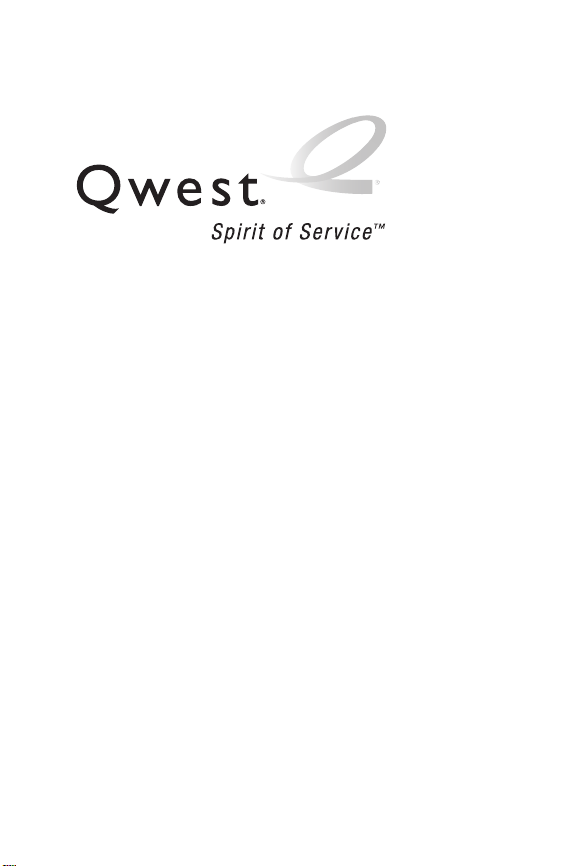
Qwest® Service
M500 by Samsung
®
www.qwest.com
© 2006 Qwest Communications International, Inc. All rights reserved. No
reproduction in whole or in part without pr ior written approval. Qwest is a
trademark of Qwest Communications International, Inc. SPRINT is a trademark
of Sprint Nextel. All other tradem arks are the property of their ex clusive owners.
Printed in Korea.
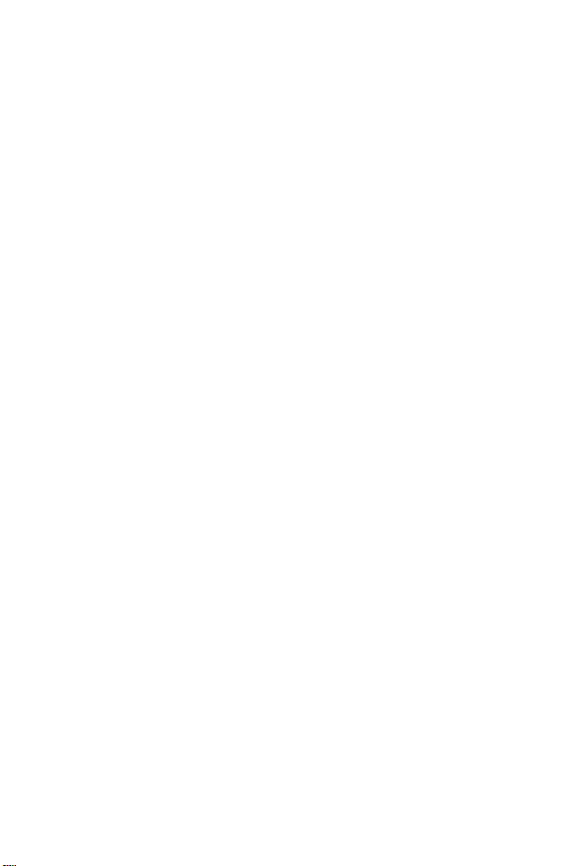
Qwest_M500_110206
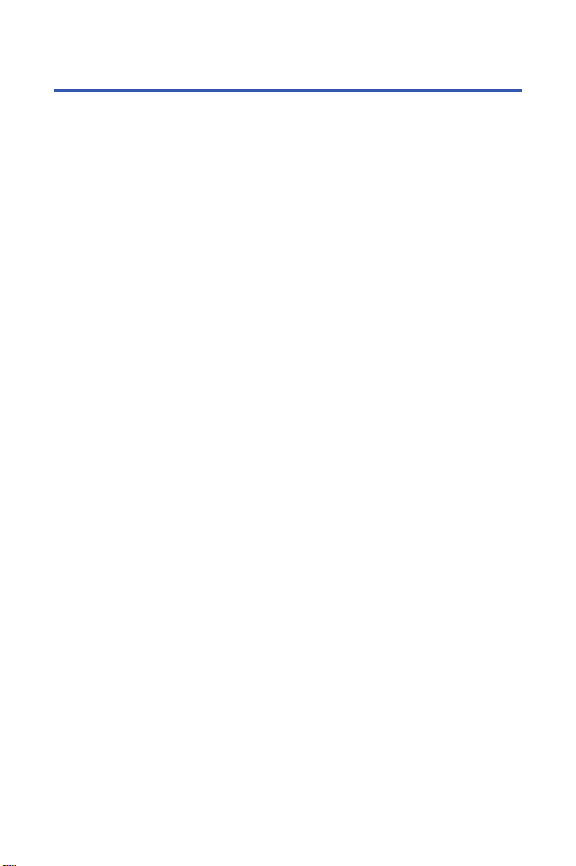
Table of Contents
Welcome to Qwest . . . . . . . . . . . . . . . . . . . . . . . . . . . . . . . . . i
Introduction . . . . . . . . . . . . . . . . . . . . . . . . . . . . . . . . . . . . . ii
Your Phone’s Menu . . . . . . . . . . . . . . . . . . . . . . . . . . . . . . . iii
Section 1: Getting Started . . . . . . . . . . . . . . . . . . . . . . . . . . 1
1A. Setting Up Service . . . . . . . . . . . . . . . . . . . . . . . . . . . . . . . . . 3
Getting Started . . . . . . . . . . . . . . . . . . . . . . . . . . . . . . . . . . . . . . . . . . . 4
Setting Up Your Voicemail . . . . . . . . . . . . . . . . . . . . . . . . . . . . . . . . . . . 5
Account Passwords . . . . . . . . . . . . . . . . . . . . . . . . . . . . . . . . . . . . . . . . 6
Getting Help . . . . . . . . . . . . . . . . . . . . . . . . . . . . . . . . . . . . . . . . . . . . . 7
Section 2: Using Your Phone . . . . . . . . . . . . . . . . . . . . . . . . 9
2A. Phone Basics . . . . . . . . . . . . . . . . . . . . . . . . . . . . . . . . . . . . 11
Front View of Your Phone . . . . . . . . . . . . . . . . . . . . . . . . . . . . . . . . . . . 12
Viewing the Display Screen . . . . . . . . . . . . . . . . . . . . . . . . . . . . . . . . . 15
Features of Your Phone . . . . . . . . . . . . . . . . . . . . . . . . . . . . . . . . . . . . 19
Turning Your Phone On and Off . . . . . . . . . . . . . . . . . . . . . . . . . . . . . . 20
Using Your Phone’s Battery and Charger . . . . . . . . . . . . . . . . . . . . . . . . 21
Navigating Through Phone Menus . . . . . . . . . . . . . . . . . . . . . . . . . . . . 25
Displaying Your Phone Number . . . . . . . . . . . . . . . . . . . . . . . . . . . . . . 26
Making and Answering Calls . . . . . . . . . . . . . . . . . . . . . . . . . . . . . . . . 27
Entering Text . . . . . . . . . . . . . . . . . . . . . . . . . . . . . . . . . . . . . . . . . . . . 40
2B. Controlling Your Phone’s Settings . . . . . . . . . . . . . . . . . . . 45
Sound Settings . . . . . . . . . . . . . . . . . . . . . . . . . . . . . . . . . . . . . . . . . . 46
Display Settings . . . . . . . . . . . . . . . . . . . . . . . . . . . . . . . . . . . . . . . . . . 51
Location Settings . . . . . . . . . . . . . . . . . . . . . . . . . . . . . . . . . . . . . . . . . 56
Messaging Settings . . . . . . . . . . . . . . . . . . . . . . . . . . . . . . . . . . . . . . . 57
Airplane Mode . . . . . . . . . . . . . . . . . . . . . . . . . . . . . . . . . . . . . . . . . . . 60
TTY Use . . . . . . . . . . . . . . . . . . . . . . . . . . . . . . . . . . . . . . . . . . . . . . . 61
Updating Phone Software . . . . . . . . . . . . . . . . . . . . . . . . . . . . . . . . . . . 62
Phone Setup Options . . . . . . . . . . . . . . . . . . . . . . . . . . . . . . . . . . . . . . 63
Call Setup Options . . . . . . . . . . . . . . . . . . . . . . . . . . . . . . . . . . . . . . . . 64
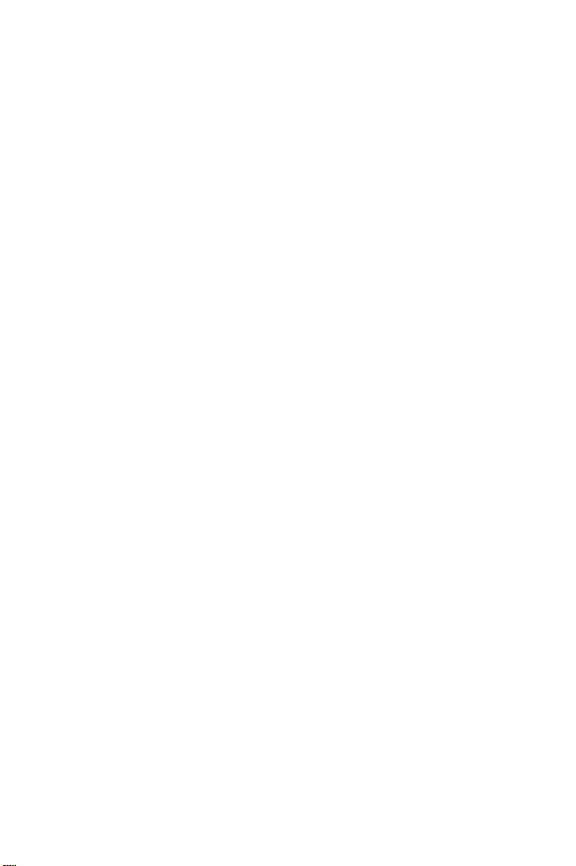
Customizing the User Interface . . . . . . . . . . . . . . . . . . . . . . . . . . . . . . . 67
2C. Setting Your Phone’s Security . . . . . . . . . . . . . . . . . . . . . .69
Accessing the Security Menu . . . . . . . . . . . . . . . . . . . . . . . . . . . . . . . . 70
Using Your Phone’s Lock Feature . . . . . . . . . . . . . . . . . . . . . . . . . . . . . 70
Lock Services . . . . . . . . . . . . . . . . . . . . . . . . . . . . . . . . . . . . . . . . . . . 72
Using Special Numbers . . . . . . . . . . . . . . . . . . . . . . . . . . . . . . . . . . . . 73
Erasing Contacts . . . . . . . . . . . . . . . . . . . . . . . . . . . . . . . . . . . . . . . . . 74
Erasing My Content . . . . . . . . . . . . . . . . . . . . . . . . . . . . . . . . . . . . . . . 74
Erasing Pic/Video . . . . . . . . . . . . . . . . . . . . . . . . . . . . . . . . . . . . . . . . 75
Erasing Voice Memos . . . . . . . . . . . . . . . . . . . . . . . . . . . . . . . . . . . . . 76
Erasing Messages . . . . . . . . . . . . . . . . . . . . . . . . . . . . . . . . . . . . . . . 76
Resetting Your Default Settings . . . . . . . . . . . . . . . . . . . . . . . . . . . . . . 77
Resetting Your Favorites . . . . . . . . . . . . . . . . . . . . . . . . . . . . . . . . . . . 77
Resetting Your Phone . . . . . . . . . . . . . . . . . . . . . . . . . . . . . . . . . . . . . 78
Security Features for Sprint PCS Power Vision . . . . . . . . . . . . . . . . . . . . 79
2D. Controlling Your Roaming Experience . . . . . . . . . . . . . . . . 81
Understanding Roaming . . . . . . . . . . . . . . . . . . . . . . . . . . . . . . . . . . . . 82
Setting Your Phone’s Roam Mode . . . . . . . . . . . . . . . . . . . . . . . . . . . . 84
Using Call Guard . . . . . . . . . . . . . . . . . . . . . . . . . . . . . . . . . . . . . . . . . 85
Using Data Roam Guard . . . . . . . . . . . . . . . . . . . . . . . . . . . . . . . . . . . . 86
2E. Managing Call History . . . . . . . . . . . . . . . . . . . . . . . . . . . . . 87
Viewing History . . . . . . . . . . . . . . . . . . . . . . . . . . . . . . . . . . . . . . . . . . 88
Call History Options . . . . . . . . . . . . . . . . . . . . . . . . . . . . . . . . . . . . . . . 89
Making a Call From Call History . . . . . . . . . . . . . . . . . . . . . . . . . . . . . . 90
Saving a Phone Number From Call History . . . . . . . . . . . . . . . . . . . . . . 91
Prepending a Phone Number From Call History . . . . . . . . . . . . . . . . . . . 92
Erasing Call History . . . . . . . . . . . . . . . . . . . . . . . . . . . . . . . . . . . . . . . 92
2F. Using Contacts . . . . . . . . . . . . . . . . . . . . . . . . . . . . . . . . . .93
Adding a New Contacts Entry . . . . . . . . . . . . . . . . . . . . . . . . . . . . . . . . 94
Finding Contacts Entries . . . . . . . . . . . . . . . . . . . . . . . . . . . . . . . . . . . 95
Contacts Entry Options . . . . . . . . . . . . . . . . . . . . . . . . . . . . . . . . . . . . . 97
Adding a Phone Number to a Contacts Entry . . . . . . . . . . . . . . . . . . . . . 98
Editing a Contacts Entry’s Phone Number . . . . . . . . . . . . . . . . . . . . . . . 98
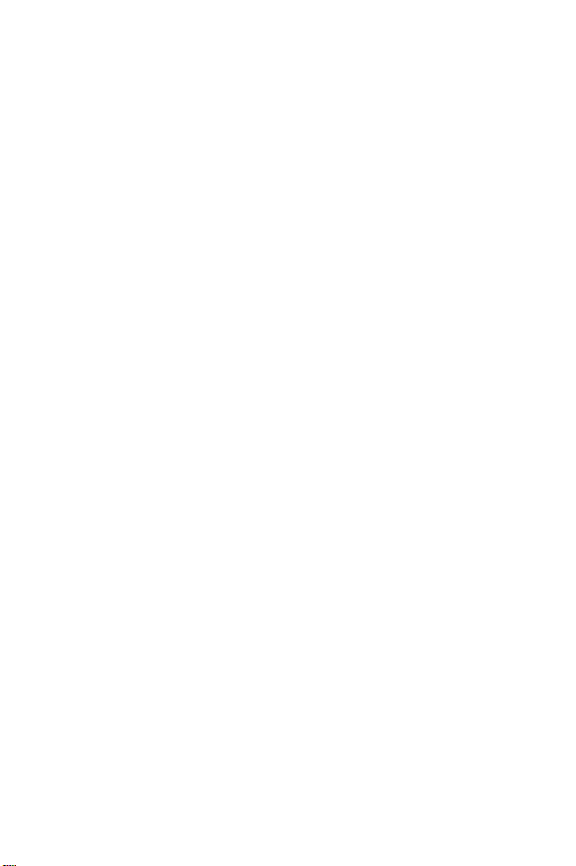
Assigning Speed Dial Numbers . . . . . . . . . . . . . . . . . . . . . . . . . . . . . . . 99
Editing a Contacts Entry . . . . . . . . . . . . . . . . . . . . . . . . . . . . . . . . . . . 100
Selecting a Ringer Type for an Entry . . . . . . . . . . . . . . . . . . . . . . . . . . 100
2G. Using the Phone’s Scheduler and Tools . . . . . . . . . . . . . . 101
Using Your Phone’s Scheduler . . . . . . . . . . . . . . . . . . . . . . . . . . . . . . 102
Using Your Phone’s Alarm Clock . . . . . . . . . . . . . . . . . . . . . . . . . . . . . 105
Using Your Phone’s Memo Pad . . . . . . . . . . . . . . . . . . . . . . . . . . . . . 106
Using Your Phone’s Tools . . . . . . . . . . . . . . . . . . . . . . . . . . . . . . . . . . 107
2H. Using Your Phone’s Voice Services . . . . . . . . . . . . . . . . . 113
Using Voice-Activated Dialing . . . . . . . . . . . . . . . . . . . . . . . . . . . . . . . 114
Using Call <Name or #> . . . . . . . . . . . . . . . . . . . . . . . . . . . . . . . . . . 115
Using Send Email <Name> . . . . . . . . . . . . . . . . . . . . . . . . . . . . . . . . 120
Using Send Text <Name> . . . . . . . . . . . . . . . . . . . . . . . . . . . . . . . . . 121
Using Lookup <Name> . . . . . . . . . . . . . . . . . . . . . . . . . . . . . . . . . . . 122
Using Go To <App> . . . . . . . . . . . . . . . . . . . . . . . . . . . . . . . . . . . . . 122
Using Check <Item> . . . . . . . . . . . . . . . . . . . . . . . . . . . . . . . . . . . . . 123
VoiceMode . . . . . . . . . . . . . . . . . . . . . . . . . . . . . . . . . . . . . . . . . . . . 124
Managing Voice Memos . . . . . . . . . . . . . . . . . . . . . . . . . . . . . . . . . . . 125
2I. Using the Built-in Camera . . . . . . . . . . . . . . . . . . . . . . . . . 127
Taking Pictures . . . . . . . . . . . . . . . . . . . . . . . . . . . . . . . . . . . . . . . . . 128
Storing Pictures . . . . . . . . . . . . . . . . . . . . . . . . . . . . . . . . . . . . . . . . . 133
Recording Videos . . . . . . . . . . . . . . . . . . . . . . . . . . . . . . . . . . . . . . . 139
Storing Videos . . . . . . . . . . . . . . . . . . . . . . . . . . . . . . . . . . . . . . . . . . 141
Sending Sprint PCS Picture Mail . . . . . . . . . . . . . . . . . . . . . . . . . . . . . 142
Managing Sprint PCS Picture Mail . . . . . . . . . . . . . . . . . . . . . . . . . . . 145
Printing Pictures Using PictBridge . . . . . . . . . . . . . . . . . . . . . . . . . . . . 150
Settings and Info . . . . . . . . . . . . . . . . . . . . . . . . . . . . . . . . . . . . . . . . 152
2J. Using Your Phone’s Built-in Media Player . . . . . . . . . . . . 153
Your Multimedia Channel Options . . . . . . . . . . . . . . . . . . . . . . . . . . . . 154
Accessing Your Media Player’s Channel Listings . . . . . . . . . . . . . . . . . 155
Playing a Video or Audio Clip . . . . . . . . . . . . . . . . . . . . . . . . . . . . . . . 156
Multimedia FAQs . . . . . . . . . . . . . . . . . . . . . . . . . . . . . . . . . . . . . . . . 157
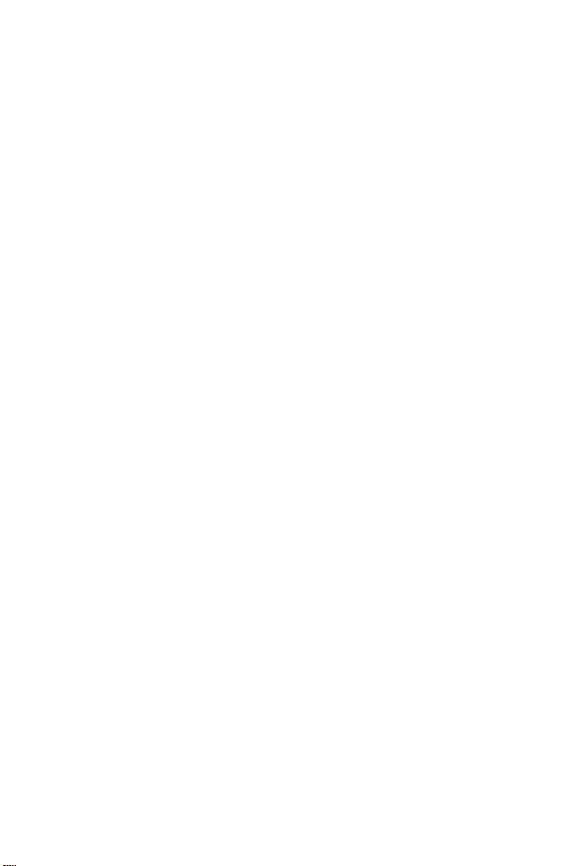
2K. Using Bluetooth Wireless Technology . . . . . . . . . . . . . . . 161
Turning Bluetooth On and Off . . . . . . . . . . . . . . . . . . . . . . . . . . . . . . . 162
Using the Bluetooth Settings Menu . . . . . . . . . . . . . . . . . . . . . . . . . . . 163
Bluetooth Profiles . . . . . . . . . . . . . . . . . . . . . . . . . . . . . . . . . . . . . . . 165
Pairing Bluetooth Devices . . . . . . . . . . . . . . . . . . . . . . . . . . . . . . . . . . 166
Sending All Contacts . . . . . . . . . . . . . . . . . . . . . . . . . . . . . . . . . . . . . 167
Exchange FTP folder . . . . . . . . . . . . . . . . . . . . . . . . . . . . . . . . . . . . . 168
Section 3: Qwest Service Features . . . . . . . . . . . . . . . . . 169
3A. Qwest Service Features: The Basics . . . . . . . . . . . . . . . . 171
Using Voicemail . . . . . . . . . . . . . . . . . . . . . . . . . . . . . . . . . . . . . . . . . 172
Using SMS Text Messaging . . . . . . . . . . . . . . . . . . . . . . . . . . . . . . . . 181
Using Caller ID . . . . . . . . . . . . . . . . . . . . . . . . . . . . . . . . . . . . . . . . . 184
Responding to Call Waiting . . . . . . . . . . . . . . . . . . . . . . . . . . . . . . . . 184
Making a Three-Way Call . . . . . . . . . . . . . . . . . . . . . . . . . . . . . . . . . . 185
Using Call Forwarding . . . . . . . . . . . . . . . . . . . . . . . . . . . . . . . . . . . . 186
3B. Sprint PCS Vision . . . . . . . . . . . . . . . . . . . . . . . . . . . . . . . . 187
Sprint PCS Vision Applications . . . . . . . . . . . . . . . . . . . . . . . . . . . . . . 188
Getting Started With Sprint PCS Vision . . . . . . . . . . . . . . . . . . . . . . . . 189
Accessing Messaging . . . . . . . . . . . . . . . . . . . . . . . . . . . . . . . . . . . . 195
Downloading Premium Services Content . . . . . . . . . . . . . . . . . . . . . . . 197
Exploring the Web . . . . . . . . . . . . . . . . . . . . . . . . . . . . . . . . . . . . . . . 199
Sprint PCS Vision FAQs . . . . . . . . . . . . . . . . . . . . . . . . . . . . . . . . . . . 203
3C. Sprint Power Vision . . . . . . . . . . . . . . . . . . . . . . . . . . . . . . 205
Getting to Know Sprint Power Vision . . . . . . . . . . . . . . . . . . . . . . . . . . 206
Exploring the Sprint Music Store . . . . . . . . . . . . . . . . . . . . . . . . . . . . . 207
Personalizing Your Service With On Demand . . . . . . . . . . . . . . . . . . . . 210
Section 4: Safety and Warranty Information . . . . . . . . . 213
4A. Important Safety Information . . . . . . . . . . . . . . . . . . . . . .215
General Precautions . . . . . . . . . . . . . . . . . . . . . . . . . . . . . . . . . . . . . 216
Maintaining Safe Use of and Access to Your Phone . . . . . . . . . . . . . . . 216
Using Your Phone With a Hearing Aid Device . . . . . . . . . . . . . . . . . . . . 219
Caring for the Battery . . . . . . . . . . . . . . . . . . . . . . . . . . . . . . . . . . . . . 221
Radiofrequency (RF) Energy . . . . . . . . . . . . . . . . . . . . . . . . . . . . . . . . 222
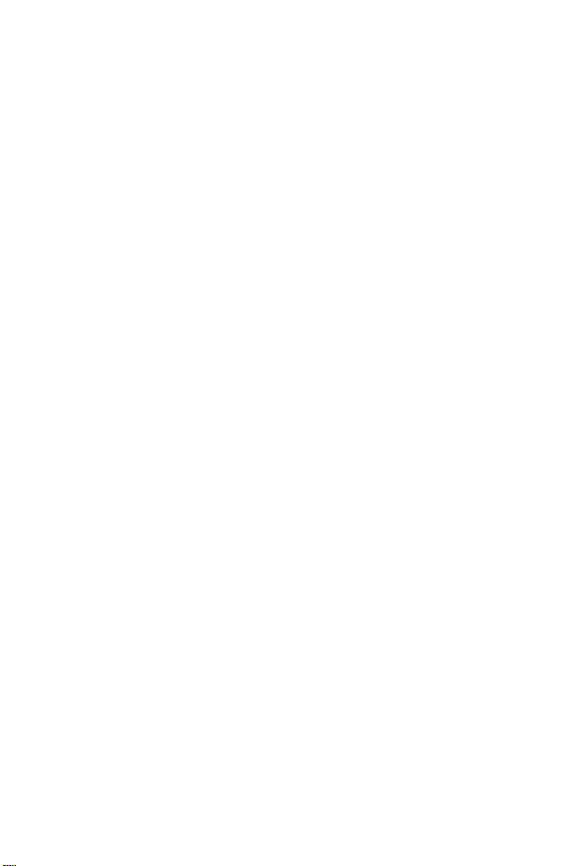
Owner’s Record . . . . . . . . . . . . . . . . . . . . . . . . . . . . . . . . . . . . . . . . 224
Phone Guide Proprietary Notice . . . . . . . . . . . . . . . . . . . . . . . . . . . . . 224
4B. Manufacturer’s Warranty . . . . . . . . . . . . . . . . . . . . . . . . . 225
Manufacturer’s Warranty . . . . . . . . . . . . . . . . . . . . . . . . . . . . . . . . . . 226
Index . . . . . . . . . . . . . . . . . . . . . . . . . . . . . . . . . . . . . . . . . 231
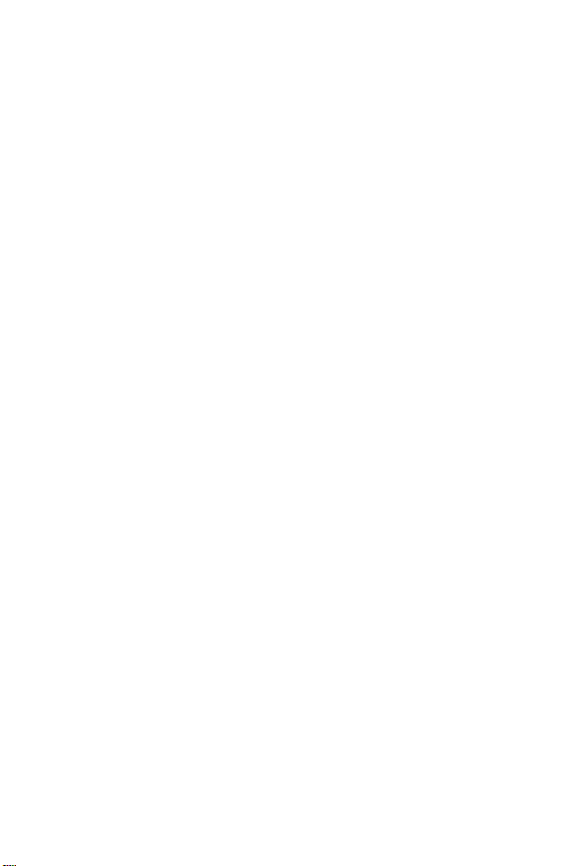
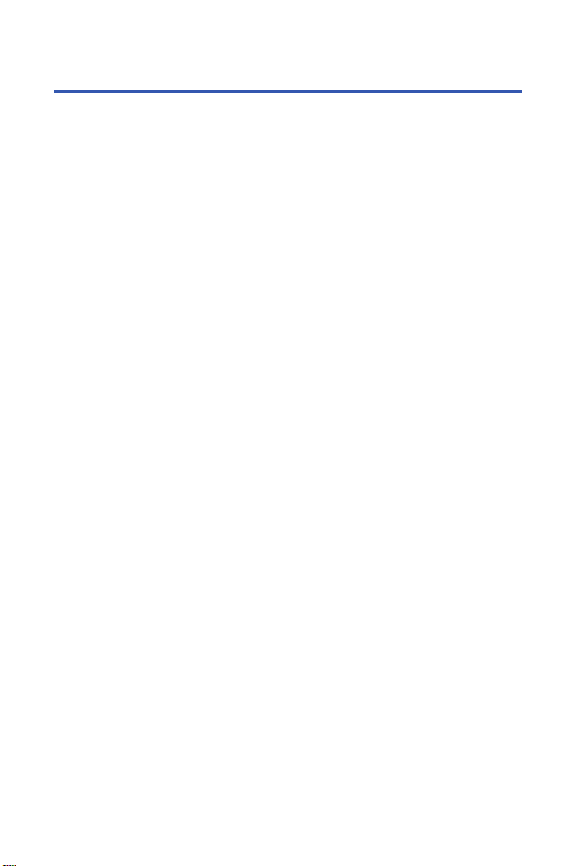
Welcome to Qwest
This guide will familiarize you with wireless srvice and your new phone
through simple, easy-to-follow instuctions. It’s all right here – from setting
up your account passwords and voicemail to using the most advanced
features of your phone.
®
Welcome and thank you for choosing Qwest®.
i
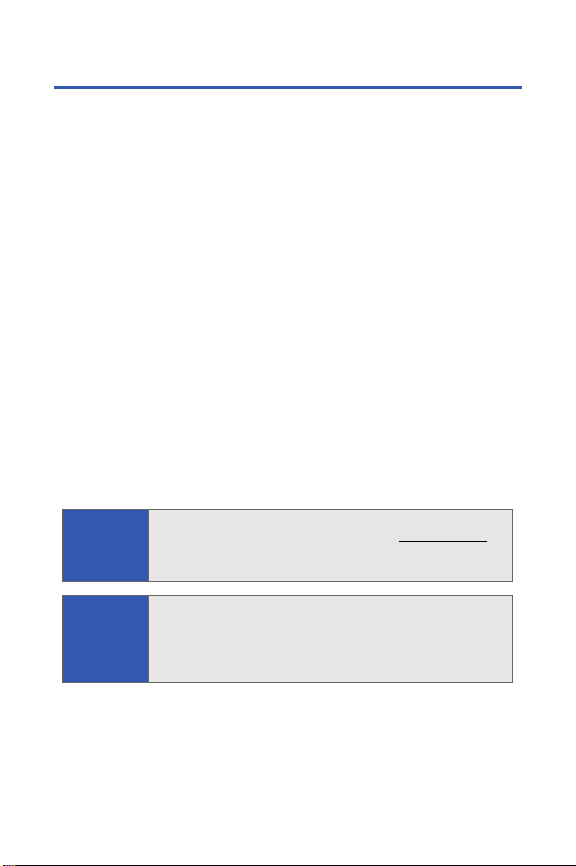
Introduction
This Phone Guide introduces you to wireless service and all the features
of your new phone. It’s divided into four sections:
⽧ Section 1: Getting Started
⽧ Section 2: Your Phone
⽧ Section 3: Qwest
⽧ Section 4: Safety and Warranty Information
Throughout this guide, you’ll find tips that highlight special shortcuts and
timely reminders to help you make the most of your new phone and
service. The Table of Contents and Index will also help you quickly locate
specific information.
You’ll get the most out of your phone if you read each section. However, if
you’d like to get right to a specific feature, simply locate that section in the
Table of Contents and go directly to that page. Follow the instructions in
that section, and you’ll be ready to use your phone in no time.
®
Service Features
Phone
Guide Note:
WARNING
ii
Due to updates in phone software, this printed guide may not be
the most current version for your phone. Visit www.qwest.com
and sign on to My PCS to access the most recent version of the
phone guide.
Please refer to the Important Safety Information section on page
215 to learn about information that will help you safely use your
phone. Failure to read and follow the Important Safety Information
in this phone guide may result in serious bodily injury, death, or
property damage.
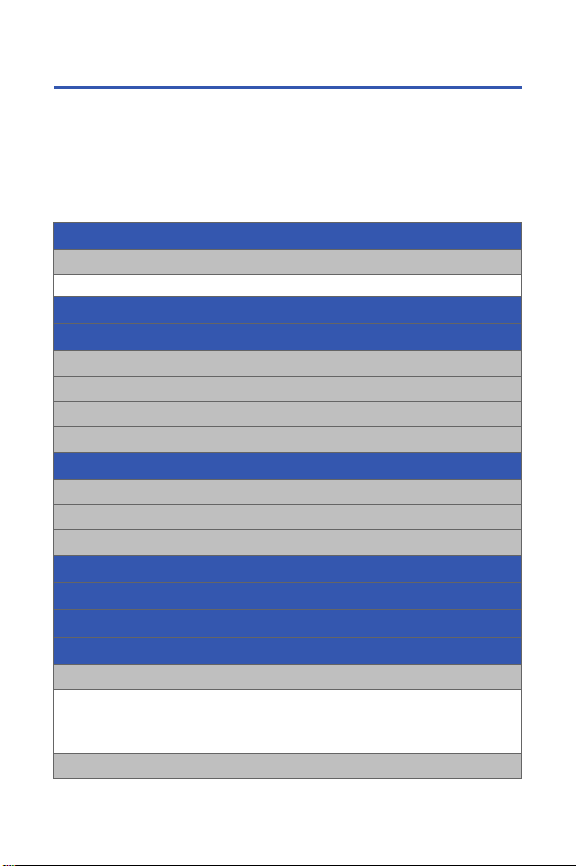
Your Phone’s Menu
The following list outlines your phone’s menu structure. For more
information about navigating through the menus, please see “Navigating
Through Phone Menus” on page 25.
Press Menu > Options to display the following:
OPTIONS (RIGHT SOFTKEY)
1: Menu Style
1: 3x4 Black 2: 3x4 White 3: List White
WEB
CALL HISTORY
1: Outgoing Calls
2: Incoming Calls
3: Missed Calls
4: Recent Calls
MEDIA PLAYER
1: Channel Listing
2: Memory Card
3: Play List
ON DEMAND
MISSED ALERTS
MUSIC
MY CONTENT
1: Games
1: Get New Games 2: My Content Manager Games
3: Midnight Pool 4: PAC-MAN / Ms. PAC-MAN DEMO
5: Tetris Demo 6: World Poker Tour Demo
7: ZUMA Demo
2: Themes
iii
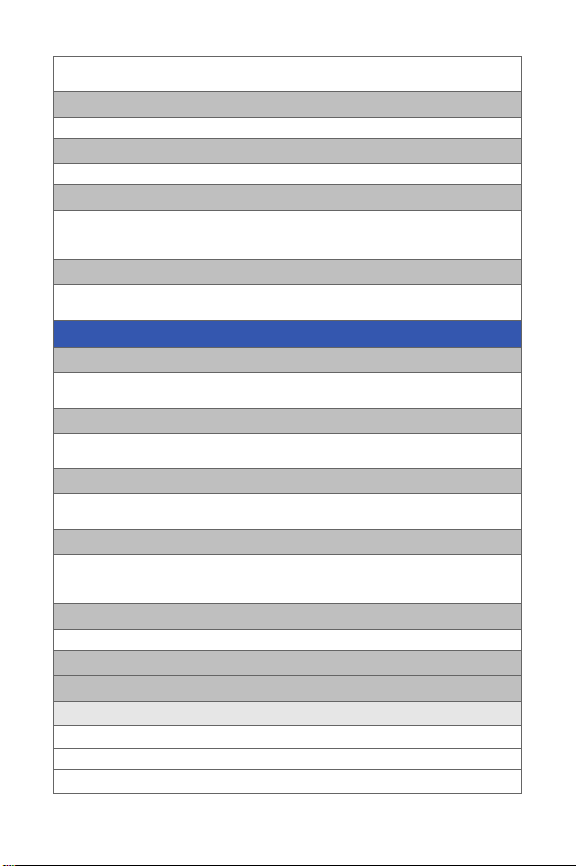
1: Get New Themes 2: My Content Manager Themes
3: Classic View 4: Tropical
3: Ringers
1: Get New Ringers 2: My Content Manager Ringers
4: Screen Savers
1: Get New Screen Savers 2: My Content Manager Screen Savers
5: Applications
1: Get New Applications 2: My Content Manager Applications
3: ToneMaker DJ-Create 4: Zagat Trial
Music Tones
6: IM & Email
1: Get New IM & Email 2: My Content Manager IM & Email
3: Yahoo! Mail download
MESSAGING
1: Send Message
1: Text 2: Picture Mail
3: Hand.Msg
2: Text Message
1: Inbox 2: Outbox
3: Drafts 4: Send Text
3: Picture Mail
1: Inbox 2: Sent Mail
3: Saved Mail 4: Pending
4: IM & Email
1: Yahoo! Mail download 2: I3: AOL
3: MSN 4: Yahoo!
5: Earthlink 6: Other
5: Voicemail
1: Call Voicemail 2: Clear Envelope
6: Chat & Dating
7: Settings
1: General
1: Notification
1: Message & Icon 2: Icon only
2: Preset Messages
iv
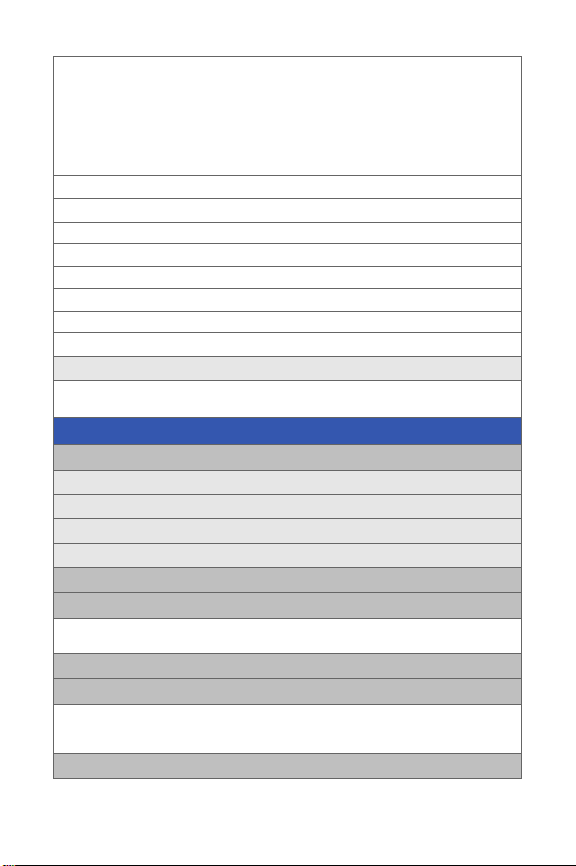
1: Can’t talk right now. Send me a message. 2: Call me
3: Where are you? 4: Can you pick up 5: Meet me at
6: Let’s get lunch. 7: The meeting has been cancelled.
8: I’ll be there at 9: What time does it start?
10: I love you! 11: [Empty] 12: [Empty]
13: [Empty] 14: [Empty] 15: [Empty]
16: [Empty] 17: [Empty] 18: [Empty]
19: [Empty] 20: [Empty]
3: Message Alert
1: VOLUME
1: Voicemail 2: Text Message 3: Picture Mail
2: TYPE
1: Voicemail 2: Text Message 3: Picture Mail
3: REMINDER
1: Off 2: Once 3: Every 2 min
4: Auto-Erase (Yes/No)
2: Text Message
1: Save in Outbox (Yes/No) 2: Priority (Normal/Urgent)
3: Call Back # (None/xxxxxxxxxx/Other) 4: Edit Signature (On/Off)
TOOLS
1: Mass Storage
1: Connect to PC
2: File Manager
3: Format
4: Memory Info.
2: Voice Service
3: Voice Memo
1: Record 2: Review
3: Erase All
4: Bluetooth
5: Dictionary
1: Search word 2: Wordbook (English wordbook/Spanish wordbook
3: Review test (English wordbook/Spanish workbook )
4: Set color (Theme 1-4)
6: Planner
v
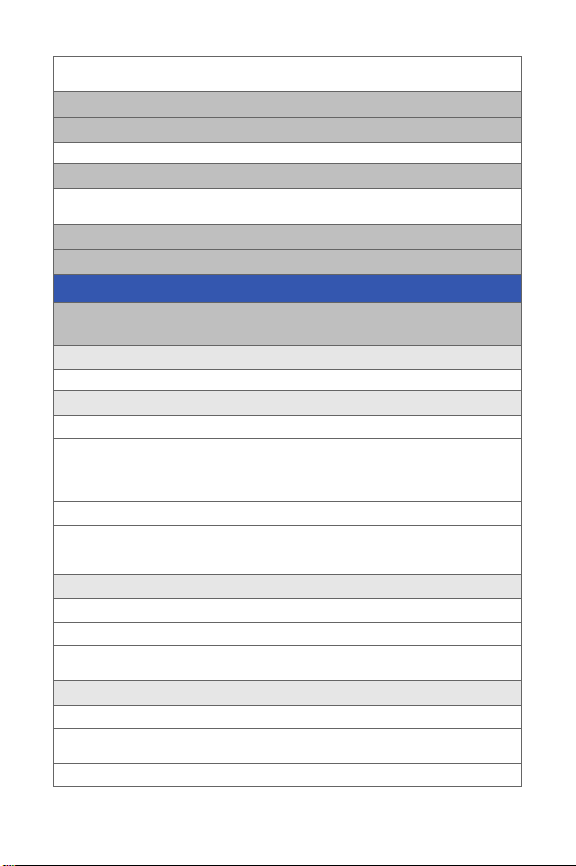
1: Today 2: Scheduler
3: Task List 4: Countdown
7: Memo Pad
8: World Time
1: Set DST
9: Alarm Clock
1: Alarm #1 2: Alarm #2
3: Alarm #3
0: Calculator
*: Set Time (displayed when there is no time information)
PICTURES
1: Camera
Press the right softkey to view the following options:
1: Self-Timer
1: Off 2: 5 Seconds 3: 10 Seconds
2: Fun Tools..
1: Fun Frames
1: Off 2: Pattern 3: Top Secret
4: White 5: Drop 6: Microphone
7: X-mas 8: Sushi 9: Bean
10: Birthday 11: Big Mouth
2: Color Tones
1: Auto 2: Monochrome 3: Sepia
4: Green 5: Aqua 6: Antique
7: Cool 8: Warm
3: Controls..
1: Brightness
2: White Balance
1: Auto 2: Sunny 3: Cloudy
4: Tungsten 5: Fluorescent 6: Manual
4: Settings..
1: Resolution
1: 1.3MP: 1280x960 2: High: 640x480 3: Med: 320x240
4: Low: 176x220
2: Quality
vi
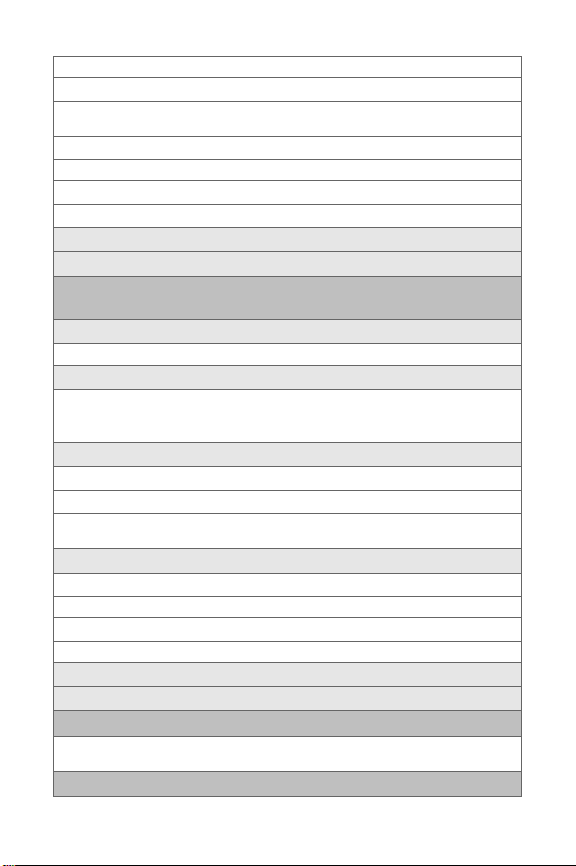
1: Fine 2: Normal 3: Economy
3: Shutter Sound
1: Off 2: Shutter 1 3: Shutter 2
4: Shutter 3 5: Say Cheese
4: View Mode
1: Wide Screen 2: Full Screen
5: Status Bar (On/Off)
6: Save Picture To (Phone/Memory Card)
5: Review Albums
6: Camcorder
2: Camcorder (Video Mail/Long Video)
Press the right softkey to view the following options:
1: Self-Timer
1: Off 2: 5 Seconds 3: 10 Seconds
2: Color Tones
1: Auto 2: Monochrome 3: Sepia
4: Green 5: Aqua 6: Antique
7: Cool 8: Warm
3: Controls..
1: Brightness
2: White Balance
1: Auto 2: Sunny 3: Cloudy
4: Tungsten 5: Fluorescent 6: Manual
4: Settings..
1: Quality
1: Fine 2: Normal 3: Economy
2: Save Video To
1: Phone 2: Memory Card
5: Review Albums
6: Camera
3: Picture Mail
1: Inbox 2: Sent Mail
3: Saved Mail 4: Pending
4: My Albums
vii
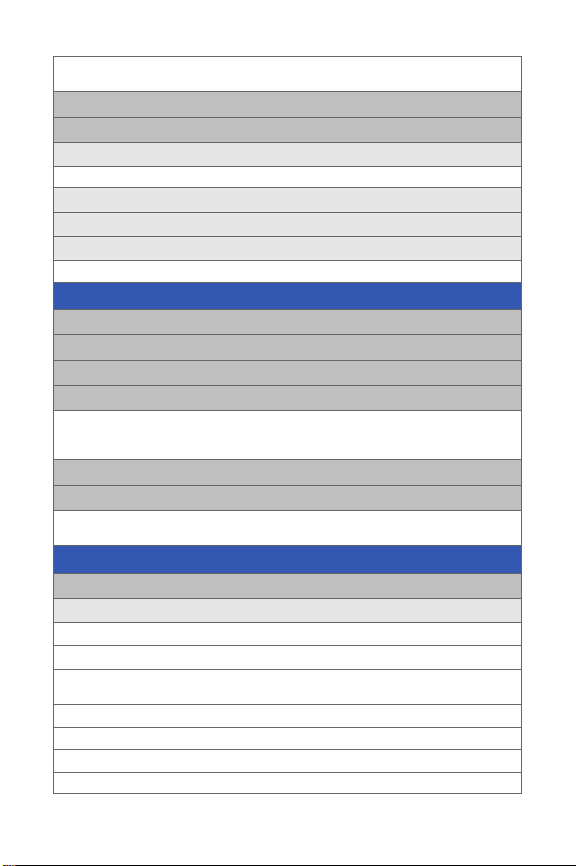
1: In Phone 2: Memory Card
3: Online Albums
5: PictBridge Print
6: Settings and Info
1: Auto Save To
1: Phone 2: Memory Card
2: Status Bar (On/Off)
3: Account Info
4: View Mode
1: Wide Screen 2: Full Screen
CONTACTS
1: Find
2: Add New Entry
3: Speed Dial #s
4: Group
1: Unassigned 2: Family 3: Friends
4: Colleague 5: VIPs 6: Empty
7: Empty
5: My Name Card
6: Services
1: Account Info 2: Customer Service 3: Dir Assist
4: Qwest Operator
SETTINGS
1: Display
1: Screen Saver
1: Main LCD
1: PRESET IMAGES
1: Image Gallery 01 2: Image Gallery 02 3: Image Gallery 03
4: Image Gallery 04 5: Image Gallery 05
2: MY CONTENT
1: Images 2: Videos
3: MY ALBUMS
1: In Phone 2: Memory card
viii
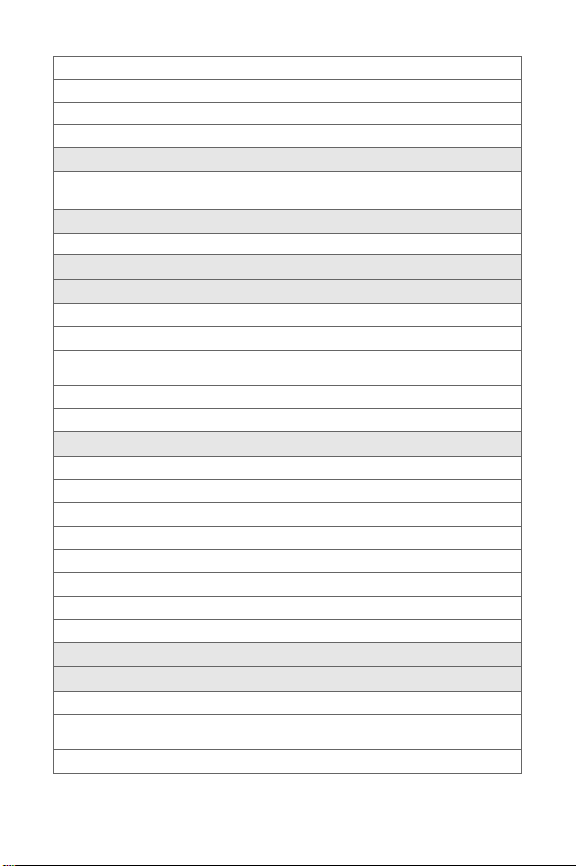
2: Sub LCD
1: PRESET IMAGES
1: Analog 1-2 2: Digital 1-3
2: MAIN LCD IMAGE
2: Set Foreground
1: Digital Clock 2: Analog Clock
3: Calendar 4: Others
3: Set Theme
1: Classic View 2: Tropical
4: Color Set Type (White/Black)
5: Dialing Font
1: Basic
1: COLOR
1: Basic 2: Rainbow
3: Monochrome 4: Hyphenate
2: SIZE (LARGE/NORMAL/SMALL)
2: Feather
6: Incoming Call
1: With Caller ID
1: PRESET ANIMATION
2: MY CONTENT
3: MY ALBUMS
2: No Caller ID
1: PRESET ANIMATION
2: MY CONTENT
3: MY ALBUMS
7: Greeting (Qwest/Custom)
8: Backlight
1: Main Display
1: Flip Open 2: 30 seconds 3: 15 seconds
4: 8 seconds
2: Keypad
ix
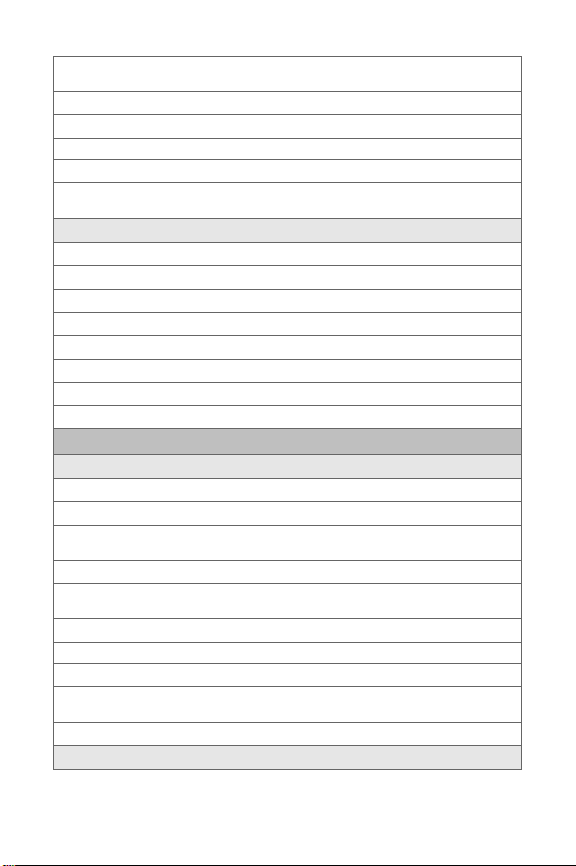
1: Flip Open 2: 30 seconds 3: 15 seconds
4: 8 seconds 5: Off
3: Pwr Save Mode (On/Off)
4: Brightness
1: Level 5-1
5: Sub Contrast
1: Lowest 2: Low 3: Med
4: High 5: Highest
9: Text Entry
1: AUTO CAPITAL (ON/OFF)
2: PERSONAL DIC.
3: USED WORD DIC. (YES/NO)
4: DISPLAY CANDIDATE (DISPLAY ON/DISPLAY OFF)
5: PREDICTION START (3RD/4TH/5TH LETTERS)
6: DUAL LANGUAGE (NONE/SPANISH)
7: INSERT SPACE (ON/OFF)
8: HELP
2: Sounds
1: Ringer Type
1: Voice Calls
1: WITH CALLER ID
1: Single Tones 2: Ring Tones 3: Melodies
4: My Content 5: My Videos
2: NO CALLER ID
1: Single Tones 2: Ring Tones 3: Melodies
4: My Content 5: My Videos
2: Messages
1: Voicemail 2: Text Message 3: Picture Mail
3: Schedule
1: Single Tones 2: Ring Tones 3: Melodies
4: My Content
4: Roam Ringer (Normal/Distinctive)
2: Volume
x
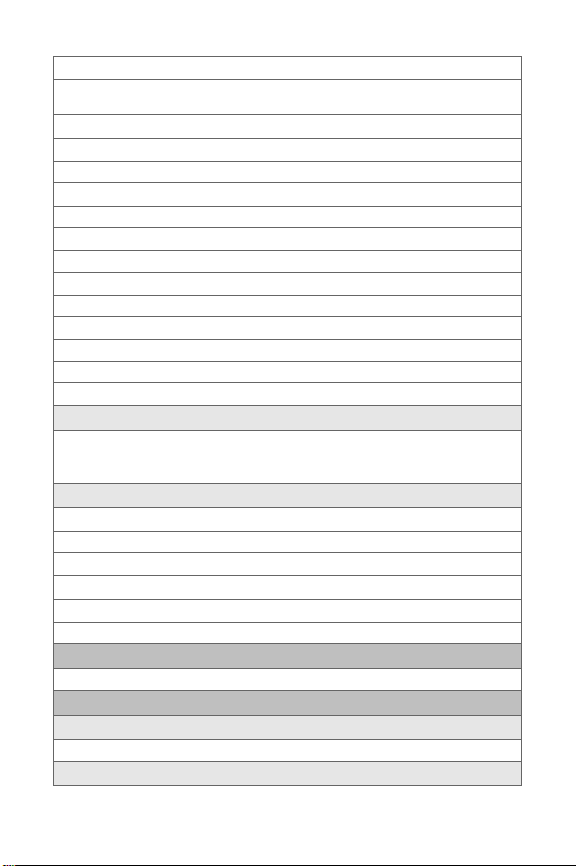
1: Ringer
1: Ringer Off 2: 1-Beep 3: Level 1 - 8
4: Always Vibrate
2: Advanced
1: TEXT MESSAGE
1: Use Ringer Volume 2: Separate Volume 3: Always Vibrate
2: PICTURE MAIL
1: Use Ringer Volume 2: Separate Volume 3: Always Vibrate
3: VOICE MAIL
1: Use Ringer Volume 2: Separate Volume 3: Always Vibrate
4: ALARMS
1: Use Ringer Volume 2: Separate Volume 3: Always Vibrate
5: APP. VOLUME
1: Sound
1: Use Ringer Volume 2: Separate Volume
2: Game Vibrate (On/Off)
3: Alerts
1: Minute Beep (On/Off) 2: Service (On/Off) 3: Connec t (On/Off)
4: Sig. Fade Tone (On/Off) 5: Power On (Off/Mystery/Crystal/Exciting)
6: Power Off (Off/Mystery/Crystal/Exciting)
4: Key Tone
1: Tone Type
1: DTMF 2: Xylophone 3: Voice
2: Key Tone Level
1: Key Tone Off 2: Level 1 - 8
3: Tone Length
1: Short 2: Long
3: Power Vision
1: Enable/Disable Vision 2: Net Guard (On/Off) 3: Update Profile
4: Voice Service
1: Choice Lists
1: Automatic 2: Always On 3: Always Off
2: Sensitivity
xi
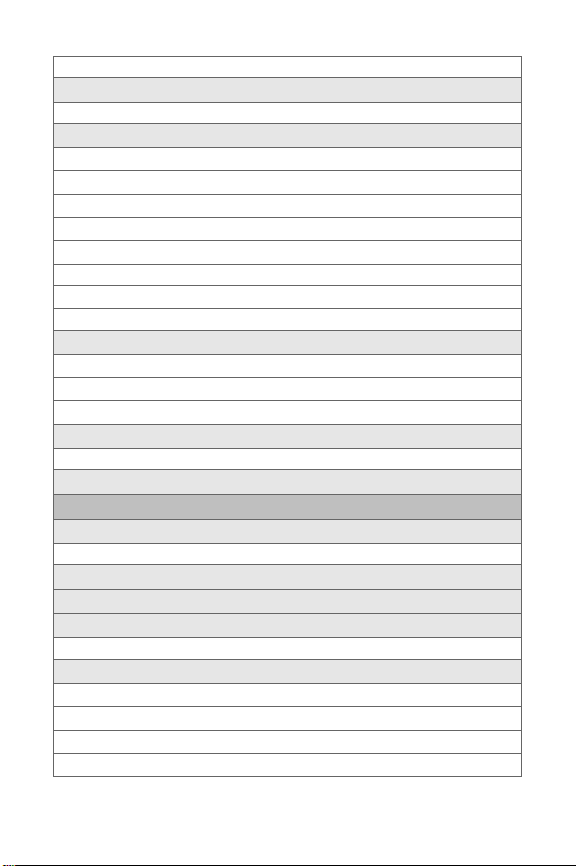
1: Reject More 2: Recommended 3: Reject Less
3: Digit Dialing
1: Adapt Digits 2: Reset Digits
4: Sound
1: Prompts (On/Off)
2: Digits (On/Off)
3: Names (On/Off)
4: Name Settings
1: SPEED
1: Faster 2: Recommended 3: Slower
2: VOLUME
1: Louder 2: Recommended 3: Softer
5: VoiceMode
1: ADAPT VOICEMODE
2: RESET VOICEMODE
3: TUTORIAL
6: Voice Launch
1: Talk Key 2: Talk Key and Flip Open
7: About
5: Security
1: Lock Phone
1: Unlocked 2: On Power-Up 3: Lock Now
2: Lock Pic/Video (On/Off)
3: Change Lock
4: Special #
1: Empty 2: Empty 3: Empty
5: Erase
1: Erase Contacts (Yes/No)
2: Erase My Content (Yes/No)
3: Erase Pic/Video (Yes/No)
4: Erase Voice Memo (Yes/No)
xii
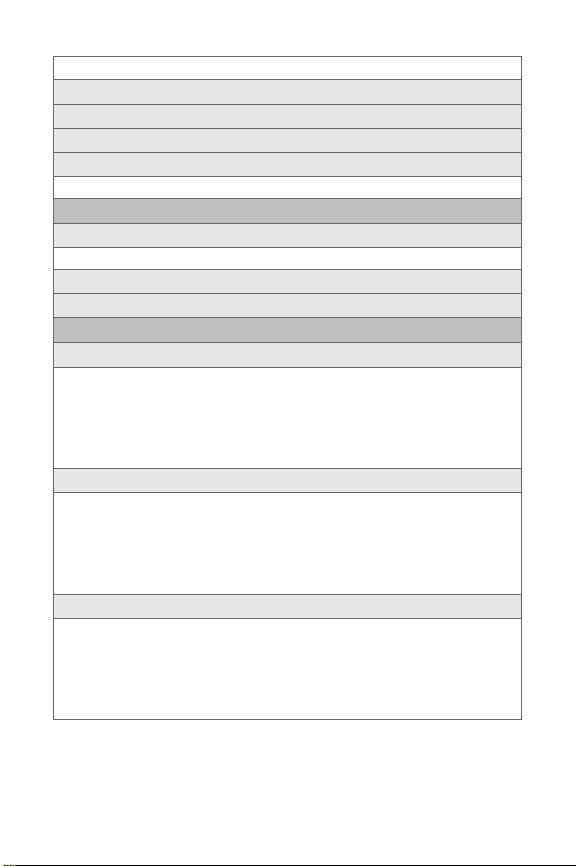
5: Erase Messages (Yes/No)
6: Default Settings (Yes/No)
7: Reset Favorites(Yes/No)
8: Reset Phone (Yes/No)
9: Lock Services
1: Voice: Lock/Unlock 2: Power Vision: Lock/Unlock
6: Roaming
1: Set Mode
1: Automatic 2: Roaming only 3: Qwest
2: Call Guard (On/Off)
3: Data Roam Guard (Always Ask/Never Ask)
7: Launch Pad
1: Up Key
1: Contacts 2: Voice Memo 3: Scheduler
4: Messaging 5: Voice Service 6: Ringer Type
7: My Content 8: Display 9: Alarms
10: Calculator 11: Media Player 12: Web
13: Inbox 14: Send Text 15: Missed Alerts
16: On Demand
2: Down Key
1: Contacts 2: Voice Memo 3: Scheduler
4: Messaging 5: Voice Service 6: Ringer Type
7: My Content 8: Display 9: Alarms
10: Calculator 11: Media Player 12: Web
13: Inbox 14: Send Text 15: Missed Alerts
16: On Demand
3: Left Key
1: Contacts 2: Voice Memo 3: Scheduler
4: Messaging 5: Voice Service 6: Ringer Type
7: My Content 8: Display 9: Alarms
10: Calculator 11: Media Player 12: Web
13: Inbox 14: Send Text 15: Missed Alerts
16: On Demand
xiii
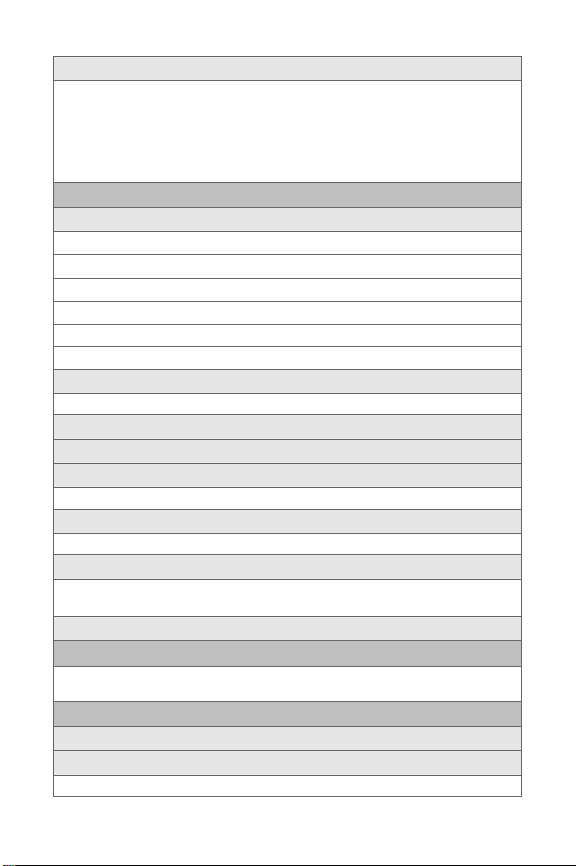
4: Right Key
1: Contacts 2: Voice Memo 3: Scheduler
4: Messaging 5: Voice Service 6: Ringer Type
7: My Content 8: Display 9: Alarms
10: Calculator 11: Media Player 12: Web
13: Inbox 14: Send Text 15: Missed Alerts
16: On Demand
8: Others
1: Call Setup
1: Abbrev. Dial (On/Off)
2: Contacts Match (On/Off)
3: Restriction
4: Call Answer
1: Any Key 2: Talk Key 3: Flip Open
5: Auto Answer (CarKit/Headset) (Yes/No)
2: Language
1: English 2: Español
3: Airplane Mode (On/Off/On Power Up)
4: Location (On/Off)
5: Key Guard
1: Flip-closed 2: After 5 Seconds 3: Off
6: Audio Routing
1: Normal 2: Headset Only
7: TTY Options
1: TTY Off 2: TTY Full 3: TTY + Hear
4: TTY + Talk
8: Update Phone SW
9: Phone Info
1: Phone Number 2: Icon Glossary 3: Version
4: Advanced
0: Bluetooth
1: Enable (On/Off)
2: Visibility
1: Always visible 2: Visible for 3min 3: Hidden
xiv
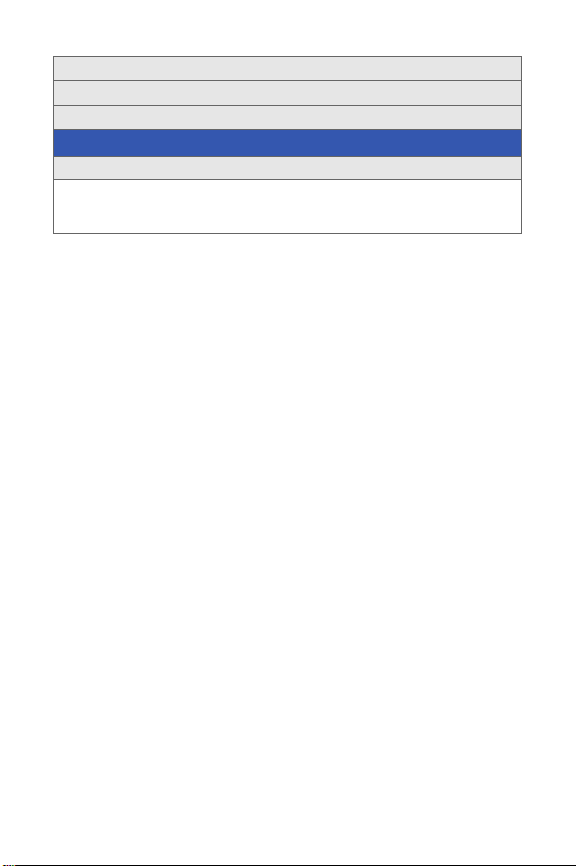
3: Device name
4: Exchange FTP Folder
5: Device Info
IN USE MENU
Press Options (right softkey) to display the following options:
1: Turn Speaker On/Off 2: Key Mute/Unmute 3: Contacts
4: Messaging 5: 3-Way Call 6: Call History
7:Voice Memo 8: Tools 9: Phone Info
xv
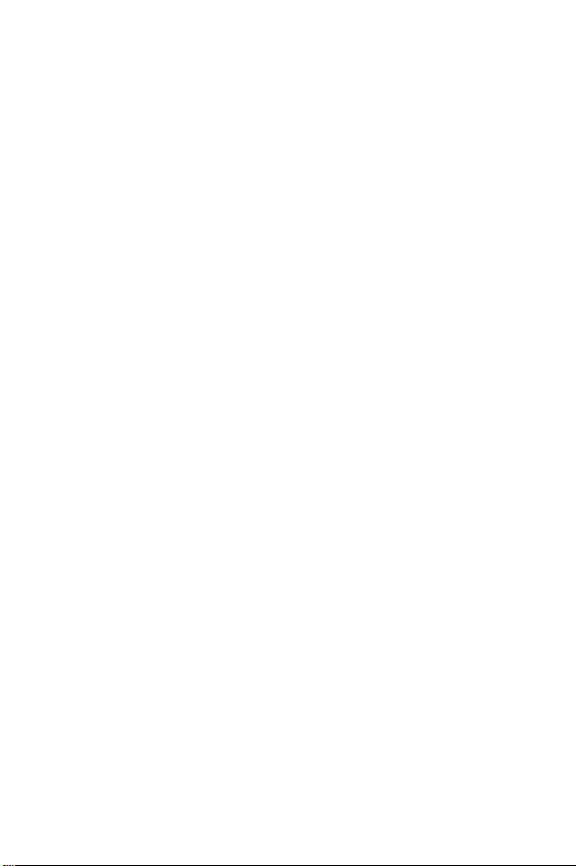
xvi
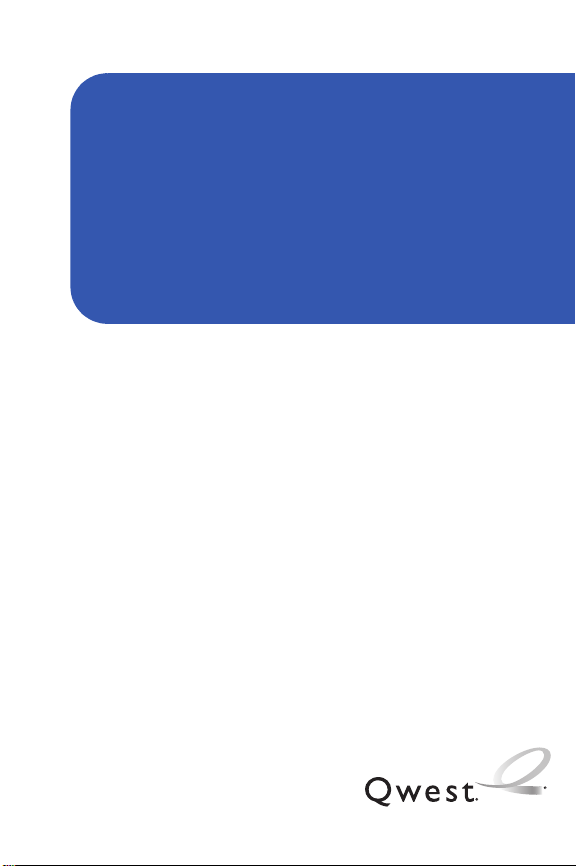
Getting Started
Section 1
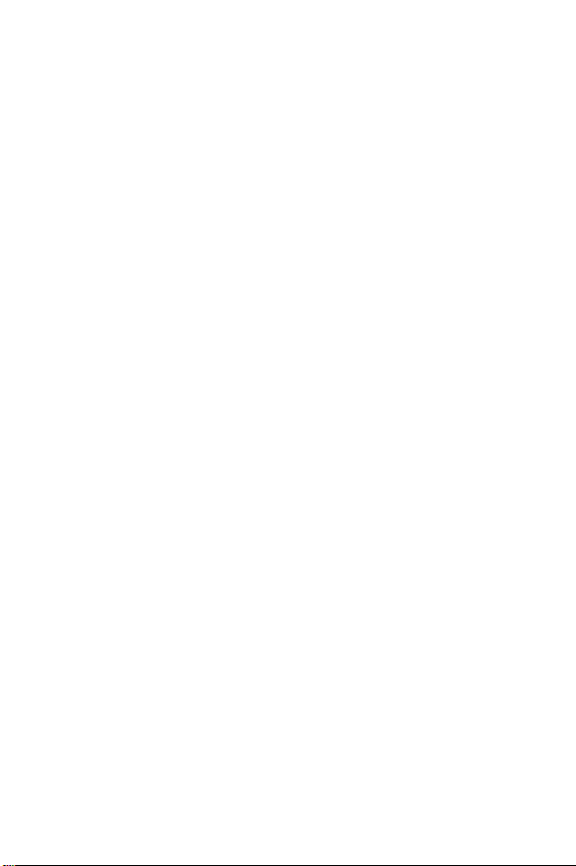
2
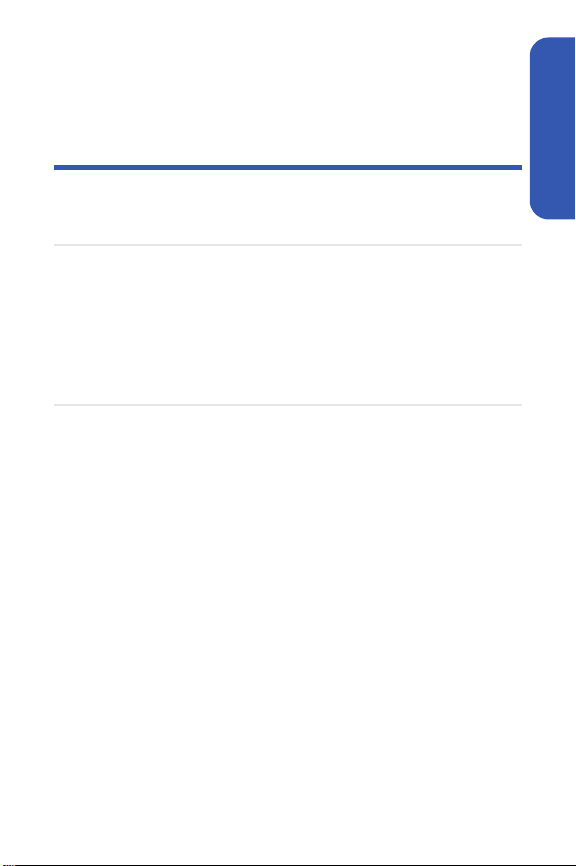
Section 1A
Setting Up Service
In This Section
⽧ Getting Started
⽧ Setting Up Your Voicemail
⽧ Account Passwords
⽧ Getting Help
Setting up service on your new phone is quick and easy. This
section walks you through the necessary steps to unlock your phone, set
up your voicemail, establish passwords, and contact Qwest for assistance
with your wireless service.
Setting Up Service
Section 1A: Setting Up Service 3
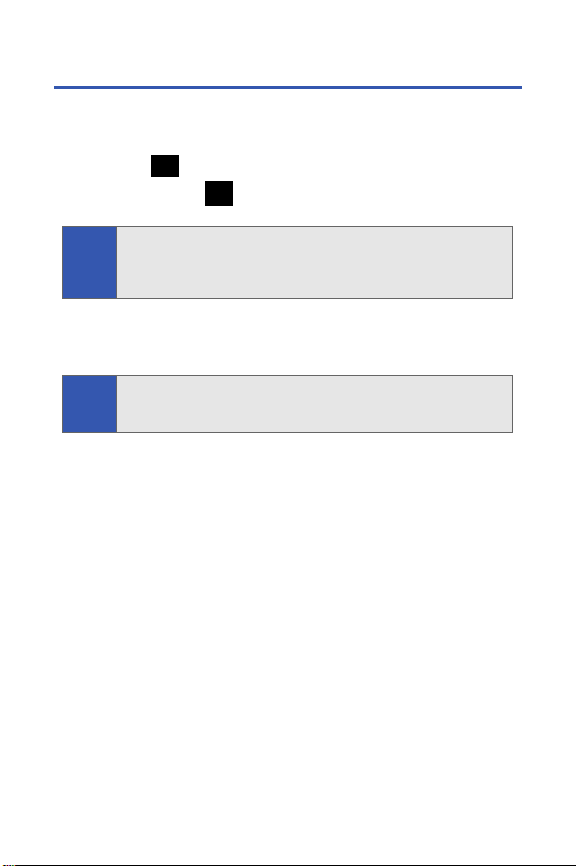
Getting Started
Unlocking Your Phone
To unlock your phone, follow these easy steps:
1. Press to turn the phone on.
2. Press Unlock ().
To select a softkey, press the softkey button directly below the softkey
Note:
text that appears at the bottom left and bottom right of your phone’s
display screen. Softkey actions change according to the screen you’re
viewing and will not appear if there is no corresponding action available.
3. Enter your four-digit lock code. (For security purposes, the code is
not visible as you type.)
If you can’t recall your lock code, try using the last four digits of your
Tip:
wireless phone number or try 0000. If neither of these work, call Qwest
Wireless™ Repair at 1-888-879-0611.
4 Section 1A: Setting Up Service
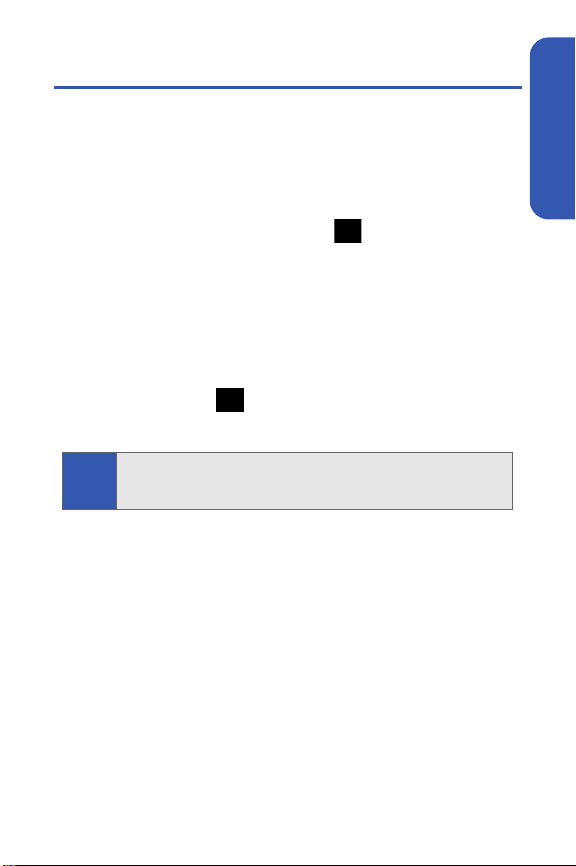
Setting Up Your Voicemail
All unanswered calls to your phone are automatically transferred to your
voicemail, even if your phone is in use or turned off. Therefore, you will
want to set up your voicemail and personal greeting as soon as your phone
is activated.
To set up your voicemail:
1. From standby mode, press and hold .
2. Follow the system prompts to:
䡲 Create your passcode
䡲 Record your name announcement
䡲 Record your greeting
䡲 Choose whether or not to activate One-Touch Message Access
(a feature that lets you access messages simply by pressing
and holding , bypassing the need for you to enter your
passcode)
Voicemail Passcode
Note:
If you are concerned about unauthorized access to your voicemail
account, Qwest recommends you enable your voicemail passcode.
For more information about using your voicemail, see “Using Voicemail” on
page 172.
Setting Up Service
Section 1A: Setting Up Service 5
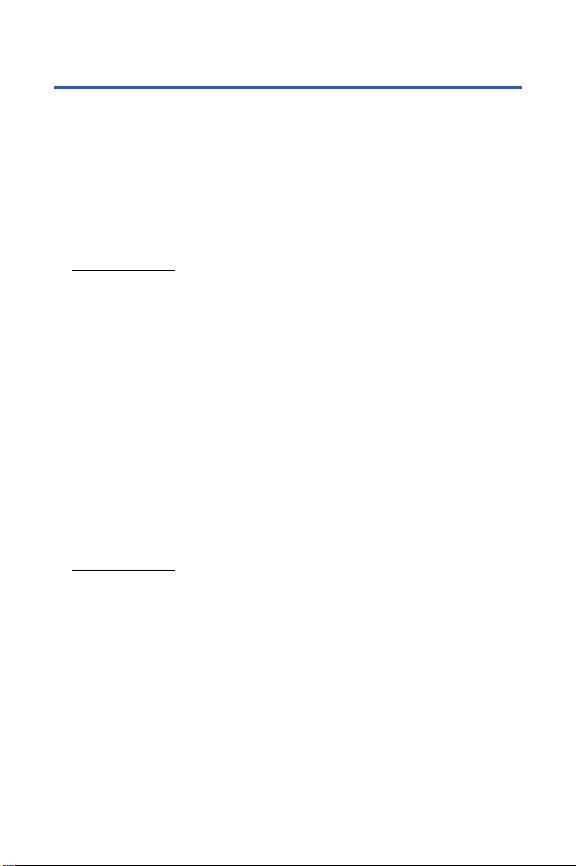
Account Passwords
As a Qwest customer, you enjoy unlimited access to your personal account
information, your voicemail account, and your Sprint PCS Vision
Power Vision
information, you will need to create passwords to protect your privacy.
SM
account. To ensure that no one else has access to your
®
or Sprint
Account Password
If you are the account owner, you’ll have an account password to sign on to
www.qwest.com and to use when calling Qwest Wireless Customer
Service.
Voicemail Password
You’ll create your voicemail password (or passcode) when you set up your
voicemail. See “Setting Up Your Voicemail” on page 172 for more information
on your voicemail password.
Sprint PCS Vision or Sprint Power Vision Password
With your M500 by Samsung, you may elect to set up a
Sprint PCS Vision or Sprint Power Vision password. This optional password
may be used to authorize purchase of Premium Services content and to
protect personal information on multi-phone accounts.
For more information, or to change your passwords, sign on to
www.qwest.com or call Qwest Wireless™ Repair Service at
1-888-879-0611.
6 Section 1A: Setting Up Service
