Samsung SPH-I800 (Sprint) User Guide
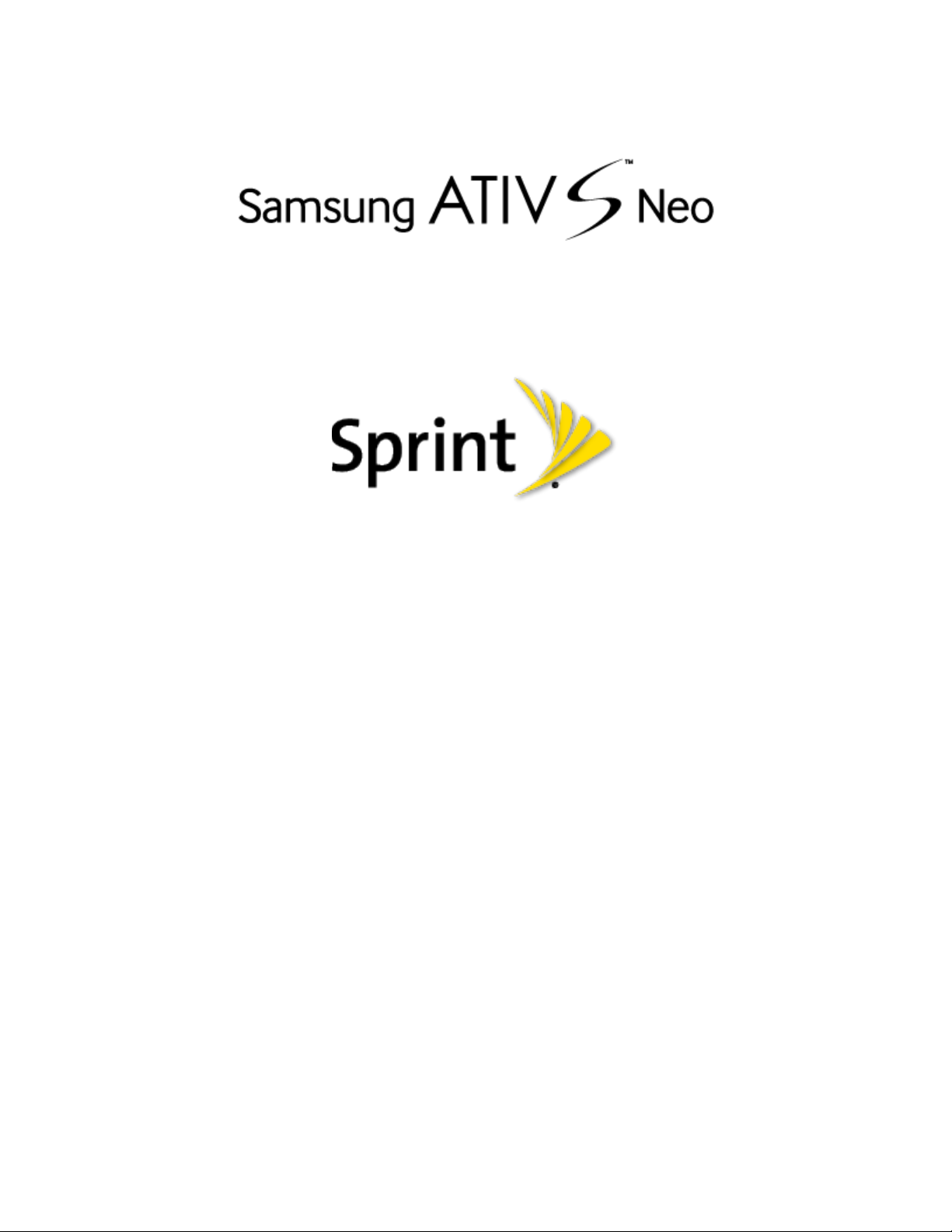
User Guide
©2013 Sprint. Sprint and the logo are trademarks of Sprint. Other marks are trademarks of their
respective owners.
(Sprint UG template version 12c)
SPT_I800_UG_Eng_xxx_TE_080613_F6

Table of Contents
Get Started .................................................................................................................................... 1
Your Phone at a Glance ........................................................................................................ 1
Set Up Your Phone ................................................................................................................ 1
Activate Your Phone .............................................................................................................. 2
Complete the Setup ............................................................................................................... 3
Set Up Voicemail ................................................................................................................... 3
Your Microsoft Account .......................................................................................................... 3
Samsung Account.................................................................................................................. 4
Sprint Account Information and Help ..................................................................................... 4
Sprint Account Passwords ............................................................................................. 4
Manage Your Account .................................................................................................... 5
Sprint Support Services .................................................................................................. 5
Phone Basics ................................................................................................................................ 7
Your Phone’s Layout ............................................................................................................. 7
Key Functions ................................................................................................................. 7
Turn Your Phone On and Off ................................................................................................. 8
Turn Your Screen On and Off ................................................................................................ 8
Features................................................................................................................................. 9
Touchscreen Navigation ........................................................................................................ 9
Tap ................................................................................................................................. 9
Touch and Hold ............................................................................................................ 10
Swipe ............................................................................................................................ 10
Drag .............................................................................................................................. 11
Flick .............................................................................................................................. 11
Rotate ........................................................................................................................... 12
Pinch and Spread ......................................................................................................... 12
Start Screen ......................................................................................................................... 13
Tiles .............................................................................................................................. 13
Choose an Accent Color .............................................................................................. 14
Choose a Background .................................................................................................. 14
Table of Contents i

Lock Screen ......................................................................................................................... 14
Customize the Lock Screen ......................................................................................... 14
Lock the Screen ........................................................................................................... 15
Unlock the Screen ........................................................................................................ 15
Status Icons ......................................................................................................................... 15
Enter Text ............................................................................................................................ 16
Phone Calls ................................................................................................................................. 17
Make Phone Calls ................................................................................................................ 17
Call From the Keypad ................................................................................................... 17
Call from History ........................................................................................................... 17
Call from People ........................................................................................................... 17
Call Emergency Numbers ............................................................................................ 17
Receive Phone Calls ........................................................................................................... 18
Answer an Incoming Call .............................................................................................. 18
Ignore an Incoming Call ............................................................................................... 18
Mute the Ringing Sound ............................................................................................... 18
Phone Call Options .............................................................................................................. 18
Caller ID ....................................................................................................................... 19
Call Waiting .................................................................................................................. 19
3-way Calling ................................................................................................................ 19
Call Forwarding ............................................................................................................ 19
In-call Options .............................................................................................................. 20
Voicemail ............................................................................................................................. 21
Set Up Voicemail .......................................................................................................... 21
Retrieve Your Voicemail Messages ............................................................................. 21
Voicemail Notification ................................................................................................... 22
Visual Voicemail .................................................................................................................. 22
History.................................................................................................................................. 22
View History ................................................................................................................. 22
Clear History ................................................................................................................. 23
People ......................................................................................................................................... 24
Add a Contact ...................................................................................................................... 24
Save a Phone Number ................................................................................................. 24
Table of Contents ii

Edit a Contact ...................................................................................................................... 25
Add or Edit Information for a Contact ........................................................................... 25
Assign a Picture to a Contact ....................................................................................... 25
Assign a Ringtone to a Contact .................................................................................... 25
Add Contacts From an Account ........................................................................................... 25
Groups ................................................................................................................................. 26
Add a Group ................................................................................................................. 26
Edit or Delete a Group .................................................................................................. 26
Rooms ................................................................................................................................. 27
Create a Room ............................................................................................................. 27
Use a Room to Chat and Share ................................................................................... 27
Delete a Room ............................................................................................................. 28
Link People .......................................................................................................................... 28
Accounts and Messaging ............................................................................................................ 29
Email .................................................................................................................................... 29
Set Up the First Microsoft Account ............................................................................... 29
Set Up an Email Account ............................................................................................. 29
Send Email ................................................................................................................... 30
Reply or Forward Email ................................................................................................ 30
Manage Email .............................................................................................................. 30
Delete an Email Account .............................................................................................. 31
Text and Multimedia Messaging .......................................................................................... 31
Send a Message .......................................................................................................... 31
Messaging Settings ...................................................................................................... 32
Social Networking Accounts ................................................................................................ 32
Apps and Entertainment ............................................................................................................. 33
Music + Videos .................................................................................................................... 33
Games ................................................................................................................................. 33
Local Scout .......................................................................................................................... 34
Maps .................................................................................................................................... 34
Sprint Music Plus ................................................................................................................. 34
Sprint TV and Movies .......................................................................................................... 35
Web and Data ............................................................................................................................. 36
Table of Contents iii

Wi-Fi .................................................................................................................................... 36
Data Services (Sprint 3G and 4G) ....................................................................................... 37
Your Network Profile .................................................................................................... 37
4G Services ......................................................................................................................... 38
Internet Explorer .................................................................................................................. 38
Camera and Video ...................................................................................................................... 39
Camera ................................................................................................................................ 39
Take Pictures ............................................................................................................... 39
Record Videos .............................................................................................................. 39
Use Lenses .................................................................................................................. 40
Photo Settings .............................................................................................................. 40
Video Settings .............................................................................................................. 41
Photos Hub .......................................................................................................................... 41
View Photos and Videos .............................................................................................. 41
Share Photos and Videos ............................................................................................. 43
Favorites ....................................................................................................................... 44
Photo Editor ......................................................................................................................... 44
Manga Camera .................................................................................................................... 45
Video Trimmer ..................................................................................................................... 45
Tools and Calendar ..................................................................................................................... 46
Alarms.................................................................................................................................. 46
ATIV Beam .......................................................................................................................... 46
Bluetooth ............................................................................................................................. 47
Turn Bluetooth On or Off .............................................................................................. 47
Connect a Bluetooth Headset or Car Kit ...................................................................... 47
Reconnect a Headset or Car Kit ................................................................................... 48
Send Information Using Bluetooth ................................................................................ 48
Calculator............................................................................................................................. 49
Calendar .............................................................................................................................. 49
Data Sense .......................................................................................................................... 49
Help + Tips .......................................................................................................................... 50
Live Wallpaper ..................................................................................................................... 50
MiniDiary .............................................................................................................................. 50
Table of Contents iv

Now ..................................................................................................................................... 50
Office ................................................................................................................................... 51
OneNote .............................................................................................................................. 51
Samsung Link ...................................................................................................................... 51
Configure Samsung Link Settings ................................................................................ 52
Use Samsung Link to Share Media with Another Device ............................................. 52
Scout™ ................................................................................................................................ 53
Store .................................................................................................................................... 53
Wallet ................................................................................................................................... 53
microSD Card ...................................................................................................................... 53
Install a Memory Card .................................................................................................. 54
Remove a Memory Card .............................................................................................. 54
View Card Memory ....................................................................................................... 54
Format a Memory Card ................................................................................................ 55
Remove a microSD Card ............................................................................................. 55
Transfer Files Between Your Phone and a Computer ......................................................... 55
Connect Your Phone and Computer using the USB Cable .......................................... 55
Update Your Phone ............................................................................................................. 56
Sprint Worldwide Wireless Service ............................................................................................. 57
Activate Sprint Worldwide Service on Your Account ........................................................... 57
Your SIM Card ..................................................................................................................... 57
Enable Global Roaming Mode ............................................................................................. 58
Make and Receive Worldwide Calls .................................................................................... 58
Sprint International Voicemail Service ................................................................................. 59
Set Up Your Voicemail Access Number for International Use ..................................... 59
Access Your Voicemail Internationally ......................................................................... 60
Voicemail Troubleshooting ........................................................................................... 60
International Data Roaming ................................................................................................. 60
Get Started With Data Services ................................................................................... 61
Access Email and Data Services on GSM/UMTS Networks ........................................ 61
Access Email and Data Services on CDMA Networks ................................................. 61
Status Messages ................................................................................................................. 61
Contact Sprint for Assistance .............................................................................................. 62
Table of Contents v

Settings ....................................................................................................................................... 65
System ................................................................................................................................. 65
Ringtones + Sounds ..................................................................................................... 65
Theme .......................................................................................................................... 66
Email + Accounts .......................................................................................................... 66
Add an Account ............................................................................................................ 66
Internet Sharing ............................................................................................................ 66
Lock Screen ................................................................................................................. 67
Wi-Fi ............................................................................................................................. 67
Bluetooth ...................................................................................................................... 69
Tap + Send ................................................................................................................... 69
Airplane Mode .............................................................................................................. 69
Cellular ......................................................................................................................... 70
Location ........................................................................................................................ 70
Kid’s Corner .................................................................................................................. 71
Battery Saver ................................................................................................................ 71
Phone Storage ............................................................................................................. 72
Backup ......................................................................................................................... 72
Date + Time .................................................................................................................. 73
Brightness .................................................................................................................... 73
Keyboard ...................................................................................................................... 73
Language + Region ...................................................................................................... 74
Ease of Access ............................................................................................................. 74
Speech ......................................................................................................................... 75
Find My Phone ............................................................................................................. 75
Phone Update .............................................................................................................. 76
Network Profile Update ................................................................................................ 76
Company Apps ............................................................................................................. 76
About ............................................................................................................................ 77
Feedback ...................................................................................................................... 77
Additional Call Settings ................................................................................................ 77
Call Blocking ................................................................................................................. 78
Contacts Import ............................................................................................................ 78
Table of Contents vi
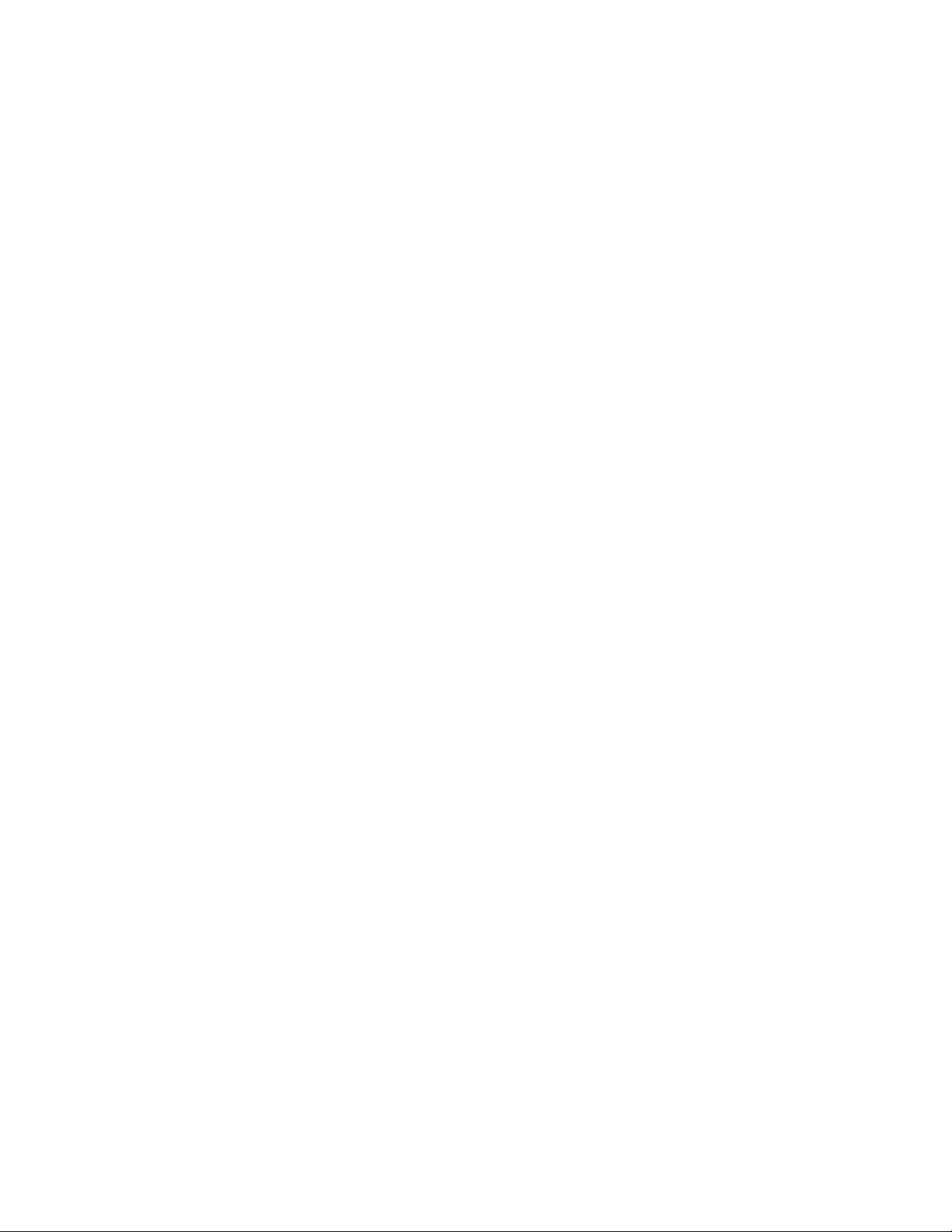
Extra Settings ............................................................................................................... 78
SoundAlive ................................................................................................................... 79
Applications ......................................................................................................................... 79
Background Tasks ........................................................................................................ 79
Data Sense ................................................................................................................... 79
Games .......................................................................................................................... 80
Internet Explorer ........................................................................................................... 80
Maps ............................................................................................................................. 81
Messaging .................................................................................................................... 81
Music + Videos ............................................................................................................. 82
Office ............................................................................................................................ 82
People .......................................................................................................................... 82
Phone ........................................................................................................................... 83
Photos + Camera ......................................................................................................... 84
Search .......................................................................................................................... 84
Store ............................................................................................................................. 85
Wallet ........................................................................................................................... 86
Index ........................................................................................................................................... 87
Table of Contents vii

Get Started
The following topics give you all the information you need to set up your phone and Sprint
service the first time.
Your Phone at a Glance
The following illustration outlines your phone’s primary features.
Set Up Your Phone
You must first install and charge the battery to begin setting up your phone.
1. Install the battery:
Using the slot provided, gently lift the cover off the phone.
Insert the battery, aligning the gold contacts on the battery with the gold contacts on
the phone, and gently press the battery into place.
Replace the battery compartment cover, making sure all the tabs are secure and
there are no gaps around the cover.
2. Insert the USB cable into the Charger/Accessory Jack on the bottom of the phone.
Get Started 1
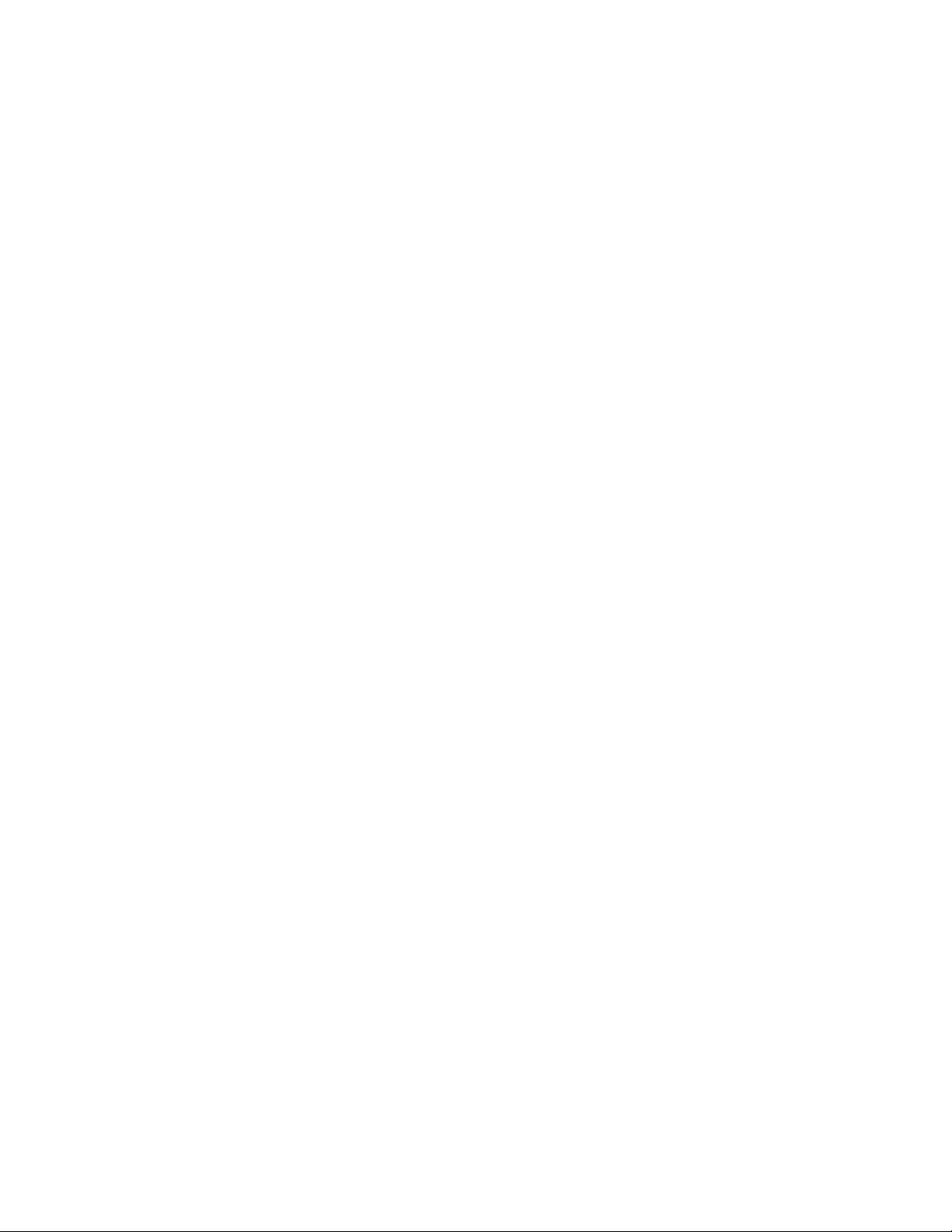
3. Insert the other end of the USB cable into the Charging Head, and then plug the
Charging Head into an electrical outlet to charge your battery.
Note: Your phone’s battery should have enough charge to turn the phone on and find a signal,
run the setup application, set up voicemail, and make a call. You should fully charge the
battery as soon as possible.
Activate Your Phone
Depending on your account or how and where you purchased your phone, it may be ready to
use or you may need to activate it on your Sprint account.
● If you purchased your phone at a Sprint Store, it is probably activated and ready to use.
● If you received your phone in the mail and it is for a new Sprint account or a new line of
service, it is designed to activate automatically when you turn it on for the first time.
Follow the onscreen instructions to complete the activation process.
● If you received your phone in the mail and you are activating a new phone for an existing
number on your account (you’re swapping phones), you can activate on your computer
online or directly on your phone.
Activate on your computer:
• Go to sprint.com/activate and complete the online instructions to activate your
phone.
Activate on your phone:
• Turn on your new phone. (Make sure the old one is turned off.) Your phone will
automatically attempt activation.
• Follow the onscreen prompts to complete the activation process.
● To confirm activation, make a phone call. If your phone is still not activated or you do not
have access to the Internet, contact Sprint Customer Service at 1-888-211-4727 for
assistance.
Tip: Do not press the Power/Lock Key while the phone is being activated. Pressing the
Power/Lock Key cancels the activation process.
Note: If you are having any difficulty with activation, contact Sprint Customer Service by calling
1-888-211-4727 from any other phone.
Get Started 2

Complete the Setup
After you turn on your phone and activate it, your phone displays a Welcome screen. From the
Welcome screen, follow the prompts to set up features and preferences on your phone.
During setup, you can choose how to configure your phone:
● Recommended configuration: Enables features that most users will find helpful.
● Custom configuration: You can configure settings to your preferences.
Set Up Voicemail
Your phone automatically transfers all unanswered calls to voicemail, even if your phone is in
use or turned off. You should set up your Sprint Voicemail and personal greeting as soon as
your phone is activated. Always use a password to protect against unauthorized access.
Note: If your screen is locked, press the Power/Lock Key to turn on the display and then flick
upwards on the lock screen to unlock it. See Turn Your Screen On and Off.
1. From Start, tap Phone.
2. Tap to dial your voicemail, and then follow the system prompts to:
Create your password.
Record your name announcement.
Record your greeting.
Note: Voicemail Password – Sprint strongly recommends that you create a password when
setting up your voicemail to protect against unauthorized access. Without a password,
anyone who has access to your phone is able to access your voicemail messages.
Your Microsoft Account
A Microsoft account keeps your photos, contacts, music, documents, and more in sync with
your PC or Xbox. You also need a Microsoft account to buy apps and back up your phone.
Your Microsoft account is the email address and password you use to sign in to Hotmail, Xbox,
Windows, Messenger, SkyDrive, and more. You don't have to sign in with your Microsoft
account first, but once you do, the possibilities on your phone open up immensely. Once you
sign in, you can:
● Download apps, music, and games from the Windows Phone Store.
● Create backups of your phone settings to guard against mishaps.
Get Started 3

● Play Xbox games with friends, and get your gamerscore and avatar on your phone.
● Get your Facebook, Twitter, and LinkedIn feeds in People Hub.
● Automatically upload your photos and videos to SkyDrive.
● Listen to music with Xbox Music.
To learn more about Microsoft accounts, or to figure out the best one for you to use, visit
http://www.windowsphone.com/en-US/how-to/wp8/start/microsoft-account.
Samsung Account
Create a Samsung account, for access to Samsung apps and services, such as Samsung Link
and much more.
When you sign in to your Samsung account on your phone, you can access Samsung-specific
content and features. For more information, visit http://account.samsung.com.
Sprint Account Information and Hel p
Find out about account passwords and information about managing your account and finding
help.
Sprint Account Passwords
As a Sprint customer, you enjoy unlimited access to your personal account information, your
voicemail account, and your data services account. To ensure that no one else has access to
your information, you will need to create passwords to protect your privacy.
Account User Name and Password
If you are the account owner, you will create an account user name and password when you
sign on to sprint.com. (Click Sign in/Sign up and then click Sign up now! to get started.) If you
are not the account owner (if someone else receives the bill for your Sprint service), you can get
a sub-account password at sprint.com.
Voicemail Password
You’ll create your voicemail password when you set up your voicemail. See Set Up Voicemail
for more information on your voicemail password.
Data Services Password
With your Sprint phone, you may elect to set up an optional data services password to control
access and authorize Premium Service purchases.
For more information, or to change your passwords, sign on to sprint.com or call Sprint
Customer Service at 1-888-211-4727.
Get Started 4

Manage Your Account
Manage your Sprint account from your computer, your Sprint phone, or any other phone.
Online: sprint.com
● Access your account information.
● Check your minutes used (depending on your Sprint service plan).
● View and pay your bill.
● Enroll in Sprint online billing and automatic payment.
● Purchase accessories.
● Shop for the latest Sprint phones.
● View available Sprint service plans and options.
● Learn more about data services and other products like games, ring tones, screen
savers, and more.
From Your Sprint Phone
1. From Start, tap Phone.
2. Tap Keypad, and then do any of the following:
Tap
Tap
Tap
or to get answers to other questions.
From Any Other Phone
● Sprint Customer Service: 1-888-211-4727.
● Business Customer Service: 1-888-788-4727.
to check minute usage and account balance.
to make a payment.
to access a summary of your Sprint service plan
Sprint Support Services
Sprint 411 and Sprint Operator Services let you easily access information and calling assistance
from your Sprint phone.
Get Started 5
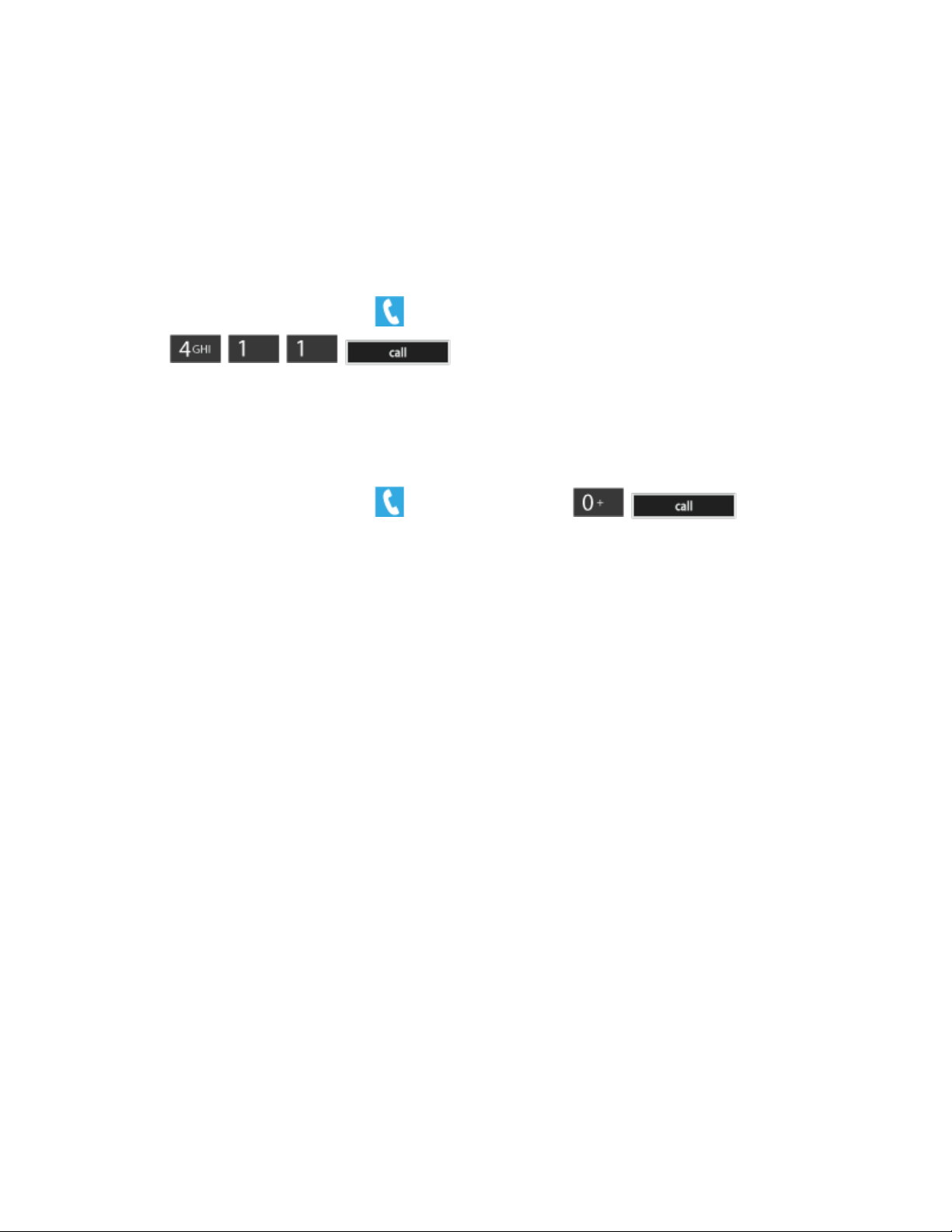
Sprint 411
Sprint 411 gives you access to a variety of services and information, including residential,
business, and government listings, movie listings or showtimes, driving directions, restaurant
reservations, and major local event information. You can get up to three pieces of information
per call, and the operator can automatically connect your call at no additional charge.
There is a per-call charge to use Sprint 411, and you will be billed for airtime.
► From the Start screen, tap Phone, and then tap
.
Sprint Operator Services
Sprint Operator Services provides assistance when you place collect calls or when you place
calls billed to a local telephone calling card or third party.
► From the Start screen, tap Phone, and then tap .
For more information or to see the latest in products and services, visit us online at
sprint.com.
Get Started 6
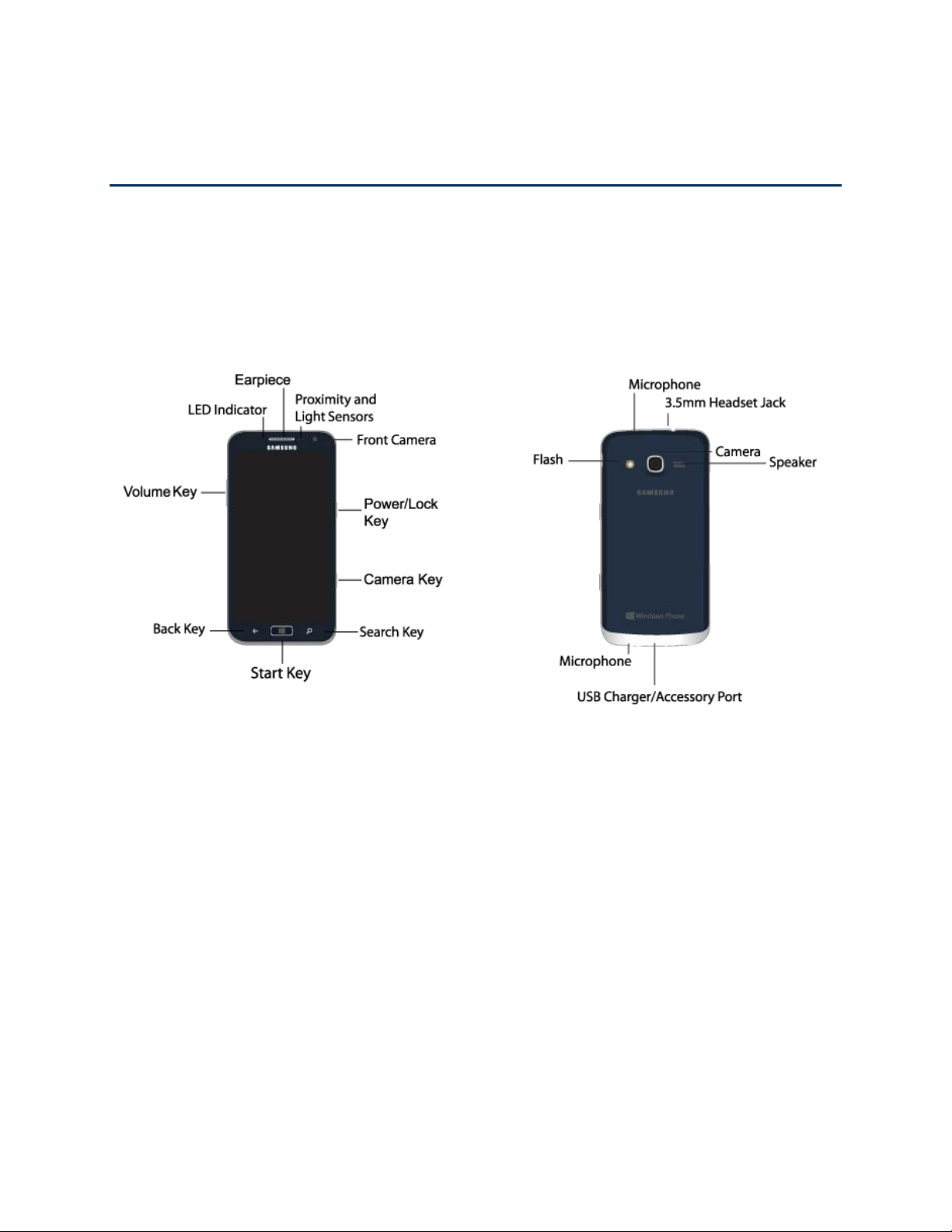
Phone Basics
Your phone is packed with features that simplify your life and expand your ability to stay
connected to the people and information that are important to you. The following topics will
introduce the basic functions and features of your phone.
Your Phone’s Layout
This illustration outlines your phone’s basic layout.
Key Functions
The following list defines the features listed in the above illustrations.
● LED Indicator: Glows to indicate battery charge level during charging, when the screen
is turned off. Red indicates charging, and green indicates full charge.
● Earpiece: Allows you to hear the other caller and automated prompts during calls.
● Proximity and Light Sensors: Detects the presence of objects near the phone, such as
when using motion settings. For example, while talking on the phone the sensor detects
when it’s near your ear and turns off the screen to prevent accidental key presses.
● Front Camera: Takes pictures and records video when you are facing the screen, and
allows you to participate in video conferences.
● Power/Lock Key: Press to turn the screen on or off, or lock the screen. Press and hold
to turn the phone on or off.
Phone Basics 7
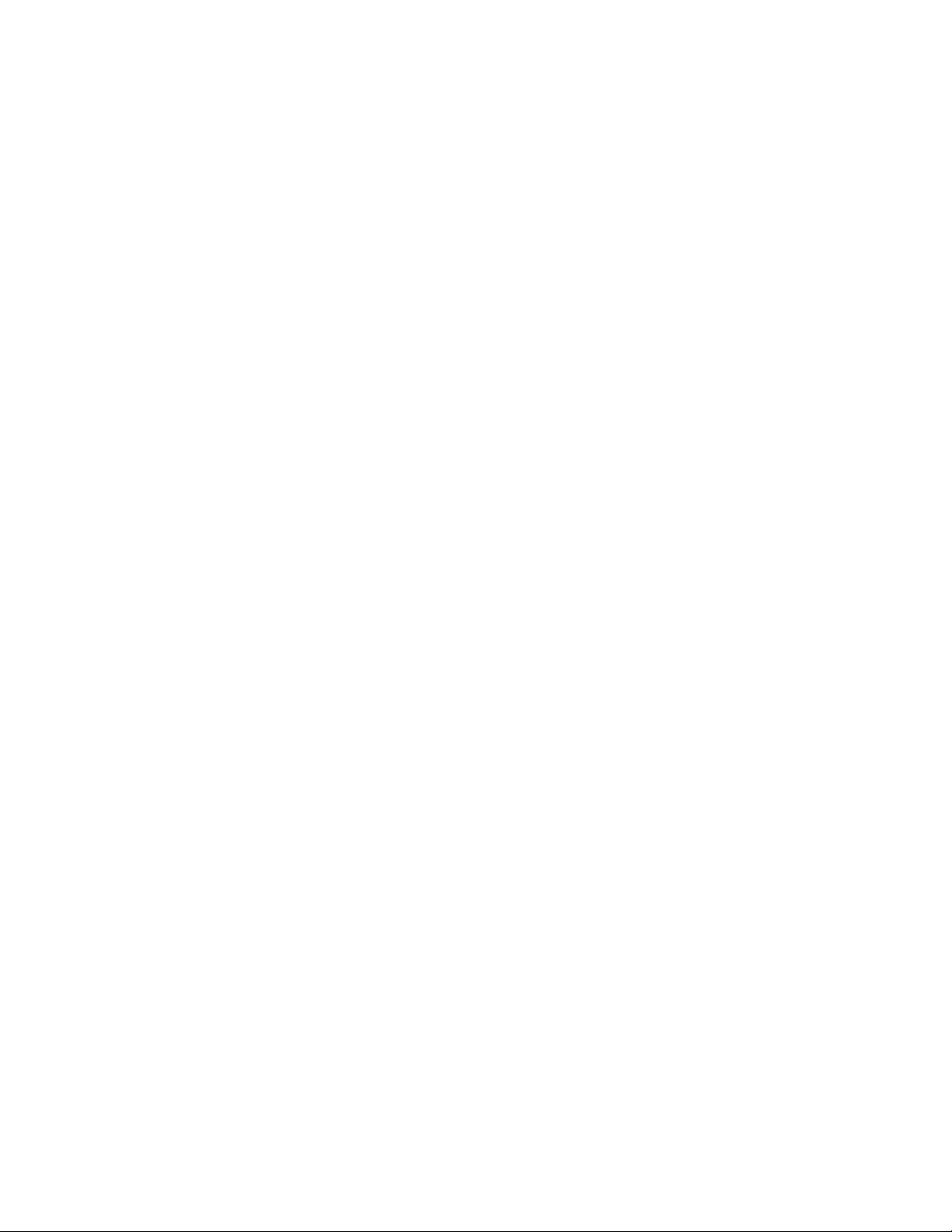
● Camera Key: Press and hold to launch the Camera. While using Camera, press to take
a picture or start recording.
● Search Key: Press to go to Bing to search the Web.
● Start Key: Press to return to the Start screen. Press and hold to use Speech.
● Back Key: Touch to go back one screen, or touch and hold to jump to any of the last five
things you accessed.
● Volume Key: Press to adjust the volume of your phone’s sounds. From Start, press to
adjust master volume. During calls or playback, press to adjust volume. Press to mute
the ringtone of an incoming call.
● Microphones: Capture sound during calls, or when recording.
● 3.5 mm Headset Jack: Plug in an optional headset for convenient, hands-free
conversations.
● Camera: Takes pictures and records video.
● Speaker: Plays ringtones and sounds, and the caller’s voice in speakerphone mode.
● USB Charger/Accessory Port: Connect the phone charger/USB cable (included) and
other optional accessories (not included).
● Flash: Illuminates subjects when taking pictures or recording video.
CAUTION! Inserting an accessory into the incorrect jack may damage the phone.
Turn Your Phone On and Off
Use the Power/Lock Key to turn the phone On or Off.
► Press and hold the Power/Lock Key.
Turn Your Screen On and Off
You can quickly turn the screen off when not in use and to turn it back on and unlock it when
you need it.
Turn the Screen Off
► To quickly turn the screen off, press the Power/Lock Key. Pressing the Power/Lock
Key again will turn on the screen and display the lock screen.
To save battery power, the phone automatically turns off the screen (times out) after a certain
period of time when you leave it idle. You will still be able to receive messages and calls while
the phone’s screen is off.
Phone Basics 8

Note: For information on how to adjust the time before the screen turns off and locks, see Lock
Screen.
Turn the Screen On and Unlock It
1. To turn the screen on, press the Power/Lock Key.
2. Unlock the screen:
If you are using the default screen lock, flick upwards on the lock screen to unlock it.
If you have set up a password for the lock screen, enter the password. See Lock
Screen.
Features
Your phone offers new features for using gestures to interact with your phone.
Touchscreen Navigation
Your phone’s touchscreen lets you control actions through a variety of touch gestures.
Tap
When you want to type using the onscreen keyboard, select items onscreen such as application
and settings icons, or press onscreen buttons, simply tap them with your finger.
Phone Basics 9

Touch and Hold
To open the available options for an item (for example, a timeslot on the calendar or link in a
Web page), touch and hold the item.
Swipe
To swipe means to quickly drag your finger across the screen.
Phone Basics 10
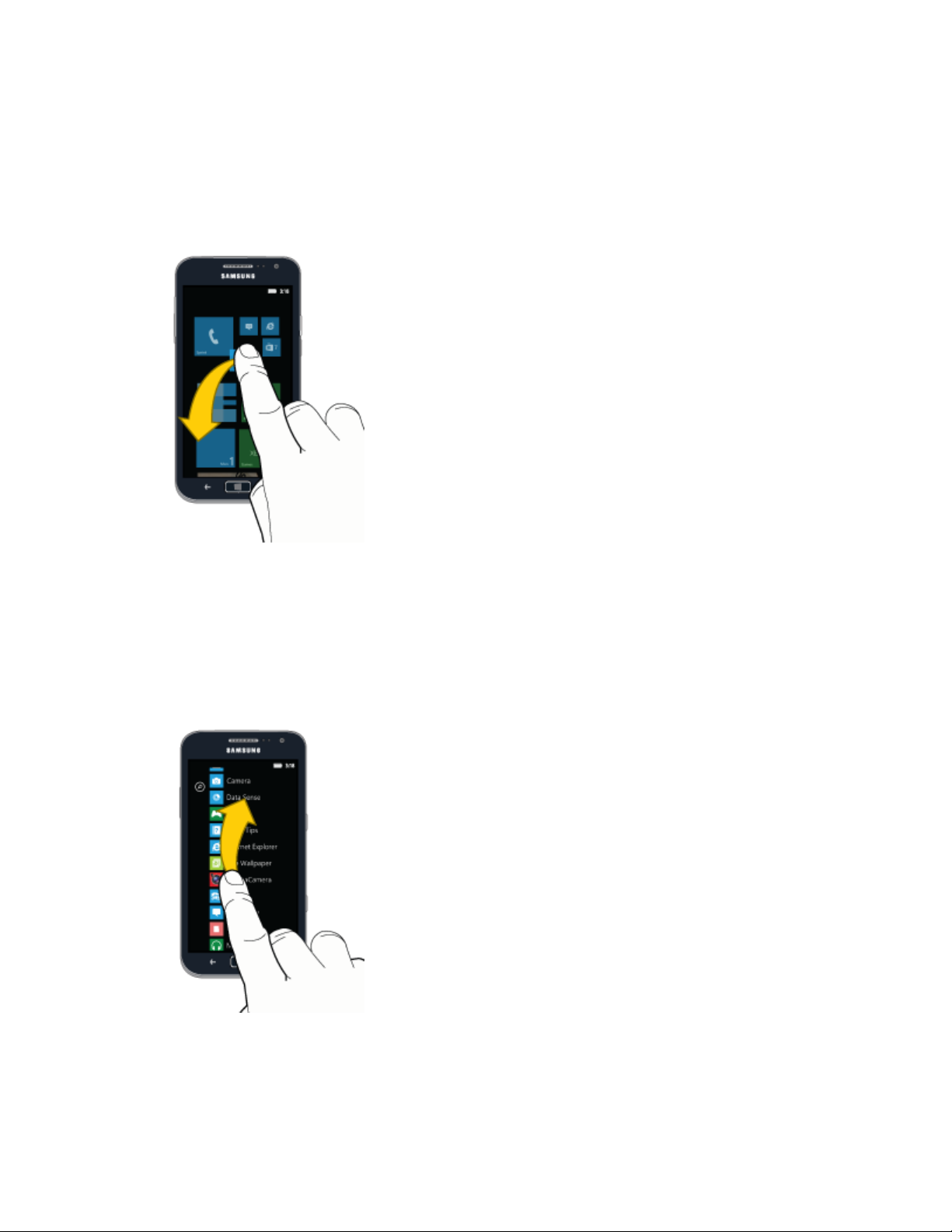
Drag
To drag, touch and hold your finger with some pressure before you start to move your finger.
While dragging, do not release your finger until you have reached the target position.
Flick
Flicking the screen is similar to swiping, except that you need to swipe your finger in light, quick
strokes. This finger gesture is always in a vertical direction, such as when flicking the contacts
or message list.
Phone Basics 11

Rotate
For most screens, you can automatically change the screen orientation from portrait to
landscape by turning the phone sideways. When entering text, you can turn the phone sideways
to bring up a bigger keyboard.
Pinch and Spread
“Pinch” the screen using your thumb and forefinger to zoom out or “spread” the screen to zoom
in when viewing a picture or a Web page. (Move fingers inward to zoom out and outward to
zoom in.)
Phone Basics 12

Start Screen
The Start screen is the starting point for your phone. On Start, live tiles update continuously to
show your favorite things. By default, you can access the Phone, check your email or text
messages, launch Internet Explorer, and more, plus you can add your own tiles.
● Swipe your finger up or down across the Start screen to scroll the tiles.
● Swipe left to access Apps.
● Press to return to Start from any screen.
You can customize the Start screen by:
● Pinning or removing tiles.
● Moving tiles.
● Changing the accent color or background with the Theme setting.
Tiles
You can pin almost anything to Start, including apps, songs, maps, contacts, and more. Many
tiles provide information at a glance, and offer ways to connect to people. For example, when
you pin a contact to Start, you’ll see their social networking updates on the tile, as well as
whether they’ve called you or left a message. You can tap a contact tile to call, text, or email the
contact.
In most cases, you can pin an item by using one of these methods:
● Touch and hold the item, and then tap pin to start.
● Touch an item, and then tap more > pin to start.
Move a Tile
1. Touch and hold a tile until it pops up, and then drag it to a new location. You can drag
the tile to a spot that already has a tile, and the tiles will adjust to make room.
2. Press Start to lock the tiles .
Resize a Tile
1. Touch and hold a tile until it pops up, and then tap the Resize arrows to change the
size.
2. Press Start to lock the tiles.
Phone Basics 13
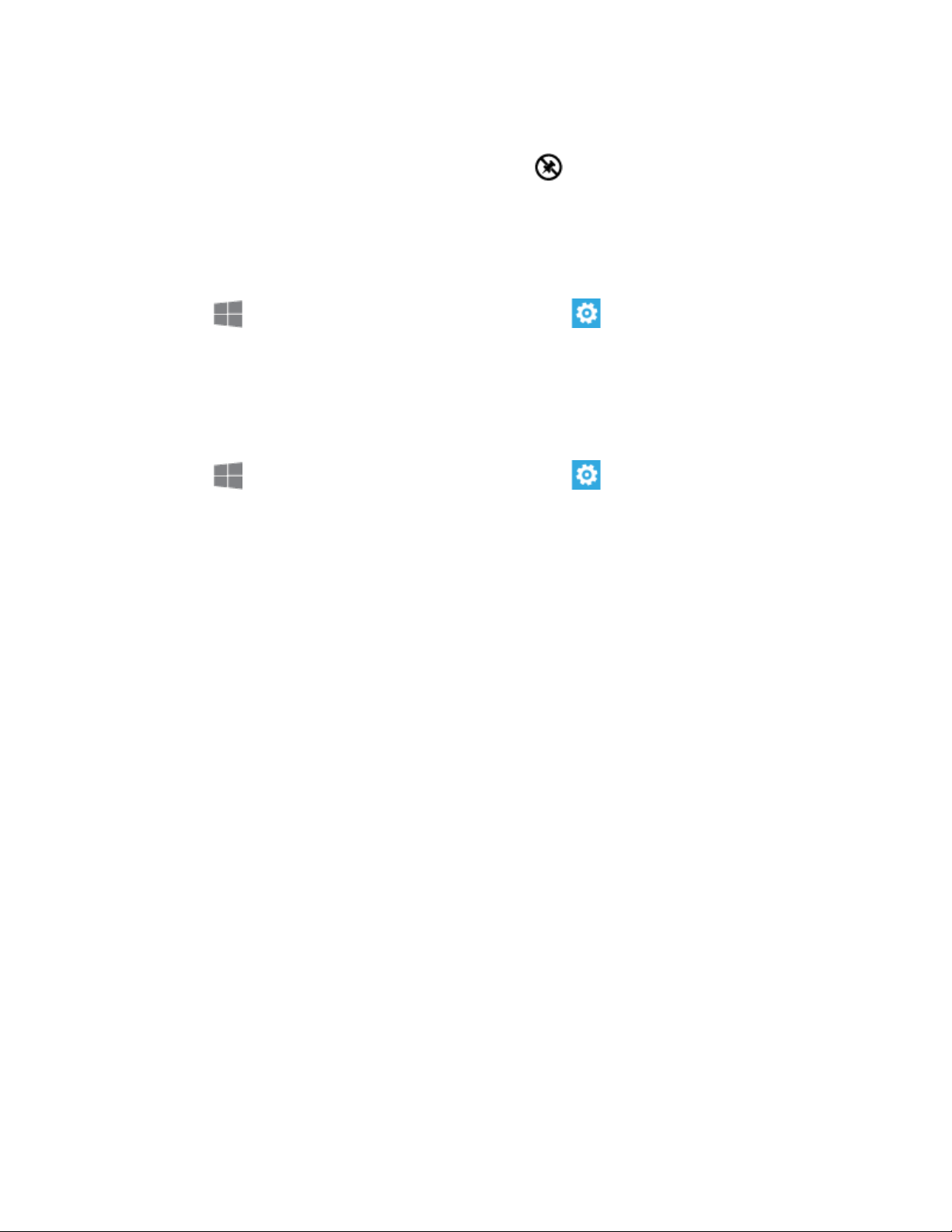
Unpin a Tile
► Tap and hold a tile until it pops up, and then tap Unpin.
Choose an Accent Color
You can choose a color to use as an accent color, to highlight items with your favorite color. The
accent color applies to tiles on Start, web links, and other items.
1. From Start, flick left to the App list, and then tap Settings.
2. Tap Theme, and then tap the Accent color list to choose a color.
Choose a Background
You can make the Start background black or white.
1. From Start, flick left to the App list, and then tap Settings.
2. Tap theme, and then tap the Background list to choose a color.
Note: Using a white background can use more battery power.
Lock Screen
You can lock your phone’s screen, to prevent unauthorized access. However, your phone can
give you information, even when the screen is locked.
Customize the Lock Screen
You can choose what to display on your lock screen.
● Phone calls and voicemails
● Text messages
● Email messages
● Upcoming calendar appointments
● Game notifications
● Notifications from some apps
● A picture to use as a background, from your own images, or from Bing. If you’re playing
music, you can also see a picture of the artist, if it’s available.
Phone Basics 14

Icon
Description
Bluetooth® is On
Wi-Fi® active
Vibrate
Signal strength
3G (data service)
4G (data service)
Airplane Mode
Access Lock Screen Settings:
1. From Start, swipe left to Apps, and then tap Settings.
2. Swipe left or right to display system, and then tap lock screen.
Lock the Screen
You can lock the screen instantly, or it will lock automatically when the screen times out. You
can set the length of time the screen remains lit after the last touch or key press with the Lock
screen time out setting.
To lock the screen instantly:
► Press the Power/Lock Key.
Unlock the Screen
Unlock the screen to access your phone’s features.
► Flick upwards on the lock screen. If you have a password set, enter the password.
Status Icons
Status icons at the top of the screen display show the phone’s status.
Display the Status Icons
The status icons appear on the lock screen, and you can display them any time.
► Swipe your finger down from the top of the screen.
Status Icons
Phone Basics 15

Battery (full charge)
Enter Text
Your phone offers a QWERTY keyboard for entering text.
As you type, your phone can suggest words and corrections based on the phone’s dictionary.
Over time, your phone automatically adapts to suggest the words you’ve previously typed, such
as people’s names. These words are only stored on your phone. Your phone can also make
suggestions based on portions of your recent message threads. For most languages, you can
choose to disable these suggestions.
Configure Keyboard Options
► From Start, flick left to the App list, and then tap Settings > keyboard.
Edit Text
As you enter text, you can edit your words, and copy and paste text into another field. The
method you use for copying and pasting depends on the type of field.
● Copy: Tap on the text, and then tap Copy, or tap copy from the pop-up menu.
● Paste: Tap in a field, and then tap Paste
Phone Basics 16

Phone Calls
With the Sprint National Network and your phone’s calling features, you can enjoy clear phone
calls across the country.
Make Phone Calls
There are several convenient ways to place calls from your phone.
Call From the Keypad
The most “traditional” way to place a call is by using the phone’s dialer screen.
1. From Start, tap Phone > Dialer.
2. Tap the number keys on the keypad to enter the phone number, and then tap call to dial
the number.
Call from History
All incoming, outgoing and missed calls are recorded in the History. You can place a call to
numbers or contacts that display in this area.
1. From Start, tap Phone.
2. From the list of calls, tap beside a number to dial the number.
Tip: For additional options, tap the name or number.
Call from People
You can place calls directly from your Contacts list.
Note: You can access Contacts directly from the Phone app. Tap Phone, and then tap
.
1. From Start, tap People.
2. Tap a contact and then tap call to dial the number.
Call Emergency Numbers
You can place calls to 911 even if the phone’s screen is locked or your account is restricted.
1. From Start, tap Phone > Dialer.
Phone Calls 17

2. Tap .
Enhanced 911 (E911) Information
This phone features GPS (Global Positioning System), which is used for E911 emergency
location service, where available.
When you place a call to 911, the GPS feature of your phone provides information about your
approximate location. Depending on several variables, including availability and access to
satellite signals, it may take up to 30 seconds or more to determine and report your approximate
location.
Important! Always report your location to the 911 operator when placing an emergency call.
Some designated emergency call takers, known as Public Safety Answering
Points (PSAPs), may not be equipped to receive GPS location information from
your phone.
Receive Phone Calls
When you receive a phone call, the phone notifies you by playing the ringtone, and by
displaying an incoming call screen. If the call is from a contact, their name displays on the
incoming call screen.
Note: When your phone is turned off, all calls automatically go to voicemail.
Answer an Incoming Call
You can answer an incoming call, to speak to the caller.
► When the phone notifies you of an incoming call, tap answer to accept the call.
Ignore an Incoming Call
You can reject an incoming call, and send the caller directly to voicemail.
► When the phone notifies you of an incoming call, tap ignore.
Mute the Ringing Sound
You can mute the ringtone without rejecting the call.
► Press the Volume Key or Power/Lock Key.
Phone Call Options
The Phone app provides many useful features and options to help you make the most of your
calling experience.
Phone Calls 18
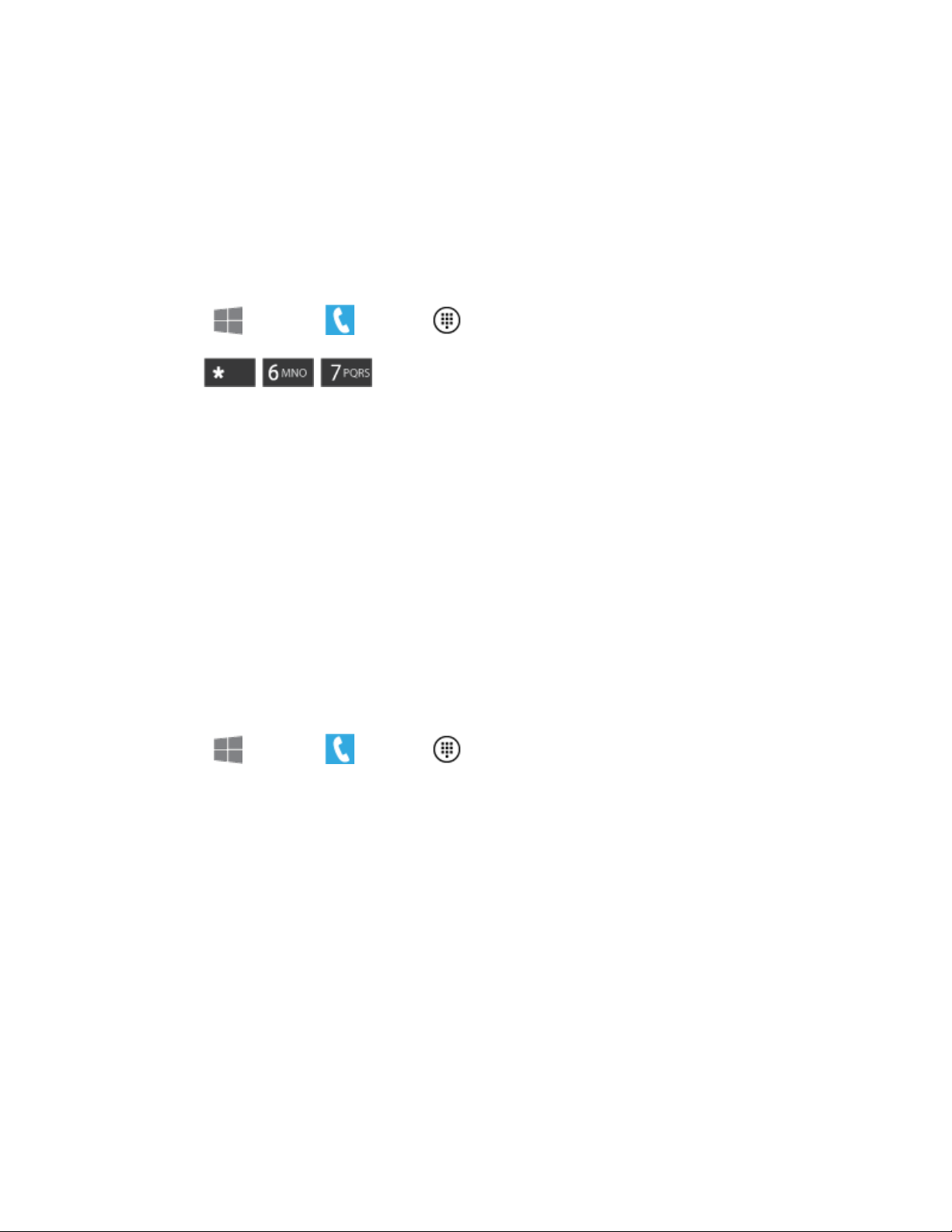
Caller ID
Caller ID identifies a caller while the phone is ringing, by displaying the number of the incoming
call.
You can block your Caller ID (visible to other when you make a call), before making a call. The
blocking only lasts for that call, then returns to regular Caller ID.
To permanently block your number, you must call Sprint Customer Service.
1. From Start, tap Phone > Dialer.
2. Tap .
Call Waiting
When you’re on a call, Call Waiting alerts you to incoming calls by sounding a tone. Your
phone’s screen informs you that another call is coming in and displays the caller’s phone
number (if it is available).
To respond to an incoming call while you’re on a call:
Tap answer. (This puts the first caller on hold and answers the second call.) 1.
To switch back to the first caller, tap flash, or tap the status bar at the top of the screen. 2.
3-way Calling
With 3-Way Calling (also known as Conference calling), you can talk to two people at the same
time. When using this feature, the normal airtime rates will be charged for each of the two calls.
1. From Start, tap Phone > Dialer.
2. Tap the number keys to enter a phone number, and then tap call.
3. Once you have established the call, tap add call and dial the second number. (This puts
the first caller on hold and dials the second number.)
4. When you’re connected to the second party, tap merge calls. If one of the people you
called hangs up during your call, you and the remaining caller stay connected. If you
initiated the call and are the first to hang up, all callers are disconnected.
5. To end the three-way call, tap end call.
Call Forwarding
Call Forwarding lets you forward all your incoming calls to another phone number – even when
your phone is turned off. You can continue to make calls from your phone when you have Call
Forwarding is activated.
Phone Calls 19

Note: You are charged a higher rate for forwarded calls.
To activate Call Forwarding:
1. From Start, tap Phone > Dialer.
2. Tap .
3. Enter the area code and phone number to which you want your calls forwarded.
4. Tap call. (You will hear a tone to confirm the activation of Call Forwarding.)
To deactivate Call Forwarding:
1. From Start, tap Phone > Dialer.
2. Tap .
3. Tap call. (You will see a message and hear a tone to confirm the deactivation.)
In-call Options
While you’re on a call, you will see a number of onscreen options. Tap an option to select it.
● End call: Ends the call.
● Keypad: Displays the keypad, where you can enter numbers using DTMF (Dual Tone
Multi-Frequency). This can be useful if you need to enter an access code or other
information while on an active call.
● Speaker: Controls whether the call audio plays through the speaker or the earpiece.
Warning! Because of higher volume levels, do not place the phone near your ear when the
Speaker is active.
Phone Calls 20

● Mute: Tap to turn the microphone On or Off. When the microphone is Off, the other party
to the call cannot hear you.
● Flash/Hold: Tap to switch between two active calls, or to place the current call on hold.
● Add call: Tap to dial another phone number, to set up a multi-party call.
Voicemail
Your phone automatically transfers all unanswered calls to your voicemail, even if your phone is
in use or turned off. You should set up your Sprint Voicemail and personal greeting as soon as
your phone is activated. Always use a password to protect against unauthorized access.
Set Up Voicemail
The following steps will guide you through setting up your standard voicemail from the Phone
app.
For information about setting up voicemail using the Visual Voicemail app, see Visual Voicemail.
You should set up your Sprint Voicemail and personal greeting as soon as your phone is
activated. Always use a password to protect against unauthorized access. Your phone
automatically transfers all unanswered calls to your voicemail, even if your phone is in use or
turned off.
1. From Start, tap Phone.
2. Tap Voicemail, and then follow the system prompts to:
Create your password.
Record your name announcement.
Record your greeting.
Note: Voicemail Password – Sprint strongly recommends that you create a password when
setting up your voicemail to protect against unauthorized access. Without a password,
anyone who has access to your phone can access your voicemail messages.
Retrieve Your Voicemail Messages
You can access your voicemail by using the following process.
1. From Start, tap Phone.
2. Tap Voicemail, and then follow the system prompts to enter your voicemail
password and manage voicemail.
Phone Calls 21
