Samsung SPH-I700, SPH-I700 (Verizon) User's Guide
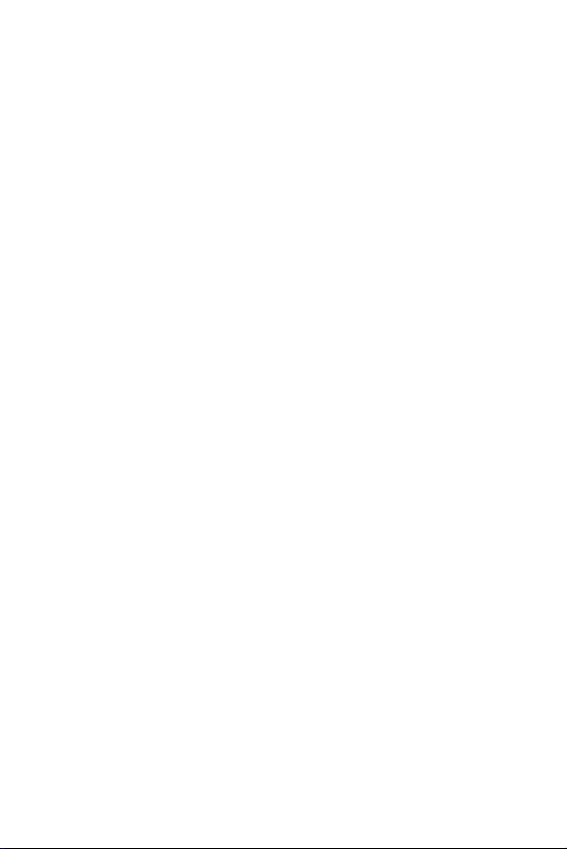
SPH-i700 Series
Portable Digital Telephone
User’s Guide
Please read this manual before operating your
phone, and keep it for future reference.
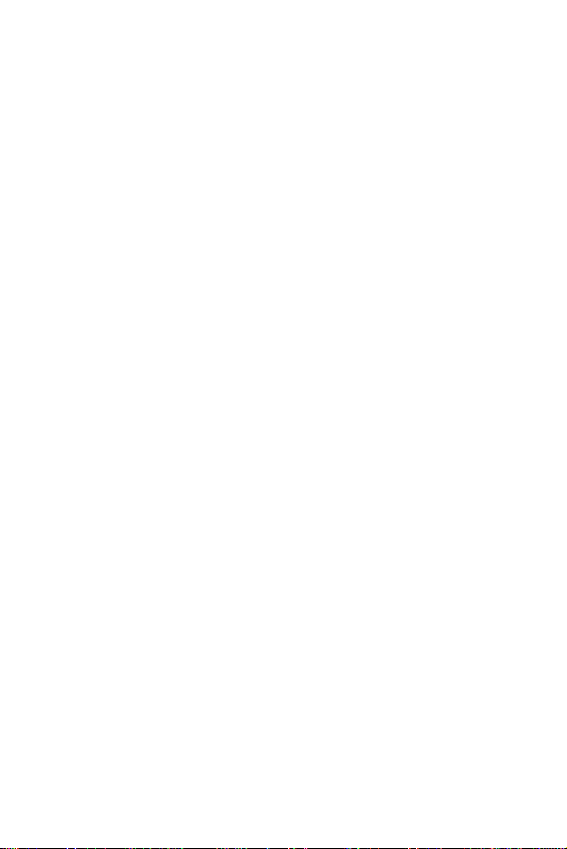
Important Safety Precautions
Read these guidelines before using your wireless
phone. Failure to comply with them may be
dangerous or illegal.
Road Safety at All Times
Do not use a hand-held phone while driving; park
the vehicle first.
Switching Off When Refuelling
Do not use the phone at a refuelling point (service
station) or near fuels or chemicals.
Switching Off in an Aircraft
Wireless phones can cause interference. Using
them in an aircraft is both illegal and dangerous.
Switching Off in Hospitals
Switch your phone off near medical equipment.
Follow any regulations or rules in force.
Interference
All wireless phones may be subject to interference,
which could affect their performance.
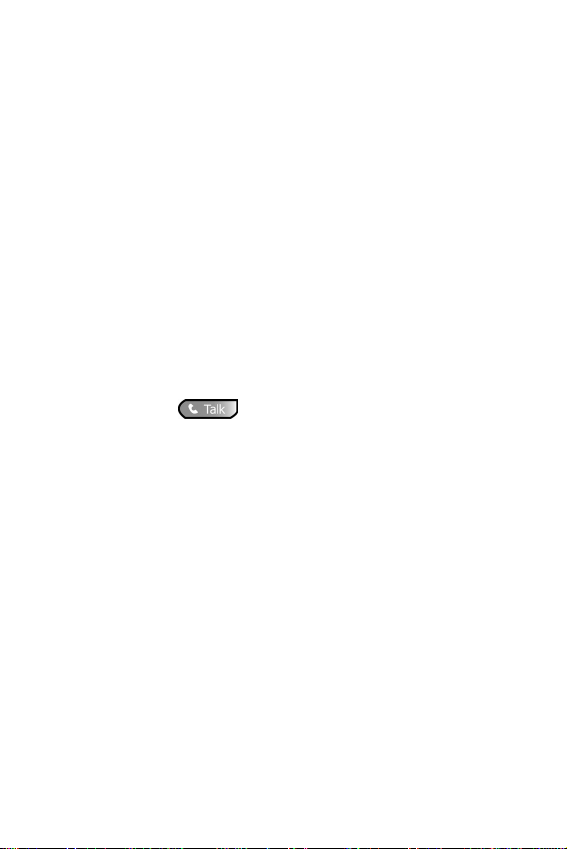
Special Regulations
Meet any special regulations in force in any area
and always switch off your phone whenever it is
forbidden to use it, or when it may cause
interference or danger (in a hospital for example).
Sensible Use
Use only in the normal position (held to the ear).
Avoid unnecessary contact with the antenna when
the phone is switched on.
Emergency Call
Ensure the phone is switched on and in service. Key
in the emergency number for your present location,
then press the key. You must deactivate any
unnecessary features before you can make an
emergency call. Give all the necessary information
as accurately as possible. Do not cut off the call
until given permission to do so.
Water Resistance
Your phone is not water-resistant. Keep it dry.
Accessories and Batteries
Use only Samsung-approved accessories and
batteries. Use of any unauthorized accessories
could damage your phone and may be dangerous.

Qualified Service
Only qualified service personnel may repair your
phone.
For more detailed safety information, see “Health
and Safety Information” on page 173.
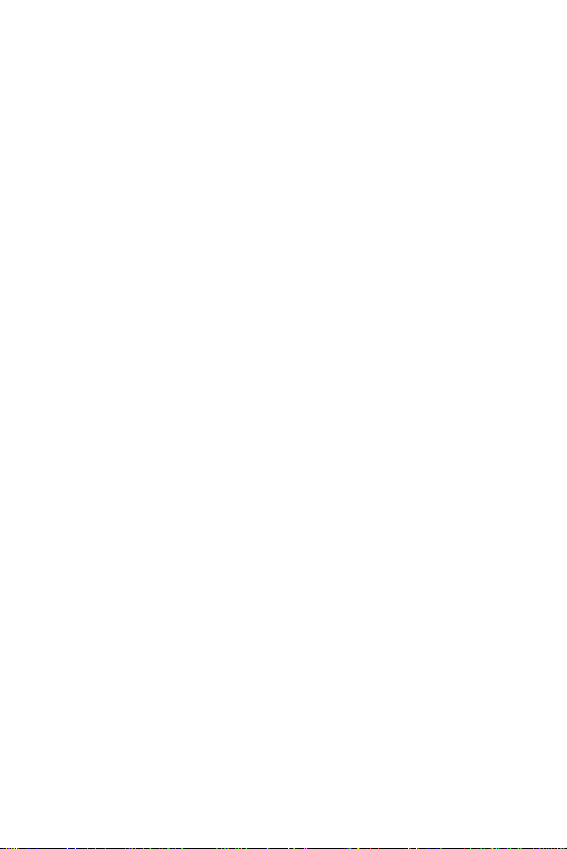
Table of Contents
Chapter 1 - Getting Started ........................................ 13
Turning the i700 On ................................................................14
Entering the Owners Information ......................................14
Setting up Voicemail ...............................................................15
Chapter 2 - Understanding your Phone .....................17
Front View of the I700 .............................................................18
Viewing the Phone Screen Icons ...........................................19
Features of the i700 ................................................................21
Battery and Charger Accessories ..........................................22
Battery Capacity ..................................................................22
Installing the Battery ...........................................................23
Removing the Battery .........................................................23
Charging the Battery ...........................................................24
Displaying your Phone Number ............................................25
Making and Answering Calls .................................................25
Making Calls ........................................................................25
One Handed Dialing ............................................................26
Answering Calls ...................................................................27
Chapter 3 - Personal Settings .....................................29
Personal Settings ....................................................................30
Buttons .................................................................................31
Input .....................................................................................32
Menus ...................................................................................38
Password ..............................................................................39
Phone ...................................................................................40
5
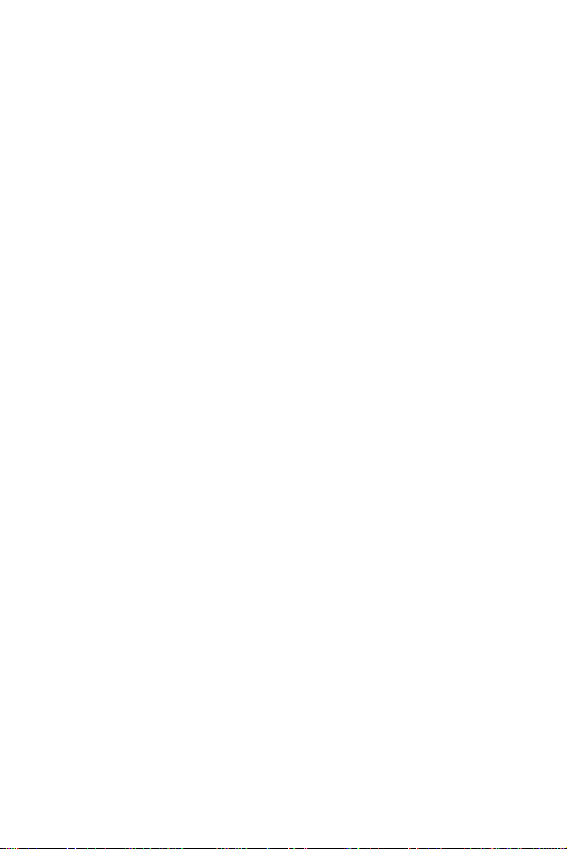
6
Chapter 4 - Windows Applications and Text Entry .. 47
Navigating your PDA ..............................................................48
Start Menu ...........................................................................48
Shortcuts ..................................................................................49
New Command ....................................................................49
Time & Appointments .........................................................49
Chapter 5 - Phone Settings .........................................51
Setting the Volume Levels .....................................................52
Voice Volume .......................................................................52
Record Volume ....................................................................53
Ring Volume ........................................................................53
System Volume ...................................................................54
Setting the Tone Length .........................................................55
Alert Sounds & Notifications .................................................56
Selecting a Ringer for Incoming, Missed Calls,
or Voice Mail ........................................................................56
Turning the Ringer Off ........................................................58
Chapter 6 - Security Settings .....................................59
Accessing the Security Options .............................................60
Emergency Numbers ..........................................................60
Locking the i700 ...................................................................61
Unlocking the i700 ...............................................................61
Chapter 7 - Understanding Roaming ......................... 63
Roaming ..................................................................................64
Roaming Options ................................................................64
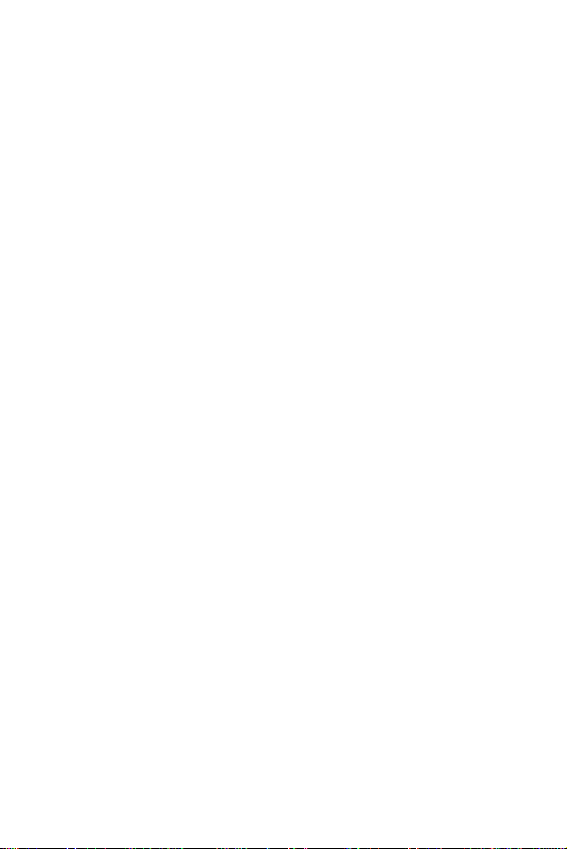
7
Chapter 8 - Messaging ................................................65
Message Types .......................................................................66
Voicemail .............................................................................66
Text Messaging ...................................................................67
E-mail Messages .................................................................68
Message Options .................................................................69
My Text Messages ..............................................................69
Editing My Text Messages .................................................70
Performing a Spell Check ...................................................71
Language .............................................................................71
Cancel a Message ................................................................71
SMS Message .........................................................................72
SMS Inbox ...........................................................................72
SMS Outbox ........................................................................72
SMS Sent Items ...................................................................73
SMS Drafts ...........................................................................73
SMS Deleted Items ..............................................................74
ActiveSync Mail ......................................................................74
ActiveSync Inbox .................................................................74
ActiveSync Outbox ..............................................................75
ActiveSync Sent Items ........................................................75
ActiveSync Drafts ................................................................76
ActiveSync Deleted Items ...................................................76
Inbox Tools ..............................................................................77
Options .................................................................................78
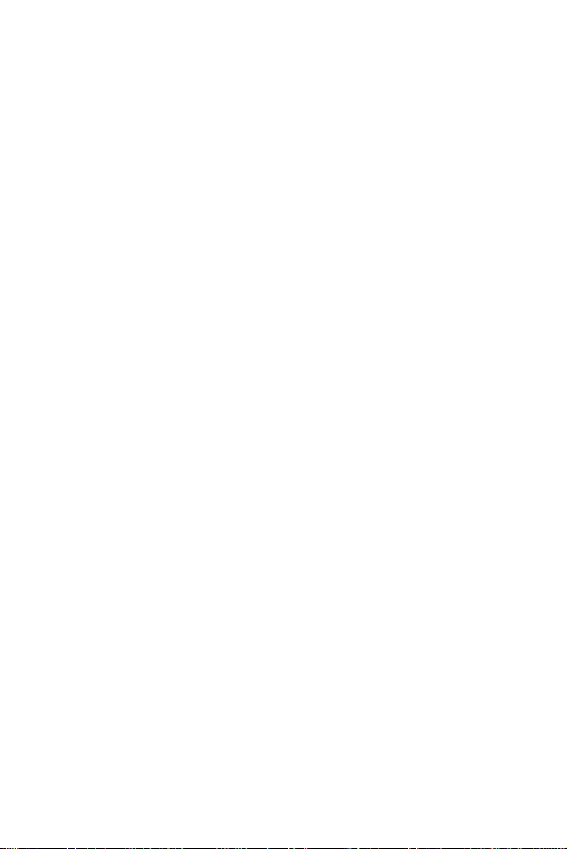
8
Chapter 9 - Call Logs ...................................................81
Call Logs ..................................................................................82
Making a Call from the Call Log .........................................82
Call Log Options ..................................................................83
Creating a New Contact from the Call Log ........................83
Deleting Call Log Entries ....................................................84
Sending a SMS Message from a Call Log Entry ...............84
Chapter 10 - Call Features ...........................................85
Caller ID ................................................................................85
Call Waiting ..........................................................................86
Call Forwarding ...................................................................86
Three Way Calling ...............................................................87
Chapter 11 - Contacts ..................................................89
Contacts ...................................................................................90
Adding a New Contact ........................................................91
Finding a Contact ................................................................91
Editing a Contact .................................................................92
Deleting a Contact ...............................................................92
Adding a Note ......................................................................93
Deleting a Note ....................................................................93
Making a Call from Contacts ..............................................94
Speed Dialing ......................................................................94
Beaming Contacts ...............................................................95
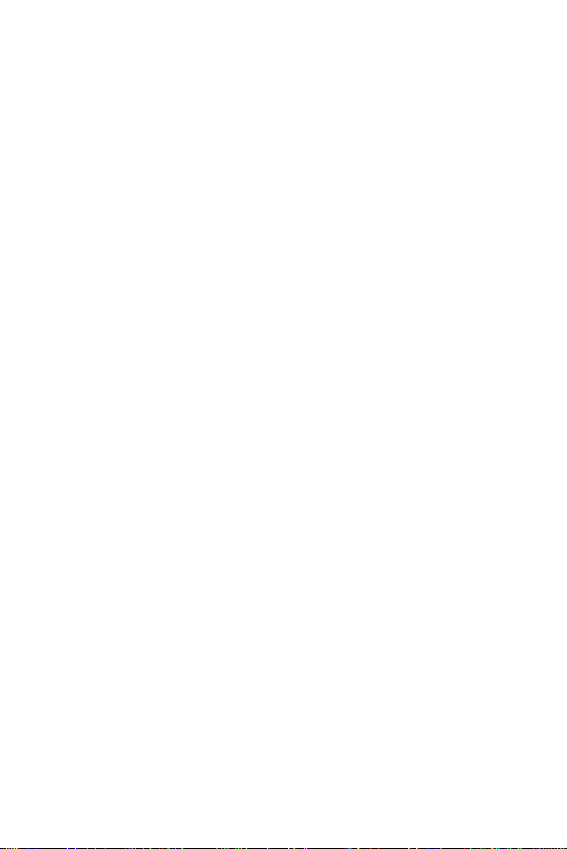
9
Chapter 12 - Calendar ..................................................97
Today .......................................................................................98
Date and Time Settings ......................................................98
Scheduling an Alarm ..........................................................99
Owner Information ..............................................................99
Data Call State ...................................................................100
Calendar .................................................................................101
Scheduling an Appointment ............................................101
Scheduling a Timed Appointment ...................................102
Changing the Calendar View ............................................103
Calendar Options ...............................................................104
Tasks ......................................................................................105
Creating a new Task ..........................................................105
Marking a Task Complete .................................................106
Task Options ......................................................................107
Task Entry Bar ....................................................................107
Editing a Task ....................................................................108
Beaming a Task .................................................................108
Adding a Note to a Task ...................................................109
Deleting a Task ..................................................................109
Chapter 13 - Notes .....................................................111
Notes ......................................................................................112
Recording a Note ...............................................................112
Recording During a Call ....................................................113
Recording a Personal Note ...............................................113
Writing a new Note ...........................................................113
Deleting a Note ..................................................................114
Note Options ......................................................................114
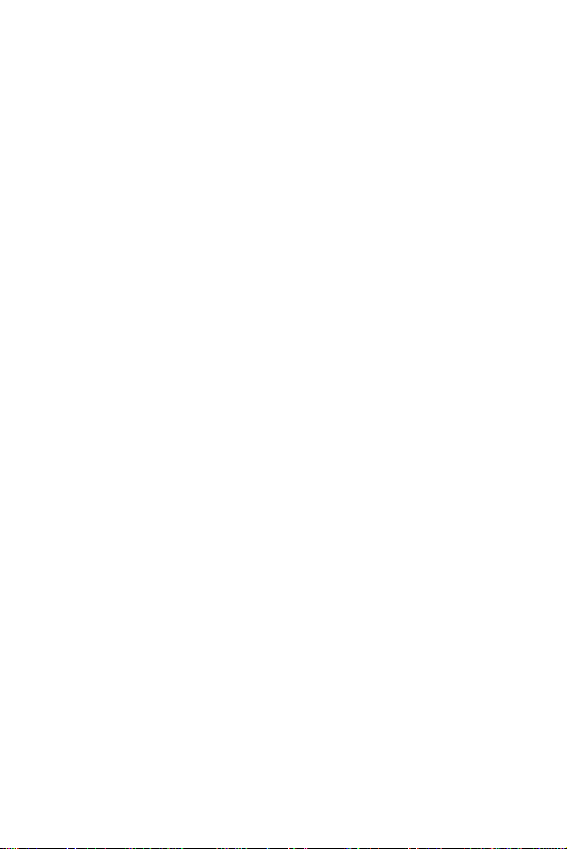
10
Chapter 14 - ActiveSync ............................................117
ActiveSync .............................................................................118
Installing the ActiveSync Software ..................................118
Creating a New Partnership .............................................119
Performing ActiveSync using IR ......................................120
Scheduling an ActiveSync ................................................121
Chapter 15 - Microsoft Pocket Applications ............ 123
Pocket Word ..........................................................................124
Creating a New Document ...............................................124
Pocket Word Options ........................................................125
Attaching a Recording ......................................................126
Deleting a Document ........................................................126
Beaming a Document .......................................................127
Pocket Excel ...........................................................................127
Creating a new Workbook ................................................128
Deleting a Workbook .........................................................128
Beaming a Workbook ........................................................129
Chapter 16 - Other Applications ...............................131
Program Application .............................................................132
File Explorer .......................................................................132
Microsoft Reader ...............................................................133
MSN Messenger ................................................................134
Terminal Services Client ...................................................135
Games ................................................................................135
Calculator ...........................................................................136
Infrared Receive .................................................................138
Find .....................................................................................139
Help ....................................................................................140
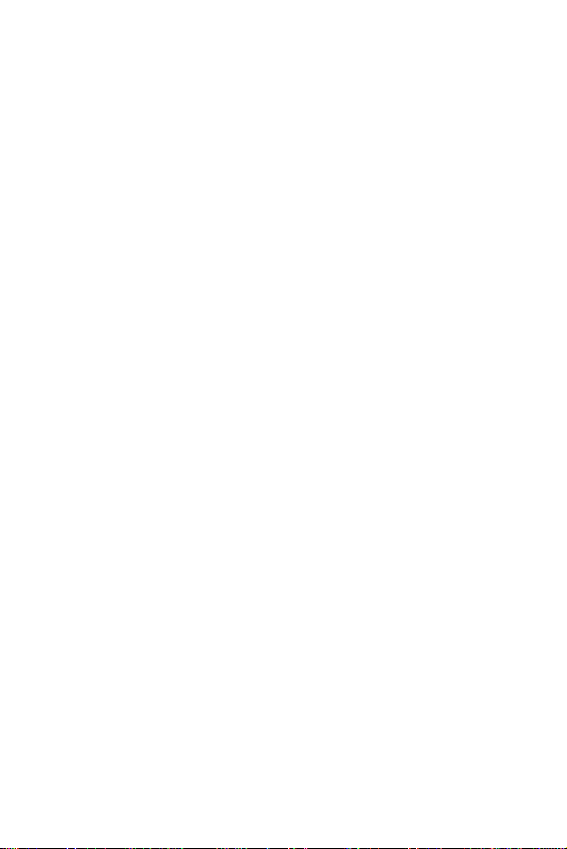
11
Chapter 17 - Managing Applications .......................141
Application Management .....................................................142
Installing New Applications ..............................................142
Deleting an Application ....................................................143
Memory Allocation ............................................................143
Chapter 18 - Internet Explorer .................................. 145
Pocket Internet Explorer .......................................................146
Launching Internet Explorer .............................................146
Saving Favorites ................................................................147
Internet Pass Through .......................................................147
Chapter 19 - Camera ..................................................149
Camera ...................................................................................150
Launching the Camera Application .................................150
Camera Settings ................................................................151
Sleep Mode ........................................................................152
Timer ..................................................................................152
Viewing Pictures ................................................................153
Still View Navigation .........................................................153
Thumbnail View ................................................................157
Adaptive Sensitivity (AS Mode) .......................................162
Beaming Pictures ..............................................................163
Continuous Picture Mode .................................................164
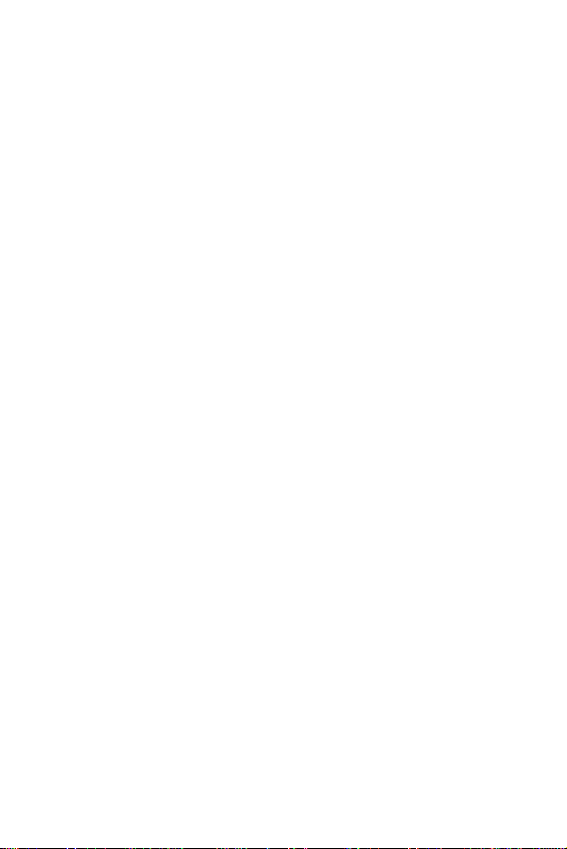
12
Chapter 20 - Windows Media Player ........................ 165
Media Player ..........................................................................166
Launching the Media Player .............................................166
Media Player Controls .......................................................166
Loading Media Player Files ..............................................167
Playlist ................................................................................167
Chapter 21 - Troubleshooting and Safety ............... 169
Troubleshooting ....................................................................170
Resetting Your Handheld ..................................................170
Health and Safety Information .............................................173
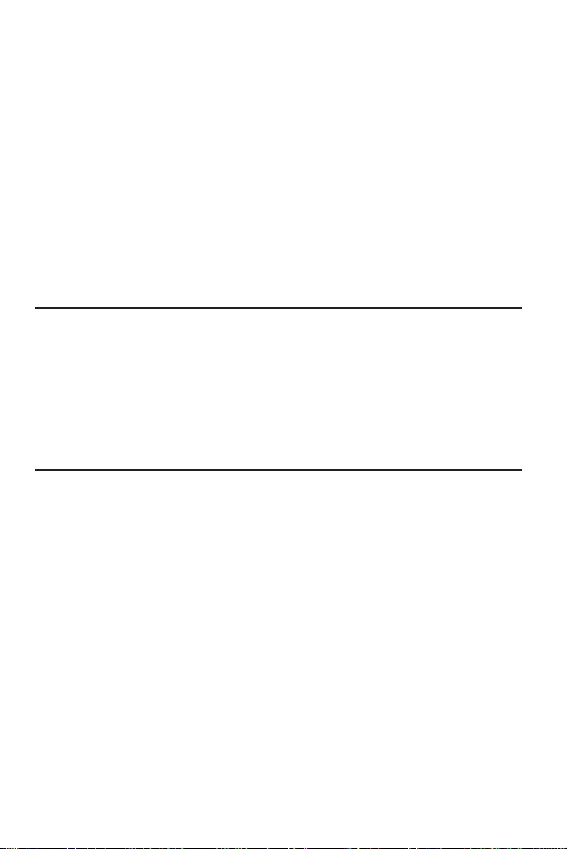
Chapter 1 - Getting Started
The following topics are discussed in this Chapter:
•
Turning the Phone On
•
Entering the Owner Information
•
Setting up Voicemail
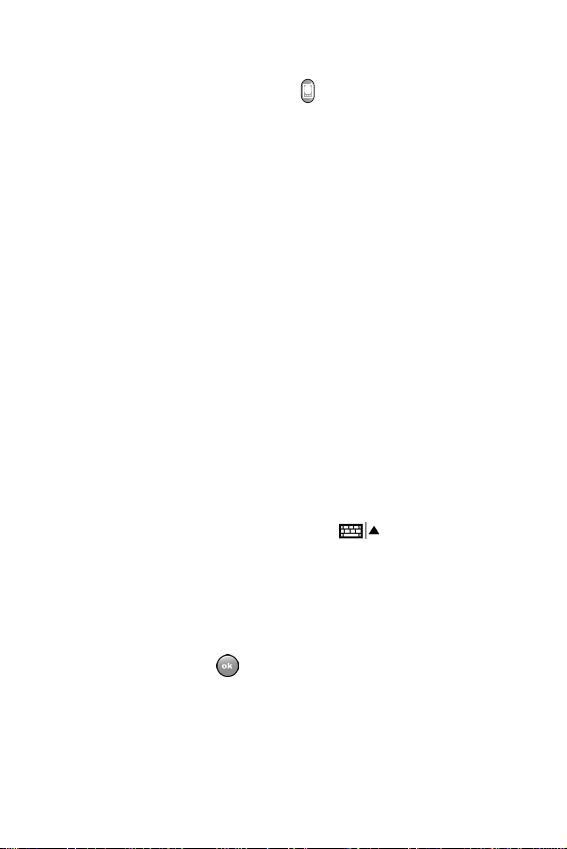
Turning the i700 On
To power up the i700, press located on the upper
right side of the phone. Follow the steps on the
display screen to align or calibrate the device. This
procedure insures that when you press the screen
using the stylus, the desired action occurs properly.
Entering the Owners Information
The owners information identifies the owner or
user of the device. Name, company, address, phone
number , email address, and note information fields
are available. To enter the owners information:
1. From the Today screen, use the stylus and tap on
Owner
.
2. Tap the
3. Use the stylus to tap the correct letters and spaces
using the on-screen keyboard. (To select the
keyboard, tap the up arrow located in the lower right
corner of the screen and select .)
4. Tap the other desired information boxes and enter
the information using the stylus and on-screen
keyboard.
5. When you are finished entering all the desired
information, tap in the upper right corner of the
screen.
Name
box in the Owner Information screen.
Chapter 1 - Getting Started
14
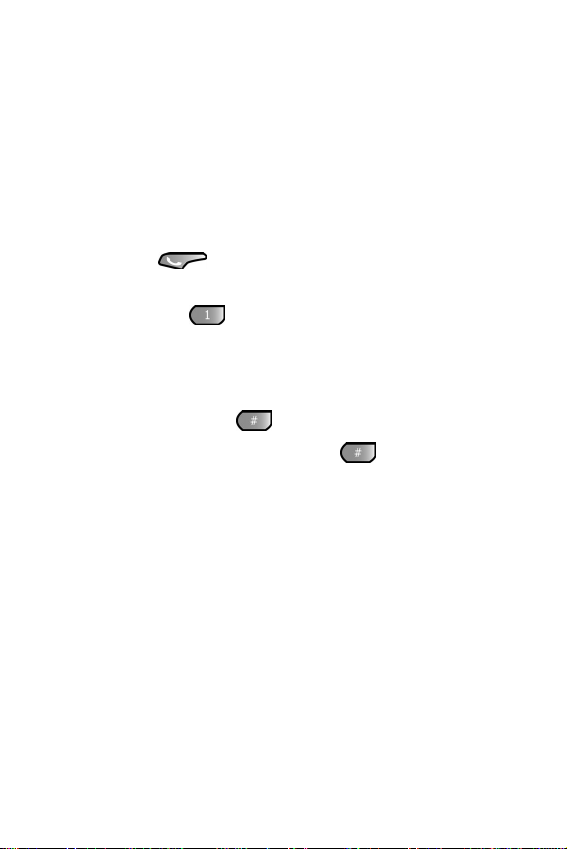
Setting up Voicemail
All unanswered calls to your phone are sent to
voicemail, even if your phone is in use or turned
off. Therefore, you will want to set up your
voicemail and personal greeting as soon as your
phone is activated.
To set up voicemail:
1. Press the button located on the bottom front
of the phone to display the phone screen.
2. Tap and hold to dial the voicemail system.
Note:
One has been automatically reserved in speed dial
for your voicemail. To dial voicemail without using speed
dial, simply dial your own phone number and when the
system answers, press and enter your password.
3. When the system answers, tap and enter your
password.
4. Follow the system prompts to setup your voicemail.
Chapter 1 - Getting Started
15
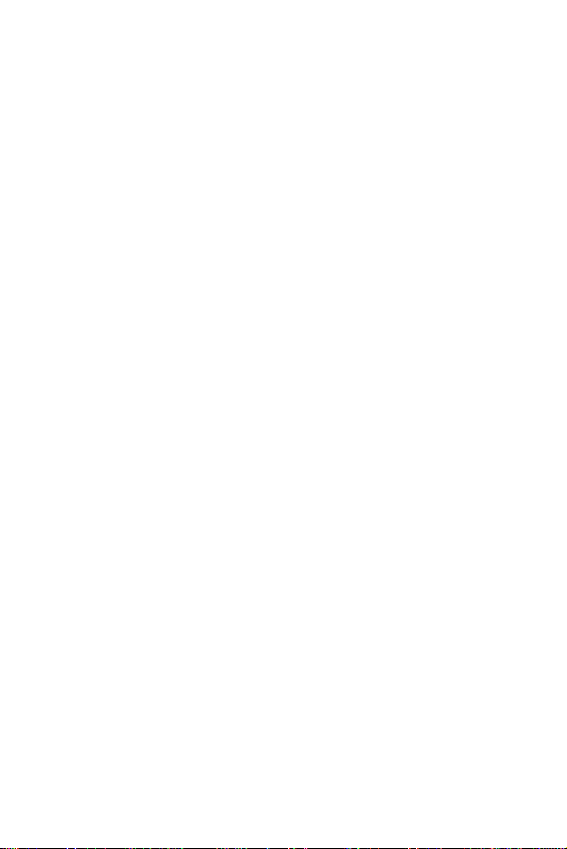
Chapter 1 - Getting Started
16
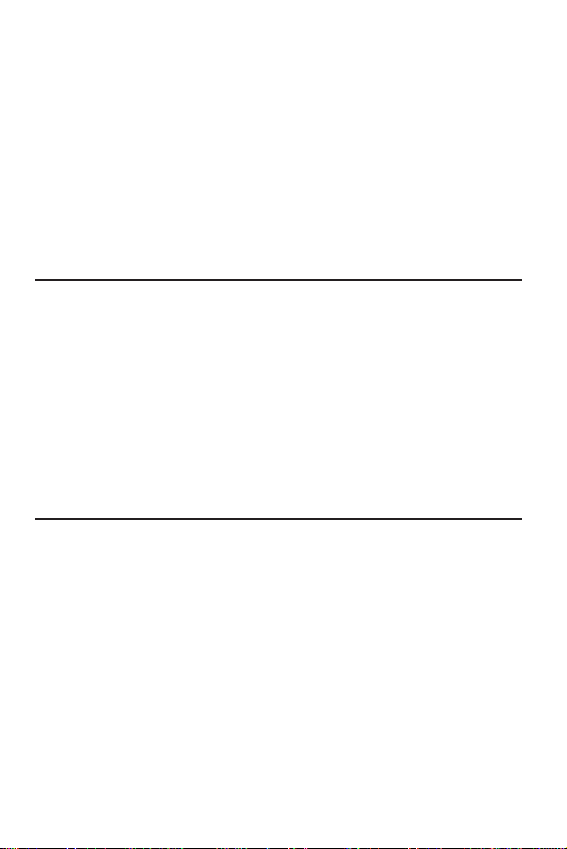
Chapter 2 - Understanding
your Phone
The following topics are discussed in this Chapter:
•
Front View of the i700
•
Viewing the Phone Screen Icons
•
Features of the i700
• Battery and Charger Accessories
• Displaying your Phone Number
• Making/Answering Calls
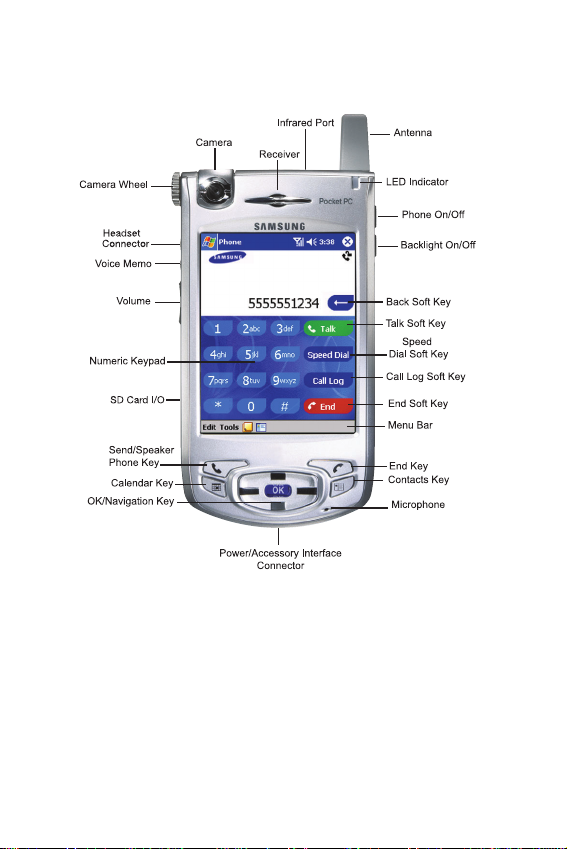
Front View of the I700
Chapter 2 - Understanding your Phone
18

Viewing the Phone Screen Icons
Icon Definition
This icon represents the signal strength.
The more bars displayed, the better the
signal.
This icon is displayed when the phone is
Off.
Indicates that initial programing is
required before operating your new
phone.
Indicates that the ringer is On.
Indicates that the ringer is Off.
Indicates that the vibrate function is
turned On.
Indicates that the i700 supports the 1X
high speed data transfer protocol.
This icon displays when two or more
message icons are being displayed.
Chapter 2 - Understanding your Phone
19
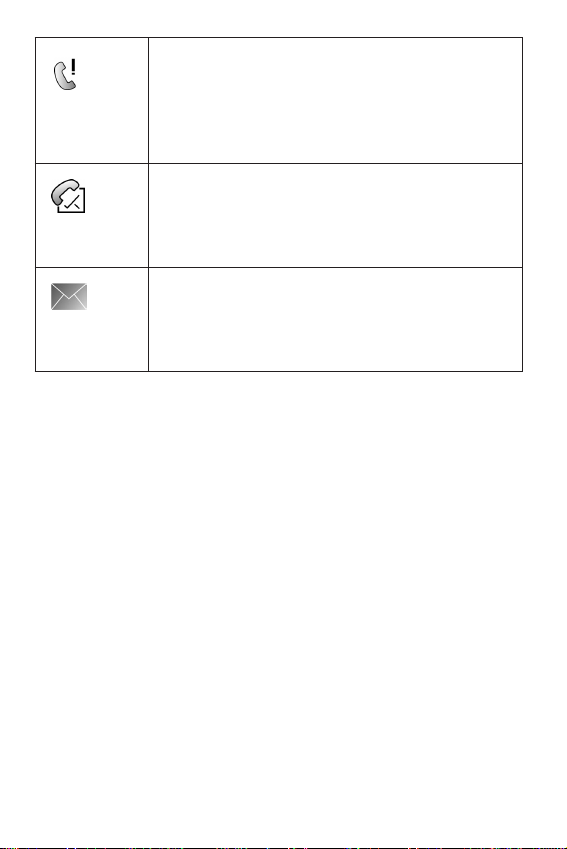
Indicates missed calls. If you tap the icon
a window is displayed indicating the
amount of call missed. It also gives you
the ability to view the missed call
information.
Indicates that a new voicemail messages.
If you tap this icon a window is displayed
that allows you to listen to new voicemail
messages.
Indicates that a new SMS text message is
available. If you tap this icon, a window
is displayed that allows you to access the
Inbox.
Chapter 2 - Understanding your Phone
20
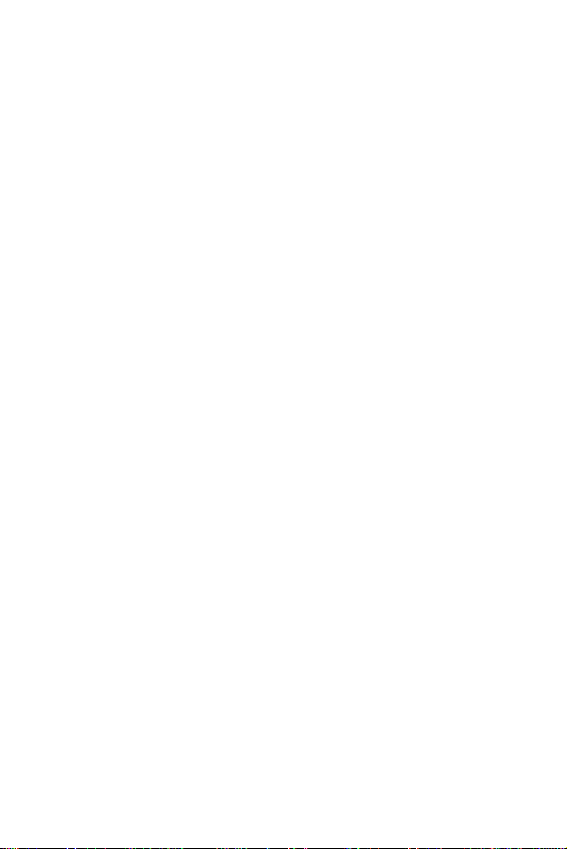
Features of the i700
The i700 uses the Microsoft Pocket PC operating
system, which supports thousands of applications.
Using the ActiveSync operation, you can keep your
PC and your i700 synchronized at all times. Some of
the i700 features are:
• Large 240x320 pixel, 65k color Transflective TFT
screen
• Built in Camera
• CDMA 2000 1X Technology
• Microsoft Pocket PC 2002 Phone Edition Software
• 2 way SMS Messaging
• Voice Dialing
• Voice Memo
• Wireless Internet Capability
• Multi Media Card (MMC) / Secure Digital (SD)
Expansion Card Capability
• 16 Polyphonic Ringers.
Chapter 2 - Understanding your Phone
21
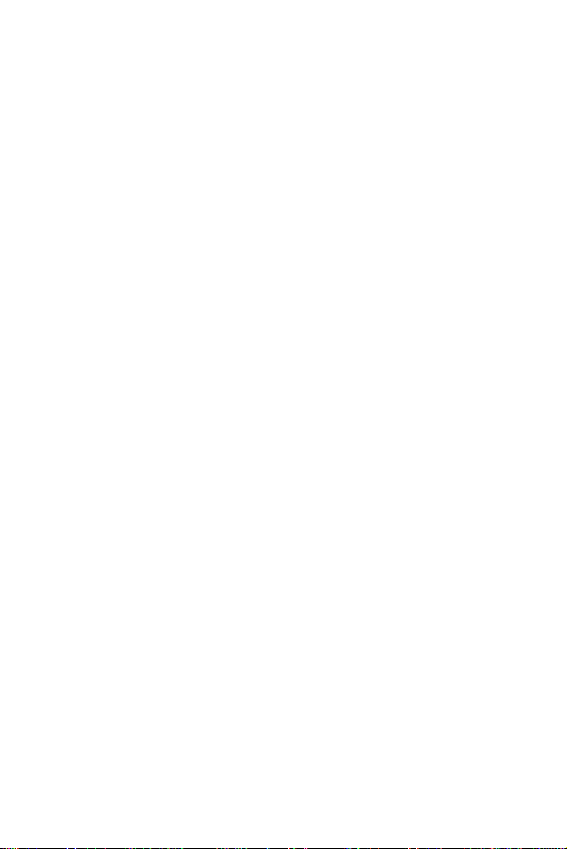
Battery and Charger Accessories
Your i700 comes with a standard battery, charger,
and headset. It is very important to use only
Samsung approved accessories to avoid damage to
your phone.
Battery Capacity
Your phone is equipped with a standard
rechargeable battery. The battery can be recharged
before it is fully drained without causing battery
damage.
When the battery becomes low, a warning window
is displayed and the unit automatically turns off the
LCD. When there are approximately two minutes of
talk time left, the phone sounds an audible alert
every 30 seconds and then powers down.
Note: Long backlight settings, searching for service,
vibrate mode and browser use affect the battery’s talk
and standby times.
Chapter 2 - Understanding your Phone
22
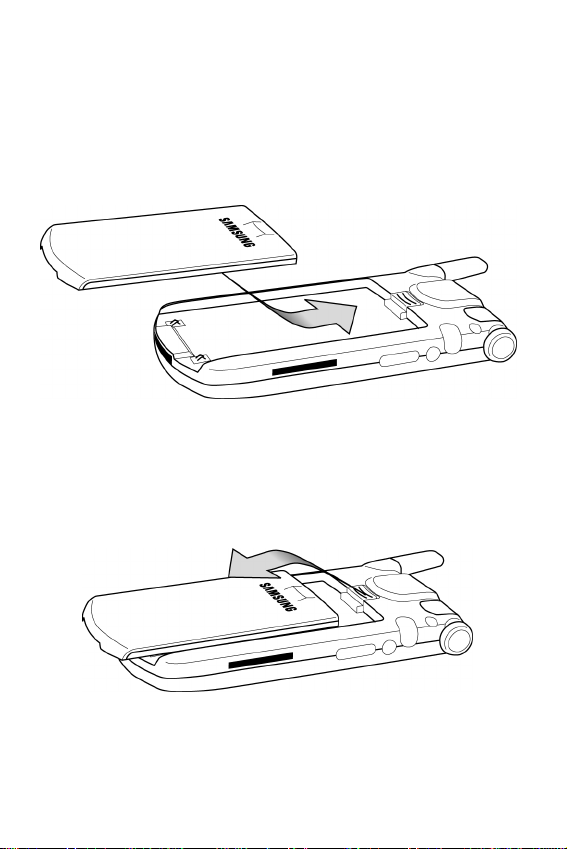
Installing the Battery
1. Place the battery on the back of the phone, making
sure that the plastic tabs are aligned with the
corresponding holes in the phone.
2. Gently push the battery up until it snaps into place.
Removing the Battery
1. Push the battery release latch and slide the battery
down from the phone.
Chapter 2 - Understanding your Phone
23

Charging the Battery
Your cellular Phone comes with a rechargeable
battery. You should charge the battery as soon as
possible so you can begin using your phone.
Keeping track of your battery’ s charge is important.
If your battery level becomes too low, your phone
automatically turns off and you’ll lose everything
you were just working on. For a quick check of your
phone’s battery level, tap the time located in the
upper right corner of the screen. A battery icon is
displayed in the Time and Next Appointment
window.
To perform a battery check using the drop down
menu:
1. Tap Start located in the upper left corner of the
screen.
2. Tap
3. Tap
4. Tap
There is also an internal backup battery that saves
all the settings in the phone when the regular
battery is discharged. An internal backup battery
needs to be charged initially for 24 hours.
Settings.
System.
Power.
Chapter 2 - Understanding your Phone
24
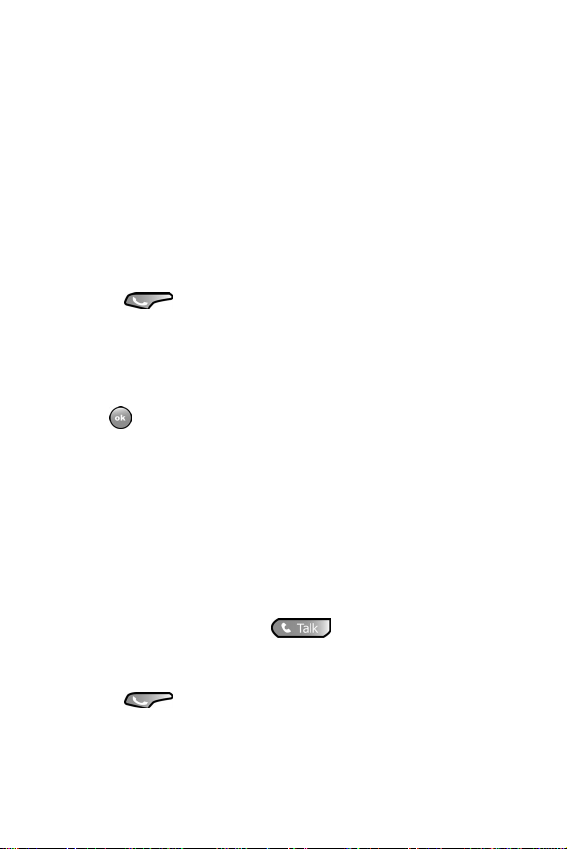
The internal battery will maintain data for about
4 hours. You should perform ActiveSync
operations or a backup utility frequently to
avoid loosing any information if the battery is
fully discharged. For more information see
“Scheduling an ActiveSync” on page 121.
Displaying your Phone Number
To display your phone number:
1. Press to display the phone screen.
2. Tap
3. The Settings screen is displayed. Y our phone number
4. Tap to exit.
Tools and select Options.
is displayed at the top of the screen.
Making and Answering Calls
Making Calls
There are several different options that allow you to
make calls on your new i700. You can use speed
dial, voice dial, call history, or simply enter the
desired number and tap .
Making a Call using the Keypad
1. Press to display the phone screen.
Chapter 2 - Understanding your Phone
25
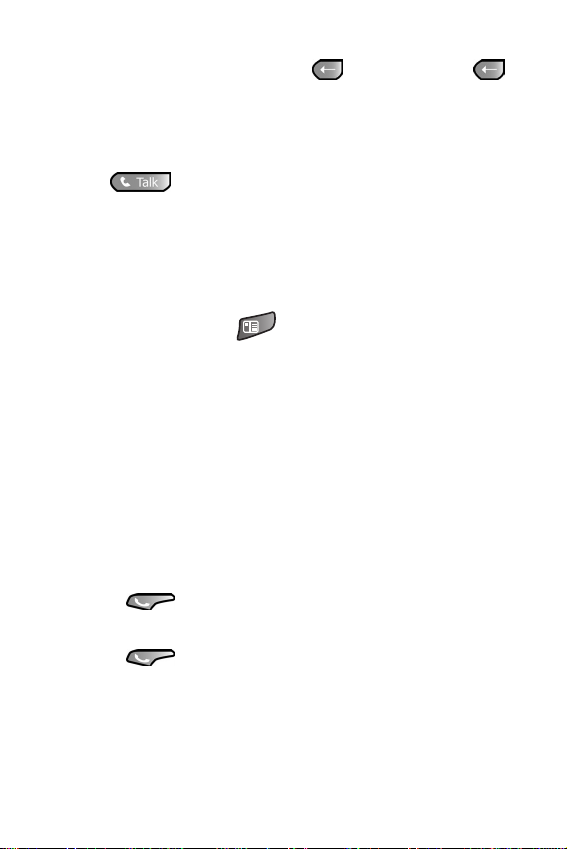
2. Tap the desired number using the stylus. If you make
a mistake while dialing, tap . Tap and hold
to clear all the digits and start over.
Note: Always use the stylus when touching the screen to
avoid scratching or damage caused by other instruments.
3. Tap
.
One Handed Dialing
One handed dialing allows you to make a call while
using just one hand. To make a call:
1. Press the Contacts button.
2. Press the OK/Navigation key up or down to select the
desired address book entry.
Note: If you press and hold the OK/Navigation key down,
letters are displayed that will automatically display the
first entry beginning with that letter.
3. Press the OK/Navigation key to display the entry
information and phone number.
Note: To return to the Contacts screen, press the OK/
Navigation button while the entry is displayed.
4. Press to display the number in the phone
screen.
5. Press again to dial the number.
Chapter 2 - Understanding your Phone
26
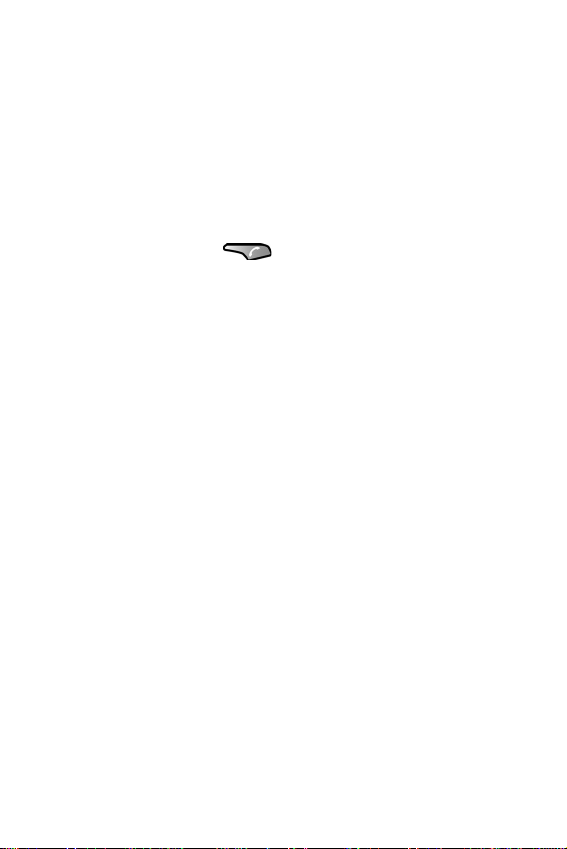
Answering Calls
1. Make sure that the phone is turned On.
2. When you receive an incoming call, the Phone
Incoming screen is displayed. Tap
answer the call or
let the call go to voicemail.
Note: When you receive an incoming call, you can silence
the ringer by tapping .
Ignore to silence the ringer and
Answer to
Chapter 2 - Understanding your Phone
27
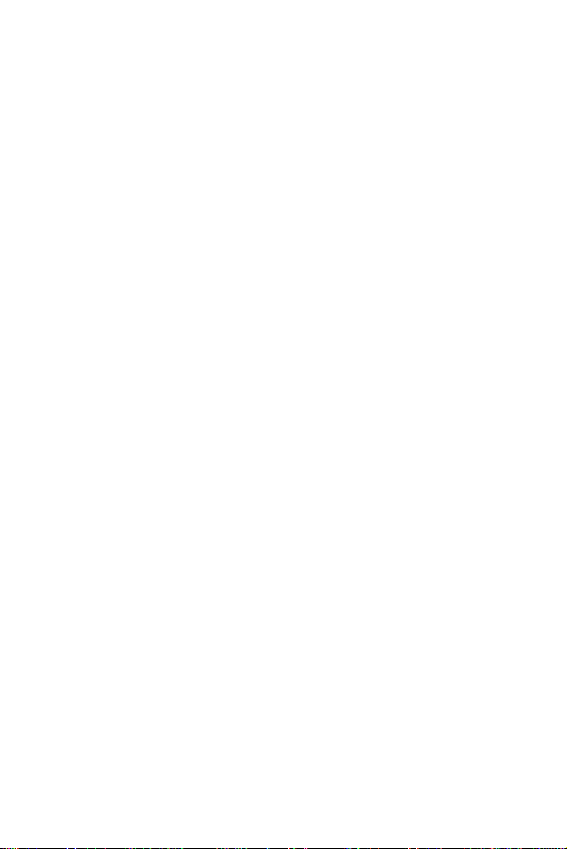
Chapter 2 - Understanding your Phone
28
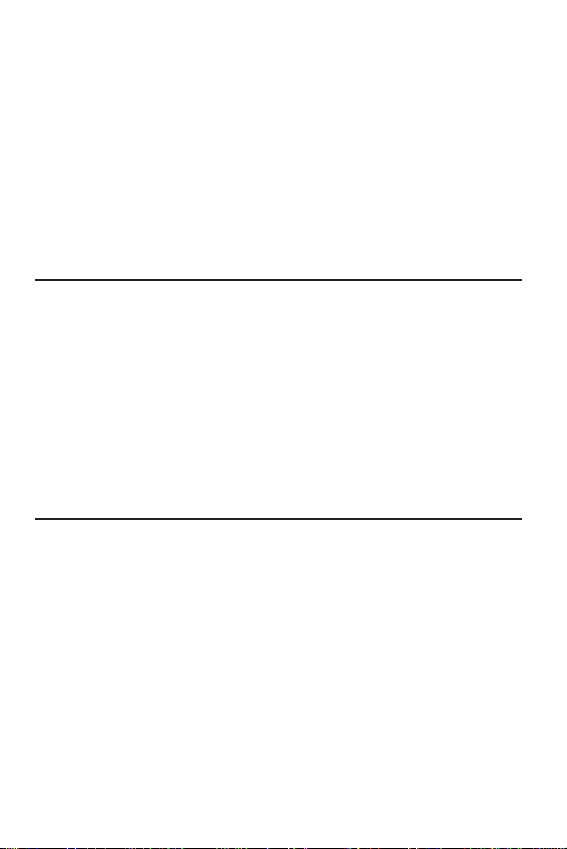
Chapter 3 - Personal
Settings
The following topics are discussed in this Chapter:
• Buttons
• Input
• Menus
• Password
• Phone
• Sounds & Notifications
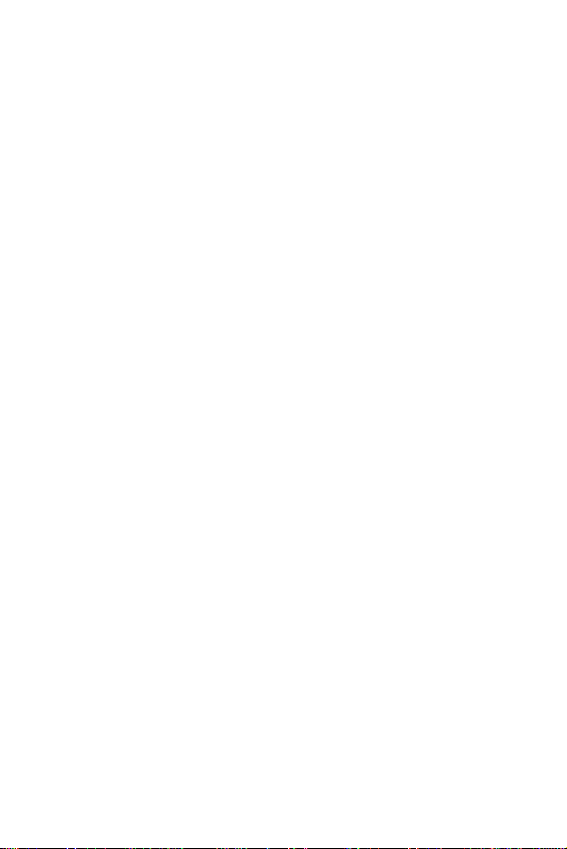
Personal Settings
The personal settings allow you to set the following
options on your i700:
• Buttons
• Input
• Menus
• Password
• Phone
• Sounds and Notifications
• Today
• Owner Information
These settings allow you to control the look and
feel of the i700.
To access the Personal Settings:
1. Tap Start located in the upper left corner of the
screen.
2. Tap
3. Tap the
Settings.
Personal tab.
Chapter 3 - Personal Settings
30
