Samsung SPH-I550 User Manual
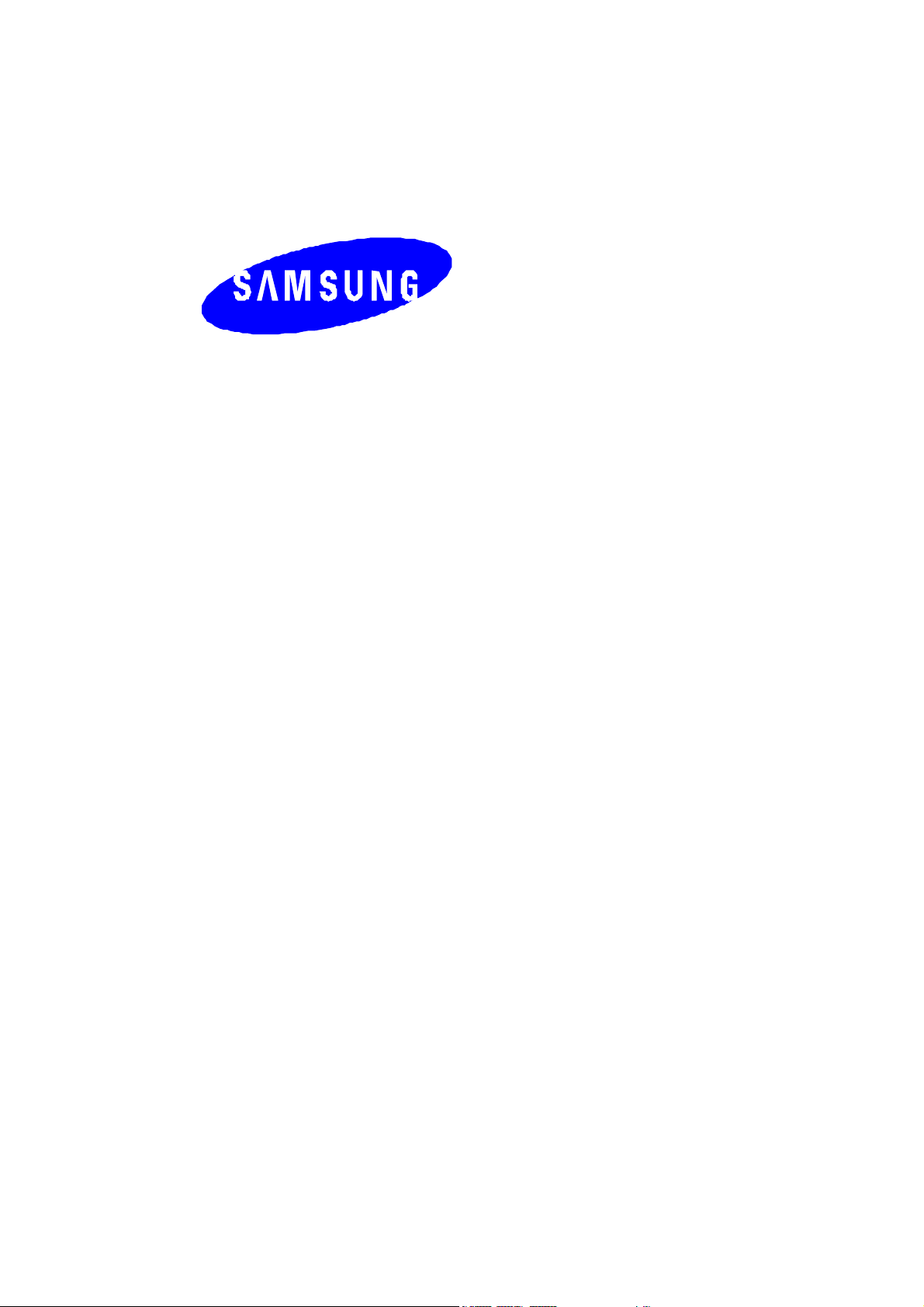
SPH-I550
User's Manual
Please read this manual before operating the phone,
and keep it for future reference.
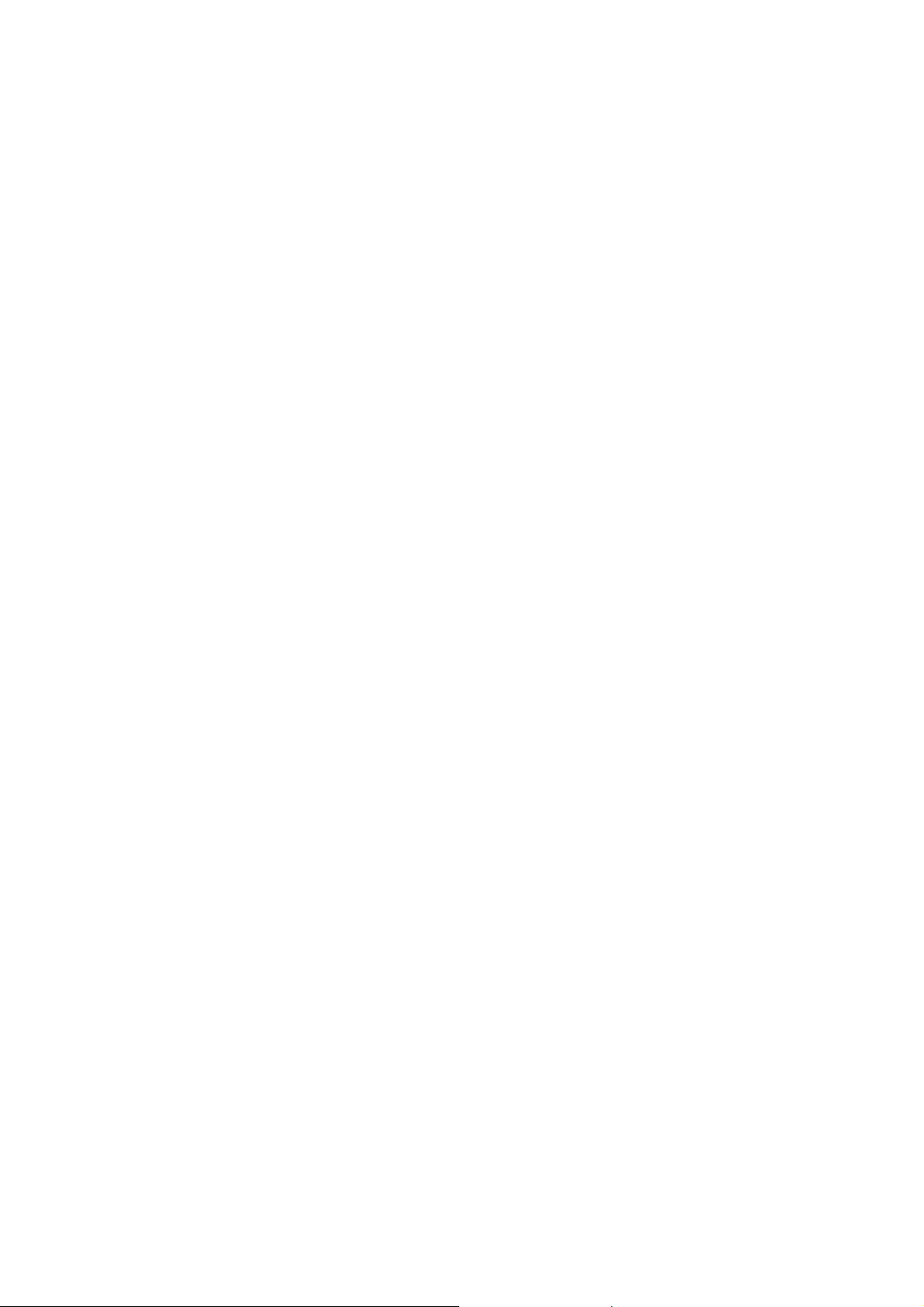
Contents
Important Safety Precautions……………………..……….3
Introduction to SPH–I550……………………..……..………5
Unpacking …………………………………………………… 6
Layout…………………………………………………………..7
.
Keys and Features…………………………….……..……….8
Interface………………..……..…………………………….…10
Phone Applications..…………………………………….…. 12
Phone Preferences…………………………………………..14
Another Applications…………………………………...….. 15
.
Using HotSync………………………………..………….…. 17
Health and Safety information………………………….... 17
Acknowledging Special Precautions and
the FCC and Industry Canada Notice………..………... 26
2
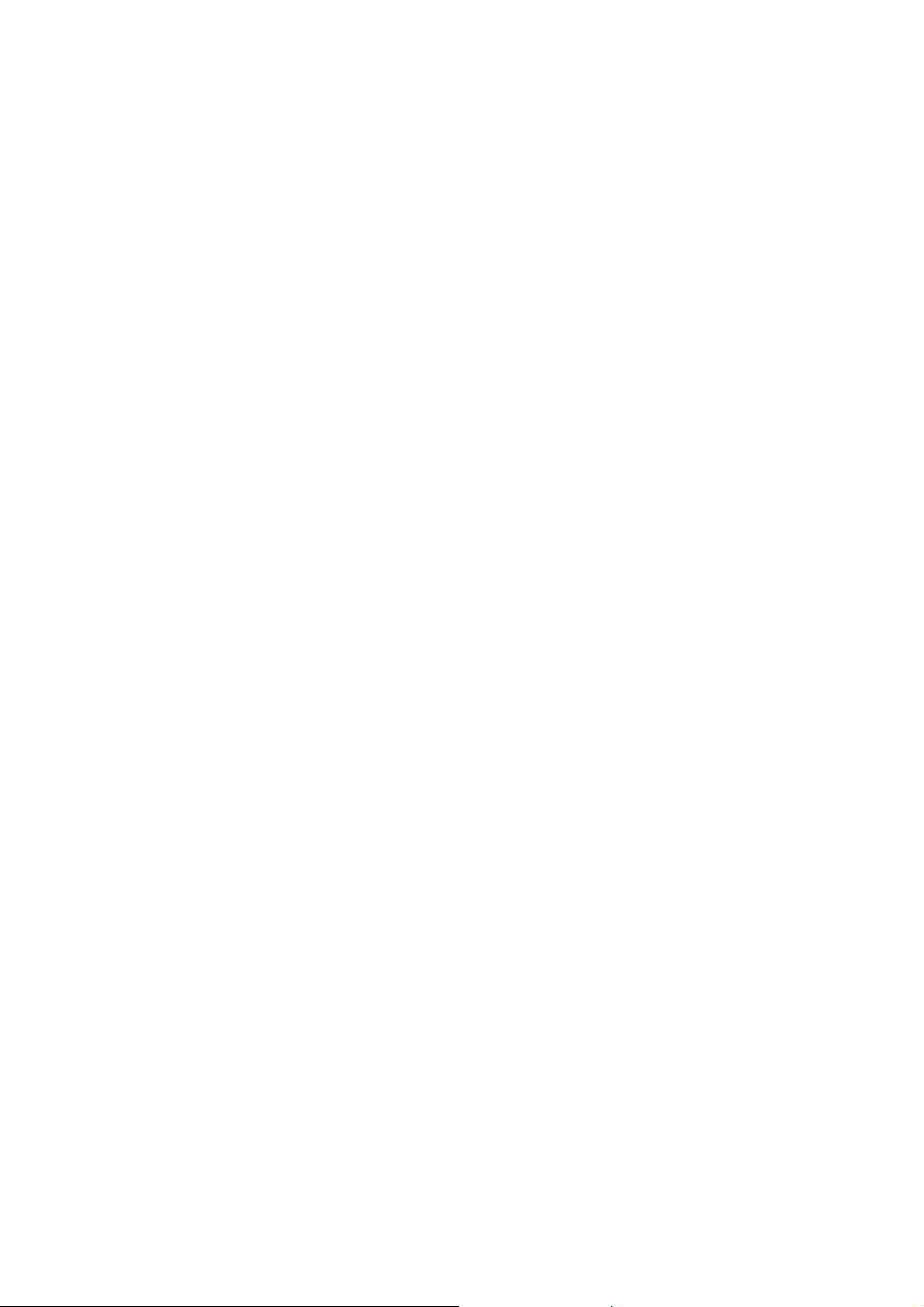
Importance Safety Precautions
Read these guidelines before using your wireless phone. Failure to comply with these
guidelines may be dangerous or illegal.
Road safety comes first
Do not use a hand-held phone while driving; park the vehicle first.
Switch off when refueling
Do not use the phone at a refueling point (service station) or near fuels or chemicals.
Switch off on aircraft
Wireless phones can cause interference. Using them on aircraft is both illegal and
dangerous.
Switch off in hospital
Switch off your phone near medical equipment.
Follow any regulations or rules in force.
Interference
All wireless phones may be subject to interference, which could affect performance.
Respect special regulations
Follow any special regulations in force in any area and always switch off your phone
whenever it is forbidden to use it, or when it may cause interference or danger (in a
hospital for example).
Sensible use
Use only in the normal position (held to the ear). Avoid unnecessary contact with the
antenna when the phone is switched on.
Emergency call
Ensure the phone is switched on and in service. Key in the emergency number for your
present location, then press the TALK key. If certain features are in use, you may need
to deactivate those features before you can make an emergency call. Give all the
necessary information as accurately as possible. Do not end the call until given
permission to do so by the person on the other end of the phone.
3
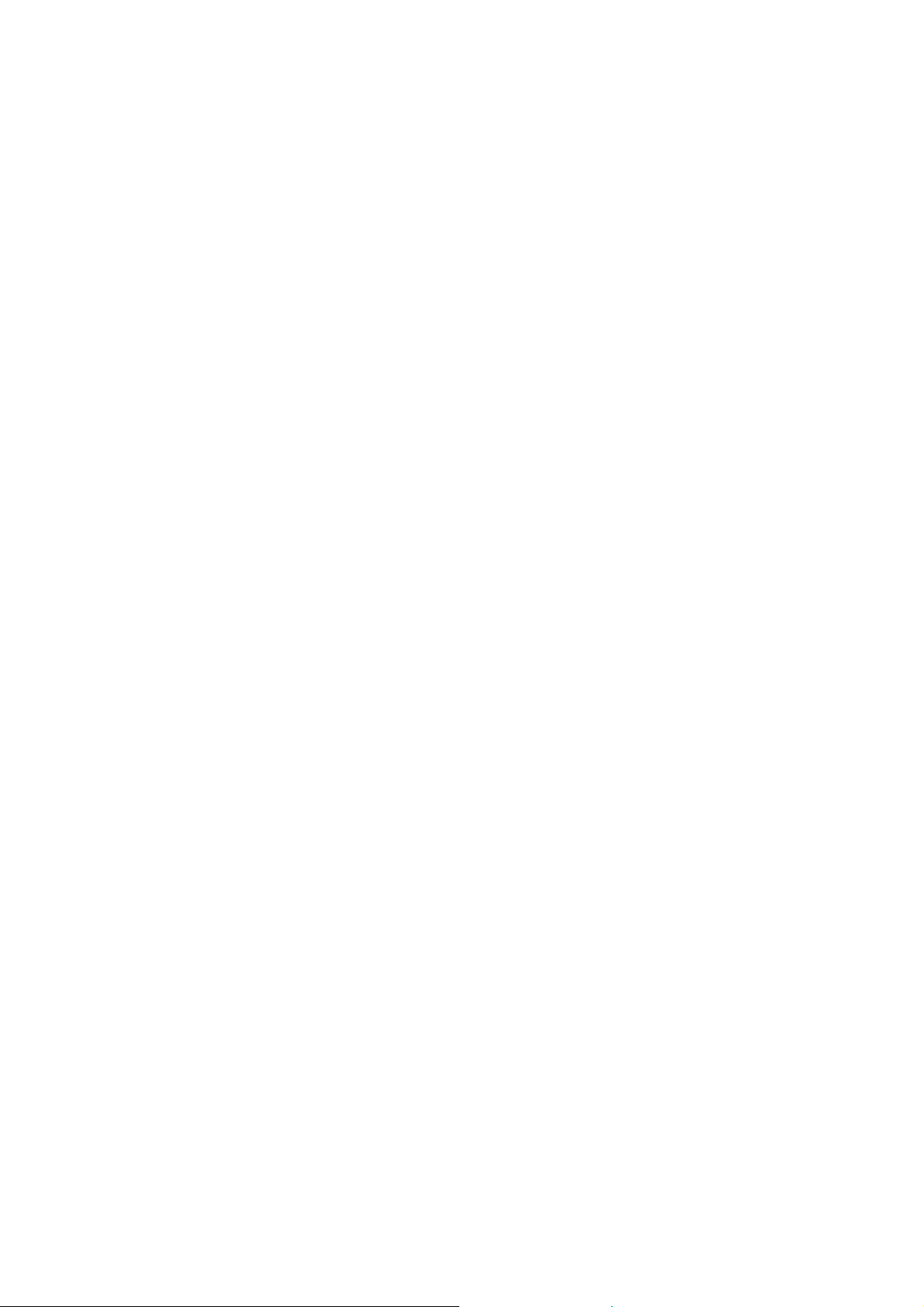
Accessories and batteries
Use only SAMSUNG-approved accessories and batteries.
Qualified service
Only qualified service personnel should install or repair your phone. Failure to do so may
invalidate the warranty.
For more detailed safety information, see “Health and Safety Information” on page 17.
4
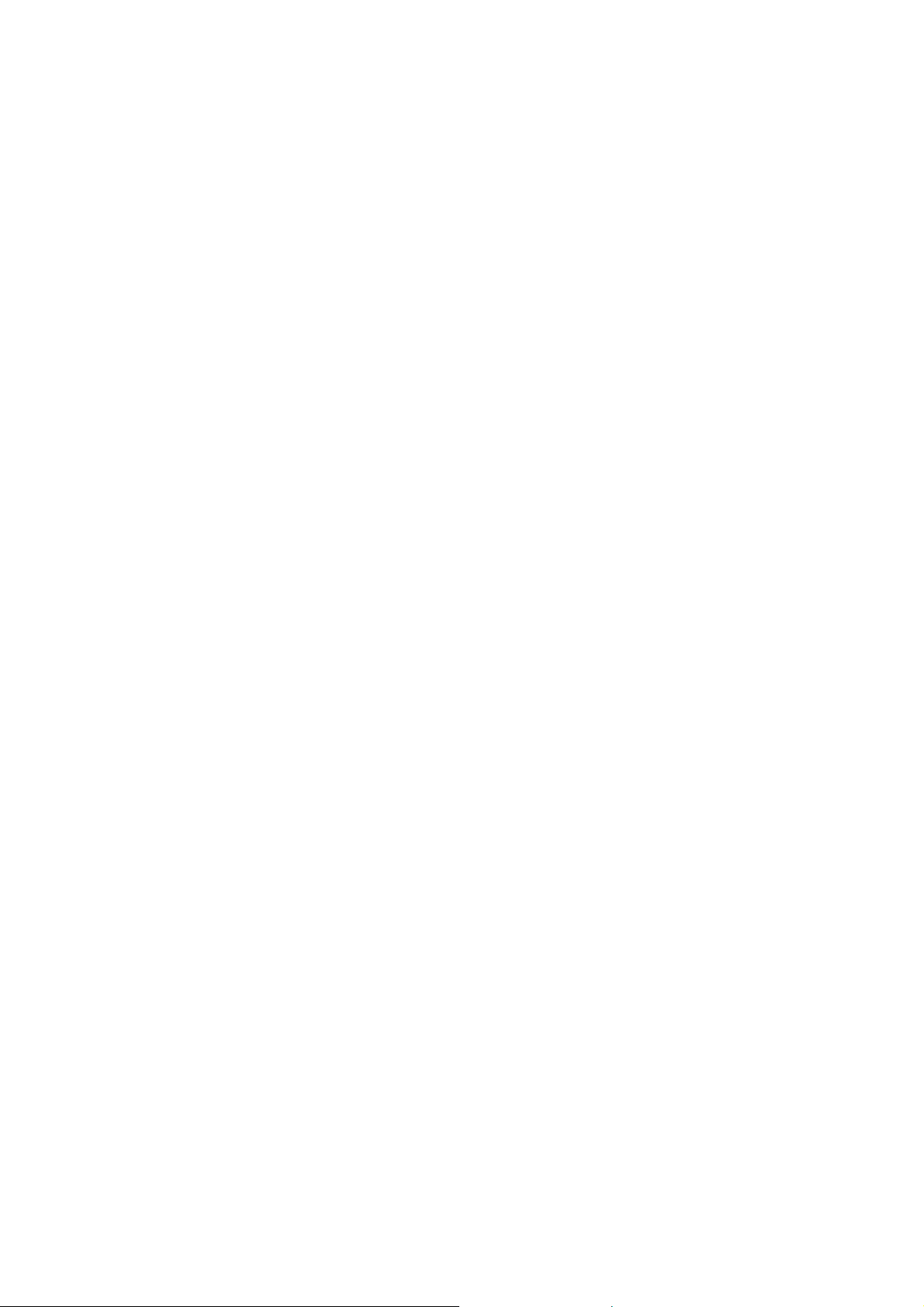
Introduction to SPH–I550
The following features provide a range of user options that make the phone both fun
and easy to use.
■ Phone features : You can use advanced phone capabilities.
■ PDA features : Address, date book, memo pad , to do list, etc.
■ Messaging feature : You can receive three kinds of messages - voicemail, text,
e-mail.
■ Camera
■ MP3 Player
■ Data Capability : HotSync technology to synchronize your phone and PC.
■ Touch Screen
■ Writing Recognition and On-Screen keyboard and PC input method
5
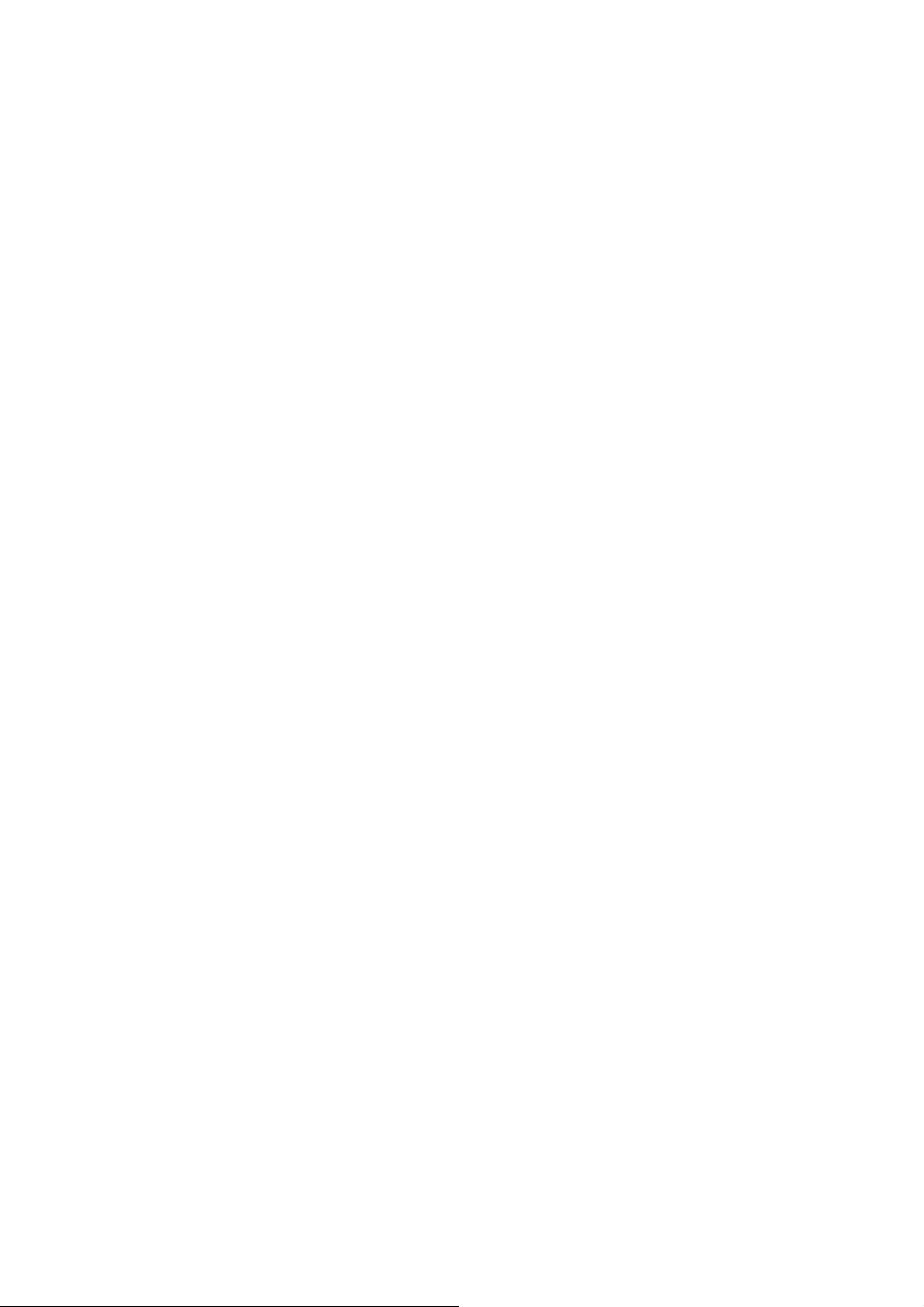
Unpacking
our package contains the following items:
■ Basic items
- Handset
- Standard Battery (1150mAh)
- Extended Battery (1700 mAh)
- Travel Charger
- Desk Top Holder ( for Hotsync and Charging)
- Ear-Microphone
- Handstrap
- cd
- Stylus Pen (2EA)
- Holster or Leather Case
- User’s Manual
- Graffiti Card
■ Optional items
- Hands Free Kit (Full Duplex)
- Cigarette Light Adapter
- USB Data Communication Cable
6
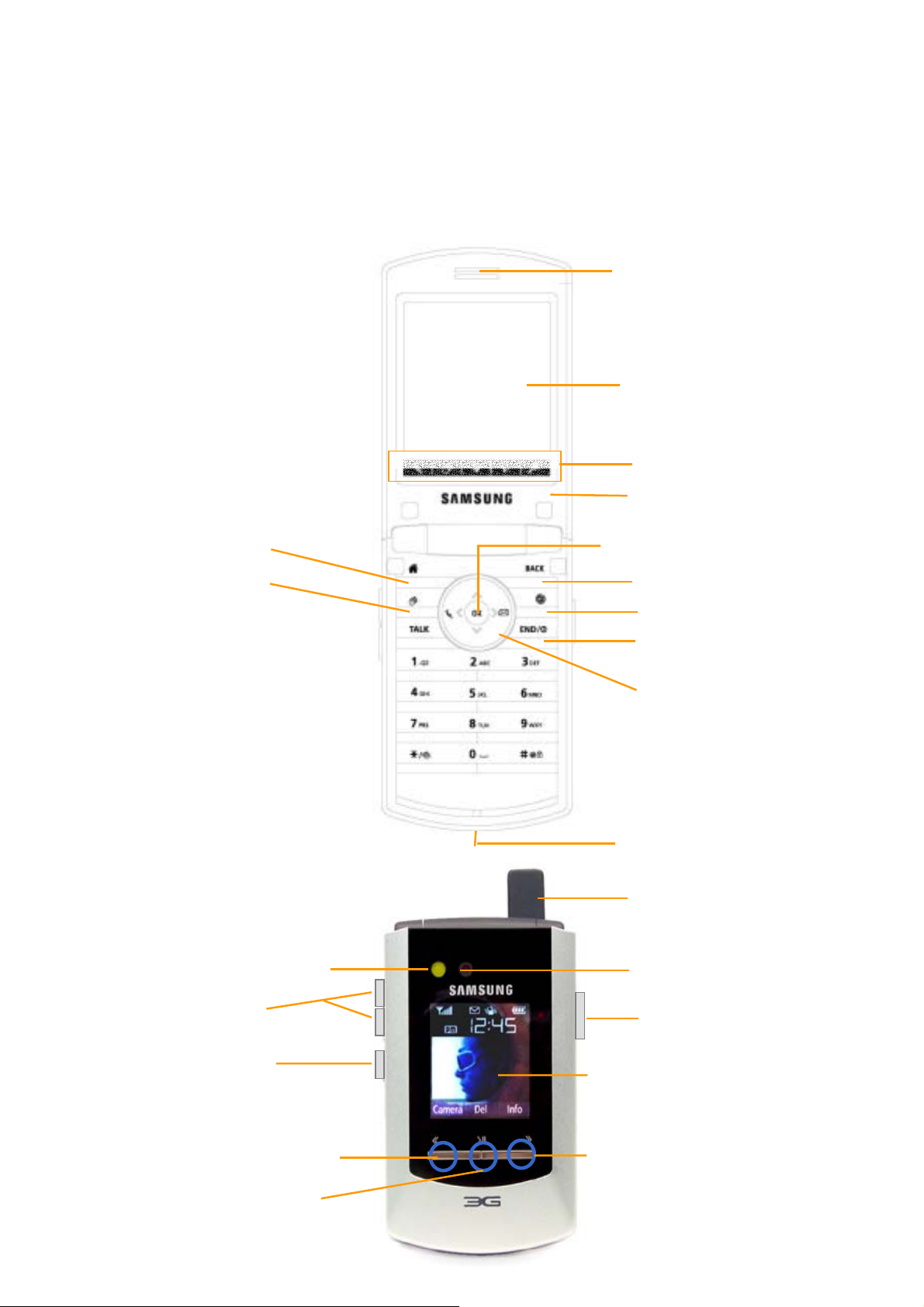
Layout
y
y
N
A
The following picture shows the main elements of SPH–I550.
Open view
Earpiece
Display
Launcher keys
Application buttons
Home/DDM key
Closed view
Voice me mo key
Date key
Flash
Soft key 1
OK key
Back ke
Browser ke
End key
avigation keys
Accessory connector
Antenna
Camera
Camera key Volume keys
External Display
Soft key 3
7
Soft key 2
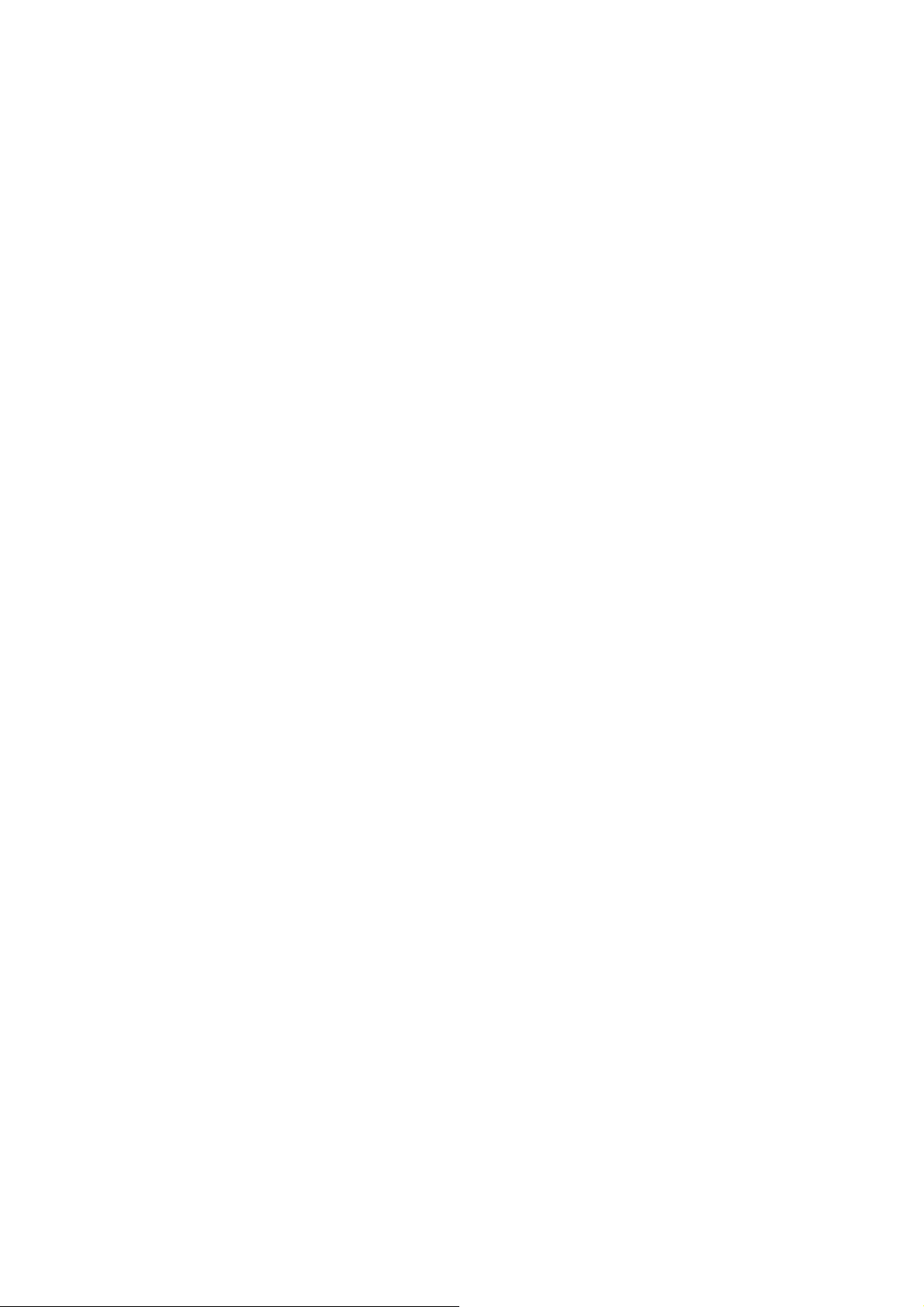
Keys and features
Home Key
- To launch Pal m home.
End Key
- To turn the power on.
- To turn the phone mode on/off when pressed and held.
- To end a call in phone mode.
Talk Key
- To make or receive a call.
- To display recent call history.
- To redial the last call number.
OK Key
- ㅆo activate a selected application among menu lists.
- Soft key for the primary soft key in display.
Back Key
- To cancel and go back.
- To erase text in edit mode.
- To go previous step.
Date Key
- To activate the Date application.
Browser Key
- To activate the Browser.
Navigation Keys
- To scroll through the display line by line.
- Left/Right: Users can change key mapping using the Preference/Button option.
Voice Memo Key
- To launch the voice dial mode.
- To record a voice memo by pressing and holding.
- To send a greeting message.
8
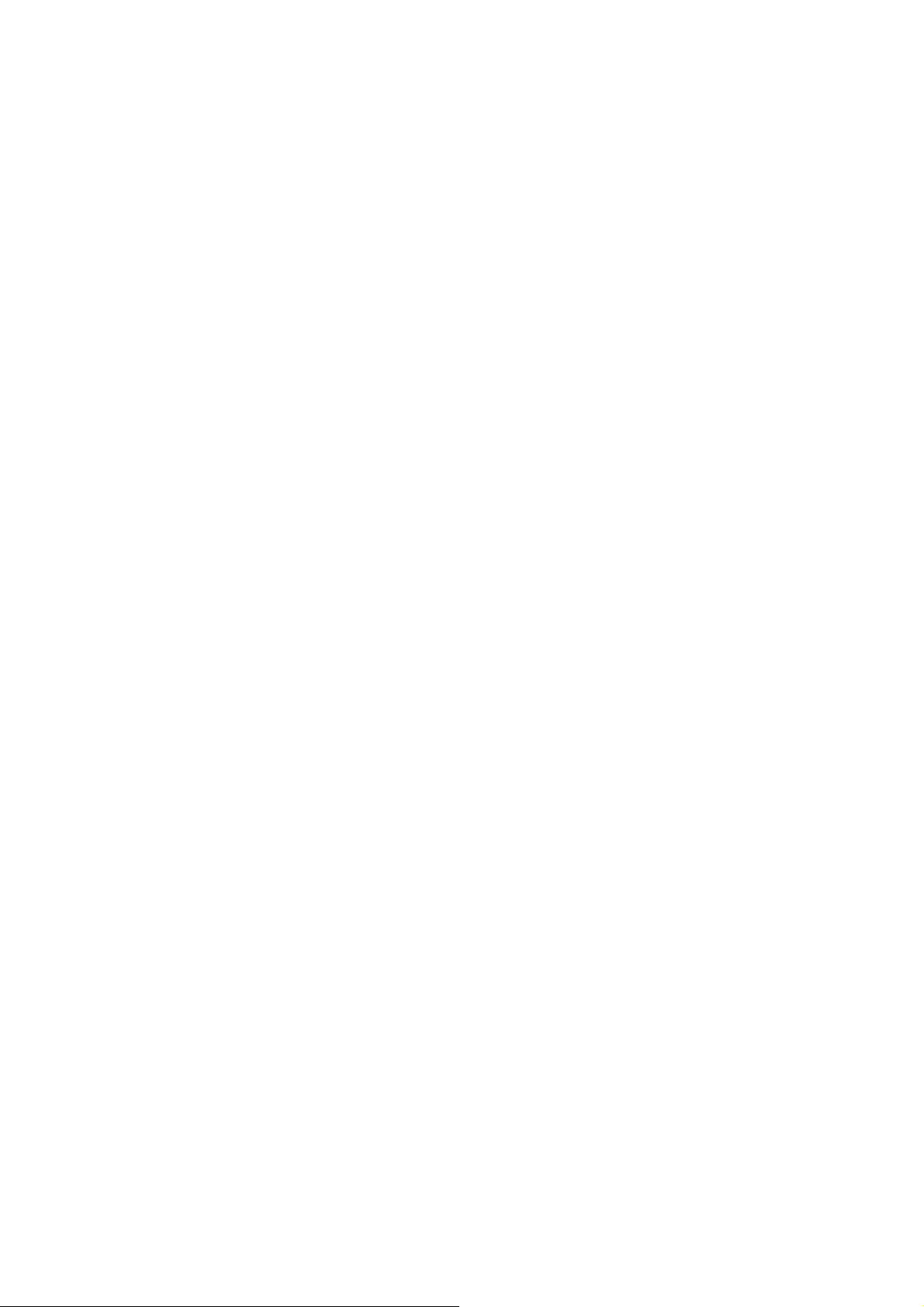
Volume Keys
- To adjust voice volume during conversation.
- To adjust key beep volume in standby mode.
- To scroll through the display page by page.
Camera Key
- To launch the camera application by pressing and holding.
- To take a picture in camera mode.
Launcher Key
- Home: To go to home.
- DDM: To activate the Drop Down Menu.
- Find: To activate Find
- On Screen Graffiti: To activate or deactivate the graffiti mode.
- Soft keyboard: To activate the soft keyboard.
Accessory connector
- Connects your phone to the AC adapter to the wall current.
Soft Key 1
- Linked with the first soft key.
- Backward in mp3 player mode.
- Activate Function as soft key indicated with graphically on the screen.
Soft Key 2
- Linked with second soft key.
- Play/Temporary stop in mp3 player mode.
Soft Key 3
- Linked with the third soft key.
- Forward in mp3 player mode.
9
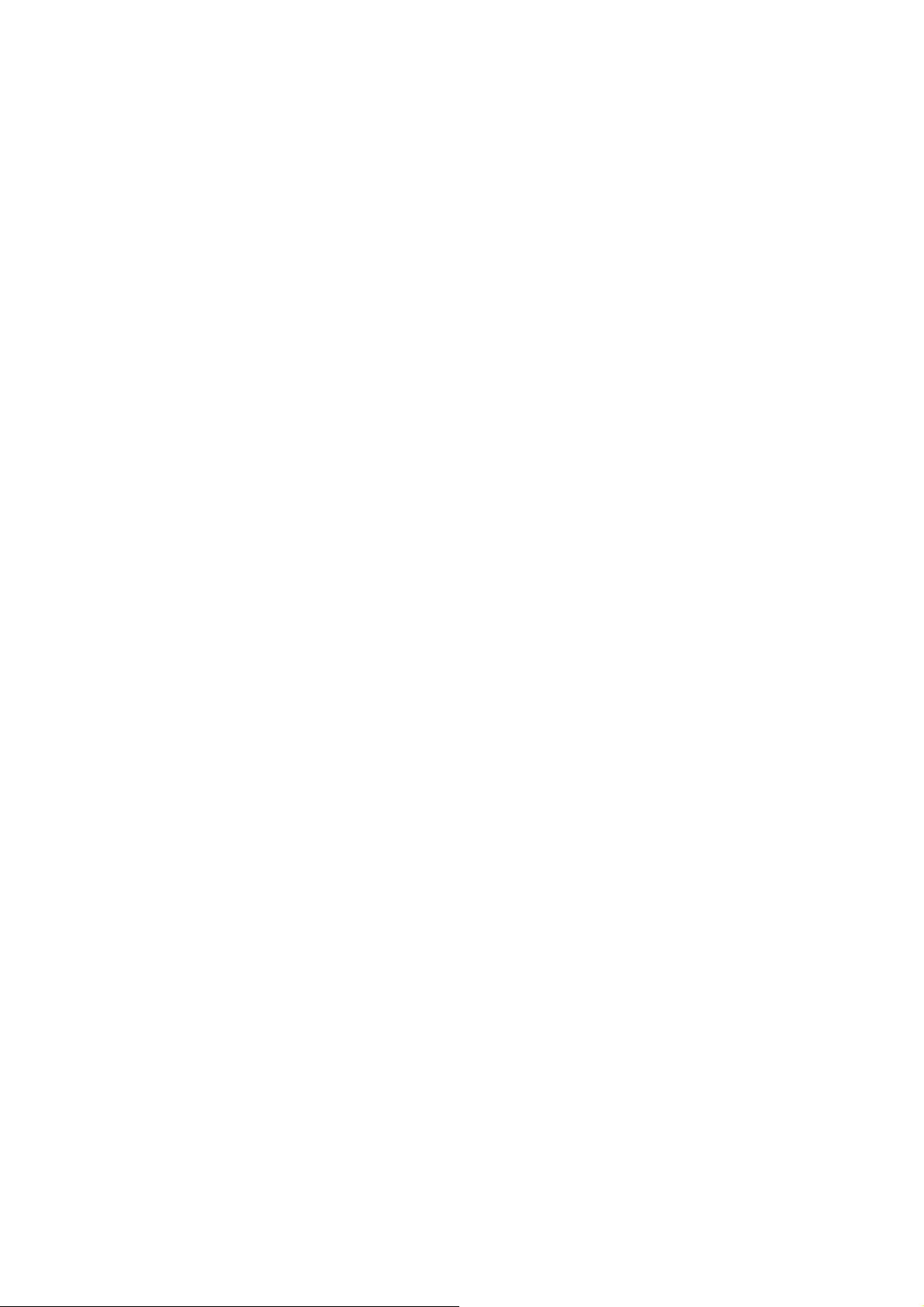
Interface
Tapping and Typing
Like using a mouse to click elements on a computer screen, using the stylus to tap
elements on your phone screen is the basic action that gets things done on your phone.
Always use the point of the stylus for tapping or making strokes on the phone screen.
Never use an actual pen, pencil, or other sharp object to write on the phone screen.
How To Use Application
When you press the Home key to launch the applications. Tap the icon of the
application that you want to open. If you have may applications installed on your
phone, to the scroll bar to see all of your applications.
You can open some applications by pressing the keypad and the Launcher buttons on
display. You can also open the main applications - Date Book, Address, To Do List, and
Memo Pad - with the navigation key application buttons below the display. You can
also change them using the “Preference / Buttons” menu.
Using Menus
Menus on your phone are easy to use. Once you have mastered them in one
application, you can use them the same way in all other applications.
-To open the menu bar:
Tap the DDM key on the display.
-To move another menu item
After open the menu bar, press the navigation key.
-To choose an option in the menu list
After you open the menu bar for an application, tap the menu that contains the
command you want to use.
The menus and menu commands vary depending on which part of the application
you're currently using.
10
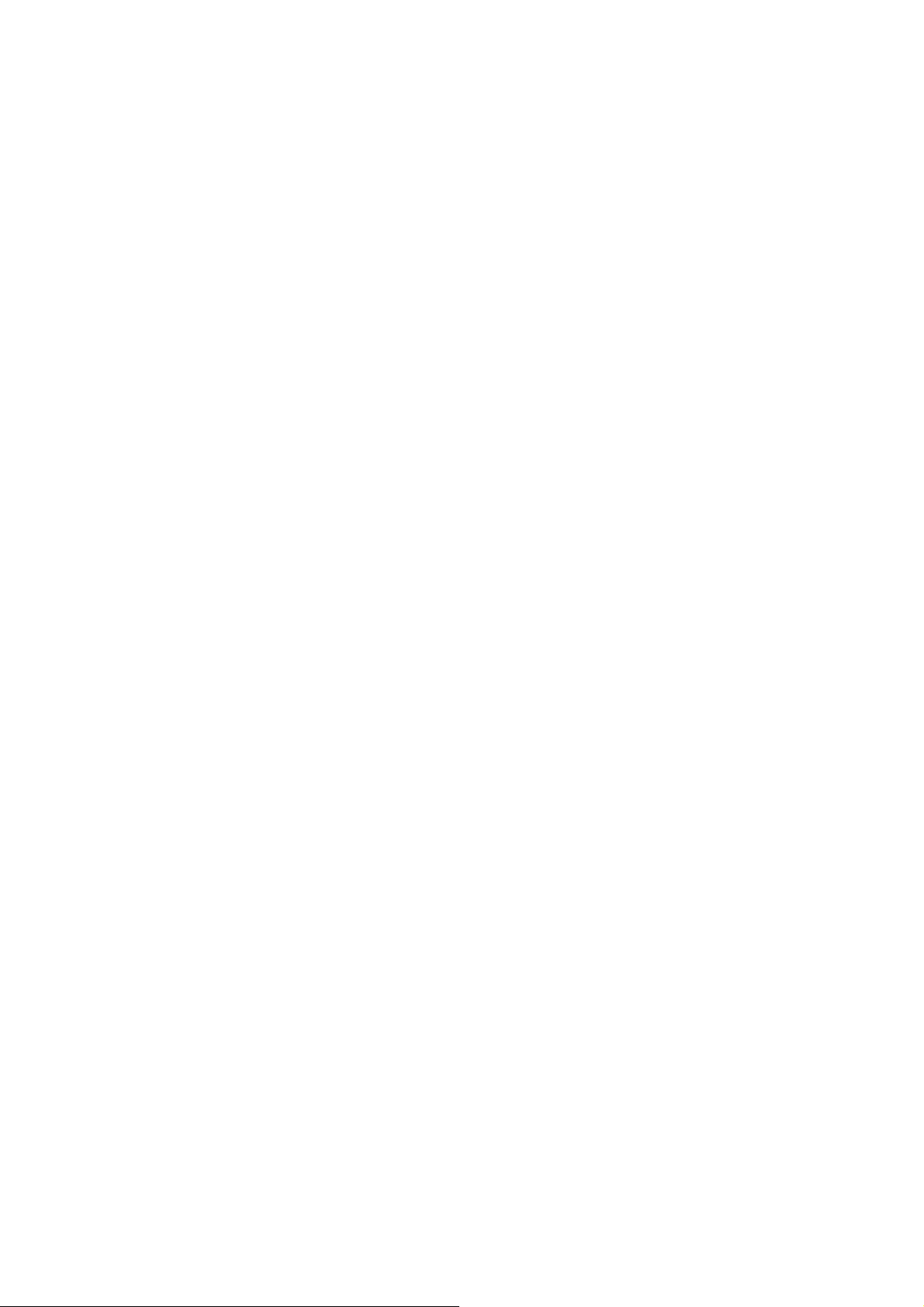
Entering Text
- Using the on-screen keyboard
- Using Graffiti writing
- Entering or importing data in Palm Desktop software and then synchronizing with your
phone.
- Using an external keyboard
11
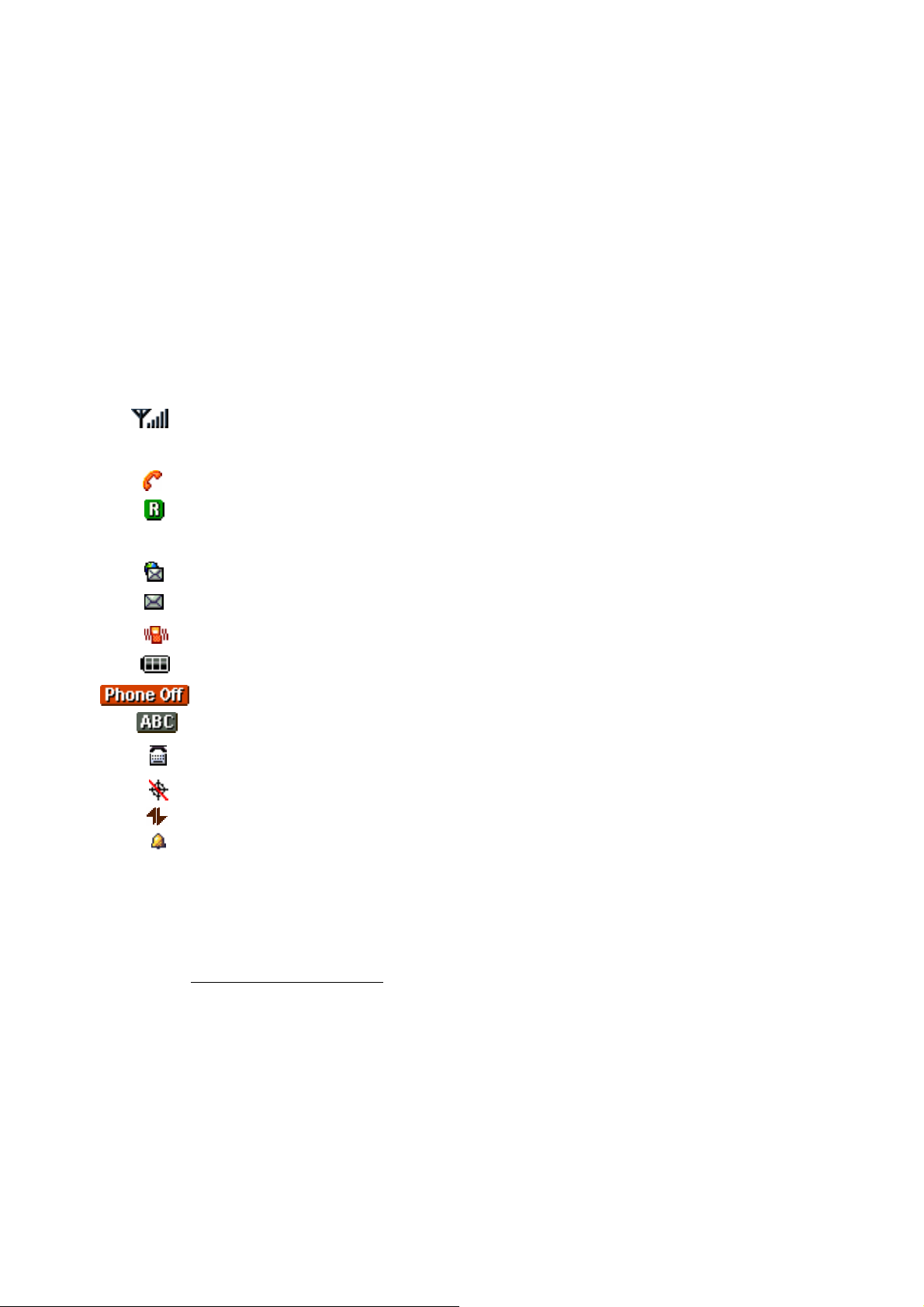
Phone applications
I550 gives you advanced phone capabilities.
To turn on the phone mode, tap the Phone icon in home screen. Or, press and hold the
End key.
To turn off the phone mode, press and hold the End key.
Indicators
: Shows the received signal strength. The greater the number of bars, the better
the signal strength.
: Appears when a call is in progress.
: Appears when you are out of your home area and have registered with a
different network.
: Appears when a new text message has been received.
: Appears when a new voice mail has been received.
: The phone is set to vibration mode.
: Shows the level of your battery.
: Appears when the phone application is off.
: Text mode indicator
: TTY
: Privacy indicator
: 3G indicator
: Appears when you set alarm(s).
Making a call
- Dialing with Numeric Keys
1.Enter the digits you want to dial.
When one or two digits entered it shows registered speed dial,
You can make a call to the registered number by pressing the TALK key.
Press the BACK key to erase the last digit entered, and press and hold the
BACK (or END)key to erase the entire number.
12
