Page 1
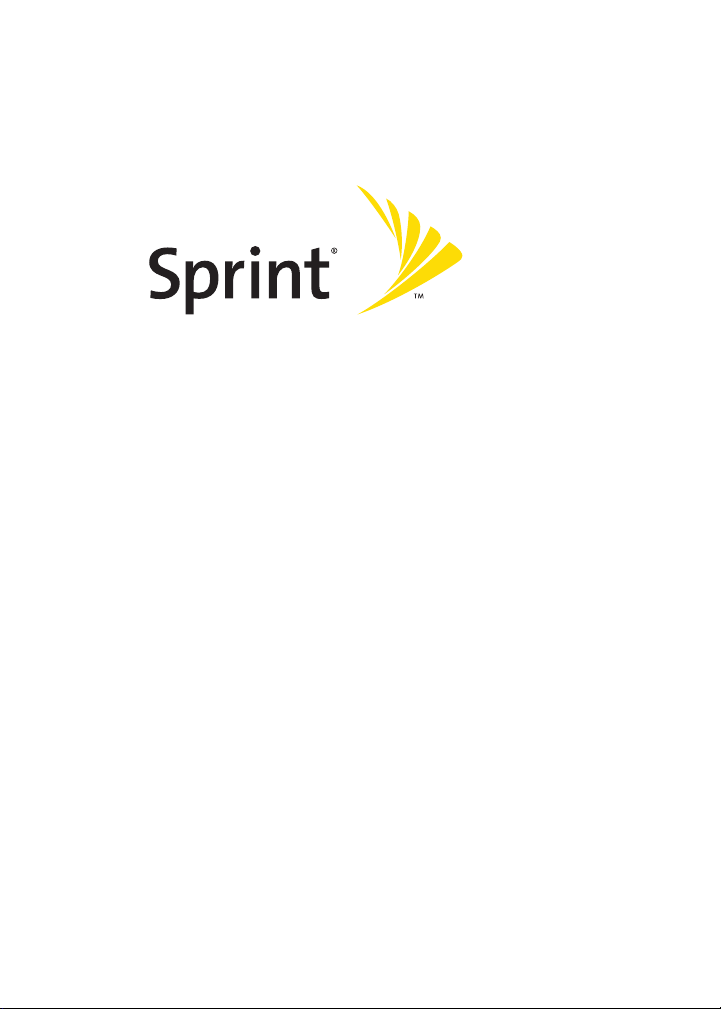
Sprint PCS® Service
Sprint Power VisionSM Multimedia Phone
MM-A940 by Samsung
®
www.sprint.com
© 2005 Sprint Nextel. All rights reserved. No reproduction in whole or in
part without prior written approval. Sprint, the “Going Forward” logo, the
NEXTEL name and logo, and other trademarks are trademarks of
Sprint Nextel.
Printed in South Korea.
Page 2

YI26.04_LMa940_092805_F6
Page 3

Table of Contents
Welcome to Sprint . . . . . . . . . . . . . . . . . . . . . . . . . . . . . . . . .i
Introduction . . . . . . . . . . . . . . . . . . . . . . . . . . . . . . . . . . . . . . ii
Your Phone’s Menu . . . . . . . . . . . . . . . . . . . . . . . . . . . . . . . .iii
Section 1: Getting Started . . . . . . . . . . . . . . . . . . . . . . . . . . 1
1A. Setting Up Service . . . . . . . . . . . . . . . . . . . . . . . . . . . . . . . 3
Getting Started With Sprint PCS Service . . . . . . . . . . . . . . . . . . . . . . 4
Setting Up Your Voicemail . . . . . . . . . . . . . . . . . . . . . . . . . . . . . . . . . . . . 5
Sprint PCS Account Passwords . . . . . . . . . . . . . . . . . . . . . . . . . . . . . . . . 6
Getting Help . . . . . . . . . . . . . . . . . . . . . . . . . . . . . . . . . . . . . . . . . . . . . . . . .7
Section 2: Your Sprint PCS Phone . . . . . . . . . . . . . . . . . . 11
2A. Your Sprint PCS Phone: The Basics . . . . . . . . . . . . . . . . 13
Front View of Your Phone . . . . . . . . . . . . . . . . . . . . . . . . . . . . . . . . . . 14
Viewing the Display Screen . . . . . . . . . . . . . . . . . . . . . . . . . . . . . . . . . 18
Features of Your Sprint PCS Phone . . . . . . . . . . . . . . . . . . . . . . . . . . 22
Turning Your Phone On and Off . . . . . . . . . . . . . . . . . . . . . . . . . . . . 24
Using Your Phone’s Battery and Charger . . . . . . . . . . . . . . . . . . . . 25
Navigating Through Phone Menus . . . . . . . . . . . . . . . . . . . . . . . . . 28
Displaying Your Phone Number . . . . . . . . . . . . . . . . . . . . . . . . . . . . 29
Making and Answering Calls . . . . . . . . . . . . . . . . . . . . . . . . . . . . . . . 30
Entering Text . . . . . . . . . . . . . . . . . . . . . . . . . . . . . . . . . . . . . . . . . . . . . . 41
2B. Controlling Your Phone’s Settings . . . . . . . . . . . . . . . . 45
Sound Settings . . . . . . . . . . . . . . . . . . . . . . . . . . . . . . . . . . . . . . . . . . . . . 46
Display Settings . . . . . . . . . . . . . . . . . . . . . . . . . . . . . . . . . . . . . . . . . . . . 51
Location Settings . . . . . . . . . . . . . . . . . . . . . . . . . . . . . . . . . . . . . . . . . . 56
Messaging Settings . . . . . . . . . . . . . . . . . . . . . . . . . . . . . . . . . . . . . . . . 57
Airplane Mode . . . . . . . . . . . . . . . . . . . . . . . . . . . . . . . . . . . . . . . . . . . . . 60
TTY Use With Sprint PCS Service . . . . . . . . . . . . . . . . . . . . . . . . . . . . 60
Page 4
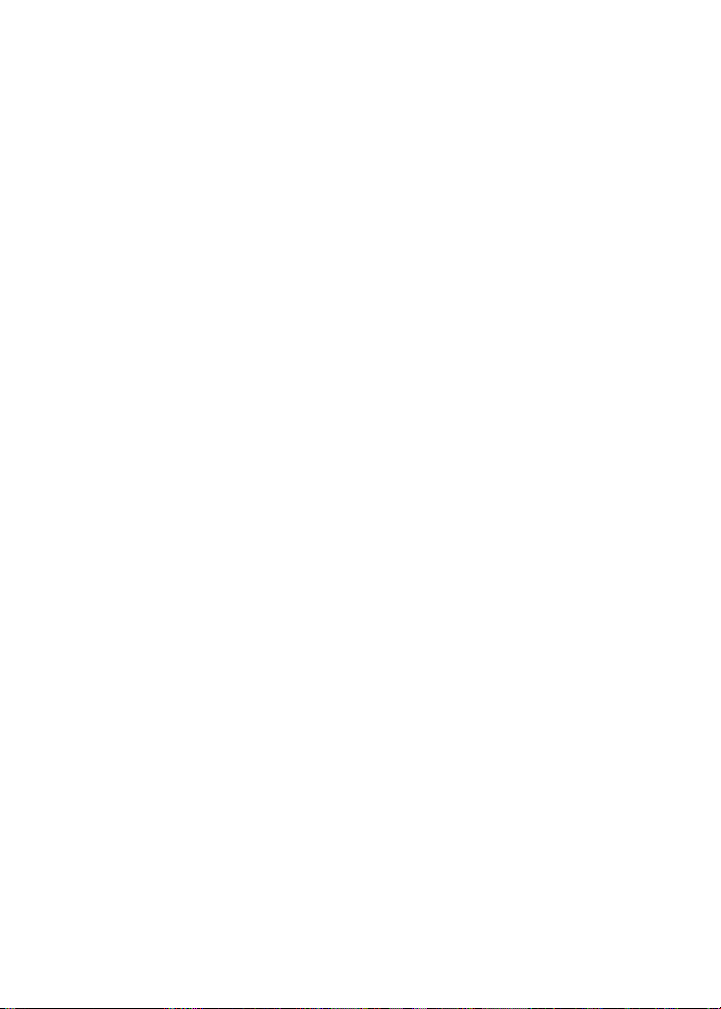
Phone Setup Options . . . . . . . . . . . . . . . . . . . . . . . . . . . . . . . . . . . . . . . 62
Call Setup Options . . . . . . . . . . . . . . . . . . . . . . . . . . . . . . . . . . . . . . . . . 64
2C. Setting Your Phone’s Security . . . . . . . . . . . . . . . . . . . . 67
Accessing the Security Menu . . . . . . . . . . . . . . . . . . . . . . . . . . . . . . . 68
Using Your Phone’s Lock Feature . . . . . . . . . . . . . . . . . . . . . . . . . . . 68
Lock Service . . . . . . . . . . . . . . . . . . . . . . . . . . . . . . . . . . . . . . . . . . . . . . . . 70
Using Special Numbers . . . . . . . . . . . . . . . . . . . . . . . . . . . . . . . . . . . . . 72
Erasing Contacts . . . . . . . . . . . . . . . . . . . . . . . . . . . . . . . . . . . . . . . . . . 73
Erasing My Content . . . . . . . . . . . . . . . . . . . . . . . . . . . . . . . . . . . . . . . . 73
Erasing Pic/Video . . . . . . . . . . . . . . . . . . . . . . . . . . . . . . . . . . . . . . . . . . 74
Resetting Your Phone . . . . . . . . . . . . . . . . . . . . . . . . . . . . . . . . . . . . . . 74
Security Features for Sprint PCS Power VisionSM . . . . . . . . . . . . . 75
2D. Controlling Your Roaming Experience . . . . . . . . . . . . . 77
Understanding Roaming . . . . . . . . . . . . . . . . . . . . . . . . . . . . . . . . . . . 78
Setting Your Phone’s Roam Mode . . . . . . . . . . . . . . . . . . . . . . . . . . 80
Using Call Guard . . . . . . . . . . . . . . . . . . . . . . . . . . . . . . . . . . . . . . . . . . . 81
2E. Managing Call History . . . . . . . . . . . . . . . . . . . . . . . . . . . 83
Viewing History . . . . . . . . . . . . . . . . . . . . . . . . . . . . . . . . . . . . . . . . . . . 84
Call History Options . . . . . . . . . . . . . . . . . . . . . . . . . . . . . . . . . . . . . . . . 84
Making a Call From Call History . . . . . . . . . . . . . . . . . . . . . . . . . . . . . 85
Saving a Phone Number From Call History . . . . . . . . . . . . . . . . . . 86
Prepending a Phone Number From Call History . . . . . . . . . . . . . 87
Erasing Call History . . . . . . . . . . . . . . . . . . . . . . . . . . . . . . . . . . . . . . . . 87
2F. Using Contacts . . . . . . . . . . . . . . . . . . . . . . . . . . . . . . . . . 89
Adding a New Contacts Entry . . . . . . . . . . . . . . . . . . . . . . . . . . . . . . . 90
Finding Contacts Entries . . . . . . . . . . . . . . . . . . . . . . . . . . . . . . . . . . . 91
Contacts Entry Options . . . . . . . . . . . . . . . . . . . . . . . . . . . . . . . . . . . . . 93
Adding a Phone Number to a Contacts Entry . . . . . . . . . . . . . . . . 94
Editing a Contacts Entry’s Phone Number . . . . . . . . . . . . . . . . . . . 94
Assigning Speed Dial Numbers . . . . . . . . . . . . . . . . . . . . . . . . . . . . . 95
Editing a Contacts Entry . . . . . . . . . . . . . . . . . . . . . . . . . . . . . . . . . . . . 96
Page 5

Selecting a Ringer Type for an Entry . . . . . . . . . . . . . . . . . . . . . . . . . 96
Dialing Sprint PCS Services . . . . . . . . . . . . . . . . . . . . . . . . . . . . . . . . . 97
2G. Using the Phone’s Scheduler and Tools . . . . . . . . . . . . 99
Using Your Phone’s Scheduler . . . . . . . . . . . . . . . . . . . . . . . . . . . . . 100
Using Your Phone’s Alarm Clock . . . . . . . . . . . . . . . . . . . . . . . . . . . 103
Using Your Phone’s Memo Pad . . . . . . . . . . . . . . . . . . . . . . . . . . . . 105
Using Your Phone’s Tools . . . . . . . . . . . . . . . . . . . . . . . . . . . . . . . . . . 106
2H. Using Your Phone’s Voice Services . . . . . . . . . . . . . . . 111
Using Voice-Activated Dialing . . . . . . . . . . . . . . . . . . . . . . . . . . . . . 112
Using Call <Name or #> . . . . . . . . . . . . . . . . . . . . . . . . . . . . . . . . . . . 113
Using Send Text <Name> . . . . . . . . . . . . . . . . . . . . . . . . . . . . . . . . . 119
Using Lookup <Name> . . . . . . . . . . . . . . . . . . . . . . . . . . . . . . . . . . . . 120
Using Go To <App> . . . . . . . . . . . . . . . . . . . . . . . . . . . . . . . . . . . . . . . . 120
Using Check <Item> . . . . . . . . . . . . . . . . . . . . . . . . . . . . . . . . . . . . . . . 121
VoiceMode . . . . . . . . . . . . . . . . . . . . . . . . . . . . . . . . . . . . . . . . . . . . . . . 123
Managing Voice Memos . . . . . . . . . . . . . . . . . . . . . . . . . . . . . . . . . . 124
2I. Using the TransFLASH Card . . . . . . . . . . . . . . . . . . . . .127
Using Your Phone’s TransFLASH Card and Adapter . . . . . . . . . 128
2J. Using the Built-in Camera . . . . . . . . . . . . . . . . . . . . . .131
Taking Pictures . . . . . . . . . . . . . . . . . . . . . . . . . . . . . . . . . . . . . . . . . . . 132
Storing Pictures . . . . . . . . . . . . . . . . . . . . . . . . . . . . . . . . . . . . . . . . . . . 140
Recording Videos . . . . . . . . . . . . . . . . . . . . . . . . . . . . . . . . . . . . . . . . . 142
Storing Videos . . . . . . . . . . . . . . . . . . . . . . . . . . . . . . . . . . . . . . . . . . . . 145
Sending Sprint PCS Picture MailSM . . . . . . . . . . . . . . . . . . . . . . . . . . 145
Managing Sprint PCS Picture Mail . . . . . . . . . . . . . . . . . . . . . . . . . 149
Biz-Card Scan . . . . . . . . . . . . . . . . . . . . . . . . . . . . . . . . . . . . . . . . . . . . . 156
Printing Pictures Using PictBridge . . . . . . . . . . . . . . . . . . . . . . . . . 158
Settings and Info . . . . . . . . . . . . . . . . . . . . . . . . . . . . . . . . . . . . . . . . . . 160
Page 6

2K. Using Your Phone’s Built-in Media Player . . . . . . . . .161
Your Multimedia Channel Options . . . . . . . . . . . . . . . . . . . . . . . . . 162
Accessing Your Media Player's Channel Listings . . . . . . . . . . . . 163
Playing a Video or Audio Clip . . . . . . . . . . . . . . . . . . . . . . . . . . . . . . 164
Multimedia FAQs . . . . . . . . . . . . . . . . . . . . . . . . . . . . . . . . . . . . . . . . . 165
2L. Using Bluetooth® Wireless Technology . . . . . . . . . . . 169
Turning Bluetooth On and Off . . . . . . . . . . . . . . . . . . . . . . . . . . . . . 170
Using the Bluetooth Settings Menu . . . . . . . . . . . . . . . . . . . . . . . . 171
Bluetooth Profiles . . . . . . . . . . . . . . . . . . . . . . . . . . . . . . . . . . . . . . . . . 173
Pairing Bluetooth Devices . . . . . . . . . . . . . . . . . . . . . . . . . . . . . . . . . 174
Sending a Contact . . . . . . . . . . . . . . . . . . . . . . . . . . . . . . . . . . . . . . . . 175
Section 3: Sprint PCS Service Features . . . . . . . . . . . . .177
3A. Sprint PCS Service Features: The Basics . . . . . . . . . . . 179
Using Voicemail . . . . . . . . . . . . . . . . . . . . . . . . . . . . . . . . . . . . . . . . . . 180
Using SMS Text Messaging . . . . . . . . . . . . . . . . . . . . . . . . . . . . . . . . 188
Using SMS Voice Messaging . . . . . . . . . . . . . . . . . . . . . . . . . . . . . . . 192
Accessing SMS Voice Messages . . . . . . . . . . . . . . . . . . . . . . . . . . . . 194
Using Caller ID . . . . . . . . . . . . . . . . . . . . . . . . . . . . . . . . . . . . . . . . . . . . 194
Responding to Call Waiting . . . . . . . . . . . . . . . . . . . . . . . . . . . . . . . . 195
Making a Three-Way Call . . . . . . . . . . . . . . . . . . . . . . . . . . . . . . . . . . 196
Using Call Forwarding . . . . . . . . . . . . . . . . . . . . . . . . . . . . . . . . . . . . . 197
3B. Sprint PCS VisionSM . . . . . . . . . . . . . . . . . . . . . . . . . . . . .199
Sprint PCS Vision Applications . . . . . . . . . . . . . . . . . . . . . . . . . . . . . 200
Getting Started With Sprint PCS Vision . . . . . . . . . . . . . . . . . . . . 201
Accessing Messaging . . . . . . . . . . . . . . . . . . . . . . . . . . . . . . . . . . . . . . 207
Downloading Premium Services Content . . . . . . . . . . . . . . . . . . 211
Exploring the Web . . . . . . . . . . . . . . . . . . . . . . . . . . . . . . . . . . . . . . . . 215
Sprint PCS Vision FAQs . . . . . . . . . . . . . . . . . . . . . . . . . . . . . . . . . . . . 219
Page 7

3C. Sprint Power VisionSM . . . . . . . . . . . . . . . . . . . . . . . . . . .223
Getting to Know Sprint Power Vision . . . . . . . . . . . . . . . . . . . . . . 224
Exploring the Sprint Music StoreSM . . . . . . . . . . . . . . . . . . . . . . . . . 225
Personalizing Your Service With On Demand . . . . . . . . . . . . . . . 229
Using Your Sprint PCS Phone as a Modem . . . . . . . . . . . . . . . . . . 232
3D. Sprint PCS Voice CommandSM . . . . . . . . . . . . . . . . . . . .235
Getting Started With Sprint PCS Voice Command . . . . . . . . . . 236
Creating Your Own Address Book . . . . . . . . . . . . . . . . . . . . . . . . . . 237
Making a Call With Sprint PCS Voice Command . . . . . . . . . . . . 238
Accessing Information Using Sprint PCS Voice Command . . . 239
Section 4: Safety and Warranty Information . . . . . . .241
4A. Important Safety Information . . . . . . . . . . . . . . . . . . . 243
General Precautions . . . . . . . . . . . . . . . . . . . . . . . . . . . . . . . . . . . . . . . 244
Maintaining Safe Use of and Access to Your Phone . . . . . . . . . 245
Caring for the Battery . . . . . . . . . . . . . . . . . . . . . . . . . . . . . . . . . . . . . 247
Radiofrequency (RF) Energy . . . . . . . . . . . . . . . . . . . . . . . . . . . . . . . 249
Owner’s Record . . . . . . . . . . . . . . . . . . . . . . . . . . . . . . . . . . . . . . . . . . . 251
Phone Guide Proprietary Notice . . . . . . . . . . . . . . . . . . . . . . . . . . . 251
4B. Manufacturer’s Warranty . . . . . . . . . . . . . . . . . . . . . . .253
Manufacturer’s Warranty . . . . . . . . . . . . . . . . . . . . . . . . . . . . . . . . . 254
Index . . . . . . . . . . . . . . . . . . . . . . . . . . . . . . . . . . . . . . . . . . .259
Page 8

Page 9
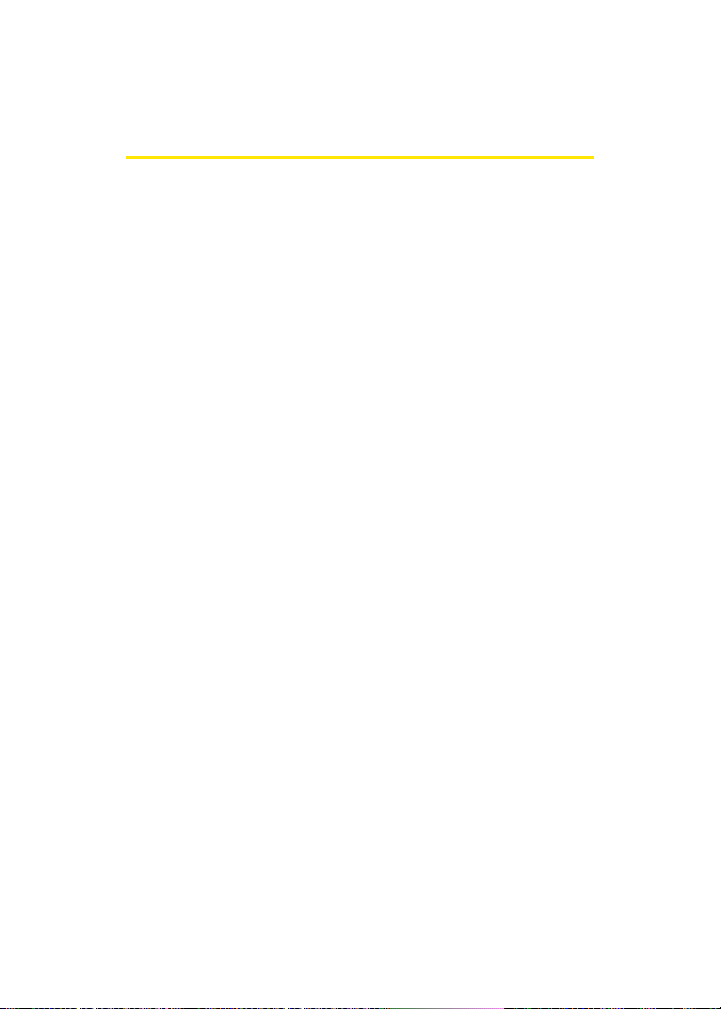
Welcome to Sprint
Sprint is committed to bringing you the best wireless
technology available.
network from the ground up, so all your services – whether
it’s Voicemail, Caller ID, email, or Sprint PCS Picture Mail – will
work the same wherever you go on the Nationwide
Sprint PCS Network.
This guide will familiarize you with our technology and your
new Sprint PCS Phone through simple, easy-to-follow
instructions. It’s all right here – from setting up your account
passwords and voicemail to using the most advanced
features of Sprint Power Vision
We built our complete, nationwide
SM
.
Welcome and thank you for choosing Sprint.
i
Page 10

Introduction
This Phone Guide introduces you to Sprint PCS Service and all
the features of your new phone. It’s divided into four
sections:
⽧ Section 1: Getting Started
⽧ Section 2: Your Sprint PCS Phone
⽧ Section 3: Sprint PCS Service Features
⽧ Section 4: Safety and Warranty Information
Throughout this guide, you'll find tips that highlight special
shortcuts and timely reminders to help you make the most of
your new phone and service. The Table of Contents and Index
will also help you quickly locate specific information.
You'll get the most out of your phone if you read each section.
However, if you'd like to get right to a specific feature, simply
locate that section in the Table of Contents and go directly to
that page. Follow the instructions in that section, and you'll
be ready to use your phone in no time.
ii
Phone
Guide
Note:
WAR NI NG
Due to updates in phone software, this printed guide
may not be the most current version for your phone.
Visit www.sprint.com and sign on to My PCS to access
the most recent version of the phone guide.
Please refer to the Important Safety Information section
on page 243 to learn about information that will help
you safely use your phone. Failure to read and follow the
Important Safety Information in this phone guide may
result in serious bodily injury, death, or property
damage.
Page 11
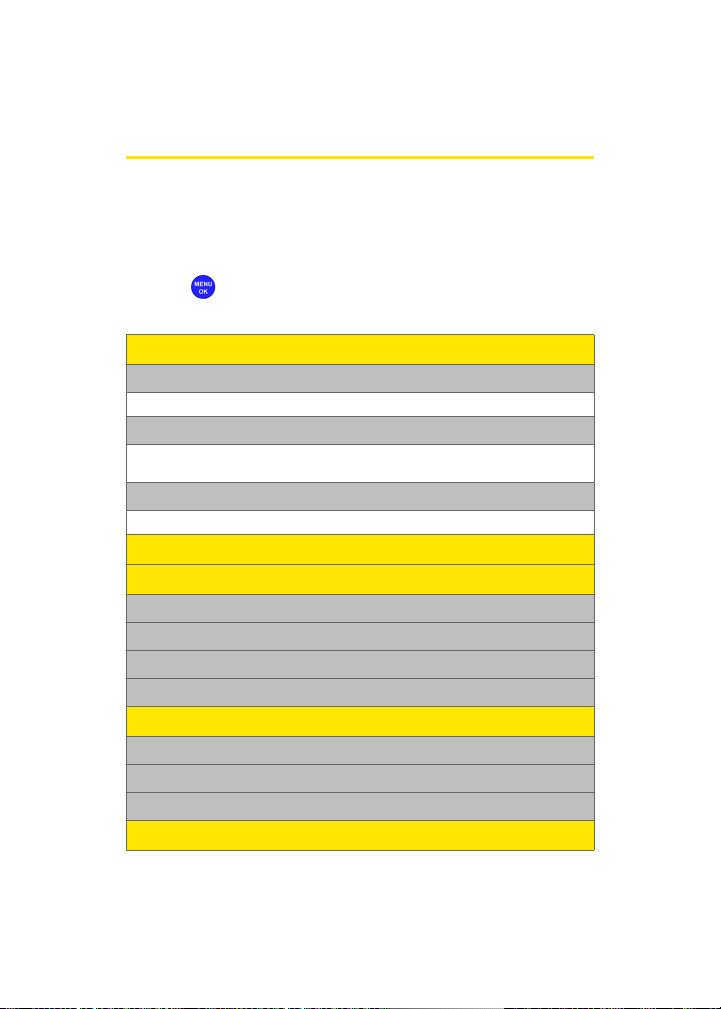
Your Phone’s Menu
The following list outlines your phone’s menu structure. For
more information about navigating through the menus,
please see “Navigating Through Phone Menus” on page 28.
Press to display the following:
OPTIONS (Right Softkey)
1: Menu Style
1: 3x4 Style 2: List Style
2: Focus Effect
1: Drops 2: Ripple Water 3: Warp
4: Pop 5: Stars 6: Fire
3: Background
1: Preset Images 2: My Content 3: My Albums
WEB
CALL HISTORY
1: Outgoing Calls
2: Incoming Calls
3: Missed Calls
4: All Recent
MEDIA PLAYER
1: Channel Listing
2: Memory Card
3: Play List
ON DEMAND
iii
Page 12
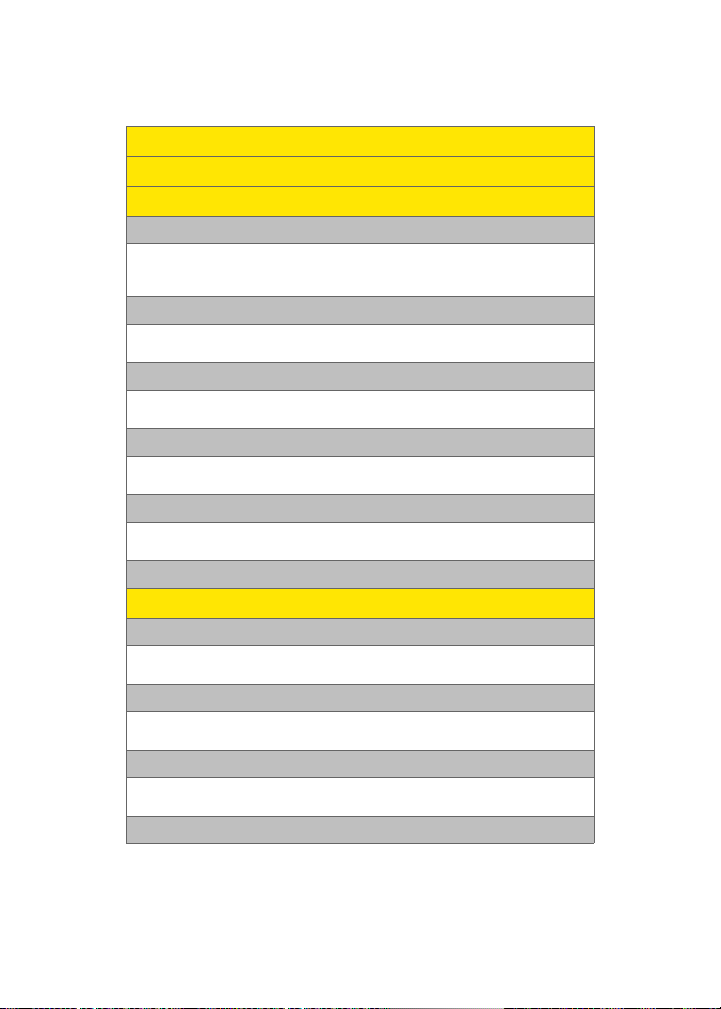
MISSED ALERTS
MUSIC
MY CONTENT
1: Games
1: Get New Games 2: My Content Manager Games
3: JAMDAT Bowling 2 Demo 4: Ms. PAC-MAN DEMO
5: Tetris Demo
2: Ringers
1: Get New Ringers 2: My Content Manager Ringers
3: Video Ringer Preview-Simple Plan
3: Screen Savers
1: Get New Screen Savers 2: My Content Manager Screen Savers
3: Screen Saver Preview
4: Applications
1: Get New Applications 2: My Content Manager Applications
3: Vindigo - City Guide Demo 4: WSJ Mobile (Trial)
5: IM & Email
1: Get New IM & Email 2: My Content Manager IM & Email
3: Instant Msg.
6: Call Tones
MESSAGING
1: Send Message
1: Text 2: Picture Mail
3: Hand. Msg. 4: VoiceSMS
2: Text Message
1: Inbox 2: Outbox
3: Drafts 4: Send Text
3: Picture Mail
1: Inbox 2: Sent Mail
3: Saved Mail 4: Pending
4: Premium Msg
iv
Page 13

5: VoiceSMS
6: IM & Email
1: Instant Msg. 2: PCS Mail
3: AOL 4: MSN
5: Yahoo! 6: Earthlink
7: Other
7: Voicemail
1: Call Voicemail 2: Clear Envelope
8: Chat & Dating
9: Settings
1: General
1: Notification
1: Message & Icon 2: Icon Only
2: Preset Messages
1: Can’t talk right now. Send me a message. 2: Call me
3: Where are you? 4: Can you pick up 5: Meet me at
6: Let’s get lunch. 7: The meeting has been cancelled.
8: I’ll be there at 9: What time does i t start?
10: I love you! 11: [Empty] 12: [Empty]
13: [Empty] 14: [Empty] 15: [Empty]
16: [Empty] 17: [Empty] 18: [Empty]
19: [Empty] 20: [Empty]
3: Edit Signature (On/Off)
4: Message Alert
1: Volume
1: Voicemail 2: Text Message 3: Picture Mail
2: Type
1: Voicemail 2: Text Message 3: Picture Mail
3: Reminder
1: Off 2: Once 3: Every 2 min
5: Auto-Erase (Yes/No)
2: Text Message
v
Page 14

1: Save in Outbox (Yes/No) 2: Priority (Normal/Urgent)
3: Call Back # (None/xxxxxxxxxx/Other)
3: VoiceSMS Opt.
1: Speaker Phone (On/Off ) 2: From Name
TO OL S
1: File Manager
1: Images/Video
1: Preset Image
1: Image Gallery 01 2: Image Gallery 02
3: Image Gallery 03 4: Image Gallery 04
4: Image Gallery 05 5: Image Gallery 06
2: Caller ID (Avatar)
1: People (1-21)
2: Animal (1-15)
3: Other (1-9)
3: My albums
1: In Phone 2: Memory Card
3: Online Albums
4: My Content
1: Get New Screen Savers 2: My Content Manager Screen Savers
3: Screen Saver Preview
5: Others
1:Phone 2: Card
2: Sounds
1: Ringer
1: Single Tones (Tone 1-9)
2: Ring Tones (Ring 1-10)
3: Melodies
vi
Page 15

1: Intro 2: Carribean Cruise
3: Chorus of Clocks 4: Dazed
5: Latin Lady 6: Missing You
7: Mixed up World 8: Dancing Puppets
9: Flashback 10: Walking for Spring
2: Music
3: Voice Memo
4: My Content
1: Get New Ringers 2: My Content Manager Ringers
3: Video Ringer Preview - Simple Plan
3: Games and more
1: Games
1: Get New Games 2: My Content Manager Games
3: JAMDAT Bowling 2 - Demo 4: Ms. PAC-MAN DEMO
5: Tetris Demo
2: Application
1: Get New Applications 2: My Content Manager Applications
3: Vindigo - City Guide Demo 4: WSJ Mobile (Trial)
3: Messaging
1: Get New IM & Email 2: My Content Manager IM & Email
3: Instant Msg.
4: Bluetooth
1:Phone 2: Card
5: Others
1:Phone 2: Card
6: Memory Info.
1:ALL 2: Phone 3: Card
2: Voice Service
3: Voice Memo
1: Record 2: Review
3: Erase All (Yes/No)
4: Motion Fun
1: Dice Game 2: Random Ball
3: Beat Box
vii
Page 16

5: Bluetooth
6: Planner
1: Today 2: Scheduler
3: Task List 4: Countdown
7: Memo Pad
8: World Time
1: Set DST
9: Alarm Clock
1: Alarm #1 2: Alarm #2
3: Alarm #3
0: Calculator
*: Set Time (Displayed when there is no time information.)
PICTURES
1: Camera
Swivel the screen as directed on screen to enter the camera mode. Press
the options key located on the top right side of the handset to view the
following options:
1: Picture Mode
1: Auto 2: Portrait 3: Scenic
4: Sports 5: Vivid 6: Macro
2: Flash
1: Off 2: On This Shot 3: Always
3: Self-Timer
1: Off 2: 5 sec 3: 10 sec
4: Multi-Shot
1: Series Shot 2: Divided Shot
5: Fun Tools
1: Fun Frames
viii
Page 17

1: Off 2: Pattern 3: Rose
4: Rabbit 5: Big Mouth 6: Microphone
7: Handcuff 8: Halloween 9: Cry
10: Birthday 11: Batman
2: Color Tones
1: Auto 2: Sketch 3: Emboss
4: Negative 5: Sepia 6: Monochrome
6: Controls
1: Brightness
2: White Balance
1: Auto 2: Sunny 3: Cloudy
4: Tungsten 5: Fluorescent 6: Manual
3: Metering
1: Average 2: Spot
7: Settings
1: Auto Focus (On/Off )
2: Resolution
1: 2M 2: 1M 3: 800
4: 640 5: 320
3: Save To
1: Phone 2: Card
4: Quality
1: Fine 2: Normal 3: Economy
5: Shutter Sound
1: Off 2: Sound 1 3: Sound 2
4: Sound 3
6: Status Icons
1: Show 2: Hide
7: Memory Info
8: Launch
1: Review Pictures 2: Camcorder
ix
Page 18

2: Camcorder (Video Mail/Long Video)
Launch the Camcorder and press the options key located on the top right
side of the handset to view the following options
1: Movie Light
1: Off 2: On This Movie 3: Always On
2: Self-Timer
1: Off 2: 5 sec 3: 10 sec
3: Color Tones
1: Auto 2 : Warm 3: Cool
4: Antique 5: Aqua 6: Green
7: Sepia 8: Monoch rome
4: White Balance
1: Auto 2: Sunny 3: Cloudy
4: Tungsten 5: Fluorescent 6: Manual
5: Settings
1: Save To
1: Phone 2: Card
2: Quality
1: Fine 2: Normal 3: Economy
3: Video Length
1: Video Mail 2: Long Video
4: Memory Info
6: Launch
1: Review Video 2: Camera Mode
3: Biz-Card Scan
4: Picture Mail
1: Inbox 2: Sent Mail
3: Saved Mail 4: Pending
5: My Albums
1: In Phone 2: Memory Card
3: Online Albums
x
Page 19

6: Order Prints
7: Pictbridge Print
8: Settings and Info
1: Auto Save to
1: Phone 2: Memory Card
2: Account Info
3: View Mode
1: Portrait View 2: Landscape View
CONTACTS
1: Find
2: Add New Entry
3: Speed Dial #s
4: Group
1: Unassigned 2: Family
3: Friends 4: Colleague
5: VIPs 6: Empty
7: Empty
5: My Name Card
6: Services
1: Account Info 2: Customer Service
3: Dir Assist
SETTINGS
1: Display
1: Screen Saver
1: Main LCD
1: Preset Images
1: Image Gallery 01 2: Image Gallery 02 3: Image Gallery 03
4: Image Gallery 04 5: Image Gallery 05 6: Image Gallery 06
2: My Content
1: Images 2: Videos
xi
Page 20

3: My Albums
1: In Phone 2: In Memory Card
2: Sub LCD
1: Preset Images
1: Analog 1 2: Analog 2 3: Digital 1
4: Digital 2
2: My Content
3: Main LCD Pic
2: Set Foreground
1: Digital Clock 2: Calendar 3: Others
3: Set Floating
1: None 2: Snow 3: Hearts
4: Leaves 5: Clovers
4: Incoming Call
1: With Caller ID
1: Preset Animation
2: My Content
3: My Albums
1: In Phone 2: In Memory Card
2: No Caller ID
1: Preset Animation
2: My Content
3: My Albums
1: In Phone 2: In Memory Card
5: Dialing Font
1: Color
1: Basic 2: Rainbow 3: Monochrome
4: Hyphenate
2: Font (Large/Normal)
6: Greeting (Sprint/Custom)
xii
Page 21

7: Backlight
1: Main Display
1: Flip Open 2: 30 seconds 3: 15 seconds
4: 8 seconds
2: Keypad
1: Flip Open 2: 30 seconds 3: 15 seconds
4: 8 seconds 5: Off
3: Pwr Save Mode (On/Off)
4: Brightness (level 5–1)
8: Service Light (On/Off)
9: Text Entry
1: Display Candidate (Display On/Display Off)
2: Prediction Start (3, 4, or 5 letters)
2: Sounds
1: Volume
1: Ringer
1: Ringer Off 2: 1-Beep 3: Level 1 - 8
(Always Vibrate)
2: Text Message
1: Use Ringer Volume 2: Separate Volume 3: Always Vibrate
3: Picture Mail
1: Use Ringer Volume 2: Separate Volume 3: Always Vibrate
4: Voice Mail
1: Use Ringer Volume 2: Separate Volume 3: Always Vibrate
5: Alarms
1: Use Ringer Volume 2: Separate Volume 3: Always Vibrate
6: App. Volume
1: Volume
1: Use Ringer Volume 2: Separate Volume
2: Game Vibrate (On/Off)
xiii
Page 22

2: Ringer Type
1: Voice Calls
1: With Caller ID
1: Single Tones 2: Ring Tones 3: Melodies
4: My Content 5: My Videos
2: No Caller ID
1: Single Tones 2: Ring Tones 3: Melodies
4: My Content 5: My Videos
2: Messages
1: Voicemail 2: Text Message 3: Picture Mail
3: Schedule
1: Single Tones 2: Ring Tones 3: Melodies
4: My Content
4: Roam Ringer (Normal/Distinctive)
3: Alerts
1: Minute Beep (On/Off) 2: Service (On/Off) 3: Connect (On/Off)
4: Sig. Fade Tone (On/Off) 5: Power On/Off (On/Off)
4: Key Tone
1: Tone Type
1: Normal 2: Rain Drop 3: Voice
2: Key Tone Level
1: Silence All 2: Level 1–8
5: Tone Length
1: Short 2: Long
3: Power Vision
1: Enable Vision 2: Net Guard (On/Off) 3: Update Profile
4: Voice Service
1: Choice Lists
1: Automatic 2: Always On 3: Always Off
2: Sensitivity
xiv
Page 23

1: Reject More 2: Recommended 3: Reject Less
3: Digit Dialing
1: Adapt Digits 2: Reset Digits
4: Sound
1: Prompts (On/Off)
2: Digits (On/Off )
3: Names (On/Off )
4: Name Settings
1: Speed
1: Faster 2: Recommended 3: Slower
2: Volume
1: Louder 2: Recommended 3: Softer
5: VoiceMode
1: Adapt VoiceMode 2: Reset VoiceMode 3: Tutorial
6: Voice Launch
1: Talk Key 2: Talk Key and Flip Open
7: About
5: Security
1: Lock Phone
1: Unlocked 2: On Power-up 3: Lock Now
2: Lock Pic/Video (On/Off )
3: Lock Services
1: Voice: Lock/Unlock 2: Power Vision: Lock/Unlock
4: Change Lock
5: Special #
1: Empty 2: Empty 3: Empty
6: Erase Contacts (Yes/No)
7: Erase My Content (Yes/No)
xv
Page 24

8: Erase Pic/Video (Yes/No)
9: Reset Phone (Yes/No)
6: Roaming
1: Set Mode
1: Automatic 2: Roaming only 3: Sprint
2: Call Guard (On/Off)
7: Launch Pad
1: Up Key
1: Contacts 2: Voice Memo 3: Scheduler
4: Messaging 5: Voice Service 6: Ringer Type
7: My Content 8: Display 9: Alarms
10: Calculator 11: Mediaplayer 12: Web
13: Inbox 14: VoiceSMS Inbox 15: Send Text
16: Send VoiceSMS 17: Missed Events
2: Down Key
1: Contacts 2: Voice Memo 3: Scheduler
4: Messaging 5: Voice Service 6: Ringer Type
7: My Content 8: Display 9: Alarms
10: Calculator 11: Mediaplayer 12: Web
13: Inbox 14: VoiceSMS Inbox 15: Send Text
16: Send VoiceSMS 17: Missed Events
3: Left Key
1: Contacts 2: Voice Memo 3: Scheduler
4: Messaging 5: Voice Service 6: Ringer Type
7: My Content 8: Display 9: Alarms
10: Calculator 11: Mediaplayer 12: Web
13: Inbox 14: VoiceSMS Inbox 15: Send Text
16: Send VoiceSMS 17: Missed Events
4: Right Key
1: Contacts 2: Voice Memo 3: Scheduler
4: Messaging 5: Voice Service 6: Ringer Type
7: My Content 8: Display 9: Alarms
10: Calculator 11: Mediaplayer 12: Web
13: Inbox 14: VoiceSMS Inbox 15: Send Text
16: Send VoiceSMS 17: Missed Events
8: Others
xvi
Page 25

1: Call Setup
1: Abbrev. Dial (On/Off)
2: Contacts Match (On/Off)
3: Restriction
1: Outgoing Call
1: Allow all 2: Contacts Only 3: Special# Only
4: Call Answer
1: Any Key 2: Talk Key 3: Flip Open
5: Auto Answer (Car Kit/Headset) (Yes/No)
2: Language
1: English 2: Español
3: Airplane Mode (On/Off/ On Power Up)
4: Location (On/Off)
5: Key Guard
1:Flip-Closed 2: After 5 Seconds 3: Off
6: Audio Routing
1: Normal 2: Headset Only
7: TTY Mode
1: TTY Full 2: TTY+Hear
3: TTY+Talk 4: TTY Off
8: Update Phone SW
9: Phone Info
1: Phone Number 2: Icon Glossary
3: Version 4: Advanced
0: Bluetooth
1: Enable (On/Off )
2: Visibility
1: Always Visible 2: Visible for 3min 3: Hidden
3: Device Name
xvii
Page 26

4: Device Info
IN USE MENU
Press Options (Right Softkey) to display the following options:
1: Key Mute/Unmute 2: Contacts 3: Messaging
4: 3-Way Call 5: Call History 6: Voice Memo
7: Tools 8: Phone Info
xviii
Page 27

Getting Started
Section 1
Page 28

2
Page 29

Section 1A
Setting Up Service
In This Section
⽧ Getting Started With Sprint PCS Service
⽧ Setting Up Your Voicemail
⽧ Sprint PCS Account Passwords
⽧ Getting Help
Setting up service on your new Sprint PCS Phone is quick and easy.
This section walks you through the necessary steps to unlock
your phone, set up your voicemail, establish passwords, and
contact Sprint for assistance with your Sprint PCS Service.
Setting Up Service
Section 1A: Setting Up Service 3
Page 30

Getting Started With Sprint PCS Service
Determining if Your Phone is Already Activated
If you purchased your phone at a Sprint Store, it is probably
activated, unlocked, and ready to use. If you received your
phone in the mail, it probably has been activated; all you
need to do is unlock it.
If your phone is not activated, please refer to the activation
card included with your phone.
Unlocking Your Phone
To unlock your phone, follow these easy steps:
1. Press to turn the phone on.
2. Press Unlock ().
To select a softkey, press the softkey button directly below the
Note:
softkey text that appears at the bottom left and bottom right
of your phone’s display screen. Softkey actions change
according to the screen you’re viewing and will not appear if
there is no corresponding action available.
3. Enter your four-digit lock code. (For security purposes,
the code is not visible as you type.)
If you can’t recall your lock code, try using the last four digits
Tip:
of either your Social Security number or Sprint PCS Phone
number or try 0000 or NATL (6285). If none of these work, call
Sprint Customer Service at 1-888-211-4PCS (4727).
4 Section 1A: Setting Up Service
Page 31

Setting Up Your Voicemail
All unanswered calls to your Sprint PCS Phone are
automatically transferred to your voicemail, even if your
phone is in use or turned off. Therefore, you will want to set
up your voicemail and personal greeting as soon as your
Sprint PCS Phone is activated.
To set up your voicemail:
1. From standby mode, press and hold .
2. Follow the system prompts to:
䡲 Create your passcode
䡲 Record your name announcement
䡲 Record your greeting
䡲 Choose whether or not to activate One-Touch
Message Access (a feature that lets you access
messages simply by pressing and holding ,
bypassing the need for you to enter your passcode)
Voicemail Passcode
Note:
If you are concerned about unauthorized access to your
voicemail account, Sprint recommends you enable your
voicemail passcode.
For more information about using your voicemail, see “Using
Voicemail” on page 180.
Setting Up Service
Section 1A: Setting Up Service 5
Page 32

Sprint PCS Account Passwords
As a Sprint PCS customer, you enjoy unlimited access to your
personal account information, your voicemail account, and
your Sprint PCS Vision or Sprint Power Vision account. To
ensure that no one else has access to your information, you
will need to create passwords to protect your privacy.
Account Password
If you are the account owner, you'll have an account password
to sign on to
Customer Service. Your default account password is the last
four digits of your Social Security number. If you are not the
account owner (if someone else receives the invoice for your
Sprint PCS Service), you can get a sub-account password at
www.sprint.c om.
Voicemail Password
You'll create your voicemail password (or passcode) when you
set up your voicemail. See “Setting Up Your Voicemail” on
page 180 for more information on your voicemail password.
Sprint PCS Vision or Sprint Power Vision Password
With your MM-A940 by Samsung, you may elect to set up a
Sprint PCS Vision or Sprint Power Vision Password. This
optional password may be used to authorize purchase of
Premium Services content and to protect personal
information on multi-phone accounts.
For more information, or to change your passwords, sign on
to
www. sp rin t. co m or call Sprint Customer Service at
1-888-211-4PCS (4727).
www.sprin t.com and to use when calling Sprint
6 Section 1A: Setting Up Service
Page 33

Getting Help
Visit www.sprint.com
You can go online to:
䢇 Access your account information
䢇 Check your minutes used (depending on your
Sprint PCS Service Plan)
䢇 View and pay your bill
䢇 Make your life easier by enrolling in Sprint PCS Online
Billing and Automatic Payment
䢇 Purchase accessories
䢇 Shop for the latest Sprint PCS Phones
䢇 View available Sprint PCS Service Plans and options
䢇 Learn more about Sprint Power Vision and other great
products like Sprint PCS Picture Mail
screen savers, and more
Reaching Sprint Customer Service
You can reach Sprint Customer Service many different ways:
䢇 Dial on your Sprint PCS Phone
䢇 Sign on to your account at www .sprint.co m
䢇 Call us toll-free at 1-888-211-4727 (Consumer customers)
or 1-888-788-4727 (Business customers)
䢇 Write to us at Sprint Customer Service, P.O. Box 8077,
London, KY 40742
SM
, games, ringers,
Setting Up Service
Section 1A: Setting Up Service 7
Page 34

Receiving Automated Invoicing Information
For your convenience, your phone gives you access to
invoicing information on your Sprint PCS Account. This
information includes balance due, payment received,
invoicing cycle, and an estimate of the number of minutes
used since your last invoicing cycle.
To access automated invoicing information:
䊳 Press .
This service may not be available in all Affiliate areas.
Note:
Sprint PCS Directory Assistance
You have access to a variety of services and information
through Sprint PCS Directory Assistance, including
residential, business, and government listings; movie listings
or show times; driving directions, restaurant reservations,
and major local event information. You can get up to three
pieces of information per call, and the operator can
automatically connect your call at no additional charge.
There is a per-call charge to use Sprint PCS Directory
Assistance and you will be billed for airtime.
To call Sprint PCS Directory Assistance:
䊳 Press .
8 Section 1A: Setting Up Service
Page 35

Sprint Operator Services
Sprint PCS Operator Services provides assistance when
placing collect calls or when placing calls billed to a local
telephone calling card or third party.
To access Sprint Operator Services:
䊳 Press .
For more information or to see the latest in products and
services, visit us online at
Sprint Operator Services may not be available in all Affiliate
Note:
areas.
www.sprin t.com.
Setting Up Service
Section 1A: Setting Up Service 9
Page 36

10
Page 37

Section 2
Your Sprint PCS Phone
Page 38

12
Page 39

Section 2A
Your Sprint PCS Phone: The Basics
In This Section
⽧ Front View of Your Phone
⽧ Viewing the Display Screen
⽧ Features of Your Sprint PCS Phone
⽧ Turning Your Phone On and Off
⽧ Using Your Phone’s Battery and Charger
⽧ Navigating Through Phone Menus
⽧ Displaying Your Phone Number
⽧ Making and Answering Calls
⽧ Entering Text
Your Sprint PCS Phone is packed with features that simplify your
life and expand your ability to stay connected to the people and
information that are important to you. This section will guide
you through the basic functions and calling features of your
phone.
Phone Basics
Section 2A: Your Sprint PCS Phone: The Basics 13
Page 40

Front View of Your Phone
1. Speaker
2. Display Screen
23. Camera Key
3. Navigation Key
4. Left Softkey
5. OK/Menu Key
6. Headset Jack
7. TALK Key
8. Voicemail Key
9. Numeric Keypad
10. TransFLASH™ Memory Slot
11. Shift/Asterisk Key
12. Power Interface
Connector
13. Accessory Interface
Connector
22. Right Softkey
21. Camera Options
Key
20. END Key
19. Volume Key
18. BACK Key
17. Voice Command/
Speakerphone Key
16. Space/Pound Key
15. Plus Code
Dialing Key
14. Microphone
14 Section 2A: Your Sprint PCS Phone: The Basics
Page 41

Key Functions
1. Speaker allows you to hear the other caller and the
different ring tones or sounds offered by your phone.
2. Display Screen displays all the information needed to
operate your phone, such as the call status, the
contacts, the date and time, the signal and battery
strength, etc.
3. Navigation Key scrolls through the phone’s menu
options and acts as a shortcut key from standby mode.
Keys can also be reassigned to create customized
shortcuts.
䡲 Press Up to access Missed Alerts.
䡲 Press Down to access My Content.
䡲 Press Right to launch We b.
䡲 Press Left to view your Media Player.
4. Left Softkey allows you to select softkey actions or menu
items corresponding to the bottom left line on the
display screen.
5. OK /Menu Key press ( ) to access the menu screen. It
also allows you to accept choices when navigating
through a menu.
6. Headset Jack allows you to plug in an optional headset
for convenient, hands-free conversations.
7. Talk Key allows you to place or receive calls, answer Call
Waiting, use Three-Way Calling, or activate Voice Dial.
8. Voicemail Key allows you to press and hold to
automatically dial your voicemail.
9. Numeric Keypad allows you to enter numbers, letters,
and characters.
Phone Basics
Section 2A: Your Sprint PCS Phone: The Basics 15
Page 42

10. TransFLASH Memory Slot allows you to insert a
specialized memory card made especially for mobile
phones. Your phone supports up to 512 MB of
TransFLASH memory.
11. Shift/Asterisk Key Enters the asterisk [*] character for
calling features. In text entry mode, press to change the
capitalization mode.
12. Power Interface Connector connects the phone to the
battery charger.
13. Accessory Interface Connector allows you to connect
optional accessories, such as a USB cable.
14. Microphone allows the other caller to hear you clearly
when you are speaking to them.
15. Plus Code Dialing Key automatically dials the
international access code for the country in which you
are located (for instance, 011 for international calls
placed from the United States).
16. Space/Pound Key enters the pound [#] character for
calling features. In text entry mode, press to enter a
space.
17. Voice Command/Speakerphone Key allows you to say
commands to perform common functions supported by
your phone or turn the speakerphone on or off during a
call. To initiate the speakerphone, press and hold when
the phone is closed, or press and release when the
phone is open.
18. Back Key (Clear) deletes characters from the display in
text entry mode. When in a menu, press the Back key to
return to the previous menu. This key also allows you to
return to the previous screen in a Sprint PCS Vision
session.
16 Section 2A: Your Sprint PCS Phone: The Basics
Page 43

19. Vol ume Key allows you to adjust the ringer volume in
standby mode (with the flip open) or adjust the voice
volume during a call. The volume key can also be used to
scroll up or down to navigate through the different
menu options. To mute the ringer during an incoming
call, press the volume key up or down.
20. End Key (Power) ends a call. Press and hold this key for
two seconds to turn your phone on or off. While in the
main menu, it returns the phone to standby mode and
cancels your input. When you receive an incoming call,
press to enter silent mode and mute the ringer.
21. Camera Op tions Key press to display the available camera
options when in camera mode.
22. Right Softkey allows you to select softkey actions or
menu items corresponding to the bottom right line on
the display screen.
23. Camera Key press to take pictures when you are in
camera mode.
Phone Basics
Section 2A: Your Sprint PCS Phone: The Basics 17
Page 44

Viewing the Display Screen
Your phone’s display screen provides a wealth of information
about your phone’s status and options. This list identifies the
symbols you’ll see on your phone’s display screen:
To view a list of your phone’s icons and descriptions, from the
Tip:
main menu select Settings > Phone Info > Icon Glossary.
displays your current signal strength. The more
lines you have, the stronger your signal.
means your phone cannot find a signal.
tells you a call is in progress.
Indicates that your phone is muted and no sound
will be heard through the microphone.
Indicates that key tones have been muted.
Indicates Sprint Power Vision status.
Indicates Sprint Power Vision available.
Indicates Sprint Power Vision is dormant.
Indicates Sprint Power Vision is active.
indicates that you have voicemail, text,
numeric pages, picture messages, video
messages, or Wap messages waiting. Press
briefly to see a list of pending messages or press
and hold to dial your voicemail box.
18 Section 2A: Your Sprint PCS Phone: The Basics
Page 45

indicates that Bluetooth technology is connected.
indicates that Bluetooth technology is enabled.
indicates that there is an unread message in
your inbox.
indicates that the text message has been read.
indicates that there is an unread urgent message
in your inbox.
indicates that you have read the urgent message.
indicates that there is an unplayed VoiceSMS
message in your inbox.
indicates that the VoiceSMS message has been
played.
indicates that the message was sent.
indicates that the message failed to send.
indicates that you have a pending message.
indicates that the message is a draft.
indicates that there is URL text contained in the
text message.
indicates that your Sprint PCS Vision connection
is active.
indicates that your Sprint PCS Vision connection
is dormant or inactive.
indicates that you are receiving information.
indicates that you are sending information.
indicates that your phone is in vibrate all mode.
Phone Basics
Section 2A: Your Sprint PCS Phone: The Basics 19
Page 46

indicates that your phone is in ringer+vibrate
mode.
indicates that the ringer is set at a level
between 1-8 or that 1-Beep is selected.
indicates that the ringer is turned off.
indicates that your phone’s ringer+vibrate
is turned off.
shows your current battery charge strength. (Icon
shown fully charged and completely empty.)
indicates that position location is active.
indicates that position location is inactive.
indicates that the TTY option is on.
indicates that your phone is roaming.
indicates that your message is locked.
indicates that your phone is in web security
mode.
indicates that an alarm is set on your phone.
indicates that the camera is enabled.
indicates that the camcorder is enabled.
indicates that the self-timer function is enabled.
With the self-timer enabled, a set amount of time
is required prior to taking a picture.
indicates that the movie light is turned on when
recording video clips.
indicates that the white balance has been set to
Sunny. This is used for taking pictures or movies
outdoors on bright sunny days.
20 Section 2A: Your Sprint PCS Phone: The Basics
Page 47

indicates that the white balance has been set to
Cloudy. This is used for taking pictures or
movies outdoors under cloudy conditions.
indicates that the white balance has been set to
Tungsten. This is used for taking pictures or
movies indoors under normal lighting
conditions.
indicates that the white balance has been set to
Fluorescent. This is used for taking pictures or
movies indoors under fluorescent lighting
conditions.
indicates that the white balance has been set to
Manual. This is used for taking pictures indoors
or outdoors using your own custom settings.
select to start recording a video or voice memo.
indicates that a voice memo or video has been
paused.
indicates that a voice memo or video is playing.
indicates that a picture has been assigned a
function. An example may be Picture ID, Screen
Saver, or Incoming Call.
indicates that media has been uploaded to an
online album or folder.
indicates that there is a TransFLASH memory
card installed.
indicates that there is a voice message attached
to an image.
indicates that the image or video clip has been
saved to the phone.
Phone Basics
Section 2A: Your Sprint PCS Phone: The Basics 21
Page 48

Display indicators help you manage your roaming charges by
Note:
letting you know when you’re off the Nationwide Sprint PCS
Network and whether you’re operating in digital mode. (For
more information, see Section 2D: Controlling Your Roaming
Experience on page 77.)
Features of Your Sprint PCS Phone
Congratulations on the purchase of your Sprint Power Vision
Multimedia Phone. The MM-A940 by Samsung is lightweight,
easy-to-use, and reliable, and it also offers many significant
features and service options. The following list previews
some of those features and provides page numbers where
you can find out more:
䢇 Digital dual-band capability allows you to make and
receive calls while on the Nationwide Sprint PCS Network
and to roam on other 1900 and 800 MHz digital networks
where Sprint has implemented roaming agreements
(page 77).
䢇 Sprint PCS Vision
Internet in digital mode (page 199).
䢇 Sprint PCS Mail (page 207), SMS Text Messaging (page
188), and SMS Voice Messaging (page 192) provide quick
and convenient messaging capabilities.
䢇 Sprint PCS Voice Command
by speaking someone’s name or the digits of their phone
number (page 235).
䢇 Games, ringers, screen savers, and other applications can
be downloaded to make your Sprint PCS Phone as unique
as you are (page 211). Additional charges may apply.
䢇 The Contacts list allows you to store up to 500 entries,
with up to five phone numbers per entry (page 89).
SM
provides access to the wireless
SM
lets you dial phone numbers
22 Section 2A: Your Sprint PCS Phone: The Basics
Page 49

䢇 The built-in Scheduler offers several personal information
management features to help you manage your busy
lifestyle (page 99).
䢇 Your Sprint PCS Phone is equipped with a Location feature
for use in connection with location-based services that
may be available in the future (page 56).
䢇 Your phone’s external LCD display allows you to monitor
the phone’s status and to see who’s calling without
opening the phone.
䢇 T9 Text Input lets you quickly type messages with one key
press per letter (page 42).
䢇 Speed dial lets you dial phone numbers with one or two
key presses (page 40).
Phone Basics
Section 2A: Your Sprint PCS Phone: The Basics 23
Page 50

Turning Your Phone On and Off
Turning Your Phone On
To tu rn yo ur ph on e o n:
䊳 Press and release .
Once your phone is on, it may display “Searching for Service,”
which indicates that your phone is searching for a signal.
When your phone finds a signal, it automatically enters
standby mode – the phone’s idle state. At this point, you are
ready to begin making and receiving calls.
If your phone is unable to find a signal after 15 minutes of
searching, a Power Save feature is automatically activated.
When a signal is found, your phone automatically returns to
standby mode.
In Power Save mode, your phone searches for a signal
periodically without your intervention. You can also initiate a
search for Sprint PCS Service by pressing any key (when your
phone is turned on).
The Power Save feature helps to conserve your battery power
Note:
when you are in an area where there is no signal.
Turning Your P hone Off
To tu rn yo ur ph on e o ff :
䊳 Press and hold for two seconds until you see the
powering down animation on the display screen.
Your screen remains blank while your phone is off (unless the
battery is charging).
24 Section 2A: Your Sprint PCS Phone: The Basics
Page 51

Using Your Phone’s Battery and Charger
War nin g!
Use only Sprint approved or manufacturer approved
batteries and chargers with your Sprint PCS Phone. The
failure to use a Sprint approved or manufacturer
approved battery and charger may increase the risk that
your Sprint PCS Phone will overheat, catch fire, or
explode, resulting in serious bodily injury, death, or
property damage.
Sprint or manufacturer approved batteries and accessories
can be found at Sprint Stores or through your phone’s
manufacturer, or call 1-866-343-1114 to order. They’re also
available at
www. sp rin t. co m – click on the Shopping tab at the
top, then look under Phones & Accessories.
Battery Capacity
Your Sprint PCS Phone is equipped with a Lithium Ion (Li-Ion)
battery. It allows you to recharge your battery before it is fully
drained. The battery provides up to 4 hours of continuous
digital talk time.
When the battery reaches 5% of its capacity, the battery icon
blinks. When there are approximately two minutes of talk
time left, the phone sounds an audible alert and then powers
down.
Long backlight settings, searching for service, vibrate mode,
Note:
Bluetooth, and browser use affect the battery’s talk and
standby times.
Be sure to watch your phones battery level indicator and
Tip:
charge the battery before it runs out of power.
Phone Basics
Section 2A: Your Sprint PCS Phone: The Basics 25
Page 52

Installing the Battery
To install the Li-Ion battery:
䊳 To install, insert the battery into the opening on the
back of the phone and gently press down until the latch
snaps into place.
Removing the Battery
To remove your battery:
1. Make sure the power is off so that you don’t lose any
stored numbers or messages.
2. Press the battery release latch up and remove the
battery from the phone at a 45-degree angle.
26 Section 2A: Your Sprint PCS Phone: The Basics
Page 53

Charging the Battery
Your Sprint PCS Phone’s Li-Ion battery is rechargeable and
should be charged as soon as possible so you can begin using
your phone.
Keeping track of your battery’s charge is important. If your
battery level becomes too low, your phone automatically
turns off and you will lose all the information you were just
working on. For a quick check of your phone’s battery level,
glance at the battery charge indicator located in the upperright corner of your phone’s display screen. If the battery
charge is getting too low, the battery icon blinks and the
phone sounds a warning tone.
Always use a Sprint-approved desktop charger, travel charger,
or vehicle power adapter to charge your battery.
Phone Basics
War nin g!
Using the wrong battery charger could cause damage to
your phone and void the warranty.
Using the Charger
To use the desktop charger provided with your phone:
䊳 Plug the outlet from the desktop charger in the wall.
Place your phone into the desktop charger, making sure
that it fits securely. If properly connected, you should
see the charging lights.
䡲 A red light on the desktop charger indicates that the
battery is charging.
䡲 A green light on the desktop charger indicates that
the battery is at least 90 percent charged.
䡲 A yellow light on the desktop charger indicates that
there is a problem charging the phone.
It takes about 3 hours to fully recharge a completely rundown
battery.
Section 2A: Your Sprint PCS Phone: The Basics 27
Page 54

Navigating Through Phone Menus
The navigation key on your Sprint PCS Phone allows you to
scroll through menus quickly and easily. The scroll bar at the
right of the menu keeps track of your position in the menu at
all times.
To navigate through a menu, simply press the navigation key
up or down. If you are in a first-level menu, such as Settings,
you may also navigate to the next or previous first-level menu
by pressing the navigation key right or left.
For a diagram of your phone’s menu, please see “Your Phone’s
Menu” on page iii.
Selecting Menu Items
As you navigate through the menu, menu options are
highlighted. Select any numbered option by simply pressing
the corresponding number on the phone’s keypad. You may
also select any item by highlighting it and pressing
For example, if you want to view your last incoming call:
1. Select Menu ( ) to access the main menu.
2. Select Call History by pressing ( ) or by highlighting it
and pressing
3. Select Incoming Calls by pressing ( ) or by
highlighting it and pressing
any calls, they are displayed on the screen.)
.
. (If you have received
.
For the purposes of this guide, the above steps condense into
Note:
“Select Menu > Call History > Incoming Calls.”
28 Section 2A: Your Sprint PCS Phone: The Basics
Page 55

Backing Up Within a Menu
To go to the previous menu:
䊳 Press .
To return to standby mode:
䊳 Press .
Displaying Your Phone Number
Just in case you forget your phone number, your Sprint PCS
Phone can remind you.
To di sp la y y ou r p ho ne nu mb er :
䊳 Select Menu > Settings > Phone Info > Phone Number.
(Your phone number and other information about your
phone and account will be displayed.)
To select Menu, press the menu key. To select menu options
Note:
(such as Settings, above), highlight the option and press OK.
(If the menu options are numbered, you may also select an
option simply by pressing the corresponding number key.)
Phone Basics
Section 2A: Your Sprint PCS Phone: The Basics 29
Page 56

Making and Answering Calls
Making Calls
Placing a call from your Sprint PCS Phone is as easy as making
a call from any land line phone. Just enter the number and
press , and you’re on your way to clear calls.
To make a call using your keypad:
1. Make sure your phone is on.
2. Enter a phone number from standby mode. (If you make
a mistake while dialing, press to erase one digit at a
time. Press and hold to erase the entire number.)
3. Press . (To make a call when you are roaming and
Call Guard is enabled, press and then . See
“Using Call Guard” on page 81.)
4. Press or close the phone when you are finished.
To redial your most recent phone call (incoming, outgoing, or
Tip:
missed), call, press TAL K twice.
You can also place calls from your Sprint PCS Phone by using
Contacts menu (page 91), Sprint PCS Voice Command
235), Speed Dialing numbers from your Contacts (page 40),
using Voice Activated Dialing (page 112), and using your Call
History listings (page 85).
30 Section 2A: Your Sprint PCS Phone: The Basics
SM
(page
Page 57

Dialing Options
When you enter numbers in standby mode, select
Options ( ) to see the following dialing options.
To initiate an option, press the corresponding softkey button.
䢇 Send Msg allows you to send a text or VoiceSMS message
with attachments to the number being dialed.
䢇 Dial dials the number or digits displayed.
䢇 Save: saves the phone number in your Contacts. (See
“Saving a Phone Number” on page 36)
䢇 Find: Enter a digit or string of digits and press Options
(right softkey). Press Search to display Contacts entries
that contain the entered numbers. (See “Finding a Phone
Number” on page 37)
䢇 Hard Pause allows you to enter a hard pause. To continue
dialing, you must press a key. (See “Dialing and Saving
Phone Numbers With Pauses” on page 38.)
䢇 2sec Pause allows you to enter a 2 second pause. The
phone will pause, then continue dialing without any
additional keys being pressed. (See “Dialing and Saving
Phone Numbers With Pauses” on page 38.)
Phone Basics
Section 2A: Your Sprint PCS Phone: The Basics 31
Page 58

Answering Calls
To answer an incoming call:
1. Make sure your phone is on. (If your phone is off,
incoming calls go to voicemail.)
2. Press to answer an incoming call. (Depending on
your phone’s settings, you may also answer incoming
calls by opening the phone or by pressing any number
key. See “Call Answer Mode” on page 62 for more
information.)
Your Sprint PCS Phone notifies you of incoming calls in the
following ways:
䢇 The phone rings and/or vibrates.
䢇 The indicator light flashes.
䢇 The backlight illuminates.
䢇 The screen displays an incoming call message.
If the incoming call is from a number stored in your Contacts,
the entry’s name is displayed. The caller’s phone number may
also be displayed, if available.
If Call Answer is set to Tal k Ke y, the following options are also
displayed. To select an option, press the corresponding
softkey button.
䢇 Answer to answer the call.
䢇 Ignore to send the call to your voicemail box.
To quiet the ringer, press the back, end, or volume key.
Tip:
32 Section 2A: Your Sprint PCS Phone: The Basics
Page 59

Answering a Roam Call With Call Guard Enabled
Call Guard is an option that helps you manage your roaming
charges when making or receiving calls while outside the
Nationwide Sprint PCS Network. Please see Section 2D:
Controlling Your Roaming Experience for more information
about roaming.
To answer a call when you are roaming and Call Guard is
enabled:
䊳 Select Answer to answer the call. (See “Using Call
Guard” on page 81 for additional information.)
When your phone is off, incoming calls go directly to
Note:
voicemail.
Ending a Call
To disconnect a call when you are finished:
䊳 Close the phone or press .
Missed Call Notification
When an incoming call is not answered, the Missed Call log is
displayed on your screen.
To display the Missed Call entry from the notification screen:
䊳 Highlight the entry and press . (To dial the phone
number, press .)
To display a Missed Call entry from standby mode:
1. Select Menu > Call History > Missed calls.
Phone Basics
2. Highlight the entry you wish to view and press .
Section 2A: Your Sprint PCS Phone: The Basics 33
Page 60

Calling Emergency Numbers
You can place calls to 911 (dial and press ), even
if your phone is locked or your account is restricted.
When you place an emergency call, your phone automatically
Note:
enters Emergency mode.
During an emergency call, press Options ( ) to display your
options. To select an option, highlight it and press
䢇 Unlock Phone to unlock your phone (appears only if the
.
phone is locked).
䢇 To close the pop-up menu (appears only if the phone is
unlocked), press the key.
Press Options (right softkey), then phone info & phone
Tip:
number to display your phone number during an emergency
call.
To exit Emergency mode:
1. Press to end a 911 call.
2. Press and hold until Emergency mode is
exited.
34 Section 2A: Your Sprint PCS Phone: The Basics
Page 61

In-Call Options
Pressing Options ( ) during a call displays a list of features
you may use during the course of a call. To select an option,
press the corresponding keypad number or highlight the
option and press . The following options are available
through the Options menu:
Phone Basics
War nin g!
䢇 (1) Key Mute or Key UnMute allows you to mute the key
Due to higher volume levels, do not place the phone
near your ear during monitor use.
tones on your phone so the other caller cannot hear you
pressing any keys on your handset.
䢇 (2) Contacts accesses the Contacts menu.
䢇 (3) Messaging accesses the Messaging menu options.
䢇 (4) 3-Way Call allows you to talk to two different people at
the same time. (For more information, see “Making a
Three-Way Call” on page 196.)
䢇 (5) Call History checks your call log for Outgoing, Incoming,
Missed, and All Recent calls. You can also erase the logs
from this menu.
䢇 (6) Vo ice Me mo allows you to record incoming audio from
your conversation. (For more information, see “Managing
Voice Memos” on page 124.)
䢇 (7) To o l s accesses the Tools menu options.
䢇 (8) Phone Info displays the following menu:
(1) Phone Number (2) Icon Glossary
(3) Version (4) Advanced
During a call, the left softkey button functions as the Mute
button. Press it to mute the phone’s microphone for privacy.
Press it again to Unmute the phone.
Section 2A: Your Sprint PCS Phone: The Basics 35
Page 62

End-of-Call Options
After receiving a c all from or ma king a c all to a phone n umber t hat
is not in your Contacts, the phone number and the duration of the
call are displayed. The left softkey displays the Save option. Select
this option if you wish to add the new number to your Contacts.
(See “Saving a Phone Number” below.)
After receiving a call from or making a call to a phone number
that is already in your Contacts, the entry name and phone
number and the duration of the call are displayed. The left
softkey displays the option View. Select this option if you wish
to view the Contacts listing for the number.
The End-of-Call options are not displayed for calls identified
Note:
as No ID or Restricted.
Saving a Phone Number
Your Sprint PCS Phone can store up to 5 phone numbers in
each Contact entry up to a total of 500 phone numbers. Each
entry’s name can contain up to 20 characters. Your phone
automatically sorts the Contacts entries alphabetically.
(For more information, see Section 2F: Using Contacts on
page 89.)
To save a number from standby mode:
1. Enter a phone number and press .
2. Select New Entry or Existing Entry and press .
The New Entry screen does not display for the first entry saved
Note:
into the contacts. Skip to step 4 if you are entering the first
number in the contacts.
36 Section 2A: Your Sprint PCS Phone: The Basics
Page 63

If Existing Entry was selected, press OK to launch the Find
Note:
screen. Locate the desired contact and add the additional
number to the selected entry. Skip steps 4 and 5 below.
3. Use your navigation key to select a label (Mobile, Home,
Wor k, Pager, or Others) and press .
4. Enter a name for the entry using the numeric keys. Press
to select the desired entry method T9(English), Alpha,
Number, or Symbols. (See “Entering Text” on page 41.)
5. When finished entering the name, press to return
to the contact entry.
6. Press for Done to save the entry.
Finding a Phone Number
You can search Contacts entries for phone numbers that
contain a specific string of numbers.
To find a phone number:
1. While in standby mode, enter three or more of the last
digits of the phone number. (The more numbers you
enter, the more specific the search becomes.)
2. Press Options () and select Find. (All Contacts entries
matching the entered numbers will display.)
3. To display the Contacts entry that contains the phone
number you entered, highlight the entry and press .
Phone Basics
To dial the number, press .
Section 2A: Your Sprint PCS Phone: The Basics 37
Page 64

Dialing and Saving Phone Numbers With Pauses
You can dial or save phone numbers with pauses for use with
automated systems, such as voicemail or credit card billing
numbers.
There are two types of pauses available on your phone:
䢇 Hard Pause sends the next set of numbers when you press
the left softkey button.
䢇 2-Second Pause automatically sends the next set of
numbers after two seconds.
You can have multiple pauses in a phone number and
Note:
combine 2-second and hard pauses.
To dial or save phone numbers with pauses:
1. Enter the phone number.
2. Press Options ( ) and select either Hard Pause or 2 sec
Pause.
3. Enter additional numbers.
4. Press
– or –
Press Option () > Save to save the number in your
Contacts.
When dialing a number with a hard pause, press the left
Note
softkey
to send the next set of numbers.
38 Section 2A: Your Sprint PCS Phone: The Basics
Page 65

Plus (+) Code Dialing
When placing international calls, you can use Plus Code
Dialing to automatically enter the international access code
for your location (for example, 011 for international calls
placed from the United States).
To make a call using Plus Code Dialing:
1. Press and hold until a “+” appears on your phone
display.
2. Dial the country code and phone number you’re calling
and press . (The access code for international
dialing will automatically be dialed, followed by the
country code and phone number.)
Dialing From the Contacts List
To dial directly from a Contacts entry:
1. Select Menu > Contacts > Find.
Shortcut:
2. Highlight the entry you want to call and press
Press Contact s (right softkey) to list entries.
– or –
To dial another number from the entry, highlight the
name and press , then highlight the number you
Phone Basics
wish to call and press .
Section 2A: Your Sprint PCS Phone: The Basics 39
Page 66

Using Speed Dialing
You can store up to ninety-eight numbers in your phone’s
speed dial memory to make contacting friends and family as
easy as pressing a button or two. With this feature, you can
dial Speed Dial entries using one key press for locations 2-9 or
two key presses for locations 10-99.
To use One-Touch Dialing for Speed Dial locations 2-9:
䊳 Press and hold the appropriate key for approximately
two seconds. The display confirms that the number has
been dialed when it shows the name and number of the
speed dial.
To use Two-Touch Dialing for Speed Dial locations 10-99:
1. Press the first digit.
2. Press and hold the second digit for approximately two
seconds. The display confirms that the number has been
dialed when it shows the name and number of the
speed dial.
Speed dialing is not available when you are roaming; when
Note:
you are roaming off the Nationwide Sprint PCS Network, you
must always dial using eleven digits (1 + area code + number).
40 Section 2A: Your Sprint PCS Phone: The Basics
Page 67

Entering Text
Selecting a Character Input Mode
Your Sprint PCS Phone provides convenient ways to enter
words, letters, punctuation, and numbers whenever you are
prompted to enter text (for example, when adding a Contacts
entry or when using Sprint PCS Mail and SMS Text Messaging).
To change the character input mode:
1. When you display a screen where you can enter text,
press the right softkey to change the character input
mode.
2. Select one of the following options:
䡲 VoiceMode to enter text by speaking into your
phone. Speech is converted to text and displayed on
screen (see page 123).
䡲 T9(English) to enter text using a predictive text
entering system that reduces the amount of keys
that need to be pressed while entering a word
(see page 42).
䡲 Alpha to cycle through the alpha characters
associated with the letters on the keypad (see page
43).
䡲 Sym bols to enter symbols (see page 44).
䡲 Number to enter numbers by pressing the numbers
on the keypad (see page 44).
䡲 Preset Msg to enter pre-programmed messages (see
page 44).
䡲 Recent Msg to enter a message from a list of
previous messages.
䡲 Emoticons to enter “emoticons” (see page 44).
Phone Basics
Section 2A: Your Sprint PCS Phone: The Basics 41
Page 68

When entering text, press the * (Shift) key to change letter
Tip:
capitalization (ABC > Abc > abc).
Entering Characters Using T9 Text Input
T9 Text Input lets you enter text in your Sprint PCS Phone by
pressing keys just once per letter. (To select the T9 Word mode
when entering text, see “Selecting a Character Input Mode”
on page 41.)
T9 Text Input analyzes the letters you enter using an intuitive
word database and creates a suitable word. (The word may
change as you type.)
To enter a word using T9(English) Text Input:
1. Select the T9(English) character input mode. (See
“Selecting a Character Input Mode” on page 41.)
2. Press the corresponding keys once per letter to enter a
word (for example, to enter the word “Bill,” press
). (If you make a mistake, press
to erase a single character. Press and hold to delete
an entire entry.)
If the word you want does not display after you have entered
all the letters, press to scroll through additional word
selections. To accept a word and insert a space, press .
42 Section 2A: Your Sprint PCS Phone: The Basics
Page 69

Entering Characters by Tapping the Keypad
To enter characters by tapping the keypad:
1. Select the Abc mode. (See “Selecting a Character Input
Mode” on page 41.)
2. Press the corresponding keys repeatedly until the
desired letter appears (for example, to enter the word
“Bill,” press twice, three times, three
times, and three times again). (If you make a
mistake, press to erase a single character. Press and
hold
By default, the first letter of an entry is capitalized and the
following letters are lowercase. After a character is entered,
the cursor automatically advances to the next space after two
seconds or when you enter a character on a different key.
Characters scroll in the following order:
.
. , @ 1 ? ! * # / T U V 8
A B C 2 W X Y Z 9
D E F 3 0
G H I 4 Space
J K L 5 Shift
M N O 6
P Q R S 7
Phone Basics
Section 2A: Your Sprint PCS Phone: The Basics 43
Page 70

Entering Numbers, Symbols, Smileys and Preset Messages
To enter numbers:
䊳 Select the Number mode and press the appropriate key.
(See “Selecting a Character Input Mode” on page 41.)
To en te r s ym bo ls :
䊳 Select the Symbol s mode. (See “Selecting a Character
Input Mode” on page 41.) To enter a symbol, press the
appropriate key indicated on the display.
To enter “emoticons” (smileys):
䊳 Select the Emoticons mode and press the
appropriate key. (See “Selecting a Character Input
Mode” on page 41.)
To enter preset messages:
1. Select the Preset Msg mode. (See “Selecting a Character
Input Mode” on page 41.)
2. Scroll to the desired pre-programmed message and
press
Note:
.
Preset messages make composing text messages even easier
by allowing you to enter preset messages, such as Meet me
at, Lets get lunch, or a customized preset message of your
own. (For more information on preset messages, please see
“Managing Preset Messages” on page 59.)
44 Section 2A: Your Sprint PCS Phone: The Basics
Page 71

Section 2B
Controlling Your Phone’s Settings
In This Section
⽧ Sound Settings
⽧ Display Settings
⽧ Location Settings
⽧ Messaging Settings
⽧ Airplane Mode
⽧ TTY Use With Sprint PCS Service
⽧ Phone Setup Options
⽧ Call Setup Options
Using the menu options available on your Sprint PCS Phone, you
can customize your phone to sound, look, and operate just the
way you want it to. This section describes how you can change
your phone’s settings to best suit your needs. Take a few
moments to review these options and to adjust or add
settings that are right for you.
Your Phone’s Settings
Section 2B: Controlling Your Phone’s Settings 45
Page 72

Sound Settings
Ringer Types
Ringer types help you identify incoming calls and messages.
You can assign ringer types to individual Contacts entries,
types of calls, and types of messages.
䢇 Preprogrammed Ringers include a variety of standard
ringer types and familiar music.
䢇 Vibrating Ringer alerts you to calls or messages without
disturbing others.
䢇 Downloaded Ringers can be downloaded right to your
phone. (See “Downloading Premium Services Content” on
page 211.)
Selecting Ringer Types for Voice Calls
Your Sprint PCS Phone provides a variety of ringer options
that allow you to customize your ring and volume settings.
These options allow you to identify incoming calls by the ring.
To select a ringer type for voice calls:
1. Select Menu > Settings > Sounds > Ringer Type >
Voi ce Calls.
2. Select With Caller ID or No Caller ID.
3. Select Single Tones, Ring Tones, Melodies, My Content, or
My Videos and press . (The list of ringers or videos
displays).
4. Use your navigation key to scroll through the available
ringers. A sample ringer will sound as you highlight
each option.
5. Press .
46 Section 2B: Controlling Your Phone’s Settings
Page 73

Selecting Ringer Types for Messages
To select a ringer type for messages:
1. Select Menu > Settings > Sounds > Ringer Type >
Messages.
2. Select Voi ce ma il , Text Message, or Picture Mail.
3. Select Single Tones, Ring Tones, Melodies, or My Content
and press . (The list of preprogrammed ringers
displays.)
4. Use your navigation key to scroll through the available
ringers. A sample ringer will sound as you highlight
each option.
5. Press to assign the desired ringer.
Selecting a Key Tone
Your phone offers a number of options for selecting the
audible tones accompanying a key press. (Longer tone
lengths may be better for tone recognition when dialing
voicemail or other automated systems.)
To se le ct a k ey to ne :
1. Select Menu > Settings > Sounds > Key Tone.
Your Phone’s Settings
2. Select Tone Typ e and press
.
3. Select Normal, Rain Drop, or Vo ic e and press .
Section 2B: Controlling Your Phone’s Settings 47
Page 74

Key Tone Level
Your phone allows you to set the desired volume level of the
key tones.
To set the key tone level:
1. Select Menu > Settings > Sounds > Key Tone.
2. Select Key Tone Level and press
.
3. Press the navigation key up or down until you hear the
desired tone level and press
.
Key Tone Length
The key tone length allows you to choose between short or
long tones when pressing a key. Longer tone lengths may be
better for tone recognition when dialing voicemail or other
automated systems.
To set the key tone length:
1. Select Menu > Settings > Sounds > Tone Length.
2. Select Short or Long and press
.
48 Section 2B: Controlling Your Phone’s Settings
Page 75

Adjusting the Phone’s Volume Settings
You can adjust your phone’s volume settings to suit your
needs and your environment.
To adjust your phone’s volume settings:
1. Select Menu > Settings > Sounds > Vol um e.
2. Select Ringer, Text M essa ge, Picture Mail, Voice Mai l,
Alarms, or App. Volume.
3. Using the navigation key, select Separate Volume.
(Select Always Vibrate to make the ringer vibrate at any
volume level.)
Separate Volume is not available for Ringer volume.
Note:
4. Use the navigation key to choose a volume level and
select
Done ().
You can adjust the ringer volume in standby mode (or the
Tip:
earpiece volume during a call) by using the volume key on the
right side of your phone.
Your Phone’s Settings
Section 2B: Controlling Your Phone’s Settings 49
Page 76

Alert Notification
Your Sprint PCS Phone can alert you with an audible tone
when you change service areas, once a minute during a voice
call, the signal fades, powering on/off your phone, or when a
call has been connected.
To enable or disable alert sounds:
1. Select Menu > Settings > Sounds > Alerts.
2. Select Minute Beep, Service, Connect , Sig. Fade Tone, or
Power On/Off and press .
3. Select On or Off and press .
Silence All
There may be times when you need to silence your phone
entirely. The phone’s Silence All option allows you to mute all
sounds without turning your phone off.
To activate Silence All:
䊳 With the phone open, press and hold the volume
key down in standby mode. (The screen will display
“Silence All.”)
To deactivate Silence All:
䊳 Press the volume key up repeatedly to select a desired
volume level.
50 Section 2B: Controlling Your Phone’s Settings
Page 77

Display Settings
Changing the Text Greeting
The text greeting can be up to fourteen characters and is
displayed on your phone’s screen in standby mode. You may
choose to keep the phone’s default greeting (“Sprint”), or you
may enter your own custom greeting.
To display or change your greeting:
1. Select Menu > Settings > Display > Greeting > Custom.
2. Enter a custom greeting using your keypad and press
. (See “Entering Text” on page 41.) (To erase the
existing greeting one character at a time, press . To
erase the entire greeting, press and hold .)
Changing the Backlight Time Length
The backlight setting lets you select how long the display
screen and keypad are backlit after any key press is made.
To change the backlight setting:
1. Select Menu > Settings > Display > Backlight > Main
Display.
2. Select a time setting and press .
To change the keypad setting:
1. Select Menu > Settings > Display > Backlight > Keypa d.
Your Phone’s Settings
2. Select a time setting and press .
Long backlight settings affect the battery’s talk and standby
Note:
times.
Section 2B: Controlling Your Phone’s Settings 51
Page 78

Changing the Display Screen
Your new Sprint PCS Phone offers options for what you see on
the display screen and when in standby mode.
To change the display images on main LCD:
1. Select Menu > Settings > Display > Screen Saver.
2. Select Main LCD.
3. Select Preset Images, My Content, or My Albums and
press .
4. Choose the desired image and press to assign.
To change the display images on Sub LCD:
1. Select Menu > Settings > Display > Screen Saver.
2. Select Sub LCD.
3. Select Preset Images, My Content, or Main LCD Pic and
press .
4. Choose the desired image and press to assign.
Changing the Brightness
You can adjust your screen’s brightness to suit your
surroundings.
To adjust the display’s contrast:
1. Select Menu > Settings > Display > Backlight > Brightness.
2. Press your navigation key up or down to adjust the
brightness and press
.
52 Section 2B: Controlling Your Phone’s Settings
Page 79

Changing the Phone’s Menu Style
Your Sprint PCS Phone allows you to choose how the menu
appears on your display screen.
To select the display’s menu style:
1. Select Menu > Options
Menu Style.
>
2. Select 3x4 Style to view each main menu item as an
animated, single screen icon or List Style to view the
main menu as a list and press .
Changing the Font Color
You can customize your phone’s display font by selecting a
color scheme or style to reflect your personality.
To change the display’s theme color:
1. Select Menu > Settings > Display > Dialing Font
> Color.
2. Select Basic, Rainbow, Monochrome, or Hyphenate and
press .
Changing the Dialing Font
This setting allows you to adjust the display appearance
when dialing phone numbers.
To ch ange t he di aling font :
1. Select Menu > Settings
2. Select Font.
Display
>
Dialing Font
>
.
Your Phone’s Settings
3. Select Large or Normal and press
Section 2B: Controlling Your Phone’s Settings 53
.
Page 80

Changing the Foreground
Choose whether you want your phone’s clock or calendar to
display on screen in analog mode, digital mode, or with time
and date.
To change the appearance on the standby screen:
1. Select Menu > Settings > Display > Set Foreground.
2. Select Digital Clock, Calendar, or Others and press .
3. Press the navigation key left or right to display the
available screen locations.
4. Press Assign ( ) to apply the foreground setting.
Set Floating
Choose the desired floating effect to display on screen during
idle mode.
To change the floating effect:
1. Select Menu > Settings > Display > Set Floating.
2. Press the navigation key left or right to select None,
Snow, Hearts, Leaves, or Clovers.
3. Press Assign ( ) to apply the floating setting.
54 Section 2B: Controlling Your Phone’s Settings
Page 81

Display Candidate
The Display Candidate allows you to turn on or off preditive
text when T9 (English) is selected. When you are entering a
word, you can have the most common match displayed
automatically after 3, 4, or 5 letters.
To turn on or off display candidate:
1. Select Menu > Settings > Display > Tex t Entry >
Display Candidate.
2. Press the navigation key up or down to select Display On
or Display Off and press .
To change the prediction start letter:
1. Select Menu > Settings > Display > Tex t Entry >
Prediction Start.
2. Press the navigation key up or down to select 3, 4, or 5
and press .
Your Phone’s Settings
Section 2B: Controlling Your Phone’s Settings 55
Page 82

Location Settings
Your Sprint PCS Phone is equipped with a Location feature for
use in connection with location-based services that may be
available in the future.
The Location feature allows the network to detect your
position. Turning Location off will hide your location from
everyone except 911.
Turning Location on will allow the network to detect your
Note:
position using GPS technology, making some Sprint PCS
applications and services easier to use. Turning Location off
will disable the GPS location function for all purposes except
911, but will not hide your general location based on the cell
site serving your call. No application or service may use your
location without your request or permission. GPS enhanced
911 is not available in all areas.
To enable your phone’s Location feature:
1. Select Menu > Settings
> Others >
disclaimer displays.)
2. Read the disclaimer and press .
Location
. (The Location
3. Select On or Off press
.
When the Location feature is on, your phone’s standby screen
will display the icon. When Location is turned off, the
icon will display.
56 Section 2B: Controlling Your Phone’s Settings
Page 83

Messaging Settings
Staying connected to your friends and family has never been
easier. With your phone’s advanced messaging capabilities,
you can send and receive many different kinds of text
messages without placing a voice call. (For more information,
see “Accessing Messaging” on page 207.)
Your phone’s messaging settings make text messaging even
faster and easier by letting you decide how you would like to
be notified of new messages, create a signature with each
sent message, and create your own canned messages, to
name just a few.
Setting Message Alerts
When new messages arrive, you can choose to have your
phone notify you by playing an audible alert.
To hear an alert when you receive a new message:
1. Select Menu > Messaging
Message Alert.
2. Select Vol um e, Ty pe , or Reminder and press .
3. Select the desired options and press .
> Settings > General >
Your Phone’s Settings
Section 2B: Controlling Your Phone’s Settings 57
Page 84

Deleting Old Messages
You can delete messages that you’ve already read whenever
you like, or you can have your phone delete them
automatically for you when your phone's message memory
becomes full.
To automatically delete read messages:
1. Select Menu > Messaging
Auto-Erase.
> Settings > General >
2. Select Ye s or No and press .
Adding a Customized Signature
Each message you send can have a customized signature to
reflect your personality.
To add a customized signature to each sent message:
1. Select Menu > Messaging
Signature
Edit
.
> Settings > General >
2. Select On and press . (If you do not wish to attach a
signature to your outgoing messages, select Off and
press
.)
3. Enter your signature and press . (See “Entering Text”
on page 41.)
58 Section 2B: Controlling Your Phone’s Settings
Page 85

Managing Preset Messages
Your phone is programmed with 10 preset messages to help
make sending text messages faster and easier. These messages,
such as “Where are you?,” “Let’s get lunch,” and “Meet me at,”
can be customized or deleted to suit your needs. You can even
add your own preset messages to the list (up to 20 messages
total).
To edit or delete a preset message:
1. Select Menu > Messaging
Preset Messages. (The list of preset messages displays.)
> Settings > General >
2. To edit or delete a preset message, highlight it and
press Edit ( ). (See “Entering Text” on page 41.)
– or –
Your Phone’s Settings
Select Options
selected message. Select Ye s to confirm. (Select No to
cancel the deletion.)
To add a new preset message:
1. Select Menu > Messaging
Preset Messages. (The list of preset messages displays.)
(), then select Erase to delete the
> Settings > General >
2. To add a new message, select the desired message
location, press Options () and select Add New.
3. Enter your message (see “Entering Text” on page 41),
and press . (Your new message will be added to the
beginning of the list.)
Section 2B: Controlling Your Phone’s Settings 59
Page 86

Airplane Mode
Airplane Mode allows you to use many of your phone’s
features, such as Games, Music, Notepad, Voice Memos, etc.,
when you are in an airplane or in any other area where
making or receiving calls or data is prohibited. When your
phone is in Airplane Mode, it cannot send or receive any calls
or access online information.
To set your phone to Airplane Mode:
1. Select Menu > Settings
> Others >
2. Read the disclaimer and press .
Airplane Mode
.
3. Select On, Off or On Power Up and press
While in Airplane Mode, your phone’s standby screen will
display “Phone off.”
.
TTY Use With Sprint PCS Service
A TTY (also known as a TDD or Text Telephone) is a
telecommunications device that allows people who are
deaf, hard of hearing, or who have speech or language
disabilities, to communicate by telephone.
Your phone is compatible with select TTY devices. Please
check with the manufacturer of your TTY device to ensure
that it supports digital wireless transmission. Your phone and
TTY device will connect via a special cable that plugs into your
phone's headset jack. If this cable was not provided with your
TTY device, contact your TTY device manufacturer to purchase
the connector cable.
60 Section 2B: Controlling Your Phone’s Settings
Page 87

When establishing your Sprint PCS Service, please call Sprint
Customer Service via the state Telecommunications Relay
Service (TRS) by first dialing . Then provide
the state TRS with this number: 866-727-4889.
To turn TTY Mode on or off:
1. Press
Menu > Settings > Others > TTY Mode from standby
mode. (An informational message displays.)
2. Press .
3. Select TTY Full, TTY+Hear, TTY+Talk, or TTY Off and
press .
In TTY Mode, your phone will display the TTY access icon
Note:
when a headset or TTY device is plugged in.
If TTY mode is enabled, the audio quality of non-TTY
devices connected to the headset jack may be impaired.
Your Phone’s Settings
WAR NI NG
911 Emergency Calling
Sprint recommends that TTY users make emergency
calls by other means, including Telecommunications
Relay Services (TRS), analog cellular, and landline
communications. Wireless TTY calls to 911 may be
corrupted when received by public safety answering
points (PSAPs) rendering some communications
unintelligible. The problem encountered appears
related to TTY equipment or software used by PSAPs.
This matter has been brought to the attention of the
FCC, and the wireless industry and PSAP community
are currently working to resolve this.
Section 2B: Controlling Your Phone’s Settings 61
Page 88

Phone Setup Options
Favorites
Your phone offers you the option of assigning favorite or
often-used functions. Selecting Favorit es ( ) in standby
mode will launch your personal favorite list.
To assign your shortcut key:
1. Select Favor ites ().
2. Select the desired location and select Add or
Replace ().
3. Press the navigation key up or down to highlight the
desired function and press
Call Answer Mode
You can determine how to answer incoming calls on your
phone, whether you want to be required to press , to
press any number key, or simply to open the phone.
To set call answer mode:
1. Select Menu > Settings
>
.
Others > Call Setup > Call Answer.
2. To select an option, highlight it and press
䡲 Any Key to allow an incoming call to be answered by
opening the phone or pressing any key.
䡲 Ta lk Key to require
incoming calls
䡲 Flip Open to answer the call when the flip is opened.
62 Section 2B: Controlling Your Phone’s Settings
.
to be pressed to answer all
.
Page 89

Auto Answer Mode
You may set your phone to automatically pick up incoming
calls when connected to an optional hands-free car kit.
To set Auto Answer mode:
1. Select Menu > Settings > Others > Call Setup >
Auto Answer.
2. To select an option, highlight it and press
䡲 Car-Kit/Headset select Ye s to answer calls
automatically when the phone is connected to a
hands-free car kit or a headset (sold separately).
Remember, your phone will answer calls in AutoAnswer mode even if you are not present.
.
Display Language
You can choose to display your Sprint PCS Phone’s onscreen
menus in English or in Spanish.
To assign a language for the phone’s display:
1. Select Menu > Settings > Others > Language.
2. Select English or Español and press .
Your Phone’s Settings
Section 2B: Controlling Your Phone’s Settings 63
Page 90

Call Setup Options
Call Setup options allow you to set up the following options:
䢇 Abbreviated Dialing allows you to program a five or six
digit prefix for commonly used phone numbers.
䢇 Contacts Match allows you to turn on or off the contacts
matching feature.
䢇 Restriction allows you to restrict outgoing calls.
䢇 Call Answer allows you to set up how you answer
incoming calls.
䢇 Auto Answer allows you to answer incoming calls
automatically with the optional hands-free car kit.
Abbreviated Dialing
Abbreviated dialing allows you to program a five or six digit
prefix for commonly used phone numbers. When abbreviated
dialing is on, you can enter the last four or five digits of any
phone number that matches the five or six digit prefix, and
the number is dialed.
To set up abbreviated dialing:
1. Select Menu > Settings > Others > Call Setup > Abbrev. Dial.
2. Select On or Off and press .
3. Input the five or six digit prefix (for example, area code
and prefix) and press .
64 Section 2B: Controlling Your Phone’s Settings
Page 91

Making an Abbreviated Dial Call
To ma ke a c al l:
1. Enter the last four or five digits of the prefix phone
number.
2. Abbrev. Dial is displayed in the lower left corner with the
prefix digits displayed.
If there is more than one Contact entry that matches the last
Note:
four or five digits, a list is displayed which allows you to select
the desired number to call.
3. Press to make the call.
Contacts Match
With the Contacts match feature, your phone displays the
Contact’s name and phone number if the incoming call or
outgoing call is in your Contacts list.
To access contacts match:
1. Select Menu > Settings > Others > Call Setup >
Contacts Match.
2. Select On or Off and press .
Your Phone’s Settings
Section 2B: Controlling Your Phone’s Settings 65
Page 92

Restriction
Allows you to restrict outgoing call options by selecting one
of the following options:
䢇 Allow all to allow outgoing calls to be made (no
restrictions).
䢇 Contacts Only to allow only outgoing calls to those saved
in the contacts.
䢇 Special# Only to allow only outgoing calls to the numbers
set up in the special numbers list. (See “Using Special
Numbers” on page 72.)
To access call restriction:
1. Select Menu > Settings > Others > Call Setup >
Restriction.
2. Enter your lock code.
3. Select Outgoing Call and press .
4. Select Allow All, Contacts Only, or Special# Only and
press .
66 Section 2B: Controlling Your Phone’s Settings
Page 93

Section 2C
Setting Your Phone’s Security
In This Section
⽧ Accessing the Security Menu
⽧ Using Your Phone’s Lock Feature
⽧ Using Special Numbers
⽧ Erasing Contacts
⽧ Erasing My Content
⽧ Resetting Your Phone
⽧ Security Features for Sprint Vision
By using the security settings on your Sprint PCS Phone, you
receive peace of mind without sacrificing flexibility. This section
will familiarize you with your phone’s security settings. With
several options available, you can customize your phone to
meet your personal needs.
Your Phone’s S ecurit y
Section 2C: Setting Your Phone’s Security 67
Page 94

Accessing the Security Menu
All of your phone’s security settings are available through the
Security menu. You must enter your lock code to view the
Security menu.
To access the Security menu:
1. Select Menu > Settings
Security
>
.
2. Enter your lock code to display the Security menu.
If you can’t recall your lock code, try using the last four digits
Tip:
of either your Social Security number or Sprint PCS Phone
number or try 0000 or NATL(6285). If none of these work, call
Sprint Customer Service at 1-888-211-4PCS (4727).
Using Your Phone’s Lock Feature
Locking Your Phone
When your phone is locked, you can only receive incoming
calls or make calls to 911, Sprint Customer Service, or special
numbers. (See “Using Special Numbers” on page 72.)
To lock your phone:
1. From the Security menu, select Lock Phone.
2. Highlight Lock Now and press . (To set your phone to
lock the next time it is turned on, select On Power-Up
and press
.)
68 Section 2C: Setting Your Phone’s Security
Page 95

Unlocking Your Phone
To unlock your phone:
1. From standby mode, press , , , or .
2. Enter your lock code.
Calling in Lock Mode
You can place calls to 911 and to your special numbers when
in lock mode. (For information on special numbers, see “Using
Special Numbers” on page 72.)
To place an outgoing call in lock mode:
䊳 To call an emergency number, special number, or Sprint
Customer Service, enter the phone number and press
Locking Pic/Video
When your pictures and videos are locked, it prevents anyone
from accessing the Pictures menu without first having to
enter a security code.
To lo ck th e p ic / vi de o m en u:
1. Select Menu > Settings > Security
2. Enter your lock code. (The Security menu is displayed.)
3. Select Lock Pic/Video and press .
.
Your Phone’s S ecurit y
.
4. Select On and press .
Section 2C: Setting Your Phone’s Security 69
Page 96

Changing the Lock Code
To change your lock code:
1. Select Menu > Settings > Security
2. Enter your lock code. (The Security menu is displayed.)
3. Select Change Lock.
4. Enter your new lock code and press .
5. Re-enter your new lock code and press .
.
Lock Service
This setting allows you to lock voice call functions and
Sprint PCS Vision/Sprint Power Vision services. When you
enable Lock Services, you are unable to make new calls
(excluding emergency numbers) or access the Vision services
until the lock has been disabled in the Security menu.
Locking Voice Services
1. Select Menu > Settings > Security
2. Enter your lock code. (The Security menu is displayed.)
3. Select Lock Services and press .
4. Select Voi ce and press .
.
5. Select Lock and press .
70 Section 2C: Setting Your Phone’s Security
Page 97

Locking Sprint Power Vision
1. Select Menu > Settings > Security
2. Enter your lock code. (The Security menu is displayed.)
3. Select Lock Services and press .
4. Select Power Vision and press .
5. Select Lock and press .
.
Your Phone’s S ecurit y
Section 2C: Setting Your Phone’s Security 71
Page 98

Using Special Numbers
Special numbers are important numbers that you have
designated as being “always available.” You can call and
receive calls from special numbers even if your phone is
locked.
You can save up to ten special numbers in addition to
your Contacts entries (the same number may be in both
directories).
To add or replace a special number:
1. Select Menu > Settings > Security
2. Enter your lock code. (The Security menu is displayed.)
3. Select Special #.
4. Select a location for your entry and press .
.
5. Enter the number and press
There are no Speed Dial options associated with special
Note:
numbers.
72 Section 2C: Setting Your Phone’s Security
.
Page 99

Erasing Contacts
You can quickly and easily erase all of the contents of your
Contacts list.
To erase all the names and numbers in your Contacts:
1. Select Menu > Settings
2. Enter your lock code. (The Security menu is displayed.)
Security
>
.
3. Select Erase Contacts
4. If you are certain you would like to erase all of your
Contacts entries, select Yes and press .
and press .
Erasing My Content
You can use your phone’s security menu to erase all items
you have downloaded to your phone.
To erase all downloads:
1. Select Menu > Settings > Security
2. Enter your lock code. (The Security menu is displayed.)
3. Select Erase My Content and press .
4. If you are certain that you would like to erase all items
downloaded to your phone, select Yes and press .
Section 2C: Setting Your Phone’s Security 73
.
Your Phone’s S ecurit y
Page 100

Erasing Pic/Video
You can use your phone’s security menu to erase all pictures
and videos stored in your phone.
This process will erase all pictures/videos stored in the phone.
Note:
None of the pictures or videos saved on the memory card will
be erased.
To erase all pictures and videos:
1. Select Menu > Settings > Security
.
2. Enter your lock code. (The Security menu is displayed.)
3. Select Erase Pic/Video and press .
4. If you are certain that you would like to erase all
pictures and videos stored in your phone, select Yes and
press .
Resetting Your Phone
Resetting the phone restores all the factory defaults,
including the ringer types and display settings (contacts are
not affected when resetting your phone).
To re se t y ou r p ho ne :
1. Select Menu > Settings > Security.
2. Enter your lock code. (The Security menu is displayed.)
3. Select Reset Phone
and press .
4. If you are certain that you would like to restore all of the
factory settings, select Yes and press .
74 Section 2C: Setting Your Phone’s Security
