
*
Depending on the software installed or your service provider or country,
some of the descriptions in this guide may not match your phone exactly.
* Depending on your country, your phone and accessories may appear
different from the illustrations in this guide.
World Wide Web
http://www.samsungmobile.com
Printed in Korea
Code No.:GH68-XXXXXA
English. 12/2006. Rev. 1.0

SPH-A900G
User’s Guide
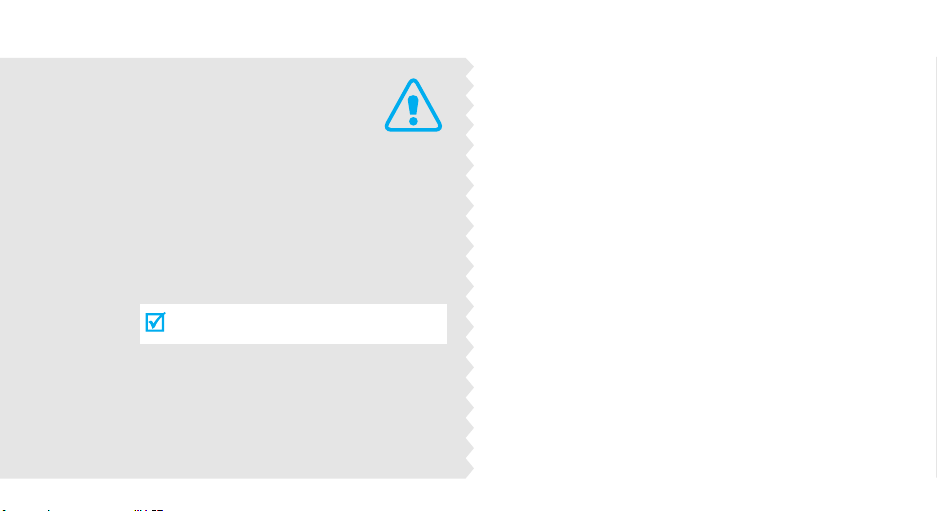
Important
safety
precautions
Failure to comply with the following
precautions may be dangerous or illegal.
Drive safely at all times
Do not use a hand-held phone while driving. Park
the vehicle first.
Switch off the phone when refuelling
Do not use the phone at a refuelling point (service
station) or near fuels or chemicals.
Switch off in an aircraft
Wireless phones can cause interference. Using them
in an aircraft is both illegal and dangerous.
Switch off the phone near all medical
equipment
Hospitals or health care facilities may be using
equipment that could be sensitive to external radio
frequency energy. Follow any regulations or rules in
force.
Interference
All wireless phones may be subject to interference,
which could affect their performance.
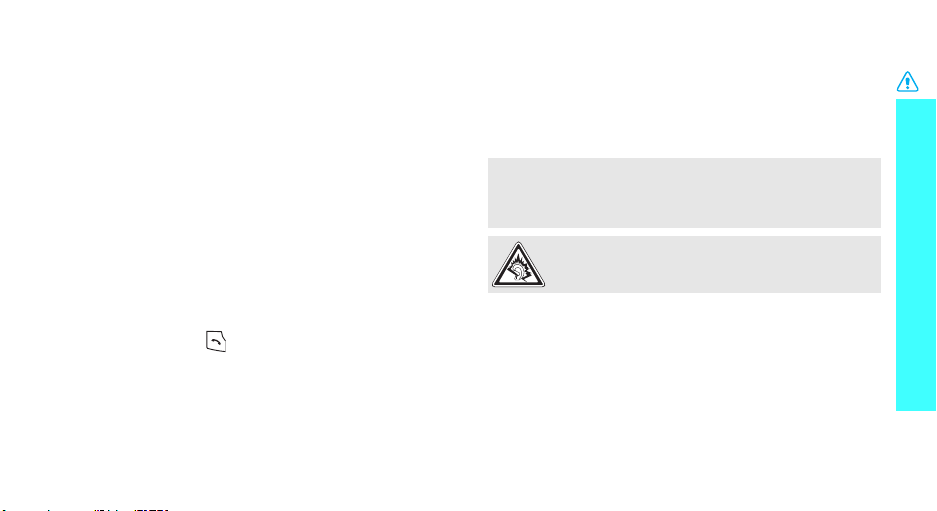
Be aware of special regulations
Meet any special regulations in force in any area and
always switch off your phone whenever it is forbidden
to use it, or when it may cause interference or danger.
Water resistance
Your phone is not water-resistant. Keep it dry.
Sensible use
Use only in the normal position (held to the ear). Avoid
unnecessary contact with the antenna when the phone
is switched on.
Emergency calls
Key in the emergency number for your present
location, then press .
Keep your phone away from small children
Keep the phone and all its parts, including accessories,
out of the reach of small children.
Accessories and batteries
Use only Samsung-approved batteries and
accessories, such as headsets and PC data cables. Use
of any unauthorised accessories could damage you or
your phone and may be dangerous.
• The phone could explode if the battery is replaced with an
incorrect type.
• Dispose of used batteries according to the manufacturer’s
instructions.
At very high volumes, prolonged listening to a
headset can damage your hearing.
Qualified service
Only qualified service personnel may repair your
phone.
For more detailed safety information, see "Health and
safety information" on page 77.
Important safety precautions
1

About this Guide
This User’s Guide provides you with condensed
information about how to use your phone. To quickly
learn the basics for your phone, please refer to “Get
started” and “Step outside the phone.”
In this guide, the following instruction icons appear:
Indicates that you need to pay careful attention
to the subsequent information regarding safety
or phone features.
[ ]
< >
2
Indicates that you can get more information on
the referenced page.
Indicates that you need to press the Navigation
→
keys to scroll to the specified option and then
select it.
Indicates a key on the phone.
For example,
Indicates a soft key, whose function is displayed
on the phone screen. For example, <
[]
Menu
•Camera
Use the camera module on your
phone to take a photo or record a
video.
Special
>
features of your phone
•MP3 player
Play music files using your phone
as an MP3 player.
•Web browser
Access the wireless web to get upto-the-minute information and a
wide variety of media content.
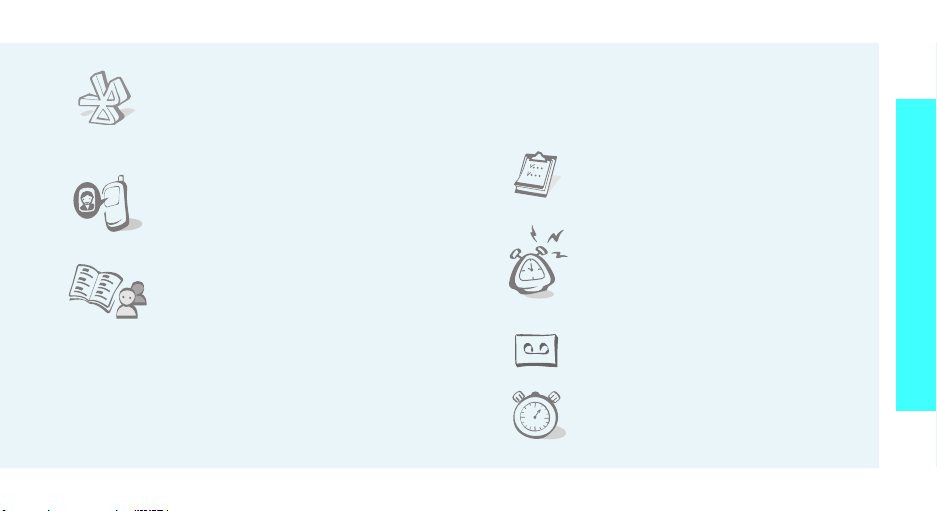
•Bluetooth
Connect to a headset or hands-free
car kit using wireless Bluetooth
technology.
• Get personal with photo caller
ID
See who’s calling you when their
very own photo displays.
•Phonebook
Store home, office, or cellular
phone numbers for your contacts.
• Multimedia Message Service (MMS)
Send and receive MMS messages with a
combination of text, images, and audio.
• Photo studio
Add a frame or apply special effects to decorate
your photos.
•Scheduler
Keep track of your daily, weekly,
and monthly schedule.
•Alarm
Use your phone as an alarm clock
to wake you up in the morning or
notify you of an impending event.
• Voice recorder
Record memos or sounds.
• Countdown
Use your phone as a countdown
timer for an important event.
Special features of your phone
3
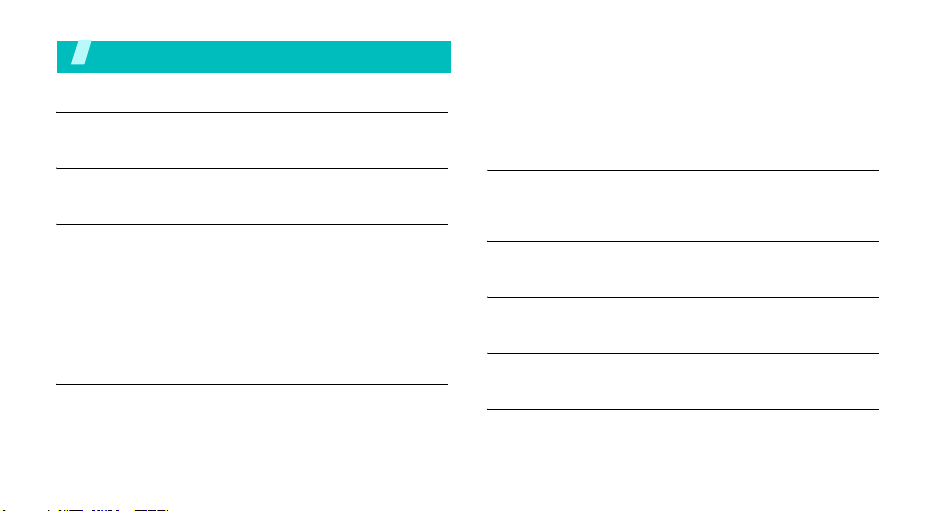
Contents
Unpack 6
Make sure you have each item
Your phone 6
Keys, features, and locations
Get started 7
First steps to operating your phone
Install and charge the phone ..................................... 7
Power on or off........................................................ 8
Keys and display ..................................................... 9
Access menu functions ............................................ 11
Customise your phone............................................. 12
Make/Answer calls .................................................. 14
Step outside the phone 14
Begin with your camera, the web browser, and other special
features
Use the camera ...................................................... 14
4
Play music ............................................................. 16
Browse the web...................................................... 17
Use Phonebook ...................................................... 17
Send messages ...................................................... 18
View messages....................................................... 19
Use Bluetooth ........................................................ 21
Enter text 22
T9 English, English, Hebrew, T9 Hebrew, Number, and
Symbol modes
Call functions 24
Advanced calling features
Menu functions 27
All menu options listed
Solve problems 76
Help and personal needs
Health and safety information 77
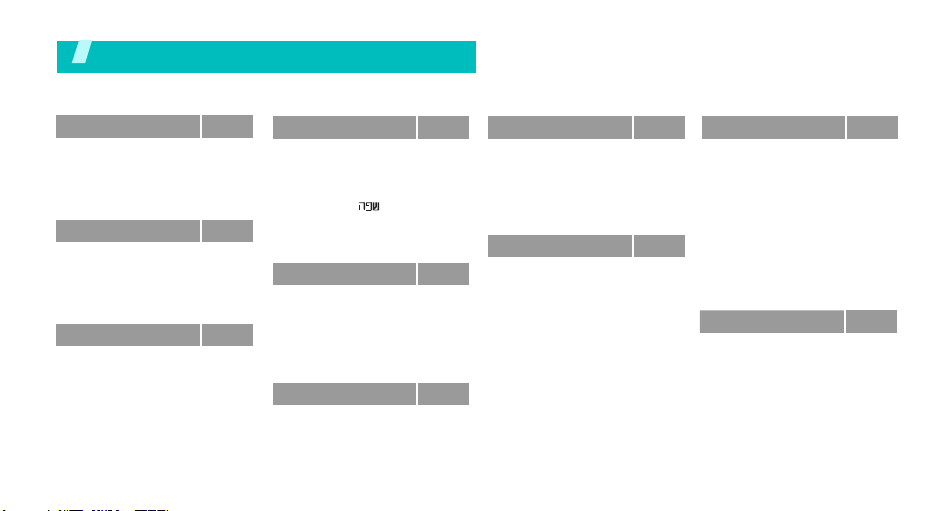
Overview of menu functions
To access Menu mode, press <
1 Calls
1 Outgoing
2 Incoming
3 Missed
4 Erase history
5 Air time
2 Phonebook
1 Find
2 Add
3 Group settings
4 My phone #
5 Memory info
3 Camera
1 Take Photo
2 My album
3 Photo studio
4 Send MMS
5 Settings
p. 32
p. 32
p. 33
p. 33
p. 33
p. 33
p. 34
p. 34
p. 35
p. 35
p. 35
p. 35
p. 36
p. 36
p. 40
p. 44
p. 47
p. 48
Menu
> in Idle mode.
4 Display
1 Set backgrounds
2 Banner
3 Backlight
4 Set time
5 Language/
6 Dialing font
7 Service LED
8 External clock
5 Message
1 Text MSG
2 MMS
3 Browser alert
4 *151 Voice maill
5 Internal VM
6 MSG setting
6 Sounds
1 Ringer
2 Ringer Vol./Type
3 Key tone
4 Function alert
5 Hour alert
p. 48
p. 48
p. 49
p. 49
p. 49
p. 49
p. 50
p. 50
p. 50
p. 50
p. 50
p. 52
p. 55
p. 55
p. 56
p. 56
p. 57
p. 57
p. 57
p. 58
p. 58
p. 58
7 Advanced tools
1 MP3
2 Bluetooth
3 Voice memo
4 Voice answer
5 Calculator
6 User memory
8 Planner
1 Scheduler
2 Today
3 Task list
4 Memo pad
5 Alarm
6 World time
7 Countdown
p. 59
9 Settings
p. 59
p. 62
p. 64
p. 65
p. 65
p. 66
p. 68
p. 69
p. 70
p. 70
p. 71
p. 71
p. 72
p. 72
Press
1 Auto answer
2 Answer mode
3 Airplane mode
4 Security
5 Data/Fax
6 GPS settings
7 Version
8 DUN settings
[Right]
VAS
Internet Portal
Games & applications
Ringtones
Animations
Voic e Port al
SMS INFO
Pelephone Navigator
p. 73
p. 73
p. 73
p. 73
p. 73
p. 74
p. 75
p. 75
p. 75
in Idle mode.
p. 27
p. 27
p. 28
p. 29
p. 29
p. 30
p. 30
p. 30
5
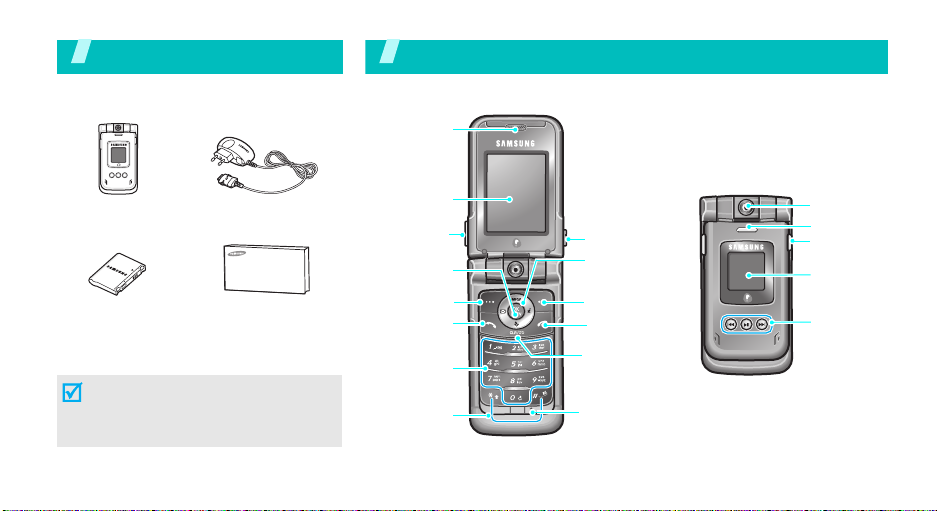
Unpack
Make sure you have each item
You r p ho ne
Keys, features, and locations
Earpiece
Phone
Battery
Travel Adapter
User’s Guide
You can obtain various accessories from
your local Samsung dealer.
The items supplied with your phone
and the accessories available at your
Samsung dealer may vary, depending
on your country or service provider.
6
Main display
Volume ke ys
3GTV key
/Confirm key
Left soft key
Dial key
Alphanumeric
keys
Special
function keys
Camera/
Voice memo key
Navigation keys
(Up/Down/Left/
Right)
Right soft key
Power on/off/
Menu exit key
Cancel/Delete/
Voice answer/
Voice memo key
Microphone
Camera lens
Service light
Headset jack
External
display
MP3 player
control keys
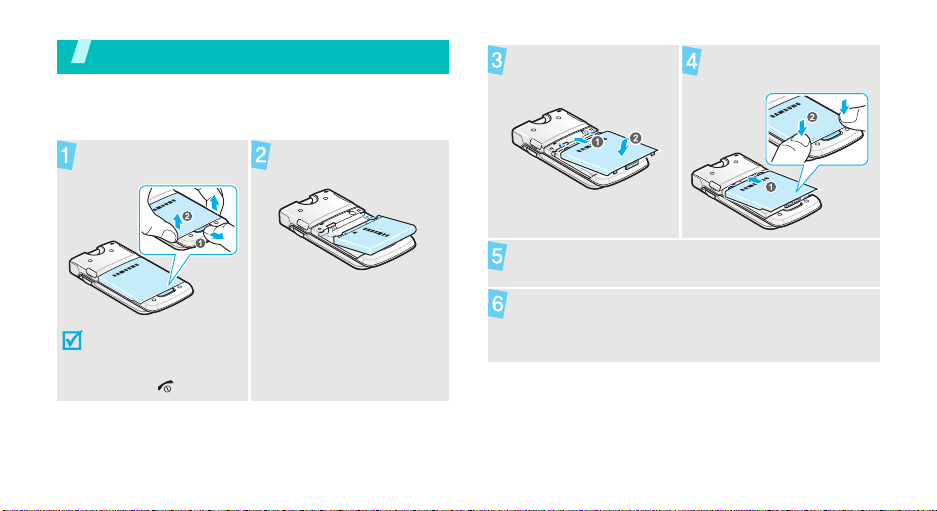
Get started
First steps to operating your phone
Install and charge the phone
Remove the battery
cover.
If the phone is
already on, first turn
it off by pressing and
holding [ ].
Install the battery.
Reattach the battery
cover.
Plug the adapter into a standard AC wall outlet.
When the phone is completely charged (the
Plug the travel adapter
into the phone.
battery icon becomes still), unplug the adapter
from the power outlet.
7
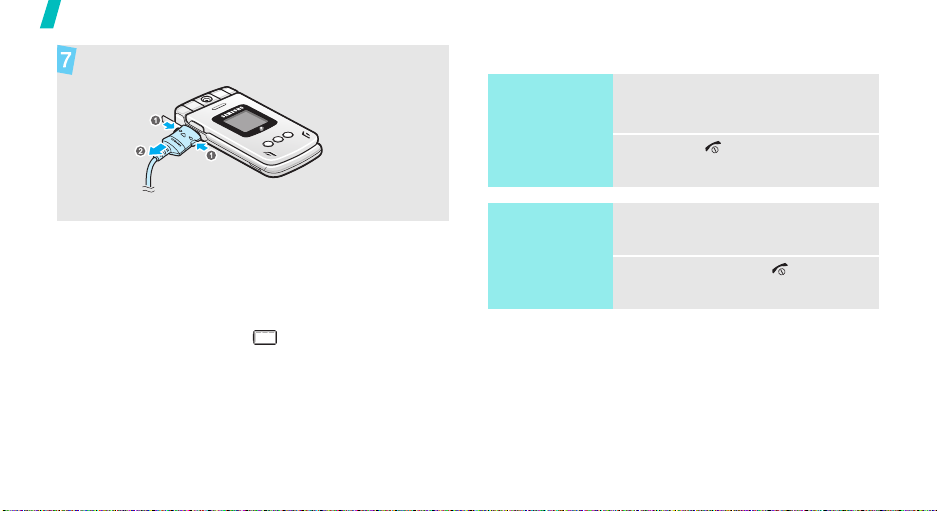
Get started
Remove the adapter from the phone.
Power on or off
Switch on
Do not switch on
the phone when
mobile phone
use is prohibited.
1. Open the phone.
2. Press [ ].
Low battery indicator
When the battery is low:
• a warning tone sounds,
• the low battery message displays, and
• the empty battery icon blinks.
If the battery level becomes too low, the phone
automatically turns off. Recharge your battery.
8
Switch off
1. Open the phone.
2. Press and hold [ ].
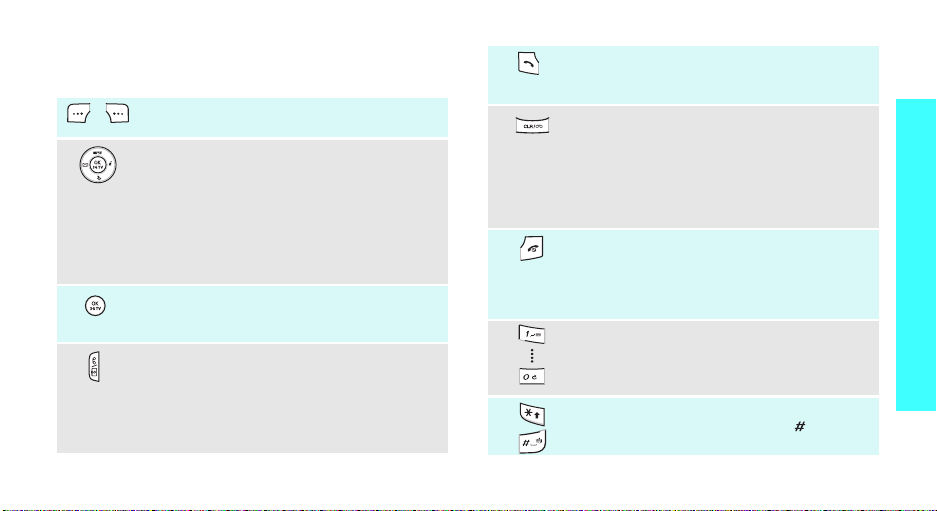
Keys and display
Keys
Perform the function indicated on the
bottom line of the display.
In Idle mode, access the following menus
directly:
MP3
•Up:
•Down:
•Left:
•Right:
In Menu mode, scroll through menu
options.
In Idle mode, access the
In Menu mode, select the highlighted
menu option or confirm input.
In Idle mode, access the
Press and hold to turn on the camera.
In Camera mode, take a photo or record a
video.
During a call, record your conversation
when pressed and held.
Message
Mobile Shop
VAS
3G-TV
Camera
menu.
menu.
Make or answer a call.
In Idle mode, retrieve numbers recently
dialled, missed, or received.
Delete characters from the display.
In Menu mode, return to the previous
menu level.
In Idle mode, press to activate the
answering machine feature when a call
comes in. Press and hold to record a voice
memo.
Press and hold to switch the phone on or
off.
End a call.
In Menu mode, cancel input and return the
phone to Idle mode.
Enter numbers, letters, and some special
characters.
In Idle mode, press and hold
your voicemail server.
Enter special characters.
In Idle mode, press and hold [ ] to
activate or deactivate Silent mode.
p. 64
[1]
to access
Get started
9
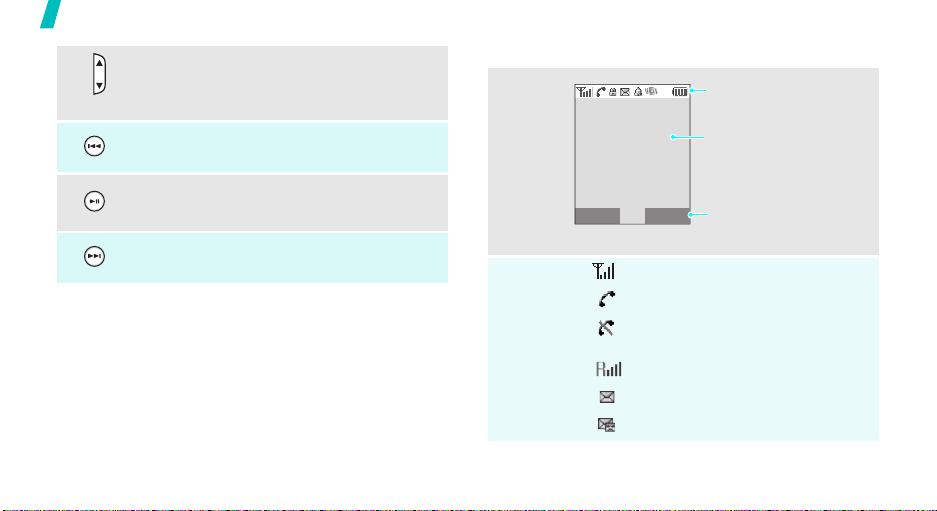
Get started
10
In Idle mode, adjust the keypad tone
volume.
In Menu mode, scroll through menu
options.
Move backward in a file or to the previous
file.
Press and hold to launch the MP3 player.
Pause or resume playback.
Move forward in a file or to the next file.
Display
Layout
Icons
Menu Find
*
Icons
display various icons.
Text and graphics
display messages,
instructions, and
information you enter.
Soft key function
indicators
show the current functions
assigned to the soft keys.
Received signal strength
Call in progress
Out of your service area; you
cannot make or receive calls
Roaming network
New message
New voicemail
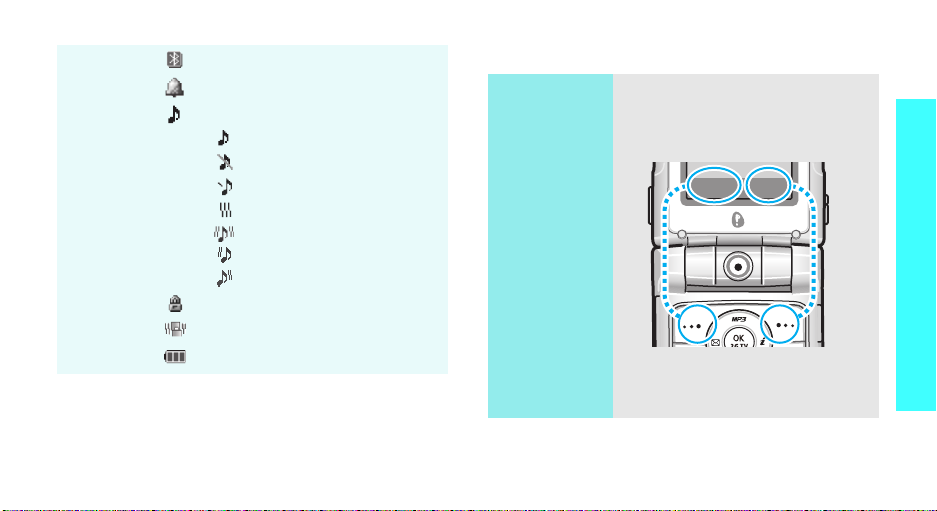
Bluetooth active p. 62
M
Find
Alarm set
p. 71
Call ringer type setting
•:
Ringer only
•: Silent
•: 1 Beep
•: Vibration
• : Vib. & ringer
• : Vib. then ringer
• : Ringer then vib.
Phone locked p. 74
Silent mode
Battery power level
* Depending on your country or service provider, the icons
shown on the display may vary.
p. 57
Access menu functions
Use the soft
keys
The roles of the soft keys vary
depending on the function you are
using. The bottom line of the
display indicates their current role.
Press the left soft
key to access
Menu
mode.
enu
Press the right soft
key to access
in the
menu.
Find
Phonebook
Get started
11
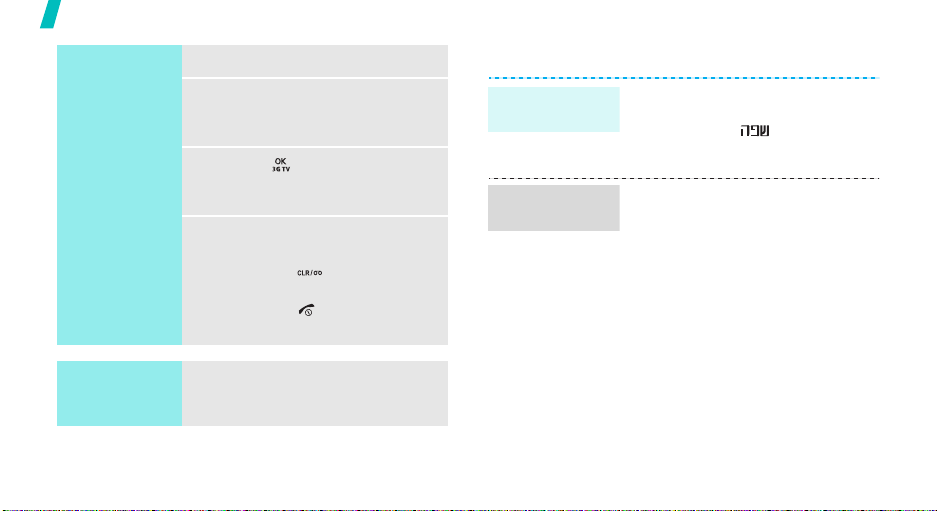
Get started
Select an
option
Use shortcuts
12
1. Press a desired soft key.
2. Press the Navigation keys to
move to the next or previous
option.
3. Press [] or <
confirm the function displayed
or option highlighted.
4. To exit, choose either of the
following methods:
• Press [ ] to move up one
level.
• Press [ ] to return to Idle
mode.
Press the number key
corresponding to the option you
want.
Select
> to
Customise your phone
Display
language
Call ringer
melody
1. In Idle mode, press <
and select
Language/
2. Select a language.
1. In Idle mode, press <
and select
2. Select
3. Press [Left] or [Right] to select
4. Press [Up] or [Down] to scroll
5. Press <
6. When you find the melody you
Incoming calls
press [Down].
a ringtone category.
to a ringtone.
ringtone.
want, press <
Display →
.
Sounds → Ringer
Play
> to listen to a
Save
>.
Menu
Menu
and
>
>
.
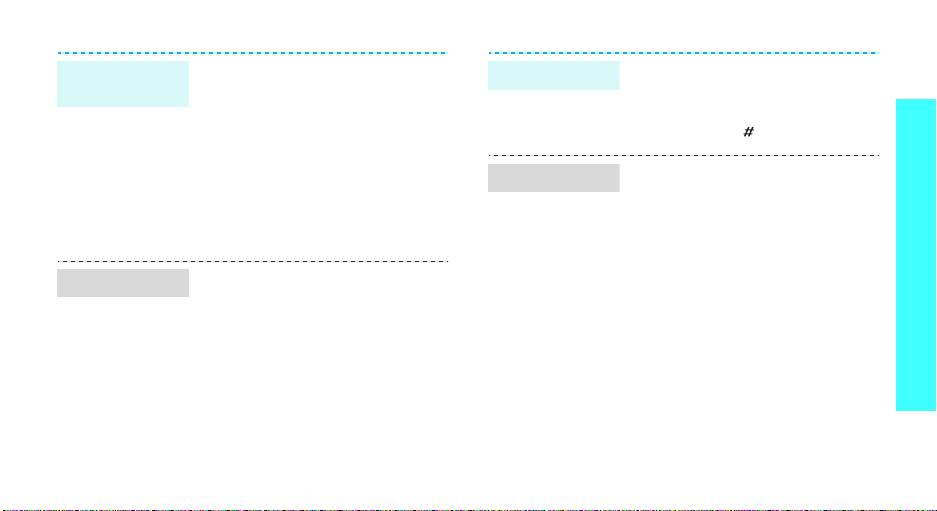
Idle mode
wallpaper
Menu style
You can set wallpaper for the idle
screen on the display.
1. In Idle mode, press <
and select
backgrounds → Wallpaper
2. Select an image or video
category.
3. Select an image or video clip.
4. Press <
You can customise the menu
display in Menu mode.
To set a menu style:
1. In Idle mode, press <
2. Press <
Menu style
3. Select a menu style.
Display → Set
Select
Options
.
Menu
>.
Menu
> and select
>
>.
Silent mode
.
Phone lock
You can switch the phone to Silent
mode to avoid disturbing other
people.
Press and hold [ ] in Idle mode.
You can protect the phone against
unauthorised use with a phone
password.
1. In Idle mode, press <
and select
Security
2. Enter the default password,
0000
3. Select
4. Enter a new 4-digit password
and press <
5. Enter the new password again
and press <
6. Select
7. Select
Settings →
.
, and press <
Change lock
Done
Done
Phone lock
Once
or On.
Done
>.
>.
.
Menu
.
>
>.
Get started
13
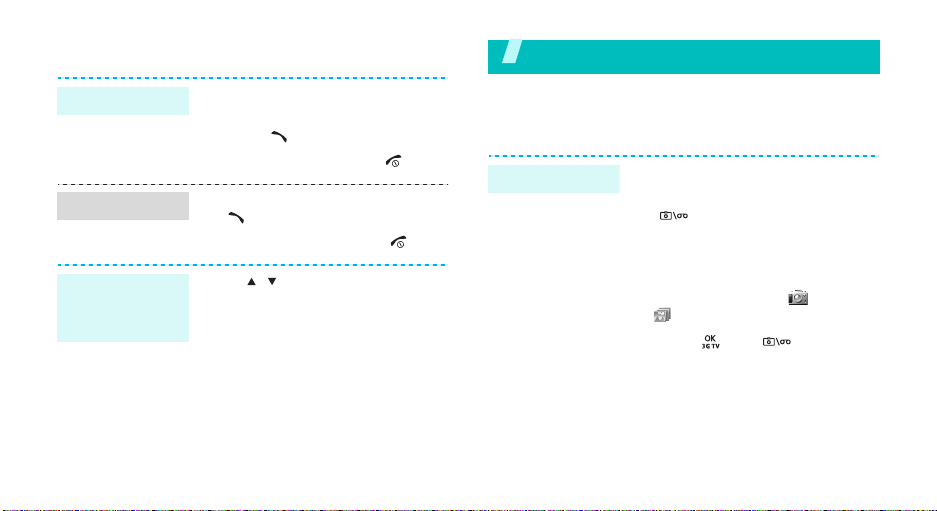
Make/Answer calls
Make a call
Answer a call
Adjust the
volume during
a call
14
1. In Idle mode, enter an area
2. Press [ ].
3. To end the call, press [ ].
1. When the phone rings, press
2. To end the call, press [ ].
Press [ / ].
code and phone number.
[].
Step outside the phone
Begin with your camera, the web browser, and other
special features
Use the camera
Take a photo
1. Open the phone.
2. In Idle mode, press and hold
[].
3. Aim the lens at the subject by
rotating the camera lends and
make any desired adjustments.
4. Press [1] until the icon or
icon appears.
5. Press [ ] or [ ] to take a
photo.
6. Press <
Save
>.
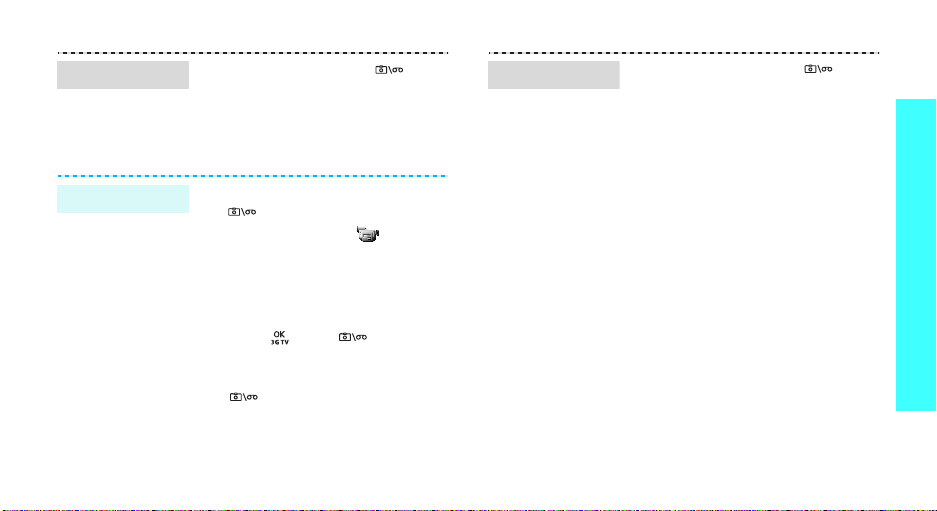
View a photo
1. In Idle mode, press [ ] and
select
My album
2. Select a gallery.
3. Scroll to the photo you want
and press <
.
Expand
>.
Play a video
1. In Idle mode, press [ ] and
select
My album
2. Select a gallery.
3. Scroll to the video clip you want
and press <
Play
.
>.
Step outside the phone
Record a video
1. In Idle mode, press and hold
[].
2. Press [1] until the icon
appears.
3. Aim the lens at the subject by
rotating the camera lends and
make any desired adjustments.
4. Press [ ], or [ ] to start
recording.
5. Press the right soft key or
[ ] to stop recording.
6. Press <
Save
>.
15
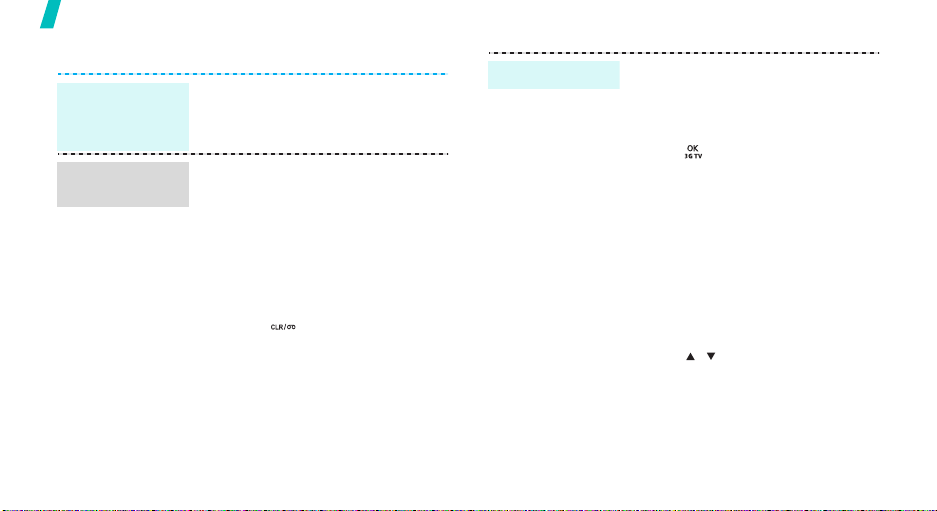
Step outside the phone
Play music
Save music
files to the
phone
Create a play
list
16
Use these methods:
• Download from the wireless
webp. 27
1. In Idle mode, press <
and select
MP3 →
2. Press <
to play list
3. Press <
files you want and press
<
Add
4. Press [ ] to return to the file
list.
Advanced tools →
MP3 files
Menu
.
Check
>.
Menu
.
> and select
> to select the
>
Add
Play music files
1. In Idle mode, press [Up] and
select MP3 player
2. During playback, use the
following keys:
• [ ]: pauses or resumes
playback.
• [Up]: changes the repeat
mode.
• [Left]: returns to the
previous file. Moves
backward in a file when held
down.
• [Right]: skips to the next
file. Skips forward in a file
when held down.
• [ / ]: adjusts the volume.
3. Press [Down] to move to the
playlist.
.
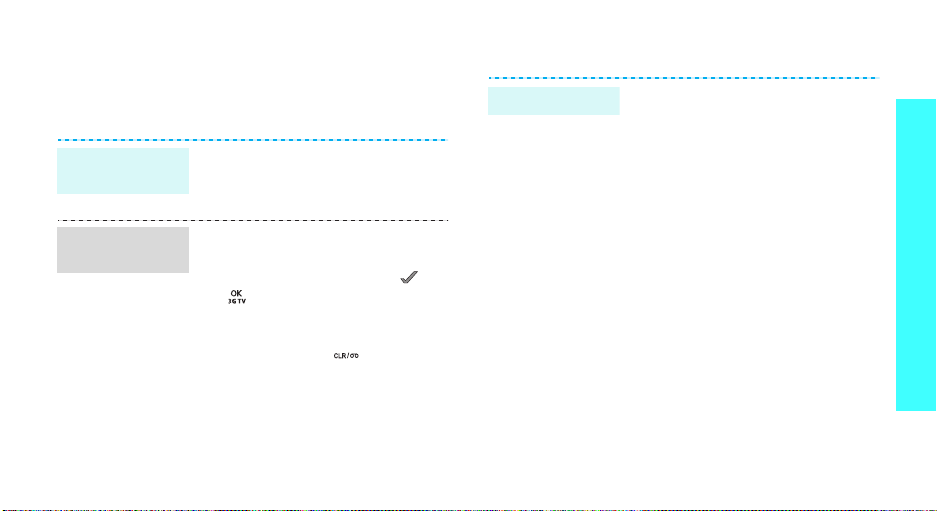
Browse the web
Using a built-in web browser, you can easily access the
wireless web to get a variety of up-to-date services
and information and to download web content.
Launch the
web browser
Navigate the
web
In Idle mode, press [Right] and
select
Internet Portal
• To scroll through browser items,
press the Navigation key.
• To select an item, press [ ] or
[].
• To return to the previous page,
press <
Back
<
Cancel
>, or [ ].
• To return to the homepage,
press and hold [Right].
• To access options, press
<
Menu
> and select
>, <
.
Dismiss
Menu
>,
.
Use Phonebook
Add a contact
1. In Idle mode, enter a phone
2. Select
3. Specify contact information:
4. Press <
number and press <
New entry →
type.
Image, Name, Mobile, Home,
Office, Pager, Fax, Entry
location number, E-Mail1,
E-Mail2, URL, Group, Ringer,
and ETC.
Save
contact.
Save
a number
> to save the
>.
Step outside the phone
17
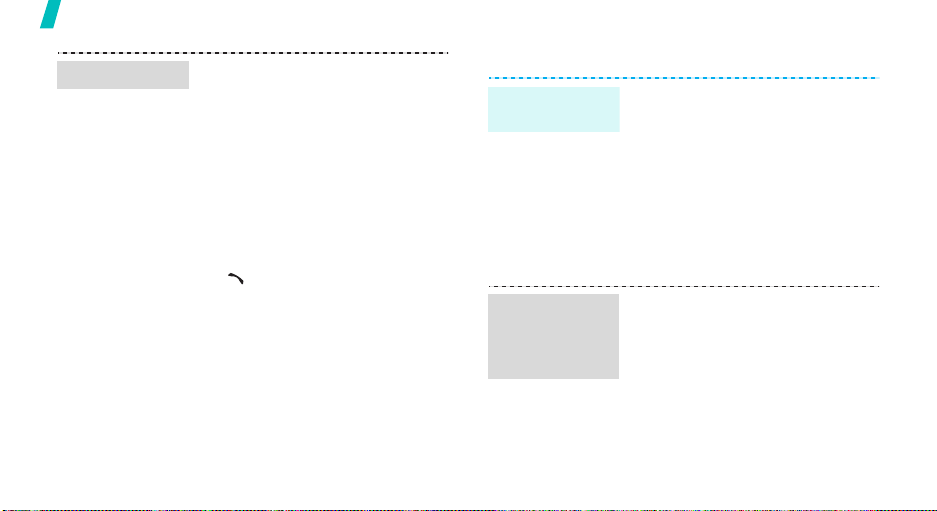
Step outside the phone
Find a contact
18
1. In Idle mode, press <
2. Press [Up] and select a search
method.
3. Press [Down].
4. Enter the first few letters of the
name you want or the entry’s
location number, or select a
caller group.
5. Select a contact.
6. Scroll to a number and press
[]
to dial.
Find
>.
Send messages
Send a text
message (SMS)
Send a
multimedia
message
(MMS)
1. In Idle mode, press <
2. Enter the message text and
3. Press <OK> again.
4. Enter destination numbers.
5. Press <OK> to send the
1. In Idle mode, press <
2. Enter a destination number or
3. Move to
and select
MSG →
press <OK>.
message.
and select
New message
address and press <OK>.
Message → Text
New messages
Message → MMS →
Subject
Menu
Menu
.
.
>
.
>
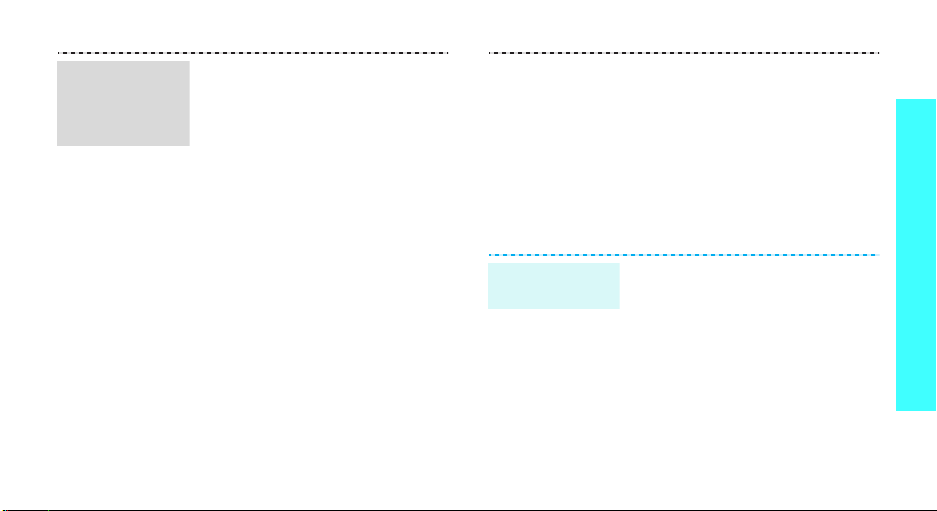
Send a
multimedia
message (MMS)
(continued)
4. Enter the message subject and
press <OK>.
5. Move to the
6. If necessary, press <
and select
7. Move to
8. Press <
Album
image.
9. To add a video, press [Left] or
[Right] to move to
10. Press <
Video Album
→
a video clip.
11. Move to
12. Enter the message text and
press <OK>.
Slide
field.
Add
Picture
Menu
or
Saved image → an
Menu
Message
Menu
to add a slide.
.
> and select
Video
> and select
or
Saved Video
.
>
My
.
View messages
View a text
message
13. Move to
14. Press <
Voice Memo, Melody
Saved sound → a sound.
15. Press <OK>.
16. Press <
message.
When a notification appears:
Press <
From the Inbox:
1. In Idle mode, press <
and select
MSG → Inbox
2. Select a message.
Sound
Menu
Send
> to send the
Select
>.
Message → Text
.
> and select
, or
Menu
.
Step outside the phone
>
19
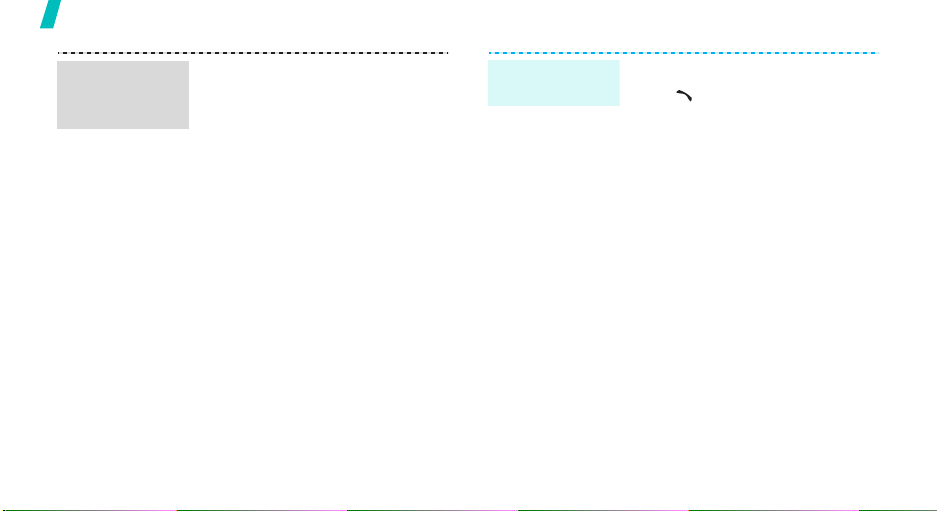
Step outside the phone
View a
multimedia
message
20
When a notification appears:
1. Press <
2. Select
3. Select the message from the
From the Inbox:
1. In Idle mode, press <
2. Select a message.
Download
the message from the server.
Yes
Inbox.
and select
Inbox
.
> to retrieve
.
Menu
Message → MMS →
>
Access a
voicemail
When a notification appears:
Press
[]
voicemail server to listen to your
message.
From the Inbox:
1. In Idle mode, press <
2. Follow the instructions from the
to connect to the
and select
Voice mail
system.
Message → *151
Menu
.
>
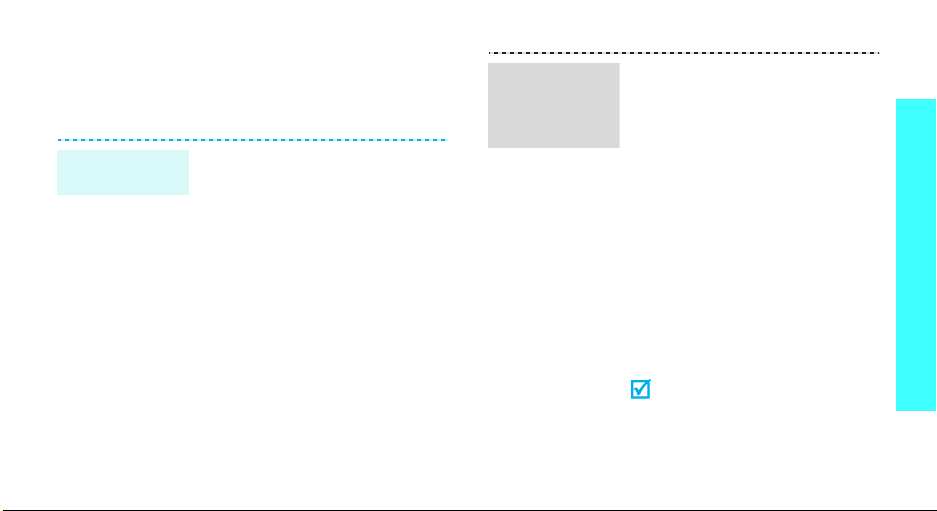
Use Bluetooth
Your phone is equipped with Bluetooth technology,
enabling you to connect the phone wirelessly to a
Bluetooth headset or hands-free car kit.
Turn on
Bluetooth
1. In Idle mode, press <
and select
Bluetooth → Activation →
On
2. Select
mode → On
devices to find your phone.
Advanced tools →
.
Settings →
to allow other
Menu
Discovery
Search for and
connect to a
Bluetooth
device
>
1. In Idle mode, press <
and select
Bluetooth → Devices →
Search
2. Scroll to a device and press
<
Pair
3. Enter a Bluetooth PIN, if it has
one, and press <OK>.
When the owner of the other
device enters the same code,
pairing is complete.
4. If necessary, change the paired
device name.
5. Press <
device to the paired device
list.
Your phone enables an Internet
connection when the phone is
connected to a computer via
Bluetooth dongle.
Advanced tools →
.
>.
Connect
Menu>
> to add the
Step outside the phone
21
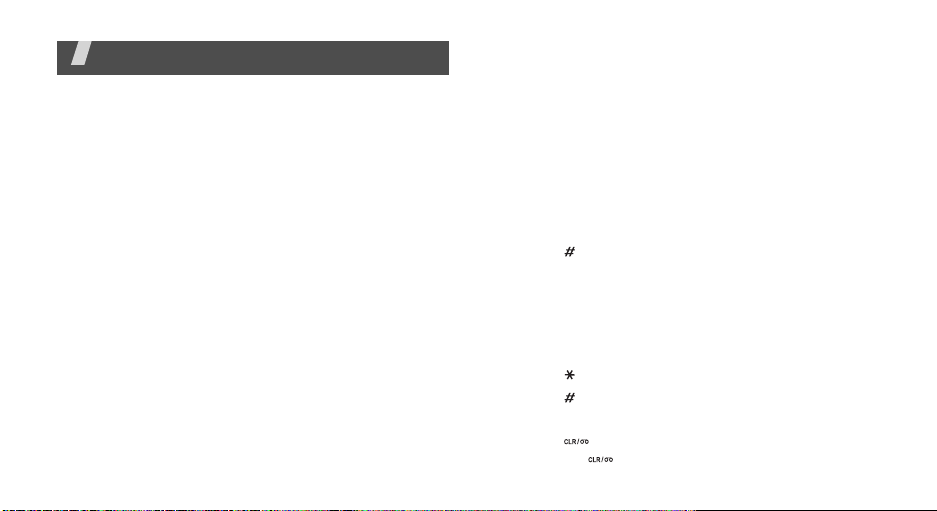
Enter text
T9 English, English, Hebrew, T9 Hebrew, Number, and
Symbol modes
You can enter text for some features, such as
Messages, Phonebook, or Scheduler, using T9 English
mode and English mode for English, and T9 Hebrew
and Hebrew mode for Hebrew. You can also enter
numbers and symbols.
Changing the text input mode
1. In the text entry field, press <
2. Select the text input mode you want.
Using T9 English mode and T9 Hebrew
mode
T9 is a predictive text input mode that allows you to
key in any character using single keystrokes.
Entering a word in T9 mode
1. Press [2] to [9] to start entering a word. Press
each key once for each letter.
22
Mode
>.
For example, press [4], [3], [5], [5], and [6] to
enter Hello in T9 English mode.
T9 predicts the word that you are typing, and it
may change with each key that you press.
2. Enter the whole word before editing or deleting
characters.
3. When the word displays correctly, go to step 4.
Otherwise, press [0] to display alternative word
choices for the keys that you have pressed.
For example, Of and Me use [6] and [3].
4. Press [ ] to insert a space and enter the next
word.
Other T9 English mode and T9 Hebrew mode
operations
• Press [1] to enter periods or apostrophes
automatically.
• Press [ ] to change case in T9 English mode.
• Press [ ] to insert a space.
• Press the Navigation keys to move the cursor.
• Press [ ] to delete characters one by one. Press
and hold [ ] to clear the display.
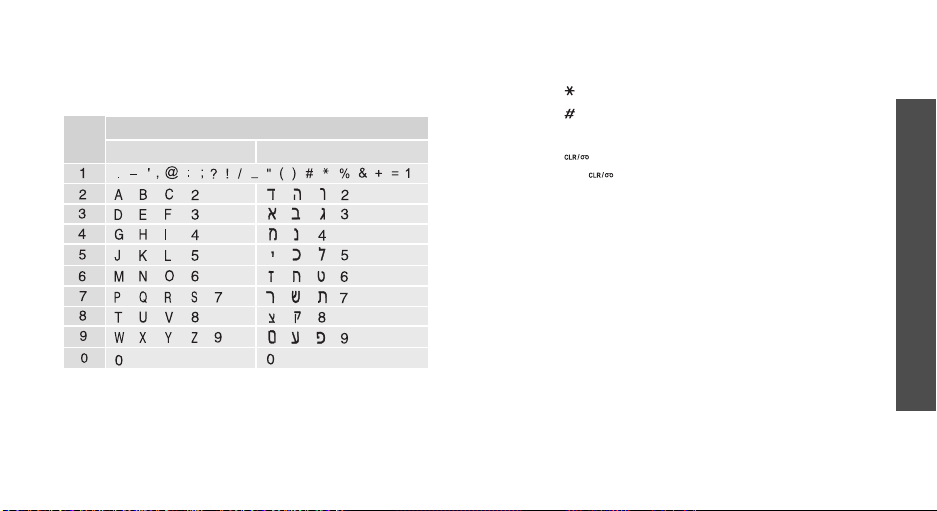
Using English mode and Hebrew mode
Press the appropriate key until the character you want
appears on the display.
Key
Other English mode and Hebrew mode
operations
• To enter the same letter twice or to enter a
different letter on the same key, wait for the cursor
to move to the right automatically or press [Right].
Characters in order displayed
English
Hebrew
For Hebrew mode, wait for the cursor to move to
the left or press [Left]. Then, enter the next letter.
• Press [ ] to change case in English mode.
• Press [ ] to insert a space.
• Press the Navigation keys to move the cursor.
• Press [ ] to delete characters one by one. Press
and hold [ ] to clear the display.
Using Number mode
Number mode enables you to enter numbers.
Press the keys corresponding to the digits you want.
Using Symbol mode
Symbol mode enables you to insert symbols.
• To display more symbols, press [Left] or [Right].
• To select a symbol, press the corresponding
number key.
Enter text
23
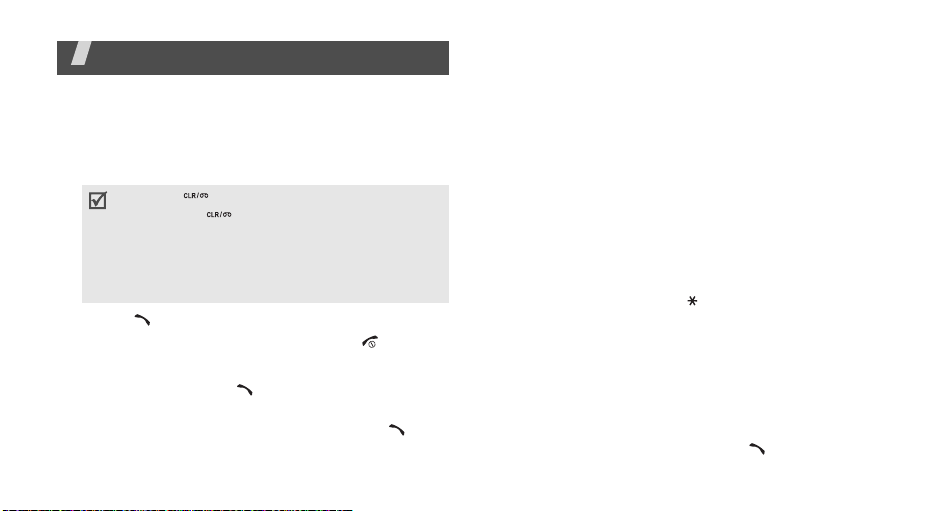
Call functions
Advanced calling features
Making a call
1. In Idle mode, enter the area code and phone
number.
• Press [ ] to clear the last digit or press
and hold [ ] to clear the whole display.
You can move the cursor to edit an
incorrect digit.
• Press <
2. Press [ ].
3. When you want to end the call, press [ ].
Redialling recent numbers
1. In Idle mode, press [ ] to display the list of
recent numbers.
2. Scroll to the number you want and press [ ].
24
Pause
numbers.
> to enter a pause between
Making a call from Phonebook
Once you have stored a number in Phonebook, you
can dial the number by selecting it from Phonebook.
p. 34
You can quickly dial a number using its location
number assigned when stored.
• For 1-digit locations, press and hold the
corresponding number key in Idle mode.
• For other locations, press the first number key and
press and hold the last number key in Idle mode.
Making an emergency call
You can make calls to standard emergency numbers,
such as 100, 101, 102, and 166 on the Emergency #
list, even if your phone is locked. p. 74
4-digit dialling
You can quickly dial a number in Phonebook by
entering its last 4 consecutive digits.
1. In Idle mode, enter the last 4 digits of the phone
number you want.
2. Scroll to the number and press [ ].
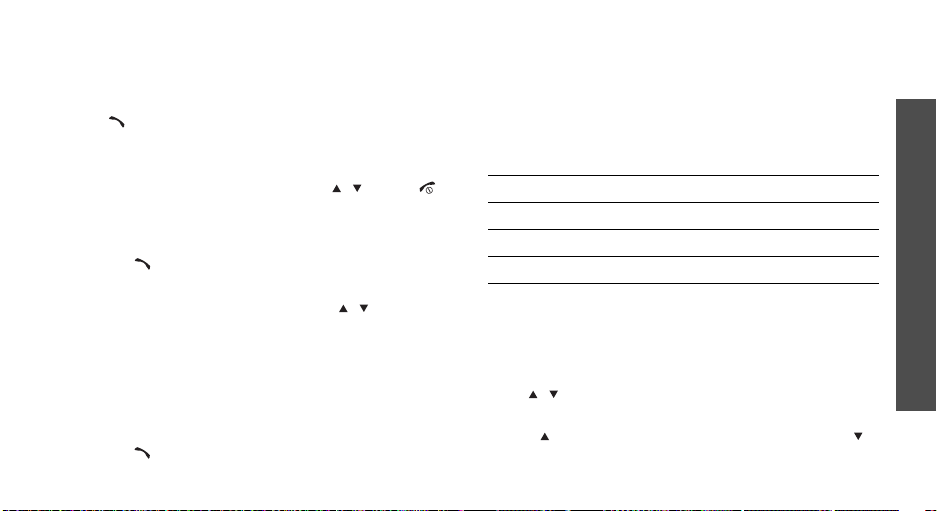
Answering a call
When you receive an incoming call, the phone rings
and displays the incoming call image.
Press [ ] to answer the call.
Tips for answering a call
• When
• When
•Press <
•Press <
By any key
except for <
p. 73
By folder open
open the phone. If the phone is already open,
press [ ].p. 73
Reject
Silent
the call ringer.
is active, you can press any key,
Reject
>, <
Silent
>, [ / ], and [].
is active, you can simply
> to reject a call.
> or press and hold [ / ] to mute
Viewing missed calls
If you have missed calls, the screen displays how
many calls you have missed.
1. Press the right soft key.
2. Press [ ] to dial the displayed number.
Using the headset
Use the headset to make or answer calls without
holding the phone.
Connect the headset to the jack on the right side of
the phone. The button on the headset works as
follows:
To Press
redial the last call and hold the button twice.
answer a call and hold the button.
end a call and hold the button.
Options during a call
You can access a number of functions during a call.
Adjusting the volume during a call
Use [ / ] to adjust the earpiece volume during a
call.
Press [ ] to increase the volume level and press [ ]
to decrease the volume level.
Call functions
25
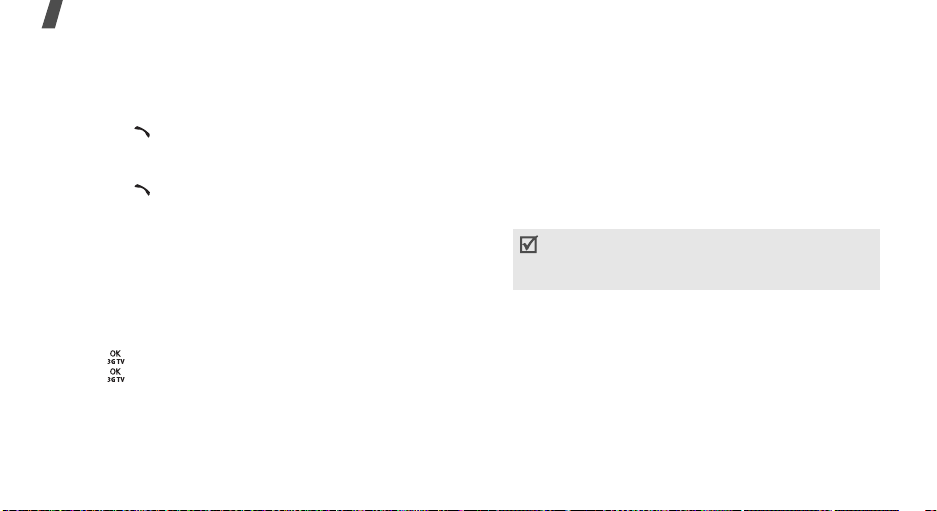
Call functions
Answering a second call
You can answer an incoming call while already on the
phone, if you have subscribed to the call waiting
feature.
1. Press [ ] to answer a second call. The first caller
is placed on hold and you are connected with the
second caller.
2. Press [ ] again to switch between the calls.
Recording your conversation
You can record your conversation during a call.
Press [Down] and select
Record
.p. 64
Using the speakerphone feature
Use the speakerphone feature to talk and listen with
the phone a short distance away.
Press [ ] to activate the speakerphone feature.
Press [ ] again to switch back to the earpiece.
26
Using In-call options
Press <
Menu
a call:
•
Mute/Quit
that the other person on the phone cannot hear
you, or switch it back on.
•
Calls
•
Phonebook
•
Silent/Quit
•
Send my #
calling person or to automated services.
•
DTMF length
tones.
•
Switch to phone/BT headset
a Bluetooth headset or hands-free car kit or back
to the phone.
> to access the following options during
: switch off the phone’s microphone so
: access the
To communicate with answering machines or
computerised telephone systems, key tones
must be turned on.
Calls
menu.
: access the
: switch the key tones off or on.
: send your phone number to the
: manipulate the audible DTMF
Phonebook
: switch the call to
menu.
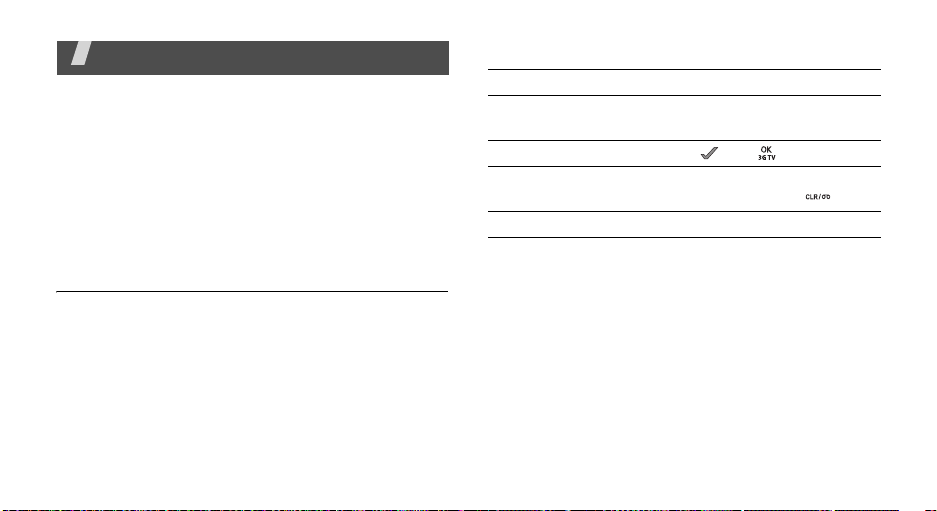
Menu functions
All menu options listed
VAS
This menu is supplied by your service provider. The
contents available in each menu option may be
different, depending on the service provider. For
further details, contact your service provider.
To access this menu, press [Right] in Idle mode.
Internet Portal
The Wireless Application Protocol (WAP) browser on
your phone allows you to access the wireless web.
From the wireless web, you can access up-to-date
information and a wide variety of media content, such
as games, wallpapers, ringtones, and music files.
Selecting the
holding [Right] in Idle mode launches the web browser
and access the homepage of your service provider.
Internet Portal
menu or pressing and
Navigating the web browser
To Press
scroll through browser
items
select a browser item [ ] or [ ].
return to the previous
page
return to the homepage and hold [Right].
the Navigation keys.
<
Back
>, <
<
Cancel
Dismiss
>, or [ ].
Using page options
From any web page, press <
to access the following options:
•
Back
: go back to the previous page.
•
Home
: return to the homepage.
•
Bookmarks
•
Go To URL
•
Show URL
page.
•
Reload
updated information.
: bookmark the current page.
: enter a URL address of a web page.
: display the URL address of the current
: refresh the current web page with
Menu
> and select
>,
Menu
27
