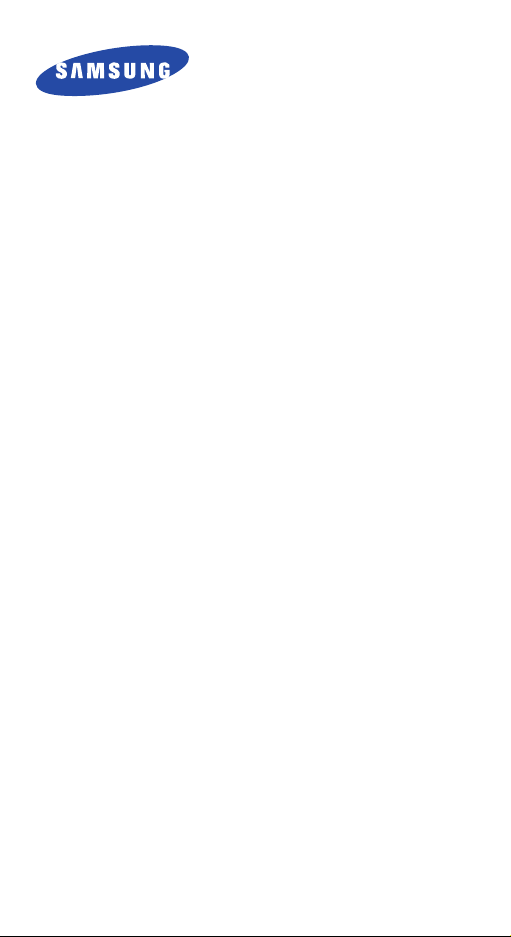
SPH-A720
User’s Manual
for Draft Version
Please read this manual before operating your phone,
and keep it for future reference.
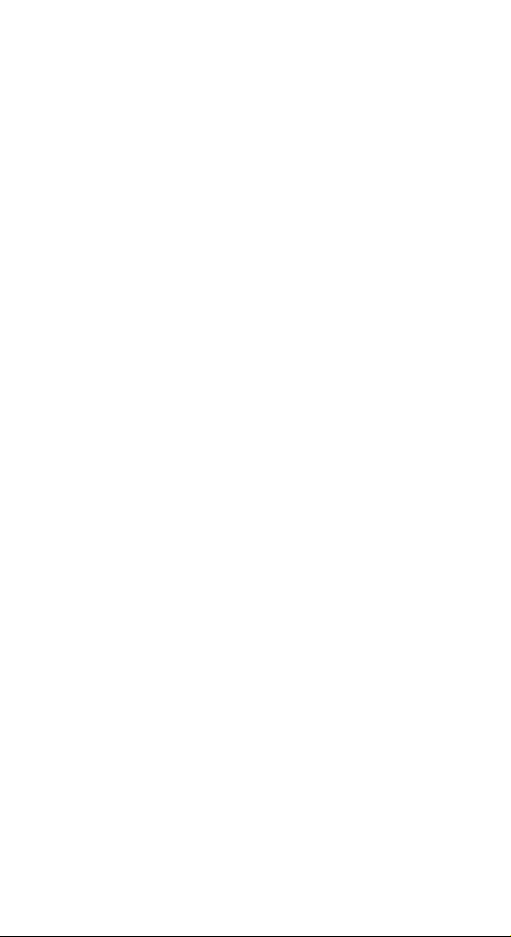

Table of contents
Important safety precautions .......................7
Unpacking ..................................................... 9
Your phone .................................................10
Key Description .................................................. 10
Display.............................................................. 11
Backlight ........................................................... 13
Service light ...................................................... 13
Camera............................................................. 13
Getting started............................................ 14
Using the battery................................................ 14
Switching on or off the phone............................... 16
Using the soft keys ............................................. 16
Your phone’s modes............................................ 17
Using the Keypad Lock feature ............................. 18
Call functions .............................................. 19
Making a call...................................................... 19
Ending a call ...................................................... 19
Emergency dialing .............................................. 19
Making a call from the recent call logs ................... 20
Making a call from Contacts ................................. 20
Speed dialing ..................................................... 20
Pause dialing ..................................................... 21
Voice dialing ...................................................... 22
Adjusting the volume during a call ........................ 23
Answering a call ................................................. 23
Viewing missed calls ........................................... 24
Options during a call ........................................... 24
Using caller ID ................................................... 24
Call forwarding................................................... 25
Call waiting........................................................ 25
Three-way calling ............................................... 26
3
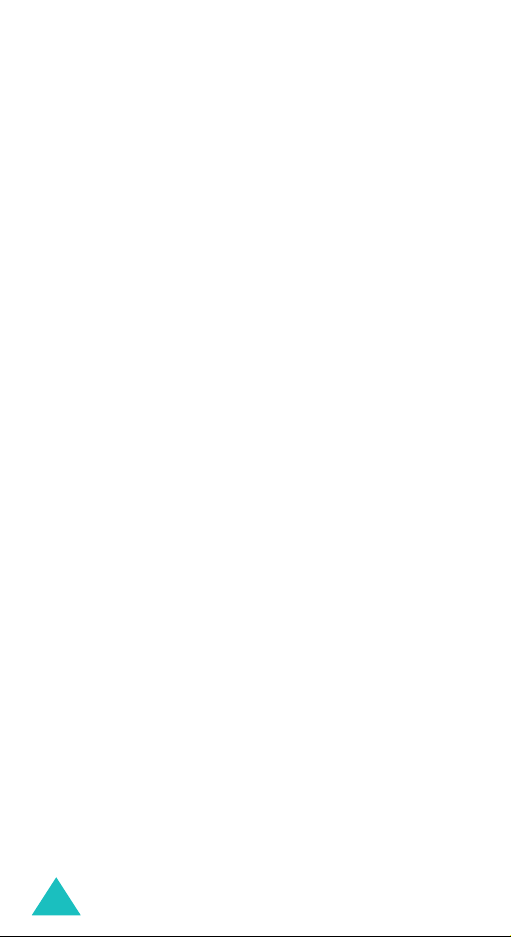
Table of contents
Entering text ............................................... 27
Changing the text input mode .............................. 28
Using T9 English mode ........................................ 28
Using Alpha mode............................................... 30
Using 123 mode ................................................. 31
Using Symbol mode ............................................ 31
Using the menus ......................................... 32
Accessing a menu function by scrolling .................. 32
Using shortcuts .................................................. 33
List of menu functions......................................... 34
Web ............................................................36
Call History .................................................37
Outgoing Calls
Incoming Calls
Missed Calls
Recent Calls
(Menu 2-1)
(Menu 2-2)
(Menu 2-3)
(Menu 2-4)
................................... 37
.................................. 37
...................................... 37
...................................... 38
Media Player ...............................................39
On Demand ................................................. 40
Missed Alerts ..............................................41
Music ..........................................................42
My Content.................................................. 43
Messaging ................................................... 44
Send Message
Text Message
Picture Mail
VoiceSMS
IM & Email
Voicemail
Chat & Dating
Premium Msg
Settings
4
(Menu 8-1)
(Menu 8-2)
(Menu 8-3)
(Menu 8-4)
(Menu 8-5)
(Menu 8-6)
(Menu 8-7)
(Menu 8-8)
(Menu 8-9)
.................................... 44
...................................... 44
........................................ 45
.......................................... 45
........................................ 46
........................................... 46
.................................... 46
..................................... 47
............................................ 47
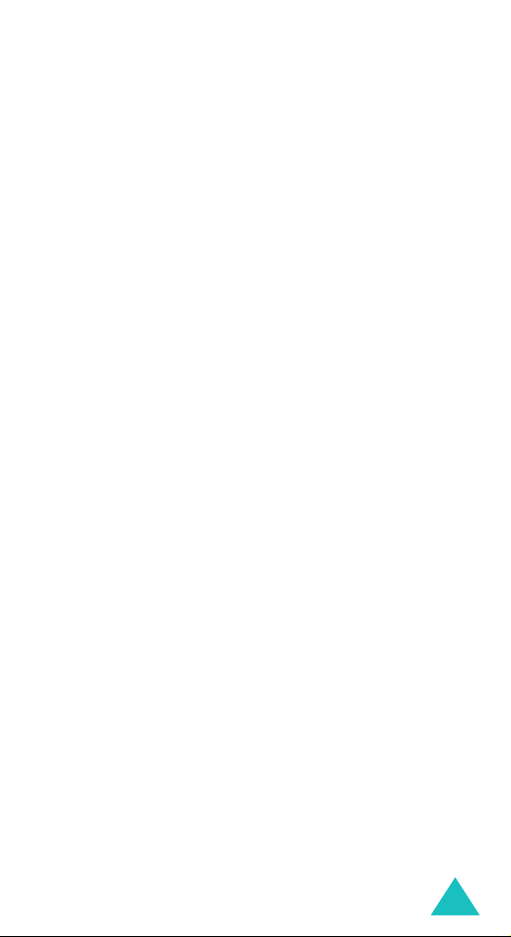
Table of contents
Tools ...........................................................48
Mass Storage
Voice Service
Voice Memo
Bluetooth
Planner
Memo Pad
World Time
Alarm Clock
Calculator
(Menu 9-1)
(Menu 9-2)
(Menu 9-3)
(Menu 9-4)
(Menu 9-5)
(Menu 9-6)
(Menu 9-7)
(Menu 9-8)
(Menu 9-9)
..................................... 48
..................................... 48
...................................... 48
........................................... 48
............................................. 49
......................................... 50
........................................ 51
...................................... 51
.......................................... 51
Contacts......................................................52
Find
(Menu 0-1)
Add New Entry
Speed Dial #s
Group
(Menu 0-4)
My Name Card
Services
.................................................. 52
(Menu 0-2)
(Menu 0-3)
................................... 52
.................................... 53
............................................... 53
(Menu 0-5)
(Menu 0-6)
................................... 53
............................................ 53
Pictures.......................................................54
Camera
Camcorder
Picture Mail
My Albums
Order Prints
Pictbridge Print
Settingd and Info
(Menu *-1)
(Menu *-2)
(Menu *-3)
(Menu *-4)
(Menu *-5)
(Menu *-6)
............................................. 54
......................................... 54
........................................ 54
......................................... 54
....................................... 55
................................... 55
(Menu *-7)
................................ 55
Settings ......................................................56
Display
Sounds
Power Vision
Voice Service
Security
Roaming
Launch Pad
Others
Phone Info
Bluetooth
(Menu #-1)
(Menu #-2)
(Menu #-3)
(Menu #-4)
(Menu #-5)
(Menu #-6)
(Menu #-7)
(Menu #-8)
(Menu #-9)
(Menu #-0)
............................................ 56
............................................ 57
..................................... 59
.................................... 59
........................................... 59
........................................... 62
........................................ 62
.............................................. 62
........................................ 63
.......................................... 64
5
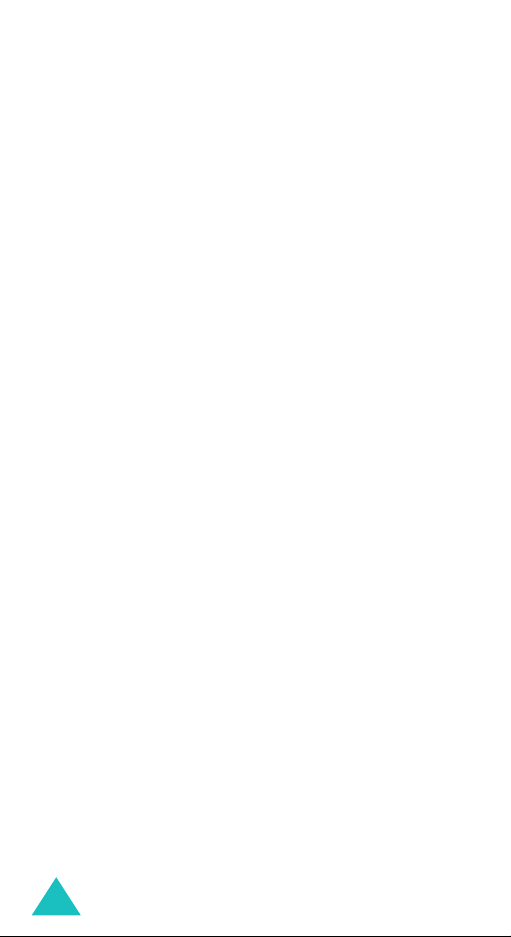
Table of contents
Health and safety information..................... 67
Getting the Most Out of Your Reception ................. 67
Maintaining Safe Use of and Access to Your Phone .. 68
Caring for the Battery ......................................... 70
Acknowledging Special Precautions and the FCC Notice
72
Owner’s Record .................................................. 74
Phone Guide Proprietary Notice ............................ 74
6
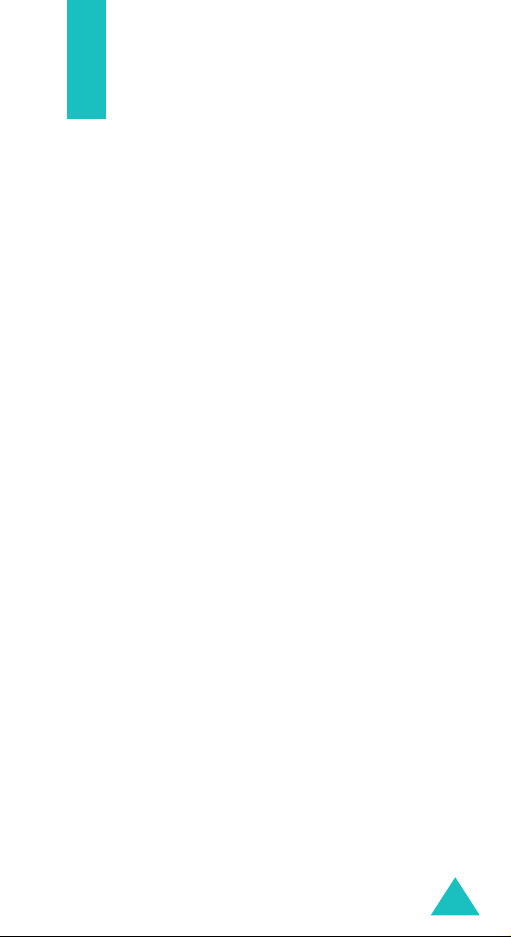
Important safety
precautions
Read these guidelines before using your wireless
phone. Failure to comply with them may be
dangerous or illegal.
Road safety at all times
Do not use a hand-held phone while driving; park
the vehicle first.
Switching off when refuelling
Do not use the phone at a refuelling point (service
station) or near fuels or chemicals.
Switching off in an aircraft
Wireless phones can cause interference. Using
them in an aircraft is both illegal and dangerous.
Switching off near all medical equipment
Switch off your phone near medical equipment.
Hospitals or health care facilities may be using
equipment that could be sensitive to external RF
energy. Follow any regulations or rules in force.
Interference
All wireless phones may be subject to
interference, which could affect their performance.
Special regulations
Meet any special regulations in force in any area
and always switch off your phone whenever it is
forbidden to use it, or when it may cause
interference or danger (in a hospital for example).
Water resistance
Your phone is not water-resistant. Keep it dry.
7
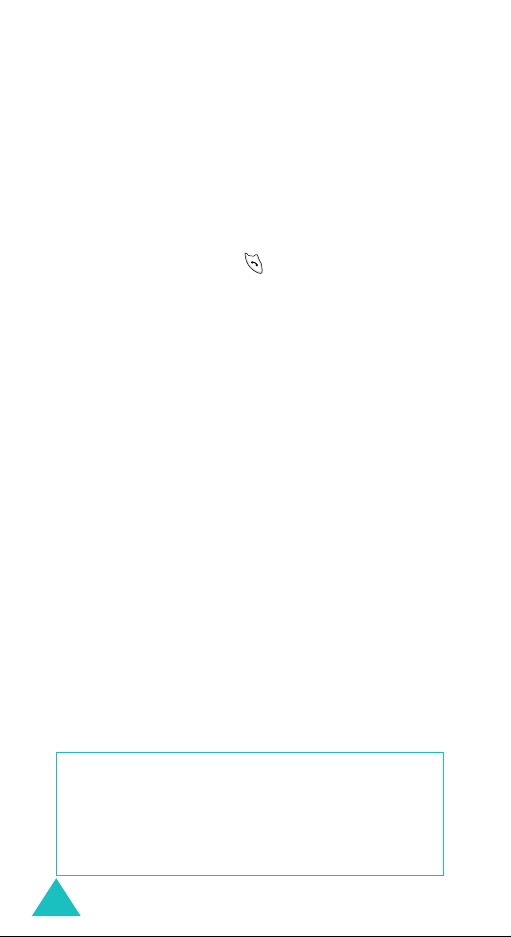
Important safety precautions
Sensible use
Use only in the normal position (held to the ear).
Avoid unnecessary contact with the antenna when
the phone is switched on.
Emergency call
Key in the emergency number for your present
location, then press the key. Give all the
necessary information as accurately as possible.
Do not end the call until given permission to do so.
Keeping small children away from your
phone
Keep the phone and all its parts including
accessories out of the reach of small children.
Accessories and batteries
Use only Samsung-approved accessories. Use of
any unauthorized accessories could damage your
phone and may be dangerous.
Use only Samsung-approved batteries and
recharge your battery only with Samsungapproved chargers.
Qualified service
Only qualified service personnel may repair your
phone.
For more detailed safety information, see “Health
and safety information” on page 65.
CAUTION
RISK OF EXPLOSION IF A BATTERY IS
REPLACED BY AN INCORRECT TYPE.
DISPOSE USED BATTERIES ACCORDING TO
THE INSTRUCTIONS.
8
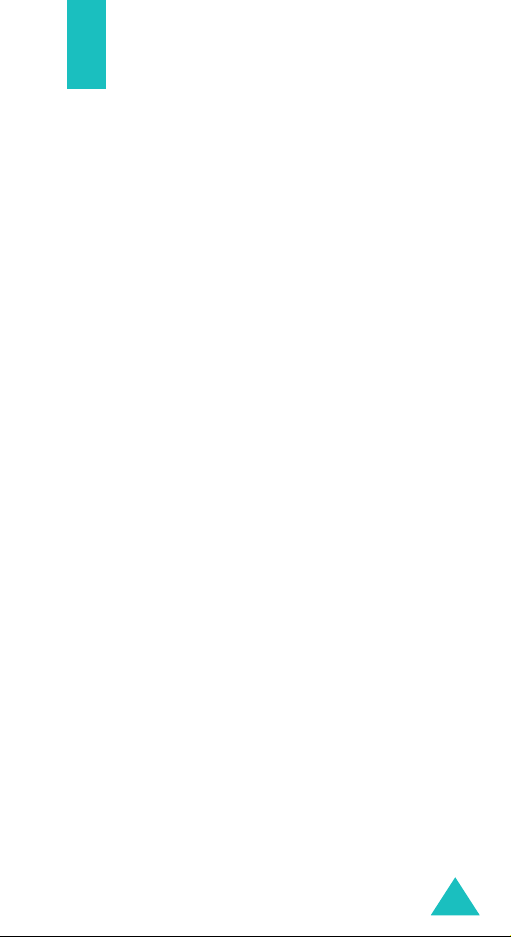
Unpacking
Your package contains the following items.
Handset Battery
Desktop Charger Start Here Guide
Headset CD
Welcome to Sprint Card Terms & Conditions Card
In addition, you can obtain the following
accessories for your phone from your local
Samsung dealer:
• Headset • Car charger/
adapter
• Standard and Extended
batteries
• Hands-free car kit • Data cable
• Bluetooth headset kit • Bluetooth full
• Cigarette lighter
adapter
hands-free kit
9
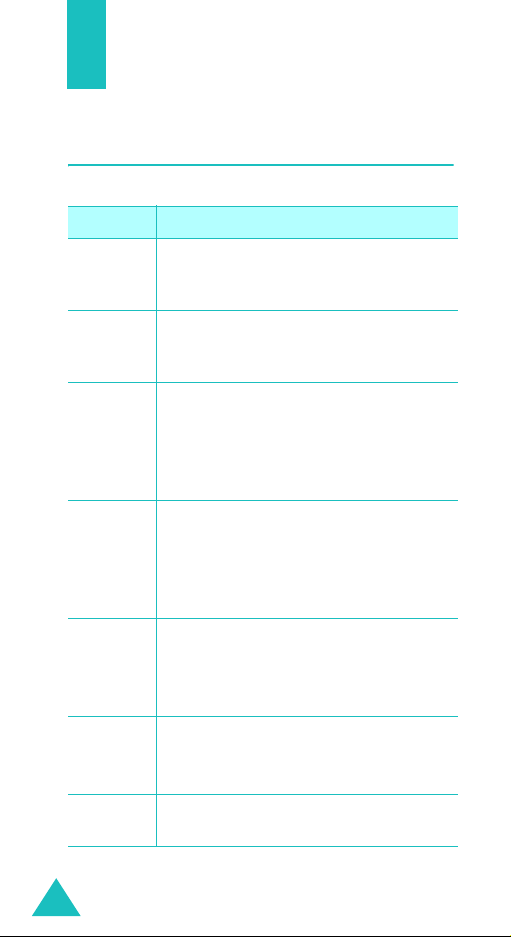
Your phone
Key Description
Key
(s)
Description
soft keys
Navigation
keys
OK key
TAL K ke y
END key
BACK key
Numeric
keys
Performs the functions indicated by
the screen text on the bottom line of
the display.
In Standby mode, quickly enters your
favorite menus.In Menu mode, scrolls
through menu options.
In Standby mode, enters the Pics.
video menu.
In Menu mode, selects the currently
highlighted menu or option, or
confirms your input.
Makes or answers a call.
In Standby mode, retrieves the most
recent numbers dialed, received, or
missed. Redials the last number when
pressed and held.
Ends a call. Also switches the phone
on and off when pressed and held.
In Menu mode, cancels your input and
returns to Standby mode.
Deletes characters from the display.
In Menu mode, returns to the previous
menu level.
Enters numbers, letters, and some
special characters.
10
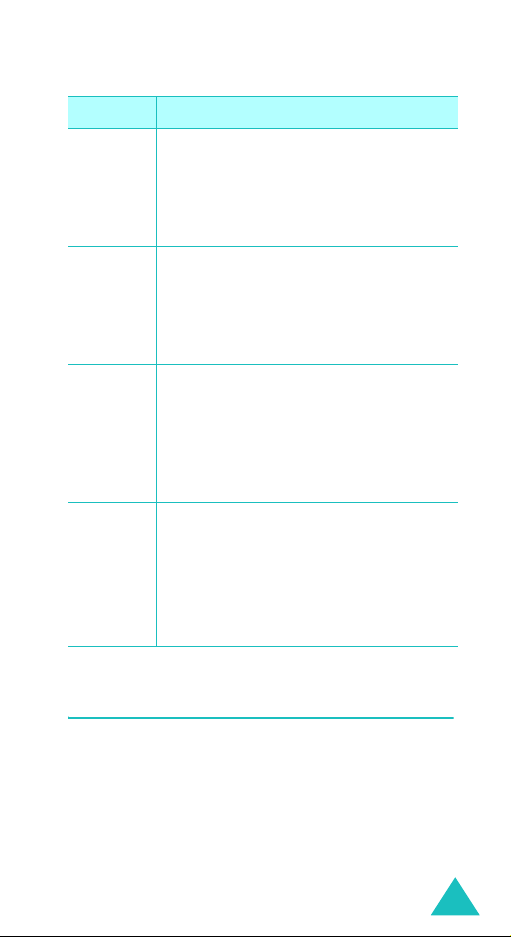
Key
(s)
* key
# key
Camera
key
t
Volume
keys
Your phone
Description
(continued)
In Standby mode, initiates the voice
command feature when pressed and
held.
In the text entry mode, changes case
of letters.
In Standby mode, quickly enters or
exits Silent mode when pressed and
held.
In the text entry mode, inserts a
space.
In Standby mode, allows you to
quickly access the
Camera
menu.
Also turn on the camera when pressed
and held.
In Capture mode, takes a photo or
starts recording a video.
(on the left side of the phone)
During a call, adjust the earpiece
volume.
In Standby mode, adjusts the key
tone volume.
In Menu mode, scrolls through menus.
Display
Layout
The display has 3 areas; the top line of icons, the
text and graphics area, and the bottom line of soft
key indicators.
11
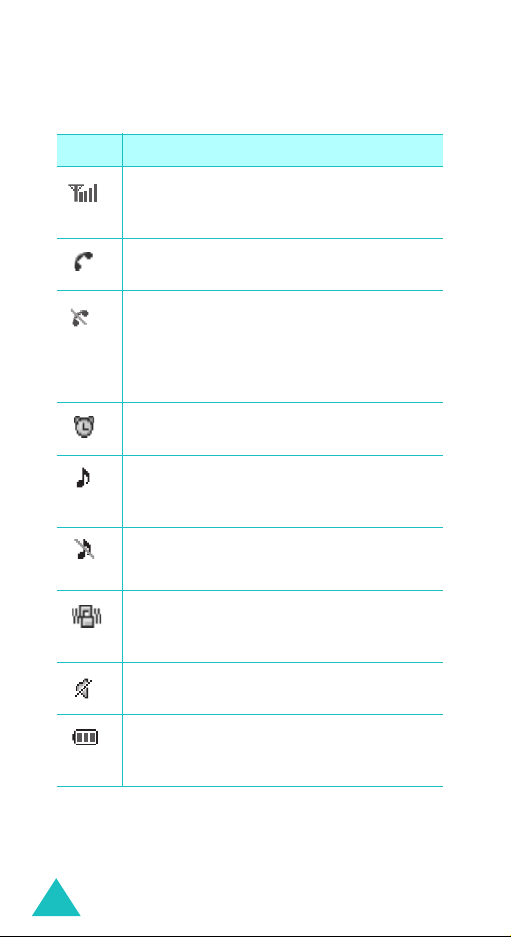
Your phone
Icons
Icon Description
Signal strength
signal strength. The greater the number
of bars, the better the signal.
Service
: Appears when a call is in
progress.
No service
outside a service area. When it displays,
you cannot make or receive calls. Wait a
little while for a better signal or move
into an open area to regain service.
Alarm mode
alarm to ring at a specified time.
Ringer on
ringer volume for calls to one from
1
~8,
1-Beep
Ringer off
volume of the call ringer to
Vibration mode
ringer volume for calls is set to
or when your phone is in Silent mode.
Silent mode
is Silent mode.
Battery status
battery. The more bars you see, the
more power you have remaining.
: Shows the received
: Appears when you are
: Appears when you set an
: Appears when you set the
Level
or
Vib+Ring
.
: Appears when you set the
Silent
.
: Appears when the
Vibrate
: Appears when the phone
: Shows the level of your
,
12
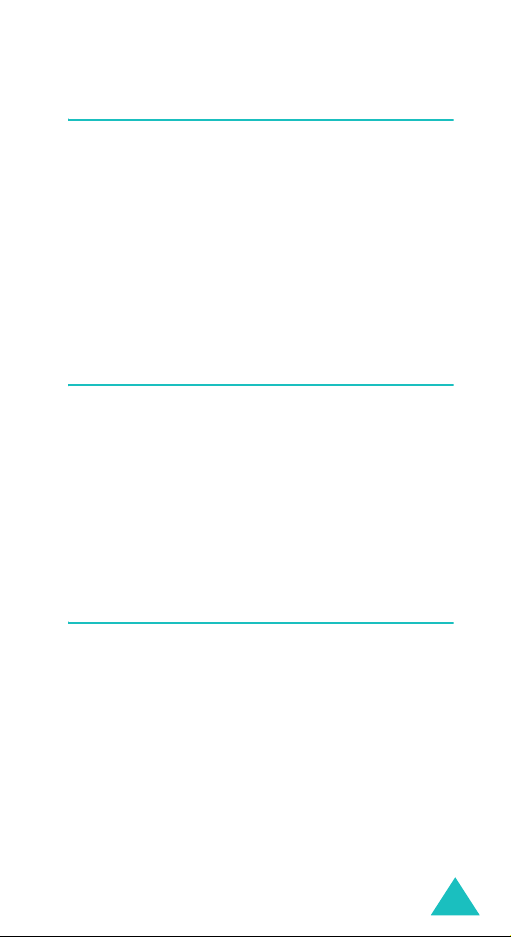
Your phone
Backlight
The backlight illuminates the display and the
keypad. When you press any key or open the
phone, the backlight illuminates. It turns off if no
key has been pressed within a given period of
time, depending on the setting in the
menu
The backlight remains on at all times when the
phone is connected to an optional car kit.
Backlight
Service light
The service light on the bottom tip of the phone
flashes to indicate an incoming call, a message, or
an alarm and flashes for a few seconds when you
turn on or off the phone.
It flashes while the battery is charging with the
travel adapter; it turns green when the battery is
fully charged.
Camera
The camera embedded in your phone allows you
to take a photo or record a video while on the
move.
13
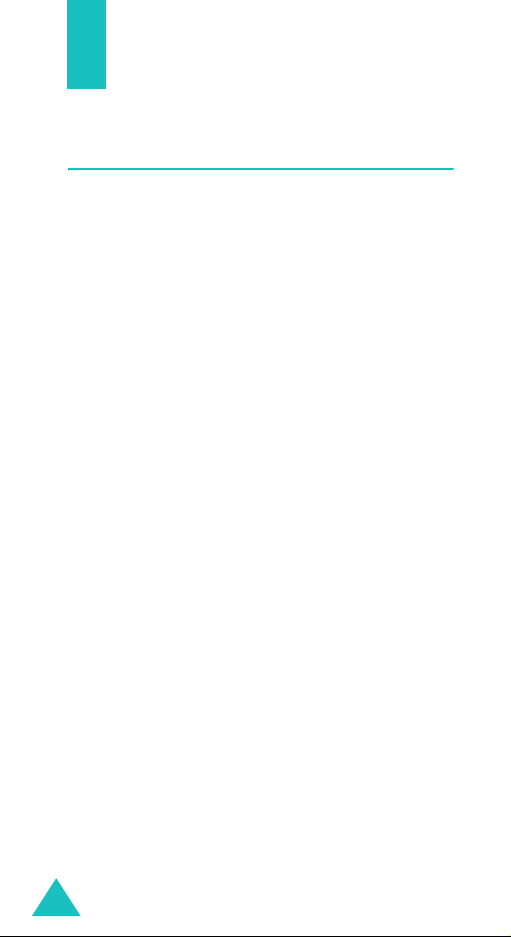
Getting started
Using the battery
Your phone is powered by a rechargeable Li-ion
battery. Use only approved batteries and
chargers. Ask your local Samsung dealer for
further details.
Note
: You must fully charge the battery before using
your phone for the first time.
Installing the battery
1. Place the battery so that the tabs on the end
align with the slots at the bottom of the phone.
2. Press the battery until it clicks into place. Make
sure that the battery is properly installed
before switching the phone on.
Removing the battery
1. If necessary, switch off the phone by pressing
and holding the END key until the power-off
image displays.
2. Slide the battery lock towards the top of the
phone and lift away the battery, as shown.
1. With the battery in position on the phone, plug
the connector of the travel adapter into the
jack at the bottom of the phone.
14
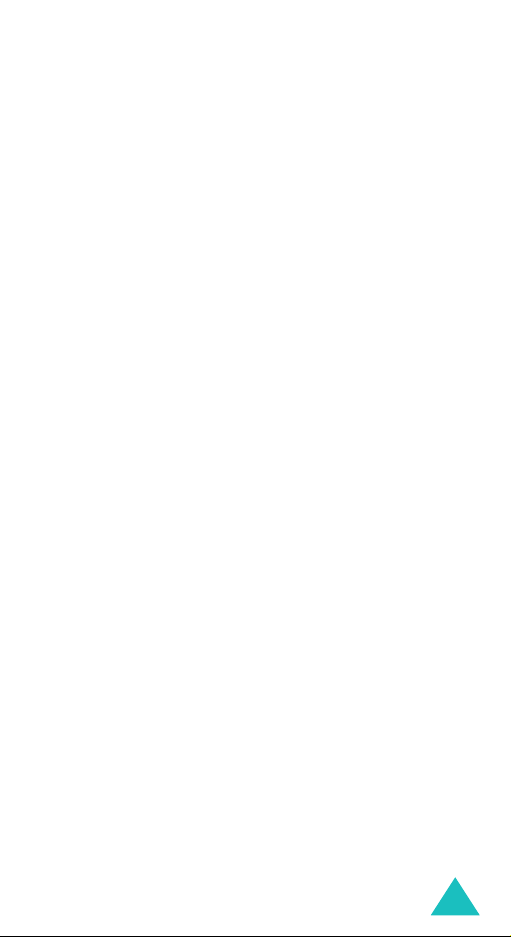
Getting started
Low battery indicator
When the battery is weak and only a few minutes
of talk time remain, a warning tone sounds and a
message repeats at regular intervals on the
display. In this case, your phone turns off the
backlight to conserve the remaining battery
power.
When the battery level becomes too low, the
phone automatically turns off.
15
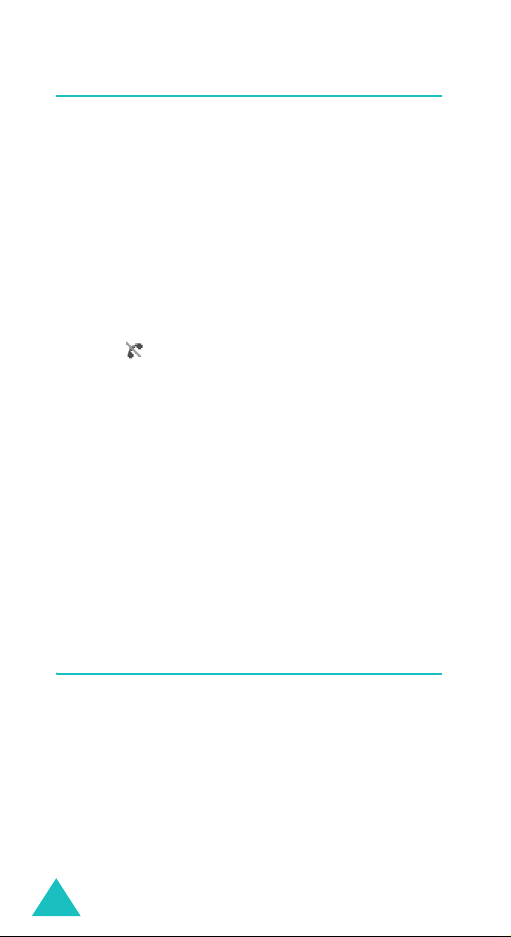
Getting started
Switching on or off the phone
1. Open the phone.
2. Press and hold the END key until the power-on
image displays to switch on the phone.
The service light on the phone flashes and an
alert sounds. When the system locates
services, the greeting message displays along
with the time and date. You can now place and
receive calls.
If the phone is out of service, the No Service
icon ( ) appears on the display. In this case,
you cannot place and receive calls. You can try
again later when service is available.
3. When you wish to switch off the phone, press
and hold the END key until the power-off
image displays.
WARNING!
Do not switch on the phone when mobile phone
use is prohibited or when it may cause
interference or danger.
Using the soft keys
Your phone offers a set of functions that allows
you to customize and use it. These functions are
arranged in menus and submenus, accessed using
the two soft keys. Each menu and submenu allows
you to view and alter the settings of a particular
function.
16
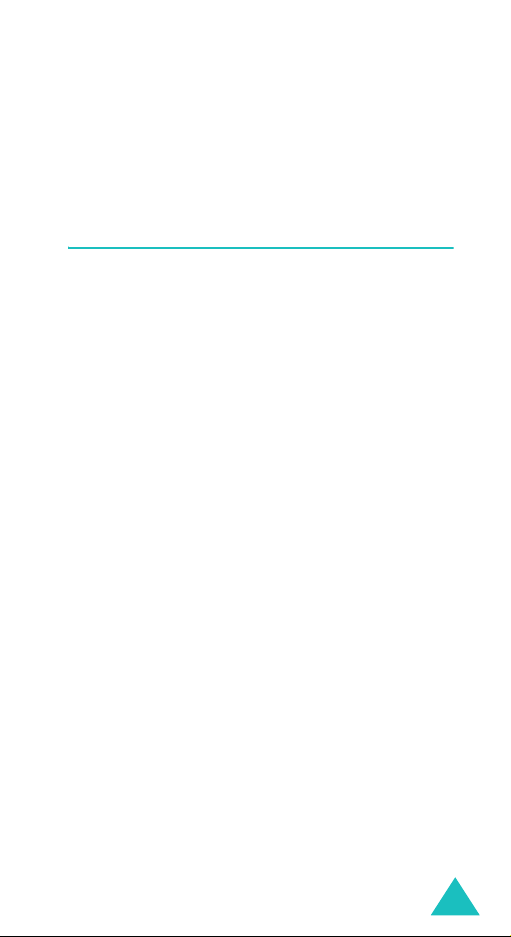
Getting started
The roles of the soft keys vary depending on the
current function you are using; the labels on the
bottom line of the display just above each key
indicate their current role.
Your phone’s modes
Standby mode
Standby is the most basic state of your phone.
The phone goes into Standby mode after you turn
it on or whenever you briefly press the END key.
When your phone is in Standby mode, you will
typically see the greeting message and the current
time and date.
Press the END key at any time to return to
Standby mode. Be careful; if you are on a call
when you press the END key, the call disconnects
and the phone returns to Standby mode.
Talk mode
You can place and answer calls only when your
phone is turned on. During a call, the phone is in
Tal k m o d e .
Lock mode
When you lock your phone using the
menu, you cannot use the phone. In Lock mode,
you can receive messages and calls, but you
cannot place an outgoing call until you unlock the
phone.
Lock Phone
17
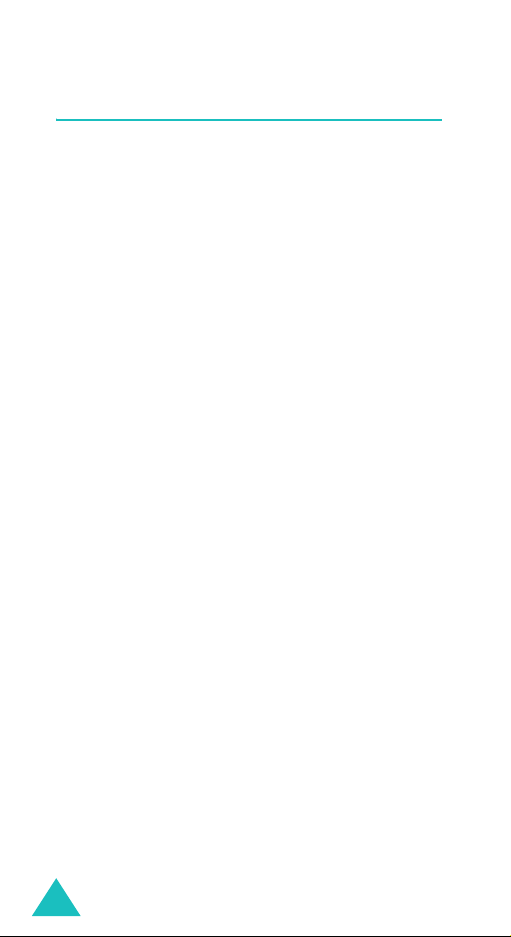
Getting started
Using the Keypad Lock feature
You can open the phone to use the number
keypad and close so that it takes up less space.
When you close the phone, the display turns off
and the phone automatically locks the exposed
function keys so that even if they are pressed
accidentally, nothing will happen.
To unlock the keypad, press and hold one of the
Unlock
Volume keys, press the
press the
The keypad is activated and you can use the
phone’s functions.
OK
soft key.
soft key, and then
18
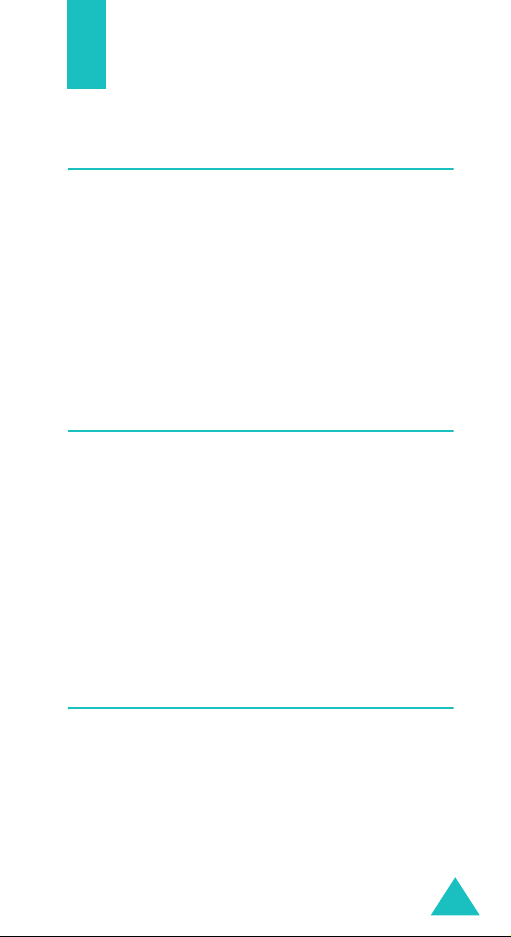
Call functions
Making a call
In Standby mode, enter the area code and phone
number and press the SEND key.
Send
: sends a message to the number.
Save
: saves the number in Contacts.
P Pause
T Pause
Ending a call
When you want to end your call, press the END
key.
The call time, the length of the call, displays along
with the phone number of the called person. If the
number is stored in your Contacts, the name
displays. If there is no match, you can store the
number in Contacts.
Alternatively, simply close the phone to end a call.
: enters a hard pause.
: enters a 2-second pause.
Emergency dialing
You can place calls to standard emergency
numbers, even if your phone is locked or all of the
outgoing calls are restricted.
19
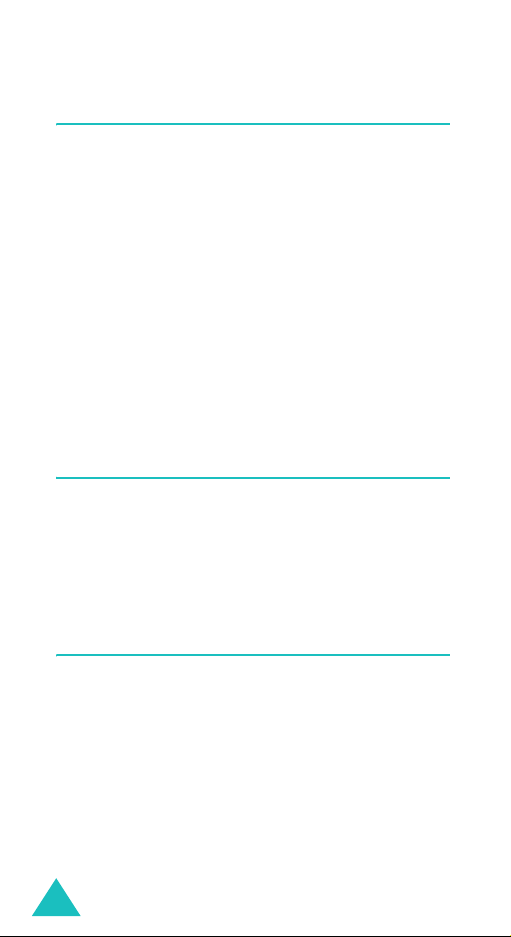
Call functions
Making a call from the recent call
logs
The phone stores up the calls you have dialed,
received, or missed chronologically. The last call is
saved in the first position.
To recall any of these numbers:
1. In Standby mode, press the SEND key to access
call logs. The list of recent calls displays.
2. Press the Navigation keys, or the Volume keys
on the left side of the phone until you find the
number you want.
3. Press the SEND key to dial the highlighted
number.
Making a call from Contacts
You can store the phone numbers you called
regularly in the phone’s memory, which is called
“Contacts”. You then simply recall the number by
pressing the OK key and selecting from the
Contacts list.
Speed dialing
Once you have stored phone numbers from your
Phonebook list, you can set up speed dial entries
and then dial them easily whenever you want,
simply by pressing the associated numeric key.
To speed dial, in Standby mode, enter a speed
dialing number you have set and press the SEND
key to dial the number. You can also press the first
digit briefly, then hold down the second digit of the
speed dialing number.
20
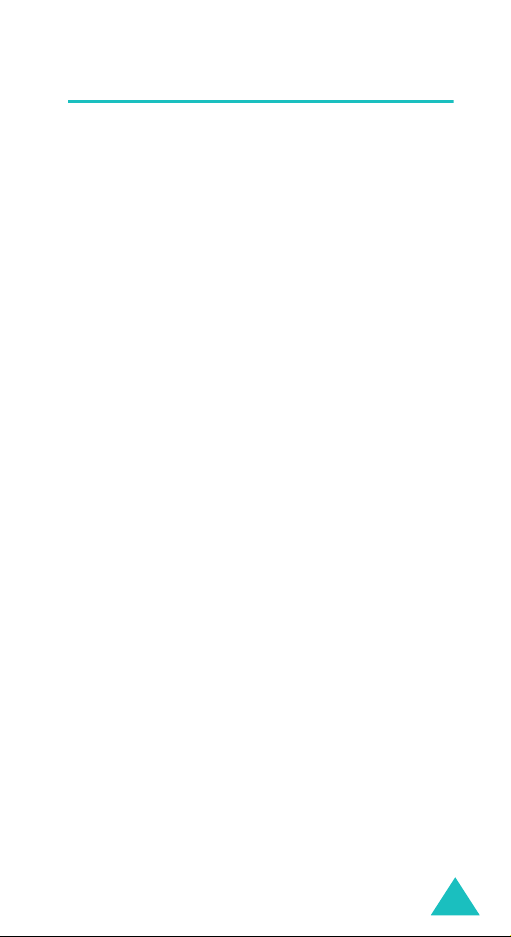
Call functions
Pause dialing
When you call an automated system, like a
banking service, you are often required to enter a
password or account number. Instead of manually
entering the numbers each time, you can store
the numbers in your Contacts, separated by
pauses.
There are 2 kinds of pauses that can be entered
on your phone:
P pause
•
sequence until you press the SEND key.
T pause
•
sequence for two seconds and then
automatically sends the remaining digits.
Storing pauses in a Contacts entry
To store a number in your Contacts that contains
pauses:
1. In Standby mode, enter a phone number you
want to store, such as the bank’s teleservice
phone number.
: A hard pause stops the dialing
: A 2-second pause stops the dialing
2. Press the
3. Select the required pause type and press the
OK
•
that a hard pause will occur at that point in
the dialing sequence.
•
that a “2-second” pause will occur at that
point in the dialing sequence.
4. Enter the digits that need to follow the pause,
such as your account number.
Options
soft key.
P Pause
T Pause
soft key.
. The letter “P” displays, meaning
. The letter “T” displays, meaning
21
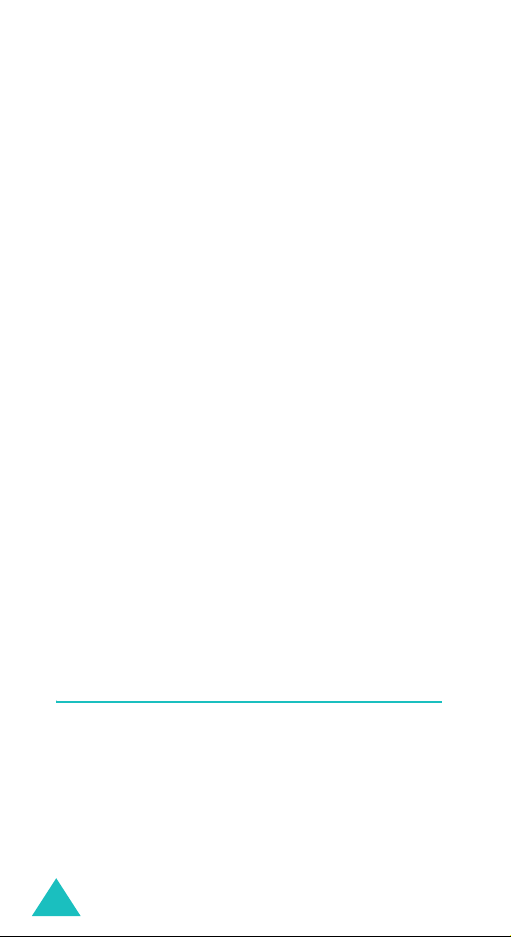
Call functions
5. Repeat steps 2 through 4 to add more pauses
and numbers, if necessary.
6. Press the OK key to store the number in your
Contacts as you normally would when storing a
number.
Pause dialing from a Contacts entry
1. Dial the number of the service from Contacts.
For further details about finding a number, see
page 51.
2. For a hard pause(s), wait for the appropriate
prompt from the number you are calling. When
prompted, press the SEND key to send the
DTMF (Dual tone multi-frequency) number that
follows the pause.
For a 2-second pause(s), your phone transmits
the number that follows the “T” pause two
seconds after the connection.
“Sending DTMF” flashes on the display and the
transmitted tone sounds.
3. Repeat from step 2, if necessary.
Voice dialing
Once you have stored a phone number in
Contacts, you can dial it simply by saying the
associated name or the number.
Before using the voice dial feature, you first need
to programme your phone to recognize your voice
and pronunciation in the
22
Adapt Digits
menu
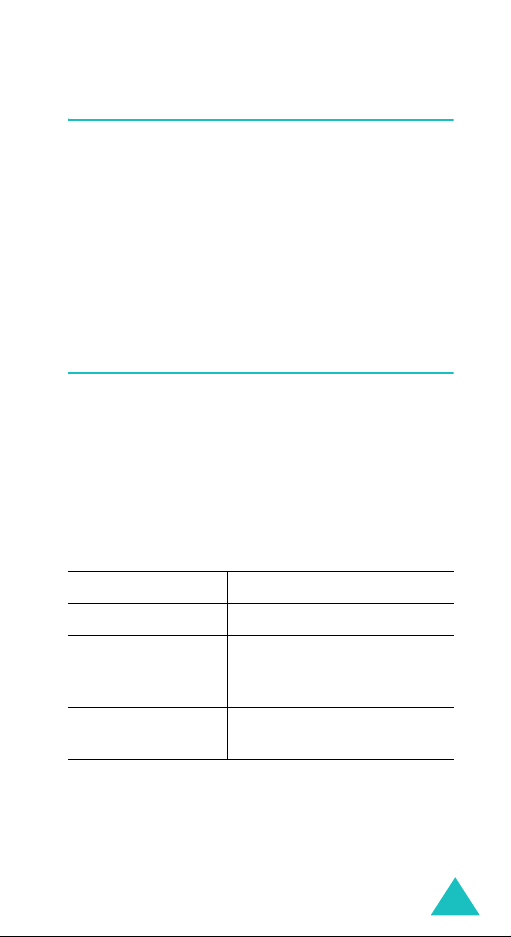
Call functions
Adjusting the volume during a call
During a call, if you want to adjust the earpiece
volume, use the Volume keys on the left side of
the phone.
The image on the display shows all 8 levels; the
more bars, the higher level.
In Standby mode, you can also adjust the keypad
tone volume using these keys.
Answering a call
When somebody calls you, the phone alerts you
by ringing and blinking the service light.
If the caller can be identified, the caller’s phone
number, or name if stored in your Contacts,
displays.
There are 2 ways to answer a call depending on
your setting in the
If you select To answer the call,
TALK Key
Flip Open
Any Key
Call Answer
press the TALK key.
open the phone. If the
phone is already open,
press the SEND key.
press the Any key except
the END key.
menu
To end the call, close the phone or press the END
key.
23
