
Qwest® Video Phone
SPH-a680 by Samsung
®
User’s Guide

Table of Contents
Welcome to Qwest®. . . . . . . . . . . . . . . . . . . . . . . . . . . . . i
Introduction . . . . . . . . . . . . . . . . . . . . . . . . . . . . . . . . . . ii
Section 1: Getting Started . . . . . . . . . . . . . . . . . . . . . . . 1
1A.Setting Up Service . . . . . . . . . . . . . . . . . . . . . . . . . . . . . . . . . . 2
Getting Started . . . . . . . . . . . . . . . . . . . . . . . . . . . . . . . . . . . . . . . . . . . . . . .3
Setting Up Your Voicemail . . . . . . . . . . . . . . . . . . . . . . . . . . . . . . . . . . . . . .4
Getting Help . . . . . . . . . . . . . . . . . . . . . . . . . . . . . . . . . . . . . . . . . . . . . . . . .5
Section 2: Your Phone. . . . . . . . . . . . . . . . . . . . . . . . . . . 6
2A.Your Phone: The Basics . . . . . . . . . . . . . . . . . . . . . . . . . . . . . . 7
Front View of Your Phone . . . . . . . . . . . . . . . . . . . . . . . . . . . . . . . . . . . . . .8
Key Functions . . . . . . . . . . . . . . . . . . . . . . . . . . . . . . . . . . . . . . . . . . . . . .9
Viewing the Display Screen . . . . . . . . . . . . . . . . . . . . . . . . . . . . . . . . . . . .11
Features of Your SHP-a680 . . . . . . . . . . . . . . . . . . . . . . . . . . . . . . . . . . . . .15
Turning Your Phone On and Off . . . . . . . . . . . . . . . . . . . . . . . . . . . . . . . .16
Using Your Phone’s Battery and Charger. . . . . . . . . . . . . . . . . . . . . . . . . .17
Displaying Your Phone Number. . . . . . . . . . . . . . . . . . . . . . . . . . . . . . . . .19
Making and Answering Calls. . . . . . . . . . . . . . . . . . . . . . . . . . . . . . . . . . . .20
Making Calls. . . . . . . . . . . . . . . . . . . . . . . . . . . . . . . . . . . . . . . . . . . . . . .20
Answering Calls . . . . . . . . . . . . . . . . . . . . . . . . . . . . . . . . . . . . . . . . . . . .21
Missed Call Notification. . . . . . . . . . . . . . . . . . . . . . . . . . . . . . . . . . . . . .22
Calling Emergency Numbers . . . . . . . . . . . . . . . . . . . . . . . . . . . . . . . . . .22
In-Call Options . . . . . . . . . . . . . . . . . . . . . . . . . . . . . . . . . . . . . . . . . . . . .23
End-of-Call Options . . . . . . . . . . . . . . . . . . . . . . . . . . . . . . . . . . . . . . . . .23
Saving a Phone Number . . . . . . . . . . . . . . . . . . . . . . . . . . . . . . . . . . . . .24
Finding a Phone Number. . . . . . . . . . . . . . . . . . . . . . . . . . . . . . . . . . . . .24
Dialing and Saving Phone Numbers With Pauses . . . . . . . . . . . . . . . . . .25
Abbreviated Dialing . . . . . . . . . . . . . . . . . . . . . . . . . . . . . . . . . . . . . . . . .26
Dialing From the Phone Book . . . . . . . . . . . . . . . . . . . . . . . . . . . . . . . . .26
Using One-Touch/Two-Touch/Three-Touch Speed Dialing. . . . . . . . . .27
Entering Text . . . . . . . . . . . . . . . . . . . . . . . . . . . . . . . . . . . . . . . . . . . . . . .28
Selecting a Character Input Mode . . . . . . . . . . . . . . . . . . . . . . . . . . . . . .28
Entering Characters Using T9 Text Input . . . . . . . . . . . . . . . . . . . . . . . .28
Entering Characters by Tapping the Keypad . . . . . . . . . . . . . . . . . . . . .29
Entering Numbers and Symbols . . . . . . . . . . . . . . . . . . . . . . . . . . . . . . .30
2B.Controlling Your Phone’s Settings . . . . . . . . . . . . . . . . . . . . 31
Sound Settings. . . . . . . . . . . . . . . . . . . . . . . . . . . . . . . . . . . . . . . . . . . . . . .32
Ringer Types . . . . . . . . . . . . . . . . . . . . . . . . . . . . . . . . . . . . . . . . . . . . . .32
Selecting a Key Tone . . . . . . . . . . . . . . . . . . . . . . . . . . . . . . . . . . . . . . . .34
Selecting Tone Length . . . . . . . . . . . . . . . . . . . . . . . . . . . . . . . . . . . . . . .35

Adjusting the Phone’s Volume Settings. . . . . . . . . . . . . . . . . . . . . . . . . .35
Alert Notification . . . . . . . . . . . . . . . . . . . . . . . . . . . . . . . . . . . . . . . . . . .36
Application Volume. . . . . . . . . . . . . . . . . . . . . . . . . . . . . . . . . . . . . . . . .37
Silence All. . . . . . . . . . . . . . . . . . . . . . . . . . . . . . . . . . . . . . . . . . . . . . . . .37
Display Settings. . . . . . . . . . . . . . . . . . . . . . . . . . . . . . . . . . . . . . . . . . . . . .38
Changing the Text Greeting . . . . . . . . . . . . . . . . . . . . . . . . . . . . . . . . . .38
Changing the Backlight Time Length . . . . . . . . . . . . . . . . . . . . . . . . . . .39
Changing the Display Screen. . . . . . . . . . . . . . . . . . . . . . . . . . . . . . . . . .39
Changing the Phone’s Menu Style. . . . . . . . . . . . . . . . . . . . . . . . . . . . . .40
Location Settings. . . . . . . . . . . . . . . . . . . . . . . . . . . . . . . . . . . . . . . . . . . . .40
Airplane Mode. . . . . . . . . . . . . . . . . . . . . . . . . . . . . . . . . . . . . . . . . . . . . . .41
TTY Use. . . . . . . . . . . . . . . . . . . . . . . . . . . . . . . . . . . . . . . . . . . . . . . . . . . .42
Phone Setup Options . . . . . . . . . . . . . . . . . . . . . . . . . . . . . . . . . . . . . . . . .43
Shortcut . . . . . . . . . . . . . . . . . . . . . . . . . . . . . . . . . . . . . . . . . . . . . . . . . .43
Call Answer Mode . . . . . . . . . . . . . . . . . . . . . . . . . . . . . . . . . . . . . . . . . .44
Auto-Answer Mode . . . . . . . . . . . . . . . . . . . . . . . . . . . . . . . . . . . . . . . . .44
Display Language . . . . . . . . . . . . . . . . . . . . . . . . . . . . . . . . . . . . . . . . . . .44
2C.Setting Your Phone’s Security . . . . . . . . . . . . . . . . . . . . . . . . 45
Accessing the Security Menu . . . . . . . . . . . . . . . . . . . . . . . . . . . . . . . . . . .46
Using Your Phone’s Lock Feature . . . . . . . . . . . . . . . . . . . . . . . . . . . . . . .46
Locking Your Phone . . . . . . . . . . . . . . . . . . . . . . . . . . . . . . . . . . . . . . . .46
Unlocking Your Phone . . . . . . . . . . . . . . . . . . . . . . . . . . . . . . . . . . . . . .46
Locking Picture/Video . . . . . . . . . . . . . . . . . . . . . . . . . . . . . . . . . . . . . . .47
Changing the Lock Code . . . . . . . . . . . . . . . . . . . . . . . . . . . . . . . . . . . . .47
Calling in Lock Mode . . . . . . . . . . . . . . . . . . . . . . . . . . . . . . . . . . . . . . . .47
Restricting Calls . . . . . . . . . . . . . . . . . . . . . . . . . . . . . . . . . . . . . . . . . . . . .48
Using Special Numbers. . . . . . . . . . . . . . . . . . . . . . . . . . . . . . . . . . . . . . . .49
Erasing the Phone Book . . . . . . . . . . . . . . . . . . . . . . . . . . . . . . . . . . . . . . .49
Erasing Downloads . . . . . . . . . . . . . . . . . . . . . . . . . . . . . . . . . . . . . . . . . . .50
Erasing Pictures. . . . . . . . . . . . . . . . . . . . . . . . . . . . . . . . . . . . . . . . . . . . . .50
Resetting Your Phone. . . . . . . . . . . . . . . . . . . . . . . . . . . . . . . . . . . . . . . . .51
Resetting Your Picture Account . . . . . . . . . . . . . . . . . . . . . . . . . . . . . . . . .51
Security Features for Sprint PCS Vision
SM
. . . . . . . . . . . . . . . . . . . . . . . . . .52
Enabling and Disabling Sprint PCS Vision Services. . . . . . . . . . . . . . . . .52
Net Guard. . . . . . . . . . . . . . . . . . . . . . . . . . . . . . . . . . . . . . . . . . . . . . . . .52
Updating Your Sprint PCS Vision Profile. . . . . . . . . . . . . . . . . . . . . . . . .53
2D.Controlling Your Roaming Experience . . . . . . . . . . . . . . . . . 54
Understanding Roaming . . . . . . . . . . . . . . . . . . . . . . . . . . . . . . . . . . . . . . .55
Setting Your Phone’s Roam Mode . . . . . . . . . . . . . . . . . . . . . . . . . . . . . . .58
Controlling Roaming Charges Using Call Guard . . . . . . . . . . . . . . . . . . . .59
2E.Navigating Through Menus . . . . . . . . . . . . . . . . . . . . . . . . . . 60
Menu Navigation. . . . . . . . . . . . . . . . . . . . . . . . . . . . . . . . . . . . . . . . . . . . .61
Menu Structure . . . . . . . . . . . . . . . . . . . . . . . . . . . . . . . . . . . . . . . . . . . . . .61

Viewing the Menus . . . . . . . . . . . . . . . . . . . . . . . . . . . . . . . . . . . . . . . . . . .62
2F.Managing Call History . . . . . . . . . . . . . . . . . . . . . . . . . . . . . . 78
Viewing History . . . . . . . . . . . . . . . . . . . . . . . . . . . . . . . . . . . . . . . . . . . . .79
Call History Options . . . . . . . . . . . . . . . . . . . . . . . . . . . . . . . . . . . . . . . . . .80
Making a Call From Call History . . . . . . . . . . . . . . . . . . . . . . . . . . . . . . . . .80
Saving a Phone Number From Call History . . . . . . . . . . . . . . . . . . . . . . . .81
Prepending a Phone Number From Call History . . . . . . . . . . . . . . . . . . . .81
Erasing Call History. . . . . . . . . . . . . . . . . . . . . . . . . . . . . . . . . . . . . . . . . . .82
2G.Using the Phone Book . . . . . . . . . . . . . . . . . . . . . . . . . . . . . . 83
Adding a New Phone Book Entry . . . . . . . . . . . . . . . . . . . . . . . . . . . . . . . .84
Finding Phone Book Entries . . . . . . . . . . . . . . . . . . . . . . . . . . . . . . . . . . . .84
Adding a Phone Number to a Phone Book Entry. . . . . . . . . . . . . . . . . . . .85
Editing a Phone Book Entry’s Phone Number . . . . . . . . . . . . . . . . . . . . . .85
Assigning Speed Dial Numbers. . . . . . . . . . . . . . . . . . . . . . . . . . . . . . . . . .86
Selecting a Ringer Type for an Entry . . . . . . . . . . . . . . . . . . . . . . . . . . . . .87
Secret Phone Book Entries . . . . . . . . . . . . . . . . . . . . . . . . . . . . . . . . . . . . .87
Dialing Qwest Services . . . . . . . . . . . . . . . . . . . . . . . . . . . . . . . . . . . . . . . .88
2H.Personal Organizer . . . . . . . . . . . . . . . . . . . . . . . . . . . . . . . . . 89
Using Your Phone’s Scheduler . . . . . . . . . . . . . . . . . . . . . . . . . . . . . . . . . .90
Adding an Event to the Scheduler . . . . . . . . . . . . . . . . . . . . . . . . . . . . . .90
Event Alerts . . . . . . . . . . . . . . . . . . . . . . . . . . . . . . . . . . . . . . . . . . . . . . .91
Viewing Events . . . . . . . . . . . . . . . . . . . . . . . . . . . . . . . . . . . . . . . . . . . .91
Erasing a Day’s Events . . . . . . . . . . . . . . . . . . . . . . . . . . . . . . . . . . . . . . .91
Erasing Events . . . . . . . . . . . . . . . . . . . . . . . . . . . . . . . . . . . . . . . . . . . . .92
Erasing All Events. . . . . . . . . . . . . . . . . . . . . . . . . . . . . . . . . . . . . . . . . . .92
Using Your Phone’s Alarm Clock . . . . . . . . . . . . . . . . . . . . . . . . . . . . . . . .93
Using Your Phone’s Memo Pad . . . . . . . . . . . . . . . . . . . . . . . . . . . . . . . . .94
Using Your Phone’s Tools . . . . . . . . . . . . . . . . . . . . . . . . . . . . . . . . . . . . .95
Playing Games . . . . . . . . . . . . . . . . . . . . . . . . . . . . . . . . . . . . . . . . . . . . .95
Using the Calculator . . . . . . . . . . . . . . . . . . . . . . . . . . . . . . . . . . . . . . . .95
World Time . . . . . . . . . . . . . . . . . . . . . . . . . . . . . . . . . . . . . . . . . . . . . . . . .96
Countdown . . . . . . . . . . . . . . . . . . . . . . . . . . . . . . . . . . . . . . . . . . . . . . . . .96
2I. Using Your Phone’s Voice Services . . . . . . . . . . . . . . . . . . . . 97
Activating Voice Recognition . . . . . . . . . . . . . . . . . . . . . . . . . . . . . . . . . . .98
Using Digit Dial . . . . . . . . . . . . . . . . . . . . . . . . . . . . . . . . . . . . . . . . . . . . . .99
Enabling/Disabling Digit Dial Choice Lists . . . . . . . . . . . . . . . . . . . . . .100
Adapting Digit Dial. . . . . . . . . . . . . . . . . . . . . . . . . . . . . . . . . . . . . . . . .100
Using Name Dial . . . . . . . . . . . . . . . . . . . . . . . . . . . . . . . . . . . . . . . . . . . .103
Enabling/Disabling Name Dial Choice Lists . . . . . . . . . . . . . . . . . . . . .103
Using Name Lookup . . . . . . . . . . . . . . . . . . . . . . . . . . . . . . . . . . . . . . . . .105
Enabling/Disabling Name Lookup Choice Lists . . . . . . . . . . . . . . . . . .105
Phone Status Information . . . . . . . . . . . . . . . . . . . . . . . . . . . . . . . . . . . . .106
Managing Voice Memos . . . . . . . . . . . . . . . . . . . . . . . . . . . . . . . . . . . . . .107

Recording Voice Memos . . . . . . . . . . . . . . . . . . . . . . . . . . . . . . . . . . . .107
Reviewing and Erasing Memos . . . . . . . . . . . . . . . . . . . . . . . . . . . . . . .108
2J.Using Your Phone’s Built-in Camera . . . . . . . . . . . . . . . . . . 109
Taking Pictures . . . . . . . . . . . . . . . . . . . . . . . . . . . . . . . . . . . . . . . . . . . . .110
Creating Your Sprint PCS Picture Mail Password . . . . . . . . . . . . . . . . .112
Camera Mode Options. . . . . . . . . . . . . . . . . . . . . . . . . . . . . . . . . . . . . .113
Sharing Sprint PCS Picture Mail . . . . . . . . . . . . . . . . . . . . . . . . . . . . . . . .115
Sharing Sprint PCS Picture Mail From Review/Share Mode . . . . . . . . .115
Sharing Sprint PCS Picture Mail From Messaging . . . . . . . . . . . . . . . . .117
Storing Pictures. . . . . . . . . . . . . . . . . . . . . . . . . . . . . . . . . . . . . . . . . . . . .117
In Camera. . . . . . . . . . . . . . . . . . . . . . . . . . . . . . . . . . . . . . . . . . . . . . . .118
Saved to Phone . . . . . . . . . . . . . . . . . . . . . . . . . . . . . . . . . . . . . . . . . . .118
Online Albums . . . . . . . . . . . . . . . . . . . . . . . . . . . . . . . . . . . . . . . . . . . .119
Managing Sprint PCS Picture Mail . . . . . . . . . . . . . . . . . . . . . . . . . . . . . .119
Using the Sprint PCS Picture Mail Website . . . . . . . . . . . . . . . . . . . . . .119
Managing Online Pictures From Your Phone . . . . . . . . . . . . . . . . . . . .119
Sharing Online Sprint PCS Picture Mail. . . . . . . . . . . . . . . . . . . . . . . . .120
Accessing Online Picture Options From Your Phone . . . . . . . . . . . . .120
Taking Video Clips . . . . . . . . . . . . . . . . . . . . . . . . . . . . . . . . . . . . . . . . . .121
Taking a Video Clip . . . . . . . . . . . . . . . . . . . . . . . . . . . . . . . . . . . . . . . .121
Sharing Video Clips. . . . . . . . . . . . . . . . . . . . . . . . . . . . . . . . . . . . . . . . . .123
Section 3: Qwest® Service Features. . . . . . . . . . . . . . 124
3A.Qwest Service Features: The Basics . . . . . . . . . . . . . . . . . . 125
Using Voicemail . . . . . . . . . . . . . . . . . . . . . . . . . . . . . . . . . . . . . . . . . . . .126
Setting Up Your Voicemail . . . . . . . . . . . . . . . . . . . . . . . . . . . . . . . . . .126
Voicemail Notification . . . . . . . . . . . . . . . . . . . . . . . . . . . . . . . . . . . . . .126
New Voicemail Message Alerts . . . . . . . . . . . . . . . . . . . . . . . . . . . . . . .127
Retrieving Your Voicemail Messages . . . . . . . . . . . . . . . . . . . . . . . . . .127
Voicemail Options . . . . . . . . . . . . . . . . . . . . . . . . . . . . . . . . . . . . . . . . .129
Clearing the Message Icon. . . . . . . . . . . . . . . . . . . . . . . . . . . . . . . . . . .131
Voicemail Menu Key . . . . . . . . . . . . . . . . . . . . . . . . . . . . . . . . . . . . . . .132
Using Caller ID . . . . . . . . . . . . . . . . . . . . . . . . . . . . . . . . . . . . . . . . . . . . .133
Responding to Call Waiting . . . . . . . . . . . . . . . . . . . . . . . . . . . . . . . . . . .133
Making a Three-Way Call . . . . . . . . . . . . . . . . . . . . . . . . . . . . . . . . . . . . .134
Using Call Forwarding . . . . . . . . . . . . . . . . . . . . . . . . . . . . . . . . . . . . . . .135
3B.Sprint PCS VisionSM . . . . . . . . . . . . . . . . . . . . . . . . . . . . . . . . 136
Getting Started With Sprint PCS Vision . . . . . . . . . . . . . . . . . . . . . . . . . .137
Your User Name . . . . . . . . . . . . . . . . . . . . . . . . . . . . . . . . . . . . . . . . . .137
Launching a Sprint PCS Vision Connection . . . . . . . . . . . . . . . . . . . . .138
Net Guard. . . . . . . . . . . . . . . . . . . . . . . . . . . . . . . . . . . . . . . . . . . . . . . .139
Sprint PCS Vision Connection Status and Indicators . . . . . . . . . . . . . .139
Navigating the Web . . . . . . . . . . . . . . . . . . . . . . . . . . . . . . . . . . . . . . .140

Understanding Messaging. . . . . . . . . . . . . . . . . . . . . . . . . . . . . . . . . . . . .143
Message Types . . . . . . . . . . . . . . . . . . . . . . . . . . . . . . . . . . . . . . . . . . . .143
Erasing Messages . . . . . . . . . . . . . . . . . . . . . . . . . . . . . . . . . . . . . . . . . .143
Using SMS Text Messaging . . . . . . . . . . . . . . . . . . . . . . . . . . . . . . . . . . . .144
Composing SMS Text Messages. . . . . . . . . . . . . . . . . . . . . . . . . . . . . . .144
Accessing SMS Text Messages . . . . . . . . . . . . . . . . . . . . . . . . . . . . . . . .145
Downloading Premium Services Content . . . . . . . . . . . . . . . . . . . . . . . .146
Accessing Games. . . . . . . . . . . . . . . . . . . . . . . . . . . . . . . . . . . . . . . . . . . .149
Game Pad . . . . . . . . . . . . . . . . . . . . . . . . . . . . . . . . . . . . . . . . . . . . . . . .150
Accessing Ringers . . . . . . . . . . . . . . . . . . . . . . . . . . . . . . . . . . . . . . . . . . .152
Accessing Screen Savers . . . . . . . . . . . . . . . . . . . . . . . . . . . . . . . . . . . . . .154
Exploring the Web . . . . . . . . . . . . . . . . . . . . . . . . . . . . . . . . . . . . . . . . . .156
Using the Browser Menu . . . . . . . . . . . . . . . . . . . . . . . . . . . . . . . . . . . .157
Sprint PCS Vision FAQs. . . . . . . . . . . . . . . . . . . . . . . . . . . . . . . . . . . . . . .160
Section 4: Safety and Warranty Information . . . . . . 161
4A.Safety . . . . . . . . . . . . . . . . . . . . . . . . . . . . . . . . . . . . . . . . . . . 162
Getting the Most Out of Your Reception. . . . . . . . . . . . . . . . . . . . . . . . .163
Maintaining Safe Use of and Access to Your Phone. . . . . . . . . . . . . . . . .164
Caring for the Battery . . . . . . . . . . . . . . . . . . . . . . . . . . . . . . . . . . . . . . . .166
Acknowledging Special Precautions and the FCC Notice . . . . . . . . . . . .167
Consumer Information on Wireless Phones . . . . . . . . . . . . . . . . . . . . . .169
Owner’s Record . . . . . . . . . . . . . . . . . . . . . . . . . . . . . . . . . . . . . . . . . . . .183
User’s Guide Proprietary Notice. . . . . . . . . . . . . . . . . . . . . . . . . . . . . . . .183
4B.Manufacturer’s Warranty . . . . . . . . . . . . . . . . . . . . . . . . . . . 184
Manufacturer’s Warranty . . . . . . . . . . . . . . . . . . . . . . . . . . . . . . . . . . . . .185
Index . . . . . . . . . . . . . . . . . . . . . . . . . . . . . . . . . . . . . . 187

i
Welcome to Qwest
®
This guide will familiarize you with our technology and your new
phone through simple, easy-to-follow instructions. If you have
already reviewed the Start Here to Activate guide that was packaged
with your new phone, then you're ready to explore the advanced
features outlined in this guide.
If you have not read your Start Here to Activate guide, go to
Section One – Getting Started. This section provides all the
information you need to unlock your phone, set up your voicemail,
and much more. It also contains information on how to contact
Qwest if you have any questions about your service, wish to check
your account balance, or want to purchase additional products or
services.
Welcome and thank you for choosing Qwest.

ii
Introduction
This User’s Guide introduces you to all the features of your new
SPH-a680 by Samsung. It’s divided into four sections:
Section 1: Getting Started
Section 2: Yo u r Pho n e
Section 3: Service Features
Section 4: Safety and Warranty Information
Throughout this guide, you'll find tips that highlight special
shortcuts and timely reminders to help you make the most of your
new phone and service. The Table of Contents and Index will also
help you quickly locate specific information.
You'll get the most out of your phone if you read each section.
However, if you'd like to get right to a specific feature, simply
locate that section in the Table of Contents and click on the page
number to go directly to that page. Follow the instructions in that
section, and you'll be ready to use your phone in no time.
Note:
You can view this guide online or print it to keep it on hand. If you're
viewing it online, simply click on a topic in the Table of Contents or Index
or on any page reference. The PDF will automatically display the
appropriate page.

Getting Started
Section 1

Section 1A: Setting Up Service 2
Section 1A
Setting Up Service
In This Section
Getting Started
Setting Up Your Voicemail
Getting Help
Setting up service on your new SPH-a680 by Samsung is quick and easy.
This section walks you through the necessary steps to set up your
phone, unlock your phone, set up your voicemail, and contact Qwest
for assistance with your service.

Section 1A: Setting Up Service 3
Getting Started
Unlocking Your Phone
To unlock your phone, follow these easy steps:
1. Press to turn the phone on.
2. Select Unlock (right softkey).
3. Enter your four-digit lock code. (For security purposes, the
code is not visible as you type.)
Note:
To select a softkey, press the softkey button directly below the softkey
text that appears at the bottom left and bottom right of your phone’s
display screen. Softkey actions change according to the screen you’re
viewing and will not appear if there is no corresponding action available.
Tip:
If you can’t recall your lock code, try using the last four digits of either
your Social Security number or phone number or try 0000. If none of
these work, call Qwest Wireless
TM
Repair at 1-888-879-0611.

Section 1A: Setting Up Service 4
Setting Up Your Voicemail
All unanswered calls to your phone are automatically transferred to
your voicemail, even if your phone is in use or turned off. Therefore,
you will want to set up your voicemail and personal greeting as soon
as your phone is activated.
To set up your voicemail:
1. Press and hold .
2. Follow the system prompts to:
Create your pass code
Record your greeting
Record your name announcement
Choose whether or not to activate One-Touch Message
Access (a feature that lets you access messages simply by
pressing and holding
, bypassing the need for you to
enter your pass code)
For more information about using your voicemail, see
“Using Voicemail” on page 126.
Note:
The voicemail setup process may vary in certain Affiliate areas.

Section 1A: Setting Up Service 5
Getting Help
Directory Assistance
Directory Assistance provides access to a variety of services,
including residential, business, and government listings. There is a
per-call charge and you will be billed for airtime.
To call Directory Assistance:
Press .
Operator Services
Operator Services can provide assistance when placing collect calls or
when placing calls billed to a local telephone calling card or third
party.
To access Operator Services:
Press .
Note:
Operator Services may not be available in all network service markets.
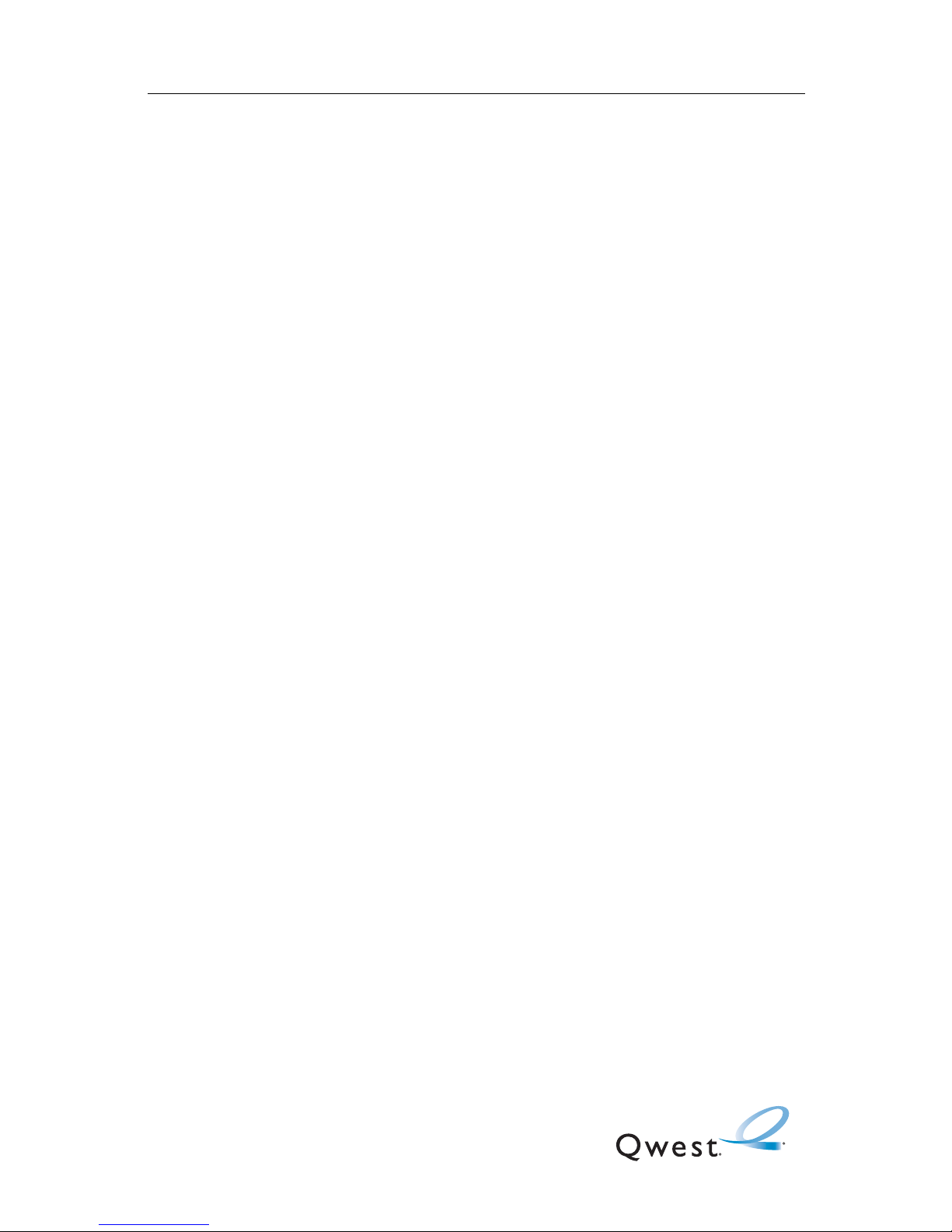
Your Phone
Section 2

Section 2A: Your Phone - The Basics 7
Section 2A
Your Phone: The Basics
In This Section
Front View of Your Phone
Viewing the Display Screen
Features of Your SPH-a680
Turning Your Phone On and Off
Using Your Phone’s Battery and Charger
Displaying Your Phone Number
Making and Answering Calls
Entering Text
Your SPH-a680 by Samsung is packed with features that simplify your life
and expand your ability to stay connected to the people and information
that are important to you. This section will guide you through the basic
functions and calling features of your phone.

Section 2A: Your Phone - The Basics 8
Front View of Your Phone

Section 2A: Your Phone - The Basics 9
Key Functions
1. Speaker: The speaker allows you to hear the other caller and
the different ring tones and sounds offered by your phone.
2. Signal Strength Indicator: This icon represents the signal
strength by displaying bars. The more bars displayed, the
better the signal strength.
3. Display Screen: This screen displays all the information needed
to operate your phone.
4. Headset Jack: Allows you to plug in an optional headset for
safe, convenient hands-free conversations.
5. Volume Key: Allows you to adjust the ringer volume in standby
mode (with the flip open) or adjust the voice volume during a
call. The volume key can also be used to scroll up or down to
navigate through the different menu options. To mute the
ringer during an incoming call, press the volume key up or
down.
6. OK/Voicemail Key: Pressing when navigating through a
menu accepts the highlighted choice in the menu. In standby
mode: Briefly pressing displays the Messaging menu;
pressing and holding for two seconds automatically dials
your voicemail.
7. Camera Key: Allows you to access the Picture/Video menu with
the press of a button. Press and hold to automatically launch
the Camera.
8. TALK Key: Allows you to place or receive a call. In standby
mode, press the key once to access the Outgoing call log. If
you press and hold the key down, you will initiate the Voice
Recognition feature.
9. Numeric Keypad: Use these keys to enter numbers, letters, and
characters.
10. Shift/Asterisk Key: Enters the asterisk [*] character for calling
features. In text entry mode, press to change the character
input type.
11. Power Interface Connector: The power interface connector is
used to plug in the charging accessories.

Section 2A: Your Phone - The Basics 10
12. Accessory Interface Connector: This connector is used to
connect any available accessory cables to your phone.
13. Microphone: The Microphone allows the other caller to hear
you clearly when you are speaking to them.
14. Space/Pound Key: Enters the pound [#] character for calling
features. In text entry mode, press to enter a space.
15. BACK Key: Deletes characters from the display when you are in
text entry mode. When in a menu, press to return to the
previous menu. This key also allows you to return to the
previous screen in a Sprint PCS Vision session.
16. END Key: Ends a call. Press and hold this key for a few seconds
to turn your phone On or Off. While in the main menu, it
returns the phone to standby mode and cancels your input.
When you receive an incoming call, press to enter silent mode
and mute the ringer.
17. Navigation Key: This key allows you to scroll through the phone
menu options and provides a shortcut to phone functions from
standby mode.
18. MENU Key: Displays the first level or Main Menu of options.
Press
again to view the next menu page.
19. Ringer Indicator: This icon indicates that a ringer is set.
20. Battery Indicator: The battery indicator displays the amount of
remaining battery charge currently available in your phone.
When all bars are displayed in the battery icon, the phone’s
battery is fully charged. When no bars are displayed, the
phone’s battery is completely discharged or empty.
21. Position Location: This icon indicates that the position location
feature is active.

Section 2A: Your Phone - The Basics 11
Viewing the Display Screen
Your phone’s display screen provides a wealth of information about
your phone’s status and options. This list identifies the symbols
you’ll see on your phone’s display screen:
displays your current signal strength. The more
lines you have, the stronger your signal.
means your phone cannot find a signal.
tells you a call is in progress.
indicates that you have voicemail, text messages,
picture messages, or video messages waiting.
Press briefly to see a list of pending
messages or press and hold to dial your
voicemail box.
indicates that there is an unread message in the inbox.
indicates that the message has been read.
indicates that there is an unread urgent message in
the inbox.
indicates that you have read the urgent message.
indicates that the message was sent.
indicates that the message failed to send.
indicates that you have a pending message.
indicates that the message is a draft.
indicates that there is URL text contained in the text
message.
indicates that a message is locked and will not be
automatically deleted.
indicates that the handset is in Camera mode.
indicates that the handset is in Camcorder mode.
indicates that the self-timer function is enabled. With the
self timer enabled, a set amount of time is required prior
to taking a picture or recording a video.
indicates that the multi-shot function is enabled. With
multi-shot, a set number of pictures are taken in rapid
succession based on the quality settings.

Section 2A: Your Phone - The Basics 12
indicates that the movie light is enabled. The movie light
is a bright spot light emitted from the rear of the handset
to light up dark surroundings.
indicates that the silent movie function is enabled. This
option disables the sound when taking a movie clip.
indicates that the white balance has been set to Sunny.
This is used for taking pictures or movies outdoors on
bright sunny days.
indicates that the white balance has been set to Cloudy.
This is used for taking pictures or movies outdoors under
cloudy conditions.
indicates that the white balance has been set to Tungsten.
This is used for taking pictures or movies indoors under
normal lighting conditions.
indicates that the white balance has been set to
Fluorescent. This is used for taking pictures or movies
indoors under fluorescent lighting conditions.
indicates that the white balance has been set to Manual.
This is used for taking pictures or movies indoors or
outdoors using your own custom settings.
indicates that a picture or movie clip has been assigned a
function. An example may be Picture ID, Screensaver, or
Incoming Call.
Press this softkey to start recording a movie clip.
Press this softkey to pause playback of a movie clip.
Press this softkey to play a movie clip.
Press this softkey to stop recording a movie clip.
indicates that a picture or movie clip has been uploaded
to an online album or folder.
indicates that a picture or movie clip has been
downloaded from the web.
indicates that your Sprint PCS Vision connection is
active.
indicates that your Sprint PCS Vision connection is
dormant or inactive.
indicates that you are receiving information.
indicates that you are sending information.

Section 2A: Your Phone - The Basics 13
indicates that your phone is in vibrate mode.
shows your current battery charge strength.
(Icon shown fully charged.)
indicates that position location is active.
indicates that position location is inactive.
indicates that the TTY option is on.
indicates that your phone is roaming.
indicates that your phone is in security mode.
indicates that an alarm is set on your phone.
indicates that the ringer is set at a level
between 1-8 or that 1-Beep is selected.
indicates that the ringer is turned off.
indicates that a file (ringer, game, screen saver, java app,
etc.) has been downloaded to your phone.
Note:
Display indicators help you manage your roaming charges by letting you
know when you’re off the network provided to you and whether you’re
operating in digital or analog mode. (For more information, see Section
2D: Controlling Your Roaming Experience on page 54.)

Section 2A: Your Phone - The Basics 14
External LCD
External LCD:
Time/Date is displayed in idle mode.
shows your current signal strength.The
more lines you have, the stronger your
signal.
means your phone cannot find a signal.
tells you a call is in progress.
shows your current battery charge
strength. (Icon shown fully charged.) Icon
is animated while charging.
indicates that you have voicemail, text messages,
picture messages, or video messages waiting.
Press briefly to see a list of pending
messages or press and hold to dial your
voicemail box.
indicates that an alarm is set on your
phone.
indicates that the ringer is set at a level
between 1-8.
indicates that the ringer is turned off.
indicates that your phone is in vibrate mode.
indicates that TTY option is on.

Section 2A: Your Phone - The Basics 15
Features of Your SHP-a680
Congratulations on the purchase of your new phone. The SPH-a680
by Samsung is lightweight, easy-to-use, reliable, and it also offers
many significant features and service options. The following list
previews some of those features and options and provides page
numbers where you can find out more:
Dual-band tri-mode capability allows you to make and receive
calls while on the network provided to you and to roam on other
analog and 800 and 1900 MHz digital networks where we’ve
implemented roaming agreements with other carriers (
page 54).
Sprint PCS Vision
SM
provides access to the wireless Internet in
digital mode (page 136).
Email and SMS Text Messaging provide quick and convenient
text messaging capabilities (page 143).
Games, ringers, screen savers, and other applications can be
downloaded to your phone to make your SPH-a680 as unique as
you are (
page 146).
The built-in organizer lets you schedule alerts to remind you of
important events (page 89).
The Phone Book allows you to store 300 phone numbers
(page 83).

Section 2A: Your Phone - The Basics 16
Turning Your Phone On and Off
Turning Your Phone On
To turn your phone on:
Press .
Once your phone is on, it displays “Looking for Service” which
indicates that your phone is searching for a signal. When your phone
finds a signal, it automatically enters standby mode – the phone’s
idle state. At this point, you are ready to begin making and receiving
calls.
If your phone is unable to find a signal after 15 minutes of searching,
a Power Save feature is automatically activated. When a signal is
found, your phone automatically returns to standby mode.
In Power Save mode, your phone searches for a signal periodically
without your intervention. You can also initiate a search for network
service by pressing any key (when your phone is turned on).
Turning Your Phone Off
To turn your phone off:
Press and hold for two seconds until you see the powering
down animation on the display screen.
Your screen remains blank while your phone is off (unless the
battery is charging).
Tip:
The Power Save feature helps to conserve your battery power when you
are in an area where there is no signal.

Section 2A: Your Phone - The Basics 17
Using Your Phone’s Battery and Charger
Battery Capacity
Your phone is equipped with a Lithium Ion (LiIon) battery. It allows
you to recharge your battery before it is fully drained. The battery
provides up to 3.2 hours of continuous digital talk time (1.4 hours in
analog) or up to 216 hours of continuous digital standby time (15
hours in analog).
When the battery reaches 5% of its capacity, the battery icon blinks.
When there are approximately two minutes of talk time left, the
phone sounds an audible alert and then powers down.
Installing the Battery
To install the LiIon battery:
1. Insert the battery into the opening on the back of the phone at
an angle, making sure the plastic tab on the bottom of the
battery is inserted into the matching slot in the phone.
2. Press down until the battery snaps into place.
Note:
Long backlight settings, searching for service, vibrate mode, and
browser use affect the battery’s talk and standby times.
Tip:
Be sure to watch your phone’s battery level indicator and charge the
battery before it runs out of power.

Section 2A: Your Phone - The Basics 18
Removing the Battery
To remove your battery:
1. Make sure the power is off so that you don’t lose any stored
numbers or messages.
2. Push the battery release latch up completely.
3. Using the side tabs, pull the top of the battery away from the
phone and remove.
Charging the Battery
Your phone’s LiIon battery is rechargeable and should be charged as
soon as possible so you can begin using your phone.
Keeping track of your battery’s charge is important. If your battery
level becomes too low, your phone automatically turns off and you
will lose all the information you were just working on. For a quick
check of your phone’s battery level, glance at the battery charge
indicator located in the upper-right corner of your phone’s display
screen. If the battery charge is getting too low, the battery icon
(
) blinks and the phone sounds a warning tone.
Always use an authorized desktop charger, travel adapter, or vehicle
power adapter to charge your battery.
Warning!
Using the wrong battery charger could cause damage to your phone
and void the warranty.

Section 2A: Your Phone - The Basics 19
Using the Travel Adapter
To use the travel adapter provided with your phone:
Plug the round end of the AC adapter into your phone and the
other end into the electrical outlet.
A red light on the phone lets you know the battery is
charging.
A yellow light on the phone indicates that there is a
problem charging the battery.
A green light indicates that the battery is at least
90 percent charged.
It takes approximately 4 hours to fully recharge a completely
rundown battery. With the approved LiIon battery, you can recharge
the battery before it becomes completely run down.
When the flip is open, an animated battery icon is displayed on the
screen. When the flip is closed and the battery is completely
charged, a green light is displayed continuously.
Displaying Your Phone Number
Just in case you forget your phone number, your SPH-a680 can
remind you.
To display your phone number:
Press to access Phone Number. (Your phone
number will be displayed.)
Note:
To access the phone’s main menu, press (Menu) from standby mode.
Menu items may be selected by highlighting them with the navigation
key and pressing OK, or you can press the number corresponding to the
menu item on your keypad.

Section 2A: Your Phone - The Basics 20
Making and Answering Calls
Making Calls
Placing a call from your wireless phone is as easy as making a call
from any land-line phone. Just enter the number and press
and
you’re on your way to clear calls.
To make a call using your keypad:
1. Make sure your phone is on.
2. Enter a phone number. (If you make a mistake while dialing,
press to erase one digit at a time. Press and hold to
erase the entire number.)
3. Press . (To make a call when you are roaming and
Call Guard is enabled, press and then . See “Call
Guard” on page 59.)
4. Press or close the phone when you are finished.
You can also place calls from your SPH-a680 by Speed Dialing
numbers from your Phone Book (
page 27) and using your Call
History listings (page 80).
Tip:
To redial your last outgoing call, press TALK twice.
When making calls while roaming off the network provided to you,
always dial using 11 digits (1 + area code + phone number).
Tip:
To speed dial a phone number from standby mode, press and hold the
speed dial number. If the speed dial number is two digits, enter the first
digit, then press and hold the second digit. (For information on setting up
speed dial numbers, see “Assigning Speed Dial Numbers” on page 86.)
(This feature will not work when you are roaming off the network
provided to you; when roaming you must dial using eleven digits [1 + the
area code + the seven-digit phone number.])

Section 2A: Your Phone - The Basics 21
Answering Calls
To answer an incoming call:
1. Make sure your phone is on. (If your phone is off, incoming
calls go to voicemail.)
2. Press to answer an incoming call. (Depending on your
phone’s settings, you may also answer incoming calls by
opening the phone or by pressing any number key. See “Call
Answer Mode” on
page 44 for more information.)
Your phone notifies you of incoming calls in the following ways:
The phone rings or vibrates (unless set to Silence All).
The LED flashes.
The backlight illuminates.
The screen displays an incoming call message.
If the incoming call is from a number stored in your Phone Book, the
phone book entry’s name is displayed. The caller’s phone number
may also be displayed, if available.
The following options are also available:
Press to quiet the ringer.
Press and hold the volume key to send the incoming call to your
voicemail box.

Section 2A: Your Phone - The Basics 22
Answering a Roam Call With Call Guard Enabled
Call Guard is an option that helps you manage your roaming charges
when making or receiving calls while outside the network provided
to you. Please see Section 2D: Controlling Your Roaming Experience
for more information about roaming.
To answer a call when you are roaming and Call Guard is enabled:
Press to acknowledge roaming and then to answer
the incoming call. (See “Call Guard” on page 59 for additional
information.)
Ending a Call
To disconnect a call when you are finished:
Close the phone or press .
Missed Call Notification
When an incoming call is not answered, the Missed Call log is
displayed on your screen.
To display the Missed Call entry:
Highlight the entry and press . (To dial the phone number,
press .)
Calling Emergency Numbers
You can place calls to 911 (dial and press ), even if
your phone is locked or your account is restricted.
Note:
When your phone is off, incoming calls go directly to voicemail.

Section 2A: Your Phone - The Basics 23
In-Call Options
Select actions by pressing during a call. A list of features is
displayed that allows you to perform different actions during the
course of a call. The following options are available: (To select an
option, press the corresponding keypad number or highlight the
option and press
.)
(1) Mute or UnMute allows you to mute or reactivate your phone’s
microphone.
(2) Call History checks your call log for Missed, Outgoing, and
Incoming calls. You can also erase the logs from this menu.
(3) Phone Book accesses the Phone Book menu options.
(4) 3-Way Call allows you to talk to two different people at the
same time. (For more information, see
"Making a Three-Way Call"
on page 134.)
(5) Messaging allows you to check for voicemail and
notifications.
(6) Voice Memo allows you to record the current conversation.
(For more information, see
"Reviewing and Erasing Memos" on
page 108.)
(7) Tools accesses the Tools menu options.
(8) Phone Info displays the following menu:
(1) Phone Number
(2) Icon Glossary
(3) Version
(4) Advanced
End-of-Call Options
After receiving a call from or making a call to a phone number that is
not in your Phone Book, the phone number and the duration of the
call are displayed. Press
to add the new number to your Phone
Book. (See below for more information on “Saving a Phone
Number.”)
Note:
The End-of-Call options are not displayed for calls identified as
No ID or Restricted.
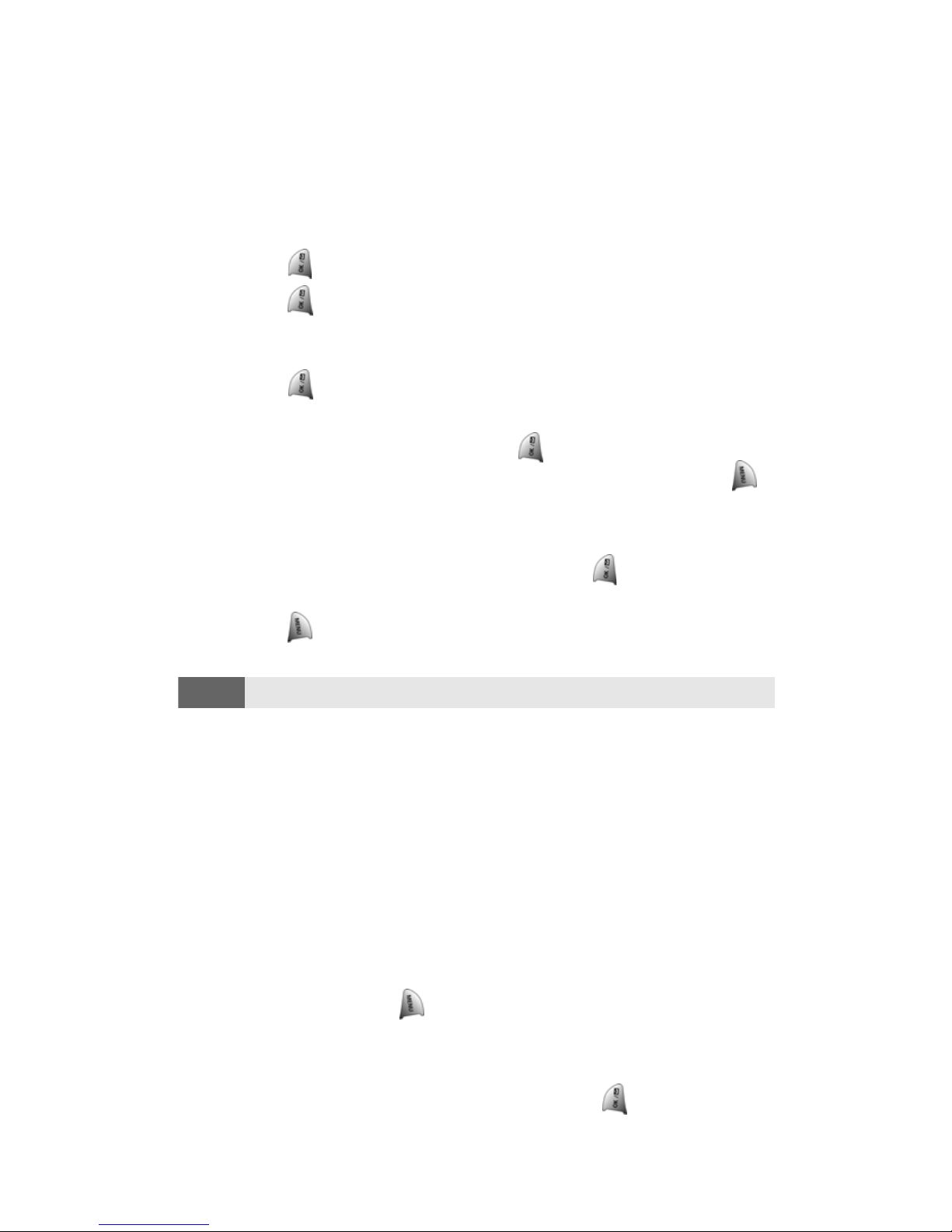
Section 2A: Your Phone - The Basics 24
Saving a Phone Number
Your SPH-a680 can store up to 300 Phone Book numbers. Phone
Book entries can store up to a total of six phone numbers, and each
entry’s name can contain up to 20 characters. (For more
information, see Section 2G: Using the Phone Book on
page 83.)
To save a number from standby mode:
1. Enter a phone number.
2. Press .
3. Press again for Add New Entry.
— or—
Scroll through the phone book to select an existing name and
press
to add the additional number to the selected entry.
4. Use your navigation key to select a label (Home, Work, Mobile,
Pager, Fax, or No Label) and press .
5. Enter a name for the entry using the numeric keys. Press to
change the entry method between T9 (English), Alpha, Symbol,
and Number. (See
"Entering Text" on page 28.)
6. When finished entering the name, press to return to the
phone book entry.
7. Press to save the entry.
Finding a Phone Number
This feature allows you to search for phone numbers saved in your
address book by entering 1-4 numbers of the last four digits saved.
When searching, you must enter the digits in sequential order
starting from the last digit. For example; if you have a number saved
with “1234” as the last four digits, you can enter “34” and a match
will be found. If you enter “12”, no match will be found since the
numbers are not in sequential order from the last digit.
To find a phone number:
1. Enter one to four numbers of the last four digits of a phone
number and press and select Find. (A list of possible
matches is displayed.)
2. Use your navigation key to display the desired entry.
3. To dial the number, highlight it and press .
Note:
If entries are already saved in the phone book, skip steps 5-6 listed above.

Section 2A: Your Phone - The Basics 25
Dialing and Saving Phone Numbers With Pauses
You can dial or save phone numbers with pauses for use with
automated systems, such as voicemail or credit card billing numbers.
There are two types of pauses available on your phone:
Hard Pause sends the next set of numbers when you press .
2-Second Pause automatically sends the next set of numbers after
two seconds.
To dial or save phone numbers with pauses:
1. Enter a phone number from standby mode.
2. Press and select Hard pause or 2-sec pause. Hard pauses are
displayed as a “P” and 2-second pauses as a “T”.
3. Enter additional numbers.
4. Press to dial the number.
— or—
Press and select Save to save the number in your internal
Phone Book.
Note:
You can have multiple pauses in a phone number and combine 2-second
and hard pauses.
Note:
When dialing a number with a hard pause, press TALK to send the next
set of numbers.
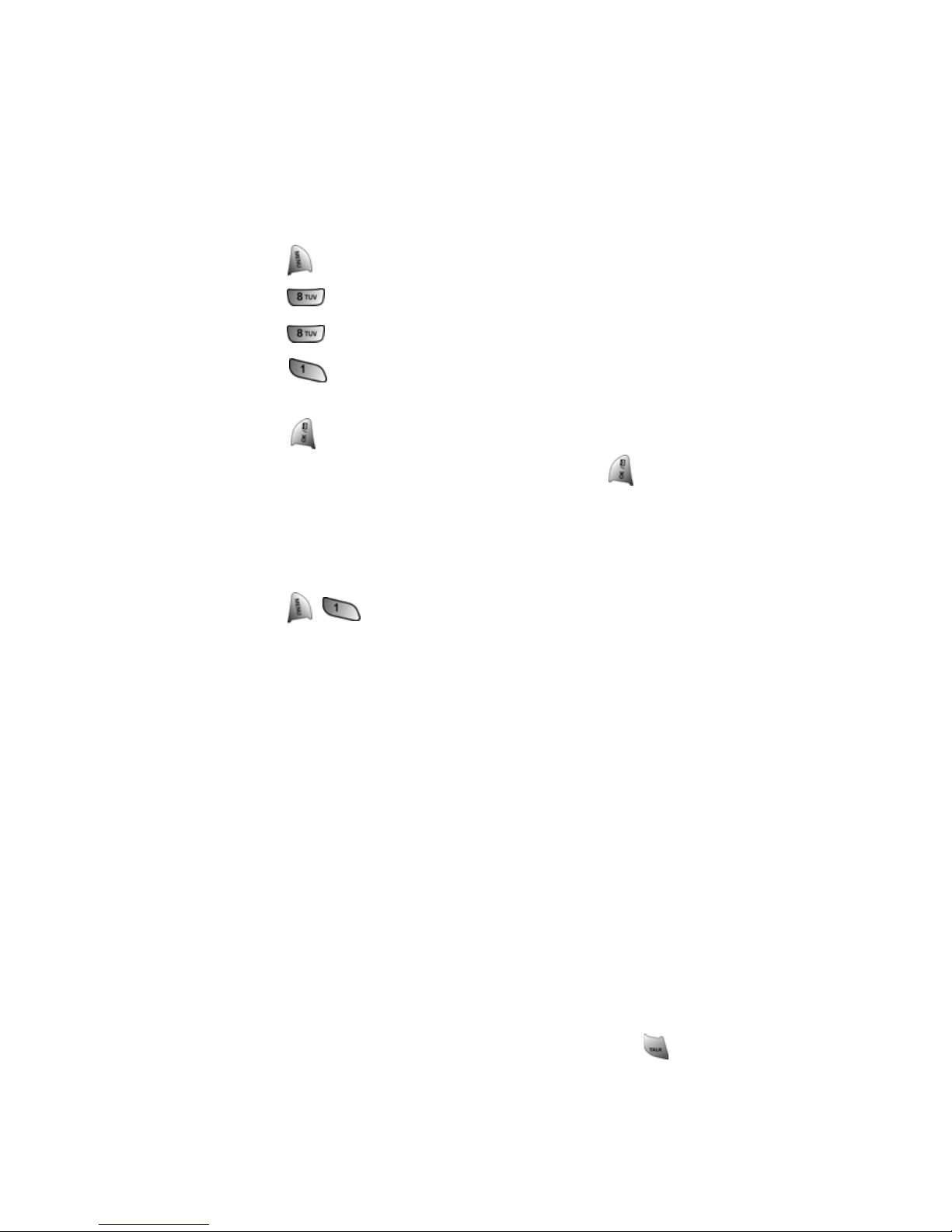
Section 2A: Your Phone - The Basics 26
Abbreviated Dialing
Abbreviated dialing allows you to enter a five or six-digit prefix for
commonly used phone numbers. When abbreviated dialing is On,
you can enter the last four or five digits of any phone number that
matches the five or six digit prefix, and the number is dialed using
the prefix numbers with only the last four or five digits entered.
To set up abbreviated dialing:
1. Press for Main Menu.
2. Press for Settings.
3. Press for Others.
4. Press for Abbrev. Dial.
5. Press the navigation key up or down to select On and
press .
6. Input the five or six digit prefix and press to Save.
Making an Abbreviated Dial Call
To make a call:
1. Enter the last four or five digits of the prefix phone number.
2. Press for Abbrev. Dial.
Dialing From the Phone Book
To dial directly from a Phone Book entry:
1. Press the navigation key up to display your internal
Phone Book.
2. Scroll left or right to search by Name, Entry, or Group.
3. Highlight the desired option and press the navigation key down.
4. Name: Enter the first few letters of the entry’s name to locate
the desired entry.
— or —
Entry: Enter the entry number using the keypad.
— or —
Group: Press the navigation key up or down to select the
desired group.
5. Scroll to highlight the desired entry and press to make
the call.
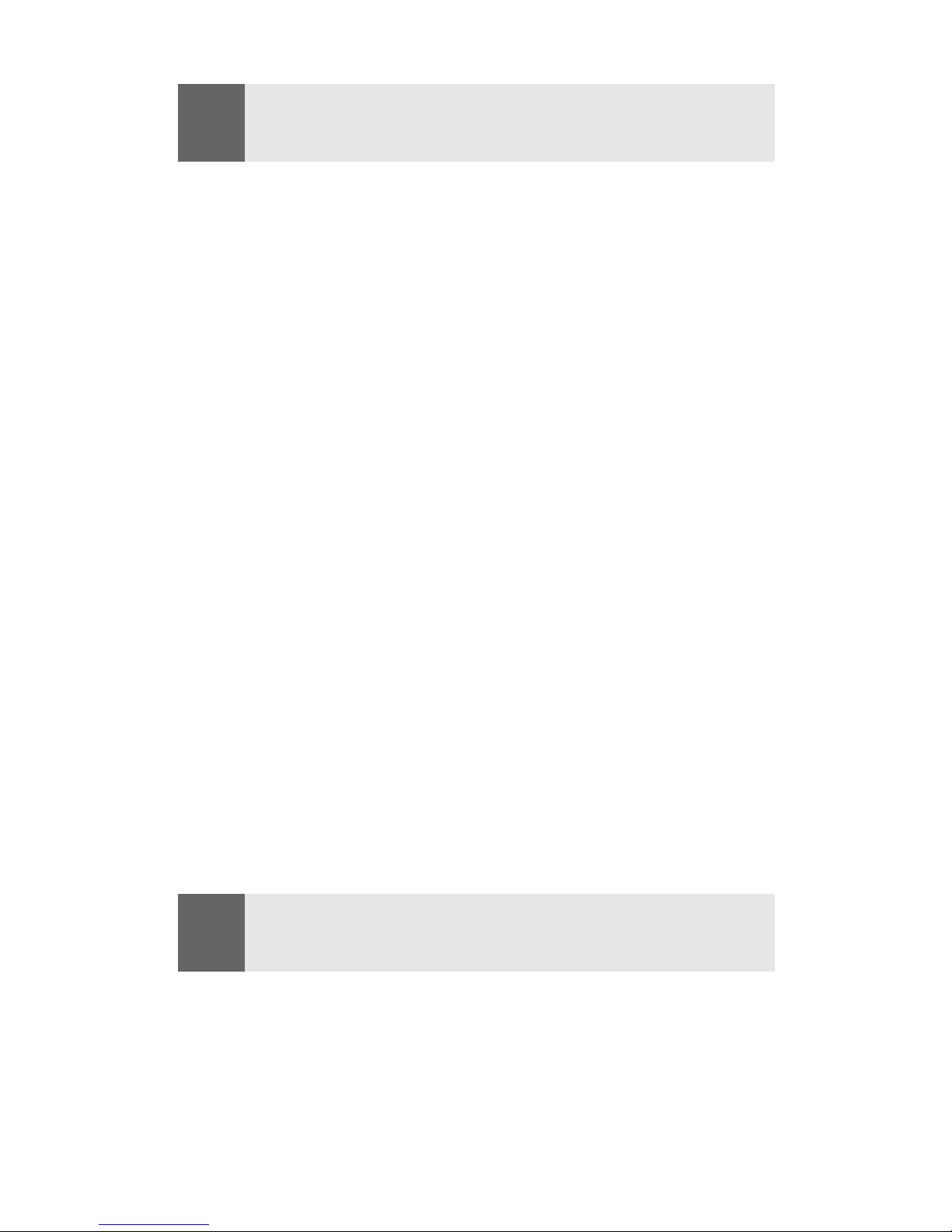
Section 2A: Your Phone - The Basics 27
Using One-Touch/Two-Touch/Three-Touch
Speed Dialing
You can store up to three hundred numbers in your phone’s speed
dial memory to make contacting friends and family as easy as
pressing a few buttons. With this feature, you can dial Speed Dial
entries using one key press for locations 1-9, two key presses for
locations 10-99, and three key presses for 100-300.
To use One-Touch Dialing for Speed Dial locations 1-9:
Press and hold the appropriate key for approximately two
seconds. (The display confirms that the number has been
dialed when it shows “Calling...”.)
To use Two-Touch Dialing for Speed Dial locations 10-99:
1. Press the first digit.
2. Press and hold the second digit for approximately two seconds.
(The display confirms that the number has been dialed when it
shows “Calling...”.)
To use Three-Touch Dialing for Speed Dial locations 100-300:
1. Press the first digit.
2. Press the second digit.
3. Press and hold the third digit for approximately two seconds.
(The display confirms that the number has been dialed when it
shows “Calling...”.)
Note:
If the desired entry contains more than one phone number, scroll left
or right to display the number you wish to call and press TALK to make
the call.
Note:
Speed dialing is not available when you are roaming; when you are
roaming off the network provided to you, you must always dial using
eleven digits (1 + area code + number).

Section 2A: Your Phone - The Basics 28
Entering Text
Selecting a Character Input Mode
Your phone provides convenient ways to enter words, letters,
punctuation, symbols, and numbers whenever you are prompted to
enter text (for example, when adding a Phone Book entry or when
sending email and SMS Text Messages).
To change the character input mode:
1. When you display a screen where you can enter text,
press .
2. Select a character input mode:
T9 (English) to enter characters using predictive
T9 Text Input (see page 28).
Alpha to enter characters by tapping the keypad
(see page 29).
Symbol to enter symbols (see page 30).
Number to enter numbers (see page 30).
Entering Characters Using T9 Text Input
T9 Text Input lets you enter text in your phone by pressing keys just
once per letter. (To select the T9 (English) mode when entering text,
see “Selecting a Character Input Mode” above.)
T9 Text Input analyzes the letters you enter using an intuitive word
database and creates a suitable word. (The word may change as you
type.) If the word you want does not display after you have entered
all the letters, press
to scroll through additional word
selections. To accept a word and insert a space, press .
If you make a mistake, press to erase a single character. Press
and hold to delete an entire entry.
To enter text using T9:
1. From the text entry screen (for example, a new event in
scheduler), press
and select T9 (English).
2. Use your keypad to enter the new event. (For example, to
enter “Meeting”, press
once, twice, once,
once, once, and once.)
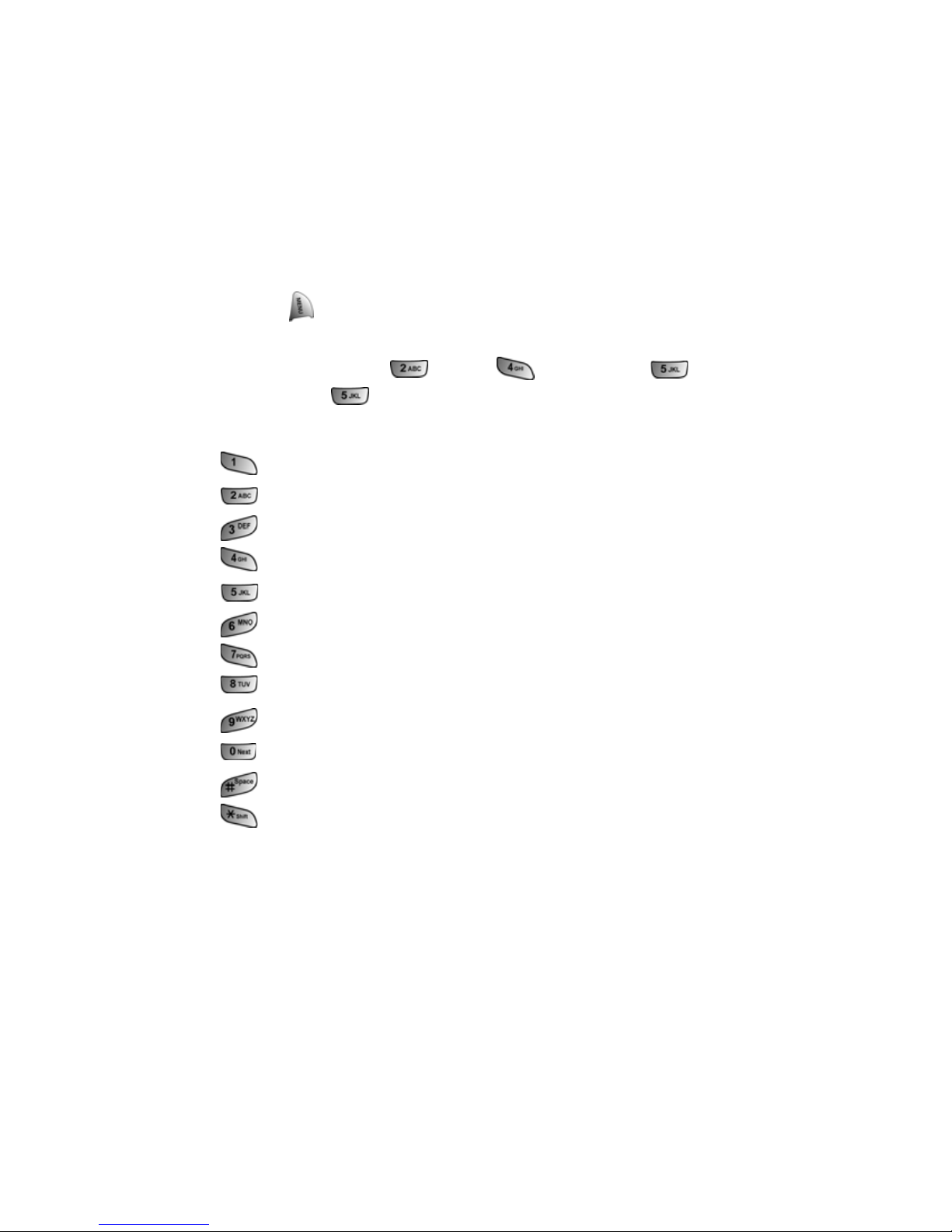
Section 2A: Your Phone - The Basics 29
Entering Characters by Tapping the Keypad
To enter characters by tapping the keypad, select the Alpha mode
(see “Selecting a Character Input Mode” on
page 28). Press the
corresponding key repeatedly until the desired character appears.
By default, the first letter of the first word is capitalized and
following letters are lowercase.
To enter text using Alpha:
1. From a text entry screen (for example, a phone book entry),
press
and select Alpha.
2. Use your keypad to enter the contact's name. (For example, to
enter "Bill", press
twice, three times, three
times, and three times again.)
Characters scroll in the following order:
. , @ 1 ? ! * # /
A B C 2
D E F 3
G H I 4
J K L 5
M N O 6
P Q R S 7
T U V 8
W X Y Z 9
0
Space
Shift
After a character is entered, the cursor automatically advances to the
next space after two seconds or when you enter a character on a
different key.

Section 2A: Your Phone - The Basics 30
Entering Numbers and Symbols
To enter numbers:
Select the Number mode and press the appropriate key. (See
“Selecting a Character Input Mode” on page 28.)
To enter symbols:
Select the Symbol mode. (See “Selecting a Character Input
Mode” on page 28.) To enter a symbol, press the appropriate
key indicated on the display.
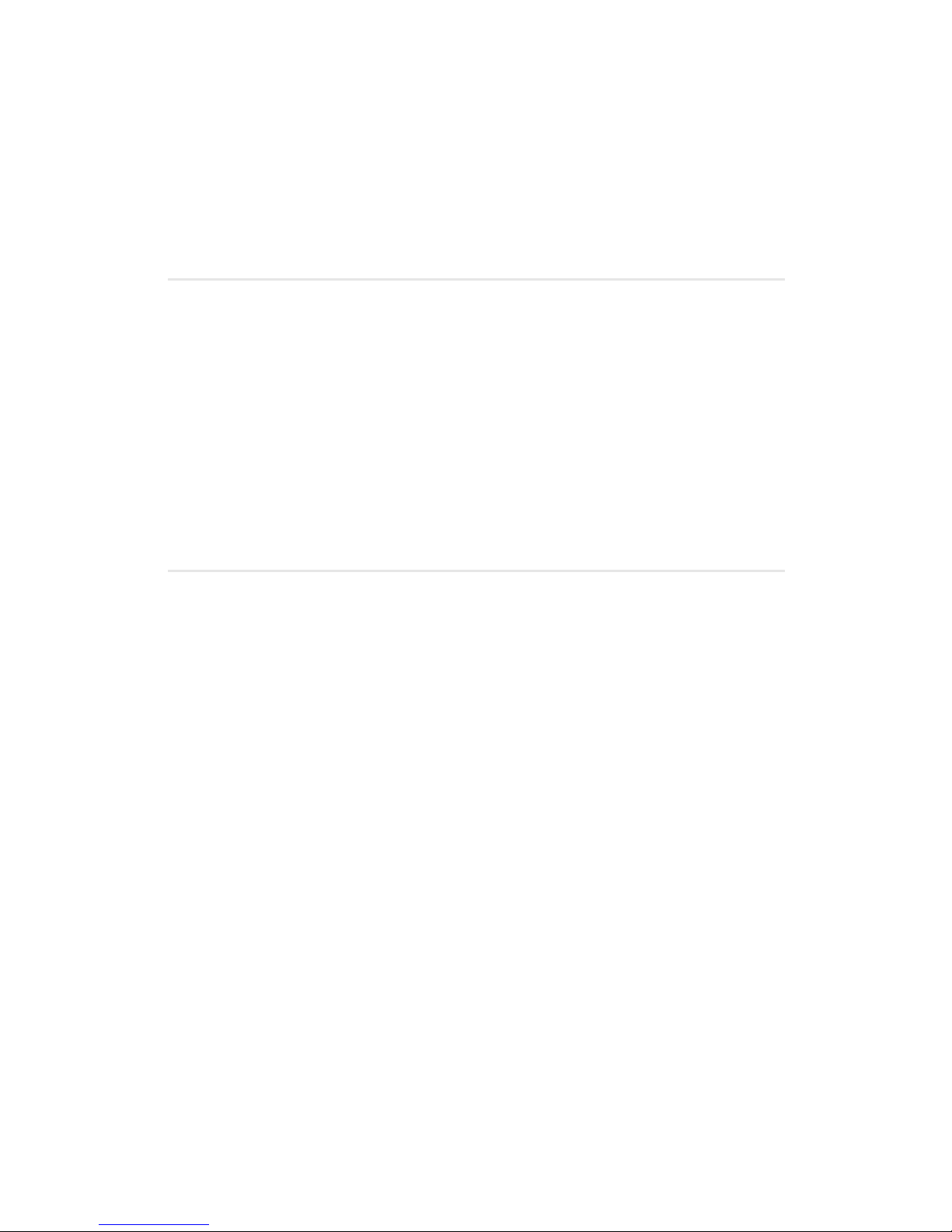
Section 2B: Controlling Your Phone’s Settings 31
Section 2B
Controlling Your Phone’s Settings
In This Section
Sound Settings
Display Settings
Location Settings
Airplane Mode
TTY Use
Phone Setup Options
Using the menu options available on your SPH-a680, you can customize
your phone to sound, look, and operate just the way you want it to. This
section describes how you can change your phone’s settings to best
suit your needs. Take a few moments to review these options and to
adjust or add settings that are right for you.
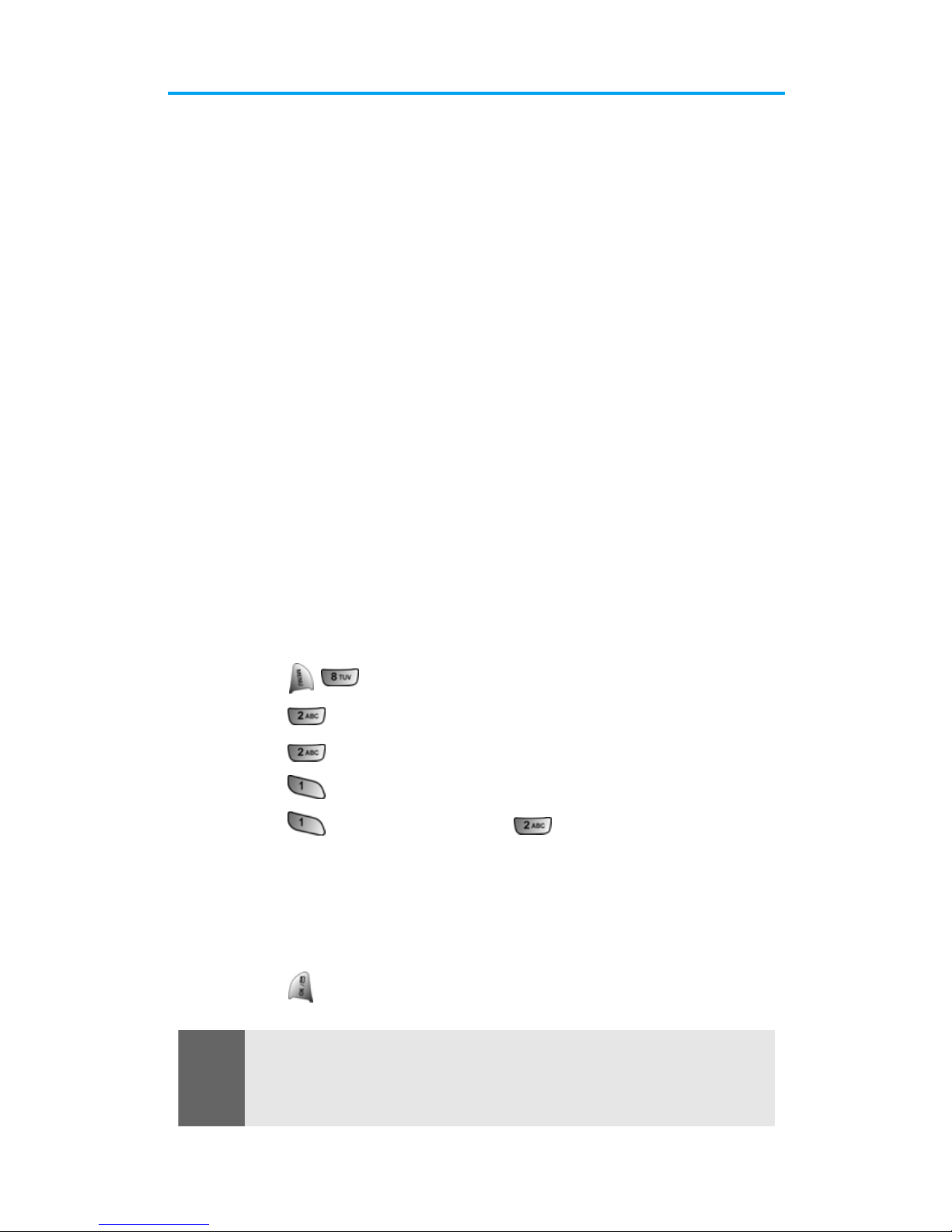
Section 2B: Controlling Your Phone’s Settings 32
Sound Settings
Ringer Types
Ringer types help you identify incoming calls and messages. You can
assign ringer types to individual phone book entries, types of calls,
Scheduler entries, and types of messages.
Single Tones are non-polyphonic traditional style ring tones.
Ring Tones include a variety of standard ringer types.
Melodies includes a variety of standard musical melodies.
Downloaded Ringers can be downloaded right to your phone.
(See “Downloading Ringers, Screen Savers and Games” on
page
146 and “Ringers” on page 152.)
Vibrate alerts you to calls or messages without disturbing others.
To select vibrate mode, press the volume key down while your
phone is in idle mode until Vibrate is selected.
Selecting Ringer Types for Voice Calls
Your phone provides a variety of ringer options that allow you to
customize your ring and volume settings. These options allow you to
identify incoming calls by the ring.
To select a ringer type for voice calls:
1. Press for Settings.
2. Press for Sounds.
3. Press for Ringer Type.
4. Press for Voice Calls.
5. Press for With Caller ID or for No Caller ID.
6. Press the navigation button left or right to select Single Tones,
Ring Tones, Melodies, or Downloaded ringers.
7. Press the navigation button down and then left or right to
select the desired Ringer.
8. Press to Save and exit.
Note:
To access the phone’s main menu, press (Menu) from standby mode.
Menu items may be selected by highlighting them with the navigation
key and pressing OK, or you can press the number corresponding to the
menu item on your keypad.
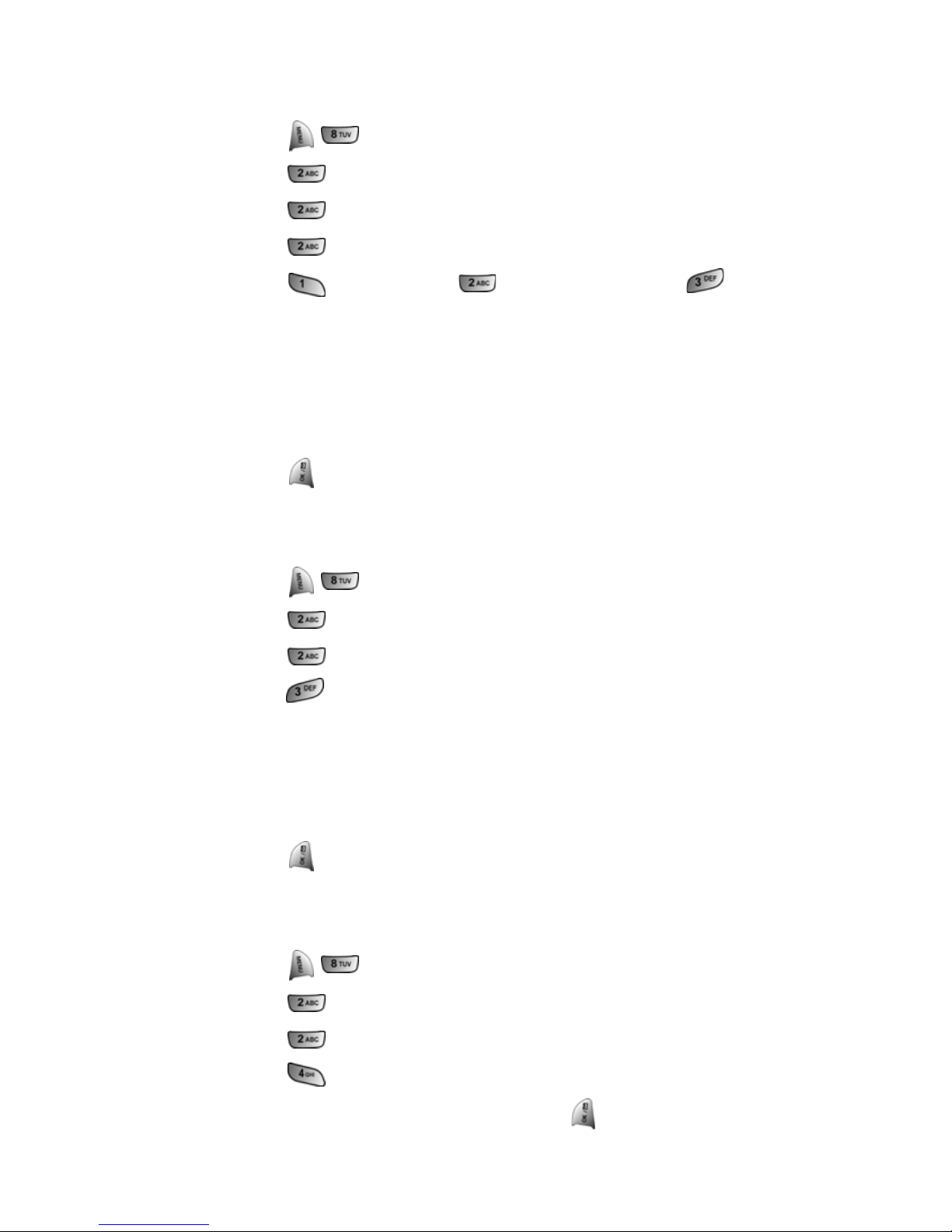
Section 2B: Controlling Your Phone’s Settings 33
Selecting Ringer Types for Messages
To select a ringer type for messages:
1. Press for Settings.
2. Press for Sounds.
3. Press for Ringer Type.
4. Press for Messages.
5. Press for Voicemail, for Text Message, or for
Picture Mail.
6. Press the navigation button left or right to select Single Tones,
Ring Tones, Melodies, or Downloaded ringers.
7. Press the navigation button down and then left or right to
select the desired Ringer.
8. Press to Save and exit.
Selecting Ringer Types for Scheduled Alerts
To select a ringer type for scheduled alerts:
1. Press for Settings.
2. Press for Sounds.
3. Press for Ringer Type.
4. Press for Schedule.
5. Press the navigation button left or right to select Single Tones,
Ring Tones, Melodies, or Downloaded ringers.
6. Press the navigation button down and then left or right to
select the desired Ringer.
7. Press to Save and exit.
Selecting Ringer Type for Roam Ringer
To select a ringer type for incoming roam calls:
1. Press for Settings.
2. Press for Sounds.
3. Press for Ringer Type.
4. Press for Roam Ringer.
5. Select Normal or Distinctive and press .

Section 2B: Controlling Your Phone’s Settings 34
Selecting a Key Tone
Your phone offers a number of options for selecting the audible
tones accompanying a key press.
There are three different tones available:
Normal - Normal key beeps are heard when a button is pressed.
Piano - Piano polyphonic tones are heard when a key is pressed.
Beep - Polyphonic beep tones are heard when you press a key.
To select a key tone:
1. Press for Settings.
2. Press for Sounds.
3. Press for Key Tone.
4. Press for Tone Type.
5. Press the navigation key up or down to select the desired
tone type.
6. Press to Save.
Key Tone Volume
To adjust the key tone volume:
1. Press for Settings.
2. Press for Sounds.
3. Press for Key Tone.
4. Press for Tone Level.
5. Press the navigation key right to increase or left to decrease the
volume.
6. Press to Save.
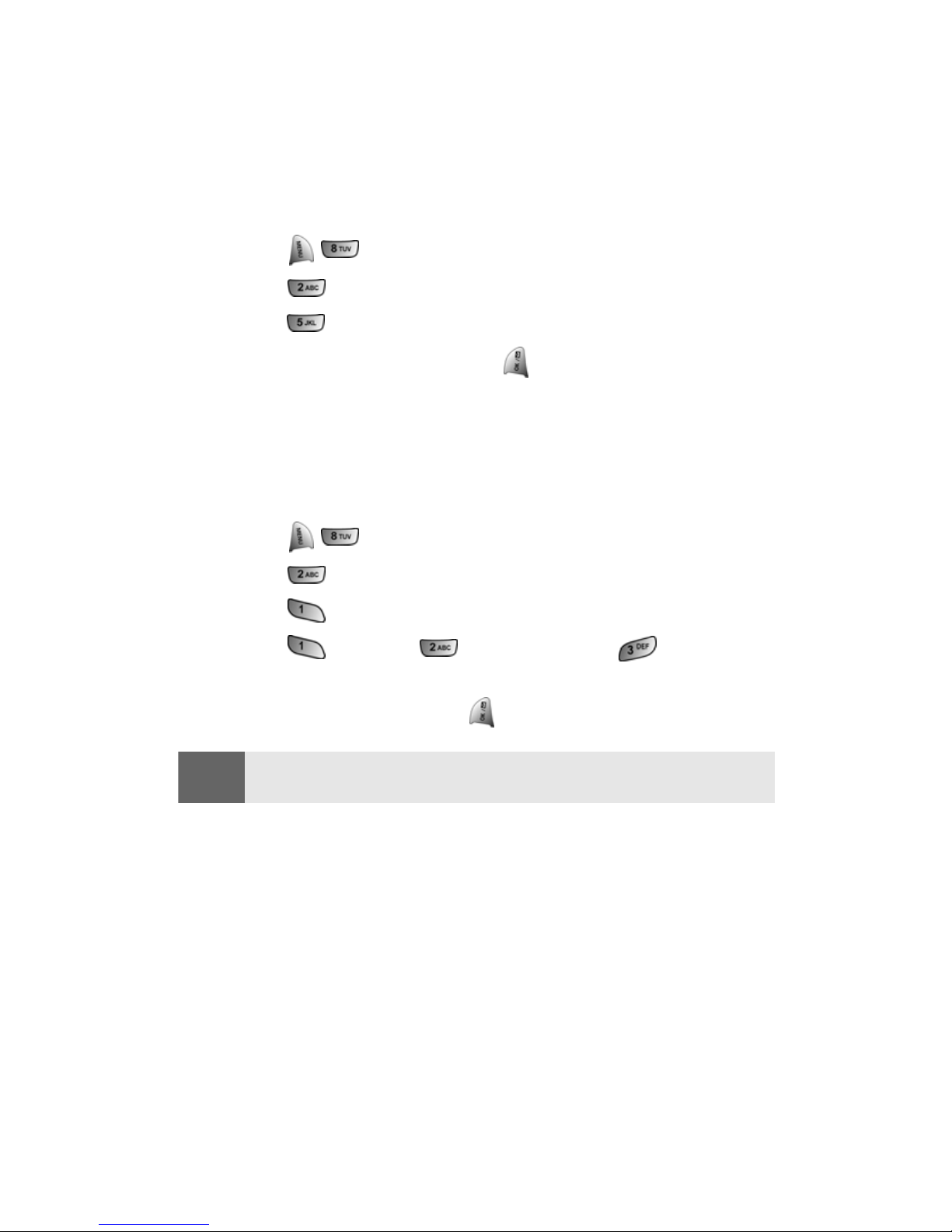
Section 2B: Controlling Your Phone’s Settings 35
Selecting Tone Length
Your phone offers a number of options for selecting the audible
tones accompanying a key press. Longer tone lengths may be better
for tone recognition when dialing voicemail or other automated
systems.
To select a key tone:
1. Press for Settings.
2. Press for Sounds.
3. Press for Tone Length.
4. Select Short or Long and press .
Adjusting the Phone’s Volume Settings
You can adjust your phone’s volume settings to suit your needs and
your environment.
To adjust the ringer, key beep, or earpiece volume:
1. Press for Settings.
2. Press for Sounds.
3. Press for Ringer Volume.
4. Press for Calls, for Messages, or for Alarms.
5. Press the navigation key left or right until the desired volume
level is selected and press
to Save and exit.
Tip:
You can adjust the ringer volume in standby mode (or the earpiece
volume during a call) by using the volume key on the side of your phone.

Section 2B: Controlling Your Phone’s Settings 36
Alert Notification
Your phone can alert you with an audible tone when you change
service areas, once a minute during a voice call, or when a call has
been connected.
The different actions available are:
Minute Beep - An alert tone is sounded every minute that you are
connected.
Service - An alert tone is sounded when you come in or out of
your coverage area.
Connect - An alert tone is sounded when you are initially
connected.
Signal Fade - An alert tone is sounded when the signal fades and
the connection is lost.
Power On/Off - An alert tone is sounded when your phone is
powered On or Off.
Flip Sound - An alert is sounded when the flip is opened or
closed.
To enable or disable alert sounds:
1. Press for Settings.
2. Press for Sounds.
3. Press for Alerts.
4. Press:
for Minute Beep.
for Service.
for Connect.
for Signal Fade.
for Power On/Off.
for Flip Sound.
5. Select On or Off using the navigation key and press .

Section 2B: Controlling Your Phone’s Settings 37
Application Volume
This setting allows you to control the default volume and vibrate
settings in downloaded applications on your phone. When the
application is opened, the default setting is enabled and you can
adjust the volume setting by using the volume keys located on the
side of the handset.
To set up the Application Volume:
1. Press for Settings.
2. Press for Sounds.
3. Press for App. Volume.
4. Press:
for Sound.
for Vibrate.
5. Press the navigation key left or right to select a desired volume
level or up or down to select on or off for vibrate.
6. Press to save.
Silence All
There may be times when you need to silence your phone entirely.
The phone’s Silence All option allows you to mute all sounds
without turning your phone off.
To activate Silence All:
Press and hold the volume key down in standby mode.
(The screen will display “Silence All.” )
To deactivate Silence All:
Press the volume key up repeatedly to select a desired
volume level.

Section 2B: Controlling Your Phone’s Settings 38
Display Settings
Changing the Text Greeting
The text greeting can be up to fourteen characters and is displayed
on your phone’s screen in standby mode. You may choose to display
a custom greeting or you may display the phone's default greeting
on the screen.
To display or change your custom greeting:
1. Press for Settings.
2. Press for Display.
3. Press for Greeting.
4. Select Custom using the navigation key and press .
5. Press and hold to clear the existing greeting.
6. Use the numeric keypad to enter a new custom greeting. (See
"Entering Text" on page 28.)
7. Press to Save and exit.
To display your phone’s default greeting:
1. Press for Settings.
2. Press for Display.
3. Press for Greeting.
4. Select Default using the navigation key and press .
Note:
To access the phone’s main menu, press (Menu) from standby mode.
Menu items may be selected by highlighting them with the navigation
key and pressing OK, or you can press the number corresponding to the
menu item on your keypad.

Section 2B: Controlling Your Phone’s Settings 39
Changing the Backlight Time Length
The backlight setting lets you select how long the display screen and
keypad are backlit after any key press is made.
To change the backlight setting:
1. Press for Settings.
2. Press for Display.
3. Press for Backlight.
4. Press for Main Display, for Keypad, or for
Pwr Save Mode.
5. Use the navigation key to select Flip Open, 30 seconds,
15 seconds, 8 seconds for the Main Display. Flip Open, 30
seconds, 15 seconds, 8 seconds, or Off for Keypad; or On or Off
for Pwr Save Mode.
6. Press to Save.
Changing the Display Screen
Your new wireless phone offers options for what you see on the
display screen when in standby mode.
To change the display images:
1. Press for Settings.
2. Press for Display.
3. Press for Screen Saver.
4. Press for Local Image, for Downloads for
My Pictures, or for My Videos.
5. Press the navigation key left or right until the desired image is
displayed.
6. Press to Save.
Note:
Long backlight settings affect the battery’s talk and standby times.
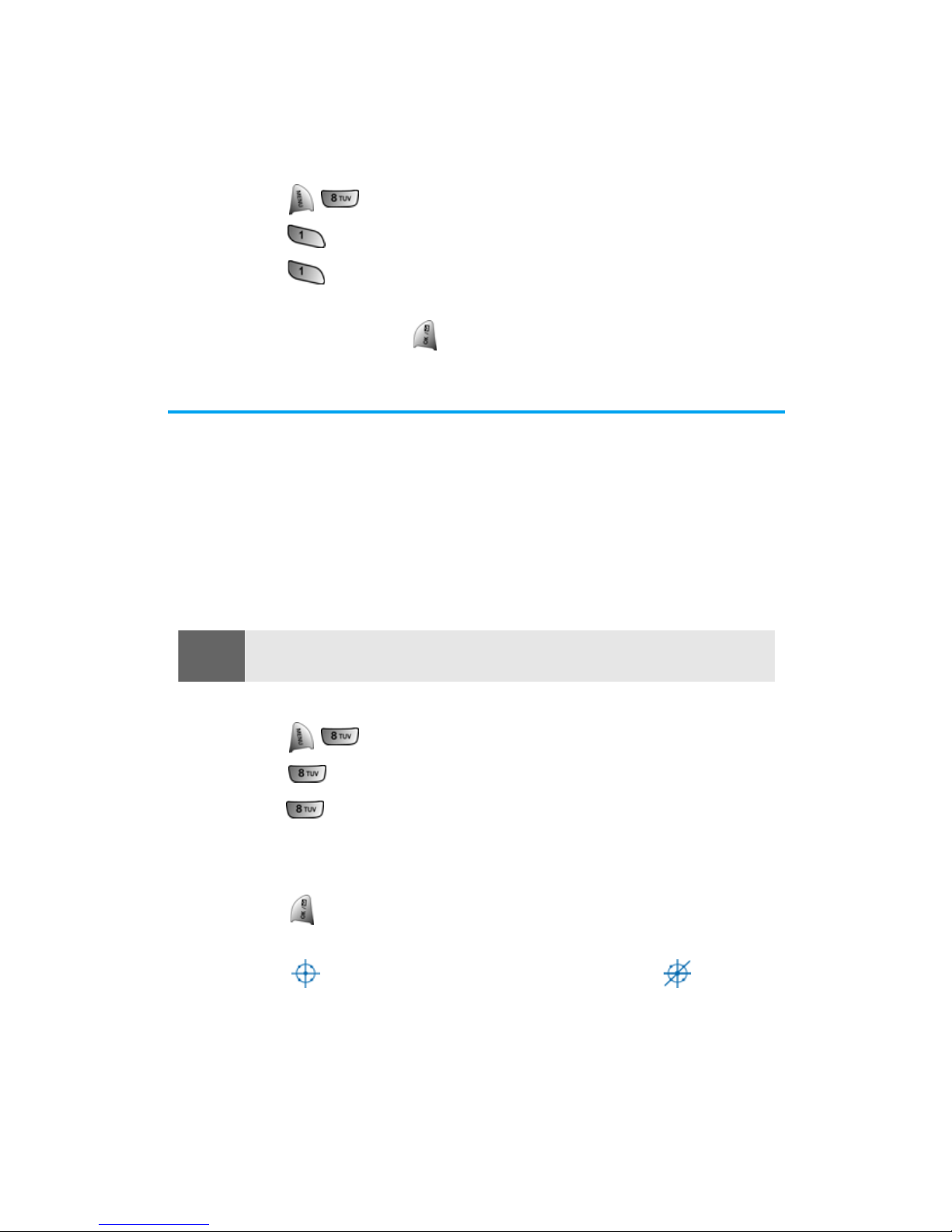
Section 2B: Controlling Your Phone’s Settings 40
Changing the Phone’s Menu Style
Your phone allows you to choose how the menu appears on your
display screen.
To select the display’s menu style:
1. Press for Settings.
2. Press for Display.
3. Press for Menu Style.
4. Press the navigation key up or down to select Camera
or Nature and press .
Location Settings
Your wireless phone is equipped with a Location feature for use in
connection with location-based services that may be available in the
future.
The Location feature allows the network to detect your position.
Turning Location off will hide your location from everyone
except 911.
To enable your phone’s Location feature:
1. Press for Settings.
2. Press for Others.
3. Press for Location. (A brief explanation will display. Use
your navigation key to scroll through to read the entire text.)
4. Press the navigation key up or down to select On or Off.
5. Press to Save.
When the Location feature is on, your phone’s standby screen will
display the icon. When Location is turned off, the icon will
display.
Note:
Even if the Location feature is enabled, no service may use your location
without your express permission.

Section 2B: Controlling Your Phone’s Settings 41
Airplane Mode
Airplane Mode allows you to use many of your phone’s features,
such as Games, Notepad, Voice Memos, etc., when you are in an
airplane or in any other area where making or receiving calls or data
is prohibited. When your phone is in Airplane Mode, it cannot send
or receive any calls or access online information. All incoming calls
will be sent directly to your voicemail box.
To set your phone to Airplane Mode:
1. Press for Settings.
2. Press for Airplane Mode. (A brief explanation of Airplane
Mode will display.)
3. Press to continue.
4. Press the navigation key up or down to select On or Off and
press
.
While in Airplane Mode, your phone’s standby screen will display
“Phone off.”
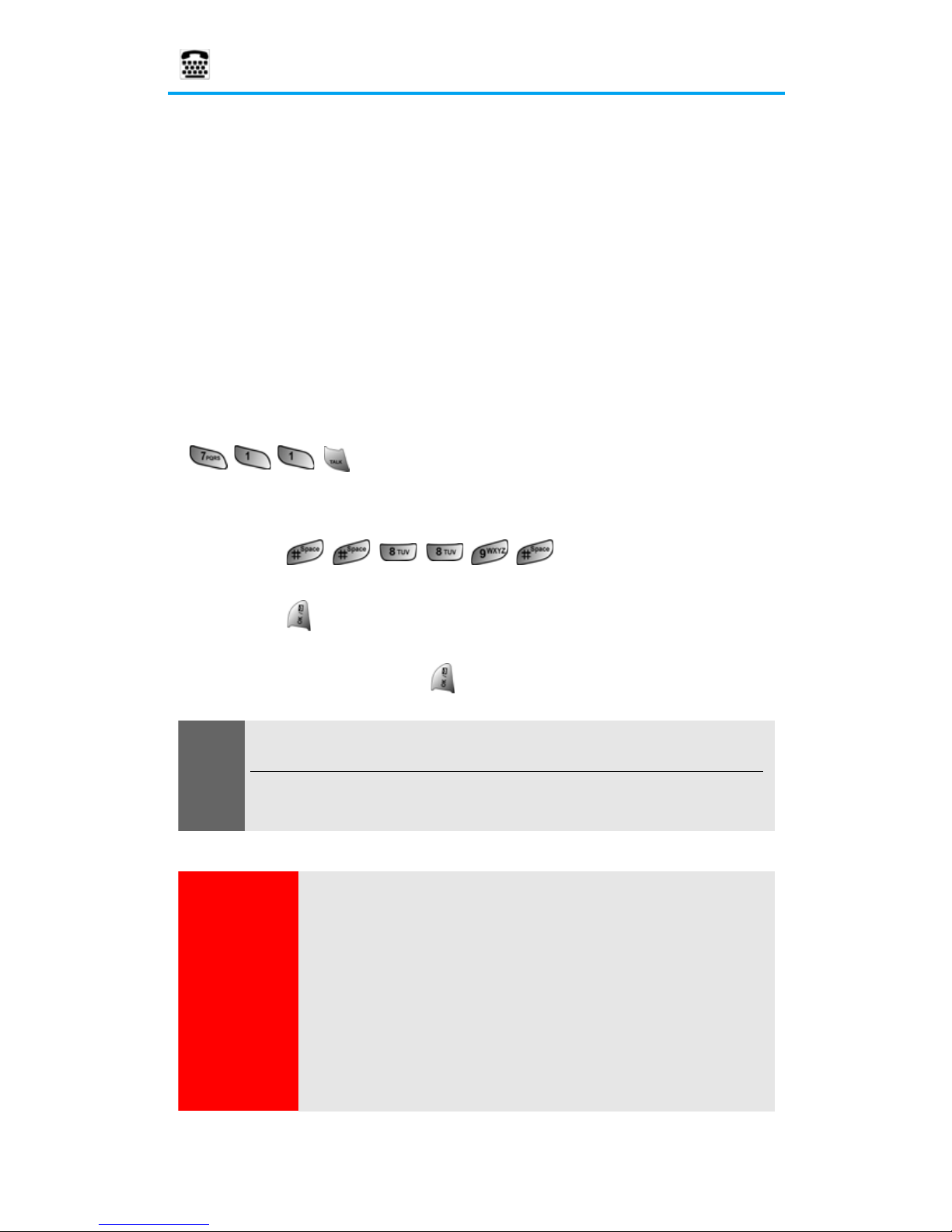
Section 2B: Controlling Your Phone’s Settings 42
TTY Use
A TTY (also known as a TDD or Text Telepho ne), is a telecommunications device that allows people who are deaf or hard of
hearing, or who have speech or language disabilities, to
communicate by telephone.
Your phone is compatible with select TTY devices. Please check
with the manufacturer of your TTY device to ensure that it supports
digital wireless transmission. Your phone and TTY device will
connect via a special cable that plugs into your phone's headset
jack. If this cable was not provided with your TTY device, contact
your TTY device manufacturer to purchase the connector cable.
When establishing your wirelss service, please call Qwest via the
state Telecommunications Relay Service (TRS) by first dialing
. Then provide the state TRS with this number:
866-727-4889.
To turn TTY Mode on or off:
1. Press . (A brief explanation of
TTY Mode will display.)
2. Press again to continue.
3. Press the navigation key up or down to select Enable TTY or
Disable TTY and press
.
Note:
In TTY Mode when your headset is plugged in, your phone will display
the TTY access icon.
If TTY mode is enabled, the audio quality of non-TTY devices connected
to the headset jack may be impaired.
IMPORTANT
NOTICE:
911 Emergency Calling
Qwest
®
recommends that TTY users make emergency calls by
other means, including Telecommunications Relay Services
(TRS), analog cellular, and land line communications. Wireless
TTY calls to 911 may be corrupted when received by public safety
answering points (PSAPs) rendering some communications
unintelligible. The problem encountered appears related to TTY
equipment or software used by PSAPs. This matter has been
brought to the attention of the FCC, and the wireless industry and
PSAP community are currently working to resolve this.

Section 2B: Controlling Your Phone’s Settings 43
Phone Setup Options
Shortcut
Your phone offers you the option of assigning shortcut keys to
favorite or often-used functions. Pressing the navigation key in the
proper direction in standby mode will launch your personally
designated shortcuts.
To assign a shortcut key:
1. Press for Settings.
2. Press for Launch Pad.
3. Press for Up Key, for Down Key, for Left Key, or
for Right Key.
4. Press the navigation key up or down to select one of the
following functions:
Phone Book
Voice Memo
Scheduler
Messaging
Voice Dial
Ringer Type
Downloads
Display
Alarms
Calculator
Web
Inbox
Send Text
5. Press to Save.
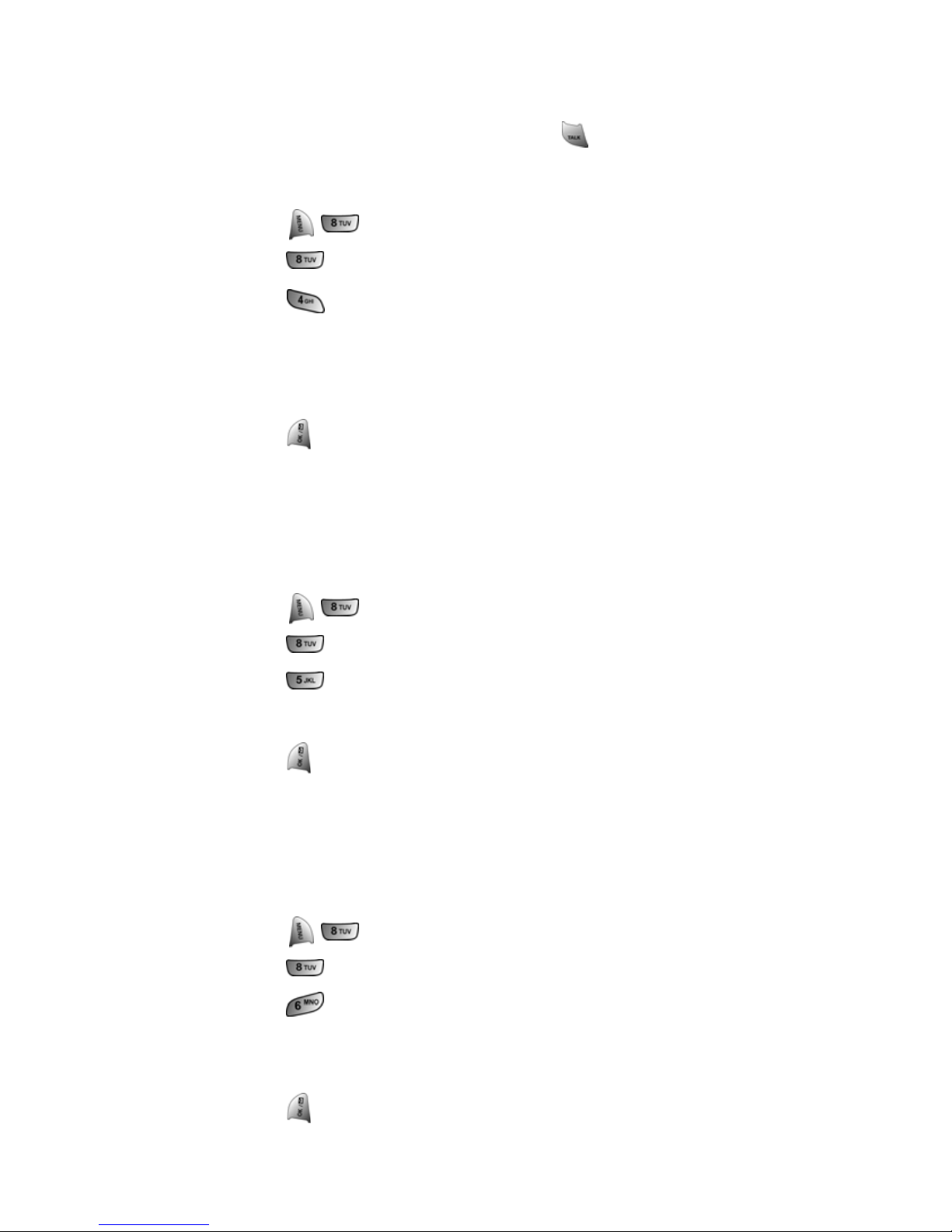
Section 2B: Controlling Your Phone’s Settings 44
Call Answer Mode
You can determine how to answer incoming calls on your phone,
whether you want to be required to press
, to press any number
key, or simply to open the phone.
To set call answer mode:
1. Press for Settings.
2. Press for Others.
3. Press for Call Answer and select one of the following:
Any Key
Talk Key
Flip Open
4. Press to Save.
Auto-Answer Mode
You may set your phone to automatically pick up incoming calls
when connected to an optional hands-free car kit or headset.
To set Auto-Answer mode:
1. Press for Settings.
2. Press for Others.
3. Press for Auto Answer.
4. Press the navigation key up or down to select Yes or No.
5. Press to Save.
Display Language
You can choose to display your phone’s onscreen menus in English
or in Spanish.
To assign a language for the phone’s display:
1. Press for Settings.
2. Press for Others.
3. Press for Language.
4. Press the navigation key up or down to select English or
Español.
5. Press to Save.

Section 2C: Setting Your Phone’s Security 45
Section 2C
Setting Your Phone’s Security
In This Section
Accessing the Security Menu
Using Your Phone’s Lock Feature
Restricting Calls
Using Special Numbers
Erasing the Phone Book
Erasing Downloads
Erasing Pictures
Resetting Your Phone
Resetting Your Picture Account
Security Features for PCS Vision
SM
By using the security settings on your phone, you receive peace of mind
without sacrificing flexibility. This section will familiarize you with your
phone’s security settings. With several options available, you can
customize your phone to meet your personal needs.

Section 2C: Setting Your Phone’s Security 46
Accessing the Security Menu
All of your phone’s security settings are available through the
Security menu. You must enter your lock code to view the
Security menu.
To access the Security menu:
1. Press for Settings.
2. Press for Security.
3. Enter your lock code. (The security menu is displayed.)
Using Your Phone’s Lock Feature
Locking Your Phone
When your phone is locked, you can only receive incoming calls or
make calls to 911, Qwest Wireless Repair, or special numbers.
To lock your phone:
1. From the Security menu, press for Lock Phone.
2. Highlight Lock Now and press .
To L o c k on Po w e r- U p
1. From the Security menu, press for Lock Phone.
2. Using the navigation key, select On Power-Up and
press .
Unlocking Your Phone
To unlock your phone:
1. Press .
2. Enter your lock code.
Tip:
If you can’t recall your lock code, try using the last four digits of either
your Social Security number or phone number or try 0000. If none of
these work, call Qwest Wireless
TM
Repair at 1-888-879-0611.
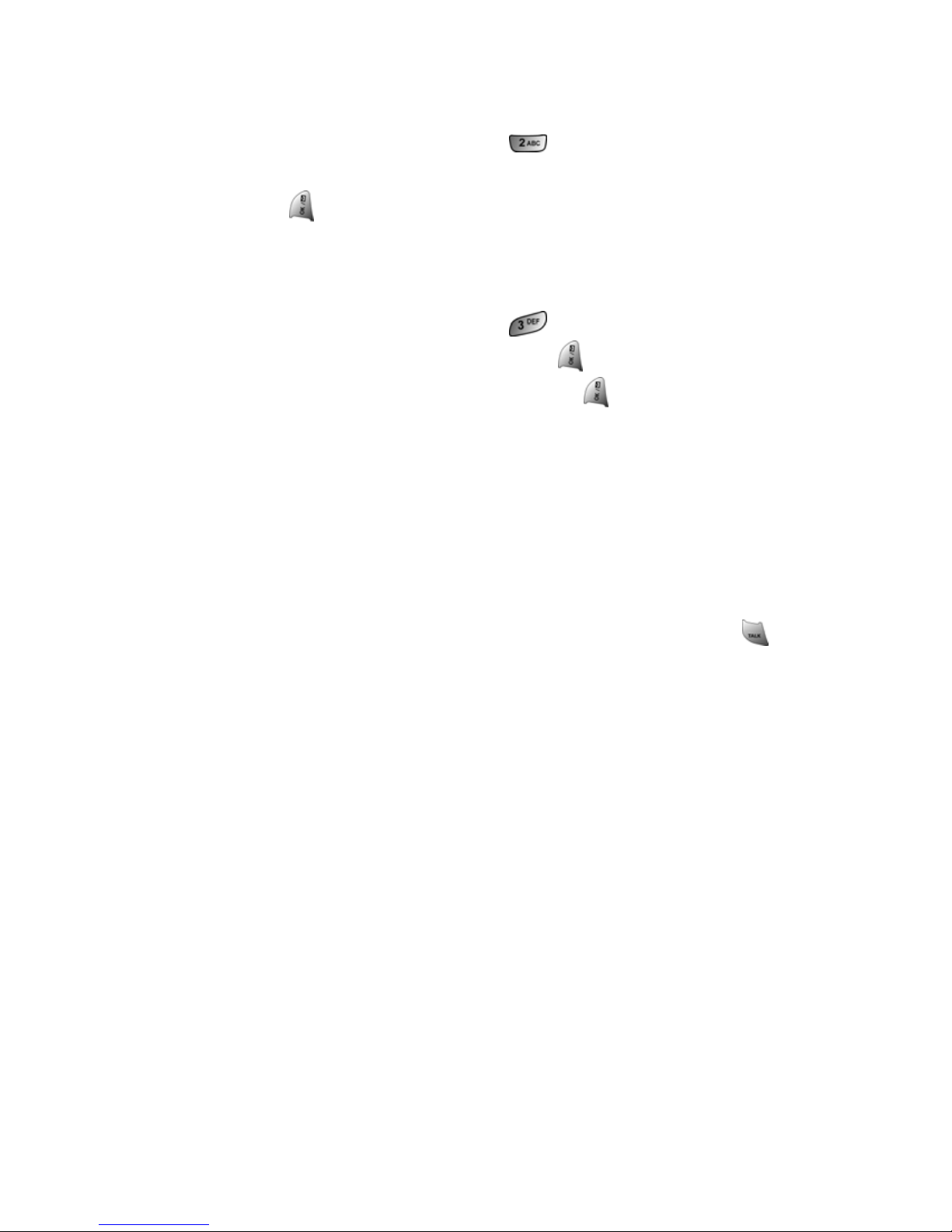
Section 2C: Setting Your Phone’s Security 47
Locking Picture/Video
To turn on or off picture/video lock:
1. From the Security menu, press for Lock Pic/Video.
2. Press the navigation key up or down to select on or off and
press .
Changing the Lock Code
To change your lock code:
1. From the Security menu, press for Change Lock.
2. Enter your new lock code and press .
3. Re-enter your new lock code and press .
Calling in Lock Mode
You can place calls to 911, Qwest Wireless Repair, and your special
numbers when in lock mode. (For information on special numbers,
see “Using Special Numbers” on
page 49.)
To place an outgoing call in lock mode:
To call an emergency number, special number, or
Qwest Wireless Repair, enter the phone number and press .

Section 2C: Setting Your Phone’s Security 48
Restricting Calls
There may be occasions when you want to limit the numbers your
phone can call or from which it can receive calls. You can use the
Restrict Calls setting to do just that. (The Restrict Calls setting does
not apply to 911 or Qwest Wireless Repair.)
You can select one of the following options:
Allow all - Allows all calls to be made without any restrictions.
(Default setting.)
PBook Only - Allows you to call only the entries saved in the
phone book. You can receive incoming calls from anyone.
Special# Only - Allows you to call only the three numbers stored
in the Special# section in the Security menu. You can receive
incoming calls from anyone.
To restrict calls:
1. Press for Settings.
2. Press for Others.
3. Press for Restriction and enter the lock code using the
keypad.
4. Press for Outgoing Call.
5. Press the navigation key up or down to select Allow all, PBook
Only, or Special# Only and press
.

Section 2C: Setting Your Phone’s Security 49
Using Special Numbers
Special numbers are important numbers that you have designated as
being “always available.” You can call and receive calls from special
numbers even if your phone is locked.
You can save three special numbers in addition to your Phone Book
entries (the same number may be in both directories).
To add or replace a special number:
1. From the Security menu, press for Special #.
2. Select entry one, two, or three and press .
3. Enter the number using the keypad.
4. Press to Save.
Erasing the Phone Book
You can quickly and easily erase all of the contents of your
Phone Book.
To erase all the names and phone numbers in your Phone Book:
1. From the Security menu, press for Erase Pbook.
2. Press the navigation key up to select Yes and press .
3. Press the navigation key up to select Yes again to confirm and
press to permanently delete.
Note:
There are no Speed Dial options associated with special numbers.
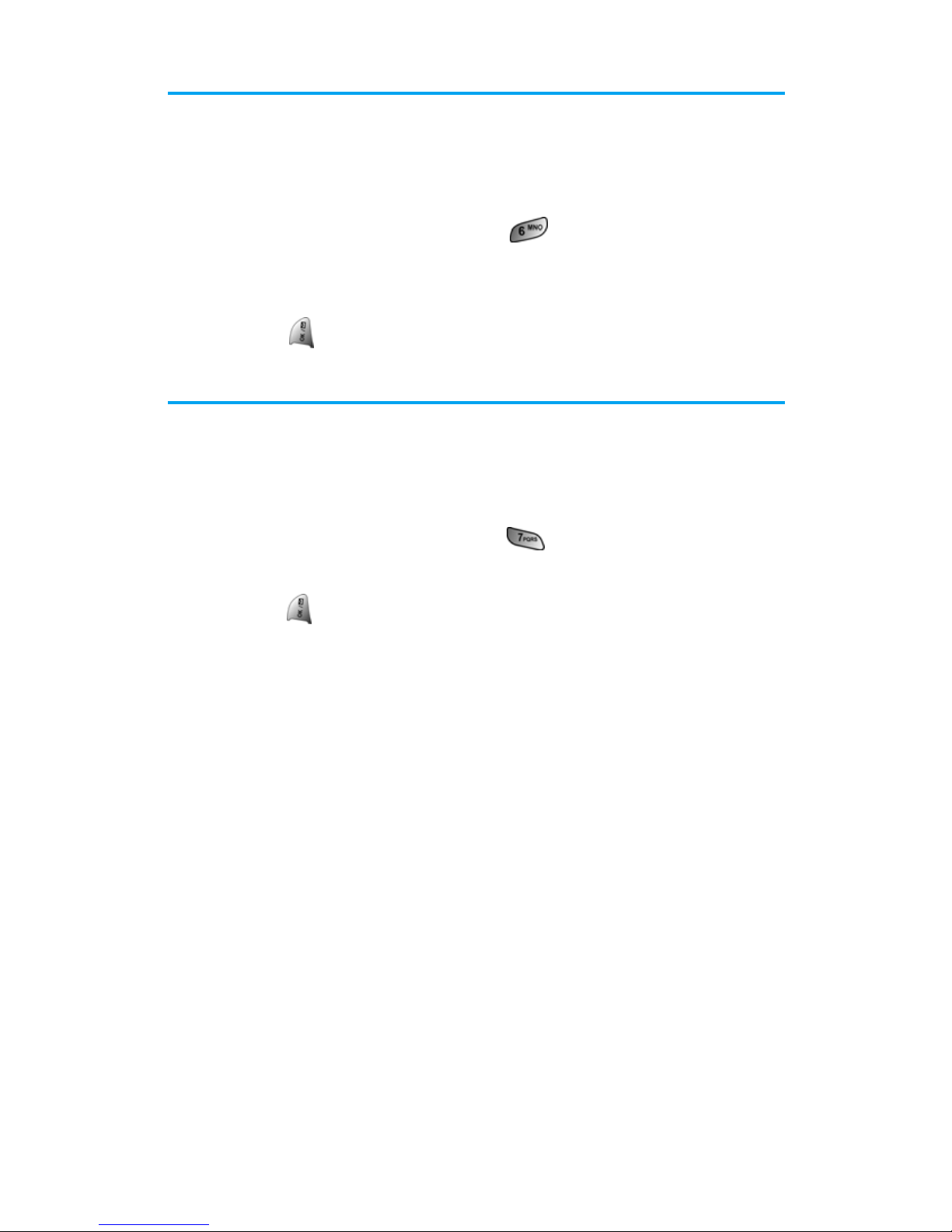
Section 2C: Setting Your Phone’s Security 50
Erasing Downloads
This option deletes all saved downloaded content from the phone,
including games, ringers, screen savers, and applications.
To erase your downloads:
1. From the Security menu, press for Erase Downloads.
2. Press the navigation key up and select Yes.
3. If you are certain you wish to erase all downloaded content,
press
.
Erasing Pictures
You can quickly and easily delete all pictures currently saved in
your phone.
To erase your pictures:
1. From the Security menu, press for Erase Pic/Video.
2. Press the navigation key up and select Yes.
3. Press .
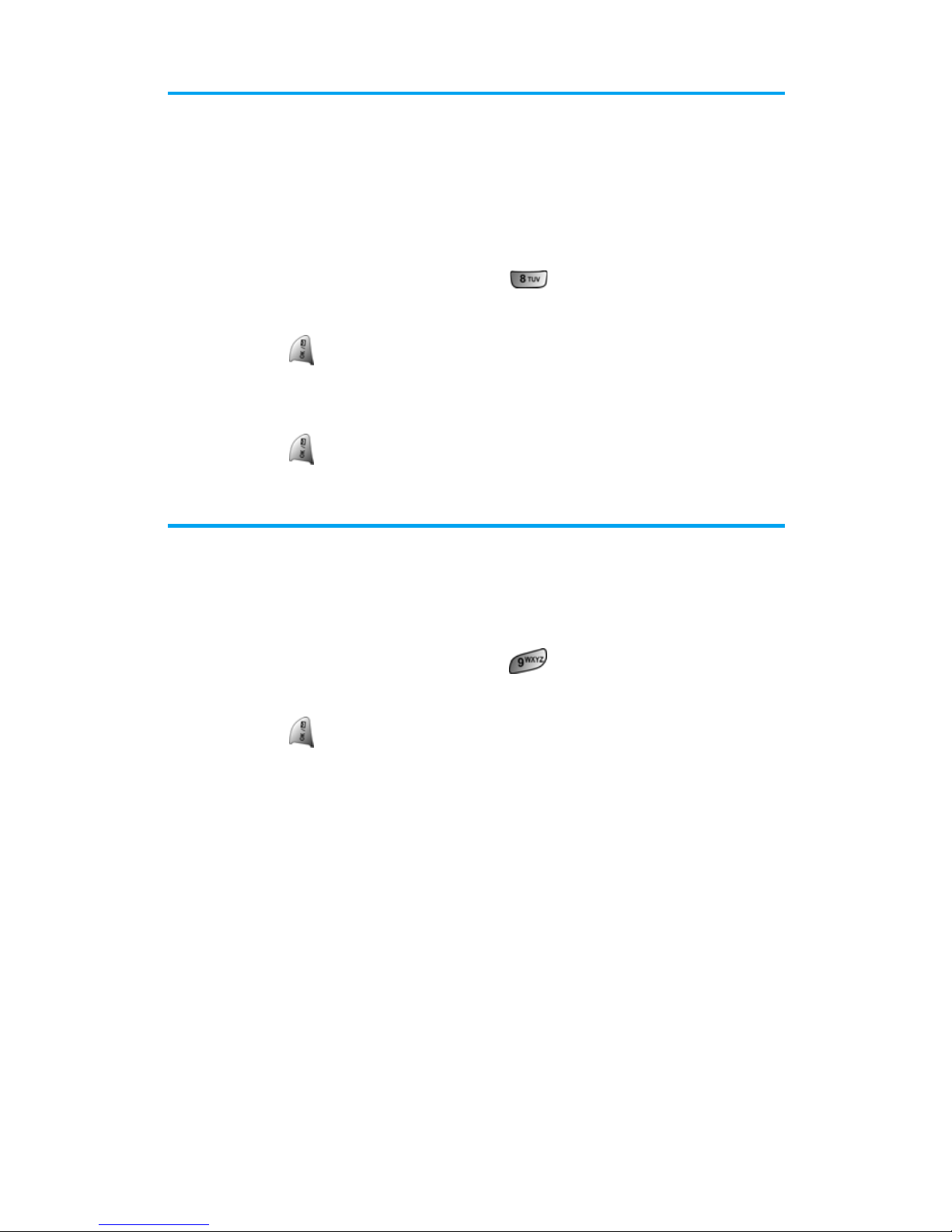
Section 2C: Setting Your Phone’s Security 51
Resetting Your Phone
Resetting the phone restores all the factory defaults, including the
ringer types, display settings, Call History, Messaging folders, and
the Scheduler. The Phone Book, Picture/Video folders, and voice
memos are not affected.
To reset your phone:
1. From the Security menu, press for Reset Phone.
2. Press the navigation key up and select Yes.
3. Press .
4. Press the navigation key up again to confirm and
select Yes.
5. Press to reset.
Resetting Your Picture Account
This option erases the token (login) information for your Sprint PCS
Picture Mail account.
To reset your account:
1. From the Security menu, press for Reset Picture Account.
2. Press the navigation key up and select Yes.
3. Press to reset.

Section 2C: Setting Your Phone’s Security 52
Security Features for Sprint PCS Vision
SM
Enabling and Disabling Sprint PCS Vision Services
You can disable Sprint PCS Vision services without turning off your
phone; however, you will not have access to all Sprint PCS Vision
services, including Web and messaging. Disabling Sprint PCS Vision
will avoid any charges associated with Sprint PCS Vision services.
While signed out, you can still place or receive phone calls, check
voicemail, and use other voice services. You may enable Sprint PCS
Vision services again at any time.
To disable Sprint PCS Vision services:
1. Press for Settings.
2. Press for PCS Vision.
3. Press for Enable/Disable PCS Vision.
4. Read the PCS information message and press .
5. Select Disable Vision or Enable Vision and press to Save.
Net Guard
The Net Guard option allows you to be prompted each time you
connect to Sprint PCS Vision services. When you access Vision, a
screen is displayed with the following two choices:
Connect
Always Auto-Connect
If you select Connect, you are connected to Sprint PCS Vision
services and you are prompted again the next time you sign in. If
you select Always-Auto-Connect, you are connected automatically
each time you sign in to Sprint PCS Vision services.
To set Net Guard:
1. Press for Settings.
2. Press for PCS Vision.
3. Press for Net Guard.
4. Press the navigation key up or down to select On or Off.
5. Press to Save.

Section 2C: Setting Your Phone’s Security 53
Updating Your Sprint PCS Vision Profile
The data profile keeps all your user name and login information
which allows you to connect to Sprint PCS Vision services. It may
become necessary to update the profile to maintain peak efficiency.
To update your profile:
1. Press for Settings.
2. Press for PCS Vision.
3. Press for Update PCS Vision Profile.
Your phone will connect to the browser and update your Vision
profile. When the update is finished, the idle screen is displayed.

Section 2D: Controlling Your Roaming Experience 54
Section 2D
Controlling Your Roaming Experience
In This Section
Understanding Roaming
Setting Your Phone’s Roam Mode
Controlling Roaming Charges Using Call Guard
Roaming is the ability to make or receive calls when you’re off the
network provided to you. Your new dual-band/tri-mode wireless phone
works anywhere on the network provided to you and allows you to
roam on other analog and 1900 and 800 MHz digital networks where
we’ve implemented roaming agreements with other carriers.
This section explains how roaming works as well as special features that
let you manage your roaming experience.

Section 2D: Controlling Your Roaming Experience 55
Understanding Roaming
Recognizing Icons on the Display Screen
Your phone’s display screen always lets you know when you’re off the
network provided to you and whether your phone is operating in
analog or digital mode. The following chart indicates what you’ll see
depending on where you’re using your phone.
Roaming on Other Digital Networks
When you’re roaming on digital networks, your call quality and
security will be similar to the quality you receive when making calls
on the network provided to you. However, you may not be able to
access certain features, such as Sprint PCS Vision.
Roaming
Indicator
Analog Indicator
Your Home Network
Other Digital Networks
Analog Networks Analog Roam
Tip:
Remember, when you are using your phone off the network provided to
you, always dial numbers using 11 digits (1 + area code + number).
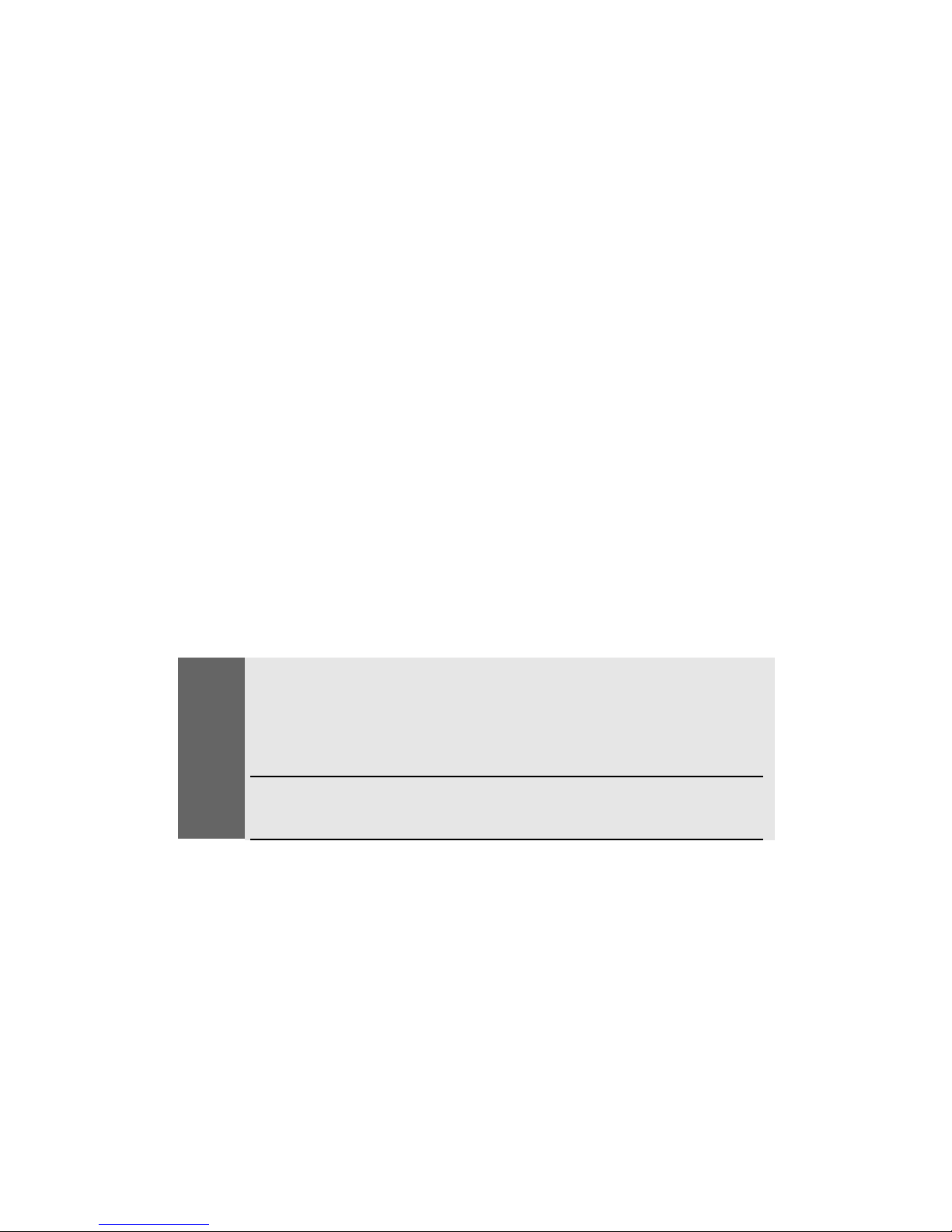
Section 2D: Controlling Your Roaming Experience 56
Roaming on Analog Networks
When you roam on analog networks, you will experience a similar
quality provided by other analog carriers today. Although some
features, such as Sprint PCS Vision, will be unavailable, you can still
make and receive calls and access voicemail. If you are accustomed
to digital service, you may notice some of the following differences
when using analog service:
You are more likely to experience static, cross-talk, fade-out, and
dropped calls.
Some features which are standard on the network provided to
you, such as Call Waiting, Sprint PCS Vision, and direct
international dialing, are unavailable.
Though callers can leave voicemail messages while you are
roaming, you may not receive notification until you return to
your network. (See “Checking for Voicemail Messages While
Roaming” on
page 57.)
There are security and privacy risks (eavesdropping and cloning)
that exist with conventional analog services today.
Your battery’s charge will deplete more quickly and you will
need to recharge it more often when you use your phone for
analog roaming.
Note:
If you’re on a call when you leave the network provided to you and enter
an area where roaming is available (whether digital or analog), your call
is dropped. If your call is dropped in an area where you think network
service is available, turn your phone off and on again to reconnect to
your network.
When using your phone in analog mode, the phone may feel warm. This
is normal for analog operation.

Section 2D: Controlling Your Roaming Experience 57
Checking for Voicemail Messages While Roaming
When you are roaming off the network provided to you, you may
not receive on-phone notification of new voicemail messages.
Callers can still leave messages, but you will need to periodically
check your voicemail for new messages if you are in a roaming
service area for an extended period of time.
To check your voicemail while roaming:
1. Dial 1+area code+your wireless phone number.
2. When you hear your voicemail greeting, press .
3. Enter your pass code at the prompt and follow the voice
prompts.
When you return to your network, voicemail notification will
resume as normal.
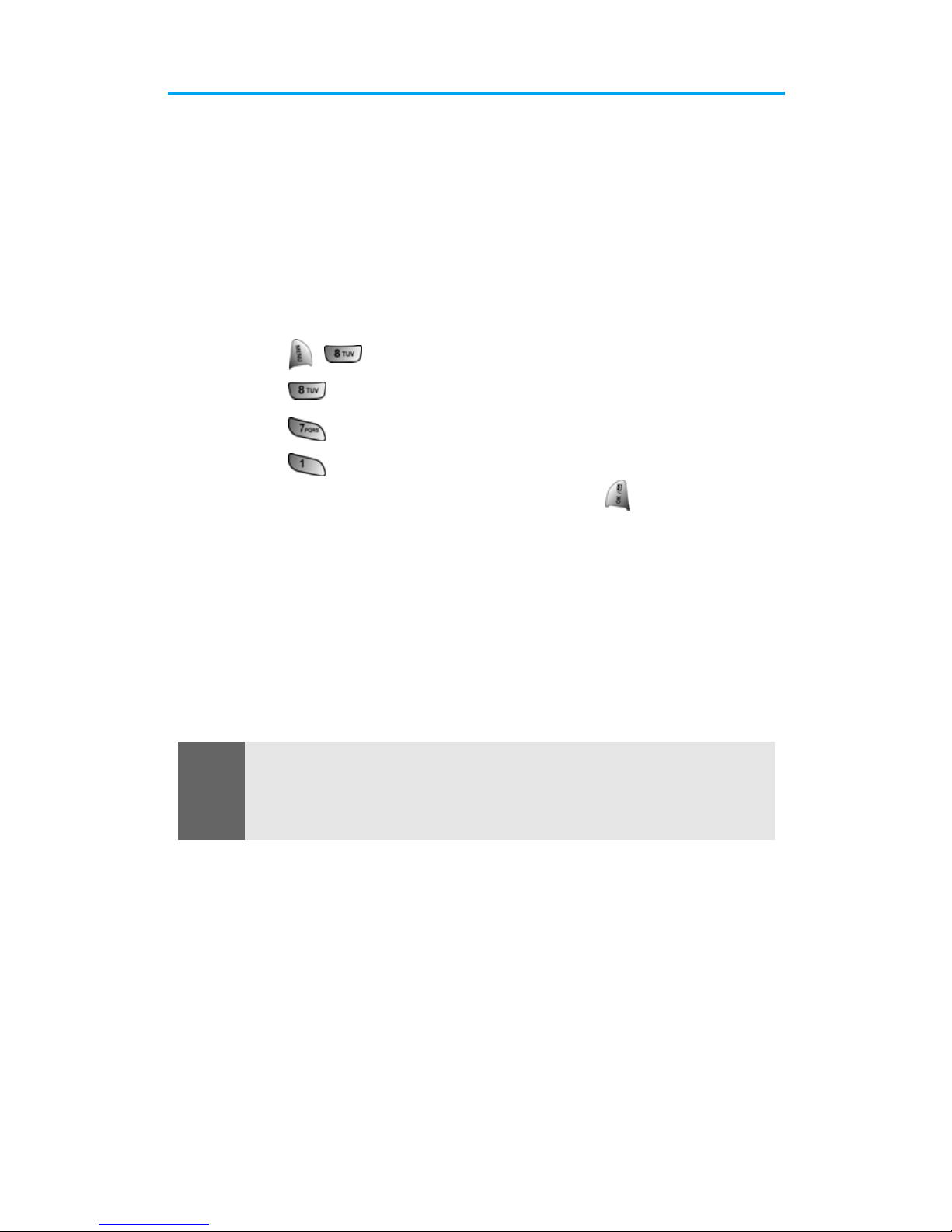
Section 2D: Controlling Your Roaming Experience 58
Setting Your Phone’s Roam Mode
Your phone allows you to control your ability to roam. By using the
Roaming menu option, you can determine which signals your phone
accepts.
Set Mode
Choose from three different settings on your dual-band/tri-mode
phone to control your roaming experience.
To set your phone’s roam mode:
1. Press for Settings.
2. Press for Others.
3. Press for Roaming.
4. Press for Set Mode.
5. To select an option, highlight it and press .
Automatic: Searches for alternative wireless networks when
network service is not available.
Analog: This setting forces the phone to seek an analog
roaming system. The previous setting (Digital or Automatic)
is restored the next time the phone is turned on.
Digital: Lets you make and receive calls only on the network
provided to you and prevents roaming on other networks.
Note:
To access the phone’s main menu, press (Menu) from standby mode.
Menu items may be selected by highlighting them with the navigation
key and pressing OK, or you can press the number corresponding to the
menu item on your keypad.
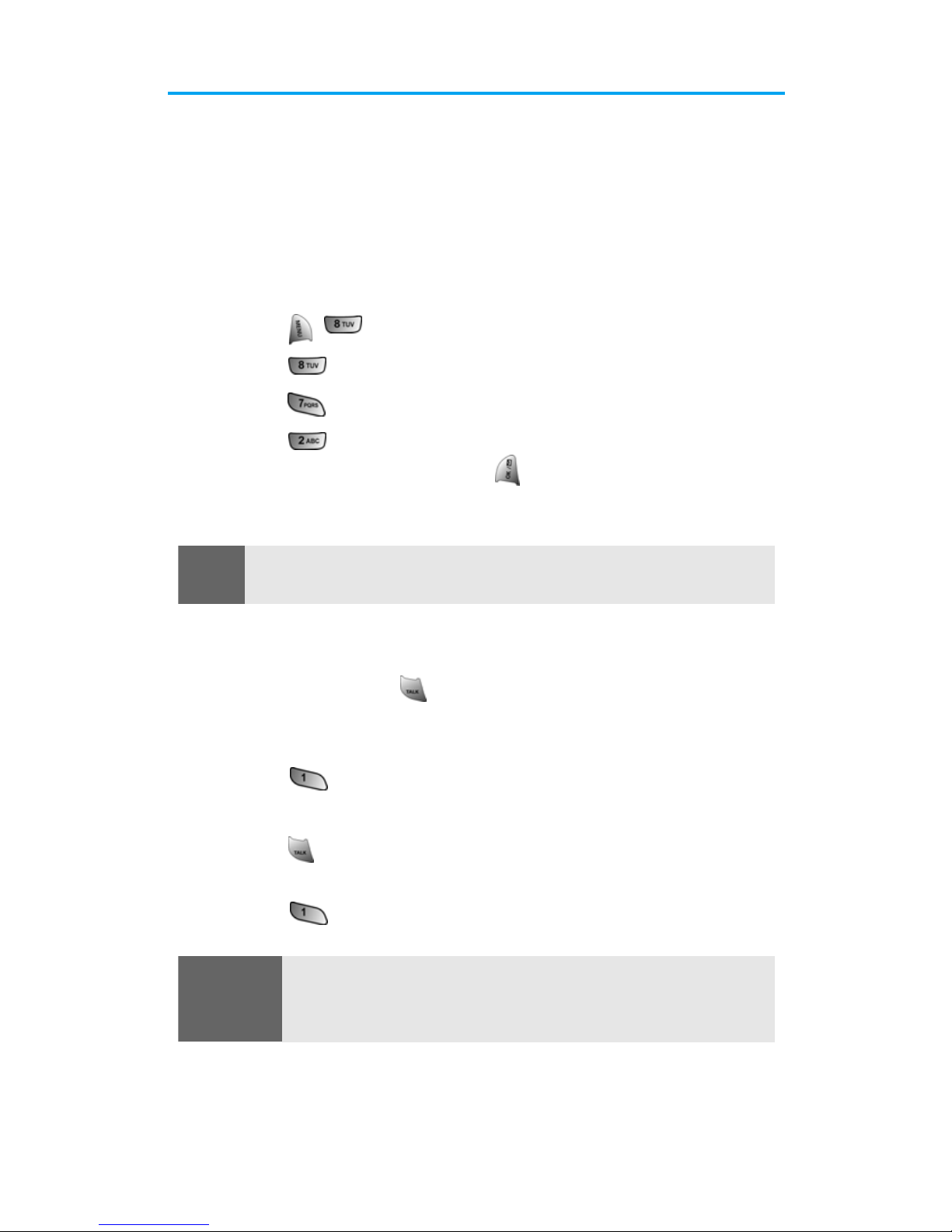
Section 2D: Controlling Your Roaming Experience 59
Controlling Roaming Charges Using Call Guard
Your phone has two ways of alerting you when you are roaming off
the network provided to you: the onscreen roaming icon and Call
Guard. Call Guard makes it easy to manage your roaming charges by
requiring an extra step before you can place or answer a roaming
call. (This additional step is not required when you make or receive
calls while on the network provided to you.)
To turn Call Guard on or off:
1. Press for Settings.
2. Press for Others.
3. Press for Roaming.
4. Press for Call Guard.
5. Highlight On or Off and press . (A message confirming your
choice will display briefly.)
To place roaming calls with Call Guard on:
1. From standby mode, dial 1 + area code + the seven-digit
number and press
. (You can also initiate a call from the
Phone Book, Call History, or Messaging.)
2. A message is displayed indicating that roaming rate applies.
Press
to place the call.
To answer incoming roaming calls with Call Guard on:
1. Press . (A message will appear notifying you that roaming
charges will apply.)
2. Press to accept and answer the call.
Note:
Voice Dialing and Speed Dialing are not available when you are
roaming with Call Guard enabled.
Reminder:
If the Call Guard feature is set to On, you need to take extra steps
to make and receive roaming calls, even if you have selected the
Analog setting (see page 58).

Section 2E: Navigating Through Menus 60
Section 2E
Navigating Through Menus
In This Section
Menu Navigation
Menu Structure
Viewing the Menus
Every function and feature of your SPH-a680 by Samsung can be accessed
through an onscreen menu. This section is a road map to using your
wireless phone. Please take a few moments to learn your way around
and you’ll find your phone easier to use.

Section 2E: Navigating Through Menus 61
Menu Navigation
The navigation key on your phone allows you to scroll through
menus quickly and easily. The scroll bar at the right of the menu
keeps track of your position in the menu at all times.
To navigate through a menu, simply press the navigation key up or
down. If you are in a first-level menu, such as Settings, you may also
navigate to the next or previous first-level menu by pressing the
navigation key right or left.
Menu Structure
Selecting Menu Items
As you navigate through the menu, menu options are highlighted.
Select any numbered option by simply pressing the corresponding
number on the phone’s keypad. You may also select any item by
highlighting it and pressing
.
For example, if you want to view your last incoming call:
1. Press for Call History.
2. Press for Incoming Calls.
Backing Up Within a Menu
To go to the previous menu:
Press .
To return to standby mode:
Press .
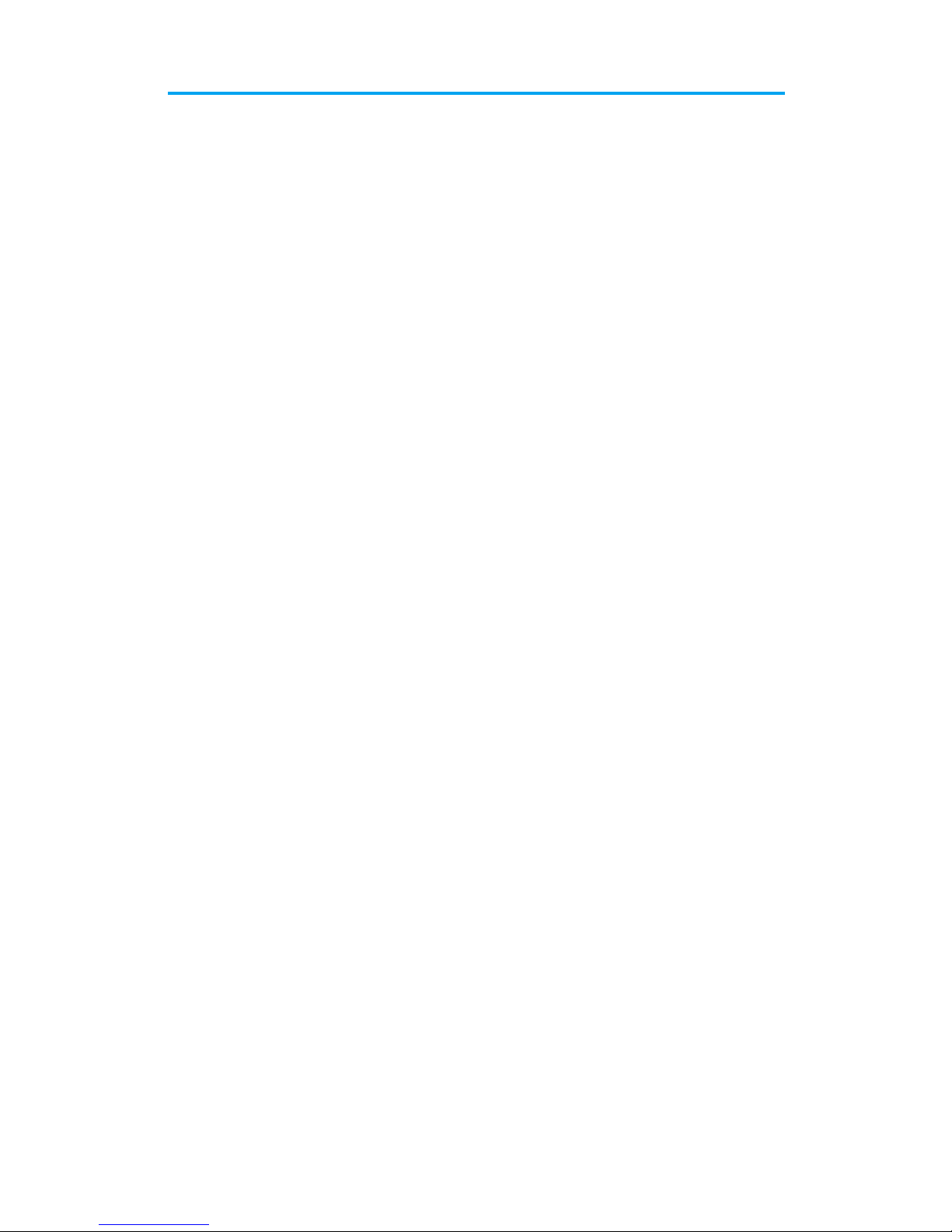
Section 2E: Navigating Through Menus 62
Viewing the Menus
Menu Diagram
The following list outlines your phone’s menu structure:
1: Call History
1: Missed Calls
2: Outgoing Calls
3: Incoming Calls
4: Erase History
1: Missed Calls
2: Outgoing Calls
3: Incoming Calls
4: All Calls
2: Phone Book
1: Find
1: By Name
2: By Group
3: By Entry
2: Add New Entry
3: Group Setting
1: Family
2: Friends
3: Colleague
4: VIPs
4: My Phone #
5: Services
1: Account Info
2: Customer Care
3: Dir Assist
3: Messaging
1: Send Message
1: Send Text
2: Send Picture
3: Send Video
2: Text Message
1: Inbox
2: Outbox
3: Drafts
4: Send Text
3: Picture Mail
1: Inbox

Section 2E: Navigating Through Menus 63
2: Send Picture
3: Send Video
4: Voicemail
1: Call Voicemail
2: Details
3: Clear Envelope
5: Settings
1: Notification
1: Message and Icon
2: Icon Only
2: Sending Options
1: Priority
1: Normal
2: Urgent
2: Call Back #
1: None
2: Phone Number (xxx-xxx-xxxx)
3: Other
3: Preset Messages
1: Can’t talk right now. Send me a message.
2: Call me
3: Where are you?
4: Can you pick up
5: Meet me at
6: Let’s get lunch.
7: The meeting has been cancelled.
8: I’ll be there at
9: What time does it start?
10: I love you!
11: [Empty]
12: [Empty]
13: [Empty]
14: [Empty]
15: [Empty]
16: [Empty]
17: [Empty]
18: [Empty]
19: [Empty]
20: [Empty]
4: Message Alerts
1: Ringer Volume
2: Ringer Type
1: Voicemail
2: Text Message
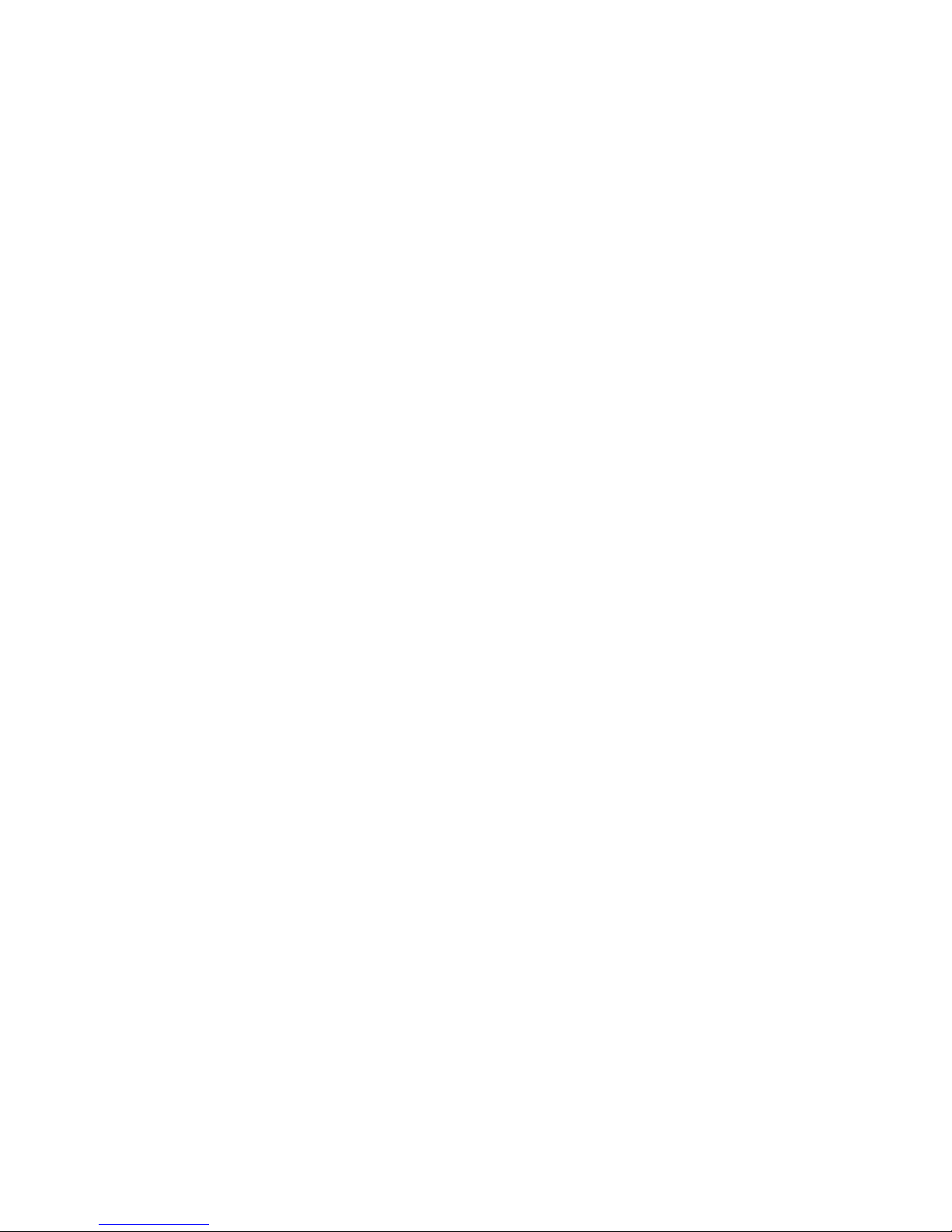
Section 2E: Navigating Through Menus 64
3: Picture Mail
3: Reminder
1: Off
2: Once
3: Every 2 min
5: Save in Outbox
1: Yes
2: No
4: Picture/Video
1: Camera
2: Camcorder
3: My Pictures
1: In Camera
2: Saved to Phone
4: My Videos
1: In Camcorder
2: Saved to Phone
5: Online Albums
1: View Albums
2: Upload Picture
3: Upload Video
6: Account Info
7: Settings
1: Shutter Sound
1: Shutter 1
2: Shutter 2
3: Shutter 3
4: Shutter 4
5: Shutter 5
6: Shutter 6
7: Say Cheese
8: Off
2: Auto Erase
1: On
2: Off
3: Picture Resolution
1: High:640*480
2: Med:320*240
3: Low:160*120
4: Picture Quality
1: Fine
2: Normal
3: Economy
5: Cam. Key Guard

Section 2E: Navigating Through Menus 65
1: On
2: Off
6: Status Bar
1: On
2: Off
5: Downloads
1: Games
1: Get New
2: WildWest Blackjack
3: JAMDAT Bowling
4: Universal Monsters Dracula
2: Ringers
1: Get New
3: Screen Savers
1: Get New
4: Applications
1: Get New
2: Weathernews
3: RealOne Trial
4: MobiTV Trial
5: MapQuest Demo
6: Web
7: Tools
1: Voice Memo
1: Record
2: Review
3: Erase All
1: Yes
2: No
2: Today
3: Scheduler
4: World Time
5: Alarm Clock
1: Alarm #1
2: Alarm #2
3: Alarm #3
6: Task List
7: Memo Pad
8: Calculator
9: Countdown
0: Set Time (displayed when there is no time information.)
8: Settings
1: Display
1: Menu Style
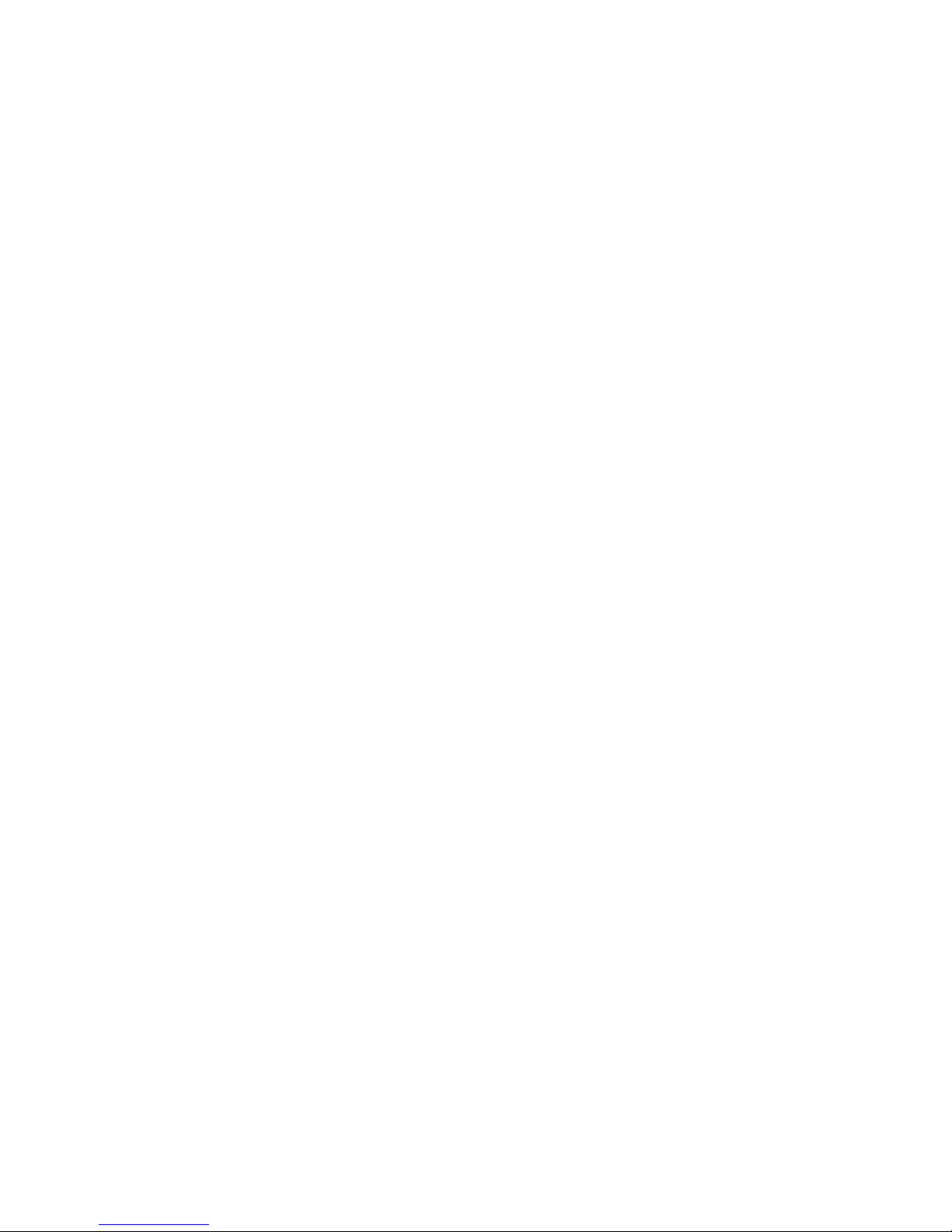
Section 2E: Navigating Through Menus 66
1: Camera
2: Nature
2: Screen Saver
1: Local Image
1: Butterfly
2: Flower
3: World Time
4: Calendar
5: Launch Pad
6: Digital Clock
2: Downloads
3: My Pictures
4: My Videos
3: Incoming Call
1: With Caller ID
1: No Image
2: Downloads
3: My Pictures
4: My Videos
2: No Caller ID
1: No Image
2: Downloads
3: My Pictures
4: My Videos
4: Greeting
1: Default
2: Custom
5: Backlight
1: Main Display
1: Flip Open
2: 30 seconds
3: 15 seconds
4: 8 seconds
2: Keypad
1: Flip Open
2: 30 seconds
3: 15 seconds
4: 8 seconds
5: Off
3: Pwr Save Mode
1: On
2: Off
6: External LCD
1: Style
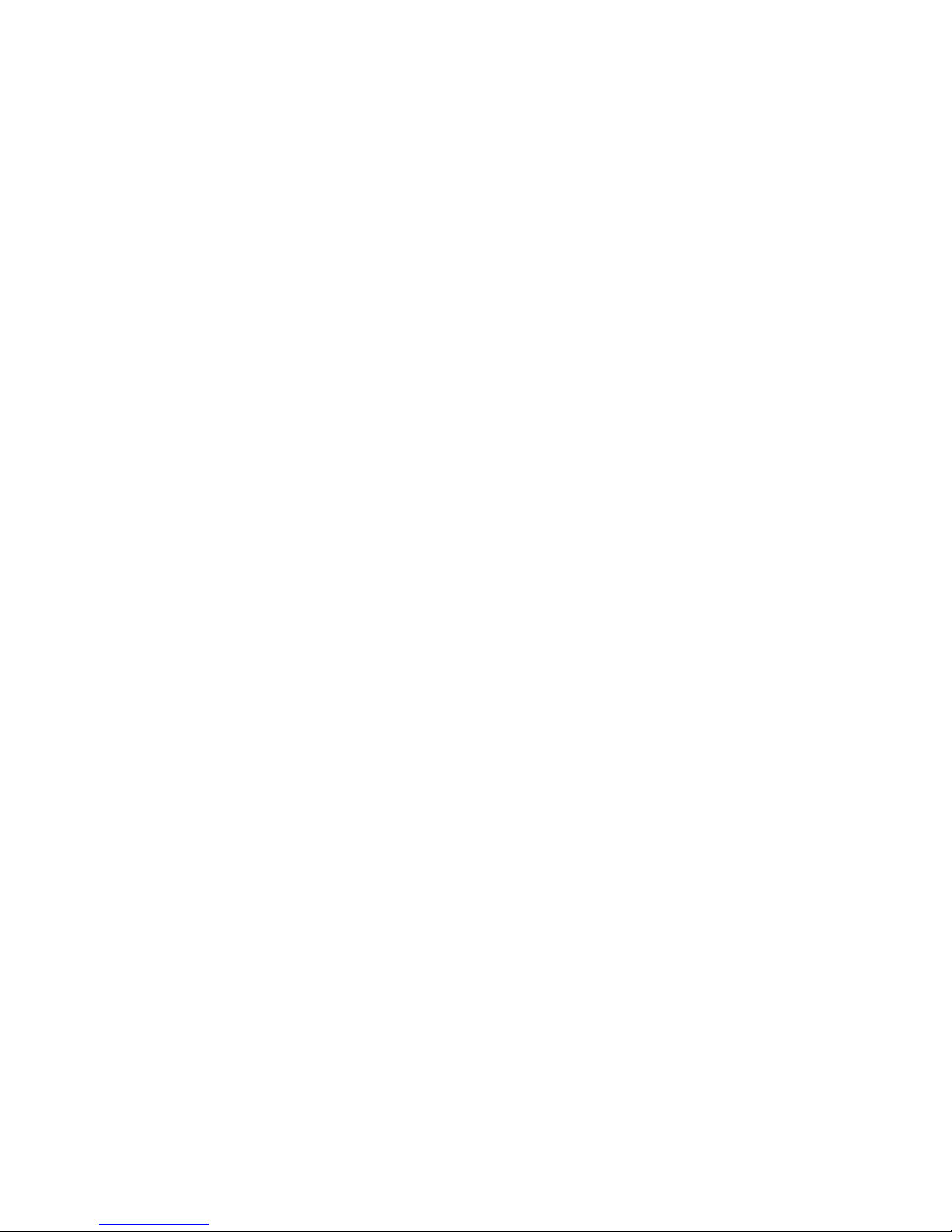
Section 2E: Navigating Through Menus 67
1: Digital
2: Analog 1
3: Analog 2
4: Analog 3
5: Analog 4
6: Analog 5
7: Analog 6
8: Analog 7
9: My Pictures
7: Service LED
1: On
2: Off
2: Sounds
1: Ringer Volume
1: Calls
2: Messages
3: Alarms
2: Ringer Type
1: Voice Calls
1: With Caller ID
2: No Caller ID
2: Messages
1: Voicemail
2: Text Message
3: Picture Mail
3: Schedule
4: Roam Ringer
1: Normal
2: Distinctive
3: Alerts
1: Minute Beep
1: On
2: Off
2: Service
1: On
2: Off
3: Connect
1: On
2: Off
4: Signal Fade
1: On
2: Off
5: Power On/Off
1: On

Section 2E: Navigating Through Menus 68
2: Off
6: Flip Sound
1: On
2: Off
4: Key Tone
1: Tone Type
1: Normal
2: Piano
3: Beep
2: Tone Level
5: Tone Length
1: Short
2: Long
6: App. Volume
1: Sound
2: Vibrator
1: On
2: Off
3: PCS Vision
1: Enable/Disable PCS Vision
2: Net Guard
1: On
2: Off
3: Update PCS Vision Profile
4: Voice Dial
1: Adapt Digits
2: Reset Digits
1: Yes
2: No
3: Set Active
1: Talk Only
2: Talk and Flip
4: Choice List
1: Digit Dial
1: Yes
2: No
2: Name Dial
1: Yes
2: No
3: Phone Book
1: Yes
2: No
5: Help
5: Security

Section 2E: Navigating Through Menus 69
1: Lock Phone
1: Unlocked
2: On Power-Up
3: Lock Now
2: Lock Pic/Video
1: On
2: Off
3: Change Lock
4: Special #
1: Empty
2: Empty
3: Empty
5: Erase Pbook
1: Yes
2: No
6: Erase Downloads
1: Yes
2: No
7: Erase Pic/Video
1: Yes
2: No
8: Reset Phone
1: Yes
2: No
9: Reset Picture Account
1: Yes
2: No
6: Airplane Mode
1: On
2: Off
7: Launch Pad
1: Up Key
1: Phone Book
2: Voice Memo
3: Scheduler
4: Messaging
5: Voice Dial
6: Ringer Type
7: Downloads
8: Display
9: Alarms
10: Calculator
11: Web
12: Inbox

Section 2E: Navigating Through Menus 70
13: Send Text
2: Down Key
1: Phone Book
2: Voice Memo
3: Scheduler
4: Messaging
5: Voice Dial
6: Ringer Type
7: Downloads
8: Display
9: Alarms
10: Calculator
11: Web
12: Inbox
13: Send Text
3: Left Key
1: Phone Book
2: Voice Memo
3: Scheduler
4: Messaging
5: Voice Dial
6: Ringer Type
7: Downloads
8: Display
9: Alarms
10: Calculator
11: Web
12: Inbox
13: Send Text
4: Right Key
1: Phone Book
2: Voice Memo
3: Scheduler
4: Messaging
5: Voice Dial
6: Ringer Type
7: Downloads
8: Display
9: Alarms
10: Calculator
11: Web
12: Inbox
13: Send Text
8: Others

Section 2E: Navigating Through Menus 71
1: Abbrev. Dial
1: On
2: Off
2: Pbook Match
1: On
2: Off
3: Restriction
1: Outgoing Call
1: Allow all
2: PBook Only
3: Special# Only
4: Call Answer
1: Any Key
2: Talk Key
3: Flip Open
5: Auto Answer (Car Kit/Headset)
1: Yes
2: No
6: Language
1: English
2: Español
7: Roaming
1: Set Mode
1: Automatic
2: Analog
3: Digital
2: Call Guard
1: On
2: Off
8: Location
1: On
2: Off
9: Game Pad
1: Get Device
2: Key Remap
1: Cursor Key
1: Up Key
1: Game Launch
2: Up Key
3: Down Key
4: Left Key
5: Right Key
6: Camera Key
7: WEB Launch
8: OK Key
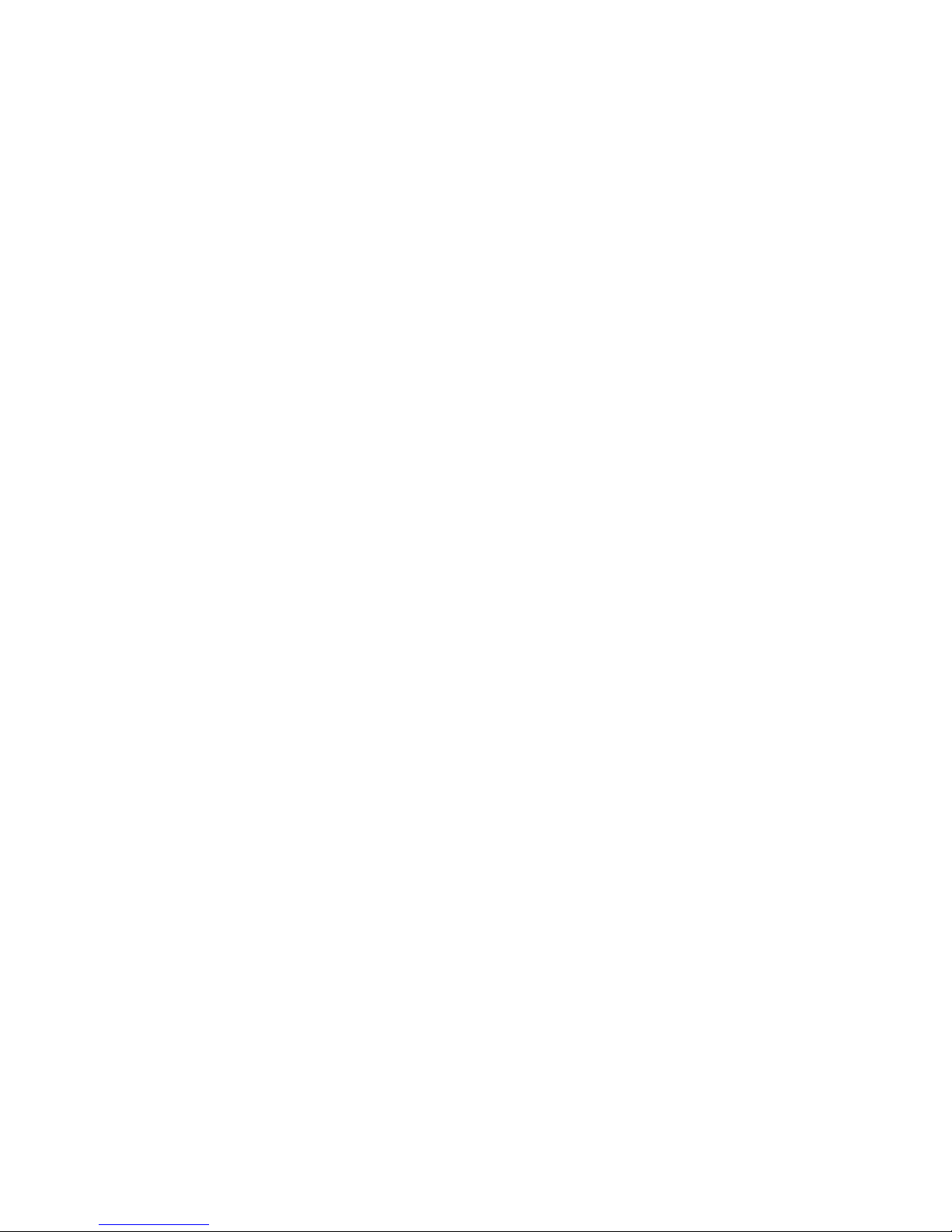
Section 2E: Navigating Through Menus 72
9: Talk Key
10: Back Key
11: End Key
12: Menu Key
13: #1 Key
14: #2 Key
15: #3 Key
16: #4 Key
17: #5 Key
18: #6 Key
19: #7 Key
20: #8 Key
21: #9 Key
22: #0 Key
23: Star Key
24: Pound Key
2: Down Key
1: Game Launch
2: Up Key
3: Down Key
4: Left Key
5: Right Key
6: Camera Key
7: WEB Launch
8: OK Key
9: Talk Key
10: Back Key
11: End Key
12: Menu Key
13: #1 Key
14: #2 Key
15: #3 Key
16: #4 Key
17: #5 Key
18: #6 Key
19: #7 Key
20: #8 Key
21: #9 Key
22: #0 Key
23: Star Key
24: Pound Key
3: Left Key
1: Game Launch
2: Up Key
3: Down Key
4: Left Key
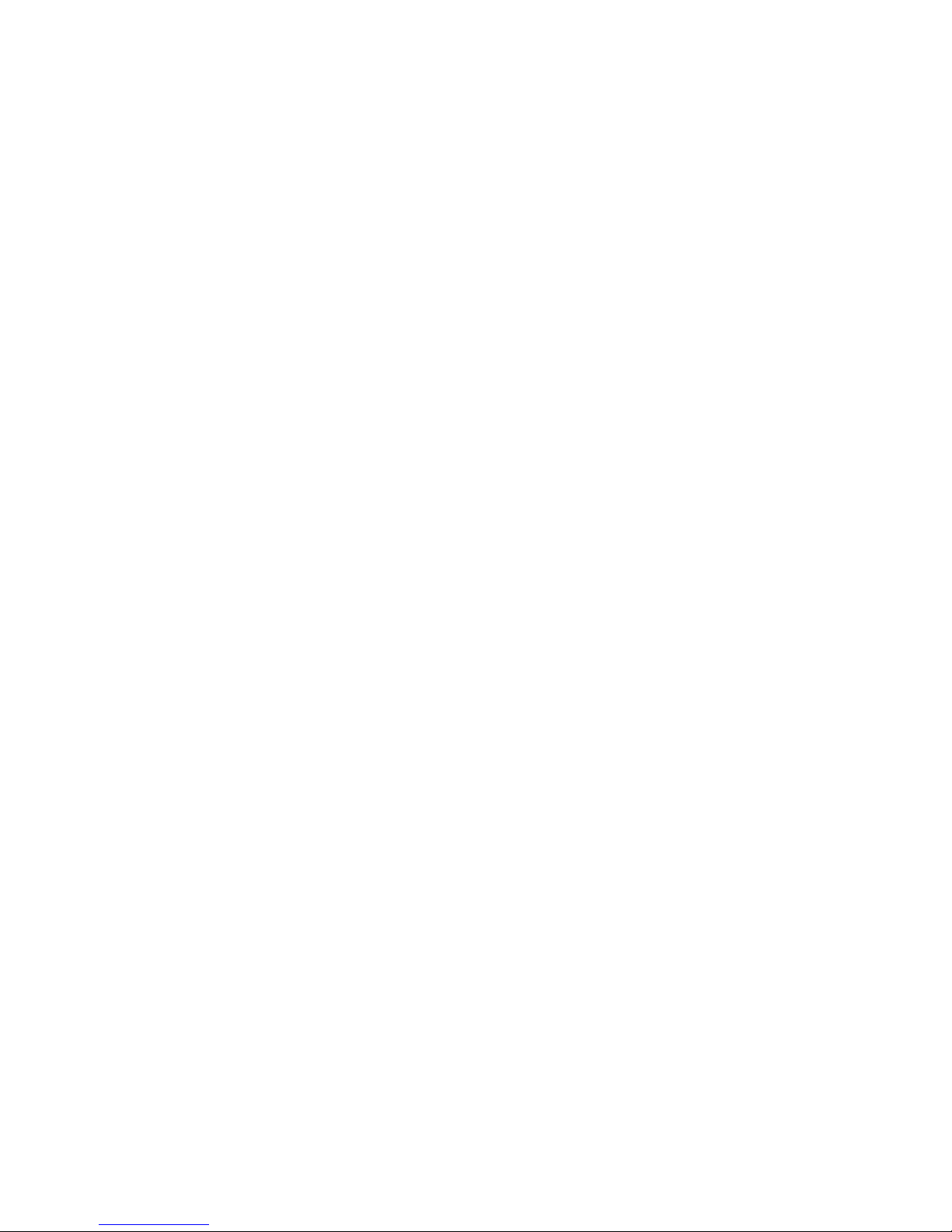
Section 2E: Navigating Through Menus 73
5: Right Key
6: Camera Key
7: WEB Launch
8: OK Key
9: Talk Key
10: Back Key
11: End Key
12: Menu Key
13: #1 Key
14: #2 Key
15: #3 Key
16: #4 Key
17: #5 Key
18: #6 Key
19: #7 Key
20: #8 Key
21: #9 Key
22: #0 Key
23: Star Key
24: Pound Key
4: Right Key
1: Game Launch
2: Up Key
3: Down Key
4: Left Key
5: Right Key
6: Camera Key
7: WEB Launch
8: OK Key
9: Talk Key
10: Back Key
11: End Key
12: Menu Key
13: #1 Key
14: #2 Key
15: #3 Key
16: #4 Key
17: #5 Key
18: #6 Key
19: #7 Key
20: #8 Key
21: #9 Key
22: #0 Key
23: Star Key
24: Pound Key
2: Fire Key

Section 2E: Navigating Through Menus 74
1: A Key
1: Game Launch
2: Up Key
3: Down Key
4: Left Key
5: Right Key
6: Camera Key
7: WEB Launch
8: OK Key
9: Talk Key
10: Back Key
11: End Key
12: Menu Key
13: #1 Key
14: #2 Key
15: #3 Key
16: #4 Key
17: #5 Key
18: #6 Key
19: #7 Key
20: #8 Key
21: #9 Key
22: #0 Key
23: Star Key
24: Pound Key
2: B Key
1: Game Launch
2: Up Key
3: Down Key
4: Left Key
5: Right Key
6: Camera Key
7: WEB Launch
8: OK Key
9: Talk Key
10: Back Key
11: End Key
12: Menu Key
13: #1 Key
14: #2 Key
15: #3 Key
16: #4 Key
17: #5 Key
18: #6 Key
19: #7 Key
20: #8 Key
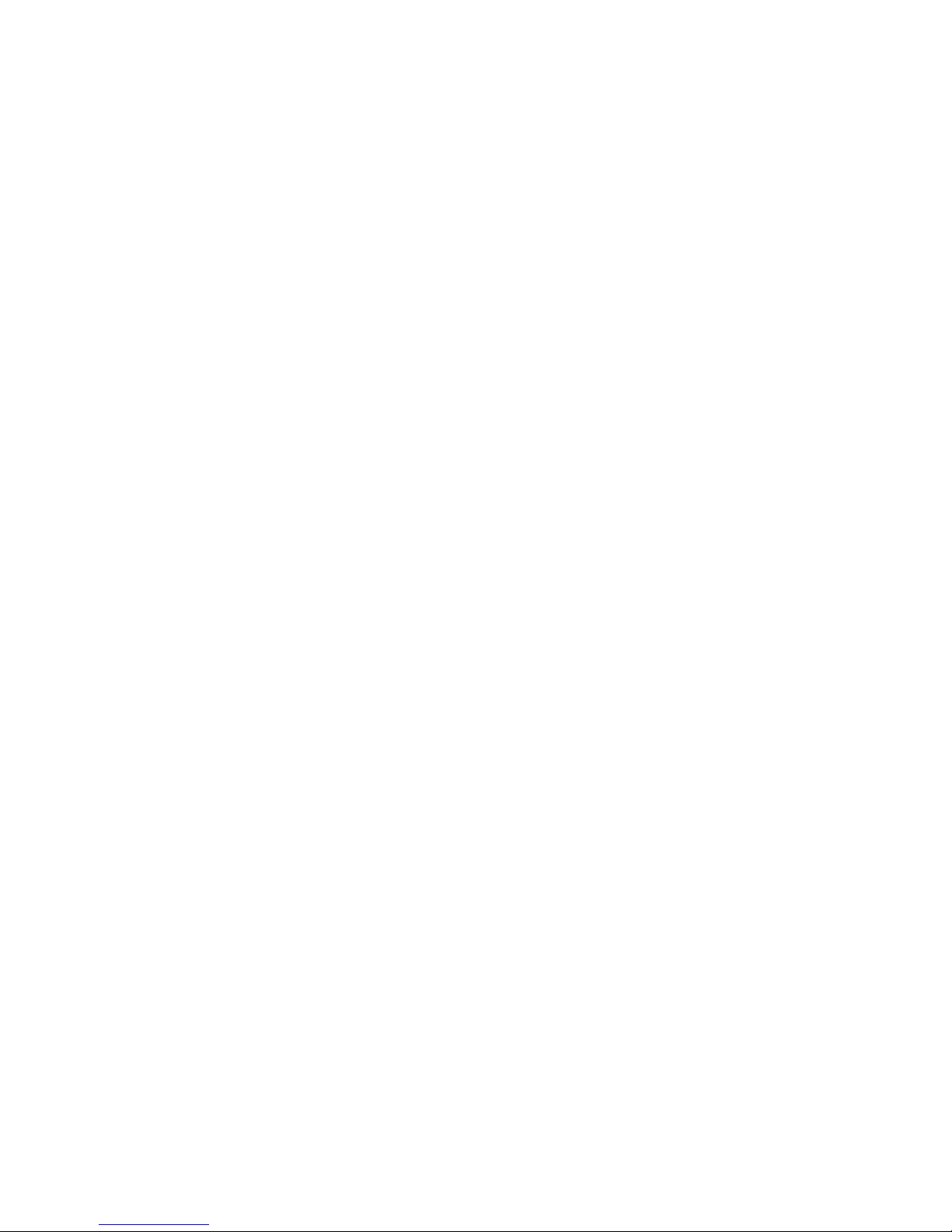
Section 2E: Navigating Through Menus 75
21: #9 Key
22: #0 Key
23: Star Key
24: Pound Key
3: C Key
1: Game Launch
2: Up Key
3: Down Key
4: Left Key
5: Right Key
6: Camera Key
7: WEB Launch
8: OK Key
9: Talk Key
10: Back Key
11: End Key
12: Menu Key
13: #1 Key
14: #2 Key
15: #3 Key
16: #4 Key
17: #5 Key
18: #6 Key
19: #7 Key
20: #8 Key
21: #9 Key
22: #0 Key
23: Star Key
24: Pound Key
4: D Key
1: Game Launch
2: Up Key
3: Down Key
4: Left Key
5: Right Key
6: Camera Key
7: WEB Launch
8: OK Key
9: Talk Key
10: Back Key
11: End Key
12: Menu Key
13: #1 Key
14: #2 Key
15: #3 Key
16: #4 Key
17: #5 Key

Section 2E: Navigating Through Menus 76
18: #6 Key
19: #7 Key
20: #8 Key
21: #9 Key
22: #0 Key
23: Star Key
24: Pound Key
3: Other Key
1: Start Key
1: Game Launch
2: Camera Key
3: WEB Launch
4: OK Key
5: Talk Key
6: Back Key
7: End Key
8: Menu Key
9: #1 Key
10: #2 Key
11: #3 Key
12: #4 Key
13: #5 Key
14: #6 Key
15: #7 Key
16: #8 Key
17: #9 Key
18: #0 Key
19: Star Key
20: Pound Key
2: Menu Key
1: Game Launch
2: Camera Key
3: WEB Launch
4: OK Key
5: Talk Key
6: Back Key
7: End Key
8: Menu Key
9: #1 Key
10: #2 Key
11: #3 Key
12: #4 Key
13: #5 Key
14: #6 Key
15: #7 Key
16: #8 Key

Section 2E: Navigating Through Menus 77
17: #9 Key
18: #0 Key
19: Star Key
20: Pound Key
9: Phone Info
1: Phone Number
2: Icon Glossary
3: Version
4: Advanced
InUse Menu
1: Mute/Unmute
2: Call History
3: Phone Book
4: 3-Way Call
5: Messaging
6: Voice Memo
7: Tools
8: Phone Info
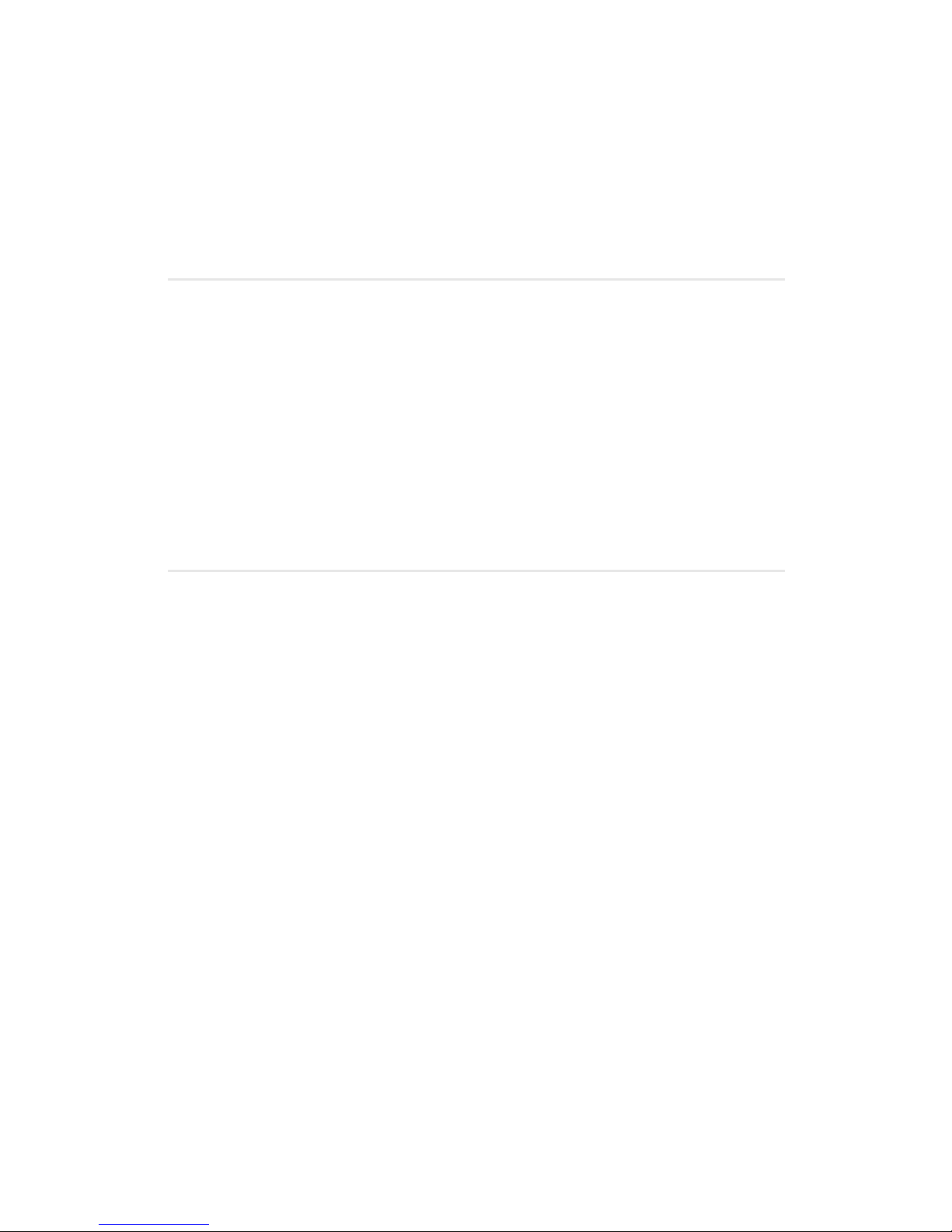
Section 2F: Managing Call History 78
Section 2F
Managing Call History
In This Section
Viewing History
Call History Options
Making a Call From Call History
Saving a Phone Number From Call History
Prepending a Phone Number From Call History
Erasing Call History
The Call History keeps track of incoming calls, calls made from your
wireless phone, and missed calls. This section guides you through
accessing and making the most of your Call History.

Section 2F: Managing Call History 79
Viewing History
You’ll find the Call History feature very helpful. It is a list of the last
20 phone numbers (or Phone Book entries) for calls you placed,
accepted, or missed. Call History makes redialing a number fast and
easy. It is continually updated as new numbers are added to the
beginning of the list and the oldest entries are removed from the
bottom of the list.
Each entry contains the phone number (if it is available) and Phone
Book entry name (if the phone number is in your Phone Book).
Duplicate calls (same number and type of call) may only appear
once on the list.
To view a Call History entry:
1. Press for Call History.
2. Press for Missed Calls. (The Missed Calls list will display.)
- or Press for Outgoing Calls. (The Outgoing Calls list will
display.)
- or Press for Incoming Calls. (The Incoming Calls list
will display.)
3. To view an entry, highlight it and press .
Note:
To access the phone’s main menu, press (Menu) from standby mode.
Menu items may be selected by highlighting them with the navigation
key and pressing OK, or you can press the number corresponding to the
menu item on your keypad.

Section 2F: Managing Call History 80
Call History Options
For additional information and options on a particular call, highlight
a Call History entry and press
. This feature displays the time and
date of the call. By pressing , you can select from the following
options:
Ta lk
Save, Show Entry
Prepend
Erase
Making a Call From Call History
To place a call from Call History:
1. Press for Call History.
2. Select Missed Calls , Outgoing Calls , or
Incoming Calls .
3. Highlight the entry you want to call and press to dial the
number.
Tip:
You can also view the next Call History entry by pressing the navigation
key right or view the previous entry by pressing the navigation key left.
Note:
You cannot make calls from Call History to entries identified as No ID or
Restricted.
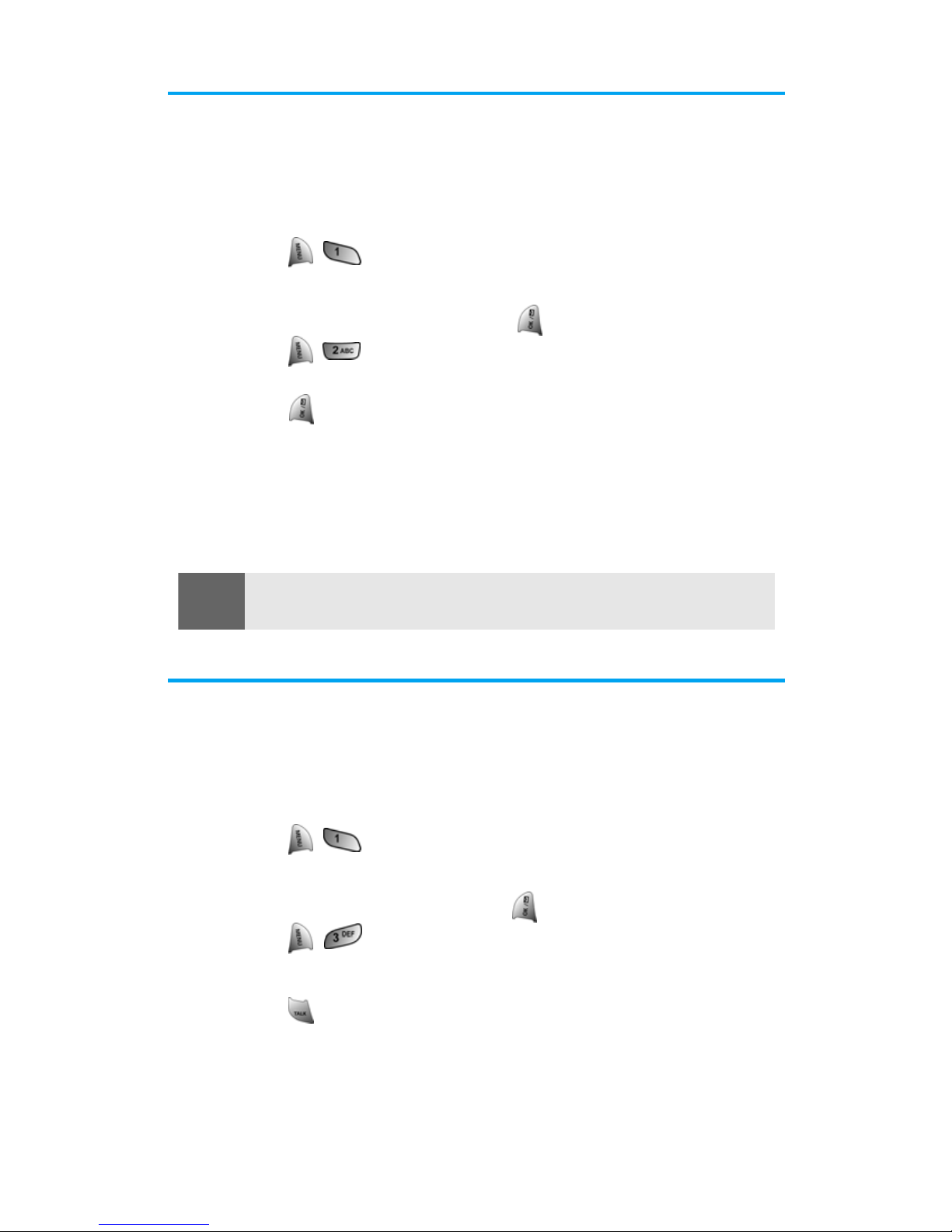
Section 2F: Managing Call History 81
Saving a Phone Number From Call History
Your phone can store up to 300 Phone Book numbers. Phone Book
entries can store up to a total of six phone numbers, and each
entry’s name can contain up to 20 characters.
To save a phone number from Call History:
1. Press for Call History.
2. Highlight the desired entry in the Missed, Outgoing, or
Incoming Call History and press .
3. Press to save the number.
—or—
Press (Save) to save the number.
4. Follow the onscreen prompts to complete the entry. (See
"Saving a Phone Number" on page 24.)
After you have saved the number, the new Phone Book entry is
displayed.
Prepending a Phone Number From Call History
If you need to make a call from Call History and you happen to be
outside your local area code, you can add the appropriate prefix by
prepending the number.
To prepend a phone number from Call History:
1. Press for Call History.
2. Highlight the desired entry in the Missed, Outgoing, or
Incoming call history and press
.
3. Press to Prepend the number.
4. Use the keypad to enter the desired numbers.
5. Press to call.
Note:
You cannot save phone numbers already in your Phone Book or from
calls identified as No ID or Restricted.

Section 2F: Managing Call History 82
Erasing Call History
To erase individual Call History entries, see “Call History Options”
on
page 80.
To erase Call History:
1. Press for Call History.
2. Press for Erase History.
Press to erase Missed Calls.
Press to erase Outgoing Calls.
Press to erase Incoming Calls.
Press to erase All Calls.
3. Using the navigation key, highlight Yes, and press .
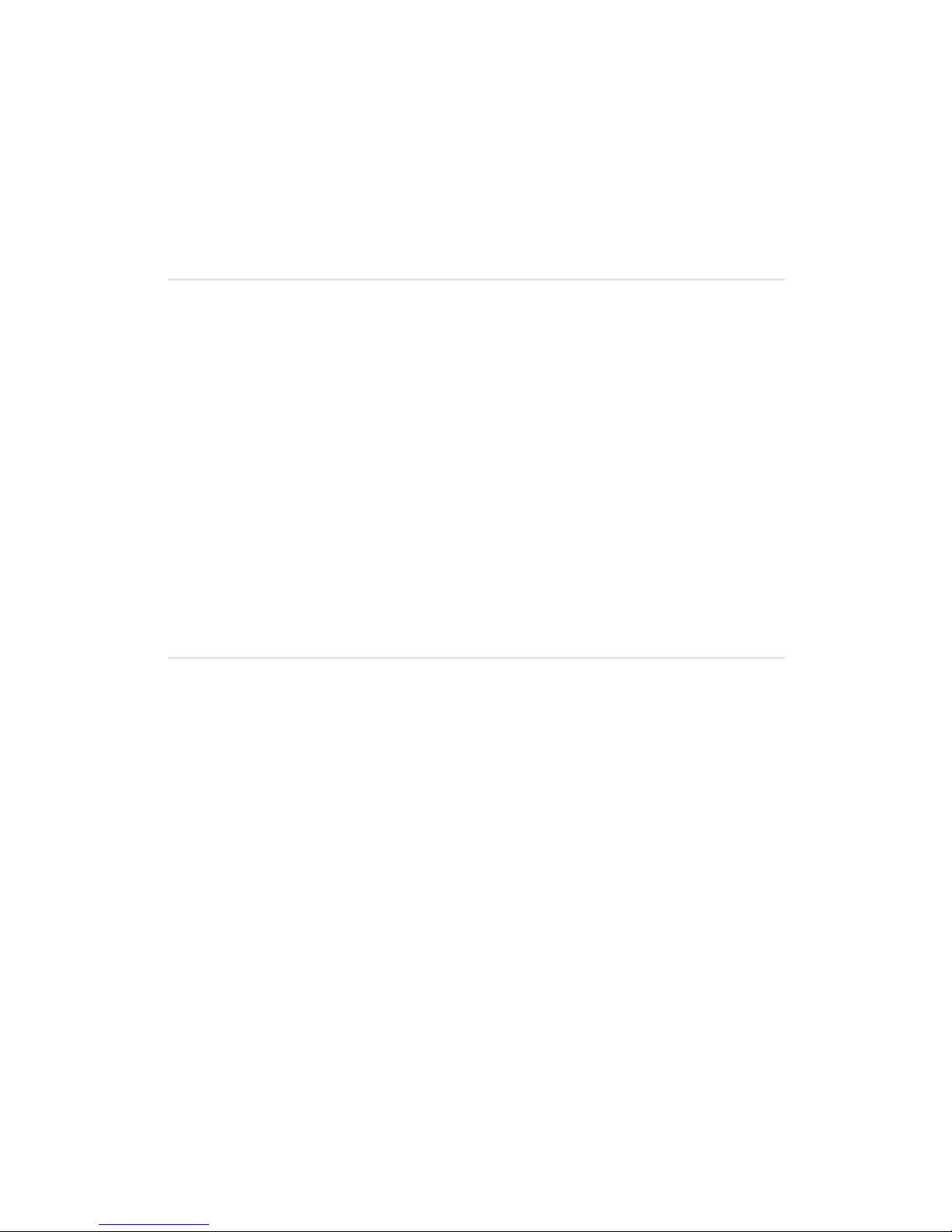
Section 2G: Using the Phone Book 83
Section 2G
Using the Phone Book
In This Section
Adding a New Phone Book Entry
Finding Phone Book Entries
Adding a Phone Number to a Phone Book Entry
Editing a Phone Book Entry’s Phone Number
Assigning Speed Dial Numbers
Selecting a Ringer Type for an Entry
Secret Phone Book Entries
Dialing Qwest Services
Now that you know the basics that make it easier to stay in touch with
people and information, you’re ready to explore your phone’s more
advanced features. This section explains how to use your phone’s
Phone Book and helps you make the most of your contacts and time
when you are trying to connect with the important people in your life.

Section 2G: Using the Phone Book 84
Adding a New Phone Book Entry
Your phone can store up to 300 Phone Book numbers. Phone Book
entries can store up to a total of six phone numbers, and each
entry’s name can contain up to 20 characters.
To add a new entry:
1. Enter a new phone number and press .
2. Press for Add New Entry.
3. Select the Ty pe using the navigation key and press .
4. Enter the name using the keypad and press .
5. Press to Save.
After you have saved the number, the new Phone Book entry is
displayed.
Finding Phone Book Entries
There are several ways to display your Phone Book entries: by name,
by speed dial number, by group, and by voice dial recognition.
Follow the steps outlined in the sections below to display entries
from the Phone Book menu.
Finding Names
To find Phone Book entries by name:
1. Press for Phone Book.
2. Press for Find.
3. Press the navigation key left or right to search by Name, Entry,
or Group.
4. Once the desired option is highlighted, press the navigation
key down.
5. Enter the first few letters or entry # to locate the desired entry.
6. Scroll to highlight the name and press to make the call.

Section 2G: Using the Phone Book 85
Finding Speed Dial Numbers
To find phone numbers you have stored in speed dial locations:
1. Press for Phone Book.
2. Press for Find.
3. Press the navigation key to the right until By Entry is
highlighted.
4. Enter the entry or speed dial location number.
Finding Group Entries
To find entries designated as part of a group:
1. Press for Phone Book.
2. Press for Find.
3. Press the navigation key to the right until By Group is
highlighted.
4. Press the navigation key down once to highlight the group
selection. Press the navigation key left or right to select the
desired group.
Adding a Phone Number to a Phone Book Entry
To add a phone number to an entry:
1. Press for Phone Book.
2. Press for Find.
3. Select the desired entry and press .
4. Press to edit the entry.
5. Press the navigation key down until the desired label is
selected and press to edit.
6. Enter the phone number using the keypad and press .
7. Press to Save.
Editing a Phone Book Entry’s Phone Number
To edit an entry’s phone number:
1. Press for Phone Book.
2. Press for Find.
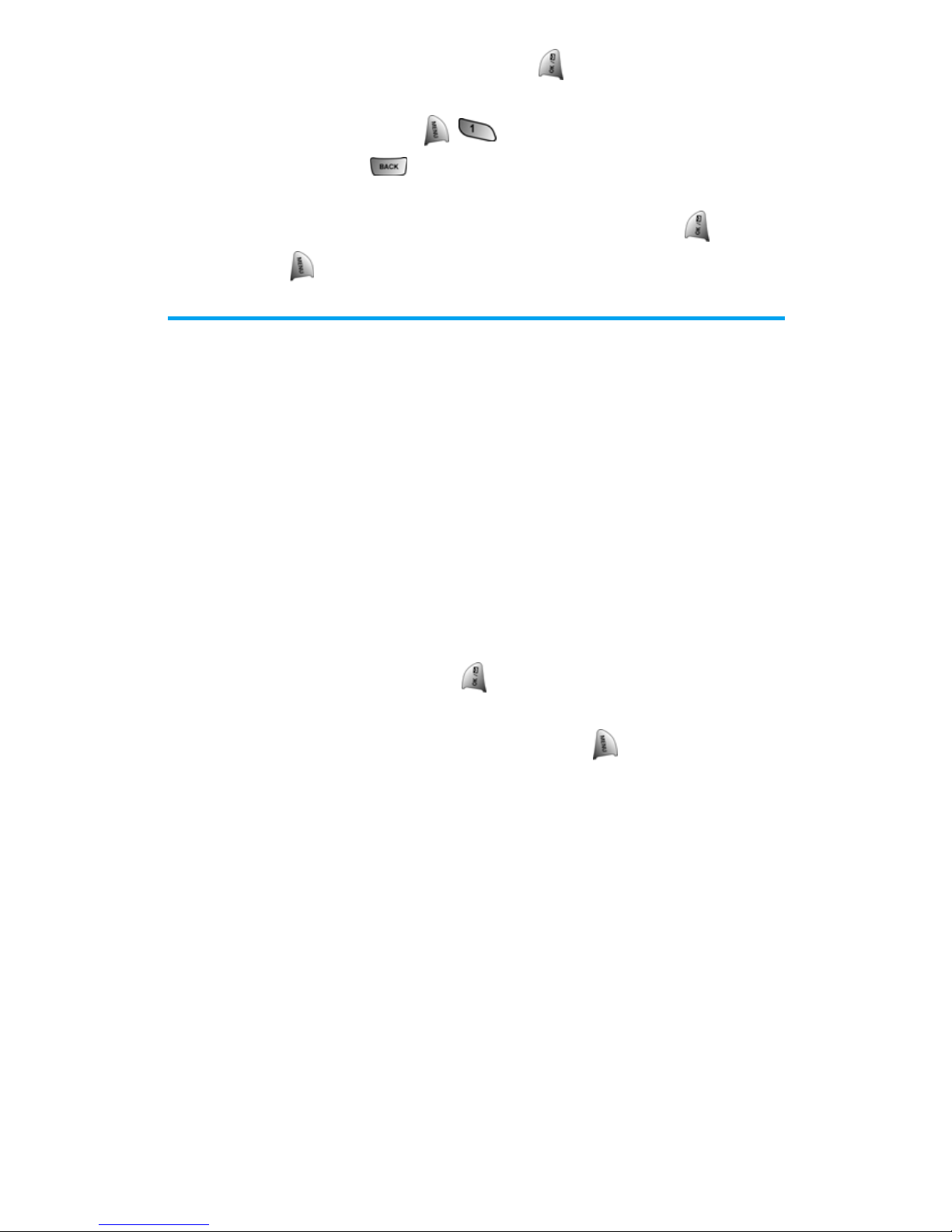
Section 2G: Using the Phone Book 86
3. Select the desired entry and press .
4. Press the navigation key down until the desired phone number
is selected and press
to edit.
5. Press and hold to erase the entire number or press once
to erase just the last number.
6. Enter the new number using the keypad and press .
7. Press to Save.
Assigning Speed Dial Numbers
Your phone can store up to 300 phone numbers in speed dial
locations. For details on how to make calls using speed dial
numbers, see “Using One-Touch/Two-Touch/Three Touch Speed
Dialing” on
page 27.
Speed dial numbers can be assigned when you add a new Phone
Book entry, when you add a new phone number to an existing entry,
or when you edit an existing number.
To assign a Speed Dial number to a new phone number:
1. Add a phone number to a new or to an existing Phone Book
entry (see “Adding a New Phone Book Entry” on page 84 or
“Adding a Phone Number to a Phone Book Entry” on page 85).
2. Highlight Entry and press .
3. Press the navigation key left or right or enter an available speed
dial location using the keypad and press to Save.
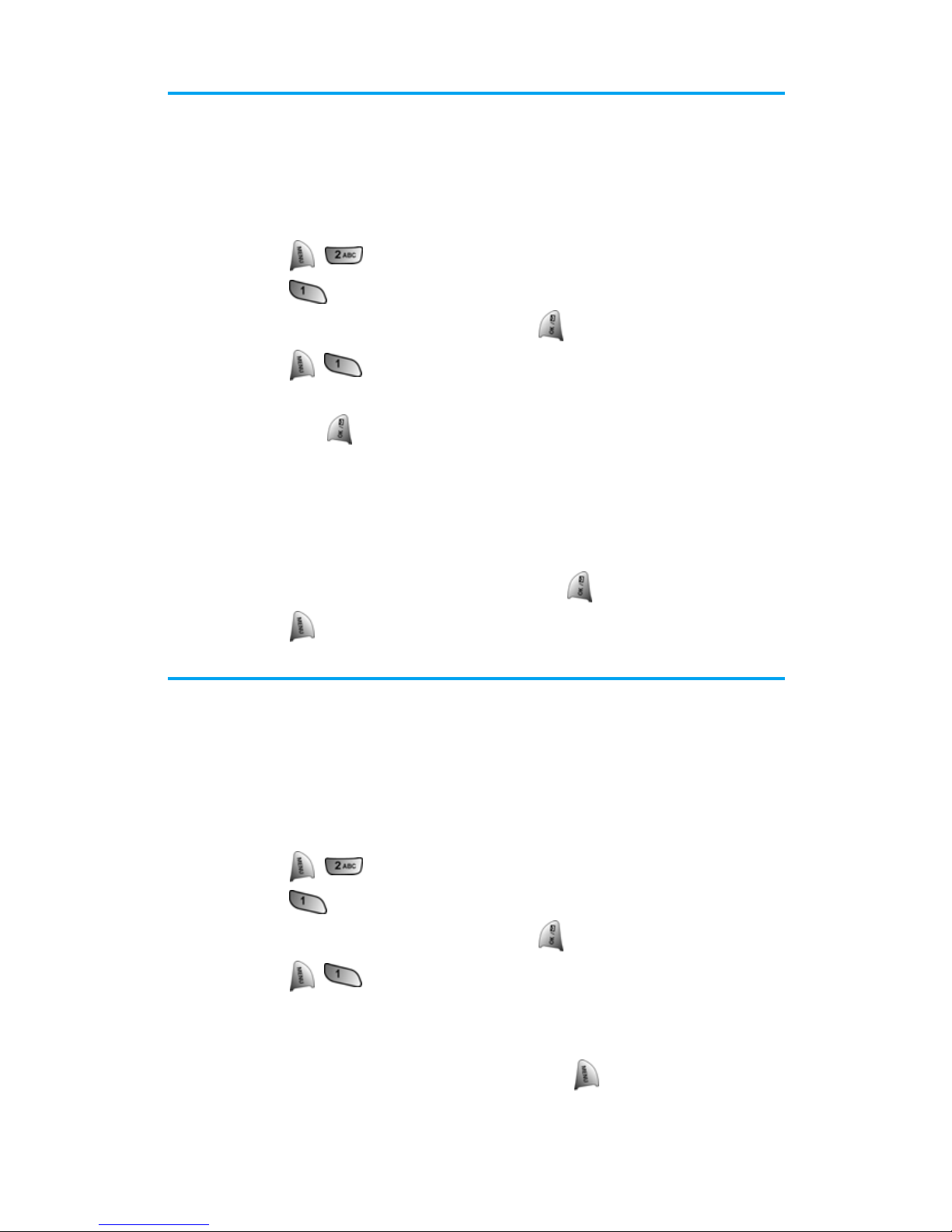
Section 2G: Using the Phone Book 87
Selecting a Ringer Type for an Entry
You can assign a ringer type to a Phone Book entry so you can
identify the caller by the ringer type. (See “Ringer Types” on
page 32.)
To select a ringer type for an entry:
1. Press for Phone Book.
2. Press for Find.
3. Select the desired entry and press .
4. Press to edit the entry.
5. Press the navigation key down until Default Ringer is selected
and press
to edit.
6. Press the navigation key to the right and highlight the desired
Ringer Category.
7. Press the navigation key down.
8. Press the navigation key to the left or right to highlight and
listen to the desired Ringer and press
.
9. Press to Save.
Secret Phone Book Entries
You can hide an entry’s phone number(s) and require your lock
code to edit the entry by making it secret. The entry name is still
displayed, but the entry’s phone numbers are replaced with
“(SECRET).”
To make an entry secret:
1. Press for Phone Book.
2. Press for Find.
3. Select the desired entry and press .
4. Press to edit the entry.
5. Press the navigation key down until Secret is selected.
6. Press the navigation key left or right until Secret-ON is
displayed in the Secret field and press
to Save.
To make an entry public:

Section 2G: Using the Phone Book 88
1. Display a Phone Book entry.
2. Press to edit the entry.
3. Enter your lock code.
4. Press the navigation key down until Secret is selected.
5. Press the navigation key left or right until Secret-OFF is
displayed in the Secret field and press to Save.
Dialing Qwest Services
Your Phone Book is preprogrammed with contact numbers for various
services.You must be in digital mode to access services provided by
Qwest.
To dial a service:
1. Press for Phone Book.
2. Press for Services.
Press for Account Info.
Press for Customer Care.
Press for Dir Assist.
3. Press .
Tip:
If you can’t recall your lock code, try using the last four digits of either
your Social Security number or phone number or try 0000. If none of
these work, call Qwest Wireless
TM
Repair at 1-888-879-0611.

Section 2H: Personal Organizer 89
Section 2H
Personal Organizer
In This Section
Using Your Phone’s Scheduler
Using Your Phone’s Alarm Clock
Using Your Phone’s Memo Pad
Using Your Phone’s Tools
World Time
Countdown
Your SPH-a680 by Samsung is equipped with several personal information
management features that help you manage your busy lifestyle. This
section shows you how to use these features to turn your phone into a
time management planner that helps you keep up with your contacts,
schedules, and commitments. It takes productivity to a whole new level.
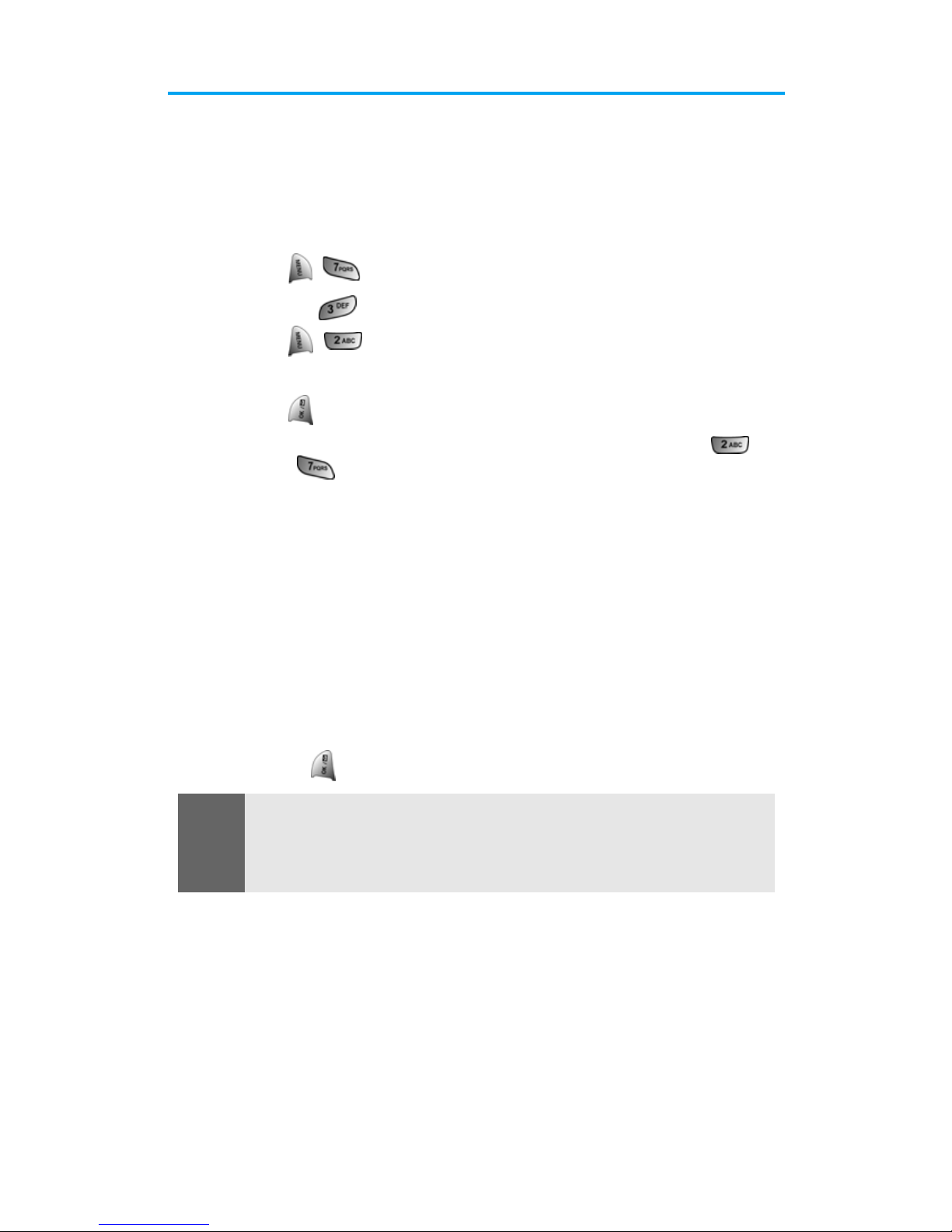
Section 2H: Personal Organizer 90
Using Your Phone’s Scheduler
Adding an Event to the Scheduler
Your Scheduler helps organize your time and reminds you of
important events.
To add an event:
1. Press for Tools.
2. Press for Scheduler.
3. Press for Add New.
4. Enter the event description using the keypad and
press .
5. Enter the Start Time and Date using the keypad. (Press for
AM or for PM.)
6. Enter the End Time and Date using the keypad.
7. Press the Navigation key left or right and select one of the
following:
No Alarm
On Time
10min before
30min before
1Hr before
8. Press to Save.
Note:
To access the phone’s main menu, press (Menu) from standby mode.
Menu items may be selected by highlighting them with the navigation
key and pressing OK, or you can press the number corresponding to the
menu item on your keypad.
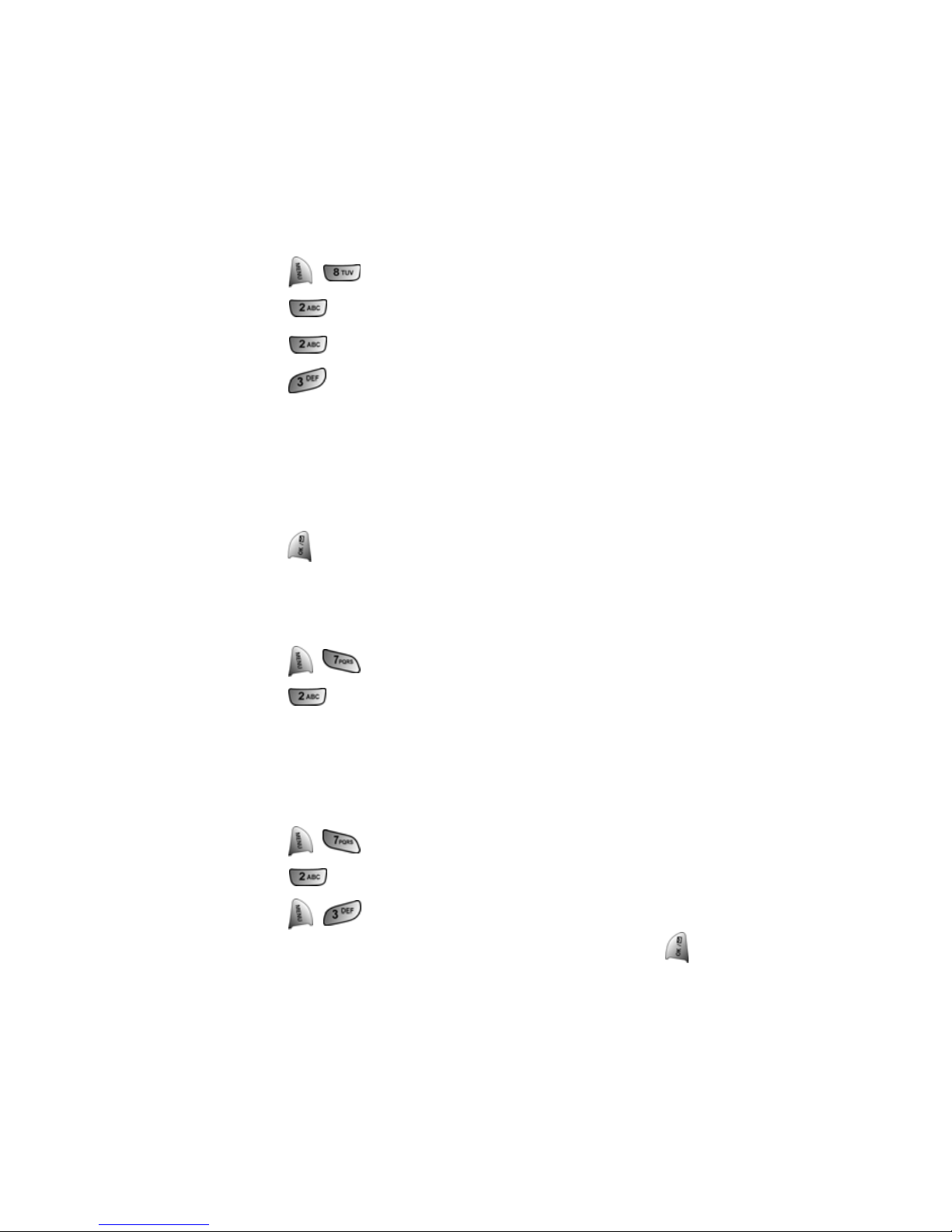
Section 2H: Personal Organizer 91
Event Alerts
There are several ways your phone alerts you of scheduled events:
By playing the assigned ringer type.
By illuminating the backlight.
By flashing the LED.
To select the ringer:
1. Press for Settings.
2. Press for Sounds.
3. Press for Ringer Type.
4. Press for Schedule.
5. Press the navigation key left or right to select the desired ringer
category.
6. Press the navigation key down and then left or right to select
the desired ringer or melody.
7. Press to Save.
Viewing Events
To view your scheduled events:
1. Press for Tools.
2. Press for Today. (A list of the events scheduled for the day
are displayed.)
Erasing a Day’s Events
To erase a scheduled day’s events:
1. Press for Tools.
2. Press for Today.
3. Press to Erase All.
4. Highlight Yes using the navigation key and press
to confirm.
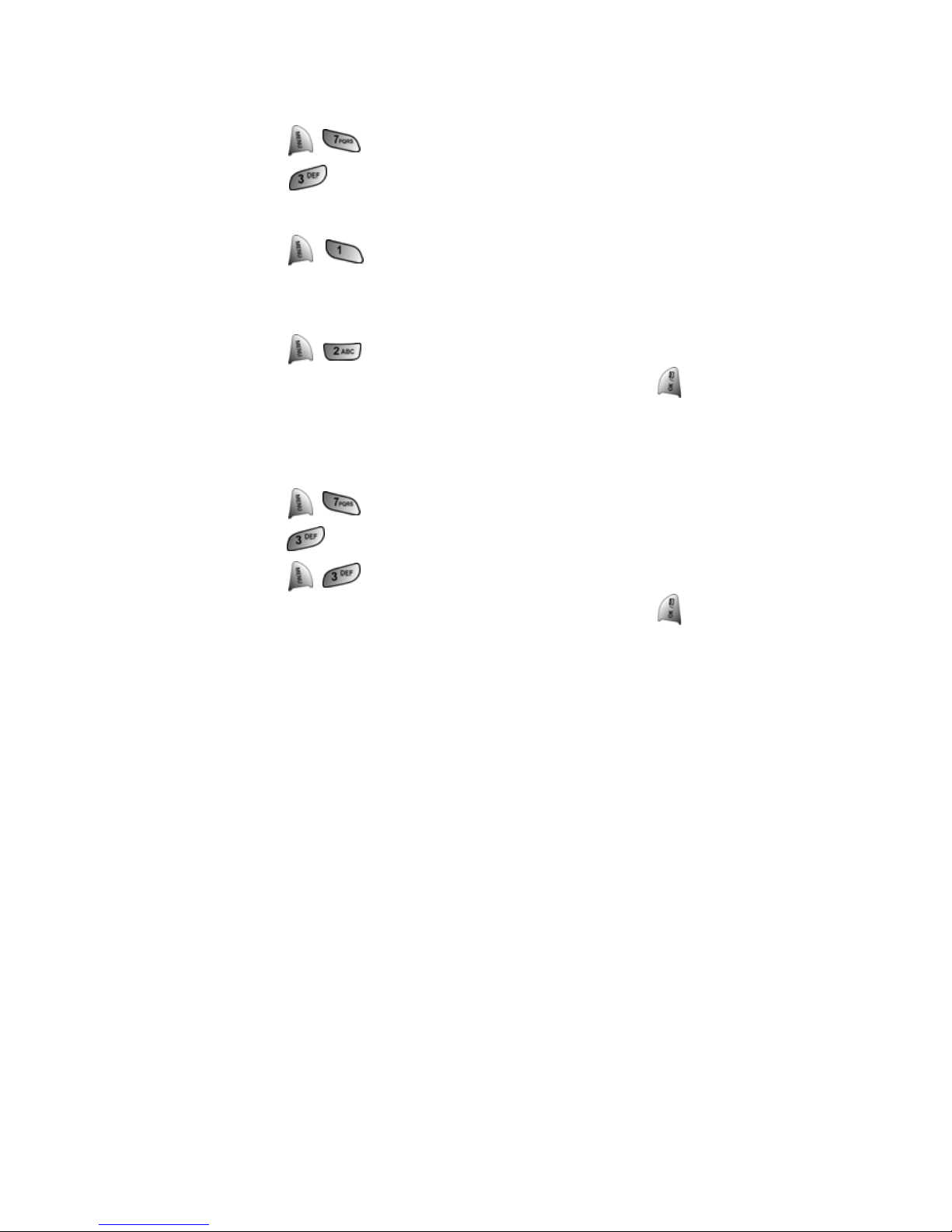
Section 2H: Personal Organizer 92
Erasing Events
To delete individual events:
1. Press for Tools.
2. Press for Scheduler.
3. Highlight the desired day of the event being deleted.
4. Press for View.
5. Press the navigation key up or down to select the desired
event.
6. Press to Erase the event.
7. Highlight Yes with the navigation key and press to confirm.
Erasing All Events
To delete all scheduled events:
1. Press for Tools.
2. Press for Scheduler.
3. Press for Erase All.
4. Highlight Yes with the navigation key and press to confirm.
