Samsung SPHA640S Users Manual

* Some of the contents of this manual may differ from your phone,
depending on the software installed or your service provider.
World Wide Web
http://www.samsungmobile.com
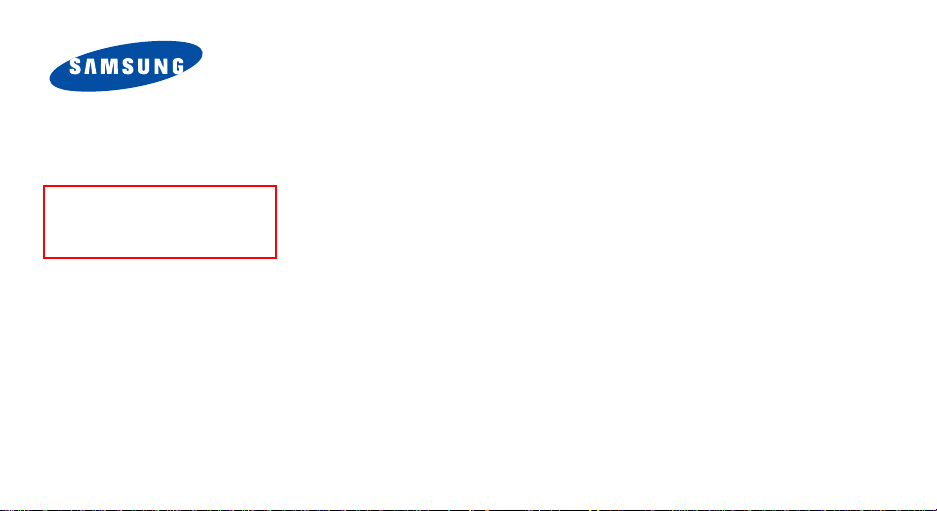
Draft
(2006. 1. 20)
SPH-A640
User’s Guide
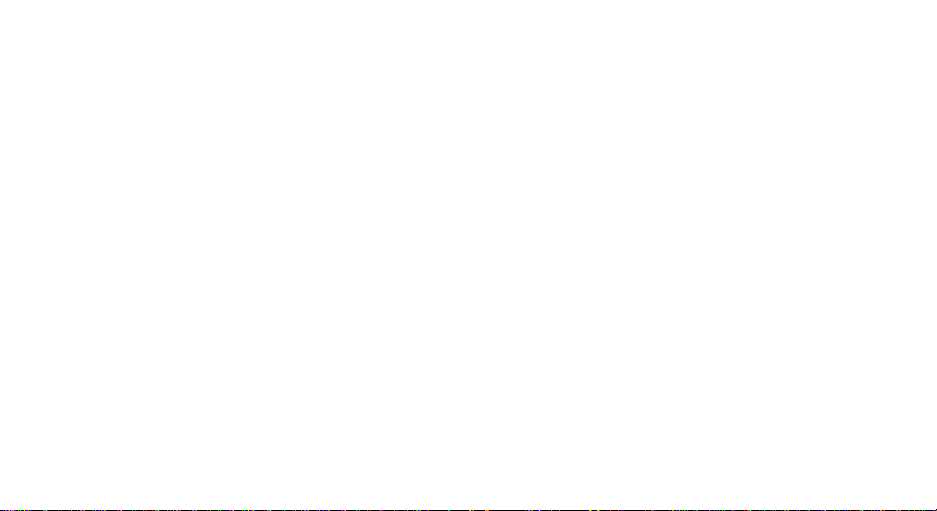
Intellectual Property
All Intellectual Property , as de fined below, owned by or
which is otherwise the property of Samsung or its
respective suppliers relating to the SAMSUNG Phone,
including but not limited to, accessories, parts, or
software relating there to (the “Phone System”), is
proprietary to Samsung and protected under federal
laws, state laws, and international treaty provisions.
Intellectual Property includes, but is not limited to,
inventions (patentable or unpatentable), patents, t rade
secrets, copyrights, software, computer progr ams, and
related documentation and other works of authorsh ip.
You may not infringe or otherwise violate the rights
secured by the Intellectual Property. Moreover, you
agree that you will not (and will not attempt to) modify,
prepare derivative works of, reverse engineer,
decompile, disassemble, or otherwise attempt to create
source code from the software. No title to or ownership
in the Intellectual Property is transferred to you. All
applicable rights of the Intellectual Property shall
remain with SAMSUNG and its suppliers.
Samsung Telecommunications
America (STA), Inc.
Headquarters:
1301 East Lookout Drive Suite 150 Richardson,
TX 75082
Tel: 972.761.7000
Customer Care Center:
1601 E. Plano Parkway, Suite 150 Plano, TX 75074
Toll Free Tel: 1.888.987.HELP (4357)
Fax: 972.801.6065
Internet Address: http://www.samsungusa.com
©2004 Samsung Telecommunications America, Inc. is a
registered trademark of Samsung Electronics America,
Inc. and its related entities.
Licensed by Qualcomm Incorporated under one or more of
the following patents: U.S. Patent No. 4, 901, 307; 5, 056,
109; 5, 099, 204; 5,101, 501; 5, 103, 459; 5, 107, 225;
5, 109, 390.
Openwave® is a registered Trademark of Openwave, Inc.
RSA® is a registered TrademarSk RSA Secu rity, Inc.
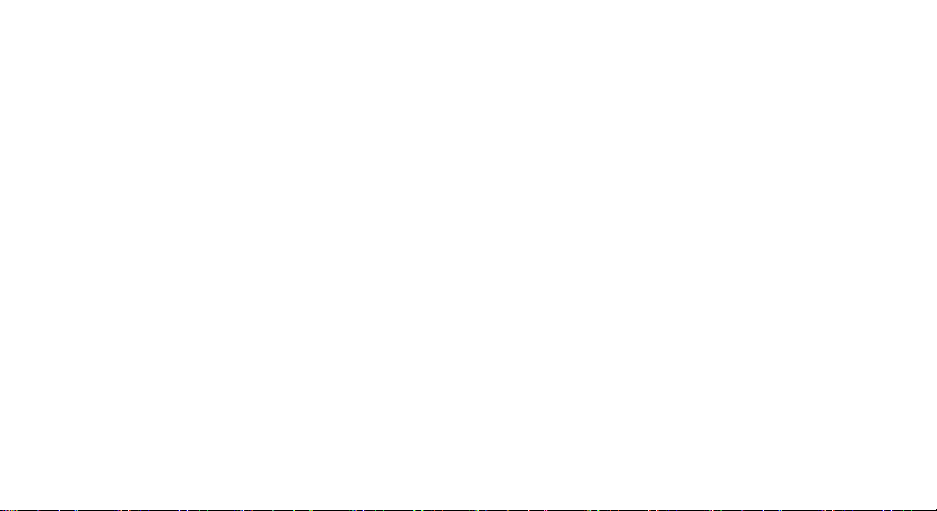
Disclaimer of Warranties; Exclusion of Liability
EXCEPT AS SET FORTH IN THE EXPRESS WARRANTY
CONTAINED ON THE WARRANTY PAGE ENCLOSED
WITH THE PRODUCT, THE PURCHASER TAKES THE
PRODUCT "AS IS", AND SAMSUNG MAKES NO EXPRESS
OR IMPLIED WARRANTY OF ANY KIND WHATSOEVER
WITH RESPECT TO THE PRODUCT, INCLUDING BUT
NOT LIMITED TO THE MERCHANTABILITY OF THE
PRODUCT OR ITS FITNESS FOR ANY PARTICULAR
PURPOSE OR USE; THE DESIGN, CONDITION OR
QUALITY OF THE PRODUCT; THE PERFORMANCE OF
THE PRODUCT; THE WORKMANSHIP OF THE PRODUCT
OR THE COMPONENTS CONTAINED THEREIN; OR
COMPLIANCE OF THE PRODUCT WITH THE
REQUIREMENTS OF ANY LAW, RULE, SPECIFICATION
OR CONTRACT PERTAINING THERETO. NOTHING
CONTAINED IN THE INSTRUCTION MANUAL SHALL BE
CONSTRUED TO CREATE AN EXPRESS OR IMPLIED
WARRANTY OF ANY KIND WHATSOEVER WITH
RESPECT TO THE PRODUCT. IN ADDITION, SAMSUNG
SHALL NOT BE LIABLE FOR ANY DAMAGES OF ANY
KIND RESULTING FROM THE PURCHASE OR USE OF
THE PRODUCT OR ARISING FROM THE BREACH OF THE
EXPRESS WARRANTY, INCLUDING INCIDENTAL,
SPECIAL OR CONSEQUENTIAL DAMAGES, OR LOSS OF
ANTICIPATED PROFITS OR BENEFITS.
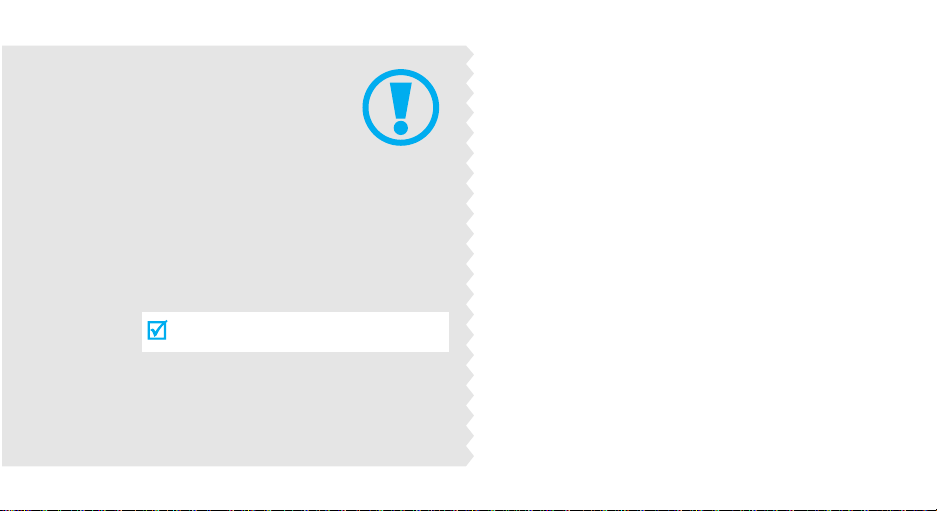
Important
safety
precautions
Failure to comply with the following
precautions may be dan gerous or illegal.
Use road safety at all times
Do not use a hand-held phone while driving. Park
the vehicle first.
Switch off the phone when refuelling
Do not use the phone at a refuelling point (service
station) or near fuels or chemicals.
Switch off in an aircraft
Wireless phones can cause interference. Using them
in an aircraft is both illegal and dangerous.
Switch off the phone near all m edical
equipment
Hospitals or health care facilities may be using
equipment that could be sensitive to external radio
frequency energy. F ollow any regulations or rules in
force.
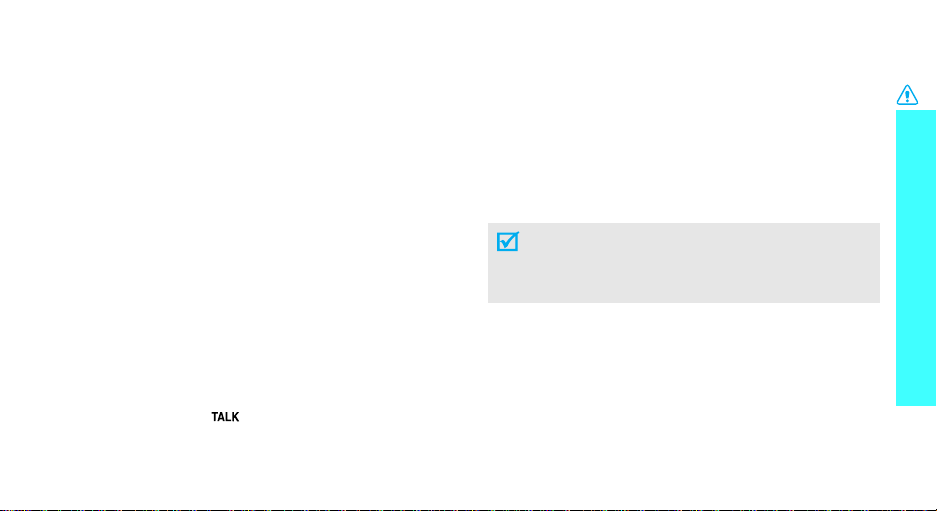
Interference
All wireless phones may be subject to interference,
which could affect their performance.
Be aware of special regulations
Meet any special regulations in force in any area and
always switch off your phone whenever it is forbidden
to use it, or when it may cause interference or danger.
Water resistance
Your phone is not water-resistant. Keep it dry.
Sensible use
Use only in the normal position (held to the ear). Avoid
unnecessary contact with the antenna when the phone
is switched on.
Emergency call
Key in the emergency number for your present
location, then press [ ].
Keep your phone away from small children
Keep the phone and all its parts, including accessories,
out of the reach of small children.
Accessories and batteries
Use only Samsung-approved accessories and
batteries. Use of any unauthorised accessories could
damage your phone and may be dangerous.
• The phone could explode if the battery is
replaced with an incorrect type.
• Dispose of used batteries according to the
manufacturer’s instructions.
Qualified service
Only qualified service personnel may repair your
phone.
For more detailed safety information, see "Health and
safety information" on page 19.
Important safety precautions
1
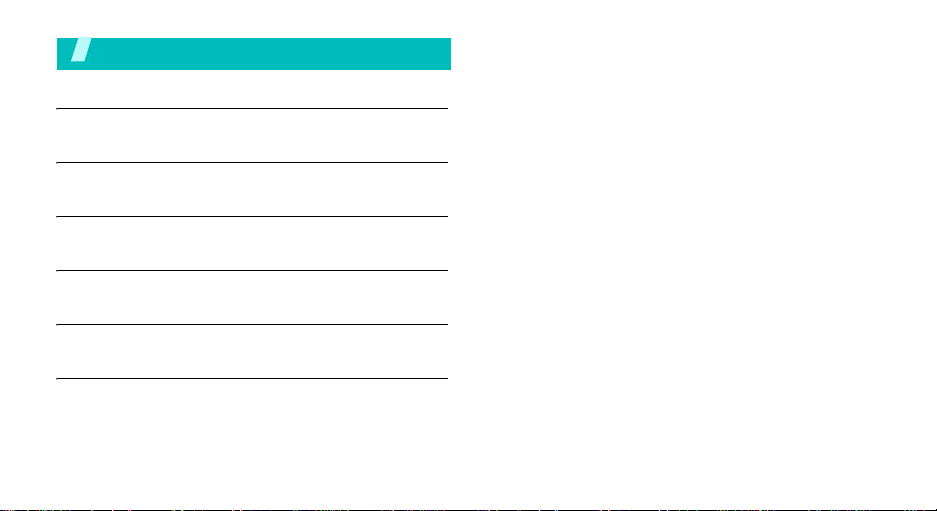
Contents
Unpack 3
Make sure you have each item
Your phone 3
Buttons, features, and locations
Get started 4
First steps to operate your phone
Menu functions 8
All menu options listed
Solve problems 17
Help and personal needs
Health and safety information 19
2
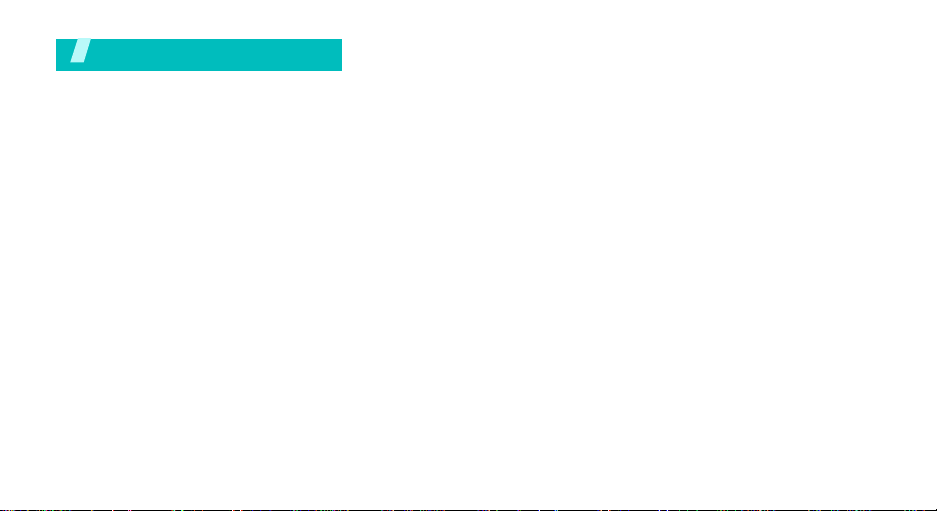
Unpack
Make sure you have each item
Phone Tr a v el Adapter
Battery User’s Manual
You can obtain the fo llowing a ccessories for your
phone from your local Samsung dealer.
• Standard battery • Extended battery
• Battery charger • Leather case
• Headset • Data link cable
• Car charger/
adapter
• Portable hands free kit
•Travel chager/
adapte
3
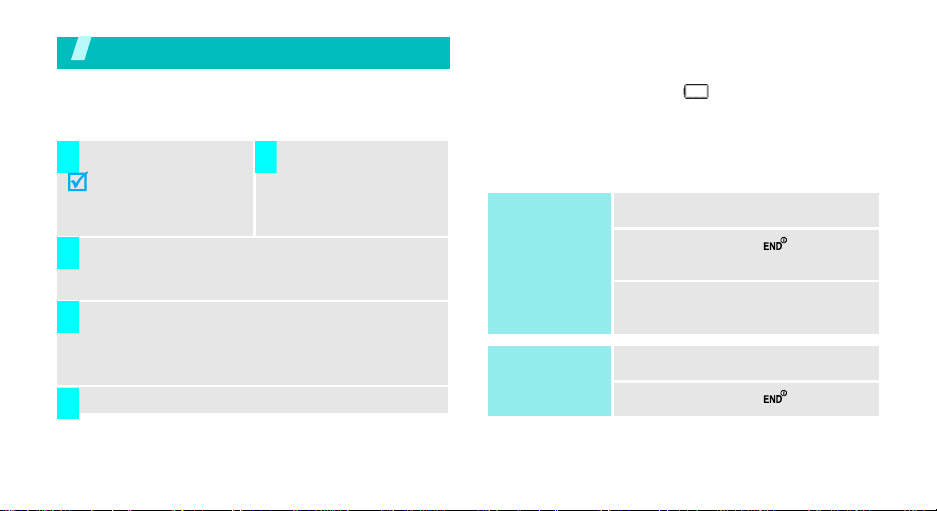
Get started
First steps to operate your phone
Install and charge the phone
Install the battery:
1 2
To remove the battery,
slide the battery catch
toward the top of the
phone and hold it.
Plug the adapter into a standard AC wall outlet.
3
When the phone is completely charged (the
4
battery icon stops blinking), unplug the adapter
from the power outlet.
Plug the adapter into
the phone.
• a warning tone sounds,
• the battery low message displays, and
• the empty battery icon blinks.
If the battery level becomes too low, the phone
automatically turns off. Recharge your battery.
Power on or off
Power on
Do not turn on
the phone when
mobile phone
use is prohibited.
Power off
1. Open the phone.
2. Press and hold
the phone.
3. If necessary, enter the PIN and
press <OK>
1. Open the phone.
[]
to turn on
Remove the adapter from the phone.
5
Low battery indicator
When the battery is low:
4
2. Press and hold
[]
.
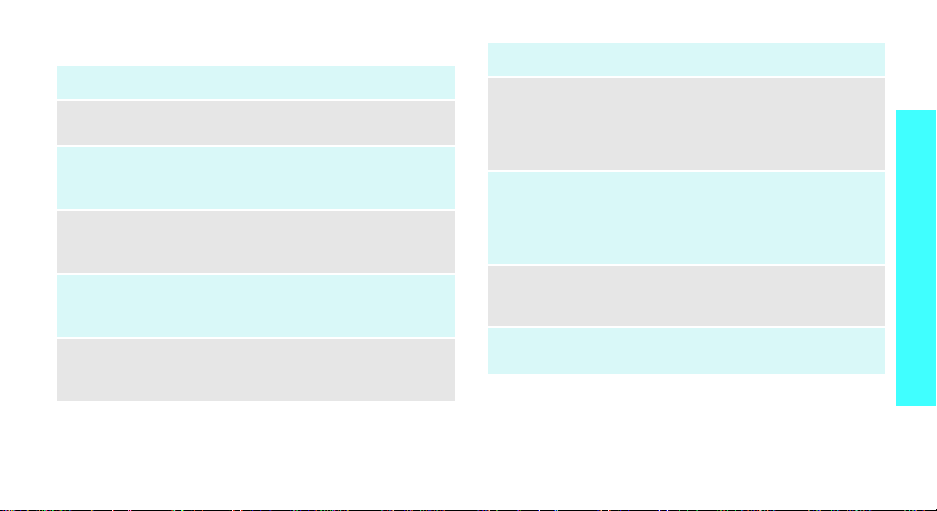
Keys and display
Key(s) Description
Soft keys
Navigation
keys
Menu/OK
key
Send key
Back key
Perform the funct ion ind icated o n the b ottom
line of the display .
In Idle mode, access menu options directly.
In Menu mode, scroll through the menu
options.
In Idle mode, enters Menu mode.
In Menu mode, selects the highlighted menu
option.
Sends or answers a call.
In Idle mode, retrieves the last number
dialled, missed, or received.
Deletes characters from the display.
In Menu mode, returns to the previous menu
level.
Key(s) Description
End key
Numeric
keys
*/# key
R-Link key
(on the left)
Ends a call. Hold down to switch the phone
on and off.
In Menu mode, cancels input and returns the
phone to Idle mode.
Enter numbers, letters, and some special
characters.
In Idle mode, hold
voicemail.
Enter special characters.
Use for some special functions.
Accesses the Ready link list.
Makes and answers a R- Link call.
[1]
down to access your
Get started
5
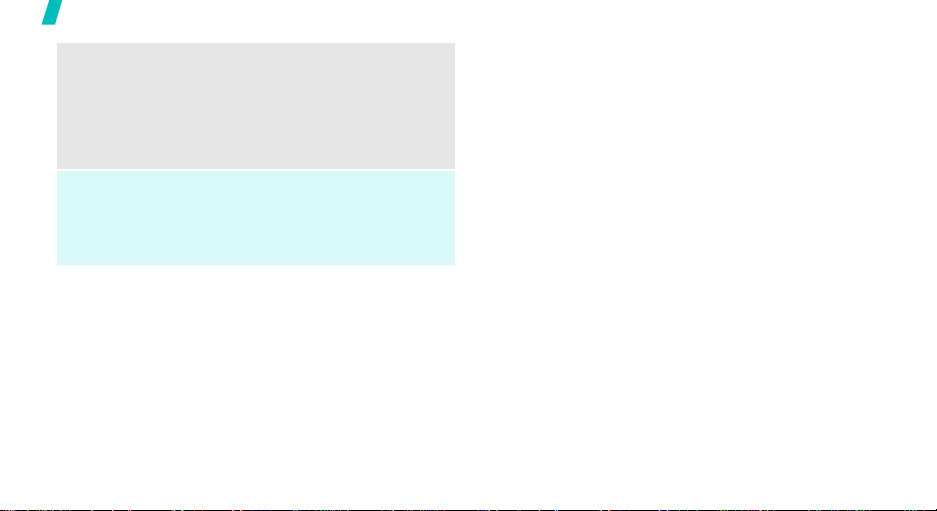
Get started
Volume
keys
left)
Speaker
phone key
(on the right)
6
Adjusts the phone volume.
(on the
In Idle mode, with the phone open, adjusts
the keypad tone volume. With the phone
closed, hold down to turn on the backlight.
In Menu mode, scrolls through the menu
options.
Turns on the external speaker during a call.
In Idle mode, retrieves the last number
dialed, received, or missed.
Holde down to start the voice recognition.
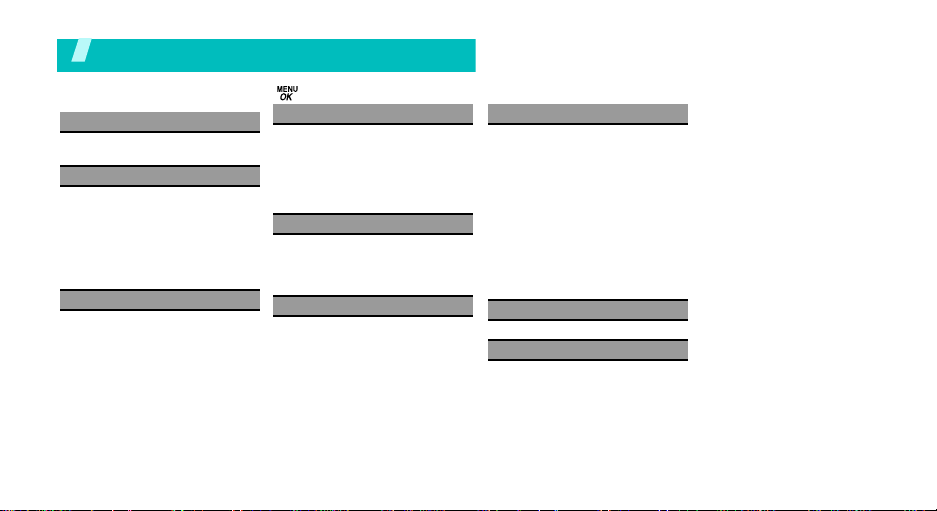
Overview of menu functions
To access Menu mode, press [ ] in Idle mode.
1 Voice Kit
1 Voice Service
2 Voice Memo
2 Messaging
1 Send message
2 Text message
3 Picture message
4 Voice SMS
5 IM & Email
6 Voicemail
7 Settings
3 Tools
1 Bluetooth
2 Today
3 Scheduler
4 Task list
5 Countdown
6 Memo pad
7 World time
8 Alarm clock
9 Calculator
4 Pictures
1 Camera
2 My Pictures
3 Online Albums
4 Order Prints
5 Account Info
6 Cam. Key Guard
5 Call History
1 Outgoing calls
2 Incoming calls
3 Missed calls
4 All Recent
6 Web
7 Settings
1 Display
2 Sounds
3 Bluetooth
4 Power Vision
5 Ready Link
6 Wireless Backup
7 Voice Service
8 Security
9 Roaming
10 Launch pad
* Others
# Phone info
8 My Content
9 Contacts
1 Find
2 Add new entry
3 Speed Dial #s
4 Group
5 My Name Card
6 Wireless Backup
7 Services
7
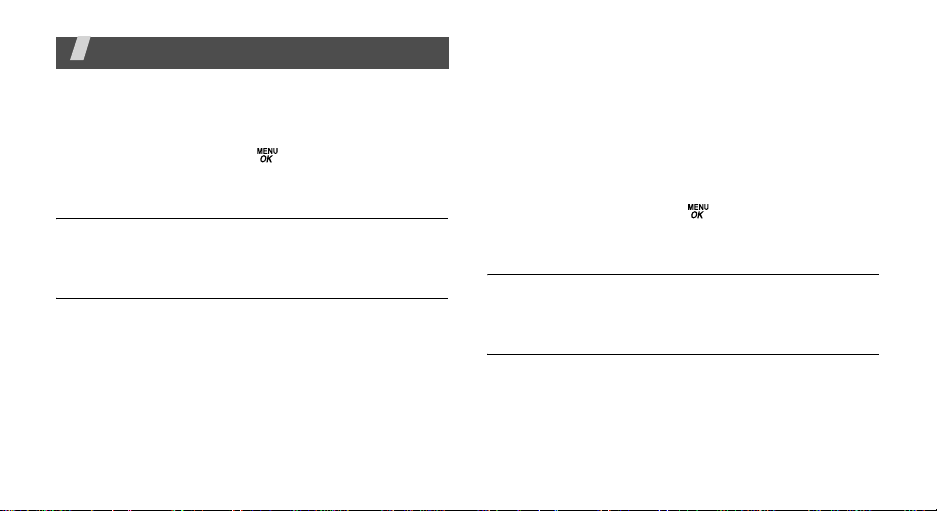
Menu functions
All menu options listed
Voice Kit
To access this menu, press[ ] in Idle mode and
select
Voice Kit
Voice Service
Use the
feature.
Voice Memo
Use this menu to record voice memos and review the
voice memos you have recorded.
8
.
Voice service
menu to use the voice dial
Messaging
Use the
Messaging
text messages to and from other mobile phones. In
addition, your phone supports the Enhanced
Messaging Service (EMS), which enables you to
include simple pictures, melodies, and animated
images in your messages. You can also use the voice
mail feature.
To access this menu, press[ ] in Idle mode and
select
Messaging
Send Message
You can create and send new text messages including
voice SMS messages and e-mails.
Text Message
You can view the messages you have received, sent,
or saved separately in this message box. When yo u
access each message box, a list of messages displays.
menu to send and receive short
.
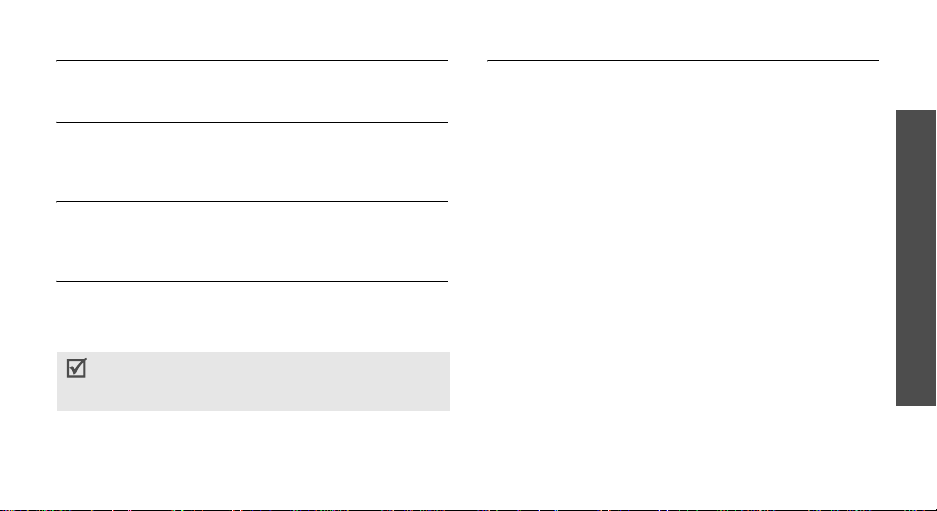
Picture Mail
You can send or receive picture mail in this menu.
Voice SMS
Use this menu to view the voice SMS messages you
have received in the message box.
IM & Email
Use this menu to view the e-mails you have received
in the message box.
Voicemail
Use this menu to dial to the voice mail server and
access your voice mails. You can also delete voice
mails you have received.
You must enter the voice server number before y ou
can access your voice mails. Your service provider
can give the voice server number.
Settings
You can change the various settings for using the
message feature.
In this menu, you can:
• select the message notification settings.
• change the message sending settings.
• use the message template.
• edit your signature.
• change the message alert settings.
• set the phone to save outgoing messages after
sending them in the Outbox.
• set the phone to erase the oldest message in order
to free up memory space to receive a new
message when the memory is full.
• set the voice SMS options.
Menu functions
9
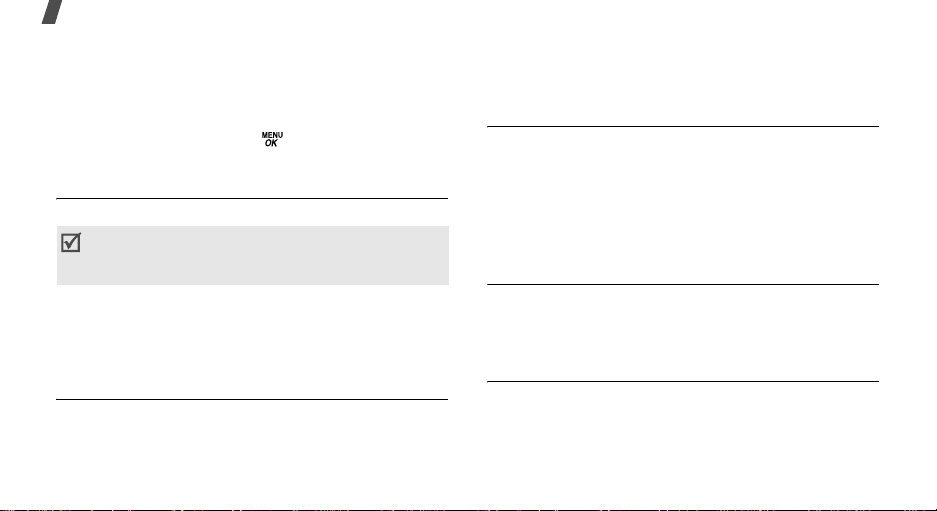
Menu functions
Tools
The
Tools
features like a calendar, task list, memo pad, D-day
counter, alarm, and calculator.
To access this menu, press [ ] in Idle mode and
select
Bluetooth
Use this menu to activate the Bluetooth feature.
Using the Bluetooth feature, you can connect the
phone wirelessly to other Bluetooth devices and
exchange data with them, talk hands-free, or control
the phone remotely.
Today
You can schedule up to 9 events for the current day,
indicating each event’s starting and ending time. You
can even have your phone’s calendar alert you before
10
menu provides you various convenient
Tools
.
You cannot use the Bluetooth feature while using
multimedia features such as voice recorder,
camera, and MP3 player, or vice versa.
an event commences. Events scheduled for future
dates automatically appear on your Today events
schedule on that day.
Scheduler
This menu allows you to view the current month, as
well as past or future months in calendar format.
On the calendar, the current day is indicated by a
colored box and the selected day is highlighted. Days
with scheduled events are indicated by blue box on the
calendar day.
Task list
This feature allows you to enter a list of tasks you
need to be done and assign both a priority and a
deadline to them.
Countdown
This menu helps you know how many time it takes for
you to do something or how many days until a specific
event occurs.
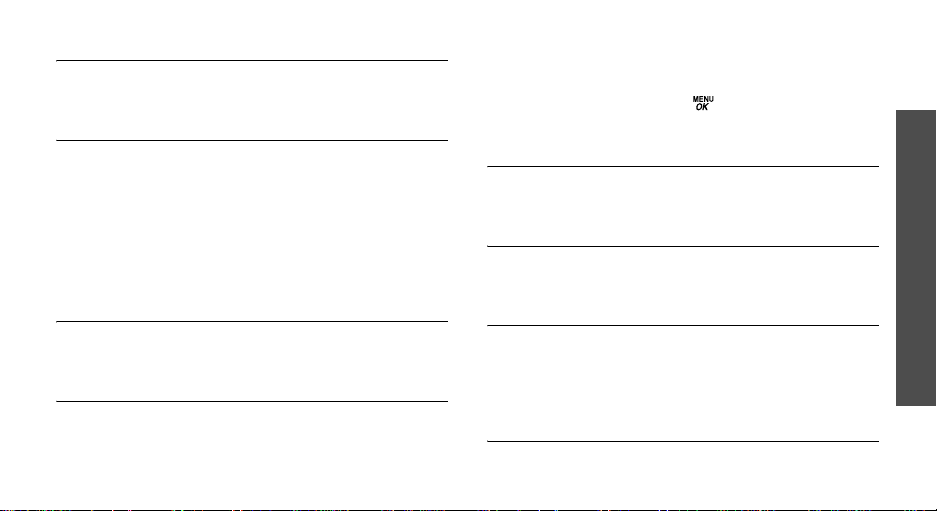
Memo pad
This feature allows you to make and view memos of
important things you need to remember.
World time
You can use this menu to find out what time it is in
another part of the world.
Select the city corresponding to your time zone by
pressing the Navigation keys once or repeatedly. The
local time and date display.
To apply the DST (Daylight Savings Time) setting on,
press <
Options
>, select
DST setting
, and then On.
Alarm clock
This menu allows you to set an alarm to ring at a
specific time.
Calculator
Use this menu to perform basic arithmetic functions
such as addition, subtraction, multiplication, and
division.
Pictures
Use the
Pictures
To access this menu, press [ ] in Idle mode and
select
Pictures
Camera
In this menu, you can take a picture. The camera
produces JPEG pictures.
My Pictures
In this menu option, you can review the pictures you
have taken.
Online Albums
Using this menu option, you can manage the pictures
uploaded to the wireless web page assigned to you
from the server when you are subscribed to the
associated service.
Order Prints
Order Prints to order printed copies of the image from
an online printer.
menu to use camera feature.
.
Menu functions
11
