Samsung SPHA420A Users Manual

*
Depending on the software installed or your service provider or country,
some of the descriptions in this guide may not match your phone exactly.
* Depending on your country, your phone and accessories may appear
different from the illustrations in this guide.
World Wide Web
http://www.samsungmobile.com
Printed in Korea
Code No.:GH68-14666A
English . 07/2007. Rev. 1.0
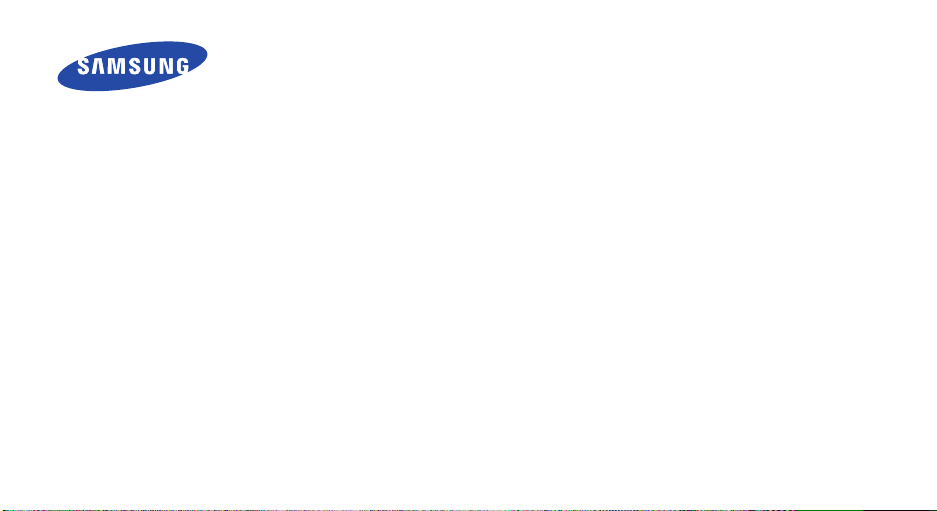
SPH-A420
User’s Guide
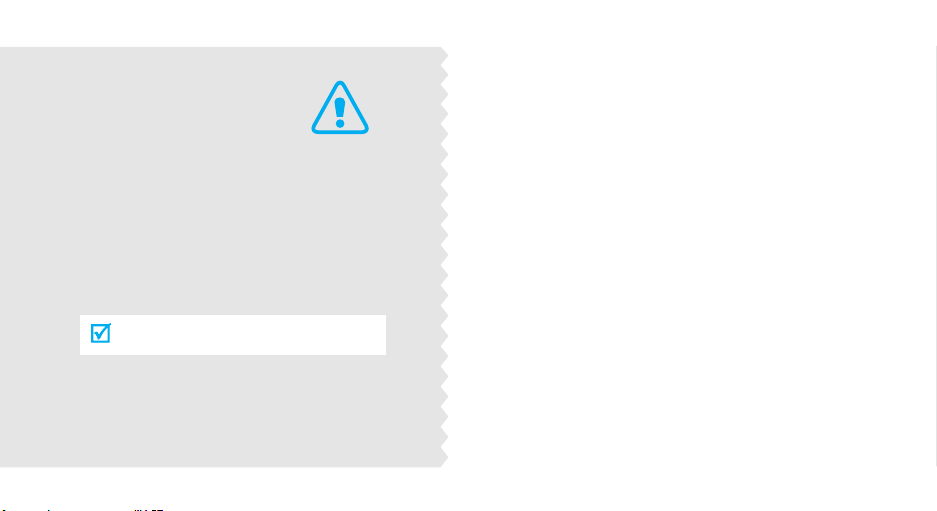
Important
safety
precautions
Failure to comply with the following
precautions may be dangerous or illegal.
Drive safely at all times
Do not use a hand-held phone while driving. Park
the vehicle first.
Switch off the phone when refuelling
Do not use the phone at a refuelling point (service
station) or near fuels or chemicals.
Switch off in an aircraft
Wireless phones can cause interference. Using them
in an aircraft is both illegal and dangerous.
Switch off the phone near all medical
equipment
Hospitals or health care facilities may be using
equipment that could be sensitive to external radio
frequency energy. Follow any regulations or rules in
force.
Interference
All wireless phones may be subject to interference,
which could affect their performance.
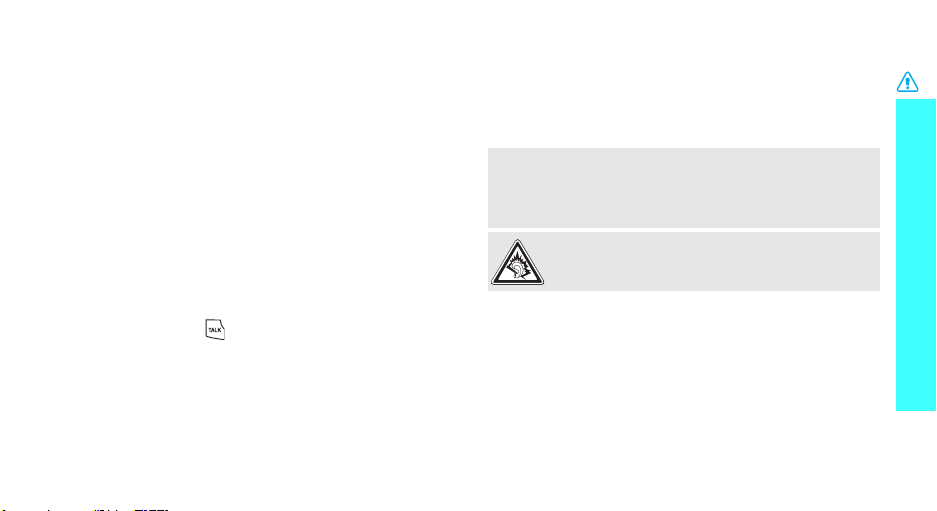
Be aware of special regulations
Meet any special regulations in force in any area and
always switch off your phone whenever it is forbidden
to use it, or when it may cause interference or danger.
Water resistance
Your phone is not water-resistant. Keep it dry.
Sensible use
Use only in the normal position (held to the ear). Avoid
unnecessary contact with the antenna when the phone
is switched on.
Emergency calls
Key in the emergency number for your present
location, then press .
Keep your phone away from small children
Keep the phone and all its parts, including accessories,
out of the reach of small children.
Accessories and batteries
Use only Samsung-approved batteries and
accessories, such as headsets and PC data cables. Use
of any unauthorised accessories could damage you or
your phone and may be dangerous.
• The phone could explode if the battery is replaced
with an incorrect type.
• Dispose of used batteries according to the
manufacturer’s instructions.
At very high volumes, prolonged listening to a
headset can damage your hearing.
Qualified service
Only qualified service personnel may repair your
phone.
For more detailed safety information, see "Health and
safety information" on page 75.
Important safety precautions
1
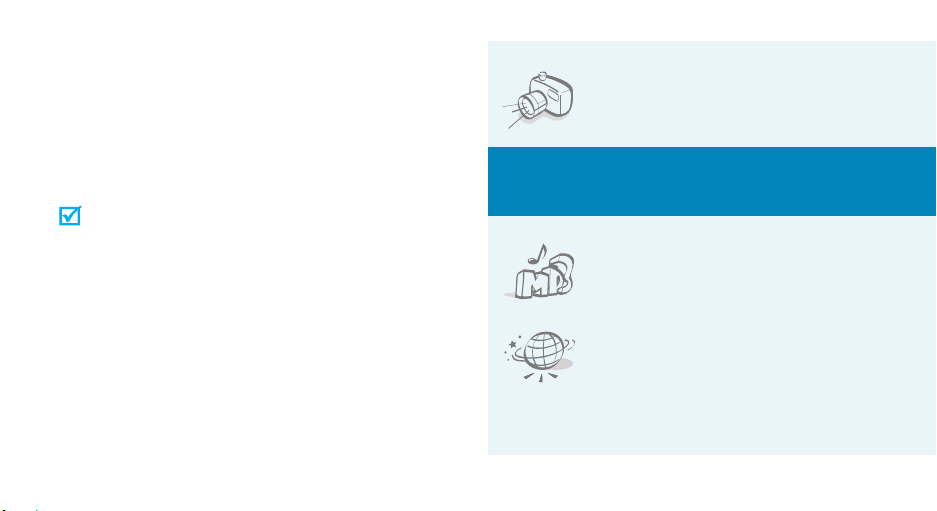
About this Guide
This User’s Guide provides you with condensed
information about how to use your phone. To quickly
learn the basics for your phone, please refer to “Get
started” and “Step outside the phone.”
In this guide, the following instruction icons appear:
Indicates that you need to pay careful attention
to the subsequent information regarding safety
or phone features.
[ ]
< >
2
Indicates that you can get more information on
the referenced page.
Indicates that you need to press the Navigation
→
keys to scroll to the specified option and then
select it.
Indicates a key on the phone. For example,
[
TALK
]
Indicates a soft key, whose function is displayed
on the phone screen. For example,
Favourites
<
>
• Camera and camcorder
Special
•Media player
•Web browser
Use the camera module on your
phone to take a photo or record a
video.
features of your phone
Play media files on your phone. You
can enjoy high quality music and
videos.
Access the wireless web to get upto-the-minute information and a
wide variety of media content.
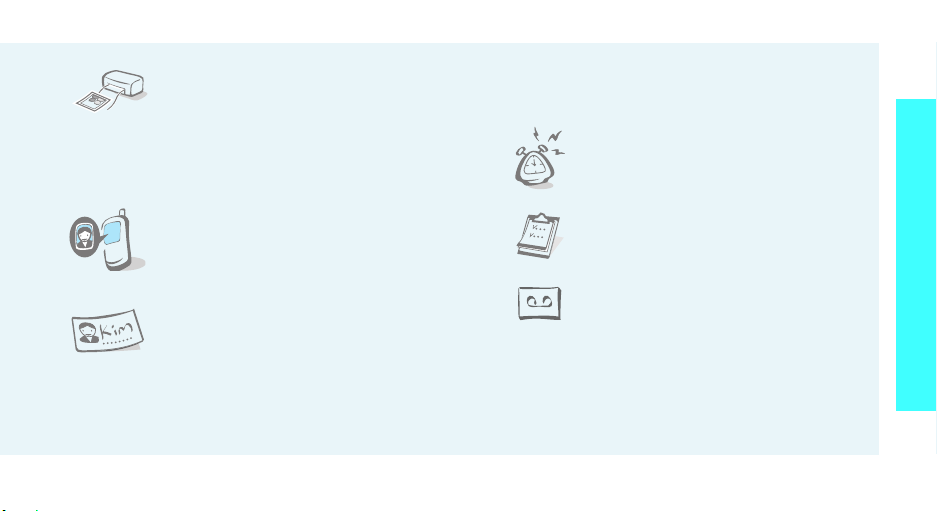
• Photo printing
Print your photos to preserve your
best moments forever.
• Picture Mail service
Send and receive picture mail with a combination
of text, images, video, and audio.
• Get personal with photo caller
ID
See who’s calling you when the
phone displays their very own
photo displays.
• Name card
Create name cards with your
number and profile. Whenever
introducing yourself to others, use
this convenient electronic name
card.
•Memory disk
Connect your phone to a computer to copy files
directly to and from it.
•Alarm
Use your phone as an alarm clock
to wake you up in the morning or
notify you of an impending event.
•Scheduler
Keep track of your daily, weekly,
and monthly schedule.
• Voice recorder
Record memos or sounds.
Special features of your phone
3
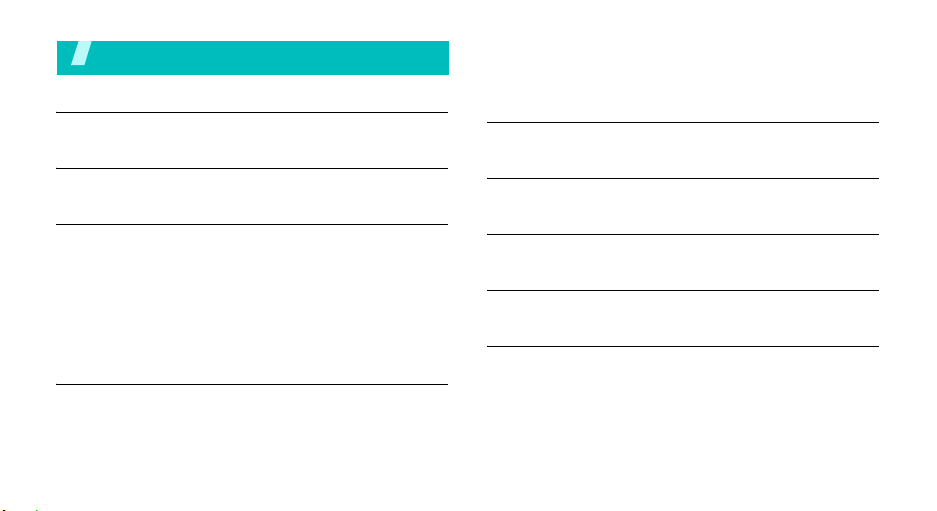
Contents
Unpack 6
Make sure you have each item
Your phone 6
Keys, features, and locations
Get started 7
First steps to operating your phone
Install and charge the phone ..................................... 7
Power on or off........................................................ 8
Keys and display ..................................................... 9
Access menu functions ............................................ 11
Customise your phone............................................. 12
Make/Answer calls .................................................. 16
Step outside the phone 16
Begin with your camera, the web, and other special features
Use the camera ...................................................... 16
Browse the web...................................................... 18
4
Use Contacts.......................................................... 18
Send messages ...................................................... 19
View messages....................................................... 21
Enter text 24
T9(English), Alpha, Symbol, and Number modes
Call functions 26
Advanced calling features
Menu functions 30
All menu options listed
Solve problems 74
Help and personal needs
Health and safety information 75
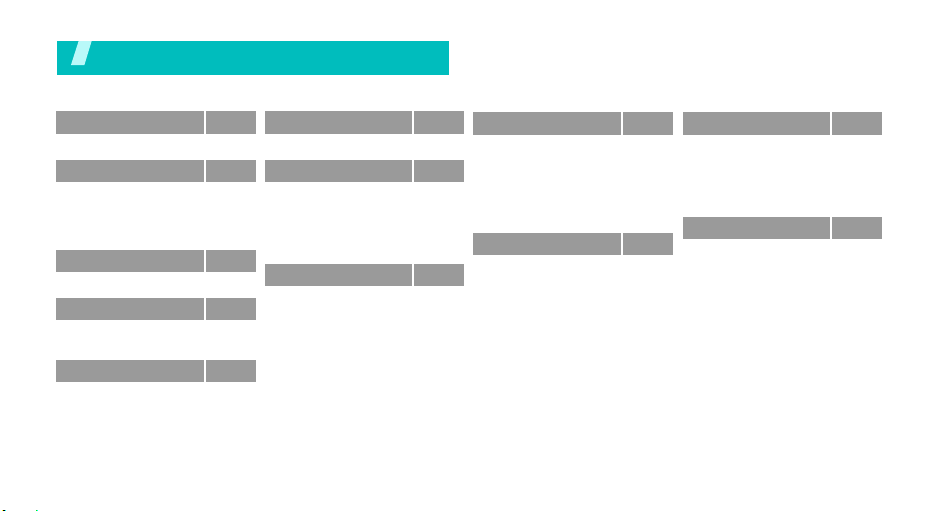
Overview of menu functions
To access Menu mode, press [
1 Web
2 Call History
1 Outgoing Calls
2 Incoming Calls
3 Missed Calls
4 Recent Calls
3 Media Player
4 Voice Services
1 Voice Memo
2 Services
5 Missed Alerts
MENU OK
p.30
p.31
p.31
p.32
p.32
p.32
p.32
p.35
p.35
p.36
p.36
] in Idle mode. The order of menus may differ depending on the menu style you select.
6 Music
7 My Content
Games
Ringers
Screen Savers
Applications
Caller Tunes
8 Messaging
1 Send Message
2 Picture Mail
3 Text Message
4 Go to Email
5 Voice Mail
6 Premium Msg
7 Settings
p.36
9 Tools
1 Mass Storage
p.37
p.37
p.37
p.38
p.38
p.39
p.39
p.39
p.41
p.43
p.44
p.45
p.45
p.45
2 Planner
3 Memo Pad
4 World Time
5 Alarm Clock
6 Calculator
* Pictures
1 Camera
2 Camcorder
3 Picture Mail
4 My Albums
5 Order Prints
6 PictBridge Print
7 Settings and Info
p.46
0 Contacts
p.46
p.50
p.54
p.54
p.55
p.55
p.56
p.56
p.58
p.60
p.60
p.61
p.62
p.62
1 Find
2 Add New Entry
3 Speed Dial #’s
4 Group
5 My Name Card
# Settings
1 Display
2 Sounds
3 Internet
4 Security
5 Launch Pad
6 Others
7 Phone Info
p.63
p.63
p.63
p.64
p.64
p.65
p.66
p.66
p.67
p.69
p.69
p.70
p.71
p.73
5
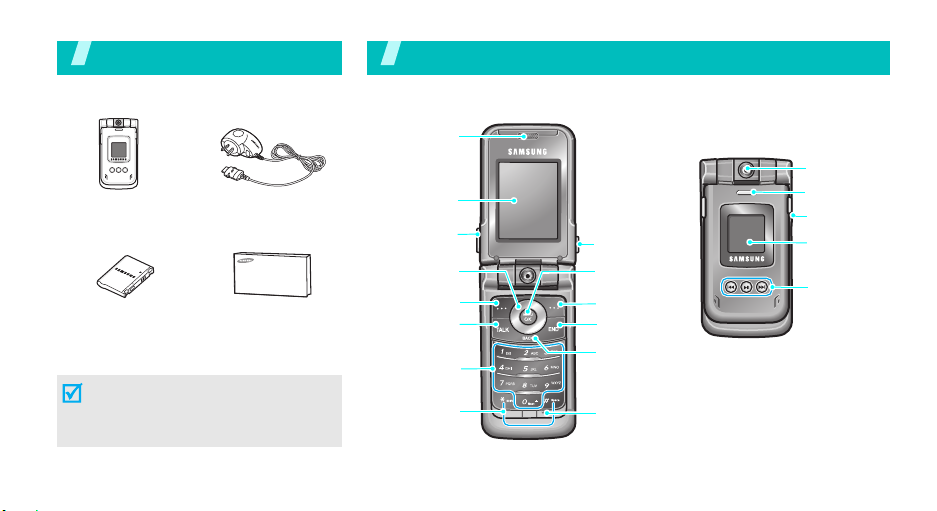
Unpack
Make sure you have each item
Phone Travel Adapter
Battery
You can obtain various accessories from
your local Samsung dealer.
The items supplied with your phone
and the accessories at your Samsung
dealer may vary, depending on your
country or service provider.
6
User’s Guide
You r phon e
Keys, features, and locations
Earpiece
Main display
Volume keys
Navigation keys
(Up/Down/Left/
Right)
Left soft key
Dial key
Alphanumeric
keys
Special
function keys
Camera key
Menu access/
Confirm key
Right soft key
Power on/off/
Menu exit key
Delete/
Cancel key
Microphone
Camera lens
Service light
Headset jack
External
display
Media
player
control keys
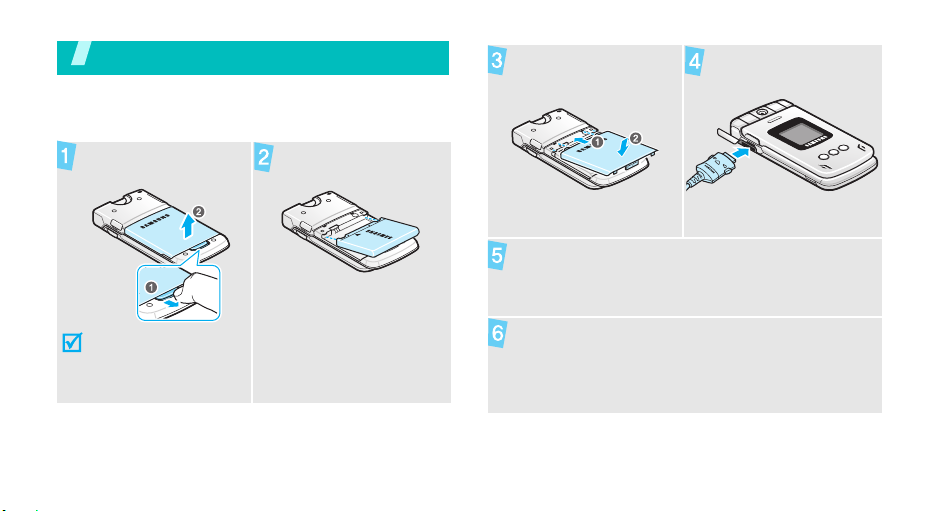
Get started
First steps to operating your phone
Install and charge the phone
Remove the battery
cover.
If the phone is already
on, first turn it off by
pressing and holding
[
END
].
Install the battery.
Reattach the battery
cover.
Plug the adapter into a standard AC wall outlet.
When the phone is completely charged (the
Plug the travel adapter
into the phone.
battery icon becomes still), unplug the adapter
from the power outlet.
7
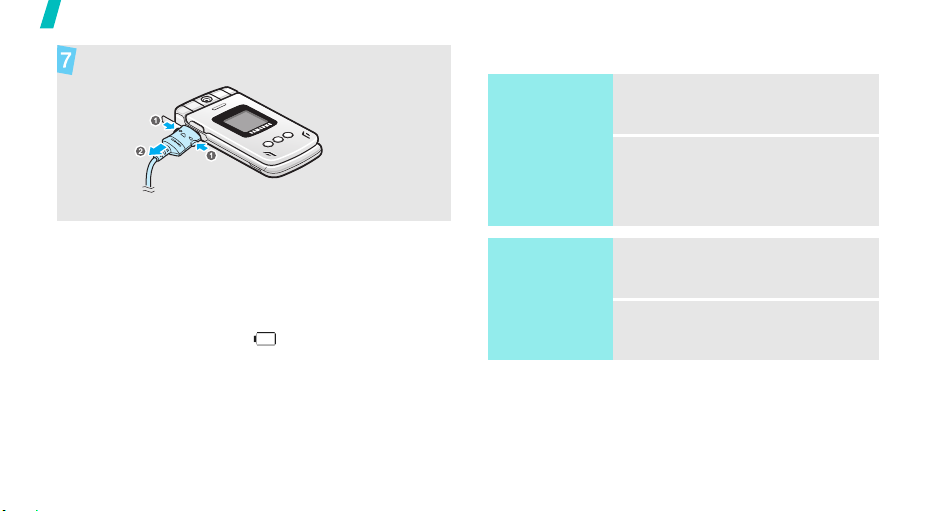
Get started
Remove the adapter from the phone.
Power on or off
Switch on
1. Open the phone.
Low battery indicator
When the battery is low:
• a warning tone sounds,
• the battery low message displays, and
• the empty battery icon blinks.
If the battery level becomes too low, the phone
automatically turns off. Recharge your battery.
8
Do not turn on the
phone when
mobile phone use
is prohibited.
Switch off
2. Press and hold [
1. Open the phone.
2. Press and hold [
END
END
].
].
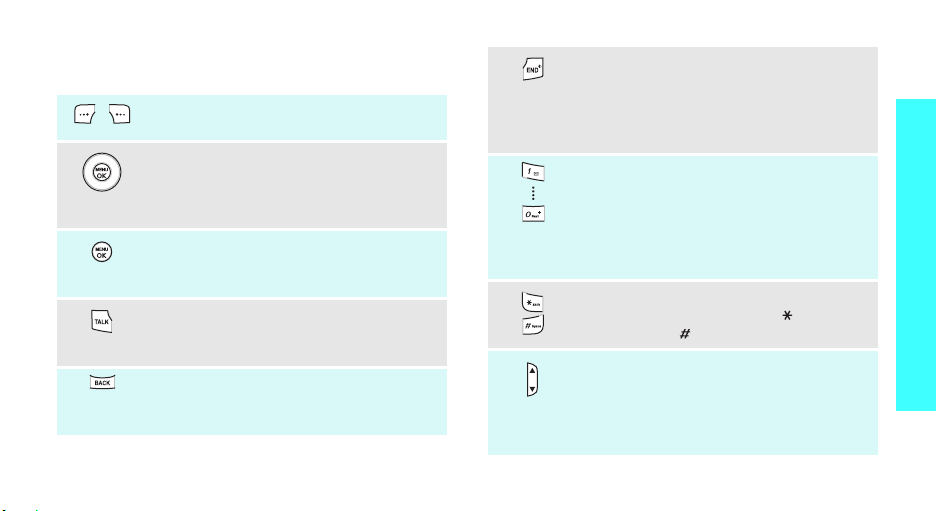
Keys and display
Keys
Perform the function indicated on the
bottom line of the display.
In Idle mode, access your favourite
menus directly.p. 70
In Menu mode, scroll through menu
options.
In Idle mode, access Menu mode.
In Menu mode, select the highlighted
menu option or confirm input.
Make or answer a call.
In Idle mode, retrieve numbers recently
dialled, missed, or received.
Delete characters from the display.
In Menu mode, return to the previous
menu level.
Press and hold to switch the phone on
and off.
End a call.
In Menu mode, cancel input and return
the phone to Idle mode.
Enter numbers, letters, and some
special characters.
In Idle mode, press and hold
access your voicemail server. Press and
hold [0] to enter an international call
prefix.
Enter special characters.
In a text input filed, press [ ] to change
case. Press [ ] to insert a space.
Adjust the phone volume.
In Idle mode, with the phone open,
adjust the ringer volume. With the
phone closed, press to turn on the
backlight.
[1]
to
Get started
9
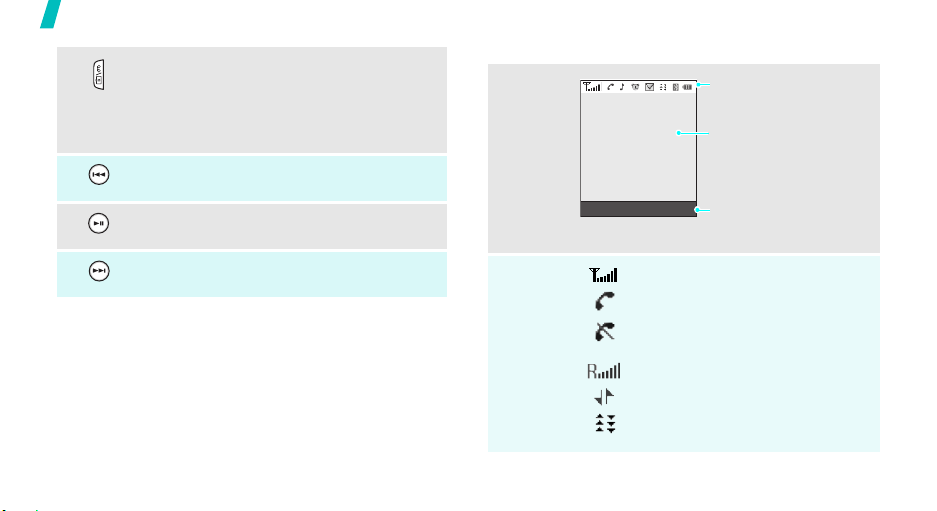
Get started
10
In Idle mode, press and hold to turn on
the camera.
In Camera mode or Camcorder mode,
take a photo or record a video.
During a call, record your conversation.
Return to the previous file during muisc
playback on Music Store.
In Idle mode, press to access Music
Store and start playback.
Skip to the next file during music
playback on Music Store.
Display
Layout
Icons
Icons
display various icons.
Text and graphics
display messages,
instructions, and
information you enter.
Favourites Contacts
Soft key function
indicators
show the current functions
assigned to the soft keys.
Received signal strength
Call in progress
Out of your service area; you
cannot make or receive calls
Roaming network
1x mode active
EVDO mode active
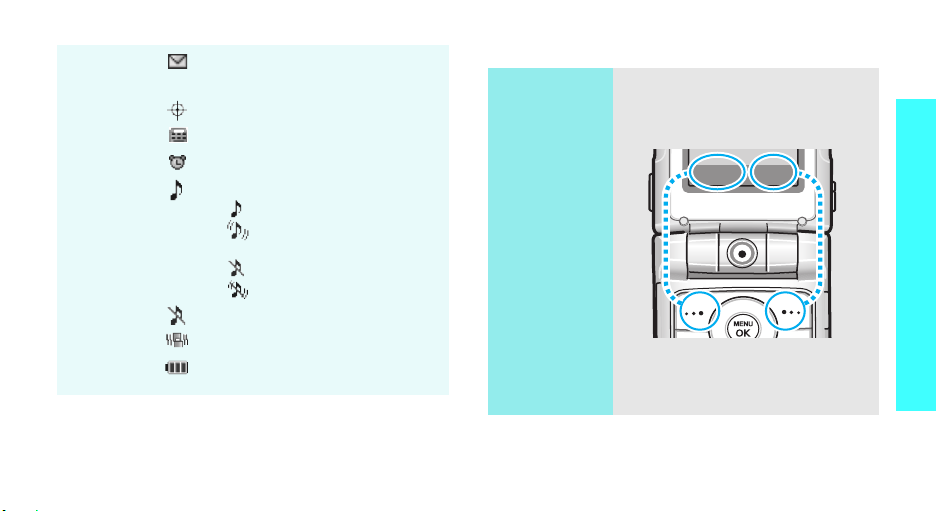
New message
PhoneOff
Airplane modep. 71
Location service active p. 73
TTY modep. 72
Alarm set p. 55
Call ringer settings p. 67
• : Level 1~8 or 1-Beep
• : Level 1~8 or 1-Beep
with vibration
• : Ringer Off
• : Ringer Off with vibration
Silent mode
Vibration mode
Battery power level
Access menu functions
Use the soft
keys
The roles of the soft keys vary
depending on the function you are
using. The bottom line of the
display indicates their current role.
Favourites Contacts
Press the left soft
key to access
your Favourites
menus.
Press the right
soft key to access
the
Find
menu in
Contacts
.
Get started
11
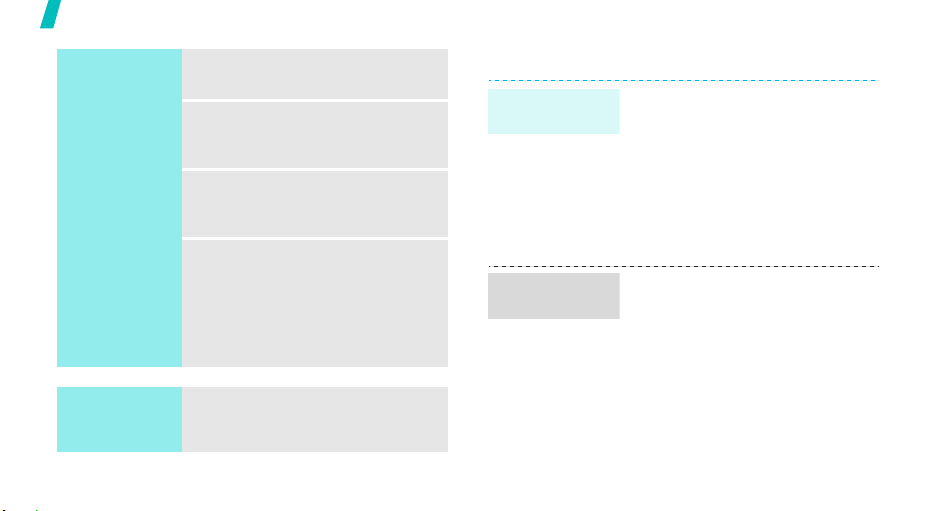
Get started
Select an
option
Use shortcuts
12
1. Press [
2. Press the Navigation keys to
3. Press [
4. To exit, choose either of the
Press the number key
corresponding to the option you
want.
MENU OK
soft key.
move to the next or previous
option.
MENU OK
the function displayed or option
highlighted.
following methods:
• Press [
one level.
• Press [
Idle mode.
] or a desired
] to confirm
BACK
] to move up
END
] to return to
Customise your phone
Call ringer
melody
Idle mode
wallpaper
1. In Idle mode, press [
OK
] and select
Sounds → Ringer Type →
Voice Calls
2. Select
3. Select a ringtone category.
4. Select a ringtone.
You can set wallpaper for the idle
screen.
1. In Idle mode, press [
2. Select an image category.
3. Scroll to an image or a video
With Caller ID
Caller ID
OK
] and select
Display → Screen Saver
Main LCD
clip and press <
.
.
.
MENU
Settings →
or
MENU
Settings →
Assign
>.
No
→
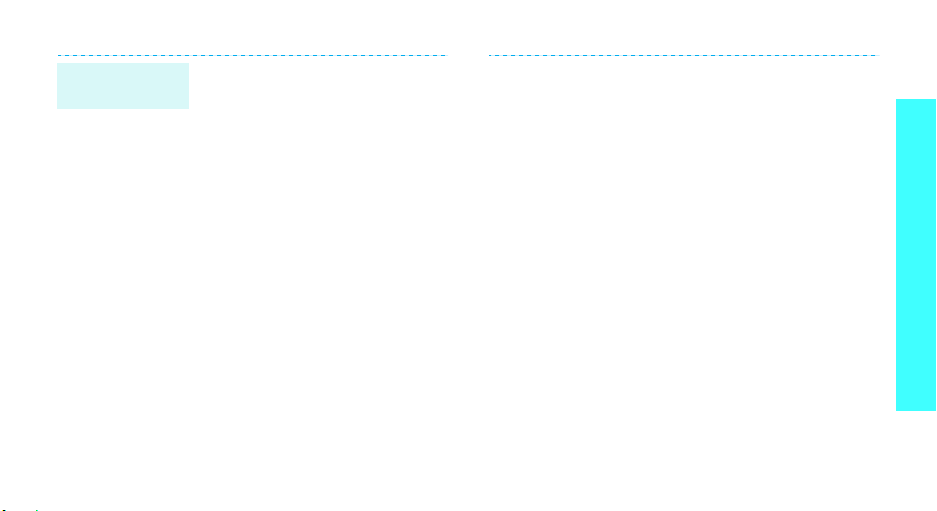
Menu mode
options
You can customise the menu
display in Menu mode.
To set a menu style:
1. In Idle mode, press [
OK
].
2. Press <
3. Select a menu style.
Options
Menu Style
.
MENU
> and select
To set a theme:
1. In Idle mode, press [
OK
].
2. Press <
3. Press [Left] or [Right] to select
4. Press <
To set a background image:
1. In Idle mode, press [
2. Press <
3. Select an image category.
4. Scroll to an image and press
Options
Theme
.
a theme.
Assign
OK
].
Options
Background
<
Assign
>.
MENU
> and select
>.
MENU
> and select
.
Get started
13
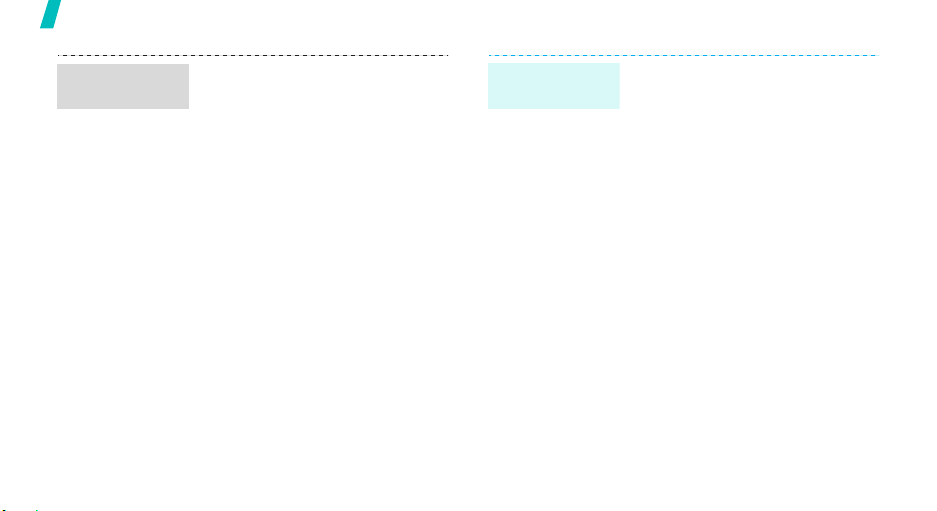
Get started
Menu
shortcuts
14
You can set the Navigation keys to
function as shortcuts to access
your favourite menus.
1. In Idle mode, press [
OK
] and select
Launch Pad
2. Select a key.
3. Select a menu to be assigned to
the key.
Settings →
.
MENU
Favourites
menus
You can set up a list of your own
favourite menus.
To add a Favourites menu:
1. In Idle mode, press
<
Favourites
2. Select an empty location.
3. Select the menu you want.
To access a Favourites menu:
1. In Idle mode, press
<
Favourites
2. Select the menu you want.
>.
>.
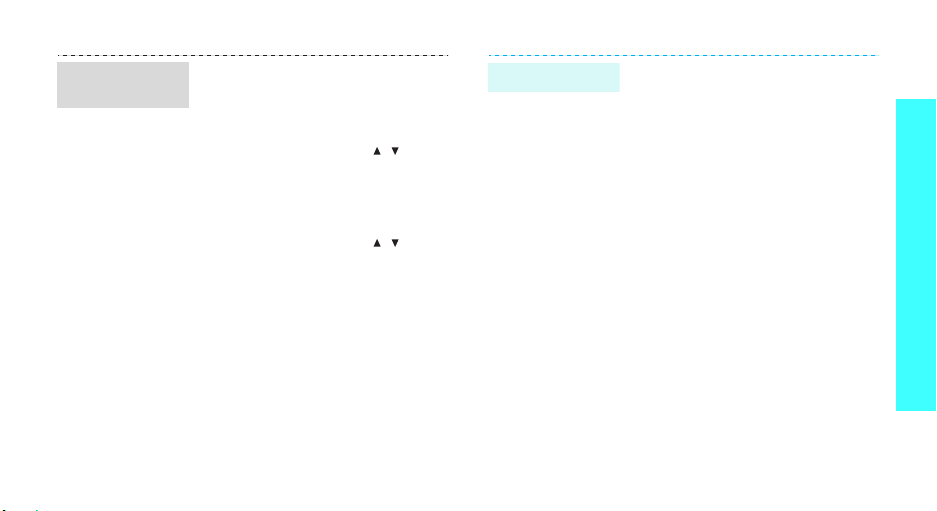
Silent mode/
Vibration mode
You can switch the phone to Silent
mode or Vibration mode to avoid
disturbing other people.
To activate Silent mode:
1. In Idle mode, press [ / ] until
Silence All
2. Press <
To activate Vibration mode:
1. In Idle mode, press [ / ] until
Vibrate All
2. Press <
Done
Done
displays.
>.
displays.
>.
Phone lock
You can protect the phone against
unauthorised use with a phone
password.
1. In Idle mode, press [
OK
] and select
Security
2. Enter the default password, the
last 4-digit of your phone
number.
3. Select
4. Enter a new 4-digit password
and press <
5. Enter the new password again
and press <
6. Select
7. Select
Power-Up
.
Change Lock
Next
Done
Lock Phone
Lock Now
.
MENU
Settings →
.
>.
>.
.
or
On
Get started
15
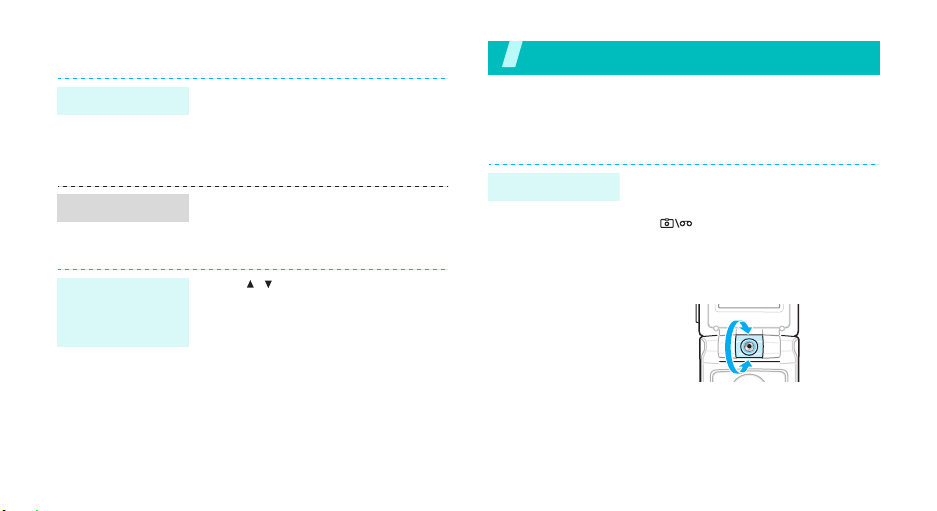
Make/Answer calls
Make a call
Answer a call
Adjust the
volume during
a call
16
1. In Idle mode, enter an area
2. Press [
3. To end the call, press [
1. When the phone rings, press
2. To end the call, press [
Press [ / ].
code and phone number.
TALK
].
[
TALK
].
END
END
Step outside the phone
Begin with your camera, the web, and other special
features
Use the camera
].
Take a photo
].
1. Open the phone.
2. In Idle mode, press and hold
[
]
to turn on the camera.
3. Aim the lens at the subject by
rotating the camera lens and
make any desired adjustments.
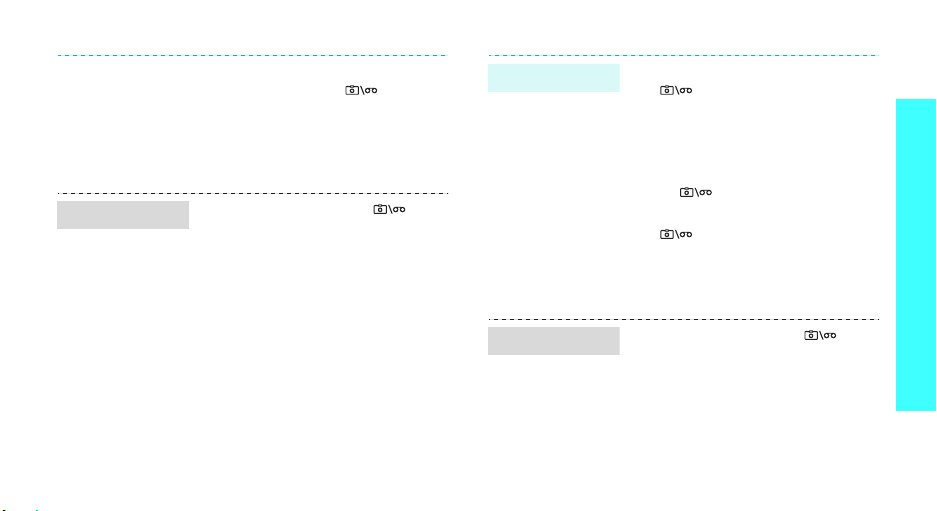
View a photo
4. Press [
5.
1. In Idle mode, press [
2. Select an album.
3. Scroll to the photo you want
MENU OK
<
Capture
a photo. The photo is saved
automatically.
Pres
s [
MENU OK
take another photo.
select
My Albums
and press <
],
>, or [ ] to take
] or [
BACK
]
.
Expand
>.
and
] to
Record a video
1. In Idle mode, press and hold
[
]
to turn on the camera.
2. Press <
3. Press [
4. Press [
5. Press [
Options
Camcorder → Video Mail
Long Video
MENU OK
or [ ] to start recording.
MENU OK
[ ] to stop recording. The
video is saved automatically.
MENU OK
record another video.
> and select
.
], <
], <
] or [
Record
Done
BACK
or
>, or
Step outside the phone
>,
] to
Play a video
1. In Idle mode, press [
select
My Albums
2. Select an album.
3. Scroll to the video you want.
4. Press <
Play
Options
.
> and select
]
.
and
17
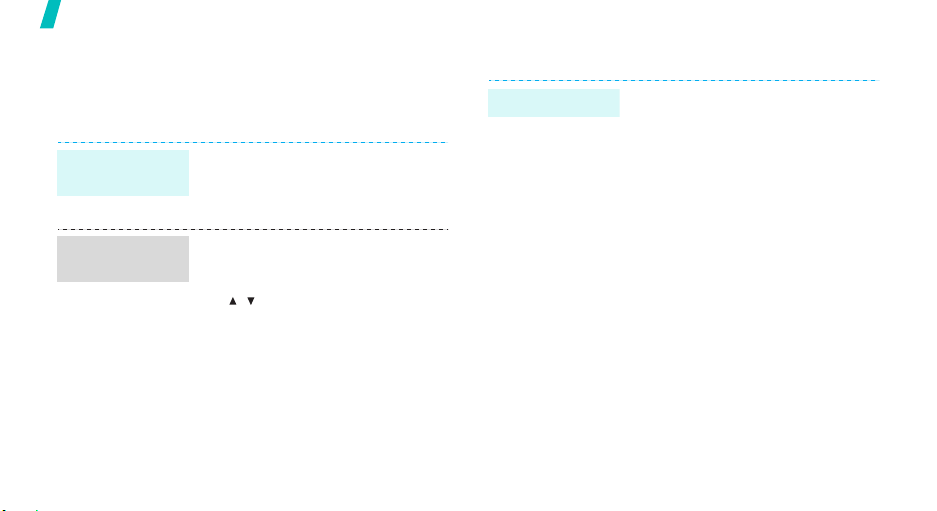
Step outside the phone
Browse the web
Using a built-in web browser, you can easily access the
wireless web to get a variety of up-to-date services
and information and to download web content.
Launch the
web browser
Navigate the
web
18
In Idle mode, press [
and select
• To scroll line by line, press [Up]
• To scroll page by page, press
• To select a browser item, press
• To return to the previous page,
• To access options, press
Web
or [Down].
[/].
<Go> or [
press [
BACK
<
Menu
>.
MENU OK
.
MENU OK
].
].
Use Contacts
Add a contact
]
1. In Idle mode, enter a phone
number and press [
2. For the first saved number,
select a number type.
For the additional saved
number, select
number type.
3. Specify contact information:
Name, Phone number, E-mail,
URL, Nickname, Memo, Group,
Ringer, and Photo.
4. Press <
Done
contact.
MENU OK
New Entry →
> to save the
].
a
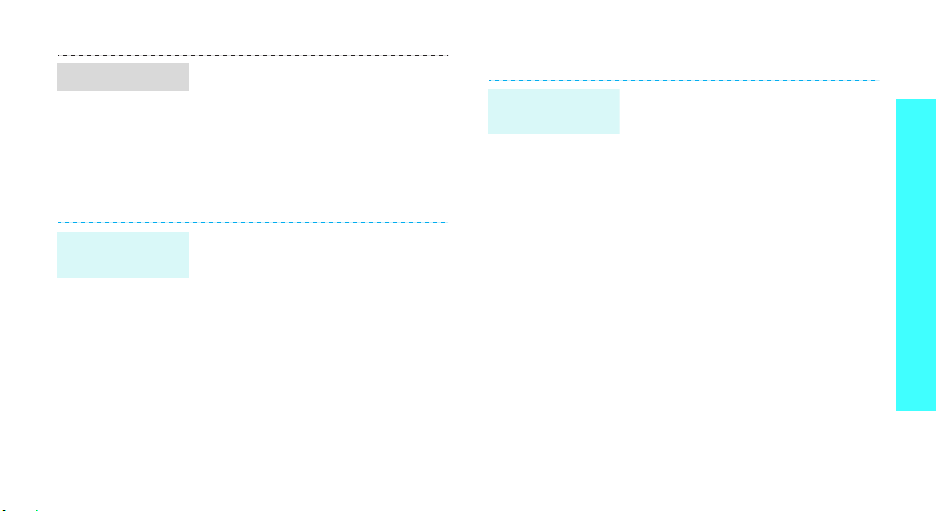
Find a contact
Create a name
card
1. In Idle mode, press
<
Contacts
>.
2. Enter the first few letters of the
name you want.
3. Select a contact.
4. Scroll to a number and press
[
TALK
] to dial.
1. In Idle mode, press [
OK
] and select
Name Card
2. Press <
Edit
.
>.
MENU
Contacts →
My
3. Enter your contact information.
4. Press <
Done
> to save the
name card.
Send messages
Send a text
message (SMS)
1. In Idle mode, press [
2. Enter a phone number or
3. Press <
4. Enter your message and press
5. Press <
OK
] and select
Send Message →
Messaging →
Text
.
e-mail address or select it from
Contacts or recent message
log.
MENU
Next
>.
<
Next
>.
Send
> to send the
message.
Step outside the phone
19
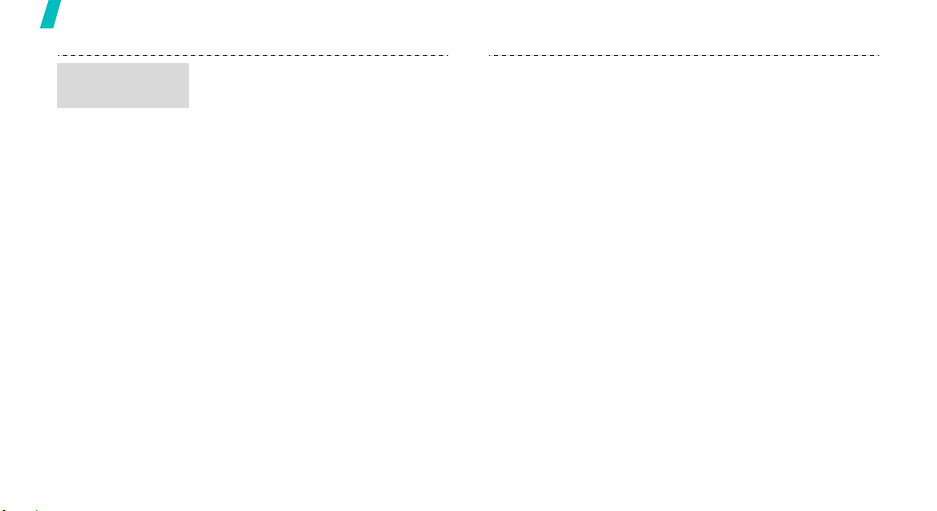
Step outside the phone
Send picture
mail
20
1. In Idle mode, press [
OK
] and select
Send Message →
Mail
.
2. Enter a phone number or
e-mail address or select it from
Contacts or recent message
log.
3. Press <
4. Select a photo or video clip
5. Press <
6. Scroll to
7. Enter the message subject and
Next
from your phone’s memory or
online album.
Next
Add
Subj
>.
Next
<
press <
MENU
Messaging →
Picture
>.
>.
and press
>.
8. Scroll to
<
9. Enter the message text and
press <
10. Scroll to the box next to
and press <
11. Press <
voice memo, and save it.
12. Select a priority level of the
message.
13. Press <
message.
Add
Text
>.
Next
Record
Send
and press
>.
Record
>.
> to record a
> to send the
Audio

View messages
View a text
message
When a notification appears:
The message opens.
When you have any missed alerts:
The message appears on the
missed alert list.
Scroll to the message and press
<
From the Inbox:
1. In Idle mode, press [
2. Select a text message.
View
>. The message opens.
OK
] and select
Text Message →
MENU
Messaging →
Inbox
.
View picture
mail
When a notification appears:
The message opens.
When you have any missed alerts:
The received message appears on
the missed alert list.
Scroll to the message and press
<
View
>. The message opens.
From the Inbox:
1. In Idle mode, press [
OK
] and select
Picture Mail →
2. Select picture mail.
MENU
Messaging →
Inbox
.
Step outside the phone
21
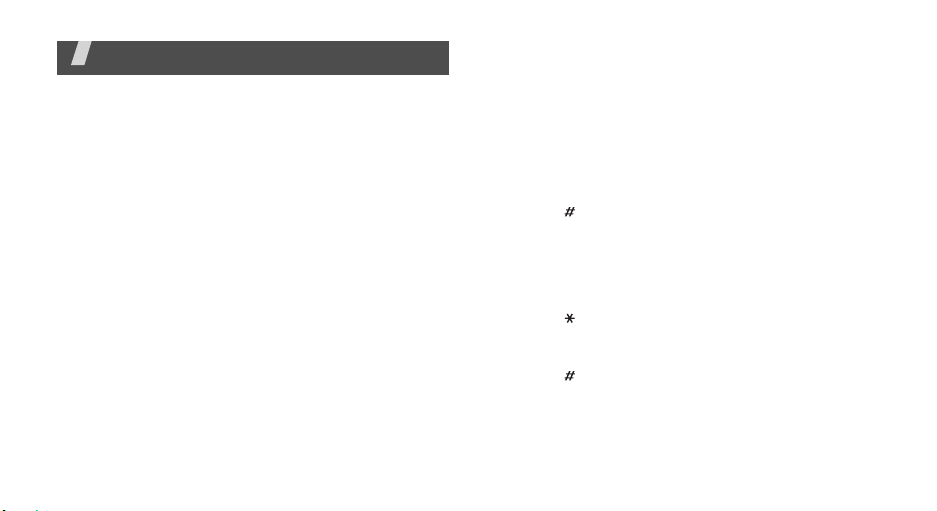
Enter text
T9(English), Alpha, Symbol, and Number modes
You can enter text for some features such as
messaging, Contacts, or Calendar, using T9(English)
mode, Alpha mode, Symbol mode, and Number mode.
Changing the text input mode
1. In a text input field, press <
2. Select the input mode you want.
Using T9(English) mode
T9 is a predictive text input mode that allows you to
key in any character using single keystrokes.
Entering a word in T9(English) mode
1. Press [2] to [9] to start entering a word. Press
each key once for each letter.
For example, press [4], [3], [5], [5], and [6] to
enter Hello in T9(English) mode.
22
Options
>.
T9 predicts the word that you are typing, and it
may change with each key that you press.
2. Enter the whole word before editing or deleting
characters.
3. When the word displays correctly, go to step 4.
Otherwise, press [0] to display alternative word
choices for the keys that you have pressed.
For example, Of and Me use [6] and [3].
4. Press [ ] to insert a space and enter the next
word.
Other T9(English) mode operations
• Press [1] to enter periods or apostrophes
automatically.
• Press [ ] to change case. Lower case (
Initial capital (
(
T9WORD
• Press [ ] to insert a space.
• Press the Navigation keys to move the cursor.
• Press [
Press and hold [
T9Word
) are available.
BACK
] to delete characters one by one.
), and Capital lock
BACK
] to clear the entire display.
T9word
),
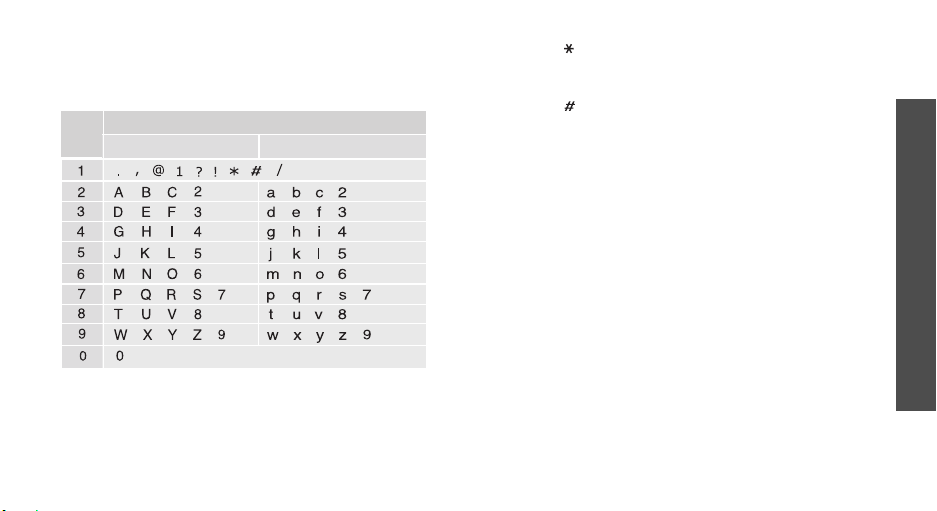
Using Alpha mode
Press the appropriate key until the character you want
appears on the screen.
Key
Other Alpha mode operations
• To enter the same letter twice or to enter a
different letter on the same key, wait for the cursor
to move to the right automatically or press [Right].
Then, enter the next letter.
Characters in order displayed
Upper case
Lower case
• Press [ ] to change case. Lower case (
capital (
available.
• Press [ ] to insert a space.
• Press the Navigation keys to move the cursor.
• Press [
Press and hold [
Abc
), and Capital lock (
BACK
] to delete characters one by one.
BACK
] to clear the entire display.
ABC
abc
) are
), Initial
Using Symbol mode
Symbol mode enables you to insert symbols.
• To display more symbols, press [Left] or [Right].
• To select a symbol, press the corresponding
number key.
Using Number mode
Number mode enables you to enter numbers.
Press the keys corresponding to the digits you want.
Enter text
23
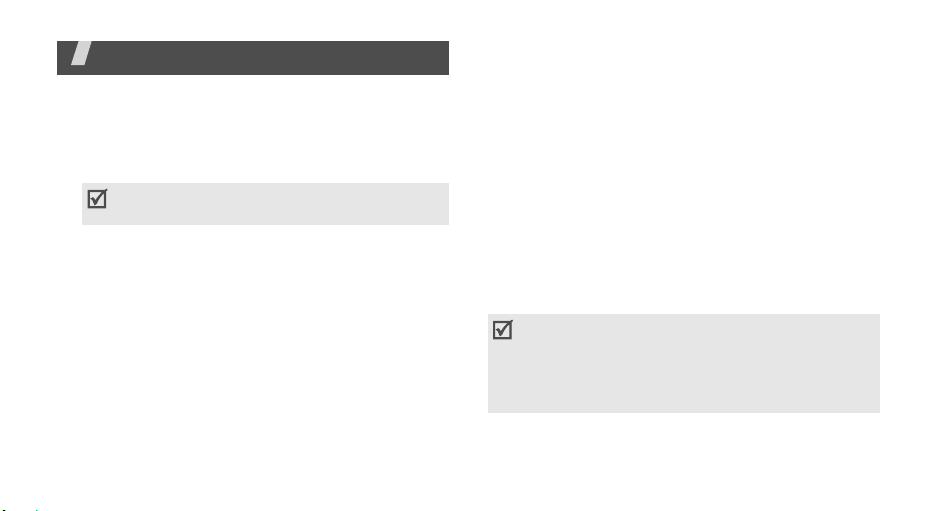
Call functions
Advanced calling features
Making a call
1. In Idle mode, enter the area code and phone
number.
Press [
BACK
and hold [
2. Press [
3. When you want to end the call, press [
TALK
Making an international call
1. In Idle mode, press and hold [0]. The + character
appears.
2. Enter the country code, area code, and phone
number, then press [
Redialling recent numbers
1. In Idle mode, press [
recent numbers.
24
] to clear the last digit or press
BACK
] to clear the entire display.
].
TALK
].
TALK
] to display the list of
END
].
2. Scroll to the number you want and press [
TALK
].
Making a call from Contacts
Once you have stored a number in Contacts, you can
dial the number by selecting it from Contacts.p. 59
You can also use the speed dial feature to assign
number keys to your most frequently dialled
numbers.p. 60
Pause dialling
When you call an automated system, like a banking
service, you are required to enter a password or
account number. Instead of manually entering the
numbers each time, you can enter the necessary
DTMF tones separated by pauses before dialling.
DTMF tones are the tones you hear when you
press the number keys. DTMF tones allow you to
communicate with computerised telephone
systems, for example, voicemail servers or
telebanking systems.
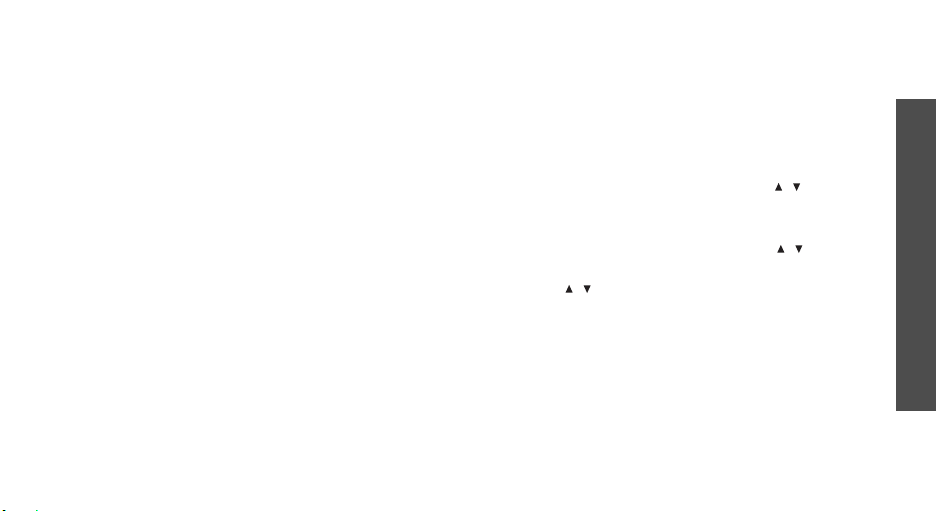
1. In Idle mode, enter the phone number you want to
dial, such as a bank’s teleservice number.
2. Press <
3. Enter a number to be sent after the pause, such as
4. Repeat steps 2 and 3 to add more pauses and
5. Press [
6. After connecting, wait for a prompt from the
Options
Pause
to insert a pause.
•
Hard Pause
after the “P” pause will be sent when you press
[
TALK
•
2sec Pause
Numbers after the “T” pause will be sent
automatically.
your account number, PIN, etc.
numbers, if necessary.
TALK
system, and then press [
applicable.
The DTMF tones are sent.
> and select
: insert a hard pause. Numbers
].
: insert a 2-second pause.
] to make a call.
Hard Pause
TALK
] at each prompt, if
or
2sec
Answering a call
When you receive an incoming call, the phone rings
and displays the incoming call image.
Press <
Answer
> or [
TALK
] to answer the call.
Tips for answering a call
• When
• When
• Press <
• Press [ / ], [
Any Key
except for <
phone.p. 68
a call.
ringer.
Ignore
Flip Open
Ignore
is active, you can press any key,
>, [
END
], and [ / ].p. 68
is active, you can simply open the
>, or press and hold [ / ] to reject
BACK
], or [
END
] to mute the call
Viewing missed calls
If you have missed calls, the screen displays how
many calls you have missed.
1. Press [
2. If necessary, scroll through the missed calls.
MENU OK
].
Call functions
25
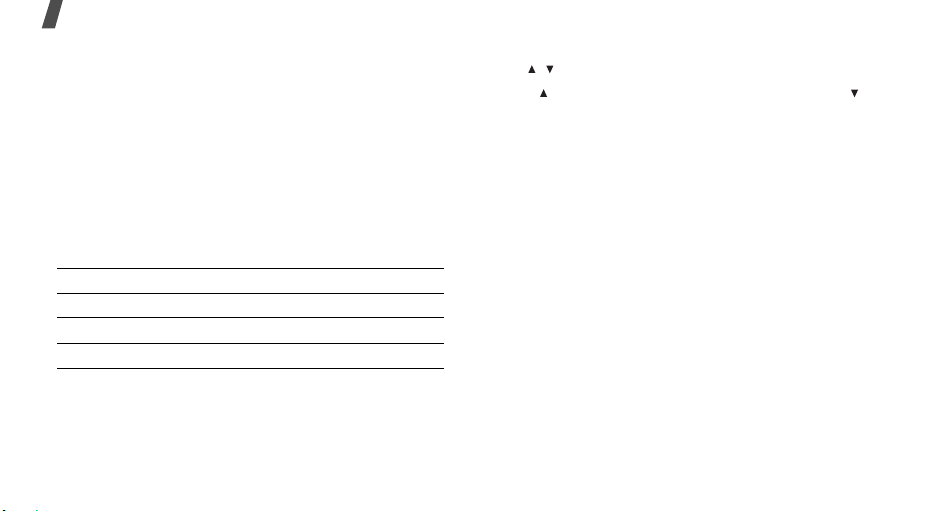
Call functions
3. Press [
When the missed call record appears on the missed
alert list, scroll to the missed call and press <
[
TALK
TALK
] to dial the number you want.
] to dial the number.
Using the headset
Use the headset to make or answer calls without
holding the phone.
Connect the headset to the jack on the right side of
the phone. The button on the headset works as
follows:
To Press
redial the last call and hold the button.
answer a call and hold the button.
end a call and hold the button.
Options during a call
You can access a number of functions during a call.
26
Call
> or
Adjusting the volume during a call
Use [ / ] to adjust the earpiece volume during a call.
Press [ ] to increase the volume level and press [ ]
to decrease the volume level.
Answering a second call
You can answer an incoming call while already on the
phone, if your network supports this function and you
have activated the call waiting feature.
1. Press <
2. Press [
3. To end the current call, press [
Answer
> or [
TALK
The first call is automatically put on hold.
TALK
] to switch between the calls.
] to answer the call.
END
].
Making a three-way call
If you have activated three-way calling service, you
can have a conversation with two people
simultaneously.
1. During a call, make another call. The first caller is
placed on hold.
