Samsung SPHA250 Users Manual
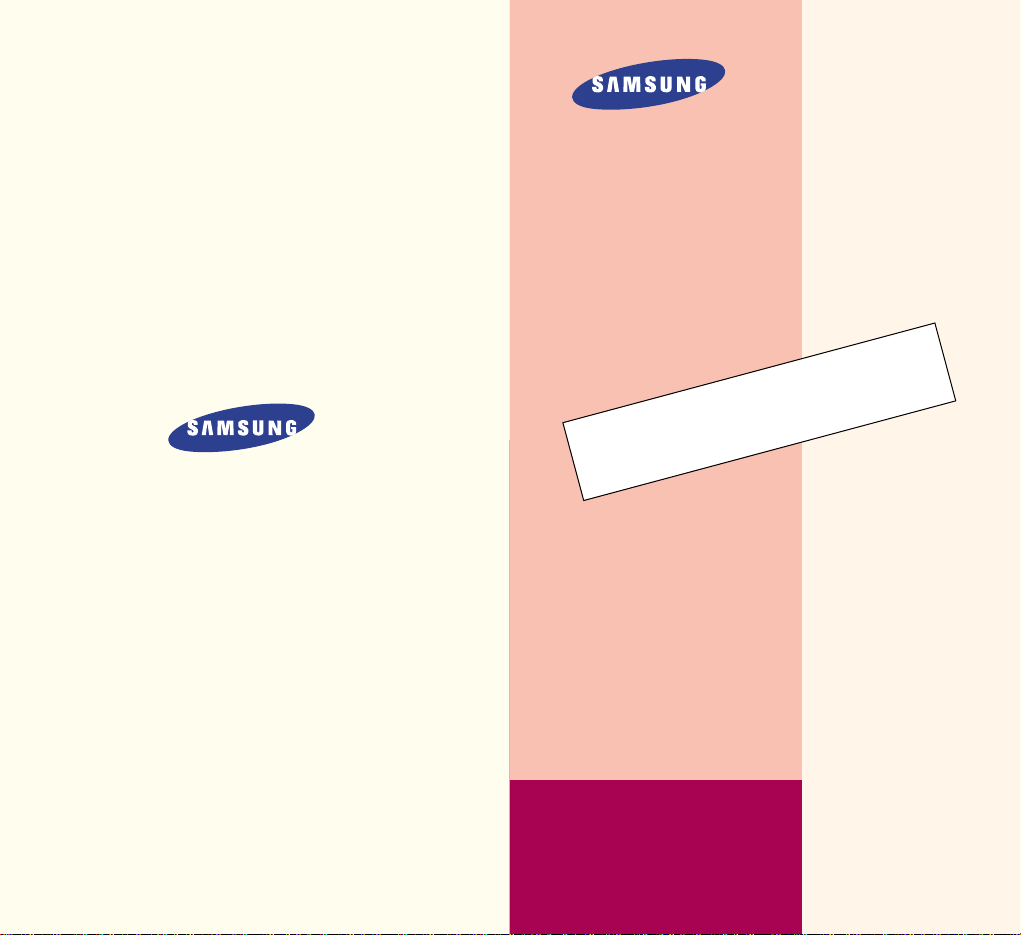
Printed in Korea
Code No. : GH68-XXXXXA
Basic. 2001/01. Rev.1.0
PORTABLE CELLULAR
TELEPHONE
SPH-A250
User’s Manual
ELECTRONICS
World Wide Web
http://www.samsungmobile.com
Draft version
(2001.1.13)
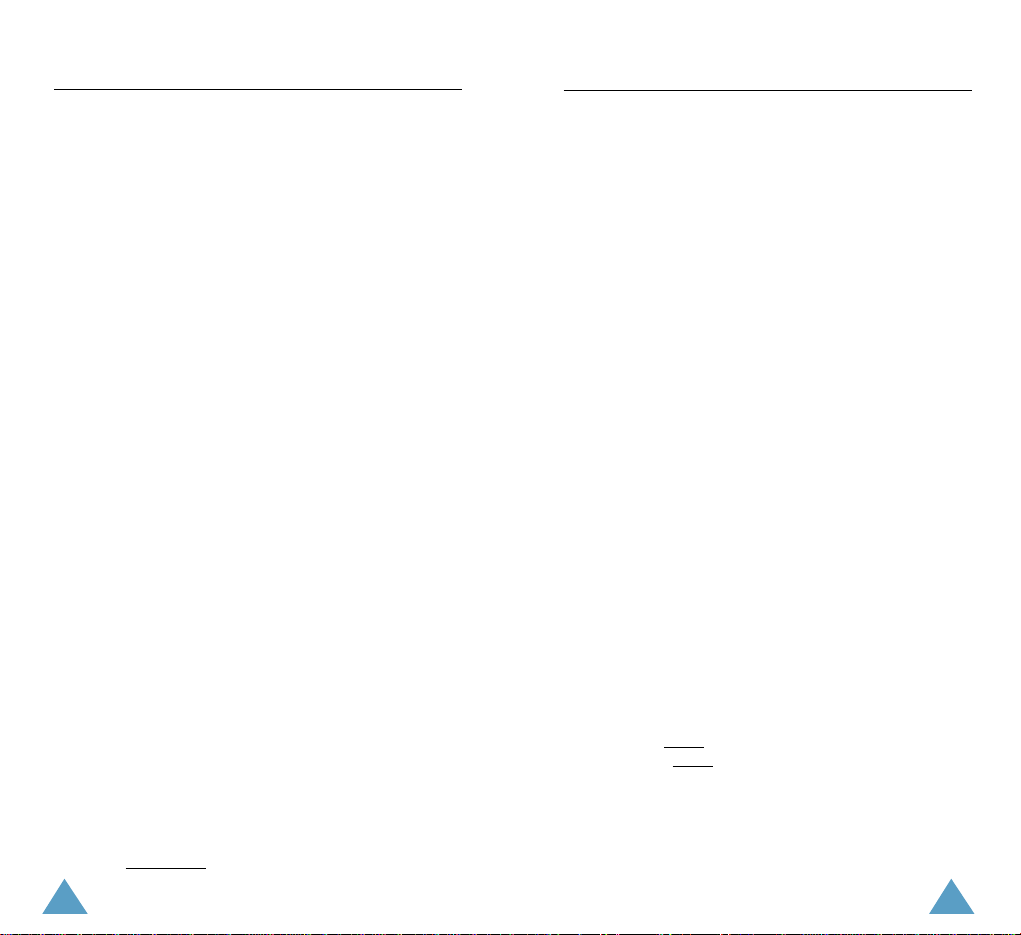
ii
FCC RF EXPOSURE INFORMATION
In August 1996 the Federal Communications Commission (FCC) of
the United States with its action in Report and Order FCC 96-326
adopted an updated safety standard for human exposure to radio
frequency electromagnetic energy emitted by FCC regulated
transmitters. Those guidelines are consistent with the safety
standard previously set by both U.S. and international standards
bodies. The design of this phone complies with the FCC
guidelines and these international standards.
Use only the supplied or an approved antenna. Unauthorized
antennas, modifications, or attachments could impair call quality,
damage the phone, or result in violation of FCC regulations.
Do not use the phone with a damaged antenna. If a damaged
antenna comes into contact with the skin, a minor burn may
result. Please contact your local dealer for replacement antenna.
Body-worn Operation
This device was tested for typical body-worn operations using
the optional belt-clip/holster placed 0.7 inches (1.8cm) from the
body. To comply with FCC RF exposure requirements, a minimum
separation distance of 0.7 inches (1.8cm) must be maintained
between the user’s body and the phone, including the antenna,
whether extended or retracted. The use of third-party belt-clips/
holsters with no metallic components that provide the minimum
separation distance of 0.7 inches (1.8cm) can be used to satisfy
FCC RF exposure requirements. The use of non-tested
accessories or other body-worn operations may not comply with
FCC RF exposure requirements and should be avoided. Contact
your local dealer for optional accessory items.
Vehicle Mounted External Antenna (optional, if available.)
A minimum separation distance of 7.9 inches (20cm) must be
maintained Between a person and the vehicle mounted external
antenna to satisfy FCC RF exposure requirements.
For more information about RF exposure, please visit the FCC
website at www
.fcc.gov
SAR Information & FCC ID Labeling
THIS MODEL PHONE MEETS THE GOVERNMENT’S REQUIREMENTS
FOR EXPOSURE TO RADIO WAVES.
Your wireless phone is a radio transmitter and receiver. It is designed
and manufactured not to exceed the emission limits for exposure to
radiofrequency (RF) energy set by the Federal Communications
Commission of the U.S. Government. These limits are part of
comprehensive guidelines and establish permitted levels of RF
energy for the general population. The guidelines are based on
standards that were developed by independent scientific
organizations through periodic and thorough evaluation of scientific
studies. The standards include a substantial safety margin designed
to assure the safety of all persons, regardless of age and health.
The exposure standard for wireless mobile phones employs a unit of
measurement know as the Specific Absorption Rate, or SAR. The
SAR limit set by the FCC is 1.6W/kg.* Tests for SAR are conducted
using standard operating positions specified by the FCC with the
phone transmitting at its highest certified power level in all tested
frequency bands. Although the SAR is determined at the highest
certified power level, the actual SAR level of the phone while
operating can be well below the maximum value. This is because the
phone is designed to operate at multiple power levels so as to use
only the power required to reach the network. In general, the closer
you are to a wireless base station antenna, the lower the power
output.
Before a phone model is available for sale to the public, it must be
tested and certified to the FCC that it does not exceed the limit
established by the government-adopted requirement for safe
exposure. The tests are performed in positions and locations (e.g., at
the ear and worn on the body) as required by the FCC for each
model. The highest SAR value for this model phone when tested for
use at the ear is XXXXX
and when worn on the body, as described in
this user guide, is XXXXX
. (Body-worn measurements differ among
phone models, depending upon available accessories and FCC
requirements). [Labeling Committee note: if applicable, if body-
worn SARs are required]. While there may be differences
between the SAR levels of various phones and at various positions,
they all meet the government requirement for safe exposure.
i
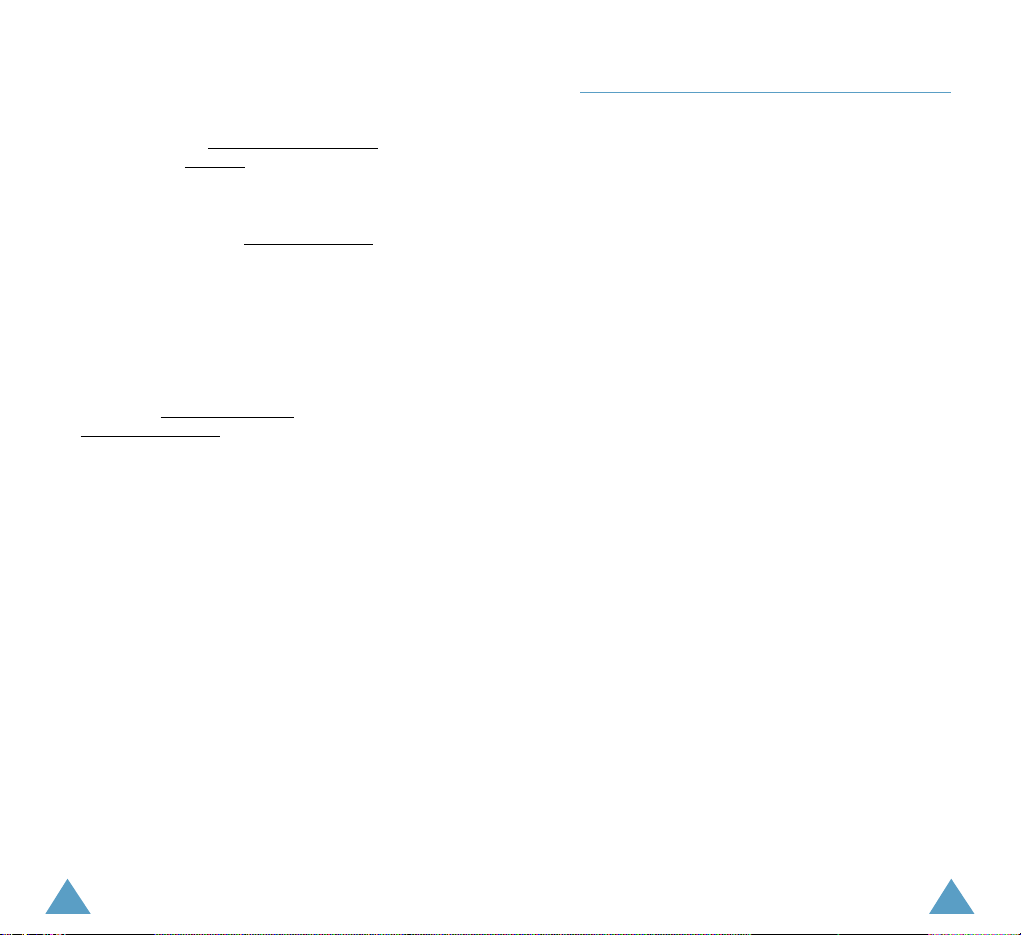
1iii
Contents
Your Phone
Unpacking . . . . . . . . . . . . . . . . . . . . . . . . . . . . . . . . . . . . . . . . 7
Phone Layout . . . . . . . . . . . . . . . . . . . . . . . . . . . . . . . . . . . . . 8
Display . . . . . . . . . . . . . . . . . . . . . . . . . . . . . . . . . . . . . . . . . 10
Backlight . . . . . . . . . . . . . . . . . . . . . . . . . . . . . . . . . . . . . . . . 12
Service Light . . . . . . . . . . . . . . . . . . . . . . . . . . . . . . . . . . . . . 13
Getting Started
Installing Battery . . . . . . . . . . . . . . . . . . . . . . . . . . . . . . . . . . 14
Charging a Battery . . . . . . . . . . . . . . . . . . . . . . . . . . . . . . . . . 15
Switching the Phone On/Off . . . . . . . . . . . . . . . . . . . . . . . . . . 18
Your Phone’s Modes . . . . . . . . . . . . . . . . . . . . . . . . . . . . . . . . 19
Call Functions
Making a Call . . . . . . . . . . . . . . . . . . . . . . . . . . . . . . . . . . . . 21
Correcting the Number . . . . . . . . . . . . . . . . . . . . . . . . . . . . 22
Ending a Call . . . . . . . . . . . . . . . . . . . . . . . . . . . . . . . . . . . . 22
Emergency Dialing . . . . . . . . . . . . . . . . . . . . . . . . . . . . . . . . 23
Prepend Dialing . . . . . . . . . . . . . . . . . . . . . . . . . . . . . . . . . . 23
Redialing Last Number . . . . . . . . . . . . . . . . . . . . . . . . . . . . . 24
Speed Dialing from Phone Book Memory . . . . . . . . . . . . . . . . 24
Pause Dialing . . . . . . . . . . . . . . . . . . . . . . . . . . . . . . . . . . . 26
Network Dialing . . . . . . . . . . . . . . . . . . . . . . . . . . . . . . . . . . 28
Four-Digit Dialing . . . . . . . . . . . . . . . . . . . . . . . . . . . . . . . . . 29
Answering a Call . . . . . . . . . . . . . . . . . . . . . . . . . . . . . . . . . . 30
Caller ID Display . . . . . . . . . . . . . . . . . . . . . . . . . . . . . . . . . 31
Viewing Missed Calls . . . . . . . . . . . . . . . . . . . . . . . . . . . . . . . 32
In-Use Menu Options . . . . . . . . . . . . . . . . . . . . . . . . . . . . . . 33
Call Waiting . . . . . . . . . . . . . . . . . . . . . . . . . . . . . . . . . . . . . . 34
Call Forwarding . . . . . . . . . . . . . . . . . . . . . . . . . . . . . . . . . . . 35
Three-Way Calling . . . . . . . . . . . . . . . . . . . . . . . . . . . . . . . . . 36
Using the Display Notepad . . . . . . . . . . . . . . . . . . . . . . . . . . . 37
Adjusting the Volume . . . . . . . . . . . . . . . . . . . . . . . . . . . . . . . 37
The FCC has granted an Equipment Authorization for this model
phone with all reported SAR levels evaluated as in compliance
with the FCC RF emission guidelines. SAR information on this
model phone is on file with the FCC and can be found under the
Display Grant section of http://www.fcc.gov/oet/fccidafter
searching on FCC ID XXX XXXX
.
Additional information on Specific Absorption Rates (SAR) can
be found on the Cellular Telecommunications Industry
Association (CTIA) web-site at http://www
.wow-com (see note).
* In the United States and Canada, the SAR limit for mobile
phones used by the public is 1.6 watts/kg (W/kg) averaged over
one gram of tissue. The standard incorporates a substantial
margin of safety to give additional protection for the public and
to account for any variations in measurements.
Note: The URL http://phonefacts.net may be used in place
of http://www.wow-comfor direct access to SAR
information.
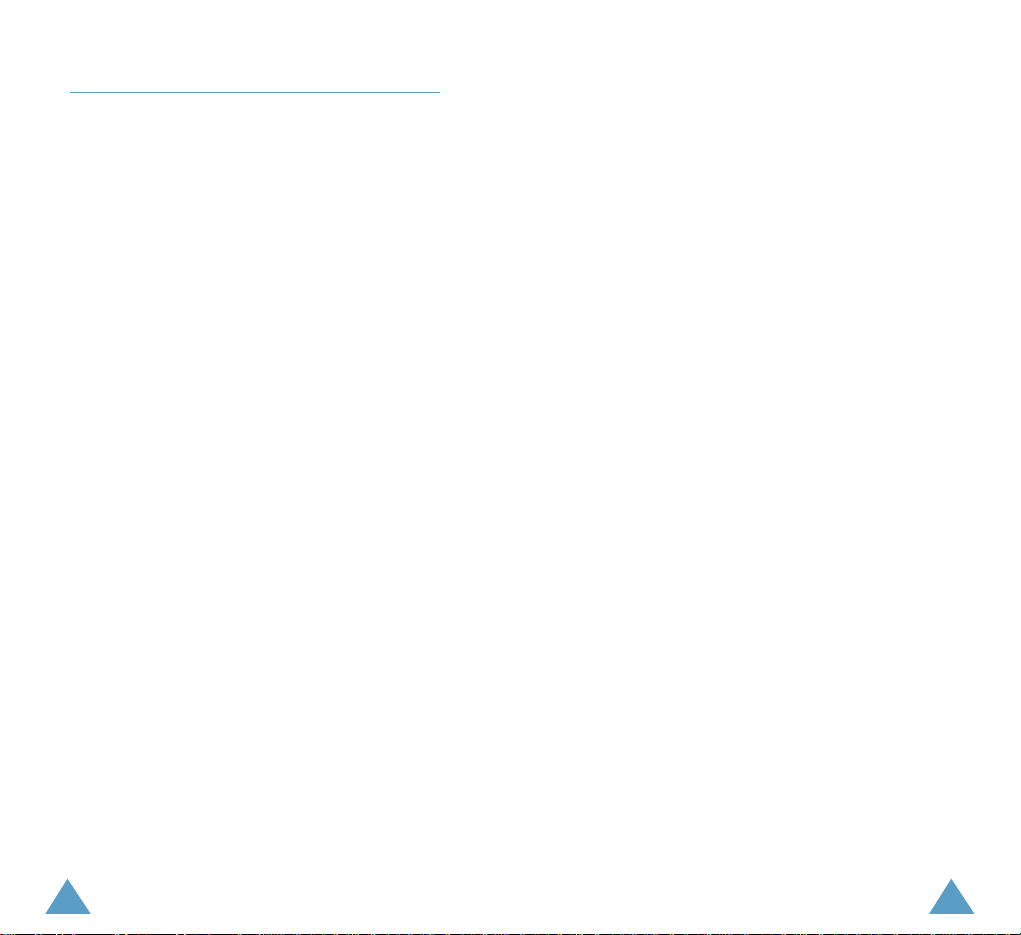
32
Roaming
Set Mode (MENU 4.1) . . . . . . . . . . . . . . . . . . . . . . . . . . . . 67
Call Guard
(MENU 4.2) . . . . . . . . . . . . . . . . . . . . . . . . . . . 67
Calendar
Today (MENU 5.1) . . . . . . . . . . . . . . . . . . . . . . . . . . . . . . . 68
Month View
(MENU 5.2) . . . . . . . . . . . . . . . . . . . . . . . . . . 69
Jump To Date
(MENU 5.3) . . . . . . . . . . . . . . . . . . . . . . . . . 71
To Do List
(MENU 5.4) . . . . . . . . . . . . . . . . . . . . . . . . . . . . 72
Countdown
(MENU 5.5) . . . . . . . . . . . . . . . . . . . . . . . . . . . 73
Alarm Clock
(MENU 5.6) . . . . . . . . . . . . . . . . . . . . . . . . . . 74
World Clock
(MENU 5.7) . . . . . . . . . . . . . . . . . . . . . . . . . . 76
MiniBrowser
Launching the MiniBrowser . . . . . . . . . . . . . . . . . . . . . . . . . . 78
Exiting the MiniBrowser . . . . . . . . . . . . . . . . . . . . . . . . . . . . . 79
Using the Soft Keys . . . . . . . . . . . . . . . . . . . . . . . . . . . . . . . . 79
Navigating the MiniBrowser . . . . . . . . . . . . . . . . . . . . . . . . . . 79
Entering Text, Numbers or Symbols . . . . . . . . . . . . . . . . . . . . . 81
Using the Links . . . . . . . . . . . . . . . . . . . . . . . . . . . . . . . . . . . 81
Initializing a Call from the MiniBrowser . . . . . . . . . . . . . . . . . . 82
Using Bookmarks . . . . . . . . . . . . . . . . . . . . . . . . . . . . . . . . . 82
Setup/Tool
Sounds (MENU 7.1) . . . . . . . . . . . . . . . . . . . . . . . . . . . . . . 84
Display
(MENU 7.2) . . . . . . . . . . . . . . . . . . . . . . . . . . . . . . 86
Data/Fax In
(MENU 7.3) . . . . . . . . . . . . . . . . . . . . . . . . . . 88
Security
(MENU 7.4) . . . . . . . . . . . . . . . . . . . . . . . . . . . . . 89
Call Answer
(MENU 7.5) . . . . . . . . . . . . . . . . . . . . . . . . . . . 92
Auto Answer
(MENU 7.6) . . . . . . . . . . . . . . . . . . . . . . . . . . 92
MiniBrowser
(MENU 7.7) . . . . . . . . . . . . . . . . . . . . . . . . . . 93
Language
(MENU 7.8) . . . . . . . . . . . . . . . . . . . . . . . . . . . . 93
Calculator
(MENU 7.9) . . . . . . . . . . . . . . . . . . . . . . . . . . . . 94
Contents(continued...)
Entering Text
Changing Text Input Mode . . . . . . . . . . . . . . . . . . . . . . . . . . . 39
T9(English) Mode . . . . . . . . . . . . . . . . . . . . . . . . . . . . . . . . . . 40
Alpha Mode . . . . . . . . . . . . . . . . . . . . . . . . . . . . . . . . . . . . . . 43
Number Mode . . . . . . . . . . . . . . . . . . . . . . . . . . . . . . . . . . . . 45
Symbol Mode . . . . . . . . . . . . . . . . . . . . . . . . . . . . . . . . . . . . . 45
Using the Menus
Accessing a Menu Functions by Scrolling . . . . . . . . . . . . . . . . . . 46
Accessing a Menu Functions by Using its Shortcut . . . . . . . . . . . 47
List of the Menu Functions . . . . . . . . . . . . . . . . . . . . . . . . . . . 48
Calls
Outgoing (MENU 1.1) . . . . . . . . . . . . . . . . . . . . . . . . . . . . 51
Incoming
(MENU 1.2) . . . . . . . . . . . . . . . . . . . . . . . . . . . . 52
Missed
(MENU 1.3) . . . . . . . . . . . . . . . . . . . . . . . . . . . . . . 53
Erase History
(MENU 1.4) . . . . . . . . . . . . . . . . . . . . . . . . . 54
Air Time
(MENU 1.5) . . . . . . . . . . . . . . . . . . . . . . . . . . . . . 54
Phone Book
Find Name (MENU 2.1) . . . . . . . . . . . . . . . . . . . . . . . . . . . 55
Add New Entry
(MENU 2.2) . . . . . . . . . . . . . . . . . . . . . . . . 57
My Phone Number
(MENU 2.3) . . . . . . . . . . . . . . . . . . . . . 59
Find Entry
(MENU 2.4) . . . . . . . . . . . . . . . . . . . . . . . . . . . 59
Services
(MENU 2.5) . . . . . . . . . . . . . . . . . . . . . . . . . . . . . 60
Messages
Voicemail (MENU 3.1) . . . . . . . . . . . . . . . . . . . . . . . . . . . . 62
Page/Text
(MENU 3.2) . . . . . . . . . . . . . . . . . . . . . . . . . . . 63
Browser Messages
(MENU 3.3) . . . . . . . . . . . . . . . . . . . . . . 64
Erase
(MENU 3.4) . . . . . . . . . . . . . . . . . . . . . . . . . . . . . . . 64
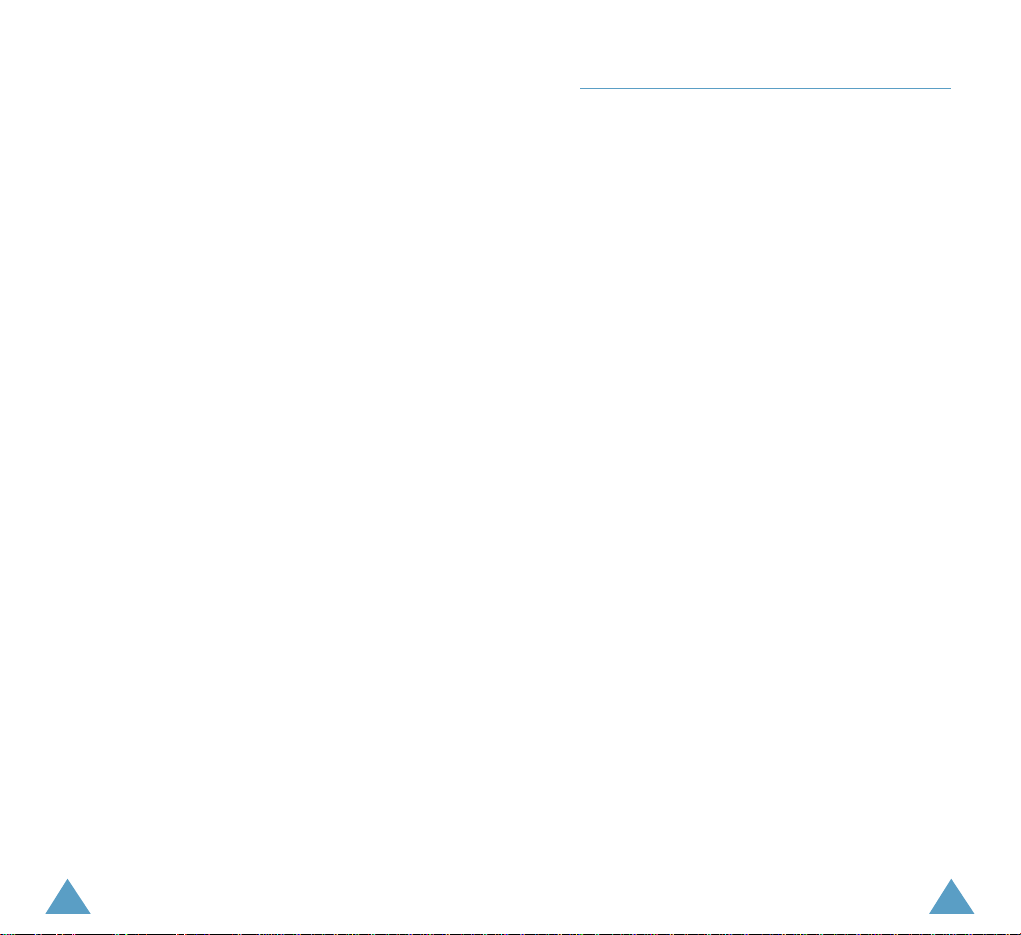
54
Reference Information
Accessories . . . . . . . . . . . . . . . . . . . . . . . . . . . . . . . . . . . . . . 95
Using the Batteries . . . . . . . . . . . . . . . . . . . . . . . . . . . . . . . . . 96
Precautions When Using Batteries . . . . . . . . . . . . . . . . . . . . . 96
Safety Information . . . . . . . . . . . . . . . . . . . . . . . . . . . . . . . . . 98
Road Safety . . . . . . . . . . . . . . . . . . . . . . . . . . . . . . . . . . . . 98
Operating Environment . . . . . . . . . . . . . . . . . . . . . . . . . . . . . 98
Care and Maintenance . . . . . . . . . . . . . . . . . . . . . . . . . . . . 100
Emergency Calls . . . . . . . . . . . . . . . . . . . . . . . . . . . . . . . . . 101
Glossary . . . . . . . . . . . . . . . . . . . . . . . . . . . . . . . . 102
Index . . . . . . . . . . . . . . . . . . . . . . . . . . . . . . . . . . 105
Quick Reference Card . . . . . . . . . . . . . . . . . . . . . . 109
Safety Precautions and Important Notices
Read these simple guidelines. Failure to comply with
these guidelines may be dangerous or illegal. For
more detailed safety information, see “Safety
Information” on page xx.
Road safety comes first
Do not use a hand-held phone while driving; park the
vehicle first. Remember that in some countries, it is
illegal to use a hand-held phone while driving.
Switch off when refuelling
Do not use the phone at a refuelling point (service
station) or near fuels or chemicals.
Switch off in aircraft
Mobile phones can cause interference. Using them
on aircraft is both illegal and dangerous.
Switch off in hospital
Follow any regulations or rules. Switch the phone off
near medical equipment.
Respect special regulations
Follow any special regulations in force in any area
and always switch off your phone whenever it is
forbidden to use it, or when it may cause
interference or danger (in a hospital, for example).
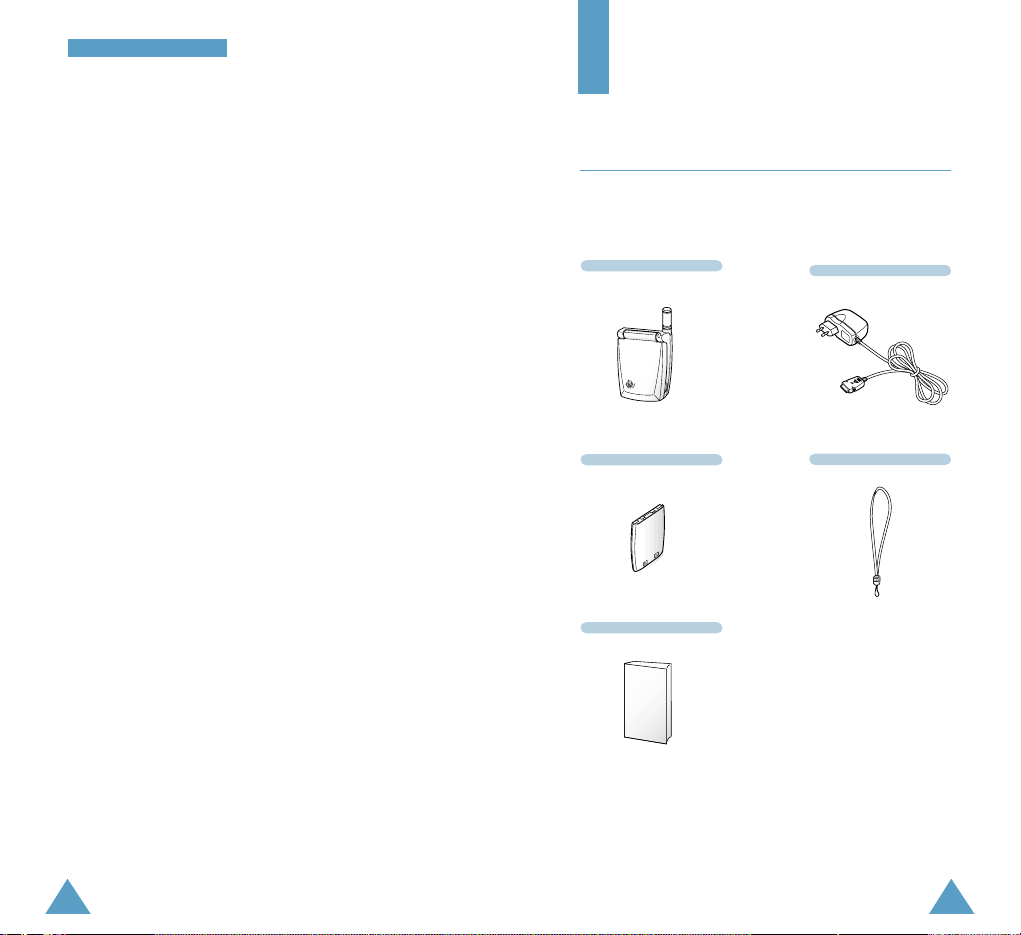
76
SSaaffeettyy PPrreeccaauuttiioonnss
Interference
All mobile phone may be subject to radio
interference, which may affect their performance.
Use qualified service
Only qualified service personnel must install or repair
cellular equipment.
Use sensibly
Use only in the normal position (to ear). Do not touch
the antenna unnecessarily when the phone is
switched on.
IMPORTANT!Use only accessories approved by the
phone manufacturer. This apparatus is intended for
use when supplied with power from SAMSUNG
approved Travel adapter and Desktop charger. The
use of any other types will invalidate any approval or
warranty applying to the phone, and may be
dangerous.
When you disconnect the power cord of any
accessory, grasp and pull the plug, not the cord.
Your Phone
Unpacking
Your package contains the following items.
Travel Charger
Handset
Hand Strap
Battery
User’s Manual
In addition, you can obtain the accessories for your
phone from your local SAMSUNG dealer. For
information on the accessories, see page xx.
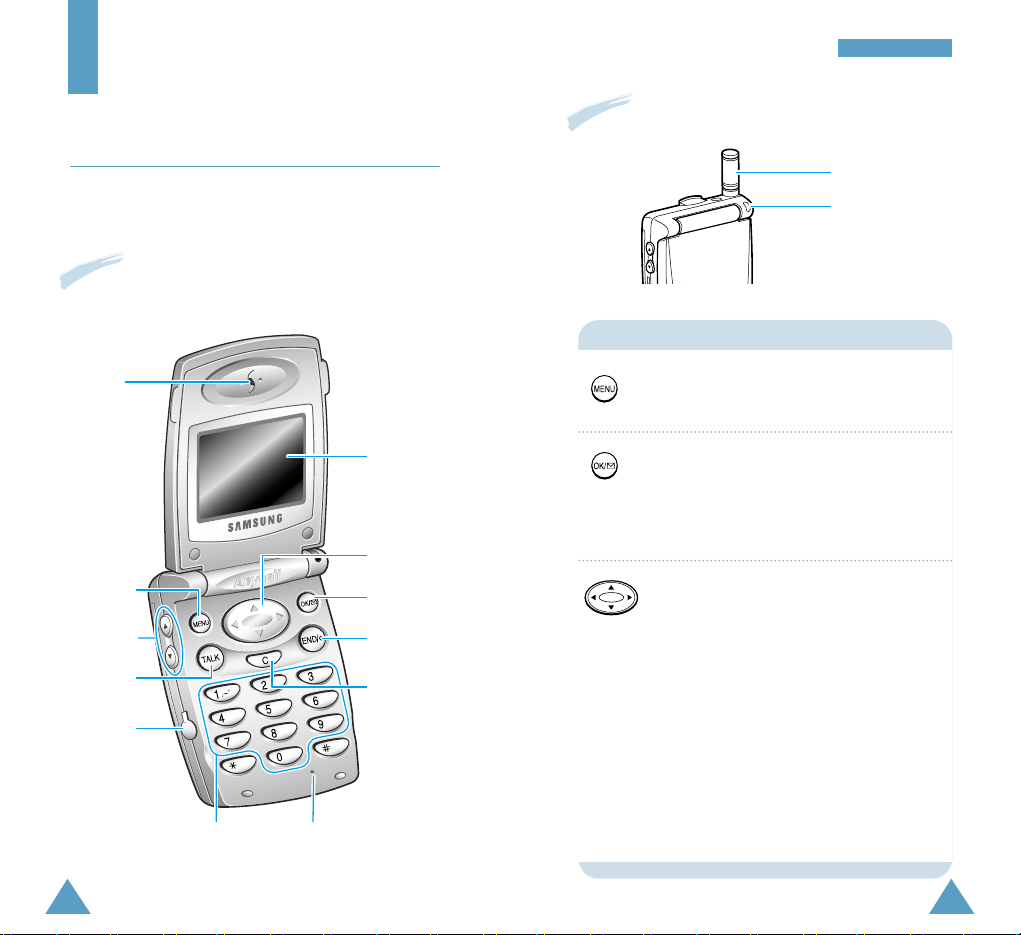
9
YYoouurr PPhhoonnee
8
ABC
DEF
JKL
GHI
MNO
Next
S
h
ift
S
pace
TUV
PQ
R
S
W
X
YZ
Your Phone
Phone Layout
The following illustrations shows the main elements
of your phone.
Microphone
Display
Antenna
Service Light
Clear key
OK/Messages
key
End key
Alphanumeric
keys
Menu key
Navigation/
Hot key
Talk key
Ear-microphone
jack
Volume keys
Earpiece
Enters the menu facility. Also, scrolls
through the menu options.
In the menu facility, confirms the
selection and input.
In Standby mode, enters the Message
menu.
In the menu facility, scrolls through the
menu options and phone book memory,
and selects a menu function or stores
information that you have entered.
In Standby mode, enters the following
menus when pressed depending on the
direction.
•
„„
: Find Name in Phone Book
•
†
: Find Entry in Phone Book
•
¤¤
: MiniBrowser
•
ˆˆ
: Calendar
Keys Functions
With the phone open
With the phone close
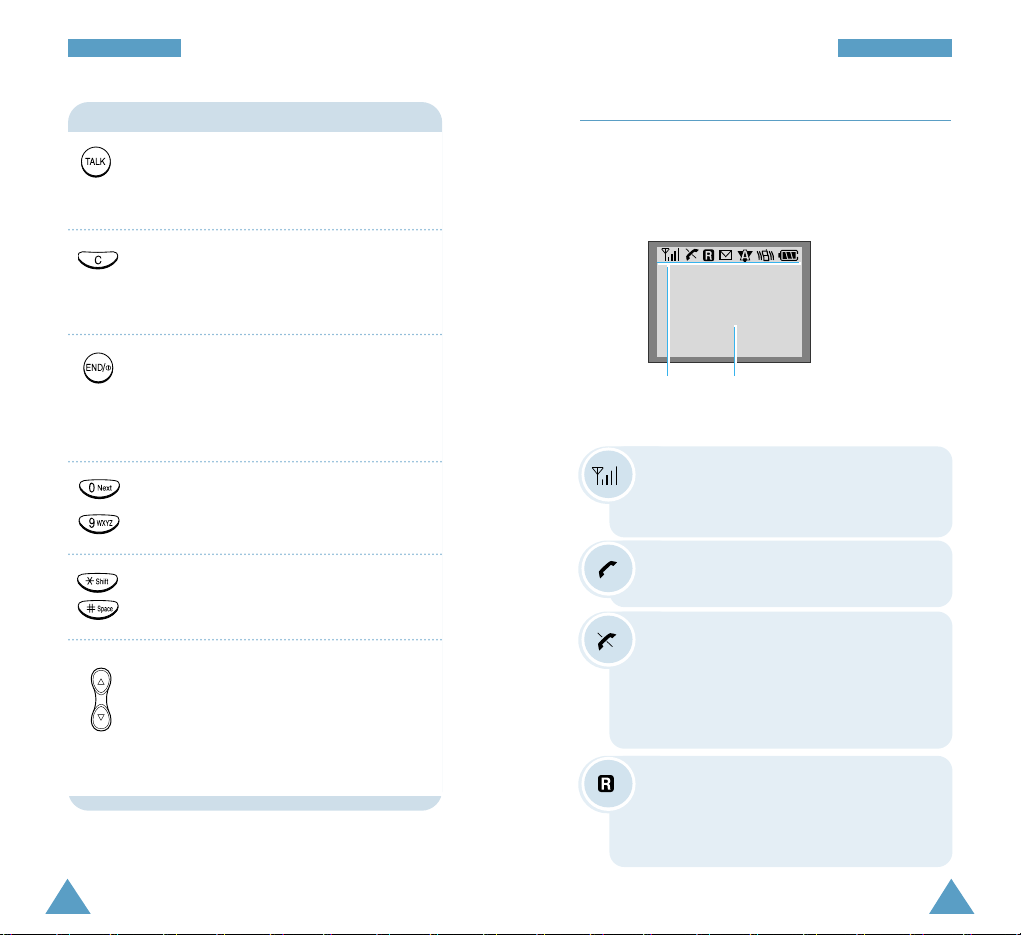
11
YYoouurr PPhhoonnee
10
YYoouurr PPhhoonnee
Keys Functions
~
Makes or answers a call.
In Standby mode, recalls the last number
dialed.
Deletes characters from the display.
In the menu facility, returns to the
previous menu level.
Ends a call. Also switches the phone on
and off when pressed and held.
In the menu facility, returns to Standby
mode and cancels your input.
Enters numbers, letters and some special
characters.
Use these keys for various purpose in
different functions.
(on the side of the phone)
In Standby mode, adjust the ringer
volume.
During a call, adjust the earpiece
volume.
Display
The display comprises two areas: an upper line of
static icons, and the lower text and graphic area. The
following icons display at power-on:
Icons
Text and graphic area
Signal strength : Shows the received
signal strength. The greater the number of
bars, the better the signal strength.
Service: Appears when a call is in
progress.
No service indicator: Appears when
you are outside a service area. When it
appears, you cannot make or receive
calls. Wait a little while for a signal or
move into an open area.
Roaming: Appears When you are out of
your home area and have registered with
a different network (when travelling in
other countries, for example).
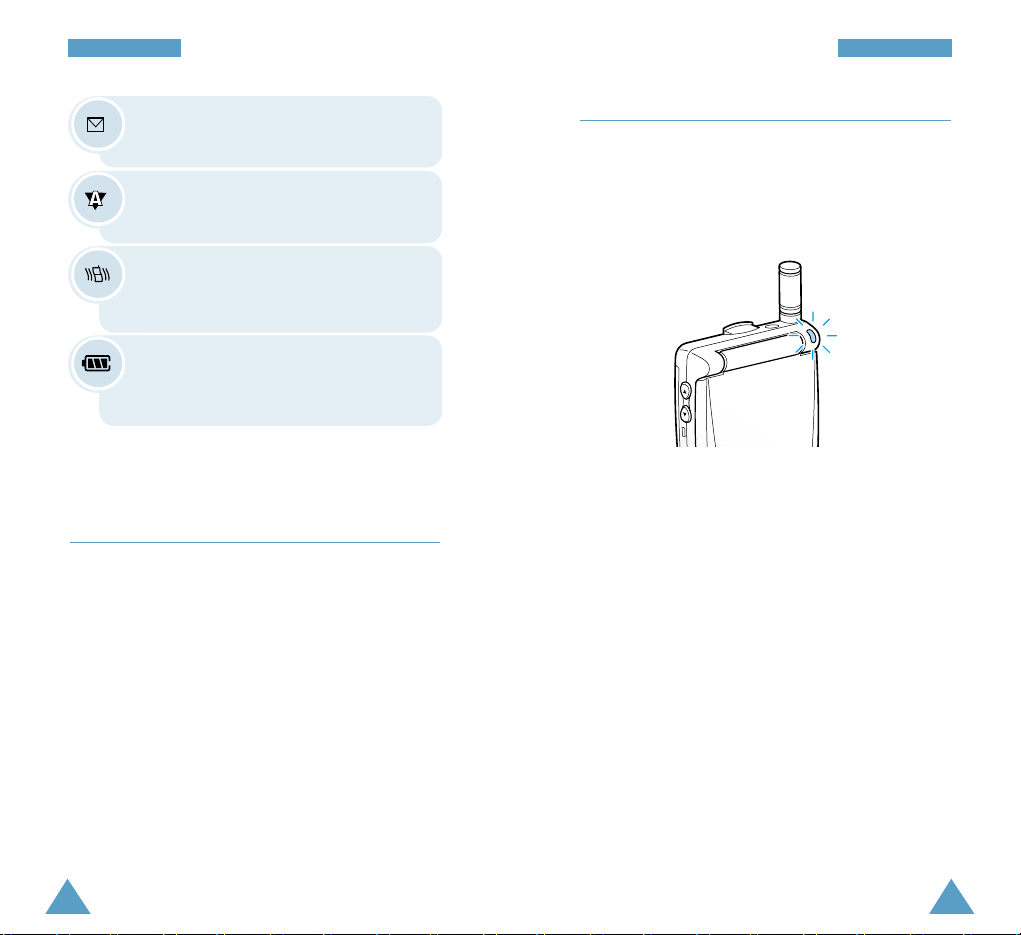
13
YYoouurr PPhhoonnee
12
YYoouurr PPhhoonnee
New Message: Appears when a new
text message has been received.
Analog mode: Indicates your phone is
operating in analog mode.
Battery strength: Shows the level of
your battery. The more bars you see, the
more power you have left.
Vibrator on: Appears when a vibrate
mode is on. An incoming call will vibrate
the phone rather than ring it.
Service light
The service light is at the top right of the phone. It
flashes to indicate incoming call or message. Also,
the service light flashes for a few seconds when you
turn on the phone.
Backlight
The display and keypad are illuminated by a
backlight. When you press any key, the backlight
illuminates. It turns off if no key is pressed within a
given period of time, depending on the Backlight
option set in the Phone setting menu. The backlight
remains on at all times when the phone is connected
to a Hands-Free Car Kit (optional).
To specify the length of time for which the backlight
is active, set the Backlight menu option (Menu
7.2.1); see page xx for further details.
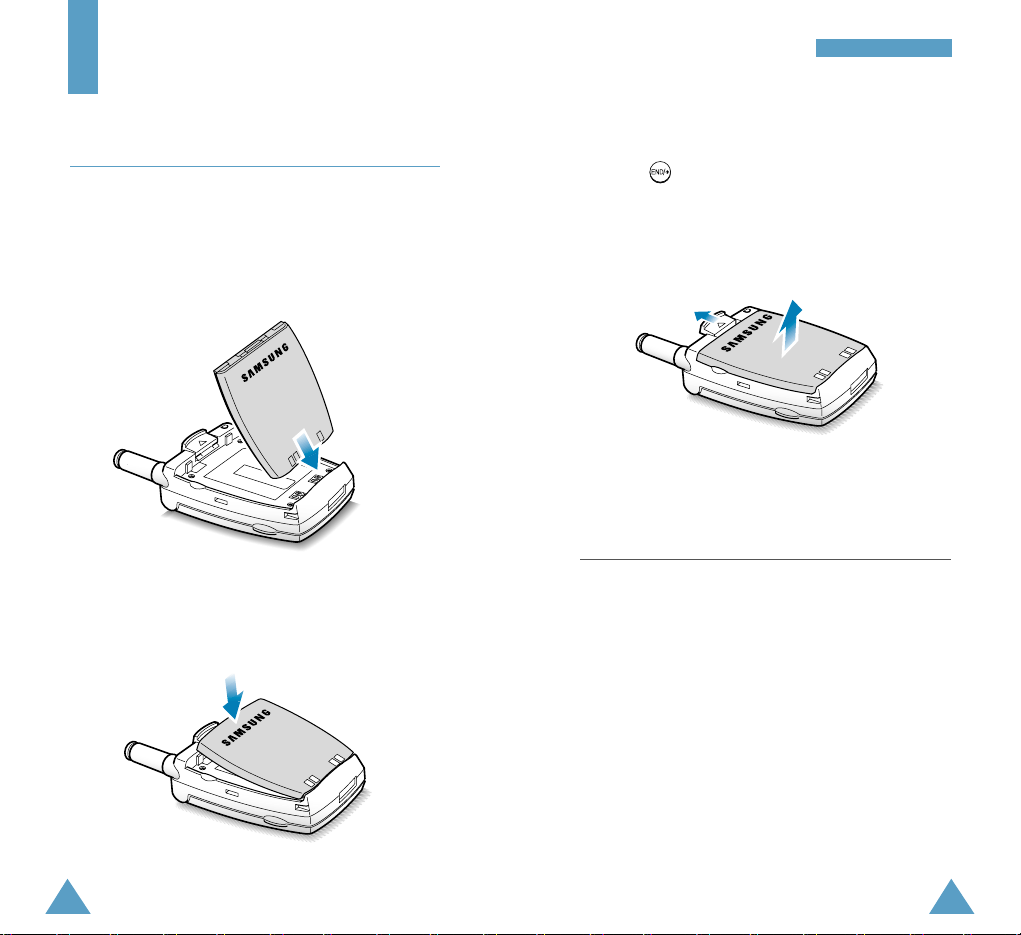
15
GGeettttiinngg SSttaarrtteedd
14
Getting Started
Installing Battery
To Install the Battery
1. Insert the tab on the base of the battery into the
notches on the base of the phone, as shown.
2. Push the battery down until it snaps into place.
To Remove the Battery
1. If necessary, switch off the phone by holding
down .
2. Press and hold the catch on the back of the phone
(➀), then lift it away (➁).
Charging a Battery
Your phone is powered by a rechargeable Li-ion
battery.
A travel charger is provided with your phone. Use
only Samsung-approved batteries and chargers. Ask
you local SAMSUNG dealer for further details.
The phone can be used while the battery is charging.
Note: You must fully charge the battery before
using your phone for the first time. A discharged
battery is fully recharged in approximately 180
minutes.
➀
➁
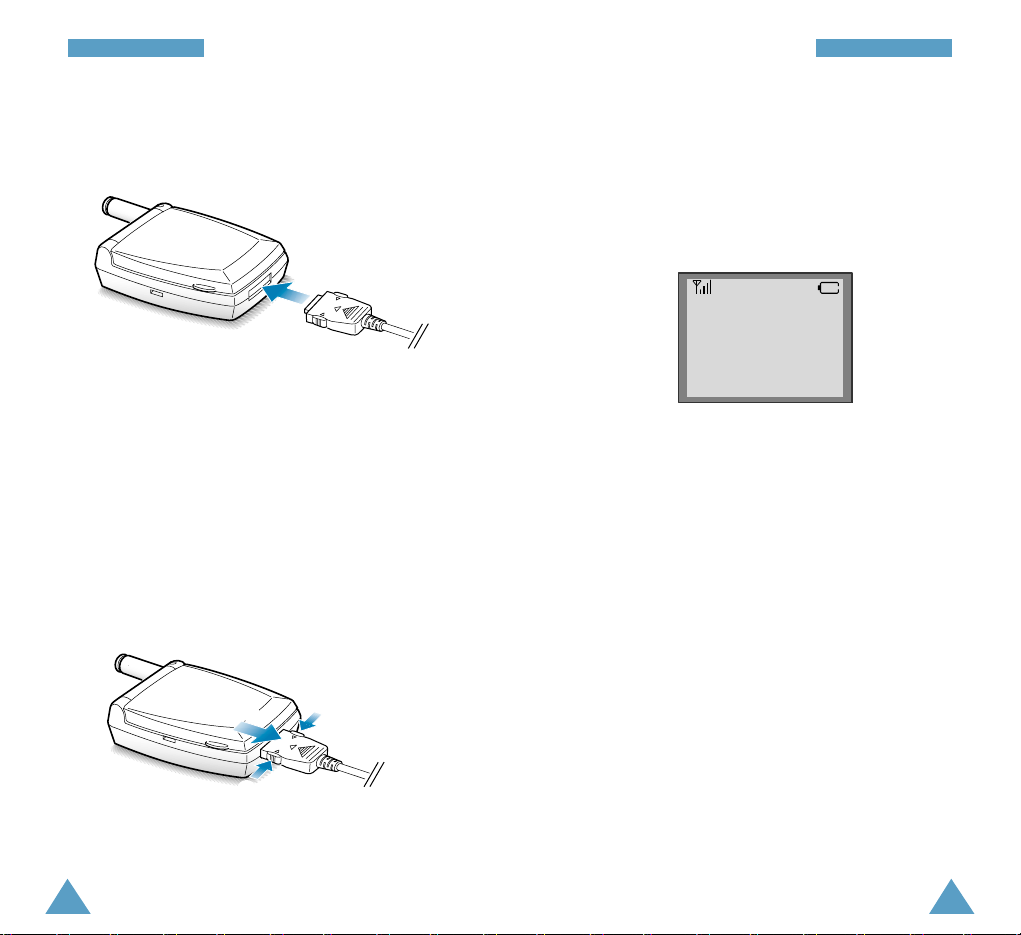
17
GGeettttiinngg SSttaarrtteedd
16
GGeettttiinngg SSttaarrtteedd
1. With the battery in position on the phone, connect
the lead from the travel charger to the jack on the
bottom of the phone.
2. Plug the power cord of the charger into a standard
wall outlet.
3. When charging finished (the indicator on the
connector of the charger turns green), disconnect
the charger from the power outlet and remove it
from the phone by squeezing the two tabs on the
lead(➀) and unplug the lead (➁).
Low Battery Indicator
When the battery charge level is almost empty and
only a few minutes of talk time remain, an empty
battery icon (no bars displayed) blinks in the upper
right corner of the screen. You will hear a warning
tone.
When the battery becomes too weak for the phone
to operate, it switches off automatically.
Sprint PCS
1:45P JUL22
➀
➁
➀

19
GGeettttiinngg SSttaarrtteedd
18
GGeettttiinngg SSttaarrtteedd
Switching the Phone On/Off
1. Open the phone.
2. Press to switch the phone on.
The service light of the phone flashes, and an alert
sounds. When the system locates services, the
greeting message displays along with the date
and time. You can now place and receive calls.
• If the phone is out of service, the icon
appears in the display. In this case, you cannot
place and receive calls. You can try again later
when service is available.
• If your phone is locked, ‘- Locked -’ displays.
Press , and enter the four-digit lock code to
unlock the phone.
3. When you wish to switch the phone off, press and
hold down until the power off animation
begins to play.
Sprint PCS
1:45P JUL22
WARNING!
Do not switch on the phone when the mobile
phone use is prohibited or when it may cause
interference or danger.
Note: Your phone has a built-in antenna. As with
any other radio-transmitting device, do not
touch the antenna unnecessarily when the
phone is switched on. Contact with the
antenna affects call quality and may cause
the phone to operate at a higher power level
than otherwise needed.
Your Phone’s Modes
Standby Mode
Standby is the most basic state of your phone. The
phone goes into Standby mode soon after you turn it
on, or whenever you briefly press . When your
phone is in Standby mode, you will typically see the
greeting message and current date and time. If you
enter a phone number, you can press to dial it,
or press to save it in the internal phone book.
Press at any time to return to Standby mode. Be
careful; if you are on a call when you press , you
will return to Standby mode, but it also disconnects
the call. Press several times or hold it down to
return to Standby mode without ending the call.
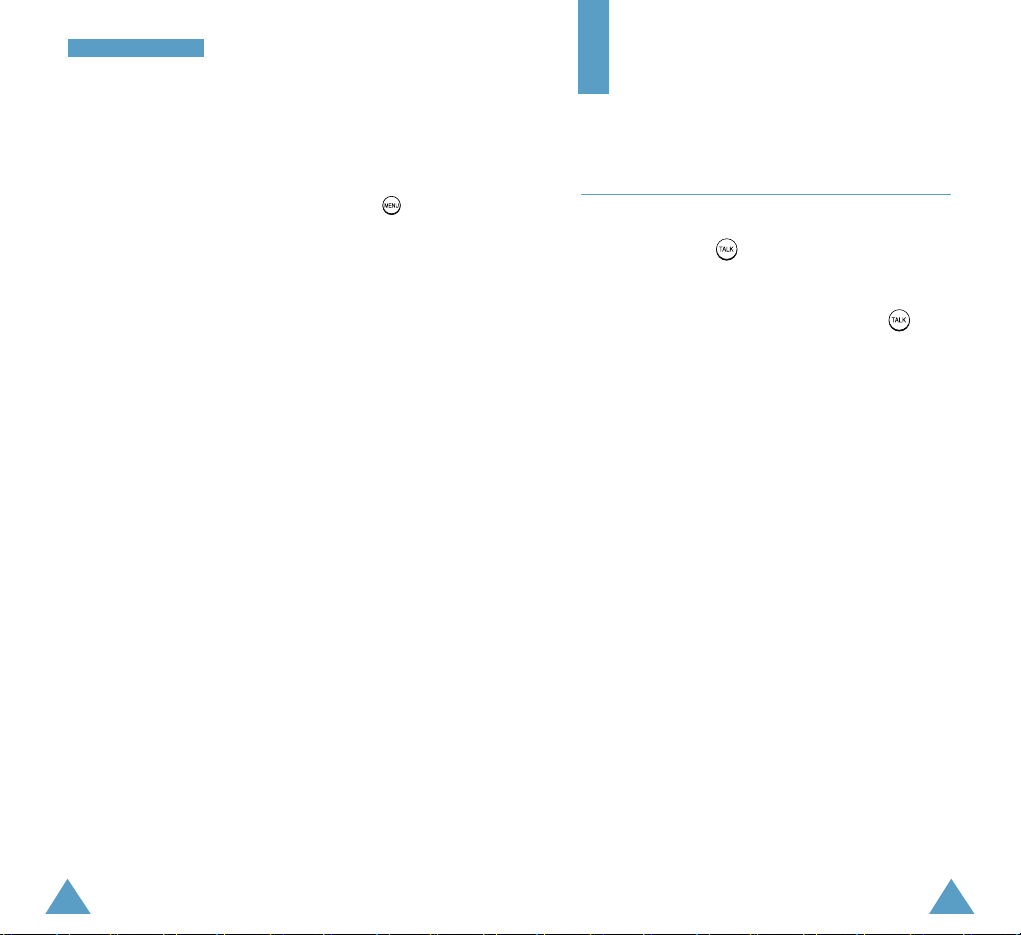
2120
GGeettttiinngg SSttaarrtteedd
Talk Mode
You can place and answer calls only when your
phone is turned on. During a call, the phone is in Talk
mode. While you are in Talk mode, pressing
gives you a list of options referred to as “In-Use
options.” See page xx for details on the options.
Power Save Mode
Your phone comes with a Power Save feature that
will automatically be activated if your phone is
unable to find a signal after 15 minutes of searching.
While this feature is active, the phone’s battery
charge is conserved. The phone will automatically
recheck for a signal periodically. To manually force
the phone to recheck for a signal, press any key. A
message on the display will let you know when your
phone is operating in Power Save Mode.
Call Functions
Making a Call
In Standby mode, enter the area code and phone
number, and press . The phone places the call to
the entered phone number.
When entering the phone number, pressing
allows you to access to the Dial options.
Talk: dials the phone number.
Save: allows you save the phone number you
entered in the Phone Book.
Find: allows you to find the phone number from the
Phone Book or enables network dialing. For
details on network dialing, see page xx.
Hard Pause: allows you to enter a Hard pause. See
page xx for details on pause dialing.
2sec Pause: allows you to enter a 2-second pause.
See page xx for details on pause
dialing.
Notes:
• When you enter the numbers used for memory
location (1 through 229), Speed Dial option is
available. See page xx for details on speed dialing.
• When you enter the four digits, 4-Digit Dial
option is available.Using this option, you can find
and dial the stored number using the four digits.
See page xx for details on 4-digit dialing.
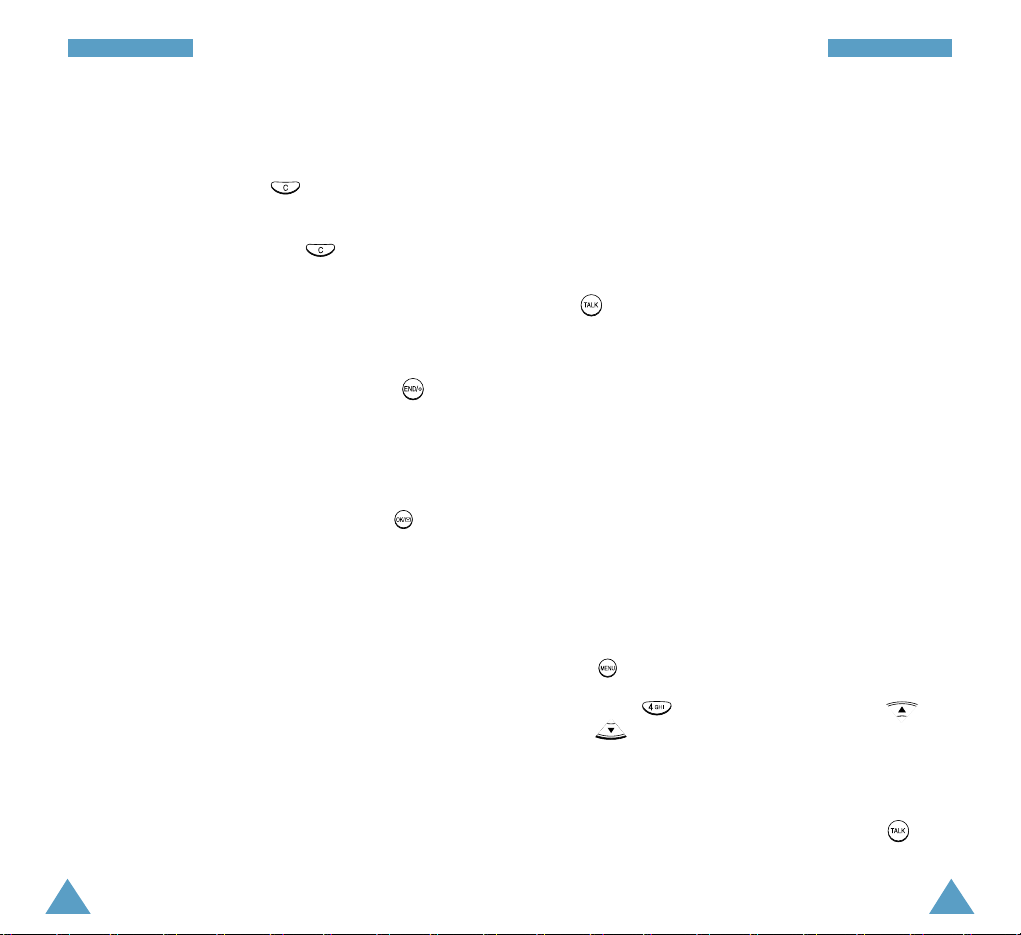
23
CCaallll FFuunnccttiioonnss
22
CCaallll FFuunnccttiioonnss
Correcting the Number
To clear... Then...
The last digit Press .
displayed
The whole display Hold down for more than
one second.
Ending a Call
When you have finished your call, briefly press .
The call time (length of the call) displays with the
name and number of the called party (if available).
Or, close the phone.
If the number is no stored in your Phone Book, your
phone prompts you to save the number. Press to
save the number. If you do nothing, the phone
automatically returns to Standby mode after about
ten seconds.
Emergency Dialing
You can place calls to 911, *911, #911 or one of the
three numbers in your special number list even if
your phone is locked. For more details on special
numbers, see page xx.
To dial emergency number in Lock mode, enter the
desired one of the emergency numbers and press
.
Prepend Dialing
The Prepend option enables you to add up to three
digits, such as area codes and network feature
activation codes, to a phone number. You can
prepend an existing entry in the Phone Book or Call
Logs before dialing.
To prepend existing phone numbers in the Phone
Book or Call Logs:
1. Access the phone number entry.
2. When the desired phone number displays, press
to access the options.
3. Press to select Prepend, or press or
to scroll to the Prepend option and press the
key.
4. Enter the area code or feature code.
5. When the correct number displays, press to
dial the number.

25
CCaallll FFuunnccttiioonnss
24
CCaallll FFuunnccttiioonnss
Redialing Last Number
To redial the last number you called, press
twice.
The phone stores the last 10 numbers dialled. To
recall any of these numbers, proceed as follows.
1. If there are any characters on the display, clear
the display by holding down for more than
one second.
2. Press to access the list of last-dialed number.
3. Press or to scroll through the Redial list
until the required number is displayed. Then press
to dial the number displayed.
Speed Dialing from Phone Book Memory
Once you have stored phone numbers in the phone
book memory (001 through 229), you can dial them
easily whenever you want. See page xx for details on
storing phone numbers.
One-Touch Dial
Memory locations 001 through 009 are special onetouch locations. Press and hold the last digit of the
memory location containing the number to be dialed.
For example
: Location no. 009
Press and hold.
The number (and name) stored is displayed, then
dialed.
Two-Touch Dial
Memory locations 010 through 099 are special twotouch locations. Press the second digit briefly, then
hold down the third digit of the memory cell.
For example
: Location no. 023
Press briefly and hold down .
The number (and name) stored is displayed, then
dialed.
Three-Touch Dial
Memory locations 100 through 229 are special threetouch locations. Press the first and the second digit
briefly, then hold down the third digit of the memory
cell.
For example
: Location no. 229
Press and briefly and hold
down .
The number (and name) stored is displayed, then
dialed.
Note: When several numbers are saved in one
location, only the phone number which is specified
with Set Speed Dial option will be automatically
dialed(The first-saved number is automatically set as
the speed dial number for the location.). For details,
refer to Options under Phone Book menu on page
xx.

27
CCaallll FFuunnccttiioonnss
26
CCaallll FFuunnccttiioonnss
Pause Dialing
When you call automated system, like banking
services, you are often required to enter a password
or account number. Instead of manually entering the
numbers each time, you can store the numbers in
your Phone Book, separated by special characters
called pauses.
There are two kinds of pauses that can be entered on
your phone:
• Hard pause: A hard pause stops the dialing
sequence until you press .
• Two second pause: A two second pause stops the
dialing sequence for two seconds and then
automatically sends the remaining digits.
Note: Multiple two second pauses can be
entered to extend the length of a pause. For
example, two consecutive two second pauses
cause a total pause time of four seconds.
However, keep in mind that pauses count as
digits towards the 32 digit dialing maximum.
Storing Pauses in a Phone Book Entry
To store a number in your Phone Book that contains
pauses:
1. Enter the phone number you want to store (such as
the bank’s teleservice phone number).
2. Press . The Dial options display.
3. Press or to enter the desired pause.
• Press for Hard Pause. The letter “p”
displays in the number, meaning that a hard
pause will occur at that point in the dialing
sequence.
• Press for 2sec Pause. The letter “T”
displays in the number, meaning that a “Timed”
pause will occur at that point in the dialing
sequence.
4. Enter the digits that need to follow the pause
(such as your account number).
5. Store the number in your Phone Book as you
normally would by pressing and following the
screen prompts.
Pause Dialing from a Stored Phone Book Entry
1. Dial the number from the Phone Book.
2. If you stored the number using a two second
pause(s), your phone transmits the number that
follows the “T” pause two seconds after
connection.
If you stored the number using a hard pause(s),
wait for the appropriate prompt from the number
you are calling (credit card number, back account
number, etc.). When prompted, press to send
the DTMF number that follows your hard pause.
3. “SENDING DTMF” flashed on the display and the
transmitted tone sounds.
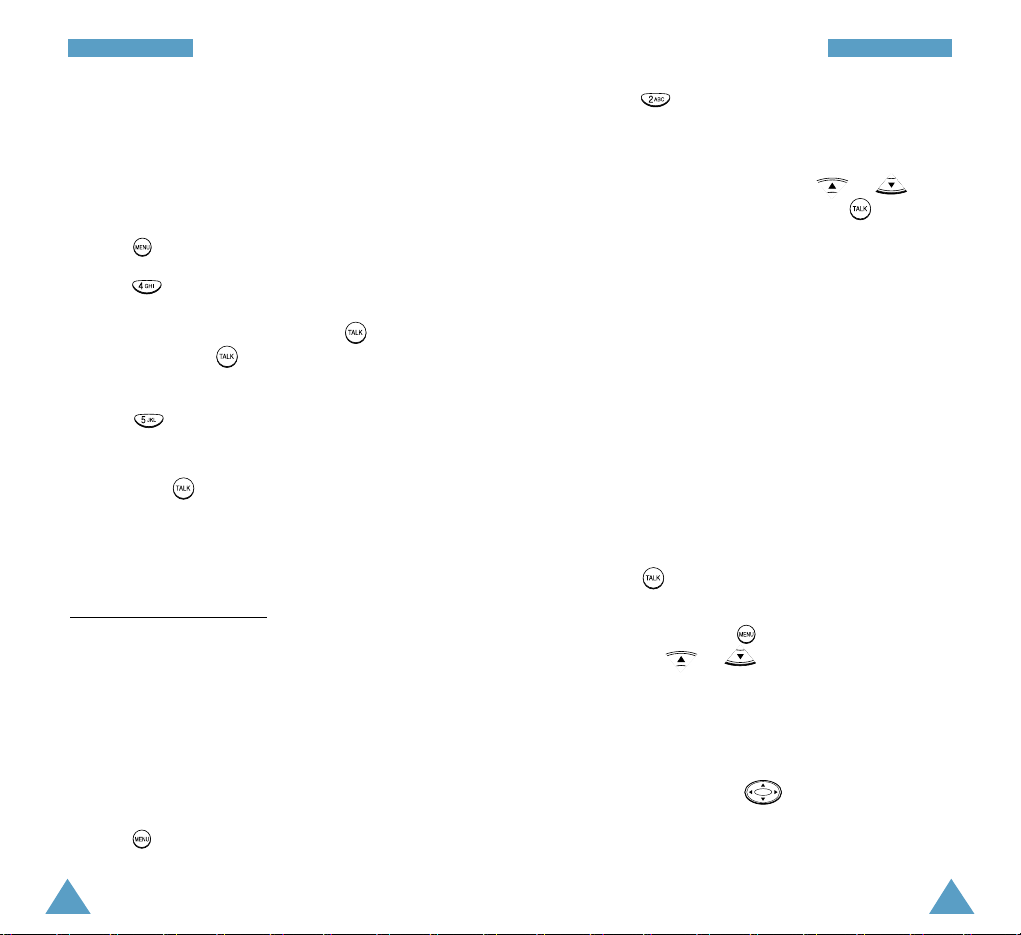
29
CCaallll FFuunnccttiioonnss
28
CCaallll FFuunnccttiioonnss
Manual Pause Dialing
You can enter pauses manually using the Dial
options during the dialing process.
1. Enter the phone number of the service you want to
call (such as a bank’s teleservice phone number).
2. Press to display the Dial options.
3. Press for Hard Pause. The phone displays a
“p” meaning a hard pause. Enter the number to be
sent after the pause and then press . After
connecting, press again to transmit the
additional number.
Press for 2sec Pause. The phone displays
“T” meaning a timed pause. When prompted,
Enter the number to be sent after the pause and
then press . The phone transmit the number
that follows the pause two seconds after
connection.
Network Dialing (????)
You can enter a short string of digits to to find
network number which is used for the more than one
phones (if supported by your provider) and dial. This
feature enables you to call to multiple phone
connected to a network at a time.
1. Dial the desired digits (1, 2, 3, or 4 digits).
2. Press to display the Dial options.
3. Press for the Find option.
4. Your phone finds the phone numbers containing
the digits you entered or network number through
the Phone Book memory. Press or to
find the network number, and press to dial.
Four-Digit Dialing
This feature allows you to enter any four consecutive
digits of a stored phone number, have your phone
remember the rest of the number and then dial the
entire number for you. This feature is convenient if
you have the number memorized, but you have
forgotten what Phone Book location the number is
stored in.
1. Enter any four digits of a phone number that you
have stored in Phone Book.
2. Press . The phone automatically dials the
entire number.
You can also press , scroll to 4-Digit Dialby
pressing or .
Note: If your Phone Book has more than one
phone number stored that contains the four digits,
“Wait” displays and all numbers containing those
four digits will be listed. Scroll through the listed
phone numbers using to select the desired
number.
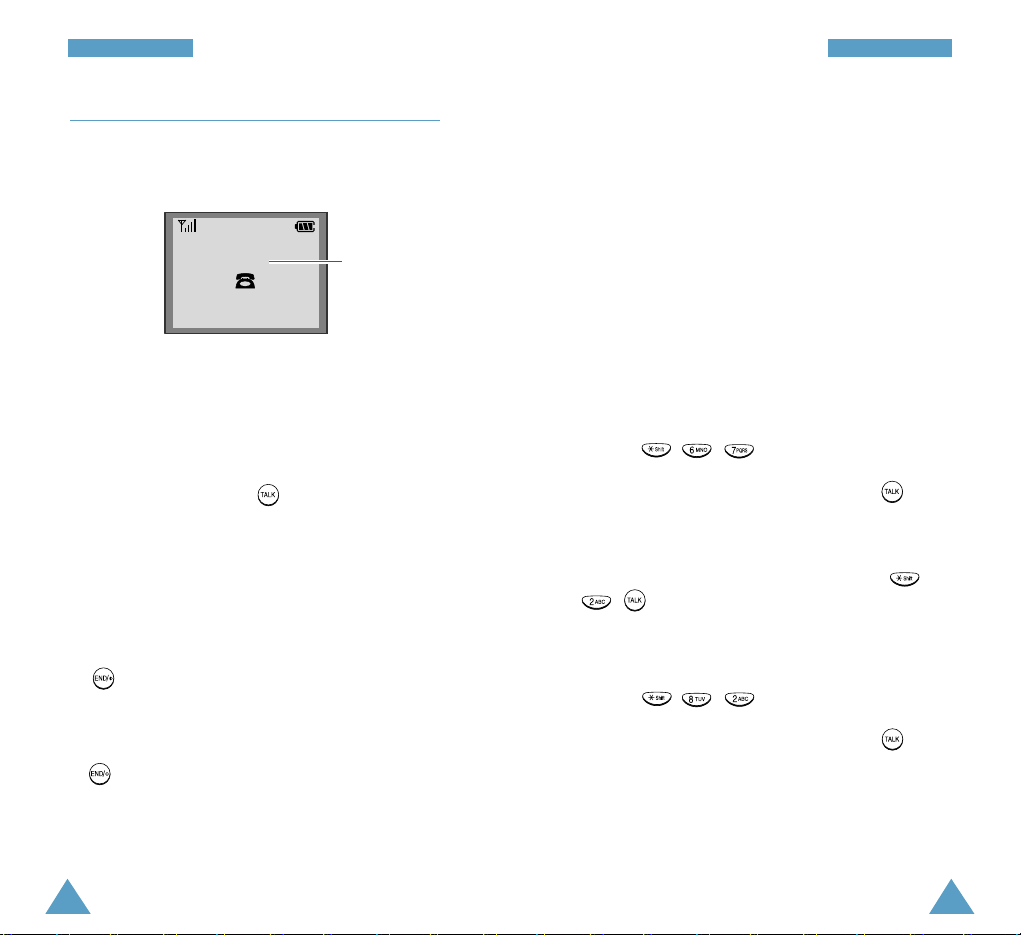
31
CCaallll FFuunnccttiioonnss
30
CCaallll FFuunnccttiioonnss
Answering a Call
When somebody calls you, the phone rings and the
phone icon in the middle of the screen flashes.
If the caller can be identified, the caller’s phone
number (or name if stored in your phone book) is
displayed. If the caller cannot be identified, only the
phone icon flashes.
1. To answer a call, press if the phone is
already open.
If the the Call Answer menu (Menu 7.5) is set
to Open(???), you can answer a call simply by
opening the phone.
If the the Call Answer menu is set to Any Key,
you can answer a call by pressing any key except
. For details on the Call Answer menu, refer to
page xx.
2. End the call by closing the phone or pressing
.
Note: You can answer a call while using the Phone
Book or menu features. Your setting will be
canceled.
nnnn
(( ))
Caller’s name or
number
Caller ID Display
This feature tells you who is calling you by displaying
the caller’s number when the phone rings. If a caller’s
name and number are stored in your Phone Book, the
corresponding name is also displayed. If you call
someone who has this feature, your phone number
will be displayed on the other party’s phone.
Note: You may need to contact your service
provider to setup the Caller ID service.
To block your phone number from being displayed for
a particular outgoing call, just follow these steps:
1. Press , , .
2. Enter the phone number, and then press .
To activate the Block Own Number feature
permanently, call customer care by pressing ,
, .
To temporarily unblock the number;
1. Press , , .
2. Enter the phone number, and then press .
