Samsung SMV310 User Manual
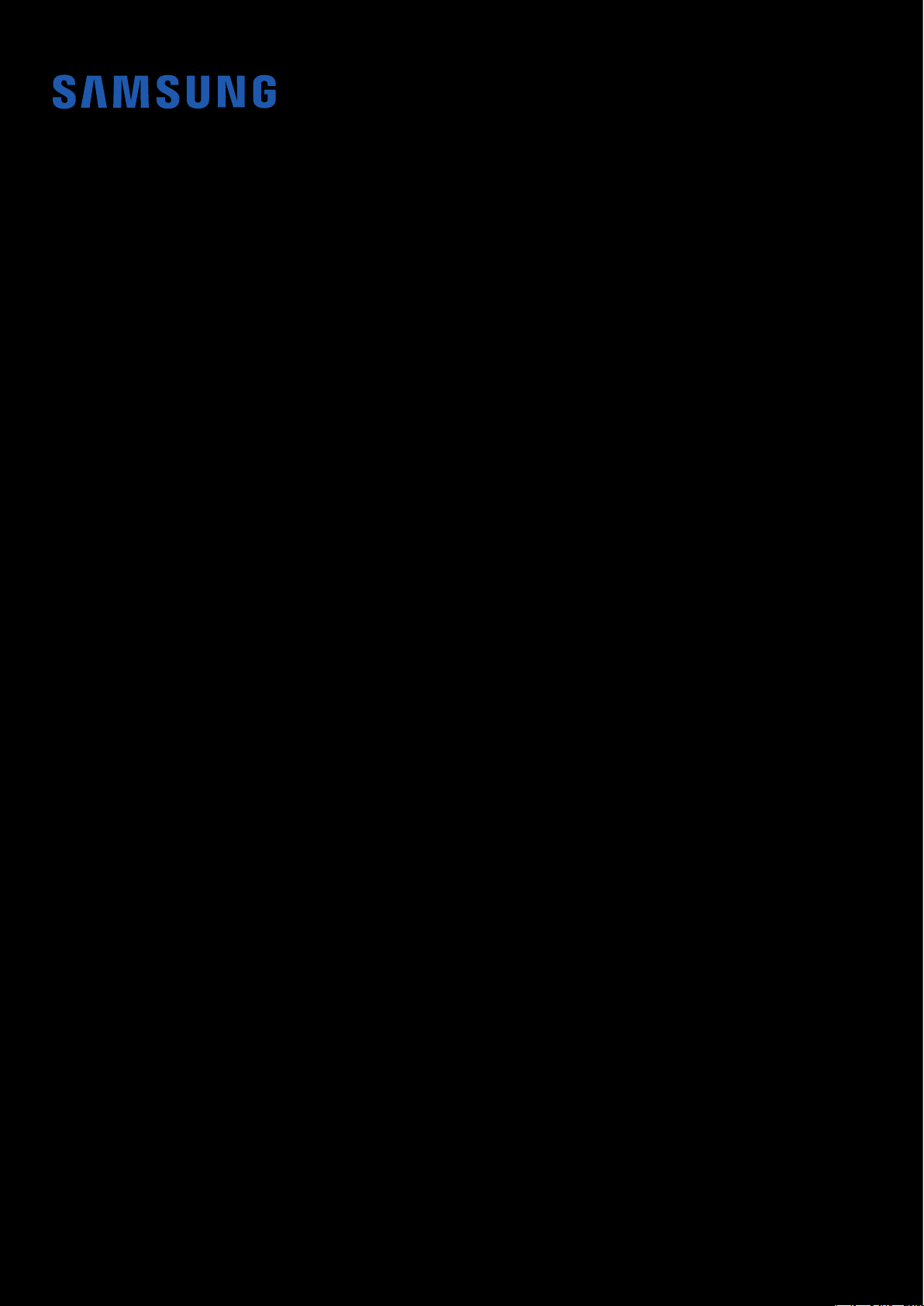
User Manual
SM-V310
English (USA). 10/2018. Rev.1.0
www.samsung.com
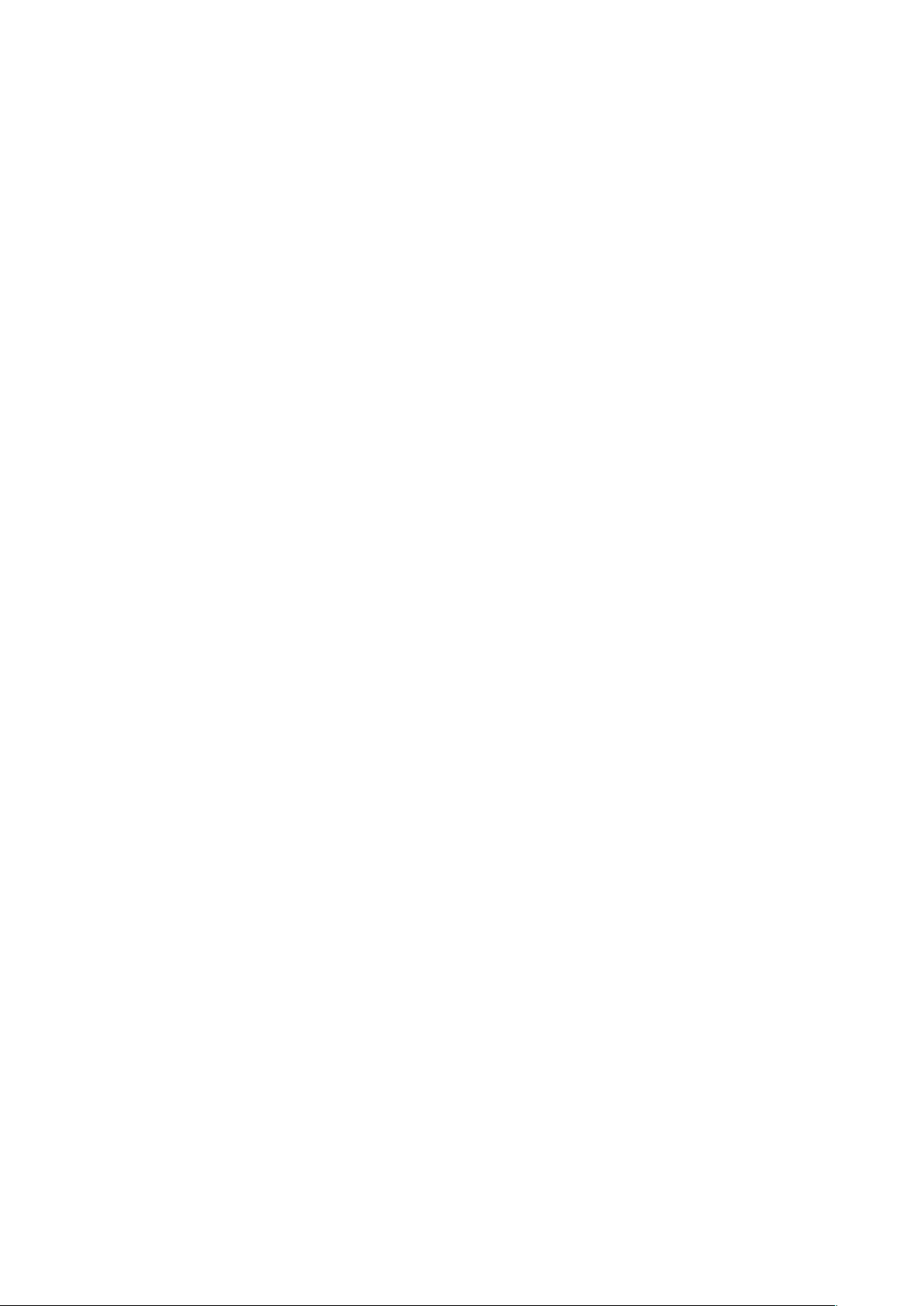
Table of contents
Getting started
3 About the Galaxy Home
4 Read me first
5 Device layout
9 Preparation to use the speaker
Using the speaker
17 Using Bixby
26 Playing music
32 Using the speaker through Bluetooth
Configuring the speaker
33 Viewing product registration
information
34 Bixby settings
35 General settings
Appendix
37 Troubleshooting
40 Managing the speaker
2

Getting started
About the Galaxy Home
The Galaxy Home is a speaker that provides high-quality sound optimized with Harman’s
premium audio technology. It supports Bixby service so you can control music playback and
IoT (Internet of Things) products by voice.
3
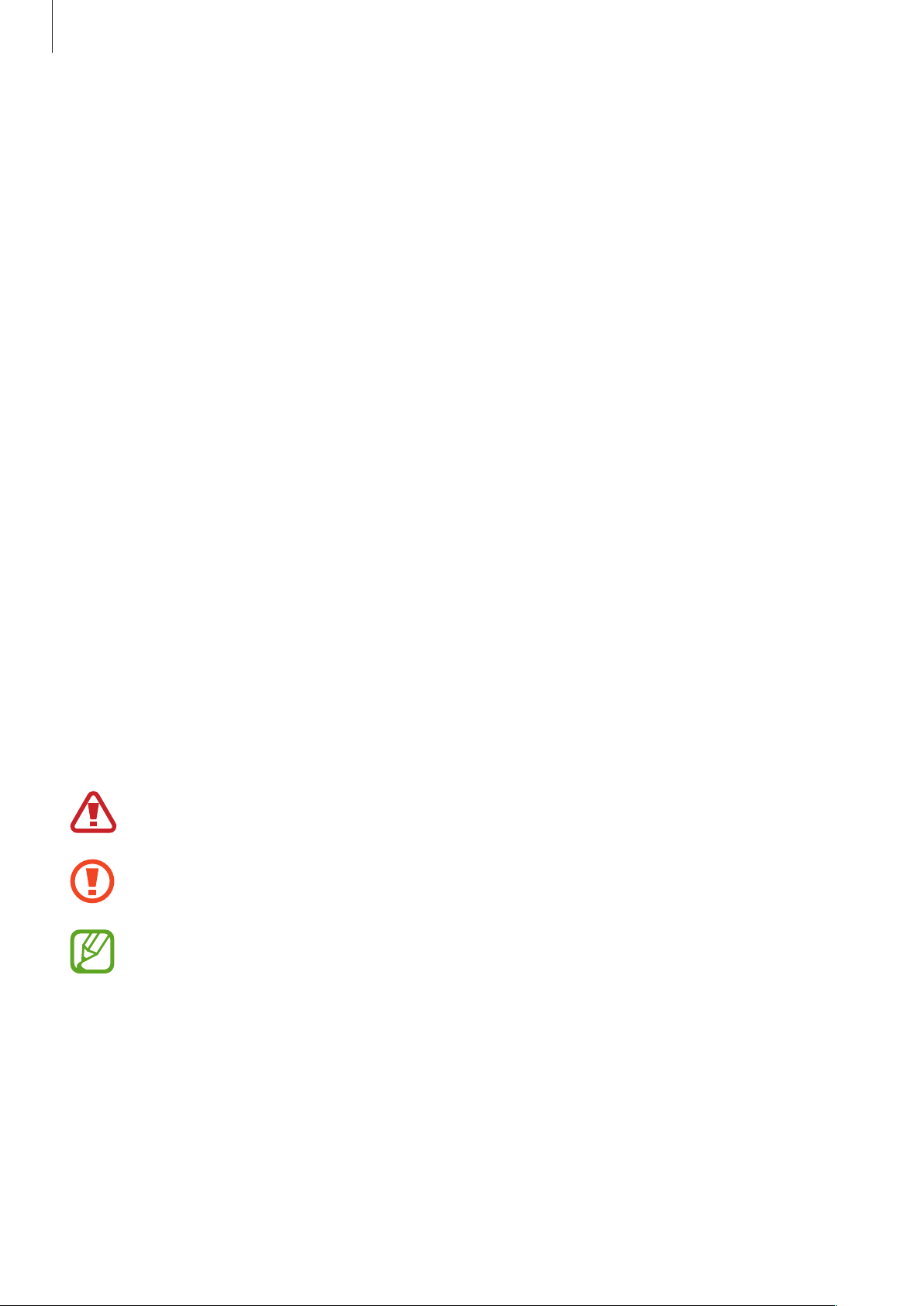
Getting started
Read me first
Please read this manual before using the device to ensure safe and proper use.
•
Descriptions are based on the device’s default settings.
•
Some content may differ from your device depending on the region, service provider,
model specifications, or device’s software.
•
This product can be used in connection with a Wi-Fi router connected to the Internet.
Prepare your Wi-Fi router and smartphone with internet connection.
•
Software, sound sources, wallpapers, images, and other media provided with this device
are licensed for limited use. Extracting and using these materials for commercial or other
purposes is an infringement of copyright laws. Users are entirely responsible for illegal
use of media.
•
Default apps that come with the device are subject to updates and may no longer be
supported without prior notice. If you have questions about an app provided with the
device, contact a Samsung Service Center.
•
Modifying the device’s operating system or installing softwares from unofficial sources
may result in device malfunctions and data corruption or loss. These actions are violations
of your Samsung license agreement and will void your warranty.
•
This product includes certain free/open source software. To see the instructions for
viewing the open source license, go to the Samsung website (opensource.samsung.com).
Instructional icons
Warning: situations that could cause injury to yourself or others
Caution: situations that could cause damage to your device or other equipment
Notice: notes, usage tips, or additional information
4

Getting started
Device layout
Package contents
Refer to the quick start guide for package contents.
•
The items supplied with the speaker and any available accessories may vary
depending on the region or service provider.
•
The supplied items are designed only for this device and may not be compatible
with other devices.
•
Appearances and specifications are subject to change without prior notice.
•
You can purchase additional accessories from your local Samsung retailer. Make
sure they are compatible with the device before purchase.
•
Use only Samsung-approved accessories. Using unapproved accessories may cause
the performance problems and malfunctions that are not covered by the warranty.
•
Availability of all accessories is subject to change depending entirely on
manufacturing companies. For more information about available accessories, refer
to the Samsung website.
5
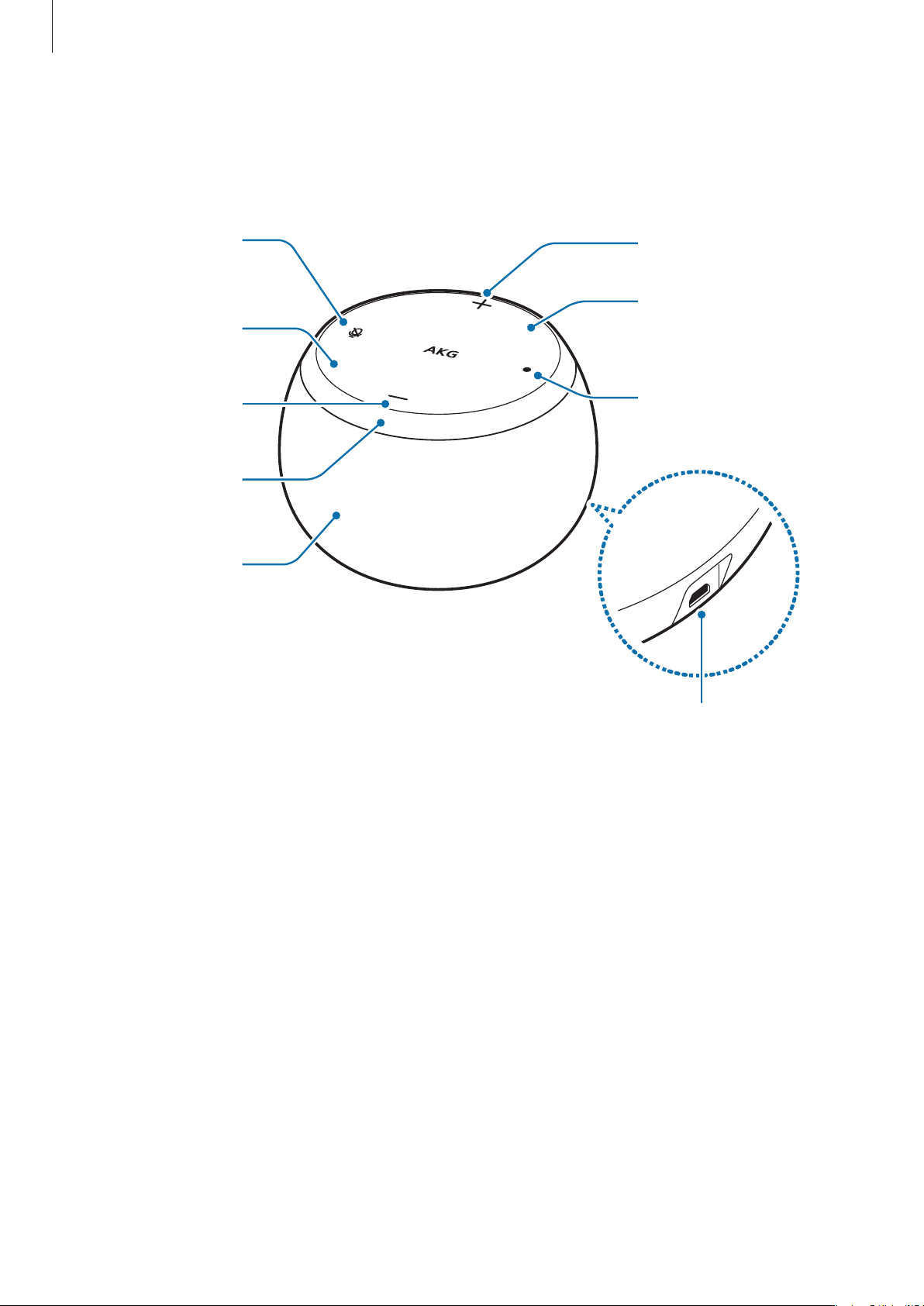
Getting started
Device layout
MIC On/Off
Button
MIC
Volume Down
Button
Indicator Light
Speaker
Volume Up
Button
MIC
Action
Button
USB Power Jack
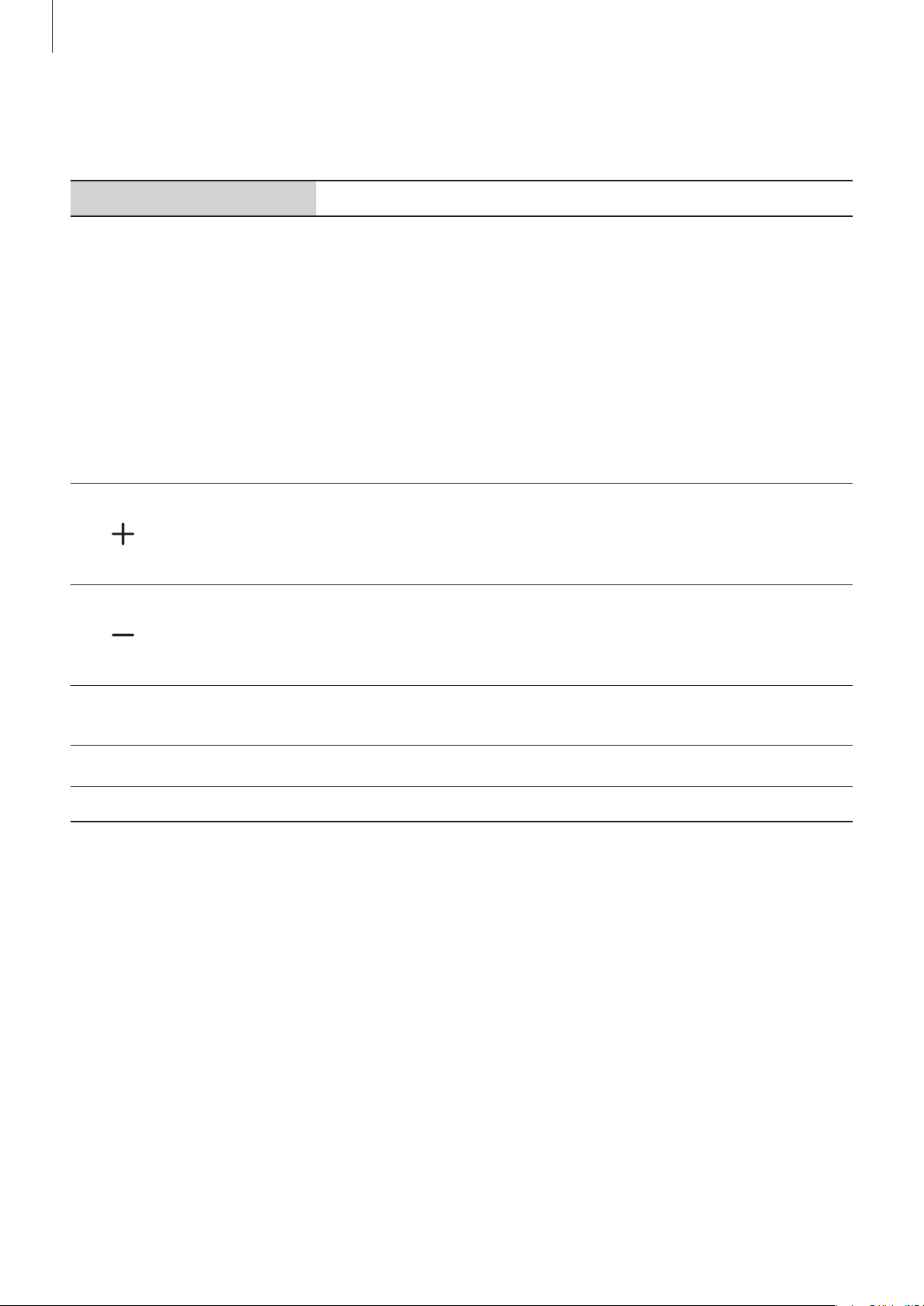
Getting started
Use the touch panel when it is difficult to control the speaker by voice. The functions of the
touch panel are as follows.
Touch panel Function
•
Press to play or pause music.
•
Press and hold for 1 second to launch Bixby. (It does not
work when the microphones are turned off.)
•
Play/Pause
button
Press to turn off Bixby while it is processing your request.
•
Press to stop an alarm or timer.
•
Press to turn off the notification sound.
•
When a call is incoming, press to answer the call.
•
When you are on a call, press to end the call.
Volume Up
button
Volume Down
button
•
Press to increase the volume.
•
Press and hold to increase the volume incrementally.
•
Press to turn off a ringtone.
•
Press to decrease the volume.
•
Press and hold to decrease the volume incrementally.
•
Press to turn off a ringtone.
7
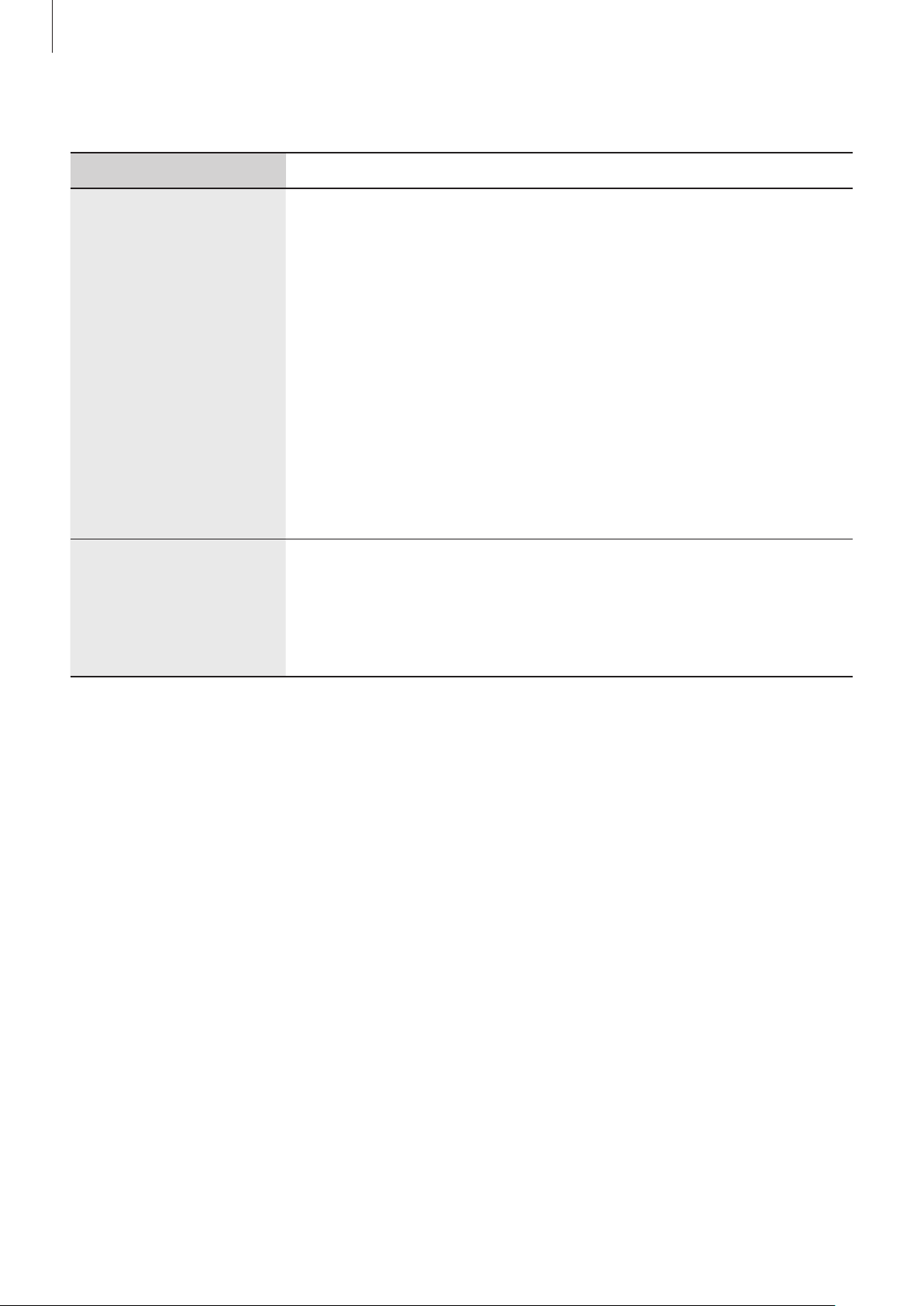
Getting started
You can view the current status of the speaker by the changes of the lighting of the speaker.
light Function
•
Blue: When booting
•
Red: When microphones are off
•
Flashing blue: When updating software, during initial setup,
when set to the left speaker in stereo mode
•
Flashing red → green → blue: When entering Bluetooth
Indicator light
Circle LED
pairing mode
•
Flashes blue three times: When a Bluetooth connection is
established
•
Flashing red: Function error, no network connection, when set
to the right speaker in stereo mode
•
Flashes red three times and turns off: When rebooting
The circle LED alerts you to Bixby’s status and notifications.
•
Turns on when Bixby is listening or speaking
•
Turns on clockwise while Bixby is processing your request
•
Turns on when the alarm or timer is sounding
8
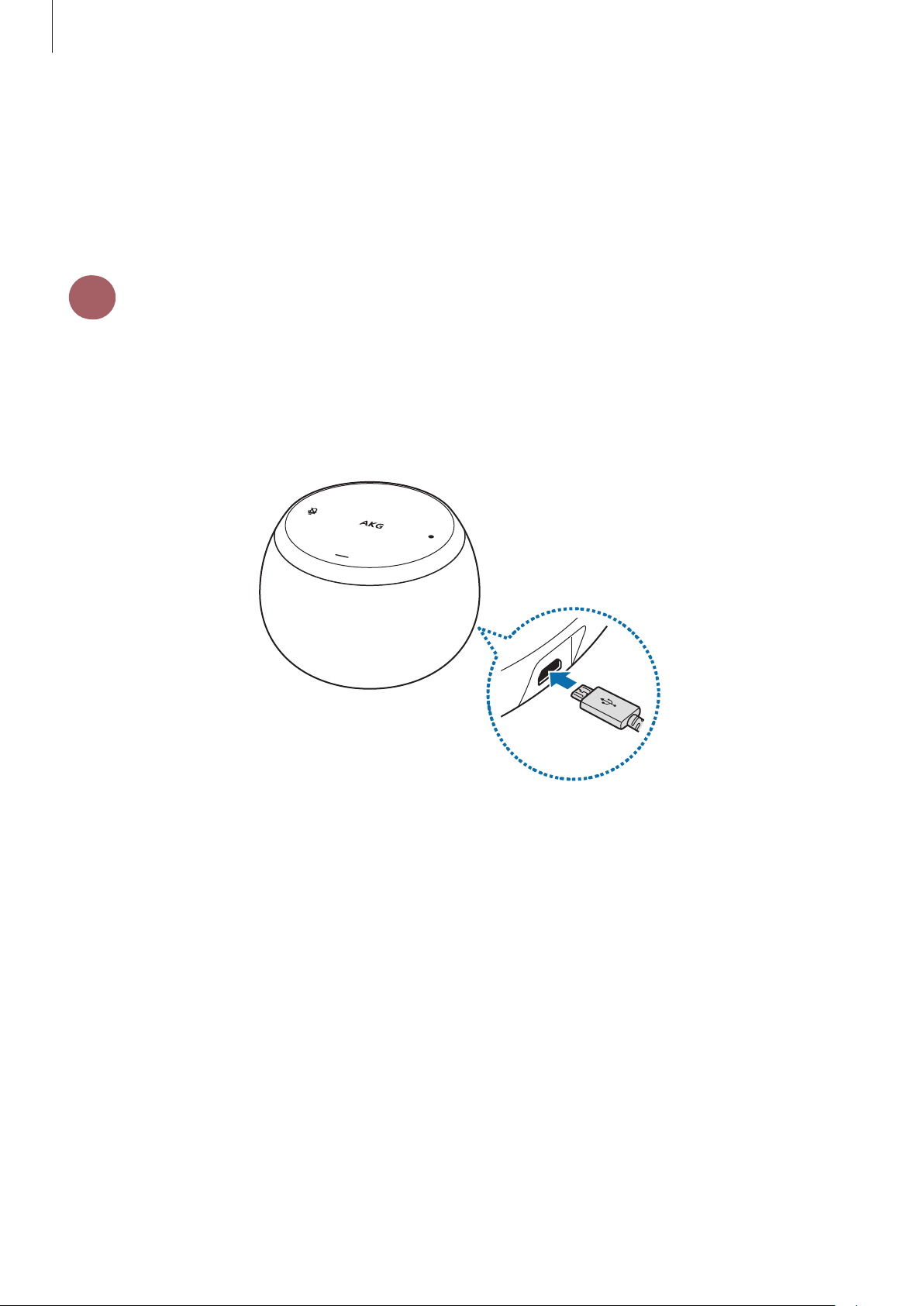
Getting started
Preparation to use the speaker
To use the speaker, you must first connect the legs to the speaker, install it on a flat surface,
and enter your Wi-Fi information and Samsung account information to the speaker. After
completing the initial setup, you can use the speaker by itself without a smartphone.
1
1. Connect the USB Cable to the speaker’s USB Power Jack
2. Insert Travel Adaptor into an electric socket.
Turning on the speaker
9
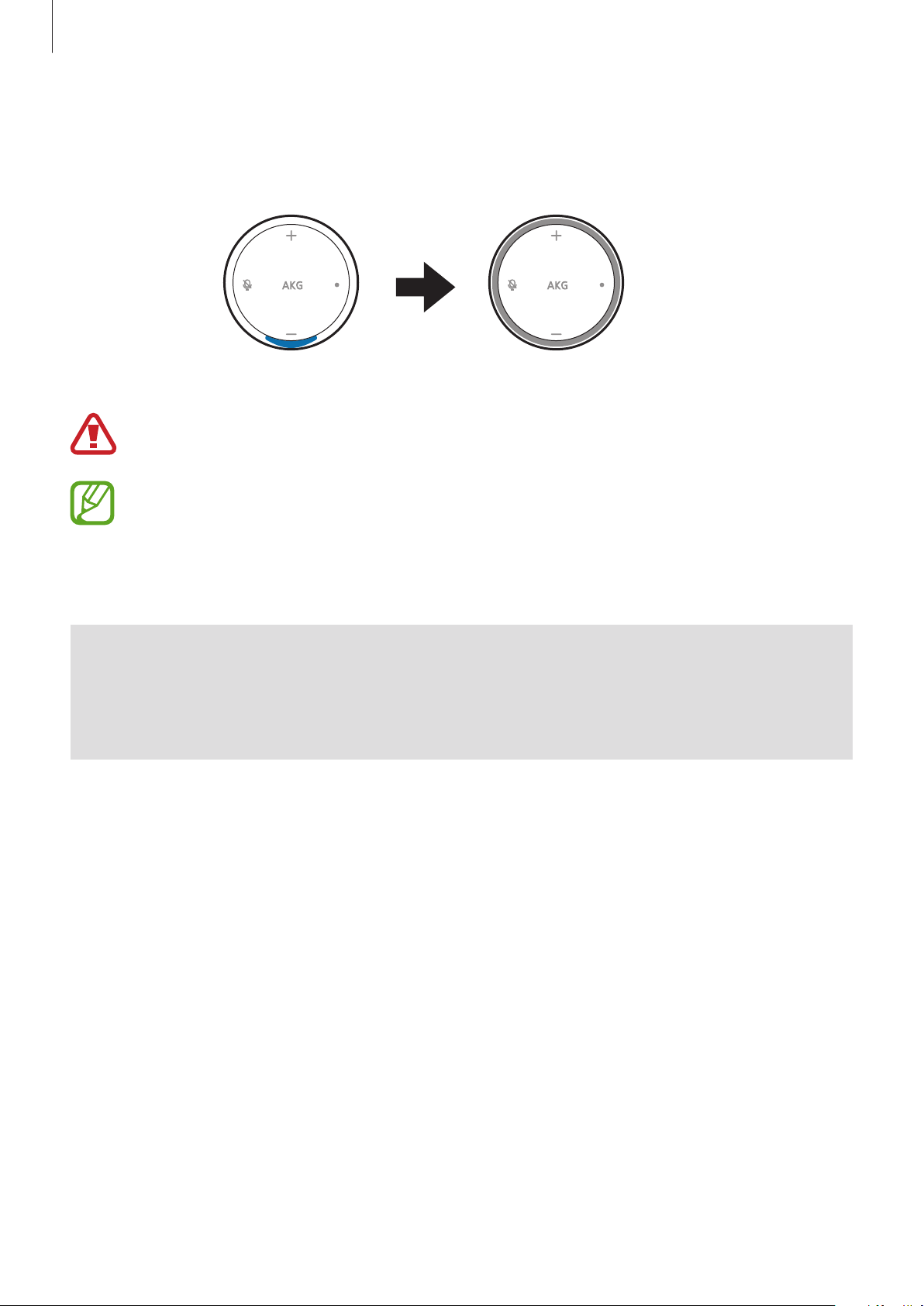
Getting started
The indicator light will flash blue. It will then turn off and the circle LED will start to turn on
clockwise, and the speaker will turn on.
Use only Samsung-approved USB cable And Travel Adaptor provided with the speaker.
To save energy, unplug the power cable when not in use. The power cable does not
have a power switch, so you must unplug the power cable from the electric socket
when not in use to avoid wasting power. The speaker should remain close to the
electric socket and easily accessible while charging.
I want to turn off the power.
Q
This speaker does not have a power button. Simply unplug the Travel Adaptor from
A
the electric socket.
11
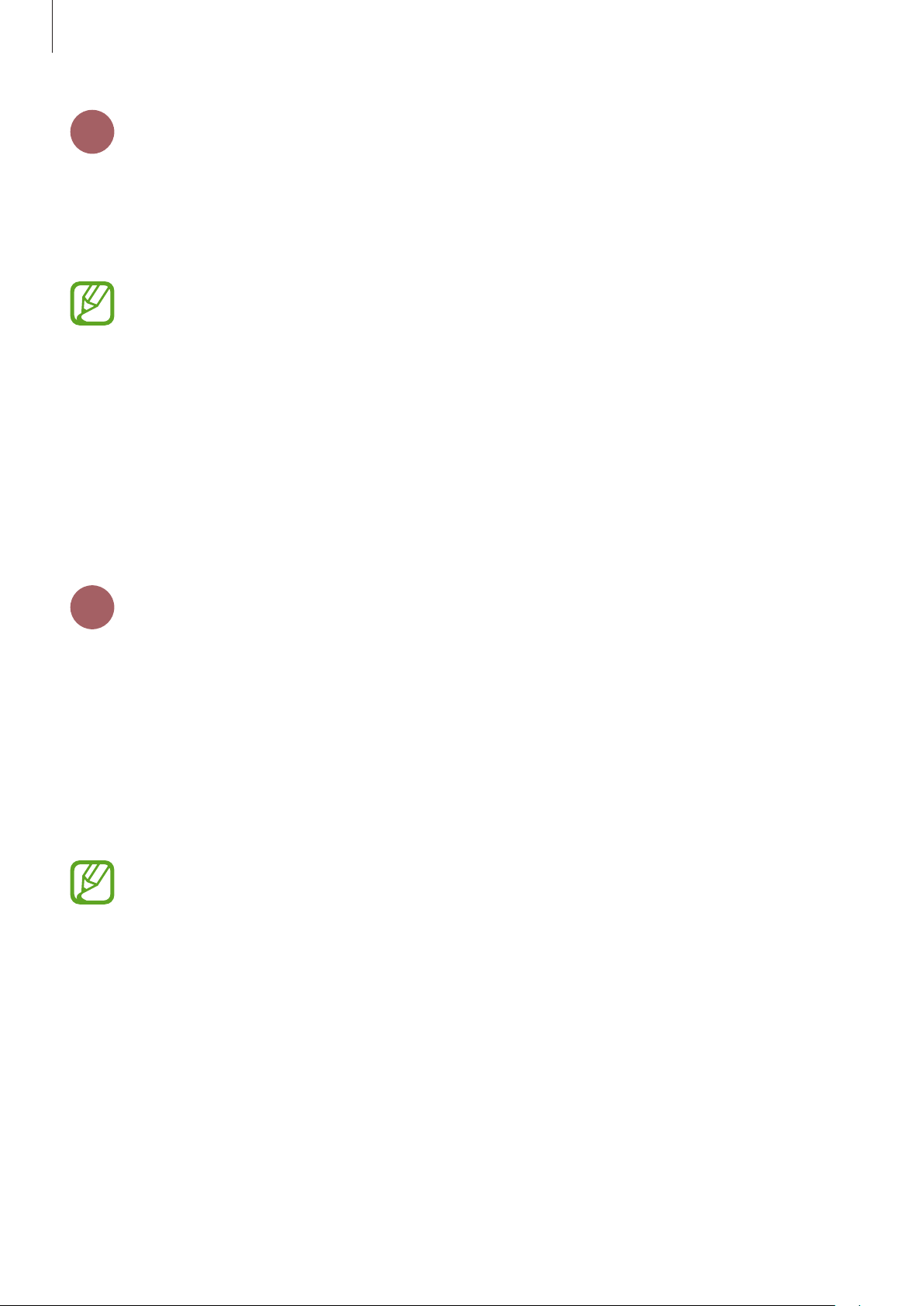
Getting started
3
You can use the speaker wherever you can connect to Wi-Fi. Before using the speaker, make
sure the Wi-Fi works properly.
On your smartphone’s settings screen, turn on the Wi-Fi feature and connect to Wi-Fi.
Connecting your smartphone to Wi-Fi
•
Connect within 5 m of the Wi-Fi router.
•
For secured Wi-Fi, enter the password to connect.
•
You may fail to connect to Wi-Fi in the following situations:
–
When trying to connect to the Wi-Fi of a public facility, company, or dormitory
which has a security policy
–
When trying to connect to a home router installed by a carrier haphazard
operation
–
When trying to connect to a router on which certain ports are restricted
4
Before using the speaker, you should install the SmartThings app on your smartphone.
Depending on your smartphone, you can download the SmartThings app from the following
places:
•
•
•
Installing the SmartThings app on your smartphone
Samsung Android smartphones:
Other Android smartphones:
iPhone:
App Store
•
To view the smartphones compatible with the
www.samsung.com.
•
You must register and sign in to your Samsung account to use the
app.
•
If the
•
Supported features may vary depending on your smartphone and its operating
system.
SmartThings
app is not the latest version, update it.
Galaxy Apps, Play Store
Play Store
SmartThings
app, visit
SmartThings
•
To play music, you must register and sign in to your Spotify account.
12
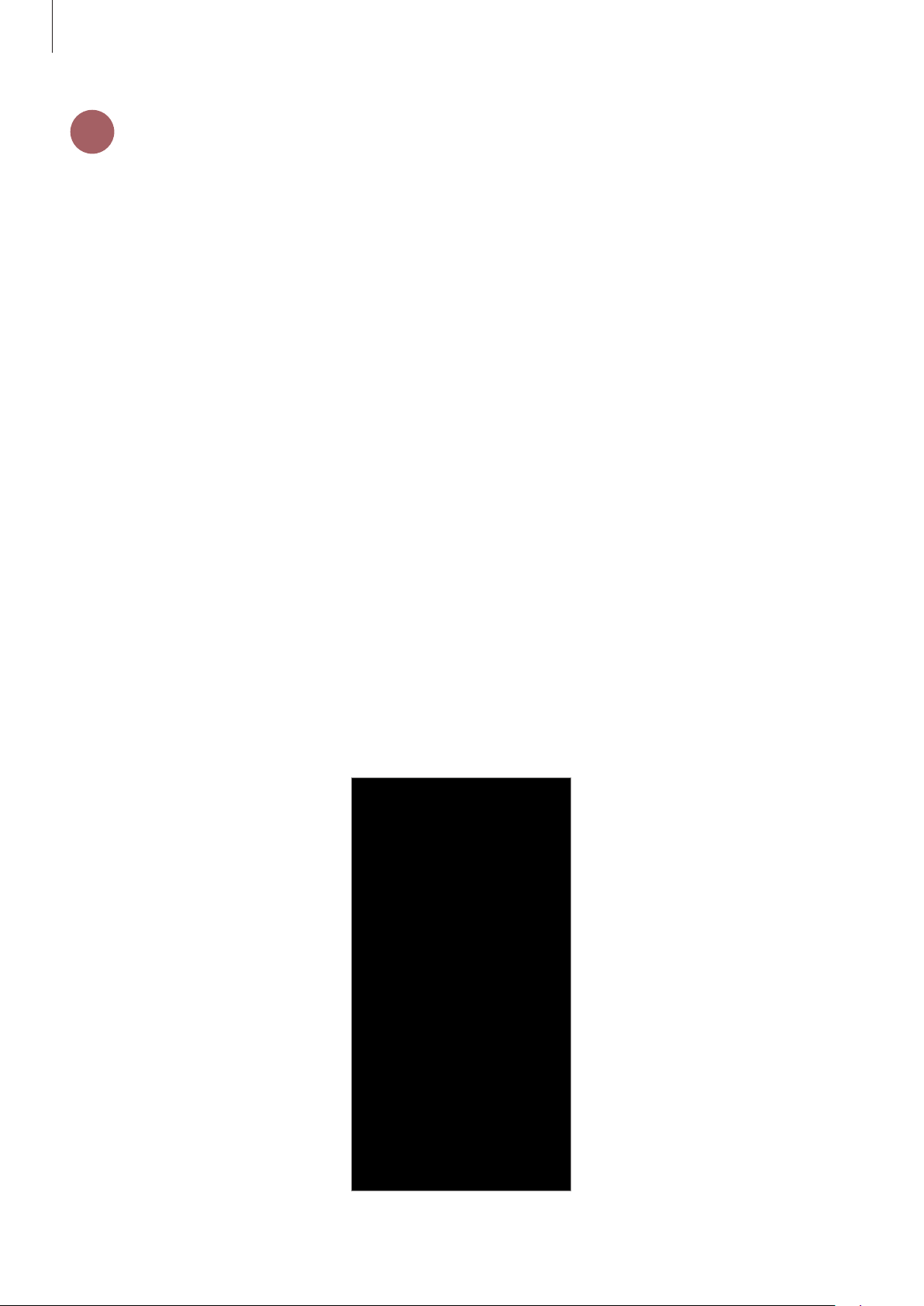
Getting started
5
Initial setup
Setup for Android smartphones
On your smartphone, launch the
1
A connection pop-up window will automatically appear on your smartphone.
SmartThings
app and move close to the speaker.
Tap
2
3
GET STARTED
Follow the on-screen instructions to complete the connection.
When the connection is completed, the
devices list.
on the pop-up window.
Galaxy Home (XXXX)
card will appear on the
13
