Page 1

i
Page 2
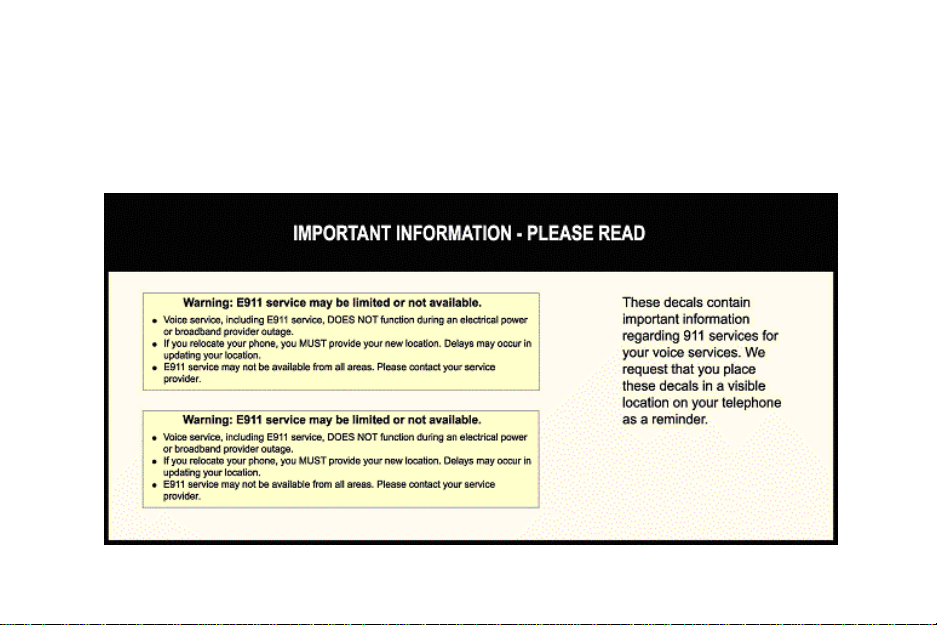
ii
Page 3
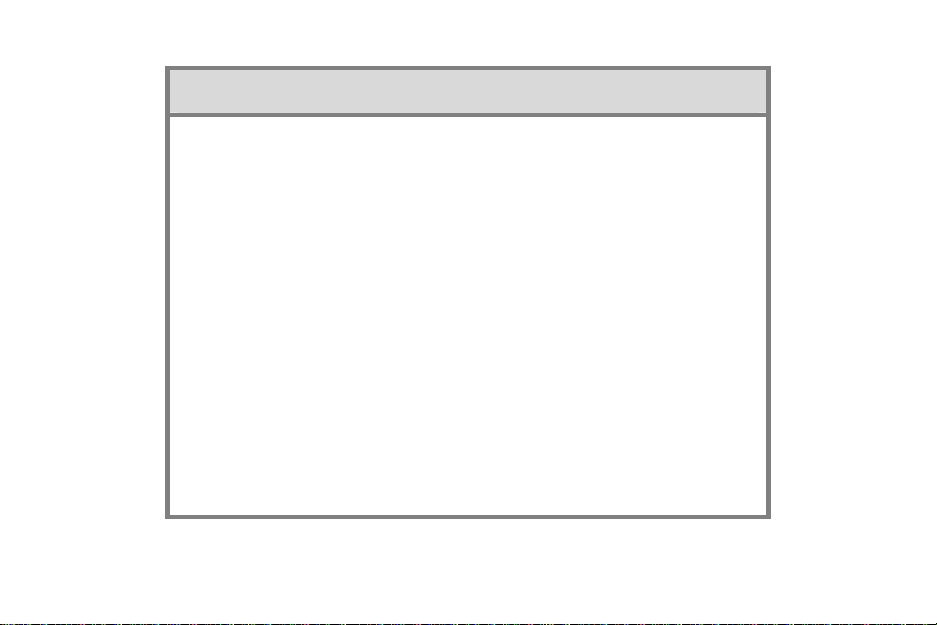
IMPORTANT NOTICE CONCERNING EMERGENCY 911 SERVICES
Your service provider, not the manufacturer of the equipment, is responsible for the provision
of phone services through this equipment. Any services provided through this equipment are
not intended to replace or be a substitute for primary line voice services or Plain Old
Telephone Service (“POTS”) and are not meant to provide Automatic Number Identification or
Automatic Location Information capabilities associated with emergency 911 or E911 services.
Check with your service provider to determine whether emergency 911 or E911 services are
offered as part of your plan. Even where emergency 911 services are offered as part of your
plan, the service will not work properly if you move the equipment to a di fferent l oc ation
from your registered location. You should also be aware that phone services (including 911)
will not work in the event of either a failure of your internet service or in the event of a
power outage. You must inform any other persons who may use this equipment of the
limitations of 911 and E911 emergency services. It is strongly recommended that you always
maintain an alternate means of reaching a 911 operator in case of an emergency. The
manufacturer, distributor and service provider shall not be liable for, and expressly disclaim,
any direct or indirect damages, claims, losses, expenses, liabilities, actions, risks, or harms
arising out of or related to the services provided through this equipment, including without
limitation, emergency 911 or E911 services.
All Rights Reserved. Copyright © 2006
iii
Page 4
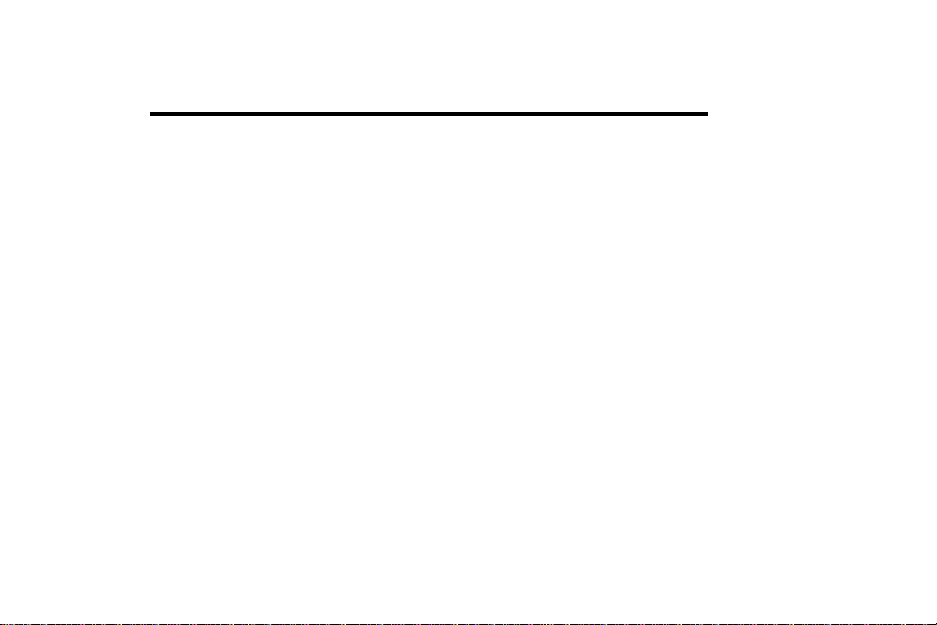
The use, disclosure, modification, transfer, or transmittal of this work for any purpose, in any form, or
by any means, without the written permission of the copyright holder , is strictly forbidden.
Disclaimer
The content of this manual is subject to change without notice and should not be construed as a
commitment by the manufacturer, distributor, or service provider . This manual is furni shed for
informational use only and the manufacturer, distributor, or service provider assumes no responsibility
for any errors or inaccuracies that may appear herein.
iv
Page 5
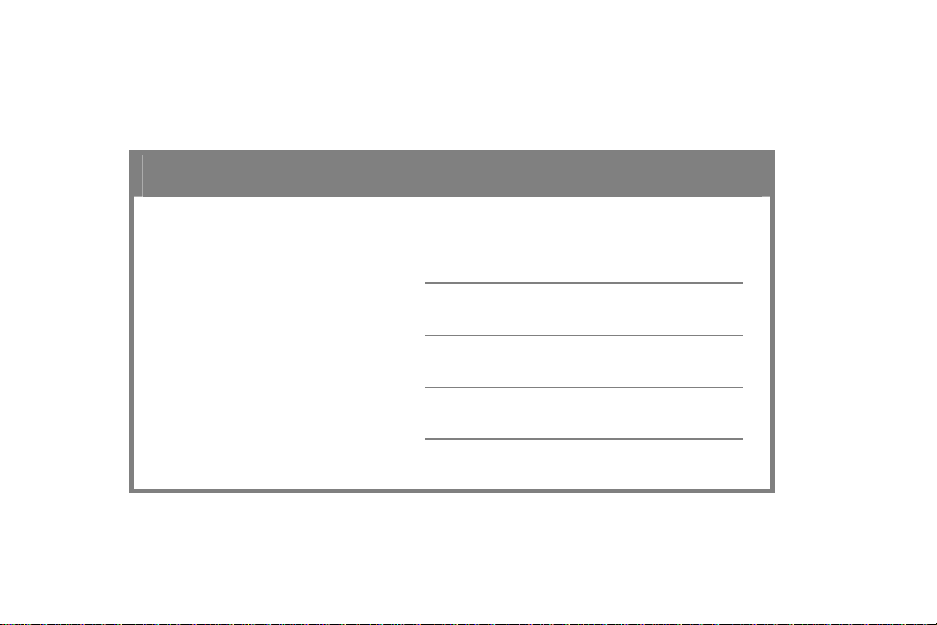
My VoiceLine Ac c ount Information
Fill in the form below to keep a record of your VoiceLine account information.
VoiceLine Information
Voic eLi ne Phone Numb er:
Account Number:
Voi ceMail A ccess Number:
PIN:
v
Page 6
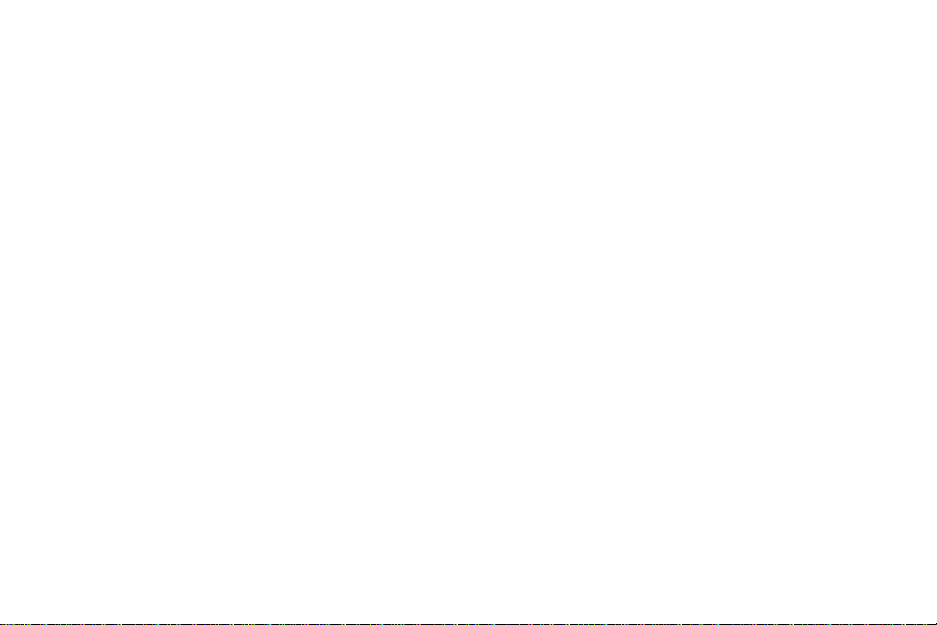
Table of Contents
INTRODUCTION........................................................................................ 1
PACKAGE CONTENTS ................................................................................ 2
SETTING UP THE SAMSUNG SMT-W6100 ................................................ 3
Preparing for Setup.............................................................................................3
Learning the SMT-W6100 Phone Layout.............................................................4
Key Description ..................................................................................................................5
Display ................................................................................................................7
Display Layout....................................................................................................................7
Icon (Display) Description.................................................................................................8
Dimming Mode.................................................................................................................10
Clock Mode ..................................................................................................................... ..10
Backlight...........................................................................................................10
Service Light .....................................................................................................11
GETTING STARTED ................................................................................. 12
Before You Start................................................................................................12
Setting Up the Charger....................................................................................................12
Technical Data..................................................................................................................12
Installing/Removing/Charging the Battery......................................................13
Installing the Battery.......................................................................................................13
Removing the Battery......................................................................................................14
vi
Page 7
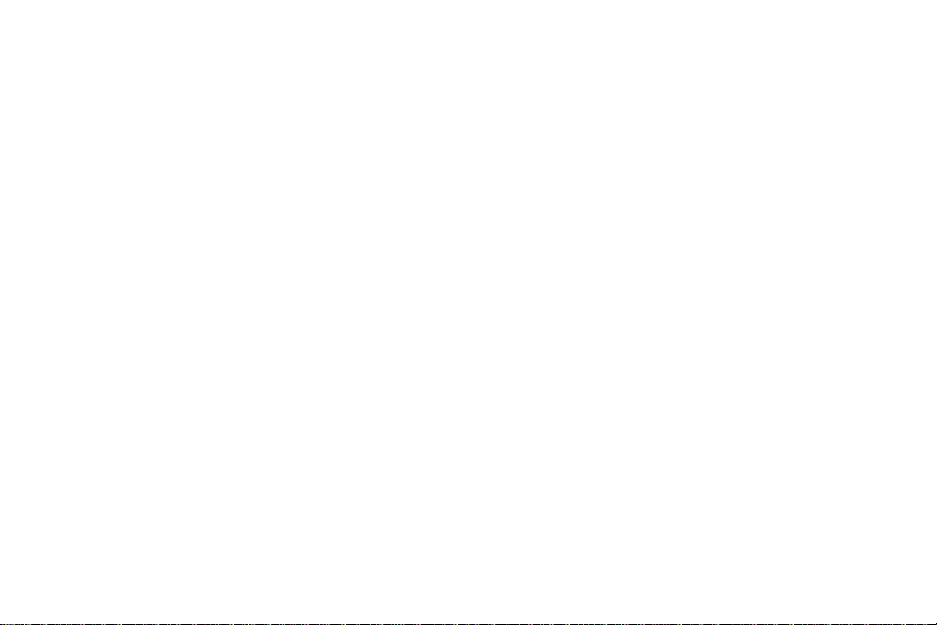
Low Battery Indicator......................................................................................................15
Recharging the Phone......................................................................................................15
Preparing the Samsung SMT-W6100 to Make Calls..........................................15
PLACING CALLS ...................................................................................... 17
Understanding Local Dial Plans.........................................................................17
Making Calls......................................................................................................18
Calling within Your Area Code (Using a U.S. Dial Plan)..................................................18
Calling within North America (Using a U.S . Dial Plan)...................................................18
Calling International Destinations (Us ing a U.S. Di al Plan )...........................................18
USING VOICEMAIL ................................................................................. 20
Recording a Personal Greeting .........................................................................20
Listening to VoiceMail Messages.......................................................................21
From Your Samsung SMT-W6100...................................................................................21
From the Web...................................................................................................................22
Remotely From any Touch-Tone Phone..........................................................................23
MANAGING YOUR ACCOUNT AT THE VOICELINE ACCOUNT CENTER... 25
CUSTOMER SUPPORT ............................................................................. 26
TROUBLESHOOTING............................................................................... 27
FAQS........................................................................................................ 32
VOICELINE CALLING FEATURES ............................................................ 34
END USER WARRANTY ........................................................................... 40
vii
Page 8
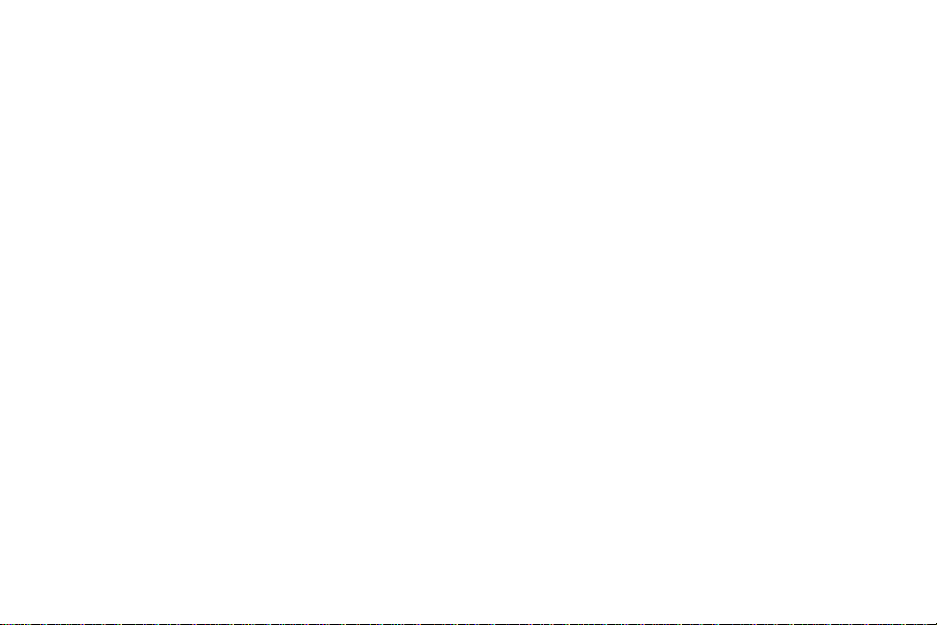
Page 9
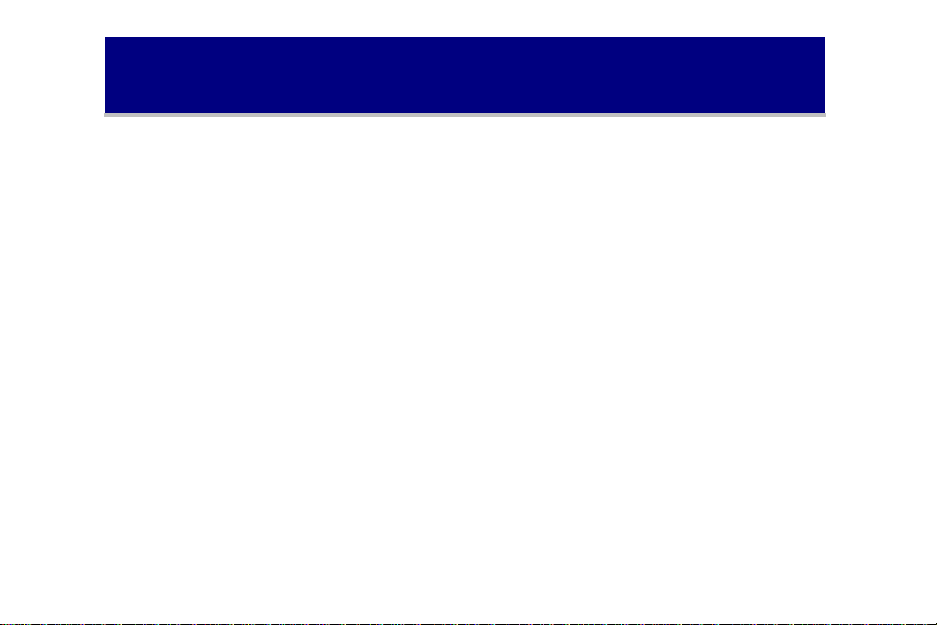
Introduction
VoiceLine allows you to use your existing broadband Internet connection and wireless access point
to receive calls and make local, long distance, and international calls – all at incredibly low rates.
Instead of relying on the traditional telephone network, VoiceLine securely transmits phone calls
over the Internet, at rates much lower than traditional phone companies can offer.
Just follow the simple installation instru ctions, and when you pick up the phone a few minutes later,
it will be ready to make calls! No need to dial an access number or an account number. Just make
calls all over the world!
This Guide will walk you through the set-up process and explain everything you need to know to
begin using the VoiceLine service.
1
Page 10
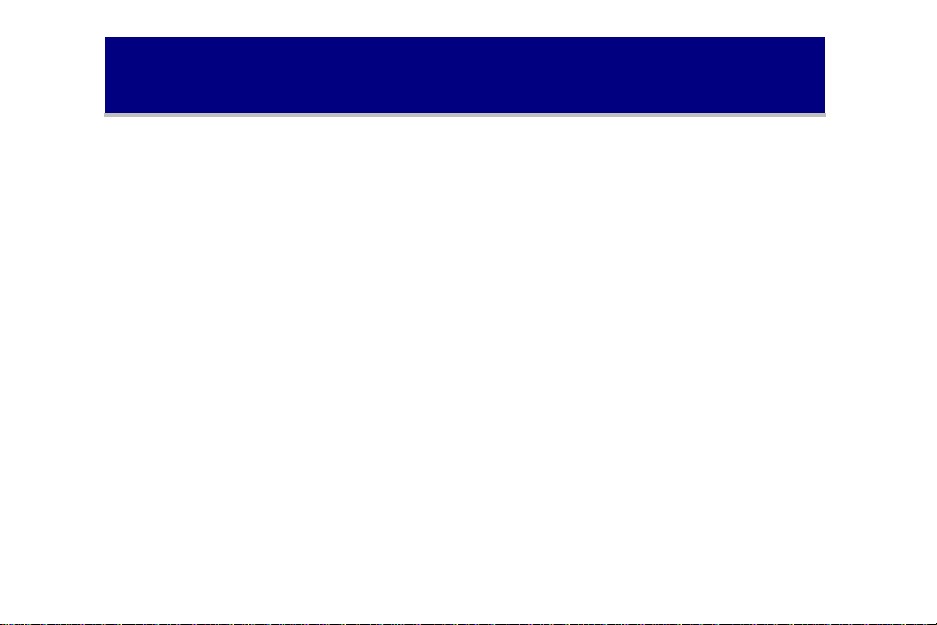
Package Contents
1 Samsung SMT-W6100 Wi-Fi Phone
1 5-volt power adapter & cradle-style charger
1 CD-ROM with user’s guide
1 VoiceLine Getting Started Guide
2
Page 11

Setting Up the Samsung SMT-W6100
This section provides step-by-step instructions f o r i nst alling t he Samsung SM T-W6100.
Preparing for Setup
Before you begin the setup pro cess, you wil l need to have any 802.1 1b org wireles s access po int that
is connected to a broadband Internet connection. If encryption is turned on, you will need to know
the encryption key that is set on your access point.
3
Page 12
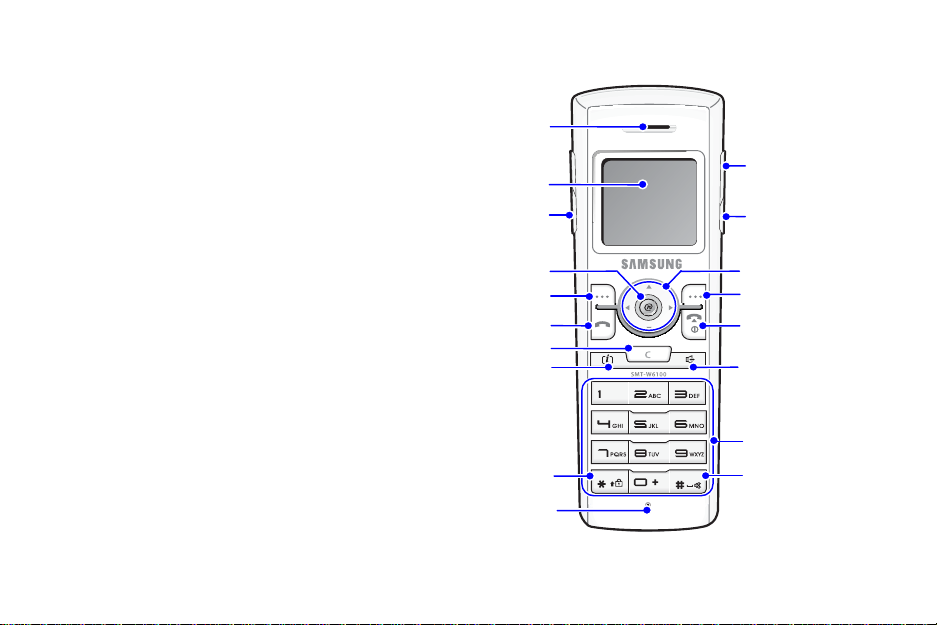
Learning the SMT-W6100 Phone Layout
t
y
y
e
Q
y
y
y
The following figure shows the main
elements of your phone.
Speaker
LCD Screen
Volume keys
Headset
Connection Hole
Reserved
Operator Servic
Left Sof
Send Ke
Cancel Ke
i ke
Key Lock mode Ke
Microphone
Navigation Keys
Right Soft Key
End/Power K ey
Speakerphone Key
Dial Keys
uiet Mode Ke
4
Page 13
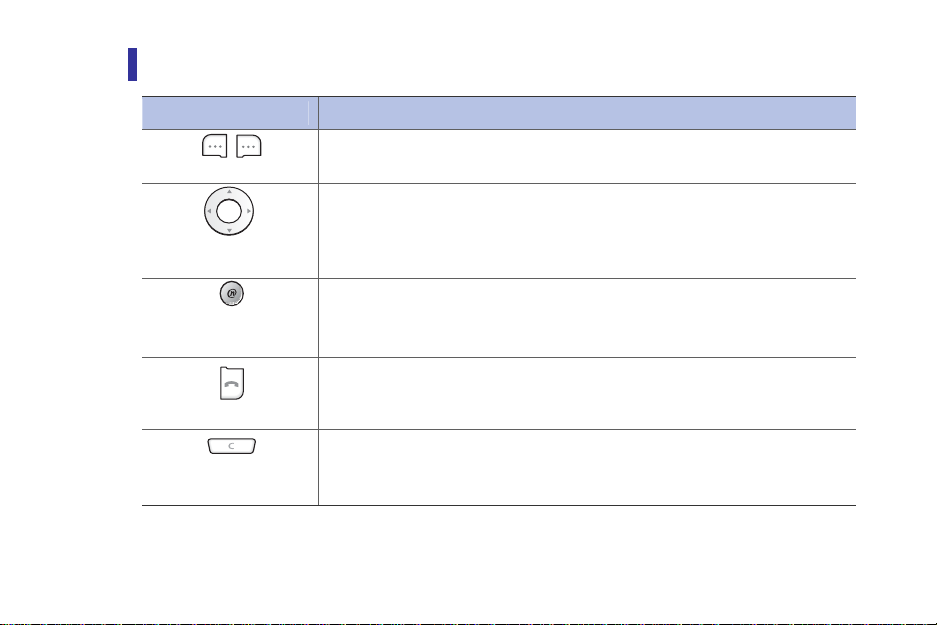
Key Description
Key(s) Description
,
Soft keys
Navigation Keys
(up/down/left/right)
Perform the functions indicated by the text above them, on the bottom line of the
display.
In Menu Mode: Scroll through the menu options.
In Idle Mode:
- Left key checks voicemails.
Browser Home Page
Cancel/Back/
Correction key
key
Send key
Press and hold th is button to connect to your browser homepage.
Makes or answers a call.
In Idle Mode, accesses the call log list .
In Menu Mode, selects a menu function or stores information that you have
entered, such as a name in the phone or SIM memory.
Deletes characters from the display.
When pressed and held in Idle Mode, quickly accesses the New memo screen.
In Menu Mode, returns to previous menu.
5
Page 14
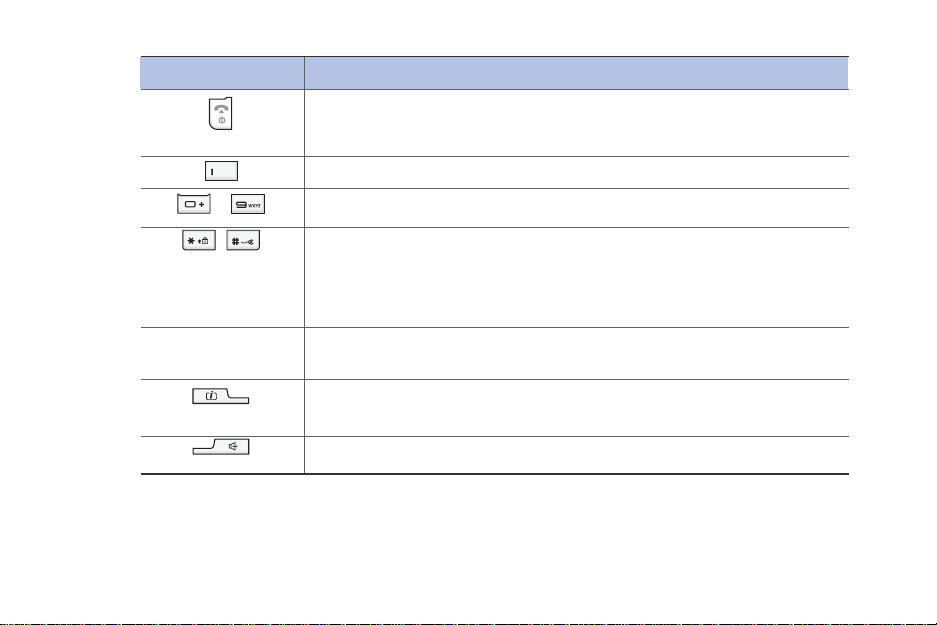
Button
End key
~
,
Volume keys
i Key
Speakerphone Key
Description
Ends a call.
When pressed and held, switches the phone on or off.
In menu Mode, cancels your input and returns to Idle Mode.
When pressed and held in Idle Mode, quickly accesses your voice mail server.
Enter numbers, letters and some special characters.
Used for various purposes in different functions.
When pressed and held while entering a phone number, * key insert ‘P’(pause.
The number before ‘P’ means the dialing number and the number after ‘P’ means
the DTMF digit after call set-up is completed.
When pressed and held in Idle Mode, the # key enters or exits the Quiet Mode and
* key enters the Key Lock Mode.
(On the left side of the phone)
During a call, adjust the earpiece volume.
In Idle Mode, adjust the key tone volume.
Converts into Internet-Radio mode.
Converts into speakerphone mode.
6
Page 15
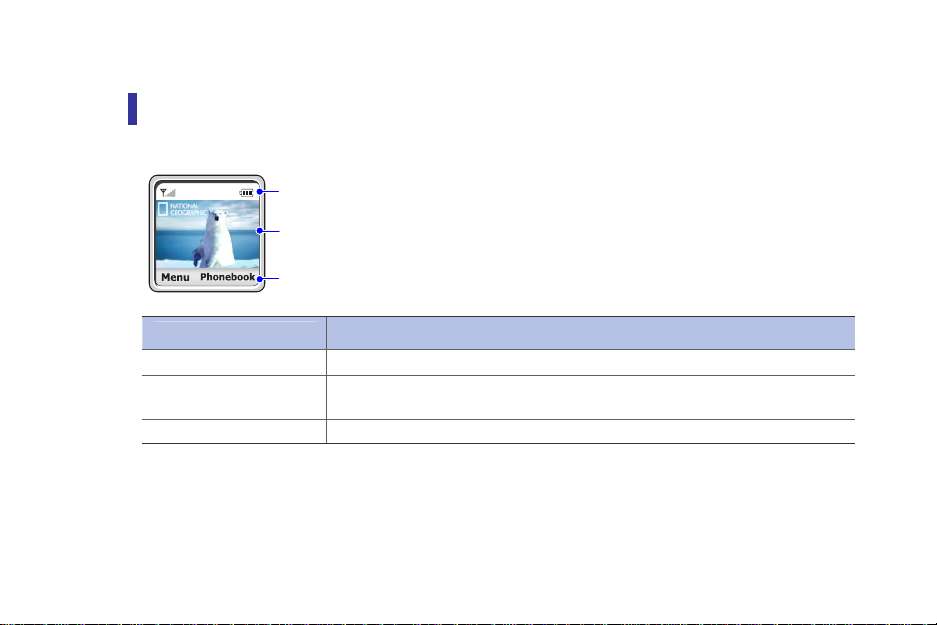
Display
T
Display Layout
The display has three areas:
Icons
ext and graphic ar ea
Soft keys Indications
Area
First line
Middle lines
Last line
Displays various icons. See ‘Icon Description’ section of this guide.
Display messages, instructions and any information that you enter, such as
number to be dialed.
Shows the functions currently assigned to the two soft keys.
7
Description
Page 16
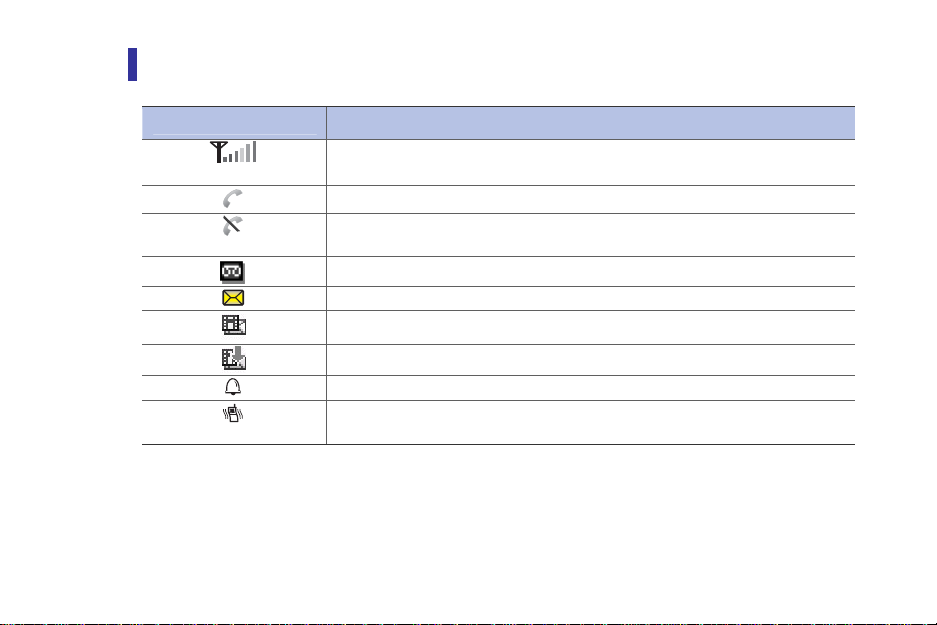
Icon (Display) Description
Icon
Shows the received signal strength.
The more the number of bars, the stronger the signal.
Appears when a call is in progress.
Appears when you are out of a service area. When it displays, you cannot make
or receive calls.
Appears when you have new or unchecked voice messages.
When a message is received.
Appears when you have new or unchecked multimedia messages.
Appears when you are retrieving a multimedia message.
Appears when you set the alarms to ring at a specified time.
Appears when you set the alert type for incoming calls to Vibration or Vibration
then melody.
Features
8
Page 17

Icon
Appears when the Quiet Mode is active.
Appears when your phone is connected to the Access Point.(You can not make a
call yet).
Appears when the phone is registered to the network.
You can make or receive calls.
Appears in speaker phone mode.
Appears when your phone is logged in the presence server.
Shows the level of your battery. The more bars you see, the more power you
have left.
Features
9
Page 18

Dimming Mode
If you don’t press any key in a given period of time which you can set in the Backlight menu
option (Menu 6.2.3), the backlight turns to dim t o s ave the power. Press any key to awake
the display from the Dimming Mode.
Clock Mode
If you don’t press any key in a minute after dimming of the display, the display goes into
the Clock Mode to save the power. Press any key to awake the display from the Clock Mode.
Backlight
The display and the keypad are illuminated by a backlight. When you press any key, the
backlight illuminates. It turns off if you don’t press any key within a given period of time,
depending on the Backlight menu option.
10
Page 19

Service Light
The service light’s activity depends on the Service light menu
option.
The operation (On/Off) of service ligh t is selectable from the
Settings menu (6.4.5).
11
Service Light
Page 20

GETTING STARTED
Before You Start
Setting Up the Charger
After having decided where to install the charger:
• Put the adapter’s jack into the round plug of the charger.
• Put the adapter in a 100/220 V plug.
Technical Data
The adapter and the charger have the following working values:
100/240 VAC, 50/60 Hz 150 mA Adapter
5.0 VDC 700 mA
Charger 5.0 VDC 700 mA
12
Page 21

Installing/Removing/Charging the Battery
A rechargeable Li-ion battery powers your phone. Use only approved batteries and chargers.
Ask your local Samsung dealer for further details.
You must fully charge the battery before using your phone for the first time.
A discharged standar d batt ery is fully rech arge d in appr o ximat ely 3.5 hours.
Installing the Battery
1. Put the lower part of your battery, and then install
the battery by pressing the upper part.
13
Page 22

Removing the Battery
1. Switch off the phone by pressing and holding the key.
2. Press the button and the battery is separated and
raised as shown in the figure below.
3. Lift to remove the battery.
14
Page 23

Low Battery Indicator
When the battery is almost discharged and only a few minutes of talk time remain, the
battery sensor informs you in the following ways: an empty battery icon flashes (
hear a warning tone and a message repeats at regular intervals on the display.
When the battery becomes too weak for the phone to operate, it swit ches off automatically.
), you
Recharging the Phone
Place the handset into the charger to recharge you r phone’s battery.
Preparing the Samsung SMT-W6100 to Make
Calls
1. Press and hold the power key until the phone switches on.
The phone searches for , and displays, the available wireless access points.
2. Select the name of the access point you want to which you would like to connect by
scrolling to it and pressing OK.
3. When the information about the access point is displayed, press OK.
If encryption is enabled on the access point, you will be prompted to select the WEP key
input type.
4. Select ASCII or HEX and press OK.
5. Enter your encryption key and press OK.
The phone will now obtain an IP address from the access point and download the
configuration files.
15
Page 24

After you set up the SMT-W6100 for the first time, it may take up
to fifteen (15) minutes for the automatic download of the
configuration files to complete. During the download process, the
phone’s screen may display a progress bar and the phone may
reboot more than once. Do not shut the phone off during this
process.
When your phone number displays on the scr een , the dow nloa d pro cess is complete, an d y our phone
is ready to make calls.
16
Page 25

Placing Calls
Once the SMT-W6100 is set up and the screen displays your phone number, you will be able to place
and receive calls.
Understanding Local Dial Plans
Each VoiceLine account is assigned a Dial Plan. This determines the numbering scheme you will dial to
make calls. For example, if you have a U.S. Dial Plan, you should dial as though you are in the United
States, even if you are in another co untry.
17
Page 26

Making Calls
To make a call, dial using your telephone keypad then press the Send button .
Calling within Your Area Code (Using a U.S. Dial Plan)
Dial a local number that is in the same area code as your Primary VoiceLine telephone number using 7digit dialin g.
Dial the local 7-digit phone number.
For example
number you would like to call is 201-555-9999, dial 5559999.
Calling within North America (Using a U.S. Dial Plan)
Dial: 1 + area code + local phone number.
For example
12125558888.
Calling International Destinations (Using a U.S. Dial
Plan)
Dial: 011 + country code + area code + local phone number.
, if your Primary VoiceLine phone number has a 201 area code and the local phone
, if the area code is 212 and the local number is 555-8888, dial:
18
Page 27

For example
01199775558888.
, if the country code is 99, the city code is 77, and the local number is 555-8888, dial:
Calls outside of the calling plan area are charged a per-minute rate
based on the destination you are calling. Please login to your Online
Account Center for specific rates.
If you are unable to make calls, please refer to Troubleshooting.
19
Page 28

Using VoiceMail
Recording a Personal Greeting
1. Pick up your Samsung SMT-W6100 and press 123 on the tele phon e keypad, followed by
the send key.
You will be con nected to the VoiceMail sys tem.
2. Press 2 to administer your mailbox.
3. Press 1 to administer your personal greeting.
4. Press 2 to change your greetin g.
You will be prompted to record your greeting
5. Press 1 to listen to your personal greeting.
6. When you are satisfied with your greeti n g, pr ess 3 to accept and activate your greeting.
You will hear the message, “Your personal greeting has been activated.”
.
20
Page 29

You must accept and activate your personal greeting in order for
it to be saved. If you record a greeting and hang up before
accepting and activating it, it will not be saved, and the previous
greeting will be used.
Listening to VoiceMail Messages
From Your Samsung SMT-W6100
1. From your Samsung SMT-W6100 press 123 on the telephone keypad, followed by th e
send key.
You will be con nected to the VoiceMail sys tem.
2. Press 1 to hear your messages.
The system will announce how many new and saved messages you have in your mailbox.
If you have messages, you will hear the date and time each message was left.
3. Follow the prompts to listen to, save, and/or del ete y o ur messages.
21
Page 30

From the Web
1. Login to your Online Account Center.
2. Click the VoiceMail button.
The VoiceMail page displays
3. Click the Play link to hear the desired message.
.
22
Page 31

Listening to VoiceMail Messages (continue d)
Remotely From any Touch-Tone Phone
There are two ways to access your VoiceMail messages from a regular touch-tone telephone:
Dial your VoiceLine phone number using a regular touch-tone phone, and press the star (*)
key during the greeting.
Dial the appropriate access number for your location, and follow the instructions belo w.
The VoiceMail Access Numbers table below contains a partial list of access numbers. You can view a
complete list of access nu mbers by logging into your Online Account Center.
VOICEMAIL ACCESS NUMBERS
State City/Area Number
California
Florida
Los Angeles 213-233-3535
San Diego 619-819-2828
Miami 786-866-6464
Orlando 407-209-3131
23
Page 32

VOICEMAIL ACCESS NUMBERS
State City/Area Number
Illinois Chicago 312-924-0900
New Jersey
New York New York 646-432-4444
Pennsylvania
1. Using any regular touch-tone telephone, pick up the t elepho ne handset an d dial the
appropriate VoiceMail access num ber.
The VoiceMail system greeting plays.
2. When prompted, enter your VoiceLine phone number or account number and your PIN.
You will be con nected to the VoiceMail sys tem.
3. Follow the prompts to listen to, save, and/or del ete y o ur messages.
4. When you are done listening to your messages, hang up the telephone.
Jersey City 201-716-2121
Newark 973-854-2828
Philadelphia 215-825-7575
Pittsburgh 412-894-8080
24
Page 33

Managing Your Account at the
VoiceLine Account Center
VoiceLine offers powerful online tools for managing your accou nt using the VoiceLine Account Center,
including call history, personal profile, listening to VoiceMails, man aging c alling fe atur es, an d more!
• If you purchased VoiceLine through a local distributor, you can manage your account by
logging into the VoiceLine Account Center Web site at
https://www.myaccountcenter.net.
• If you purchased VoiceLine online, you may login to your account from that Web site. Refer
to your welcome email for further information.
To log in, enter your VoiceLine phone number and PIN. If you are using a U.S. VoiceLine phone
number to log in, please include a “1” before your number. For example, if your VoiceLine phone
number is 222-333-4444, enter 12223334444.
25
Page 34

Customer Support
There are several ways th at you can contact VoiceLine Customer Support for billing or technical
support questions.
• Via Email: Refer to your Online Account Center.
• Via VoiceLine Phone: Dial 611 from your VoiceLine-connected phone.
• Via Regular Touch- Tone Phone (within the U.S.): Call toll-free within the U.S. at 1-
800-455-4185.
• Via Regular Touch-Tone Phone (outside the U.S.): From anywhere in the world, call
1-614-219-5366.
26
Page 35

Troubleshooting
TROUBLESHOOTING – No Service/Network Failure
Symptom: The phone does not ring on incoming calls.
Corrective Action:
• Verify in the Sound Settings that Quiet M od e is turned off.
27
Page 36

Symptom: My phone disp la ys “No Service.”
Corrective Action:
After you set up the SMT -W6100 for the first time, it may take up to 15 minutes to
download the configuration files.
If it has been over 15 minutes since you set up the phone and you still do not have
service:
• You may have left the range of your wireless access point. Move closer to the
access point to regain the signal.
• Verify that the access point is connected to the internet by conn ecting to a
website from a PC connected to the access point.
28
Page 37

TROUBLESHOOTING – No Service/Network Failure
Symptom: When I attempt to make a call , the ph one displ ays “Network
Failure.”
Corrective Action:
• You may have left the range of your wireless access point. Move closer
to the access point to regain the signal.
• Verify your broadband connection is functioning properly by attempting
to connect to a website from a PC on the same access point.
29
Page 38

Symptom: I hear a fast busy signal when I try to make a call.
Corrective Action:
• Make sure you are dialing according to the Dial Plan assigned to your
account (the Dial Plan was assigned when the account was created). For
example, if you have a U.S. Dial Plan, you should dial in the U.S. format:
1 + area code + phone number
NOTE: If the prefix is omitted, the call will not go through.
• Verify your broadband connection is functioning properly by attempting
to connect to a website from a PC on the same access point.
• Verify that the phone obtained an IP address by viewing the Network
Settings > IP Settings > IP Address menu. If the ph one d id not obtain
and IP address, contact your Internet Service Provider.
30
Page 39

Symptom: The phone connection is poor.
Corrective Action:
• Adjust your phone’s call quality settings via the Manage Device section of
your Online Account Center.
• Move closer to the wireless access point.
31
Page 40

FAQs
WHAT IS “BROADBAND”?
A broadband Internet connection is a cable modem, DSL, LAN, T1, T3, LAN, WAN, or any other
high-speed “always on” connection. If you have to dial up to an access number to reach the
Internet then you do not have broadband. A broadband Internet connection is required to use
the VoiceLine service.
DO I NEED A BROADBAND ROUTER?
Yes. You need a wireless access point that is also a broadband router, or that is connected to a
broadband router.
CAN I TAKE VOICELINE WITH ME WHEN I TRAVEL?
Yes. Your VoiceLine service travels with you. When some one calls your phone number, your
phone simply rings wherever you have your SMT-W6100 connected to a wireless access point
-- whether you are home or traveling somewhere else in the world.
32
Page 41

CAN I CALL LOCATIONS THAT ARE NOT IN MY CALLING PLAN?
Yes. You can make calls to any location not included in your monthly calling plan. These calls are
considered out-of-plan and are charged a per-minute rate based on the country you are calling.
Please refer to your Online Account Center.
CAN I MAE THREE-WAY CALLS ON THE SAMSUNG SMT-W6100?
No. Three-way calling is not a supported feature.
33
Page 42

VoiceLine Calling Features
For a complete list of features and codes, refer to the
VOICELINE CALLING FEATURES
Feature Description
Once you hear the tone signaling a second call coming into your
Call Waiting
Caller ID
line, simply press the Send button on your phone. Press Send
again to switch back to the first call.
With VoiceLine Caller ID, you will see the phone number of the
party who is calling you -- even when you are on the other line.
34
VoiceLine User’s Guide
.
Page 43

This table contains the dial codes for some popular VoiceLine calling features.
VOICELINE CALLING FEATURE DIAL CODES
Feature Action Dial Code
SELECTIVE CALL ACCEPTANCE:
Receive only calls from t elephone n umbers on
your pre-defined acceptance list.
Deactivate featur e an d r ec eiv e all calls.
SELECTIVE CALL REJECTION:
Block only calls from telephone numbers on
Call Blocking
your pre-defined rejection list.
Deactivate featur e an d r ec eiv e all calls.
ANONYMOUS CALL REJECTION:
Block all calls whose telephone numbers are
hidden due to the caller purposely blocking
that information.
Deactivate featur e an d r ec eiv e all calls.
35
*64
*84
*60
*80
*77
*87
Page 44

Call Forwarding*
(All Calls/
Unconditional)
Send all calls to a pre-de fined destination #.
Send all calls to VoiceMail.
Send all calls to a new destination #.
Deactivate feature & receive all calls.
*72
*72123
*72 [phone num]
*73
Call Forwarding*
(No Answer)
Send unanswered calls after a certain # of
rings to a pre-defined destination #.
Send unanswered incoming calls to VoiceMail.
Send unanswered incoming calls to a new
destination #.
Deactivate feature.
*92
*92123
*92 [phone num]
*93
* When you forward calls, the inbound and outbound calls are priced according to your
calling plan.
36
Page 45

VoiceLine Calling Features (continued)
VOICELINE CALLING FEATURE DIAL CODES (continued)
Feature Action Dial Code
Call Forwarding*
(Busy)
Call Forwarding*
(Service
Interruption)
Send incoming calls when your line is busy to
a pre-defined destination #.
Send incoming calls when your line is busy to
VoiceMail.
Send incoming calls when your line is busy to
a new destination #.
Deactivate feature.
Send incoming calls that experience a network
error to a pre-defined destination #.
Send incoming calls that experience a network
error to VoiceM ail.
Send incoming calls that experience a network
error to a new destination #.
Deactivate feature.
37
*68
*68123
*68 [phone num]
*88
*74
*74123
*74 [phone num]
*75
Page 46

Call Return
Call the last person who called you.
*69
Call Waiting
Caller ID Delivery
Calling Card
Do Not Disturb
Language
Selection
Redial
Deactivate feature so that a single phone call
will be uninterru pted by incoming cal l s.
Deactivate featur e so th at all pho ne calls will
be uninterrupted by incoming calls.
Hide your phone num ber f o r al l calls .
Display your phone number for all c alls.
Hide your phone number for a single call.
Displays your phone number for a sin gle call .
Enable or disable remote outbound calling.
Block incoming calls.
Set the inbound/outbound v o ice prompt
languages.
Call the last number you dialed.
Cancel the Redi al request.
38
*70
*00
*95
*96
*67 [phone num]
*82 [phone num]
*00
*98
*94
*66
*86
Page 47

Speed Dial
Assign a phone number to a speed dial code.
Dial a number using a speed dial code.
*97
**[code]
VoiceMail
* When you forwar d calls, the inbound and outbound calls are pric ed according to your
calling plan.
Access the VoiceMail sys tem to record a
greeting or hear you r messages.
123#
NOTE: After dialing the service code, wait unt il yo u hear the confirm ation
message/options menu before hanging up.
39
Page 48

End User Warranty
This product is warranted to be f ree f r om manufacturing defects including original parts and workmanship
for a period of one year from the date of original purchase. Should you find your unit is not operating
properly during the one-year term of this warranty, you should contact your original place of purchase.
Please do not contact Samsung directly.
Providing the manufacturing defect is verified along with the date of purchase, and at the
manufacturer’s discretion, the defecti v e unit will be repaired or replaced with either a new, refurbished,
or equivalent model at no charge for up to one y e ar from the date of original purchase.
The end-user should delete all personal account information from the product, as provided in the
owner’s manual, before returning the product to t he distributor for repair or replacement.
40
Page 49

This warranty is void if the product is:
A) Damaged through negligence, abuse, misu se, acci de nt, or acts of God.
B) Modified or repaired by anyone other than an expressly authorized
representative.
C) Damaged resulting from the improper connection to equipment of other
manufacturers.
This warranty does not cover:
A) Costs incurred in the shipping of the product to and from the original place
of purchase.
B) Damage or improper operation caused by the failure to follow the operating
instructions provided with this product.
C) Routine adjustments to the produ ct, which can be performed by the end-
user as outlined in the owner’s manual.
D) Communication problems caused by external factors such as insufficient
bandwidth or arising from the Internet service used by the end-user.
41
Page 50

THIS WARRANTY IS NON-TRAN SFERRABLE AND APPLIES SO LELY TO THE ORIGINAL END-USER AND
DOES NOT EXTEND TO SUBSEQUENT END-USERS OF THE PRODUCT. ANY APPLICABLE IMPLIED
WARRANTIES, INCLUDING THE WARRANTY OF MERCHANTABILITY, ARE LIMITED IN DURATION TO A
PERIOD OF THE EXPRESSED WARRA NTY AS PROVIDED HEREIN BEGINNI NG WITH THE DATE OF THE
ORIGINAL PURCHASE, AND NO WARRANTIES, WHETHER EXPRESSED OR IMPLIED SH ALL APPLY TO
THE PRODUCT THEREAFTER. THERE IS NO WARRANTY AS TO THE FITNESS OF THE PRODUCT FOR
ANY PARTICULAR PURPOSE OR USE. ALL SERVICES PROVIDED WITH THE PRODUCT ARE PROVIDED
“AS IS.”
THE EXTENT OF LIABILITY UNDER THIS LIMITED WARRANTY IS THE REPAIR OR REPLACEMENT
PROVIDED ABOVE AT THE SOLE DISCRETION OF THE MANUFACTURER. IN NO EVENT SHALL ANY
LIABILITY EXCEED THE PURCHASE PRICE PAID BY THE PURCHASER. UNDER NO CIRCUMSTANCES
SHALL THERE BE LIABILITY FOR ANY LOSS, DIRECT, INDIRECT, INCIDENTAL, FORESEEN,
UNFORESEEN, SPECIAL, OR CONSEQUENTIAL DAMAGE ARISING OUT OF OR IN CONNECTION WIT H
THE USE OF THIS PRODUCT.
42
Page 51

43
