Samsung SMTW6100 Users Manual
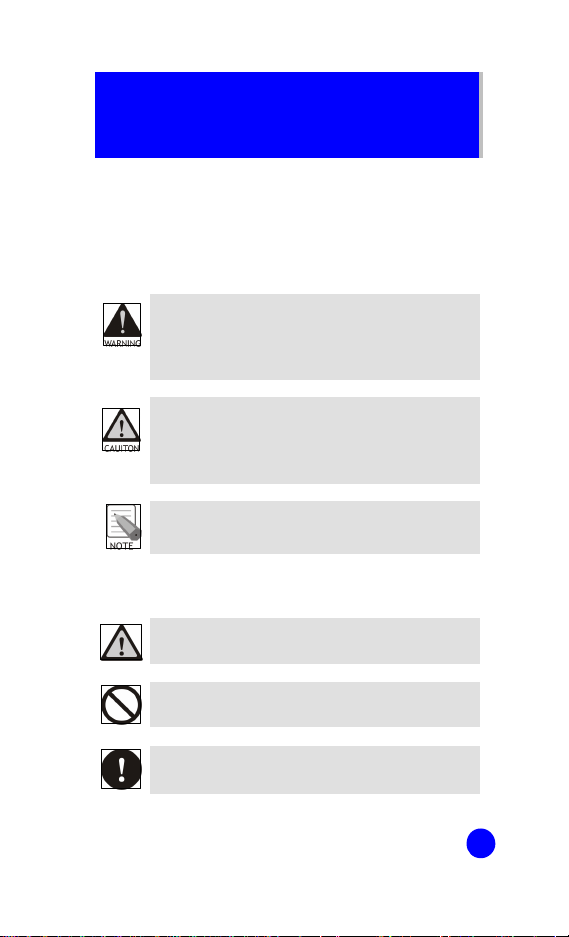
SAFETY CONCERNS
For product safety and correct operation, the following
information must be given to the operator/user and shall
be read before the installation and operation.
Conventions
WARNING
Provides information or instructions that the reader
should follow in order to avoid personal injury or
fatality.
CAUTION
Provides information or instructions that the reader
should follow in order to avoid a service failure or
damage to the system.
NOTE
Indicates additional information as a reference.
Symbols
Indication of a general caution.
Indication for prohibiting an action for a product.
Indication for commanding a specifically required
action.
1
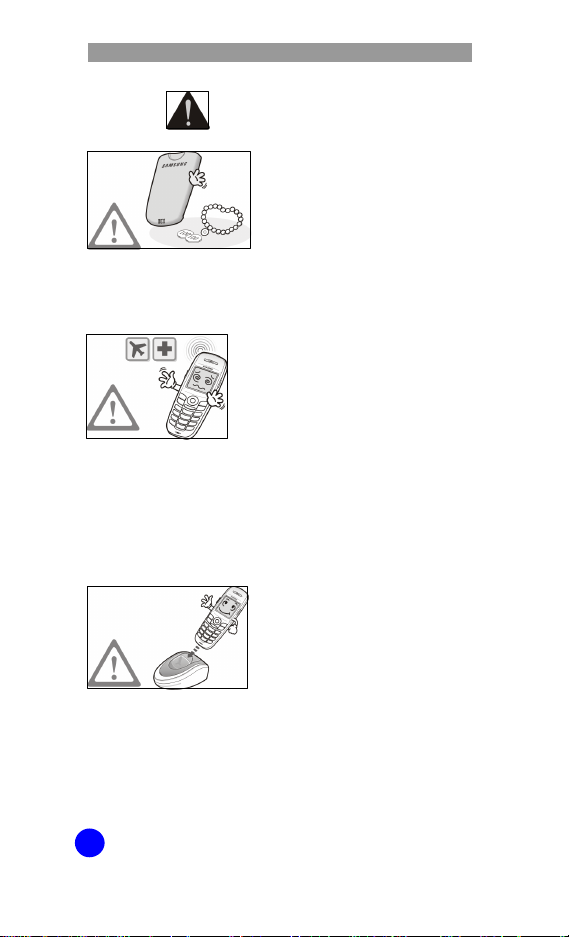
WIP-6000M User Guide
Waring
WARNING
Do not connect conductive
objects, such as neckless or
coins, to the charging
terminals of the battery
(metallic part).
The object may explode and
cause fire due to overheating.
Wireless phones can cause
interference. Meet any
special regulations in force
in any area and always
switch off your phone
whenever it is forbidden to
use it, or when it may cause
interference or danger(in a
hospital for example).
It may cause interference or
danger.
Use only the batteries
(Type: Hitachi/
ICP053450GH/1000 mAh,
Manufacturer: Neo Prime
Tech.) that tested and
accessories provided with
the SMT-W6100 phone.
Using other batteries and
accessories can result in
overheating or explosion and
may cause malfunction.
2
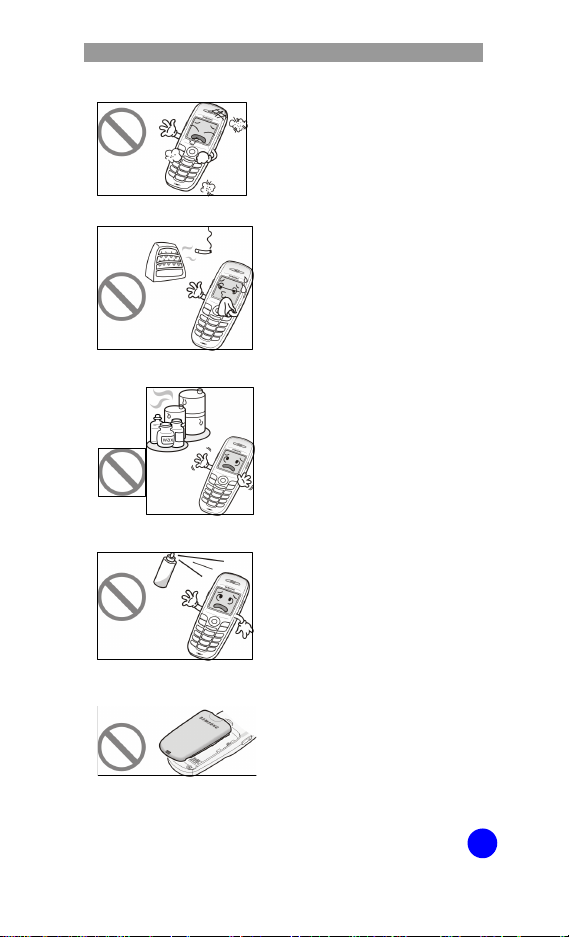
WIP-6000M User Guide
Do not place the phone in a
dusty area or in fluctuating
temperature environments.
It may cause a fire or electric
shocks.
Do not install the phone
near a heater(cigarette
lighter, heating apparatus,
etc.).
It may cause a fire or electric
shocks.
Do not use the phone at a
refuelling point(service
station) or near fuels or
chemicals.
It may cause a fire or electric
shocks.
Do not use inflammable
solvent or material near the
phone. Do not store them
near the phone.
It may cause a fire or electric
shocks.
The battery shall be used
only for the SMT-W6100
phone.
Using the battery for other
purposes may cause
malfunction, a fire, or electric
shocks.
3
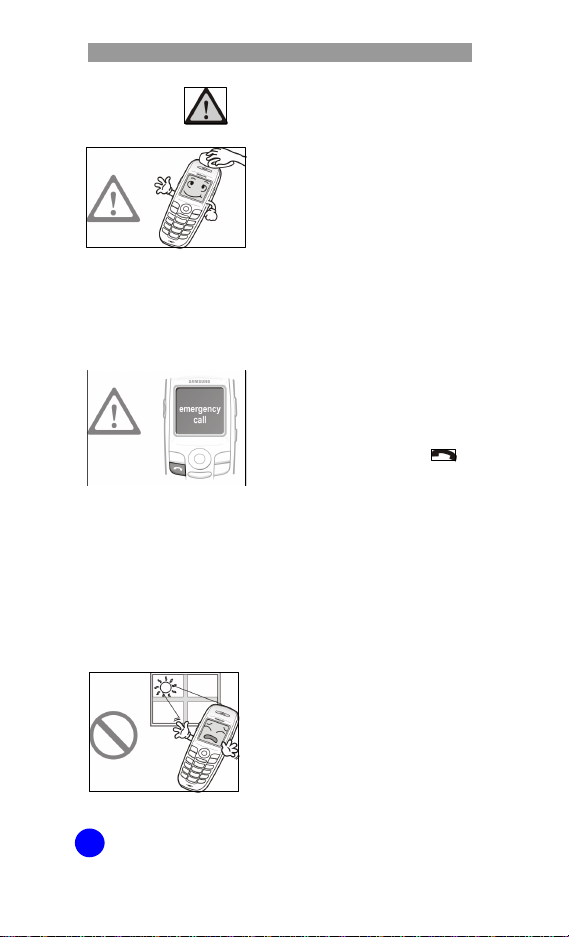
WIP-6000M User Guide
Caution
4
CAUTION
Use a soft dry cloth to clean
the phone. Do not use any
chemical solvents like wax,
benzene, alcohol, thinner,
mosquito spray, aerosol,
lubricant, or detergent.
The use of chemicals on the
phone may cause
fading/discoloring or damage
to the parts.
Ensure the phone is
switched on and in service.
Key in the emergency
number for your present
location, then press the
key. If certain features are
in use, deactivate those
features before you can
make an emergency call.
Give all the necessary
information as accurately as
possible. Do not cut off the
call until given permission to
do so.
Do not install the phone on
an unstable place or near
the direct rays of sunlight.
It may cause severe damage
to the parts of the phone,
and your phone may not
work properly.

WIP-6000M User Guide
Do not separate, repair nor
remodel the phone
arbitrarily. Only qualified
service personnel may
install or repair your phone.
For more detailed safety
information, see ‘Health and
Safety Information’ section of
this guide.
Use only in the normal
position(held to the ear).
5
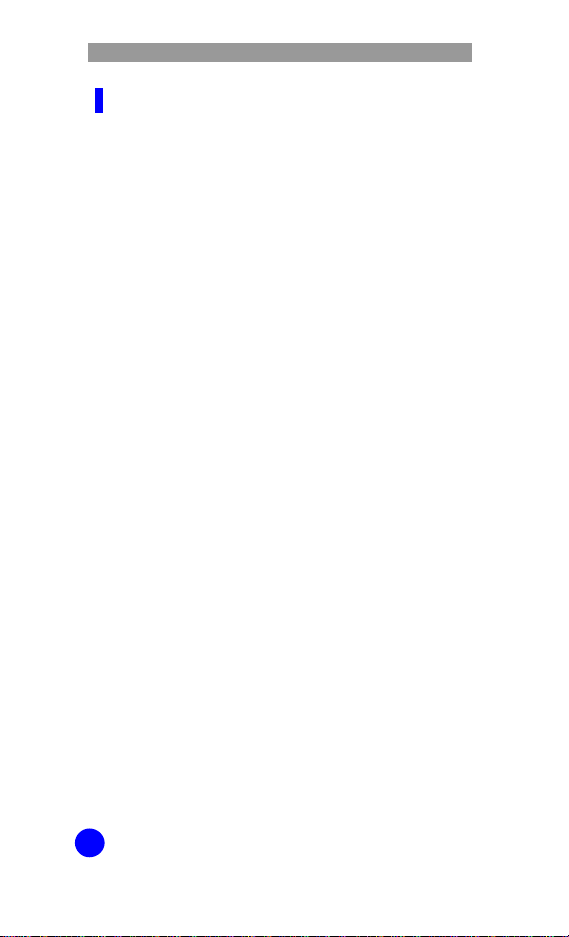
WIP-6000M User Guide
FCC Guide
This device complies with part 15 of the FCC
Rules. Operation is subject to the following
two conditions:
(1) This device may not cause harmful
interference, and
(2) This device must accept any interference
received, including interference that may cause
undesired operation.
6
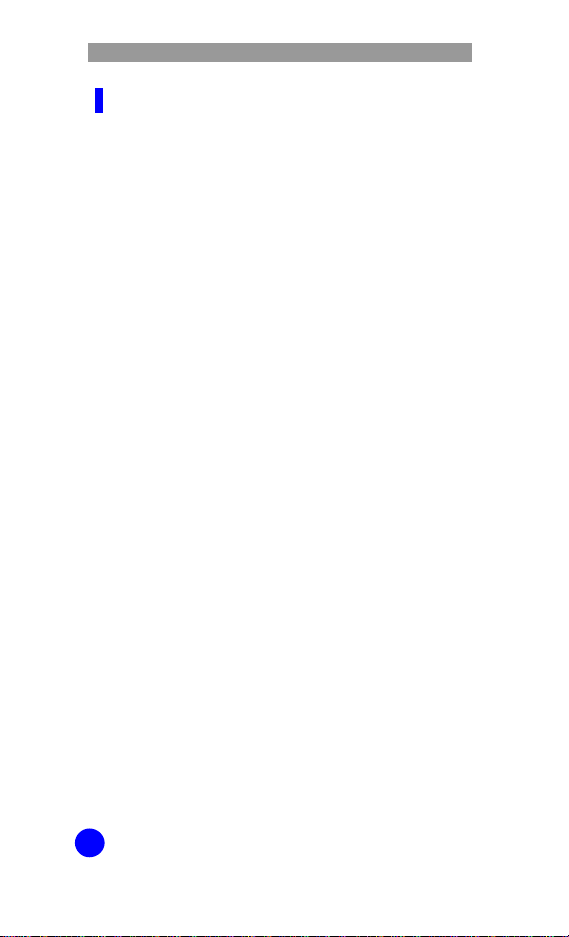
WIP-6000M User Guide
FCC Compliance Statement
This equipment has been tested and found to
comply with the limits for a Class B digital device,
pursuant to part 15 of the FCC Rules. These
limits are designed to provide reasonable
protection against harmful interference in a
residential installation.
This equipment generates, uses and can radiate
radio frequency energy and, if not installed and
used in accordance with the instructions, may
cause harmful interference to radio
communications. However, there is no guarantee
that interference will not occur in a particular
installation. If this equipment does cause
harmful interference to radio or television
reception, which can be determined by turning the
equipment off and on, the user is encouraged to try
to correct the interference by one or more of the
following measures:
- Reorient or relocate the receiving antenna.
- Increase the separation between the equipment
and receiver.
- Connect the equipment into an outlet on a
circuit different from that to which the receiver
is connected.
- Consult the dealer or an experienced radio/TV
technician for help.
6
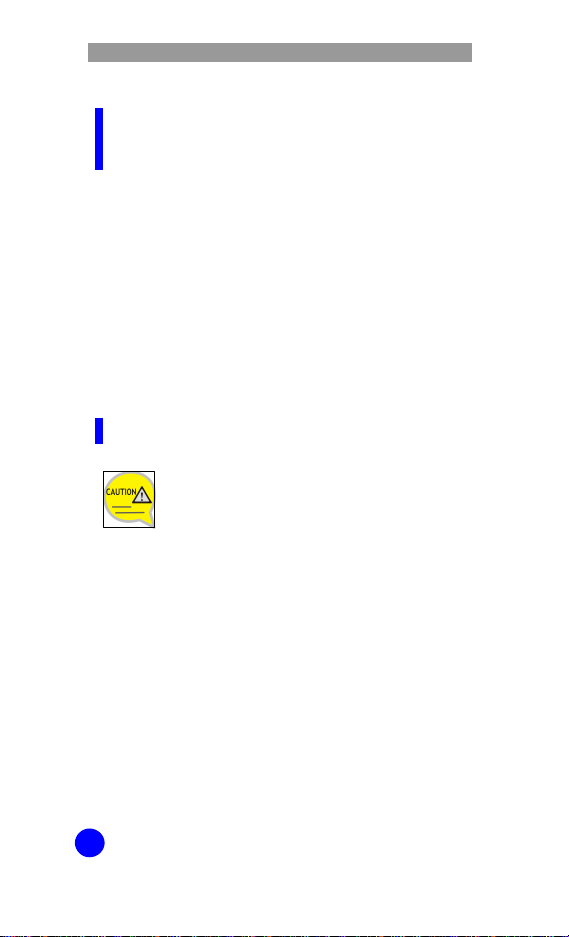
SMT-WIP-6000M User Guide
Important Note:
FCC Radiation Exposure Statement
This equipment complies with FCC radiation
exposure limits set forth for an uncontrolled
environment.
The antenna(s) used for this transmitter must not
be co-located or operating in conjunction with
any other antenna or transmitter.
Do Not
Any changes or modifications to the
equipment not expressly approved by
the party responsible for compliance
could void user’s authority to operate
the equipment.
8
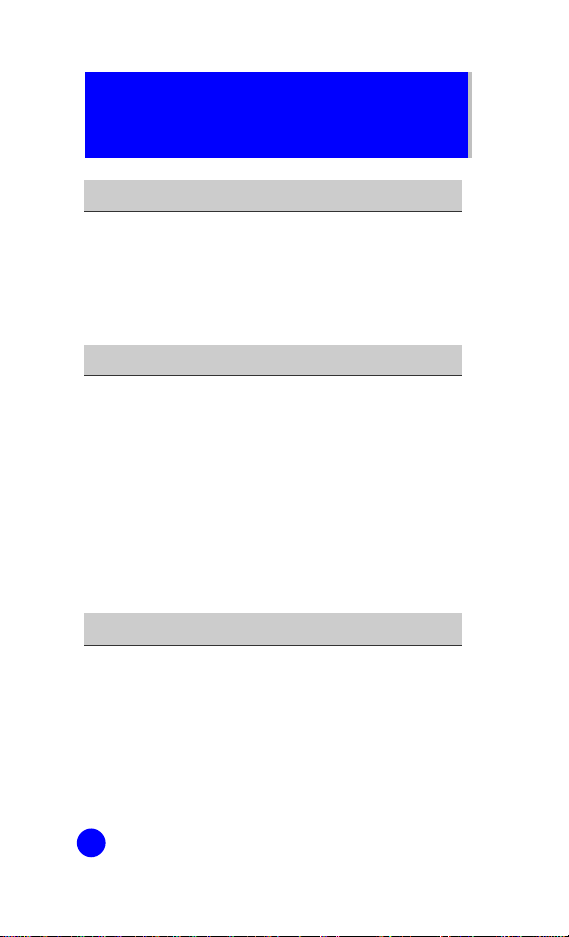
TABLE OF CONTENTS
SAFETY CONCERNS 1
Conventions....................................................1
Symbols.........................................................1
Waring...........................................................2
Caution..........................................................4
PREPARATION 11
About This Guide...........................................11
Overview of SMT-W6100................................11
Unpacking....................................................12
Phone Layout................................................13
Display.........................................................17
Backlight......................................................20
Service Light.................................................21
Camera........................................................21
GETTING STARTED 22
Before to Start..............................................22
Installing/Removing/Charging the Battery.........24
Inserting/Removing the SIM Card....................26
Access Codes................................................28
Switching the Phone On/Off............................29
Selecting Functions and Options......................32
8
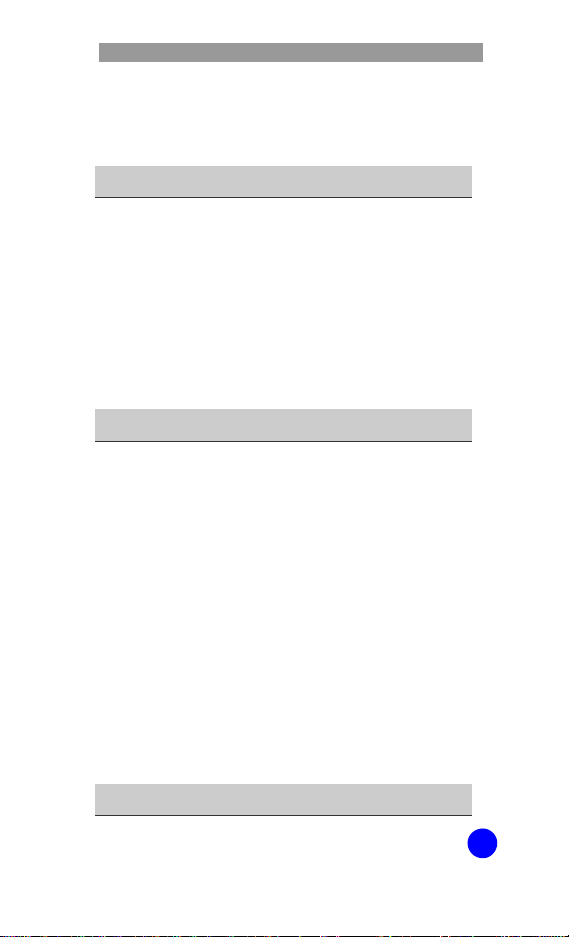
WIP-6000M User Guide
Locking/Unlocking the Keypad.........................34
Entering Text................................................ 35
BASIC FEATURES 44
Making a Call................................................44
Ending a Call................................................47
Answering a Call...........................................47
Rejecting a Call.............................................47
Adjusting the Volume.....................................47
Accessing Options During a Call...................... 48
Using the Ear-microphone.............................. 52
MENUS 53
Accessing a Menu Function.............................53
Menu Structure.............................................55
Phonebook...................................................62
Messages.....................................................76
Call Records............................................... 104
Network Services ........................................149
Images & Sounds??! ???? ???? ?? ?
???.
Settings.??! ???? ???? ?? ????.
Utilities..??! ???? ???? ?? ????.
Games...??! ???? ???? ?? ????.
Camera..??! ???? ???? ?? ????.
TROUBLESHOOTING 154
9
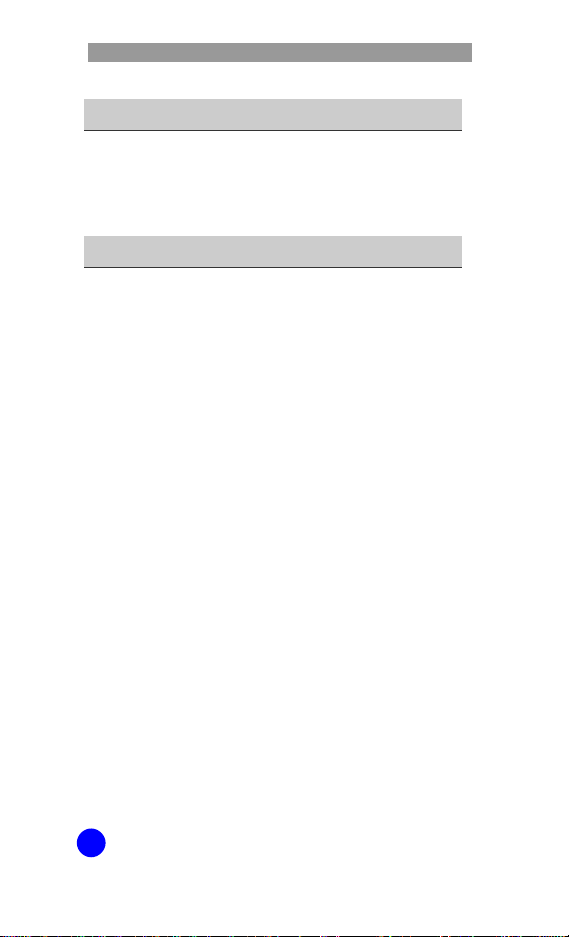
WIP-6000M User Guide
ANNEX 157
Health and Safety Information.......................157
Glossary.....................................................165
Product Specifications.................................. 167
SMT-W6100 Quick Reference Card
10
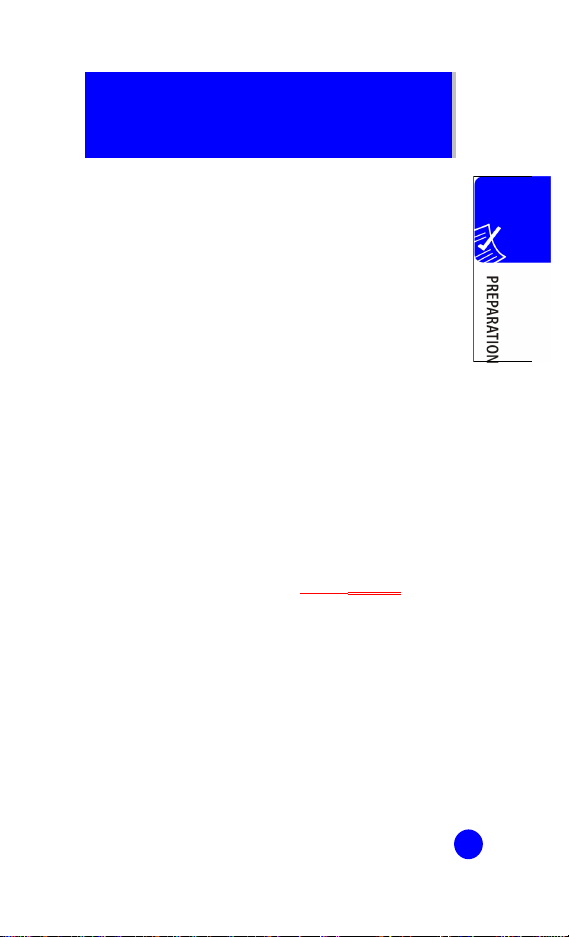
PREPARATION
About This Guide
This user guide provides instructions for the use of
Samsung’s latest SMT-W6100 Wi-Fi phone. Please
take the time to study this guide to become familiar
with the operation of your SMT-W6100 and the
benefits this new phone can provide.
Keep this guide handy. You may need to look up
instructions for infrequently used features.
Overview of SMT-W6100
SMT-W6100 is a wireless phone for residential use.
It supports both of the IEEE 802.11g standard and
VoIP(Voice over IP) technologies.
In the functional point of view, SMT-W6100 provides a
variety of functions such as call service, messaging
service(SMS, EMS, MMS and IM), internet radio,
brower, record management, camera, games,
utilities, phonebook management and so on.
SMT-W6100 will guide you to a new paradigm for
future communication service.
11
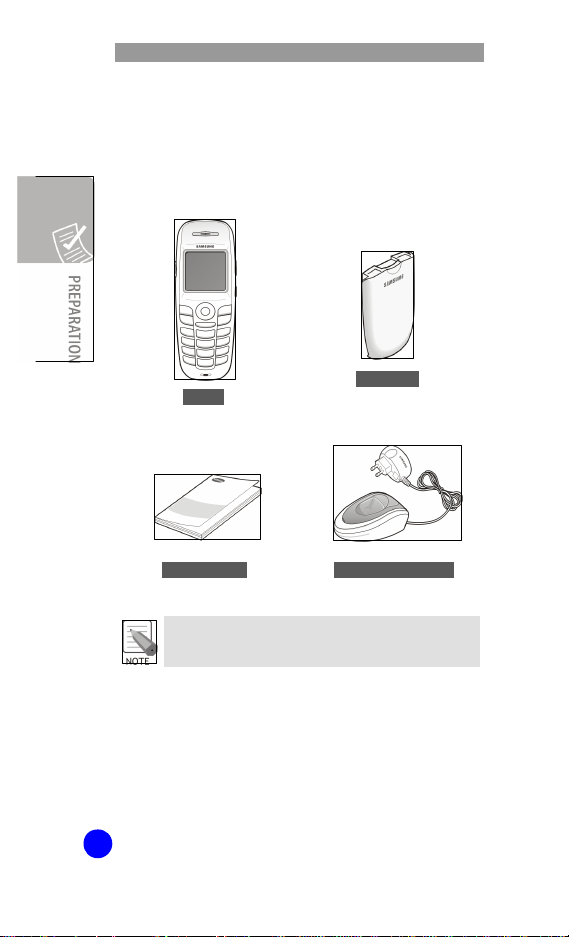
WIP-6000M User Guide
Unpacking
After purchasing the SMT-W6100 phone, you have to
check that the following items have been packed in
the box.
SMT-
User Guide Battery Charger
The items supplied with your phone may be
different depending on the country.
In addition, you can obtain the following accessories
for your phone from your local Samsung dealer:
Ÿ Wearable Ear-Microphone
Battery
(1 standard type)
12
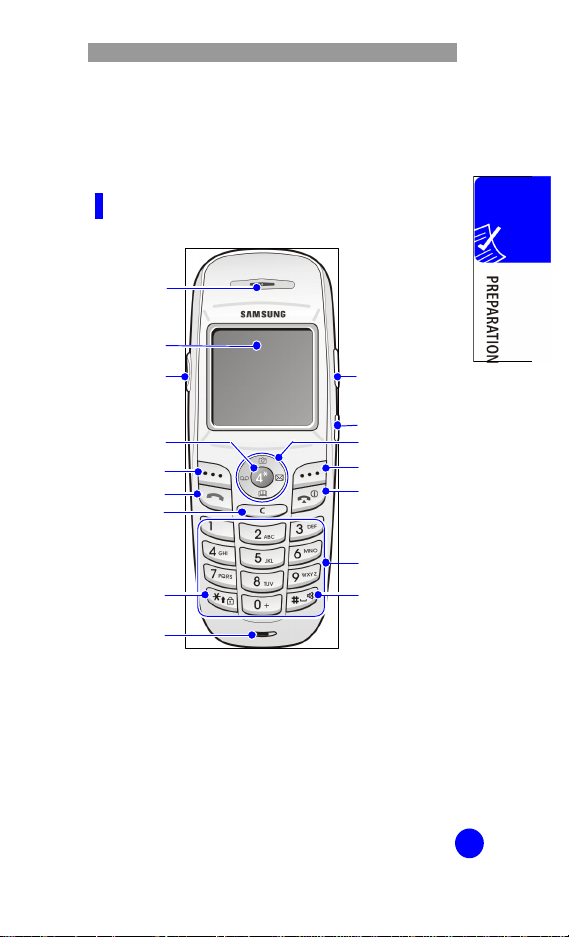
WIP-6000M User Guide
Microphone
Headset
Key Lock
Camera key
Phone Layout
The following figure shows the main elements of your
phone.
Front View
Speaker
LCD Screen
Volume keys
OK Key
Left Soft Key
Send Key
mode Key
Connection Hole
Navigation Keys
Right Soft Key
End/Power Key
Dial Keys
Quiet Mode Key
13
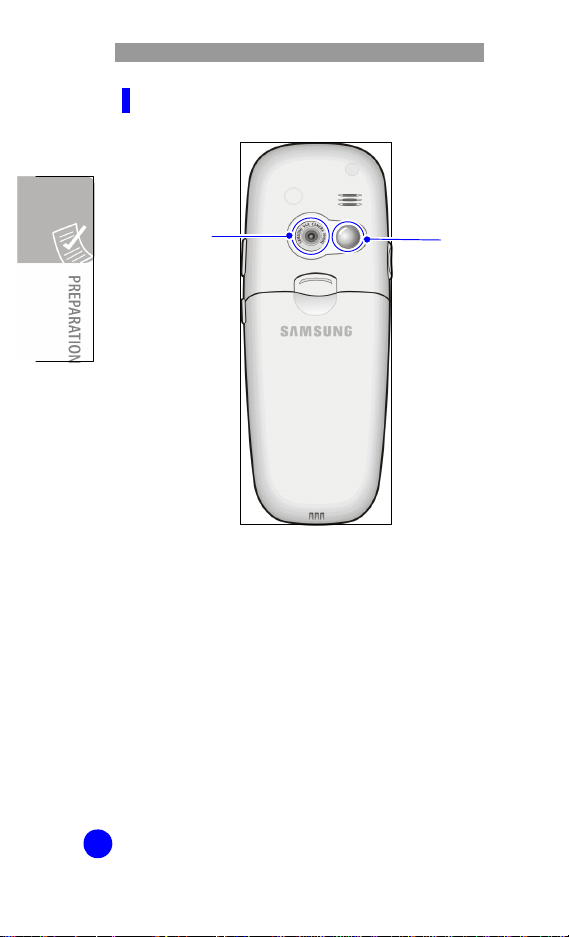
WIP-6000M User Guide
Rear View
Camera Lens
Mirror
14
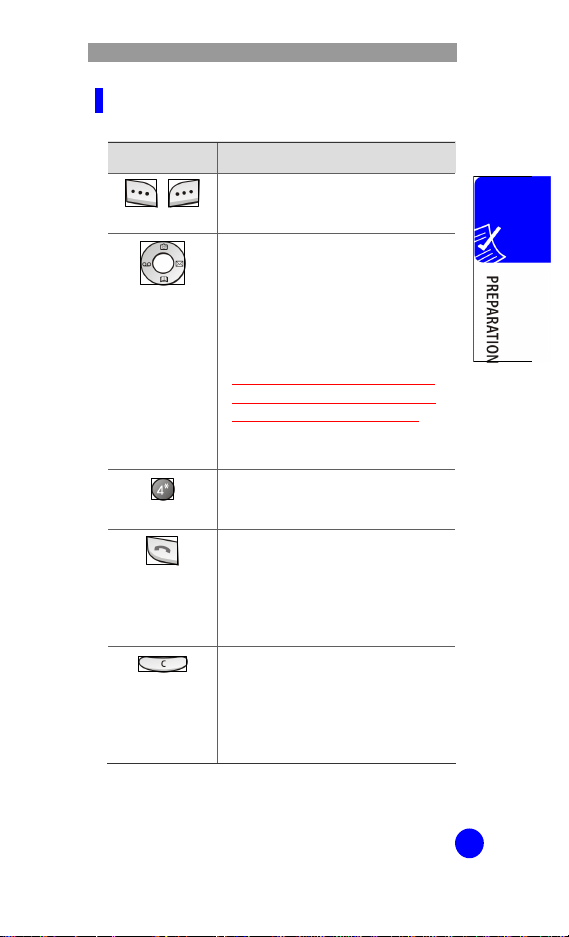
WIP-6000M User Guide
Key Description
Key(s) Description
Perform the functions indicated by the
,
Soft keys
Navigation Keys
(up/down/left/right)
OK key
Send key
Cancel/Back/
Correction key
text above them, on the bottom line of
the display.
In Menu Mode: Scroll through the
menu options.
In Idle Mode:
- Left key enters the Voice mail
server connection screen.
- Right key enters the SMS main
menu screen
- Up key enters the Camera menu,
when pressed and held it switches
the phone to the capture mode.
- Down key enters the Find name
menu.
- In Menu Mode: Performs as Ok key.
- In Idle Mode: Enters to the main
menu.
Makes or answers a call.
In Idle Mode, accesses the call log list.
In Menu Mode, selects a menu
function or stores information that you
have entered, such as a name in the
phone or SIM memory.
Deletes characters from the display.
When pressed and held in Idle Mode,
quickly accesses the New memo
screen.
In Menu Mode, returns to previous
menu.
15
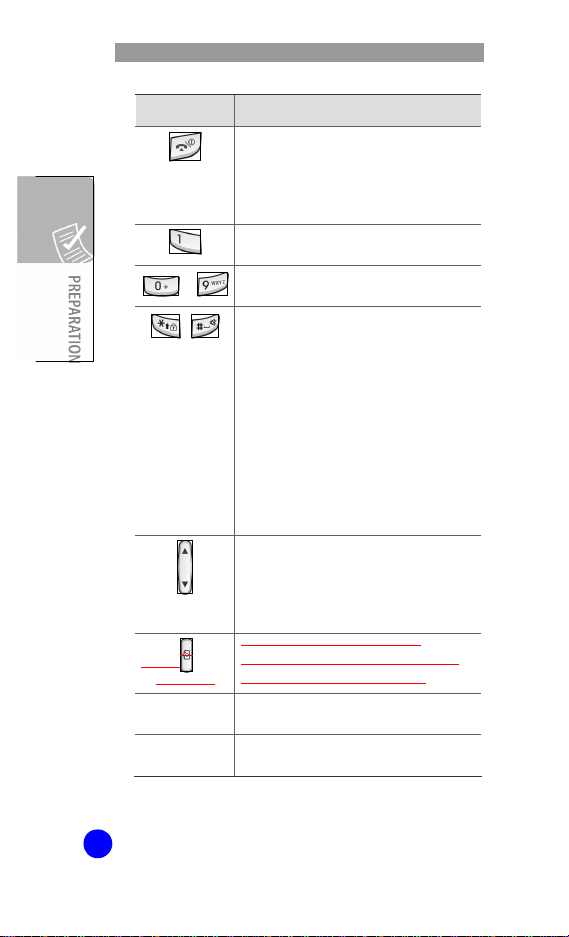
WIP-6000M User Guide
Key(s)
Ends a call.
End key
,
Volume keys
Camera key
i Key ??? ??? ???? ???ㅎ?
Speaker phone
Key
When pressed and held, switches the
phone on or off.
In menu Mode, cancels your input and
returns to Idle Mode.
When pressed and held in Idle Mode,
quickly accesses your voice mail server.
Enter numbers, letters and some special
~
characters.
Used for various purposes in different
functions.
When pressed and held while entering a
phone number, * key insert ‘P’(pause.
The number before ‘P’ means the
dialing number and the number after ‘P’
means the DTMF digit after call set-up is
completed.
When pressed and held in Idle Mode,
the # key enters or exits the Quiet
Mode and * key enters the Key Lock
Mode.
(On the left side of the phone)
During a call, adjust the earpiece volume.
In Idle Mode, adjust the key tone volume.
In the capture mode, flip the picture up
and down.
(On the right side of the phone)
In Idle Mode, long press Camera key
enters the photo capture mode.
ㅎ
??? ? ??? ???ㅎ? ㅎ
Description
16
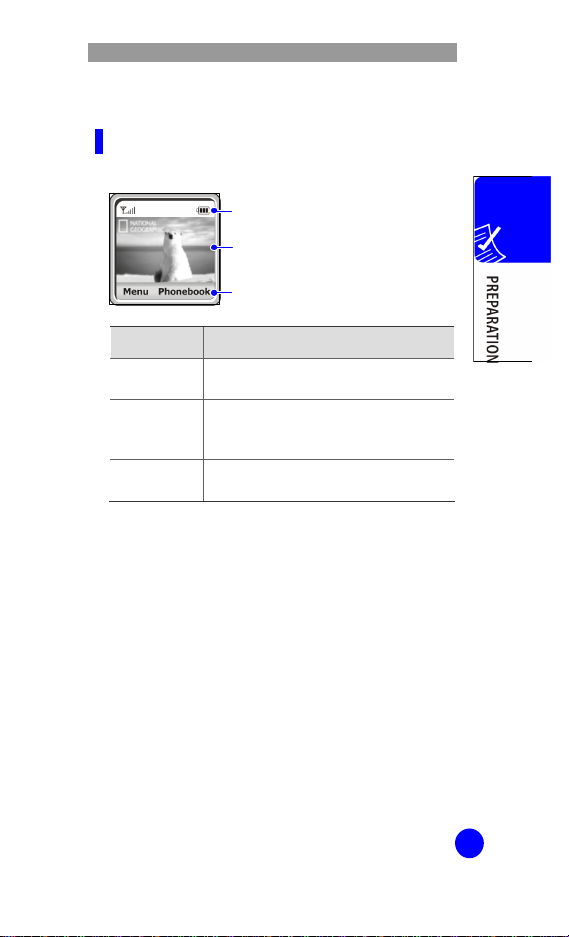
WIP-6000M User Guide
Display
Display Layout
The display has three areas:
Area Description
First line Displays various icons. See ‘Icon
Middle lines Display messages, instructions and any
Last line Shows the functions currently assigned
Icons
Text and graphic area
Soft keys Indications
Description’ section of this guide.
information that you enter, such as
number to be dialed.
to the two soft keys.
17
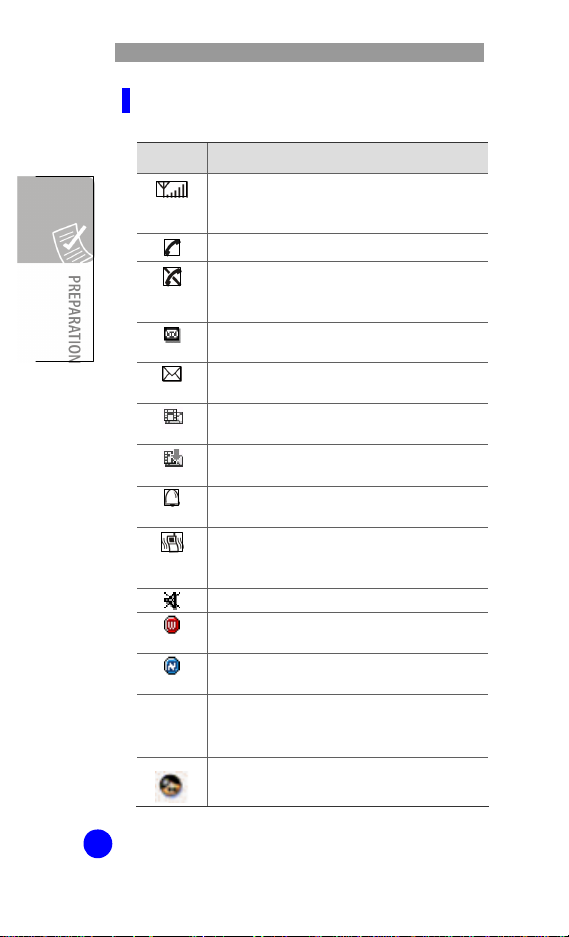
WIP-6000M User Guide
Icon Description
Icon
Shows the received signal strength.
The more the number of bars, the stronger
the signal.
Appears when a call is in progress.
Appears when you are out of a service area.
When it displays, you cannot make or
receive calls.
Appears when you have new or unchecked
voice messages.
Appears when you have new or unread
messages.
Appears when you have new or unchecked
multimedia messages.
Appears when you are retrieving a
multimedia message.
Appears when you set the alarms to ring at
a specified time.
Appears when you set the alert type for
incoming calls to Vibration or Vibration then
melody.
Appears when the Quiet Mode is active.
Appears when your phone receives Wi-Fi
signal.(You can not make a call yet).
Appears when you are connected to the
Network(You can make a call).
㏘???
???
???? ??? ? ?????.
??
???? ??? ??? ???? ?ㆆ?
?????.
Description
18
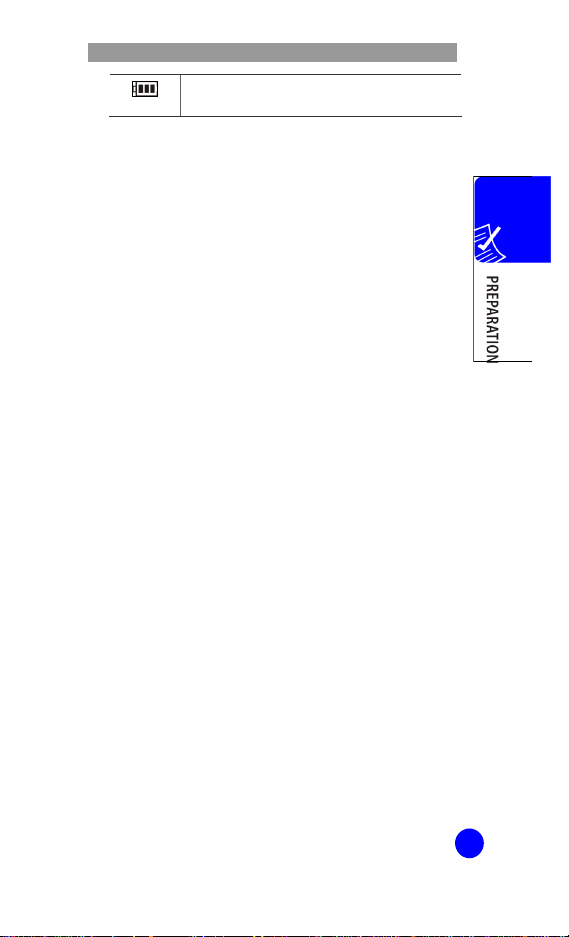
WIP-6000M User Guide
Shows the level of your battery. The more
bars you see, the more power you have left.
19
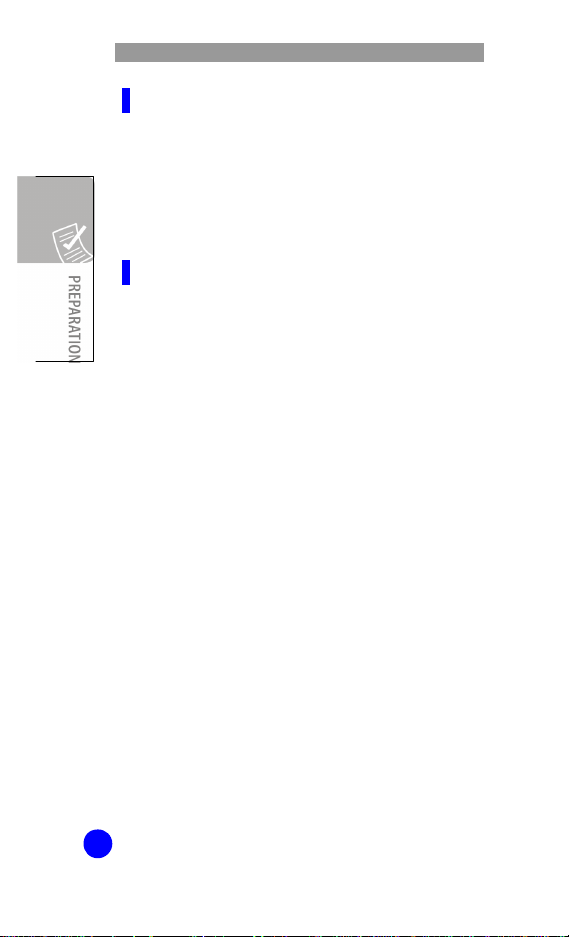
WIP-6000M User Guide
Dimming Mode
If you don’t press any key in a given period of time
which you can set in the Backlight menu option
(Menu 6.2), the backlight turns to dim to save the
power. Press any key to awake the display from the
Dimming Mode.
Clock Mode
If you don’t press any key in a minute after
dimming of the display, the display goes into the
Clock Mode to save the power. Press any key to
awake the display from the Clock Mode.
Backlight
The display and the keypad are illuminated by a
backlight. When you press any key, the backlight
illuminates. It turns off if you don’t press any key
within a given period of time, depending on the
Backlight menu option.
20
