Page 1

U
ser Guide
Page 2
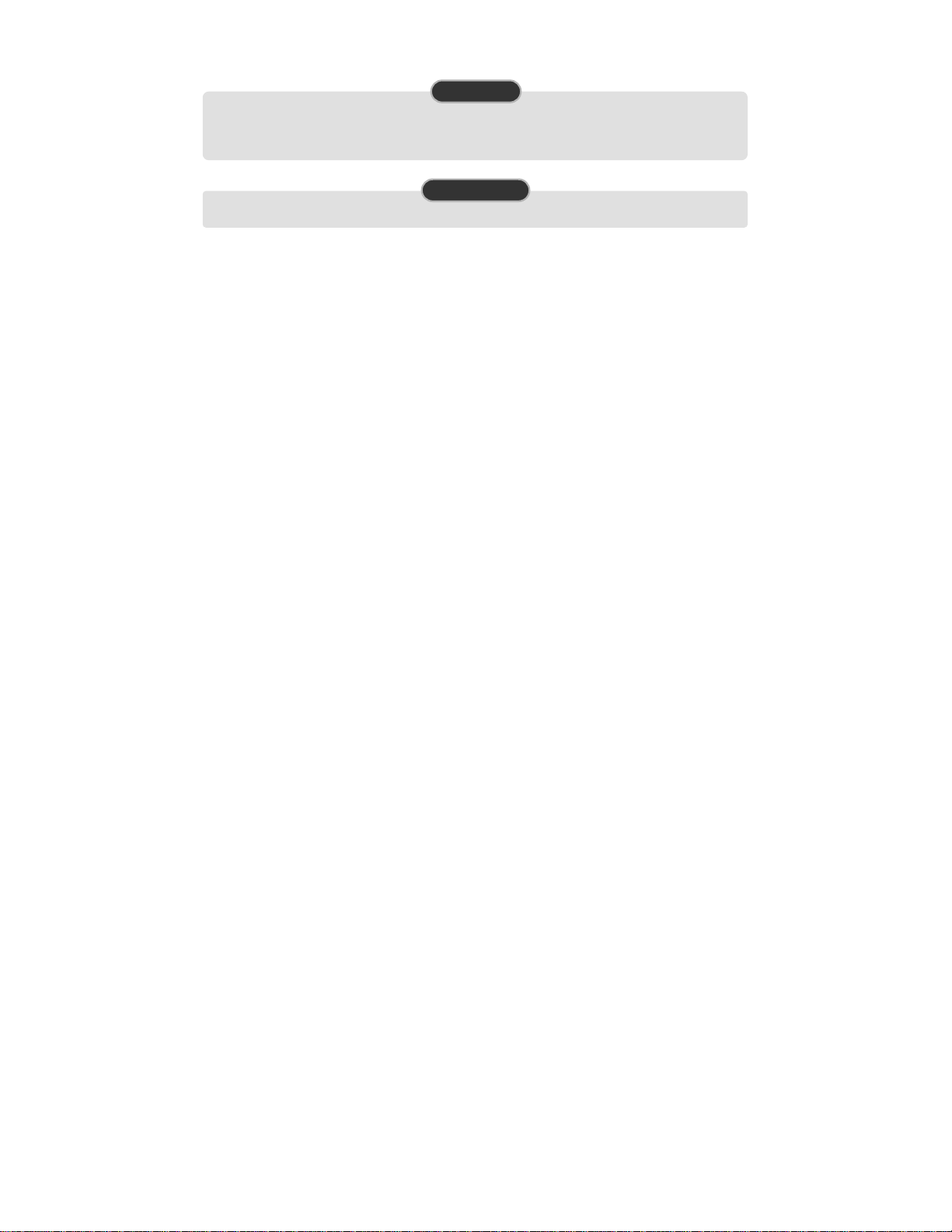
COPYRIGHT
This guide is proprietary to SAMSUNG Electronics Co., Ltd. and is protected by copyright.
No information contained herein may be copied, translated, transcribed or duplicated for any commercial purposes or disclosed to
third parties in any form without the prior writt en consent of SAMS UNG Electroni cs Co., Ltd.
TRADEMARKS
Product names me ntio ned in t hi s doc ume nt ma y b e tra dema rk s and /or reg ist er ed tr ad ema rks o f th eir resp ec tiv e comp an ies .
This guide may be changed for product improvement, standardization and other technical reasons without prior notice.
For further information on the updated guide or the content contained in the guide, contact your Authorized Samsung Reseller or
visit the following website.
www.samsungdocs.com
© 2007 SAMSUNG Electronics Co., Ltd. All rights reserved.
Page 3
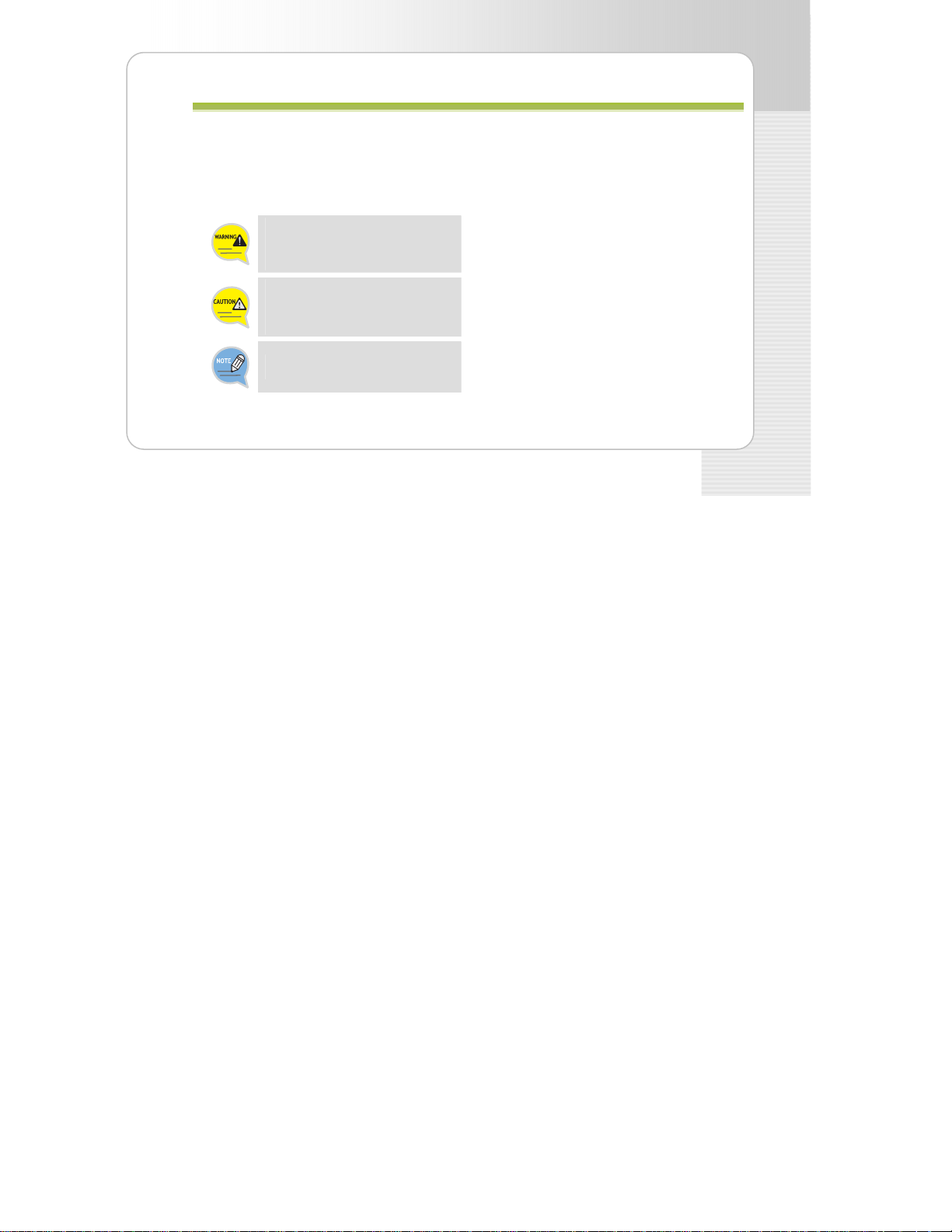
SMT-W5100 User Guide
This document provides the information to prevent bodily injury and property damage.
Please make a good use of our product with its description below.
SSAAFFEETTYY CCOONNCCEERRNNSS
Conventions
WARNING
Provides information or instructions that you
should follow in order to avoid personal injury
or fatality.
CAUTION
Provides information or instructions that you
should follow in order to avoid a service failure
or damage to your phone.
NOTE
Indicates additional information for reference.
© SAMSUNG Electronics Co., Ltd. 3
Page 4
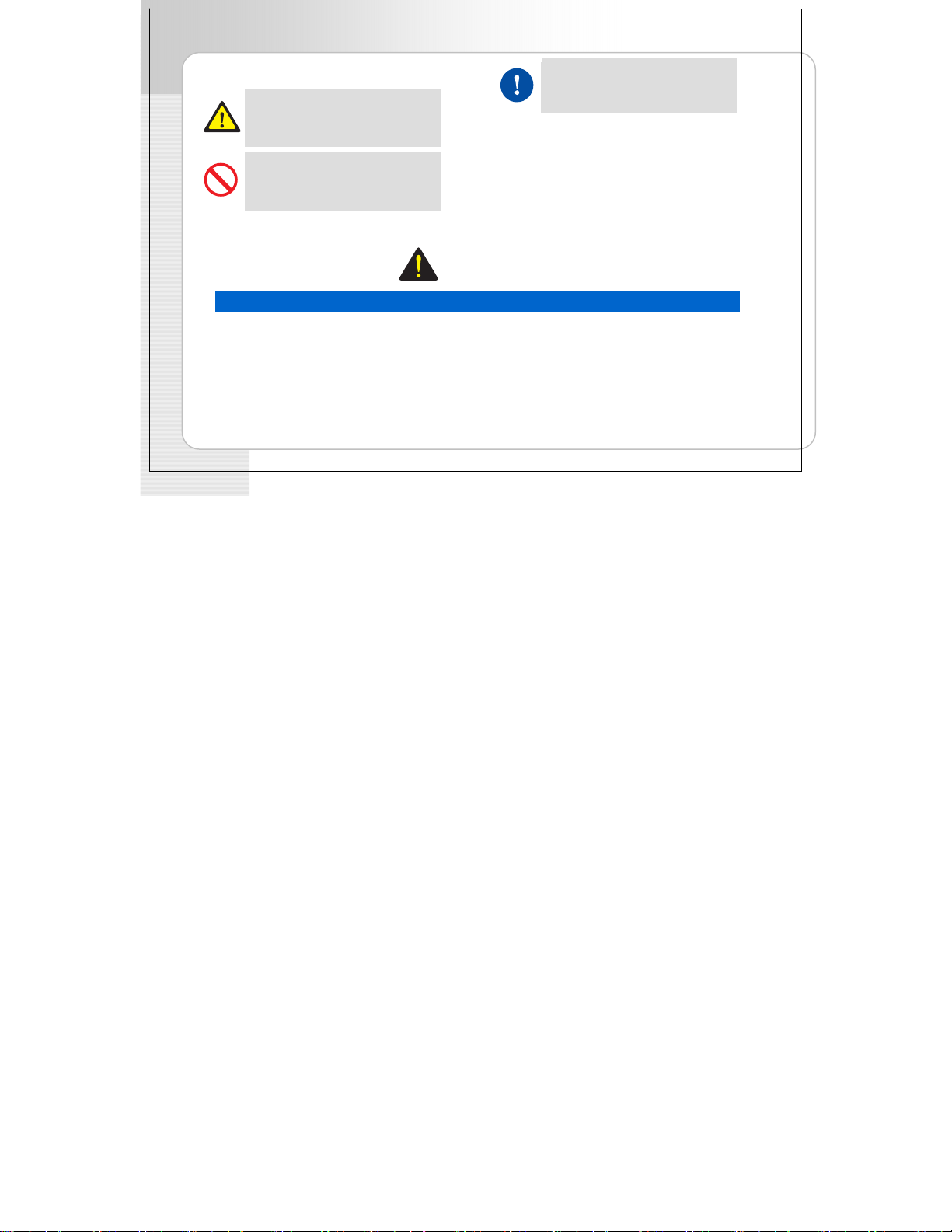
CPE User Guide
Symbols
Caution
Indication of a general caution
Restriction
Indication for prohibiting an action for a
pr uct od
Warning
Instruction
Indication for commanding a specifically
required action
Power
4 © SAMSUNG Electronics Co., Ltd.
WARNING
Page 5
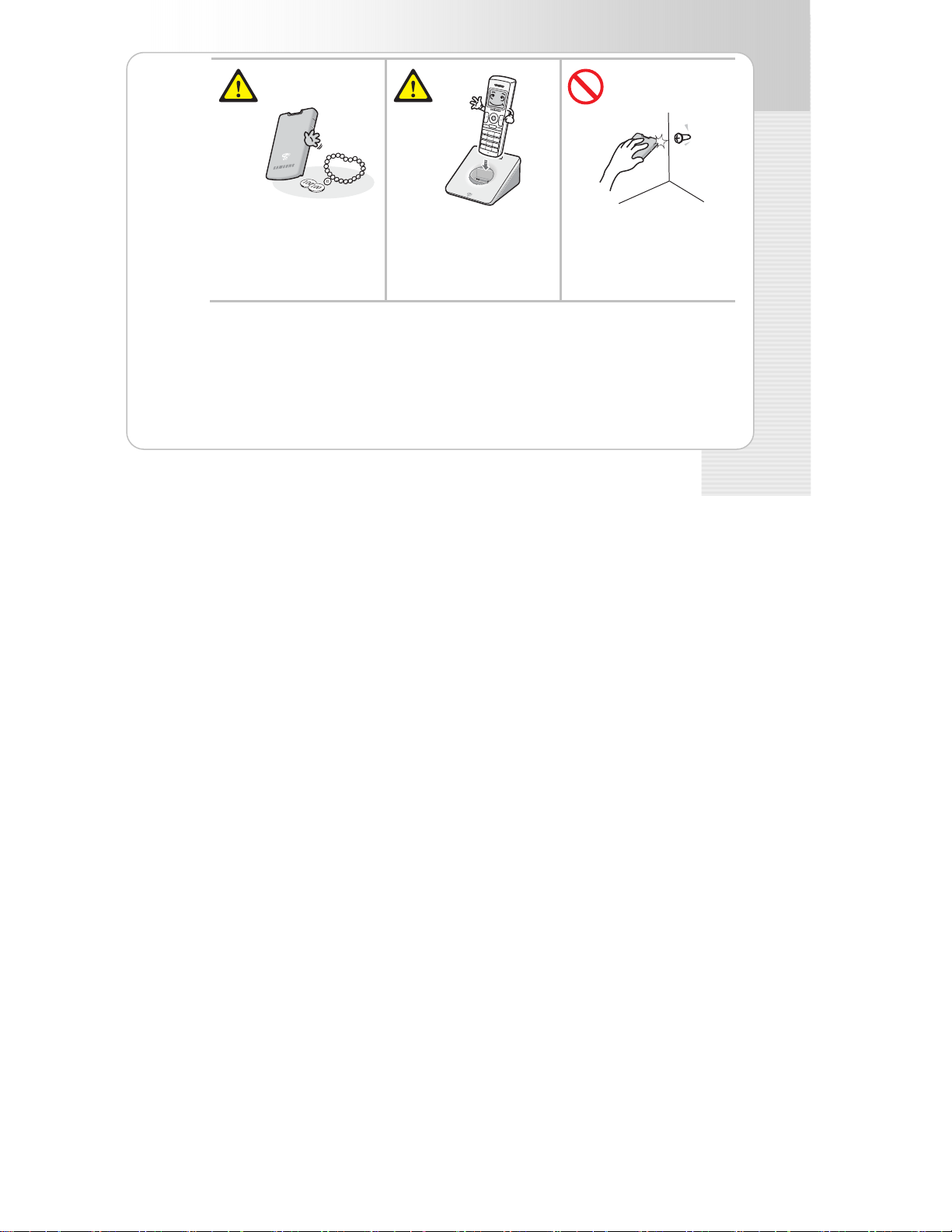
SMT-W5100 User Guide
Do not connect conduc
obj cts, such as necklace or
e
co , to the charging phones
ins
of t e battery (metallic part).
h
The object may explode and caus
fire due to overheating.
tive
Use only the ch
pro ided with the SMT-
v
W5100 phone.
Using other chargers can result in
overheating or explos ion and ma y
e
cause malfunction.
arger
Th ery shall be used
e batt
on or the SMT-W5100
ly f
phone.
Using the battery for other
purposes may cause malfunction,
fire, or electric shock.
© SAMSUNG Electronics Co., Ltd. 5
Page 6
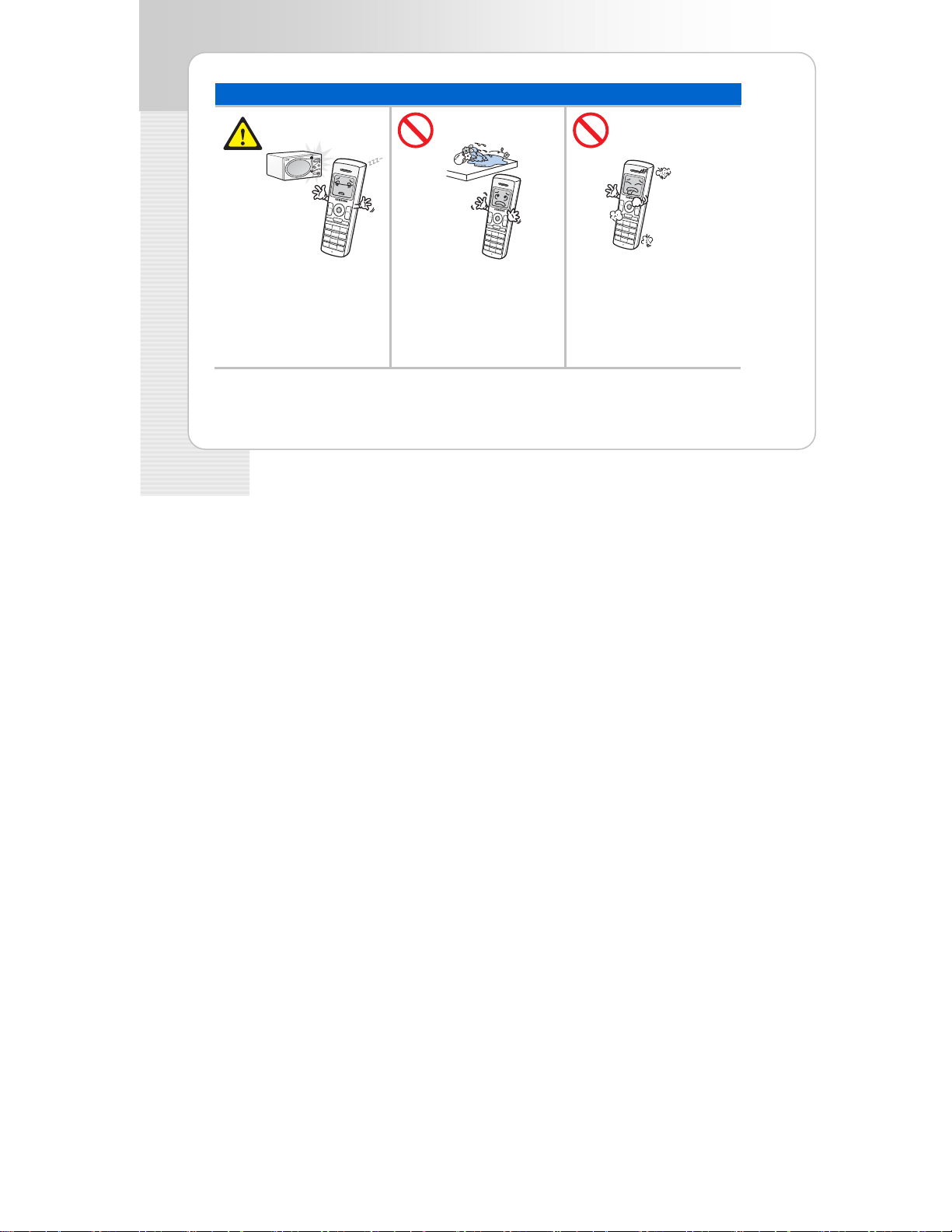
SMT-W5100 User Guide
Installation/Maintenance
Do not make a call near a
microwave or Bluetooth
product in use.
It may cause disconnection du
the call.
ring
6 © SAMSUNG Electronics Co., Ltd.
Do not put instruments th
contain water such as vases,
cups, cosmetics, and
medicines, or sma
near the phone.
n the phone can cause a
Moisture i
fire and electric shocks.
at
ll metals
Do not place the phone in a
dusty area or in fluctuating
temperature environme
It may cause a fire
shocks.
or electric
nts.
Page 7
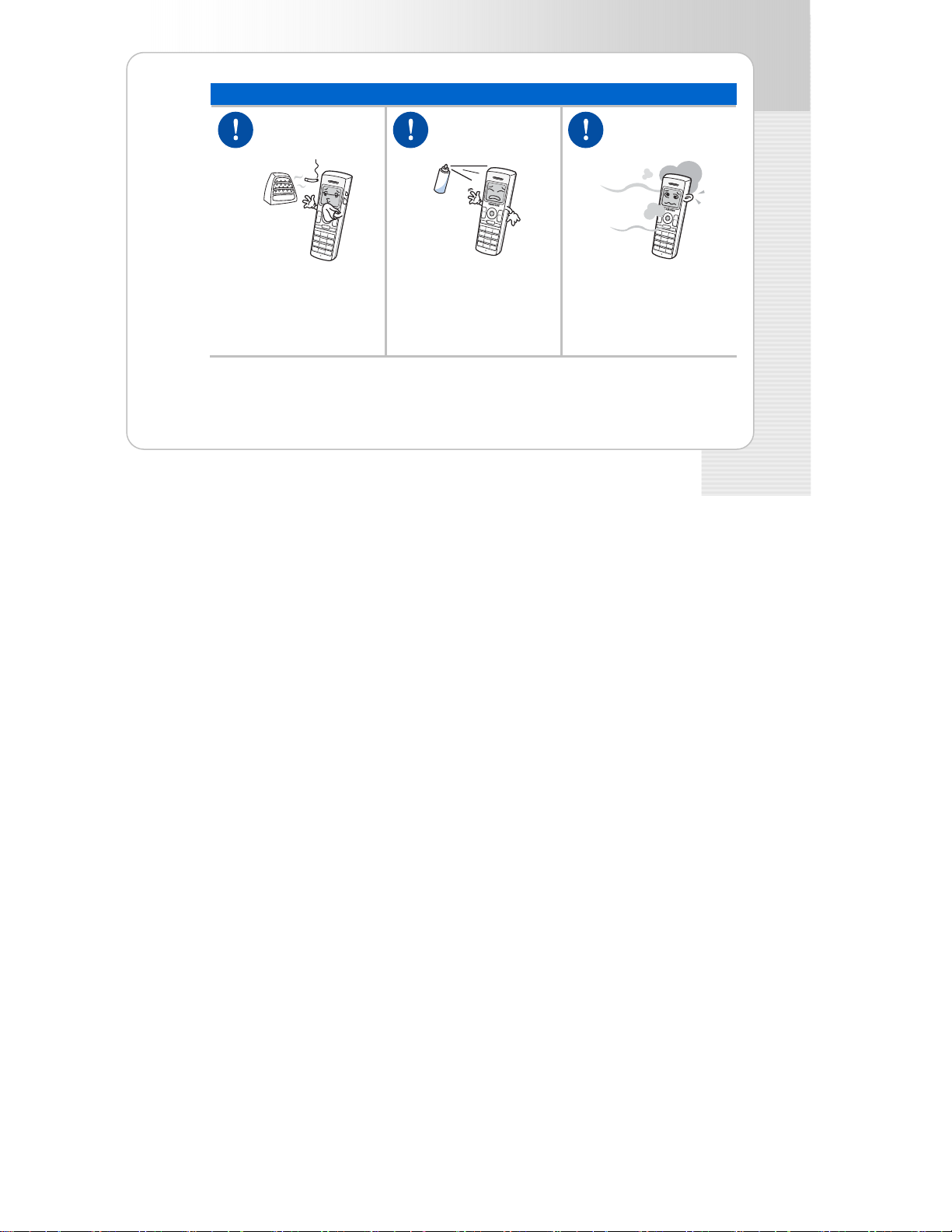
SMT-W5100 User Guide
Installation/Maintenance
Do not install the phon
a heater (cigare
heating apparatus, et
It may cause a fire or elect
shocks.
tte ligh
c.
ric
e
near
ter,
).
Do not use inflam
solvent or materia
phone. Do not store
near the phone.
It may cause a fire or el
shocks.
mab
l ne
ectr
t
hem
le
ar the
ic
e makes (horrible
If the ph
noise, b
call the
immedia
It may ca
shocks.
on )
smell, or smoke,
ad
rvice Centre
Se
ly.
te
a fire or electric
use
© SAMSUNG Electronics Co., Ltd. 7
Page 8
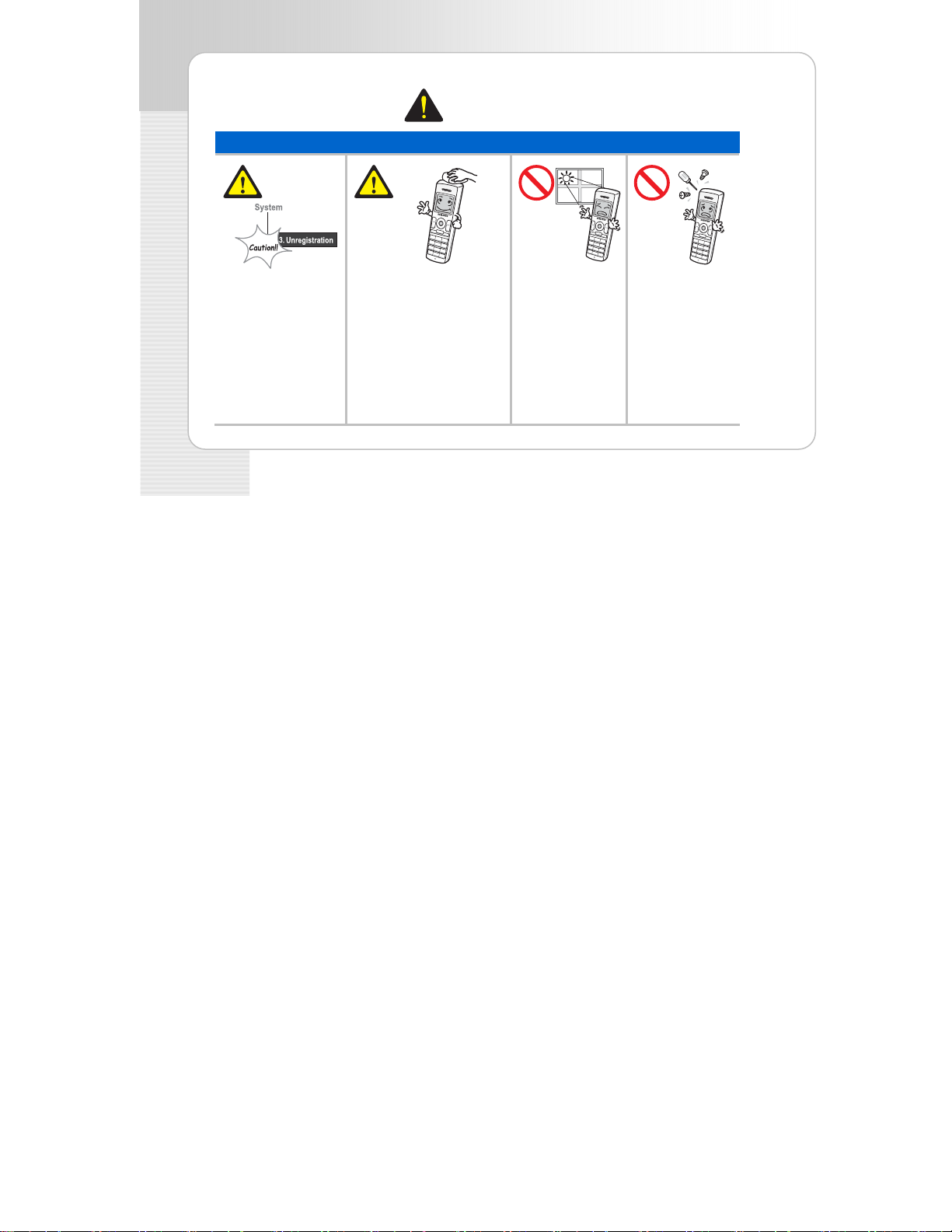
SMT-W5100 User Guide
CAUTION
CAUTION
Installation/Maintenance
Before
executing the Use a soft dry cloth to Do not install the Do not separate
[MENU]
[8. Sys
[3. De
double
whethe
should
since a
inform
registe
system w
delete
Æ
tem] Æ
-registration], like wax, benzene, alcohol, or near the direct arbitrarily.
check thinner, mosquito spray, rays of sunlight.
r this function
be executed
ll phone
ation
red to the
ill be
d.
clean the phone. Do not
use any chemical solvents
aerosol, lubricant, or
detergent.
The use of chemicals on th e the phone, and your purchased or call th
phone may cause phone may not work Service Centre.
fading/discolouring or damage to properly.
the parts.
phone on an
unstable surface
It may cause severe
damage to the parts of
8 © SAMSUNG Electronics Co., Ltd.
repair or remodel
the phone
If a repair is needed,
please contact wh
the phone was
,
ere
e
Page 9
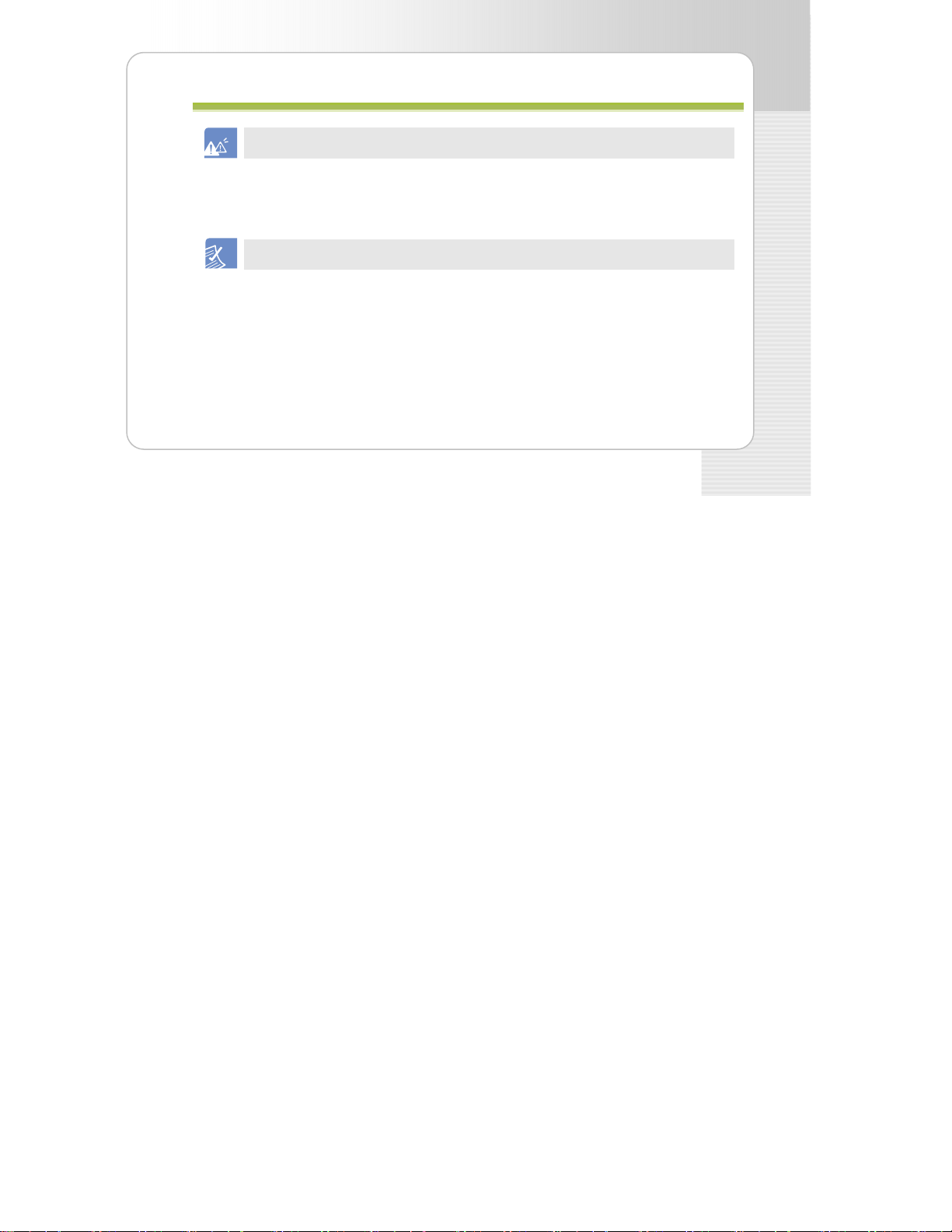
SMT-W5100 User Guide
TTAABBLLE OF CONTENTS
E OF CONTENTS
SAFETY CONCERNS 3
Conventions ....................................................................................................................... ..3
Symbols.............................................................................................................................
Wa .4
rning ..............................................................................................................................
CAU .8
TION ............................................................................................................................
..4
PREPARATION 1 5
Abo
ut This Guide................................................................................................................15
Overview of SMT-W5100.....................................................................................................
Unp
acking..........................................................................................................................16
Installing the Battery...........................................................................................................
Removing the Battery .........................................................................................................18
Cha
rging the Battery...........................................................................................................19
Checking the Battery Status ................................................................................................
Low Battery Indication..........................................................................................................................
Pho
ne Layout .....................................................................................................................21
© SAMSUNG Electronics Co., Ltd. 9
15
17
20
20
Page 10
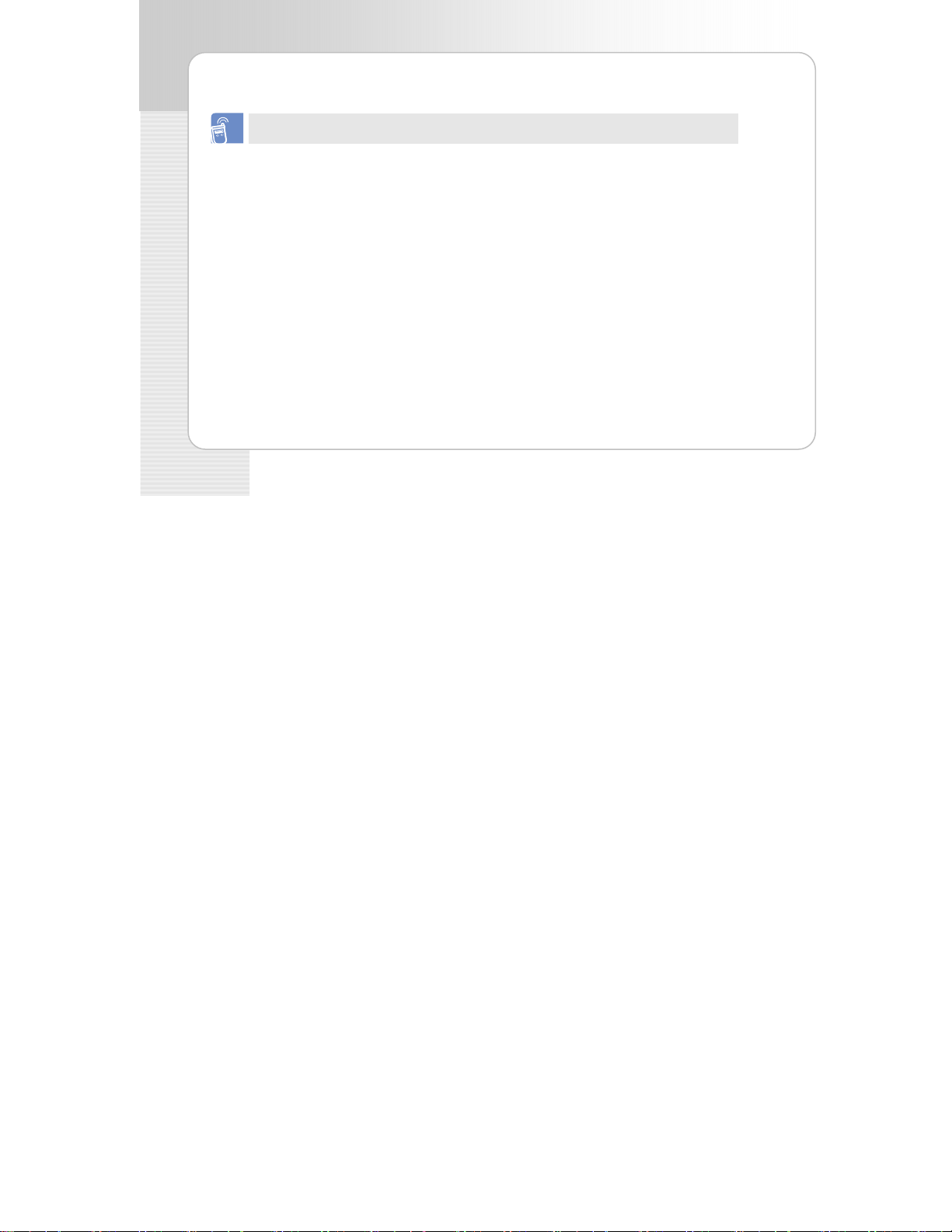
SMT-W5100 User Guide
Button Description...............................................................................................................................
Icon (Display) Description ....................................................................................................................
BASIC FEATURES 26
To Turn the Power On......................................................................................................... 26
To T 7
Maki 27
ng a Call .....................................................................................................................
Using the Dial Keypad..........................................................................................................................
Using the Call Logs ..............................................................................................................................
Ans
wering a Call................................................................................................................. 30
Vol 31
ume Adjustment ............................................................................................................
Key Button Volume Adjustment.............................................................................................................
Voice Volume Adjustment.....................................................................................................................
Setting the Etiquette Mode.................................................................................................. 33
To Set up the Etiquette Mode
To Disable the Etiquette Mode
Setting the Automatic Key Lock...........................................................................................
To Set up the Automatic Key Lock.........................................................................................................
To Disable the Automatic Key Lock........................................................................................................
Ent
ering Characters............................................................................................................ 35
Buttons Used for Entering Characters....................................................................................................
How to enter uppercase and lowercase.................................................................................................
10 © SAMSUNG Electronics Co., Ltd.
...............................................................................................................33
..............................................................................................................33
22
25
urn the Power Off......................................................................................................... 2
28
29
31
32
34
34
34
35
36
Page 11

SMT-W5100 User Guide
How to Enter Special Characters............................................................................................................
How to Enter Numbers .........................................................................................................................
CO 9NVENIENT FEATURES 3
Fea
tures on a Calling Failure................................................................................................ 39
Call Back..............................................................................................................................................
Station Message...................................................................................................................................
Camp On .............................................................................................................................................
Features Used During a Call ................................................................................................
Mute on a Call......................................................................................................................................
Conference Call while on the Phone.......................................................................................................
Call Transfer.........................................................................................................................................
Holding a Call.......................................................................................................................................
Right navigation key.............................................................................................................................
38
38
40
41
42
43
43
44
45
46
46
AP 7PLICATION MENUS 4
Me
nu Structure...................................................................................................................47
Phonebook.........................................................................................................................
Find Number........................................................................................................................................
Outgoing Calls......................................................................................................................................
Incoming Calls .....................................................................................................................................
Missed Calls.........................................................................................................................................
© SAMSUNG Electronics Co., Ltd. 11
49
49
54
55
56
Page 12
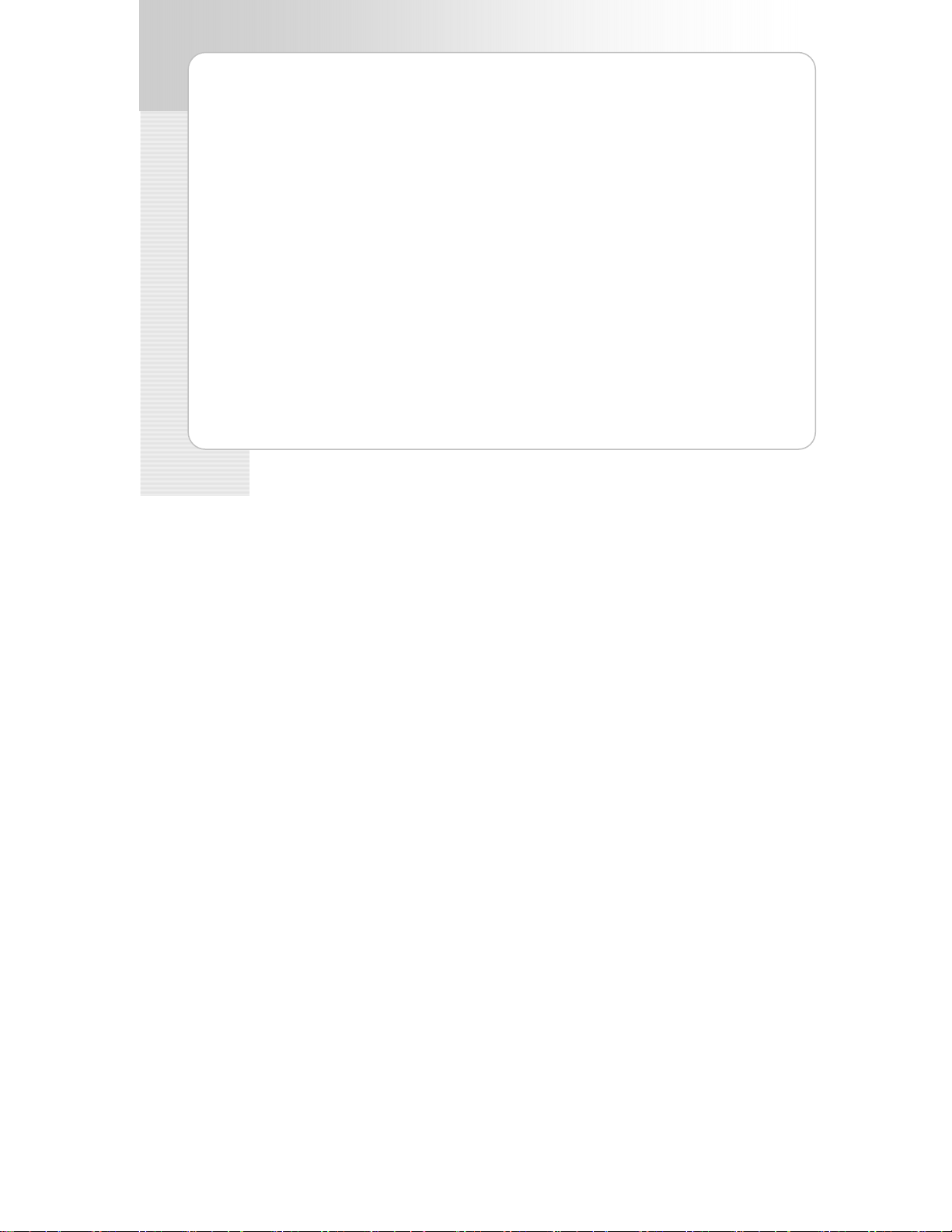
SMT-W5100 User Guide
New Entry...........................................................................................................................................
Delete Lists .........................................................................................................................................
Utilities..............................................................................................................................
Alarm..................................................................................................................................................
Schedule.............................................................................................................................................
Calculator............................................................................................................................................
World Time .........................................................................................................................................
Conversion..........................................................................................................................................
Timer..................................................................................................................................................
Me
ssage ............................................................................................................................66
Station Message ..................................................................................................................................
SMS (Short Message Service) ...............................................................................................................
VMS (Voice Mail System)......................................................................................................................
Vol 77
ume/Ring ......................................................................................................................
Incoming Calls Tone.............................................................................................................................
Connection Tone................................................................................................................................
Key Tone.............................................................................................................................................
Warning Tone......................................................................................................................................
Base Volume .......................................................................................................................................
Sof 84
t Menu..........................................................................................................................
Station Message ..................................................................................................................................
Direct Pickup.......................................................................................................................................
Do Not Disturb ....................................................................................................................................
Page.................................................................................................................................................
12 © SAMSUNG Electronics Co., Ltd.
57
58
59
59
60
62
63
64
65
66
67
76
78
..81
81
82
83
84
85
86
..87
Page 13
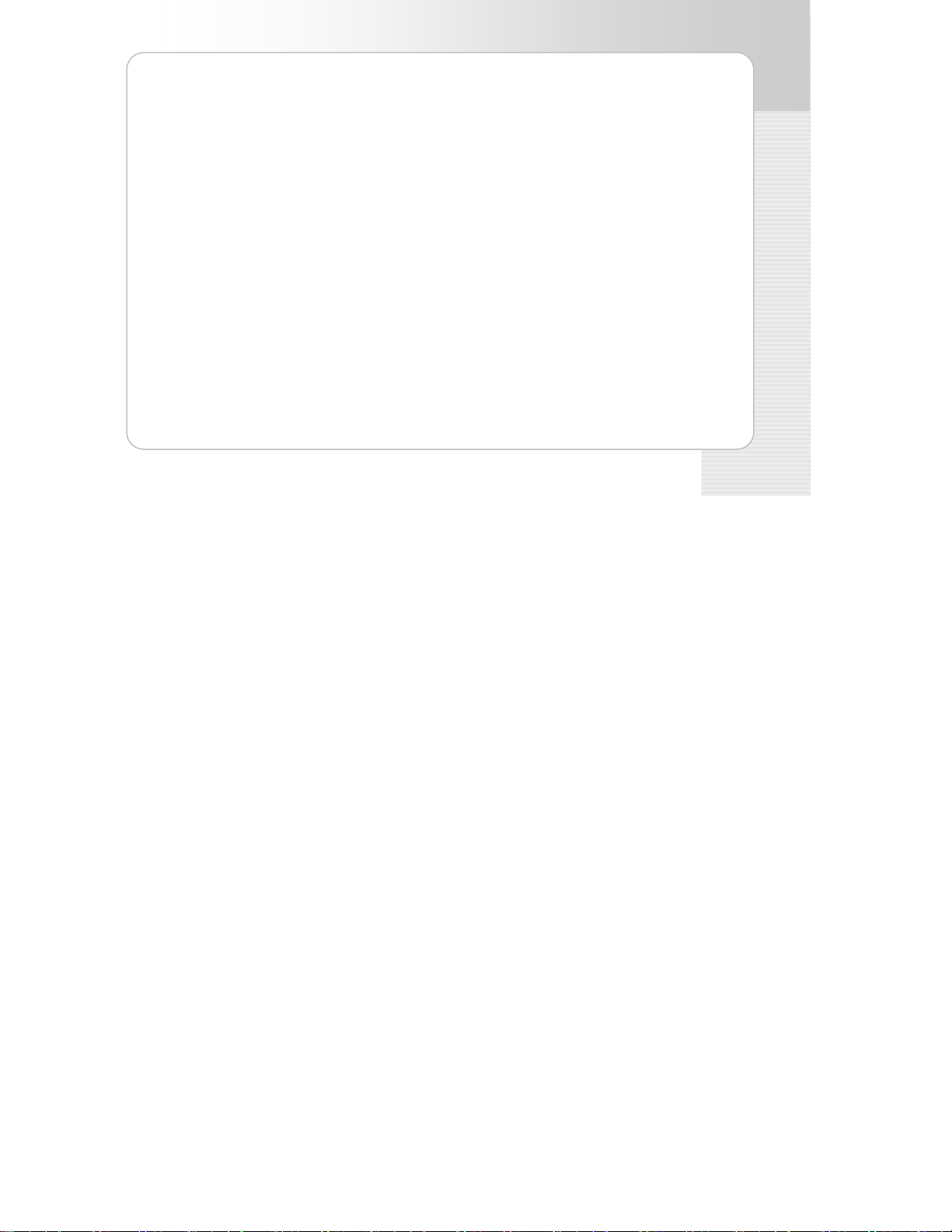
SMT-W5100 User Guide
Conference .........................................................................................................................................
Call 91
Forward.......................................................................................................................
Phone Settings ...................................................................................................................92
Phone Name ......................
Background..........................................................................................................................................93
Password.............................................................................................................................................93
ge.............................................................................................................................................94
Langua
t............................................................................................................................................95
Back Ligh
LCD Contrast........................................................................................................................................ 7
Cradle Hook.......................................................................................................................................
Reset...................................................................................................................................................98
Program Msg (Programmed Message) ...................................................................................................99
Phone Lock........................................................................................................................................100
Intern. Lock (Internal Lock) ................................................................................................................101
Call Answer........................................................................................................................................102
..................................................................................................................92
System............................................................................................................................. 103
Registration .......................................................................................................................................103
System Setting...................................................................................................................................112
Encryption key ...................................................................................................................................113
Unregistration ....................................................................................................................................114
QoS (WMM: WiFi MultiMedia)..............................................................................................................115
MAC Address......................................................................................................................................115
Version Info.......................................................................................................................................116
Help................................................................................................................................. 117
© SAMSUNG Electronics Co., Ltd. 13
.88
9
..97
Page 14
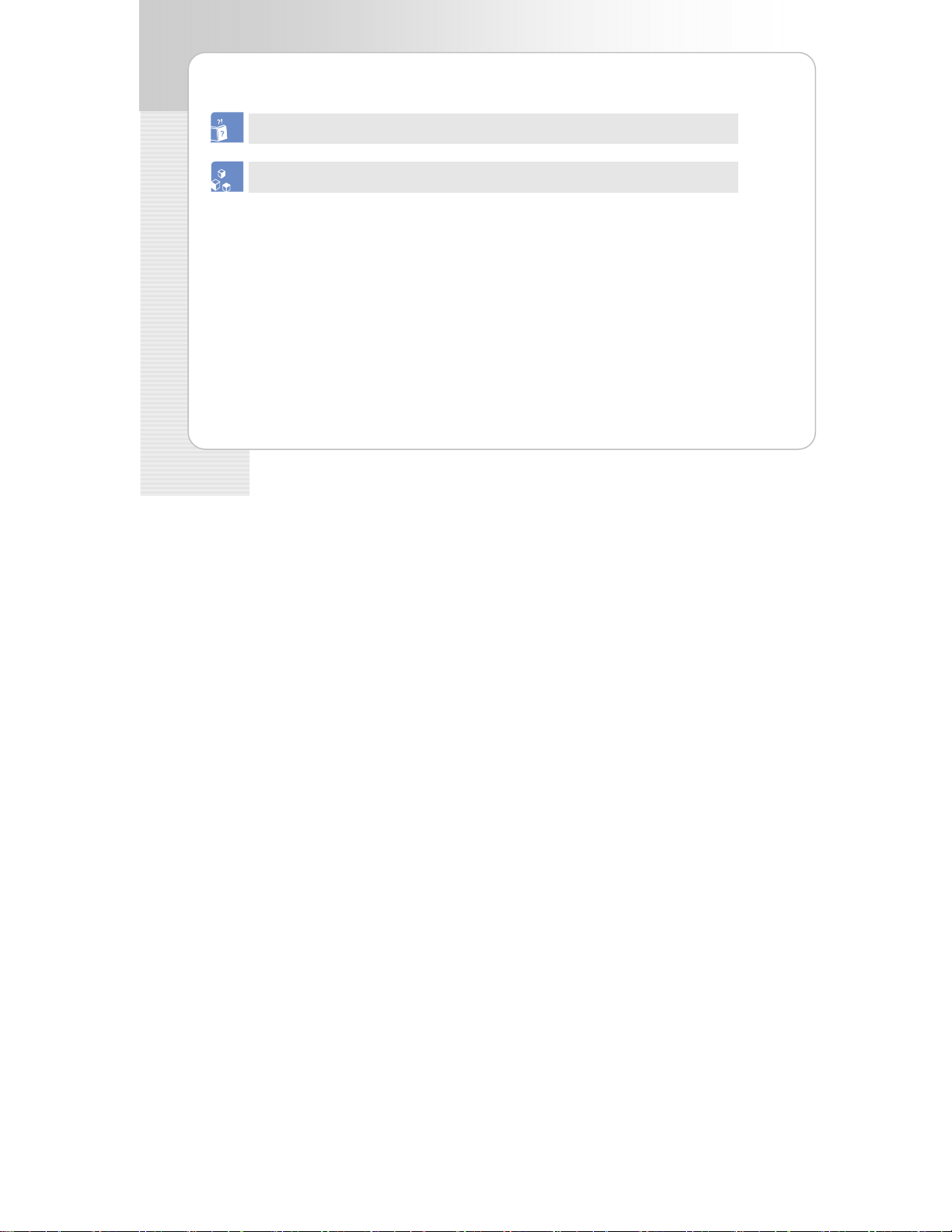
SMT-W5100 User Guide
Function Description ........................
Troubleshooting...............................
TROUBLESHOOTING 119
ANNEX 121
Product Specifications................................................................................................... .. ...121
14 © SAMSUNG Electronics Co., Ltd.
..................................................................................................117
..................................................................................................118
Page 15

SMT-W5100 User Guide
PPRREEPPAARRAATTIIOONN
About This Guide
his user guide provides instructions for the use of Samsung’s latest SMT-W5100 mobile phone.
T
ease take the time to study this guide to become familiar with the operation of your
Pl
T-W5100 and the benefits this new phone can provide. Keep this guide handy.
SM
You may need to look up instructions for infrequently used features.
Overview of SMT-W5100
The SMT-W5100 (Wireless IP-Phone Mobile type) is the wireless mobile phone that allows a
voice communication through IEEE 802.11 b/g wireless LAN.
SMT-W5100 supports voice communication using IEEE802.11 b/g WLAN. Based on IEEE802.11
b/g standard, VoIP voice signals received are compressed to a voice CODEC and transferred as
data packets.
Data terminals such as PDA and laptop PC that support wireless connection can be used along
with the SMT-W5100.
© SAMSUNG Electronics Co., Ltd. 15
Page 16
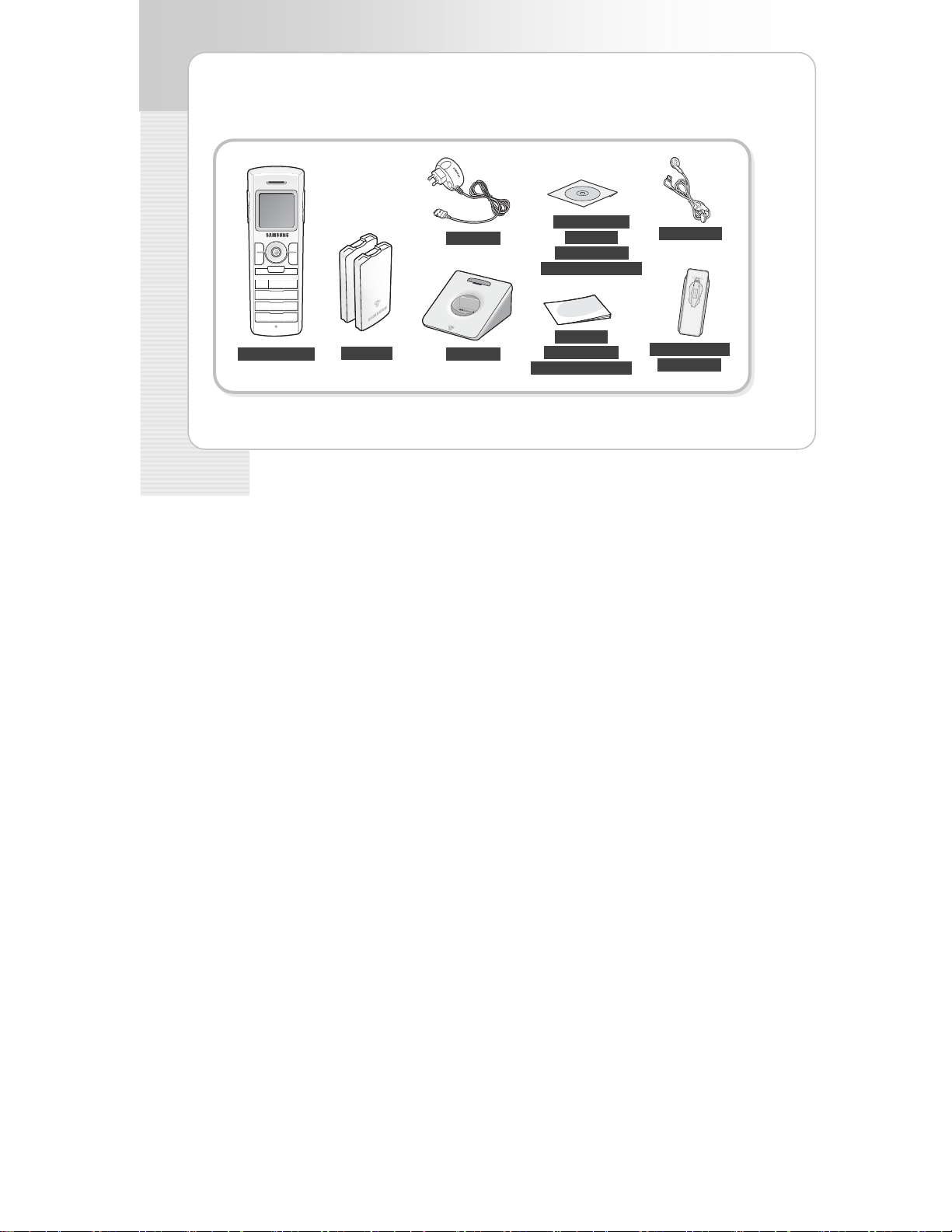
SMT-W5100 User Guide
Unpacking
fter purchasing the SMT-W5100 phone, you have to check that the following items have been
A
packed in the box.
Adapter
User Guide/
Quick &
Installation
Reference Guide
Earphone
SMT-W5100
Battery
(standard type)
16 © SAMSUNG Electronics Co., Ltd.
Charger
Quick &
Installation
Reference Guide
Leather case
for phone
Page 17
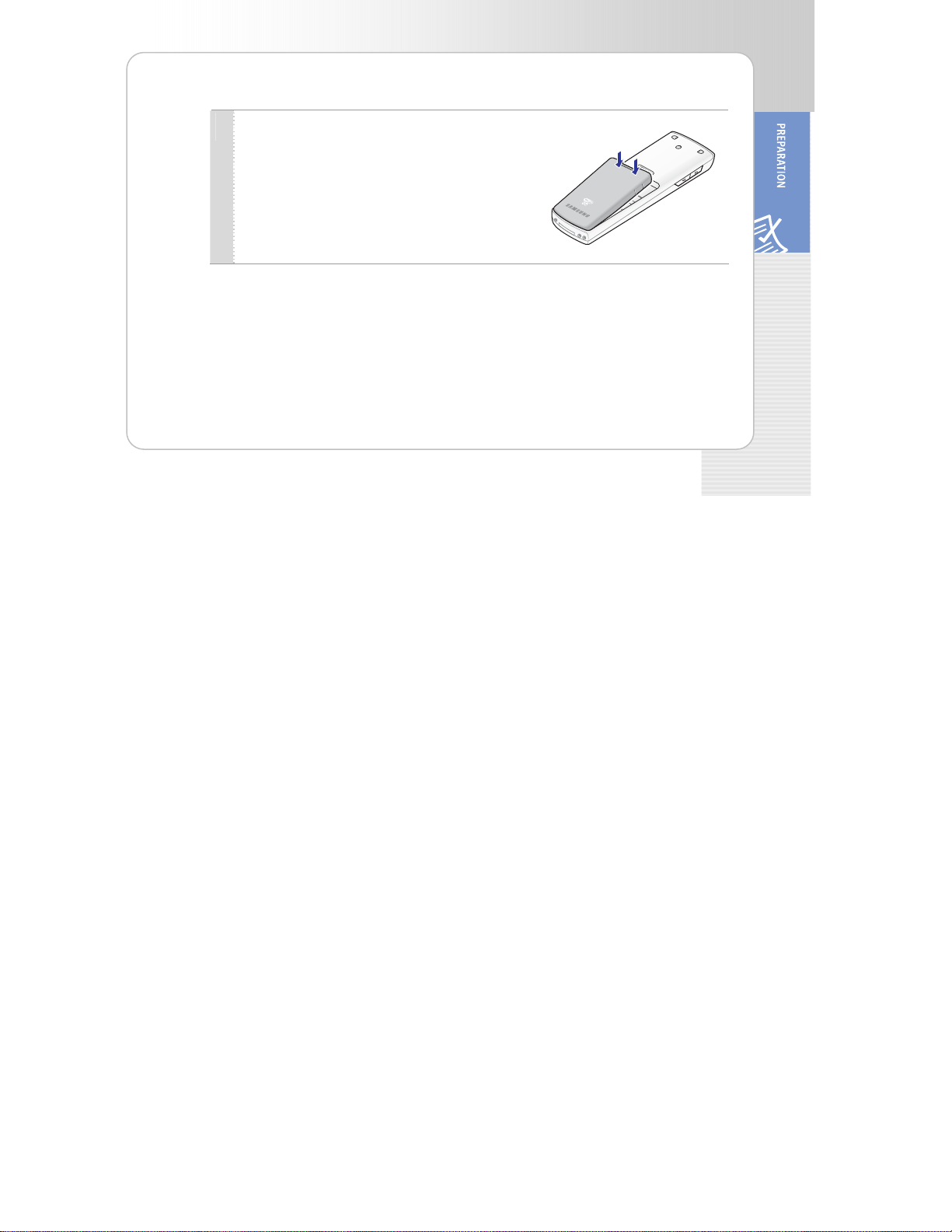
SMT-W5100 User Guide
Installing the Battery
Put the lower part of your battery, and then install
1
the battery by pressing the upper part.
© SAMSUNG Electronics Co., Ltd. 17
Page 18
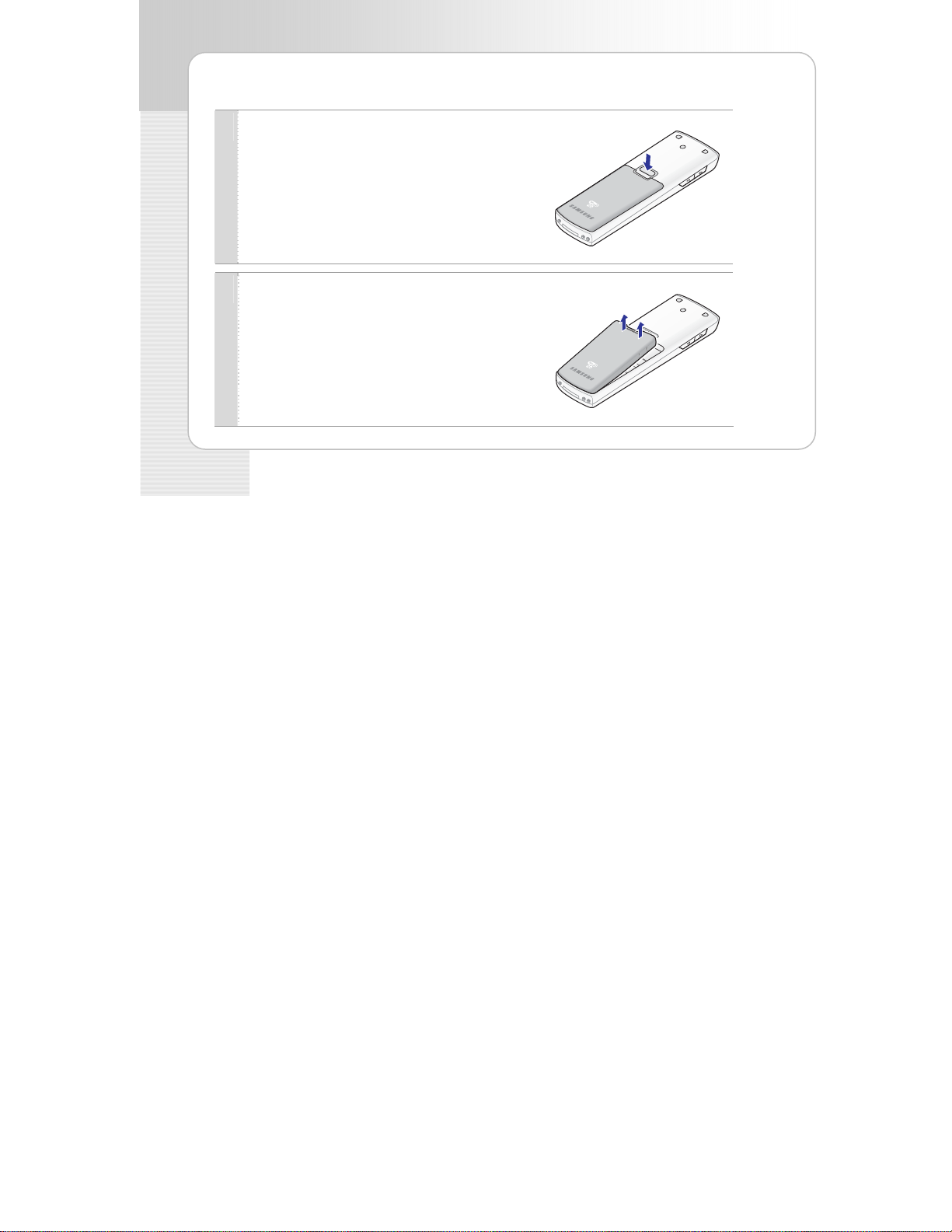
SMT-W5100 User Guide
Removing the Battery
Press the button and the battery is separated and
1
Lift up and remove the battery.
2
18 © SAMSUNG Electronics Co., Ltd.
figure below. raised as shown in the
Page 19
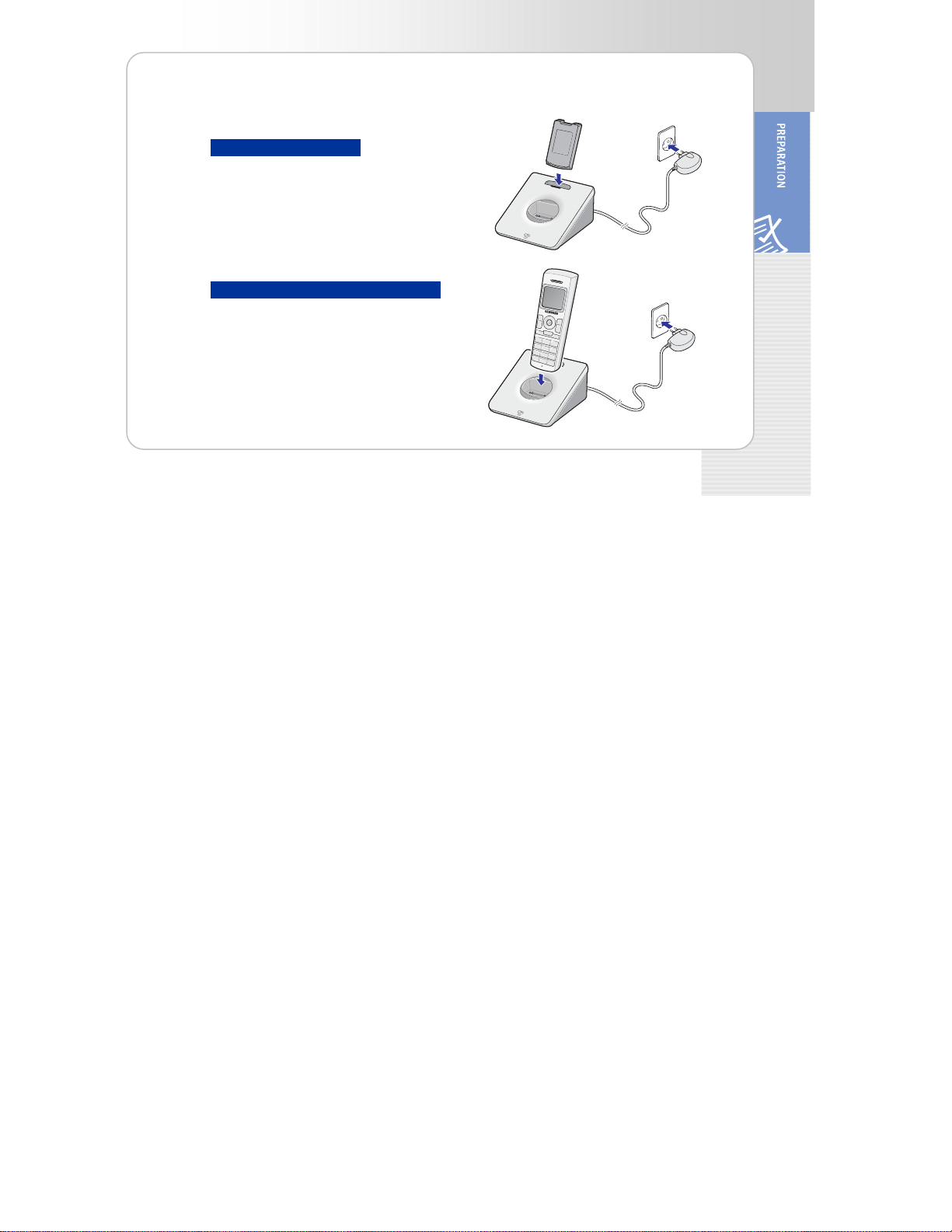
SMT-W5100 User Guide
Charging the Battery Charging the Battery
After checking each component of the
After checking each component of the
Charging the battery
Charging the battery with phone
phone, charge the battery as shown in the figure be low . phone, charge the battery as shown in the figure be low .
© SAMSUNG Electronics Co., Ltd. 19
Page 20
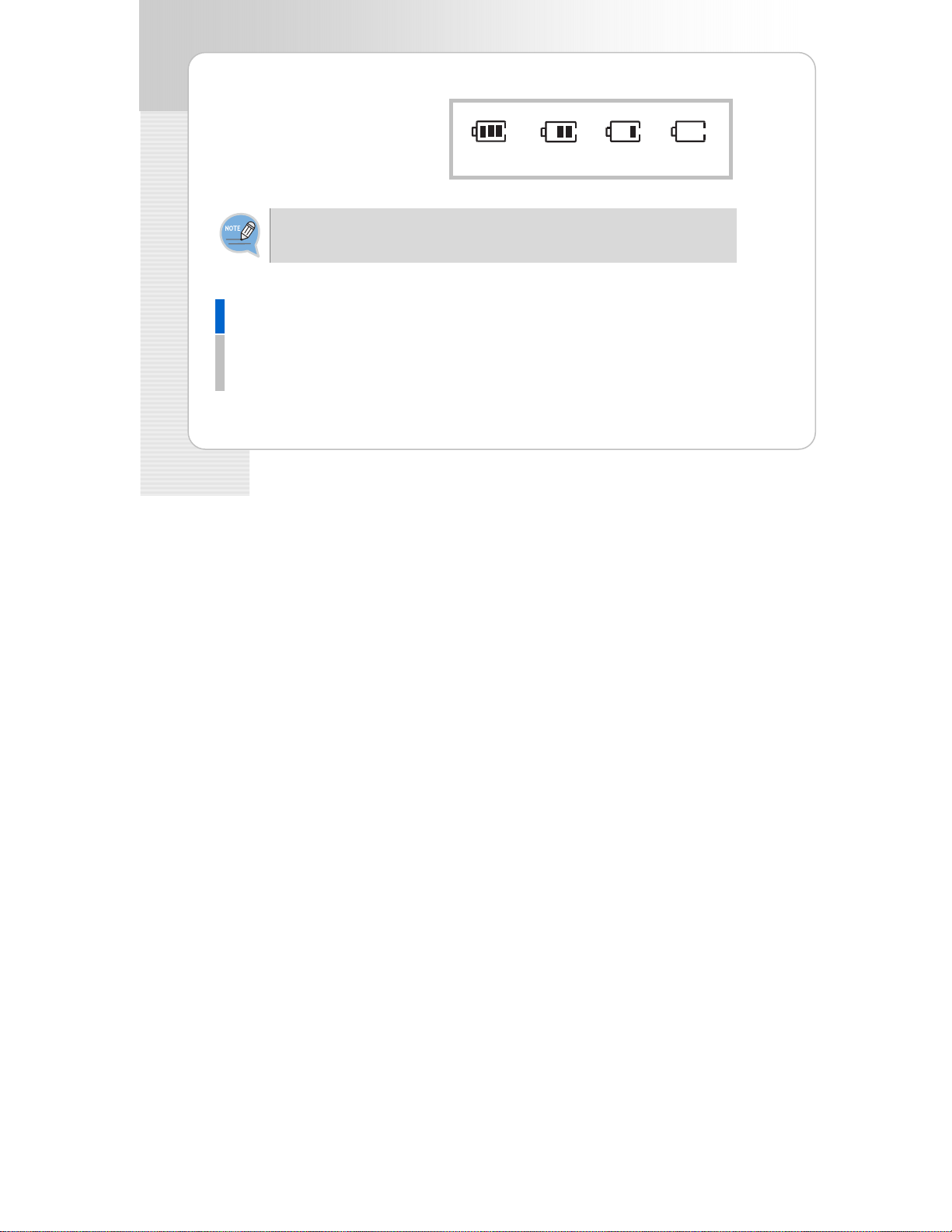
SMT-W5100 User Guide
Checking the B
The battery status can be check
looking at the battery status ico
elow that appear on the LCD panel of
b
e phone.
th
Battery charge
When using the phone for the first time hase, fully charge the battery before use since after purc
the battery may be discharged.
attery Status
ed by
ns given
Fully charged
X
Partially
consumed
Almost
discharged
Low Battery Indication
When the battery energy is completely discharged, the phone makes a warnin g sound a nd the battery icon
starts to blink. It is recommended to change to a new battery or charge the battery immediately.
If the phone is still used after the warnin king, the battery will be completely discharged and g sound and blin
the power will automatically go off.
20 © SAMSUNG Electronics Co., Ltd.
XX
discharged
Fully
Page 21

SMT-W5100 User Guide
P
P
hone Layout hone Layout
he following figure shows the
he following figure shows the
TmT
ain elements of your phone.
ain elements of your phone.
m
Speaker
Volume Button
D Screen
LC
Headset
Connection Hole
Backlight Button
Me
nu Button
Se
nd Button
er Button
Transf
Etiquette mode
Button
Mi
crophone
© SAMSUNG Electronics Co., Ltd. 21
Navigation B utton
Speaker Button
End/Power Button
Cancel Button
Hold Button
Dial Buttons
Auto Key Lock Button
Page 22
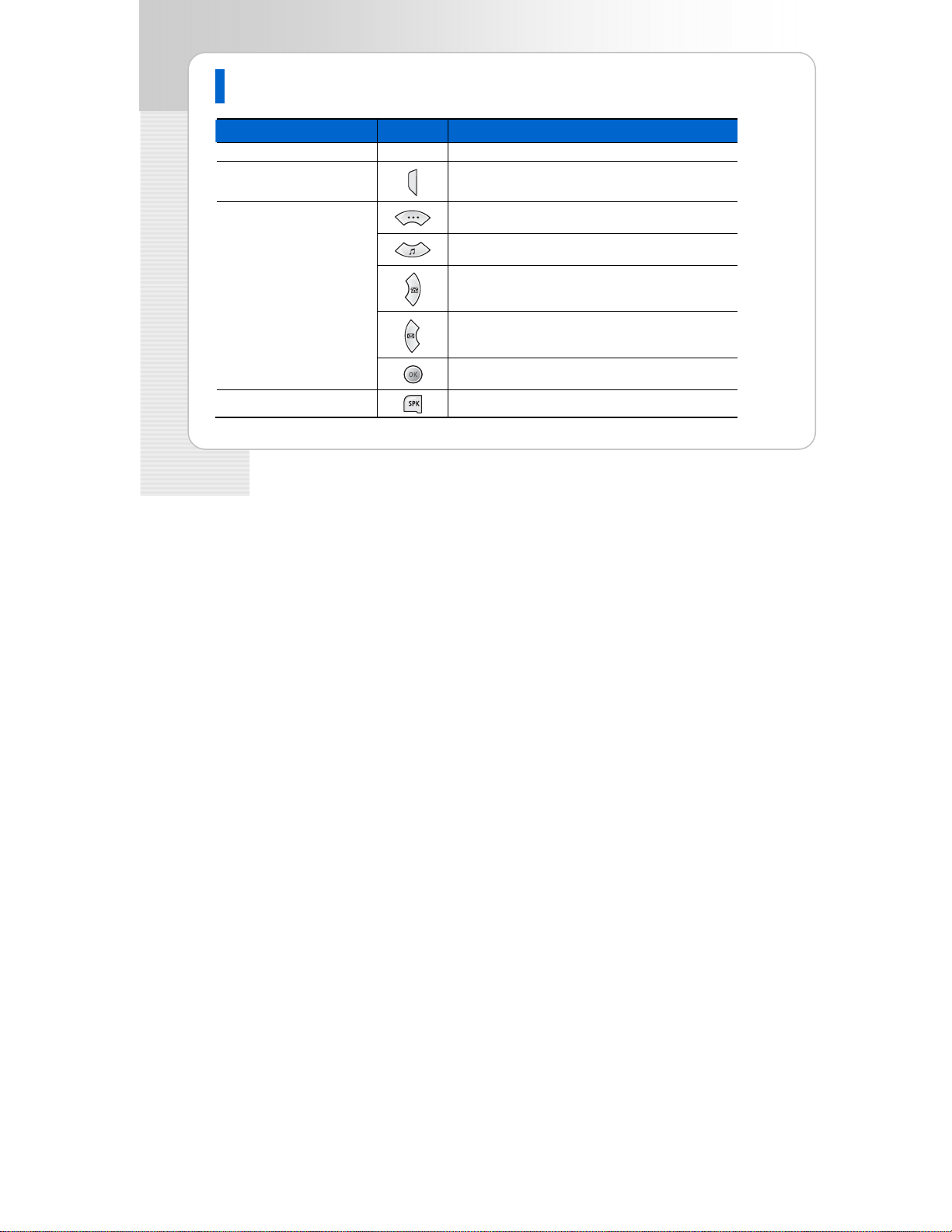
SMT-W5100 User Guide
Button Description
Name Button Description
Headset Connection Hole - Used when conn ecting the Headset.
Backlight Button
Navigation Buttons
Speaker Button
22 © SAMSUNG Electronics Co., Ltd.
Used when illuminating the display and keypad.
soft menu.
Used when moving the menu bar downwa
the volume/ring me
entering the phonebook menu.
entering the message menu.
Used when selecting or saving the selected item for
function settings.
Used When selecting speaker phone function.
nu.
nu bar to the left direction or Used when moving the me
rd or entering the Used when moving the menu bar upwa
rd or entering
right direction or Used when moving the menu bar to the
Page 23
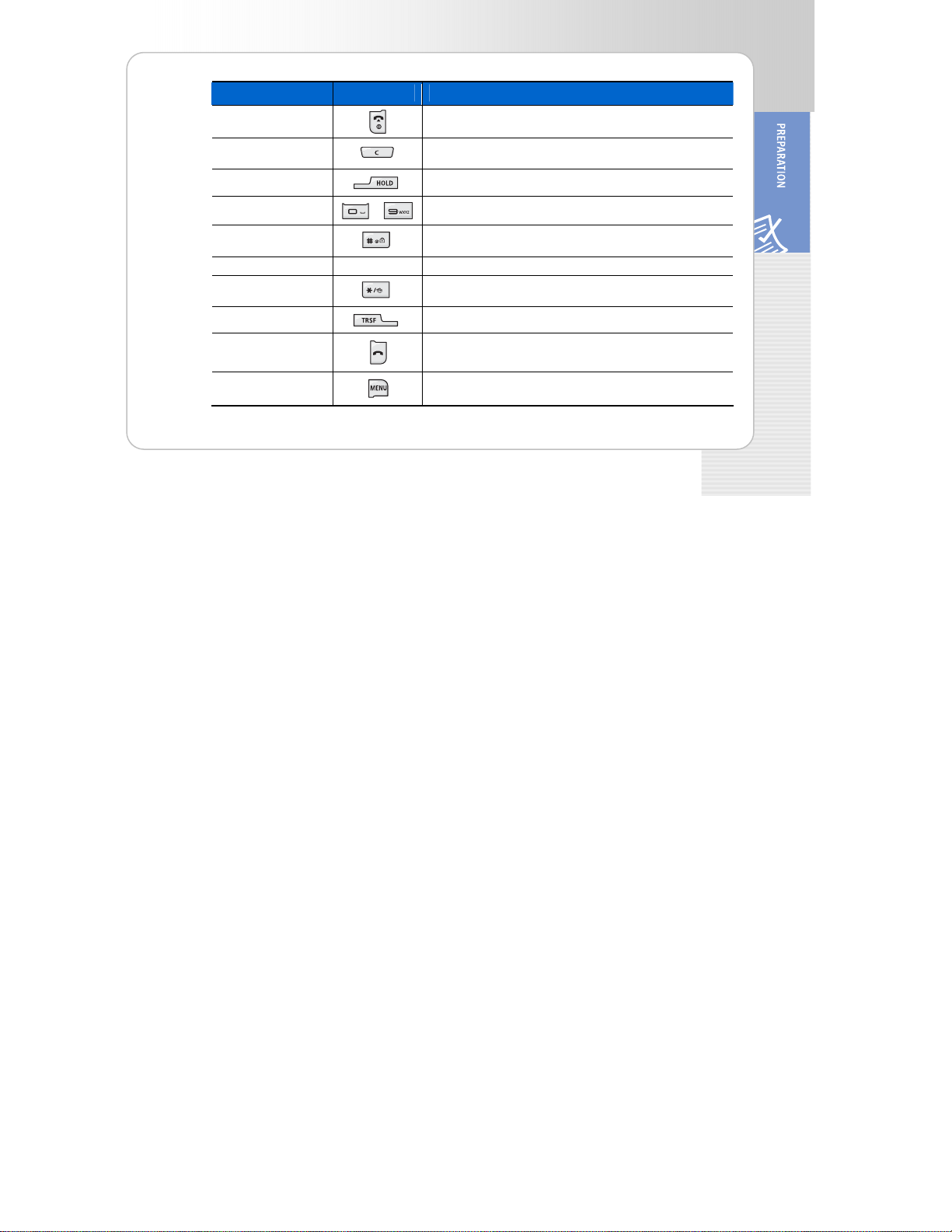
SMT-W5100 User Guide
Name Button Description
End/Power Button
Cancel Button
Hold Button
Dial Buttons
Auto Key Lock
Button
Microphone - Microphone
Etiquette mode
Button
Transfer Button
Send Button
Menu Button
~
initial screen or when terminating the call.
Delete characters from display or in menu mode return to
previous menu.
Used when holding a call.
n dialling or entering characters. Used whe
Used when applying the automatic key lock.
Used when applying the etiquette mode.
Used when transferring a call.
Used when calling or receiving a call.
Used when entering the menu mode.
© SAMSUNG Electronics Co., Ltd. 23
rning to the Used when turning the power on/off, when retu
Page 24
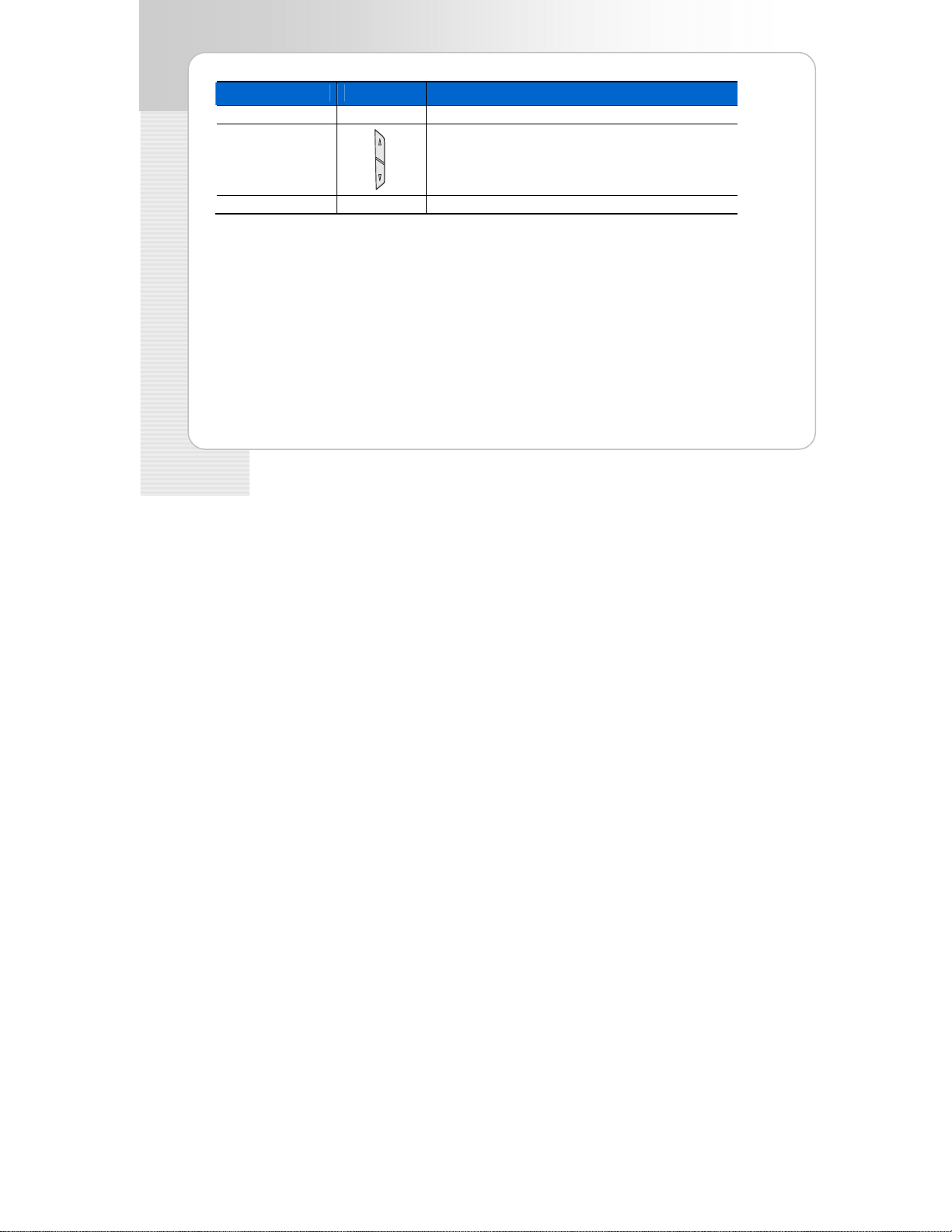
SMT-W5100 User Guide
Name Button Description
LCD Screen - Display the Menu, Call Number and Icons.
Volum on e Butt
Speaker - Speaker
24 © SAMSUNG Electronics Co., Ltd.
Used when controlling the volume of voice or key tone.
Page 25
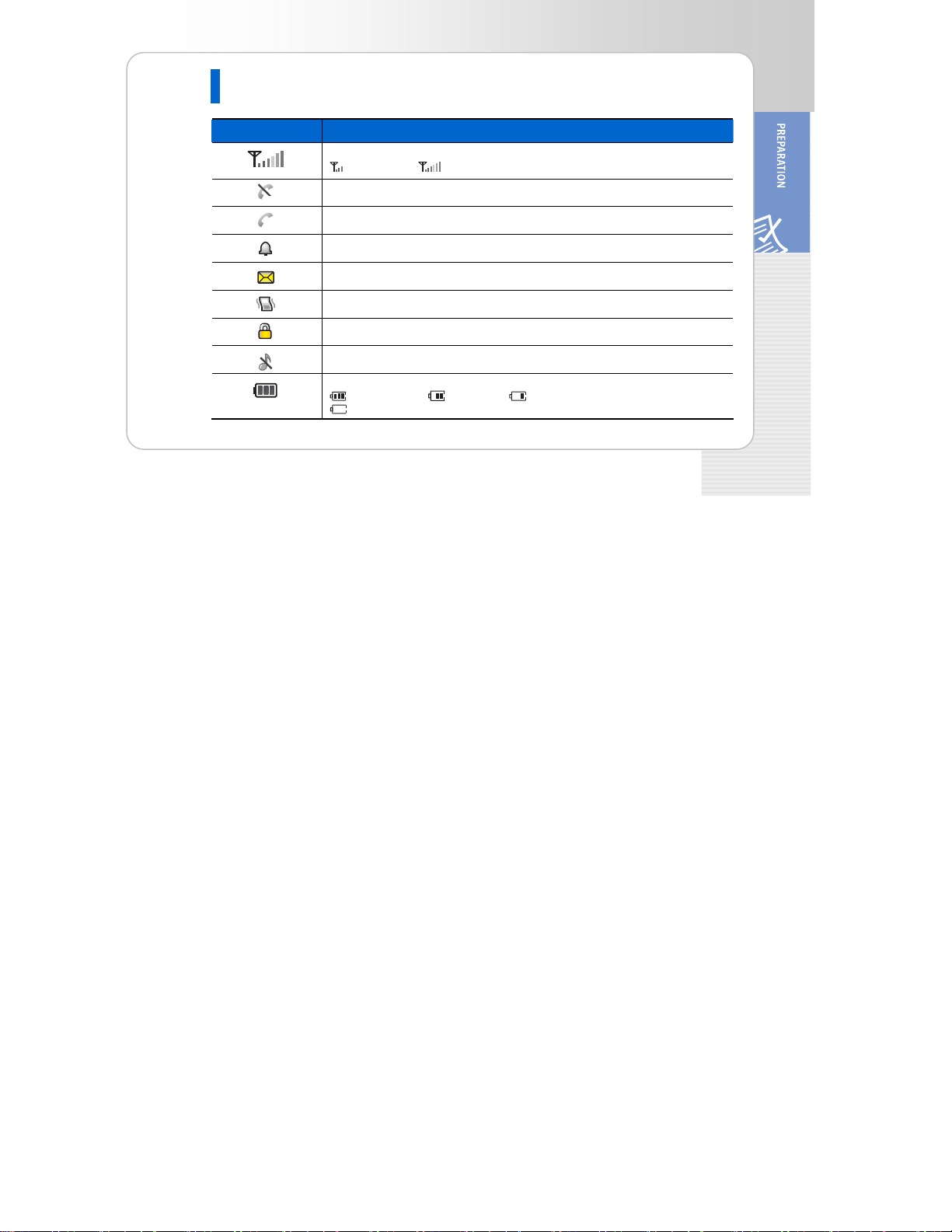
SMT-W5100 User Guide
Icon (Display) Description
Icon Description
This indicates the signal intensity.
: weak signal : strong signal
available. This turns on when the service is not
Blinks when trying to make a call and turns on when a call is connected.
The status that indicates an alarm is set.
When a message is received.
tte function or vibration function is enabled. Etique
Indicates that the automatic key lock is enabled.
Indicates that the ring type is set as light only (silent).
Indicates the battery charging level.
: arged fully ch : sufficient : insufficient
: needs to be charged immediately
© SAMSUNG Electronics Co., Ltd. 25
Page 26
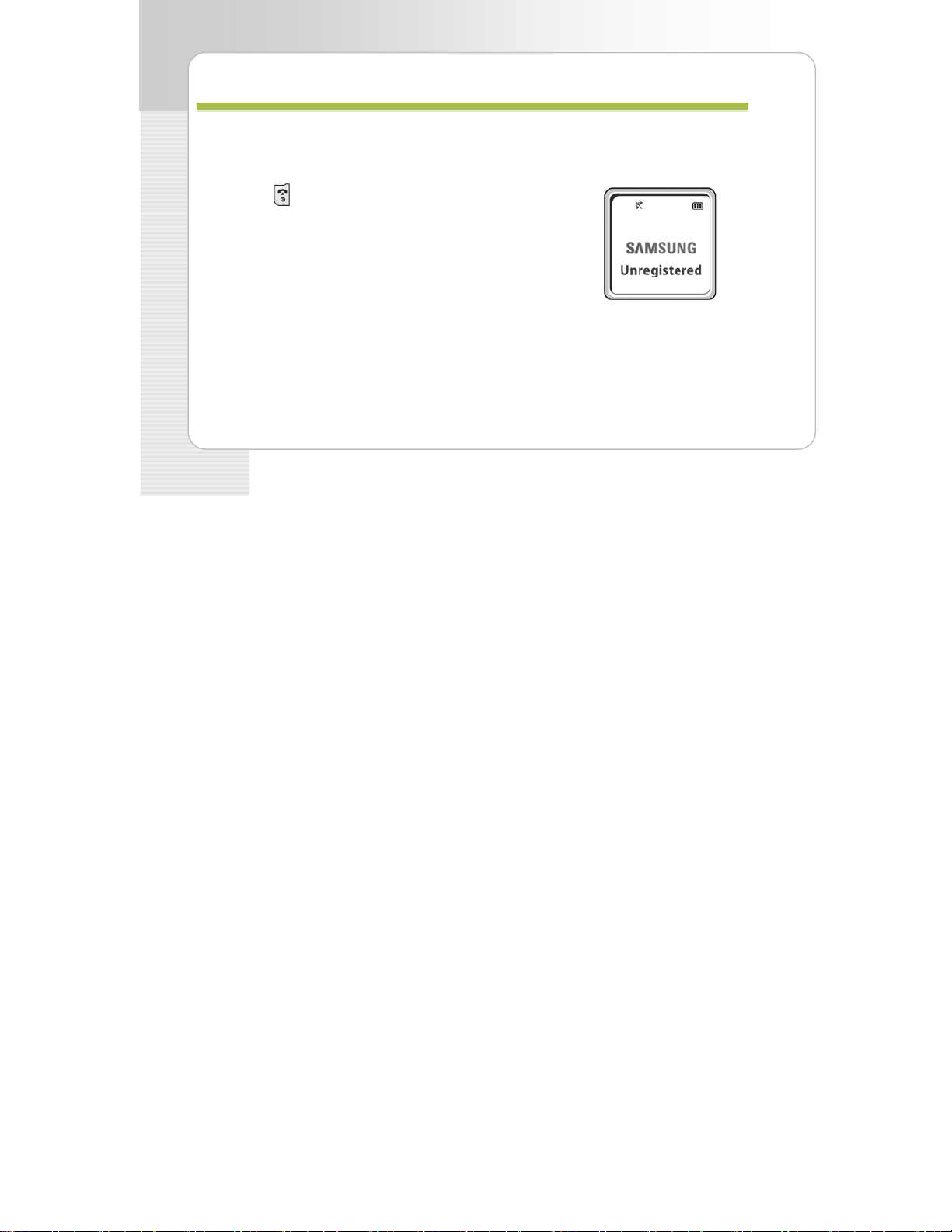
SMT-W5100 User Guide
To Turn the Power On
Press the
When p
sage will be displayed.
mes
Register the phone accordin
[MENU] Æ [8.System] Æ [1. Registration].
For more details, refer to descriptions in ‘System’ of
26 © SAMSUNG Electronics Co., Ltd.
button for more than 2 seconds.
ower is on without the registration, the ‘Unregistered ’
g to the following procedure:
n Menus’. ‘Applicatio
BBAASSIICC FFEEAATTUURREESS
Page 27
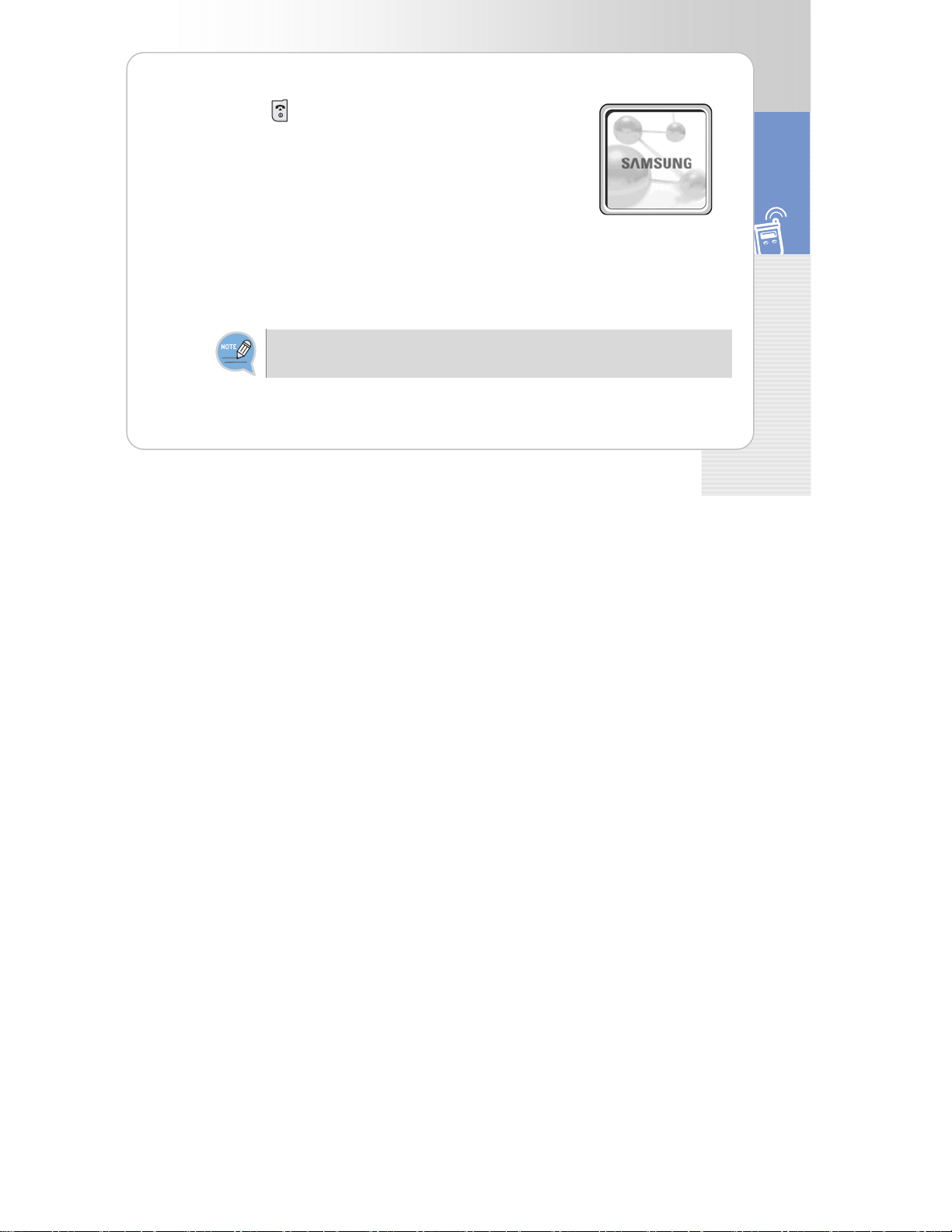
SMT-W5100 User Guide
T f
T f
o Turn the Power Ofo Turn the Power Of
e
e
Press thPress th button for more than 2 seconds.
rn off. The phone will automatically tu
aking a Call
M
For y
our conveni ce there a
ill b
w e in
en re several ways to make a call. However, only the basic function
troduced in this guide.
Refer to ‘Phonebook’ section in ‘Application Menus’ of this guide for how to use the latest
originating number, latest called number, directory or abbreviated dial numbers.
© SAMSUNG Electronics Co., Ltd. 27
BASIC FEATURES
Page 28
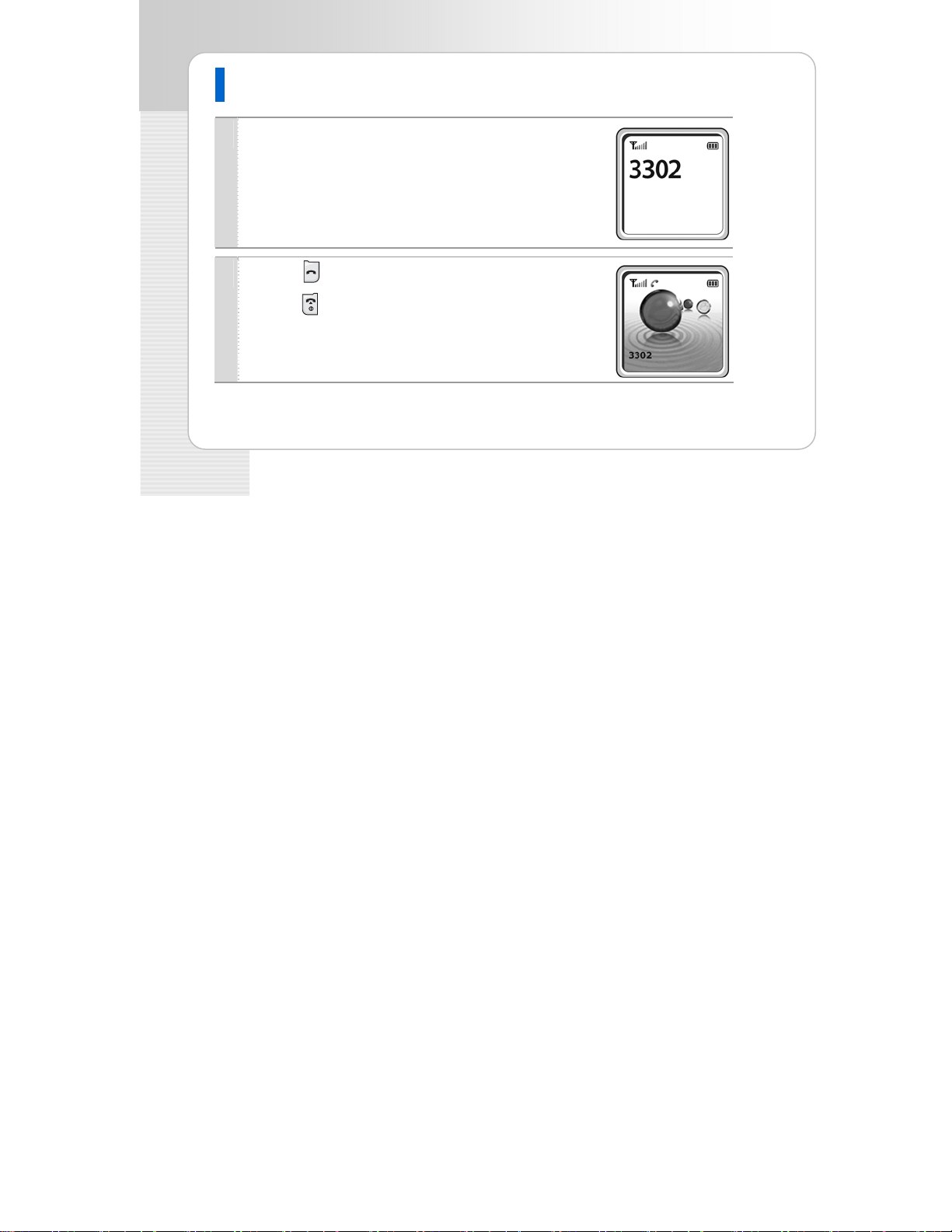
SMT-W5100 User Guide
Using the Dial Keypad
Press the phone number.
1
- Use the dia d to enter th
number wil ppear on th
- Press the [Cancel] button for a short time to modify an incorrectly
entered num one. Press the [Cancel] button for a l
to complete the incorrectly entered numbers at once
Pr ss the e
2
28 © SAMSUNG Electronics Co., Ltd.
ling pa e required number. The telephone
l a e display.
ber, one by ong time
ly delete all .
button.
ss the - Pre button to hang up the phone.
Page 29
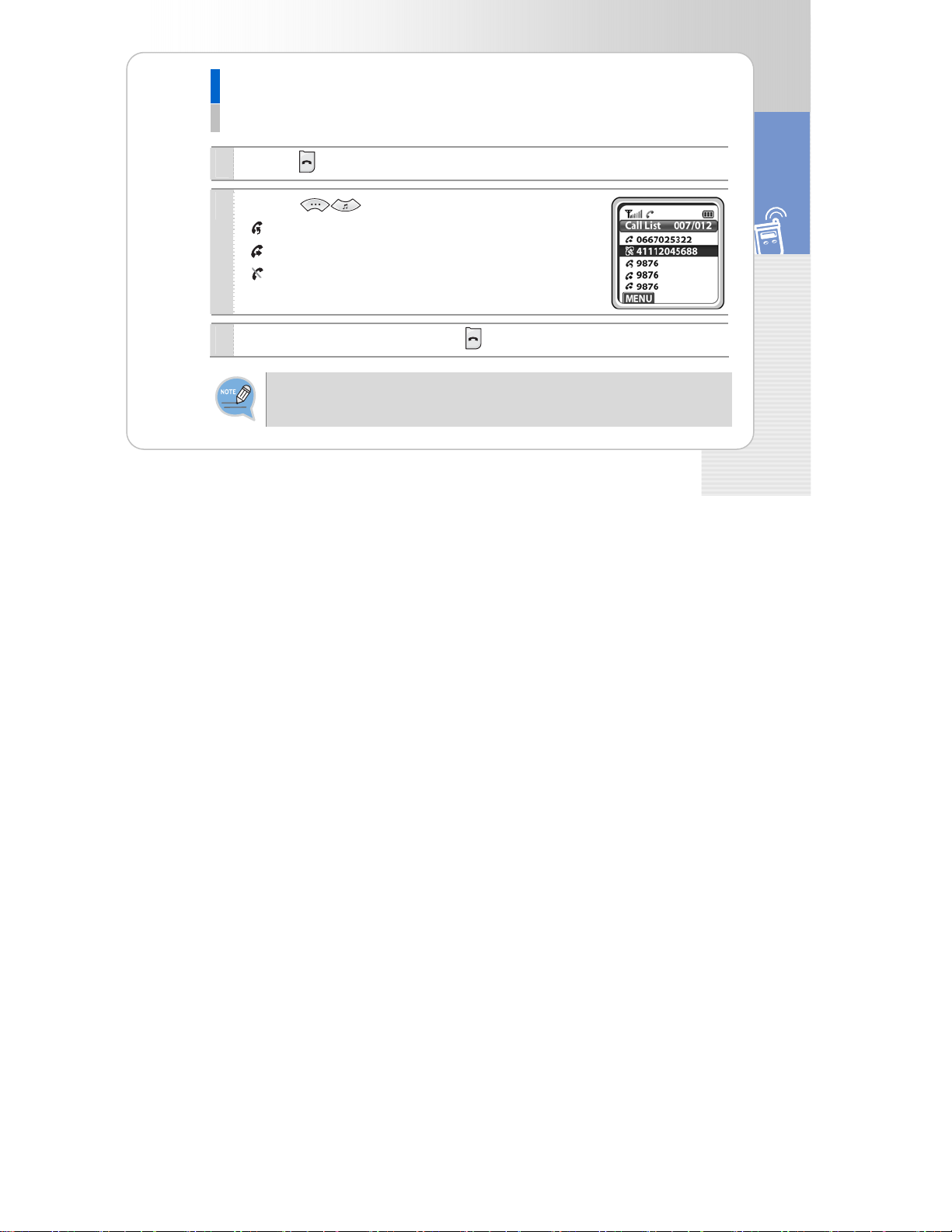
SMT-W5100 User Guide
Using the Call ListsUsing the Call Lists
You can view not only the latest calls or received phon numbers but alsoe absent subscriber messages.
This is achieved by simply selecting the desired phone number for information or to make a call.
Press the button.
1
2
Using the
-
: Latest received number
-
:- Latest called number
: Failed call
buttons to view the call history.
BASIC FEATURES
Sele button.
3
ct the phone number and press the
Maximum saved number
The maximum of 297 phone numbers can be saved in the call list.
If they are all filled up, the oldest phone number will be erased when a new phone number is saved.
© SAMSUNG Electronics Co., Ltd. 29
Page 30
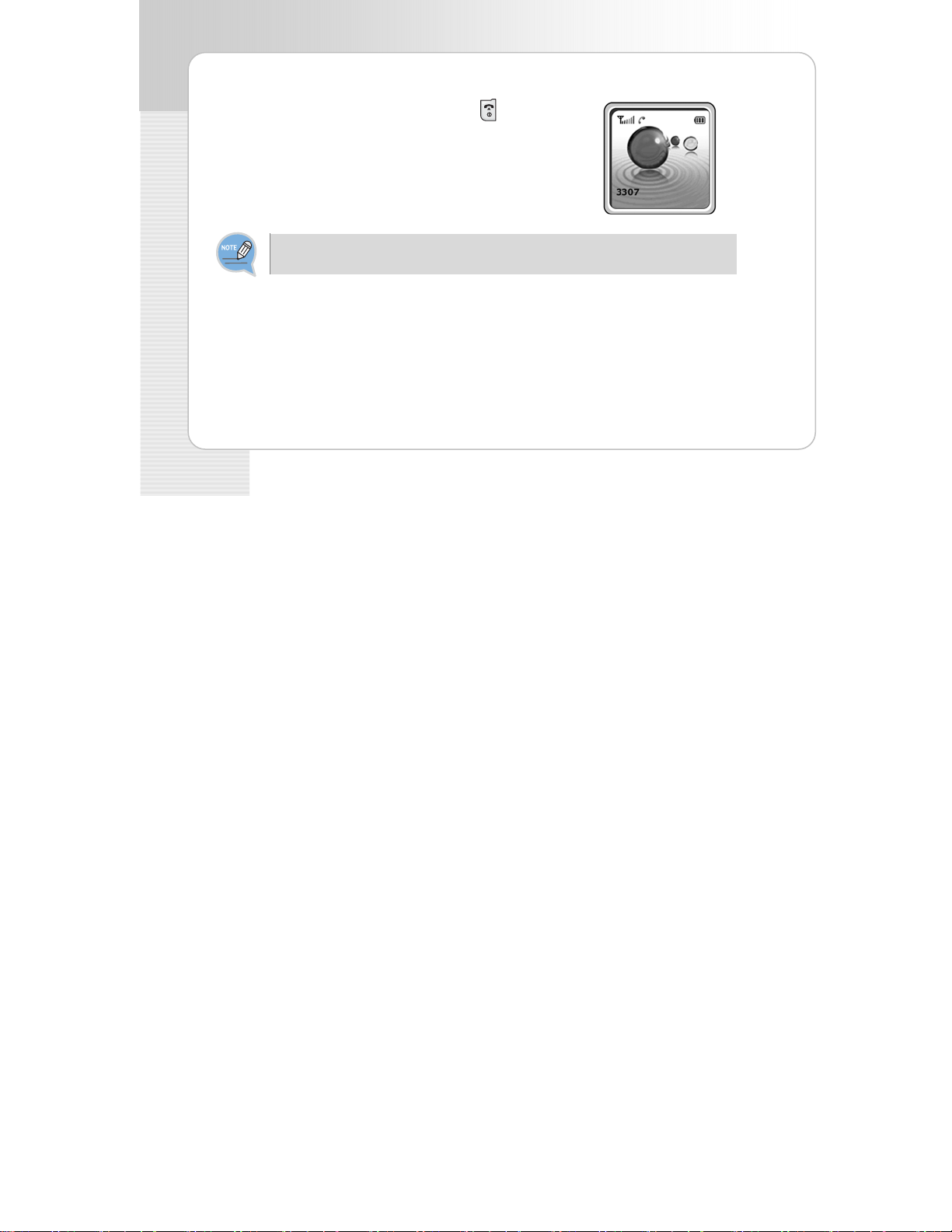
SMT-W5100 User Guide
Answering a Call
start a conversation while the phone is ringing.
You can set how to answer the incoming call ‘Phone Settings’ from ‘Application Menu’ in this guide.
30 © SAMSUNG Electronics Co., Ltd.
Butress any button except [Volume] button, or ( P ton ) to
Page 31

SMT-W5100 User Guide
V
V
olume Adjustment olume Adjustment
ou can adjust the key button volume, and voice volume from the other party.
ou can adjust the key button volume, and voice volume from the other party.
Y Y
stment
Key Button Volume AdjuKey Button Volume Adju
You can adjust the volume with key button while on the
phone.
Select the one of 5 volume levels you want by pressing the
[Volume] button in the initial screen.
If a key is pressed during a call, the key tone will not be played unless when using an earphone.
stment
© SAMSUNG Electronics Co., Ltd. 31
BASIC FEATURES
Page 32

SMT-W5100 User Guide
Voice Volume Adjustment
While having a conversation on the phone, you can adjust
the voice volume from the other party.
Select the one of 5 volume levels you want by pressing the
[Volume] on while having a con versation.
32 © SAMSUNG Electronics Co., Ltd.
butt
Page 33

SMT-W5100 User Guide
Setting the Etiquette Mode
To avoid interrupting other people in public places or during a meeting, you can set the phone
to vibration instead of ringing.
To Set up the Etiquette Mode
BASIC FEATURES
Press the
phone will vibrate instead of ringing if there is an incomin ca
button for more than 2 seconds on the initial scre en.
eThen the etiqu tte mode icon
will be displayed on the top of phone screen and the
To Disable the Etiquette Mode
Press the
Then the etiquette mode icon
button for more than 2 seconds on the initial screen.
he etiquette mode will be disabled. disappears and t
g ll.
© SAMSUNG Electronics Co., Ltd. 33
Page 34

SMT-W5100 User Guide
Setting the Automati
In order to protect your privacy, this function prevents others from viewing your informat
When the auto
nswering a call cannot be used. until you disable the Automatic Key Lock.
a
matic key lock is set, no keys of the phone will work, and functions other than
c Key Lock
To Set up the Automatic Key Lock
Press the
The screen will then display the automatic key lock icon
button for more than 2 seconds on the initial screen.
.
To Disable the Automatic Key Lock
Press the button for more than 2 seconds on the initial screen.
The automatic key lock function is then disabled.
34 © SAMSUNG Electronics Co., Ltd.
ion.
Page 35

SMT-W5100 User Guide
E
ntering Characters
This section describes how to enter uppercase/lowercase English characters and special
racters.
cha
B tt n for Entering Characters
u o s Used
The buttons used for entering the characters are as
follows.
U] button: Screen for entering [ENG (uppercase)] appears
- [MEN
first and a u to select
[eng (low e) Sy pe ial character)] on the lower part o
the screen.
-
menu bar prompting yo
ercas / m (S c f
button: Enter the desired characters from [ENG/eng/Sym].
© SAMSUNG Electronics Co., Ltd. 35
BASIC FEATURES
Page 36

SMT-W5100 User Guide
H ter up ercase an wercaseow to en p d lo
Pres the [M utt all yo en En h u rca ette u atic an
sing ENU] b
to sel one type e G g ocated on th low par f th cree usin
on ows u to ter glis ppe se l rs a tomeallyn d
fr m th
gect o [EN /en /Sym] l e er t o s
buttons .
buttons to move the cursor right one space.
buttons to move the cursor.
the
The screen will then provide an input field for the character type you selected the other
two character types will appear on the menu bar.
For example, if [eng] is selected, [ENG/eng/Sym] will appear on the menu bar.
Press the
Modify the desired characters using the [Cancel] buttons and place the cursor on the
appropriate location to insert the characters. If a character to be entered is the same as
the last entered character,
press the
36 © SAMSUNG Electronics Co., Ltd.
Page 37

SMT-W5100 User Guide
Dial Button
count
1 ‘space’ . A D G J M P T W / @
2 B E H K N Q U X
3 C F I R V Y L O
4 S Z
0 1 2 3 4 5 6 7 8 9 * #
To a desired character is displayed repetitively to
enter characters, press the button where
display the next character. (e.g., If the number [5] button is pressed, the character ‘J’ is
en If th ‘K’ is entered.)
tered. e [5] button is pressed once more, the
© SAMSUNG Electronics Co., Ltd. 37
BASIC FEATURES
Page 38

SMT-W5100 User Guide
How to Enter Special Characters
Press the [MENU] button and select
[Sym] from the menu bar on the lower
part of the screen.
Then the special characters are displayed
in the same order.
Select desired special characters usi ng
+ - / * = . , \ ! ? _ : ; [ ] ( ) ” & @ ~ ‘ ^ %
| ’ { } # $ < >
the
to enter the character on the screen.
buttons and press the [OK] button
How to Enter Numbers
Press the dial button for more than 2 seconds so that numbers are enter e d irrespective of
which character has been selected from out of the English Uppercase/English
Lowercase/Special Characters has been entered.
38 © SAMSUNG Electronics Co., Ltd.
Page 39

SMT-W5100 User Guide
CCOONNVVEENNIIEENNTT FFEEAATTUURREESS
Features on a Calling Failure
This ection describes functions that can be used for internal calls when the other party is busy
s
or wh
en a call ca onnected due to features such as ‘Do N
.
party
nnot be c ot Disturb’, set by the other
© SAMSUNG Electronics Co., Ltd. 39
Page 40

SMT-W5100 User Guide
Call Back
If an internal call cannot be connected, you can reserve the call.
If the other party does not answer your call or if he or she is in
1
‘Busy’ or in ‘Do Not Disturb’ status, press [MENU] button.
2
Press the
button and move to [1. Call Back].
Press the [OK] button.
3
- Your phone will ring when the other party either fini
clears the DND function. Once you pick up your phone, the ph one of th
other party starts to ring.
40 © SAMSUNG Electronics Co., Ltd.
shes the call or
e
Page 41

SMT-W5100 User Guide
ssage Station Me
If an internal call cannot be connected, you can send a message.
If other party is not answering, ‘busy’ or ‘rejecting call’ is set,
1
then press the [MENU] button.
2
button and move to [2. Message]. Press the
Press [OK] button.
3
- The icon appears on the other party’s phone.
[MENU] Æ [5.Soft Menu] Æ [1.Station Msg.].
ng - The other party can check the message (phone number) by pressi
© SAMSUNG Electronics Co., Ltd. 41
Page 42

SMT-W5100 User Guide
Camp On
If an internal call cannot be connected, you can make the other party’s phone to play an urgent sound
and wait for the other party to answer your call.
If the other party does not an
1
‘Busy’ or in ‘Do Not Disturb’ status, press [MENU] button.
Press the
2
swer your call or if he or she is in
button and move to [3. Camp On].
Press [OK] button.
3
- The urgent sound cannot be heard while the other party is busy.
The bell starts to ring when
42 © SAMSUNG Electronics Co., Ltd.
the other party hangs up the call.
Page 43

SMT-W5100 User Guide
F
eatures Used During a Call
These conv
enient functions may be used during a call.
Mute on a Call
This is used to block your voice from your phone during a call. But you can still hear the other party.
Press the [MENU] button during a phone conversation.
1
Press the button and move to [1. Mute].
2
Press the [OK] button.
3
© SAMSUNG Electronics Co., Ltd. 43
Page 44

SMT-W5100 User Guide
Conference Call while on the Phone
Setting function for conference call while on the phone.
Press the [MENU] button while on the phone
1
Select the [2. Confe ing
2
rence] us
with other party.
button.
Enter the 3rd party phone numbers who wants to participate in a
3
conference.
44 © SAMSUNG Electronics Co., Ltd.
Page 45

SMT-W5100 User Guide
rd
When the call is connected with the 3
4
the [1. Conference]
[1. Conference] to start the conference. If you want to
while in a conference, press the [MENU] and select the
[1. Conference] and enter the member’s phone number that you want to delete
when the ‘make next call’ message appears.
. Then press the [MENU] button once more and select the
party, press the [MENU] button and select
delete the one member
Call Transfer
This function allows to transfer a call to the other party during a call conversation.
Press the [Transfer] button duri
1
Press the call number to be transferred.
2
Press the [End] button to disconnect t
3
Press the [Transfer] button again in transfer mode to resume the call with the
4
previous caller again.
ng the conversation.
he call.
© SAMSUNG Electronics Co., Ltd. 45
Page 46

SMT-W5100 User Guide
Holding a Call
This is used to hold a call for a while during a phone conversation.
Press the [Hold] button during the conversation.
1
Re-press the [Hold] button in standby status to resume the hold call.
2
Right navigation key
If you press the Right arrow key during a call
appear allowing you to save telephone n
- You can save the telephone number of the pres
- You can dial a number using the Phonebook.
- You can dial a number using the Call list.
46 © SAMSUNG Electronics Co., Ltd.
, a menu will
umbers.
ent caller
Page 47

SMT-W5100 User Guide
AAPPPPLLIICCAATTIIOONN MMEENNUUSS
Menu Structure
ess the [MENU] button in idle mode. The main application menu will appear on the screen.
Pr
he Menu screen displays the functions-Phonebook, Utilities, Message, Sof t Menu,
T
olume/Ring, Phone Settings, System and Help as ico ns.
V
Phonebook
1. Find Number
2. Outgoing Calls
3. Incoming Calls
4. Missed Calls
5. New Entry
6. Delete List
Utilities
1. Alarm
2. Schedule
3. Calculator
4. World Time
5. Conversion
6. Timer
1. Station Msg
Message
© SAMSUNG Electronics Co., Ltd. 47
2. SMS
3. VMS
Page 48

SMT-W5100 User Guide
Vo/lume
ing R
1. Incoming calls Tone
2. Connection Tone
3. Key Tone
4. Warning T one
5. Base Volume
Phone
Settings
1. Phone Name
2. Background
3. Password
4. Language
5. Back Light
6. LCD Contrast
7. Cradle Hook
8. Reset
9. Program Msg
0. Phone Lock
*. Intern. Lock
#. Call Answer
48 © SAMSUNG Electronics Co., Ltd.
Soft Menu
System
1. Station Msg
2. Direct Pickup
3. Do Not Disturb
4. Page
5. Conference
1. Registration
2. System Setting
3. Encryption Key
4. De-registration
5. QoS(WMM)
6. MAC Address
7. Version Info
Call Forward
Help
1. Disable
2. All Calls
3. Busy Calls
4. No Answer
5. Busy/No Answer
6. Do Not Disturb
1. Function Desc
2. Troubleshooting
Page 49

SMT-W5100 User Guide
Phonebook
Pre n idle mode, and then select the [1. Phone book] icon to find out
ss the [MENU] button i
rious methods to make a call.
va
Find Number
This function allows you to search a phon
n
ame, number and location.
e number by
© SAMSUNG Electronics Co., Ltd. 49
Page 50

SMT-W5100 User Guide
Search by Name
You can search and make a call the desired phone number using
.
a name
[MENU] X 1. Phone book X [OK] X 1. Find Number
X X 1. By Name X Enter a name X [OK] X
If you press the [OK] button without entering a name, all the
numbers in the list saved will be displayed.
When entering a name, press the first letter of that name and hit •
the [OK] button. Then, all the names which include that letter will
be displayed and the related phone number list will show up
automatically. (e.g., Enter the name ‘J’ in the input field and press
the [OK] button. All the names including ‘J’ will be listed.)
d press
ntering Ch
ove between phone number,
to make the call.
• Refer to ‘E aracters’ section in ‘Basic Features’ of this
guide for entering characters.
Use the buttons to m
•
an
50 © SAMSUNG Electronics Co., Ltd.
Page 51

SMT-W5100 User Guide
g
Search by Number
You can search and make a call the desired phone number usin
a phone number
.
[MENU] X 1. Phone book X [OK] X 1. Find Number
X 2. By Number X Enter a phone numb e r X [OK]
X X
If you press the [OK] button without entering a number, all
the numbers in the list saved will be displayed.
• The phone number list including the related phone number will
displayed in the order of addresses. (e.g., When ‘2’ is entered, the
following phone lists which include ‘2’ and corresponding phone
number will be displayed.)
• U s e the
and press
buttons to move between phone number,
to make the call.
be
© SAMSUNG Electronics Co., Ltd. 51
Page 52

SMT-W5100 User Guide
Search by Location
You can search and make a call the desired phone numb
using a sp
eed dial number
[MENU] X 1.Phone book X [OK] X 1. Find Number
X 3. By Location X Enter a speed dial number X [OK]
X
If you press the [OK] button without entering a speed dial
number, all the numbers in the list saved will be displayed.
• This function allows you to make a call to the desired party by
simply pressing a speed dial number for longer than 2 seconds.
For example, if the number ‘123456’ is saved t o the [1] button,
you can simply press the [1] button until a call is connected to
‘123456’. This function works only on the initial screen.
• I f the speed dial number is more than two digits, press the last
number of the two digits for a long time.
52 © SAMSUNG Electronics Co., Ltd.
.
er
Page 53

SMT-W5100 User Guide
Modifying/Deleting Phone Number
This is the method to modify or delete the sa ved phone
number.
[MENU] X 1. Phone book X [OK] X 1. Find Number X 1/2/3
X Enter Name/Phone number/Speed dial number X [OK]
X X [MENU] X 1. Edit X Modify phone number
X [OK]
To delete the phone number, select [2. Delete].
• Using the [Cancel] button and dial buttons, modify the phone
number and press the [OK] button to save it.
© SAMSUNG Electronics Co., Ltd. 53
Page 54

SMT-W5100 User Guide
Outgoing Calls
After view only the latest dialled phone number, select the
desired phone number and make a call.
- : Latest received number
: Latest called number
-
: Failed call
-
[MENU] X 1. Phone book X [OK] X 2. Outgoing Calls
X
• The maximum of 99 phone numbers can be saved in the outgoing
calls list.
If they are all filled up, the oldest phone number is erased when a
new dialed phone number is saved.
54 © SAMSUNG Electronics Co., Ltd.
(Select the phone number) X [OK] or
Page 55

SMT-W5100 User Guide
Incoming Calls
After view only the latest received phone number, select the
desired phone number and make a call.
- : Latest received number
: Latest called number
-
- : Failed call
[MENU] X 1. Phone book X [OK] X 3. Incoming Calls
X
(Select the phone number) X [OK] or
• The maximum of 99 phone numbers can be saved in the incoming
calls list.
If they are all filled up, the oldest phone number is erased when a
new received phone number is saved.
© SAMSUNG Electronics Co., Ltd. 55
Page 56

SMT-W5100 User Guide
Missed Calls
After view only the latest missed phone number, select the
desired phone number and
[MENU] X 1. Phone book X [OK] X 4. Missed Calls
X
(Select the phone number) X [OK] or
• The maximum of 99 phone numbers can be saved in the missed
calls list.
If they are all filled up, the oldest phone number is erased wh
new received phone number is sa d.
56 © SAMSUNG Electronics Co., Ltd.
make a call.
ve
en a
Page 57

SMT-W5100 User Guide
New Entry
This function allows you to save the new phone num
using the menu function.
U] X 1. Phone book X [OK] X 5. New Entry [MEN
X Enter name, phone number (home, station, mobile),
speed dial number X [OK]
• You can directly enter the phone number on the idle mode,
and save that number using the
• E nte r the name that you want to save by using the dial butto
(up to 10 characters). Refe
‘Basic Features’ of this guide for entering characters.
button.
r to ‘Entering Characters’ section in
ber by
ns
© SAMSUNG Electronics Co., Ltd. 57
Page 58

SMT-W5100 User Guide
ists Delete L
This function enables you to delete phone numb e rs
registered in the phonebook or calling numbers and called
numbers.
[MENU] X 1. Phone book X [OK] X 6. Delete List X [OK]
X 1. Del Phonebook X Enter a Password X
(Yes/No) X [OK]
- To delete t ing numbers saved in the phonebook,he list of call
select [2. Del Outgoing].
- To delete the list of called numbers saved in the phonebook,
select [3. Del Incoming].
- To delete the list of missed call numbers saved in the
ct [4. Del Missed]. phonebook, sele
- To delete the list of all numbers saved in the phonebook,
select [5. Del All].
58 © SAMSUNG Electronics Co., Ltd.
Page 59

SMT-W5100 User Guide
U
U
tilities tilities
ess the [MENU] button in idle mode, and then select the [2. Utilities] icon.
ess the [MENU] button in idle mode, and then select the [2. Utilities] icon.
Pr Pr
Alarm Alarm
T
his function enables you to delete phone numbers
stered in the phonebook or calling numbers and called
regi
numbers.
[MENU] X 2. Utilities X [OK] X 1. Alarm X [OK] X 1. Set Alarm
X [OK] X
X Enter alarm time X [OK]
• W h e n the alarm is set, the alarm icon
screen.
(Select alarm interval) X [OK]
- To disabl th alarm, select [2. Reset Alarm]. e e
- To change the alarm melody, select [3. Alarm
Melody]. You can choose one among 5 melodies.
will appear on the
© SAMSUNG Electronics Co., Ltd. 59
Page 60

SMT-W5100 User Guide
Schedule
This function allows you to enter important tasks or
appointments and then set the phone alarms on th ose d a te
So, you can easily use this function to manage a personal
schedule. I
ch
eck what the schedule is on the screen.
[MENU] X 2. Utilities X [OK] X 2. Schedule X [OK]
X Select dates X [OK] X Enter time, contents
X Select Melody X [OK]
f the alarm is set up as mute, you can directly
s.
Select melody type using
60 © SAMSUNG Electronics Co., Ltd.
button.
Page 61

SMT-W5100 User Guide
Modifying/Deleting Schedule
This function allows you to modify or delete the registered
hedsc
ule.
[MENU] X 2. Utilities X [OK] 2. Schedule X [OK]
X Select dates X [OK] X select schedule list X [MENU]
X 1. Modify Modify Ti me/contents/me lody [OK] X X
To delete a schedule, select [2. Delete].
To add a schedule, select [3. Add].
To delete al , select [4. Delete All ]. l schedule
X
© SAMSUNG Electronics Co., Ltd. 61
Page 62

SMT-W5100 User Guide
Calculator
This function allows you to do four arithmetical operations
(addition, subtraction, multiplication and division) in a simple
ay.
w
[MENU] ulator X [OK]
X 2. Utilities X [OK] X 3. Calc
(Select arithmetical X numbers X Enter
operation symbol) X Enter numbers X [OK] X The result is
displayed.
- Wh ress en entering negative numbers, p
button.
- When incorrect numbers are entered, press the
[CANCEL] button.
• Press the
• Press the [CANCEL] button to reset or the button to
terminate.
62 © SAMSUNG Electronics Co., Ltd.
button to reuse the result.
Page 63

SMT-W5100 User Guide
World Time World Time
This function allows you to check current date and tim
each region of the world.
ENU] X 2. Utilities X [OK] X 4. World Time X [OK] [M
X
X the corresponding time of each capital name will be shown.
(Move the meridian line)
Time and date of other cities
Move the meridian line to the city where you are located and press the [OK] button.
Time and date of other cities will be displayed based on your location.
e in
© SAMSUNG Electronics Co., Ltd. 63
Page 64

SMT-W5100 User Guide
ion Convers
This function allows you to convert a variety of units
(length/weight/volume/area/temperature).
After enter
lue into another unit.
va
[MENU] X 2. Utilities X [OK] X 5. Conversion X [OK]
X 1. Length/2. Weight/3. Volume/4. Area/5. Temperature
X [OK] X Enter values
ing a value, you may select a unit and convert the
X
(Select a desired conversion unit)
64 © SAMSUNG Electronics Co., Ltd.
Page 65

SMT-W5100 User Guide
Timer
This function allows you to convert a variety of This function
raises an alarm after a preset time is elapsed when you set
the time.
[MENU] X 2. Utilities X [OK] X 6. Timer X [OK] X Press the
[speaker phone] button to select [Set] X Enter a desired time
X [OK] X Press the [Menu] button to select [Start]
• If y to pause the timer for a while, press the [MENU]
ou want
button to select [Stop].
© SAMSUNG Electronics Co., Ltd. 65
Page 66

SMT-W5100 User Guide
M
essage
Press th ge] icon.
e [MENU] button in idle mode, and then select the [3. Messa
h nd VMS.
e [Message] menu consists of 3 sub menus: Station Msg, SMS aT
Station
You can send a reply by checking messages received from an
extensio on the busy state.
X (Select a station nember) X [OK] X 1. Reply
X Call is connected.
66 © SAMSUNG Electronics Co., Ltd.
Message
n
U] 3. Message [OK]
X X X 1. Station Msg X [OK] [MEN
To delete the message, select
[2. Delete].
Page 67

SMT-W5100 User Guide
SMS ( hort Message Service) S
This function allows you to send or receive messages to/from other station.
Inbox
This function allows you to check an incoming message.
[Menu] X
X [OK] X select the message
• Press the [MENU] button to delete selected message or to delete
• After the message is selected, Press the [MENU] button to reply or
• Press the [Send] button to make a call to the person who left the
• If there are unchecked messages, is displayed, If there a re
3. Message X [OK] X 2. SMS X [OK] X1. Inbox
all messages.
to resend or to delete selected message.
selected message. However, if the message does not include the
phone number of the person, a call cannot be made.
checke s, d message
is displayed.
© SAMSUNG Electronics Co., Ltd. 67
Page 68

SMT-W5100 User Guide
Outbox
Twhis function allows you to send a text message by using the
riting or outgoing message box function.
Up to 10 outgoing messages can be saved.
[MENU] X 3. Message X [OK] X 2. SMS
X [OK]
• If the re are stored messages, the number of outgoing m
displayed next to [2. Sent].
68 © SAMSUNG Electronics Co., Ltd.
X [OK] X 2. Outbox
essages is
Page 69

SMT-W5100 User Guide
Write
This function allows you to write and send the new message
ENU] 3. Message [OK] 2. SMS [OK] 2. Outbox
X X X X X[M
X [OK] X Write X [O ] X 1. w Tex X [OK 1. K Ne t ]
X Enter the new message X [OK]
X enter the destination number X [OK]
• You can directly enter the character on the idle mode.
Press the [MENU] button to enter the uppercase or lower c a s e,
or special characters.
Send the message in the Templates.
Sel stored in the Templates On the [1. Templates] Æ [2. Search] Menu. ect the message
After editing the selected message, send or save the message.
Send the new message
Up to 80 characters/numbers including the blank can be written.
.
© SAMSUNG Electronics Co., Ltd. 69
Page 70

SMT-W5100 User Guide
Sent
This function allows you to check a sent message saved in
the message box and the message that fails to be sent, to
re-send the message, to delete a message or all messa ges.
2.[MENU] X 3. Message X [OK] X2. SMS X [OK] X Outbox
X [OK] X 2. Sent X select the sent message
• Select the message and press the [OK] button to c heck the sent
message.
• Afte r the message is selected , press the [MENU] button to resend
or delete the selected message.
• If the me nt, ssage is se is displayed, if the message fails to be
sent,
70 © SAMSUNG Electronics Co., Ltd.
is d. displaye
Page 71

SMT-W5100 User Guide
Templates
This function allows you to write, edit, send, and d elet e a
essage savm
m
essages saved in the Templates.
[MENU] X 3. Message X [OK] X 2. SMS X [OK] X 3. Tem
X [OK]
ed in the message box, and to delete all
plates
© SAMSUNG Electronics Co., Ltd. 71
Page 72

SMT-W5100 User Guide
New
This function allows you to register a new message to the
Templates.
[MENU] X 3. Message X [OK] X 2. SMS X [OK] X 3. Templates
X [OK] X 1. New X [OK] X Enter the character X [OK]
• Up to 10 messages can be saved in the message box.
• You can directly enter the character on the idle mode.
• Press the [MEN
or special characters.
72 © SAMSUNG Electronics Co., Ltd.
U] button to enter the uppercase or lowercase,
Page 73

SMT-W5100 User Guide
Search
This function allows you to check the messages save
emplates. When a call is connected while writing a
T
essage, the message is saved in the Templates.
m
[MENU] X 3. Message X [OK] X 2. SMS X [OK] X 3.
X [OK] X 2. Search X [OK] X select the message
• Press the [MENU] button to delete select ed message or to delete
all messages.
• Afte r the message is selected , press the [MENU] button to send,
edit, delete the selected message.
d in the
new
Templates
© SAMSUNG Electronics Co., Ltd. 73
Page 74

SMT-W5100 User Guide
SMS Settings
This function allows you to set SMS configurations.
[MENU ] X 3. Messag e X [OK ] X 2. SMS X [OK]
X 4. SMS Settings X [O K ] X 1. Alert Time X [OK]
74 © SAMSUNG Electronics Co., Ltd.
Page 75

SMT-W5100 User Guide
Alert Time
This function allows you to set alert tim e that notifies to the
user when a message arrives.
[MENU] X 3. Me
X 4. SMS Settings X [OK] X 1. Alert Time X [OK]
X select the alert time X [OK]
• No Tone: Alarm does not ring even if a new message arrives.
• Once: Alarm
Every 2 Minute: Alarm rings every two minutes until a new
•
message is checked.
ssage X [OK] X 2. SMS X [OK]
rings once when a message arrives.
© SAMSUNG Electronics Co., Ltd. 75
Page 76

SMT-W5100 User Guide
il System) VMS (Voice Ma
This function allows you to listen to the voice message.
This function is available after installing VMS and setting a VMS group.
Message
This function allows you to check the number of the new
VMS messages and hear new message contents.
[Menu] X 3. Message X [OK] X 3. VMS X [OK] X 1. Message
X [OK]
• You can hear new message contents after checking the number of
the new VMS messages and then selecting the VMS Menu.
• Afte r accessing the VMS, You can use the soft menu by pressing
the [MENU] button.
76 © SAMSUNG Electronics Co., Ltd.
Page 77

SMT-W5100 User Guide
V
V
olume/Ring olume/Ring
e [MENU] button in idle mode, and then select the [4. Volume/Ring] icon.
e [MENU] button in idle mode, and then select the [4. Volume/Ring] icon.
Press th
Press th
You can press the in idle mode to perform the same function.
© SAMSUNG Electronics Co., Ltd. 77
Page 78

SMT-W5100 User Guide
Incoming Calls Tone
Ring Type
You can select the modes of call sound such as the ring,
vibration, ring after vibration and Light only.
[MENU] X 4. Volume/Ring X [OK] X 1. Incoming calls
X [OK] X 1. Ring Type X [O
(Ring/Vibrate/Vibrate/Ring/Light only) X [OK]
Setting etiquette mode
For information about how to set the etiquette mode, refer to the description of ‘Setting the
Etiquette Mode’ section in ‘Basic Features’ of this guide.
78 © SAMSUNG Electronics Co., Ltd.
K] X
Page 79

SMT-W5100 User Guide
Ring Tone
This function enables you to select one bell melody out of a
lection of 16 melodies.
se
[MENU] X 4. Volume/Ring X Incoming calls X [OK]
X 2. Ring Tone X [OK] X
[OK] X 1.
(Select Melody) X [OK]
© SAMSUNG Electronics Co., Ltd. 79
Page 80

SMT-W5100 User Guide
Ring Volume
his function enables you to adjust the bell volume .
T
[MENU] X 4. Ring X [OK] X 1. Incoming call
X 3. Ring Volume X [OK] X
X [OK]
80 © SAMSUNG Electronics Co., Ltd.
Volume/ s X [OK]
(Select bell volume)
You can adjust the volume of the bell by using the [Volume] button.
Page 81

SMT-W5100 User Guide
e Connection Ton
This function enables to set an alarm in call connection.
[MENU] X 4. Volume/Ring X [OK] X 2. Connection Tone
X [OK] X (Select On/Off) X [OK]
Key Tone
This function enables you to set the type of key tone.
[MENU] X 4. Volume/Ring X [OK] X 3. Key Tone X [OK]
X
(Select the tone type) X [OK]
[1. Default/2. Piano/3. RainDrop]
© SAMSUNG Electronics Co., Ltd. 81
Page 82

SMT-W5100 User Guide
Warning Tone
This function enables you to hear a warning tone when
move to a shadow zone during a call.
[MENU] X 4. Volume/Ring X [OK] X 4. Warning Tone X [OK]
X (Sel ect On/Off) X [OK]
you
82 © SAMSUNG Electronics Co., Ltd.
Page 83

SMT-W5100 User Guide
e Base Volum
This function enables you to adjust base voice volume.
Select the one of 6 base voice volume levels.
[MENU] X 4. Volume/Ring X [OK] X 5. Base Volume X [OK]
X (Sel ect levels) X [OK]
• If you select level 6, you can hear the vo ice louder than level 1
while having a c onversation.
© SAMSUNG Electronics Co., Ltd. 83
Page 84

SMT-W5100 User Guide
S
oft Menu
ress the [MENU] button in idle mode, and then select the [5. Soft Menu] icon.
P
Station Message
You can send a reply by checking messages received from
extension on the busy state
[MENU] X 5. Soft Menu X [OK] X 1. Station Msg X [OK]
X (Select a station number) X [OK] X 1. Reply
X Call is connected.
To delete the message, select
[2. Delete].
84 © SAMSUNG Electronics Co., Ltd.
an
Page 85

SMT-W5100 User Guide
Direct Pickup
You can hear one of the other handsets ringing, but you
know there is nobody in the vicinity of the device.
You can take over this call.
[MENU] X 5. Soft Menu X [OK] X 2
XDia; the ringing extention numver X Call is connected.
. Direct Pickup X [OK]
© SAMSUNG Electronics Co., Ltd. 85
Page 86

SMT-W5100 User Guide
t Disturb Do No
You can deny all of call requests anytime you want to.
[MENU] X 5. Soft Menu X [OK] X 3. DoNotDisturb X [OK]
X 1. On X DND mode is set up.
To disable DND mode, select [2. Off].
• W h e n DND (Do Not Disturb) mode is set up, the ‘DND’ message
and the
86 © SAMSUNG Electronics Co., Ltd.
icon will appear on the initial screen.
Page 87

SMT-W5100 User Guide
Page
This function allows you to page through your phone at the
specific area in the system.
[MENU] X 5. Soft Me
X (Select page zone) X [OK]
X My voice is announced through the phone.
nu X [OK] X 4. Page X [OK]
© SAMSUNG Electronics Co., Ltd. 87
Page 88

SMT-W5100 User Guide
ence Confer
You can call multiple parties to have a conversation in one channel. Up to five persons, including the person
holding the conference, can participate in a conference call.
Group Conf.
Load
You can load a conference group from th
a conference with the group.
[MENU] X 5. Soft Menu X [OK] X 5. Conference X [OK]
X 1. Group Conf. X [OK] X 1. Load X [OK] X Group list is
(Select a group) X [OK] displayed X
X Gr s are connecteoup member d X
To modify or delete the group, press the
[MENU] button and then select
[1. Edit], or [2. Delete].
88 © SAMSUNG Electronics Co., Ltd.
e system and have
Page 89

SMT-W5100 User Guide
Save
Members that ar
e frequently called upon for a meeting can
be saved to the system as a group. A group saved to the
system can be conveniently used later by selecting ‘Group
Conference’.
[MENU] X 5. Soft Menu X [OK] X 5. Conference X [OK]
X 1. Group Conf. X [OK] X 2. Save X [OK]
X Entering group name X [OK]
X Enter ph n one umber of member X
X Enter phone number of next member X [OK]
© SAMSUNG Electronics Co., Ltd. 89
Page 90

SMT-W5100 User Guide
Each Conf.
You can have a conference by entering directly the phone
number of each member.
[MENU] X 5. Soft Menu X [OK] X 5. Conference X
X 2. Each Conf. X [OK] X Enter phone number of member
X [OK] X
X [OK] X
• The mark means that you have completed entering the phone
number.
• The mark means that you have failed the call c
• The mark means that you have connected with the member.
X Enter phone number of next member
Retrieving the number
You can retrieve a conference group or a phone number saved in the phone by pressing [MENU]
button at the phone number entry screen.
90 © SAMSUNG Electronics Co., Ltd.
[OK]
onnection.
Page 91

SMT-W5100 User Guide
Call Forward Call Forward
Press the [MENU] button in idle mode, and then select the [6. Call Forward] icon. Press the [MENU] button in idle mode, and then select the [6. Call Forward] icon.
This feature enables you to forward your incoming calls to a spThis feature enables you to forward your incoming calls to a sp
tensions or external number when you are unable to receive an incoming call.
tensions or external number when you are unable to receive an incoming call.
ex ex
[M X [OKENU] X 6. Call Forward ] X
type) X [OK] X Enter a forwarded number X [OK]
(Select forward
< Forward type >
- T disable the forward mode, select [1. Disable]. o
- T ll incomi . All Calls]. o forward a ng calls, select [2
- T lls]. o forward incoming calls when you are using the phone, select [3. Busy Ca
- T d time, select o forward incoming calls when you cannot answer within the specifie
[4. No Answer].
- T orward incoming calls when you are busy or cannot answer within the specified o f
time, select [5. Busy/No Answer].
- To forward incoming calls when DND mode is set up, select
[6. Do Not Disturb]
• W hen the forward mode is set up, the ‘FWD’ message will appear on
the initial screen.
To use the [5. Busy/No Answer] function, the [3. Busy Calls] and [4. No Answer] function s
must be set.
ecific extension, group of
ecific extension, group of
© SAMSUNG Electronics Co., Ltd. 91
Page 92

SMT-W5100 User Guide
P gs
hone Settin
ress the [MENU] button in idle mode, and then select the [7. Phone Settings] icon.
P
h
T e submenus are not displayed until a password is entered.
Phone Name
This function enables you to enter random characters on the
screen displayed on the initial screen.
[MENU] X 7. Phone Settings X [OK] X Enter a Password
X 1. Phone Name X [OK] X Enter your name X [OK]
• Refer to ‘Entering Characters’ section in ‘Basic Features’ of this
guide for entering characters.
Name display
If you save your name in your phone, your name will be displayed on the other party’s phone when
you are connected to another party (intercom user).
(This applies only when your phone number is not saved in the phonebook of the intercom user.)
92 © SAMSUNG Electronics Co., Ltd.
Page 93

SMT-W5100 User Guide
d Backgroun
This function enables you to select the background of the
initial screen that appears when power on.
[MENU] X 7. Phone Settings X [OK] X Enter a Password
X 2. Background X [OK] X
Ball/3. Display Name/4. D ] (Select a screen) X [ispla y Time OK]
[1. Red Ball/2. Blu
e
Password
This function enables you to prevent others from using your
phone by changing the initial factory set password of the
phone. The initial password is set to 0000.
[MENU] X 7. Phone Settings X [OK] X Enter a Password
X 3. Password X [OK] X Enter new password X [OK]
X Enter new password again X [OK]
© SAMSUNG Electronics Co., Ltd. 93
Page 94

SMT-W5100 User Guide
Language
This feature enables you to set the language displayed on
the screen of the phone.
[MENU] X 7. Phone Settings X [OK] X Enter a Password
(Select language) X [OX 4. Language X [OK] X
94 © SAMSUNG Electronics Co., Ltd.
K]
Page 95

SMT-W5100 User Guide
Back Light
This function enables you to set the intensity of the lighting on the phone screen.
Light Time
This function enables you to set the time for b a ckground
which lights automatically when the key s are
lighting,
pressed or a messages appears.
[MENU] X 7. Phone Settings X [OK
X 5. Back Light X [OK] X 1. Light Time X [OK] X
(Select light time) X [OK]
• The lighting of the LCD screen turns off automatically unless a
button is pressed within 8 seconds. You can also set the lighting
duration to 20 seconds or turn off the lighting altogether.
• Select ‘Always Off’ to disable the light at all times.
] X Enter a Password
© SAMSUNG Electronics Co., Ltd. 95
Page 96

SMT-W5100 User Guide
Power Save
the mode of the energy-saving lighting. Y ou can set
[MENU] X 7. Phone Settings X [OK] X Enter a Password
X 5. Back Light X [OK] X 2.Light on/off X [OK] X 1. On
X [OK]
To disable the Power Save
mode, select [2. Off].
96 © SAMSUNG Electronics Co., Ltd.
Page 97

SMT-W5100 User Guide
trast LCD Con
This feature support to set the LCD contra st i f you want to
change it.
[MENU] X 7. Phone Settings X [OK] X Enter a password
X 6. LCD Contrast X [OK] X
Cradle Hook
This function enables to s
your phone battery with a
[MENU] X 7. Phone Settings X [OK] X Enter a password
X 7. Cradle Hook X [OK]
elect call off/on when you charge
charger.
© SAMSUNG Electronics Co., Ltd. 97
Page 98

SMT-W5100 User Guide
Reset
This function enables you to initialize all the functions and
status of a phone.
[MENU] X 7. Phone Settings X [OK] X Enter a password
(Select reset option) X 8. Reset X [OK] X
(Yes/No [OK] X [OK] X Enter a password X
- To reset the status of a phone, select
[1. Reset All]. All the saved records as
well re deleted. as the phone options a
- To reset the options for the phone
functions, select [2. Reset Func.].
98 © SAMSUNG Electronics Co., Ltd.
) X
Page 99

SMT-W5100 User Guide
(Programmed Message) (Programmed Message) Program MsgProgram Msg
This function enables to advise your absence by send ing a
programmed message to the caller, when you are in
absence.
[MENU] X 7. Phone Settings X [OK] X Enter a password
X 9. Program Msg X [OK] X 1. On X
(Select a message) [OK] X
To cancel the programmed message
setting, select [2. OFF]
Up to 20 programmed message can be
selected.
• In the programmed message setting, the programmed message is
displayed on the caller’s phone screen, when the called attempt to
call you.
© SAMSUNG Electronics Co., Ltd. 99
Page 100

SMT-W5100 User Guide
Phone Lock
When the Phone lock is set, no keys of the phone will wo
and functions other than answering a call cannot be used
ntil you enter the password.
u
rk,
[MENU] X 7. Phone Settings Enter a password
X 0. Phone Lock X [OK]
100 © SAMSUNG Electronics Co., Ltd.
X [OK] X
