Samsung SMT725U User Manual
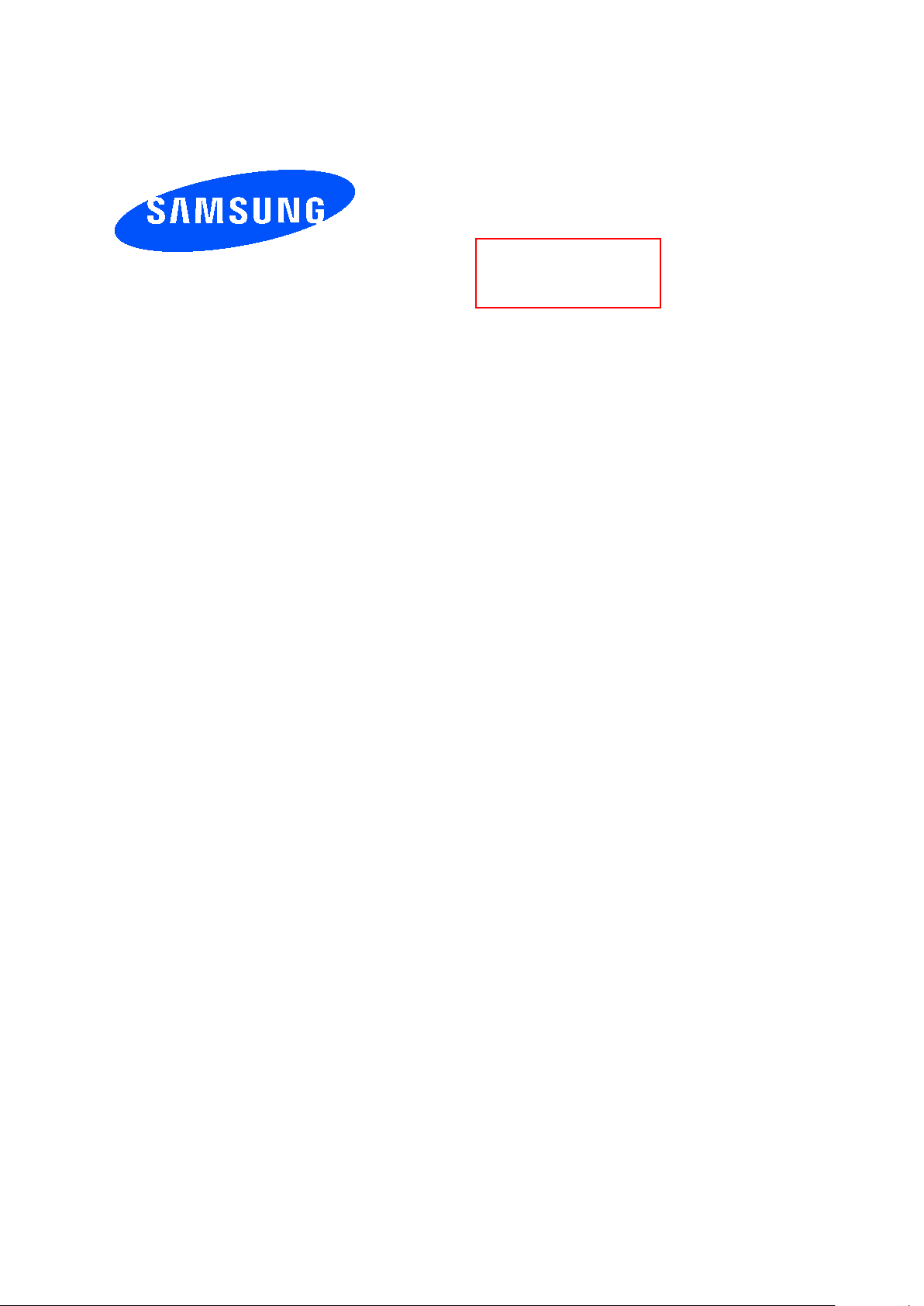
User manual
Draft
A
3LSMT725U
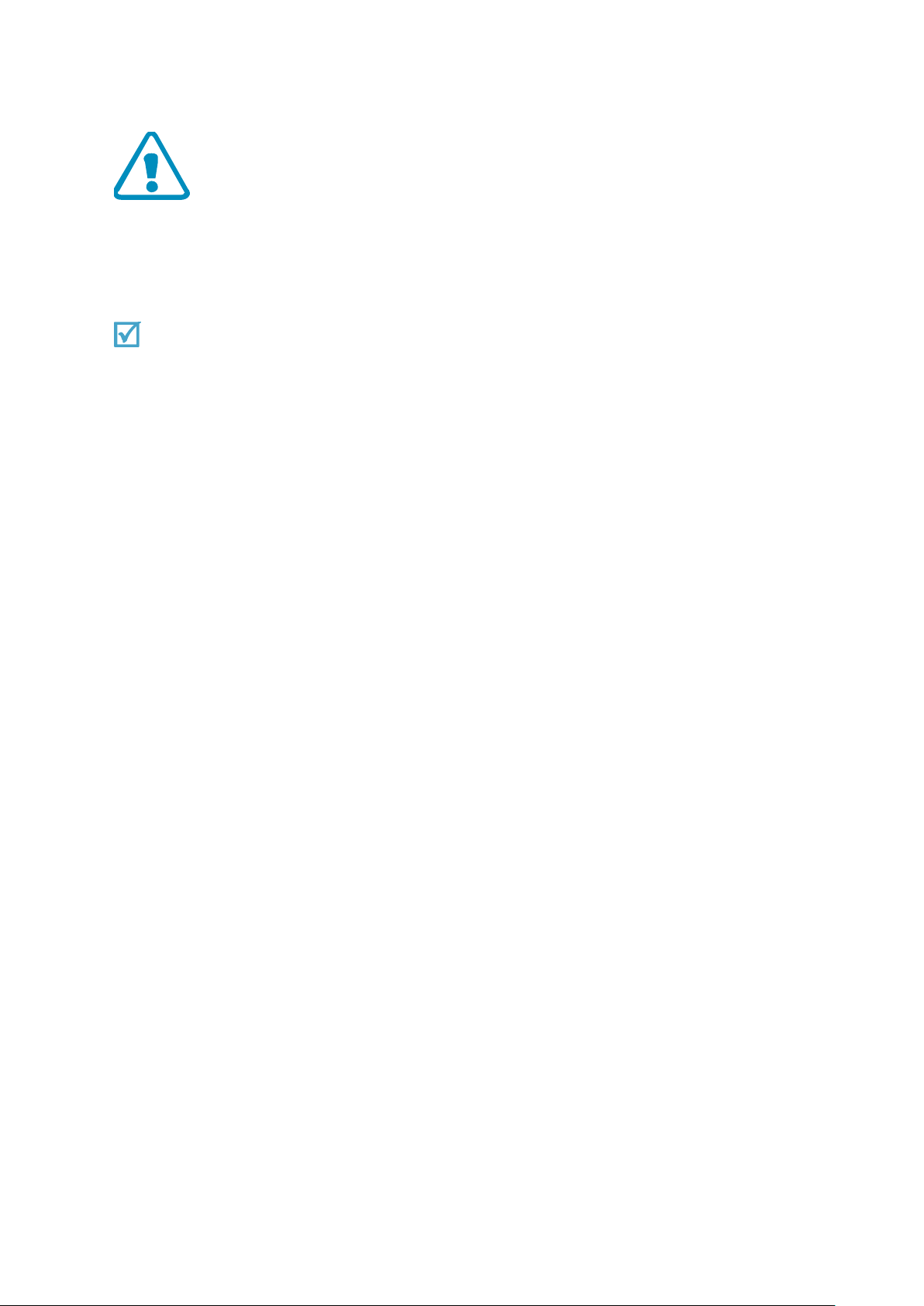
Important safety precautions
Failure to comply with the following precautions may be dangerous or illegal.
Copyright information
● Bluetooth? is a registered trademark of the Bluetooth SIG, Inc. worldwide.
● JavaTM is a trademark or registered trademark of Sun Microsystems, Inc.
● Picsel and Picsel ViewerTM are trademarks of Picsel Technologies, Inc.
Drive safely at all times
Do not use a hand-held TABLET while driving. Park your vehicle first.
Switch off the TABLET when refuelling
Do not use the TABLET at a refuelling point (service station) or near fuels or chemicals.
Switch off in an aircraft
Wireless TABLETs can cause interference . Using them in an aircraft is both illegal and
dangerous.
Switch off the TABLET near all medical equipm e nt
Hospitals or health care facilities may be using equipment that could be sensitive to
external radio frequency energy.
Follow any regulations or rules in force.
Interference
All wireless TABLETs may be subject to interference, which could affect their
performance.
Be aware of special regulat io ns
Meet any special regulations in force in any area and always switch off your TABLET
whenever it is forbidden to use it, or when it may cause interference or danger.
Water res istance
Your TABLET is not water-resistant. Keep it dr y.
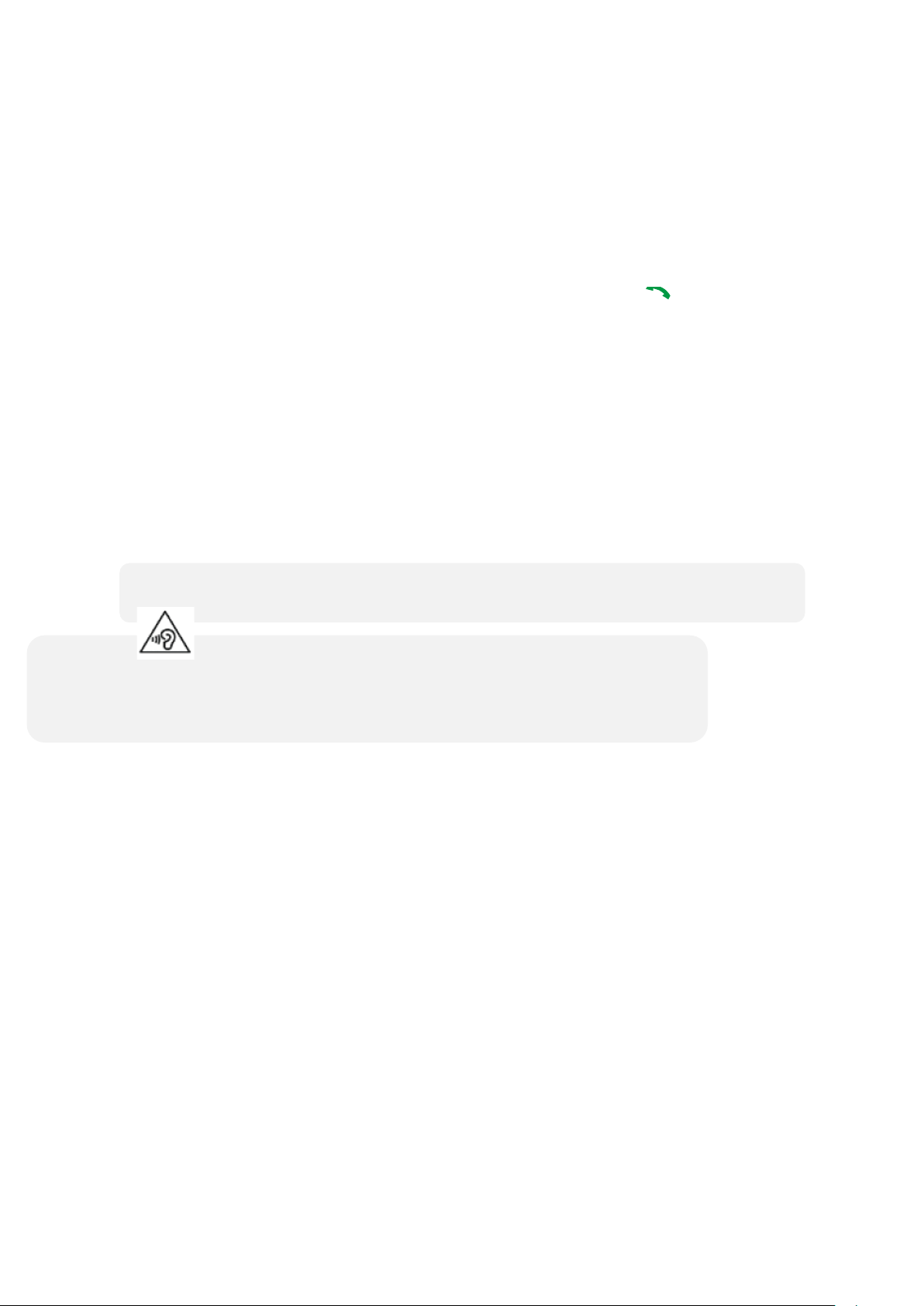
Sensible use
• The TABLET could explode if the battery is replaced with an incorrect type.
Excessive exposure to sound at high volumes can cause hearing damage.
Use only in the normal position (held to your ear). Avoid unnecessary contact with the
antenna when the TABLET is switched on.
Emergency calls
Key in the emergency number for your present location, then press [ ].
Keep your TABLET away from sma ll ch il dren
Keep the TABLET and all its parts, including accessories, out of the reach of small
children.
Accessories and bat teri es
Use only Samsung-approved batteries and accessories, such as headsets and PC data
cables. Use of any unauthorised accessories could damage you or your TABLET and
may be dangerous.
• Dispose of used batteries according to the manufactureri’s instructions.
Always turn the volume down before plugging the earTABLETs into an audiosource and
use only the minimum volume setting necessary to hear your conversation or music.
Qualified service
Only qualified service personnel may repair your TABLET.
For more detailed safety information, see ¡°Health and safety information¡± on page
10.
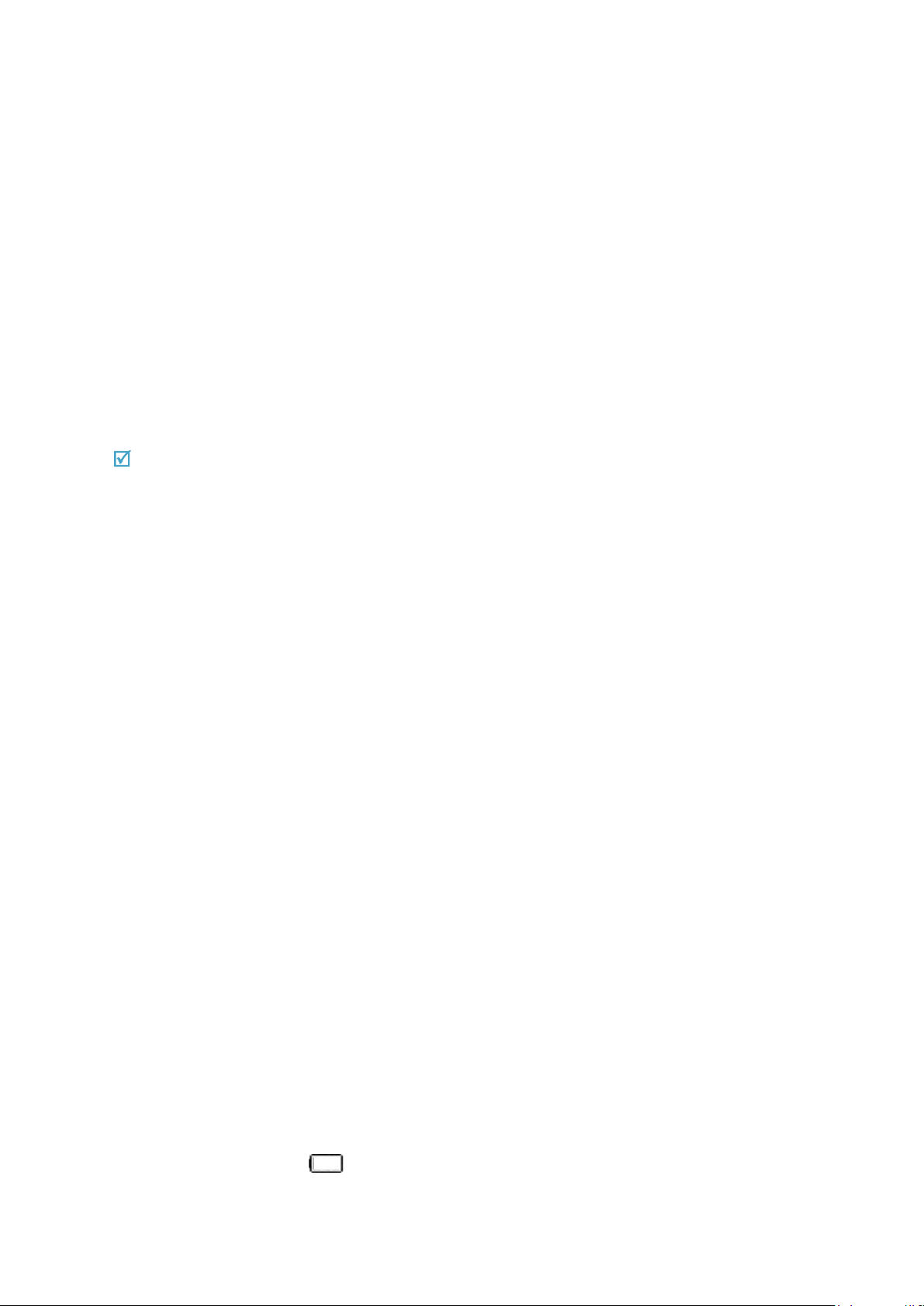
Unpack
Make sure you have each item
• TABLET
• Adapter
•
Stereo headset, ear-jack gender
• Battery
• Battery travel holder
• User’s manual
Suitable A dapter or Charger, certified according to the relevant safety standard, will be provided
for each country in use.
You can obtain the followi ng accessories for your TABLET from your local Samsung
dealer.
•
Multi adapter, Keyboard cover, Charging docking, earphone
• Travel charger
• Car charger
• PC data cable
• Portable b attery kit
• Portable PC data cable
• Music controller
• Bluetooth mono/ stereop headset kit
Get started
First steps to operate your TABLET
Install and charge the TABLET
Plug the adapter into the TABLET.
1.
2.Plug the adapter into a standard AC wall outlet.
3.When the TABLET is completely charged (the battery icon stops blinking), unplug the
adapter from the power outlet.
4.Remove the adapter from the TABLET.
Low battery indicator
When the battery is low:
• a warning tone sounds,
• the battery low message displays, and
• the empty battery icon [ ] blinks.
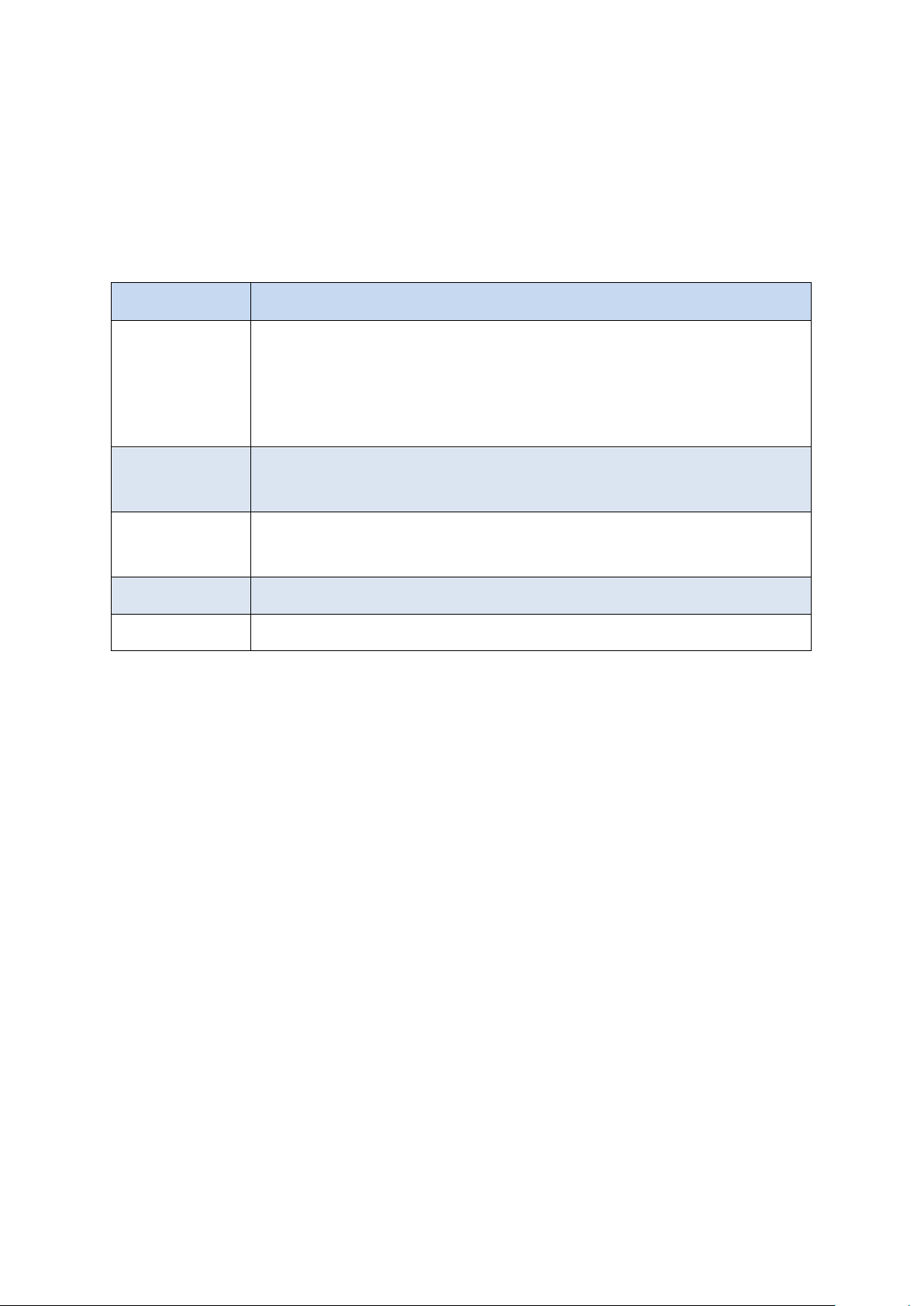
• Tap to open a list of options available for the current screen.
application.
• Press to return to the Home screen.
• Press and hold to open the list of recent applications.
If the battery level becomes too low, the TABLET automatically turns off. Recharge your
battery.
Keys and display
Buttons Function
• Press and hold to turn the device on or off.
• Press and hold for more than 7 seconds to reset the device if it
Power
has fatal errors or hang -ups, or freez es.
• Press to lock or unlock the device. The device goes into lock
mode when the touch screen turns off.
Menu
Home
Back • Tap to return to the previous screen.
Volume • Press to adjust the device volume.
• Tap and hold on the Home screen to launch Google
• Press twice to launch S Voice application.
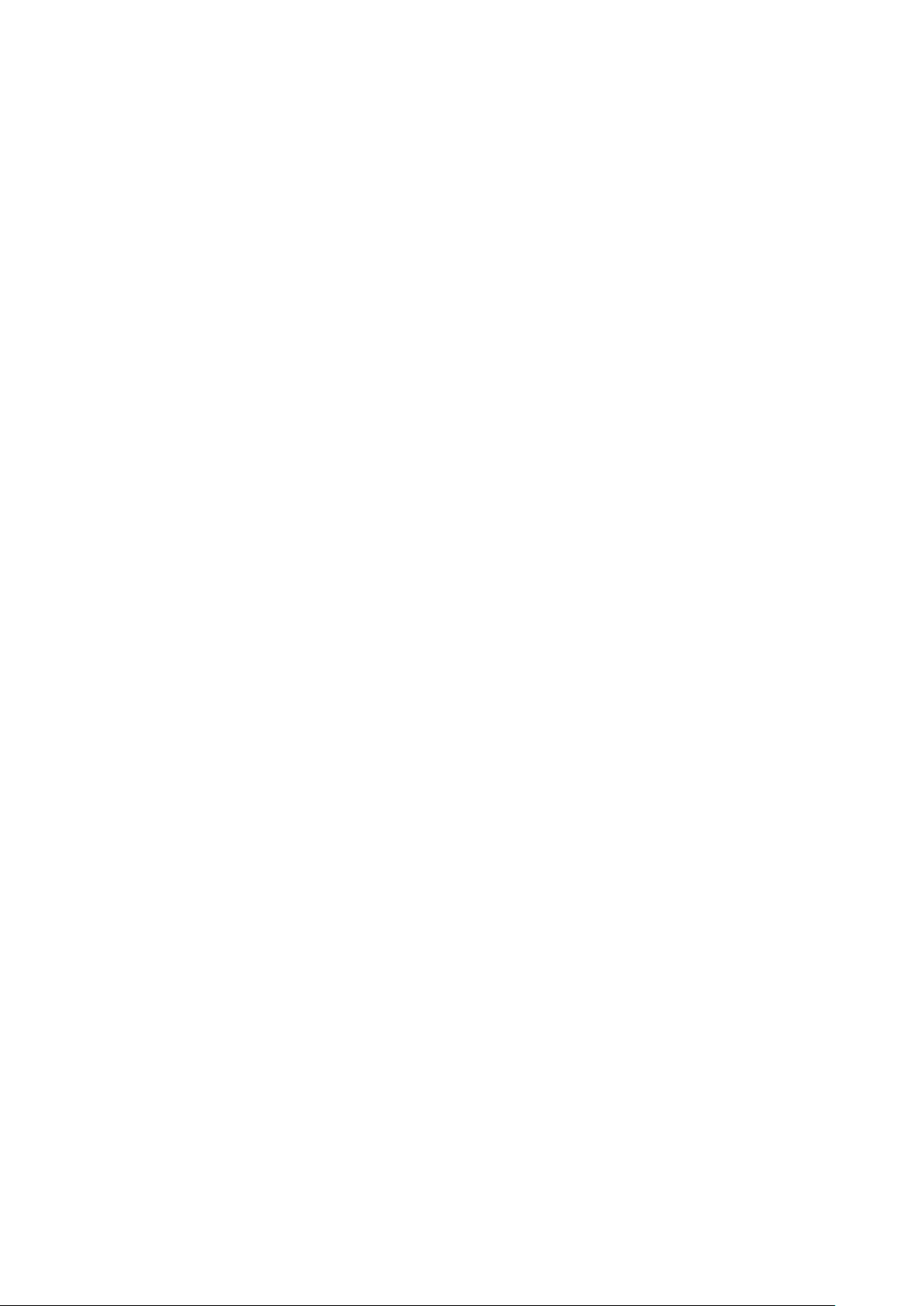
Overview of menu functions
To access Menu mode, press [환경설정] in ldle mode.
T service ChatON Maps
Call log Samsung Link Local
TABLET Group Pl ay Navigation
Contacts S Health Downloads
Messaging S Voice Optical Reader
Samsung Hub S Memo Messenger
Samsung Apps S Translator Play Books
WatchON Email Play Movies & TV
Camera Shopping & wallet T nao
Gallery T cloud App Guide
Story Album hoppin T Membership
DMB MelOn Remote Care
T store Chrome T world
T LTE Pack Gmail 11st
Music Google SmartWallet
Video Voice Search NATE
Internet YouTube Calculator
Clock Talk Voice Recorder
S Planner Google+ Dictionary
Settings Play Store My Files
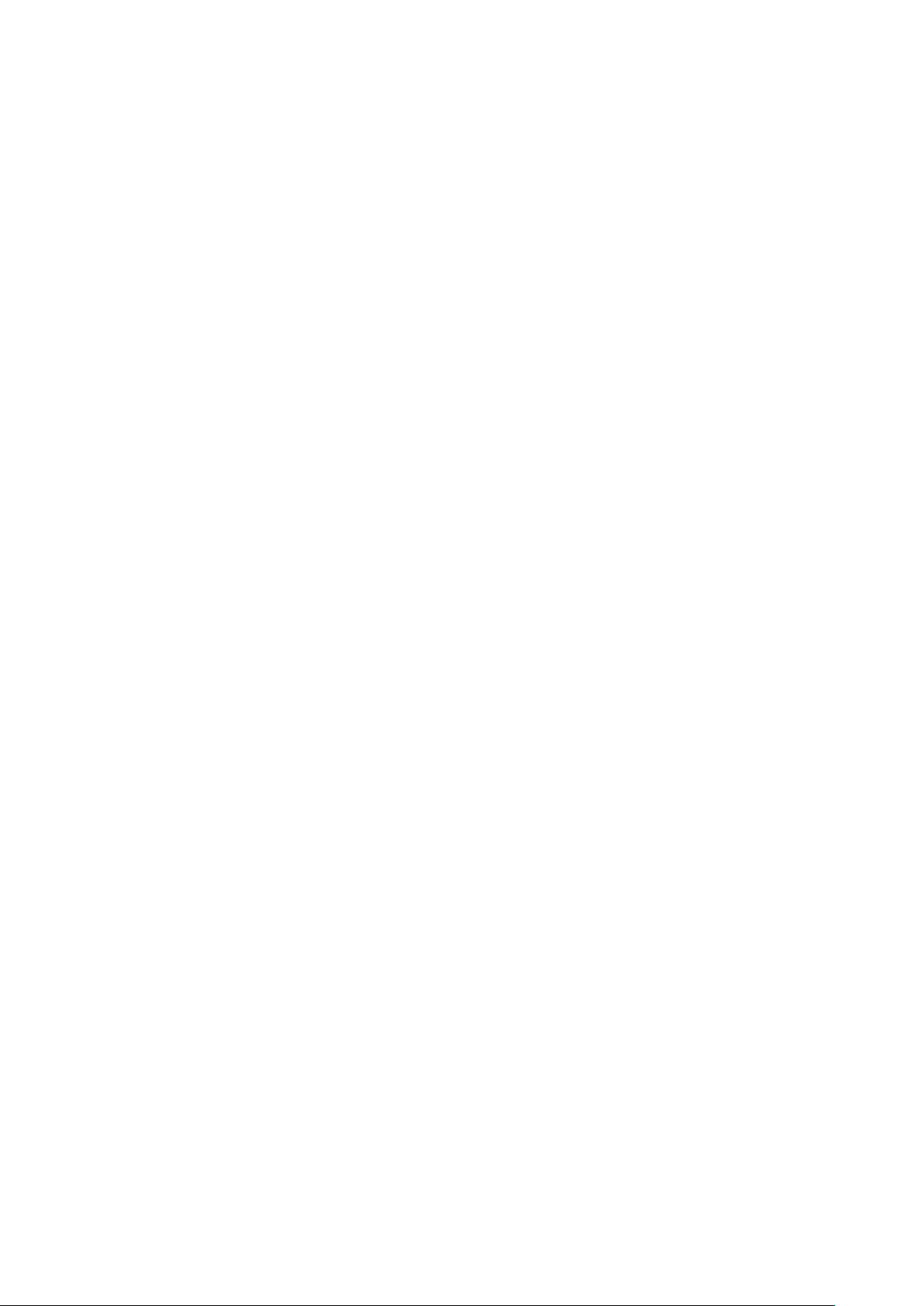
B tv mobile
Pickat
Basket
Cyworld
SmartTouch
Cymera
NateOnUC
Dropbox
Samsung service
V3 Mobile 2.0
Help
Google Settings
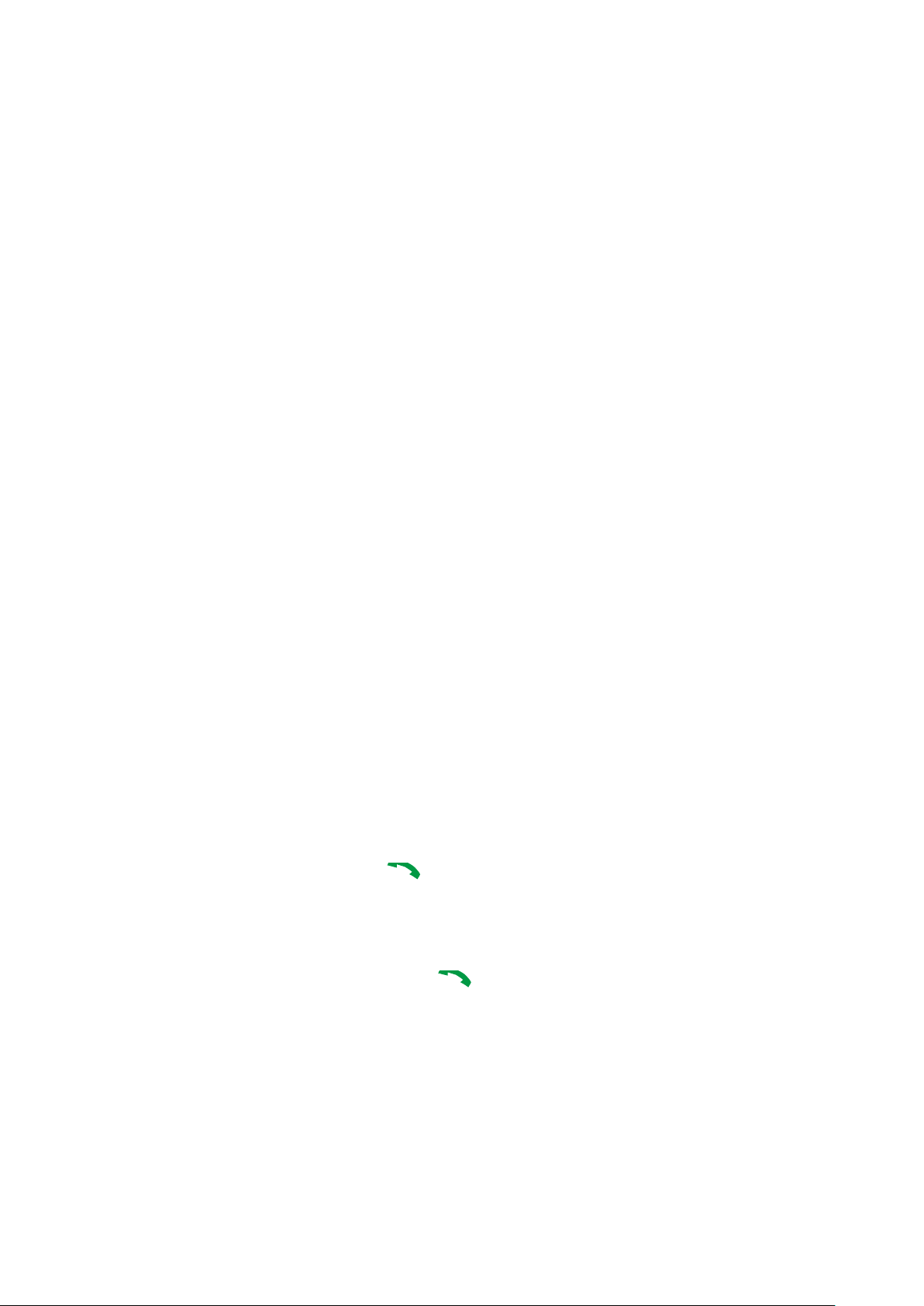
Solve problems
Help and personal need s
To save the time and expense of an unnecessary service call, perform the simple checks
in this section before contacting a service professional.
When you switch on your TABLET, the following messages may appear:
“Insert USIM card”
• Be sure that the USIM card is correctly installed.
“TABLET locked Enter password”
• The automatic locking function has been enabled. You must enter the TABLET¡¯s
password before you can use the TABLET.
“Enter PIN1 ”
• You are using your TABLET for the first time. You must enter the PIN1 supplied with the
USIM card.
• The PIN1 Check feature is enabled. Every time the TABLET is switched on, the PIN1
has to be entered. To disable this feature, use the PIN check menu.
“Enter PUK”
• The PIN1 code has been entered incorrectly three times in succession, and the
TABLET is now blocked. Enter the PUK1 supplied by your service provider.
“No Service” “Network Failure,” or “Not Done” displays
• The network connection has been lost. You may be in a weak signal area. Move and try
again.
• You are trying to access an option for which you have no subscription with your
service provider. Contact the service provider for further details.
You have entered a number but it was not dialled
• Be sure that you have pressed [ ].
• Be sure you have accessed the right cellular network.
• Be sure that you have not set an outgoing call barring option.
Your correspondent cannot reach you
• Be sure your TABLET is switched on. ( [ ] pressed for more than one second.)
• Be sure you are accessing the correct cellular network.
• Be sure that you have not set an outgoing call barring option.
