Page 1
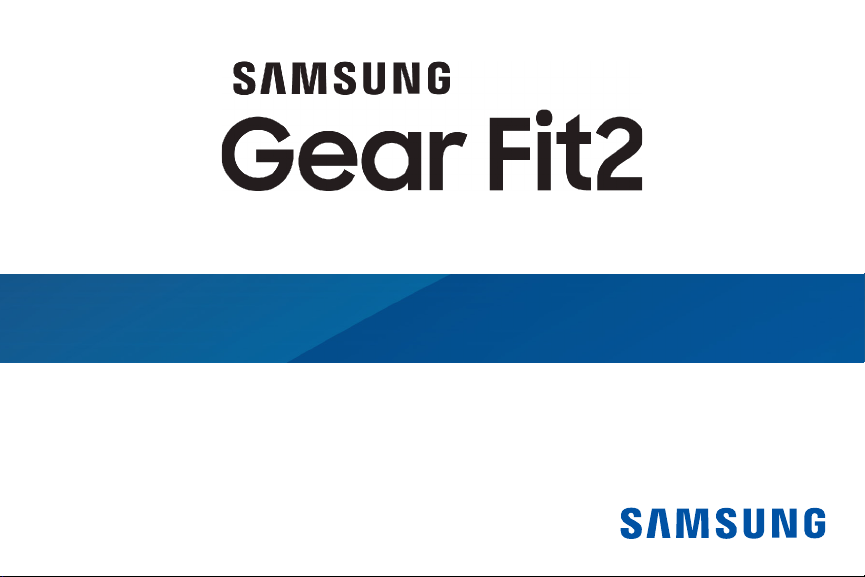
User Manual
SM-R360
Page 2
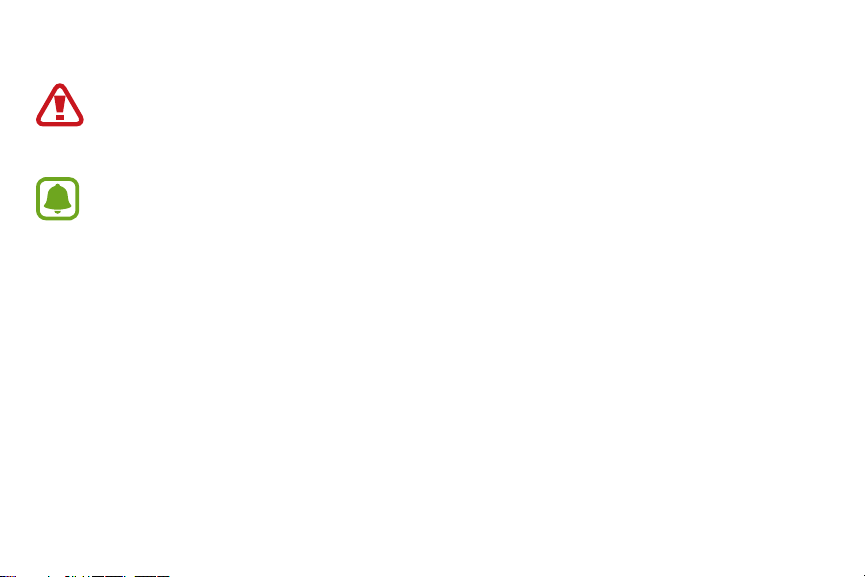
Legal
WARNING! This product contains chemicals known to the State of California to cause cancer, birth defects, or other
reproductive harm. For more information, please call 1-800-SAMSUNG (726-7864).
Notice: Water-resistant and dust resistant based on IP68 rating, which tests submersion up to 5.0 feet for up to
30minutes.
Intellectual Property
All Intellectual Property, as defined below, owned by or which is otherwise the property of Samsung or its respective suppliers
relating to the SAMSUNG mobile device, including but not limited to, accessories, parts, or software relating thereto (the “mobile
device”), is proprietary to Samsung and protected under federal laws, state laws, and international treaty provisions. Intellectual
Property includes, but is not limited to, inventions (patentable or unpatentable), patents, trade secrets, copyrights, software,
computer programs, and related documentation and other works of authorship. You may not infringe or otherwise violate
the rights secured by the Intellectual Property. Moreover, you agree that you will not (and will not attempt to) modify, prepare
derivative works of, reverse engineer, decompile, disassemble, or otherwise attempt to create source code from the software. No
title to or ownership in the Intellectual Property is transferred to you. All applicable rights of the Intellectual Property shall remain
with SAMSUNG and its suppliers.
i
WEA_R360_EN_UM_TN_PDK_062016_FINAL
Page 3
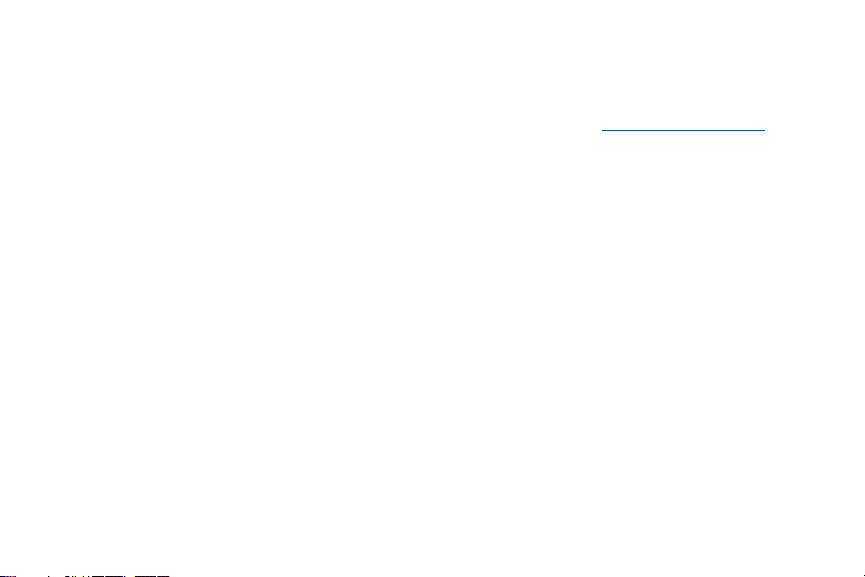
Open Source Software
Some software components of this product, including but not limited to ‘PowerTOP’ and ‘e2fsprogs’, incorporate source code covered
under GNU General Public License (GPL), GNU Lesser General Public License (LGPL), OpenSSL License, BSD License and other open
source licenses. To obtain the source code covered under the open source licenses, please visit: opensource.samsung.com
Disclaimer of Warranties; Exclusion of Liability
EXCEPT AS SET FORTH IN THE EXPRESS WARRANTY CONTAINED ON THE WARRANTY PAGE ENCLOSED WITH THE PRODUCT, THE
PURCHASER TAKES THE PRODUCT “AS IS”, AND SAMSUNG MAKES NO EXPRESS OR IMPLIED WARRANTY OF ANY KIND WHATSOEVER
WITH RESPECT TO THE PRODUCT, INCLUDING BUT NOT LIMITED TO THE MERCHANTABILITY OF THE PRODUCT OR ITS FITNESS FOR
ANY PARTICULAR PURPOSE OR USE; THE DESIGN, CONDITION OR QUALITY OF THE PRODUCT; THE PERFORMANCE OF THE PRODUCT;
THE WORKMANSHIP OF THE PRODUCT OR THE COMPONENTS CONTAINED THEREIN; OR COMPLIANCE OF THE PRODUCT WITH THE
REQUIREMENTS OF ANY LAW, RULE, SPECIFICATION OR CONTRACT PERTAINING THERETO. NOTHING CONTAINED IN THE INSTRUCTION
MANUAL SHALL BE CONSTRUED TO CREATE AN EXPRESS OR IMPLIED WARRANTY OF ANY KIND WHATSOEVER WITH RESPECT TO THE
PRODUCT. IN ADDITION, SAMSUNG SHALL NOT BE LIABLE FOR ANY DAMAGES OF ANY KIND RESULTING FROM THE PURCHASE OR USE
OF THE PRODUCT OR ARISING FROM THE BREACH OF THE EXPRESS WARRANTY, INCLUDING INCIDENTAL, SPECIAL OR CONSEQUENTIAL
DAMAGES, OR LOSS OF ANTICIPATED PROFITS OR BENEFITS.
ii
Page 4

Modification of Software
SAMSUNG IS NOT LIABLE FOR PERFORMANCE ISSUES OR INCOMPATIBILITIES CAUSED BY YOUR EDITING OF REGISTRY SETTINGS, OR
YOUR MODIFICATION OF OPERATING SYSTEM SOFTWARE.
USING CUSTOM OPERATING SYSTEM SOFTWARE MAY CAUSE YOUR DEVICE AND APPLICATIONS TO WORK IMPROPERLY. YOUR CARRIER
MAY NOT PERMIT USERS TO DOWNLOAD CERTAIN SOFTWARE, SUCH AS CUSTOM OS.
Samsung KNOX
Samsung KNOX™ is Samsung’s security platform and is a mark for a Samsung device tested for security with enterprise use in mind.
Additional licensing fee may be required. For more information about KNOX, please refer to: samsung.com/us/knox [041516]
iii
Page 5
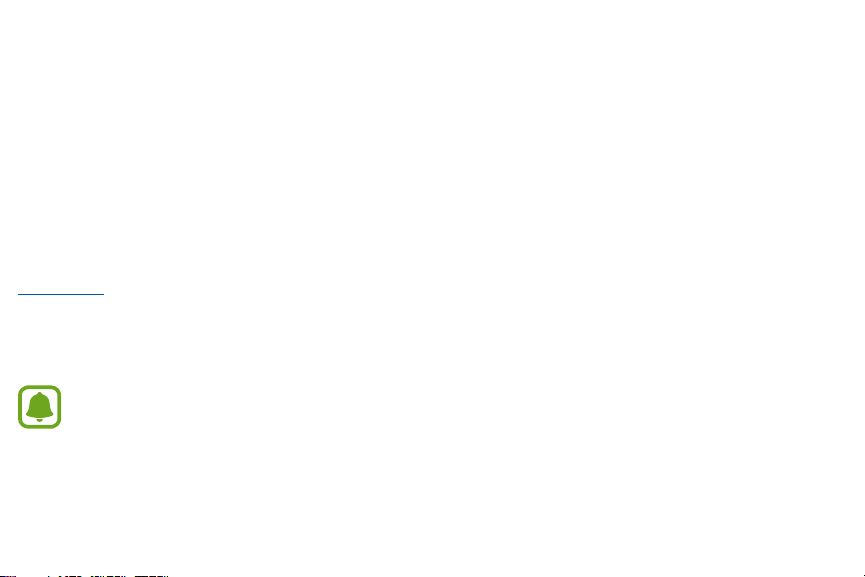
Samsung Electronics America (SEA), Inc.
Address
:
85 Challenger Road
Ridgefield Park,
New Jersey 07660
:
Phone
1-800-SAMSUNG (726-7864)
Internet Address
samsung.com
©2016 Samsung Electronics America, Inc. Samsung, Samsung Galaxy, and SHealth are all trademarks of SamsungElectronics Co., Ltd.
Other marks are the property of their respective owners.
:
Notice: Screen images are simulated. Appearance of device may vary.
iv
Page 6
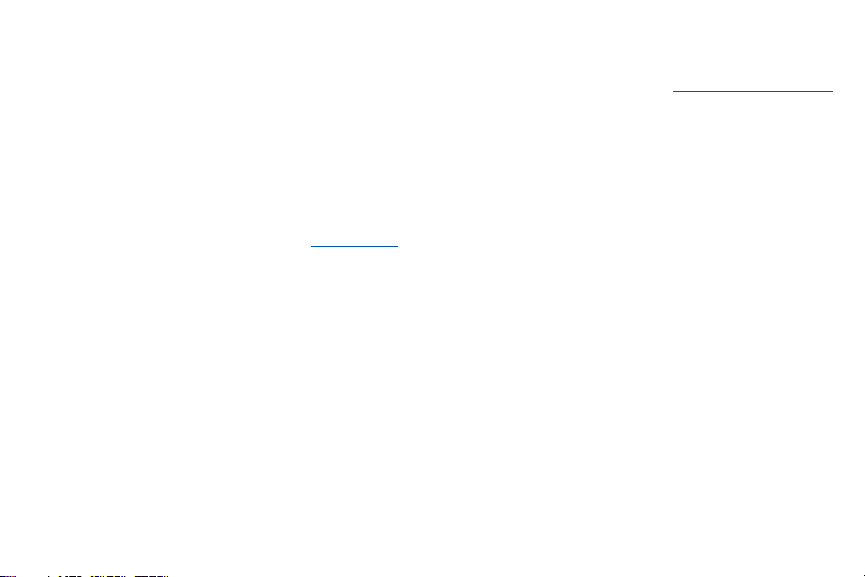
Do you have questions about your Samsung Mobile Device?
For 24 hour information and assistance, we offer a new FAQ/ARS System (Automated Response System) at: samsung.com/us/support
The actual available capacity of the internal memory is less than the specified capacity because the operating system and default
applications occupy part of the memory. The available capacity may change when you upgrade the device.
Legal Information
Important legal information can be accessed at samsung.com
READ THIS INFORMATION BEFORE USING YOUR MOBILE DEVICE.
v
Page 7
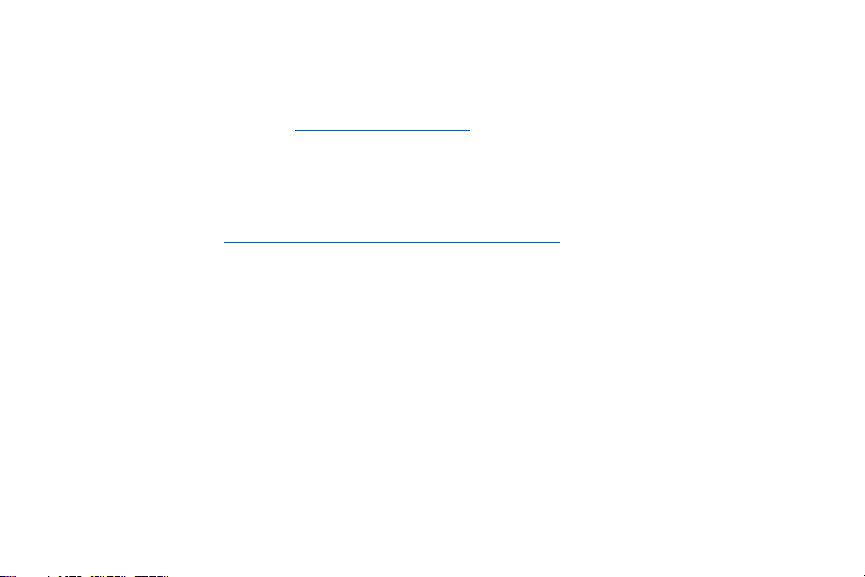
Samsung Limited Warranty
Samsung Limited Warranty - This product is covered under the applicable Samsung Limited Warranty INCLUDING ITS DISPUTE
RESOLUTION PROCEDURE and your right to opt out of arbitration within 30 calendar days of the first consumer purchase. You
may opt out by either sending an email to optout@sea.samsung.com with the subject line “Arbitration Opt-Out” or by calling
1-800-SAMSUNG (726-7864). For more detailed procedures, please refer to the “Dispute Resolution Procedures and Arbitration and
Opt-Out” section of the Limited Warranty.
The EULA for this device is found in the Gear Fit 2 Manager application, which is required for operation of your device.
You may also access this EULA at: samsung.com/us/Legal/SamsungLegal-EULAGear Fit 2
vi
Page 8

Table of Contents
Basics
1 Read me first
5 Device layout
9 Battery
13 Wear the Gear
15 Replace the strap
18 Connect the Gear to a Smartphone
21 Use the Gear without a Smartphone
22 Remote connection
23 Turn the screen on and off
24 Touchscreen
28 Navigate the screen
30 Home screen
36 Status panel
40 Set the screen lock
41 Answer calls
43 Update the Gear
vii
Page 9
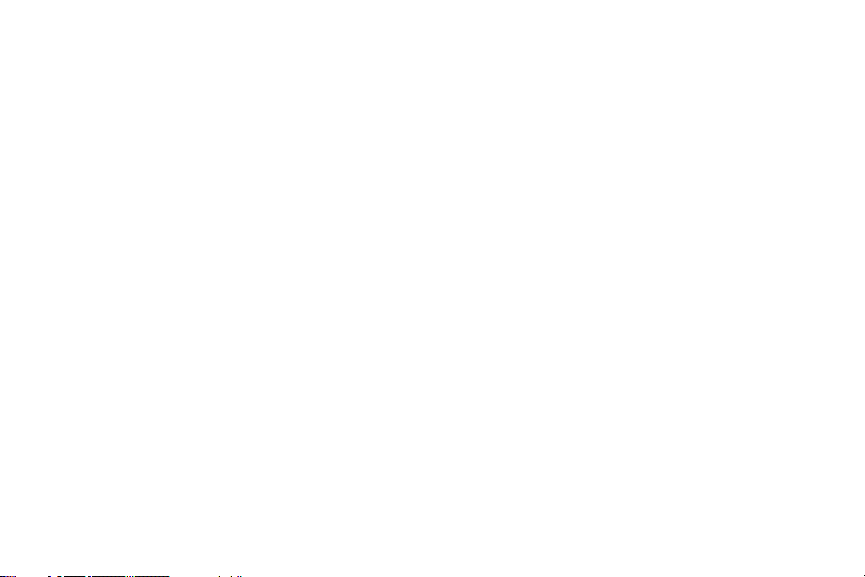
Applications
44 Music Player
47 Health management apps
48 24-hour Log
49 Exercise
51 Steps
52 Floors
53 Heart Rate
56 Together
57 Water
58 Caffeine
59 Find My Phone
60 Timer
61 Stopwatch
Settings
62 Introduction
63 Display
64 Vibration
64 Device
65 Connections
viii
Page 10
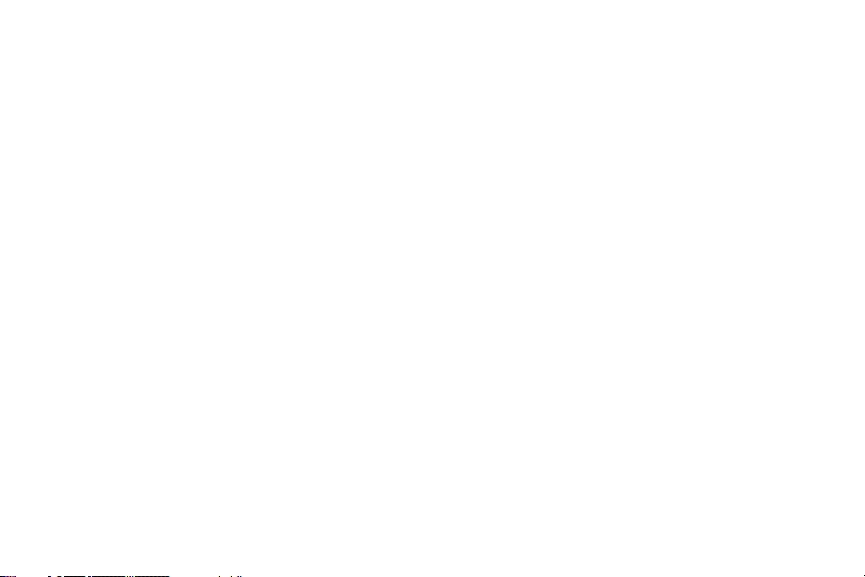
69 Screen lock
77 Apps layout
69 Power saving
71 Profile
71 Health nudges
72 Gear info
Samsung Gear App
73 Introduction
75 Watch faces
76 Notifications
78 Send Music to Gear
79 Settings
84 Find My Gear
86 Galaxy Apps
ix
Page 11

Basics
Read me first
Please read this manual before using this device to ensure safe and proper use.
• Descriptions are based on the device’s default settings.
• Some content may differ from your device depending on the region, model specifications, or device’s software.
• Content (high quality content) that requires high CPU and RAM usage will affect the overall performance of the device.
Apps related to the content may not work properly depending on the device’s specifications and the environment that it
is used in.
• Samsung is not liable for performance issues caused by apps supplied by providers other than Samsung.
• Samsung is not liable for performance issues or incompatibilities caused by edited registry settings or modified operating
system software. Attempting to customise the operating system may cause the Gear or apps to work improperly.
• Software, sound sources, wallpapers, images, and other media provided with this Gear are licensed for limited use.
Extracting and using these materials for commercial or other purposes is an infringement of copyright laws. Users are
entirely responsible for illegal use of media.
1
Page 12
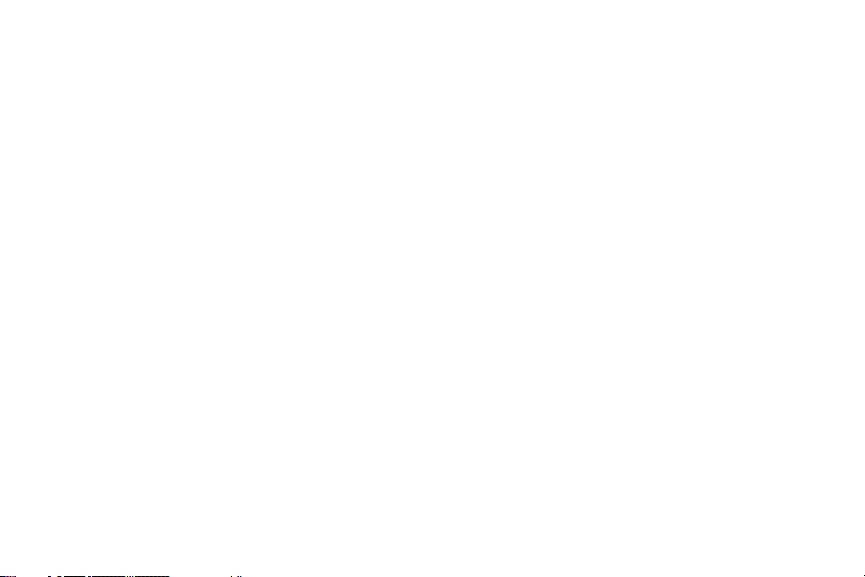
Basics
• Default apps that come with the Gear are subject to updates and may no longer be supported without prior notice. If you have
questions about an app provided with the Gear, contact a Samsung Service Centre. For user-installed apps, contact service
providers.
• Modifying the Gear’s operating system or installing software from unofficial sources may result in Gear malfunctions and data
corruption or loss. These actions are violations of your Samsung licence agreement and will void your warranty.
• Some functions may not work as described in this manual depending on the make and model of the smartphone you connect
to the Gear.
2
Page 13

Basics
Maintaining Water and DustResistance
Water-resistant and dust resistant based on IP68rating, which tests submersion up to 5.0 feet for up to 30 minutes.
This device is rated IP68 using the Ingress Protection rating system.
Your device has been tested in a controlled environment and shown to be water and dust resistant in certain circumstances (meets
requirements of classification IP68 as described by the international standard IEC 60529 - Degrees of Protection provided by Enclosures
[IP Code]; test conditions: 15-35°C, 86-106 kPa, 5.0 feet, for 30minutes). Despite this classification, your device is not impervious to
water damage in any situation. It is important that all compartments are closed tightly.
Follow these tips carefully to prevent damage to the device.
• Whenever your device gets wet, dry it thoroughly with a clean, soft cloth.
• Do not expose the device to salt water or ionized water, or to water over 5.0 feet deep for more than 30 minutes. If your device is
exposed to fresh water, dry it thoroughly with a clean, soft cloth. If the device is exposed to any liquid other than fresh water, rinse
the device with fresh water immediately and dry it thoroughly with a clean, soft cloth. Failure to rinse the device in fresh water and
dry it as instructed may cause the device to suffer from operability or cosmetic issues.
• Do not expose the device to water at high pressure.
• If the device is dropped or receives an impact, the water and dust resistant features of the device may be damaged.
• The touchscreen and other features may not work properly if the device is used in water or in other liquids.
3
Page 14
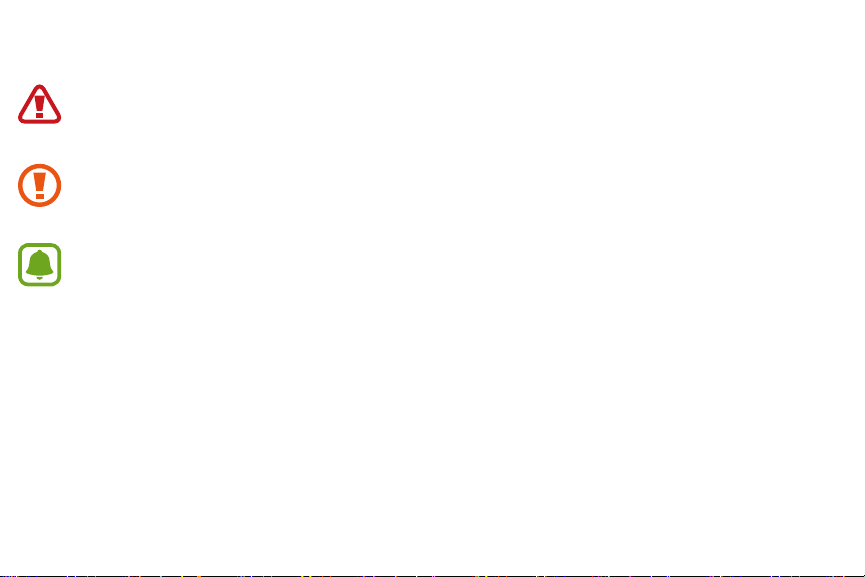
Basics
Instructional icons
Warning: Situations that could cause injury to yourself or others.
Caution: Situations that could cause damage to your device or other equipment.
Notice: Notes, usage tips, or additional information.
4
Page 15

Basics
Device layout
Front
Back key
Home key
(Power key)
5
Page 16

Basics
Heart rate sensor
Charging terminals
Back
6
Page 17
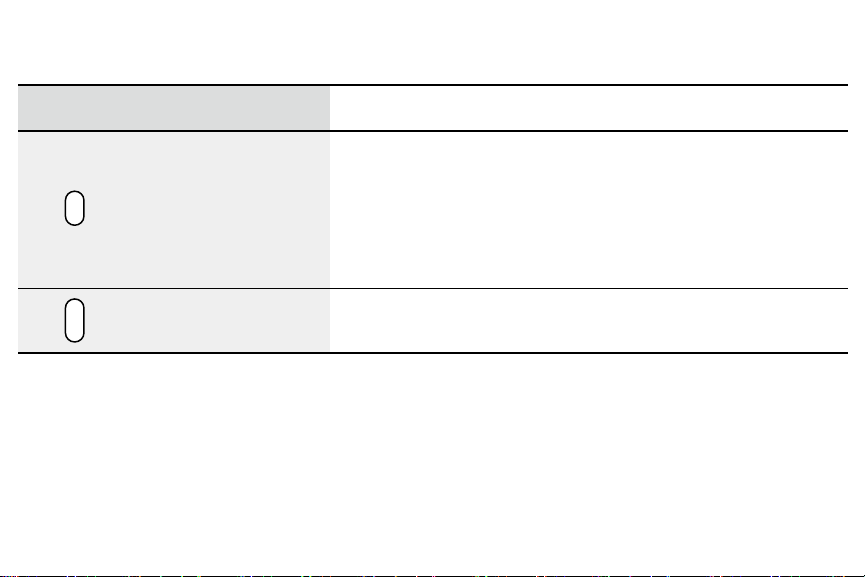
Basics
Keys
Key Function
Home
Back • Press to return to the previous screen.
• Press and hold to turn the device on or off.
• Press to turn on the screen.
• Press and hold for more than 7 seconds to restart the device.
• Press to open the Apps screen when you are on the Watch screen.
• Press to open the Watch screen when you are on any other screen.
7
Page 18
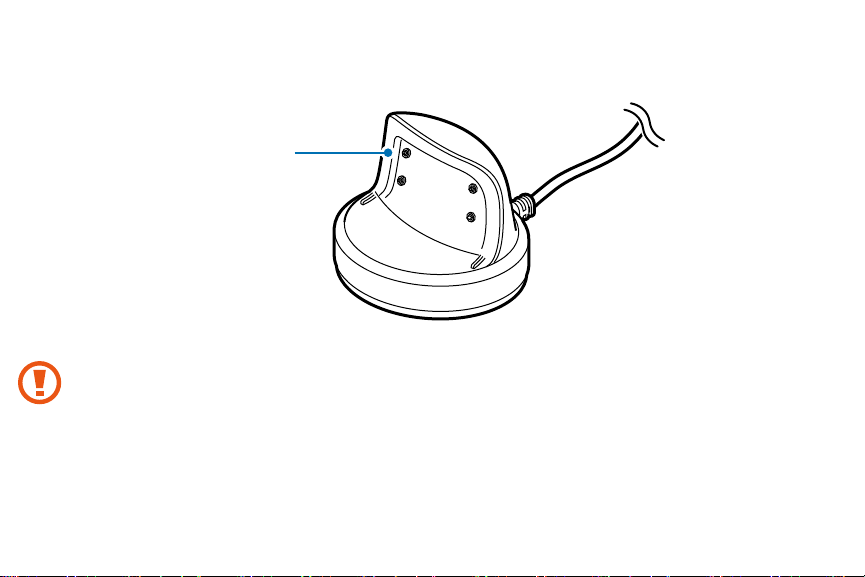
Basics
Charger dock
Charging terminals
Do not expose the Gear or the charger dock to water. The devices are not completely waterproof.
8
Page 19
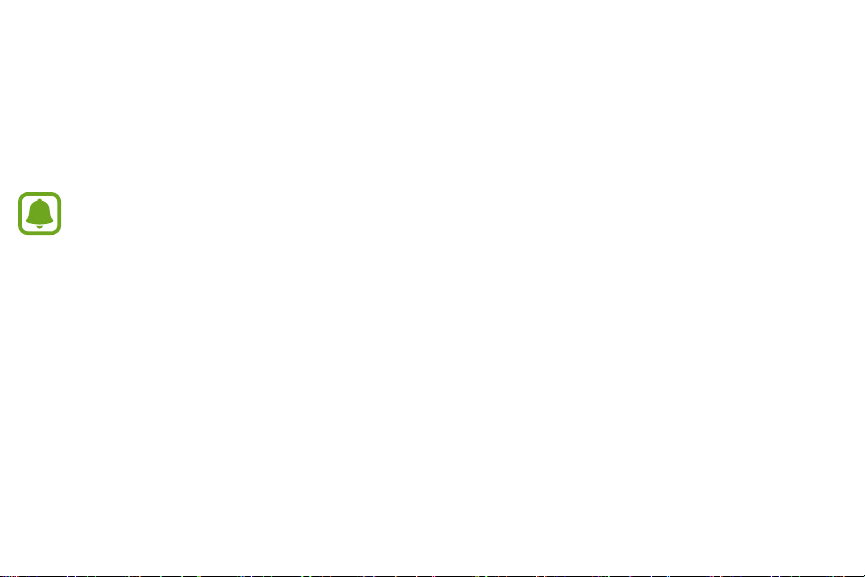
Basics
Battery
Charge the battery
Charge the battery before using it for the first time or when it sits unused for extended periods.
Charging head for plugging in USB cable into wall outlet is not included. Use only Samsung charging devices rated with
an output voltage of 5v and an output current of over 150mA (sold separately). Samsung accessories are designed for your
device to maximize battery life. Using other accessories may invalidate your warranty and may cause damage.
1 Connect the USB cable to the USB charger head. Then, connect the other end of the USB cable to the charger dock.
2 Plug the USB charger head into an electric socket.
9
Page 20
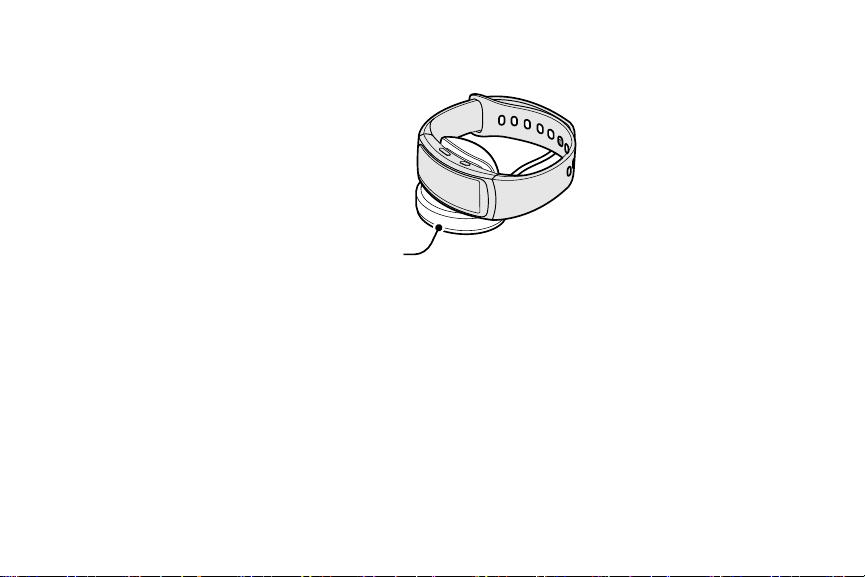
Basics
Charger dock
3 Place the device on the charger dock with the charging terminals facing each other.
4 After fully charging your Gear, disconnect it from the charger dock. Unplug the charger from the charger dock, and then unplug
the charger from the electric socket.
10
Page 21
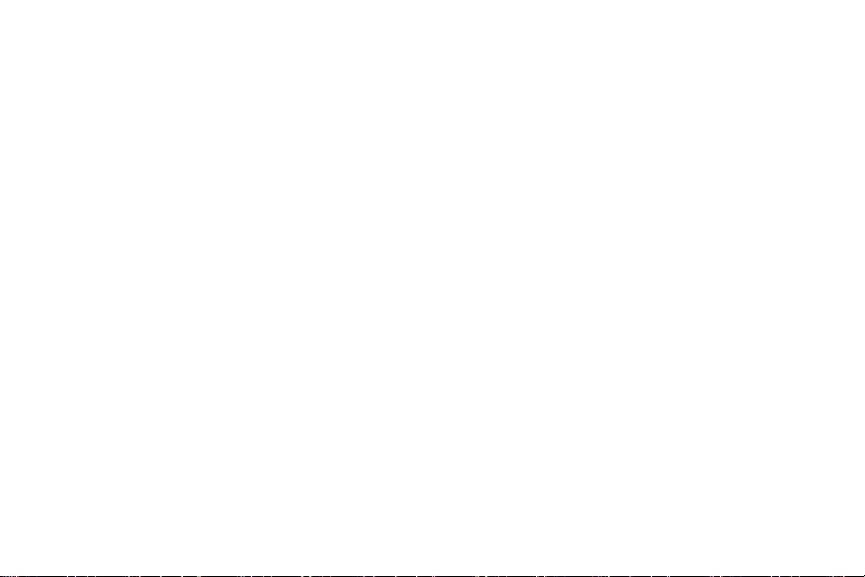
Basics
Reduce the battery consumption
Your device provides various options to help you conserve battery power.
• When you are not using the device, switch to sleep mode by covering the screen with yourpalm.
• Activate power saving mode.
• Deactivate the Bluetooth
• Deactivate the Wi-Fi feature when not in use.
• Decrease the screen brightness.
• Deactivate the watch always on feature.
• Customize the notification settings in the Samsung Gear app on the connected smartphone.
®
feature when not in use.
11
Page 22
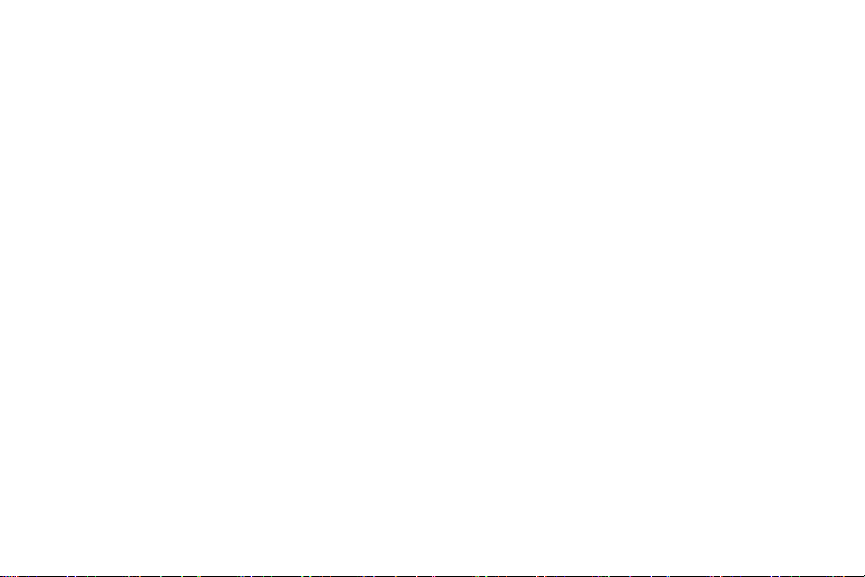
Basics
Battery charging tips and precautions
• If there are obstructions between the device and the charger dock, the device may not charge properly.
• Prevent the device and the charger from coming into contact with sweat, liquids, or dust.
• If the battery is completely discharged, the device cannot be turned on immediately after being connected to the charger.
Allow a depleted battery to charge for a few minutes before turning on the device.
• If you use multiple apps at once, the battery will drain quickly. To avoid losing power during a data transfer, always use these apps
after fully charging the battery.
• Using a power source other than the charger, such as a computer, may result in a slower charging speed due to a lower electric
current.
• If the device is being charged with other devices using a multi-charger, charging may takelonger.
• If the device receives an unstable power supply while charging, the touchscreen may not function. If this happens, immediately
disconnect the device from the charger dock and leave the device aside until another power connection can be found.
• While charging, the device may heat up. This is normal and should not affect the device’s lifespan or performance. If the battery
feels hot to the touch during this charging process, remove the device from the charger and allow it to cool down before restarting
the charging process, or call 1-800-SAMSUNG (726-7864) to receive technical support.
• If the device is not charging properly, take it to a Samsung Service Center.
• Avoid using a bent or damaged USB cable.
12
Page 23
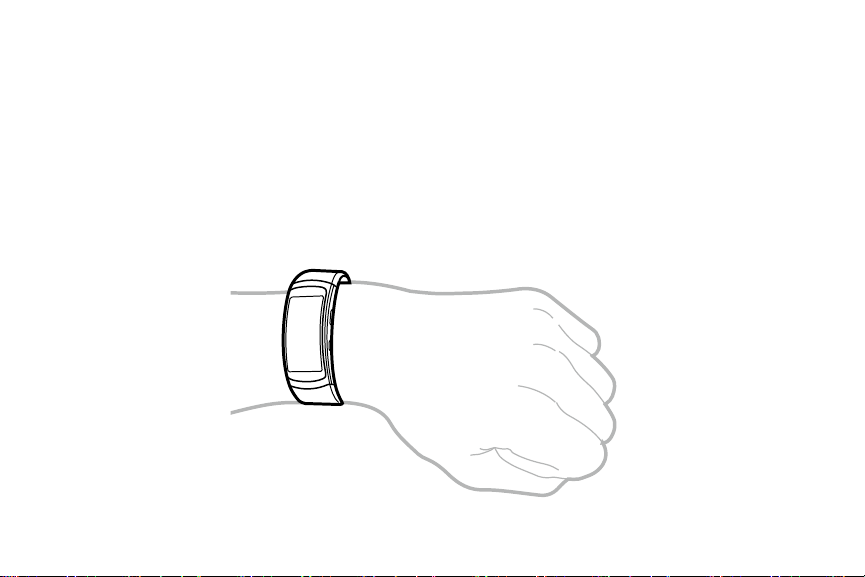
Basics
Wear the Gear
Put on the Gear
1 Place the strap around your wrist.
2 Fit the strap to your wrist, and insert the pin into an adjustment hole.
13
Page 24
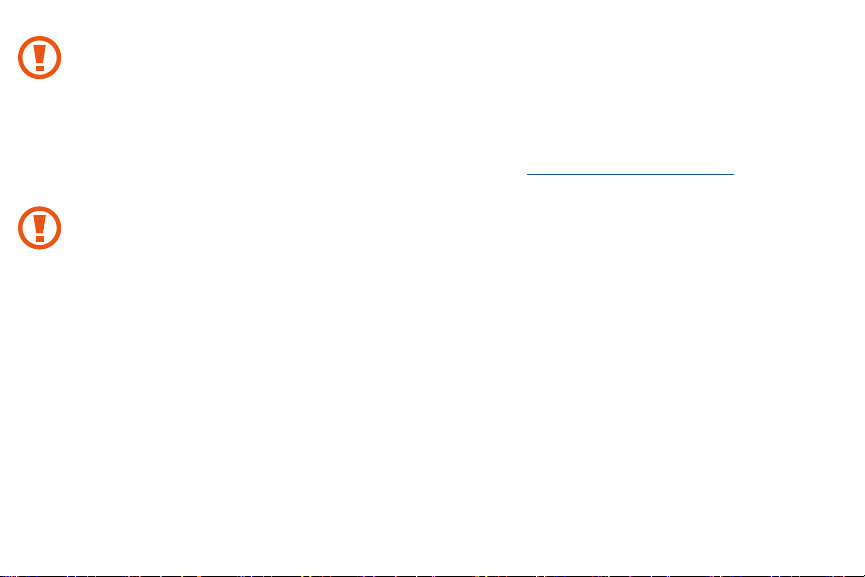
Basics
The information gathered from this device, S Health, or related software is not intended for use in the diagnosis of disease or
other conditions, or in the cure, mitigation, treatment or prevention of disease.
The accuracy of the information and data provided by this device and its related software, including heart rate readings, may
be affected by factors such as environmental conditions, skin condition, specific activity performed while using/wearing the
device, settings of the device, user configuration/user-provided information, placement of the sensor on the body, and other
end-user interactions. For more information on proper wear and use, see samsung.com/us/heartratesensor.
If you feel discomfort while using the device, stop using it and remove it from your wrist. If your device becomes hot to the
touch, please remove it until it cools.
Strap tips and precautions
• Be cautious when wearing the device. If you have sensitive skin or fasten the device too tightly, you may feel some discomfort.
• Some people may experience discomfort when wearing the device for prolonged periods.
• Do not expose the straps to very wet conditions. Wet straps can cause skin irritations. Dry the straps first. If you experience skin
irritation when wearing the device, stop wearing the device and consult a physician.
• The device and the strap have passed the hazardous materials test and meet international safety standards.
14
Page 25
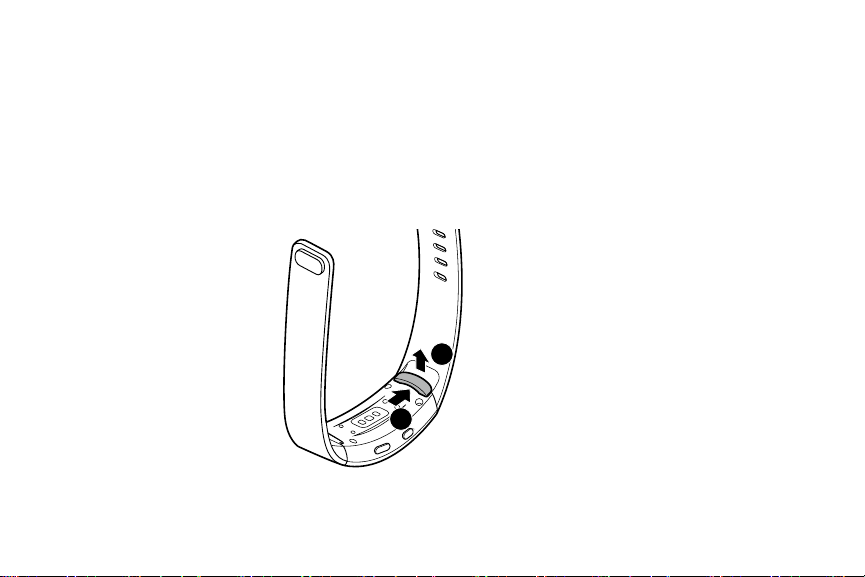
Basics
Replace the strap
Detach the strap from the device to replace it with a new one.
1 Push the button where the device’s body and strap meet.
2 While pushing the button, pull the strap upward and remove it.
2
1
15
Page 26
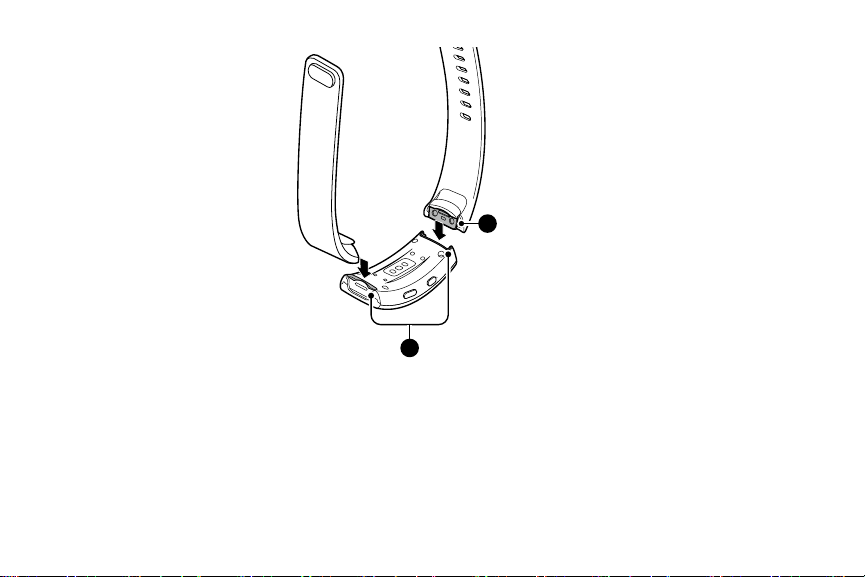
Basics
4
3 Insert the holder of new strap into the grooves on the device’s body.
4 Push the strap into the device’s body until it clicks into place.
3
Holder
Grooves
16
Page 27
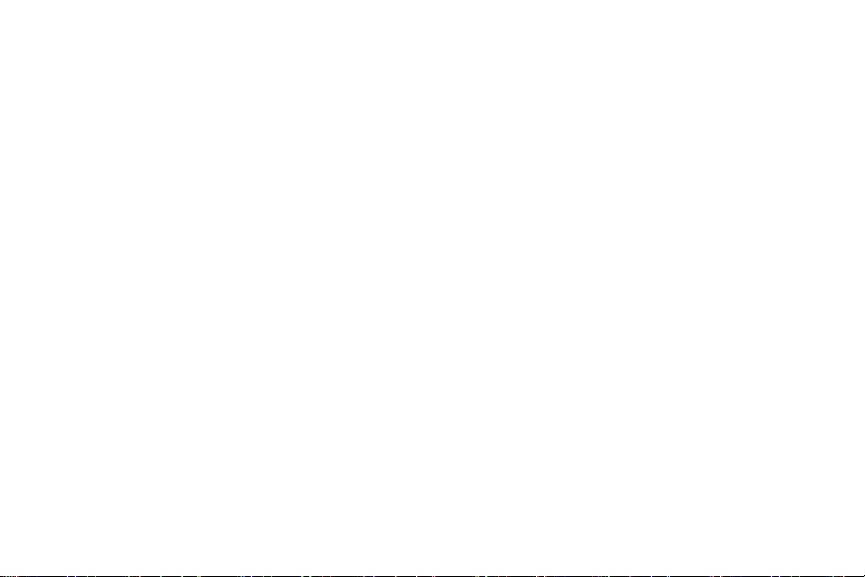
Basics
Turn the Gear on and off
To turn the Gear on:
Home
X Press and hold the
• When you turn on the device for the first time or reset it, a pop-up window displays. Follow the prompts to download and install
the Samsung Gear app on your smartphone.
To turn the Gear off:
X To turn off the device, press and hold the
key for a few seconds to turn on the device.
Home
key, and then tap
Power off
17
.
Page 28
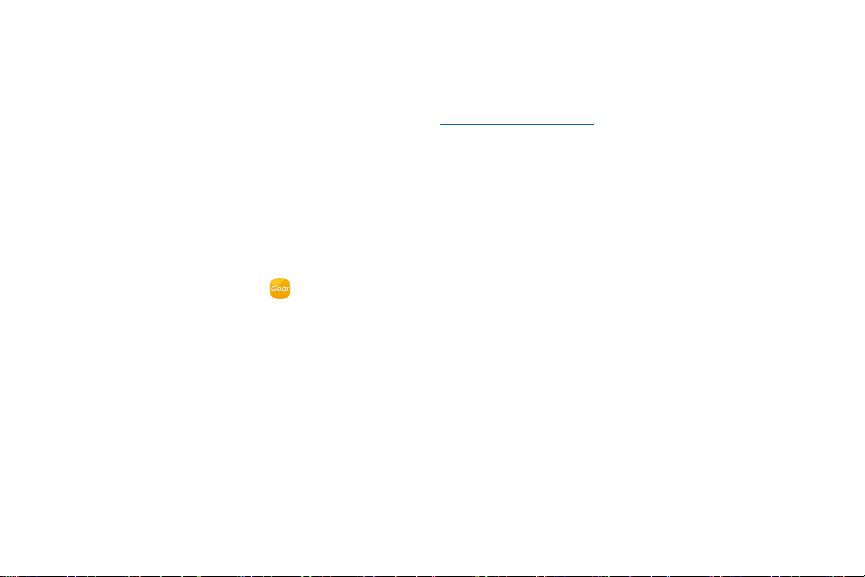
Basics
Connect the Gear to a Smartphone
You should connect your device to your smartphone before using the device. To connect your device to a smartphone, install the
Samsung Gear app on the smartphone. Launch
For non-Samsung devices, download the Samsung Gear app from the Google Play store.
Compatible with Android 4.4 and later with at least 1.5GB RAM. Some features may not be available. For best compatibility, connect
with compatible Samsung Galaxy devices.
1 Turn on the device.
2 On the smartphone Apps screen, tap
• If necessary, update the Samsung Gear app to the latest version.
3 Tap
Connect to Gear
, and select the Gear from the device list if prompted.
Galaxy Apps
Samsung Gear
or visit apps.samsung.com/Gear from your smartphone to downloadit.
.
4 When the Bluetooth pairing request window displays, confirm the passkeys displayed on your device and smartphone match, and
5 Follow the prompts to complete the connection.
then tap
OK
.
18
Page 29
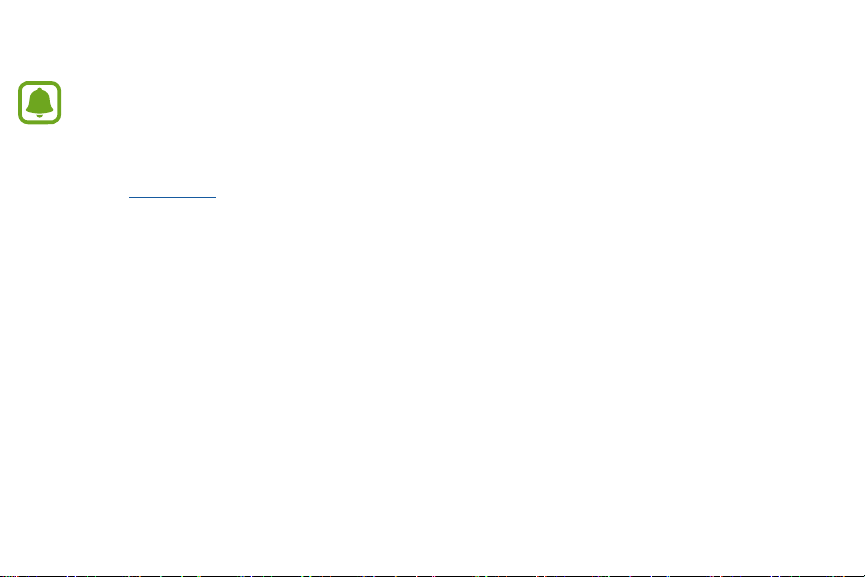
Basics
When the devices are connected, a tutorial displays on the Gear’s screen. Follow the prompts to learn the basic controls.
• Connection methods and screenshots may vary depending on your device and software version.
• You cannot install the Samsung Gear app on smartphones that do not support Gear syncing. Ensure that your
smartphone is compatible with the Gear Fit2.
• Supported smartphones and features may vary depending on your region, service provider, and device manufacturer.
Visit samsung.com and search for your Gear device’s support page to view a list of compatible smartphones.
19
Page 30

Basics
Connect the Gear to a new smartphone
When you connect the device to another smartphone, the device automatically resets and all data is removed from its memory.
Make sure you back up any important data stored on your device.
1 Back up your device’s data on your smartphone.
• On your smartphone, open the Apps screen and tap
2 End the connection between your device and smartphone. Refer to “Disconnect the Gear” on page 74 for more information.
3 Connect your device to another smartphone.
A new Gear device cannot connect to a target smartphone that is already paired with another Gear.
Samsung Gear
20
>
Settings
>
Back up and restore
>
Back up data
.
Page 31

Basics
Use the Gear without a Smartphone
You can use the Gear without connecting it to a smartphone. You can set to use the Gear without a smartphone when you turn on the
Gear for the first time or you reset it. Some features are not available.
1 Turn on the Gear.
Use Gear without phone connection
2 Tap
3 Follow the prompts to set up your Gear.
.
21
Page 32

Basics
Remote connection
You can remotely connect the device to your smartphone when a Bluetooth connection is not available. With this connection, you can
still receive notifications from your smartphone. This feature is automatically activated when you connect to your smartphone using
Bluetooth for the first time.
1 On the Apps screen of the smartphone, tap
2 Tap
Settings
>
Gear connection
.
Samsung Gear.
Remote connection
3 Tap
.
22
Page 33

Basics
Turn the screen on and off
To turn on the screen:
Home
or
Back
X Press the
To turn off the screen:
X Cover the screen with your palm.
• The screen will also turn off if the device is not used for a specified period.
• You can also turn on the screen using a gesture, refer to “Device” on page 64 for more information.
button.
23
Page 34

Basics
Touchscreen
Tap
To open an app, to select a menu item, or to press an on-screen button, tap it with your finger.
24
Page 35

Basics
Tap and hold
Tap and hold the screen for two or more seconds to access the Edit mode or to view available options.
25
Page 36

Basics
Drag
To move an item, tap and hold it and drag it to the target position.
26
Page 37

Basics
Swipe
Swipe to the left or right to view other panels.
27
Page 38

Basics
Navigate the screen
Switch between the Watch and Apps screens
1 On the Watch screen, press the
2 When you are not on the Watch screen, press the
Home
key to open the Apps screen.
Back
key to return to the Watch screen.
28
Page 39

Basics
Return to the previous screen
X Press the
Back
key.
29
Page 40

Basics
Home screen
The Home screen can have multiple panels. The Watch screen is the starting point for the Home screen. Swipe left or right to view
items on the screen, such as notifications and widgets.
Available widgets, notifications, and their arrangement may vary depending on the software version.
Notifications panel
Stay up to date with events, notifications, and messages from your smartphone. When you receive a notification, it displays at the top
of the screen and disappears after a few seconds and the device vibrates.
30
Page 41

Basics
View notifications
1 Swipe to the right of the Watch screen to view the list of notifications.
2 Scroll through the list to view all notifications.
• Tap the notification to view details.
If a message includes long text or attachments, check the message details on your smartphone.
31
Page 42

Basics
Block notifications
1 Tap the notification you want to block.
2 Swipe upwards on the screen and tap
• The Gear will no longer receive notifications from the app.
You can block notifications from specific apps on the Gear. When you have not received any notifications on your Gear, block
notifications using your smartphone. On your smartphone, open the Apps screen, tap
Manage notifications
Block app
.
.
Samsung Gear
32
>
Notifications
>
Page 43

Basics
Watch screen
View the current time. You can also check your step count, calories burned and more.
X Press the
Home
button to open the Watch screen when you are not on the Watch screen.
Change the watch face
X Press and hold the Watch screen, then swipe to select a watch face.
Stylize
• You can also customize the watch by tapping
.
33
Page 44

Basics
Widgets
You can add widgets to the Home screen. Widgets are small apps that offer limited functionality to provide information and
convenient access. You can use the following widgets by default.
24-hour log
Exercise
Steps Floors Heart rate
34
Add widget
Page 45

Basics
Add widgets
You can add more widgets on the Home screen.
1 Swipe right to display the Add widget screen.
Add
2 Tap
• The selected widget displays in a new panel.
and select a widget.
Remove widgets
X Press and hold a widget and then tap Delete
.
35
Page 46

Basics
Status panel
This panel allows you to view the current status and configure basic settings.
X On the Watch screen, swipe downward from the top edge of the screen.
Indicator icons
Brightness
100%
Gear's connection
status
Do not disturb
Music Player
36
Page 47

Basics
Indicator icons
Indicator icons display at the top of the screen. The icons listed in this table are most common.
Icon Meaning
Bluetooth connected
Bluetooth disconnected
Bluetooth headset connected
Wi-Fi connected
Battery full
: Battery is fully charged.
: Bluetooth is connected.
: Bluetooth is disconnected.
: Wi-Fi is connected.
: A bluetooth headset is connected.
37
Page 48

Basics
Adjust the brightness
You can adjust the display brightness to suit the environment.
X On the status panel, tap
Brightness
and adjust the level.
Do not disturb mode
You can set the device not to vibrate and turn off the screen when a notification is received, except for alarms.
X On the status panel, tap
Do not disturb
•
Do not disturb
displays in the upper-right corner of the Watch screen.
.
Play music
You can play music saved on the Gear or smartphone.
X On the status panel, tap
Music Player
.
38
Page 49

Basics
Apps screen
The Apps screen displays icons for all apps.
X On the Watch screen, press the
Open apps
On the Apps screen, tap an app icon to open the app.
Install apps
You can purchase and download apps specially designed for the Gear. To use this feature, your device and smartphone must be
connected.
Uninstall apps
You can only uninstall the downloaded Gear apps on your smartphone. Refer to “Uninstall apps” on page 77 for more information.
Home
button to go to the Apps screen.
39
Page 50

Basics
Set the screen lock
Set a screen lock code
Prevent others from accessing your device when you are not wearing it.
If you set the screen lock feature, the device requires an unlock code whenever unlocking it.
PIN
X On the Apps screen, tap
• A PIN consists of numbers only. Enter four numbers, and then enter the PIN again to verify it.
Settings
>
Screen lock
>
Screen lock type
>
PIN
.
Unlock the Gear
X Turn on the screen and enter the unlock code.
40
Page 51

Basics
Answer calls
You can answer or reject incoming calls on your Gear. Call conversations are only possible on the connected smartphone.
Answer a call
X When a call comes in, tap
• The call feature will automatically launch on your smartphone.
• Use your smartphone to have a conversation.
Answer
, and drag it downwards.
Reject a call
Reject an incoming call and send a rejection message to the caller.
X When a call comes in, tap
• To send a rejection message to the caller, tap
Reject
, and drag it upwards.
Reject with msg
and select a message.
41
Page 52

Basics
Missed calls
If a call is missed, a notification appears on the screen.
X On the Watch screen, swipe right on the screen to view missed call notifications.
You cannot use the Gear for phone conversations or to make calls.
42
Page 53

Basics
Update the Gear
The device can be directly updated to the latest software by the firmware over-the-air (FOTA) service.
1 Tap
2 Tap
Samsung Gear
Settings
.
on the Apps screen of the smartphone.
About Gear
3 Tap
4 Tap
Update now
To automatically check for available updates, tap
>
Update Gear software.
, and follow the prompts to install the latest software on your smartphone.
Auto check for updates
43
to activate it.
Page 54

Applications
Music Player
Listen to music saved on the Gear and on the smartphone.
X Tap
Music Player
on the Apps screen.
Adjust the volume
Pause and resume playback
Skip to the previous file
Tap and hold to rewind
Access additional options
Skip to the next file
Tap and hold to fast-forward
44
Page 55

Applications
Play music on your smartphone
When you select a smartphone to play music from, you can control playback of the music with your Gear. The music plays on your
smartphone.
1 Tap
2 Tap
Music player
Settings
• The music plays on your smartphone and the Gear displays the music controller screen.
• Tap
Shuffle
• Tap
Repeat
• Tap
Favorite
on the Apps screen.
>
Music from:
to enable or disable shuffle.
to repeat all songs, and tap again to repeat once, and tap again to turn off repeat.
to mark the song as a favorite. Tap again to remove.
to switch between Gear and Phone.
45
Page 56

Applications
Import music
Import music saved in your smartphone to your Gear.
1 On the Apps screen of the smartphone, tap
2 Tap
Send music to Gear
.
Samsung Gear.
Select tracks
3 Tap
4 Select files and tap
To sync music in your smartphone with your Gear:
1 Open the Apps screen of the smartphone and tap
Auto sync
2 Tap
• The selected tracks or playlists synchronize while the Gear is charging and it’s battery power is at least 15 percent.
.
Done
.
or
Playlists to sync
Samsung Gear
.
>
46
Send music to Gear
.
Page 57

Applications
Health management apps
Use the pedometer, exercise, and heart rate apps to monitor and manage your health and physical condition. Set fitness goals and
regularly record and check your progress.
h™
When the Gear is synced with a compatible S Healt
your heart rate logs individually, and more.
The 24-hours log, Steps, Floors, Exercise, Heart rate, Water, Caffeine, and Together apps are intended only for leisure, wellbeing, and fitness purposes. That are not intended for medical use. Before using these features, read the instructions carefully.
Any information that is obtained from use of the Gear or Gear software or any application preloaded within may not be
suitable, accurate, complete or reliable.
To take advantage of all the latest features available, it is recommended that you always keep your S Health app up to date.
app, you can use additional features. The additional features include checking
47
Page 58

Applications
24-hour Log
Your device can monitor and record your activities during the day and encourage you to stay healthy.
1 Tap
2 View the following items:
24-hour log
•
Calories burned
•
Today’s activity
•
Info
: View details about the exercise performed today.
on the Apps screen.
: Indicates the number of calories burned today while wearing the Gear.
: View a timeline of your activity today.
48
Page 59

Applications
Exercise
Record your exercise information and calories burned using S Health’s exercise feature.
When your Gear and smartphone are connected, this feature uses your smartphone’s location information.
Measured distance may differ from the actual distance due to uneven strides, walking in place, and pacing around.
49
Page 60

Applications
Exercise with the Gear
1 Tap
2 Tap
3 Tap
4 While exercising:
Exercise
on the Apps screen.
Activity type
• To set a daily target, tap
• To use the GPS, tap
• To set a guide, tap
• To view your workout log, tap
Start
• You can view information, such as exercise time and distance on the screen.
• Scroll left on the screen to view more information, such as burned calories and speed.
• Press the
• Press the
, and select an activity option.
Target
Location
.
Guide at intervals
to begin monitoring.
Back
key to pause monitoring.
Back
key again to resume monitoring.
, and adjust the value.
, and adjust the time.
View log
, and view by activity type.
50
Page 61

Applications
Back
5 Press the
• Your exercise records display on the screen.
• Tap
key, and then tap
Share
to share your workout summary through social media.
Finish
to stop monitoring your exercise information.
Steps
Your device counts the number of steps you have taken and measures the distance traveled.
Steps
X Tap
• Your current step total and target step number is displayed.
• Below you can view a graph of your step count records. Scroll down to view step counts by date.
• To set a daily target, tap
on the Apps page.
Set target
, and then adjust the value.
51
Page 62

Applications
Floors
Record and track floors you walk up or down.
Floors
X Tap
• Your current floor climb total and target floor climb number is displayed.
• Below you can view a graph of your climbing records. Scroll down to view climbing by date.
• To set a daily target, tap
on the Apps screen.
Set target
, and adjust the value.
52
Page 63

Applications
Heart Rate
Measure and record your heart rate.
Wear the Gear correctly
When measuring your heart rate, wear the Gear snugly on your arm above your wrist as shown in the following figure. Do not fasten
the Gear too tightly. Refer to “Wear the Gear” on page 13 for more information.
53
Page 64

Applications
Do not look directly at the heart rate sensor’s lights. Doing so may impair your vision.
For best results when measuring your heart rate:
• Before taking a measurement, keep your body warm and rest for 5 minutes.
• Do not move your body while taking the measurement.
Measure heart rate
1 Tap
2 Tap
Heart rate
Measure
• The icon displays and blinks on the screen when heart rate measurement starts. The measurement will be taken by the device.
Then, after a brief delay your current heart rate is displayed on the screen.
• Tap
Tag
on the Apps screen.
to begin measuring your heart rate.
to set your mood and activity level.
54
Page 65

Applications
View previous records
To view your Heart rate records:
• From the Home screen, scroll left or right and tap the
• From the Heart rate app, scroll down on the heart rate measurement screen.
Heart rate
widget.
Track your heart rate Automatically
The Gear can automatically measure and track your heart rate. Your Gear measures your heart rate at regular intervals.
This feature may not function properly while you are moving.
1 Tap
2 Scroll down and tap
3 Tap
Heart rate
Help
on the Apps screen.
Auto HR
to enable this option.
to learn more about measuring your heart rate with your Gear.
55
Page 66

Applications
Together
Steps Leaderboard
Add the Steps leaderboard and set challenges through the S Health app on your smartphone.
S Health
X On the Apps screen of the smartphone, tap
Challenges
Set your challenges, and view your status on the Steps leaderboard.
Together
X Tap
• Your current rank is displayed.
• Below you can view the steps leaderboard, tap
on the Apps screen.
, and follow the prompts to add the Steps leaderboard.
View list
to see your challenges.
56
Page 67

Applications
Water
Record and track how many glasses of water you drink.
Water
1 Tap
2 Tap
• If you accidentally added an incorrect value, you can fix it by tapping
• Below you can view a graph of your records. Scroll down to view records by day.
• To set a daily target, tap
on the Apps screen.
Add
when you drink a glass of water.
Set target
, and adjust the value.
57
Remove
.
Page 68

Applications
Caffeine
Record and track how many cups of coffee you drink.
Caffeine
1 Tap
2 Tap
• If you accidentally added an incorrect value, you can fix it by tapping
• Below you can view a graph of your records. Scroll down to view records by day.
• To set a daily limit, tap
on the Apps screen.
Add
when you drink a cup of coffee.
Set target
, and adjust the value.
58
Remove
.
Page 69

Applications
Find My Phone
Use this application to find the connected smartphone.
1 Tap
2 Select an option:
Find my phone
• Tap
Start
, and the smartphone emits sounds, vibrates, and turns on the screen.
• Tap
Locate phone
This feature is only available when the Gear and the smartphone are connected.
on the Apps screen.
, and the address of the phone’s location will display.
59
Page 70

Applications
Timer
Use a timer to count down to an event based on a preset time length (hours, minutes, and seconds).
Timer
1 Tap
2 Tap
3 Tap
• Tap
• Tap
4 Drag
Set
Start
on the Apps screen.
to set the duration, and then tap Ok.
to begin timing.
Pause
to pause the timer, and tap
Cancel
to exit the timer screen.
Stop
up when the timer goes off.
Resume
to restart the timer.
60
Page 71

Applications
Stopwatch
Use this application to measure intervals of time.
1 Tap
2 Tap
• Tap
3 Tap
• Tap
• Tap
Stopwatch
Start
to time an event.
Lap
Stop
to stop timing.
Resume
Reset
on the Apps screen.
to record lap times while timing an event.
to restart the timing.
to clear lap times.
61
Page 72

Settings
Introduction
Customize settings for functions and apps. You can make your Gear more personalized by configuring various setting options.
Settings
X Tap
on the Apps screen.
62
Page 73

Settings
Display
Change the display settings.
Settings > Display
X Tap
Watch faces
•
•
Watch always on
•
Notification indicator
•
Brightness
•
Screen timeout
•
Font
: Select a watch type.
: Adjust the brightness for the display.
: Choose an interval of time before the screen turns off.
: Change the font style and size.
.
: Set the Gear to display a watch when the screen is turned off.
: Set the Gear to display a yellow indicator on the watch face.
63
Page 74

Settings
Vibration
Change the vibration settings.
Settings > Vibration
X Tap
Vibration
•
•
Long buzz
: Enable Vibrate mode.
: Increase the duration of the vibration.
.
Device
Change the Gear’s keys and motion settings.
Settings > Device
X Tap
Double press Home key
•
•
Wake-up gesture
.
: Select an action to perform.
: Set the Gear to turn on the screen when you raise your wrist.
64
Page 75

Settings
Connections
Bluetooth
Use Bluetooth to exchange data or media files with other Bluetooth-enabled devices.
Settings > Connections
X Tap
Bluetooth
•
•
BT headset
: Turn the Bluetooth feature on or off.
: Search for Bluetooth headsets and connect them to the Gear.
The headset can be only used when playing music on the Gear.
>
Bluetooth
.
65
Page 76

Settings
Wi-Fi
Activate the Wi-Fi feature to connect to a Wi-Fi network.
1 Tap
2 Tap the
Settings > Connections
Wi-Fi
switch to activate it.
Connect to a Wi-Fi network
This feature is available when the Gear is not connected to the smartphone through Bluetooth.
1 Tap
2 Tap the
Settings > Connections
Wi-Fi
to activate it.
>
>
Wi-Fi
Wi-Fi
.
.
66
Page 77

Settings
Wi-Fi networks
3 Tap
4 Select a network from the Wi-Fi networks list.
• Networks that require a password display a lock icon.
Connect
5 Tap
Once the Gear connects to a Wi-Fi network, the Gear reconnects to that network each time it is available without requiring a
password. To prevent the Gear connecting to the network automatically, select the network and then tap
>
Scan
.
.
67
Forget
.
Page 78

Settings
Alerts
Allow your Gear to alert you when you disconnect from Bluetooth.
1 Tap
2 Tap
Settings > Connections
Alerts
to activate the feature.
.
Location
Set the Gear to use GPS to track your location.
1 Tap
2 Tap
Settings > Location
GPS
to activate it.
.
68
Page 79

Settings
Screen lock
Set the Gear to use the screen lock feature when you are not wearing it.
Settings
>
X Tap
Screen lock type
•
•
Help
: View help information for using the screen lock feature.
Screen lock
: Activate or deactivate the screen lock feature.
.
Power saving
Activate power saving mode to save battery power by limiting the Gear’s functions.
• Displays colors on the screen as gray tones.
• Disables notifications.
• Deactivates the Wi-Fi feature.
• Limits the performance of the Gear’s CPU.
69
Page 80

Settings
Activate Power Saving
To activate Power Saving:
Settings
>
X Tap
Power saving
> Ok
.
You can also enter Power saving mode by press and holding the
Deactivate Power Saving
To deactivate Power Saving:
Off
>
Ok
X Tap
to deactivate this mode.
70
Home
key, and tapping
Power saving
.
Page 81

Settings
Profile
Create a profile by entering your physical information, such as sex and body size.
X Tap
Settings > Profile
, and then complete your profile.
Health nudges
Receive alerts while exercising when inactivity has been detected for a select duration of time.
1 Tap
2 Tap an option to enable inactivity alerts.
Settings > Health nudges
.
71
Page 82

Settings
Gear info
View the Gear’s information.
Settings > Gear info
X Tap
About device
•
•
Report diagnostics
•
Reset gear
– Light reset: Delete data except media files and personal data.
– Factory reset: Reset settings to the factory default values and delete all data.
•
Debugging
: Access information about the Gear.
:
: Allow your Gear to read log data, copy files to and from your computer, and install apps without notification.
.
: Send performance data to Samsung to help improve the device and software.
72
Page 83

Samsung Gear App
Introduction
To connect your Gear to a smartphone, install the Samsung Gear app on the smartphone. Launch Galaxy Apps
apps.samsung.com/gear from your smartphone to downloadit. For non-Samsung devices, download the Samsung Gear app
from the Google Play store.
Using the Samsung Gear app, you can customize your Gear’s settings.
X On the Apps screen of the smartphone, tap
• If it is the first time connecting your Gear and smartphone, refer to “Connect a new Gear” on page 74 for more
information.
Some features may not be available depending on the type of connected smartphone.
Samsung Gear.
73
or visit
Page 84

Samsung Gear App
Connect a new Gear
If you are currently using another Gear, you can disconnect it from the smartphone and connect a new one.
1 On the Apps screen of the smartphone, tap
More
>
2 Tap
Connect new Gear
and then select a new Gear.
Samsung Gear
Disconnect the Gear
1 On the Apps screen of the smartphone, tap Samsung Gear
More
>
2 Tap
• Tap
Disconnect
More
>
. The Gear disconnects from your smartphone.
Connect
to reconnect the Gear.
.
.
74
Page 85

Samsung Gear App
Watch faces
You can change the type of watch to display on the Watch screen.
1 On the Apps screen of the smartphone, tap
• The watch face you selected is applied on the Watch screen.
2 Tap
Stylize
to select background and items to display on the watch face.
Samsung Gear
>
Watch faces
75
and select a desired watch type.
Page 86

Samsung Gear App
Notifications
Change settings for the notification feature. Stay up to date with a variety of events, such as new messages received on the
smartphone.
1 On the Apps screen of the smartphone, tap
On/Off
2 Tap
•
•
•
•
•
to activate notifications, and then tap to activate items:
Manage notifications
Limit notifications
turned on.
Turn on screen
Auto show details
Notification indicator
• This feature is only available when the Gear’s screen is turned on.
• Some smartphones do not support this feature.
• The smartphone must be unlocked to view details when the screen is locked.
: Select apps on the smartphone to send notifications to the Gear.
: Set the Gear to block all notifications, except for alarms, that are received when the smartphone’s screen is
: Set the Gear to turn on the screen when the notification is received.
: Set the Gear to show details for notifications when they are received.
: Show a yellow indicator on the watch face when there are unread notifications.
Samsung Gear
>
Notifications
76
.
Page 87

Samsung Gear App
Apps layout
Customize the Gear’s Apps screen. You can select and rearrange apps.
X On the Apps screen of the smartphone, tap
Uninstall apps
X Tap
Uninstall
and select apps to remove from the Gear.
Reorder apps
X Tap
Reorder
next to an app and drag it up or down to another position.
Samsung Gear
>
Apps layout
77
.
Page 88

Samsung Gear App
Send Music to Gear
Transfer saved audio or image files from your smartphone to your Gear.
X On the Apps screen of the smartphone, tap
Select tracks
•
•
Auto sync
•
Playlists to sync
When the Gear does not have enough available memory, it deletes files that you have not set as your favorites in order from
oldest to newest.
: Select audio files and manually send them from the smartphone to the Gear.
: Set the device to sync audio files with the Gear while the Gear is charging.
: Set the device to sync playlists with the Gear.
Samsung Gear
>
Send music to Gear
78
.
Page 89

Samsung Gear App
Settings
Text templates
Edit or add templates used for replying to messages.
1 On the Apps screen of the smartphone, tap
Quick responses
2 Tap
3 Tap a template to edit, or tap
Save
4 Tap
when you are finished.
or
Call-reject messages
Add
to create a new message.
Samsung Gear
.
>
Settings
79
>
Quick messages
.
Page 90

Samsung Gear App
Auto update downloaded apps
Customize your preferences for downloaded updates for Gear apps.
X On the Apps screen of the smartphone, tap
Turn off
•
•
•
: Do not automatically update apps.
Via Wi-Fi only
Whenever available
: Only update apps when connected to a Wi-Fi network.
: Update anytime. Data charges may apply.
Samsung Gear
>
Settings
>
App update notifications
Receive notifications about available updates for the apps you have downloaded.
X On the Apps screen of the smartphone, tap
option.
Samsung Gear
>
Settings
80
>
Auto update downloaded apps
App update notifications
to enable or disable this
, and select an option:
Page 91

Samsung Gear App
Double press Home key
Set an action to perform when you press the Gear’s Home key twice.
X On the Apps screen of the smartphone, tap
Gear connection
Customize your Gear’s wireless connection settings.
X On the Apps screen of the smartphone, tap
Remote connection
•
not available.
•
Sync Wi-Fi profiles
: Set the Gear to remotely connect to the smartphone when a Bluetooth connection between the devices is
: Set the device to sync the list of saved Wi-Fi networks with your Gear.
Samsung Gear
Samsung Gear
>
Settings
>
Settings
81
>
Double press Home key
>
Gear connection
.
, and then select an option.
Page 92

Samsung Gear App
Back up and restore
Back up the stored data on the Gear or restore backup data.
X On the Apps screen of the smartphone, tap
Samsung Gear
Social Network Sharing
Customize your social network sharing preferences for S Health.
X On the Apps screen of the smartphone, tap
Samsung Gear
>
Settings
>
Settings
82
>
Backupandrestore
>
Social network sharing
>
Back up data
, and set your preferences.
or
Restore data
.
Page 93

Samsung Gear App
About Gear
Access information about the Gear.
X On the Apps screen of the smartphone, tap
Update gear software
•
•
Gear storage
The actual available capacity of the internal memory is less than the specified capacity because the operating system and
default apps occupy part of the memory. The available capacity may change when you update the device.
Legal information
•
•
Unknown sources
•
Device name
: Update the Gear to the latest software.
: View your Gear’s memory information.
: View the legal information for the Gear.
: Set the Gear to allow the installation of apps from unknown sources.
: Change the Gear’s name.
About Samsung Gear App
View version information of the Samsung Gear app.
X On the Apps screen of the smartphone, tap
Samsung Gear
Samsung Gear > Settings
>
Settings
83
>
About Gear
>
About Samsung Gear app
.
.
Page 94

Samsung Gear App
Find My Gear
Remotely control your Gear when it is lost or misplaced.
X On the Apps screen of the smartphone, tap
Reactivation lock
•
from reactivating your device if it is lost or stolen.
•
Control remotely
– Locate Gear: Remotely find your Gear. The Gear vibrates and the screen turns on.
– Lock Gear: Remotely lock the Gear to prevent unauthorized access. This feature can be activated when the Bluetooth
connection between the Gear and smartphone ends while a remote connection is activated.
– Reset Gear: Remotely delete all personal information stored in the Gear. After the Gear is reset, you cannot restore the
information or use the Find My Gear feature.
: Set the Gear to require your Samsung account information after the device was reset. This prevents others
:
Samsung Gear
>
Find my Gear
84
.
Page 95

Samsung Gear App
Reactivation Lock
Use your Samsung account to stop anyone from reactivating your Gear without your permission.
1 On the Apps screen of the smartphone, tap
Reactivation lock
2 Tap
You should remove your Samsung Account before shipping your device to Samsung or any other service provider for service
and before resetting the device to factory settings. If your paired device is running Android 5.1 or later your smartphone does
not have the Reactivation lock setting.
and tap
On/Off
to enable or disable this feature.
Find your Gear
If you misplace the Gear, find it with this feature.
1 On the Apps screen of the smartphone, tap
Search
2 Tap
• The Gear vibrates and the screen turns on. Drag
.
Samsung Gear
Samsung Gear> Find my Gear
>
Find my Gear
Stop
upward on the Gear, or tap
85
.
.
Stop
on the smartphone.
Page 96

Samsung Gear App
Galaxy Apps
You can download apps for your Gear from Samsung galaxy apps.
1 On the Apps screen of the smartphone, tap
2 Browse by category and select an app to download.
Samsung Gear
>
Samsung galaxy apps
86
.
