Samsung SM-R3600ZIAXAR, SM-R3600ZBAXAR User Manual
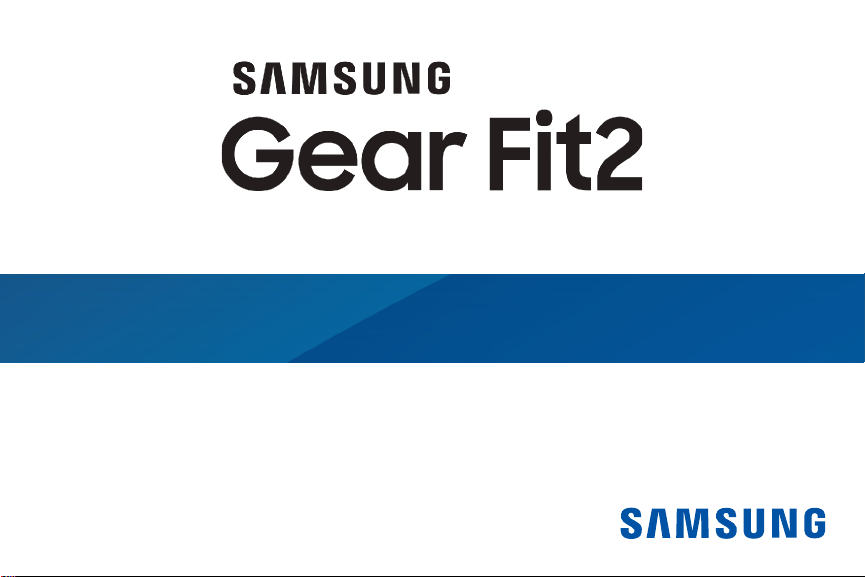
User Manual
SM-R360
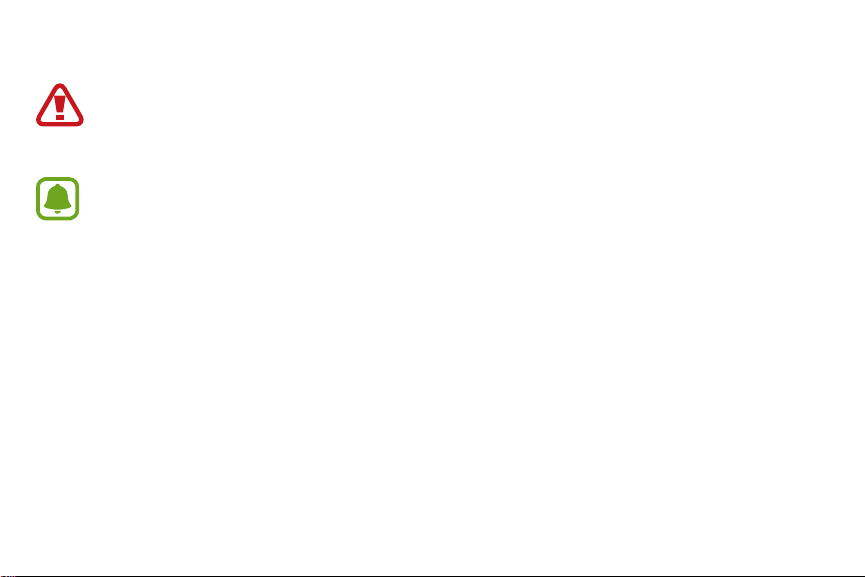
Legal
WARNING! This product contains chemicals known to the State of California to cause cancer, birth defects, or other
reproductive harm. For more information, please call 1-800-SAMSUNG (726-7864).
Notice: Water-resistant and dust resistant based on IP68 rating, which tests submersion up to 5.0 feet for up to
30minutes.
Intellectual Property
All Intellectual Property, as defined below, owned by or which is otherwise the property of Samsung or its respective suppliers
relating to the SAMSUNG mobile device, including but not limited to, accessories, parts, or software relating thereto (the “mobile
device”), is proprietary to Samsung and protected under federal laws, state laws, and international treaty provisions. Intellectual
Property includes, but is not limited to, inventions (patentable or unpatentable), patents, trade secrets, copyrights, software,
computer programs, and related documentation and other works of authorship. You may not infringe or otherwise violate
the rights secured by the Intellectual Property. Moreover, you agree that you will not (and will not attempt to) modify, prepare
derivative works of, reverse engineer, decompile, disassemble, or otherwise attempt to create source code from the software. No
title to or ownership in the Intellectual Property is transferred to you. All applicable rights of the Intellectual Property shall remain
with SAMSUNG and its suppliers.
i
WEA_R360_EN_UM_TN_PDK_062016_FINAL
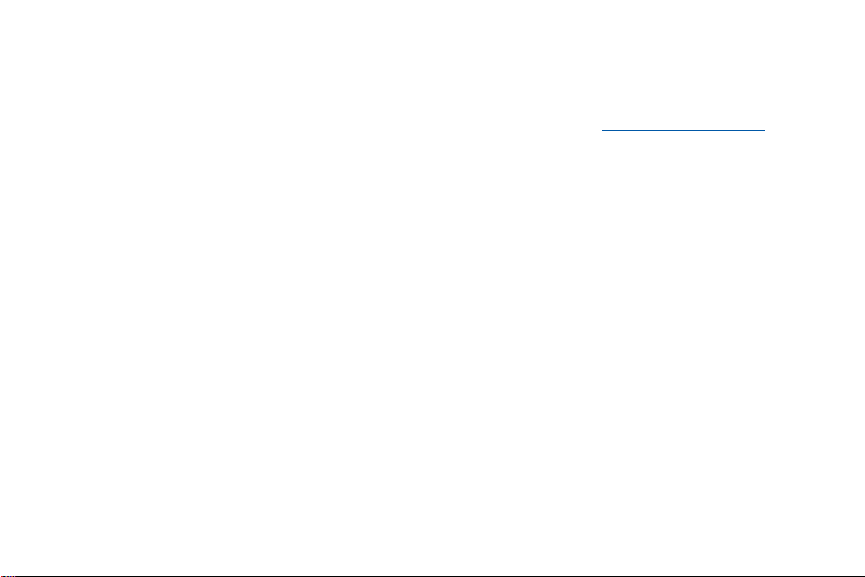
Open Source Software
Some software components of this product, including but not limited to ‘PowerTOP’ and ‘e2fsprogs’, incorporate source code covered
under GNU General Public License (GPL), GNU Lesser General Public License (LGPL), OpenSSL License, BSD License and other open
source licenses. To obtain the source code covered under the open source licenses, please visit: opensource.samsung.com
Disclaimer of Warranties; Exclusion of Liability
EXCEPT AS SET FORTH IN THE EXPRESS WARRANTY CONTAINED ON THE WARRANTY PAGE ENCLOSED WITH THE PRODUCT, THE
PURCHASER TAKES THE PRODUCT “AS IS”, AND SAMSUNG MAKES NO EXPRESS OR IMPLIED WARRANTY OF ANY KIND WHATSOEVER
WITH RESPECT TO THE PRODUCT, INCLUDING BUT NOT LIMITED TO THE MERCHANTABILITY OF THE PRODUCT OR ITS FITNESS FOR
ANY PARTICULAR PURPOSE OR USE; THE DESIGN, CONDITION OR QUALITY OF THE PRODUCT; THE PERFORMANCE OF THE PRODUCT;
THE WORKMANSHIP OF THE PRODUCT OR THE COMPONENTS CONTAINED THEREIN; OR COMPLIANCE OF THE PRODUCT WITH THE
REQUIREMENTS OF ANY LAW, RULE, SPECIFICATION OR CONTRACT PERTAINING THERETO. NOTHING CONTAINED IN THE INSTRUCTION
MANUAL SHALL BE CONSTRUED TO CREATE AN EXPRESS OR IMPLIED WARRANTY OF ANY KIND WHATSOEVER WITH RESPECT TO THE
PRODUCT. IN ADDITION, SAMSUNG SHALL NOT BE LIABLE FOR ANY DAMAGES OF ANY KIND RESULTING FROM THE PURCHASE OR USE
OF THE PRODUCT OR ARISING FROM THE BREACH OF THE EXPRESS WARRANTY, INCLUDING INCIDENTAL, SPECIAL OR CONSEQUENTIAL
DAMAGES, OR LOSS OF ANTICIPATED PROFITS OR BENEFITS.
ii

Modification of Software
SAMSUNG IS NOT LIABLE FOR PERFORMANCE ISSUES OR INCOMPATIBILITIES CAUSED BY YOUR EDITING OF REGISTRY SETTINGS, OR
YOUR MODIFICATION OF OPERATING SYSTEM SOFTWARE.
USING CUSTOM OPERATING SYSTEM SOFTWARE MAY CAUSE YOUR DEVICE AND APPLICATIONS TO WORK IMPROPERLY. YOUR CARRIER
MAY NOT PERMIT USERS TO DOWNLOAD CERTAIN SOFTWARE, SUCH AS CUSTOM OS.
Samsung KNOX
Samsung KNOX™ is Samsung’s security platform and is a mark for a Samsung device tested for security with enterprise use in mind.
Additional licensing fee may be required. For more information about KNOX, please refer to: samsung.com/us/knox [041516]
iii

Samsung Electronics America (SEA), Inc.
Address
:
85 Challenger Road
Ridgefield Park,
New Jersey 07660
Phone:
1-800-SAMSUNG (726-7864)
Internet Address
samsung.com
©2016 Samsung Electronics America, Inc. Samsung, Samsung Galaxy, and SHealth are all trademarks of SamsungElectronics Co., Ltd.
Other marks are the property of their respective owners.
:
Notice: Screen images are simulated. Appearance of device may vary.
iv
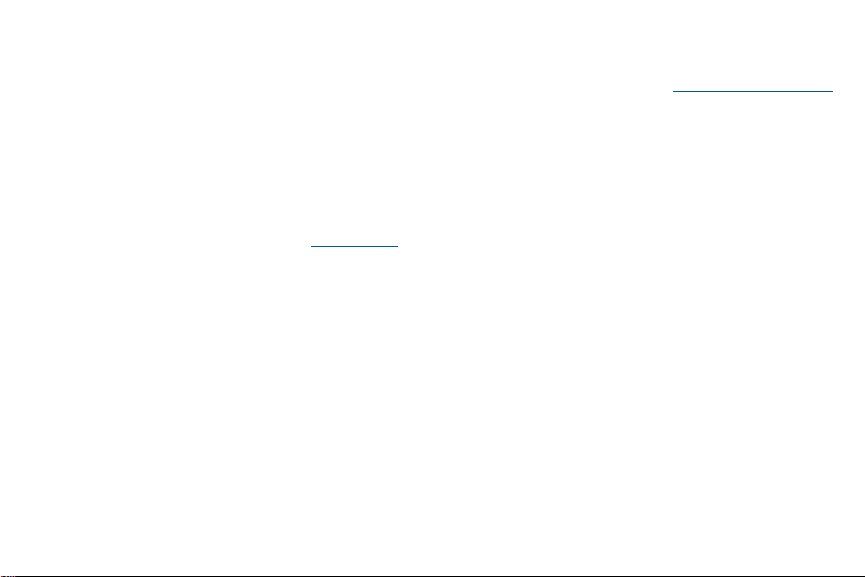
Do you have questions about your Samsung Mobile Device?
For 24 hour information and assistance, we offer a new FAQ/ARS System (Automated Response System) at: samsung.com/us/support
The actual available capacity of the internal memory is less than the specified capacity because the operating system and default
applications occupy part of the memory. The available capacity may change when you upgrade the device.
Legal Information
Important legal information can be accessed at samsung.com
READ THIS INFORMATION BEFORE USING YOUR MOBILE DEVICE.
v
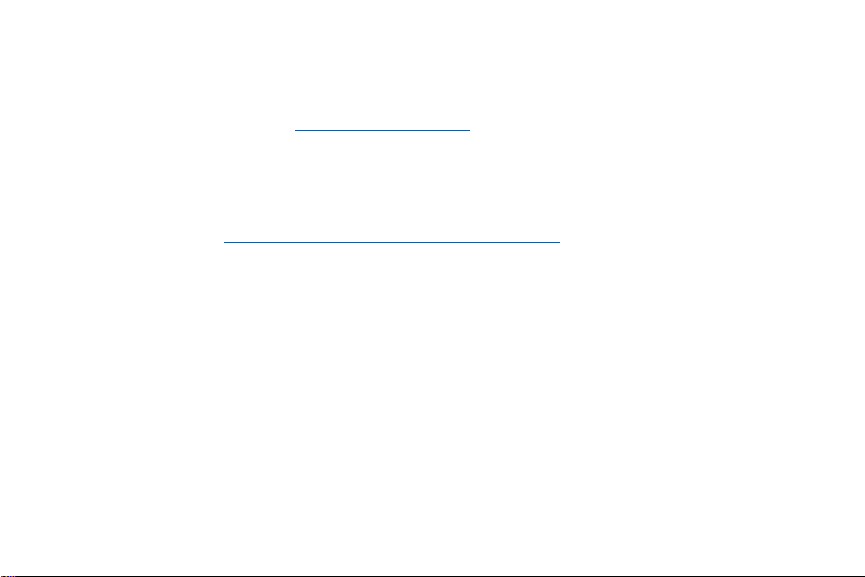
Samsung Limited Warranty
Samsung Limited Warranty - This product is covered under the applicable Samsung Limited Warranty INCLUDING ITS DISPUTE
RESOLUTION PROCEDURE and your right to opt out of arbitration within 30 calendar days of the first consumer purchase. You
may opt out by either sending an email to optout@sea.samsung.com with the subject line “Arbitration Opt-Out” or by calling
1-800-SAMSUNG (726-7864). For more detailed procedures, please refer to the “Dispute Resolution Procedures and Arbitration and
Opt-Out” section of the Limited Warranty.
The EULA for this device is found in the Gear Fit 2 Manager application, which is required for operation of your device.
You may also access this EULA at: samsung.com/us/Legal/SamsungLegal-EULAGear Fit 2
vi

Table of Contents
Basics
1 Read me first
5 Device layout
9 Battery
13 Wear the Gear
15 Replace the strap
18 Connect the Gear to a Smartphone
21 Use the Gear without a Smartphone
22 Remote connection
23 Turn the screen on and off
24 Touchscreen
28 Navigate the screen
30 Home screen
36 Status panel
40 Set the screen lock
41 Answer calls
43 Update the Gear
vii

Applications
44 Music Player
47 Health management apps
48 24-hour Log
49 Exercise
51 Steps
52 Floors
53 Heart Rate
56 Together
57 Water
58 Caffeine
59 Find My Phone
60 Timer
61 Stopwatch
Settings
62 Introduction
63 Display
64 Vibration
64 Device
65 Connections
viii
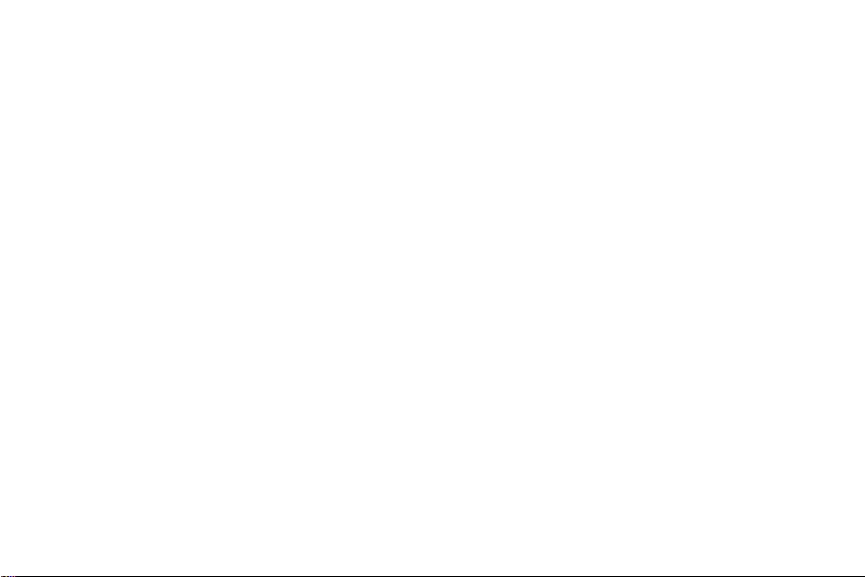
69 Screen lock 77 Apps layout
69 Power saving 78 Send Music to Gear
71 Profile 79 Settings
71 Health nudges 84 Find My Gear
72 Gear info 86 Galaxy Apps
Samsung Gear App
73 Introduction
75 Watch faces
76 Notifications
ix

Basics
Read me first
Please read this manual before using this device to ensure safe and proper use.
• Descriptions are based on the device’s default settings.
• Some content may differ from your device depending on the region, model specifications, or device’s software.
• Content (high quality content) that requires high CPU and RAM usage will affect the overall performance of the device.
Apps related to the content may not work properly depending on the device’s specifications and the environment that it
is used in.
• Samsung is not liable for performance issues caused by apps supplied by providers other than Samsung.
• Samsung is not liable for performance issues or incompatibilities caused by edited registry settings or modified operating
system software. Attempting to customise the operating system may cause the Gear or apps to work improperly.
• Software, sound sources, wallpapers, images, and other media provided with this Gear are licensed for limited use.
Extracting and using these materials for commercial or other purposes is an infringement of copyright laws. Users are
entirely responsible for illegal use of media.
1
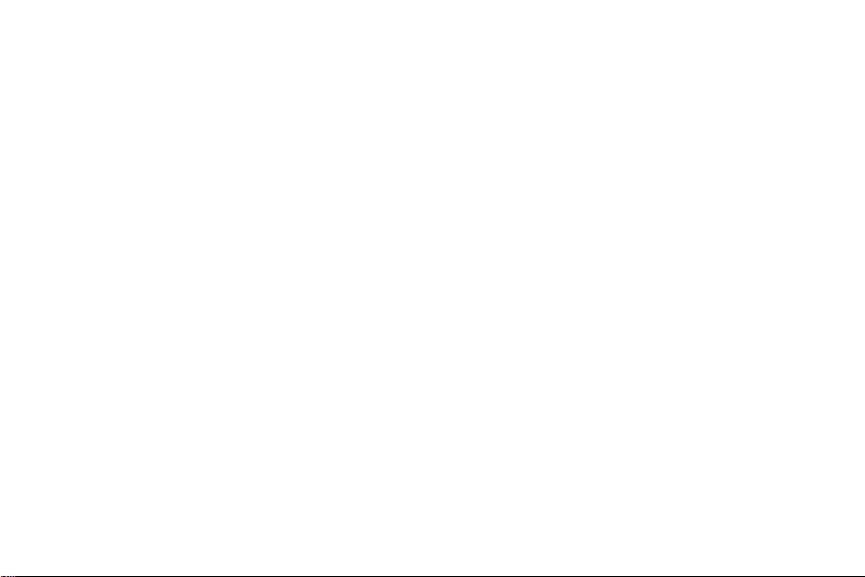
Basics
• Default apps that come with the Gear are subject to updates and may no longer be supported without prior notice. If you have
questions about an app provided with the Gear, contact a Samsung Service Centre. For user-installed apps, contact service
providers.
• Modifying the Gear’s operating system or installing software from unofficial sources may result in Gear malfunctions and data
corruption or loss. These actions are violations of your Samsung licence agreement and will void your warranty.
• Some functions may not work as described in this manual depending on the make and model of the smartphone you connect
to the Gear.
2
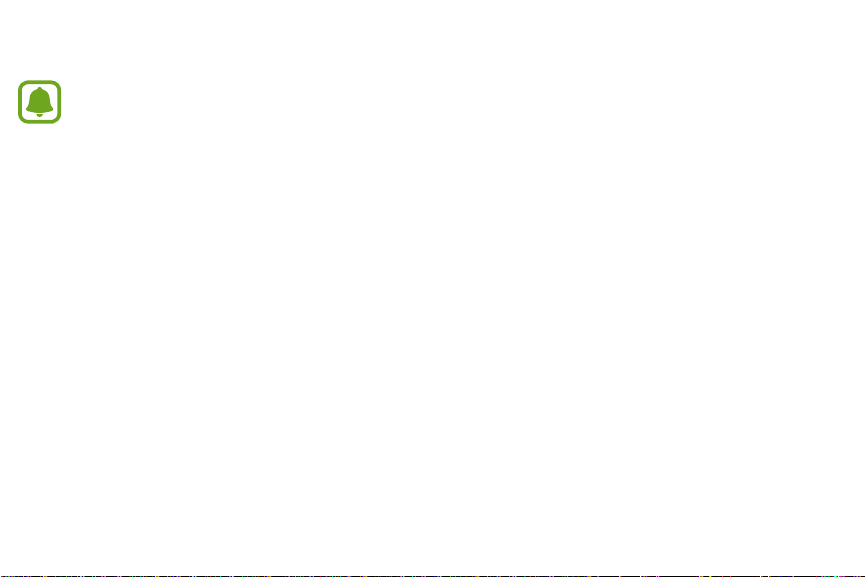
Basics
Maintaining Water and DustResistance
Water-resistant and dust resistant based on IP68rating, which tests submersion up to 5.0 feet for up to 30 minutes.
This device is rated IP68 using the Ingress Protection rating system.
Your device has been tested in a controlled environment and shown to be water and dust resistant in certain circumstances (meets
requirements of classification IP68 as described by the international standard IEC 60529 - Degrees of Protection provided by Enclosures
[IP Code]; test conditions: 15-35°C, 86-106 kPa, 5.0 feet, for 30minutes). Despite this classification, your device is not impervious to
water damage in any situation. It is important that all compartments are closed tightly.
Follow these tips carefully to prevent damage to the device.
• Whenever your device gets wet, dry it thoroughly with a clean, soft cloth.
• Do not expose the device to salt water or ionized water, or to water over 5.0 feet deep for more than 30 minutes. If your device is
exposed to fresh water, dry it thoroughly with a clean, soft cloth. If the device is exposed to any liquid other than fresh water, rinse
the device with fresh water immediately and dry it thoroughly with a clean, soft cloth. Failure to rinse the device in fresh water and
dry it as instructed may cause the device to suffer from operability or cosmetic issues.
• Do not expose the device to water at high pressure.
• If the device is dropped or receives an impact, the water and dust resistant features of the device may be damaged.
• The touchscreen and other features may not work properly if the device is used in water or in other liquids.
3
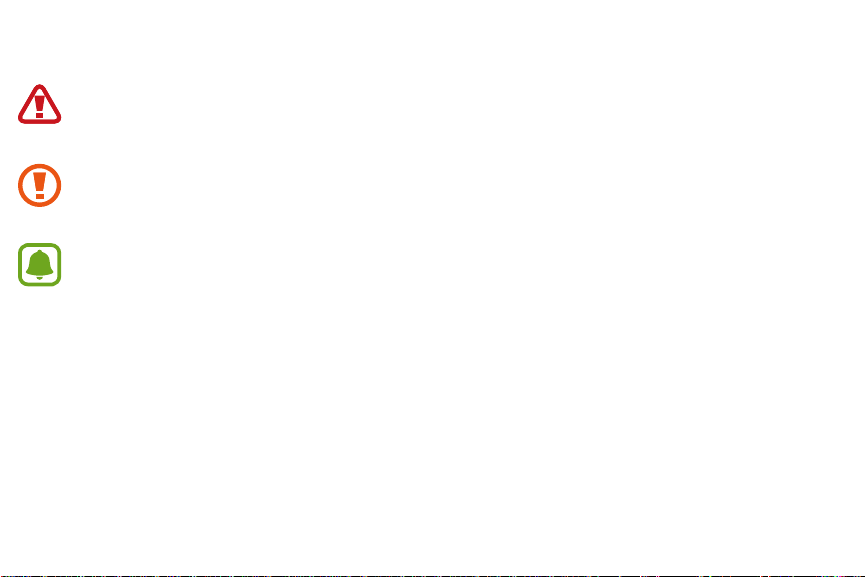
Basics
Instructional icons
Warning: Situations that could cause injury to yourself or others.
Caution: Situations that could cause damage to your device or other equipment.
Notice: Notes, usage tips, or additional information.
4
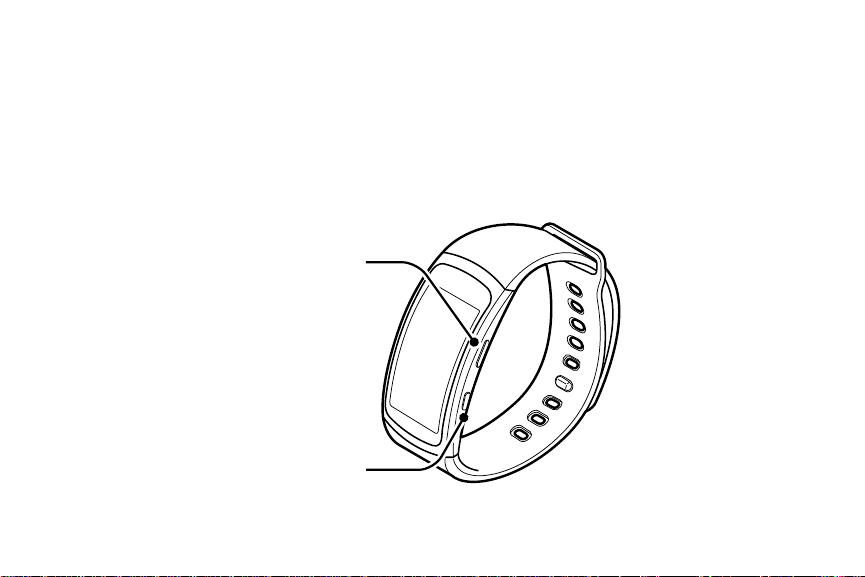
Basics
Device layout
Front
Back key
Home key
(Power key)
5

Basics
Back
Charging terminal
s
Heart rate sensor
6

Basics
Keys
Key Function
• Press and hold to turn the device on or off.
• Press to turn on the screen.
Home
• Press and hold for more than 7 seconds to restart the device.
• Press to open the Apps screen when you are on the Watch screen.
• Press to open the Watch screen when you are on any other screen.
Back • Press to return to the previous screen.
7
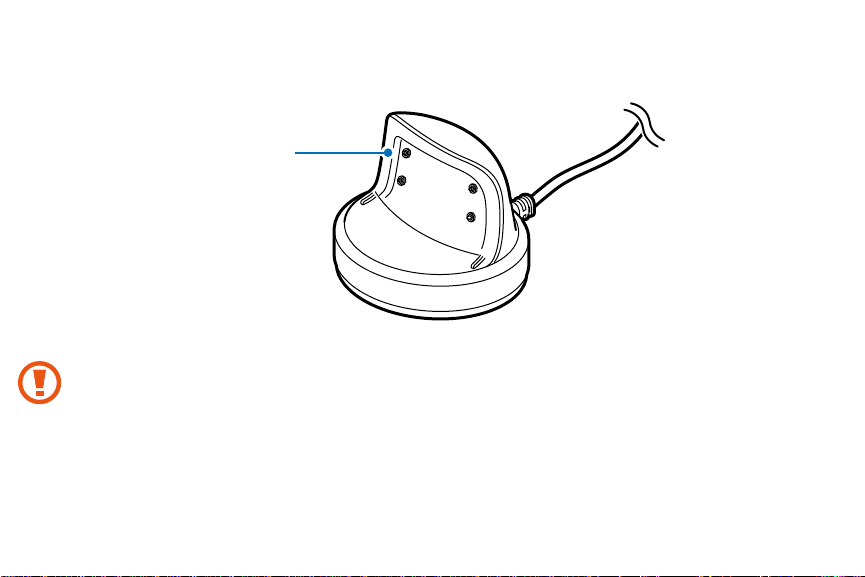
Basics
Charger dock
Charging terminals
Do not expose the Gear or the charger dock to water. The devices are not completely waterproof.
8

Basics
Battery
Charge the battery
Charge the battery before using it for the first time or when it sits unused for extended periods.
Charging head for plugging in USB cable into wall outlet is not included. Use only Samsung charging devices rated with
an output voltage of 5v and an output current of over 150mA (sold separately). Samsung accessories are designed for your
device to maximize battery life. Using other accessories may invalidate your warranty and may cause damage.
1 Connect the USB cable to the USB charger head. Then, connect the other end of the USB cable to the charger dock.
2 Plug the USB charger head into an electric socket.
9

Basics
3 Place the device on the charger dock with the charging terminals facing each other.
Charger dock
4 After fully charging your Gear, disconnect it from the charger dock. Unplug the charger from the charger dock, and then unplug
the charger from the electric socket.
10
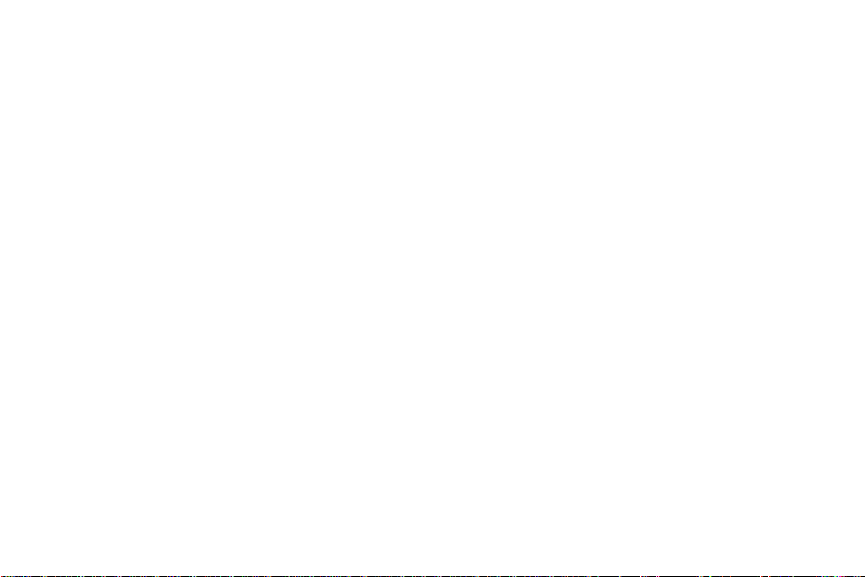
Basics
Reduce the battery consumption
Your device provides various options to help you conserve battery power.
• When you are not using the device, switch to sleep mode by covering the screen with yourpalm.
• Activate power saving mode.
• Deactivate the Bluetooth
• Deactivate the Wi-Fi feature when not in use.
• Decrease the screen brightness.
• Deactivate the watch always on feature.
• Customize the notification settings in the Samsung Gear app on the connected smartphone.
®
feature when not in use.
11
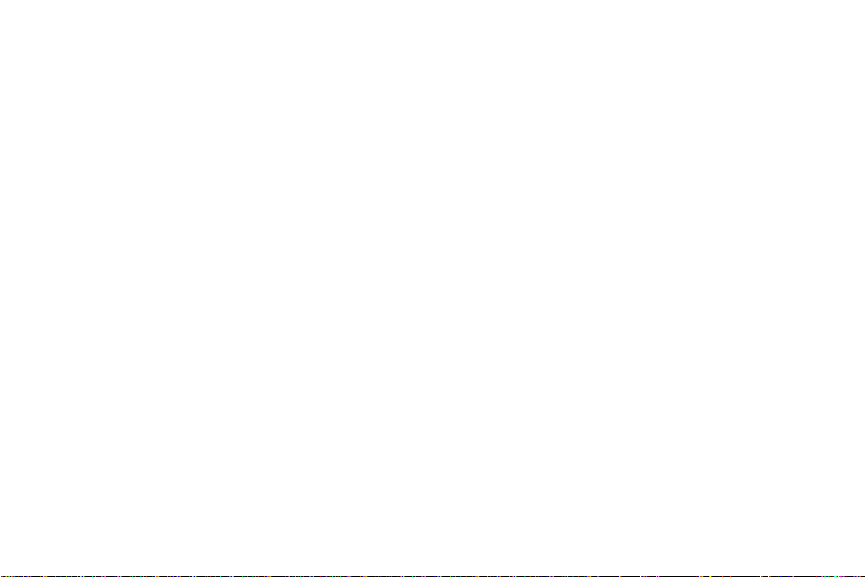
Basics
Battery charging tips and precautions
• If there are obstructions between the device and the charger dock, the device may not charge properly.
• Prevent the device and the charger from coming into contact with sweat, liquids, or dust.
• If the battery is completely discharged, the device cannot be turned on immediately after being connected to the charger.
Allow a depleted battery to charge for a few minutes before turning on the device.
• If you use multiple apps at once, the battery will drain quickly. To avoid losing power during a data transfer, always use these apps
after fully charging the battery.
• Using a power source other than the charger, such as a computer, may result in a slower charging speed due to a lower electric
current.
• If the device is being charged with other devices using a multi-charger, charging may takelonger.
• If the device receives an unstable power supply while charging, the touchscreen may not function. If this happens, immediately
disconnect the device from the charger dock and leave the device aside until another power connection can be found.
• While charging, the device may heat up. This is normal and should not affect the device’s lifespan or performance. If the battery
feels hot to the touch during this charging process, remove the device from the charger and allow it to cool down before restarting
the charging process, or call 1-800-SAMSUNG (726-7864) to receive technical support.
• If the device is not charging properly, take it to a Samsung Service Center.
• Avoid using a bent or damaged USB cable.
12
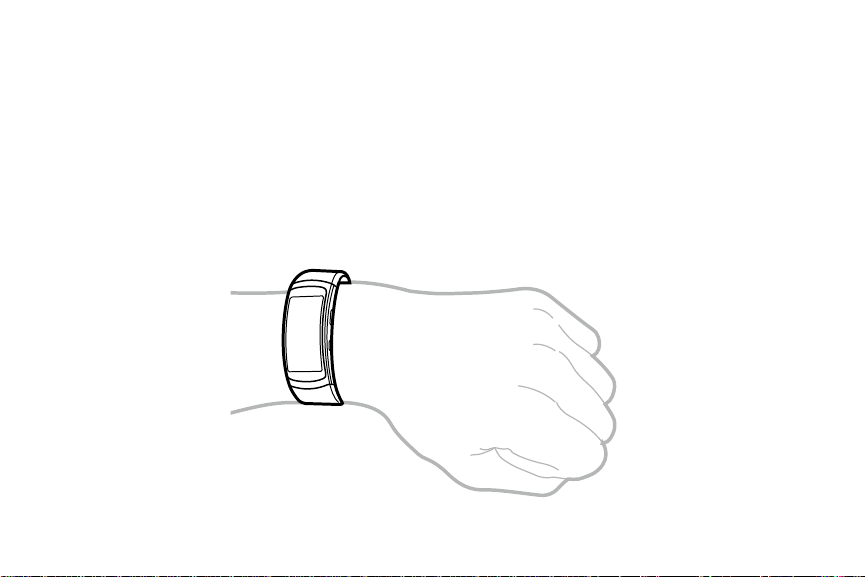
Basics
Wear the Gear
Put on the Gear
1 Place the strap around your wrist.
2 Fit the strap to your wrist, and insert the pin into an adjustment hole.
13
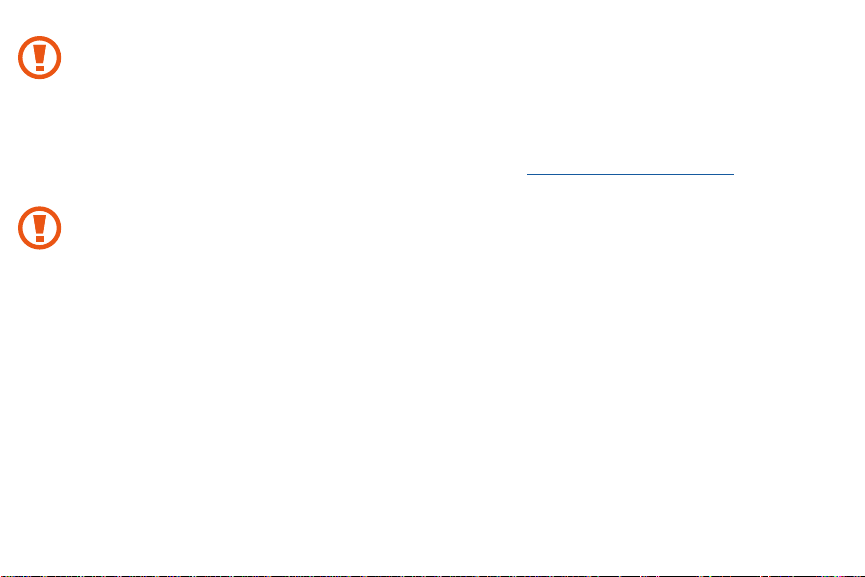
Basics
The information gathered from this device, S Health, or related software is not intended for use in the diagnosis of disease or
other conditions, or in the cure, mitigation, treatment or prevention of disease.
The accuracy of the information and data provided by this device and its related software, including heart rate readings, may
be affected by factors such as environmental conditions, skin condition, specific activity performed while using/wearing the
device, settings of the device, user configuration/user-provided information, placement of the sensor on the body, and other
end-user interactions. For more information on proper wear and use, see samsung.com/us/heartratesensor.
If you feel discomfort while using the device, stop using it and remove it from your wrist. If your device becomes hot to the
touch, please remove it until it cools.
Strap tips and precautions
• Be cautious when wearing the device. If you have sensitive skin or fasten the device too tightly, you may feel some discomfort.
• Some people may experience discomfort when wearing the device for prolonged periods.
• Do not expose the straps to very wet conditions. Wet straps can cause skin irritations. Dry the straps first. If you experience skin
irritation when wearing the device, stop wearing the device and consult a physician.
• The device and the strap have passed the hazardous materials test and meet international safety standards.
14
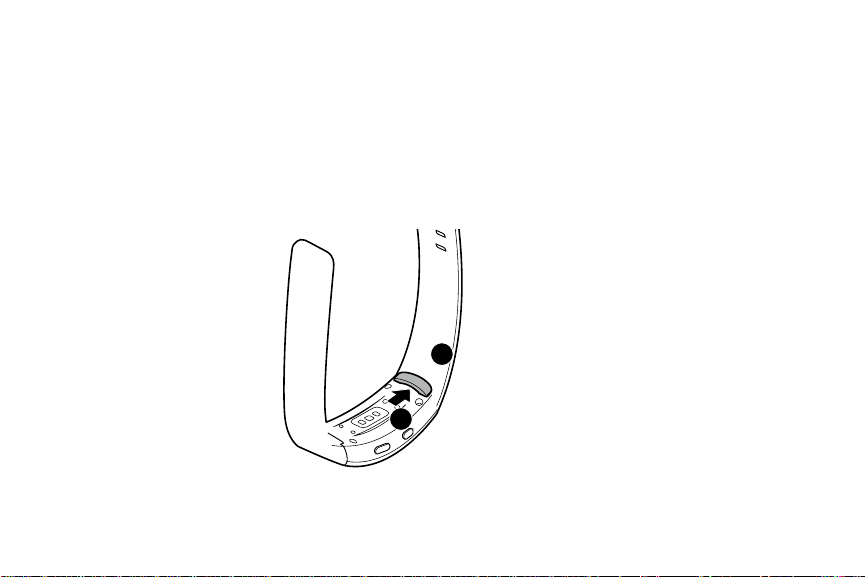
Basics
Replace the strap
Detach the strap from the device to replace it with a new one.
1 Push the button where the device’s body and strap meet.
2 While pushing the button, pull the strap upward and remove it.
2
1
15

Basics
4
Grooves
3 Insert the holder of new strap into the grooves on the device’s body.
4 Push the strap into the device’s body until it clicks into place.
16
3
Holder
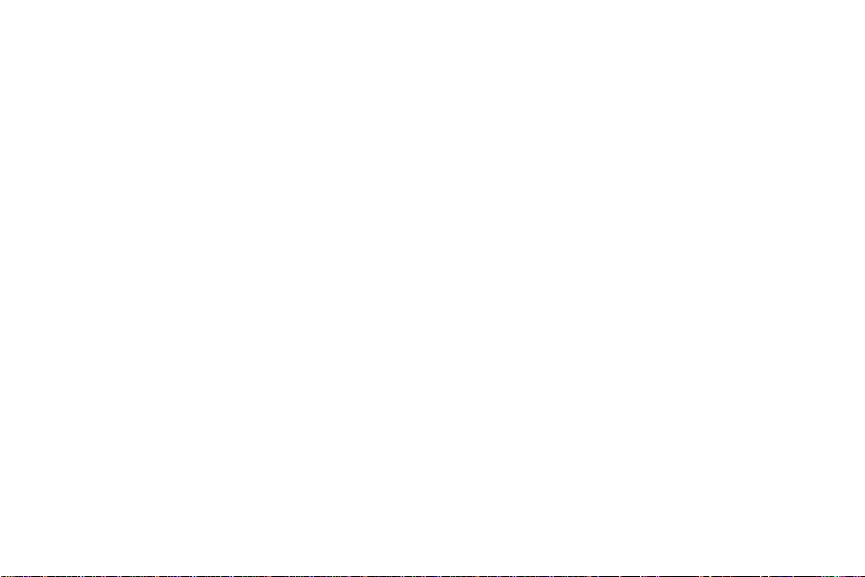
Basics
Turn the Gear on and off
To turn the Gear on:
X Press and hold the
• When you turn on the device for the first time or reset it, a pop-up window displays. Follow the prompts to download and install
the Samsung Gear app on your smartphone.
To turn the Gear off:
X To turn off the device, press and hold the
Home
key for a few seconds to turn on the device.
Home
key, and then tap
Power off
17
.

Basics
Connect the Gear to a Smartphone
You should connect your device to your smartphone before using the device. To connect your device to a smartphone, install the
Samsung Gear app on the smartphone. Launch
For non-Samsung devices, download the Samsung Gear app from the Google Play store.
Compatible with Android 4.4 and later with at least 1.5GB RAM. Some features may not be available. For best compatibility, connect
with compatible Samsung Galaxy devices.
1 Turn on the device.
2 On the smartphone Apps screen, tap
• If necessary, update the Samsung Gear app to the latest version.
3 Tap
Connect to Gear
4 When the Bluetooth pairing request window displays, confirm the passkeys displayed on your device and smartphone match, and
5 Follow the prompts to complete the connection.
then tap
OK
, and select the Gear from the device list if prompted.
.
Galaxy Apps
Samsung Gear
or visit apps.samsung.com/Gear from your smartphone to downloadit.
.
18

Basics
When the devices are connected, a tutorial displays on the Gear’s screen. Follow the prompts to learn the basic controls.
• Connection methods and screenshots may vary depending on your device and software version.
• You cannot install the Samsung Gear app on smartphones that do not support Gear syncing. Ensure that your
smartphone is compatible with the Gear Fit2.
• Supported smartphones and features may vary depending on your region, service provider, and device manufacturer.
Visit samsung.com and search for your Gear device’s support page to view a list of compatible smartphones.
19
