Samsung Gear VR Innovator Edition for S6, SM-R321NZ User Manual
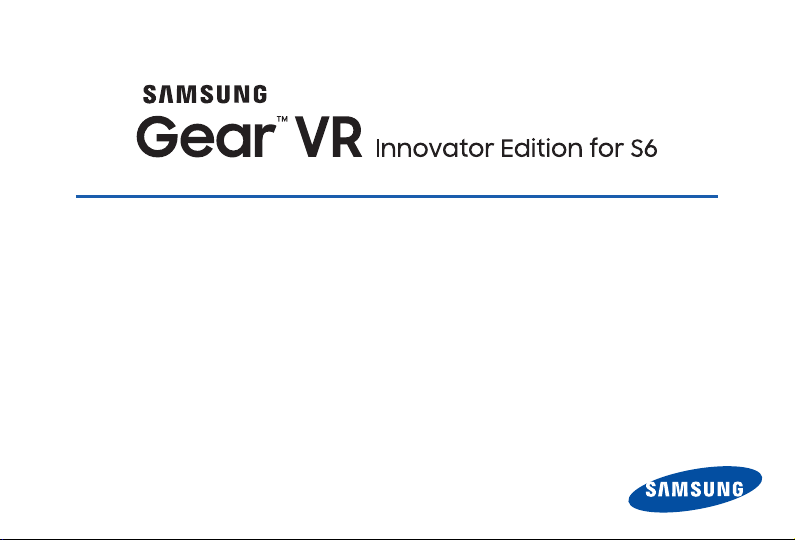
User Manual
Please read this manual before operating your device
and keep it for future reference.

Table of Contents
Support .......................................................................... 2
Read me first ................................................................ 3
Health and Safety Warnings .................................. 3
Wearing the Gear VR for S6 .................................4
Before Using the Gear VR for S6 Headset .........4
About the Gear VR for S6 ..................................... 5
Additional Notifications ........................................... 6
Device Functions ......................................................... 8
Function Overview .................................................11
Device Installation and Set Up ............................12
Removing the Mobile Device ..............................19
Connecting a Headset ..........................................20
Using the Charger .................................................21
Replacing the Foam Cushion .............................23
Installing Gear VR for S6 Software ....................25
Completing the Set Up Process .........................27
i
Basic Navigation and Selection ............................28
Using the Touchpad ..............................................28
Moving the Pointer ................................................31
Making a Selection ...............................................32
Navigation - Home Screen ...................................33
Navigation - App Screen ......................................34
Using the Universal Menu ....................................37
Calls .........................................................................43
Viewing Notifications .............................................44
Applications ................................................................45
Loading New Applications ...................................45
Uninstalling Existing Applications .......................46
Oculus Cinema ......................................................47
VR Gallery ...............................................................48
Oculus 360 Videos ...............................................49
Oculus 360 Photos ...............................................50
GEN_SM-R321_ENG_UM_CH_042415_R2
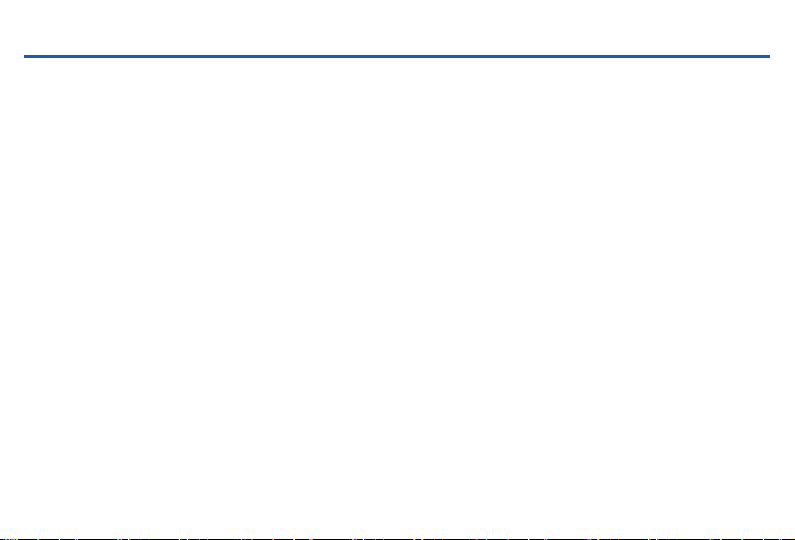
Support
Warning! This product contains chemicals known to the State of California to cause cancer and reproductive
toxicity. For more information, please call 1-800-SAMSUNG (726-7864).
This guide provides you with the information you need to get started. For more information and additional
support, please visit the main www.samsung.com support page.
Get support for your Gear VR for GALAXY S6 online.
•
Review your Gear VR for S6’s troubleshooting FAQs, and solutions.
•
Note: Mobile devices and software are constantly evolving—screen images you see here are for reference only.
Note: The Gear VR for S6 and its connected mobile device should only be used with firmware versions that
were approved for use by the device manufacturer.
Important: Some third-party Android “cleanup” programs may recognize the Oculus folder and files as content
to remove and then prompt you to “clean” the related material.
Taking this action will delete your Oculus data used by your Gear VR for S6 and you must reinstall your
content.
For additional information, please visit: www.samsung.com/us/gearsupport.
2
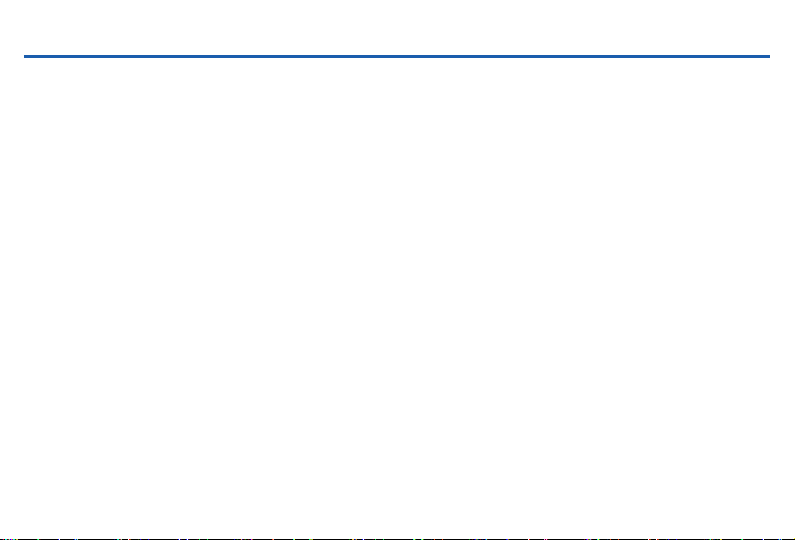
Read me first
Please read this guide before using the Gear VR for S6 to ensure safe and proper use.
The Gear VR for S6 is an Innovator Edition device intended specifically for developers and early adopters
of technology. The Gear VR for S6 does not require charging.
Descriptions in this guide are based on the mobile device’s default settings.
•
Important: Use the Gear VR for S6 for its intended purpose only. Using the Gear VR for S6 for other purposes
may result in injury.
The Gear VR for S6 must be connected with a Samsung GALAX Y S®6 mobile device when in use. The Gear
VR for S6 cannot be operated by itself.
Some languages or content may not be available depending on the region or network.
To view the open source license for the Gear VR for S6, refer to opensource.samsung.com.
Health and Safety Warnings
Please ensure that all users of the Gear VR for S6 carefully read the warnings below before using the
•
Gear VR for S6 to reduce the risk of personal injury, discomfort or property damage.
These health and safety warnings are periodically updated for accuracy and completeness. Check www.
•
oculus.com/warnings for the latest version.
3
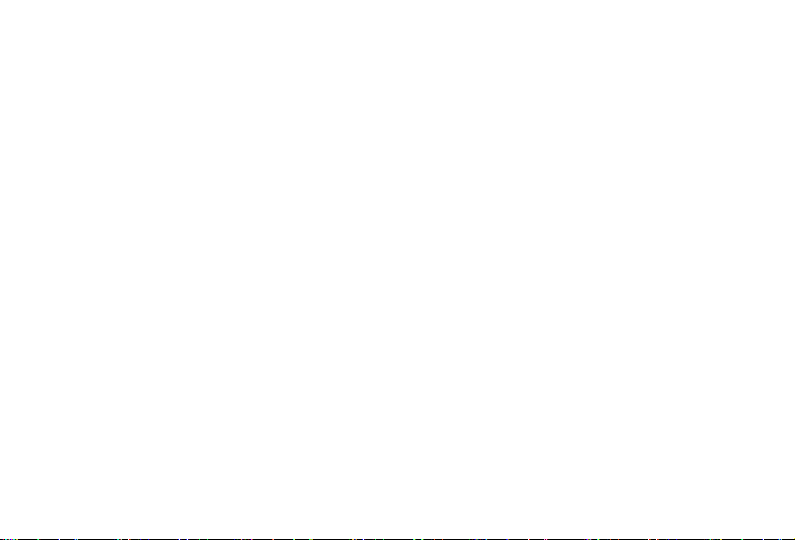
Wearing the Gear VR for S6
Warning! Do not wear glasses when using the Gear VR for S6. Doing so may cause facial injuries. If you have
poor eyesight, we recommended wearing contact lenses when using the Gear VR for S6.
Note: Keep the lenses clean and protect them from getting scratched. If the lenses get dirty or steam up, clean
them with the lens cleaning cloth.
Caution: The Gear VR for S6 can be affected by magnetic interference created by items, such as computers,
TVs, or electric cables. Avoid using the Gear VR for S6 in areas affected by magnetic interference.
Before Using the Gear VR for S6 Headset
The Gear VR for S6 should be adjusted for each individual user, and calibrated by using the
•
configuration software (if available) before starting a virtual reality experience. Failure to follow this
instruction may increase the risk of discomfort.
People who are prone to motion sickness in the real world also have a heightened risk of experiencing
•
discomfort while using the Gear VR for S6. Such individuals should take extra care to read and follow
these warnings carefully.
We recommend consulting with a doctor before using the Gear VR for S6 if you are pregnant, elderly,
•
have psychiatric disorders, suffer from a heart condition, have pre-existing binocular vision abnormalities
or suffer from a heart condition or other serious medical condition.
4
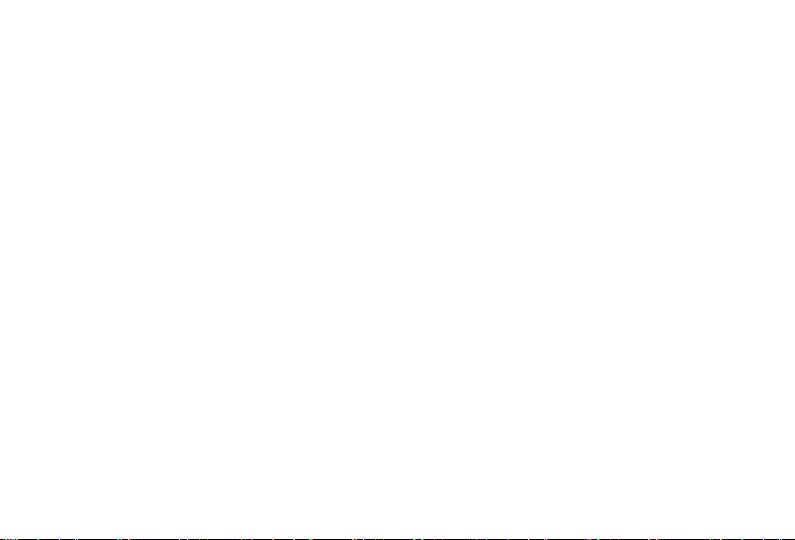
Do not use the Gear VR for S6 if you have symptoms of squint, amblyopia, or anisometropia. Using the
•
Gear VR for S6 may aggravate these symptoms.
Do not use the Gear VR for S6 when the attached mobile device is hot as this may cause burns.
•
To prevent any injuries, take frequent breaks when using the Gear VR for S6.
Make sure the Gear VR for S6 is level and secured comfortably on your head, and that you see a single,
•
clear image. If you wear the Gear VR for S6 tilted to one side, you may feel discomfort.
Just as with the symptoms people can experience after they disembark a cruise ship, symptoms of virtual
•
reality exposure can persist and become more apparent hours after use.
These post-use symptoms can include the symptoms above, as well as excessive drowsiness and
•
decreased ability to multi-task. These symptoms may put you at an increased risk of injury when
engaging in normal activities in the real world.
About the Gear VR for S6
The Samsung Gear™ VR for S6 Innovator Edition powered by Oculus™ (also referred to as Gear VR
for S6) is a headmounted, virtual reality device that provides an immersive experience for a wide range
of users.
When you connect a GALAX Y S6 to the Gear VR for S6, you can enjoy multimedia content and play games
by launching apps on the GALAX Y S6. You can use the Gear VR for S6 with the GALAXY S6 or GALAXY
S6 edge and connect additional devices, such as a game controller or a Bluetooth headset, by connecting
them via Bluetooth to your Galaxy S6 device.
5
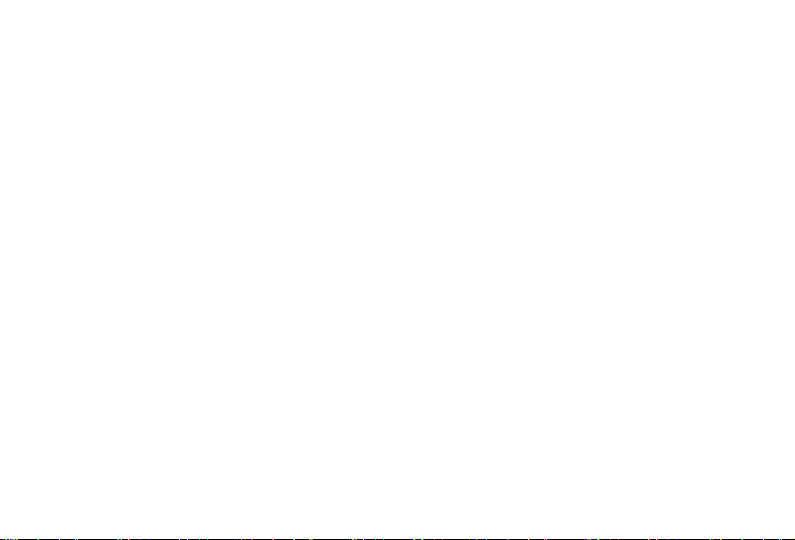
Additional Notifications
The GALAXY S6 may become hotter than normal when used with the Gear VR for S6, especially if
•
you use the devices to play games for an extended period. When the Gear VR for S6 detects a high
temperature, the quality of the application may be degraded or VR applications may be terminated in
order to prevent overheating.
This is normal and does not affect the GALAXY S6’s lifespan or performance.
The GALAXY S6’s battery runtime may become shorter than normal when it is used with the Gear VR for
•
S6 since VR applications use more of the device’s resources and may contribute to battery drain.
You may experience slow loading speed or diminished playback quality in some circumstances, such as
•
after extended use (to prevent the device from overheating) or if your carrier or Wi-Fi network is slow or
out of range.
The availability of VR-enabled content and applications and language support may vary by region.
•
6
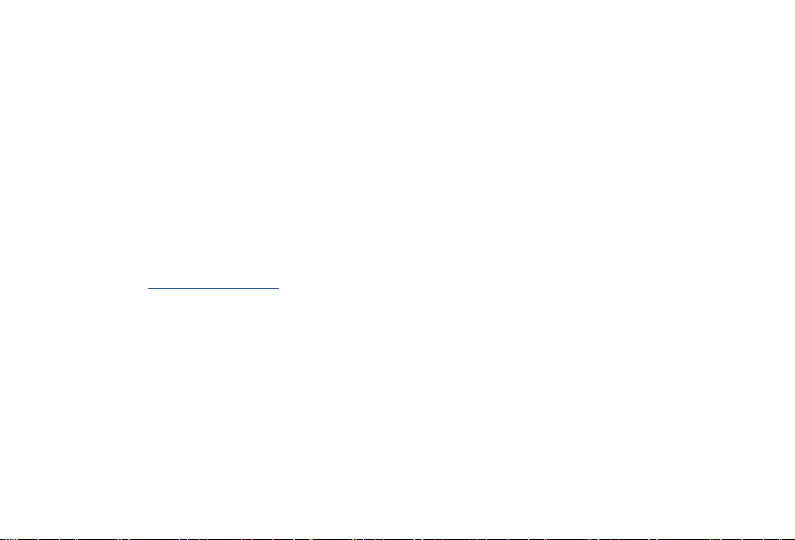
This product contains chemicals known to the State of California to cause cancer and reproductive toxicity.
For more information, please call 1-800-SAMSUNG (726-7864).
Samsung Electronics America (SEA) , Inc
Address:
85 Challenger Road
Ridgefield Park, New Jersey 07660
Phone:
1-800-SAMSUNG (726-7864)
Internet Address: www.samsung.com
©2015 Samsung Electronics America, Inc. Samsung is a registered trademark of Samsung Electronics Co.,
Ltd. Do you have questions about your Samsung Mobile Device? For 24 hour information and assistance,
we offer a new FAQ/ARS System (Automated Response System) at: www.samsung.com/us/support
7

Device Functions
Focus Adjustment Wheel
USB
Connector
Charging
Port
Lens
Note: Ensure that the fan air inlet on the left side of the Gear VR for S6 is clean and unobstructed.
The fan may make noise during operation. This is normal and does not affect the Gear VR for S6’s lifespan or
performance.
Factory lens protectors are pre-installed on the Gear VR for S6. Remove the lens protectors before you use the
Gear VR for S6 so you can see clearly
8
Fan
Phone
Lock
Key
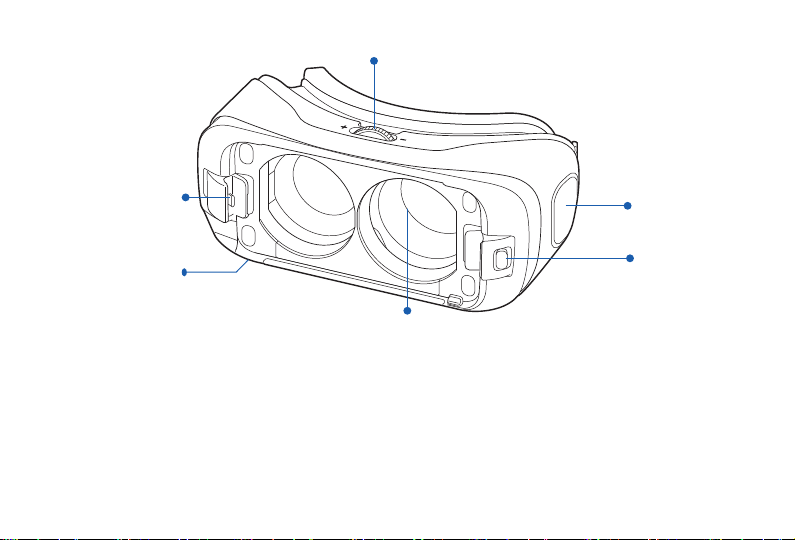
Focus Adjustment Wheel
USB
Connector
Charging
Port
Lens
Note: When you are not wearing the Gear VR for S6, do not place objects on the internal proximity sensor.
Doing so may cause the proximity sensor to remain on and drain the connected Samsung GALAXY S6’s
battery.
Fan
Phone
Lock
Key
9
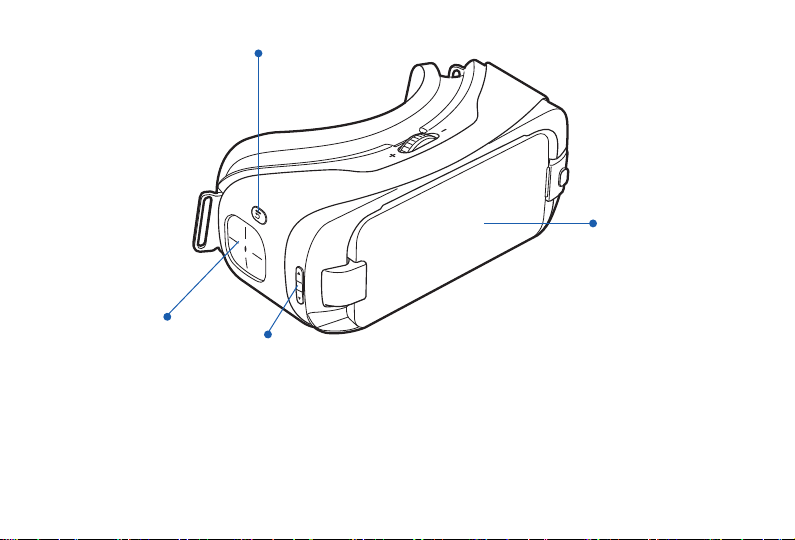
Back Key
Front
Cover
touchpad
Note: The connected Gear VR for S6 does not require charging because it obtains power from the
GALAXY S6.
10
Volume Key
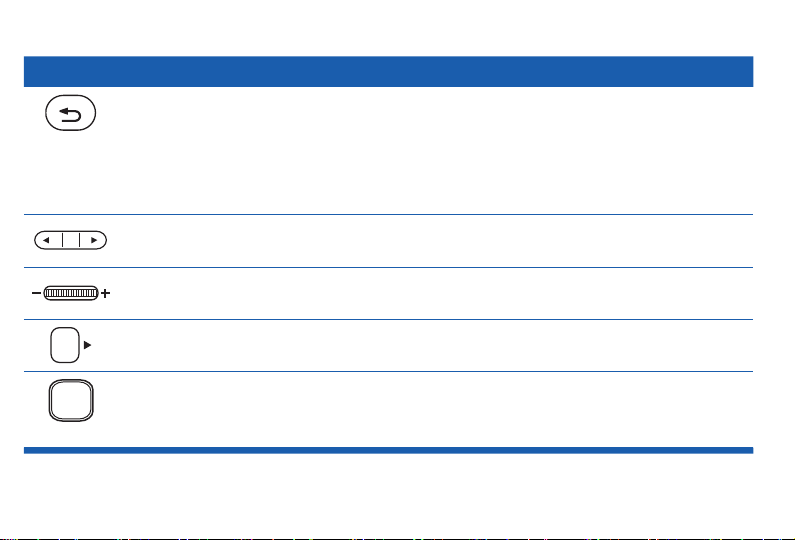
Function Overview
Keys Function
Back
Press to return to the previous screen.
•
Press and hold to access the Universal menu. You can view
•
the status of the Gear VR for S6 and configure settings.
Volume
Focus Adjustment
Wheel
Phone Lock Key
Touchpad
Press to adjust the volume.
•
Rotate to focus by adjusting the distance between the
•
GALAXY S6 and the Gear VR for S6’s lenses.
Press to separate the GALAX Y S6 from the Gear VR for S6.
•
Swipe across to move around the screen.
•
Tap or double-tap to make selections. (Similar to a laptop
•
touchpad).
11
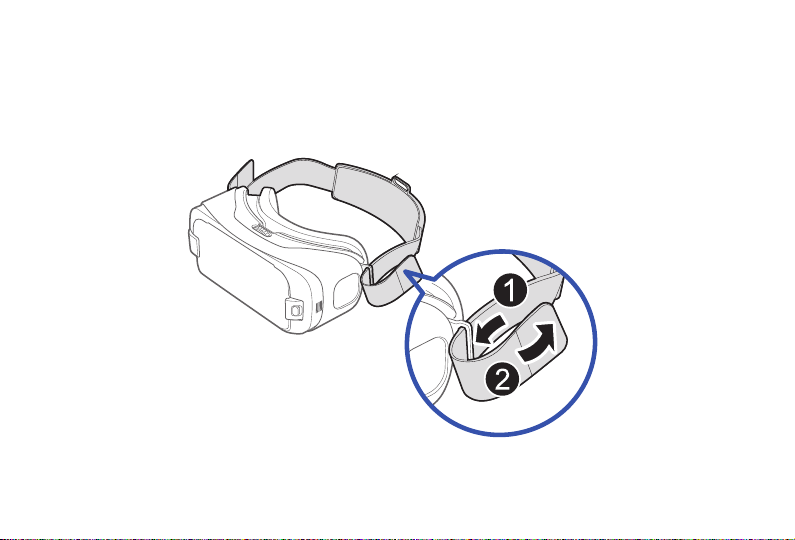
Device Installation and Set Up
Install the straps
1. Insert each end of the main strap through a strap loop on the Gear VR for S6 (1) and use the velcro to
fasten each end (2).
12
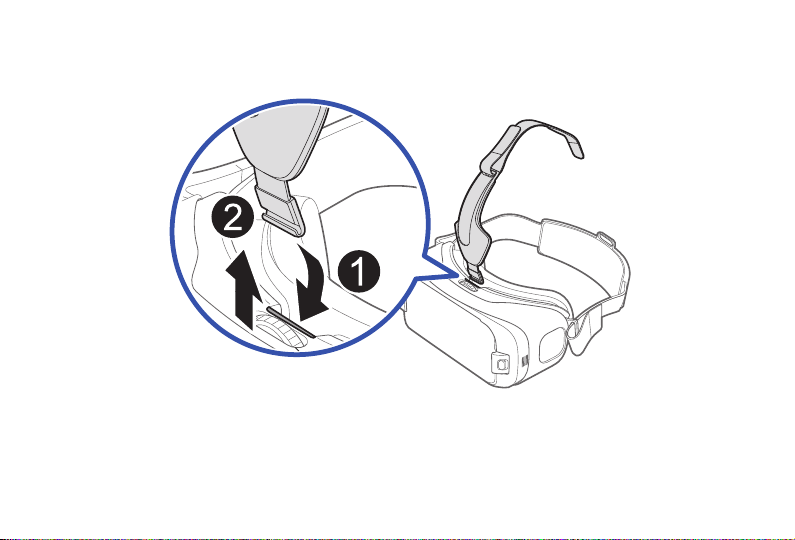
2. Carefully insert the hook (from the top head strap) into the front bar of the Gear VR for S6 (1), then pull
it upward until it locks in place (2).
The hook snaps when secured.
13

3. Slide the opposite end of the top head strap through the hole on the back of the main strap (3) and
secure the velcro tip to the underside of the strap (4).
This end of the strap contains a shorter velcro strip.
4
3
Note: The opposite end of this strap contains a longer velcro strip and is used to secure the top head strap to
the front of the Gear VR for S6 frame.
14
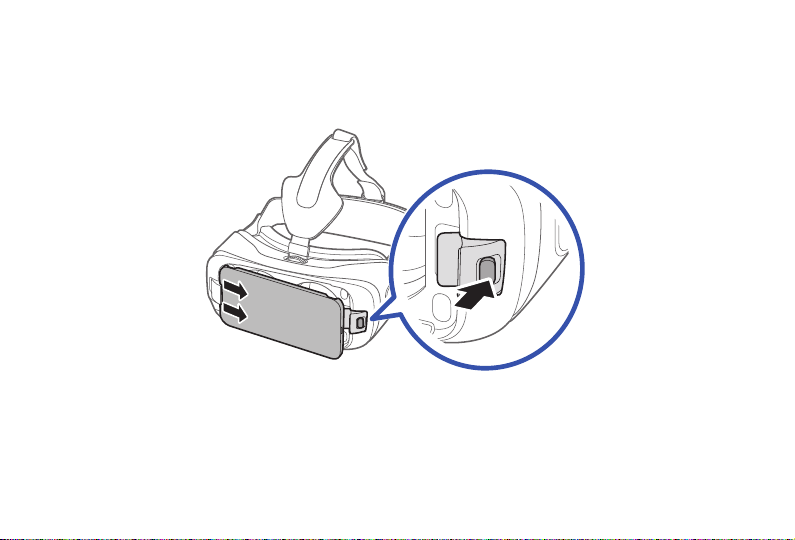
Install the Mobile Device
1. Deactivate the screen lock feature on the Samsung GALAX Y S6.
2. Press the Phone Lock key to release the latch and then remove the
front cover.
Note: The Gear VR for S6 is compatible only with the GALAXY S6 and the GALAX Y S6 edge.
3. Carefully insert the mobile device (face down) at an angle and insert the Gear VR for S6 connector (1)
into the mobile device’s USB port. This process is similar to installing the mobile device into a standard
charging port. Ensure that the connector is fully inserted into the mobile device’s USB port.
15
