Page 1
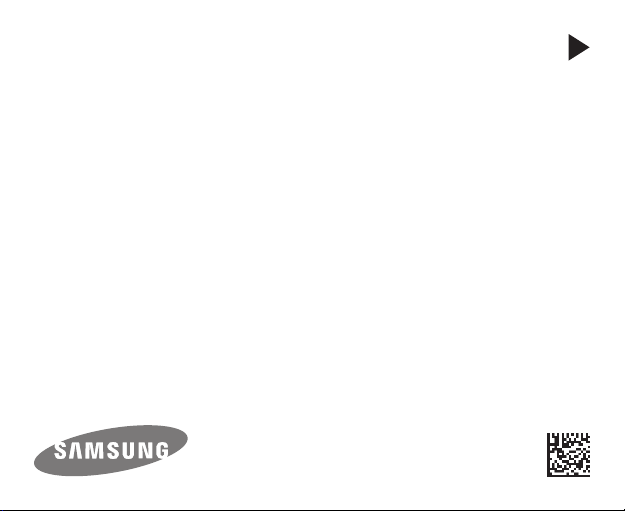
USER
MANUAL
SM-R321
Printed in Korea
GH68-43857A Rev.1.2
English (EU). 04/2015
Page 2
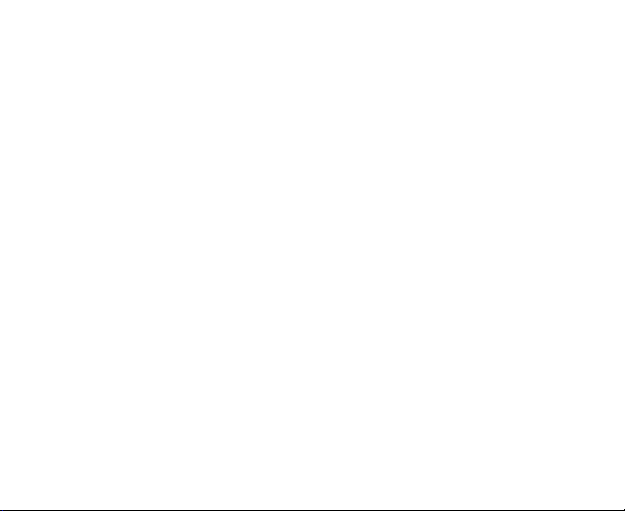
Table of Contents
Read me first
6 Health and safety warnings
Getting started
15 About the Gear VR for S6
16 Package contents
17 Device layout
22 Wearing the Gear VR for S6
35 Installing the Gear VR for S6
software
2
Basics
38 Using the touchpad
41 Oculus Home screen and VR App
screen
44 Moving the pointer or the screen
45 Selecting items
48 Managing apps
49 Receiving calls
51 Viewing notifications
52 Using the Universal menu
Page 3
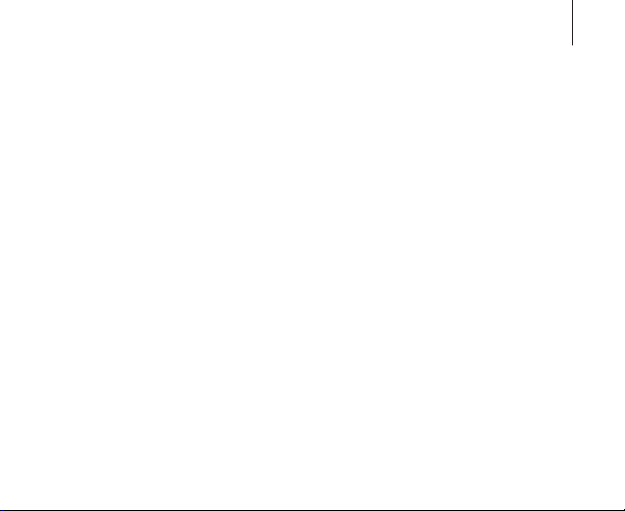
Apps
54 Oculus Store
56 Oculus Cinema
58 VR Gallery
60 Oculus 360 Videos
61 Oculus 360 Photos
Troubleshooting
Safety information
Table of Contents
3
Page 4
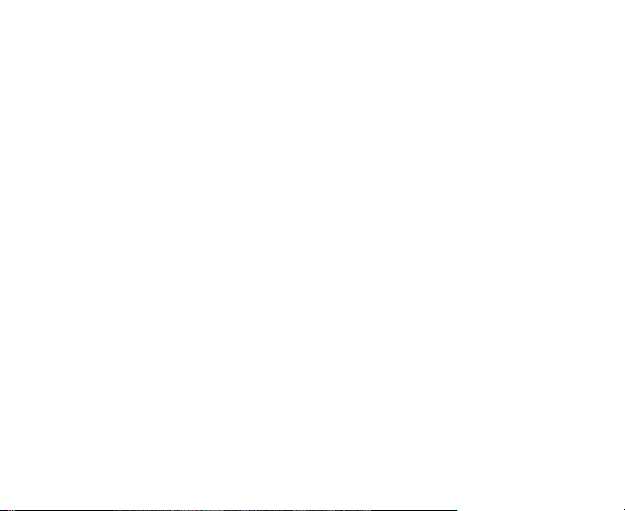
Read me first
•
Please read this manual before using the Gear VR for S6 to ensure safe
and proper use.
•
The Gear VR for S6 is an Innovator Edition device intended specifically for
developers and early adopters of technology.
•
Use the Gear VR for S6 for its intended purpose only. Using the Gear VR
for S6 for other purposes may result in injury.
•
The Gear VR for S6 must be connected to a Samsung GALAXY S6 when in
use. The Gear VR for S6 cannot be operated by itself.
•
The Gear VR for S6 is compatible only with the Samsung GALAXY S6 and
the Samsung GALAXY S6 Edge.
•
Descriptions are based on the Samsung GALAXY S6's default settings.
•
Some languages or content may not be available depending on the
region or network.
•
To view the open source licence for the Gear VR for S6, refer to
opensource.samsung.com
4
.
Page 5
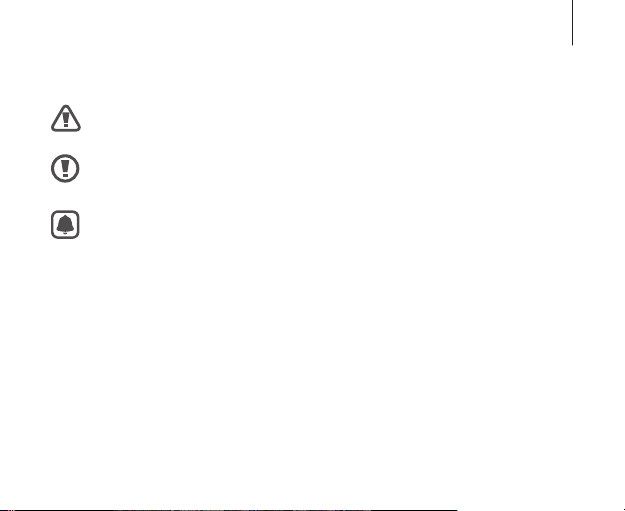
Instructional icons
Warning: situations that could cause injury to yourself or others
Caution: situations that could cause damage to your device or other
equipment
Notice: notes, usage tips, or additional information
Read me first
5
Page 6
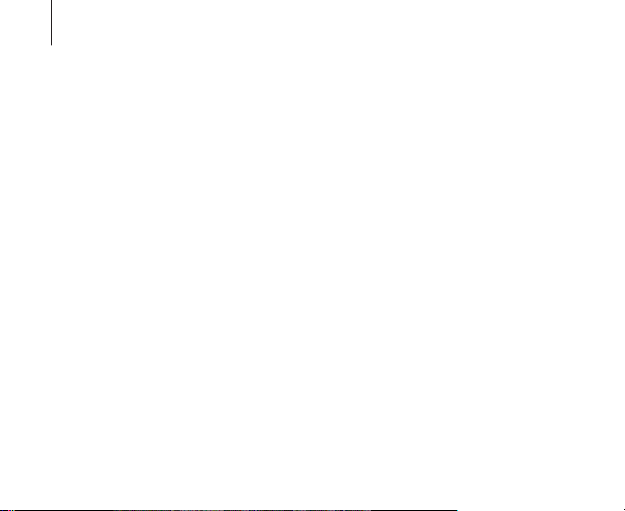
Read me first
Health and safety warnings
•
Please ensure that all users of the Gear VR for S6 read the warnings
below carefully before using the Gear VR for S6 to reduce the risk of
personal injury, discomfort or property damage.
•
These health and safety warnings are periodically updated for accuracy
and completeness. Check
Before using the Gear VR for S6
•
Read and follow all setup and operating instructions provided with the
Gear VR for S6.
•
The Gear VR for S6 should be adjusted for each individual user, and
calibrated by using the configuration software (if available) before
starting a virtual reality experience. Failure to follow this instruction may
increase the risk of discomfort.
•
We recommend consulting a physician before using the Gear VR for
S6 if you are pregnant, elderly, have pre-existing binocular vision
abnormalities or psychiatric disorders, or suffer from a heart condition or
other serious medical condition.
6
oculus.com/warnings
for the latest version.
Page 7
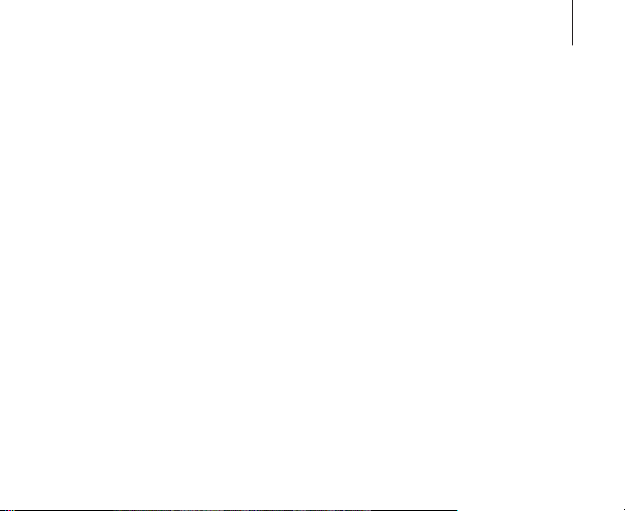
Read me first
Seizures
Some people (about 1 in 4000) may have severe dizziness, seizures, epileptic
seizures or blackouts triggered by light flashes or patterns, and this may
occur while they are watching TV, playing video games or experiencing
virtual reality, even if they have never had a seizure or blackout before or
have no history of seizures or epilepsy. Such seizures are more common
in children and young people under the age of 20. Anyone who has had
a seizure, loss of awareness, or other symptoms linked to an epileptic
condition should consult a physician before using the Gear VR for S6.
Children
The Gear VR for S6 should not be used by children under the age of 13.
Adults should monitor children (age 13 and older) who are using or have
used the Gear VR for S6 for any of the symptoms described below, and
should limit the time children spend using the Gear VR for S6 and ensure
they take breaks during use. Prolonged use should be avoided, as this could
negatively impact hand-eye coordination, balance, and multi-tasking ability.
Adults should monitor children closely during and after use of the Gear VR
for S6 for any decrease in these abilities.
7
Page 8
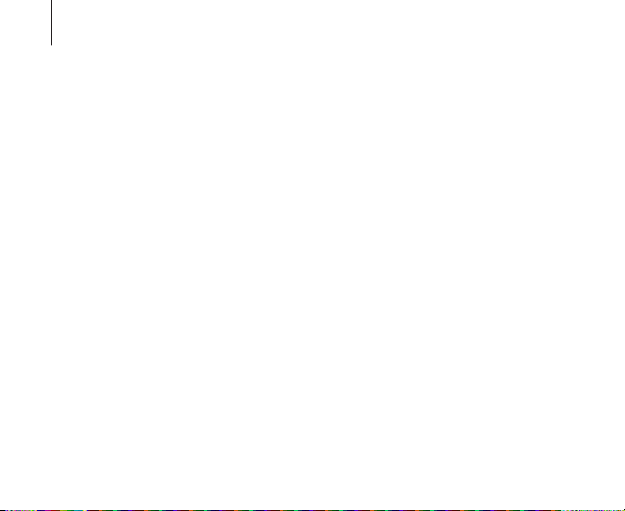
Read me first
General instructions and precautions
You should always follow these instructions and observe these precautions
while using the Gear VR for S6 to reduce the risk of injury or discomfort.
Use only in a safe environment
•
The Gear VR for S6 produces an immersive virtual reality experience that
distracts you from and blocks your view of your actual surroundings.
For the safest experience, always remain seated when using the Gear
VR for S6. Take special care to ensure that you are not near other
people, objects, stairs, balconies, windows, furniture, or other items that
you can bump into or knock down when using, or immediately after
using, the Gear VR for S6. Do not handle sharp or otherwise dangerous
objects while using the Gear VR for S6. Never wear the Gear VR for S6 in
situations that require attention, such as walking, bicycling, or driving.
•
Make sure the Gear VR for S6 is level and secured comfortably on your
head, and that you see a single, clear image.
8
Page 9
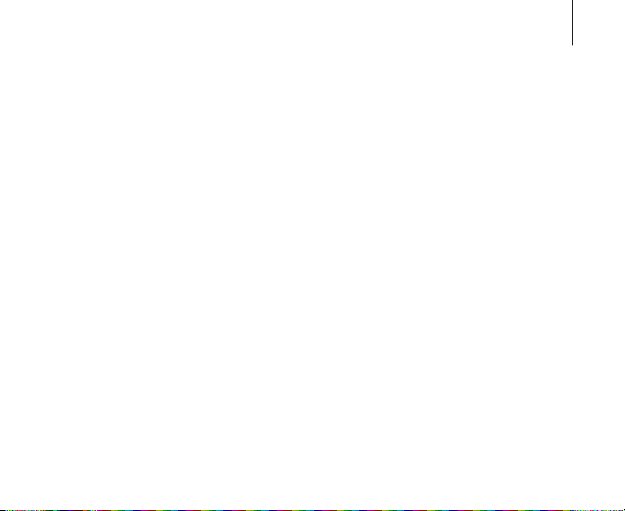
Read me first
•
Ease into the use of the Gear VR for S6 to allow your body to adjust. Use
for only a few minutes at a time at first, and only increase the amount
of time using the Gear VR for S6 gradually as you grow accustomed to
virtual reality. Looking around when first entering virtual reality can help
you adjust to any small differences between your real-world movements
and the resulting virtual reality experience.
•
A comfortable virtual reality experience requires an unimpaired sense of
motion and balance. Do not use the Gear VR for S6 when you are tired,
need sleep, are under the influence of alcohol or drugs, are hung-over,
have digestive problems, are under emotional stress or anxiety, or when
suffering from cold, flu, headaches, migraines, or earaches, as this can
increase your susceptibility to adverse symptoms.
•
Do not use the Gear VR for S6 while in a moving vehicle such as a
car, bus, or train, as this can increase your susceptibility to adverse
symptoms.
•
Take at least a 10 to 15 minute break every 30 minutes, even if you don’t
think you need it. Each person is different, so take more frequent and
longer breaks if you feel discomfort. You should decide what works best.
9
Page 10
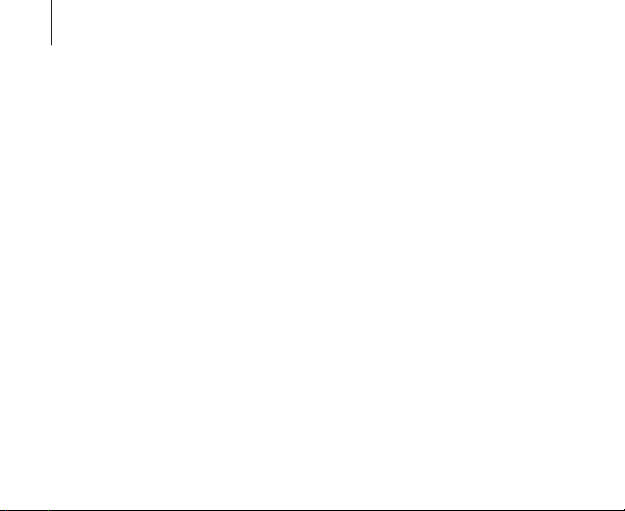
Read me first
•
The Gear VR for S6 may be equipped with a “passthrough” feature
which permits you to temporarily see your surroundings for brief real
world interaction. You should always remove the Gear VR for S6 for any
situation that requires attention or coordination.
•
Stop using the Gear VR for S6 if it seems to be hot. Prolonged contact
with an overheated device can cause burns.
•
Do not wear the Gear VR for S6 without the Samsung GALAXY S6
attached.
•
Listening to sound at high volumes can cause irreparable damage to
your hearing. Background noise, as well as continued exposure to high
volume levels, can make sounds seem quieter than they actually are.
Due to immersive nature of virtual reality, do not use the Gear VR for S6
with the sound at a high volume so that you can maintain awareness of
your surroundings and reduce the risk of hearing damage.
10
Page 11
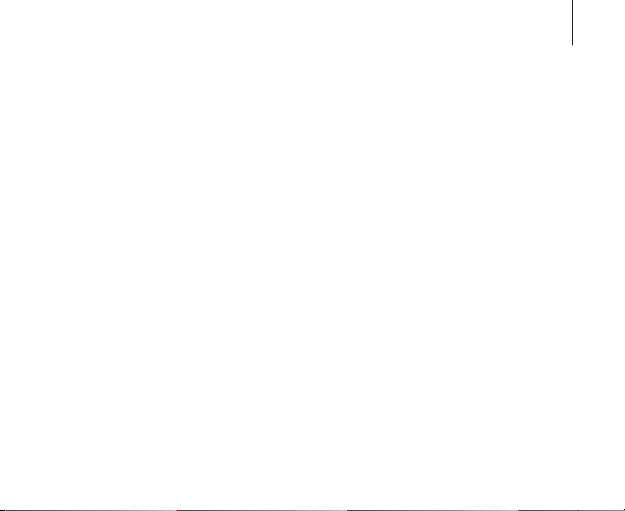
Read me first
Discomfort
•
Immediately discontinue use if anyone using the Gear VR for S6
experiences any of the following symptoms: seizures, loss of awareness,
eye strain, eye or muscle twitching, involuntary movements, altered,
blurred, or double vision or other visual abnormalities, dizziness,
disorientation, impaired balance, impaired hand-eye coordination,
excessive sweating, increased salivation, nausea, lightheadedness,
discomfort or pain in the head or eyes, drowsiness, fatigue, or any
symptoms similar to motion sickness.
•
Just as with the symptoms people can experience after they disembark a
cruise ship, symptoms of virtual reality exposure can persist and become
more apparent hours after use. These post-use symptoms can include
the symptoms above, as well as excessive drowsiness and decreased
ability to multi-task. These symptoms may put you at an increased risk of
injury when engaging in normal activities in the real world.
11
Page 12
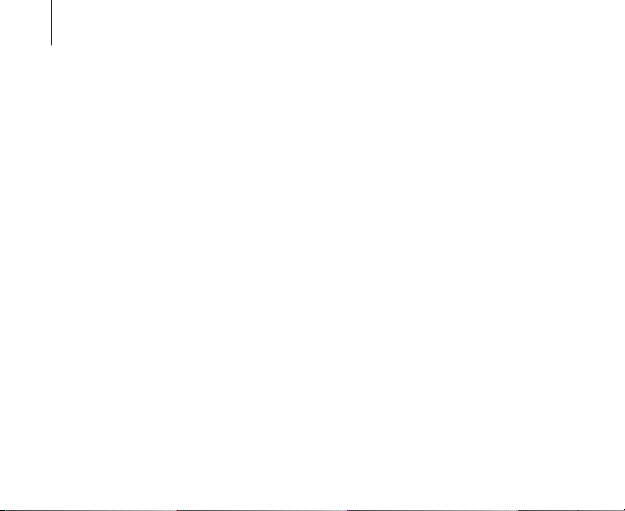
Read me first
•
Do not drive, operate machinery, or engage in other visually or physically
demanding activities that have potentially serious consequences (i.e.,
activities in which experiencing any symptoms could lead to death,
personal injury, or damage to property), or other activities that require
unimpaired balance and hand-eye coordination (such as playing
sports or riding a bicycle, etc.) until you have fully recovered from any
symptoms.
•
Do not use the Gear VR for S6 until all symptoms have completely
subsided for several hours. Make sure you have properly configured the
Gear VR for S6 before resuming use.
•
Be mindful of the type of content that you were using prior to the onset
of any symptoms because you may be more prone to symptoms based
upon the content being used.
•
Consult a physician if you have serious and/or persistent symptoms.
12
Page 13
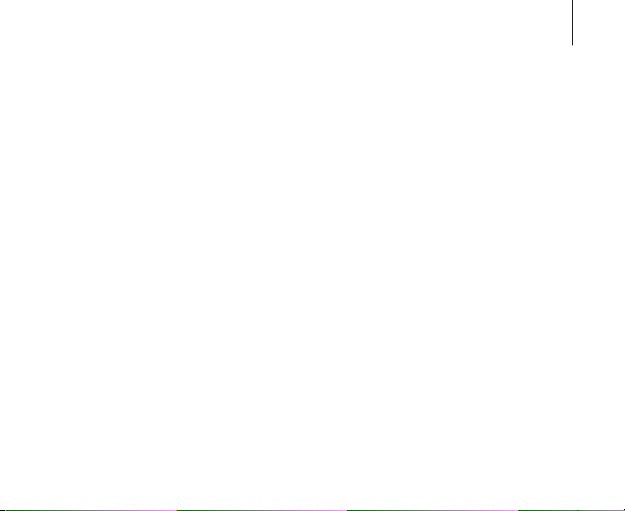
Read me first
Repetitive stress injury
Prolonged use of the Gear VR for S6 and input devices (e.g. controllers) can
make your muscles, joints or skin hurt. If any part of your body becomes
tired or sore while playing, or if you feel symptoms such as tingling,
numbness, burning or stiffness, stop and rest for several hours before
playing again. If you continue to have any of the above symptoms or other
discomfort during or after play, stop using the Gear VR for S6 and consult a
physician.
Radio frequency interference
The Gear VR for S6 can emit radio waves that can affect the operation of
nearby electronics, including cardiac pacemakers. If you have a pacemaker
or other implanted medical device, do not use the Gear VR for S6 without
first consulting your physician or the manufacturer of your medical device.
13
Page 14
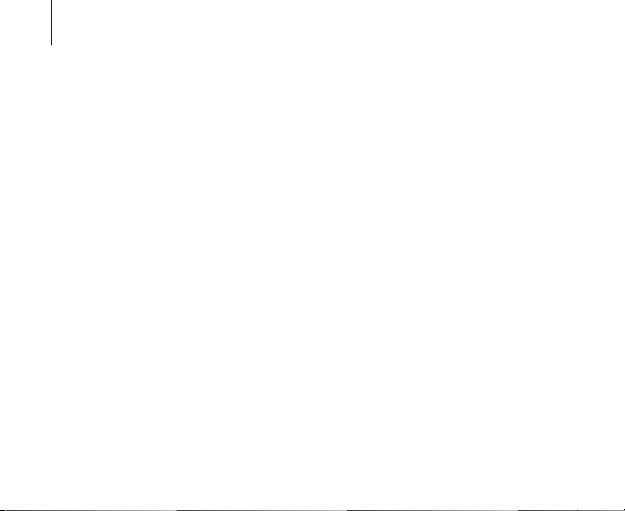
Read me first
Electrical shock
To reduce risk of electric shock, follow the warnings below.
•
Do not modify or disassemble any of the components provided.
•
Do not use the Gear VR for S6 if any cable is damaged or any wires are
exposed.
Sunlight damage
Do not leave the Gear VR for S6 in direct sunlight. Exposure to direct
sunlight may cause damage to your Gear VR for S6 or other surroundings.
14
Page 15
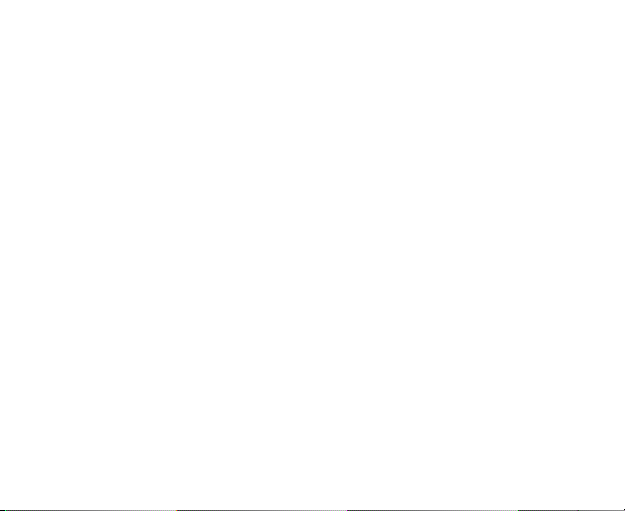
Getting started
About the Gear VR for S6
The Samsung Gear VR Innovator Edition for S6 (also referred to as Gear VR
for S6) is a head-mounted, virtual reality device that provides an immersive
experience for a wide range of users.
When you connect a Samsung GALAXY S6 to the Gear VR for S6, you
can enjoy 2D or 3D content and play games by launching apps on the
Samsung GALAXY S6. Use the Gear VR for S6 with the Samsung GALAXY S6
and connect it to other devices, such as a game controller or a Bluetooth
headset.
15
Page 16
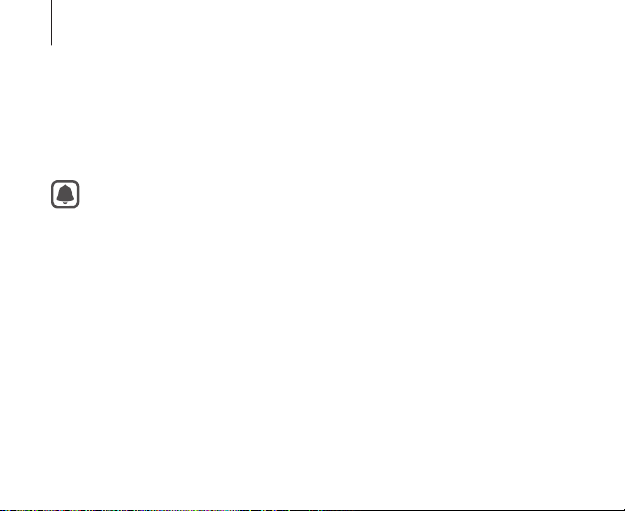
Getting started
Package contents
Check the product box for the following items:
•
Gear VR for S6, top head strap, main strap, foam cushioning, lens
cleaning cloth, carrying case, and user manual
•
The items supplied with the device and any available accessories
may vary depending on the region or service provider.
•
The supplied items are designed only for this device and may not
be compatible with other devices.
•
Appearances and specifications are subject to change without prior
notice.
•
Use only Samsung-approved accessories. Using unapproved
accessories may cause performance problems and malfunctions
that are not covered by the warranty.
•
Availability of all accessories is subject to change depending
entirely on manufacturing companies. For more information about
available accessories, refer to the Samsung website.
16
Page 17
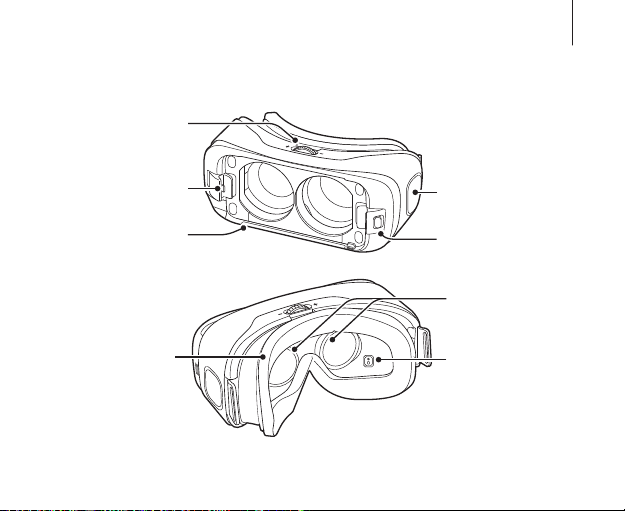
Device layout
Getting started
Focus adjustment
wheel
Connector
Charging port
Foam cushioning
Fan
Phone lock key
Lenses
Proximity sensor
17
Page 18
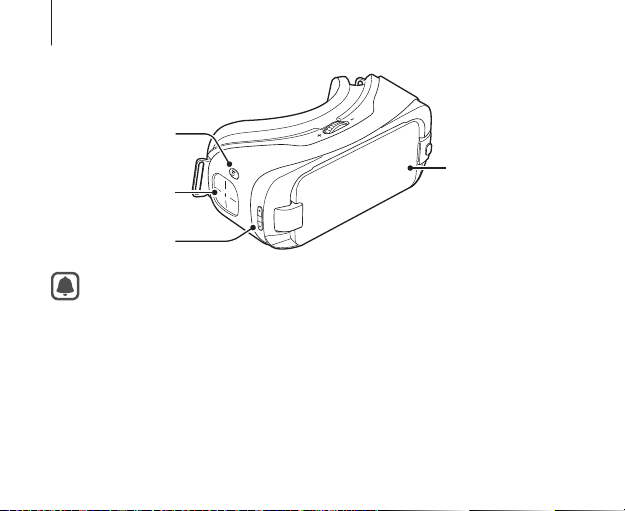
Getting started
Back key
Touchpad
Volume key
•
Ensure that the fan air inlet on the left side of the Gear VR for S6 is
clean and unobstructed.
•
The fan may cause noise during operation. This is normal and does
not affect the Gear VR for S6's lifespan or performance.
•
The Gear VR for S6 does not require charging as it is powered using
the Samsung GALAXY S6’s battery.
18
Front cover
Page 19
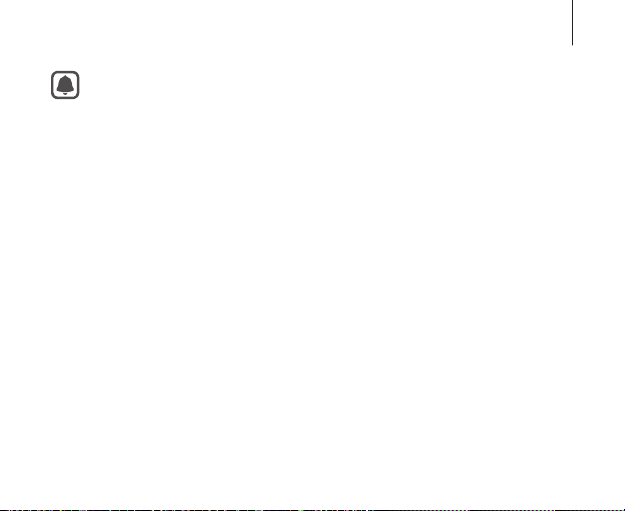
Getting started
•
You can connect the charger to the charging port on the Gear
VR for S6. Use only Samsung-approved USB cables and 2A power
adaptors.
–
If you use the Gear VR for S6 while the charger is connected,
it is powered by the charger and does not use the Samsung
GALAXY S6’s battery. When you use content that has high
power demand (more than 1A) while the charger is connected,
the Gear VR for S6 uses two power sources. In high power
demand situations, the Gear VR for S6 is powered by the charger
and the Samsung GALAXY S6’s battery at the same time.
–
If the Gear VR for S6 is disconnected from the charger while the
Gear VR for S6 is being used, the image on the screen may be
briefly inactive. During this period, the screen recalibrates and
the Gear VR for S6 may not recognise your head movements.
–
If the Gear VR for S6 is not used while the charger is connected,
the Samsung GALAXY S6’s battery will be charged.
19
Page 20
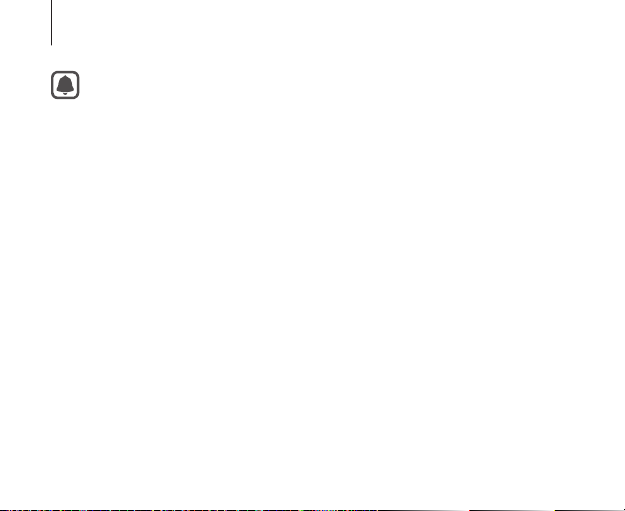
Getting started
•
To save energy, unplug the charger when not in use. The charger
does not have a power switch, so you must unplug the charger
from the electric socket when not in use to avoid wasting power.
The charger should remain close to the electric socket and easily
accessible while charging.
•
Replace the front cover when you finish using the Gear VR for S6.
20
Page 21
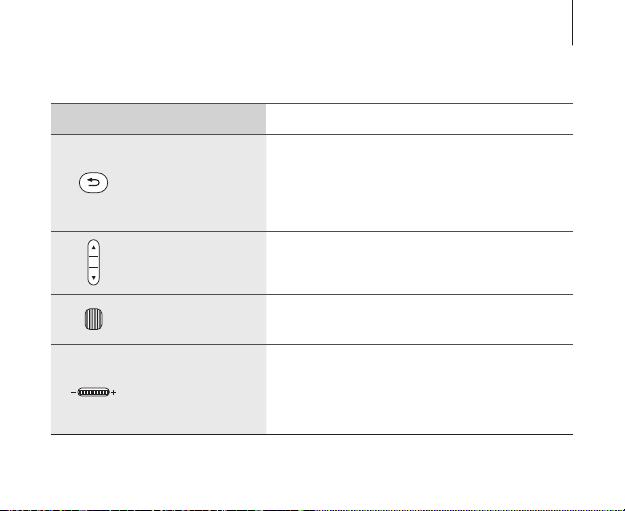
Keys
Key Function
•
Press to return to the previous screen.
•
Back
Press and hold to open the Universal
menu. You can view the status of the
Gear VR for S6 and configure settings.
•
Volume
Phone lock
Focus
adjustment
wheel
Press to adjust the Gear VR for S6
volume.
•
Press to separate the Samsung GALAXY
S6 from the Gear VR for S6.
•
Rotate to focus by adjusting the
distance between the Samsung
GALAXY S6 and the Gear VR for S6’s
lenses.
Getting started
21
Page 22
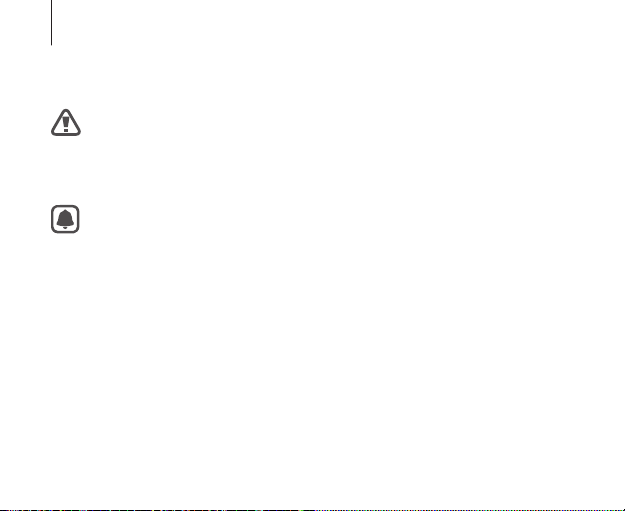
Getting started
Wearing the Gear VR for S6
Do not put on the Gear VR for S6 when you are wearing glasses.
Doing so may cause facial injuries. If you need corrective lenses, it is
recommended that you wear contact lenses when using the Gear VR
for S6.
•
The Gear VR for S6 is compatible only with the Samsung GALAXY S6
and the Samsung GALAXY S6 Edge.
•
Factory lens protectors are pre-installed on the Gear VR for S6.
Remove the lens protectors before you use the Gear VR for S6 so
you can see clearly.
•
Keep the lenses clean and protect them from getting scratched. If
the lenses get dirty or steam up, clean them with the lens cleaning
cloth.
22
Page 23
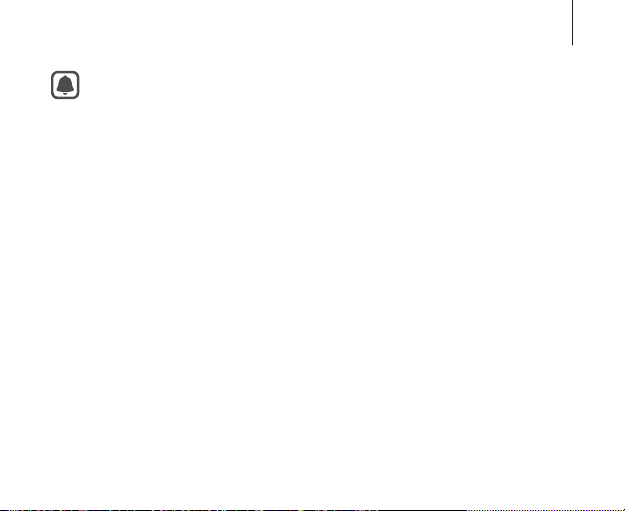
Getting started
•
The foam cushioning may get dirty if your face is sweating
while wearing the Gear VR for S6. Doing so may cause the foam
cushioning to deteriorate. Ensure that you keep your face clean and
dry when wearing the Gear VR for S6.
•
When you remove the Gear VR for S6 from your head, the Samsung
GALAXY S6's screen locks and the touchpad stops working.
•
When you are not wearing the Gear VR for S6, do not place objects
on the proximity sensor inside the Gear VR for S6. Doing so may
cause the proximity sensor to remain on and drain the Samsung
GALAXY S6's battery.
23
Page 24

Getting started
2
1
Position the main strap so that the strap loop is at the top. Then, insert
1
each end of the main strap through a strap loop on the Gear VR for S6
and use the velcro to fasten each end.
24
Page 25

Getting started
Attach the hook to the top of the Gear VR for S6’s front frame and pull it
2
upwards until it locks in place.
25
Page 26

Getting started
2
1
Slide the end of the top head strap through the strap loop on the main
3
strap and use the velcro to fasten it.
26
Page 27

Press the Phone lock key, and then remove the front cover.
4
2
1
Getting started
27
Page 28

Getting started
Connect the multipurpose jack of the Samsung GALAXY S6 to the
5
connector. After the Samsung GALAXY S6 emits a sound, push it in
firmly until it locks in place.
28
1
2
Page 29

Getting started
•
Push the Samsung GALAXY S6 into the Gear VR for S6 firmly until it
locks in place. If it is not securely locked, the Samsung GALAXY S6
may accidentally separate from the Gear VR for S6 and be damaged.
•
Do not forcefully insert the connector into the Samsung GALAXY
S6. Doing so may damage the connector.
•
Do not twist or bend the Gear VR for S6’s connector when you
connect or disconnect the Samsung GALAXY S6. Doing so may
damage the connector.
If the sound is not emitted when you insert the connector into the
Samsung GALAXY S6, the Gear VR for S6 may not have recognised it.
Reconnect the devices until you hear the sound.
29
Page 30

Getting started
Secure the Gear VR for S6 to your head with the straps and place it
6
comfortably over your face.
Adjust the length of the top head strap and the main strap.
7
30
Page 31

Getting started
Do not walk or drive while wearing the Gear VR for S6. Always be
aware of your surroundings while using the Gear VR for S6 to avoid
injuring yourself or others.
•
Wear the Gear VR for S6 properly. If you wear the Gear VR for S6
tilted to one side, it may cause discomfort.
•
When the screen is tilted, adjust the Gear VR for S6 until the screen
becomes clear.
31
Page 32

Getting started
Separating the devices
Separate the Samsung GALAXY S6 from the Gear VR for S6 when you finish
using it.
Press the Phone lock key, and then remove the Samsung GALAXY S6.
32
2
1
Page 33

Getting started
Connecting a headset
You can connect a headset or a Bluetooth headset to the Samsung GALAXY
S6 when using the Gear VR for S6. A headset or a Bluetooth headset is not
supplied with the Gear VR for S6. For more information about connecting a
Bluetooth headset, refer to the Samsung GALAXY S6’s user manual.
Connect a headset to the Samsung GALAXY S6's headset jack.
33
Page 34

Getting started
Replacing the foam cushioning
You can replace the foam cushioning if it deteriorates over time. Or, you
can change it to another type of foam cushioning that fits comfortably over
your nose.
Detach the foam cushioning from the Gear VR for S6.
1
Align the replacement foam cushioning with the Gear VR for S6.
2
Press the foam cushioning gently into place.
3
34
Page 35

Getting started
•
When you replace the foam cushioning, grip the foam and velcro
together firmly and remove it slowly. If you remove the foam
cushioning by only holding the foam, the foam cushioning may be
deformed or torn.
•
Do not use the Gear VR for S6 without the foam cushioning.
Without the foam cushioning, the Gear VR for S6 may not sit
properly on your face and may cause discomfort.
Installing the Gear VR for S6 software
To use the Gear VR for S6, you must manually install the Gear VR for S6
software. When you connect the Samsung GALAXY S6 to the Gear VR for S6
for the first time, the software installation will start automatically.
•
Before installing the software, ensure that the Samsung GALAXY S6
is connected to a Wi-Fi or mobile network.
•
The installation method or screens may differ depending on the
software version.
35
Page 36

Getting started
Connect the Samsung GALAXY S6 to the Gear VR for S6.
1
When a voice prompt requests you to separate the Samsung GALAXY
2
S6 from the Gear VR for S6, remove the Samsung GALAXY S6. Then,
perform steps 3–10 on the Samsung GALAXY S6.
Tap Next.
3
Read and agree to the terms and conditions in the End User Licence
4
Agreement (EULA) and tap Next.
Read the health and safety warnings and tap Confirm.
5
Tap Install.
6
Select a language and tap Continue → Continue. You can change the
7
language later. (p. 55)
Tap Create Account and follow the on-screen instructions to create an
8
Oculus account.
If you already have an Oculus account, tap Log In and sign in to it.
36
Page 37

Getting started
Tap Install Apps to install the default VR apps.
9
Connect the Samsung GALAXY S6 to the Gear VR for S6. Or, tap Browse
10
Oculus Store to launch the Oculus Store app.
When the software is installed, the Oculus Store app will appear on the
Apps screen of the Samsung GALAXY S6.
•
A proximity sensor inside the Gear VR for S6 detects the position
of your face. When you wear the Gear VR for S6, the screen unlocks
and you can use the touchpad.
•
The 3D viewing experience may vary depending on your visual
acuity.
•
Before using the Gear VR for S6 deactivate the screen lock feature
on the Samsung GALAXY S6.
•
If the screen appears tilted or skewed while using the Gear VR for
S6, take it off. Then, place the Gear VR for S6 on a flat surface with
the lenses facing forwards and the Focus adjustment wheel at the
top. Wait 5–7 seconds before using it again.
37
Page 38

Basics
Using the touchpad
The touchpad is located on the right side of the Gear VR for S6. Use the
touchpad to select items or to control the Gear VR for S6.
When you are not wearing the Gear VR for S6, the touchpad does not
work.
Tapping
To select a menu item, tap the touchpad with a finger.
38
Page 39

Swiping
To move to the next item, swipe forwards across the touchpad.
To move to the previous item, swipe backwards across the touchpad.
Basics
39
Page 40

Basics
To move to the next item, swipe downwards across the touchpad.
To move to the previous item, swipe upwards across the touchpad.
Some apps may not support upwards or downwards swiping actions.
40
Page 41

Basics
Oculus Home screen and VR App screen
Oculus Home screen
The Oculus Home screen is the starting point for accessing apps and
features. You can launch or download VR apps on the Oculus Home screen.
Before the Oculus Home screen opens for the first time, a tutorial will start
explaining how to safely use and control the Gear VR for S6. Read the
safety warnings and follow the on-screen instructions. You can view the
tutorial again if you need to. On the Oculus Home screen, select Library
Installed. Swipe backwards or forwards across the touchpad to move to
Tutorial and select START.
→
41
Page 42

Basics
Pointer
Recently used apps
Download apps.
42
View a list of all
downloaded apps.
Change the current
page.
Page 43

Basics
information.
VR App screen
You can launch an app, view app information, and more.
On the Oculus Home screen, select Library
or forwards across the touchpad to move to an app. When you have moved
to the app, select View Details.
→
Installed. Swipe backwards
Launch an app.
View an app
summary.
View app
Update the app.
View an app preview.
43
Page 44

Basics
Moving the pointer or the screen
The Gear VR for S6 recognises your head movements. Move your head in
any direction to move the pointer or the screen.
The pointer is located in the centre of the screen. Some apps may not
display the pointer at all times.
44
Page 45

Basics
Selecting items
You can select items or apps by moving your head and then tapping the
touchpad. The following example shows the steps to perform to select an
image from the VR Gallery app.
The screen, item selection method, and pointer may differ depending
on the app you are using.
On the Oculus Home screen, move the pointer to Library by moving
1
your head. When the border of it is highlighted, tap the touchpad to
select.
45
Page 46

Basics
Move the pointer to Installed by moving your head, and then tap the
2
touchpad to select it.
Swipe backwards or forwards across the touchpad to move to VR
3
Gallery.
Move the pointer to START by moving your head, and then tap the
4
touchpad to select it.
Move the pointer to a folder in the list by moving your head. When the
5
border of the folder is highlighted, tap the touchpad to select it.
46
Page 47

Move the pointer to an image in the list by moving your head. When the
6
border of the image is highlighted, tap the touchpad to select it.
While viewing an image, you can swipe backwards or forwards across
the touchpad to view more images.
Basics
47
Page 48

Basics
Managing apps
Launching apps
On the Oculus Home screen, select Library → Installed. Move to the app
that you want to launch and select START.
Installing apps
You can install VR apps on the Samsung GALAXY S6 while wearing the Gear
VR for S6.
On the Oculus Home screen, select Store or Samsung, and then select
an app. Select FREE or INSTALL, and then select Continue to confirm the
installation.
•
You may incur additional charges when downloading apps where
charges apply.
•
You can also install VR apps on the Samsung GALAXY S6 when you
are not wearing the Gear VR for S6. (p. 54)
48
Page 49

Basics
Updating apps
You can update default apps and installed apps.
On the Oculus Home screen, select Library
that you want to update and select UPDATE.
→
Updates. Move to an app
Receiving calls
If you receive a call while you are using the Gear VR for S6, a pop-up
message is displayed on the screen. You can view the caller's information or
reject the call.
The Samsung GALAXY S6 may become hotter than normal when it
is used with the Gear VR for S6. This situation occurs especially if you
use the devices to watch video or play games for an extended period.
Answering a call when the Samsung GALAXY S6 is hot may cause
minor burns to your face or ear. To avoid burns, remove the Samsung
GALAXY S6 and wait for it to cool down. If you have to answer calls
while it is still hot, connect a headset or use the speakerphone.
49
Page 50

Basics
•
You cannot answer calls while using the Gear VR for S6. To answer a
call, separate the Samsung GALAXY S6 from the Gear VR for S6 and
answer the call.
•
The Gear VR for S6 blocks pop-up messages for incoming calls
when the Do Not Disturb feature is activated. You can turn on the
pop-up messages in the Universal menu. (p. 52)
Answering a call
When you have an incoming call, a pop-up message is displayed on the
1
screen showing the caller's information.
Take off the Gear VR for S6.
2
Separate the Samsung GALAXY S6 from the Gear VR for S6.
3
Answer the call on the Samsung GALAXY S6.
4
When you answer a call, the currently running VR app will be closed.
50
Page 51

Basics
Rejecting a call
When you have an incoming call, a pop-up message is displayed on the
1
screen showing the caller's information.
Swipe backwards or forwards across the touchpad to reject the call.
2
Viewing notifications
While using the Gear VR for S6, you can check general notifications, such
as events, messages, and alarms. When a notification comes in, a pop-up
message is displayed on the screen. To see more notification details, check
them on the Samsung GALAXY S6 after you separate it from the Gear VR for
S6.
The Gear VR for S6 blocks pop-up messages for notifications when
the Do Not Disturb feature is activated. You can turn on the pop-up
messages in the Universal menu. (p. 52)
51
Page 52

Basics
Using the Universal menu
You can use the Universal menu to configure settings for the Gear VR for S6.
Also, you can view the current time, remaining battery power, and more.
Press and hold the Back key to open the Universal menu. To return to the
previous screen, press the Back key.
•
Oculus Home: Return to the Oculus Home screen.
•
Pass-through Camera: Off / Pass-through Camera: On: Activate or
deactivate the Samsung GALAXY S6's rear camera to see outside the
Gear VR for S6.
•
Reorient: Align the screen with the current direction you are facing.
•
Do Not Disturb: Off / Do Not Disturb: On: Set the Gear VR for S6 to turn
pop-up messages on or off for incoming calls and notifications.
•
Brightness: Adjust the brightness.
52
Page 53

•
Comfort Mode: Off / Comfort Mode: On: Restore the default colour
settings or use warm colour settings.
These features may not be available in some apps.
Basics
53
Page 54

Apps
Oculus Store
Manage apps for the Gear VR for S6 on the Samsung GALAXY S6.
On the Samsung GALAXY S6, open the Apps screen and tap Oculus.
When you launch the Oculus Store app for the first time, you must sign in to
an Oculus account. Tap Log In to sign in to it. If you do not have an account,
tap Create Account and follow the on-screen instructions to set up an
account.
Installing apps
Tap , select a category, and then select an app. Tap FREE or INSTALL,
and then Accept to confirm the installation.
You may incur additional charges when downloading apps where
charges apply.
54
Page 55

Apps
Uninstalling apps
Tap → Library. Swipe to the left or right to select a category, move to
the app you want to uninstall, and then tap UNINSTALL.
If an app is accidentally uninstalled, you can reinstall it. Tap →
Library, swipe to the left or right to select a category, move to the
app that you want to reinstall, and then tap INSTALL.
Setting the language
To change the language, tap → Settings → Language, and then select
a language.
The selected language is only applied to the Oculus Store app and
the Gear VR for S6, not to the language displayed on the Samsung
GALAXY S6.
55
Page 56

Apps
Oculus Cinema
Enjoy videos on a screen in your own virtual movie theatre.
On the Oculus Home screen, select Library → Installed.
1
Move to Oculus Cinema and select START.
2
Select a screen category.
3
Videos will be sorted based on the screen type.
•
Shorts: View or download free videos from Oculus that are optimised
for a standard screen.
•
My Videos: View a video stored in the Samsung GALAXY S6 on a
standard screen.
Select a video.
4
56
Page 57

Apps
•
You can change your surroundings when viewing the video on the
standard screen.
•
When the video finishes, the next video will play automatically after
several seconds.
While watching videos, you can control video playback. Tap the touchpad to
use the following features:
•
/ : Pause and resume playback.
•
/ : Rewind or fast-forward a video. You can also swipe backwards
across the touchpad to rewind a video or swipe forwards across it to
fast-forward a video.
•
: View the list of videos.
57
Page 58

Apps
VR Gallery
View images and videos from the Samsung GALAXY S6.
On the Oculus Home screen, select Library
Gallery and select START.
Playing videos
Select a video folder. Select a video to watch and select .
While watching videos, you can control the playback. Tap the touchpad to
use the following features:
•
/ : Pause and resume playback.
•
/ : Go to the previous or next video.
To rewind a video, swipe backwards across the touchpad.
To fast-forward a video, swipe forwards across the touchpad.
58
→
Installed. Move to VR
Page 59

Apps
Viewing images
Select an image folder and then select an image.
To view the previous image, swipe backwards across the touchpad.
To view the next image, swipe forwards across the touchpad.
To enlarge the size of the image, swipe upwards on the touchpad.
To reduce the size of the image, swipe downwards on the touchpad.
To start a slide show from the image you are currently viewing, tap Play
slideshow.
Press the Back key twice to align the screen with the current direction you
are facing.
59
Page 60

Apps
Oculus 360 Videos
View 360 degree panoramic videos.
On the Oculus Home screen, select Library → Installed.
1
Move to Oculus 360 Videos and select START.
2
Select a video. Turn your head and view a panorama of the video.
3
While viewing the video, you can tap the touchpad to use the following
features:
•
: View a list of videos.
•
: Restart the current video.
60
Page 61

Apps
Oculus 360 Photos
View 360 degree panoramic images.
On the Oculus Home screen, select Library → Installed.
1
Move to Oculus 360 Photos and select START.
2
Swipe upwards or downwards across the touchpad to select an image
3
category.
Select an image. Turn your head and view a panorama of the image.
4
While viewing the image, you can tap the touchpad to use the following
features:
•
: View a list of images.
•
: Set the image as one of your favourites.
To view the previous image, swipe backwards across the touchpad.
To view the next image, swipe forwards across the touchpad.
61
Page 62

Troubleshooting
Before contacting a Samsung Service Centre, please attempt the following
solutions. Some situations may not apply to your device.
If the tips below do not solve the problem, contact a Samsung Service
Centre.
The Oculus Home screen does not appear when the
Samsung GALAXY S6 is connected to the Gear VR for S6
•
Ensure that the Samsung GALAXY S6 is properly connected to the Gear
VR for S6.
•
Ensure that the Samsung GALAXY S6 is turned on.
•
Ensure that you install the software for the Gear VR for S6 on the
Samsung GALAXY S6. (p. 35)
•
Ensure that the Samsung GALAXY S6’s battery is fully charged.
62
Page 63

Troubleshooting
The Samsung GALAXY S6 is hot to the touch
When using apps that require a higher amount of power than normal or
when using apps on your device for an extended period, the Samsung
GALAXY S6 may feel hot to the touch. When the Gear VR for S6 detects a
high temperature, a message appears on the screen warning you to stop
wearing the Gear VR for S6 and to wait for it to cool down. Stop using the
Gear VR for S6 until the Samsung GALAXY S6 cools down, and then resume
use. This is normal and should not affect the Samsung GALAXY S6's lifespan
or performance.
The image on the screen looks tilted or skewed
Remove the Gear VR for S6 and place it on a flat surface with the lenses
facing forwards and the Focus adjustment wheel at the top. Wait
5–7 seconds before using it again.
63
Page 64

Troubleshooting
The image on the screen is moving randomly
The Gear VR for S6 can be affected by magnetic interference created by
items, such as computers, TVs, or electric cables. Avoid using the Gear VR for
S6 in areas affected by magnetic interference.
The screen is out of focus
•
Ensure that the Gear VR for S6 is correctly placed on your face.
•
Rotate the Focus adjustment wheel until the screen looks clear.
The image on the screen is shaking
•
Disconnect the Samsung GALAXY S6 from the Gear VR for S6 and then
reconnect it.
•
Restart the Samsung GALAXY S6.
64
Page 65

Troubleshooting
A game controller or Bluetooth headset is not connected
•
Ensure that the Bluetooth device is connected to the Samsung GALAXY
S6.
•
Ensure that the Samsung GALAXY S6 and the other Bluetooth device are
within the maximum Bluetooth range (10 m).
•
Ensure that the battery of the Bluetooth device that you are connecting
to is fully charged.
65
Page 66

Safety information
To prevent injury to yourself and others or damage to your device, read
the safety information about your device before using it.
Use the device for its intended purpose only.
Do not drop or cause an impact to the charger or the device.
Do not use or store your device in areas with high concentrations of
dust or airborne materials.
Dust or foreign materials can cause your device to malfunction.
Do not allow the device’s connector to contact conductors, such as
liquid, dust, metal filings, and pencil leads.
Contact with conductors may cause a short circuit or corrosion at the
connector and result in explosion, fire, or damage to the device.
Do not bite or suck the device.
Children or animals can choke on small parts.
66
Page 67

Safety information
Do not insert the device or supplied accessories into the eyes, ears, or
mouth.
Doing so may cause suffocation or serious injuries.
Do not expose the device to heavy smoke or fumes.
Doing so may damage the outside of the device or cause it to malfunction.
Keep your device dry.
Humidity and liquids may damage the parts or electronic circuits in your
device.
Do not store your device in very hot or very cold areas. It is
recommended to use your device at temperatures from 5°C to 35°C.
Do not store your device in very hot areas such as inside a car in the
summertime. Doing so may cause the screen to malfunction, result in
damage to the device, or cause the battery to explode.
67
Page 68

Safety information
Do not look directly at bright light while you are wearing the device
without the mobile device inserted. Doing so may damage your
eyesight.
Do not use the device if errors occur. Continued use of the device after
errors occur may result in discomfort or personal injury.
If you are allergic to the paint or metal parts on the device, you may
experience itching, eczema, or swelling of the skin. If this happens,
stop using the device and consult your physician.
Do not use your device in a hospital, on an aircraft, or in any
automobile that can be affected by radio frequencies. Doing so may
cause malfunctions of equipment and may result in injury or damage
to property.
When connecting the device to other devices via Bluetooth, avoid
using your device within 15 cm of pacemakers, if possible, as your
device can interfere with pacemakers.
68
Page 69

Safety information
Protect your hearing and ears when using a headset.
•
Excessive exposure to loud sounds can cause hearing
damage.
•
Always turn the volume down before plugging the earphones
into an audio source and use only the minimum volume
setting necessary to hear music.
•
Ensure the headset cable is not twisted around nearby objects.
Do not use the device if it is cracked or broken.
Broken glass or acrylic could cause injury to your hands and face. Take the
device to a Samsung Service Centre to have it repaired.
Use manufacturer-approved batteries, chargers, accessories, and
supplies.
Samsung cannot be responsible for the user’s safety when using accessories
or supplies that are not approved by Samsung.
69
Page 70

Safety information
Do not disassemble, modify, or repair your device.
Any changes or modifications to your device can void your manufacturer’s
warranty. If your device needs servicing, take your device to a Samsung
Service Centre.
When cleaning your device, mind the following.
•
Wipe the device and its lens with a clean soft cloth or a cotton swab.
•
Do not use chemicals or detergents. Doing so may discolour or corrode
the outside the device.
•
Do not wash the foam cushioning. Doing so may cause the foam
cushioning to deteriorate.
Handle and dispose of the device and charger with care.
•
Never place the battery or device on or in heating devices, such as
microwave ovens, stoves, or radiators.
•
Never crush or puncture the device.
70
Page 71

Safety information
Allow only qualified personnel to service your device.
Allowing unqualified personnel to service your device may result in damage
to your device and will void your manufacturer’s warranty.
Correct disposal of this product
(Waste Electrical & Electronic Equipment)
(Applicable in countries with separate collection systems)
This marking on the product, accessories or literature indicates
that the product and its electronic accessories (e.g. charger,
headset, USB cable) should not be disposed of with other
household waste.
To prevent possible harm to the environment or human health from
uncontrolled waste disposal, please separate these items from other types
of waste and recycle them responsibly to promote the sustainable reuse of
material resources.
71
Page 72

Safety information
Household users should contact either the retailer where they purchased
this product, or their local government office, for details of where and how
they can take these items for environmentally safe recycling.
Business users should contact their supplier and check the terms and
conditions of the purchase contract. This product and its electronic
accessories should not be mixed with other commercial wastes for disposal.
This product is RoHS compliant.
72
Page 73

Copyright
Copyright © 2015 Samsung Electronics
This manual is protected under international copyright laws.
No part of this manual may be reproduced, distributed, translated, or
transmitted in any form or by any means, electronic or mechanical,
including photocopying, recording, or storing in any information storage
and retrieval system, without the prior written permission of Samsung
Electronics.
Trademarks
•
SAMSUNG and the SAMSUNG logo are registered trademarks of
Samsung Electronics.
•
All other trademarks and copyrights are the property of their respective
owners.
Page 74

Declaration of Conformity
Product details
For the following
Product : Smart Wearable Device
Model(s) : SM-R321
Declaration & Applicable standards
We hereby declare, that the product above is in compliance with the essential requirements of the Electromagnetic Compatibility
Directive (2004/108/EC) by application of:
EN 55022 : 2010
EN 55024 : 2010
and the Directive (2011/65/EU) on the restriction of the use of certain hazardous substances in electrical and electronic equipment by
application of EN 50581:2012.
Representative in the EU
Samsung Electronics Euro QA Lab.
Blackbushe Business Park, Saxony Way,
Yateley, Hampshire, GU46 6GG, UK
2015.03.04 Stephen Colclough / EU Representative
(Place and date of issue) (Name and signature of authorised person)
* This is not the address of Samsung Service Centre. For the address or the phone number of Samsung Service Centre, see the warranty card or
contact the retailer where you purchased your product.
Page 75

www.samsung.com
