Samsung SM-R320NPWSXAR User Manual
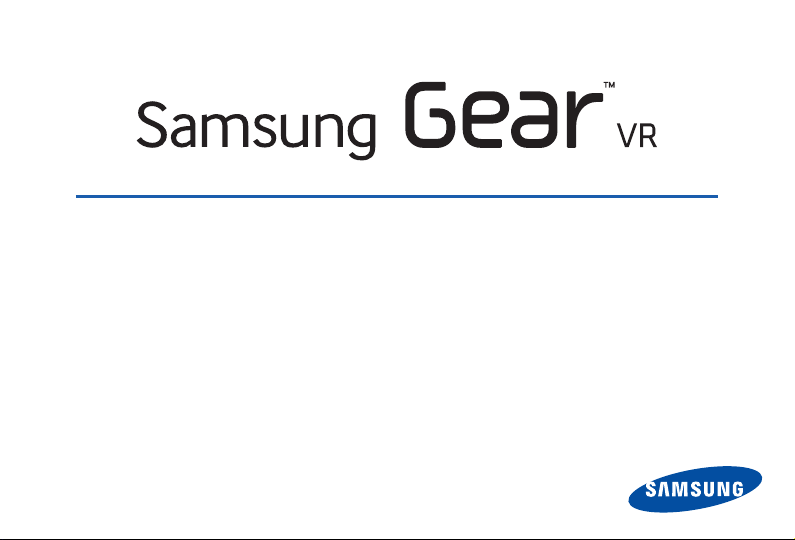
User Manual
Please read this manual before operating your device
and keep it for future reference.

Table of Contents
Support .......................................................................... 3
Read me first ................................................................ 4
Wearing the GearVR .............................................. 5
Precautions ............................................................... 6
Before Using the Gear VR Headset ..................... 6
About the Gear VR .................................................. 7
Additional Notifications ........................................... 8
Getting Started ............................................................ 9
Device Features ....................................................... 9
Function Overview .................................................12
Device Installation and Set Up ............................13
Removing the Mobile Device ..............................19
Connecting a Headset ..........................................20
Replacing the Foam Cushioning ........................21
Initial Configuration ...............................................22
Completing the Set Up Process .........................24
i
Basic Navigation and Selection ............................25
Using the Touchpad ..............................................25
Moving the On-Screen Pointer ............................28
Making a Selection ...............................................29
Navigation - Home Screen ...................................30
Navigation - App Screen ......................................31
Using the Universal Menu ....................................34
Calls .........................................................................40
Viewing Notifications .............................................41
Applications ................................................................42
Loading New Applications ...................................42
Uninstalling Existing Applications .......................43
Oculus Cinema ......................................................44
Oculus 360 Videos ...............................................45
Oculus 360 Photos ...............................................45
GEN_SM-R320_ENG_UM_PS_011615_R7
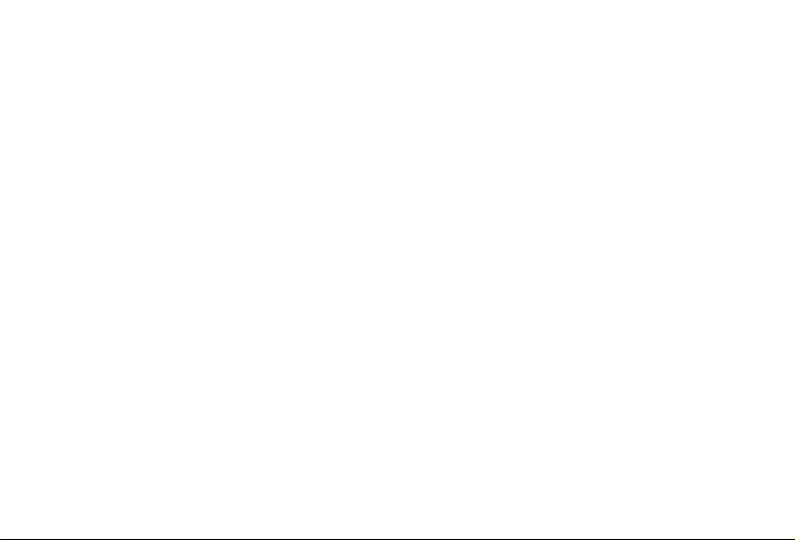
Health and Safety Information ...............................46
Seizures ...................................................................46
General Instructions and Precautions ...............46
Discomfort ..............................................................48
Other Warnings ......................................................49
Care and Maintenance .........................................50
Restricting Children’s Access to Your
Mobile Device ........................................................52
Additional Cautions ...............................................53
Other Important Safety Information ....................53
Warranty Information ................................................55
Standard Limited Warranty ..................................55
ii

Support
Warning! This product contains chemicals known to the State of California to cause cancer and reproductive
toxicity.
This guide provides you with the information you need to get started. For more information and additional
support, please visit the main www.samsung.com support page.
Get support for your Gear VR online.
•
Review your Gear VR’s troubleshooting FAQs, and solutions.
•
Note: Mobile devices and software are constantly evolving—screen images you see here are for reference only.
Note: The Gear VR and it’s connected mobile device should only be used with firmware versions that have
been approved for use by the device manufacturer.
For additional information, please visit: www.samsung.com/us/gearsupport.
Note: Samsung recommends that you back up the Oculus data from the SD card included with your Samsung
Gear™ VR Innovator Edition before frst use. This allows you to easily restore the data used by your Gear VR
Innovator Edition in the event of loss of data from the card or to transfer the data to a different SD card should
you desire to replace the included card.
Important: Some third-party Android “cleanup” programs may mark the Oculus folder as fles that should be
emoved and prompt you to “clean” the folder. If you do this, the Oculus data used by your Gear VR will be
deleted. If this happens, contact Samsung Product Support at 1-800-726-7864.
3
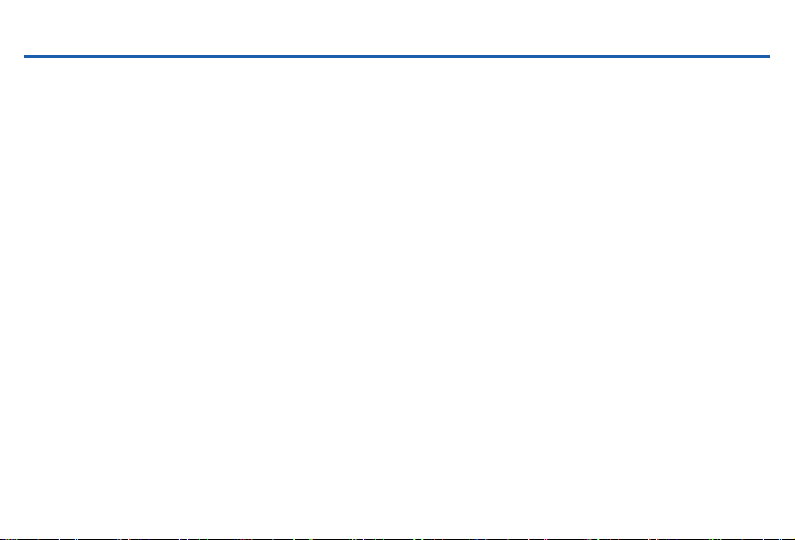
Read me first
Please read this guide before using the Gear VR to ensure safe and proper use.
The Gear VR is an Innovator Edition device intended specifically for developers and early adopters of
technology.
Descriptions in this guide are based on the mobile device’s default settings.
•
Important: Use the GearVR for its intended purpose only. Using the GearVR for other purposes may result in
injury.
Important: The GearVR must be connected with a Samsung GALA XY Note® 4 mobile device when in use.
The Gear VR cannot be operated by itself. The GALAXY Note® Edge is not compatible with the GearVR.
Note: Some languages or content may not be available depending on the region or network.
Note: To view the open source license for the Gear VR, refer to opensource.samsung.com.
4
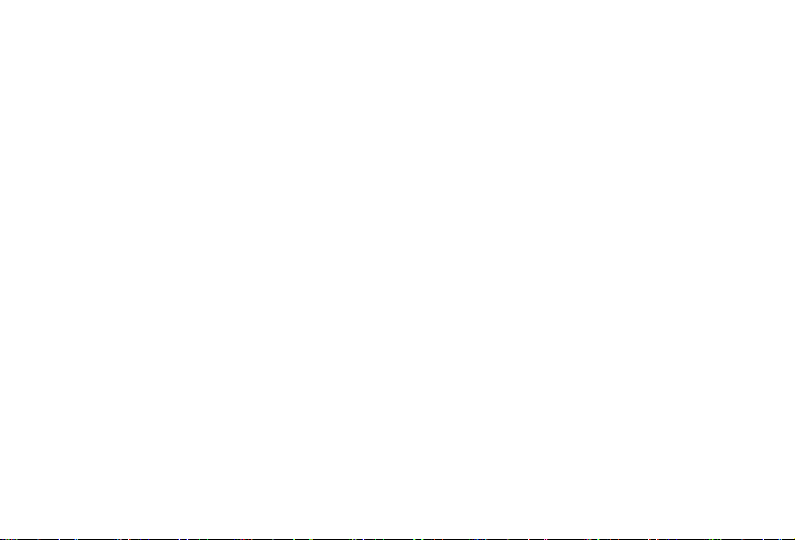
Wearing the GearVR
Warning! Do not wear glasses when using the GearVR®. Doing so may cause facial injuries. If you have poor
eyesight, it is recommended to wear contact lenses when using the GearVR.
Note: Keep the lenses clean and protect them from getting scratched. If the lenses get dirty or steam up, clean
them with the lens cleaning cloth.
The factory lens protectors are pre-installed on the GearVR.
•
Remove the mobile device screen protector to get clear visibility.
•
Ensure that the lenses are not scratched and keep them clean for clear visibility.
•
The foam cushioning may get dirty if your face is sweating while wearing the Gear VR. Doing so may
•
deteriorate the quality of the foam cushioning. Ensure that you keep your face clean and dry when wearing
the Gear VR.
When you remove the Gear VR from your head, the Samsung GALAXY Note 4’s screen locks and the
•
touch pad stops working.
When you are not wearing the Gear VR, do not place objects on the Gear VR’s proximity sensor. Doing
•
so may cause the proximity sensor to remain on and drain the battery.
Refer to your mobile device online support material for more information.
•
5
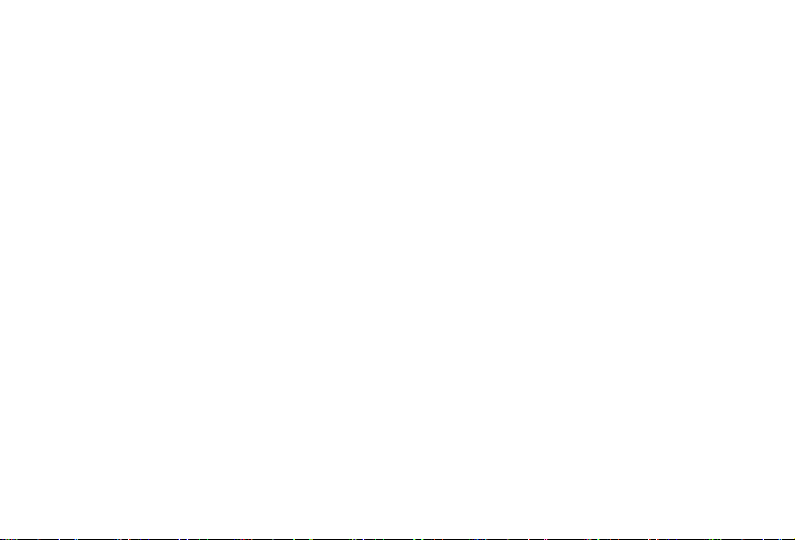
Precautions
Ensure that you have read the warnings below carefully before using the Gear VR to reduce the risk of
personal injury, discomfort, or property damage.
The Gear VR should not be used by children under the age of 13. Watching videos or playing games with
•
the Gear VR may affect the visual development of children.
When children, age 13 or older, use the Gear VR, adults should limit their usage time and ensure they
•
take frequent breaks. Adults should monitor children closely after using the Gear VR if children feel
discomfort.
Before Using the Gear VR Headset
The Gear VR should be adjusted for each individual user, and calibrated by using the configuration
•
software (if available) before starting a virtual reality experience. Failure to follow this instruction may
increase the risk of discomfort.
People who are prone to motion sickness in the real world also have a heightened risk of experiencing
•
discomfort while using the Gear VR. Such individuals should take extra care to read and follow these
warnings carefully.
We recommend consulting with a doctor before using the Gear VR if you are pregnant, elderly, have
•
psychiatric disorders, suffer from a heart condition, have pre-existing binocular vision abnormalities or
suffer from a heart condition or other serious medical condition.
6
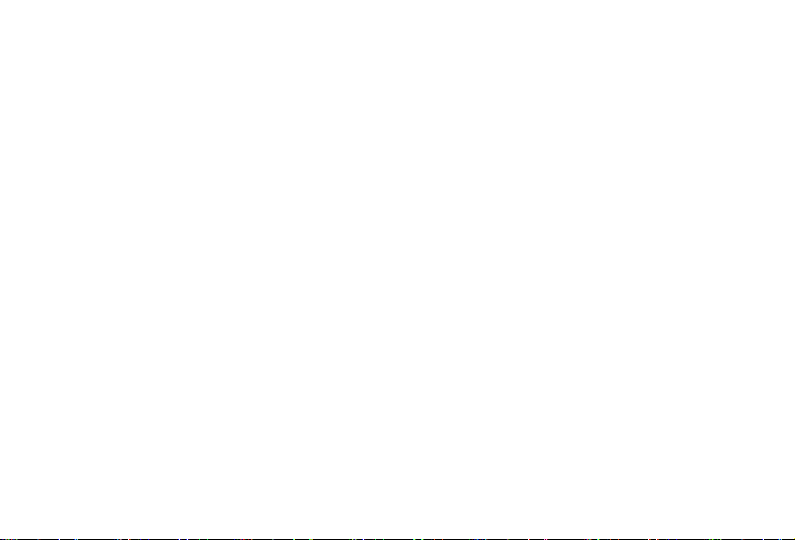
Do not use the Gear VR if you have symptoms of squint, amblyopia, or anisometropia.
•
Using the Gear VR may aggravate these symptoms.
Do not use the Gear VR when the attached mobile device is hot as this may cause mild burns.
•
To prevent any injuries, take frequent breaks when using the Gear VR.
Make sure the Gear VR is level and secured comfortably on your head, and that you see a single, clear
•
image. If you wear the Gear VR tilted to one side, you may feel discomfort.
Just as with the symptoms people can experience after they disembark a cruise ship, symptoms of virtual
•
reality exposure can persist and become more apparent hours after use.
These post-use symptoms can include the symptoms above, as well as excessive drowsiness and
decreased ability to multi-task. These symptoms may put you at an increased risk of injury when
engaging in normal activities in the real world.
About the Gear VR
The Samsung Gear VR Innovator Edition powered by Oculus™ (also referred to as Gear VR) is a
headmounted, virtual reality device that provides an immersive experience for a wide range of users.
7
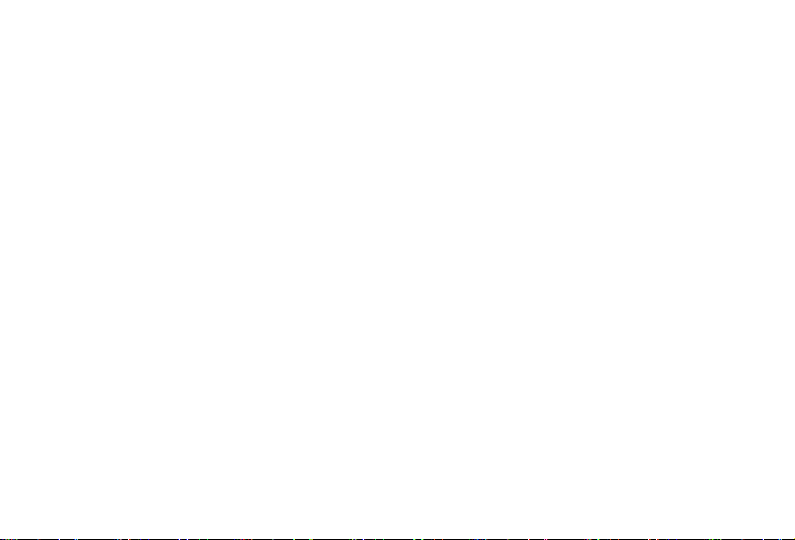
Additional Notifications
The Samsung GALAXY Note 4 may become hotter than normal when used with the Gear VR, especially
•
if you use the devices to play games for an extended period. When the Gear VR detects a high
temperature, the quality of the application may be degraded or VR applications may be terminated in
order to prevent overheating. This is normal and does not affect the Samsung GALAXY Note 4’s lifespan
or performance.
The Samsung GALAXY Note 4’s battery runtime may become shorter than normal when it is used with
•
the Gear VR since VR applications use more of the device’s resources and may contribute to battery
drain.
You may experience slow loading speed or diminished playback quality in some circumstances, such as
•
after extended use (to prevent the device from overheating) or if your carrier or Wi-Fi network is slow or
out of range.
The availability of VR-enabled content and applications and language support may vary by region.
•
8
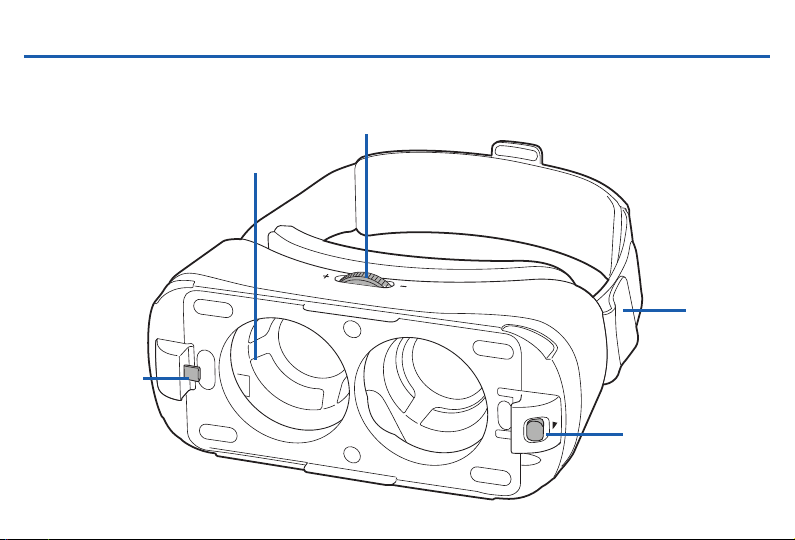
Getting Started
Device Features
USB
Connector
9
Focus Adjustment Wheel
Lens
Main Head
Strap
Phone Lock
Key
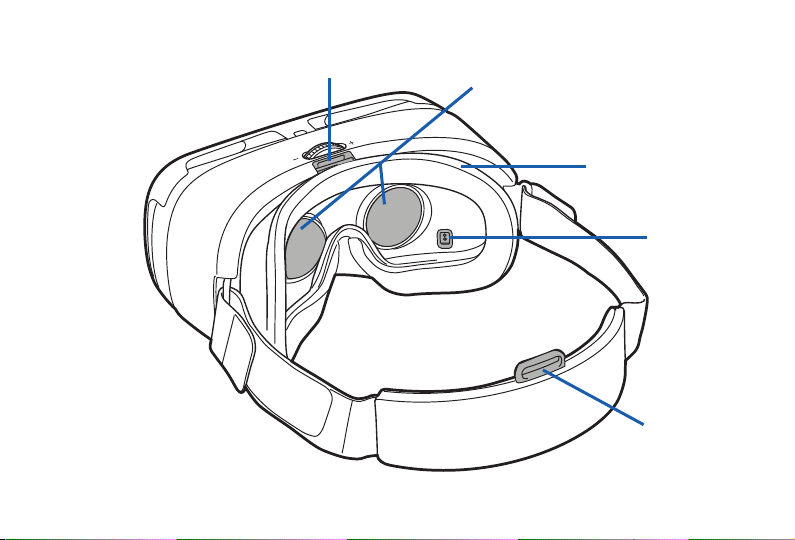
Securing Slot
Lenses
Foam
Cushioning
Proximity
Sensor
Securing Slot
10
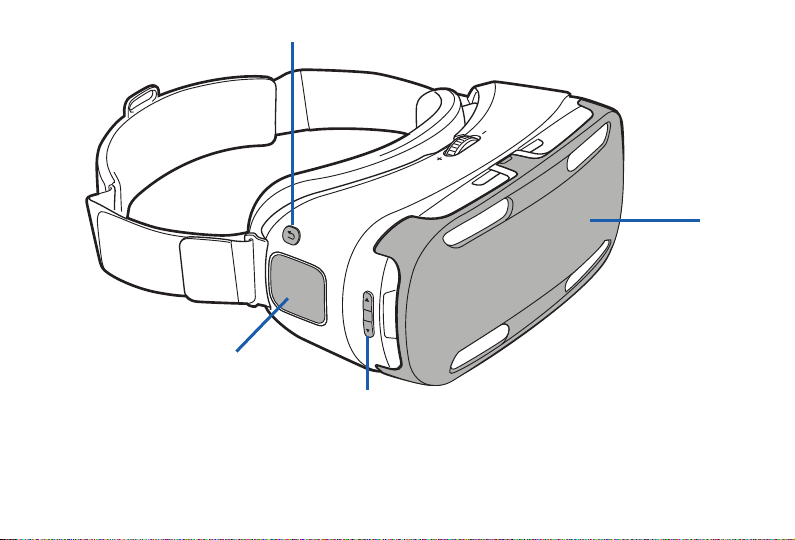
Back Key
Touchpad
Volume Key
Note: The GearVR does not require charging as it obtains power from the Samsung GALAXY Note 4.
11
Front
Cover
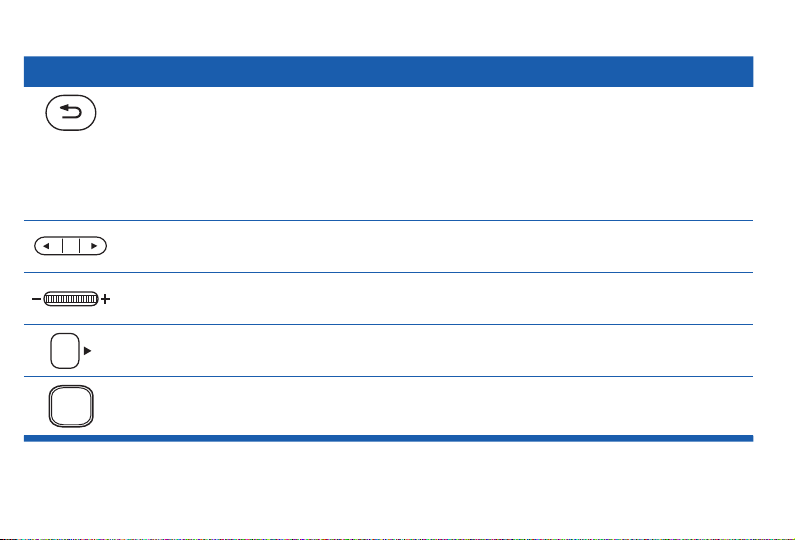
Function Overview
Keys Function
Back
Volume
Press to return to the previous screen.
•
Press and hold to access the Universal menu where you
•
can then use features such as Camera Passthrough (to see
outside the device using the mobile device’s rear camera),
Reorient (to realign the viewing angle), Brightness, Do Not
Disturb, and Comfort Mode options.
Press to adjust the volume.
•
Focus Adjustment
Wheel
Phone Lock Key
Touchpad
Rotate to focus by adjusting the distance between the mobile
•
device and lenses.
Press to separate the mobile device from the GearVR.
•
Swipe across to move around the screen.
•
Tap to make selections. (Similar to a laptop touchpad)
•
12
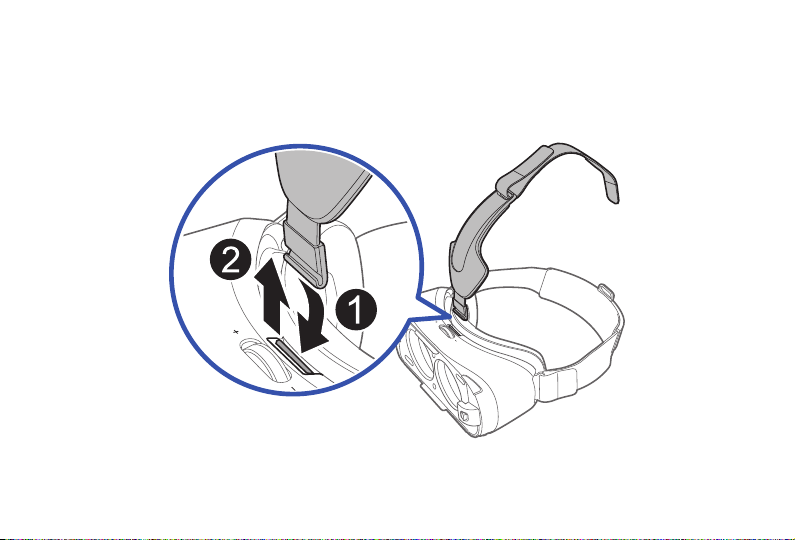
Device Installation and Set Up
Install the strap
1. Carefully insert the hook (from the top head strap) into the front bar of the Gear VR (1), then pull it
upwards until it locks in place (2). The hook will snap once secured.
13
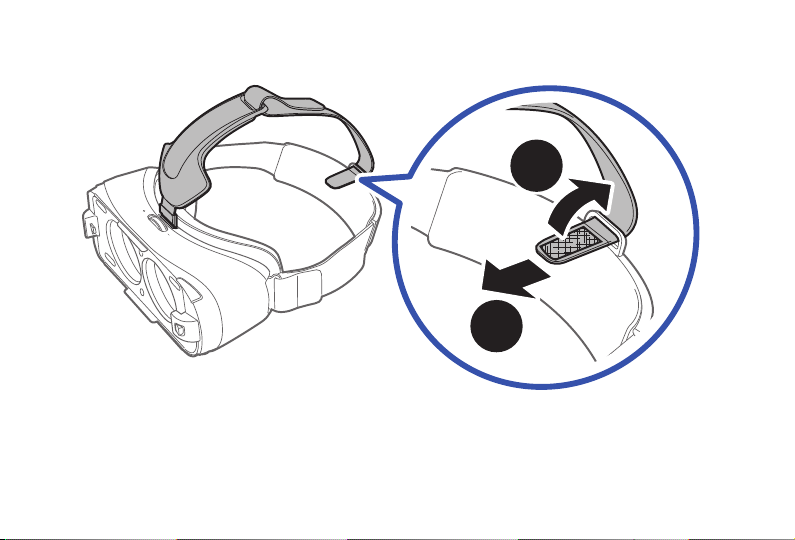
2. Slide the opposite end of the top head strap through the hole on the back of the main strap (3) and
secure the velcro tip to the underside of the strap (4). This end of the strap contains a smaller velcro
strip.
4
3
Note: The opposite end of this strap contains a longer velcro strip and is used to secure the top head strap to
the front of the Gear VR frame.
14
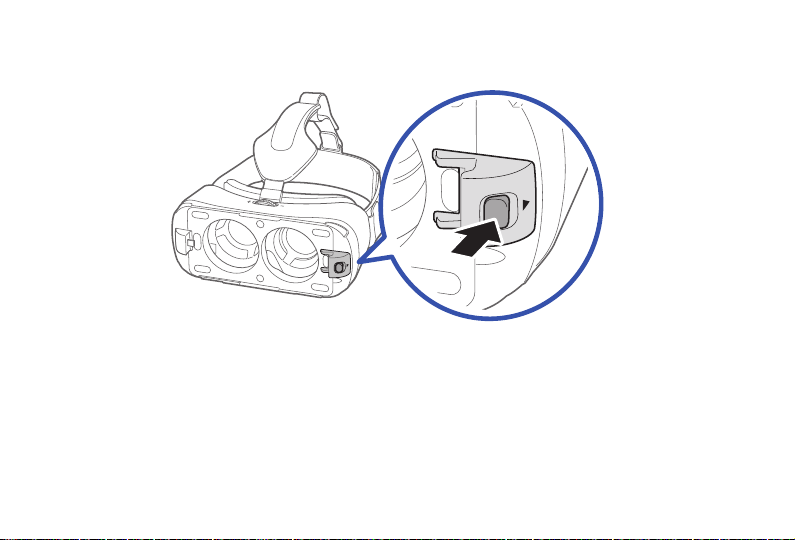
Install the Mobile Device
1. Press the Phone Lock key to release the latch and raise it upwards.
Note: At this time, the GearVR is only compatible with the Samsung GALAX Y Note 4.
2. In a single motion, carefully insert the mobile device (face down) at an angle and insert the Gear VR
connector (1) into the mobile device’s MicroUSB port. This process is similar to installing the mobile
device into a standard charging port. Ensure that the connector is fully inserted into the mobile device’s
multipurpose jack.
15
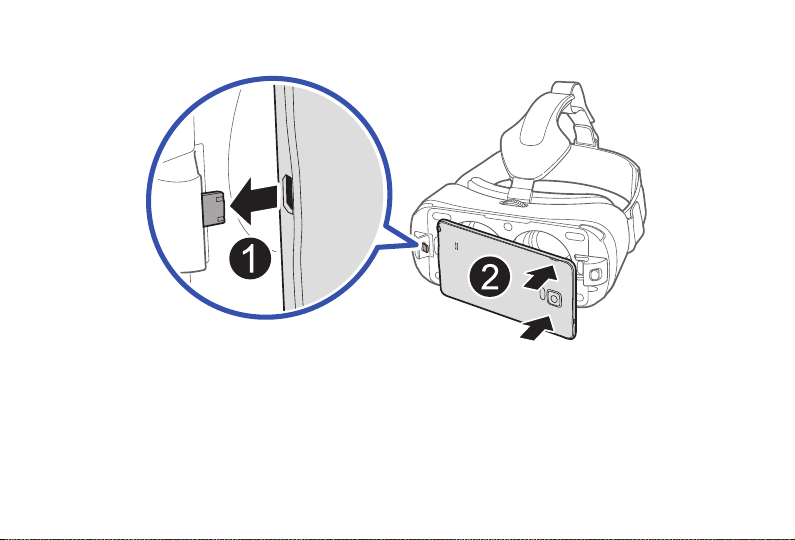
3. Once securely connected, carefully push the opposite end of the mobile device downwards (2) until the
Phone Lock latch snaps onto the mobile device and holds it in place against the lenses.
Important: Do not forcefully insert the connector into the mobile device as this may damage the connector.
Improper installation can cause scratching on the mobile device.
Note: Verify your mobile device is not on silent and volume is active.
If the sound is not emitted when you insert the connector into the Samsung GALAX Y Note 4, the Gear VR may
not have recognized it. Reconnect the mobile device until you hear the sound.
16

Beginning the Software Installation
1. After connecting the mobile device and the Gear VR for the first time, the mobile device will notify you
(via audio message) that it needs to now be removed.
2. Follow the procedures described in Initial Configuration.
Note: This set up process requires an active network or Wi-Fi connection. If prompted, tap OK to accept a
data connection via your cellular network.
Important: This software is required to properly use the GearVR.
Replacing the Front Cover
► Align the cover over the compartment (1) and press down firmly until it clicks/snaps closed (2).
Important: Do not forcefully insert the front cover over the mobile device. Doing so may damage the front
cover.
17
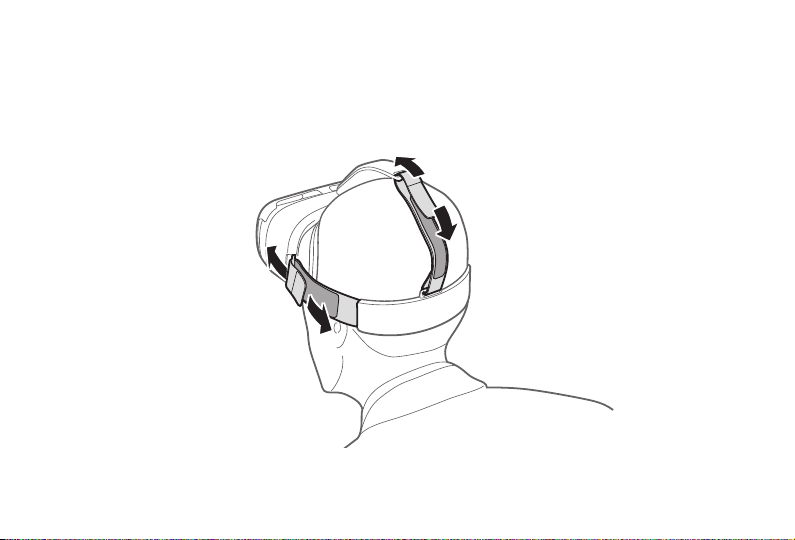
Wearing the Gear VR
1. Align your face and the foam cushioning and put on the Gear VR.
Caution! Do not walk or drive while wearing the Gear VR. Always be aware of your surroundings while using
the Gear VR to avoid injury to yourself or others.
2. Adjust the length of the top head strap and the main strap.
Caution! If you wear the GearVR tilted to one side, it may cause discomfort.
18
