Page 1

ANDROID TABLET
User Manual
Please read this manual before operating your
device and keep it for future reference
Page 2
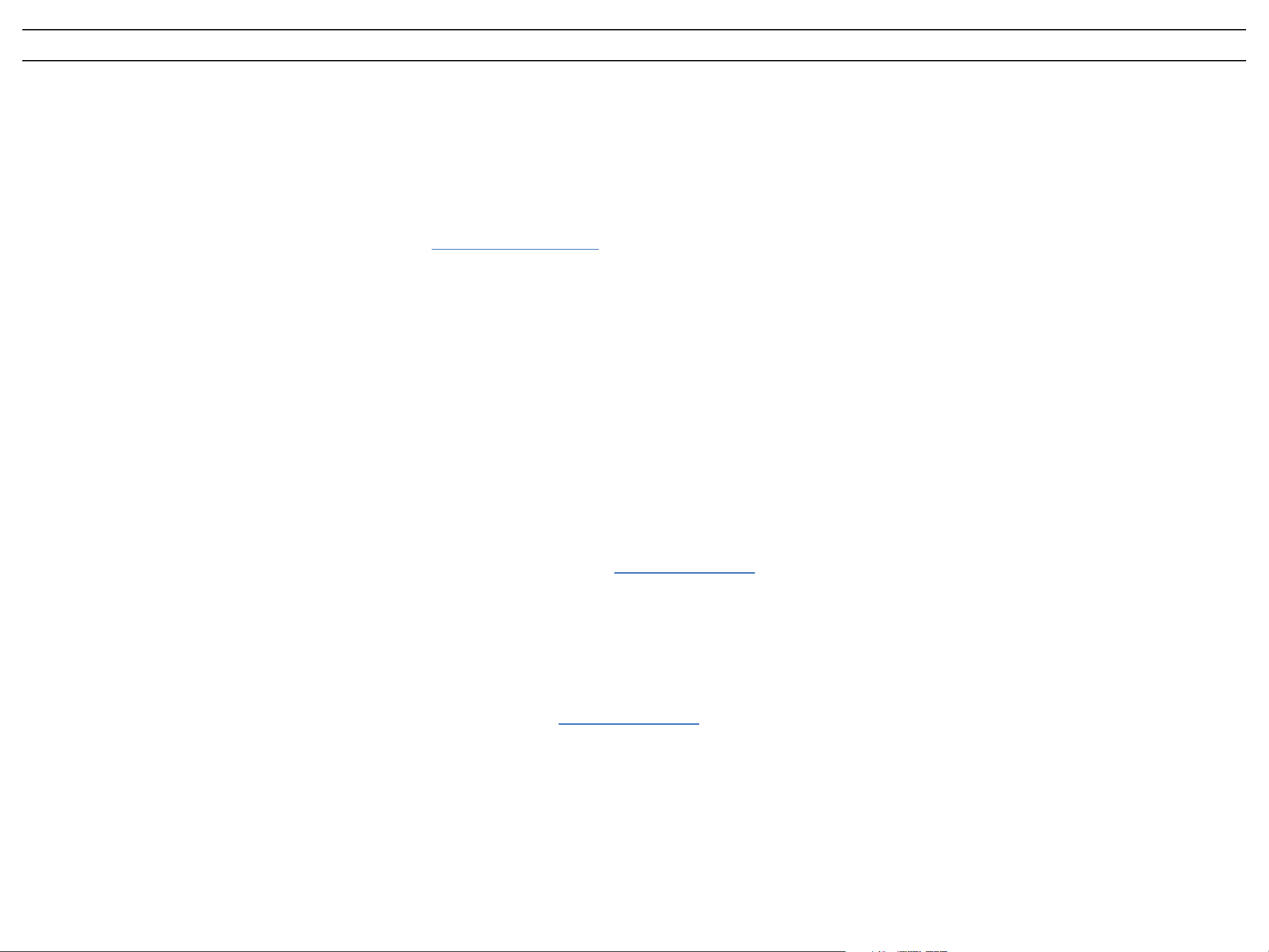
Warning! This product contains chemicals known to the State of California to cause cancer and reproductive toxicity.
Intellectual Property
All Intellectual Property, as defined below, owned by or which is otherwise the property of Samsung or its respective suppliers relating to the SAMSUNG mobile device, including but not limited to, accessories, parts, or software relating
there to (the “mobile device”) , is proprietary to Samsung and protected under federal laws, state laws, and international treaty provisions. Intellectual Property includes, but is not limited to, inventions (patentable or unpatentable), patents,
trade secrets, copyrights, software, computer programs, and related documentation and other works of authorship. You may not infringe or otherwise violate the rights secured by the Intellectual Property. Moreover, you agree that you will
not (and will not attempt to) modify, prepare derivative works of, reverse engineer, decompile, disassemble, or otherwise attempt to create source code from the software. No title to or ownership in the Intellectual Property is transferred to
you. All applicable rights of the Intellectual Property shall remain with SAMSUNG and its suppliers.
Open Source Software
Some software components of this product incorporate source code covered under GNU General Public License (GPL), GNU Lesser General Public License (LGPL), OpenSSL License, BSD License and other open source licenses. To
obtain the source code covered under the open source licenses, please visit: http://opensource.samsung.com.
Disclaimer of Warranties; Exclusion of Liability
EXCEPT AS SET FORTH IN THE EXPRESS WARRANTY CONTAINED ON THE WARRANTY PAGE ENCLOSED WITH THE PRODUCT, THE PURCHASER TAKES THE PRODUCT "AS IS", AND SAMSUNG MAKES NO EXPRESS OR
IMPLIED WARRANTY OF ANY KIND WHATSOEVER WITH RESPECT TO THE PRODUCT, INCLUDING BUT NOT LIMITED TO THE MERCHANTABILITY OF THE PRODUCT OR ITS FITNESS FOR ANY PARTICULAR PURPOSE OR USE;
THE DESIGN, CONDITION OR QUALITY OF THE PRODUCT; THE PERFORMANCE OF THE PRODUCT; THE WORKMANSHIP OF THE PRODUCT OR THE COMPONENTS CONTAINED THEREIN; OR COMPLIANCE OF THE PRODUCT
WITH THE REQUIREMENTS OF ANY LAW, RULE, SPECIFICATION OR CONTRACT PERTAINING THERETO. NOTHING CONTAINED IN THE INSTRUCTION MANUAL SHALL BE CONSTRUED TO CREATE AN EXPRESS OR IMPLIED
WARRANTY OF ANY KIND WHATSOEVER WITH RESPECT TO THE PRODUCT. IN ADDITION, SAMSUNG SHALL NOT BE LIABLE FOR ANY DAMAGES OF ANY KIND RESULTING FROM THE PURCHASE OR USE OF THE PRODUCT
OR ARISING FROM THE BREACH OF THE EXPRESS WARRANTY, INCLUDING INCIDENTAL, SPECIAL OR CONSEQUENTIAL DAMAGES, OR LOSS OF ANTICIPATED PROFITS OR BENEFITS.
Modification of Software
SAMSUNG IS NOT LIABLE FOR PERFORMANCE ISSUES OR INCOMPATIBILITIES CAUSED BY YOUR EDITING OF REGISTRY SETTINGS, OR YOUR MODIFICATION OF OPERATING SYSTEM SOFTWARE.
USING CUSTOM OPERATING SYSTEM SOFTWARE MAY CAUSE YOUR DEVICE AND APPLICATIONS TO WORK IMPROPERLY. YOUR CARRIER MAY NOT PERMIT USERS TO DOWNLOAD CERTAIN SOFTWARE, SUCH AS CUSTOM
OS.
SAFE™ (Samsung Approved For Enterprise)
SAFE™: "SAFE™" (Samsung for Enterprise) is a mark for a Samsung device which has been tested against Samsung's own internal criteria for interoperability with certain third party security‑related solutions for MDM and VPN. The
testing includes field testing with local network connection and menu tree testing which tests functionality of the solutions in conjunction with the Samsung device. During the testing, the device is tested with the security solutions to see
if the solutions work with the device as described by the third party security solution providers. The testing, for example, includes field testing with local network connection and menu tree testing which tests functionality of the solutions
in conjunction with the Samsung device. For more information about Samsung's SAFE™ program, please refer to www.samsung.com/us/safe.
Disclaimer of Warranties: EXCEPT AS OTHERWISE PROVIDED IN THEIR STANDARD END USER LICENSE AND WARRANTY, TO THE FULL EXTENT PERMITTED BY LAW SAMSUNG ELECTRONICS CO., LTD., SAMSUNG
TELECOMMUNICATIONS AMERICA, LLC, AND THEIR AFFILIATES (COLLECTIVELY REFERRED TO HEREIN AS THE "SAMSUNG ENTITIES") EXPRESSLY DISCLAIM ANY AND ALL WARRANTIES, EXPRESS OR IMPLIED, INCLUDING
ANY WARRANTY OF MERCHANTABILITY, FITNESS FOR A PARTICULAR PURPOSE, INTEROPERABILITY OR NON‑INFRINGEMENT, WITH RESPECT TO INFORMATION TECHNOLOGY SECURITY PROTECTION, SAFE™ DEVICES AND
APPLICATIONS TESTED WITH SAFE™ DEVICES. IN NO EVENT SHALL THE SAMSUNG ENTITIES BE LIABLE FOR ANY DIRECT, INDIRECT, INCIDENTAL, PUNITIVE, OR CONSEQUENTIAL DAMAGES OF ANY KIND WHATSOEVER
WITH RESPECT TO INFORMATION TECHNOLOGY SECURITY PROTECTION, SAFE™ DEVICES OR APPLICATIONS TESTED WITH SAFE™ DEVICES. In addition, information technology security protection will be affected by features
or functionality associated with, among other things the e‑mail platform, master data management, and virtual private network solutions selected by the software provider, solution provider or user. Choice of an e‑mail, master data
management, and virtual private network solution is at the sole discretion of the software provider, solution provider or user and any associated effect on information technology security protection is solely the responsibility of the
software provider, solution provider or user. For complete statement of limited warranty, please refer to www.samsung.com/us/safe, available on the web and where Samsung smartphones and mobile devices are sold. [051214]
P607T_UM_English_NE2_PS_052114_F4
Page 3

Samsung Telecommunications America (STA), LLC
Headquarters:
1301 E. Lookout Drive
Richardson, TX 75082
Customer Care Center:
1000 Klein Rd.
Plano, TX 75074
Toll Free Tel: 1.888.987.HELP (4357)
Internet Address: www.samsung.com
©
2014 Samsung Telecommunications America, LLC. Samsung is a registered trademark of Samsung Electronics Co., Ltd.
Do you have questions about your Samsung Mobile Device?
For 24 hour information and assistance, we offer a new FAQ/ARS System (Automated Response System) at: www.samsung.com/us/support
The actual available capacity of the internal memory is less than the specified capacity because the operating system and default applications occupy part of the memory. The available capacity may change when you upgrade the
device.
Nuance®, VSuite™, T9® Text Input, and the Nuance logo are trademarks or registered trademarks of Nuance Communications, Inc., or its affiliates in the United States and/or other countries.
ACCESS® and NetFront™ are trademarks or registered trademarks of ACCESS Co., Ltd. in Japan and other countries.
The Bluetooth® word mark, figure mark (stylized “B Design”), and combination mark (Bluetooth word mark and “B Design”) are registered trademarks and are wholly owned by the Bluetooth SIG.
microSD™ and the microSD logo are Trademarks of the SD Card Association.
Openwave® is a registered Trademark of Openwave, Inc.
Google, the Google logo, Android, the Android logo, Google Play, Gmail, Google Mail, Google Maps, Google Music, Google Hangouts, Picasa, Play Newsstand, YouTube and other marks are trademarks of Google Inc.
Wi‑Fi is a registered trademark of the Wireless Fidelity Alliance, Inc.
LTE is a trademark of ETSI
Swype and the Swype logos are trademarks of Swype, Inc. © 2010 Swype, Inc. All rights reserved.
Online Legal Information
The online version of the Health/Safety and Warranty guide for your device can be found at:
English: www.samsung.com/us/Legal/Phone_HSGuide
Spanish: www.samsung.com/us/Legal/Phone_HSGuide_SP
The online version of the End User Licensing Agreement for your device can be found:
Online at: www.samsung.com/us/Legal/EULA.
Page 4

Table of Contents
Intellectual Property .............................................................................2
Disclaimer of Warranties; Exclusion of Liability ............................. 2
Samsung Telecommunications America (STA), LLC ....................3
Online Legal Information .....................................................................3
Section 1: Getting Started............................................................... 5
Understanding this User Manual ......................................................5
Installing and Removing the SIM card .............................................5
Installing the microSD Memory Card ...............................................6
Charging the Battery ............................................................................ 6
Extending Your Battery Life ................................................................ 7
Switching the Device On or Off .........................................................7
Initial Device Configuration .................................................................7
Restarting the Device...........................................................................7
Locking and Unlocking the Device ..................................................8
Section 2: Understanding Your Device ........................................9
Features ..................................................................................................9
Front View ...............................................................................................9
Back View ............................................................................................ 10
Home Screen ...................................................................................... 10
Navigation ............................................................................................ 10
Using the Touch Screen ..................................................................11
Notifications ........................................................................................ 12
Customizing the Home Screen ....................................................... 13
Multi Window ....................................................................................... 13
S Pen .................................................................................................... 15
Entering Text ....................................................................................... 17
Section 3: Contacts and Accounts .............................................. 18
Accounts .............................................................................................. 18
Contacts ............................................................................................... 18
Section 4: Messaging .....................................................................21
Types of Messages ............................................................................ 21
Creating and Sending Messages................................................... 21
Email ..................................................................................................... 21
Gmail ..................................................................................................... 22
Section 5: Applications ..................................................................23
Apps Screen ....................................................................................... 23
Application Folders ........................................................................... 23
Action Memo ....................................................................................... 23
Alarm ..................................................................................................... 24
Amazon ................................................................................................ 24
Businessweek+ ................................................................................... 24
Calculator ............................................................................................ 24
Calendar .............................................................................................. 24
Camera ................................................................................................. 25
Chrome ................................................................................................. 27
Connect Me ......................................................................................... 27
Contacts ............................................................................................... 27
Downloads ........................................................................................... 27
Dropbox................................................................................................ 27
Drive ...................................................................................................... 28
Email ..................................................................................................... 28
Evernote ............................................................................................... 28
Flipboard .............................................................................................. 28
Gallery .................................................................................................. 28
Gmail ..................................................................................................... 30
Google .................................................................................................. 30
Google Now ........................................................................................ 30
Google Settings ................................................................................. 30
Google+ ................................................................................................ 30
Group Play ........................................................................................... 30
Hangouts .............................................................................................. 30
Help ....................................................................................................... 30
Internet ................................................................................................. 31
Lookout Security ................................................................................ 31
Maps ..................................................................................................... 32
Messages ............................................................................................ 32
Mobile HotSpot .................................................................................. 32
Music .................................................................................................... 32
My Files ................................................................................................ 33
NYTimes ............................................................................................... 33
Photos ................................................................................................... 33
Play Books ........................................................................................... 33
Play Games ......................................................................................... 33
Play Movies & TV ............................................................................... 33
Play Music ........................................................................................... 33
Play Newsstand .................................................................................. 34
Play Store ............................................................................................ 34
POLARIS Office 5 .............................................................................. 34
S Note ................................................................................................... 34
S Voice ................................................................................................. 35
S Translator ......................................................................................... 35
Samsung Apps ................................................................................... 35
Scrapbook ........................................................................................... 35
Samsung Link ..................................................................................... 35
Settings ................................................................................................ 35
SketchBook for Galaxy .................................................................... 35
Story Album ........................................................................................ 35
T‑Mobile My Account ........................................................................ 36
Twitter ................................................................................................... 36
Video ..................................................................................................... 36
Video Editor ......................................................................................... 36
Voice Search....................................................................................... 36
WatchON .............................................................................................. 37
World Clock ......................................................................................... 37
YouTube ............................................................................................... 37
Section 6: Connections ................................................................. 38
Wi‑Fi ...................................................................................................... 38
Wi‑Fi Direct .......................................................................................... 38
Bluetooth .............................................................................................. 39
Tethering and Mobile HotSpot ........................................................ 40
Mobile HotSpot .................................................................................. 40
Connect to a Computer .................................................................... 41
Section 7: Settings ..........................................................................42
Accessing the Settings Tabs........................................................... 42
Wi‑Fi Settings ...................................................................................... 42
Bluetooth .............................................................................................. 42
Tethering and Mobile HotSpot ........................................................ 42
Airplane Mode .................................................................................... 42
Data Usage .......................................................................................... 42
Location ............................................................................................... 43
More Networks ................................................................................... 43
Nearby Devices .................................................................................. 44
Screen Mirroring ................................................................................ 45
Sound ................................................................................................... 45
Display Settings ................................................................................. 46
Multi Window ....................................................................................... 46
Lock Screen ........................................................................................ 47
Wallpaper ............................................................................................. 49
Font ....................................................................................................... 49
Notification Panel ............................................................................... 49
Accessibility ........................................................................................ 49
Blocking Mode ................................................................................... 50
Language and Input .......................................................................... 50
Voice Control ...................................................................................... 51
S Pen Settings .................................................................................... 52
Motions ................................................................................................. 52
Palm Motion ........................................................................................ 52
Smart Screen ...................................................................................... 52
Accounts .............................................................................................. 52
Cloud .................................................................................................... 52
Backup and Reset ............................................................................. 53
Date and Time .................................................................................... 53
Accessories......................................................................................... 53
Application Manager ......................................................................... 53
Default Applications .......................................................................... 54
Users..................................................................................................... 54
Battery .................................................................................................. 54
Power Saving Mode .......................................................................... 54
Storage ................................................................................................. 54
Security ................................................................................................ 55
About Device ....................................................................................... 56
Section 8: Index ...............................................................................57
4
Page 5
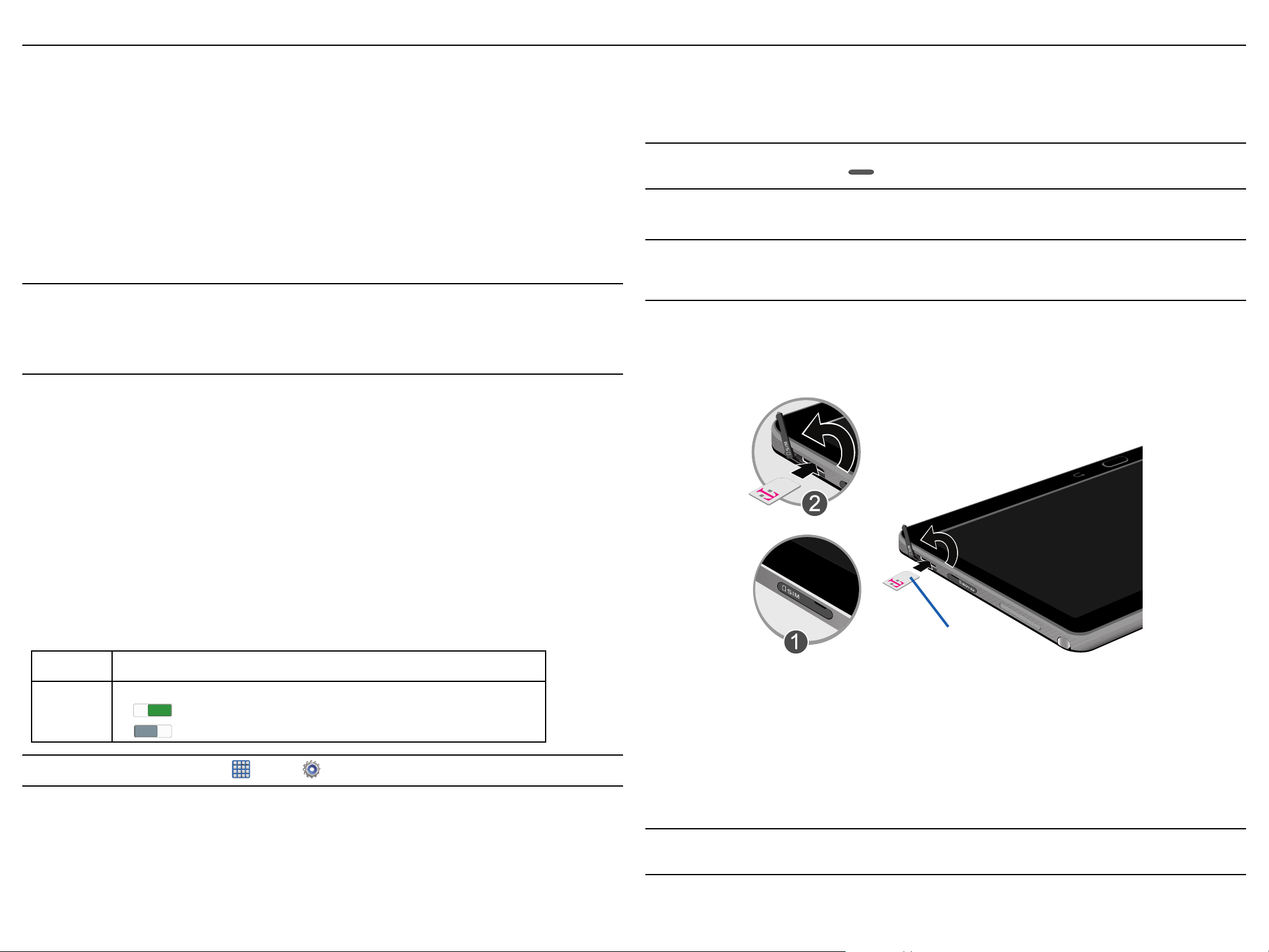
Section 1: Getting Started
This section explains how to get started with your device by charging the battery, installing the micro SIM card and
optional memory card.
Before using your device for the first time, you’ll need to charge the battery and install the micro SIM card. The
micro SIM card is loaded with your subscription details, such as your PIN, available optional services, and many
other features. If desired, you can also install an SD card to store media for use with your device.
Understanding this User Manual
The sections of this manual generally follow the features of your device.
This manual provides navigation instructions according to the default display settings. If you select other settings,
navigation may be different.
Unless otherwise specified, all instructions in this manual assume you are starting from the Home screen and
using the available keys. To get to a Home screen, you may need to unlock the device.
Note: Instructions in this manual are based on default settings, and may vary from your device, depending on
the software version on your device, and any changes to the device’s Settings.
Unless stated otherwise, instructions in this User Manual start with the device unlocked, at the Home
screen. All screen images in this manual are simulated. Actual displays may vary, depending on the
software version of your device and any changes to the device’s Settings.
Special Text
Throughout this manual, you’ll find text that is set apart from the rest. These are intended to point out important
information, share quick methods for activating features, to define terms, and more. The definitions for these
methods are as follows:
Installing and Removing the SIM card
This device uses a different type of SIM card called a “micro SIM”. Other larger SIM cards will not function or fit
within this slot.
SIM Card Overview
Important! Before removing or replacing the micro SIM card, make sure the device is switched off. To turn the
device off, hold down the key until the Device options pop up displays, then tap Power off.
The micro SIM card is loaded with your subscription details such as your telephone number, PIN, available optional
services, and many other features.
Important! The micro SIM card and its information can be easily damaged by scratching or bending, so be
careful when handling, inserting, or removing the card. Keep all SIM cards out of reach of small
children.
To use this new micro SIM card, call or contact customer service for more information. This card contains the
necessary information for identifying and authenticating the user to the IMS (IP Multimedia Subsystem).
To install the SIM card:
1. Remove the slot cover (1) and slide the SIM card into the SIM card slot until it is secured into place (2).
● Caution!: Brings to your attention information that should be noted to avoid danger or mistakes.
● Important!: Points out important information about the current feature that could affect performance.
● Notes: Presents alternative options for the current feature, menu, or sub ‑menu.
● Tips: Provides quick or innovative methods, or useful shortcuts.
● Warning!: Brings to your attention important information to prevent loss of data or functionality, or even
prevent damage to your phone.
Text Conventions
This manual provides condensed information about how to use your phone. To make this possible, the following
text conventions are used to represent often‑used steps:
g
ON/OFF This button turns a feature or setting ON and OFF.
Example: From the Home screen, tap Apps g Settings g Wi-Fi.
Arrows are used to represent the sequence of selecting successive options in
longer, or repetitive, procedures.
ON
ON
●
●
indicates that the feature is ON.
OFF
OFF
indicates that the feature is OFF.
Micro SIM Card
2. Make sure the gold contacts of the SIM card face downward and that the notched corner of the card
faces the direction as shown.
3. Carefully slide the SIM card into the SIM card socket (as shown) until the card locks into place.
To remove the micro SIM card:
1. Remove the slot cover.
2. Carefully place your fingernail into the end of the micro SIM slot and push the card slightly out.
3. Carefully slide the card out of the micro SIM card socket.
4. Replace the slot cover.
Note: If the card is not inserted correctly, the device will not detect it and no service will be available. If this
happens, turn off the device, remove the card, and reinstall the card in the correct orientation.
Section 1: Getting Started
5
Page 6

Installing the microSD Memory Card
Your device supports an optional (external) microSD™ memory cards for storage of media such as music, pictures,
video and other files. The SD card is designed for use with this mobile device and other devices.
Note: This device supports an expandable memory card.
1. Remove the slot cover (1).
2. Orient the card with the gold strips facing down.
3. Carefully slide the microSD™ card into the card slot until it is secured into place (2).
4. Replace the memory card slot cover.
Important! Be sure to align the gold contact pins on the card with the device’s contact pins.
Charging the Battery
Your device is powered by a rechargeable Li‑ion battery. A wall charger, which is used for charging the battery, is
included with your device. Use only approved batteries and chargers. Ask your local Samsung dealer for further
details.
Before using your device for the first time, you must fully charge the battery.
1. Insert the USB cable into the Charging Head.
2. Plug the Charging Head into a standard AC power outlet.
Charging Head
Note: MicroSD cards should be formatted within the Storage menu. Using an older or slow microSD card can
affect camera performance, especially for video recording.
To remove the microSD Memory Card:
1. Remove the slot cover.
2. Firmly press the card into the slot and release it. The card should pop partially out of the slot.
3. Remove the card from the slot.
4. Replace the memory card slot cover.
USB
Cable
3. Before turning on your device, charge it fully. Be sure to use the charger that came with the device.
4. When charging is complete, unplug the Charging Head from the power outlet and remove the USB cable
from the device.
Note: Verify that the battery is installed prior to connecting the wall charger. If both the wall charger is
connected and the battery is not installed, the handset will power cycle continuously and prevent proper
operation. Failure to unplug the wall charger before you remove the battery, can cause the device to
become damaged.
Important! It is recommended you fully charge the battery before using your device for the first time.
Note: If the charger is incorrectly connected, damage to the accessory port will occur therefore voiding the
device’s warranty.
6
Page 7

Extending Your Battery Life
Active applications, light levels, Bluetooth usage, and GPS functionality all act to drain your battery. The following is
a list of helpful tips that can help conserve your battery power:
● Reduce the time your backlight stays on.
● Turn Bluetooth off when not in use.
● Turn Wi‑Fi off when not in use.
Initial Device Configuration
1. Select a language from the associated field. English is the default language.
Note: If you are visually impaired or have difficulty hearing, tap Accessibility to configure the accessibility
settings.
2. Tap Start and follow the on‑screen setup instructions.
● Deactivate your GPS functionality when not needed. Most applications using this function will periodically
query the GPS satellites for your current location; each query drains your battery.
● Do not wait until your battery is completely depleted before charging your device. Repeating this process
of a complete discharge and recharge can over time reduce the storage capacity of any battery.
● Use the Power Saving feature to deactivate some hardware and interface functions.
● Check the Battery use screen to review what features or functions have been consuming your battery
resources.
● Check the Running Services and close any unnecessary applications.
● Use the Task Manager feature to end/shutdown background applications that are still running. These
minimized applications can, over time, cause your device to “slow down”.
● Animated wallpapers use processing power, memory, and more power. Change your Live Wallpaper to a
non‑animated Wallpaper gallery or Gallery image.
Switching the Device On or Off
Once the device has been configured, you will not be prompted with setup screens again.
To turn the device on:
► Press and hold Power/End until the device switches on.
The device searches for your network and after finding it, you can make or receive calls.
Note: Your device’s internal antenna is located along the top back of the device. Do not block the antenna;
doing so may affect signal quality and may cause the device to operate at a higher power level than is
necessa r y.
Note: You may be prompted with a notification that your activation is completed. Enabling Google location
services can drain battery power.
For more information, refer to “Creating a Samsung Account” on page 18.
Note: Read the on-screen Dropbox set up and registration information regarding new services.
3. Enter a unique device name.
Important! The device name is also used to provide an identification for your device’s Bluetooth and
Wi-Fi Direct names.
4. Read the on‑screen Collect diagnostics information.
Note: This software collects only diagnostic data from your device so that customer service technicians can
better troubleshoot issues with your device.
5. Select either More info... (to read additional information) or Close to close the message screen.
Important! Selecting Close only closes the current description screen and does not disable data collection.
To disable data collection, go to Settings g General tab g Backup and reset g Collect
diagnostics and turn off the Allow Diagnostics feature. For more information, refer to “Collect
Diagnostics” on page 53.
Restarting the Device
1. Press and hold Power/End until the Device options screen appears.
2. Tap Restart.
Volume
To turn the device off:
1. Press and hold Power/End until the Device options screen appears.
2. Tap Power off.
Power/End
Section 1: Getting Started
7
Page 8
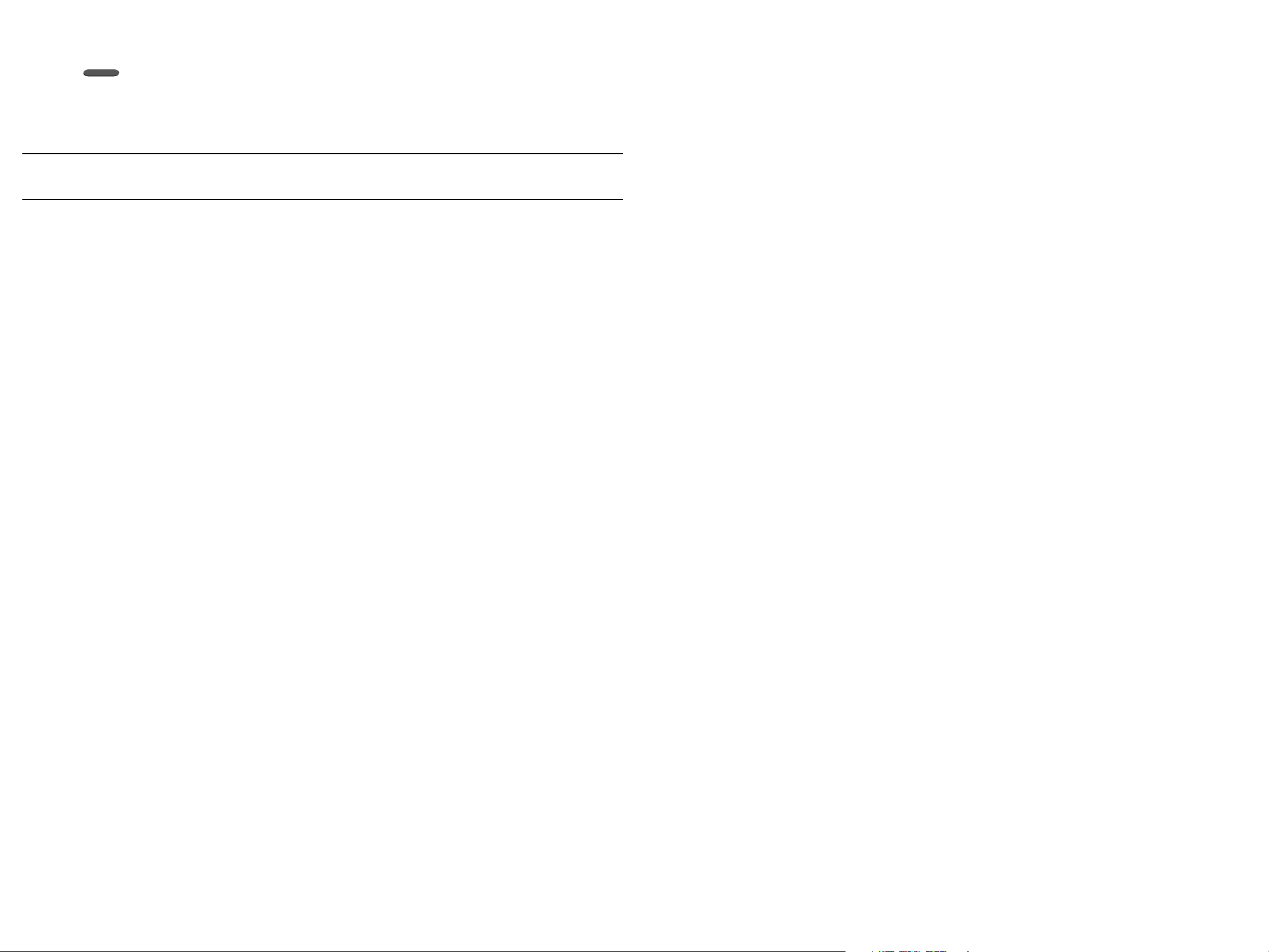
Locking and Unlocking the Device
To manually lock the device:
► Press Power/End.
To unlock the device:
1. Press the Power/Lock key. The Lock screen displays.
2. Swipe across the screen in any direction. The last screen you accessed displays.
Note: You can choose to configure lock settings to prevent unauthorized use of your device. For more
information, refer to “Security” on page 55.
8
Page 9

Section 2: Understanding Your Device
Features
● Touch screen with virtual (on‑screen) QWERTY keyboard
● Brilliant 10.1" WQXGA (2560x1600) touch screen
● 4G LTE and High Speed Packet Access Plus (HSPA+).
● Android 4.4.2 Kit Kat OS Platform
● Memory is exandable via an optional microSD card
● Assisted GPS Navigation
● Expandable memory slot
● WatchON® – Rich TV experience with Infrared (IR) remote
● Connectivity:
— Wi‑Fi 802.11 a/b/g/n/ac (2.4 GHz/5GHz)
— Wi‑Fi Direct
— Mobile HotSpot and USB Tethering‑capability
— Bluetooth 4.0 LE
— MHL
— USB 2.0
— 3.5mm Headset Port
● Camera:
Front View
The following items can be found on the front and sides of your device as illustrated.
1. Volume Key: From a Home Screen, press to adjust Master Volume. During music playback, press to adjust
volume.
2. Power/Lock Key: Press and hold to turn the device on or off. Press to lock the device or to wake the
screen for unlocking.
3. 3.5mm Headset Jack: Plug in for headphones.
4. External Speakers: Used in music or video playback, notification tones, and for other sounds.
5. Shortcuts: Provide shortcuts to apps.
6. Google Quick Search bar: Provides a shortcut to Google Search that allows you to search for items on the
internet.
7. Menu key: Display a list of options.
8. Home key: Display the central Home Screen. Touch and hold to display recent apps that have been
accessed. For more information, refer to “Home Screen” on page 10.
9. Charger/Accessory Port: Plug in a USB cable for charging or to sync music and files.
10. Home screen indicator: Shows which Home screen is presently displayed.
11. Back key: Redisplays the previous screen or clears entries.
2 1
18
17
16
— Main (rear): 8MP Auto Focus with LED flash
— Front: 2MP
● Features:
— Lighter form factor for ultra‑portability
— Leather‑like back cover offers a premium look and feel
— Integrated S Pen offers the comfort of a pen and the control of a mouse
— Use two apps simultaneously with the Multi Window feature
— Replace your TV remote control with WatchOn
— Use Polaris Office with your Microsoft Office documents while on the go
— Amazon Suite offers a variety of multimedia and shopping experiences
3
4
4
15
14
13
5
6
7 8 9
1110
12
Section 2: Understanding Your Device
9
Page 10

12. Apps/Widgets: Used to access the Apps or Widgets tabs.
13. Display: The orientation of the display screen rotates with the tablet as you turn it.
14. Widgets: These are self‑contained on‑screen applications (not shortcuts). These can be placed onto any of
the available screens (Home or extended).
15. Indicator icons: Shows the information needed to operate your phone, such as the received signal
strength, phone battery level, time, unread Emails, missed calls, etc.
16. Infrared Blaster: Emits infrared signals used for controlling external devices.
17. Front-Facing Camera Lens: Used when taking photos or recording videos.
18. Light Sensor: Used to control screen brightness automatically when taking photos with the front‑facing
Camera.
Back View
The following items can be found on the back, top, and bottom of your device as illustrated.
1. Camera Lens: Used when taking photos or recording videos.
2. Flash: Provides adequate light when taking pictures in dark places.
3. S Pen: A built‑in stylus that allows you to perform various functions. For more information, refer to “S Pen”
on page 15.
4. microSD Card Slot: (internal) Allows you use a microSD card to expand the memory of your device.
5. micro SIM Card Slot :(internal) Installation location for SIM card.
6. microphone: Used for either video chats or converting speech to text via Google voice typing.
2 1
Home Screen
The Home screen is the starting point for using your device.
● Notification icons: New messages, software updates, calender events, and app notifications.
● Status Bar: Displays notifications icons (left side) and status icons (right side).
● Widgets: Apps that run on the Home screen.
● Status icons: Network status, battery power, connection details, and other system information.
● Shortcuts: Shortcuts to apps.
● Home Screen Indicator: Highlights which Home screen panel is currently being display.
● Shortcuts: Tap to launch the application.
● App Screen: Tap to access all of your applications.
Extended Home Screen
The Home screen consists of the main Home panel, plus panels that extend beyond the display width to provide
more space for adding shortcuts, widgets and folders.
Slide your finger horizontally across the screen to scroll to the left or right side panels. As you scroll, the indicator
at the bottom of the display shows your current position.
Adding and Removing Home Screen Panels
► From the Home screen, press Menu g Edit page.
– or –
You can also “pinch” the Home screen to display Edit page options. For more information, refer to “Finger
Gestures” on page 11.
3
Navigation
Navigate your device’s features using the command keys and the touch screen. Use command keys and the touch
screen to navigate.
Command Keys
Back
● Press Back to return to the previous screen, option, orstep.
Home
● Press Home to display the main Home Screen.
Device Menu
● Press and hold Home to display a list of recently used apps.
4
— Touch an app to open it.
5
6
— To close an app, drag the app preview up or down.
— Ta p Close all to end all running apps.
● Press and hold Home to access :
— Task Manager: Manage running apps, downloads, device memory, and storage. For more
information, refer to “Task Manager” on page 23.
10
Page 11
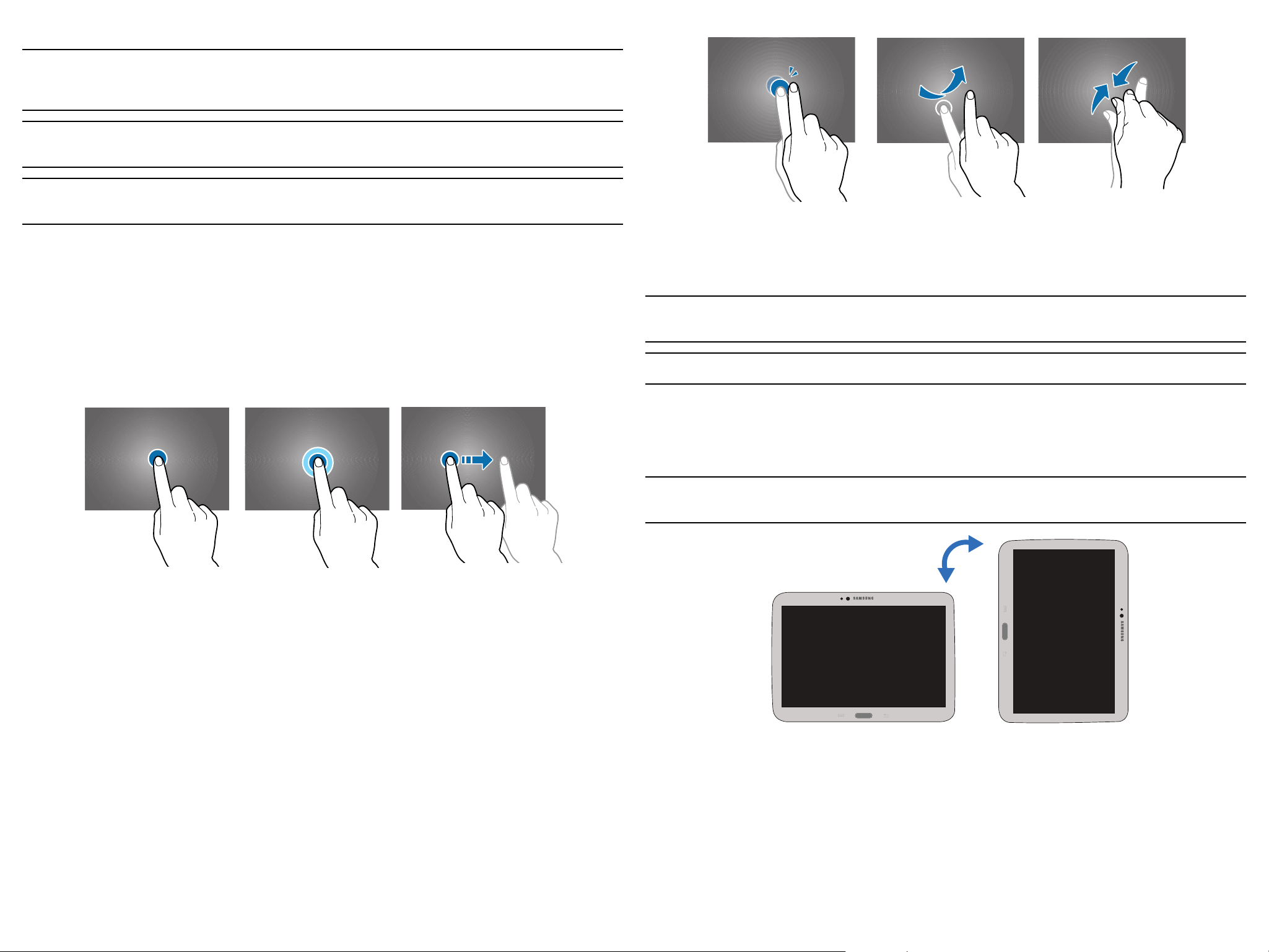
Using the Touch Screen
Warning! Please note that a touch screen responds best to a light touch from the pad of your finger or a
non-metallic stylus. Using excessive force or a metallic object when pressing on the touch screen
may damage the tempered glass surface and void the warranty.
Caution! Do not allow the touch screen to come into contact with other electrical devices. Electrostatic
discharges can cause the touch screen to malfunction.
Important! Leaving the touch screen idle for extended periods may result in afterimages (screen burn-in) or
ghosting. Turn off the touch screen when you do not use the device.
Finger Gestures
Tapping
To open an application, to select a menu item, to press an onscreen button, or to enter a character using the
onscreen keyboard, tap it with a finger.
Touching and Holding
Touch and hold an item for more than 2 seconds to access available options.
Dragging
To move an icon, thumbnail, or preview to a new location, touch and hold it and drag it to the target position.
Double-Tapping Pinching and SpreadingSwiping
Control Motions
Simple motions allow easy control of the device.
Note: Before using motions, make sure the motion feature is activated. For more information, refer to “Motions”
on page 52.
Warning! Excessive shaking or impact to the device may result in unintended inputs. Control motions properly.
Screen Rotation
Touching and HoldingTapping Dragging
Double-Tapping
Double‑tap on a web page, map, or image to zoom in a part. Double‑tap again to zoom out again.
Swiping
Swipe left or right on the Home Screen or the Applications screen to see another panel. Swipe up or down to
scroll through a web page or a list, such as contacts.
Pinching and Spreading
Spread two fingers apart on a web page, map, or image to zoom in. Pinch to zoom out.
Many applications allow display in either portrait or landscape orientation. Rotating the device causes the display
to automatically adjust to fit the new screen orientation.
To prevent the display from rotating automatically, open the Notification panel and deselect Screen rotation.
Note: Some applications do not allow screen rotation. Some applications display a different screen depending
on the orientation. For example, the calculator turns into a scientific calculator when rotated to landscape.
PortraitLandscape
Section 2: Understanding Your Device
11
Page 12

Tilting
Touch and hold two points on the screen, and then tilt the device back and forth to zoom in or out.
Panning
When an image is zoomed in, touch and hold a point on the screen, and then move the device in any direction to
browse the image.
Notifications
Notifications shows information about connections, alerts and other items.
1. Touch and drag downward from the top of the screen to display notifications.
2. Touch an item to open the item, or to launch the related app or feature.
To close the Notification Panel :
► Press Back, or swipe up.
Tilting Panning
Palm Motions
Use palm motions to control the device by touching the screen.
Note: Before using motions, make sure the motion feature is activated. For more information, refer to “Motions”
on page 52.
Capture Screen
Sweep your hand across the screen to capture a screenshot. The image is saved in Gallery g Screenshots
album.
Mute/Pause
Cover the screen with a palm to pause media playback.
Search
Date and Time Settings Access Quick Settings
Adjust
Screen
Brightness
Tap to view a notification
or drag to right to delete
To rearrange the options on the Notification panel:
1. Open the Notification panel and tap Quick Settings g Edit.
2. Touch and hold an item, and then drag the item to another location.
Clear all
notifications
Adjust
Sound
levels
12
Palm swipe-Screen Capturing Mute/Pause
Page 13
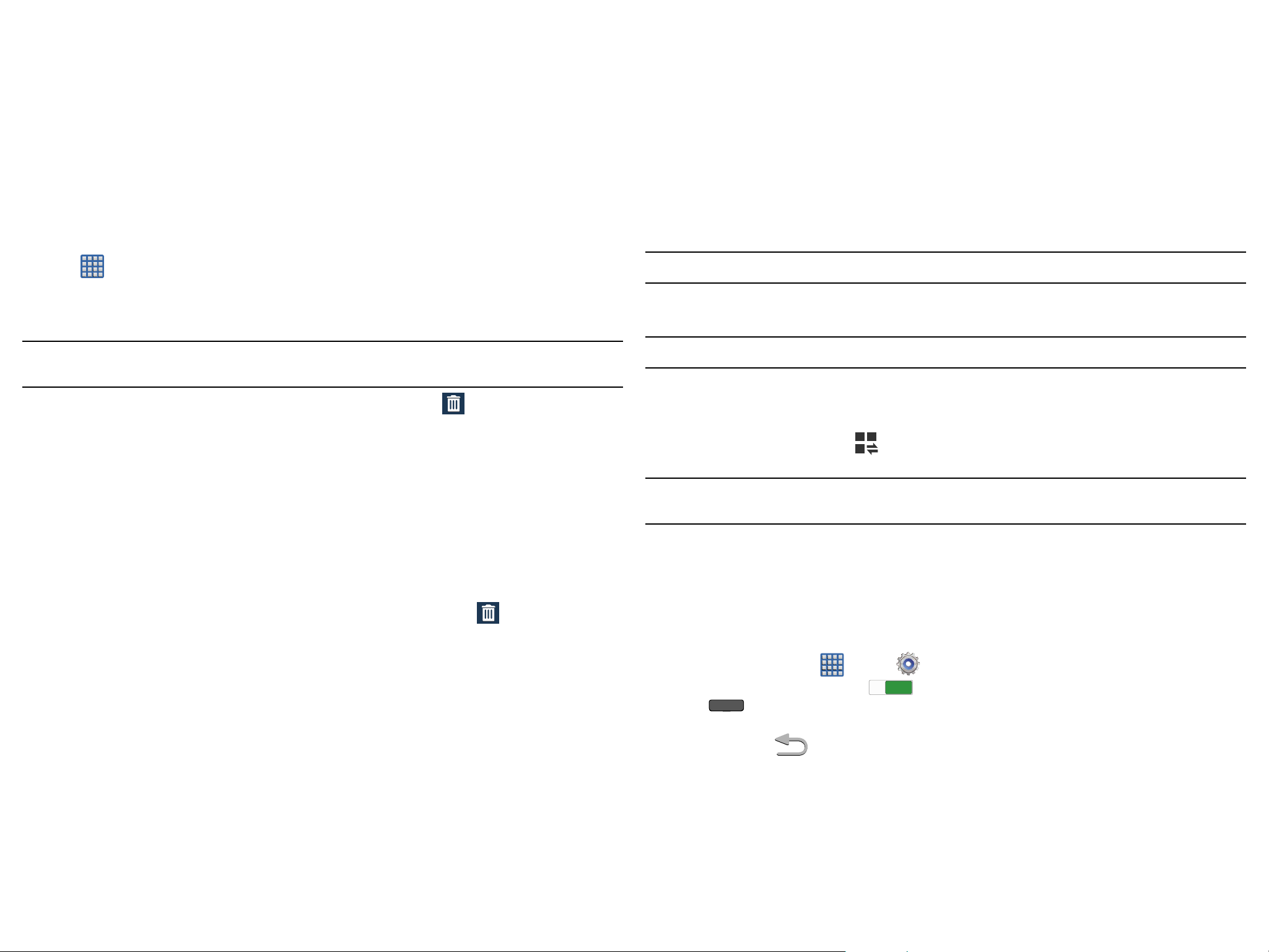
Customizing the Home Screen
Customize the Home screen to suit your preferences.
For information about changing your tablet’s screen settings, see “Display Settings” on page 46.
Shortcuts and Widgets
You can add, reposition, or remove shortcuts and widgets from the Homescreen.
● Shortcuts: Icons on the Home screen which launch applications.
● Widgets: Self‑contained applications. They appear as on‑screen applications.
Adding a Shortcut or Widget
You can customize the Home screen by adding shortcuts andwidgets.
1. Touch and hold an empty area of the Home screen. Fromthe pop‑up menu, select Apps and widgets.
– or –
Tap Apps to display the Apps screen.
2. For shortcuts, tap the Apps tab, or for widgets, select the Widgets tab.
3. Touch and hold the shortcut or widget, and then drag it to a position on the current screen and release.
Removing a Shortcut or Widget
Wallpaper
You can choose a picture to display on the Home Screen, Lock screen, or on both the Home and Lock screens.
Choose from preloaded wallpapers, or select a photo you have downloaded or taken with the Camera.
1. Touch and hold an empty area of the Home screen. From the the pop‑up menu, tap Set wallpaper.
2. Select Home screen, Lock screen, or Home and lock screens.
3. Choose a source:
● Gallery: Choose a picture stored on your device or on an optional installed memory card. Touch a picture
to select it, then use the crop tool to resize the picture, if desired. Tap Done to set the picture as wallpaper.
● Live wallpapers: Choose from pre‑loaded interactive moving wallpapers. Touch a wallpaper, then tap Set
wallpaper.
● Wallpapers: Choose from pre‑loaded wallpaper images. Select a wallpaper, then tap Set wallpaper.
Note: You can also set Wallpaper in Settings. For more information, refer to “Wallpaper” on page 49.
Multi Window
Multi task by using two applications at the same time.
Note: Removing a shortcut does not delete the application, it simply removes the shortcut from the Home
screen.
► Touch and hold the shortcut or widget until it detaches, and then drag it to Remove and release.
Folders
Place folders on the Home screen to organize items.
Adding Folders
1. From a Home page, touch and hold on an empty area of the screen until the Home screen pop‑up appears.
2. Tap Folder.
3. Enter a name for the folder and select OK.
Using Folders
► Touch the folder to open it and access the shortcuts inside.
► To add shortcuts to the folder, touch and hold the shortcut, and then drag it to the folder and release.
► To delete a folder, touch and hold the folder until it detaches, and then drag it to Remove and release.
Note: Only applications displayed on the Multi window panel can be used with the Multi window feature.
Activate Multi Window
1. In a single motion, touch the Status bar to reveal the Notifications tab, and then drag it to the bottom of the
screen to open the Notifications screen.
2. From the Notification screen, tap Quick Settings to display additional functions.
3. Tap the Multi window entry to activate the feature. The icon turns green when active.
Note: You can also activate Multi window from the Notification Panel. For more information, refer to
“Notifications” on page 12.
Multi Window Panel
Multi window apps are displayed on the Multi window panel.
To display the Multi Window panel:
► Touch and drag left from the right edge of the screen to display the Multi window panel. After a few
seconds, the panel will be hidden again.
To activate Multi window via the Settings menu:
1. From the Home screen, tap Apps g Settings g Device tab g Multi window.
2. Verify feature is active (indicated by
3. Press Home to return to the Home screen.
To hide the Multi window tab:
► Press and hold the Back. This action hides the Multi window tab from view.
ON
ON
).
Section 2: Understanding Your Device
13
Page 14

Customizing the Multi Window apps
Using Multi Window Applications
The applications found within the Apps panel of the Multi window can be organized by either being rearranged or
removed.
To rearrange the Multi window applications:
1. Activate the Multi window feature.
2. Tap the tab to display the Apps panel (containing the scrollable apps).
3. In a single motion, touch and hold a desired app until it detaches from the panel, then carefully drag it to a
new location in the list of apps. Lift your finger or stylus off the screen to let go of the app and drop it into
its new location.
Edit - edit the available Multi window
More - access to additional functions
apps
Edit
Create Help
You can use Multi window to run two applications at the same time.
1. With Multi window activated, tap the tab on the right edge of the screen to display the Multi window panel.
2. Drag an app off the panel and release. Drag a second app off of the panel and release it into one of the
highlighted windows.
App#1
App#2 Multiwindow Tab
Create - create a user-defined custom
Help - provides on-screen help topics
Multi window (paired window)
To edit a Multi window application:
1. Activate the Multi window feature.
2. Tap the tab to display the apps panel (containing the scrollable apps).
3. Tap More g Edit (located at the bottom of the list) to reveal a staging area (on the left) that can
house any removed applications from the Multi window panel.
4. Tap Done once you have completed the removal process.
To restore a Multi window application:
1. Activate the Multi window feature.
2. Tap the tab to display the apps panel (containing the scrollable apps).
3. Tap More g Edit located at the bottom of the list) to reveal the staging area containing any
previously removed apps.
4. Locate the desired application.
5. In a single motion, touch and hold a desired app until it detaches from the staging area, then carefully
drag it to a new location in the current list of apps.
To remove a Multi window application:
1. Activate the Multi window feature.
2. Tap the tab to display the Apps panel (containing the scrollable apps).
3. Tap the Edit button (located at the bottom of the list) to reveal a staging area that can house any
removed applications from the Multi window panel.
4. Tap Done once you have completed the removal process.
PanelControls
Multi Window Controls
Select an application window and tap in the middle of the windows. Window controls appear on‑screen:
Border button: To resize the space of each on‑screen window.
Switch Application: To switch the app and compact the screen.
Switch Windows: To switch locations between Multi Window applications.
Drag and Drop Content: To share items between the application windows.
Drag an item to share from one window to another. Some applications may not
support this feature.
Full View: Allows the user to expand the selected window to full screen.
Close Application: The current application is closed and the remaining app is
maximized.
Creating a Paired Window
Use this feature to save the combination of current running Multi Window applications.
1. With Multi window activated, touch the Multiwindow tab to display the Multi window panel.
2. Tap More g Create.
3. Enter a title and then touch OK.
14
Page 15

S Pen
The S Pen is a stylus that assists you in selecting screen items and performing functions such as taking memos,
creating screenshots, finding information, and more.
Air Command
Use the Air command menu to quickly launch SPen applications and actions.
► To launch the Air command menu, simply remove the SPen from the S Pen slot.
Tip: For best results, keep the S Pen mostly perpendicular to the touch screen and avoid using it at sharp
angles.
Using the S Pen
The S Pen is stored within your device at the top right corner.
► Pull out the S Pen using the notch on the end. When you remove the S Pen from its slot, the touch screen turns
on (if it is off) and Air Command displays. For more information, refer to “Air Command” on page 15.
S Pen Button
S Pen Tip
– or –
Hold the S Pen near the screen and press the S Pen button.
● Action Memo: Link short notes to applications.
● Scrap booker: Capture, save and categorize clipped images.
● Screen Write: Capture screenshots and write or draw on them.
● S Finder: Search device contents.
● Pen Window: Outline a window on the screen to quickly access selected applications.
Screen Write
Scrap
S Finder
booker
Action
Memo
Pen
Window
S Pen Shortcuts
● Capturing screenshots: Press the S Pen button. With the S Pen, touch and hold the screen until you hear a
click.
● Launching Action Memo: Press the S Pen button and double‑tap the screen.
● Selecting and capturing an image: Press the S Pen button and draw a line around an object to select it.
S Pen Air View
Air View allows you to access previews of content without actually having to open it.
Simply use the S Pen to hover across the screen to access the different preview capabilities.
Launching Action Memo
With the S Pen button pressed, double‑tap the screen to launch Action Memo.
Jot down or draw a note, and then select the memo by tapping to perform various actions, such as adding
contacts or sending a email. With the memo selected, draw a line around an area with the S Pen to perform actions
with the selected area.
Section 2: Understanding Your Device
15
Page 16

Easy Clip
Outline and crop images on the screen, in any shape, to share or paste. You can edit the cropped content, or
personalize it with handwriting notes.
1. Press and hold the S Pen button, then draw around theimage you want to clip, making sure to close
theshape.
2. Tap the app you want to paste the image into, or if you do nothing, the image is pasted to Clipboard.
Restore the original selection
Convert to a circular shape
Convert to a rectangular shape
Customize the selection
Provide Help
Writing and Drawing Tools
Air View
Hover S Pen over the screen to preview content or to view information about an item on the screen. For example:
Capturing Screenshots
Use S Pen to capture an image of the screen. You can then write or draw on the screenshot and save it to the
Gallery.
1. With the S Pen button pressed, touch and hold the SPen on the screen until the screen border flashes.
2. The screenshot is automatically saved to the Gallery g Screenshots folder, as well as placed on
theclipboard.
3. Use SPen to write or draw on the screenshot.
4. Touch Save. The edited image is saved to the Gallery g Screenshots folder.
Note: It is not possible to capture a screenshot while using some applications.
● Hover over a photo album to preview the contents, or see a picture enlarged.
● Hover over the time line during video playback to preview and navigate to specific scenes.
● In Calendar, hover over dates and events to see details.
● Hover over an icon or screen button to view the item’s title.
16
Page 17
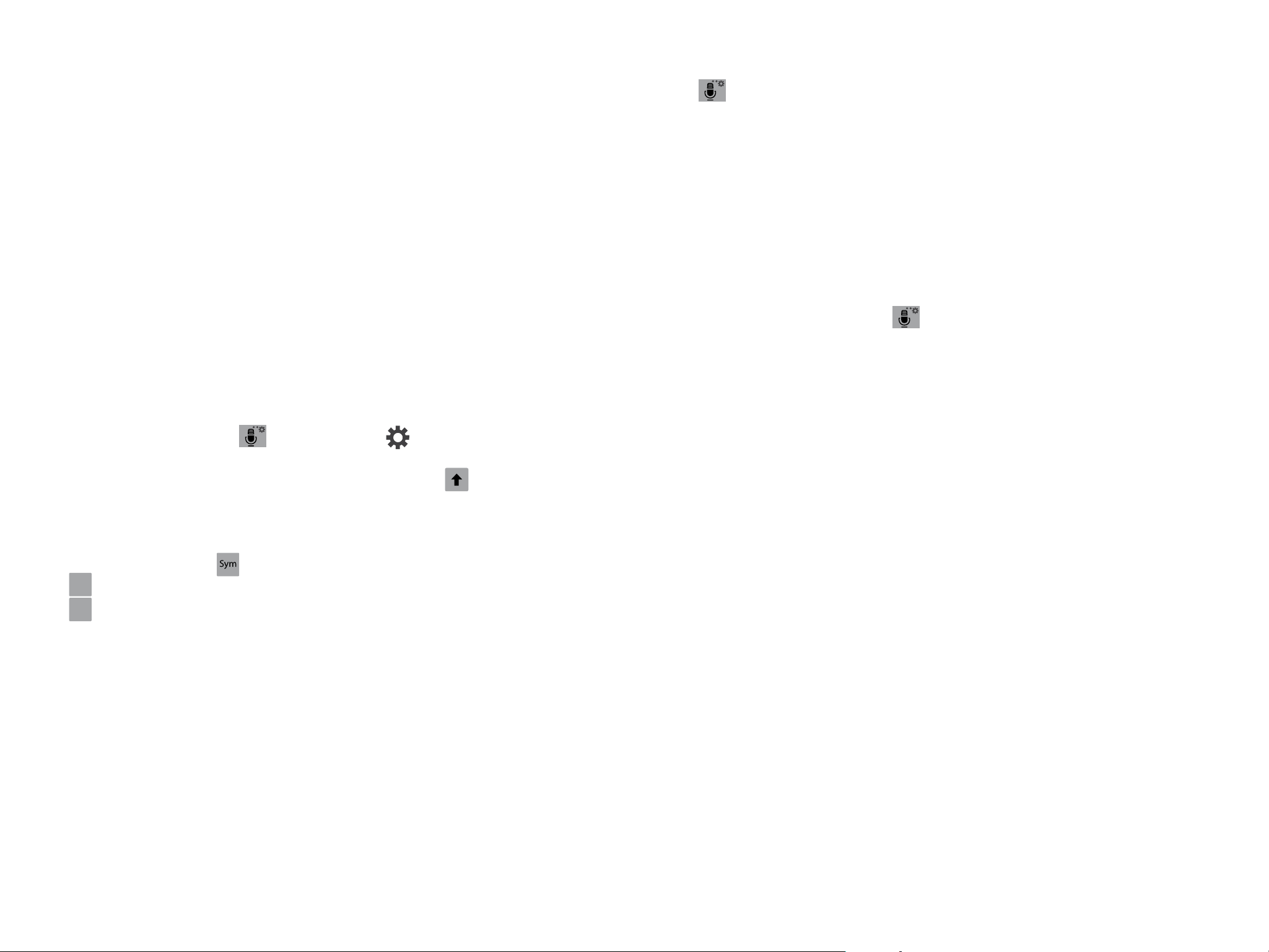
Entering Text
Your device uses a virtual QWERTY keyboard for text entry. Use the keyboard to enter letters, punctuation,
numbers, and other characters into text entry fields or applications. Access the keyboard by touching any text
entry field. You can also use voice input to speak your inputs.
The virtual QWERTY keyboard displays at the bottom of the screen. By default, when you rotate the device, the
screen orientation updates to display the keyboard at the bottom of the screen.
Text Input Methods
Your device offers two text input methods: Google voice typing and the Samsung keyboard.
You can set a default text entry method in Settings.
To choose a text input method at any time:
1. While entering text, touch and drag downward from the top of the screen to display Notifications area.
2. Tap Select input method.
Using Samsung Keyboard
The Samsung keyboard is a custom virtual QWERTY keyboard, featuring optional predictive text. Input characters
by tapping the onscreen keys with your finger, or use speech recognition.
You can enable predictive text, to have the Samsung keyboard match your key touches to common words and
displays them. Select a word from the display to insert it into your text.
Configure Samsung Keyboard
Configure the Samsung keyboard to your preferences.
Using Google Voice Typing from the SamsungKeyboard
When enabled as an input method, you can switch to Googlevoice typing from the Samsung keyboard.
For more information, refer to “Language and Input” on page 50.
► Tap Options, and then speak your input.
Using Predictive Text
When using Predictive text, you can have next‑letter prediction and regional error correction, which compensates
for pressing the wrong keys on the QWERTY keyboard.
► While entering characters, potential word matches display in the Predictive text area above the keyboard.
Touch a word to insert it into your text.
Using Google Voice Typing
Use your voice to enter text using the Google Voice typing feature.
1. While entering text, touch and drag downward from the top of the screen to display Notifications, then tap
Select input method g Google voice typing.
– or –
While using the Samsung keyboard, tap Options.
2. At the Speak now prompt, speak your text. As you speak, the text displays in the text field.
3. To return to using the Samsung keyboard, touch anywhere in the text field.
For more information, refer to “Language and Input” on page 50.
● For more information, see “Samsung Keyboard” on page 50.
● While entering text, touch and hold Options, then select Settings from the pop‑up menu.
Entering Upper and Lower Case Letters
The default case is lower case (abc). To enter upper and lower case letters, tap Shift, then the letter key(s).
● Tap once to switch from abc to Abc mode.
● Tap twice quickly to switch to ABC mode. Press again to return to lower case mode.
Entering Common Symbols
● To enter common symbols, tap Symbol to switch to symbol mode, then touch the corresponding key.
1/2
● Tap
● Tap
to display additional symbols.
ABC
ABC to return to letter keys.
Section 2: Understanding Your Device
17
Page 18

Section 3: Contacts and Accounts
Accounts
Your device provides the ability to synchronize information, from a variety of accounts, including Email, Facebook,
Google, and your Samsung account. Depending on the account, you can choose to synchronize your calendar,
contacts, and other types of content.
Contacts from your accounts appear in your device’s Contacts.
With synchronization, you can ensure that information on your device is updated with any information that changes
in your accounts.
Setting Up Your Accounts
Set up and manage your accounts with the Accounts settings.
For information about setting up other, non‑synchronized email accounts, see “Setting Up Email Accounts” on page
21.
Adding an Account
1. From a Home screen, tap Apps g Settings g General tab g Add account.
2. Select an account provider, then follow the prompts to enter your credentials and sign in.
3. The device communicates with the provider’s server to set up your account on the device.
Removing an Account
Important! Removing an account also deletes all of its messages, contacts, and other data from the device.
1. From a Home screen, tap Apps g Settings g General tab g Accounts.
2. Navigate to the My accounts area and then tap the account name.
3. From the Accounts area of the screen, tap the account entry.
4. Tap Remove account, then tap Remove account at the prompt to remove the account and delete all its
messages, contacts, and other data.
Synchronizing a Accounts
By default, all managed accounts are synchronized. You can also manually sync all current accounts.
1. From a Home screen, tap Apps g Settings g General tab g Accounts.
2. Navigate to the My accounts area and then tap the account name.
3. Tap the account name entry.
4. Tap Sync now to synchronize your account or tap Sync all to synchronize all your accounts.
– or –
Tap Cancel sync to stop the synchronization.
5. Tap Settings to access your account settings.
Creating a Samsung Account
Just as important as setting up and activating a Google account to help provide access to Play Store, etc.. An
active Samsung account is required to begin accessing applications such as Samsung Link.
Note: The Samsung account application will manage your access to the previously mentioned applications, and
there is no longer a need to remember different passwords for each application.
1. From a Home screen, tap Apps g Settings g General tab.
2. Navigate to the Accounts area and then tap Add account g Samsung account.
3. If you have previously created a Samsung account, tap Sign in.
– or –
If this is your first time, tap Create account.
4. Follow the on‑screen instructions.
Note: You may be prompted to confirm your credentials via email.
5. If prompted, follow the on‑screen instructions to verify your account via the provided email address.
Note: Without confirming your email address and following the documented procedures, related applications will
not function properly since it is Samsung account that is managing their username and password access.
Contacts
Use Contacts to store information for your friends, family and colleagues, to make contacting them easy.
Adding Contacts
1. From a Home screen, tap Apps g Contacts g Add contact.
2. At the Save contact to prompt, select a save option for the contact (options depend on accounts set up):
● Device: Save to the tablet’s Contacts.
● Google: Save to your Google account.
● Microsoft Exchange ActiveSync: Save to your Outlook account.
3. Tap contact fields to enter information. Tap to add another entry, or to remove an entry.
● Tap Photo ID to choose a picture to identify the contact.
● Tap Name to enter a name for the contact. Tap for additional name fields.
● Touch Phone number to enter a phone number, and then tap to choose a label.
● Tap Email address to enter an email address, and then tap to choose a label.
● Tap Groups to assign the contact to a group. For more information, refer to “Groups” on page 20.
18
● Tap Message alert to assign an alert sound for message alerts.
● Tap Add another field to add more fields, including Phonetic Name, Organization, IM, Address, Notes,
Nickname, Website, Events, or Relationship.
4. When you finish entering information, tap Save.
Page 19

Updating Contacts
Linking Contacts
Make changes to update an existing contact.
1. From a Home screen, tap Apps g Contacts.
2. Touch a contact to view its information, then select Edit.
3. Continue entering contact information. For more information, refer to “Adding Contacts” on page 18.
Contacts Options
1. From a Home screen, tap Apps g Contacts.
2. Touch a contact to display it, then tap Menu:
● Delete contacts: Delete one or more contacts.
● Share namecard via: Send one or more contacts as namecards via an available deliver y method.
● Merge accounts: Allows you to merge all of your current Contact entries with either your active Google or
Samsung account. If several of your contacts are from other external sources, this allows you to “back
them up” or copy them to your Samsung account. Tap OK to continue or Cancel to exit.
● Send message/email: Send a message or email to one or more contacts.
● History: View calls and messages to and from this contact.
● Link contact/Separate contact: Manage multiple contacts as one. For more information, refer to “Linking
Contacts” on page 19.
● Mark as default: Set a default tablet number or other field (such as IM or email address). Defaults are the
contact method used when creating a message or calling a contact. You can also set a default by touching
and holding on a contact field.
● Add shortcut to home: Add a shortcut icon to a Home screen to provide direct access to this contact.
● Contacts to display: Select which contacts to display.
● Import/Export: Import or export contacts. For more information, refer to “Exporting and Importing Contacts”
on page 19.
● Accounts: Manage your synced accounts.
● Settings: Access Contacts settings.
● Help: View help for using Contacts.
Choosing Contacts to Display
1. From a Home screen, tap Apps g Contacts.
2. Tap Menu, then select Contacts to display:
● Choose All contacts to show all contacts.
● Touch Device to show only show contacts saved to the tablet.
● Touch SIM to show only contacts saved to the SIM card.
● Choose an account to only display contacts from that account.
● Choose Customized list to select contact types for each account and device.
Your device can synchronize with multiple accounts, including Google, Corporate, and other providers, plus social
networking sites like Facebook. When you synchronize contacts from these accounts with your device, you may
have multiple contacts for one person.
Linking contact records allows you to see all the contact’s numbers and addresses together. Linking also helps
you keep your contacts updated, because any changes to information in the respective accounts is automatically
updated the next time you synchronize with the account.
1. From a Home screen, tap Apps g Contacts.
2. Touch and hold on a contact, then select Link contact.
3. Select a contact to join to the selected contact.
Separating Contacts
1. From a Home screen, tap Apps g Contacts.
2. Tap a contact to display its information, then select to display the linked contacts.
3. Tap next to a contact to remove it from the Linked contact list.
Exporting and Importing Contacts
You can export your contact list to and from USB storage (your device’s memory), or an installed memory card.
1. From a Home screen, tap Apps g Contacts.
2. Tap Menu g Share namecard via.
– or –
Tap Import/Export, then select an option:
● Import from USB storage: Copy contacts that are saved in device memor y.
● Export to USB storage: Copy contacts to device memory.
● Import from SD card: Copy contacts from a memory card (notincluded).
● Export to SD card: Copy contacts to a memory card.
● Import from SIM card: Copy contacts that are saved to the SIM card to device memory.
3. Follow the prompts to complete the operation.
Sending Namecards (vCards)
You can send a contact namecard as a vCards using a Bluetooth connection to other Bluetooth devices, or as an
attachment to a Gmail or Email message.
Important! Not all Bluetooth devices will accept contacts, and not all devices support transfers of multiple
contacts. Check the target device’s documentation.
1. From a Home screen, tap Apps g Contacts.
2. Tap Menu g Sharenamecardvia g Selected contact. Choose a sending method and follow the
prompts to send the namecard.
– or –
Tap Multiple contacts. Select contacts to mark themfor sending, or tap Select all to mark all contacts.
Touch Done. At the prompt, choose a sendingmethod, then follow the prompts to send thenamecard.
Section 3: Contacts and Accounts
19
Page 20

Contacts Settings
Removing Contacts from a Group
1. From a Home screen, tap Apps g Contacts.
2. Tap Menu g Settings:
● Select Only contacts with phones to show contacts with at least one stored phone number.
● Touch List by to sort contacts by first or last name.
● Touch Display contacts by to list contacts by first or last name.
● Touch Contact sharing settings to set your preferences for transferring contacts by Bluetooth. You can
choose to send all namecards at once, or individually. For more information, refer to “Sending Namecards
(vCards)” on page 19.
Favorites
Mark contacts with a star to identify them as Favorites.
Favorites display on the Favorites tab in the Tablet and Contacts for fast dialing or messaging, and are indicated by
the .
Accessing Favorites
► From a Home screen, tap Apps g Contacts g Favorites tab.
Creating Favorites
1. From a Home screen, tap Apps g Contacts.
2. Tap theFavorites tab g Menu g Add to Favorites, select the contacts to be added to favorites,
then tap Done.
– or –
Tap a contact to display it, and then select next to the contact’s name.
Groups
Assign contacts to Groups to make searching for contacts faster, or to quickly call or send messages to group
members. Your device comes with pre‑loaded groups you can use to add your contacts, or you can create new
groups.
Accessing Groups
1. From a Home screen, tap Apps g Contacts g Groups tab.
2. Tap a Group to display it.
3. Tap Menu g Remove member.
4. Tap contact(s) to mark them for removal, or choose Select all to mark all contacts.
5. Touch Done to remove the selected contact(s).
Sending an Email to Group Members
Create a new email addressed to the group’s members.
1. From a Home screen, tap Apps g Contacts g Groups tab.
2. Touch a Group to display it.
3. Tap Menu g Send email.
4. Tap group members to mark them as recipients for the new message, and then select Done.
5. The new message opens with the marked contacts as recipients. For more information about using email,
see “Composing and Sending Email” on page 21.
Editing a Group
1. From a Home screen, tap Apps g Contacts g Groups tab.
2. Tap a Group to display it.
3. Tap Menu g Edit, and then update information for the group.
Deleting a Group
1. From a Home screen, tap Apps g Contacts g Groups tab.
2. Tap Delete.
3. Select a group to mark it for deletion, or tap Select all to mark all groups. (You cannot delete pre‑loaded
groups.)
4. Tap Delete, and then choose Group only or Group and group members.
5. Tap OK to delete the selected group(s).
► From a Home screen, tap Apps g Contacts g Groups tab.
Creating a New Group
1. From a Home screen, tap Apps g Contacts g Groups tab.
2. Tap Menu g Create and enter information:
● Touch Group name to enter a name for the group.
● Touch Add member to select members from Contacts.
3. Touch Save to save the new group.
Adding Contacts to a Group
1. From a Home screen, tap Apps g Contacts g Groups tab.
2. Tap a Group g Addmember.
3. Tap contact(s) to mark them for addition, or select Select all to mark all contacts.
4. Tap Done to add the selected contact(s).
20
Page 21

Section 4: Messaging
This section describes how to send and receive messages and other features associated with messaging.
Types of Messages
Your tablet supports these types of messages:
● Text Messages
● Multimedia (Picture, Video, and Audio) Messages
● Email and Gmail Messages
● Hangouts
● Messenger
Message Icons on the Status Bar
Message icons are displayed on the Status Bar at the top of the display when new messages are received. For
more information, refer to “Home Screen” on page 10.
Creating and Sending Messages
1. From the Home screen, tap Apps g Messages g Tap to compose message.
2. Enter either the recipient’s phone number or e‑mail address.
Note: If adding a recipient from among Logs, Contacts, or Groups, tap the contact to place a check mark
alongside the entry and tap Done. The contact will be placed in the recipient field.
3. Tap the Enter message field and use the on‑screen keypad to enter a message.
4. Add more recipients by tapping the recipient field.
5. Tap Attach to insert various file types to your message (such as images, videos, audio files, etc..).
● Image: Allows you to tap an existing image from your Pictures list to add it to your message.
● Take picture: Allows you to temporarily exit the message, take a photo with phone’s camera, and then add it
to your message by tapping Save.
● Video: Allows you to choose an existing video from the Videos list, then add it to your message.
● Record video: Allows you to temporarily exit the message, record a video clip using the phone’s camera,
and then add it to your message by tapping Save.
Send and receive email using popular email services.
Setting Up Email Accounts
You can configure Email for most accounts in just a few steps.
1. From the Home screen, tap Apps g Email.
2. The first time you set up an email account, select your email provider.
– or –
From the Home screen, tap Menu g Settings g General tab g Add account, and then select your
email provider.
3. Follow the prompts to set up your email account.
Composing and Sending Email
1. From a Home screen, tap Apps g Email.
2. If you have multiple accounts set up, choose an account from the menu at the top of the screen.
3. Tap Compose, then touch fields to enter recipients and the email text.
4. While composing a message, use these options:
● Tap Menu for options. Available options depend on the type of email account.
● Tap Attach to add a file to the message. Available options depend on the type of email account.
● Tap Save to save a draft of this message.
● Tap Cancel to discard this message.
5. Tap Send to send the message.
Syncing Email Accounts
Syncing refreshes your device with the account’s servers. When you set up an email account, you can choose
whether the account syncs in the background or manually.
► From a Home screen, tap Apps g Email g Sync.
● Audio: Allows you to choose an existing audio file from the Audio list, then add it to your message by
tapping the circle to the right of the audio so that it turns green, then tapping Done.
● S Note: Allows you to add an S Note that you have created.
● Calendar: Allows you to add an event from your calendar.
● Scrapbook: Allows you to add a scrapbook file that you have created.
● Location: Allows you to attach a thumbnail of a map showing your location.
● Contacts: Allows you to tap on an existing Address Book entry, then add it to your message by tapping
Done.
6. Select the file and complete the on‑screen instructions to insert it to the current message.
7. Review your message and tap Send.
Section 4: Messaging
21
Page 22

Email Settings
Use settings to configure handling of your email.
Note: Available settings depend on the email provider.
1. From a Home screen, tap Apps g Email.
2. Tap Menu for these options:
● Sort by: Select the criteria the order in which your messages are listed.
● View as: List your messages in Standard view or in Conversation view .
● New meeting invitation (Microsoft Exchange accounts only): Send a meeting invitation message. For more
information, refer to “Calendar” on page 24.
● Create folder: Create a new folder for organizing emails.
Gmail
Send and receive emails using Gmail, Google’s web‑based email.
► From a Home screen, tap Apps g Googlefolder g Gmail.
Setting Up Your Gmail Account
The first time you launch Gmail, your device will prompt you to set up your Google account, if you haven’t already
set it up. If you set up your Google account on your device, Gmail is set up automatically
1. From a Home screen, tap Apps g Googlefolder g Gmail.
2. Follow the prompts to sign in, or create a new account.
3. The device communicates with the Google server to set up your account and synchronize your email.
Note: You can use more than one Google account on your device. To add another account, from the Home
screen, tap Menu g Settings g Add account g Google.
● Documents (Microsoft Exchange accounts only): Enter Windows SharePoint Services or Windows file
address to access documents.
● Font size: Choose the desired text font size for your messages.
● Delete all: Delete all messages in the displayed folder.
● Settings - General Settings:
— Display: Set how emails are shown in the email list and when you open them.
— Composing and sending: Set what functions are available while composing and sending emails.
— Auto advance: Show the email list after an email has been deleted, moved, etc.
— Confirm deletions: Ask for confirmation before deleting email.
— Priority senders: Manage your priority senders.
— Spam addresses: Edit the list of senders and domain names reported as sources of spam.
— Rules for filtering: Set email filtering rules and manage filtered email in combined view.
● Settings - Account Settings:
— Tap an account to configure its settings. Available options depend on the account.
Deleting Email Accounts
1. From a Home screen, tap Apps g Email.
2. Tap Menu g Settings g Delete account.
3. Select email account(s) for deletion, then tap Delete.
Composing and Sending Gmail
1. From a Home screen, tap Apps g Googlefolder g Gmail.
2. Touch Compose, then touch fields to compose the message. While composing, tap Menu for
options.
3. To send the message, tap SEND.
Refreshing Your Gmail Account
Syncing refreshes your device with the account’s servers. When you set up an email account, you can choose
whether the account syncs in the background, or manually.
► From a Home screen, tap Apps g Googlefolder g Gmail g Menu g Refresh.
Gmail Settings
Use settings to configure your Gmail preferences.
1. From a Home screen, tap Apps g Googlefolder g Gmail.
2. Tap Menu g Settings for options.
22
Page 23

Section 5: Applications
Apps Screen
The Apps screen ( ) holds all applications installed on your device. Applications that you download and install
are also added to Apps.
From the Apps screen, you can change the way apps appear on the screen, uninstall apps you’ve downloaded,
and share apps with friends. When you install new apps, additional screens are added to hold them.
The Apps screen is like the Home screen — it consists of panels that extend beyond the display width to provide
more space. Slide your finger horizontally across the screen to scroll to the left or right side panels. As you scroll,
the indicator at the bottom of the display shows your current position.
Tip: You can place shortcuts to apps on the Home screen. For more information, refer to “Shortcuts and
Widgets” on page 13.
Accessing the Apps Screen
► From a Home screen, tap Apps.
Downloading and Installing Apps
Discover new apps to download and install on your device:
● Play Store: For more information on this application, see “Play Store” on page 34.
Uninstalling Apps
You can uninstall apps you download and install. Pre‑loaded apps cannot be uninstalled.
1. From the Apps screen, tap Menu g Uninstall/disable apps. Apps that can be uninstalled show
on their icon.
2. Tap , then follow the prompts to uninstall the app.
Customizing the Apps Screen
Sort Option
By default, app icons appear in a Customizable grid. You can change the view type to an Alphabetical grid.
1. From the Apps screen, tap Menu g View type.
2. Choose an option:
● Customizable grid: The default view, which allows you to touch and hold on apps to move them from screen
to screen.
● Alphabetical grid: Icons are arranged in a grid, in A‑Z order.
Apps Screen Options
► From the Apps screen, tap Menu for options:
● Edit: Touch and hold an app icon for these options:
— Drag it to a new location.
— Drag it to to create a new folder to contain the icon.
— Drag it to to launch Application manager to view information about the app. For more information,
refer to “Application Manager” on page 53.
— Drag to (if available) to remove the icon. The trashcan is only available for apps you’ve installed.
Pre‑loaded apps cannot be removed.
● Create folder: Create a new folder to contain apps.
● View type: Configure how apps are listed on the screen.
● Uninstall/disable apps: Remove/or disable an app that you downloaded from your device. Preloaded apps
cannot be uninstalled.
● Show disabled apps: Control whether disabled app icons are visible on the Apps screen.
Task Manager
Your device can run multiple apps simultaneously, with some apps running in the background. Use Task Manager
to see which apps are running on your device, and to end running apps to extend battery life. You can also
uninstall apps from your device and check memory usage.
1. From any unlocked screen, press and hold Home, then select Task Manager.
2. Tap the Active applications tab to view apps running on your device. Select End, or End all to close apps.
3. Tap the Downloaded tab to view information about apps you’ve installed on your device. Touch Uninstall to
remove an app from your device.
4. Tap the RAM tab to display the amount of RAM (Random Access Memory) in use. Touch Clear memory to
clear processes to increase available RAM.
5. Tap the Storage tab for internal system storage and SD card memory statistics.
Application Folders
There are several applications that are grouped into different folders. The applications in this section are described
alphabetically. The following folders contain the applications listed below:
Galaxy Plus: Dropbox, Evernote, Flipboard, and SketchBook for Galaxy.
Google: Drive, Gmail, Google, Google Settings, Google+, Hangouts, Photos,
Play Books, Play Games, Play Movies & TV, Play Music, Play Newsstand, and
Voice Search.
Samsung: Action Memo, Downloads, Group Play, S Translator, S Voice,
Samsung Link, Story Album and Video Editor.
T-Mobile: Amazon, Lookout Security, Mobile HotSpot, Mobile Internet
Management, and T‑Mobile My Account
Customizing the Application Folder Names
1. From a Home screen, tap Apps.
2. Tap a group entry then touch and hold the name of the group from the top of the on‑screen pop up.
3. Use the on‑screen text entry method to replace the name.
Action Memo
The S Pen and Action Memo let you quickly access the information you need while using any application. You
can keep a memo always nearby by pinning it to the screen. Link your short notes to applications like Contacts,
Messages, and more. For more information, refer to “S Pen” on page 15.
Creating a New Memo
1. From a Home screen, tap Apps g Samsung folder g Action Memo. The action Memo
screen is displayed.
2. Tap an existing Memo to open it then touch the screen to enter edit mode.
– or –
Tap Tap to create memo to create a new action memo.
3. Use the onscreen options to create your memo.
4. Tap Save to store the new memo.
Section 5: Applications
23
Page 24

Use these tools to create your memo:
4. Advanced alarm settings:
Add free‑format drawing and change the input color.
Erase marks and drawings.
Circle an onscreen text or drawing to then assign that as an action item to an
available application such as Contacts, Messages, Email, Internet, Maps, and
Calendar event.
Display additional functions.
Allows you to edit the current color.
Detaches the current memo and converts it in a small popup box.
Reduces the number of onscreen options.
Closes the current session and save the action
memo.
Cancels the current memo.
Saves the current memo and creates a new one.
Add an additional page to the memo.
5. From within the main application screen select the following functions:
● Search: Search for information within existing memos.
● Create: Create a new memo.
● Delete: Delete an existing memo.
Alarm
1. From a Home screen, tap Apps g Alarm.
2. From the Alarm tab, tap Create alarm.
3. Set a basic alarm:
● Move the Location alarm slider to the right to activate the feature, then follow the onscreen instructions to
enter a location. When activated, the alarm only sounds when you are at a specific location.
● Tap Snooze to activate the feature:
— Interval indicates the length of time the alarm will remain silent between alarm notifications (snooze time).
— Repeat indicates the numbers of snooze sessions that are assigned to this alarm. How many times will
the snooze silence the alarm.
● Tap Smart alarm to start the alarm a few minutes early, and slowly increase the alarm volume.
— Tap Interval to set the length of time the alarm will remain silent between alarm notifications (snooze time).
— Tap Tone to select one of several nature sounds to use as the alarm tone.
5. Tap the Name field and enter a name for this Alarm.
6. Tap Save to store the new alarm event.
Stop an Alarm
► Touch and slide to any direction to stop an alarm when it sounds.
Amazon
Shop with Amazon.
► From a Home screen, tap Apps g T-Mobile folder g Amazon.
Businessweek+
Read Bloomberg Businessweek+ weekly for all the content of the print edition of the magazine along with exclusive
content and interactive features.
► From a Home screen, tap Apps g Businessweek+.
Calculator
Perform basic and scientific mathematical calculations.
► From a Home screen, tap Apps g Calculator.
Calendar
With this feature, you can consult the calendar by day, week, or month, create events, and set an alarm to act as
a reminder. Google Calendar is built into the tablet and synchronizes both new and existing entries between your
tablet and your online Google account.
Important! You should previously add an account (Facebook, Microsoft Exchange ActiveSync, or Google) prior
to using the Calendar.
1. From a Home screen, tap Apps g Calendar. Thefollowing tabs are available:
● Use the arrow symbols to enter adjust the hour, and minutes, then tap AM or PM (toggles depending on
which was last selected).
● Tap the Alarm repeat field and touch the number of times you want this alarm to repeat. Selections are: day
blocks or Repeat weekly. Selected day blocks turn blue when active.
● Tap the Alarm type field and select one of the following: Melody, Vibration, or Vibration and melody.
● Slide the slider bar left or right in the Alarm volume field to decrease or increase the alarm volume. A
sample of the volume level plays.
● Tap the Alarm tone field and either select an available tone or select Add to use locate a sound to use as
an alarm ringtone. Tap OK to activate the ringtone.
24
● Year: Display the Year view.
● Month: Display the Month view.
● Week: Display the Week view.
● Day: Display the Day view.
● List: Display the events in a List view.
2. Tap Today to display the current date indicated by a blue box, then tap Menu and select one of the
following options:
● Go to: Display a specific date.
● Delete: Delete All events or selected individual events.
● Sync: Refresh your synced calendars.
Page 25

● Calendars: View the current Calendar accounts.
● Settings: Display a list of configurable settings.
Creating a Calendar Event
1. From a Home screen, tap Apps g Calendar.
2. Within the Year, Month, Week, and Day tabs, tap Create event to create a new Calendar event.
Enabling the Handwriting Mode
Edit the Calendar using hand‑written information.
1. From a Home screen, tap Apps g Calendar.
2. Tap Handwriting mode.
3. Use the following functions:
Write or draw.
Erase marks and drawings.
Undo the last action.
Redo the last action that was undone.
Camera
You can use the camera or camcorder to take and share pictures and videos.
Taking pictures with your device's built‑in camera is as simple as choosing a subject, pointing the camera, then
pressing the camera key.
Important! Do not take photos of people without their permission.
Do not take photos in places where cameras are not allowed.
Do not take photos in places where you may interfere with another person’s privacy.
Self-Portrait
Dual Camera
mode
Settings Shooting Mode
Record video
Take
picture
Exit the current action and returns to the Calendar application.
Save the current updates.
Calendar Settings
1. From a Home screen, tap Apps g Calendar.
2. Tap Menu g Settings.
3. Tap the View settings tab for options:
● First day of week: Choose Locale default , Saturday , Sunday , or Monday .
● Hide declined events: Do not display declined events.
● Lock time zone: Lock event times and dates to your selected time zone.
● Select time zone: Set your time zone.
● Show week number: Display week numbers.
● Hide completed tasks: Do not display completed tasks.
● Weather: Display weather information from AccuWeather.com .
4. Tap the Event notification tab for options:
● Set alerts and notifications: Adjust the event notification method. Choose Alert, Status bar notification, or Off.
● Select ringtone: Assign a ringtone to this event notification.
Mode
Image viewer Viewfinder
Take a Picture
You can take pictures with your device's front or back camera, or combine shots with Dual mode.
1. From a Home screen, tap Apps g Camera.
2. Using the device's screen as a viewfinder, compose your shot by aiming the camera at the subject. While
composing your picture, use the onscreen options, or these gestures:
● Press the Volume Key up or down to zoom in or out, or touch the screen with two fingers and pinch or
spread them on the screen to zoom in or out.
● Tap the screen to focus on the area you touched.
3. Tap to take the picture.
● Vibration: Assign a vibration notification to this event.
● Quick responses: Edit your default quick responses for outbound emails.
Section 5: Applications
25
Page 26

Record Videos
Camera Options
In addition to taking pictures, you can record, view, and send videos with your device's built‑in video camera.
1. From a Home screen, tap Apps g Camera.
Note: When the Camera app is initially launched, the screen displays onscreen camera controls, including the
Record Video button. While recording video, video camera controls are temporarily displayed.
2. Using the device's screen as a viewfinder, compose your shot by aiming the camera at the subject. While
composing your shot, use the onscreen options, or these gestures:
● Press the Volume Key up or down to zoom in or out, or touch the screen with two fingers and pinch or
spread them on the screen to zoom.
● Tap the screen to focus on the area you touched.
3. Tap Record to begin recording.
4. While recording, you can use these options:
● Tap the screen to change the focus area to the area youtapped.
● Tap to take a picture while continuing recording.
● Tap Pause to temporarily stop recording.
● Tap Start to begin recording again.
● Tap Stop to stop recording.
Elapsed time
Settings File size
Stop recording
Camera options are special options that you can choose, right on the camera screen, to make your pictures or
videosspecial.
1. From a Home screen, tap Apps g Camera.
2. Touch an option:
● Self-Portrait: Tap to switch between the front and back cameras. With the front camera, you can take
self‑portraits or record yourself. With the back camera, you can take pictures or record what's in front of
you.
● Mode: Tap
Modes include:
— Auto: Automatically adjusts the exposure to optimize the color and brightness of pictures. In Auto mode,
you can take single or burst shots (take burst shots by holding Capture button to take multiple shots until
you lift your finger).
— Beauty face: Automatically enhances facial features.
— Best photo: Allows you to select the best shot from multiple shots you take at the same time.
— Best face: Select the best shot of each subject in order to get the best possible group shot.
— Sound & shot: Adds a few seconds of background sound to enhance pictures.
— Drama: Take a series of photos and combine them to create an image that shows trails of movement.
— Rich tone (HDR): Allows you to take pictures in various exposures and merge them to create pictures with
rich color.
MODE
to choose a shooting mode. Scroll available modes, and then touch a mode to select it.
Image viewer Take picture
Pause
Recording
— Eraser: Remove moving subjects in the background.
— Panorama: Take multiple pictures to merge into one expansive panoramic picture.
— Sports: Allows you to capture clear shots of a moving subject.
Quick Camera Settings
Use Quick settings to quickly configure settings while you take pictures and record videos.
► From a Home screen, tap Apps g Camera g to access settings:
Advanced settings: Tap to access advanced camera settings.
Flash: Tap to choose a flash setting.
Night mode: Tap to automatically adjust the camera in low light to give brighter,
clearing photos without using the flash.
Voice control: Tap to access voice control settings, for using voice commands
to take pictures and record video.
Recording mode: Tap to choose a mode for recording. Choose Limit for MMS
to restrict recordings to a size that can be attached to a multimedia message.
Choose Normal to control the speed of recording.
Share: Tap to choose a method for sharing pictures and videos. You can
choose Share shot, Buddy photo share, or Remote viewfinder.
26
Hide Settings: Tap to hide Quick camera settings.
Page 27

Advanced Camera Settings
Use Advanced settings to configure default options for pictures and videos.
1. From a Home screen, tap Apps g Camera.
Chrome
Use Google Chrome to browse the web.
► From a Home screen, tap Apps g Chrome.
2. From the Camera screen, tap g and then select an available tab to choose a setting:
● Photos
— Photo size: Choose the default size for pictures.
— Burst shot: Touch and hold the camera button to take a rapid series of photos.
— Tap to take pics: Tap the screen to focus the camera and take a picture.
— Face detection: Set the camera to automatically adjust settings for taking pictures of faces.
— Metering modes: Set how the camera measures the light source.
— ISO: Set the sensitivity of the camera's light meter.
— Smart stabilization: Allow the camera to compensate for movement of the device when taking pictures.
— Save as: Select how your device should handle saving richtonephotos‑save both the Rich tone photo
and the originalphoto, or save only the Rich tone photo. This option is only accessible when you have
selected Rich tone (HDR) from the camera modes.
● Videos
— Video size: Choose the default size for videos.
— Video stabilization: Allow the camera to compensate for movement of the device when recording video.
● General Settings
— Location tag: Store GPS location information in picture files.
— Review pics/videos: Set pictures to display briefly after you take them so you can review them.
— Volume key: Choose a function for the Volume Key while using the Camera: as a The zoom key, The
camera key, or The record key).
— Timer: Set a timer to delay the taking of pictures or recording.
Connect Me
This applciation provides access to the Mobile Internet Management system that allows you to easily do any of
the following: apply refills, apply data passes, check the remaining data on your existing pass, and manage your
account.
If you previously managed your Mobile Internet account via the My T‑Mobile application, Mobile Internet
Management improves your experience by allowing you take advantage of new and recurring plans, unlimited data
with no overages, and on‑demand data passes. If you pay in advance for your T‑Mobile service, you’ll need your
account PIN and phone number. Otherwise, you’ll need to provide information for the Primary Account Holder on
the account.
1. From a Home screen, tap Apps g T-Mobile folder g Connect Me.
2. Select a connection application.
3. Enter your mobile number and follow the on‑screen instructions.
Contacts
The default storage location for saving tablet numbers to your Contacts List is your tablet’s built‑in memory.
For more information, refer to “Contacts” on page 18.
► From a Home screen, tap Apps g Contacts.
Downloads
View and manage files downloaded to your tablet.
1. From a Home screen, tap Apps g Samsungfolder g Downloads.
2. Tap an item to open it (if an appropriate application is installed.)
Note: Applications you download in Google Play Store are managed in Play Store, and will not appear in
Downloads.
— White balance: Choose a setting for current light conditions.
— Exposure value: Adjust the brightness of pictures.
— Guidelines: Display guidelines on the screen to aid in composition.
— Flash: Choose a flash setting.
— Voice control: Take pictures or record videos by speaking commands. For more information, see
VoiceControl.
— Contextual filename: Add GPS information to filenames. GPStag must be enabled to use contextual
filenames.
— Save as flipped: Reverse, or mirror, the photo when saving (front camera only).
— Storage: Assign the default storage location. If you have an optional memory card installed (not
included), you can choose whether to save files to device memory or to the memory card.
— Shutter sound: Activate/deactivate the shutter sound.
— Reset: Return settings to the factory defaults.
Dropbox
Works to provide access to your desktop files directly from your device. This applications allows you to bring your
files with you when you’re on the go, edit files in your Dropbox from your device, upload photos and videos to
Dropbox, and share your selected files freely with family and friends.
The in‑device application works in conjunction with a partner program placed on a target computer using an active
Internet connection.
Dropbox creates a folder that automatically synchronizes its contents across all of your connected devices on your
account. Update a file to your Dropbox on your computer, and its automatically updated to the same folder on your
other devices.
Download the Desktop application
1. Use your computer’s browser to navigate to: http://www.dropbox.com.
2. Follow the on‑screen setup and installation instructions on your target computer containing the desired
files.
Important! The computer application must be installed on the computer containing the desired files. This
computer must have an active Internet connection.
Note: It might be necessary to configure your router’s firewall settings to allow this application to gain access to
the Internet.
Section 5: Applications
27
Page 28

Accessing Dropbox on your Device
1. From a Home screen, tap Apps g Galaxy Plusfolder g Dropbox g Start.
2. Tap Sign in, enter your current account credentials, and tap Sign in.
– or –
Tap Sign Up and follow the on‑screen instructions to register for a new account.
3. Follow the on‑screen instructions.
4. Initially, you will need to configure your Camera Upload parameters. Choose from Wi‑Fi only or Wi‑Fi or
data plan.
● Tap Turn on Camera Upload after making your selection.
Caution! Enabling this feature can incur data charges (depending on your plan) if the Wi-Fi or data plan is
selected.
Gallery
Using the Gallery application, you can view pictures and watch videos that you've taken with your device's camera,
downloaded, or copied to an optional memory card (not included).
For pictures stored on an optional memory card, you can do basic editing such as rotating and cropping. You can
also set a picture as your contact picture or wallpaper and share pictures with your friends.
While viewing pictures in the Gallery, scroll up the screen to view more albums. Simply tap an album to view the
photos or videos in that album.
If you have pictures or videos stored on an optional memory card (not included), they will be display folders they
are stored in, and folders are treated as albums. The actual folder names will be used as the album names. If you
have downloaded any photos and videos, these will be placed in the All downloads album.
Note: Tap Menu g Help to learn about Gallery.
5. Tap Access Dropbox at the top of the application window to access the files and folders you are
currently sharing from your computer.
Drive
Use the Google Drive app to open, view, rename, and share your Google Docs and files.
1. From a Home screen, tap Apps g Googlefolder g Drive.
2. Sign in to your Google account. A product tour displays the first time you access Drive. For more
information, refer to “Setting Up Your Gmail Account” on page 22.
3. Tap Next to view the product tour or tap Go to Drive to get started.
Tip: Tap Menu g Product Tour to repeat the product tour at any time.
4. Follow the onscreen instructions to use Drive.
5. Tap Menu g Settings to configure your Drive preferences.
6. Tap Menu g Help to display additional help information.
Email enables you to review and create email using most email services. The device alerts you when you receive
an email message. For more information, refer to “Email” on page 21.
► From a Home screen, tap Apps g Email.
Evernote
This application allows you to easily remind yourself of things across all of your current devices. Evernote lets
you create to‑do lists, take pictures, record voice memos, and write reminders to yourself. These notes are both
accessible and searchable from any location that is accessible by your device.
1. From a Home screen, tap Apps g Galaxy Plusfolder g Evernote.
Note: If prompted for an update, follow the on-screen prompts.
2. Tap either CREATE ACCOUNT or SIGN IN and follow the on‑screen instructions.
Create a personalized digital magazine out of everything being shared with you. Access news stories, personal
feeds and other related material. Flip through your Facebook newsfeed, tweets from your Twitter account, photos
from friends, and much more.
Visit www.flipboard.com to learn more.
► From a Home screen, tap Apps g Galaxy Plusfolder g Flipboard.
1. From a Home screen, tap Apps g Gallery.
2. Browse files stored in your phone's memory, or on an optional installed memory card (not included). From
the main Gallery screen, you have these options:
● Tap the menu in the toolbar to display files by Albums, All, Time, Locations, People, or Favorites.
● Tap a picture or video to display it in full screen view.
● Touch and hold thumbnails to select them (indicated by a checkmark).
● Tap to create a New album. Give the album a name, and then select and drag thumbnails to the album
to move or copy files to the new album.
● Tap to launch the Camera app.
● Tap Menu for Gallery options. Options may vary depending on the view:
— Select album/Select item: Depending on the view, tap albums or items to select them. After selection, you
can tap Menu again for options you can use with the selected item.
— Slideshow: Choose options to create a slideshow for viewing your pictures and videos.
— Contents to display: Sort on‑screen items.
— Scan for nearby devices: Scan for Wi‑Fi devices to share photos and videos.
— Settings: Selects the contetn location that will be sorted.
— Help: Get help using Gallery.
View Photos and Videos
After selecting an album from the Albums tab, you can browse the photos and videos of that album. Tap a photo or
video to view it fullscreen.
1. From a Home screen, tap Apps g Gallery.
2. Touch a thumbnail to view the photo or video. While viewing, you can use these options:
● Select device: Send the photo or video to a nearby device.
● Share via: Choose an option for sharing the photo or video.
● Trim: Remove the beginning and ending frames of a video.
● Delete: Delete the photo or video.
● Camera: Launch the Camera app.
– or –
With the file displayed, tap Menu for more options. Options may vary according to item being
viewed:
28
Page 29

● Edit: Edit the photo.
● Favorite: Mark the photo or video as a favorite.
● Slideshow: View a slideshow of your photos and videos.
● Photo frame: Add a decorative frame to the photo.
● Photo note: Write a note on the 'back' of the photo.
● Copy to clipboard: Place the photo on the clipboard for pasting into other apps.
● Print: Print the photo to a compatible Samsung Wi‑Fi printer (not included).
● Rename: Rename the photo or video.
● Buddy photo share: Share the photo with people tagged in thephoto.
Editing a Photo
You can edit your photos using the built‑in Photo editor application on your device. The photo editor application
provides basic editing functions for pictures that you take on your phone. Along with basic image tuning like
brightness, contrast, and color it also provides a wide variety of effects used for editing the picture.
1. From a Home screen, tap Apps g Gallery.
2. Select a folder location and tap a file to open it.
3. With the image displayed, tap Menu g Edit to launch the photo editor.
4. Touch and hold the image then select an option:
● Selection mode: Provides several onscreen selection options such as: Select area, Inverse selection,
Selection size, and Selection mode (Magnetic, Lasso, Brush, Round, and Square).
● Rotate left: Rotate the photo 90 degree to the left.
● Rotate right: Rotate the photo 90 degree to the right.
● Crop: Crop the photo.
● Set as: Set the photo as a Contact photo, or as wallpaper for the Home screen and Lock screen.
● Details: View file details about the photo or video.
● Settings:
— SNS data management: Enable Sync only via Wi-Fi to only sync photos and videos when connected to a
Wi‑Fi network.
— Tags: Enable Tag buddy and Face tag. Tag buddy identifies each photo with information such as the
weather, location, people in the photo, or date created. Face tag scans each phototo detect people's
faces, which you can then tag with theirname.
— Sound & shot: Enable Auto play sound to automatically playthe recorded sound when viewing pictures
taken in Sound&shot mode.
Zoom In or Out on a Photo
There are two ways you can zoom in or out of a photo.
► Touch the screen twice quickly to zoom in and then touch the screen twice quickly again to zoom out.
– or –
You can also use “pinch” and “spread” gestures to zoom in or out. For more information, refer to “Using
the Touch Screen” on page 11.
● Select all: Select the entire area of the current image.
● Clipboard: Place the photo on the clipboard for pasting into other apps.
5. Use the following editor controls to edit your picture:
Undo: Undo the last action.
Redo: Redo the last action.
Cancel
Save
Cancel: Close the currently displayed photo.
Save: Save this photo to the memory card.
Rotate: Rotate a photo in all 4 directions. You can also mirror image the photo.
Crop: Crop (cut‑out) an area of a photo.
Color: Auto adjustment, Brightness, Contrast, Saturation, Adjust RGB,
Temperature, Exposure, and Hue of a photo.
Effect: Add various effects to your photo.
Sticker: Place various pre‑created onscreen stickers on top the of current
image.
Drawing: Draw on the picture using a brush, pen,or eraser.
Frame: Place a pre‑created border style on top of the current image.
6. Tap Menu to access the following options:
● Select image: Select a new image for editing.
● Take picture: Activate the camera and take a new image for editing.
● Share via: Select a sharing method to share your saved photo and follow the onscreen instructions.
● Set as: Assign the image as a Contactphoto, Home and lock screens wallpaper, Home screen wallpaper,
Lockscreen wallpaper, or to Wallpaper.
● Save as: Rename your current image and save it to your gallery.
Section 5: Applications
29
Page 30

Sharing Pictures and Video
You can share pictures and videos via Email, Messaging, Bluetooth, or popular sharing services.
1. From a Home screen, tap Apps g Gallery.
2. Touch an album to display preview.
3. Tap Menu g Select item, and then touch previews to mark them forsharing.
4. Touch Share via and follow the prompts.
Setting a Picture as a Contact Photo
Set a picture as a contact’s photo. The contact’s photo displays with notifications to calls or messages from the
contact.
1. From a Home screen, tap Apps g Gallery.
2. Tap a category, and then select a picture to select it.
3. Tap Menu g Set as g Contact photo.
4. Select a contact, or create a new contact, with the selected picture as the contact’s photo.
Setting a Picture as Wallpaper
Set a picture as the wallpaper for the Home and Lock screens.
1. From a Home screen, tap Apps g Gallery.
2. Tap a category, and then select a picture to select it.
3. Tap Menu g Set as.
4. Select an option, from Home screen, Lock screen, or Home and lock screens wallpaper. Use the crop tool
to edit the picture. Tap Done.
Gmail
Send and receive emails via Gmail, Google’s web‑based email.
► From a Home screen, tap Apps g Googlefolder g Gmail.
Use Google Search to search the Web.
► From a Home screen, tap Apps g Googlefolder g Google and enter the search text.
Google Now
Google Now recognizes repeated actions performed on the device (including accessing locations, repeated
calendar appointments, search queries, and more). Google Now uses these actions to automatically send updates
for user‑specific information in the form of “cards.”
For more information, visit google.com/landing/now.
Note: You must be signed in to your Google Account to use Google Now. If not, tapping GoogleNow will
launch a basic Google search.
Google Settings
As Google has become more intertwined with other applications, this menu provides a quick and ready access
point to configure preferences for Google+, Maps & Latitude, Location, and so on. You can also use the Search
function to initiate a Google Search from this menu.
1. From a Home screen, tap Apps g Googlefolder g Google Settings.
2. Select one of the available onscreen options.
3. Follow the onscreen prompts.
Google+
Stay connected and share life as it happens with Google+. Chat with friends and family, post photos, or see what
others are sharing while you’re on the go.
Visit google.com/mobile/+ to learn more.
Note: This app requires a Google Account.
► From a Home screen, tap Apps g Googlefolder g Google+.
Group Play
This application lets you share documents, photos or music in real‑time with other connected friends.
Note: Group play is not the same as Screen mirroring which requires a connection to a Wi-Fi capable Samsung
TV or via the use of the AllShare Cast Hub.
Important! To share via Group Play, all users must be connected to the same Wi-Fi access point.
1. From a Home screen, tap Apps g Samsungfolder g Group Play.
2. Follow the on‑screen installation instructions.
Hangouts
Previously known as Google Talk, Hangouts is an online placeto meet friends and family, share photos, and host
video calls.
Visit google.com/+/learnmore/hangouts to learn more.
Note: This app requires a Google Account.
► From a Home screen, tap Apps g Googlefolder g Hangouts.
Help
Access information on using your device’s features, basic functions and settings, and built‑in applications.
► From a Home screen, tap Apps g Help.
1. From a Home screen, tap the Google search field.
2. Follow the instructions to set up and use Google Now.
Note: When Google Now is enabled, you can also access it bytapping Apps g Google folder g
Google.
30
Page 31

Internet
Your device is equipped with an web browser for surfing the Internet.
► From a Home screen, tap Apps g Internet.
Navigating the Internet
Command keys
► Tap Back or to return to the previous page.
► Touch and hold Back display browser History.
► Tap Forward to go forward to a recent page.
► Tap Refresh to reload the current page.
Touching and dragging
● Touch and drag your finger on the screen to navigate pages, and to reposition pages within the screen.
Entering text in a field
● While browsing, touch a text field to display the virtual QWERTY keyboard to enter text.
Zoom
● Tap the screen twice to zoom in or out.
Entering a URL
► Tap the URL field at the top of the screen to enter the URL using the virtual QWERTY keyboard, then select Go.
Selecting Items on a Page
● Tap an item to select it.
● Tap a hyperlink to follow the link.
● Touch and hold on a hyperlink for options.
Tabs
You can have multiple tabs open at one time, each with a different Web page.
● To open a new tab, tap New tab.
● Touch a tab to display it.
● To close a tab, tap Close tab.
Bookmarks
While browsing, bookmark a site to quickly access it later.
To create a bookmark for the current Web page:
1. Tap Bookmarks g Add bookmark.
– or –
Tap Favorite in the address field.
2. Enter the required information and tap Save.
Access bookmarks, saved pages, and browsing history:
► Tap Bookmarks to display bookmarks.
— Set as homepage: Set this page as default home page.
— Move to folder: Move a bookmark to a folder.
Saved Pages
Save a web page to your device for viewing offline.
Save the current web page:
► Tap Menu g Save page.
View saved pages:
► Tap Bookmarks g Saved pages tab to display your saved pages.
● Tap a saved page to load the page.
● Tap Delete to erase the stored page.
● Tap Share via to send the stored page to others.
● Touch and hold a saved page to place a chekmark, then tap Menu for options:
— Open in new tab: Open the stored page in a new tab.
— Sort by: Sort saved pages by Date or Read/Unread.
History
View your browsing history.
► Tap Bookmarks g History tab to display your browsing history.
● Tap a page to load it.
● Tap Delete to erase the page.
● Tap Share via to send the URL to others.
● Touch and hold a page to place a chekmark, then tap Menu for options:
— Open in new tab: Open the page in a new tab.
— Copy: Copy the page’s URL to the clipboard.
— Add bookmark: Add a bookmark for this page.
— Set as homepage: Set this page as default home page.
Lookout Security
Lookout Security™ provides mobile device‑specific security features that are coupled with a minimal performance
hit. Lookout Mobile Security provides key security options that are unique to the mobile market. Along with the
antivirus and anti‑malware tech, there’s a lost and stolen phone locator service, an application privacy adviser, and
a backup service.
1. From a Home screen, tap Apps g T-Mobile folder g Lookout Security.
2. Read the on‑screen information, tap Activate Lookout g Next.
3. Read the on‑screen descriptions and activate those desired features. Tap Next to progress to the next
screen
4. Follow the on‑screen instructions.
● Tap a bookmark to load the page.
● Touch and hold to select a bookmark then tap Menu for options:
— Open in new tab: Open the page in a new tab.
— Edit: Change the bookmark title and folder.
— Share via: Send the URL to others.
— Add shortcut to home: Add a shortcut to this page on your Homescreen.
Section 5: Applications
31
Page 32

Maps
Find your current location, get directions and traffic reports, discover local businesses and attractions, and much
more. Visit google.com/maps/about/explore/mobile to learn more.
Important! Google Maps requires an active data network or Wi-Fi connection. Some features require that one or
more location services be enabled.
► From a Home screen, tap Apps g Maps.
Music
The Music Player is an application that can play music files. Launching the Music Player allows you to navigate
through your music library, play songs, and create playlists (music files bigger than 300 KB are displayed).
1. From a Home screen, tap Apps g Music.
2. Music Player scans for songs stored in phone memory, or on an installed memory card and displays your
songs on the Songs, Playlists, Albums, Artists, and Folders tabs.
3. Touch a music file to begin playback. During playback, use the sound and playlist controls:
Messages
This application allows you to use the Short Message Service (SMS) to send and receive short text messages to
and from other mobile devices. You can also use the Multi Media Service (MMS) to create multimedia messages to
send and receive from other mobile devices.
► From a Home screen, tap Apps g Messages.
Mobile HotSpot
Provides access to the Tethering and Mobile HotSpot menu where you can use either the USB tethering or
portable HotSpot functionality.
1. From a Home screen, tap Apps g T-Mobile folder g Mobile HotSpot.
2. Activate the desired connection method.
For more information, refer to “Tethering and Mobile HotSpot” on page 40.
AllShare: Select a device to use for sharing music files.
Volume: Tap to activate onscreen volume control, and then touch and drag on
the scale to set volume, or press the Volume Key on the side of the phone to
adjust playback volume.
Tap to view the SoundAlive equalizer.
Shuffle: When enabled, songs play in random order. When disabled, songs play
in the order they appear in List view.
Repeat All: Tap to play all songs, an album, or playlist.
Repeat 1: Tap to repeat the current song, album, or playlist in a loop.
List: Tap to switch to a list of all songs.
Playlist: Tap to display the current playlist.
FFWD: Tap to advance to the next song. Touch andhold to scan forward
through the currentsong.
RWD Tap to go back to the previous song. Touch andhold to scan
backward through the current song.
Pause: Tap to pause playback.
Play: Tap to resume playback.
Creating a Playlist
1. From a Home screen, tap Apps g Music g Playlists.
2. Tap Create playlist. Enter a name for the playlist and tap OK.
3. Tap Add song next to a song to add it to the playlist, or tap Add all.
4. Tap Done.
32
Page 33

Adding a Song to a Playlist
1. From a Home screen, tap Apps g Music.
2. Tap the Playlist tab to open it, then select the Songs tab.
3. Touch and hold a song (to dettach it), and then drag it on to a playlist.
– or –
While playing a song playing at full screen, tap Menu g Add to playlist. Touch a playlist to add the
selected song to it, or touch Create playlist to create a new playlist and add the selected song to it.
Adding Multiple Songs to a Playlist
1. From a Home screen, tap Apps g Music g Playlists.
2. Tap Create playlist g [name of playlist].
3. Tap Add song next to a song to add it to the playlist, or select Add all.
4. Tap Done.
My Files
Find, view and manage files stored on your device or an installed memory card. Touch a file to open it in an
associated application, if available.
► From a Home screen, tap Apps g My Files.
Note: Different folders may display depending on how your tablet is configured.
NYTimes
Read the latest Web edition of The New York Times newspaper.
► From a Home screen, tap Apps g NYTimes.
Photos
This application (also known as Google Photos) provide a means for automatically backing up your photos and
videos to a centralized Google cloud location.
1. From a Home screen, tap Apps g Googlefolder g Photos.
2. If prompted, tap Sign in to complete the registration process, or tap Not now to continue using the product
without registration.
3. Follow the on‑screen prompts to configure a connection method and other related parameters.
Play Books
Formerly known as Google Books, this application allows you to read over 3 million ebooks on the go.
Build your ebooks library in the cloud with Play Books: jump right into a bestseller or select from available ebooks.
Personalize the reader to your liking, pick up reading where you left off on your phone or computer, and settle
down with a great book on your Android phone!
Play Games
This application takes you directly to the Play Store Games area from where you can make purchases.
1. From a Home screen, tap Apps g Googlefolder g Play Games.
2. Select from an available on‑screen option.
Play Movies & TV
This application allows you to connect to the Play Store, download a movie and then watch it instantly.
Choose from thousands of movies, including new releases and HD titles in the Play Store and stream them
instantly on your Android device. Movies, previously rented via the Play Store are automatically added to your My
Movies library across your devices.
1. From a Home screen, tap Apps g Googlefolder g Play Movies & TV.
2. Log on to your Google account if you have not already done so. A list of videos sorted on the SD card
displays in the Video list.
3. Following the on‑screen instructions for renting and viewing movies.
Play Music
Also known as Google Music, allows you to browse, shop, and playback songs purchased from the Play Store. The
music you choose is automatically stored in your Google Music library and instantly ready to play or download.
The Music application contains a music player that plays music and other audio files that you copy from your
computer.
1. From a Home screen, tap Apps g Googlefolder g Play Music.
The Music app searches both your online library and your device’s internal storage for music and
playlists; this can take from a few seconds to several minutes, depending on the amount of new music
added since you last opened the application. It then displays a carousel view of your new and recent
music, organized by album.
2. If prompted to join the service, select either Add account or Not now.
3. Follow the on‑screen log in screens.
4. Return to the Library screen from most other screens in the Music application by tapping the Music
application icon Music notification icon at the top‑left of the Application bar.
Searching for Music in Your Library
1. From within the Play Music application, tap Search to search through your available songs.
2. Type the name of an artist, album, song, or playlist.
Matching songs are displayed in a list below the search box.
3. Tap a matching song to play it, tap a matching album, artist or playlist to view a list of its’ songs.
Note: You must logged into your Google account prior to using this feature.
1. From a Home screen, tap Apps g Googlefolder g Play Books.
2. Tap the top of the application to reveal the available application categories.
3. Follow the on‑screen prompts to download the ebook to your device.
Section 5: Applications
33
Page 34

Playing Music
► From within the Play Music application, tap a song in your library to listen to it.
The Now playing screen opens and the song you touched or the first song in the album or playlist starts
to play. The tracks in the current list play in order until you reach the end of the list (unless you choose a
repeat option). Otherwise, playback stops only if you stop it, even when you switch applications.
Note: If you navigate away from the Now playing screen in the Music application, the Now Playing bar appears
at the bottom of the screen.
Displaying the Now Playing Screen
If you navigate away from the Now playing screen, to return to the Now playing screen from other Music screens:
► Tap the name of the current song in the Now Playing bar.
– or –
In a single motion, touch and drag Music notification icon down from the Status bar and tap the
song title from the Notifications area. You can also pause and resume playback and skip to the next song
in the panel.
Play Newsstand
With Google Play Newsstand, you can subscribe to and discover more of your favorite news magazines, and have
them available to read on your device at any time or any place.
1. Log into your existing Google account.
2. From a Home screen, tap Apps g Googlefolder g Play Newsstand.
3. Follow the on‑screen instructions to subscribe to a magazine.
Play Store
Formerly known as the “Android Market”, this application provides access to downloadable applications and
games to install on your phone. The Play Store also allows you to provide feedback and comments about an
application, or flag an application that might be incompatible with your phone.
Before using the Play Store, you must have a Google Account.
Note: This app requires a Google Account.
POLARIS Office 5
Polaris Office Mobile for Android is a Microsoft Office compatible office suite. This application provides a central
place for managing your documents online or offline. Visit polarisoffice.com to learn more.
The application can also open Adobe PDF (Portable Document Format) files.
1. From a Home screen, tap Apps g POLARIS Office 5.
2. From the Registration screen, enter your Email information (if desired) and tap Register to complete the
process.
– or –
Tap Later to ignore this registration. The main Polaris Office screen displays.
3. Follow the on‑screen instructions to use Polaris Office.
4. On its initial launch, navigate the application to begin use:
● New: Creates a new office document.
● Menu: Provides access to Settings and Help.
● Recent documents: Provides a scrollable list of recently accessed documents.
● Samples: Provides access to sample Word, PowerPoint, and Excel files.
● File Browser: Allows you to search on your device and SD card for compatible documents.
● Form type: Allows you to quickly access your documents based on file type. Each type is separated into
several available tabs located at the bottom of the screen, such as: Word, Excel, PowerPoint, Other, and
PDF.
● Favorites: Allows you to list only those documents tagged as Favorite.
● View Together: Once connected to the same Wi‑Fi, you can share or collaborate with other Polaris users.
S Note
Use this application to create notes with productivity tools that turn handwriting into typed text and correct drawn
shapes, lines, and formulas to make them perfect.
1. From a Home screen, tap Apps g S Note.
2. Tap Start and follow the onscreen instructions.
Accessing the Play Store
1. From the Home screen, tap Apps g Play Store.
2. Tap Existing and enter your Google account information.
3. Tap OK to agree to the Play Store terms of service.
4. Follow the on‑screen instructions to complete your setup.
34
Page 35

S Voice
Use voice commands to perform common operations on yourtablet, and to speak criteria for searches and other
operations. Just speak naturally, and S Voice understands what you’re looking for. Use S Voice to find everything
from directions to trivia answers to the current weather forecast.
1. From a Home screen, tap Apps g Samsungfolder g S Voice.
2. Say “Hi Galaxy”, or tap to wake up S Voice; then speak a command or question.
Locate the right of the screen indicating a list of commands; then tap a command to see examples.
3. Tap Menu g Settings for options.
Tip: You can launch S Voice from most unlocked screens by pressing Home twice. Tap Menu g
Settings g Open via the homekey.
Examples:
● Tap and say “Find me the best Pizza”. This launches an Internet search.
● Tap and say “Navigate to Cambridge”. This launches the Map application and indicates where this
is in relation to your current position.
To set S Voice to be always listening:
1. With S Voice running, tap Menu g Settings.
2. Under Wake up, tap Wake up command to enable this feature.
S Translator
Allows you can easily translate words and phrases (verbal or text messages) into many different languages.
Note: Access to this feature requires that you already be logged in to your Samsung account application.
Scrapbook
Combine documents, images, and music into a digital scrapbook.
► From a Home screen, tap Apps g Scrapbook.
Samsung Link
This application wirelessly synchronizes your Samsung mobile phone with your TV, streams content and even
keeps tabs on who calls or sends text messages with real‑time, on‑screen monitoring. Samsung’s Samsung Link
makes staying connected easy. Allows users to share their in‑device media content with other external devices
using DLNA certified™ (Digital Living Network Alliance) Devices. These external devices must also be DLNA‑
compliant. Wi‑Fi capability can be provided to TVs via a digital multimedia streamer.
1. From a Home screen, tap Apps g Samsungfolder g Samsung Link.
2. Follow the on‑screen installation instructions.
Settings
This icon navigates to the sound and tablet settings for your tablet. It includes such settings as: display, security,
memory, and any extra settings associated with your tablet.
► From a Home screen, tap Apps g Settings.
– or –
From a Home screen, tap Menu g Settings.
For more information, refer to “Section 7: Settings” on page 42.
SketchBook for Galaxy
SketchBook for Galaxy is a professional‑grade paint and drawing application optimized for use with S Pen.
Visit sketchbook.com/galaxy to learn more.
► From a Home screen, tap Apps g Galaxy Plusfolder g SketchBook for Galaxy.
1. From a Home screen, tap Apps g Samsungfolder g S Translator.
2. Follow the on‑screen installation instructions.
Samsung Apps
Allows you to easily download an abundance of applications that are directly compatible with your device.
This includes games, news, reference, social networking, navigation, and more. Samsung Apps makes your
Smartphone smarter.
Note: Access to this feature requires that you already be logged in to your Samsung account application. For
more information, refer to “Creating a Samsung Account” on page 18.
1. Confirm you are currently signed into your Samsung account.
2. From a Home screen, tap Apps g Samsung Apps.
3. If prompted, read the Disclaimer, Terms and conditions, and Privacy policy and tap Accept.
4. Tap Accept if prompted to allow Google to check your currently installed application for unsafe behavior.
5. Follow the on‑screen instructions.
Story Album
Organize your photos and create albums based on specific events. Apply themes and arrange your photos in
various layouts. You can then print the photos into albums through an online service and hold the memories in your
hand.
1. From a Home screen, tap Apps g Samsungfolder g Story Album.
2. Follow the on‑screen installation instructions.
Section 5: Applications
35
Page 36

T-Mobile My Account
This application provides you online access to account information such as your current activity, billing information,
service plans, downloads, and other information.
Additional Video Features
1. From a Home screen, tap Apps g Video.
2. Touch Menu and then touch an available option:
Note: Wi-Fi connection must be disabled prior to use, this application requires use of a T-Mobile network
connection.
1. From a Home screen, tap Apps g T-Mobile folder g T-Mobile My Account.
2. When prompted, read the Device Data Collection information. If desired, enable Allow Diagnostics and tap
Next.
3. Read the Issue Assist and Special Offers screen information and tap Accept.
4. If prompted, follow the on‑screen information for what’s new in the app.
Note: Some features may require you to log into your account.
5. The application screen provides several available options:
● Account Info: Provides access to account‑specific features such as: Notifications.
● Device Support: Provides real time details about the health and performance of your device. You are
notified if any issues are detected.
● Notifications: Provides about both your current plan, other available plans and other related services.
● [promotional]: Provides links to other T‑Mobile promotional offers currently active.
Twit ter
Twitter is a social communication tool where people broadcast short messages. These messages, called tweets,
are limited to 140 characters in length.
► From a Home screen, tap Apps g Twitter.
For more information, refer to: https://about.twitter.com/.
Video
The Video player application plays video files stored locally.
Using Video
The Video application plays video files stored on the SD card.
This device is able to playback DivX videos.
1. From a Home screen, tap Apps g Video. A list of available videos displays in the Video list.
2. Tap a video file to begin viewing.
Sharing Videos
1. From a Home screen, tap Apps g Video.
After a few seconds, each onscreen video begins to cycle through a preview of the first five seconds.
2. Tap Menu and then select Share via.
3. Select either individual videos or tap Select all.
4. Tap Menu and then select Done to complete the process or Cancel to quit.
5. Select an available sharing option.
● Scan for nearby device: Share video with nearby device.
● Share via: Allows you to share a selected video with external sources.
● Delete: Allows you to delete selected videos.
● Edit: Allows you to edit a selected video file.
● Auto play next: Allows you to play videos consecutively. Once a video ends, the next available video begins
to p lay.
Using Picture-In-Picture
This feature can be used during playback of supported video types using either the Gallery, Play Videos, or Video
player.
Note: Some applications might not allow this video to remain active in the foreground (ex: Camera/Camcorder
screen).
This feature allows you to continue to view your video as a background operation while you multi‑task and do other
things, such as surf the Internet, access your Contacts list, look for a picture, and so on.
1. From a Home screen, tap Apps.
2. Tap the desired video playback application.
3. Tap the desired video to begin playback.
Note: The Picture-In-Picture feature only works when using the Video player application. Other video players (ex:
YouTube), do not support this feature.
4. As playback is initiated, locate and tap Picture-in-Picture from the bottom‑right of theplayback
screen. Your current video is then sent toforeground of any new page and most application screens.
5. The video disappears from the screen once it ends.
Video Editor
Use this application to edit your videos.
► From a Home screen, tap Apps g VideoEditor.
Voice Search
Launches the Google Now application that is used for voice to text Internet searching.
1. From a Home screen, tap Apps g Googlefolder g Voice Search.
2. When prompted, speak into the built‑in microphone.
3. Use the on‑screen options to find a matching search term.
36
Page 37

WatchON
Use the Samsung WatchON application to use your tablet as a remote control for your TV, set top box, DVR, Blu‑
Ray/DVD, stereo or other device.
To set up WatchON:
1. From a Home screen, tap Apps g WatchON.
2. Follow the prompts to configure WatchON options, such country/region, TV service provider, channel list
setup, etc.
● Search
— Clear search history allows you to clear previous YouTube searches from showing up in the YouTube
search box.
— Never remember history allows you to force YouTube to never store search histor y information.
— SafeSearch filtering allows you to configure block settings for videos containing restricted content. This
option blocks these videos from appearing within your search results. Choose from: Don’t filter or Strict.
● Preloading
Note: Tap Menu g Help to learn more about WatchON.
To configure your device as a remote:
1. From the toolbar, tap Remote Control.
2. Tap Set up now at the prompt.
3. Follow the instructions to find your TV or other devices and configure your tablet to control their operation.
World Clock
This feature allows you to find out what time it is another part of world.
1. From a Home screen, tap Apps g Worldclock.
2. Tap Add city then scroll and select the desired city, or touch in the search field to locate a city.
To assign DST settings:
1. Locate a desired city from the World clock list.
2. Tap a city to select it.
3. Tap Menu g DST settings.
4. Select a DST setting (Automatic, Off, or 1 hour).
YouTube
YouTube is a video sharing website on which users can upload and share videos, and view them in MPEG‑4
format.
1. From a Home screen, tap Apps g YouTube.
2. Tap the search field to search for specific videos, scroll down to browse through the main page
thumbnails, or scroll to the bottom to explore additional options.
3. To view a video, tap an available preview thumbnail or tap the title link.
To configure YouTube Settings:
► From the main YouTube screen, tap Menu g Settings and configure the following parameters:
— Preload subscriptions allows you to preload (or go get videos while on Wi‑Fi and charging) your
subscription videos.
— Preload watch later allows you to enable the preload function on selected videos so you can watch them
later. Read the data usage information and tap OK to accept the terms.
Note: Preloading YouTube videos will use some of your device’s storage space and may result in additional
charges if your Wi-Fi plan is not unlimited.
● About
— Help provides answers to most YouTube questions.
— Feedback allows you to provide user feedback to YouTube.
— Google Mobile Terms of Service
— YouTube Terms of Service
— Google Mobile Privacy Policy
— YouTube Privacy Policy
— Open source licenses
— App version displays the software version for the current YouTube application.
To watch a high quality video:
► Tap Menu g Settings g General g High quality on mobile.
● General
— High quality on mobile, when enabled, allows you to start all videos in high qualit y mode while you are
connected to a mobile network.
— Uploads specifies network preferences for uploads.
— Content localization allows you to prioritize channels and videos from a specific country or region.
— Improve YouTube allows you to anonymously send YouTube information to help improve the application.
— New video notifications allows you to receive notifications when new videos are posted that meet your
interest criteria.
● Connected TVs
— Allows you to pair your device to a wireless TV running a YouTube application. Options include Add a TV
and Edit TVs.
Section 5: Applications
37
Page 38

Section 6: Connections
Wi-Fi
Wi‑Fi is a wireless networking technology that provides access to local area networks.
Wi‑Fi communication requires access to an existing Wi‑Fi network. Wi‑Fi networks can be Open (unsecured), or
Secured (requiring you to provide login credentials).
Your device supports the 802.11 a/b/g/n/ac (2.4 GHz and 5.0GHz) Wi‑Fi protocols.
Turn Wi-Fi On or Off
When Wi‑Fi is turned on, your tablet will notify you of available Wi‑Fi networks, and you can connect to the Wi‑Fi
networks.
1. From a Home screen, tap Apps g Settings g Connections tab.
2. Locate the Wi-Fi field and tap OFF/ON to turn Wi‑Fi on or off.
Tip: You can also quickly turn Wi-Fi on or off using Quick Settings. From a Home screen, sweep your finger
downward to display the Notification Panel. Tap the Wi-Fi button to turn Wi- Fi on (green) or off(gray).
Scan and Connect to a Wi-Fi Network
When you turn on Wi‑Fi, your device searches for available Wi‑Fi connections and displays them.
1. From a Home screen, tap Apps g Settings g Connections tab.
2. Locate the Wi-Fi field and tap OFF/ON to turn Wi‑Fi on.
3. When your device completes a scan, tap a Wi‑Fi network to connect. If the Wi‑Fi network is open, you will
be automatically connected. If the Wi‑Fi network is secured, enter the password at the prompt to connect.
Add a Wi-Fi Network Manually
1. From a Home screen, tap Apps g Settings g Connections tab.
2. Locate the Wi-Fi field and tap OFF/ON to turn Wi‑Fi on.
3. On the pop‑up Wi‑Fi settings screen, tap Add Wi-Fi Network (below the scanned networks), then enter
these fields:
● Network Name (SSID): Enter the name of the Wi‑Fi network.
● Security: Select the type of security used by the Wi‑Fi net work.
● Password: If the network is secured, enter the password. Touch Show password to display it.
● Show advanced options: Select the Proxy settings and IPsettings for the network.
4. Tap Connect to save the settings and connect to thenetwork.
Wi-Fi Status Indicators
The following icons show your Wi‑Fi connection status at aglance:
Displays when Wi‑Fi is connected, active, and communicating with a Wireless
Access Point (WAP).
Auto network switch
Auto network switch allows your device to automatically switch between a Wi‑Fi network and a mobile network.
1. From the main Wi‑Fi screen, tap Auto network switch to create a check mark.
2. Tap OK to activate the feature.
Advanced Settings
Set up and manage wireless access points.
► From the main Wi‑Fi screen, tap Menu for options:
● Advanced:
— Network notifications: Send a notification when an open network is available.
— Passpoint: Connect to passpoint‑enabled Wi‑Fi Access Points automatically.
— Sort by: Sort available Wi‑Fi networks alphabetical or by signal strength.
— Keep Wi-Fi on during sleep: Specify when to switch from Wi‑Fi to mobile data for data communications
when the tablet goes to sleep (when the backlight goes out).
— Always allow scanning: Allow Google location service and other apps to scan for networks, even when
Wi‑Fi is turnedoff.
— Install certificates: Install certificates from a memory card.
— MAC address: View your device’s MAC address (not configurable).
— IP address: View your device’s IP address (not configurable).
● WPS push button: Set up a connection to a WPS (Wi‑Fi Protected Setup) router or other equipment.
● WPN PIN entry: View the PIN used by your tablet to set up a PIN‑secured connection to a Wi‑Fi router or
other equipment (not configurable).
● Help: Learn about setting up and using Wi‑Fi networks.
Wi-Fi Direct
Wi‑Fi Direct allows devices to connect to each other directly via Wi‑Fi, without a Wi‑Fi network or hotspot, and
without having to set up the connection.
For example, your tablet can use Wi‑Fi Direct to share photos, contacts and other content with other Wi‑Fi Direct
devices. Many of the apps on your device provide options for sharing via Wi‑Fi Direct..
Turn Wi- Fi Direct On
1. From a Home screen, tap Apps g Settings g Connections tab.
2. Locate the Wi-Fi field and tap OFF/ON to turn Wi‑Fi on. (Wi‑Fimust be enabled to use Wi‑Fi Direct.)
3. Tap Wi-Fi Direct to activate the feature.
Turn Wi-Fi Direct Off
38
Displays when there is a Wi‑Fi access point available but you are not
connected to it. May also display if there is a communication issue with the
target Wireless Access Point (WAP).
Displays when connected to another device using Wi‑Fi Direct.
1. From the main Wi‑Fi screen, tap Wi-Fi Direct to view connections.
2. Tap End connection to turn Wi‑Fi Direct off and terminate all Wi‑Fi Direct connections
Note: Turning Wi-Fi off also turns off Wi-Fi Direct and terminates all Wi-Fi Direct connections
Page 39

Connect to Wi-Fi Direct Devices
Bluetooth Status Indicator
1. From a Home screen, tap Apps g Settings g Connections tab.
2. Locate the Wi-Fi field and tap OFF/ON to turn Wi‑Fi on. (Wi‑Fimust be enabled to use Wi‑Fi Direct.)
3. Enable Wi‑Fi Direct on the target device. Consult the target device’s documentation for more information.
4. On your tablet, tap Wi-Fi Direct to scan for the otherdevice.
5. In the scanned list, select the target device to connect with it, or tap Multi-connect to connect to multiple
devices (not all devices support multi‑connect).
6. Follow the prompts on both devices to complete the connection.
Bluetooth
About Bluetooth
Bluetooth is a short‑range communications technology that allows you to connect wirelessly to a number of
Bluetooth devices, such as headsets and hands‑free car kits, and Bluetooth‑enabled handhelds, computers,
printers, and wireless devices. The Bluetooth communication range is usually up to approximately 30 feet.
Turn Bluetooth On or Off
1. From a Home screen, tap Apps g Settings g Connections tab.
2. Locate the Bluetooth field and tap OFF/ON to turn Bluetooth on or off.
Tip: You can also quickly turn Bluetooth on or off using Quick Settings. From a Home screen, slide your finger
downward to display the Notification Panel. Tap the Bluetooth button to turn Bluetooth on (green) or
off(gray).
Note: Due to different specifications and features of other Bluetooth-compatible devices, display and
operations may be different, and functions such as transfer or exchange may not be possible with all
Bluetooth-compatible devices.
Pair with a Bluetooth Device
Pairing initiates a connection between your tablet and the target device, usually by using a passcode or PIN. After
pairing, your tablet and the target device recognize each other and exchange information without having to enter a
passcode or PIN.
1. From a Home screen, tap Apps g Settings g Connections tab.
2. Locate the Bluetooth field and tap OFF/ON to turn Bluetooth on.
3. Make sure that the target device is discoverable, so that your tablet can find it. Refer to the target device’s
documentation for more information.
4. Tap Scan. Your tablet will start to scan for Bluetooth devices within range.
5. From the list of scanned devices, touch the target device and follow the prompts to complete the pairing:
● If the target device requires a PIN, enter a PIN for the target device and tap OK. When prompted, enter the
PIN on the target device.
The following icon show your Bluetooth connection status ata glance:
Displays when Bluetooth is active.
Reconnect to a Bluetooth Device
1. From the active Bluetooth screen, make sure that the target device is discoverable.
2. Touch the target device’s name in the Bluetooth devices section.
3. If prompted to enter a passcode, try 0000 or 1234, or consult the target device’s documentation.
Disconnect or Unpair from a Bluetooth Device
To disconnect from a Bluetooth device:
You can disconnect your tablet from a Bluetooth device, such as a headset. Disconnecting does not unpair the
Bluetooth device—the next time you connect, your tablet and the target device will recognize each other and
exchange information without having to enter a passcode or PIN.
► From the active Bluetooth screen, tap the connected device, and then select OK to disconnect.
To unpair from a Bluetooth device:
You can make your tablet forget its pairing connection with another Bluetooth device. To connect to the other
device again, you may need to enter or confirm a passcode again.
► From the active Bluetooth screen, tap next to the device, and then select Unpair.
Bluetooth Settings
When Bluetooth is on, additional settings are available.
1. From the active Bluetooth screen, tap your tablet’s name to enable or disable visibility to other Bluetooth
devices. When your tablet is visible, other devices can find your tablet during a scan. Your tablet remains
visible for the period of time set in the Visibility timeout setting.
2. Tap beside a paired device for options:
● Rename: Enter a new name for the paired device.
● Unpair: Delete the Bluetooth connection to this device. To connect to the other device again, you may need
to enter or confirm a passcode again.
3. Tap Menu for options:
● Visibility timeout: set the length of time your tablet is visible to other devices when you turn on visibility.
● Received files: View files transferred to your tablet via Bluetooth.
● Rename device: Allows you to rename the default Bluetooth name of the device.
● Help: Learn about Bluetooth, and other settings.
● If the device allows automatic or smart pairing, your device will attempt to pair with the device
automatically. Follow the prompts on your tablet and the target device to complete thepairing.
Note: The pairing and connection status is displayed below the target device in the Bluetooth devices section.
Section 6: Connections
39
Page 40

Tethering and Mobile HotSpot
USB Tethering
This option allows you to share your device’s mobile data connection via a direct USB connection between your
device and a single computer. The Mobile HotSpot connectivity is a wireless version of this same functionality and
allows you to provide Internet connectivity to multiple devices.
Note: You can not mount your device’s microSD card to your computer while using the USB tethering feature.
If additional software or USB drivers are required, navigate to: http://www.samsung.com/us/support/
downloads.
To activate the Mobile HotSpot service:
1. From a Home screen, tap Apps g Settings g Connections tab g Tethering and Mobile HotSpot.
2. In a single motion touch and slide the Mobile HotSpot slider to the right to turn it on.
3. Read the on‑screen notification regarding data use and tap OK.
4. Edit the Network SSID name and then write it down.
5. Enable the Broadcast network name (SSID) field if you would like to broadcast your SSID name to nearby
devices.
6. Verify the Security field is set to WPA2 PSK.
7. Enter a new password then write it down.
To connect using USB Tethering:
1. From a Home screen, tap Apps g Settings g Connections tab g Tethering and Mobile HotSpot.
2. Plug in the USB cable between your computer and your device.
3. Tap USB tethering from the Tethering menu. This places a green check mark next to the entry and
activates the feature. A Tethering or HotSpot active notification briefly appears on the screen.
Look for the Tethering active icon in the Status bar area of the screen.
4. Read the on‑screen notification regarding data use and tap OK.
To disconnect tethering:
1. From the Tethering and Mobile HotSpot screen, tap USB tethering to remove the check mark and deactivate
the feature.
2. Remove the USB cable from the device.
Mobile HotSpot
This feature allows you to turn your device into a Wi‑Fi hotspot. The feature works best when used in conjunction
with 4G/LTE data services (although 3G service can also be used).
The Mobile HotSpot connectivity is a wireless version of this same functionality and allows you to provide Internet
connectivity to multiple devices.
Important! The Mobile HotSpot service cannot be active when device is connected to Wi-Fi. Please disconnect
your Wi-Fi connection prior to activating this service.
— Additional options include Show password and Show advanced options.
8. Tap Save to store the new settings.
9. Confirm the Mobile HotSpot active icon appears at the top of the screen.
Note: By default, the connection is not secured.
Note: Using your Mobile HotSpot drains your device’s battery much faster. The best way to keep using the
device as a HotSpot is by connecting to a Charger.
To connect to the HotSpot:
1. Enable Wi‑Fi (wireless) functionality on your target device (laptop, media device, etc.).
2. Scan for Wi‑Fi networks from the external device and select your device’s Mobile HotSpot name from the
network list.
● The SSID name for your device’s hotspot is determined by what you entered into the Network SSID field.
● You can change the name by tapping Settings g Network SSID and changing the entry.
3. Select this HotSpot and follow your on‑screen instructions to complete the connection.
4. Launch your Web browser to confirm you have an Internet connection.
Note: You must have a tethering plan on your account in order to use the Mobile HotSpot.
The coverage area of the Mobile HotSpot can be configured to be enable either Standard or High coverage.
40
Page 41

To change the Portable HotSpot password:
1. From the Tethering and Mobile HotSpot screen, tap Mobile HotSpot g Settings.
2. Tap the Security field and select WPA2 PSK.
3. With security enabled, delete the previous password and enter a new one into the Password field.
Important! The more complex the password, the harder it will be for intruders to break your security. It is
recommended that you not use names, birthdays, or other personal information.
4. Tap Save to store the new settings.
To manage connected devices:
This feature allows you to provide MAC filtering on your device. This is similar to a “VIP list” where only device on
the list are allowed access.
1. From the Tethering and Mobile HotSpot screen, tap Allowed devices g Add to add devices to the allowed for
connection list.
2. Enter the Device name and Mac address.
3. Tap OK to save the new device.
Connect to a Computer
Connect your device to a computer to transfer data between your device and the computer. Use the USB cable
that comes with your device, or use one of the pre‑loaded apps on your device to connect wirelessly.
Transfer Data
Connect your device to a computer, via USB cable, to transfer data as a Media device using MTP (Media Transfer
Protocol), or as a Camera using PTP (Photo Transfer Protocol).
1. Attach your device to the computer with a USB data cable. Your device recognizes the connection as the last
connection method you used, and displays a connection alert in the Status bar and Notifications.
2. From a Home screen, sweep your finger downward to display Notifications, then touch the alert.
3. Select a connection method:
● Media device (MTP): Transfer media files with Windows, orusing Android file transfer on a Mac
(visit http://www.android.com/filetransfer/).
● Camera (PTP): Transfer photos using camera software, and transfer files to computers that do not support
M T P.
4. On your computer, choose a method for accessing your device. Available options depend on the
programs installed on your computer.
5. Transfer files to the memory card. When finished, you can disconnect the USB cable.
Section 6: Connections
41
Page 42

Section 7: Settings
This section explains Settings for customizing your device.
Accessing the Settings Tabs
► From a Home screen, tap Apps g Settings.
– or –
From a Home screen, tap Menu g Settings.
Wi-Fi Settings
Wi‑Fi is a wireless networking technology that provides access to local area networks.
For more information, refer to “Wi-Fi” on page 38.
Wi-Fi Direct
Wi‑Fi Direct allows devices to connect to each other directly via Wi‑Fi, without a Wi‑Fi network or hotspot, and
without having to set up the connection.
For more information, refer to “Wi-Fi Direct” on page 38.
Bluetooth
Bluetooth is a short‑range wireless communications technology for exchanging information over a distance of
about 30 feet.
For more information, refer to “Bluetooth” on page 39.
Tethering and Mobile HotSpot
These features cover both the Mobile HotSpot and USB tethering functionality.
Mobile HotSpot
This feature allows you to turn your device into a Wi‑Fi hotspot. The feature works best when used in conjunction
with 4G/LTE data services (although 3G service can also be used). The Mobile HotSpot connectivity is a wireless
version of this same functionality and allows you to provide Internet connectivity to multiple devices.
For more information, refer to “Mobile HotSpot” on page 40.
Important! The Mobile HotSpot service cannot be active when device is connected to Wi-Fi. Please disconnect
your Wi-Fi connection prior to active this service.
USB Tethering
This option allows you to share your device’s mobile data connection via a direct USB connection between your
device and a single computer. The Mobile HotSpot connectivity is a wireless version of this same functionality and
allows you to provide Internet connectivity to multiple devices.
For more information, refer to “USB Tethering” on page 40.
You can not mount your device’s microSD card to your computer while using the USB tethering feature.
If additional software or USB drivers are required, navigate to: http://www.samsung.com/us/support/downloads.
1. From a Home screen, tap Apps g Settings g Connections tab g Tethering and Mobile HotSpot.
2. Plug in the USB cable between your computer and your device.
3. Tap USB tethering from the Tethering menu.
Airplane Mode
Enabling Airplane mode turns off calling, messaging, and data network features. It also turns off other connectivity
features, such as Wi‑Fi and Bluetooth.
While in airplane mode, you can use other features of your tablet, such as playing music, watching videos, or other
applications.
Note: To use Wi-Fi and Bluetooth when Airplane mode is enabled, turn them on in Settings, or on the
Notifications panel.
1. From a Home screen, tap Apps g Settings g Connections tab.
2. Tap OFF/ON next to Airplane mode to enable or disable the option.
3. Tap Airplane mode to view the current status.
Note: You can also set Airplane mode from the Device options menu. Press and hold the Power/Lock key, then
tap Airplane mode.
Data Usage
Monitor data usage, and control your tablet’s connection to mobile data service.
Note: You must have a tethering plan on your account in order to use the Mobile HotSpot. You cannot use data
on the device while using Mobile HotSpot.
Mobile HotSpot Range
You can select a transmission parameter for the HotSpot. You can choose to select and option that either
maximizes your battery life or extends the range of the HotSpot coverage.
1. From a Home screen, tap Apps g Settings g Connections tab g Tethering and Mobile HotSpot.
2. Tap Mobile HotsSpot range and select an available option.
● Standard: Increases your battery life by reducing the power used for HotSpot transmission.
This option reduces the transmission range.
● High: Increases the range of your transmission while at the same time decreasing battery life.
42
Note: Data is measured by your tablet. Your service provider may account for data usage differently.
1. From a Home screen, tap Apps g Settings g Connections tab g Datausage.
2. Tap Mobile data to enable or disable your tablet’s connection to mobile data service.
● When disabled, you will not be able to use the Internet, sync email, or use any app that requres a data
connection unless you are connected to a Wi‑Fi network.
3. Tap Set mobile data limit to disable the mobile data connection when the specified limit is reached.
Page 43

View Mobile Data Usage
Adding location services
1. Tap the Data usage cycle drop‑down menu and select a time period.
A chart displays the total mobile data usage during that time period, followed by a breakdown of data
usage by each application.
2. Set data usage limits:
● Touch and drag the red limit bar to set the maximum data limit. When data usage reaches this limit, mobile
data will bedisabled.
Warning! When disabled, you will not be able to use the Internet, sync email, or use any app that requres a data
connection unless you are connected to a Wi-Fi network.
● Touch and drag the orange warning bar to set a warning level. You will be notified when data usage reaches
thislevel.
● Touch and drag the two white bars to adjust the time period.
● Tap an application to view its data usage.
● Tap Restrict background data to force the application to sync background data only when connected to a
Wi‑Finetwork.
3. Tap Menu for options:
● Data roaming: Allow your tablet to use mobile data when roaming. Additional charges may apply. See your
service plan for details.
● Restrict background data: Prevent the tablet from connecting to the mobile data network in the background
for synchronization or other services.
● Auto sync data: Synchronize with accounts automatically, at any time.
● Show Wi-Fi usage: Display data usage while connected to Wi‑Fi.
● Mobile hotspots: Select Wi‑Fi networks that are mobile hotspots. You can restrict apps from using these
networks, and you can configure apps to warn you before using these networks for large downloads.
The Location services area of the menu display those currently active locations services.
1. From a Home screen, tap Apps g Settings g Connections tab g Location.
2. Tap the Location services field and follow the on‑screen instructions to manage a location application.
Enabling My Places
1. From a Home screen, tap Apps g Settings g Connections tab g Location.
2. Tap My places to enable the storage of your favorite locations.
● My places: Allows you to add location information for your Home, Office, and Car.
More Networks
Access additional options for configuring connections between your tablet and other devices.
Default messaging app
With the available of several different messaging applications available from within the Play Store, it can be difficult
to choose a default messaging application for new outgoing messages. This feature allows you to select a default
messaging application.
To assign a default messaging application:
1. From the More networks page, tap the Default messaging app field.
2. Select from a list of currently available messaging applications.
Printing
Allows you to select a printing service (ex: Samsung Print Service), and then connect to a compatible wireless
printer.
1. From a Home screen, tap Apps g Settings g Connections tab g More networks.
2. Tap the Printing field and select from a list of currently available print services.
3. Follow the on‑screen prompts to connect to a wirelessly compatible printer.
Mobile Networks
Set options for network selection and data service.
Location
The Location functions allows you to configure the device’s location services, accuracy, and tag locations.
Important! The more location determining functions are enabled, the more accurate the determination will be of
your position.
1. From a Home screen, tap Apps g Settings g Connections tab g Location.
2. The menu is separated into various sections:
● Mode: Allows you to choose a location mode. each mode enables different technologies and af fects both
the accuracy of the location and battery usage.
● Recent location requests: Sisplays services that have recently requested your location information.
● Location services: Allows you to configure your Google locations services and add new ones.
Location Method
Selecting a location mode can automatically configure your device to provide different levels of location accuracy.
1. From a Home screen, tap Apps g Settings g Connections tab g Location g Mode.
2. Choose from either High accuracy, Power saving (blends accuracy with battery life), or GPS only.
Important! Depending on your service plan, changes you make to mobile networks settings may incur
extracharges. Consult your service provider formore information.
1. From a Home screen, tap Apps g Settings g Connections tab g More networks.
2. Tap Mobile networks for options:
Use mobile data
Allows you to activate mobile data usage on your device.
► From a Home screen, tap Apps g Settings g Connections tab g More networks g Mobile data.
Data roaming
Data roaming allows you to connect to your service provider’s partner networks and access data services when
you are out of your service providers area of coverage.
1. From a Home screen, tap Apps g Settings g Connections tab g More networks g Data
roaming.
2. Tap Data roaming to connect to data services while roaming outside your network.
– or –
Tap Data roaming again to remove the green check mark and deactivate the feature.
Section 7: Settings
43
Page 44

Access Point Names
VPN
To access a wireless access point :
► From a Home screen, tap Apps g Settings g Connections tab g More networks g Access
Point Names. A list of the Access point names display. The active access point displays a bright green, filled
circle to the right of the name.
Network mode
You can configure your device to either automatically select the LTE option (LTE/WCDMA/GSM (auto connect) [by
default]) , WCDMA/GSM (auto connect), GSM only, or WCDMA only.
► From a Home screen, tap Apps g Settings g Connections tab g More networks g Mobile
networks g Network mode.
● LTE/WCDMA (auto connect) is the default network mode option. This selection allows the device to choose
the fastest connection from among the available connection speeds, including LTE.
● WCDMA only restricts your connection to only the 3G network.
To use the LTE Network option:
Note: To confirm you are always using the fastest possible connection, the device has an automatic detection
method where it finds both the fastest and most stable connection/communication method from among
this selected set (LTE/4G/3G/2G).
1. From a Home screen, tap Apps g Settings g Connections tab g More networks g Mobile
networks g Network mode.
2. Tap LTE/WCDMA (auto connect). A selection indicator displays next to this option to show that it is active.
This is the default mode for this device.
To use the WCDMA - 3G Only network:
This option uses a 3G connection only.
1. From a Home screen, tap Apps g Settings g Connections tab g More networks g Mobile
networks g Network mode.
2. Tap WCDMA only. A check mark displays next to this option to indicate that it is active. Connecting to 3G
networks slows the data transfer speed and time.
Network Operators
Using this feature you can view the current network connection. You can also scan and select a network operator
manually, or set the network selection to Automatic.
1. From a Home screen, tap Apps g Settings g Connections tab g More networks g Mobile
networks.
2. Tap Network operators. The current network connection displays at the bottom of the list.
Important! You must deactivate data service prior to searching for an available network.
3. Tap Search now to manually search for a network.
4. Tap Select automatically to automatically select a network connection.
Set up and manage Virtual Private Networks (VPN).
Note: VPN settings include storage of login credentials on your tablet. You must configure a screen unlock
pattern, PIN or password before setting up a VPN. See “Lock Screen” on page 102.
Configure a Basic VPN
1. From a Home screen, tap Apps g Settings g Connections tab.
2. Tap Morenetworks g VPN g Basic VPN.
3. If prompted, follow the on‑screen instructions to change your screen lock password
4. Touch Add to add a new VPN:
● Name: Enter the name of the VPN.
● Type: Choose the type of VPN: PPTP, L2TP/IPSec PSK,
L2TP/IPSec RSA, IPSec Xauth PSK, IPSec Xauth RSA, or IPSecHybridRSA.
● Server address: Enter the VPN server address.
● PPP Encryption (MPPE): Tap to enable, if applicable.
● Show advanced options: Tap to set other options, depending on the type of VPN.
5. Tap Save to save the VPN.
Nearby Devices
Share files with nearby devices using the DLNA (Digital Living Network Alliance) standard via Wi‑Fi. To share
with nearby devices, you must connect to a Wi‑Fi network. The devices you wish to share files with must also be
connected to the same Wi‑Fi network and must supportDLNA.
Important! Use care when enabling file sharing for nearby devices. When enabled, other devices can access
data on your device.
Turn File Sharing On or Off
1. From a Home screen, tap Apps g Settings g Connections tab.
2. Locate the Nearby devices field and tap OFF/ON to activate the feature.
3. Tap OFF/ON next to Nearby devices to turn file sharing on or off.
Configure File Sharing
1. From the active Nearby devices screen, tap Nearby device to display file sharing settings.
2. Under Advanced, tap each option to control how content is shared from your device:
● Shared contents: Choose the type of content to share.
● Allowed devices: View and manage devices allowed to connect to your device.
● Denied device: View and manage devices restricted from connecting to your device.
● Download to: Choose a location to save downloaded content (Device or SD card).
● Download from other devices: Choose how to handle incoming files from other devices (Always accept,
Always ask, or Alwaysreject).
Note: Connecting to 2G networks slows the data transfer speed and time.
5. Tap Default setup to manually search for a network. Select either Automatic or Manual. Your device
default is set to Automatic (to automatically search for an available network. You can set this option to
Manual to select a network each time you connect.
44
Page 45

Screen Mirroring
Use the Screen Mirroring feature to share media files on your tablet with an HDMI device, such as an HDMI TV.
Note: This feature requires an optional AllShare Cast dongle accessory (not included).
1. Connect the AllShare Cast dongle to the HDMI device using an HDMI A‑to‑A cable.
2. From a Home screen, tap Apps g Settings g Connections tab.
3. Locate the Screen Mirroring field and tap OFF/ON to activate the feature.
4. Your tablet will scan for available devices.
5. Tap a device, and follow the onscreen instructions.
Screen Lock Sound
Play tones when you touch the screen to lock or unlock it.
1. From a Home screen, tap Apps g Settings g Device tab g Sound.
2. Tap Screen lock sound to turn the option on.
Haptic Feedback
Vibrate when softkeys are pressed and on certain UI interactions.
1. From a Home screen, tap Apps g Settings g Device tab g Sound.
2. Tap Haptic feedback to turn the option on.
Pen Attach / Detach Sound
Note: Press
Menu g Help for more information.
Sound
Configure settings for your tablet’s audio.
► From a Home screen, tap Apps g Settings g Device tab g Sound.
Volume
Set the system volume level, and set default volume for notifications and media playback.
Note: You can also set System volume from a Home screen by pressing the Volume Key.
1. From a Home screen, tap Apps g Settings g Device tab g Sound.
2. Tap Volume, then touch and drag the sliders for:
● Music, video, games, and other media: Set the default volume level for audio playback. You can also adjust
volume from this default inside the apps.
● Notifications: Set the volume for notifications, such as new messages and event reminders.
● System: Set the volume for all other system sounds, such as keytones played for screen touches. You can
control whether tones play for screen touches with other sound settings.
Vibration Intensity
This feature sets the level for vibration to accompany notifications and Haptic feedback
1. From a Home screen, tap Apps g Settings g Device tab g Sound.
2. Tap Vibration intensity, then touch and drag the sliders for:
● Notifications: Set the vibration intensity level for notifications.
● Haptic feedback: Set the vibration intensity level for haptic feedback.
Default Notification Sound
Set the sound that is made when the pen is attached or detached from your tablet.
1. From a Home screen, tap Apps g Settings g Device tab g Sound.
2. Tap Pen attach / detach sound and select a sound.
Samsung Applications
These menu options provide a shortcut to the sound configuration screens for the listed applications.
1. From a Home screen, tap Apps g Settings g Device tab g Sound.
2. Tap an available on‑screen application to be taken directly to its sound menu screen.
3. Make adjustments to the application’s sound parameters as needed.
Samsung Keyboard
These options are used when you use the on‑screen keypad.
1. From a Home screen, tap Apps g Settings g Device tab g Sound.
2. Tap Sound when tapped to activate a tone when you use on‑screen keys. A check mark displayed next to this
features indicates active status.
3. Tap Vibrate when tapped to activate the a vibration when you press on‑screen keys. A check mark
displayed next to the feature indicates this feature is active.
HDMI Audio Output
Set the HDMI (High‑Definition Multimedia Interface) audio setting.
1. From a Home screen, tap Apps g Settings g Device tab g Sound.
2. Tap Audio output and select Stereo or Surround.
Adapt Sound
Find the best sound for you during calls and media playback.
Note: This setting uses earphones to ensure the best sound during setup. You must connect optional
earphones (notincluded) to the tablet to configure this setting.
Choose a default sound to play for notifications, such as for new messages and event reminders.
1. From a Home screen, tap Apps g Settings g Device tab g Sound g Notifications.
2. Tap a sound to select it. As you select a sound, a sample plays.
Touch Sounds
Play tones when you make selections on thescreen.
1. From a Home screen, tap Apps g Settings g Device tab g Sound.
2. Tap Touch sounds to turn the option on.
1. From a Home screen, tap Apps g Settings g Device tab g Sound.
2. Read the information about Adapt Sound and connect optional earphones (not included).
3. Tap Start, and then follow the prompts.
Section 7: Settings
45
Page 46

Display Settings
Configure settings for your tablet’s display.
Brightness
Adjust the screen brightness to suit your surroundings, or to your personal preference.
1. From a Home screen, tap Apps g Settings g Device tab g Display g Brightness.
2. Tap Automatic brightness to allow the tablet to adjust the brightness based on your surroundings.
– or –
To set a custom brightness level, clear the Automatic brightness checkmark and then slide the Brightness
level bar to set your preferred brightness level.
Screen Timeout
► From a Home screen, tap Apps g Settings g Device tab g Display g Screen timeout to
choose a timeperiod.
Touch Key Light Duration
Set the length of time the Menu Key and Back Key remain lit after you touch them.
► From a Home screen, tap Apps g Settings g Device tab g Display g Touch key light duration
to choose a time period.
Screen Mode
Optimize the display for the content being viewed.
► From a Home screen, tap Apps g Settings g Device tab g Display g Screen mode for
options:
● Adapt display: Tap the check box to enable or disable automatic optimization of the screen to match the
type of image being displayed and other criteria, such as battery level.
● When Adapt display is disabled, select a specific screen mode to match the content being displayed:
— Dynamic: Make the display tone more vivid.
— Standard: Use this mode for normal surroundings.
— Cinema: Use this mode for dim surroundings, such as in a darkroom.
Reading Mode
Optimize the screen for reading from selected applications.
1. From a Home screen, tap Apps g Settings g Device tab g Display g Reading mode.
2. Tap OFF/ON to enable Reading mode.
3. Tap Edit for additional options.
Daydream
The Daydream setting controls what the screen displays when the tablet is docked, or while charging. You can
choose to display a Colors screen, or display photos stored on your tablet.
1. From a Home screen, tap Apps g Settings g Device tab g Display g Daydream.
2. Tap ON/OFF to turn the feature on.
3. Configure options:
● Colors: Display screen full of colors.
● Desk home screen: Adjust items from the home screen. Tap to adjust home screen items.
● Flipboard: Display pictures from Flipboard. Tap to choose pictures to display.
● Google Photos: Display pictures from Google Photos. Tap to congfigure the Photos images.
● Photo frame: Display pictures in a photo frame. Tap to choose pictures to display.
● Photo table: Display pictures in a photo table. Tap to choose pictures to display.
4. Tap Preview to preview Daydream mode. Tap the screen to cancel.
Show Battery Percentage
The battery charge level displays as an icon on the Status bar by default. This option displays the battery icon plus
the percentage of remaining battery charge.
► From a Home screen, tap Apps g Settings g Device tab g Display g Show battery
percentage to turn the option on.
Edit After Screen Capture
Automatically open screen captures for editing.
► From a Home screen, tap Apps g Settings g Device tab g Display g Edit after screen
capture to turn the option on.
Multi Window
Configure options for the Multi window feature. Tap this option to enable/disable the automatic Multi window
feature.
1. From a Home screen, tap Apps g Settings g Device tab.
2. In a single motion touch and slide the Multi window slider to the right to turn it on.
3. Tap the Open in multi widow view function to enable/disable the ability to view content in the Multi window
tab. For more information, refer to “Multi Window” on page 13.
46
Page 47

Lock Screen
This menu contains features that allows you to configure the device’s security parameters.
Screen Unlock Pattern Overview
To secure data and limit phone access, set the phone to require a screen unlock pattern each time you turn on the
device, or every time the phone wakes up from sleep mode (when the screen automatically turns off).
► From a Home screen, tap Apps g Settings g Device tab g Lock screen g Screen lock.
The Screen lock menu allows to choose from a variety of locking features such as:
● Swipe: Swipe the screen to unlock it.
● Signature: Draw your signature on‑screen to unlock the device.
Note: The Signature feature is available with S Pen only.
● Pattern: A screen unlock pattern is a touch gesture you create and use to unlock your device. Follow the
prompts to create or change your screen unlock pattern.
● PIN: Select a PIN to use for unlocking the screen.
Using a Signature to Unlock
This feature uses a recognized on‑screen signature to unlock the device.
1. From a Home screen, tap Apps g Settings g Device tab g Lock screen.
2. Tap Screen lock g Signature.
3. Remove your S Pen.
4. From the Register Signature screen, draw a signature or symbol within the drawing area.
5. Wait for the device to notify you that the signature was registered and tap Continue.
6. Repeat the process two more times to confirm the new signature or pattern.
7. Enter a backup PIN and tap Done.
8. Repeat the process to re‑confirm the PIN.
Signature options
1. From a Home screen, tap Apps g Settings g Device tab g Lock screen.
2. Configure one of the following options.
● Clock widget options allows you to show the dual clock on the lock screen, adjust the Clock size, and show
the date.
● Password: Create a password for unlocking the screen.
● None: No pattern, PIN, or password is required. The screen will never lock.
Using Swipe
This feature is the least secure locking method and only requires that a user swipe the screen to unlock the device.
► From a Home screen, tap Apps g Settings g Device tab g Lock screen g Screen lock g
Swipe.
Swipe options
1. From a Home screen, tap Apps g Settings g Device tab g Lock screen.
2. Configure one of the following options.
● Clock widget options allows you to show the dual clock on the lock screen, adjust the Clock size, and show
the date.
● Shortcuts sets shortcuts to appear at the bottom of the Lock screen. Tap the field and choose an available
on‑screen option.
● Personal message allows you to enter a customized personalized message that is displayed on the lock
screen.
● Owner information allows you enter text to display on the lock screen.
● Unlock effect sets the effect you receive when unlocking the device. You can select None, Watercolor, or
Ripple effect.
● Personal message allows you to enter a customized personalized message that is displayed on the lock
screen.
● Owner information allows you enter text to display on the lock screen.
● Make signature visible enables the visibility of the on‑screen signature as you write it.
● Accuracy level adjusts the accuracy level required when entering your signature. Choose from: High,
Medium, or Low.
● Lock automatically sets the timeframe in which the device will automatically lock after the screen turns off
● Lock instantly with power key allows you to either enable/disable the function whereby the device instantly
lock after pressing the power key.
● Action Memo on lock screen allows you to open the Action Memo when double tapping the lock screen with
S Pen.
● Ink effect sets the coloring for the on‑screen ink used in writing/drawing.
● Wake up in lock screen requires that you say a command to wake‑up your phone.
● Action Memo on lock screen allows you to open the Action Memo when double tapping the lock screen with
S Pen.
● Help text shows help information on the Lock screen.
Section 7: Settings
47
Page 48

Setting an Unlock Pattern
What If I Forget my Pattern?
Creating a screen unlock pattern increases security on the phone. When you enable the User visible pattern field,
you will draw an unlock pattern on the screen whenever you want to unlock the phone’s buttons or touch screen.
When you activate the User tactile feedback field, you feel vibration as feedback while drawing the pattern.
The feature is now paired with a backup PIN code that acts as a backup to the pattern lock. If you forget your
pattern, you can regain access to the device by entering a PIN code.
Note: Make sure the Require Pattern field is activated.
1. From a Home screen, tap Apps g Settings g Device tab g Lock screen.
2. Tap Screen lock g Pattern.
3. Draw your pattern by touching your first on‑screen point. Then, without removing your finger from the
screen, drag your finger over adjacent points until the gray trace line overlaps each point and they are
highlighted with a green circle.
4. When you have connected at least four dots in a vertical, horizontal or diagonal direction, lift your finger
from the screen and tap Continue.
5. Confirm the new pattern by redrawing it and then tapping Confirm. The Unlock pattern is set.
6. Enter the backup PIN code and tap Done.
7. Re‑enter the PIN to reconfirm the previous entry and tap Done.
Changing the Screen Lock Pattern
This feature allows you to change the previously stored unlock pattern and update it if necessary. This process is
similar to changing your password from time to time.
1. From a Home screen, tap Apps g Settings g Device tab g Lock screen.
2. Tap Screen lock.
3. Retrace your current pattern on the screen.
4. Tap Pattern and repeat steps 3 ‑ 7 from the previous section.
Deleting the Screen Lock Pattern
1. From a Home screen, tap Apps g Settings g Device tab g Lock screen.
2. Tap Screen lock.
3. Retrace your current pattern on the screen.
4. Tap None.
Pattern options
Once an unlock pattern is enabled, additional options are available:
● Clock widget options allows you to show the dual clock on the lock screen, adjust the Clock size, and show
the date.
● Personal message allows you to enter a customized personalized message that is displayed on the lock
screen.
● Owner information allows you enter text to display on the lock screen.
● Make pattern visible allows you to see the pattern as you draw it.
● Unlock effect allows you to assign an effect to the unlock screen. Choose from: None or Watercolor.
If you forget your device’s lock pattern, you can unlock your device or reset it using your Google™ Account
credentials. When you enter the wrong unlock pattern too many times, you should see an option at the bottom of
the screen that says Forgot pattern? Follow these steps to use either your PIN or email address.
Important! You can only enter an incorrect lock pattern 5 times before the device is locked.
Important! If you are unsuccessful in retrieving your lock pattern or unlocking your device, please contact
T-Mobile for assistance.
To unlock your device with a PIN code:
1. Tap Backup PIN (located at the bottom of the screen).
2. Scroll down and tap the Type PIN code field and use the on‑screen keypad to enter the backup PIN code
you setup when you created your lock pattern.
3. Tap Done.
4. If you have forgotten your current pattern, tap Pattern from the Screen unlock settings menu and follow
the procedures outlined in see “Setting an Unlock Pattern” on page 48 to create a new pattern.
To unlock your device using your Google account:
1. Tap Forgot pattern? (located at the bottom of the screen).
2. Tap the Username (email) and Password fields, use the on‑screen keyboard to enter your Google Account
credentials, and tap Sign in to complete the login process.
3. If you have forgotten your Google Account credentials, visit the Google website to recover them. If you still
cannot get your Google Account credentials, contact your wireless carrier for additional options.
PIN Lock and Unlock
1. From a Home screen, tap Apps g Settings g Device tab g Lock screen.
2. Tap Screen lock g PIN.
3. Enter a PIN number using the numeric keypad and tap Continue to confirm the password.
4. Confirm the PIN by re‑entering it and tap OK to confirm.
5. Your device now requires you to enter this PIN number in order to unlock the device.
PIN and Password options
1. From a Home screen, tap Apps g Settings g Device tab g Lock screen.
2. Configure one of the following options.
● Clock widget options allows you to show the dual clock on the lock screen, adjust the Clock size, and show
the date.
● Personal message allows you to enter a customized personalized message that is displayed on the lock
screen.
● Owner information allows you enter text to display on the lock screen.
● Lock automatically sets the timeframe in which the device will automatically lock after the screen turns off
● Lock instantly with power key allows you to either enable/disable the function whereby the device instantly
lock after pressing the power key.
● Lock automatically allows you to set a time‑out for lock screen.
● Lock instantly with power key allows you to lock the screen by pressing .
● Action Memo on lock screen allows you to open the Action Memo when double tapping the lock screen with
S Pen.
48
● Action Memo on lock screen allows you to open the Action Memo when double tapping the lock screen with
S Pen.
Page 49

Password Lock and Unlock
1. From a Home screen, tap Apps g Settings g Device tab g Lock screen.
2. Tap Screen lock g Password.
3. Enter a password using the keypad and tap Continue to confirm the password.
4. Confirm the password by re‑entering it and tap OK to confirm.
Wallpaper
Customize the background of the Home and Lockscreens. The Wallpaper settings option allows you to set the
Wallpaper for your Home screen, Lock screen, or both.
To assign wallpaper:
1. From a Home screen, tap Apps g Settings g Device tab g Wallpaper.
2. Select an available option to change its current wallpaper.
For more information, refer to “Wallpaper” on page 13.
Font
This function adjusts the font styles and size being displayed on the screen.
1. From a Home screen, tap Apps g Settings g Device tab g Font.
2. Adjust an available on‑screen option to adjust either the font style and size.
● Font style: Sets the fonts used on the LCD display. Selections are: Default font, Choco cooky, Cool jazz,
Rosemar y, Samsung Sans or Get fonts online. Tap Get fonts online to download additional fonts.
● Font size: Allows you to select which size of font is displayed.
Notification Panel
This feature allows you to set the brightness of your notification panel and also select the quick setting buttons that
you want to display at the top of the notification panel (page 31).
1. From a Home screen, tap Apps g Settings g Device tab g Notification panel.
2. Enable the Brightness adjustment field to activate the ability to adjust the screen brightness via the
notification panel.
To customize the notification quick panel access buttons:
1. Access the Notification Panel screen.
● The set of buttons within the Notification panel area are those that are available within the Notifications
panel. They provide quick access to available features. These can be customized by the user.
2. Replace existing notification panel buttons by:
● In a single motion, touch and drag an available button from the bottom of the screen into a location within
the Notification panel area.
● One of the default buttons is then replaced with the new selection.
3. Tap Reset to restore the Notification Panel buttons to their original configuration.
Accessibility
This service lets you enable and disable downloaded accessibility applications that aid in navigating your Android
device, such as TalkBack (uses synthesized speech to describe the results of actions). Also lets you enable use of
the power key to end calls.
1. From a Home screen, tap Apps g Settings g Device tab g Accessibility.
Note: Initially, it might be necessary to download accessibility applications from the Play Store.
2. Select the Auto rotate screen field to activate this feature which automatically rotates an available screen.
3. Tap Screen timeout to timeout the accessibility feature after a defined amount of time.
4. Tap Lock automatically to lock the screen automatically after a selected amount of time.
Note: The Lock automatically function is only available if your device is already using the screen lock
feature.
5. Select the Speak passwords field to activate this feature which reads out password information.
6. Tap Single tap mode allows you to easily tap the screen to stop snooze alarms, calendar events and
timers, and accept/reject incoming calls.
7. Tap Show shortcut allows you to press and hold Power/End to use the accessibility shortcut
under the Device options screen.
8. Tap Manage accessibility to save and update your accessibility settings or share them with another
device. You can export your settings, import a previously saved file, or share your file with another device.
9. Tap TalkBack to activate the feature.
Note: TalkBack, when installed and enabled, speaks feedback to help blind and low‑vision users.
Important! TalkBack can collect all of the text you enter, except passwords, including personal data and
credit card numbers. It may also log your user interface interactions with the device.
10. Tap the Font size field to change the size of the fonts used on the device within menus, options, etc..
11. Enable Magnification gestures to use exaggerated gestures such as triple‑tapping, double pinching, and
dragging two fingers across the screen.
12. Tap the Negative colors field to reverse the display of on‑screen colors from White text on a Black
background to Black text on a White background.
13. Select Color adjustment to allow you to adjust the display colors if you are color blind and have difficulty
reading the display because of the colors. Touch and slide the slider to the right to turn it on. Follow the
on‑screen instructions.
14. Select Notification reminder to allow the device to play a beep when you have unread notifications.
15. Tap Accessibility shortcut to allow you to quickly enable accessibility features in 2 quick steps. Touch and
slide the slider to the right to turn it on. Follow the on‑screen instructions.
16. Tap the Text-to-speech options field to configure the text to speech configuration parameters.
17. Use the Sound balance field to allow you to use the slider to set the Left and Right balance when using a
stereo device.
18. Tap the Mono audio field to enable stereo audio to be compressed into a single mono audio stream for
use with a single earbud/earphone.
19. Tap the Turn off all sounds field to mute every sound made by the device during taps, selections,
notifications, etc..
20. Tap the Hearing aids field to improve the sound quality of your device for use with hearing aids.
21. Tap Flash notification to allows you to set your camera flash to blink whenever you receive a notification.
Section 7: Settings
49
Page 50

22. Tap Google subtitles to allow users to add subtitles to videos uploaded via the Google+ social network.
Configure the subtitle parameters as needed.
23. Tap Samsung subtitles to allow users to add subtitles to videos created via Samsung video applications.
Configure the subtitle parameters as needed.
24. Enable the Assistant menu to allow you to improve the device accessibility for users with reduced
dexterity. Touch and slide the slider to the right to turn it on. Follow the on‑screen instructions.
25. Tap the Press and hold delay field to select a time interval for this action. Choose from: Short (0.5),
Medium (1.0 second), Long (1.5 seconds), or Custom.
26. Enable Interaction control to allows you to enable or disable motions and screen timeout. You can also
block areas of the screen from touch interaction. Touch and slide the slider to the right to turn it on.
Follow the on‑screen instructions.
Samsung Keyboard
The Samsung Keyboard is an onscreen QWERTY keyboard, so you can enter text by “typing” on the keyboard.
Samsung keyboard is enabled by default.
For more information, refer to “Using Samsung Keyboard” on page 17.
1. From a Home screen, tap Apps g Settings g Controls tab g Language and input g Samsung
keyboard (enabled by default).
2. Tap Settings to configure options:
● Tap Select input languages to set the keyboard languages.
● Predictive text: Tap ON/OFF to enable predictive text. Predictive text suggests words matching your text
entries, and optionally, complete common words automatically. Tap Predictive text to configure options:
Blocking Mode
When Blocking mode is enabled, notifications for selected features are blocked, and you only receive the
notifications you choose. You can choose to block notifications by feature or contact, and choose blocking all the
time, or during a specific time period.
1. From a Home screen, tap Apps g Settings g Device tab.
2. Tap ON/OFF next to the Blocking mode field to enable or disable the setting.
3. Tap Blocking mode for options:
● Turn off notifications: Notifications for new messages will not be displayed.
● Turn off alarm: Notifications for alarms will not be displayed.
4. Set a time period for Blocking mode:
● Always: Block notifications at all times.
● To set a specific time period to block notifications each day, disable the Always option, and then set a
starting time (Fromfield) and ending time (To field).
Language and Input
Use Language and input settings to choose a default language for your tablet’s operations, plus settings for text
entry and other inputs.
Default Language and Personal Dictionary
Choose the default language for operating your tablet.
1. From a Home screen, tap Apps g Settings g Controls tab g Language and input.
2. Tap Language to select a default language.
Default Input Method
Select default input method you will use when accessing thekeyboard.
► From a Home screen, tap Apps g Settings g Controls tab g Language and input g Default to
select a default keyboard method.
— Live word update: Automatically update with popular new words every day.
— Personalized data: When enabled, predictive text uses personal language data you have entered to make
better predictions. Samsung keyboard can collect all the text you enter, including personal data and
credit card numbers, in order to give better prediction results.
— Learn from Facebook: Log into Facebook to allow your tablet to learn from your Facebook postings.
— Learn from Gmail: Log into Gmail to allow your tablet to learn from your Gmail email.
— Learn from Twitter: Log into Twitter to allow your tablet to learn from your Twitter postings.
— Learn from Contacts: Allow your tablet to learn from your Contacts entries.
— Clear server data: Delete your information stored on the personalization server.
— Clear personal data: Remove all personalized data you have entered.
— Privacy Policy: Read the privacy policy.
● Auto replacement: Complete or replace the word you are typing with the most probable word when you
touch the space bar or a punctuation mark.
● Auto capitalization: Automatically capitalize the first letter of sentences.
● Auto spacing: Automatically insert spaces between words.
● Auto punctuate: Automatically insert a full stop by tapping the space bar twice.
Keyboard swipe
● None: Disable keyboard swiping.
● SwiftKey flow: Enter text by sliding your finger across the keys on the keyboard.
● Cursor control: Slide your finger across the keyboard to move the cursor to begin entering text.
Key-tap feedback
— Sound: Play sounds when a key to touched.
— Vibration: Vibrate when a key is touched.
50
— Character preview: Display the character in a bubble when you touch it on the keyboard.
More settings
● Pen detection: Change to Handwriting recognition mode when the S Pen is detected.
● Help: Learn about Samsung Keyboard.
● Reset setting: Return settings to the defaults.
Page 51

Google Voice Typing Settings
Text-To-Speech Options
Google voice typing allows you to speak your entries. When you enable Google voice typing, it’s available for use
when you touch a field to enter text.
For more information, refer to “Using Google Voice Typing” on page 17.
1. From a Home screen, tap Apps g Settings g Controls tab g Language and input g Google
voice typing check box to enable it.
2. Tap Settings beside Google voice typing for options:
● Choose input languages: Select languages for Google voice typing. Select Automatic to use the Default
language exclusively, or choose other language(s).
● Block offensive words: Hide words many people find offensive are in results of Google voice searches.
Offensive words are replaced in results with a placeholder (####).
● Offline speech recognition: Download and install speech recognition engines, to allow you to use voice
input while not connected to the network, such as during Airplanemode.
Voice Recognizer
1. From a Home screen, tap Apps g Settings g Controls tab g Language and input g Voice
recognizer.
2. Select an available option: Samsung powered by Vlingo or Google.
Voice Search Settings
► From a Home screen, tap Apps g Settings g Controls tab g Language and input g Voice
search for options:
● Language: Choose a language for voice searching.
● Speech output: Set whether search results use speech output Always, Informative only, or Hands‑free mode
only.
● Block offensive words: Hide words many people find offensive from the results of Google voice searches.
Offensive words are replaced in results with a placeholder (####).
● Hotword detection: Launch a voice search by saying the word“Google.”
This feature allows the device to provide a verbal readout of on‑screen data such as messages and incoming caller
information. This action is called TTS (Text To Speech).
1. From a Home screen, tap Apps g Settings g Controls tab g Language and input g Text-to-
speech options.
2. Select a current Preferred TTS engine from the list of available options. The default is the Samsung text-to-
speech engine option.
3. Tap Settings next to the preferred TTS engine configure the following settings:
— Language: Allows you to set the language for spoken text.
— Settings for Samsung text-to-speech engine: Allows you to configure the General settings for the Samsung
TTS.
— Install voice data: Allows you to install voice data for speech synthesis.
4. Configure the General options to alter the settings associated with this feature:
— Speech rate: Adjusts the rate at which on‑screen text is spoken by the device.
— Listen to an example: Plays a short example of what the text‑to ‑speech feature sounds like on your device
when activated.
— Default language status: Displays the status of the currently selected language.
Mouse/Trackpad
This option sets the pointer speed for an externally connected mouse or trackpad (not included) .
1. From a Home screen, tap Apps g Settings g Controls tab g Language and input g
Pointerspeed.
2. Touch and drag along the scale to set the pointer speed.
Voice Control
Use voice commands to control functions of yourtablet.
Note: If you set the alert type for notifications to vibrate, voice command is not available.
● Offline speech recognition: Install a language module for offline speech recognition.
● Personalized recognition: Allow your tablet to improve recognition based on your speech. (This option is
only available when you are signed in to a Google Account.)
● Google Account dashboard: View and manage your collected data.(This option is only available when you
are signed in to a Google Account.)
● Bluetooth headset: Record audio through an optional Bluetooth headset (not included).
1. From a Home screen, tap Apps g Settings g Controls tab g Voice control.
2. Tap OFF/ON to enable the feature.
3. Tap each option to enable it:
● Alarm: Stop or snooze alarms with the voice commands “Stop”and “Snooze.”
● Camera: Take pictures with the voice commands “Smile”,“Cheese”, “Capture”, and “Shoot.”
● Music: Control the Music app with the voice commands “Next”,“Previous”, “Pause”, “Play,”, “Volume Up”,
and “Volume Down.”
Section 7: Settings
51
Page 52

S Pen Settings
This menu allows you to customize settings for the S Pen.
1. From a Home screen, tap Apps g Settings g Controls tab g S Pen.
2. The following options are available:
● Turn off pen detection: Allows you to deactivate pen detection
● Pointer: Allows you to activate the ability to show the pointer when you hover the S Pen over the screen.
● Direct pen input: Displays the handwriting pad within the text input area when the S Pen is detected.
● Air view: Displays helpful information when you hover your finger over the screen.
● Air command: Allows you to activate or deactivate the Air command function that appears on‑screen once
you remove the S Pen from its internal slot.
Accounts
Your device provides the ability to synchronize information, from a variety of accounts, including Email, Facebook,
Google, and your Samsung account. Depending on the account, you can choose to synchronize your calendar,
contacts, and other types of content.
► From a Home screen, tap Apps g Settings g General tab g Accounts.
For more information, refer to “Accounts” on page 18.
Cloud
This feature allows you to use your external cloud storage solution to both synchronize your device to your
Samsung account and then backup that local content to the cloud.
Your device comes with a built‑in Cloud storage solution known as Dropbox.
● Sound and haptic feedback: Allows you to play sound and feel vibration when you hover your finger over Air
view items.
● Pen detachment options: Allows you activate a selected action when the device detects the S Pen is
detached. Choose from: None, Action Memo, or Air command.
● Pen attach/detach sound: Allows you to select a sound to be played whenever the pen is attached or
detached.
Motions
Control your tablet with natural hand movements, such as putting the tablet to your ear to call a displayed contact.
► From a Home screen, tap Apps g Settings g Controls tab g Motions, then tap
ON/OFF to enable each feature:
● Zoom: Tilt the tablet to zoom in or out when viewing pictures inGallery.
● Browse an image: Move the tablet in a side‑to ‑side motion to pan from side to side while viewing an image.
Palm Motion
Control the tablet by tapping the screen with the palm of your hand.
► From a Home screen, tap Apps g Settings g Controls tab g Palm motion, then tap ON/OFF to
enable eachfeature:
● Capture screen: Capture the screen by swiping it from right to left or vice‑versa with the side of your hand.
● Mute/pause: Mute incoming calls and pause playback by covering the screen with your hand.
Note: This feature requires an active Wi-Fi connection prior to use.
1. Log into your Samsung account and verify it is active. For more information, refer to “Creating a Samsung
Account” on page 18.
2. Log into your external cloud storage solution. In our case we are using a Dropbox account. For more
information, refer to “Dropbox” on page 27.
3. From a Home screen, tap Apps g Settings g General tab g Cloud.
4. Confirm your Samsung account appears at the top of the screen.
5. Tap Storage usage to display an overview of your total used space.
6. Tap Sync settings, select which device parameters will be synched, and tap Sync now. Choose from: Sync
Calendar, Sync Contacts, Sync Internet, and Sync Scrapbook.
7. Tap Backup or Restore to launch the feature.
● Backup: Manually loads up the currently selected categories and backs up the data to your cloud storage
location. Tap Backup to begin the manual backup process.
● Restore: Allows you to retrieve your previously backed up data from your Samsung account and then
download it to your device.
8. Tap Link Dropbox account g Allow to now link your active Dropbox account.
Smart Screen
Your table’s display has special features which enhance or optimize viewing.
► From a Home screen, tap Apps g Settings g Controls tab g Smart screen for options:
● Smart stay: Keep the screen on as long as you are looking atit.
● Smart rotation: Rotate the screen according to the orientation of your face.
● Smart pause: Pause video when you are facing away from the screen.
● Smart scroll: Scroll up or down by tilting your head or device while looking at the screen. Touch OFF/ON to
enable the feature, and then tap Smart scroll for options
52
Page 53

Backup and Reset
Back up application data, Wi‑Fi passwords, and other settings to Google servers.
Backup Your Data
Accessories
Configure your tablet’s behavior when it is connected to an optional dock (not included) .
► From a Home screen, tap Apps g Settings g General tab g Accessoriesy for options:
1. From a Home screen, tap Apps g Settings g General tab g Backup and reset.
2. Tap Back up my data to enable automatic back up of your data to a Google Account.
3. Tap Backup account to set up a Google Account for backups. You can create a new Google Account, or
sign in to an existing account.
4. Tap Automatic restore to restore an app’s settings and other information from the backup (if available)
when you reinstall that app.
Factory Data Reset
Reset all settings to the factory defaults, and permanently delete all data from the tablet.
1. From a Home screen, tap Apps g Settings g General tab g Backup and reset.
2. Tap Factory data reset g Resetdevice.
3. Follow the prompts to perform the reset.
Collect Diagnostics
This feature only collects diagnostic data for troubleshooting use.
1. From a Home screen, tap Apps g Settings g General tab g Backup and reset g Collect
diagnostics.
2. Read the on‑screen System Manager Application information.
Note: This software collects only diagnostic data from your device so that T-Mobile technicians can better
troubleshoot issues with your device.
3. Choose to enable or disable the feature by placing a check mark in the Allow Diagnostics field.
4. Select either More Info... (to read additional information) or Close to close the message screen.
Note: Selecting Close only closes the current description screen and does not disable data collection.
To disable data collection, go to Settings g General tab g Backup and reset g Collect diagnostics and
turn off the Allow Diagnostics feature.
Date and Time
By default, your tablet receives date and time information from the wireless network. When you are outside network
coverage, you may want to set date and time information manually using the Date and time settings.
1. From a Home screen, tap Apps g Settings g General tab g Date and time.
2. Tap a setting to configure:
● Automatic date and time: When enabled, the tablet takes date and time updates from the wireless net work.
● Set date: Enter the current date (only available when Automatic date and time is disabled).
● Set time: Enter the current time (only available when the Automatic set ting is disabled).
● Automatic time zone: When enabled, the tablet takes the time zone from the wireless network.
Dock
● Dock sound: Play a sound when you insert and remove the tablet from the dock.
● Audio output mode: Play audio through the dock speakers when the tablet is docked.
HDMI
● Audio output: Flip the S View cover open to unlock thescreen when the secure lock is disabled and the
tablet isdocked.
Book cover
● Automatic unlock: If you are using an optional cover, you can enable your device to automatically unlock
when you open the cover.
● Daynote: Show a quick note pad with the date, time weather, your schedule, and drawings when you open
the book cover.
● Unit: Set the degree unit to Celsius or Fahrenheit.
Application Manager
You can download and install applications from the GooglePlay Store or Samsung Apps, or create applications
using the Android SDK and install them on your tablet. Use Application manager to manage applications on your
tablet.
Warning! Because this device can be configured with system software not provided by or supported by Google
or any other company, end-users operate these devices at their own risk.
This menu allows you to manage installed applications. You can view and control currently running services, or use
the device for application development.
You can also view the amount of memory or resources used as well as the remaining memory and resources for
each of the applications on your phone and clear the data, cache, or defaults.
1. From a Home screen, tap Apps g Settings g General tab g Application manager.
2. Tap DOWNLOADED, SD CARD, RUNNING, or ALL to view the status of applications and services. Touch an
app or service for more information and for app options, such as stopping or uninstalling.
Uninstalling Third-party Applications
You must have downloaded applications installed to use this feature.
1. From a Home screen, tap Apps g Settings g General tab g Application manager.
2. Tap the DOWNLOADED tab and select your desired application.
3. Tap Uninstall (from within the top area of the Application info page).
4. At the prompt, tap OK to uninstall the application.
5. Select a reason for uninstalling the application, then tap OK.
● Select time zone: Choose your local time zone (only available when the Automatic setting is disabled).
● Use 24-hour format: Set the format for time displays.
● Select date format: Set the format for date displays.
Section 7: Settings
53
Page 54

Reset App Preferences
This feature provides you with the ability to reset all preferences for the following features: Disabled apps, Disabled
app notifications, Default applications for actions, and Background data restrictions.
1. From a Home screen, tap Apps g Settings g General tab g Applications manager.
2. Tap the ALL tab to display all available applications.
3. Press Menu and then tap Reset app preferences g Reset apps.
Note: As an example, if you assigned your browser to always launch YouTube links and want that changed, you
must reset the default actions.
Default Applications
This option allows you to both quickly view and access the a listing of current functions being defaulted to
particular apps. From this menu you can also change the default assignments.
1. From a Home screen, tap Apps g Settings g General tab g Default applications.
2. Tap an available on‑screen category entry.
3. Follow the on‑screen prompts to select a different default application. Ex: changing Message default
functionality from Messages to Hangouts.
Users
This menu allows you to add additional user profiles to your device. The new user account can have either full or
restricted access.
Note: Up to 8 profiles can be enabled on the tablet.
Battery
View what is using battery power.
1. From a Home screen, tap Apps g Settings g General tab.
2. Tap Battery to view battery usage for apps and services.
3. Tap an item for more information, or to configure options for managing power use.
Power Saving Mode
Configure Power saving mode to conserve battery power.
1. From a Home screen, tap Apps g Settings g General tab g Power saving mode.
2. Tap ON/OFF to enable the feature.
3. Configure the available options:
● CPU performance: Limit the maximum performance of the CPU (Central Processing Unit). This does not
affect normal usage, such as browsing and video playback.
● Screen output: Use low power level for the screen.
● Turn off haptic feedback: Turn off haptic feedback to extend battery life.
Note: Tap Learn about power saving mode for more information.
Storage
Manage the use of memory resources in your tablet's memory and on an optional memory card (not included).
1. From a Home screen, tap Apps g Settings g General tab.
2. Tap Storage to view information about memory usage and options:
1. From a Home screen, tap Apps g Settings g General tab g Users.
2. Tap an existing user profile to alter the associated profile properties.
3. Tap to add another entry, or to remove an entry.
● Tap Photo ID to choose a picture to identify the contact.
● Tap Name to enter a name for the contact. Tap for additional name fields.
● Touch Phone number to enter a phone number, and then tap to choose a label.
● Tap Email address to enter an email address, and then tap to choose a label.
● Tap Add another field to add more fields, including Phonetic Name, Organization, IM, Address, Notes,
Nickname, Website, Events, or Relationship.
4. When you finish entering information, tap Save.
Adding a New User
1. From a Home screen, tap Apps g Settings g General tab g Users.
2. Tap Add user and select an availble account type:
● User: This account ype is allows a user access to their own apps and content.
● Restricted profile: Provides limited access to apps and content.
3. Read the on‑screen disclaimer and tap OK.
4. Complete the set up process by tapping Set up now to confirm available access.
5. Tap the entry and configure the account parameters such as name, picture, numbers, etc..
● Device memory: View memory usage for the dif ferent t ypes of information stored on your tablet's memory.
Touch an item for more information.
● SD card: View total space and available space on an optional memory card (not included).
Viewing Memory Allocation
1. From a Home screen, tap Apps g Settings g General tab g Storage. The available memory
displays under the Total space and SD card headings.
Important! DO NOT remove a microSD card while the device is accessing or transferring files. Doing so will
result in loss or damage of data. Make sure your battery is fully charged before using the microSD
card. Your data may become damaged or lost if the battery runs out while you are using the
microSD card.
Mounting the SD Card
To store photos, music, videos, and other applications. You must mount (install) the SD card prior to use. Mounting
the SD card establishes a USB connection with your computer.
1. From a Home screen, tap Apps g Settings g General tab g Storage.
2. Tap Mount SD card.
Unmounting the SD card
Unmounting the SD card prevents corruption and damage to the SD card while removing it from the slot.
1. From a Home screen, tap Apps g Settings g General tab g Storage.
2. Tap Unmount SD card g OK.
3. After the “SD card will be unmounted” message displays and the Mount SD card pop up now appears in
the menu list, remove the SD card.
54
Page 55

Erasing Files from the SD card
Password Settings
To erase files from the SD card using the device:
1. Ensure the SD card is mounted.
2. From the main Settings page, tap General tab g Storage g Mount SD card.
3. Tap Format SD card g Format SD card g Delete all to format the SD card. The SD card formats and
erases all the data stored on it.
Formatting the SD card
Use the Format SD card setting to remove all data from an installed memory card.
Important! Data cannot be recovered after formatting.
1. Ensure the SD card is mounted.
2. From a Home screen, tap Apps g Settings g General tab g Storage.
3. Tap Format SD card, then follow the prompts to delete all data from the card.
Security
Configure options for securing information on your tablet.
Encryption
You can encrypt accounts, settings, downloaded apps and their data, media, and other files. After encryption, you
must enter the PIN or password you set each time you turn on your tablet. You can also encrypt information stored
on an optional installed memory card (not included).
Encryption may take an hour or more to complete. Start with a charged battery, and keep the tablet on the charger
until encryption is complete. Interrupting the encryption process may result in the loss of some or all data.
► From a Home screen, tap Apps g Settings g General tab g Security, and then select an option:
● Encrypt device: Tap Set screen lock type to start, and then follow the prompts to encr ypt information.
● Encrypt external SD card: Tap Set screen lock type to start, and then follow the prompts to encr ypt
information.
SIM Card Lock
Set up and manage your SIM card lock.
► From a Home screen, tap Apps g Settings g General tab g Security g Set up SIM card lock
for options.
Device Administration
Some applications, such as Corporate email, may require you allow access to your tablet by device administrators
in certain circumstances, such as if your tablet is lost or stolen.
Some features a device administrator might control include:
● Setting the number of failed password attempts before the device is restored to factory settings
● Automatically locking the device.
● Restoring factory settings on the device.
When you create a phone password you can also configure the device to display the password as you type it
instead of using an asterisk (*).
1. From a Home screen, tap Apps g Settings g General tab g Security.
2. Tap Make passwords visible to activate this feature.
Device Administration
Activating this feature allows Google to administrate your device in a way similar to IT security settings on a
corporate PC. This would be beneficial in the case that your phone was lost or stolen. The device could be
“deactivated” or “restricted” (through administration) from a remote location.
1. From a Home screen, tap Apps g Settings g General tab g Security.
2. Tap Device administrators to begin configuring this setting.
3. Select an administrator device and follow the prompts.
Unknown Sources
Allow applications from sources other than the GooglePlayStore to be installed on the tablet.
1. From a Home screen, tap Apps g Settings g General tab g Security.
2. Tap Unknown sources to turn the optionon.
Warning! Because this device can be configured with system software not provided by or supported by Google
or any other company, end-users operate these devices at their own risk.
Verify Apps
Block or display a warning before installing apps that might cause harm to the tablet.
1. From a Home screen, tap Apps g Settings g General tab g Security.
2. Tap Verify apps to turn the option on.
Security Update Service
To set security update service settings:
1. From a Home screen, tap Apps g Settings g General tab g Security.
2. Tap Security policy updates for these options:
● Automatic updates: Automatically check for changes to the security policy and download any updates to
improve security.
● Preferred networks: Set whether to use Wi‑Fi or mobile networks or Wi‑Fi networks only.
● Check for updates: Check for updates manually.
3. Tap Send security reports to send security reports to Samsung via Wi‑Fi for threat analysis.
Credential Storage
You can install credentials from an optional installed memory card (not included), and use the Credential storage
settings to allow applications to access the security certificates and other credentials.
1. From a Home screen, tap Apps g Settings g General tab g Security.
2. Tap Storage type to back up your tablet to hardware.
3. Tap Trusted credentials to view installed certificates.
4. Tap Install from device storage and choose a certificate and follow the prompts to install.
5. Tap Clear credentials and follow the prompts to clear stored credentials and reset the password.
Section 7: Settings
55
Page 56

About Device
View information about your tablet, including status, legal information, hardware and software versions, and a
tutorial.
1. From a Home screen, tap Apps g Settings g General tab g About device.
2. Tap a setting to view details:
● Software update: Check availability and install updates.
● Status: View information about your tablet’s current status.
● Legal information: Display open source licenses, Google legal information, and Samsung legal information.
● Device name: View your tablet’s name. Touch to change the tablet’s name.
● Model number: View your tablet’s model number.
● Android version: View the firmware version of your tablet.
● Baseband version: View the baseband version of your tablet.
● Kernel version: View the kernel version of your tablet.
● Build number: View the build number of your tablet.
● SE for Android status: Displays the status of SELinux. SELinux is a set of security policies/modules which is
applied to the device to improve the overall security.
● Security software version: Displays the current security software version.
Software Update
The Software Update feature enables you to use your device to connect to the network and upload any new
software directly to your device. The device automatically updates with the latest available software when you
access this option. The following icons show your Bluetooth connection status at a glance:
Displays when the Software update feature is active.
Displays when the Software update feature is in progress.
To update your device:
1. From a Home screen, tap Apps g Settings g General tab g About device g Software update.
2. Read the Software update information screen.
3. Select an available option:
Note: You configure the device’s software update parameters.
● Cancel: Tap this option to cancel the operation.
● Wi-Fi settings: Enable this option to only download available updates via an active Wi‑ Fi connection. If
disabled, the device will begin available downloads via its’ cellular connection.
● OK: Tap this option to connect to the remote server, detect if there is an available update, the begin the
download over your existing data connection.
56
— Software updates can include bug fixes, enhancements to services, to the device or currently installed
software.
Page 57

Section 8: Index
A
About Device 56
Accessibility 49
Accessories 53
Accounts 52
Adding/Removing 18
Setting Up 18
Synchronizing 18
Action Memo 23
Adapt Sound 45
Adobe PDF 34
Air Command 15
Airplane Mode 42
Air View 15, 16
Alarm 24
Amazon 24
Application Manager 53
Uninstalling 3rd Party Applications 53
Applications
Action Memo 23
Alarm 24
Amazon 24
App Screen 23
Businessweek+ 24
Calculator 24
Calendar 24
Camera 25
Chrome 27
Connect Me 27
Contacts 27
Customizing 23
Downloading and Installing 23
Downloads 27
Drive 28
Email 28
Evernote 28
Flipboard 28
Gallery 28
Gmail 30
Google 30
Google+ 30
Google Now 30
Google Settings 30
Group Play 30
Hangouts 30
Help 30
Internet 31
Lookout Security 31
Maps 32
Messages 32
Mobile Hotspot 32
Music 32
My Files 33
NYTimes 33
Photos 33
Play Books 33
Play Games 33
Play Movies & TV 33
Play Music 33
Play Newsstand 34
Play Store 34
POLOARIS Office 5 34
Samsung Apps 35
Samsung Link 35
Scrapbook 35
Settings 35
SketchBook for Galaxy 35
S Note 34
Story Album 35
S Translator 35
S Voice 35
T-Mobile My Account 36
Twitter 36
Uninstalling 23
Video 36
Video Editor 36
Voice Search 36
WatchON 37
World Clock 37
YouTube 37
Auto Network Switch 38
B
Backup and Reset 53
Battery 54
Charging 6
Extending Battery Life 7
Show Battery Percentage 46
Blocking Mode 50
Bluetooth 42
About 39
Pairing 39
Reconnecting 39
Settings 39
Status Indicators 39
Turning On/Off 39
Unpairing 39
Brightness 46
Businessweek+ 24
C
Calculator 24
Calendar 24
Creating Events 25
Handwriting Mode 25
Camera 25
Advanced Settings 27
Options 26
Record Videos 26
Take Picture 25
Chrome 27
Cloud 52
Collect Diagnostics 53
Connect Me 27
Connect to a Computer 41
Contacts 27
Accessing 20
Adding 18
Adding Contacts 20
Choosing Display 19
Favorites 20
Groups 20
Importing/Exporting 19
Linking 19
Options 19
Separating 19
Settings 20
Updating 19
Credential Storage 55
D
Data Roaming 43
Data Usage 42
View Usage 43
Date and Time 53
Daydream 46
Default Applications 54
Device
Initial Configuration 7
Locking/Unlocking 8
Restarting 7
Switching On/Off 7
Device Administration 55
Device Support 36
Downloads 27
Drive 28
Dropbox
Accessing 27
E
Easy Clip 16
Editing
Photo 29
Email 28
Composing and Sending 21
Deleting Accounts 22
Settings 22
Setting Up Account 21
Synchronizing Accounts 21
Section 8: Index
57
Page 58

Encryption 55
Entering Text 17
Text Input Methods 17
Evernote 28
Extended Home Screen 10
F
Factory Data Reset 53
Features 9
Finger Gestures 11
Flipboard 28
Folders
Using 13
Font 49
G
Gallery 28
Editing Photo 29
Viewing Photos and Videos 28
Gmail 22, 30
Composing and Sending 22
Settings 22
Setting Up Account 22
Google 30
Settings 30
Google+ 30
Google Now 30
Google Photos
see also Photos 33
Google Voice Typing
Settings 51
Using 17
Group Play 30
Groups
Accessing 20
Adding Contacts 20
Editing/Deleting 20
Removing Contacts 20
Sending Group Email 20
H
Hangouts 30
Help 30
Home Screen 10
Customizing 13
I
Importing/Exporting
Contacts 19
Internet 31
Bookmarks 31
History 31
Navigating 31
Saved Pages 31
L
Language and Input
Default Input 50
Default Language 50
Samsung Keyboard 50
Location 43
Adding location services 43
Enabling My Places 43
Location Method 43
Lock Screen 47
Setting an Unlock Pattern 48
What If I Forget my Pattern? 48
Lookout Security 31
M
Maps 32
Messages 32
Assigning a Default Application 43
Creating and Sending 21
microSD Memory Card
Installing 6
Removing 6
Mobile HotSpot 32, 40, 42
Activate Service 40
Activating 40
Change Password 41
Changing Password 41
Connecting 40
Connect To 40
Manage Connected Devices 41
Mobile HotSpot Range 42
Mobile Networks 43
More Networks 43
Motions 52
Mounting the SD Card 54
Mouse/Trackpad 51
Multi Window 13, 46
Activating 13
Controls 14
Creating Paired Windows 14
Customizing 14
Panel 13
Removing 14
Music 32
Adding Song to Playlist 33
Creating a Playlist 32
My Files 33
N
Namecards
Sending 19
Navigation 10
Nearby Devices
File Sharing 44
Network Mode 44
Network Operators 44
Notification Panel 49
Customizing 49
Notifications 12
Customizing 12
Open/Close 12
NyTimes 33
P
Palm Motion 52
Screen Capture 52
Photos 33
Picture
Setting as Contact 30
Settings as Wallpaper 30
Picture-In-Picture 36
Play Books 33
Play Games 33
Play Movies & TV 33
Play Music 33
Playing 34
Playing Music 34
Searching for Music 33
Searching Library 33
Play Newsstand 34
Play Store 34
POLARIS Office 5 34
Power Saving Mode 54
Predictive Text 50
Using 17
Printing
More Networks 43
Q
Quick Camera
Settings 26
R
Reading Mode 46
Reset App Preferences 54
Restarting 7
S
Samsung Account
Creating 18
Samsung Applications 45
Samsung Apps 35
Samsung Keyboard 45, 50
Using 17
Samsung Link 35
Scrapbook 35
Screen Capture 46
Screen Mirroring 45
Screen Mode 46
Screen Timeout 46
SD card
Erasing Files From 55
58
Page 59

Formatiing 55
Security 55
Settings 35
Sharing
Picture and Videos 30
Shotrcuts
Adding/Removing 13
SIM card
Installing 5
Overview 5
Removing 5
SketchBook for Galaxy 35
Smart Screen 52
S Note 34
Software Update 56
Sound 45
Audio Output 45
Default Notification Sound 45
Haptic Feedback 45
Pen Sound 45
Samsung Applications 45
Samsung Keyboard 45
Screen Lock Sound 45
Touch Sounds 45
Vibration Intensity 45
Volume 45
S Pen 15
Air Command 15
Air View 15
Capturing Screenshots 16
Settings 52
Shortcuts 15
Using 15
Storage 54
Viewing Memory Allocation 54
Story Album 35
S Translator 35
S Voice 35
T
Task Manager 23
Tethering
Disconnecting 40
see USB Tethering 40
Tethering and Mobile HotSpot 40, 42
Text-To-Speech
Options 51
T-Mobile
Mobile Internet Management 27
T-Mobile My Account 36
Touch Key Light Duration 46
Touch Screen
Navigation 11
Turning Device On/Off 7
Twitter 36
U
Unknown Sources 55
Unmounting the SD card 54
USB Tethering 40, 42
Activating 40
Disconnecting 40
Users
Adding a New User 54
Overview 54
V
Verify Apps 55
Video 36
Additional Features 36
Sharing Videos 36
Using 36
Video Editor 36
Voice Control 51
Voice Recognizer 51
Voice Search 36
Settings 51
VPN 44
W
Wallpaper 13, 49
WatchON 37
Wi-Fi 42
Adding Network Manually 38
Advanced Settings 38
Auto Network Switch 38
Scanning 38
Status Indicators 38
Turn On or Off 38
Wi-Fi Direct
Connecting Devices 39
Turning On/Off 38
World Clock 37
Y
YouTube 37
Settings 37
Views
Front 9
Rear 10
Section 8: Index
59
