Samsung SM-N930VZSAVZW, SM-N930VZKAVZW, SM-N930VZBAVZW Quick Start Guide
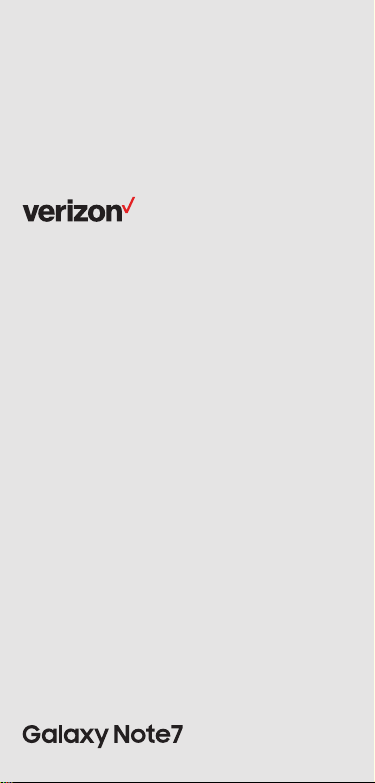
Meet your
phone.
Para la versión en español, visite
VerizonWireless.com/Support
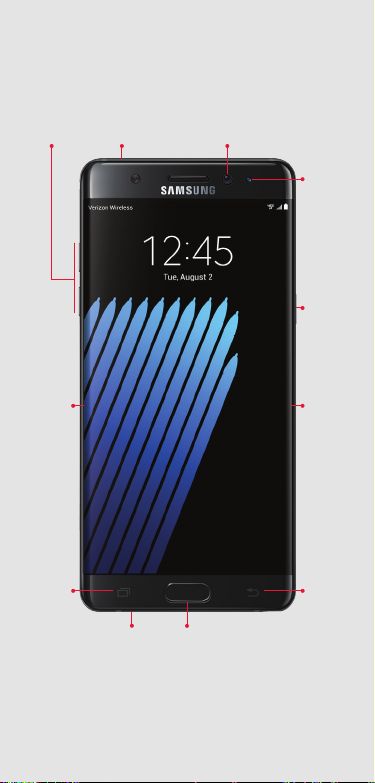
About your phone Setting up your phone
Volu me
buttons
SIM/microSD
card slot
+
-
Front
camera
Iris
scanner
Pow er/
Lock
button
Edge
screen
Recent
apps
Headset
jack
Home
Edge
screen
Back
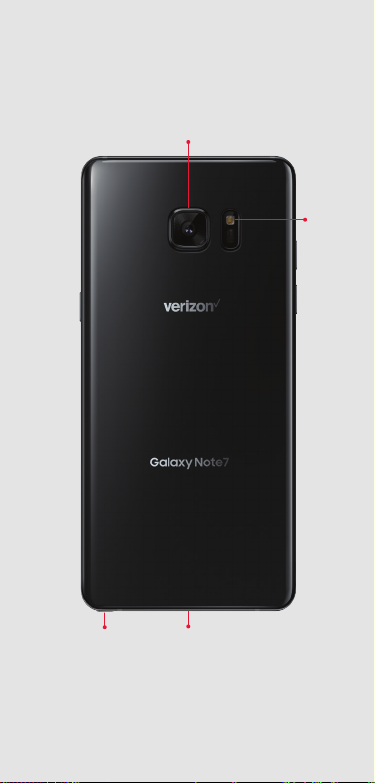
Rear Camera
Flash
S Pen slot
USB/Charger port

Your phone already has a SIM card installed.
Charge the Phone
Before turning on your phone, charge it fully.
Your phone comes with an Adaptive Fast Charging
charger and a USB cable. Plug the smaller end of the
cable into the USB/charger port on your phone and the
larger end into the charger. Then plug the charger into an
electrical outlet to charge the phone.
WARNING: Use only charging devices approved by
Samsung. Samsung accessories are designed for your
device to maximize battery life. Using other accessories
may invalidate your warranty and may cause damage.
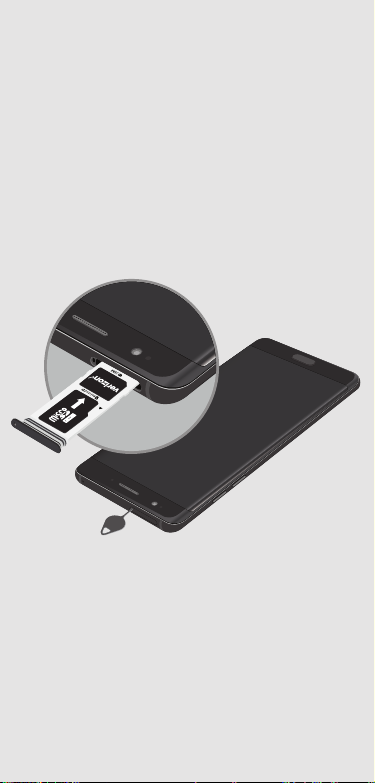
Optional: Insert the microSD card
1. With the scre en facing up, i nsert the too l that came
with your ph one into the hole o n the
SIM/microSD
™
card tray to ope n it.
2. Carefully s lide out the tray.
3. Insert th e microSD c ard into the tray with the g old
strips faci ng down (as shown).
4. Insert th e tray back into the sl ot and carefull y push the
tray in until it is c losed com pletely.
NOTE: microSD™/SDHC™/SDXC™ memory cards supported
(sold separately).
