Page 1

Quick Reference
Manual
Page 2

Table of Contents
2 Device Functions
4 S Pen
6 Home Screen
7 Always On
8 Edge Screen
10 Device Setup
14 Call Features
15 Voicemail
16 Customize Your Device
18 Contacts
19 Messages
21 Security
22 Connections
23 Apps & More
1
Page 3

Device Functions
Front View
Volume
Keys
Recent
Apps
SIM/microSD
Ca rd Tray
+
-
Front
Camera
Iris
Scanner
Back
Home S Pen
Recent Apps and Back keys illuminate when using the device.
2
Page 4

Back View
Power/
Lock Key
Rear Camera
Flash
USB/Charger port
3
Page 5
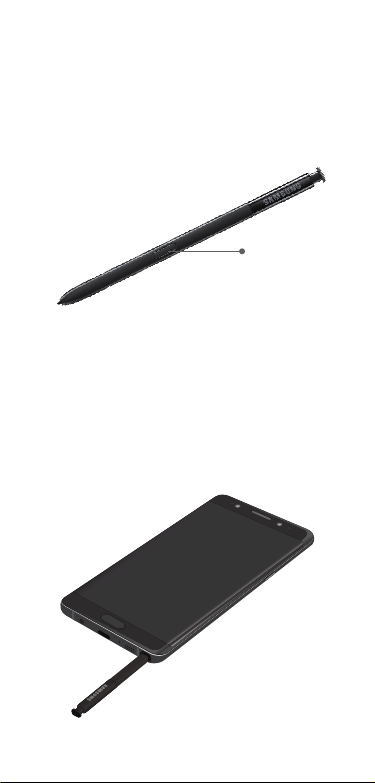
S Pen
The S Pen™ enables fast, accurate, and precise
input while providing a natural writing
experience.
S Pen button
To remove the S Pen:
◆ Remove the S Pen from any screen to launch
Air command, for quick access to handy
tools. Push the S Pen inward, then pull it
out to remove it from the device.
4
Page 6
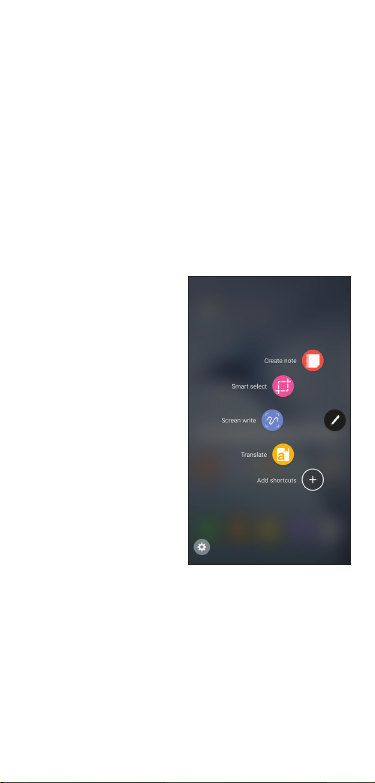
Use the S Pen
Express yourself. Write and draw directly into
emails or the calendar, as well as Word, Excel,
PowerPoint, and PDF documents. Capture your
ideas in S Note and even write a note on the
back of a picture.
• Create note: Quickly create short notes.
• Smart select: Instantly outline and crop
anything on
the screen and
freely edit or
share with
others using a
variety of apps.
• Screen write:
Capture a screen
image and write
or draw on it.
• Translate: Hover
the S Pen over a
word to view its
denition and
pronunciation.
• Add shortcuts: Select an app or function
to open or turn on using Air command.
5
Page 7

Home Screen
The Home screen is the starting point for using
your device.
Notifications
Status
Widgets
Apps
shortcuts
Apps
launcher
Swipe the Home screen left
or right for additional panels
6
Page 8
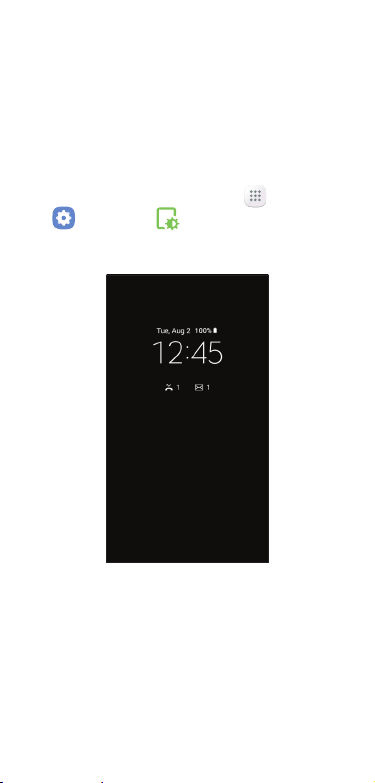
Always On
With Always On, time, date, and notications
are always displayed in standby mode, without
unlocking your device.
Enable Always On
◆ From the Home screen, tap Apps g
Settings g Display g Always On
Display.
7
Page 9
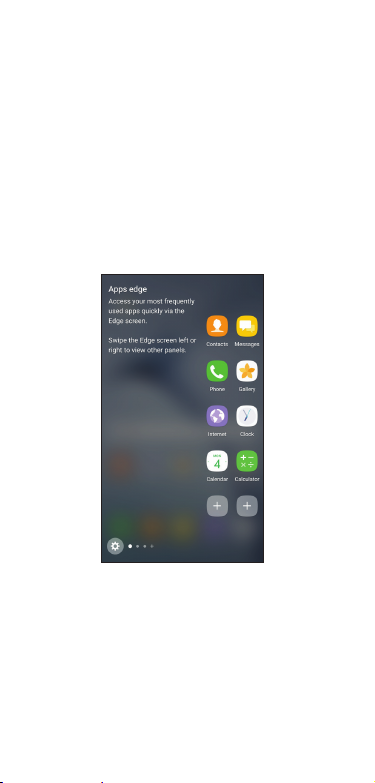
Edge Screen
The Edge screen provides a shortcut to call, text
or email favorite contacts and much more.
Using the Edge Screen
1. From the Home screen, swipe the Edge
panel handle to display the Edge panels.
2. Swipe left or right to view Edge screens.
8
Page 10

Customize Edge Panels
◆ From an Edge panel tap .
Download additional
Edit panel
edge panels
Settings
9
Page 11

Device Setup
Install the SIM Card
Your device comes with the SIM card installed.
Ifyou need to replace your SIM card, follow these
steps.
1. Hold the device securely.
2. Use the SIM removal tool that came with
your device to open the SIM card tray.
3. Carefully place the new SIM card into the
tray with the carrier logo facing upward.
10
Page 12

Optional: Insert memory card
1. Hold the device securely.
2. Use the tool that came with your device
to open the SIM/microSD™ card tray.
3. Carefully place the memory card into
the tray with the gold contact facing
downward.
4. Gently push the tray into the slot.
™
Note: Supports microSD
memory cards (sold separately).
/SDHC™/SDXC™
11
Page 13

Charge the Device
Before turning on your phone, charge it fully.
Your phone comes with an Adaptive Fast
Charging charger and a USB cable. Plug the
smaller end of the cable into the USB/charger
port on your phone and the larger end into the
charger. Then plug the charger into an electrical
outlet to charge the phone.
Use only charging devices and batteries
approved by Samsung. Samsung accessories are
designed for your device to maximize battery
life. Using other accessories may invalidate your
warranty and may cause damage.
12
Page 14

Turn the Device On and Off
• To turn ON, press and hold the
Power/Lock key.
• To turn OFF, press and hold
Power/Lock key and follow the prompts.
Lock and Unlock the Screen
Use your device’s screen lock features to secure
your device.
• To Lock, press the Power/Lock key.
• To Unlock, press the Power/Lock key
then swipe your nger across the screen.
Configure Your Device
When you rst turn on your device, you need to
set up a few things.
1. Select a language and tap START or tap
ACCESSIBILITY.
2. Follow the prompts to complete the
setup process.
13
Page 15

Call Features
Make a Call
◆ From the Home screen, tap Phone.
Additional
options
V
oicemail
Dial number
Answer a Call
◆ From the incoming call screen, touch and
slide Answer in any direction.
End a Call
◆ From the call screen, tap End call.
Reject a Call
◆ From the incoming call screen, touch and
slide Reject in any direction to route
the call to your voicemail system.
14
Hide keypad
Page 16

Voicemail
Set Up Voicemail
1. From the Home screen, tap Phone.
2. Touch and hold .
Access Voicemail
1. From the Home screen, tap Phone.
2. Touch and hold .
15
Page 17

Customize Your Device
Wallpaper and Widgets
◆ Touch and hold a blank space on a home
screens to access options.
• Wallpapers and themes: Change the look
of the Home and Lock screens with a
variety of wallpapers, icons, and themes.
• Widgets: Widgets are self-contained
apps that run on a Home screen. Drag a
widget to an empty space on the Home
screen for quick access to applications.
• Screen grid: Change the number of items
that can be placed on each Home screen
by changing the Screen grid dimensions.
16
Page 18

Volume and Ringtones
◆ From the Home screen, tap Apps g
Settings g Sounds.
● Tap Volume to increase or decrease
device volume settings.
● Tap Ringtone to select a ringtone.
17
Page 19

Contacts
Create a New Contact
1. From the Home screen, tap Contacts.
2. Tap Add New Contacts.
3. Enter the desired information.
4. Tap SAVE to store the new entry.
Add a Number to an Existing Contact
1. From the Home screen, tap Contacts.
2. Tap a contact name from the list and tap
Details g EDIT.
3. Tap within the phone number area
and enter a new phone number.
4. Tap SAVE to complete and store the new
entry.
Delete a Contact
1. From the Home screen, tap Contacts.
2. Touch and hold a contact name from the
list and tap DELETE.
18
Page 20

Messages
Create and Send a Message
Create and send a message using the
Messages app.
1. From the Home screen, tap Messages.
2. Tap to compose message.
3. Enter either the recipient’s phone
number or email address.
4. Tap the Message eld and use the keypad
to enter a message.
● Tap Attach and select a file type.
● Tap Emoticons to choose an
emoticon.
5. Review the message and tap .
Gmail
Use Gmail™ to send and receive email.
Before you can access Gmail, you must rst sign
in or create a new Google account.
◆ From the Home screen, tap Google folder
Gmail.
g
● Tap Add an email address to create a
new account or to log into an existing
Gmail account.
● Tap TAKE ME TO GMAIL if you have an
account set up on your device.
19
Page 21

Set Up Email Accounts
Congure Email for most accounts in just a few
steps.
1. From the Home screen, tap Email.
2. Enter your email address and password
into the appropriate elds and tap
SIGN IN.
3. Follow the prompts to complete setup.
4. Tap DONE to store the new account.
Screen Off Memo
Using Screen Off Memo you can write on the
screen when the device is turned off. All memos
are saved to the Notes application.
Enable Screen Off Memo
1. From the Home screen tap, Apps g
Settings g Advanced features g
S Pen and tap Screen off memo.
2. When the device screen is off, remove
the S Pen and then write on the screen.
20
Page 22

Security
Iris Security
Use your eyes to unlock your device.
1. From the Home screen, touch Apps g
Settings g Lock screen and security
Irises.
g
2. Follow the prompts to create a Pattern,
PIN, or Password as backup.
3. Tap CONTINUE to begin iris registration
and follow the prompts.*
Screen Lock
The Screen lock menu allows you to choose from
a variety of locking features.
◆ From the Home screen, tap Apps g
Settings g Lock screen and security
Screen lock type.
g
Note: *The Iris Scanner is not intended for
use as a medical device; biometric data
collected and stored locally by the Iris
Scanner is not intended for any diagnostic,
therapeutic, or preventative medical
purposes. Please follow all instructions for
use of this feature. For more information,
refer to the online support content or visit
samsung.com/us/irisscanner.
21
Page 23

Connections
Connect to Bluetooth
1. From the Home screen, tap Apps
Settings g Connections g
g
Bluetooth.
2. Tap On/Off to turn on Bluetooth®.
3. Tap a device from the list to initiate
pairing.
4. Enter the passkey/PIN code, if required,
and tap OK. When connected
displays in the Status bar.
Connect to Wi-Fi
1. From the Home screen, tap Apps
Settings g Connections
g
Wi-Fi.
g
2. Tap On/Off to turn on Wi-Fi®.
3. Tap a network and enter the password if
prompted. When connected displays
in the Status bar.
22
Page 24

Apps & More
Install Apps
Find new apps to download and install on your
device.
• Play Store: Download new apps from the
Google Play store.
Visit play.google.com/store/apps to
learn more.
• Galaxy Apps: view and download
Samsung apps that are optimized for use
with Galaxy devices.
Visit samsung.com/levant/apps/mobile/
galaxyapps.
23
Page 25

Samsung Smart Switch
Old
Device
New
Galaxy
Easily transfer your photos, videos, music, apps
and more with Samsung Smart Switch™. To
transfer content using the USB connector (that
came with your new device), select Smart Switch
during setup or open it later from the Home
screen by tapping Apps g Settings g
Cloud and accounts g Smart Switch.
USB
connector
USB cable
(old device)
For more information and a list of compatible
devices visit samsung.com/smartswitch.
24
Page 26

Internet
Access the Internet with a fully-featured web
browser. You can view the latest news, check the
weather, and follow your stocks.
◆ From the Home screen, tap Internet.
Enter a URL
◆ From the Home screen, tap the address
field, enter the web address, and then tap
Go on the keyboard.
Add a new tab
1. From your browser window, tap Tabs
NEW TAB. A new browser window
g
displays.
2. Tap Tabs to see the open windows, and
tap a window to view it.
URL
Additional
options
Open
a new
window
25
Page 27

Camera
Take pictures and record videos with the
Camera app.
◆ From the Home screen, tap Camera.
Take a Photo
◆ From the Home screen, tap Camera.
● Tap Camera to take a photo.
● Swipe right to select a camera
shooting mode.
Take a Video
◆ From the Home screen, tap Camera.
● Tap Record to begin recording.
● Tap Pause to pause a recording.
● Tap Stop to finish recording a video.
26
Page 28

Samsung Electronics America, Inc.
85 Challenger Road
Ridgeeld Park, NJ 07660
www.samsung.com/mobile
U.S. Cellular® Customer Care 1-888-944-9400
©2016 Samsung Electronics America, Inc. Samsung and Galaxy
Note are both trademarks of Samsung Electronics Co., Ltd.
Android, Google, Google Play, and other marks are trademarks
of Google Inc. Other company and product names mentioned
herein may be trademarks of their respective owners. Screen
images simulated. Appearance of phone may vary.
Printed in China GH68-46657A
