Page 1

4G LTE SMARTPHONE
User Manual
Please read this manual before operating your
phone, and keep it for future reference.
Page 2
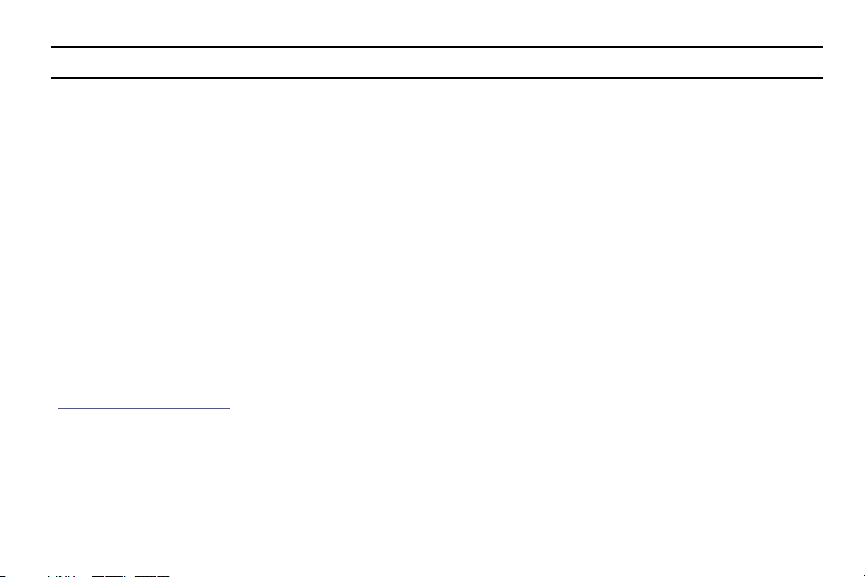
Warning!: This product contains chemicals known to the State of California to cause cancer and reproductive toxicity.
Intellectual Property
All Intellectual Property, as defined below, owned by or which is otherwise the property of Samsung or its respective suppliers
relating to the SAMSUNG Phone, including but not limited to, accessories, parts, or software relating there to (the “Phone
System”), is proprietary to Samsung and protected under federal laws, state laws, and international treaty provisions. Intellectual
Property includes, but is not limited to, inventions (patentable or unpatentable), patents, trade secrets, copyrights, software,
computer programs, and related documentation and other works of authorship. You may not infringe or otherwise violate the
rights secured by the Intellectual Property. Moreover, you agree that you will not (and will not attempt to) modify, prepare
derivative works of, reverse engineer, decompile, disassemble, or otherwise attempt to create source code from the software. No
title to or ownership in the Intellectual Property is transferred to you. All applicable rights of the Intellectual Property shall remain
with SAMSUNG and its suppliers.
Open Source Software
Some software components of this product incorporate source code covered under GNU General Public License (GPL), GNU Lesser
General Public License (LGPL), OpenSSL License, BSD License and other open source licenses. To obtain the source code covered
under the open source licenses, please visit:
http://opensource.samsung.com
.
Disclaimer of Warranties; Exclusion of Liability
EXCEPT AS SET FORTH IN THE EXPRESS WARRANTY CONTAINED ON THE WARRANTY PAGE ENCLOSED WITH THE PRODUCT, THE
PURCHASER TAKES THE PRODUCT "AS IS", AND SAMSUNG MAKES NO EXPRESS OR IMPLIED WARRANTY OF ANY KIND
WHATSOEVER WITH RESPECT TO THE PRODUCT, INCLUDING BUT NOT LIMITED TO THE MERCHANTABILITY OF THE PRODUCT OR
SM-G870A_UM_English_NE4_WC_052914_F3
Page 3
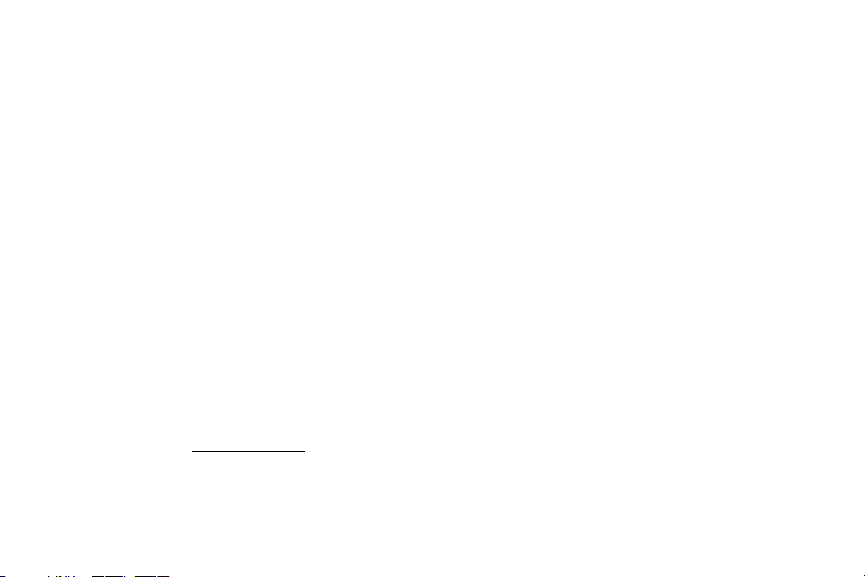
ITS FITNESS FOR ANY PARTICULAR PURPOSE OR USE; THE DESIGN, CONDITION OR QUALITY OF THE PRODUCT; THE
PERFORMANCE OF THE PRODUCT; THE WORKMANSHIP OF THE PRODUCT OR THE COMPONENTS CONTAINED THEREIN; OR
COMPLIANCE OF THE PRODUCT WITH THE REQUIREMENTS OF ANY LAW, RULE, SPECIFICATION OR CONTRACT PERTAINING
THERETO. NOTHING CONTAINED IN THE INSTRUCTION MANUAL SHALL BE CONSTRUED TO CREATE AN EXPRESS OR IMPLIED
WARRANTY OF ANY KIND WHATSOEVER WITH RESPECT TO THE PRODUCT. IN ADDITION, SAMSUNG SHALL NOT BE LIABLE FOR
ANY DAMAGES OF ANY KIND RESULTING FROM THE PURCHASE OR USE OF THE PRODUCT OR ARISING FROM THE BREACH OF
THE EXPRESS WARRANTY, INCLUDING INCIDENTAL, SPECIAL OR CONSEQUENTIAL DAMAGES, OR LOSS OF ANTICIPATED PROFITS
OR BENEFITS.
Modification of Software
SAMSUNG IS NOT LIABLE FOR PERFORMANCE ISSUES OR INCOMPATIBILITIES CAUSED BY YOUR EDITING OF REGISTRY SETTINGS,
OR YOUR MODIFICATION OF OPERATING SYSTEM SOFTWARE.
USING CUSTOM OPERATING SYSTEM SOFTWARE MAY CAUSE YOUR DEVICE AND APPLICATIONS TO WORK IMPROPERLY. YOUR
CARRIER MAY NOT PERMIT USERS TO DOWNLOAD CERTAIN SOFTWARE, SUCH AS CUSTOM OS.
IF YOUR CARRIER PROHIBITS THIS, IF YOU ATTEMPT TO DOWNLOAD SOFTWARE ONTO THE DEVICE WITHOUT AUTHORIZATION,
YOU WILL BE NOTIFIED ON THE SCREEN THAT UNAUTHORIZED SOFTWARE HAS BEEN DETECTED. YOU SHOULD THEN POWER
DOWN THE DEVICE AND CONTACT YOUR CARRIER TO RESTORE THE DEVICE TO THE CARRIER AUTHORIZED SETTINGS.
Diagnostic Software
This device is equipped with diagnostic software reporting usage and performance information used solely to deliver improved
network quality and overall device experience to AT&T customers. Please refer to your AT&T Wireless Customer Agreement and/or
the AT&T Privacy Policy (
www.att.com/privacy
) for more information.
Page 4
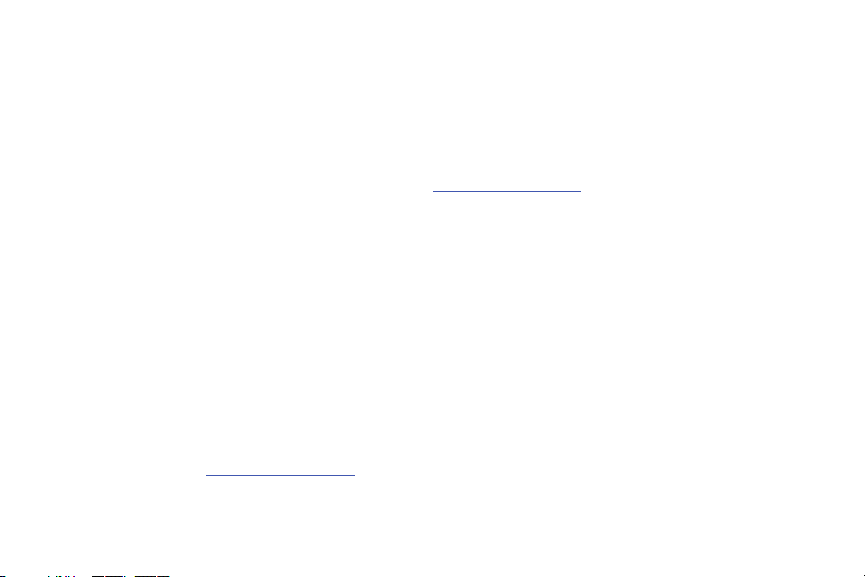
SAFE™ (Samsung Approved For Enterprise)
SAFE™: "SAFE™" (Samsung for Enterprise) is a mark for a Samsung device which has been tested against Samsung's own
internal criteria for interoperability with certain third party security-related solutions for MDM and VPN. The testing includes field
testing with local network connection and menu tree testing which tests functionality of the solutions in conjunction with the
Samsung device. During the testing, the device is tested with the security solutions to see if the solutions work with the device as
described by the third party security solution providers. The testing, for example, includes field testing with local network
connection and menu tree testing which tests functionality of the solutions in conjunction with the Samsung device. For more
information about Samsung's SAFE™ program, please refer to
Disclaimer of Warranties: EXCEPT AS OTHERWISE PROVIDED IN THEIR STANDARD END USER LICENSE AND WARRANTY, TO THE
FULL EXTENT PERMITTED BY LAW SAMSUNG ELECTRONICS CO., LTD., SAMSUNG TELECOMMUNICATIONS AMERICA, LLC, AND
THEIR AFFILIATES (COLLECTIVELY REFERRED TO HEREIN AS THE "SAMSUNG ENTITIES") EXPRESSLY DISCLAIM ANY AND ALL
WARRANTIES, EXPRESS OR IMPLIED, INCLUDING ANY WARRANTY OF MERCHANTABILITY, FITNESS FOR A PARTICULAR PURPOSE,
INTEROPERABILITY OR NON-INFRINGEMENT, WITH RESPECT TO INFORMATION TECHNOLOGY SECURITY PROTECTION, SAFE™
DEVICES AND APPLICATIONS TESTED WITH SAFE™ DEVICES. IN NO EVENT SHALL THE SAMSUNG ENTITIES BE LIABLE FOR ANY
DIRECT, INDIRECT, INCIDENTAL, PUNITIVE, OR CONSEQUENTIAL DAMAGES OF ANY KIND WHATSOEVER WITH RESPECT TO
INFORMATION TECHNOLOGY SECURITY PROTECTION, SAFE™ DEVICES OR APPLICATIONS TESTED WITH SAFE™ DEVICES. In
addition, information technology security protection will be affected by features or functionality associated with, among other
things the e-mail platform, master data management, and virtual private network solutions selected by the software provider,
solution provider or user. Choice of an e-mail, master data management, and virtual private network solution is at the sole
discretion of the software provider, solution provider or user and any associated effect on information technology security
protection is solely the responsibility of the software provider, solution provider or user. For complete statement of limited
warranty, please refer to
are sold. [051214]
www.samsung.com/us/safe
, available on the web and where Samsung smartphones and mobile devices
www.samsung.com/us/safe
.
Page 5

Samsung Telecommunications America (STA), LLC
Headquarters:
1301 E. Lookout Drive
Richardson, TX 75082
Customer Care Center:
1000 Klein Rd.
Plano, TX 75074
Toll Free Tel: 1.888.987.HELP (4357)
Internet Address:
www.samsung.com
©
2014 Samsung Telecommunications America, LLC. Samsung is a registered trademark of Samsung Electronics Co., Ltd.
Do you have questions about your Samsung Mobile Phone? For 24 hour information and assistance, we offer a new FAQ/ARS
System (Automated Response System) at:
The actual available capacity of the internal memory is less than the specified capacity because the operating system and default
applications occupy part of the memory. The available capacity may change when you upgrade the device.
®
, VSuite™, T9® Text Input, and the Nuance logo are trademarks or registered trademarks of Nuance Communications,
Nuance
Inc., or its affiliates in the United States and/or other countries.
http://www.samsung.com/us/support.
Page 6

The Bluetooth® word mark, figure mark (stylized “B Design”), and combination mark (Bluetooth word mark and “B Design”) are
registered trademarks and are wholly owned by the Bluetooth SIG.
microSD™ and the microSD logo are Trademarks of the SD Card Association.
®
Openwave
is a registered Trademark of Openwave, Inc.
LTE is a trademark of ETSI.
and are trademarks of SRS Labs, Inc. CS Headphone and WOW HD technologies are incorporated under license
from SRS Labs, Inc.
Google, the Google logo, Android, the Android logo, Google Play, Gmail, Google Mail, Google Maps, Google Music, Google
Hangouts, Picasa, YouTube and other marks are trademarks of Google Inc.
Wi-Fi is a registered trademark of the Wireless Fidelity Alliance, Inc.
©
Swype and the Swype logos are trademarks of Swype, Inc.
2010 Swype, Inc. All rights reserved.
Devices purchased for use on AT&T's system are designed for use exclusively on AT&T's system. You agree that you won't make
any modifications to the Equipment or programming to enable the Equipment to operate on any other system. A voice plan is
required on all voice-capable devices, unless specifically noted otherwise in the terms governing your agreement. Some devices
or plans may require you to subscribe to a data plan.
Your phone is designed to make it easy for you to access a wide variety of content. For your protection, AT&T wants you to be
aware that some applications that you enable may involve the location of your phone being shared. For applications available
through AT&T, AT&T offers privacy controls that let you decide how an application may use the location of your phone and other
phones on your account. However, AT&T's privacy tools do not apply to applications available outside of AT&T. Please review the
terms and conditions and the associated privacy policy for each location-based service to learn how location information will be
used and protected.
Page 7
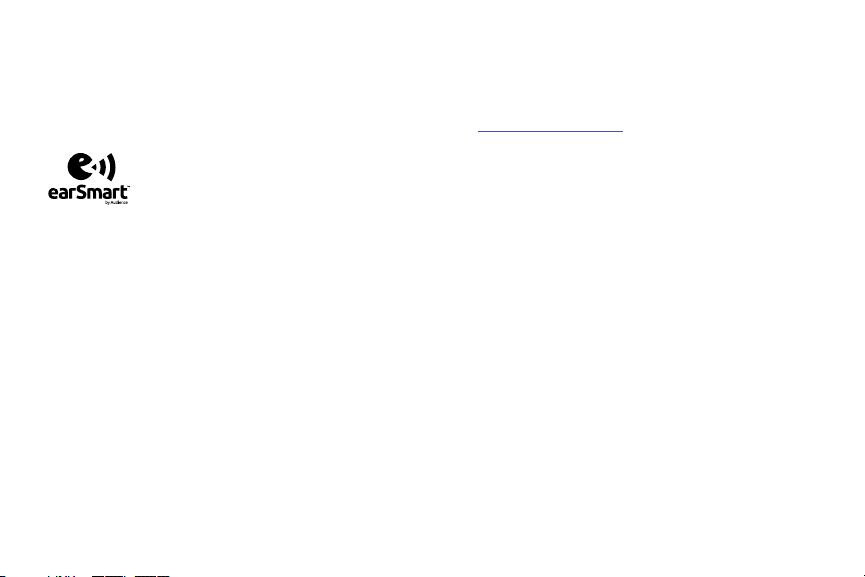
Your phone may be used to access the Internet and to download, and/or purchase goods, applications, and services from AT&T or
elsewhere from third parties. AT&T provides tools for you to control access to the Internet and certain Internet content. These
controls may not be available for certain devices which bypass AT&T controls.
AT&T may collect certain types of information from your device when you use AT&T services to provide customer support and to
improve its services. For more information on AT&T's Privacy Policy, visit
http://www.att.com/privacy
.
Your phone features earSmart™, an intelligent voice processor that delivers a clear voice experience, allowing you to
heard
™ in nearly any environment. earSmart technology uses the science of human hearing to distinguish sounds, identify your
hear and be
voice and suppress surrounding noise, for clear conversations just about anywhere.
How Does It Work?
•
The earSmart voice processor in your phone captures your voice and all the sounds around you.
•
Working like the human ear, it processes and distinguishes these sounds, isolates your voice conversation, and removes background noise -
from both ends of a call.
•
It also automatically equalizes and adjusts voice volume so you can hear and talk naturally, even in the noisiest places.
•
With earSmart technology, you can talk where you want, and have clear conversations for mobile calls, video chats, even speakerphone calls,
without worrying about surrounding noise.
Page 8
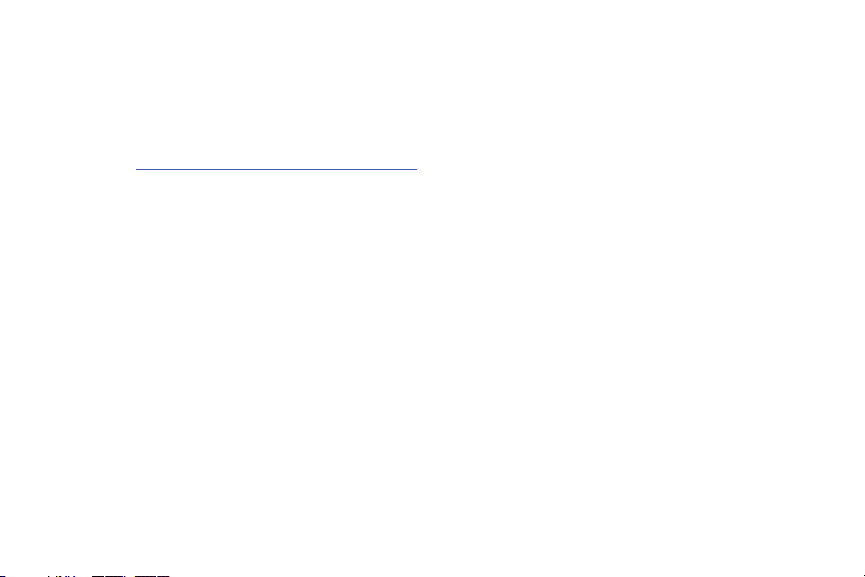
Online Legal Information
The online version of the Health/Safety and Warranty guide for your device can be found at:
www.samsung.com/us/Legal/Phone_HSGuide
English:
Spanish:
www.samsung.com/us/Legal/Phone_HSGuide_SP
The online version of the End User Licensing Agreement for your device can be found:
www.samsung.com/us/Legal/SamsungLegal-EULA1
Online at:
.
Page 9
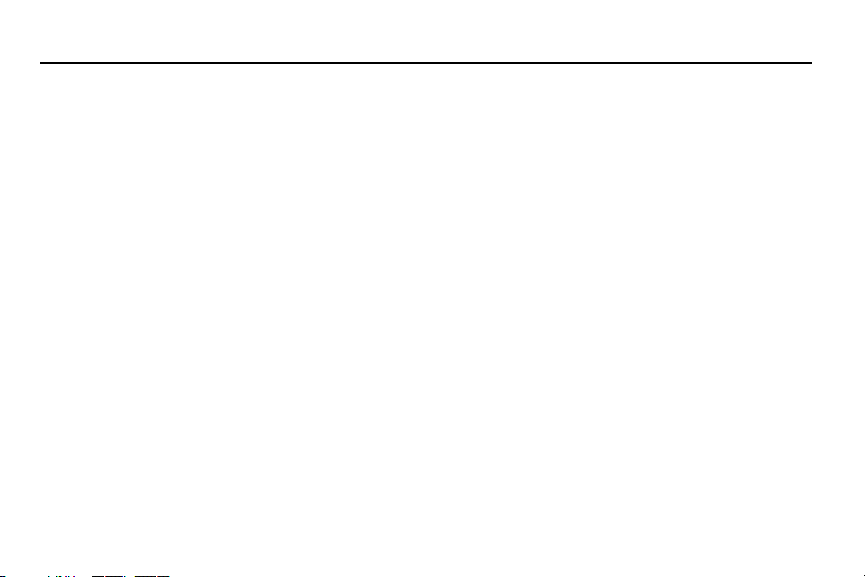
Table of Contents
Section 1: Getting Started ..............................5
Setting Up Your Phone . . . . . . . . . . . . . . . . . . . . . . 5
Charging the Battery . . . . . . . . . . . . . . . . . . . . . . . 8
Extending Your Battery Life . . . . . . . . . . . . . . . . . . 9
Switching the Device On or Off . . . . . . . . . . . . . . 10
Configuring your Phone . . . . . . . . . . . . . . . . . . . . 11
Maintaining water and dust resistance . . . . . . . . 11
Locking and Unlocking the Touch Screen . . . . . . 12
Creating a New Google Account . . . . . . . . . . . . . 12
Creating a Samsung Account . . . . . . . . . . . . . . . 12
Setting Up Your Voice Mail . . . . . . . . . . . . . . . . . 13
Section 2: Understanding Your Phone .........14
Features of Your Phone . . . . . . . . . . . . . . . . . . . . 14
Front View . . . . . . . . . . . . . . . . . . . . . . . . . . . . . . 15
Back View . . . . . . . . . . . . . . . . . . . . . . . . . . . . . . 17
Status Bar . . . . . . . . . . . . . . . . . . . . . . . . . . . . . . 18
Menu Navigation . . . . . . . . . . . . . . . . . . . . . . . . . 22
Using the Multi Window . . . . . . . . . . . . . . . . . . . . 24
Customizing Your Home Screen . . . . . . . . . . . . . 29
Notification Panel . . . . . . . . . . . . . . . . . . . . . . . . 37
Entering Text . . . . . . . . . . . . . . . . . . . . . . . . . . . .38
Using Google Voice Typing . . . . . . . . . . . . . . . . . .39
Using the Samsung Keyboard . . . . . . . . . . . . . . . .40
Entering Text Using Swype . . . . . . . . . . . . . . . . . .43
Section 3: Call Functions ............................ 45
Displaying Your Phone Number . . . . . . . . . . . . . .45
Making a Call . . . . . . . . . . . . . . . . . . . . . . . . . . . .45
Ending a Call . . . . . . . . . . . . . . . . . . . . . . . . . . . .47
Answering a Call . . . . . . . . . . . . . . . . . . . . . . . . .47
Making Emergency Calls . . . . . . . . . . . . . . . . . . .48
Making a Call Using Speed Dial . . . . . . . . . . . . . .48
Dialing Options . . . . . . . . . . . . . . . . . . . . . . . . . . .49
Call Log . . . . . . . . . . . . . . . . . . . . . . . . . . . . . . . .50
Call Duration . . . . . . . . . . . . . . . . . . . . . . . . . . . .52
Options During a Call . . . . . . . . . . . . . . . . . . . . . .52
Call Settings . . . . . . . . . . . . . . . . . . . . . . . . . . . . .58
Section 4: Contacts and Your Address
Book .......................................................... 59
AT&T Address Book Activation . . . . . . . . . . . . . . .59
Adding a New Contact . . . . . . . . . . . . . . . . . . . . .60
1
Page 10
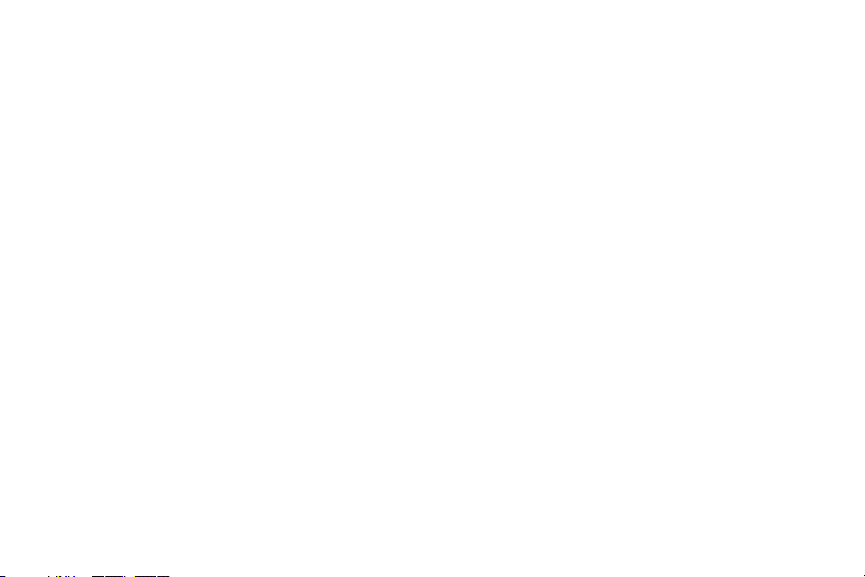
Editing an Existing Contact . . . . . . . . . . . . . . . . . 62
Using Contacts . . . . . . . . . . . . . . . . . . . . . . . . . . 62
Linking Contacts . . . . . . . . . . . . . . . . . . . . . . . . . 63
Synchronizing Accounts . . . . . . . . . . . . . . . . . . . 65
Address Book Options . . . . . . . . . . . . . . . . . . . . 65
Groups . . . . . . . . . . . . . . . . . . . . . . . . . . . . . . . . 67
Address Book Favorites . . . . . . . . . . . . . . . . . . . 68
Managing Address Book Contacts . . . . . . . . . . . 69
Section 5: Messaging .................................. 71
Types of Messages . . . . . . . . . . . . . . . . . . . . . . . 71
Creating and Sending Messages . . . . . . . . . . . . . 71
Message Options . . . . . . . . . . . . . . . . . . . . . . . . 72
Viewing New Received Messages . . . . . . . . . . . . 75
Deleting Messages . . . . . . . . . . . . . . . . . . . . . . . 76
Message Search . . . . . . . . . . . . . . . . . . . . . . . . . 76
Messaging Settings . . . . . . . . . . . . . . . . . . . . . . 76
Section 6: Changing Your Settings ............. 80
Accessing Settings . . . . . . . . . . . . . . . . . . . . . . . 80
Wi-Fi Settings . . . . . . . . . . . . . . . . . . . . . . . . . . . 81
Bluetooth . . . . . . . . . . . . . . . . . . . . . . . . . . . . . . 82
Tethering and Wi-Fi hotspot . . . . . . . . . . . . . . . . 83
Airplane mode . . . . . . . . . . . . . . . . . . . . . . . . . . 84
Data Usage . . . . . . . . . . . . . . . . . . . . . . . . . . . . . 85
2
Location . . . . . . . . . . . . . . . . . . . . . . . . . . . . . . . 85
More networks . . . . . . . . . . . . . . . . . . . . . . . . . . 86
NFC . . . . . . . . . . . . . . . . . . . . . . . . . . . . . . . . . . . 89
Nearby devices . . . . . . . . . . . . . . . . . . . . . . . . . . 90
Printing . . . . . . . . . . . . . . . . . . . . . . . . . . . . . . . . 90
Screen Mirroring . . . . . . . . . . . . . . . . . . . . . . . . . 91
Sound . . . . . . . . . . . . . . . . . . . . . . . . . . . . . . . . . 91
Display . . . . . . . . . . . . . . . . . . . . . . . . . . . . . . . . 94
Wallpaper . . . . . . . . . . . . . . . . . . . . . . . . . . . . . . 95
Home screen . . . . . . . . . . . . . . . . . . . . . . . . . . . . 95
Lock screen . . . . . . . . . . . . . . . . . . . . . . . . . . . . 95
Multi window . . . . . . . . . . . . . . . . . . . . . . . . . . . 96
Notification panel . . . . . . . . . . . . . . . . . . . . . . . . 97
Toolbox . . . . . . . . . . . . . . . . . . . . . . . . . . . . . . . . 97
One-handed operation . . . . . . . . . . . . . . . . . . . . . 98
Easy Mode . . . . . . . . . . . . . . . . . . . . . . . . . . . . . 99
Accessibility . . . . . . . . . . . . . . . . . . . . . . . . . . . . 99
Blocking Mode . . . . . . . . . . . . . . . . . . . . . . . . . 102
Private Mode . . . . . . . . . . . . . . . . . . . . . . . . . . . 102
Active key . . . . . . . . . . . . . . . . . . . . . . . . . . . . . 103
Motions and gestures . . . . . . . . . . . . . . . . . . . . 103
Air view . . . . . . . . . . . . . . . . . . . . . . . . . . . . . . . 105
Accounts . . . . . . . . . . . . . . . . . . . . . . . . . . . . . . 105
Page 11
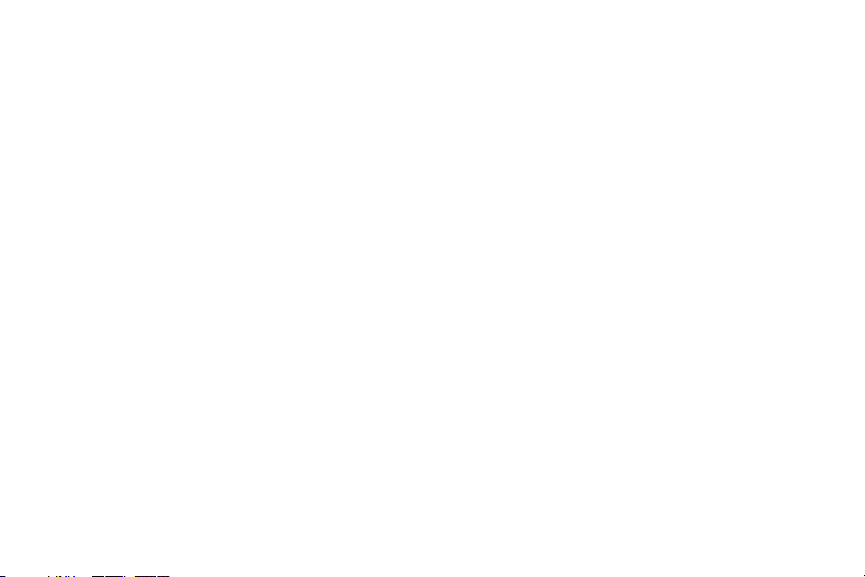
Back up and reset . . . . . . . . . . . . . . . . . . . . . . . 106
Language and input . . . . . . . . . . . . . . . . . . . . . 107
Date and time . . . . . . . . . . . . . . . . . . . . . . . . . . 114
Safety assistance . . . . . . . . . . . . . . . . . . . . . . . 114
Accessories . . . . . . . . . . . . . . . . . . . . . . . . . . . . 115
Battery . . . . . . . . . . . . . . . . . . . . . . . . . . . . . . . 115
Power saving mode . . . . . . . . . . . . . . . . . . . . . . 116
Storage . . . . . . . . . . . . . . . . . . . . . . . . . . . . . . . 116
Security . . . . . . . . . . . . . . . . . . . . . . . . . . . . . . 117
Help . . . . . . . . . . . . . . . . . . . . . . . . . . . . . . . . . 121
About Device . . . . . . . . . . . . . . . . . . . . . . . . . . . 121
Application Manager . . . . . . . . . . . . . . . . . . . . . 123
Default applications . . . . . . . . . . . . . . . . . . . . . . 125
Calendar . . . . . . . . . . . . . . . . . . . . . . . . . . . . . . 126
Call . . . . . . . . . . . . . . . . . . . . . . . . . . . . . . . . . . 126
Contacts . . . . . . . . . . . . . . . . . . . . . . . . . . . . . . 131
Email . . . . . . . . . . . . . . . . . . . . . . . . . . . . . . . . 132
Gallery . . . . . . . . . . . . . . . . . . . . . . . . . . . . . . . 133
Internet . . . . . . . . . . . . . . . . . . . . . . . . . . . . . . . 134
Messages . . . . . . . . . . . . . . . . . . . . . . . . . . . . . 135
S Voice . . . . . . . . . . . . . . . . . . . . . . . . . . . . . . . 138
Section 7: Connections ..............................140
PC Connections . . . . . . . . . . . . . . . . . . . . . . . . . 140
Wi-Fi . . . . . . . . . . . . . . . . . . . . . . . . . . . . . . . . .141
NFC . . . . . . . . . . . . . . . . . . . . . . . . . . . . . . . . . .145
Bluetooth . . . . . . . . . . . . . . . . . . . . . . . . . . . . . .145
USB Tethering . . . . . . . . . . . . . . . . . . . . . . . . . .149
Mobile Hotspot . . . . . . . . . . . . . . . . . . . . . . . . . .149
Section 8: Applications ............................. 152
Activity Zone . . . . . . . . . . . . . . . . . . . . . . . . . . .152
AT&T FamilyMap . . . . . . . . . . . . . . . . . . . . . . . .153
AT&T Locker . . . . . . . . . . . . . . . . . . . . . . . . . . .153
AT&T Mobile Locate . . . . . . . . . . . . . . . . . . . . . .154
AT&T Navigator . . . . . . . . . . . . . . . . . . . . . . . . .154
Beats Music . . . . . . . . . . . . . . . . . . . . . . . . . . . .155
Calculator . . . . . . . . . . . . . . . . . . . . . . . . . . . . .155
Calendar . . . . . . . . . . . . . . . . . . . . . . . . . . . . . .155
Camera . . . . . . . . . . . . . . . . . . . . . . . . . . . . . . .157
ChatON . . . . . . . . . . . . . . . . . . . . . . . . . . . . . . .162
Chrome . . . . . . . . . . . . . . . . . . . . . . . . . . . . . . .163
Clock . . . . . . . . . . . . . . . . . . . . . . . . . . . . . . . . .163
Contacts . . . . . . . . . . . . . . . . . . . . . . . . . . . . . .166
Device Help . . . . . . . . . . . . . . . . . . . . . . . . . . . .166
Drive . . . . . . . . . . . . . . . . . . . . . . . . . . . . . . . . .166
DriveMode . . . . . . . . . . . . . . . . . . . . . . . . . . . . .166
Email . . . . . . . . . . . . . . . . . . . . . . . . . . . . . . . . .167
3
Page 12
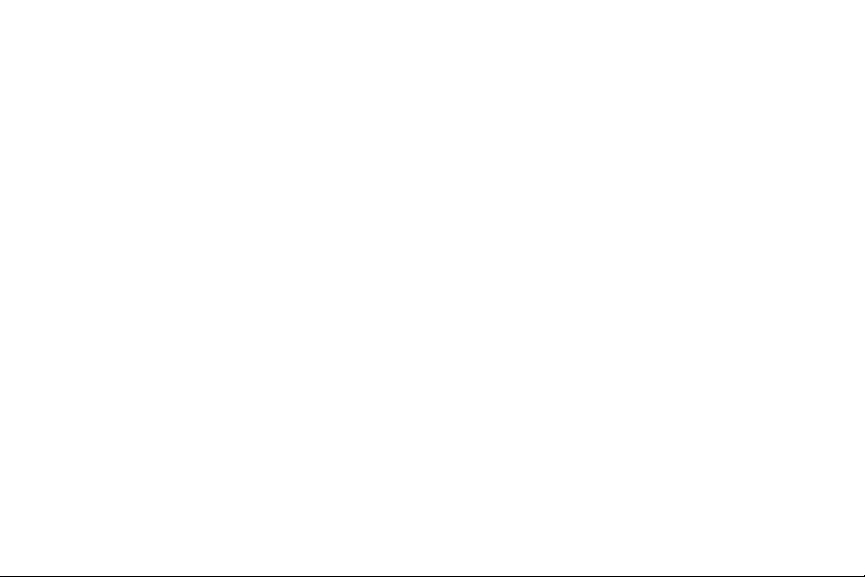
Flipboard . . . . . . . . . . . . . . . . . . . . . . . . . . . . . 168
Gallery . . . . . . . . . . . . . . . . . . . . . . . . . . . . . . . 169
Gmail . . . . . . . . . . . . . . . . . . . . . . . . . . . . . . . . 173
Google . . . . . . . . . . . . . . . . . . . . . . . . . . . . . . . 174
Google Settings . . . . . . . . . . . . . . . . . . . . . . . . 174
Google + . . . . . . . . . . . . . . . . . . . . . . . . . . . . . 174
Hangouts . . . . . . . . . . . . . . . . . . . . . . . . . . . . . 175
Internet . . . . . . . . . . . . . . . . . . . . . . . . . . . . . . 175
Keeper . . . . . . . . . . . . . . . . . . . . . . . . . . . . . . . 177
Lookout Security . . . . . . . . . . . . . . . . . . . . . . . 178
Maps . . . . . . . . . . . . . . . . . . . . . . . . . . . . . . . . 178
Memo . . . . . . . . . . . . . . . . . . . . . . . . . . . . . . . 179
Messages App . . . . . . . . . . . . . . . . . . . . . . . . . 179
Messaging . . . . . . . . . . . . . . . . . . . . . . . . . . . . 180
Mobile Hotspot . . . . . . . . . . . . . . . . . . . . . . . . . 180
Mobile TV . . . . . . . . . . . . . . . . . . . . . . . . . . . . . 180
Music . . . . . . . . . . . . . . . . . . . . . . . . . . . . . . . . 180
My Files . . . . . . . . . . . . . . . . . . . . . . . . . . . . . . 183
myAT&T . . . . . . . . . . . . . . . . . . . . . . . . . . . . . . 184
Phone . . . . . . . . . . . . . . . . . . . . . . . . . . . . . . . . 184
Photos . . . . . . . . . . . . . . . . . . . . . . . . . . . . . . . 184
Play Books . . . . . . . . . . . . . . . . . . . . . . . . . . . . 185
Play Games . . . . . . . . . . . . . . . . . . . . . . . . . . . 185
4
Play Movies & TV . . . . . . . . . . . . . . . . . . . . . . . . 185
Play Music . . . . . . . . . . . . . . . . . . . . . . . . . . . . 185
Play Newsstand . . . . . . . . . . . . . . . . . . . . . . . . . 186
Play Store . . . . . . . . . . . . . . . . . . . . . . . . . . . . . 186
POLARIS Office 5 . . . . . . . . . . . . . . . . . . . . . . . . 187
S Health . . . . . . . . . . . . . . . . . . . . . . . . . . . . . . 187
S Voice . . . . . . . . . . . . . . . . . . . . . . . . . . . . . . . 188
Samsung Apps . . . . . . . . . . . . . . . . . . . . . . . . . 189
Settings . . . . . . . . . . . . . . . . . . . . . . . . . . . . . . . 189
Smart Remote . . . . . . . . . . . . . . . . . . . . . . . . . . 189
Usage Manager . . . . . . . . . . . . . . . . . . . . . . . . . 193
Video . . . . . . . . . . . . . . . . . . . . . . . . . . . . . . . . . 193
Voice Recorder . . . . . . . . . . . . . . . . . . . . . . . . . 194
Voice Search . . . . . . . . . . . . . . . . . . . . . . . . . . . 195
Wallet . . . . . . . . . . . . . . . . . . . . . . . . . . . . . . . . 196
YouTube . . . . . . . . . . . . . . . . . . . . . . . . . . . . . . 196
YP . . . . . . . . . . . . . . . . . . . . . . . . . . . . . . . . . . . 197
Section 9: Samsung Product
Registration .............................................198
Index ............................................................199
Page 13
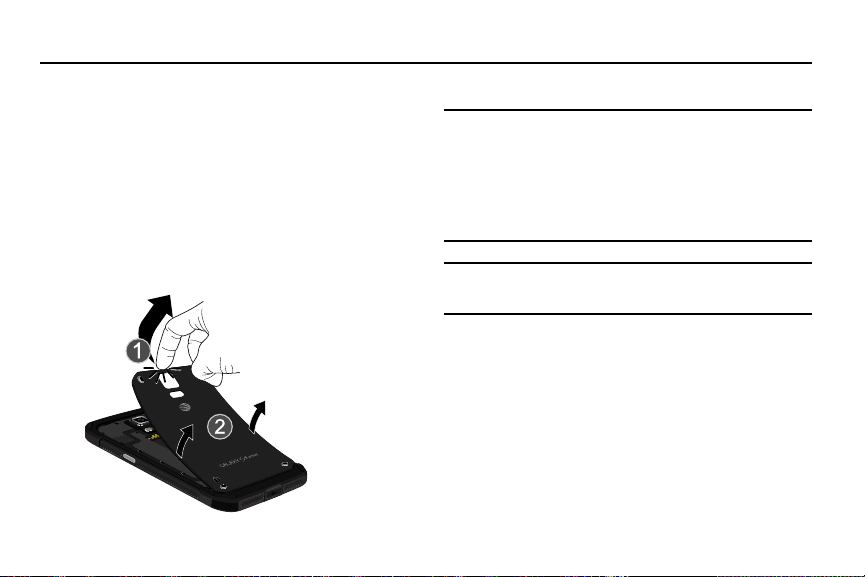
Section 1: Getting Started
This section explains how to start using your phone by first
configuring your hardware, activating your service, and then
setting up your voice mail.
Setting Up Your Phone
Prior to use it is necessary to install both the battery and SIM
into their corresponding internal compartments. The
microSD™ card slot is also located in this same internal
area.
1. Remove the back cover by inserting a fingernail into
the slot on the top of your phone (1).
2. Lift the cover up (2) and away from the phone.
Caution!
Do not remove the rubber seal from the inside of the
back cover. Doing so can cause water damage to the
device if it gets wet.
Do not bend or twist the back cover excessively.
Doing so may damage the cover.
Caution!
Do not bend or twist the back cover excessively.
Doing so may damage the cover.
Installing the SIM Card
When you subscribe to a cellular network, you are provided
with a plug-in SIM card loaded with your subscription details,
such as your PIN, available optional services, and many
others features.
Getting Started 5
Page 14
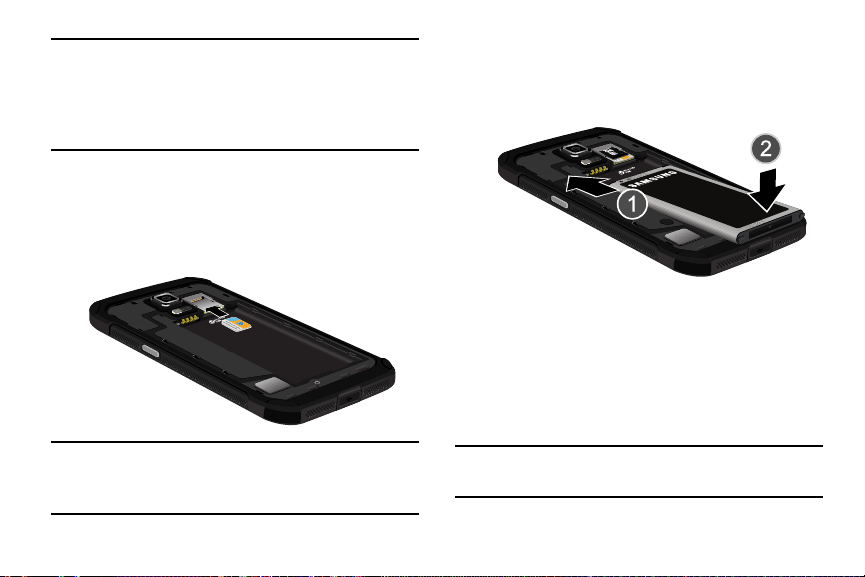
Important!
Note:
The plug-in SIM card information and its contacts
can be easily damaged by scratching or bending,
so be careful when handling, inserting, or
removing the card. Keep all SIM cards out of reach
of small children.
Carefully slide the SIM card into the SIM card socket
(as shown) until the card locks into place.
•
Make sure that the card’s gold contacts face into the phone
and that the upper-left angled corner of the card is positioned
as shown.
If the card is not inserted correctly, the phone will not
detect the SIM card. Re-orient the card back into the slot
if the SIM is not detected.
6
Installing the Battery
1. Insert the battery into the opening on the back of the
phone, making sure the connectors align (1).
2. Gently press down to secure the battery (2).
Removing and Installing the Memory Card
You can use a microSD (SD) or microSDHC card to
expand available memory space if you desire. This secure
digital card enables you to exchange images, music, and
data between SD-compatible devices. This type of memory
card is designed for use with this mobile phone and other
devices.
Note:
Your phone has been tested to support up to a 128GB
memory card.
Page 15

Installing the Memory Card
Push the microSD card into the slot until it clicks (as
shown). The microSD card will fit on top of the SIM
card.
•
Make sure the microSD’s gold contact pins face downward and
the card is securely inserted.
For more information on Memory Cards, see “Storage” on
page 116.
Removing the Memory Card
1. Push on the memory card until it clicks and is released.
2. Grasp the memory card and remove it from the phone.
Installing the Back Cover
1. Place the battery cover onto the back of the phone (1)
and press down (2).
2. Press along the edge of the back cover (3) until you
have a secure seal.
Getting Started 7
Page 16
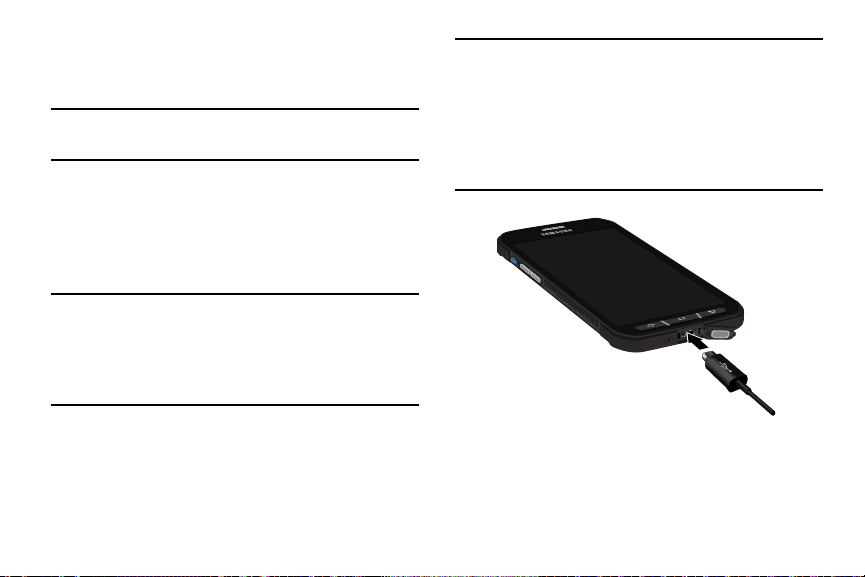
3. To avoid water damage, ensure that the back cover is
completely closed by pressing just below the AT&T
Logo until you hear a click.
Note:
Make sure the battery is properly installed before
switching on the phone.
Charging the Battery
Your device is powered by a rechargeable Li-ion battery. A
wall charger, which is used for charging the battery, is
included with your device. Use only approved batteries and
chargers. Ask your local Samsung dealer for further details.
Note:
You must fully charge the battery before using your
phone for the first time. A discharged battery recharges
fully in approximately 4 hours. Although you can use the
phone while the battery is charging, doing so will require
additional charging time.
8
Important!
Verify that the battery is installed prior to
connecting the wall charger. If both the wall
charger is connected and the battery is not
installed, the handset will power cycle continuously
and prevent proper operation. Failure to unplug the
wall charger before you remove the battery, can
cause damage to the phone.
1. Connect the USB cable to the charging head.
2. Lift up on the Charger/Accessory jack cover that covers
the port on the bottom of your phone and swing it
open.
Page 17
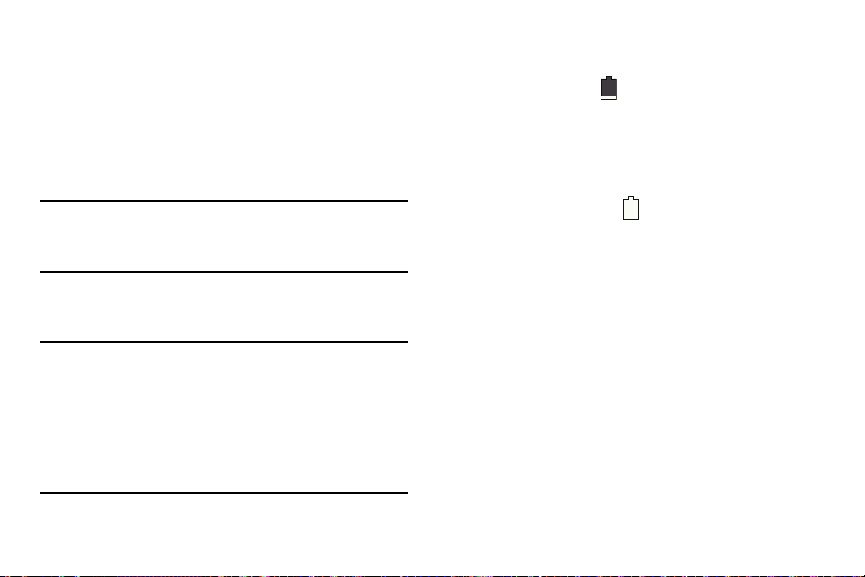
3. Insert the USB cable into the device’s Charger/
Accessory jack.
4. Plug the charging head into a standard AC power
outlet. The device turns on with the screen locked and
indicates both its charge state and percent of charge.
5. When charging is finished, remove the flat end from
the interface connector jack on the phone.
Important!
Important!
Before closing the Charger/Accessory jack cover,
check to see if there is any foreign substance such
as dust on sand on the rubber seal.
6. Tightly close the multipurpose jack cover when you are
finished so that no water can enter the port.
Your touch screen responds best to a light touch
from the pad of your finger or a non-metallic
stylus. Using excessive force or a metallic object
when pressing on the touch screen may damage
the tempered glass surface and void the warranty.
For more information, refer to the “Standard
Limited Warranty” in your in-box H&S Guide.
Low Battery Indicator
When the battery is weak and only a few minutes of talk time
remain, the battery icon ( ) blinks and the device sounds a
warning tone at regular intervals. In this condition, your
phone conserves its remaining battery power, not by turning
off the backlight, but by entering the dimming mode. For a
quick check of your battery level, glance at the battery
charge indicator located in the upper-right corner of your
device’s display. Solid color ( ) indicates a full charge.
When the battery level becomes too low, the phone
automatically turns off.
Extending Your Battery Life
Active applications, light levels, Bluetooth usage, and GPS
functionality all act to drain your battery. The following is a
list of helpful tips that can help conserve your battery power:
•
Reduce the time your backlight stays on.
•
Turn Bluetooth off when not in use.
•
Turn Wi-Fi off when not in use.
•
Deactivate the GPS when not needed. Most applications using
this function will periodically query the GPS satellites for your
current location; each query drains your battery.
Getting Started 9
Page 18
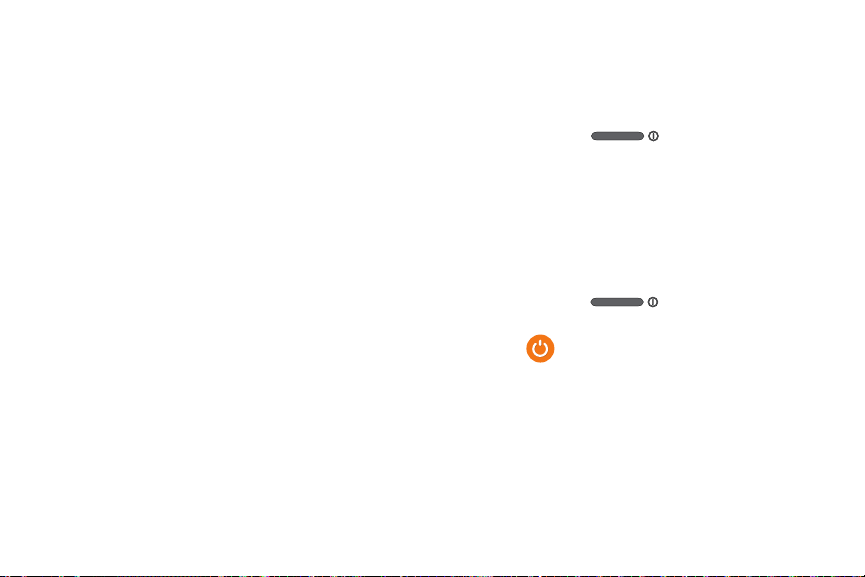
•
Do not wait until your battery is completely depleted before
charging your device. Repeating this process of a complete
discharge and recharge can over time reduce the storage
capacity of any battery.
•
Use the Power Saving feature to deactivate some hardware and
interface functions.
•
Check the Battery use screen to review what features or functions
have been consuming your battery resources.
•
Check the Running Services and close any unnecessary
applications.
•
Use the Task Manager feature to end/shutdown background
applications that are still running. These minimized applications
can, over time, cause your device to slow down.
•
Animated wallpapers use processing power, memory, and more
power. Change your Live Wallpaper to a non-animated Wallpaper
gallery or Gallery image.
10
Switching the Device On or Off
Once the device has been configured, you will not be
prompted with setup screens again.
To turn the device on:
1. Press and hold
switches on.
The device searches for your network and after finding
it, you can make or receive calls.
2. Swipe your finger across the screen to unlock the
phone.
To turn the device off:
1. Press and hold
options screen appears.
2. Tap
3. At the
Power off
Power off
prompt, tap OK.
Power/End
Power/End
.
until the device
until the Device
Page 19
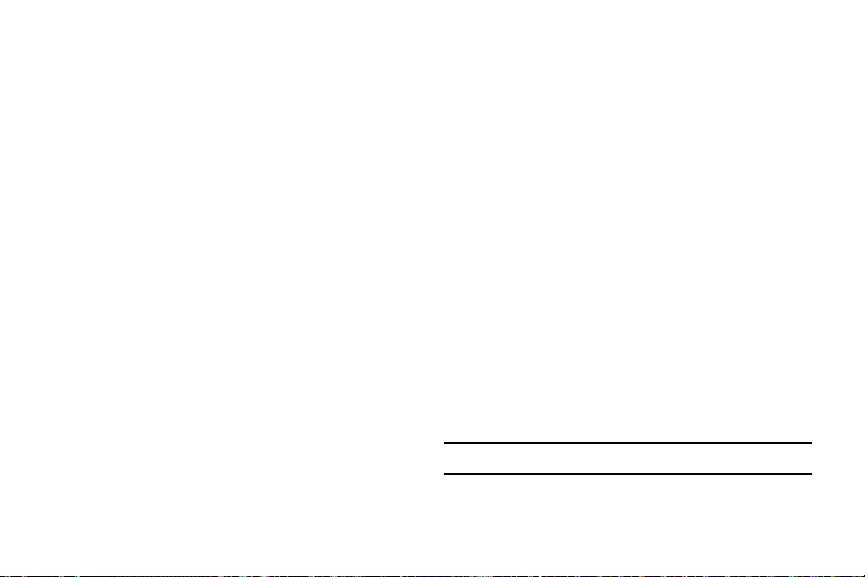
Configuring your Phone
When you first turn on your phone, you will need to set up a
few things.
1. As each screen is displayed, follow the instructions on
each screen to set up that particular feature.
Next
or
Skip
2. Ta p
3. At the last screen, tap
to progress to the next page.
Finish
, to finish your setup.
Maintaining water and dust resistance
This device is rated IP67 using the Ingress Protection rating
system. The dust rating is 6 (highest level of protection), and
the water resistance rating is 7 (water resistant up to 1 meter
for up to 30 minutes). Despite this classification, your device
is not impervious to water damage in any situation. It is
important that all compartments are closed tightly.
Follow these tips carefully to prevent damage to the device.
•
Whenever your device gets wet, dry it thoroughly with a clean,
soft cloth.
•
Do not expose the device to salt water or ionized water, or to
water over 1 meter deep for more than 30 minutes. If your device
is exposed to salt water, wash the device with fresh water then
dry thoroughly with a clean, soft cloth. Otherwise, when it dries,
salt may accumulate and block the microphone, earpiece, and
speaker.
•
When drying off your device, be sure to pat the earpiece (top front
of phone), microphone (bottom of phone), and speaker (rear of
phone) with a clean, soft cloth to remove as much water as
possible.
•
When making a call immediately after your device is wet, the
microphone may have water in it which may lower the volume
that the other person will hear. After drying off the device, allow
the device to air-dry before making a call.
•
The back and multipurpose jack covers may be loosened slightly
if the device is dropped or receives an impact. Ensure that all the
covers are properly aligned and tightly closed. Otherwise, they
may not provide protection from water and dust.
•
Always keep the multipurpose jack cover clean and be careful to
avoid damaging it.
Note:
The touch screen may not be active in water.
Getting Started 11
Page 20
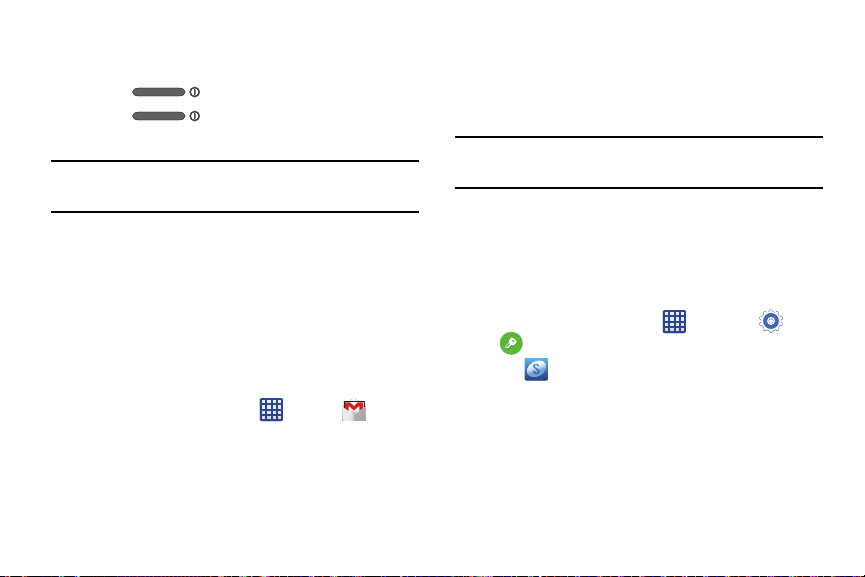
Locking and Unlocking the Touch Screen
1. Press to lock the touch screen.
2. Press again to display the lock screen
then swipe your finger across the screen to unlock.
Note:
Swipe is the default screen locking method. To change
your screen lock, see “Lock screen” on page 95.
Creating a New Google Account
In order to utilize your device to the fullest extent, you will
need to create a Google™ Account when you first use your
device. With a Google Account, Google applications will
always be in sync between your phone and computer.
If you did not create a new account during the setup
procedure when you first turned your phone on, follow these
steps:
1. From the Home screen, tap ➔
The
Add a Google Account
New
2. Tap
12
to create a new Google account.
– or –
Gmail
screen displays.
.
If you already have a Google account, tap
sign in and add the account to your phone.
3. Follow the on-screen instructions to add a Google
Account.
Note:
Once you have created a Google account, you only need
to sign in.
Existing
Creating a Samsung Account
An active Samsung account is required to begin accessing
applications such as ChatON and Samsung Hub. If you did
not create a Samsung account when you first set up your
phone, follow these steps:
1. From the home screen, tap ➔
Accounts ➔ Add account
2. Tap
3. Tap
4. Follow the on-screen instructions to create and
Samsung account
Create new account
activate your account.
.
Settings
.
.
to
➔
Page 21
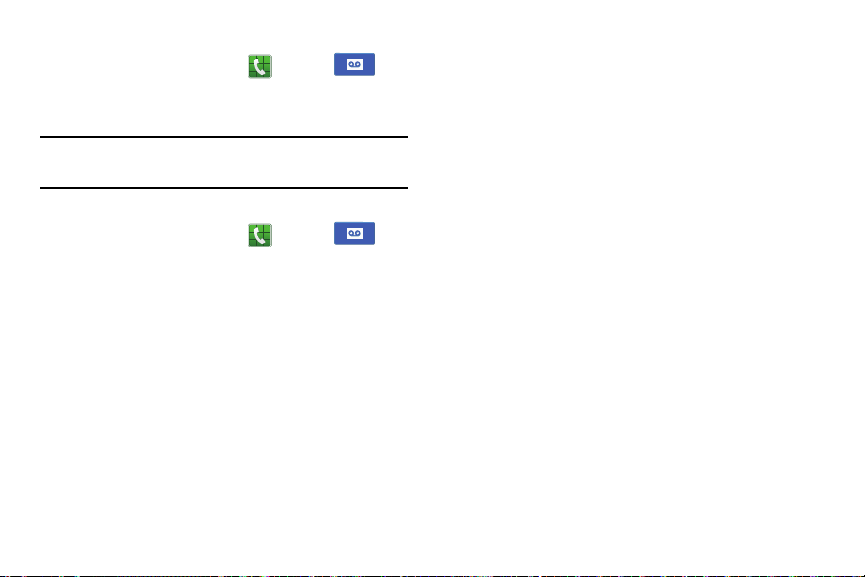
Setting Up Your Voice Mail
1. From the Home screen, tap , then tap .
2. Follow the tutorial to create a password, record a
greeting, and record your name.
Note:
These steps may be different depending on your
network.
Accessing Your Voice Mail
1. From the Home screen, tap , then tap .
You may be prompted to enter a password.
2. When connected, follow the voice prompts from the
voice mail center.
Accessing Your Voice Mail From Another Phone
1. Dial your wireless phone number.
2. When you hear your voicemail greeting, press the
asterisk key on the phone you are using.
3. Enter your password and you are connected to your
Voice Mail.
Getting Started 13
Page 22
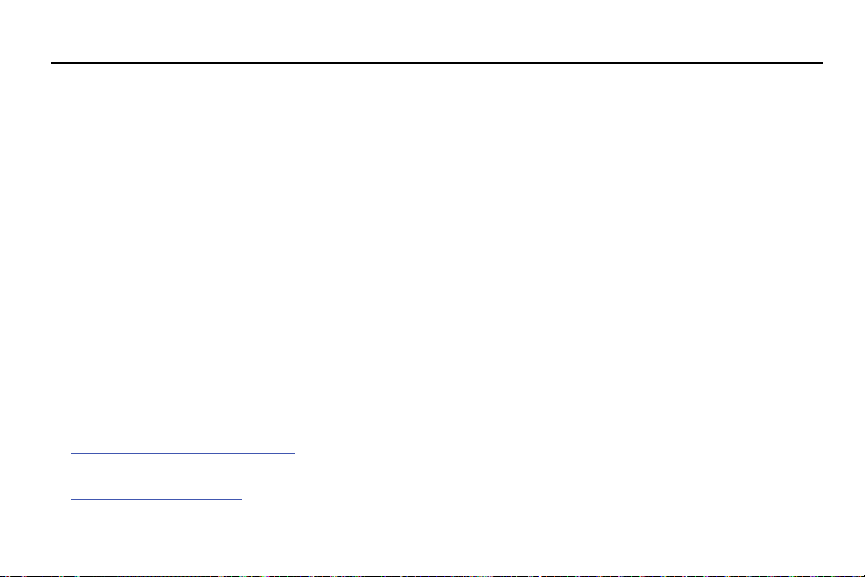
Section 2: Understanding Your Phone
This section outlines some key features of your phone and
describes the screen and the icons that appear when the
phone is in use. It also shows how to navigate through the
phone and provides information on using a memory card.
Features of Your Phone
Your phone is lightweight, easy-to-use and offers many
useful features. The following list outlines a few of the
features included in your phone.
•
Android v 4.4.2, KitKat Platform
•
Brilliant 5.1” Full HD Super AMOLED® (1920 x 1080) display
•
Quad-core processor
•
Water and Dust resistant (IP67) with rugged design
•
Wi-Fi ® Capability (802.11 a/b/g/n/ac) @ both 2.4GHz and 5GHz
•
Delivers data faster using 4G LTE and High Speed Packet Access
Plus (HSPA+)
•
Galaxy Gear™ compliant. For more information, please visit:
www.samsung.com/us/galaxygearsupport
•
Smart Switch™ compliant. For more information, see
www.samsungsmartswitch.com
14
•
Ready access to the Internet
•
Built-in Bluetooth and advanced Wi-Fi® technology
•
Mobile Hotspot and USB Tethering capability
•
16 Megapixel camera and camcorder with Front Facing camera
•
Smart Remote control using Smart Remote
•
AT&T GPS Navigation functionality provides real-time navigation
•
Expandable memory slot
•
Corporate and Personal Email
•
Sync and update social network applications
•
Thousands of Apps available to download via Google Play Store™
and Samsung Hub
•
Full Integration of Google Mobile™ Services (Gmail, YouTube,
Google Maps, Google Voice Search)
•
Multiple Messaging Options: Text/Picture/Video Messaging, and
Instant Messaging with Google Hangouts™
•
Video with Full HD 1080p recording and playback
•
Samsung Link to share your media content across DLNA certified
devices
Page 23

Front View
9
11
14
15
18
6
5
19
7 8
1
20
2
4
10
12
13
3
16
17
1.
Indicator light
colors and flashing patterns to indicate different
notifications and statuses. Events include Charging,
Low battery, and Missed event:
•
Powering on and Missed Notification (Call or Messaging)blinks/animates
•
Battery Charging -
•
Low Battery or Charging Error-
•
Battery Fully Charged -
2.
Active key
applications with one touch.
3.
Volume key
standby mode (with the phone open) or adjust the voice
volume during a call.
•
Pressing the volume key down mutes the ring tone.
4.
Application icons
applications on the Home screen.
Recent key
5.
provides access to the Task Manager.
illuminates with a series of distinct
blue
red
remains on
red
blinks/animates
green
remains on.
lets you quickly launch features or
allows you to adjust the ringer volume in
When receiving an incoming call:
are shortcuts to your favorite
displays a list of recently opened apps and
Understanding Your Phone 15
Page 24
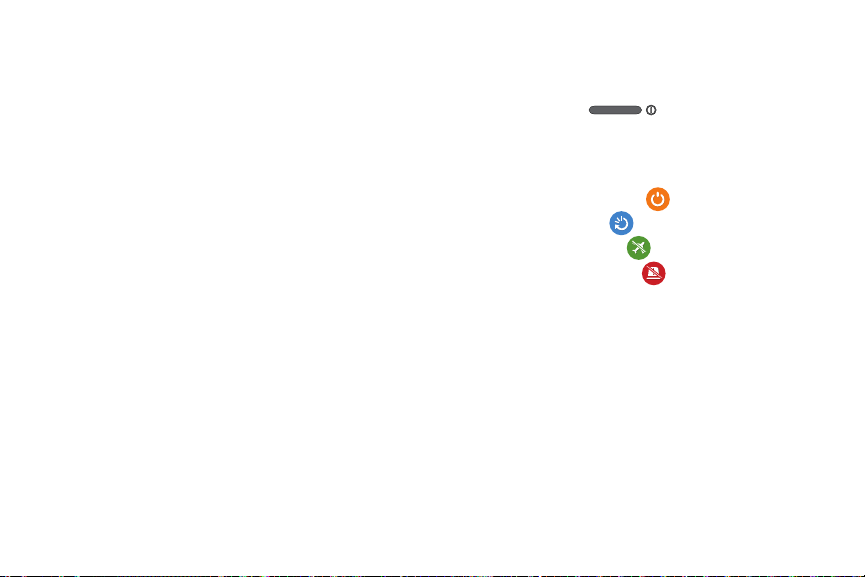
Home
key displays the Home screen when pressed.
6.
Press and hold to display Google Search. Double-press
to activate S Voice.
Microphone - bottom
7.
allow other callers to hear you clearly when you are
speaking to them.
USB Power/Accessory connector
8.
a power cable or optional accessories such as a
USB/data cable.
9.
Back key
re-displays the previous screen or clears
entries.
Primary Shortcuts
10.
features such as Phone, Contacts, Messaging, Internet,
and Apps.
11.
Home screen indicator
presently displayed.
Google Quick Search bar
12.
Search that allows you to search for items on the
internet.
16
is used during phone calls and
allows you to connect
allow quick access to important
shows which Home screen is
provides a shortcut to Google
13.
Widgets
are self-contained on-screen applications (not
shortcuts). These can be placed onto any of the
available screens (Home or extended).
Power/End key
14.
phone off and on. Press and hold for two seconds to:
•
Access the audio modes for the device. Tap an on-screen
selection (Mute, Vibrate, or Sound).
•
Turn the device On or Off ( )
•
Restart the device ( ).
•
Enable Airplane mode ( ).
•
Enable Emergency mode ( ).
15.
Indicator icons
operate your phone, such as the received signal
strength, phone battery level, time, unread Emails,
missed calls, etc.
Front Facing Camera
16.
facing the screen and allows you to video conference.
Gestures Sensor
17.
motions.
shows the information needed to
used to detect Air View and Air Gesture
ends a call or switches the
allows you to take pictures while
Page 25
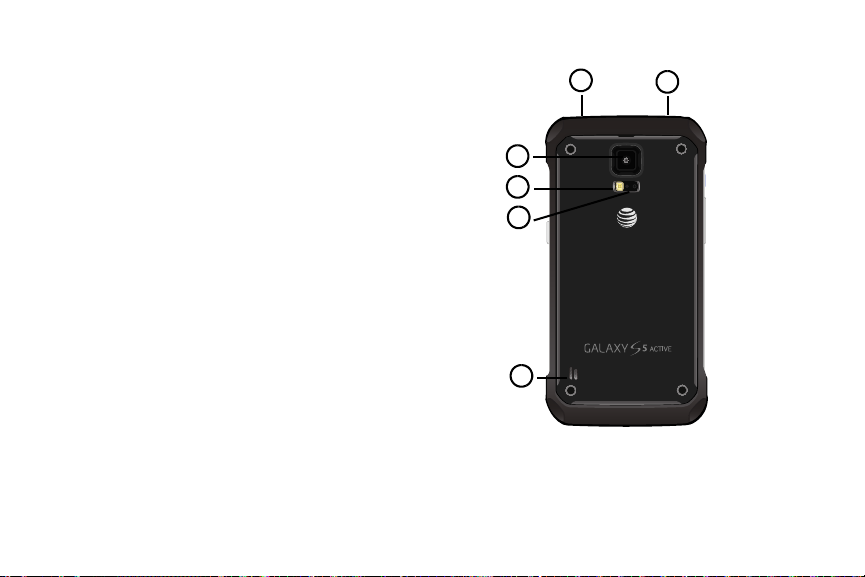
18.
5
6
4
1
2
3
Proximity Sensor
surface of the screen. This is typically used to detect
when your face is pressed up against the screen, such
as during a phone call.
•
While talking on the phone, the sensor detects talk activity and
locks the keypad to prevent accidental key presses.
19.
Receiver
Microphone - top
20.
speakerphone mode and assists in noise cancellation
(2 microphone solution).
detects how close an object is to the
allows you to hear the other caller.
used while an active call is in the
Back View
Understanding Your Phone 17
Page 26
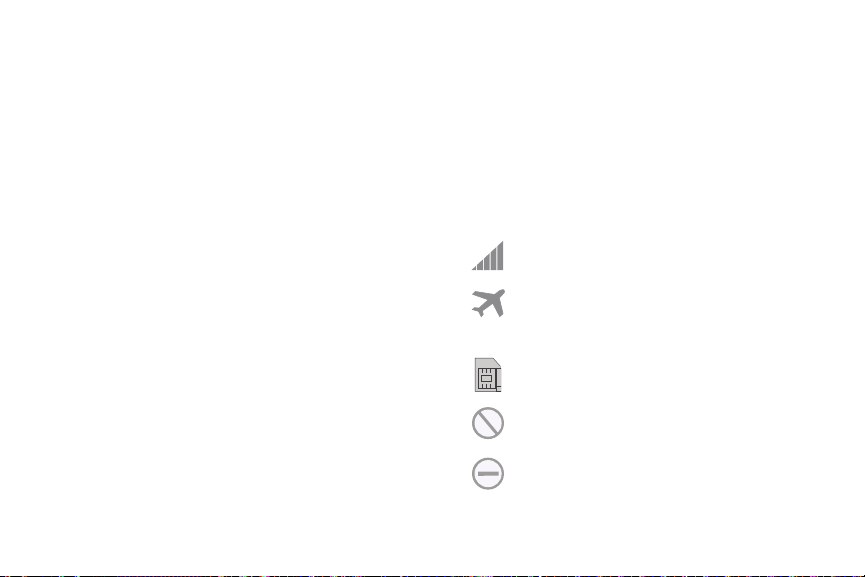
Camera lens
1.
Flash
2.
Heart Rate Sensors
3.
sensors measure your heart rate via your fingertip. For
information on the S Health app, see “S Health” on
page 187.
External speaker
4.
other sounds offered by your phone.
Headset jack
5.
headset so you can listen to music.
IR Transmitter
6.
controlling external devices. For more information,
refer to “Smart Remote” on page 189.
18
is used to take photos.
is used to take photos in low-light conditions.
, when using the S Health app, these
allows you to hear ringers, music, and
allows you to connect a hands-free
used to emit infrared signals used for
Status Bar
The Status Bar shows information about the connection
status, signal strength, battery level, and time, and displays
additional notifications information.
This list identifies the icons you see on your device’s display
screen:
Indicator Icons
This list identifies the symbols you’ll see on your phone’s
display and Indicator area:
Displays your current signal strength. The greater
the number of bars, the stronger the signal.
Indicates that the Airplane Mode is active. You
cannot send or receive any calls or access online
information.
Displays when there is no SIM card in the phone.
Displays when there is no network available.
Displays when your phone is in Blocking mode.
Page 27
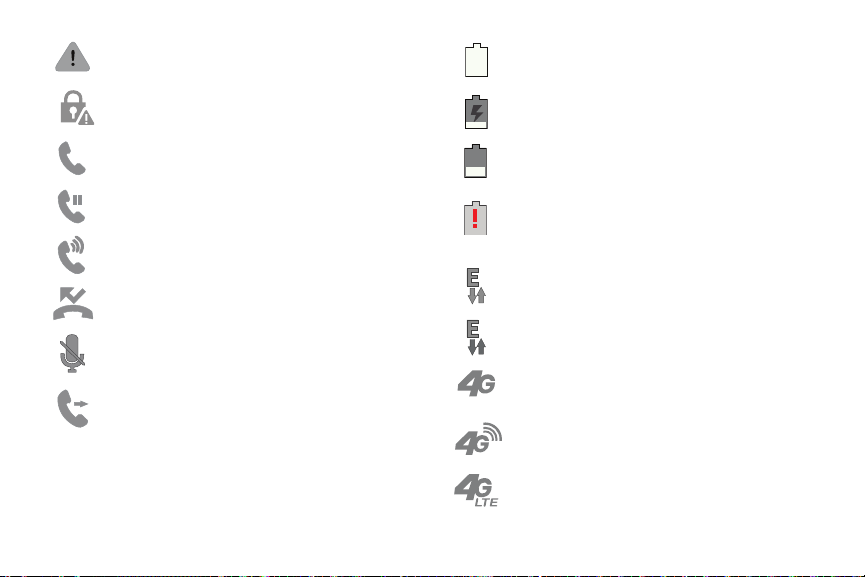
Displays when there is a system error or alert.
Displays to indicate a security warning. You are
prompted to set a screen lock password.
Displays when a call is in progress.
Displays when a call is on hold.
Displays when the speakerphone is on.
Displays when a call has been missed.
Displays when a call has been muted.
Displays when Call forwarding is set to Always
forward. For more information, refer to “Call
forwarding” on page 57.
Displays your battery charge level. Icon shown is
fully charged.
Displays when your battery is charging. Also
displays battery charge level.
Device Power Low – Shows your current battery
charge level.
Device Power Critical – Shows your current battery
only has less than 5 percent power remaining and
will soon shutdown.
Displays when your connection to an EDGE network
is active.
Displays when your phone is communicating with
the EDGE network.
Displays when your connection to a UTMS, HSDPA,
HSPA, or HSPA+ network is active.
Displays when your phone is communicating with
the UTMS, HSDPA, HSPA, or HSPA+ network.
Displays when your connection to a 4G LTE network
is active.
Understanding Your Phone 19
Page 28
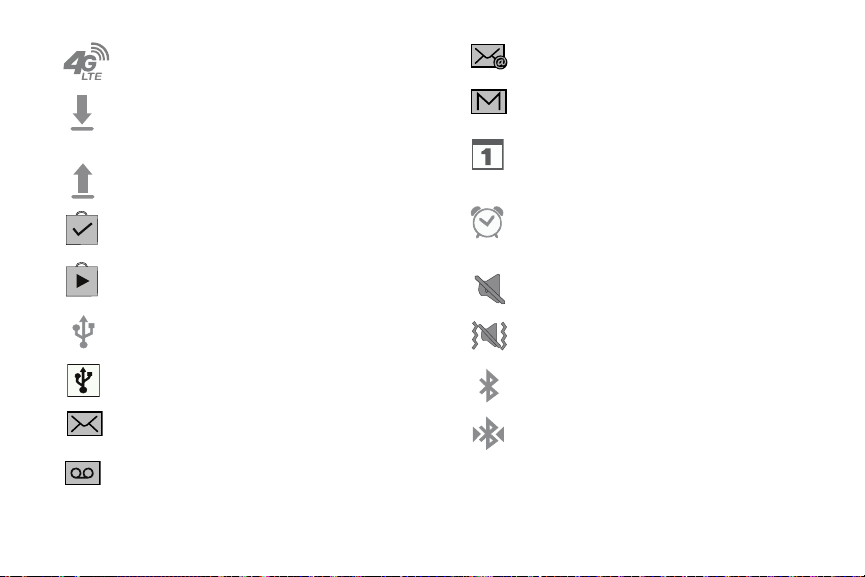
Displays when your phone is communicating with
the 4G LTE network.
Displays when your phone is downloading or has
downloaded a file. It will blink green when it is
installing.
Displays when the an outbound file transfer is in
progress.
Displays when a Play Store download has
completed.
Displays when updates are available for dow nload.
Displays when Email is received.
Displays in the notifications window when there
is a new Gmail message.
Displays when the time and date for a Calendar Event
has arrived. For more information, refer to
“Calendar” on page 155.
Displays when you set an alarm to ring at a specified
time. For more information, refer to “Alarm” on page
163.
Displays when the Sound profile is set to Mute.
Displays when the phone is connected to a
computer via a supported USB cable connection.
Displays when the phone is tethered via a
supported USB cable connection.
Displays when a new text or multimedia message
is received.
Displays when a new voice mail is received.
20
Displays when the Sound profile is set to Vibrate.
Displays when Bluetooth is activated.
Displays when a Bluetooth device has been paired
with the phone.
Page 29
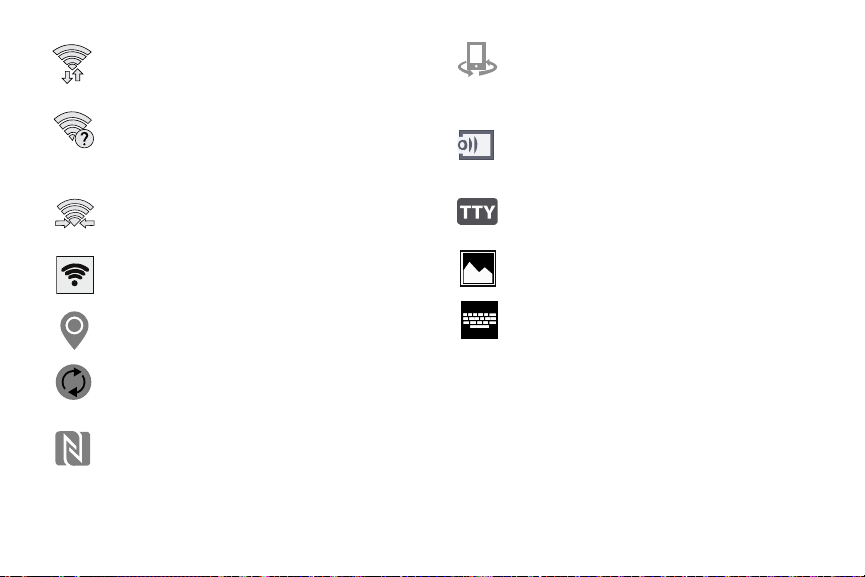
Displays when Wi-Fi is connected, active, and
communicating with a Wireless Access Point
(WAP).
Displays when there is a Wi-Fi access point
available but you are not connected to it. May also
display if there is a communication issue with the
target Wireless Access Point (WAP).
Displays when Wi-Fi Direct is active and your phone
is connected to another device.
Displays when your phone as been configured as a
portable Wi-Fi hotspot.
Displays when the Location feature is active and
acquiring a signal.
Displays when your device is connected being used
to control streaming media and is connected to a
Digital Living Network Alliance (DLNA) certified
device using the Samsung Link application.
Displays when your device is currently sharing/
streaming media to a paired device using the
Samsung Link application.
Displays when TTY device has been inserted.
Displays when a screen capture has been taken.
Displays when the keypad is active.
Displays when data synchronization and
application sync is active and synchronization is in
progress for Gmail, Calendar, and Contacts.
Displays when Near Field Communication (NFC)
has been activated.
For more details on configuring your phone’s settings, see
“Changing Your Settings” on page 80.
Understanding Your Phone 21
Page 30
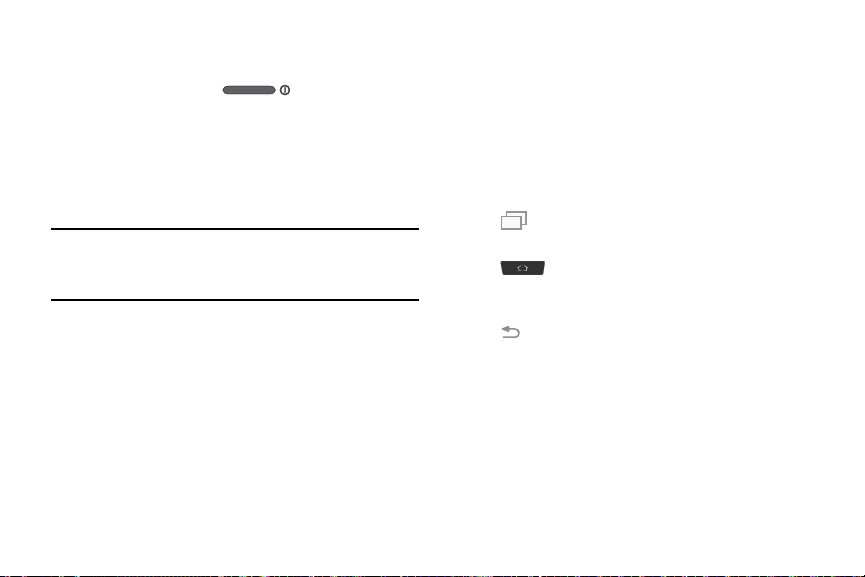
Locking and Unlocking the Phone
To unlock your phone:
1. Press the lock button located on the upper
right side of your phone.
2. The lock screen will display with
unlock
displayed at the bottom of the screen.
3. Swipe the touch screen in any direction.
4. The Home screen will be displayed.
Note:
There are several additional ways you can lock your
screen. For more information, refer to “Lock screen” on
page 95.
22
Swipe screen to
Menu Navigation
You can tailor the phone’s range of functions to fit your needs
using both menus and widgets. Menus, sub-menus, and
features can be accessed by scrolling through the available
on-screen menus. Your phone originally has three home
screens but you can expand up to seven home screens.
Command Keys
Recent Key
Press Recent
Home Key
Press
and hold to display access the Google Search feature.
Back Key
Press
step.
to display a list of recently opened apps.
Home
to display the main Home screen. Press
Back
to return to the previous screen, option or
Page 31

Terms used in this user manual
Tap
Lightly touch items to select or launch them. For example:
•
Tap the on screen keyboard to enter characters or text.
•
Tap a menu item to select it.
•
Tap an application’s icon to launch the application.
Touch and Hold
Activate on-screen items by a touch and hold gesture. For
example:
•
Touch and hold a widget on the home screen to move it.
•
Touch and hold on a field to display a pop-up menu of options.
Swipe and Palm Swipe
To swipe, lightly drag your finger vertically or horizontally
across the screen. Use swipe when:
•
Unlocking the screen
•
Scrolling through the Home screen or a menu
To palm swipe, swipe the side of your hand horizontally
across the screen. Use palm swipe when:
•
Capturing the screen
Turn over
Turn your phone over so that the screen faces downward. For
example:
•
Mute incoming calls and playing sounds by turning your phone
over.
Home Screen Overview
The main home screen is the starting point for many
applications and functions, and it allows you to add items
like application icons, shortcuts, folders, or Google widgets
to give you instant access to information and applications.
This is the default page and accessible from any menu by
pressing
.
Navigating Through the Home Screens
Your phone originally has four home screens but you can
expand up to seven home screens. If you like, you can place
different applications on each of the home screens.
From the main Home screen, sweep the screen with
your finger in either direction. The main Home Screen
is located in the middle with a Home screen on each
side.
Understanding Your Phone 23
Page 32

Navigating Through the Application Menus
Your phone initially has three Application Menus available.
Follow these steps to navigate through the Application
Menus:
1. At the Home screen, tap . The first Application
Menu will be displayed.
2. Sweep the screen left or right to access the other two
menus.
3. Tap one of the application icons.
Note:
As you add applications, the number of Application
menus that you have available will increase.
Navigating Using Sub-Menus
Sub-menus are available when you are at any Home screen
or have selected a feature or application such as Phone,
Contacts, Messaging, or Internet.
To access a sub-menu:
1. Press
2. Tap an option.
24
.
A sub-menu will appear at the bottom of the phone
screen.
Accessing Recently-Used Apps
1. Press from any screen to open the recently-used
applications window.
2. Tap an icon to open the selected application.
– or –
to go to the Task manager.
Tap
– or –
Tap to delete the record of all recently used
applications.
Using the Multi Window
This feature allows you to run multiple applications on the
current screen at the same time.
Note:
Only applications found within the Multi window panel
can be active atop another current application on the
screen.
Page 33

Activating and Deactivating Multi window
There are two different ways you can activate and deactivate
the Multi window feature:
To activate Multi window via the Notification screen:
1. In a single motion, touch the Status bar to reveal the
Notifications tab, and then drag it to the bottom of the
screen to open the Notifications screen.
2. Swipe the row of icons to the left until the
Multi window icon is displayed.
3. Tap t he
4. Ta p
5. Tap the tab to open the application panel showing
Note:
Multi window
icon turns green when active.
Home
to return to the Home screen.
all the available Multi window apps.
Once you have turned the Multi window option on in
step 3, you only need to press and hold the
( ) to re-activate the Multi window feature.
entry to activate the feature. The
Back
key
To activate Multi window via the Settings menu:
1. From the Home screen, tap ➔
Multi window
2. Tap the ON/OFF slider, located to the right of the Multi
window field, to turn the feature on .
3. Ta p
4. Tap the tab to open the application panel showing
all the available Multi window apps.
To deactivate Multi window:
Press and hold the
the Multi window tab from view.
.
Home
to return to the Home screen.
Back
key ( ). This action hides
Settings
➔
Repositioning the Multi Window
The Multi window contains two components: tab and apps
panel. The tab can be manually moved across the screen.
The apps panel (containing the scrollable apps) can be
relocated to lock onto either side of the screen (left or right).
Understanding Your Phone 25
Page 34

To move the tab:
1. Activate the Multi window feature.
2. In a single motion, touch and hold the tab for
approximately one-second, then slowly drag it to its
new location
Note:
This is a quick way to get the tab out of the way if you
can’t get to a button or option behind it.
To relocate the Multi window apps panel:
1. Activate the Multi window feature.
2. Tap the tab to display the apps panel (containing the
scrollable apps).
3. In a single motion, touch and hold the tab for
approximately one-second to detach it from the
screen, then slowly drag it to its new location along
either side.
26
along the current
screen edge.
Customizing the Multi Window apps
The applications found within the apps panel of the Multi
window can be organized by either being rearranged or
removed.
To rearrange the Multi window applications:
1. Activate the Multi window feature.
2. Tap the tab to display the apps panel (containing the
scrollable apps).
3. In a single motion, touch and hold a desired app until it
detaches from the panel, then carefully drag it to a new
location in the list of apps. Lift your finger or stylus off
the screen to let go of the app and drop it into its new
location.
To edit a Multi window application:
1. Activate the Multi window feature.
2. Tap the tab to display the apps panel (containing the
scrollable apps).
More
➔
Edit
3. Tap
the list) to reveal a staging area (on the right) that can
house any removed applications from the Multi
window panel.
(located at the bottom of
Page 35

4. Ta p
Done
once you have completed the removal
process.
To remove a Multi window application:
1. Activate the Multi window feature.
2. Tap the tab to display the apps panel (containing the
scrollable apps).
More
➔
Edit
3. Tap
bottom of the list) to reveal a staging area that can
house any removed applications from the Multi
window panel.
Done
4. Ta p
To restore a Multi window application:
1. Activate the Multi window feature.
2. Tap the tab to display the apps panel (containing the
3. Tap
4. Locate the desired application.
once you have completed the removal
process.
scrollable apps).
More
➔
the list) to reveal the staging area containing any
previously removed apps.
button (located at the
Edit
located at the bottom of
5. In a single motion, touch and hold a desired app until it
detaches from the staging area, then carefully drag it
to a new location in the current list of apps.
Using Multi Window to run multiple apps on the
same screen
Any of the apps found within the Multi window panel can be
run at the same time as a current on-screen app.
Once multiple apps are running on the same screen, you can
then choose to either swap their positions or maximize a
desired app.
Note:
Only applications found within the Multi-window panel
can be active atop another current application on the
screen.
When launching applications that contain multimedia
files (music/video), audio from both files will be played
simultaneously.
In the following example, we will be launching both the
Messaging and Internet applications.
1. Launch an application such as Messaging.
2. Activate the Multi window feature.
3. Tap the tab to display the apps panel.
Understanding Your Phone 27
Page 36

4. Touch and hold the desired app, such as Internet, until
App #1
Drag/Drop Content
App
Border Bar
Switch
Window
Close
#2
it detaches from the panel.
5. In a single motion, drag it over the current app and
drop the new Multi window app over either the top or
bottom area of the current on-screen app.
Note:
Once two applications are running, the device displays a
split screen view containing both the initial app and the
new Multi window app. Each application is still
independent of the other.
To switch the arrangement of the applications:
1. Tap the desired
application area (top
or bottom).
2. With the two
applications shown in
a split screen, tap the
Border button
to show the on-screen
functions.
3. Locate and tap
Switch Window
current apps are
switched.
To increase the size of a
desired application window:
1. With the two
applications shown in
a split screen, locate
the Border bar
indicating the edge of the app window.
. The
28
Page 37

2. In a single motion, touch and hold the Border bar then
drag it to resize the desired window.
To close a selected application:
1. With the two applications shown in a split screen, tap
one of the two on-screen apps to select it.
2. Tap the Border bar to show the on-screen icons.
3. Locate and tap
is closed and the remaining app is maximized.
To add text or image to app:
Dragging and dropping a paragraph of text or a screen shot
image is now possible with Multi Window.
1. Drag the Gallery app onto one of the available on-
screen windows. Open an image folder.
2. With the two applications shown in a split screen, tap
the Border button .
3. Locate and tap
4. Drag and drop a paragraph of text or an image from
one window into the other.
Note:
Not all apps support this feature.
Close Application
Drag and Drop Content
. The current app
.
Creating a Customized Multi Window Preset
1. Arrange the Multi window view as desired (app
location, height of windows, etc.)
More
➔
Create
1. Once configured, tap
2. Use the on-screen keyboard to name the new preset of
paired windows.
OK
3. Tap
4. Later, just tap the new preset to activate.
. The new preset then appears at the top of the
Multi window list of apps.
).
Customizing Your Home Screen
You can customize your Home screen by doing the following:
•
Customizing the Toolbox
•
Creating Shortcuts
•
Adding and Removing Primary Shortcuts
•
Adding and Removing Widgets
•
Moving Icons in the Apps Menu
•
Creating Application Folders
•
Managing Wallpapers
•
Adding and Deleting Home Screens
•
Moving Home Screens
Understanding Your Phone 29
Page 38

Customizing the Toolbox
For more information, refer to “Toolbox” on page 97.
Activating the Toolbox feature displays an on-screen button
that provides quick access to a set of five user-defined
applications.
Important!
There can only be at most five applications
assigned to the quick access Toolbox button.
Creating Shortcuts
Shortcuts are different than the current Home screen
Widgets that only launch an application. Shortcuts activate a
feature, action, or launch an application.
Note:
To move a shortcut from one screen to another, it must
first be deleted from its current screen. Navigate to the
new screen, then add the shortcut.
To activate the Toolbox feature:
1. From the Home screen, tap
Settings
➔
2. In a single motion touch and slide the
the right to turn it on .
To customize the Toolbox applications:
1. From the active Toolbox screen, tap
2. Place a checkmark alongside up to five applications.
These will be quickly accessible via the on-screen
button.
Save
3. Tap
30
once you have completed the assignment of
your applications.
Too lb o x
Apps
.
➔
Too lb ox
Edit
slider to
.
Adding a shortcut from the Apps Menu
1. Press to activate the main Home screen.
2. Navigate to the desired Home Page.
3. Tap to display your current applications.
4. Scroll through the list and locate your desired
application.
5. Touch and hold the application icon. This creates an
immediate shortcut of the selected icon and closes the
Apps
tab.
6. While still holding the on-screen icon, position it on the
current page. Once complete, release the screen to
lock the new shortcut into its new position on the
current screen.
Page 39

Adding a shortcut via the Add to Home screen
1. Press to activate the main Home screen.
2. Navigate to the desired Home Page.
3. Touch and hold on an empty area of the Home screen.
Wallpapers, Widgets
4. Ta p
5. Press and hold a shortcut from the available list and
position it on the current screen.
Deleting a shortcut
1. Press to activate the main Home screen.
2. Touch and hold the desired shortcut. This unlocks it
from its location on the current screen.
3. Drag the icon over the
As you place the shortcut into the Trash, both items
turn red.
Note:
This action does not delete the shortcut, it just removes
it from the current screen.
, or
Home screen settings
Remove
icon and release it.
Adding and Removing Primary Shortcuts
You can change any of your primary shortcuts with the
exception of the
1. Press to activate the main Home screen.
.
2. Touch and hold the primary shortcut you want to
replace, then drag it to an empty space on any Home
screen.
3. Scroll through the App menu to find the shortcut you
want to add as the new primary short cut.
4. Touch and hold the new shortcut, then drag it to the
empty space in the row of primary shortcuts.
The new primary shortcut will now appear on all Home
screens.
Apps
shortcut.
Adding and Removing Widgets
Widgets are self-contained applications that reside in either
your Widgets tab or on the main or extended Home screens.
Unlike a shortcut, the Widget appears as an on-screen
application.
Understanding Your Phone 31
Page 40

Adding a Widget
1. Press to activate the main Home screen.
2. Navigate to the desired Home Page.
3. Touch and hold on an empty area of the screen.
Widgets
4. Tap
5. Press and hold an available Widget to position it on the
current screen, then release the Widget.
Removing a Widget
1. Touch and hold a Widget until you can move it around
on the screen.
2. Drag the Widget up to the
release it.
As you place the Widget into the Trash, both items turn
red.
Note:
This action does not actually delete the Widget, it just
removes it from the current Home screen.
32
at the bottom of the screen.
Remove
icon and
Moving Icons in the Apps Menu
1. Press to activate the main Home screen.
2. Tap to display your current applications.
and tap
View as
Edit
.
.
3. Tap
Custom
4. Tap
option.
5. Tap
6. Scroll through the list and locate the icon you wish to
move.
7. Touch and drag the icon to the position that you want.
To move to a different page, drag the icon to the edge
of the page until the page scrolls to the desired page.
8. Tap
9. Press to return to the Home screen.
. A green circle will appear next to the
and tap
Save
.
Page 41

Creating Application Folders
You can create application folders to hold similar applications
if you wish.
To create a folder follow these steps:
1. Press to activate the main Home screen.
2. Tap to display your current applications.
and tap
Edit
3. Ta p
4. Touch and hold the first application that you would like
to move to a folder.
5. Drag the icon up to the
6. Enter a folder name and tap
A folder is displayed in the original place of the
application icon with the application icon displayed on
top of it. You can now drag other Apps into the folder.
7. To view information on an App, drag the App icon up to
the App info
application.
Save
8. Ta p
.
.
Create folder
OK
icon.
.
icon to view information on the
Managing Shortcuts
Note:
To move a shortcut from one screen to another, you
must carefully touch and hold the shortcut and slowly
drag it to the edge of the screen. As the shortcut turns
light blue, you can begin to move it to the adjacent
screen.If this does not work, delete it from its current
screen. Activate the new screen and then add the
selected shortcut.
To add a shortcut from the Applications screen:
1. From the Home screen, select a screen location for
your new shortcut by scrolling across your available
screens until you reach the desired one.
2. Ta p
Apps
( ) to reveal all your current available
applications. By default, applications are displayed as
an Alphabetical grid.
3. Scroll across the screens and locate your desired
application.
4. Touch and hold the on-screen icon. The new shortcut
then appears to hover over the current screen.
Understanding Your Phone 33
Page 42

5. While still holding the on-screen icon, position it on the
current screen. Once complete, release the screen to
lock the shortcut into its new position.
To delete a shortcut:
1. From the Home screen, touch and hold the desired
shortcut. This unlocks it from its location on the current
screen.
Remove
2. Drag the shortcut over the
it.
tab and release
Adding and Removing Primary Shortcuts
Note:
You can change any of your primary shortcuts with the
exception of the
To remove a primary shortcut:
From the Home screen, touch and hold the primary
shortcut you want to replace, then drag it to an empty
space on any available screen. The primary shortcuts
are now updated to show an empty slot.
34
Apps
shortcut.
To insert a new primary shortcut:
1. From the Home screen, tap (
2. Locate your desired application, then touch and hold
the on-screen icon to position it in the desired primary
shortcut location. For more information, refer to
“Managing Shortcuts” on page 33. The new primary
shortcut will now appear on both the Home and
Extended screens.
Apps
).
Adding and Removing Widgets
Widgets are self-contained applications that can be placed
on any screen. Unlike shortcuts, widgets appear as
applications.
To add a Widget:
1. Navigate to a target screen containing an available
Recent
open area, then press and hold
Edit Home screen option appears.
Widgets
2. Tap
3. Touch and hold an available Widget until it detaches
from the screen.
pages and locate a desired Widget.
until the
Page 43

4. While still holding the Widget, scroll over the location of
the available screen and let go of the Widget to place it
in the desired location.
To remove a Widget:
1. Touch and hold a Widget until it unlocks from the
current screen.
Remove
2. Drag the widget over the
it.
•
As you place the Widget into the remove/trash, both items turn
red.
•
This action doesn’t delete the Widget, it just removes it from the
current screen.
To place a widget onto a different screen:
1. Touch and hold the widget until it becomes
transparent.
2. Slowly drag it past the edge of the screen until the
adjacent page appears highlighted and it then snaps
onto the new page.
3. Drag the widget to its desired position on the new
screen.
tab and release
4. Repeat these steps to continue moving it to other
screens.
Managing Wallpapers
Wallpapers consist of either Gallery images (user taken),
Static Wallpaper gallery images (default wallpapers), or Live
wallpapers (animated backgrounds).
Note:
Selecting animated Live wallpapers will require
additional battery power.
To change the current Home screen wallpaper:
1. Navigate to an available screen containing an open
area.
Recent
2. Press and hold
Screen Options page.
Wallpapers ➔ Home screen
3. Ta p
4. Scroll across the available wallpaper images and select
a Wallpaper type:
•
Tap
More images
camera image gallery, crop the image, and tap
•
Tap a
Live wallpapers
background, once done tap
to select from a user image stored in the
to launch the Home
.
Done
.
to select from an available animated
Set wallpaper
Understanding Your Phone 35
.
Page 44

Note:
Wallpapers supports the following image types: JPEG,
PNG, GIF, BMP, and WBMP.
To change Wallpapers from Settings Menu:
1. From the Home screen, tap
Settings
➔
Wallpaper
2. Choose from
lock screens
Note:
The
Home and lock screens
to change both screens at the same time.
3. Select a wallpaper image and tap
wallpaper
For more information, refer to “Wallpaper” on page 95.
To change the current Lock screen wallpaper:
1. From the Home screen, tap
2. Select a wallpaper image and tap
wallpaper
36
Home screen, Lock screen
.
.
Settings
➔
.
Wallpaper
Apps
➔
.
, or
Home and
is an option that allows you
Done or Set
Apps
➔
➔
Lock screen
Done or Set
Adding and Deleting Screens
Your device comes with up to seven screens. You can delete
these screens and then add them back later.
Note:
These screens can be deleted and re-arranged.
Important!
.
Your device can only contain at most seven screens
and at least one screen.
To add a screen:
1. Navigate to an available screen containing an open
area, then press and hold
Home screen option page appears.
2. Scroll to the far right of the available screens and tap
Add screen
the last page.
3. Press to return to the main Home screen.
. The newly added screen appears as
Recent
until the Edit
Page 45

To delete a screen:
1. Navigate to an available screen containing an open
area, then press and hold
Home screen option displays.
2. Scroll across the available screens, then drag the
undesired screen up to the
Home
3. Press
screen.
to return to the main Home
Recent
Remove
until the Edit
tab.
Rearranging the Screens
1. Navigate to the Edit Home screen option page.
2. Touch and hold a screen and then drag it left or right
into its new location. Left most is screen position #1
and right most is screen last screen.
Assigning a New Home Screen
1. Navigate to the Edit Home screen option page displays.
2. Tap to assign an existing screen as the new
Home screen. The new Home screen is highlighted and
indicates the
selected screen.
Home screen
icon at the top of the
Notification Panel
The Notification panel includes a pull-down list to show
information about processes that are running, recent
notifications, and alerts. To display the Status indicator:
1. On the Home screen, touch and hold the Notification
panel until the pull-down displays, then drag down
vertically.
2. Tap a notification entry to open the associated
application.
Note:
S Finder and Quick connect can quickly be accessed
from the top area of the main Notifications screen.
Clearing Notifications
To clear all notifications from the Notification panel:
1. From the Home screen, touch and hold the Notification
panel until the pull-down displays, then drag down
vertically.
Clear
2. Tap th e
The notifications are cleared and the panel closes.
button.
Understanding Your Phone 37
Page 46

Accessing Additional Panel Functions
In addition to notifications, the Notification panel also
provides quick and ready access to separate device
functions. These can be quickly activated or deactivated by
toggling them on or off. You can choose the functions that
will be displayed.
1. From the notification panel, tap to display
additional options.
The following functions (default) are located in the top
two rows and can either be activated (green) or
deactivated (light blue): Wi-Fi, Location, Sound, Screen
rotation, Bluetooth, S Finder, Quick connect, Power
saving, Multi window, and Toolbox.
2. Tap then locate the Notifications panel area
located at the bottom of the Notifications panel screen.
3. In a single motion, touch and hold a desired function
from the bottom two rows and then drag it to the top
two rows. Additional functions are Screen mirroring,
NFC, Sync, Smart stay, Smart pause, Power saving,
Blocking mode, Airplane mode, Private mode, and
Touch sensitivity.
38
4. Tap
Brightness adjustment
want to be able to adjust the screen brightness via the
Notification panel.
5. Tap
and then tap to display only your primary
functions.
to create a checkmark if you
Entering Text
Your device comes equipped with an orientation detector that
can tell if the phone is being held in an upright (Portrait) or
sideways (Landscape) orientation. This is useful when
entering text.
Your device also provides several on-screen keypad text
entry options to make the task of text entry that much easier.
Text Input Methods
There are three text input methods available:
•
Google voice typing
•
Samsung keyboard (default)
QWERTY keypad that can be used in both portrait and
landscape orientation.
•
Swype
: a new way to enter text on touch screens. Instead
of tapping each key, use your finger to trace over each
letter of a word.
: allows you to enter text by speaking.
: Samsung’s on-screen
Page 47

To change the input method, see “Keyboards and Input
Methods” on page 108.
The on-screen QWERTY keypad works the same in both
portrait and landscape mode.
Selecting the Text Input Method
The Text Input Method can be assigned from within one of
two locations:
Settings Menu:
From the Home screen, tap (
Settings
➔
Language and input ➔ Default
and select an input method.
Text Input field:
1. From a screen where you can enter text, in a single
motion, touch and drag the Status bar down to the
bottom of the screen to open the Notifications screen.
Choose input method
2. Ta p
method.
Apps)
➔
and select an available input
Using Google Voice Typing
This feature uses Google voice recognition to convert your
spoken words into on-screen text.
You can use your voice to enter text using the Google Voice
typing feature.
1. From the keyboard, touch the top of the screen and
drag it down to display your notification panel.
Choose input method
2. Ta p
3. At the Listening prompt (
clearly and distinctly into the microphone.
The text is displayed in the message as you are
speaking.
For more detailed information on configuring Google Voice
Typing settings, see “Google voice typing settings” on
page 112.
4. Tap (
– or –
Tap (
Note:
The feature works best when you break your message
down into smaller segments.
Done
Resume
➔
Google voice typing
Speak now
) when you are finished.
) to resume recognition.
Understanding Your Phone 39
.
), speak
Page 48

Using the Samsung Keyboard
Text input field
Input Mode
Input Options
DeleteCurrent Mode
Indicator
Send
/Settings
Shift key
This device has a built-in, QWERTY keypad (portrait mode) or
keyboard (landscape mode). Using the QWERTY keypad/
keyboard, you can type letter, numbers, punctuation, and
other characters.
To use the Samsung keyboard you must first configure the
settings to default to the Samsung keyboard.
1. From the Home screen, tap (
Settings
➔
Language and input ➔ Default
➔
Samsung keyboard
– or –
From a screen where you can enter text, in a single
.
motion, touch and drag the Status bar down to the
bottom of the screen, then select (
method
) ➔
Samsung keyboard
2. The virtual keyboard is then assigned to the Samsung
keyboard configuration for all subsequent text input.
Apps)
.
➔
Choose input
For more detailed information on configuring Samsung
Keyboard settings, see “Samsung Keyboard settings” on
page 108.
40
Page 49

Entering Text using Different Input Options
Sym
Sym
ABC
ABC
1/2
Although the default text input method with the Samsung
keyboard is to use the on-screen keys you have other
options.
Note:
To access settings, touch and hold the
button , then tap (
the available options.
1. From within an active message, tap the text input field
to reveal the on-screen keyboard.
Input Methods
to launch the device’s Google Voice typing
application to covert spoken words into on-screen text.
to launch an on-screen handwriting area that can
be used to convert on-screen patterns (text) to text.
2. Tap (
typing input method to convert your spoken words to
on-screen text.
– or –
Touch and hold to select from other input
methods such as:
• Voice to text
• Handwriting
Settings
) to use the default Voice
Input Methods
) then select it from
• Clipboard
•Settings
•Emoticons
• Keyboard alignment
to launch the device’s clipboard area from where
you can select a current clipboard item to place in your current
message.
to access the Samsung keyboard settings menu.
to access the available Emoticons pages.
to detach the on-screen keyboard so that
you can manually dock it anywhere on the current text entry
screen. Selecting the feature again re-docks the keyboard into
its original location using the original size.
Changing the Text Input Mode in Keyboard
1. From a screen where you can enter text, tap the text
input field to reveal the on-screen keyboard.
2. With Samsung keyboard as your text entry method,
select one of the following text mode options:
ABC
•Abc
keyboard. In this mode, the text mode button displays .
•Symbol/Numeric
numbers selecting them on the on-screen keyboard. In this
mode, the text mode button displays .
There are up to 2 available pages of numeric symbols available
by tapping .
: to use alphabetic characters from the on-screen
ABC
: to enter numbers by pressing the
Understanding Your Phone 41
Page 50

Note:
ABC
ABC
Sym
After typing an initial uppercase character, tap to
toggle capitalization.
All lowercase
Displays when the next character is entered in
lowercase.
Initial Uppercase
Displays when the first character of each word is
entered as uppercase but all subsequent
characters are lowercase.
All Uppercase
Displays when all characters will be entered as
uppercase characters.
By default, the first letter of a new entry is capitalized and the
following letters are lower-cased. After a character is
entered, the cursor automatically advances to the next
space.
42
Using ABC Mode in Samsung Keyboard
1. From a screen where you can enter text, tap the text
input field to reveal the on-screen keyboard.
2. Tap to configure the keyboard for ABC mode.
Once in this mode, the text input type shows .
Note:
After typing an initial uppercase character, the key
changes to and all letters that follow are in lower
case.
3. Enter your text using the on-screen keyboard.
–
If you make a mistake, tap to erase a single character.
Touch and hold to erase an entire word.
4. Tap (
Send
) to deliver the message.
Page 51

Using Symbol/Numeric Mode
ABC
ABC
Sym
ABC
ABC
ABC
ABC
Sym
1/2
Use the Symbol/Numeric Mode to add numbers, symbols,
or emoticons. While in this mode, the text mode key
displays .
1. From a screen where you can enter text, tap the text
input field to reveal the on-screen keyboard. Rotate the
phone counterclockwise to a landscape orientation, if
desired.
2. Tap to configure the keyboard for Symbol
mode. Once in this mode, the text input type shows
.
3. Tap a number, symbol, or emoticon character.
4. Tap to return to ABC mode.
To enter symbols:
1. Tap to configure the keyboard for Symbol
mode.
2. Tap the appropriate symbol key.
– or –
Tap button to cycle through additional pages.
•
The first number on this key indicates which page (1 or 2) of
additional characters is active.
Entering Text Using Swype
Swype™ is a text input method that allows you to enter a
word by sliding your finger or stylus from letter to letter,
lifting your finger between words. Swype uses error
correcting algorithms and a language model to predict the
next word. Swype also includes a tapping predictive text
system.
The following example shows how to enter the word “This”.
Put your finger down on the “T”, and without lifting, glide it
to the “h”, then to the “i” then over to the “s”.
Understanding Your Phone 43
Page 52

Enabling and Configuring Swype
The Samsung keyboard is the default text input method, so
to use Swype, you must first change the default keyboard
setting.
To enable Swype:
1. From a screen where you can enter text, touch and
drag down from the Notifications area then tap
Select input method
2. Tap t he
Swype
The Swype keyboard is displayed.
.
radio button. It will turn green.
Swype Settings
For information on how you can configure your Swype
settings, see “Swype Keypad Settings” on page 110.
Swype Text Entry Tips
You can access the SwypeTips application and watch a video
or tutorial on using Swype. You can also use the following
Swype text entry tips.
•
Create a squiggle (like an S shape) to create a double letter (such
as pp in apple).
•
Touch and hold a key to view the punctuation menu then make a
selection.
44
•
Move your finger or stylus over the apostrophe to enter
contractions.
•
Double-tap on the word you want to change to correct a
misspelled word, then tap the delete key to erase one character.
Touch and hold the delete key to erase an entire word.
Page 53

Section 3: Call Functions
This section describes how to make or answer a call. It also
includes the features and functionality associated with
making or answering a call.
Displaying Your Phone Number
Tap ➔
Status
phone number
Settings ➔ About device
. Your phone number is displayed in the
field.
➔
My
Making a Call
1. From the Home screen, tap and use the on-screen
keypad to enter the number you wish to dial.
2. Ta p to make the call.
Note:
When you activate the
menu, the phone will automatically redial up to 10 times
when the person does not answer the call or is already
on the phone. For more information, refer to “Call
Settings” on page 58.
Auto redial
option in the Voice Call
Quick Dialing a Number from the Contacts List
1. From the Home screen, tap ➔
2. Locate a contact from the list.
3. In a single motion, touch and drag your finger over the
number by going to the right. This action places a call
to the recipient.
Contacts
.
Running a Call in the Background
If you exit the current call screen and return to the Home
screen, you are visually notified that you are still on an active
call by the phone icon within the Status bar.
This is the best way to stay on your current call and do
something else (multi-task) such as access the Contacts list,
view a recent email, locate a picture, and so forth.
Call Functions 45
Page 54

In Call Notification
Reactivate
Call
0
+
Tap the on-screen reactivate button to return to the
currently active call.
Making an International Call
1. From the Home screen, tap , then touch and hold
. The + character appears.
2. Use the on-screen keypad to enter the country code,
area code, and phone number.
•
If you make a mistake, tap
have been deleted.
3. Tap to make the call.
46
until the desired numbers
Manual Pause Dialing
To manually call a number with pause(s) without storing it in
your Contacts list:
1. From the Home screen, tap
keypad to enter the phone number.
2. Press to display the dialer sub-menu.
3. Tap
Add 3-sec pause
to add a three second pause, and
use the keypad to enter the additional numbers.
Tip:
You can create pauses longer than three seconds by
entering multiple three second pauses.
Add wait
4. Select
to add a wait. A wait will pause the
calling sequence until you enter a number or press a
key.
5. Tap
to make the call.
For more information, refer to “Adding Pauses to Contact
Numbers” on page 61.
and use the on-screen
Page 55

Correcting an Entered Number
Use the following steps to correct a mis-typed entry when
dialing.
After entering a number using the keypad:
•
If you make a mistake, tap to erase a single character.
•
Press and hold to erase the entire string of numbers.
Dialing a Recent Number
All incoming, outgoing and missed calls are recorded in the
Call log. If the number or caller is listed in your Address
Book, the associated name is also displayed.
1. From the Home screen, tap .
2. Tap t he Logs tab.
A list of recent calls is displayed.
Details
3. Tap the desired Contact to enter the
tap
to make a call.
page, then
Ending a Call
When you are ready to end your call, tap the key.
Ending a Call from the Status Bar
1. From an active call, you can launch a separate
application or return to the Home screen. The current
call is kept active in the background.
2. Tap the Status bar to reveal the Notifications tab, and
then drag the tab to the bottom of the screen to open
the Notifications panel.
End
3. Tap
to end the currently active call.
Answering a Call
When a call is received the phone rings and displays the
caller’s phone number, or name if stored in the Address
Book.
1. At the incoming call screen:
•
Touch and drag
•
Touch and drag
send it to your voicemail.
2. Ta p to end the call.
in any direction to answer the call.
in any direction to reject the call and
Call Functions 47
Page 56

Note:
You can answer a call while using the Address Book or
other menu feature. After ending the call, the phone
returns to the previously active function screen.
Making Emergency Calls
If you do not have a SIM card installed the first time you turn
on the phone, the
displays and an animated tutorial shows you how to install
the SIM card.
Without a SIM card, you can only make an emergency call
with the phone; normal cell phone service is not available.
Making an Emergency Call without a SIM card
1. Tap
an emergency call.
2. Enter 9-1-1 and tap . Complete your call. During
this type of call, you will have access to the Speaker
mode, Keypad, and End Call features.
3. Tap to exit this calling mode.
48
Insert SIM card to make calls
Emergency call
from the on-screen display to make
message
Making an Emergency Call with a SIM card
The Emergency calling mode makes redialing an emergency
number a 1-tap process. Before you can resume normal
calling operations, you should first exit this mode.
1. From the Home screen, tap .
2. Enter the emergency number (example: 911) and then
tap
.
3. Complete your call. During this type of call, you will
have access to the Speaker mode, Keypad, and End
Call features.
Note:
This mode can drain your battery power more rapidly
than normal calling mode.
Making a Call Using Speed Dial
You can assign a short cut number to a phone number in your
Contacts List for speed dialing.
1. From the Home screen, tap
your Contacts List.
2. Press to display the Contacts List sub-menu.
3. Tap
Speed dial
.
Contacts
to display
Page 57

4. The
Speed dial
through 100. The number 1 is reserved for Voicemail.
5. Tap an unused number and the
displays.
6. Tap a contact to assign to the number. The selected
contact number will display in the speed dial number
box.
7. To remove a speed dial number, tap located next
to the speed dial contact.
The speed dial number is removed from the speed dial
list.
8. To make a call using Speed Dial, tap
and from the Dialer, touch and hold the speed dial
number. If the speed dial number is more than 1 digit
long, enter the first digits, then hold the last digit.
screen displays showing the numbers 1
contact screen
➔
Keypad
Dialing Options
From the Home screen and Application menus, you have the
option to access the Dialer and initiate a call by tapping
➔
Keypad
. From the Dialer and the Contacts screen, the
following tabs are located at the top of your screen:
•
Keypad
: dials the current number entered using the on-screen
keypad.
•
Logs
: displays a list of all dialed, received, and missed calls.
•
Favorites
: displays your contacts that you have marked as
Favorites.
•
Contacts
: takes you to your Address Book where you can select a
contact to call.
After you begin to enter numbers, the
appears so you can save the Contact if needed.
Add to contacts
Call Functions 49
option
Page 58

Call Log
The phone stores the numbers of the calls you’ve dialed,
received, or missed in the Call log. The Call log displays the
details of the call.
1. From the Home screen, tap .
2. Tap t he Logs tab.
A list of recent calls is displayed. If the number or caller
is listed in your Address Book, the associated name is
displayed.
All calls made, received, and missed are listed. Types of calls
are identified by the following icons:
•
Incoming Calls
•
Outgoing Calls
•
Missed Calls
•
Rejected Calls
•
Auto Rejected Calls
50
:
:
:
:
:
Calling Back a Missed Call
To call back a missed call number:
1. From the Home screen, tap ➔ Logs .
A list of recent calls is displayed. If the number or caller
is listed in your Address Book, the associated name is
displayed.
2. Swipe the desired missed call to the right to call.
– or –
Swipe the desired missed call to the left to message.
Saving a Recent Call to your Address Book
1. From the Home screen, tap ➔ Logs .
A list of recent calls is displayed.
2. Tap the call you want to save to your Address Book.
(
3. The call detail page is displayed. Tap
contact)
to add the call to your Address Book.
Create contact
4. Tap
– or –
If you want to replace the number for an existing
contact, tap
to add the call to your Address Book.
Update existing
.
Create
Page 59

5. Enter information into the various fields using the
Menu options
Call the number
Send a message
Delete log entry
Add Contact
keypad.
Save
6. Ta p
For further details about the Address Book feature, see
“Adding a New Contact” on page 60.
to save when you are finished.
Sending a Message to a Recent Call
1. From the Home screen, tap ➔ Logs .
A list of recent calls is displayed.
2. Swipe the entry you want to message to the left.
3. At the Message screen, tap the empty text field and
use the on-screen keypad to type in a message.
4. When you are done with your message, tap to
send.
For more information, refer to “Creating and Sending
Messages” on page 71.
Deleting a Call from the Call Log
1. From the Home screen, tap ➔ Logs .
A list of recent calls is displayed.
2. Touch and hold the call you want to delete from the Call
log.
3. The Call log will display with the contact checked.
4. Tap .
Delete log
5. At the
The call is deleted from the Call log.
prompt, tap OK.
Call Functions 51
Page 60

Adding a Call to the Reject List
1. From the Home screen, tap ➔ Logs .
A list of recent calls is displayed.
2. Touch and hold the call you want to add to the Reject
List.
3. Tap Add to reject list.
OK
4. At the Add to reject list prompt, tap
Future calls from this number will be rejected and sent
to your voicemail.
.
Call Duration
1. From the Home screen, tap ➔ Logs .
➔
2. Press
3. The following times are displayed for Voice and Data:
•Last call
• Dialed calls
• Received calls
received.
• All calls
received.
52
Call duration
: shows the length of time for the last call.
: shows the total length of time for all calls made.
: shows the total length of time for all calls
: shows the total length of time for all calls made and
.
4. You may reset these times to zero by pressing
Reset
then tapping
.
Options During a Call
Your phone provides a number of control functions that you
can use during a call.
Adjusting the Call Volume
During a call, to adjust the volume, use the
the left side of the phone.
Press the Up volume key to increase the volume level
and press the
volume level.
– or –
Quickly add more volume to the incoming audio by
tapping
From the Home screen, you can also adjust the ringer volume
using these same keys.
Down
volume key to decrease the
➔
Extra volume.
In-Call Options
During an active call there are several functions available by
tapping a corresponding on-screen button.
•
Add call
: displays the dialer so you can call another person.
Volume
keys on
Page 61

•
Keypad
: displays the on-screen keypad, where you can
enter number using DTMF (Dual Tone Multi-Frequency).
•
End call
: terminates the call.
•
Speaker
: routes the phone’s audio through either the speaker or
through the earpiece.
–
Ta p
Speaker
to route the audio through the speaker. (You can
adjust the speaker volume using the volume keys.) A green line
will appear under the Speaker button.
–
Ta p
Speaker
again to use the phone’s earpiece (see
the Speakerphone During an Active Call”
green line will disappear when Speaker is not activated.
•
Mute/Unmute
–
Ta p
will appear under the Mute button.
–
Ta p
disappear when Mute is not activated.
turn the onboard microphone either on or off.
Mute
during a call to mute the microphone. A green line
Mute
again to unmute the microphone. The green line will
on page 56). The
“Using
•
Bluetooth
connects to a Bluetooth headset.
–
Ta p
Bluetooth
green line will appear under the Headset button.
–
Ta p
green line will disappear when the Headset is not activated.
•
Press for more options:
–
Hold: place the current active call on hold.
–
Contacts
–
Memo
–
Messages
–
Personalize call sound
incoming call by selecting an audio equalizer setting for the
current call.
–
Extra volume
in a noisy setting.
–
Settings
during a call to activate a Bluetooth headset. A
Bluetooth
again to de-activate the Bluetooth headset. The
: allows you to go to your Contact list.
: allows you to write a memo.
: allows you to write a message during a call.
: allows you to adjust the sound of the
: allows you to turn up the volume when you are
: allows you to access your Call settings.
Call Functions 53
Page 62

Personalizing the Call Sound Setting
Swap
Swap
During a call it may be necessary to adjust the sound of the
incoming call by selecting an audio equalizer setting for the
current call.
1. From the currently active call, tap
Personalize call sound
Note:
If prompted to enable the feature via the Call settings
menu, go to
sound
Settings ➔ Call settings
.
.
2. Select an available option. Choose from: Adapt sound,
Soft sound, Clear sound, and Off.
Placing a Call on Hold
You can place the current call on hold whenever you want. If
your network supports this service, you can also make
another call while a call is in progress.
To place a call on hold:
1. From the currently active call, tap
place the current call on hold.
2. From the currently active call, tap
Resume call
54
to activate the call that is on hold.
Menu
➔
Personalize call
Menu ➔ Hold
Menu
➔
➔
To make a new call while a call is in progress:
1. From the currently active call, tap
second call.
2. Dial the new phone number and tap
To switch between the two calls:
Tap the on-screen previous
select
gray and displays On hold. The new active call displays
a green background behind the number.
Switching Between Calls
When you have an active call and a call on hold, you may
switch between the two calls, changing the one on hold to
active and placing the other on hold.
1. Tap Swap.
The current call (caller #2) is placed on hold and the
previous call on hold (caller #1) is then reactivated so
to
that you can continue conversing with that person. The
active call will appear in a green box.
2. Tap to end the currently active call.
Add call
On hold
number entry and
Swap
. The previous In call number turns
to dial the
Call
.
Page 63

To end a specific call:
1. Ta p
Swap
until the call you want to end appears in a
green box.
2. Ta p to end the specific call.
3. Tap to end the remaining call.
To answer a call while you have a call in progress:
You can answer another call while you have a call in progress
if you have activated your Call waiting feature. Otherwise, the
other call will go to your Voicemail box. For more information,
refer to “Additional settings” on page 128.
1. Tap and slide to the right to answer another call.
2. Ta p
Put "Name/Number" on hold
hold.
– or –
End call with "Name/Number"
Ta p
3. To switch between the two calls, tap Swap.
•Swap
: Places the current call on hold and then activates the
previous call. The active call will appear in a green box. Tap
Swap
again to switch back.
to put the first call on
to end the first call.
To end a call on hold:
1. Ta p to disconnect the active call.
2. The call on hold will now become the active call. Tap
to end the call.
3-Way Calling (Multi-Party Calling)
The 3-Way or Multi-Party feature allows you to answer a
series of incoming calls and place them on hold. If this
service is supported by the network, all calls can be joined
together. You are notified of an incoming call by a call waiting
tone.
Note:
The Merge option combines all of the calls you have
established with your phone (both active and on hold).
Swap places the current call on hold and then activates
the previous call.
This feature joins all of the calls you have established with
your phone (both active and on hold) into a multi-party call.
1. Tap and slide to the right to answer the call.
2. Tap and slide to the right to answer the next call.
Put "Name/Number" on hold
3. Ta p
hold.
to put the first call on
Call Functions 55
Page 64

4. Join the first two callers into a single multi-party call by
Merge
Speaker
Speaker
Mute
Headset
Headset
tapping Merge .
5. To temporarily leave the conference call, tap
➔
Hold
.
To rejoin the conference call tap
Resume call
6. Tap to end the call.
Using the Speakerphone During an Active Call
While in an active call, it is possible to enable the
speakerphone feature.
Speaker
1. Tap
The
Speaker
speakerphone is activated.
2. Use the
phone) to adjust the volume.
3. To deactivate the speakerphone, tap
56
.
button now appears as and the
Volume
keys (located on the left side of your
Speaker
Speaker
Switching off the Microphone (Mute)
You can temporarily switch your phone’s microphone off, so
Menu
.
that the other person cannot hear you.
Example:
You wish to say something to person in the room,
but do not want the person on the phone to hear
you.
1. Tap Mute .
The
Mute
Mute
button now appears as and Mute is
activated.
2. Tap Mute
to deactivate the Mute function and
Mute
reactivate the microphone.
Bluetooth headset
1. Tap Headset .
.
2. The phone will scan for your Bluetooth headset. When
found, connect to the headset.
Headset
The
Bluetooth headset is activated.
3. Tap Headset to deactivate the Bluetooth headset
and reactivate the phone speaker.
Headset
button now appears as and the
Page 65

Searching for a Number in Address Book
1. During the active call, press then tap
2. Tap the Address Book entry.
For further details about the Address Book feature, see
“Finding an Address Book Entry” on page 62.
Contacts
Call waiting
You can answer an incoming call while you have a call in
progress, if this service is supported by the network and you
have previously set the Call waiting option to
You are notified of an incoming call by a call waiting tone.
To answer a new call while you have a call in progress:
1. In a single motion, touch and slide it in any
direction to answer the new incoming call.
2. Tap an option from the Accept call after menu:
• Put "Name/Number" on hold
hold while you answer the new incoming call.
• End call with "Name/Number"
answer the new call.
Activate
.
to place the previous caller on
to end the previous call and
Note:
.
The new caller appears at the top of the list. The
previous caller is placed on hold and appears at the
bottom of the list.
On hold
3. Tap the on-screen previous
select
This places the new caller on hold and activates the
Swap
Swap
Swap
to switch between the two calls.
number entry and
previous call.
Important!
The currently active call is displayed with a green
background.
Swap
4. Tap
Swap
Swap
again to switch back.
Call forwarding
1. From the Home screen, tap ➔ ➔
Call ➔ Additional settings ➔ Call forwarding
2. Tap one of the following options:
• Always forward
• Forward when busy
: allows you to forward all voice calls.
allows you to forward voice calls to a
designated number instead of your voice mail number if you
are on another phone call.
Call Functions 57
Settings
.
➔
Page 66

• Forward when unanswered
to a designated number instead of your voicemail number
when there is no answer on your phone. You can also select
the amount of time that the phone delays before forwarding.
• Forward when unreachable
to a designated number instead of your voicemail number
when you are not in an area covered by your service provider or
when your phone is switched off.
: allows you to forward voice calls
: allows you to forward voice calls
Call Settings
To access the Call settings menu:
From the Home screen, tap ➔ ➔
Call
.
– or –
From the Home screen, tap
➔
Call
.
For detailed information on all of the call settings, see “Call”
on page 126.
58
Apps
➔
Settings
Settings
➔
Page 67

Section 4: Contacts and Your Address Book
This section allows you to manage your daily contacts by
storing their name and number in your Address Book.
Address Book entries can be sorted by name, entry, or group.
AT&T Address Book Activation
When you access the AT&T Address Book, the network
backup service, contacts are automatically synchronized
between your phone and online address book. The changes
you make are automatically saved and if you ever upgrade,
damage, or lose your phone, you can easily restore your
contacts onto your new phone.
To activate the AT&T Address Book:
1. From the Home screen, tap
Your Address Book is displayed.
2. If you have not synchronized your phone with your
online AT&T Address Book recently, the
Book
screen is displayed. Tap
synchronize your Address Book.
3. Follow the on-screen instructions.
Your AT&T Address Book is Ready to Use. You can now make
a call or send a message through your Address Book.
Contacts
Start Sync
.
AT&T Address
if you want to
You can also manage your Address Book on the web
http://www.att.com/addressbook
at
.
Synchronizing your AT&T Address Book
If you ever upgrade, damage, or lose your phone, you can
easily restore your contacts onto your new phone by
following these steps:
1. From the Home screen, tap
2. Press ➔
Book
3. At the AT&T Address Book screen, tap
synchronize your phone with your online Address Book.
Note:
You must first copy any contacts that exist on your SIM
card to your phone. For more information, refer to
“Copying Contacts to the Phone” on page 69.
Your phone is synchronized.
4. At the
tap
Your Contact list is displayed.
Settings ➔ Contacts
.
Your AT&T Address Book is Ready for Use
OK
.
Contacts and Your Address Book 59
Contacts
.
➔
AT&T Address
Sync Now
prompt,
to
Page 68

Adding a New Contact
Use the following procedure to add a new contact to your
Address Book.
Saving a Number from the Home screen
1. From the Home screen, tap
2. At the
Save contact to
Account name.
3. Tap the image icon and assign a picture to the new
entry by choosing one of three options:
•Image
: retrieve a previously stored image from your Gallery or
from your My files folder and assign it to this entry. Tap an
image to assign the image to the contact, then tap
• Tagged pictures
: retrieve a previously tagged image from your
Gallery.
• Take picture
: use the camera to take a new picture and assign
it to this entry, then tap
•Remove
: although not an option with a new entry, deletes any
previously assigned image on an existing contact.
4. Tap t he
Name
field and use the on-screen keypad to
enter the full name. For more information, refer to
“Entering Text” on page 38.
60
Contacts
prompt, tap on
Done
.
➔ .
Device, SIM
Done
, or
.
– or –
Tap
next to the
Name
field to display additional
name fields.
5. Tap the
Phone number
field.
The numerical keypad is displayed.
Mobile
The
Phone number
Mobile
button initially displays next to the
field. If you want to add a phone number
that is not a mobile number, tap the
select from the other phone number types.
6. Enter the phone number.
to add another Phone number field or tap
Tap
to delete a field.
7. Tap
Email address
.
The keyboard is displayed.
Home
The
Email
field. If you want to add an Email address that is
Home
button initially displays next to the
not a Home email address, tap the
select another Email address type.
8. Enter the Email address.
Mobile
Home
button and
button and
Page 69

Ta p
to add another Email address field or tap
to delete a field.
9. Tap any of the following fields that you want to add to
your new contact:
• Groups
: assign the contact to Not assigned, Favorites, ICE -
emergency contacts, Co-workers, Family, or Friends.
•Ringtone
: adds a field used to assign a message tone that will
sound when messages are received from this contact.
•Add another field: tap this button to add additional fields.
10. Ta p
Save
to save the new contact.
Adding Pauses to Contact Numbers
When you call automated systems, you are often required to
enter a password or account number. Instead of manually
entering the numbers each time, you can store the numbers
in your Contacts along with special characters called pauses
and waits. A pause will stop the calling sequence for two
seconds and a wait will pause the calling sequence until you
enter a number or press a key.
To add a pause or a wait to an existing Contact:
1. From the Home screen, tap
the name or number to open the Contact.
2. Tap to ed it.
3. Tap the phone number field.
4. Tap the screen at the position where the pause or wait
needs to be added.
5. Tap .
Pause
6. Ta p
7. Ta p
to add a two-second pause or tap
add a wait, and use the keypad to enter the additional
numbers. A pause will be displayed as a comma (,) and
a wait will be displayed as a semi-colon (;).
Save
to save your changes, or tap
discard.
Contacts and Your Address Book 61
Contacts
, and then tap
Wait
Cancel
to
to
Page 70

Editing an Existing Contact
When editing an existing contact, you can tap a field and
change or delete the information, or you can add additional
fields to the contact’s list of information.
1. From the Home screen, tap
2. Tap the Contact that you want to edit.
3. Tap t o edit.
4. Tap any of the fields to add, change, or delete
information.
Save
5. Tap
to save the edited information.
Contacts
.
Using Contacts
Dialing or Messaging from Address Book
Once you have stored phone numbers in the Address Book,
you can dial them easily and quickly by either using their SIM
card location number or by using the Search field to locate
the entry.
From the Address book, you can also send messages.
62
Finding an Address Book Entr y
You can store phone numbers and their corresponding
names onto your SIM card and phone’s onboard memory.
The two locations are physically separate but are used as a
single entity, called the Address Book.
Depending on your particular SIM card, the maximum
number of phone numbers the SIM card can store and how
they are stored may differ.
1. From the Home screen, tap
2. Within the Contacts list (sorted alphabetically), tap a
letter on the right side of the display to quickly jump to
the contacts beginning with that letter.
3. Tap the contact you wish to call or message.
4. Tap the phone icon to make a phone call or tap the
message icon to send a message.
For more information, refer to “Creating and Sending
Messages” on page 71.
Tip:
From the Contact list, sweep right over a listing to make a
call. Sweep left over a listing to send a message.
Contacts
.
Page 71

Linking Contacts
Linking Contact Information
Many people now maintain multiple email accounts, social
networking logins, and other similar account information. For
example, a Facebook account login name might differ from a
corporate email account login because they are maintained
separately and for different groups of people.
This device can synchronize with multiple accounts such as
Facebook, Twitter, MySpace, Corporate email, and Google.
When you synchronize your phone with these accounts, each
account creates a separate contact entry in the Contacts list.
If one of your contacts (Amy Smith, for example) has a
regular email account that you maintain in Gmail, but also
has a Facebook account under her maiden and married
name, as well as a Yahoo! chat account, when you merge
these accounts into your Contacts list you can link all of her
entries and view the information in one record.
The next time you synchronize your phone with your
accounts, any updates that contacts make to email account
names, email addresses, etc. automatically update in your
contacts list.
For more information about synchronizing accounts, see
“Synchronizing Accounts” on page 65.
1. From the Home screen, tap
2. Tap a contact name (the name you want to link to
another entry).
with a different name or account information.
3. Press ➔
The contact list is displayed.
Note:
Only contacts stored on your phone can be linked.
4. Tap the second contact entry (the entry in which to link)
to create a checkmark.
Done
5. Ta p
The second contact is now linked with the first and the
account information is merged into one screen.
Note:
The information is still maintained in both entries, but
displays in one record for easier viewing when you link
the contacts.
Note
Link contacts
.
Contacts and Your Address Book 63
Contacts
: typically this is the same contact
.
.
Page 72

6. Tap the link icon to view the contact information
you joined. The contacts and information displays with
an icon next to the contact name to indicate what type
of account information is contained in the entry.
Unlinking a Contact
1. From the Home screen, tap
2. Tap a contact name (the account name from which you
want to unlink an entry).
contact with a different name or account information.
3. Tap the link icon .
4. Tap the minus sign
want to unjoin.
5. At the
64
Separate contact
The contact is now separated and no longer displays in
the merged record screen.
Contacts
Note
: typically this is the same
.
next to entry in which you
prompt, tap OK.
Marking a Contact as Default
When you use messaging type applications, the application
needs to know which information is primary (default) in a
contact entry list. For example, you may have three different
contact records for John Smith, so the application will be
looking for the “default” number or entry.
1. From the Home screen, tap
2. Tap a Contact name.
3. Press ➔
screen displays radio buttons next to the contact
names or phone numbers of all the linked contacts.
The radio button next to the default contact will be
green.
4. To change the default contact, tap the radio button next
to another entry that you want to be the default. The
radio button will turn green, then tap
Mark as default
Contacts
. The Mark as default
Save
.
.
Page 73

Synchronizing Accounts
From the Accounts menu you decide if you want applications
to synchronize, send, and receive data at any given time, or if
you want the applications to synchronize automatically. After
determining how you want the accounts to synchronize,
indicate which account to synchronize with your Contacts
list.
1. From the Home screen, tap
2. Press ➔
3. Tap an account that you would like to synchronize.
4. At the
would like to synchronize for that account.
5. Ta p
The account is synchronized.
6. Press to return to the Contacts list.
Note:
You can also synchronize your accounts using the
Settings menu. For more information, refer to
“Synchronizing Accounts” on page 106.
Settings ➔ Contacts
Sync settings
Sync now
to synchronize the account.
Contacts
screen, tap the options that you
then tap
.
Accounts
Address Book Options
You can access Address Book options while at the main
Address Book page or while in the details page for a specific
entry.
Options in Address Book
1. From the Home screen, tap
.
.
2. The following options are displayed:
• Select
: allows you to select entries by placing a check mark
alongside a desired entry.
• Delete
: allows you to delete one or more of your selected
contacts.
• Business cards
access previously photographed business cards.
–
Tap
a new business card. This process automatically imports that
information and updates either an existing contact or creates a
new one.
• SIM Management
phone to your SIM card or from your SIM card to your phone.
You can also delete contacts from your SIM.
: allows you to create new business cards or
➔
Contacts and Your Address Book 65
Contacts
to begin framing and then photographing
: allows you to copy contacts from your
then press
Page 74

• Speed dial
• Send message or email
•Link contacts
• Settings
•Help
: allows you to set up speed-dialing.
: allows you to send a text /picture
message or an email using your Google account.
: allows you to link the current contact to another
current contact. Similar to a “see also” feature. If you can’t
remember a contact’s information, linking entries can help you
find the person you are looking for.
: allows you to configure where you access either Call
or Contacts settings.
–
Call
: provides quick access to the Phone settings menu.
–
Contacts
: provides access to Contacts options such as Import/
Export, Contacts to display, etc.
: provides an on-screen Help file that covers most high
level topics for Contacts.
Options at Selected Contact Screen
1. From the Home screen, tap
2. Tap a contact and at the contact’s display screen, press
Contacts
.
.
3. The following options are displayed:
•Delete
: allows you to delete the currently active entry.
66
•Link contacts
current contact.
• Unlink contacts
linked. This option only appears if the contact has been linked.
• Mark as default
record to use as the default. For more information, refer to
“Marking a Contact as Default”
• Speed dial
list. For more information, refer to
Speed Dial”
• Share name card
an attachment using various applications.
• Send contact information
of an existing contact (name, Mobile number, email, etc.) and
send them to a recipient via a text message. This option does
not send the entire Contact entry but only selected elements.
• Add to reject list
reject list.
• Add shortcut to home screen
Contacts entry to an available screen location.
: allows you to link the current contact to another
: allows you to unlink contacts that have been
: allows you to mark one entry in a contact
on page 64.
: allows you to assign this contact to your speed dial
“Making a Call Using
on page 48.
: allows you to send contact information as
: allows you select specific elements
: allows you to add an entry’s number to the
: adds a shortcut to the current
Page 75

Groups
Adding a Contact to a Group
1. From the Home screen, tap
2. Tap the Contact that you want to add to a group.
3. Tap t o edit.
Groups
Save
.
.
4. Ta p
5. Tap the group that you would like to add the contact to.
You may select as many groups as you like.
6. Ta p
7. After returning to the main edit screen, tap
The contact is added to the group.
Removing a Contact From a Group
1. From the Home screen, tap
(
Groups)
Done
.
.
Remove from group
2. Tap a group entry.
3. Press ➔
4. Tap all of the contacts you want to remove from this
group. A green checkmark will appear next to their
name.
5. Ta p
Contacts
Contacts
.
.
Save
➔
again.
The contacts are now removed from the group.
Creating a New Group
1. From the Home screen, tap
Groups)
➔ (
(
2. Tap th e
3. Ta p
4. Ta p
5. Ta p
6. Ta p
Group name
keypad to enter a new group name. For more
information, refer to “Entering Text” on page 38.
Group ringtone
to this new group. Tap a ringtone to hear how it
sounds, then tap
– or –
Add
Ta p
Group message tone
assignment to this new group, then tap
Group vibration pattern
file for assignment to this new group, then tap
– or –
Create
Ta p
create your own vibration pattern.
Add member
OK
to select a ringtone from your music files.
and follow the on-screen instructions to
to add contacts to the new group.
Contacts and Your Address Book 67
Contacts
Create group)
field and use the on-screen
to choose a ringtone for assignment
.
.
to choose an alert tone for
to choose a vibration audio
➔
OK
.
OK
.
Page 76

7. Tap each contact you want to add to create a
Select all
checkmark. You can also tap
Done
8. Tap
9. Tap
.
Save
to save the new Group category.
.
Editing a Caller Group
To edit a Group entry, there must be at least one member as
part of the selected group.
1. From the Home screen, tap
Groups)
.
(
2. Tap a group entry.
3. Press ➔
4. Make modifications to the
Group message tone
5. Tap
6. Tap
7. Tap
Edit group
Add member
Done
Save
to add more contacts to this group.
.
to save the edited Group category.
Contacts
.
Group name, Group ringtone
, or
Group vibration pattern
➔
fields.
Address Book Favorites
Once you have stored phone numbers in the Address Book,
you can add them to your Favorites list.
To view your Favorites list:
68
From the Home screen, tap
.
Contacts
Adding Favorites to your Address Book
1. From the Home screen, tap
.
(
2. Press
3. When the Contacts list is displayed, tap a contact that
you want to add to your favorites list. You may select
Add to favorites)
Contacts
.
more than one.
4. Tap
Done
.
5. A gold star will appear next to the contact image in the
,
Address Book.
Removing Favorites from your Address Book
1. From the Home screen, tap
2. Within the Contacts list, tap a contact that you want to
remove from your favorites list. Contacts in your
Favorites list will have a gold star.
3. Tap the gold star on the top of the display.
Contacts
➔
➔
.
Favorites
Favorites
Page 77

4. The gold star will change to a white star and the
contact is removed from your Favorites list. The gold
star will no longer appear next to the contact image in
the Address Book.
Managing Address Book Contacts
You can copy, delete, and view the memory status for the
Phone and SIM contacts on your phone.
Copying Contacts to the SIM Card
Note:
When storing an Address Book entry into the SIM card,
only the name, phone number, and email address are
available as fields. Also, if you move the SIM card to
another phone that does not support additional fields on
the SIM card, this additional information may not be
available.
1. From the Home screen, tap
SIM Management
Copy contacts to SIM
2. Ta p
The phone then displays a list of your current phone
contacts.
.
Contacts
.
➔ ➔
3. Tap the contacts to place a checkmark adjacent to
those entries you wish to have copied to the SIM card.
•
Repeat this step for all individual entries you wish copied to the
SIM or tap
Select all
to place a checkmark alongside all
entries.
4. Ta p
Done
to copy.
5. At the
Copy to SIM
The selected numbers are copied to the SIM card.
display, tap OK.
Copying Contacts to the Phone
1. From the Home screen, tap
SIM Management
Copy contacts from SIM
2. Ta p
3. At the
4. Tap the contacts to place a checkmark adjacent to
Create contact under account
Device
or an account name that you would like to copy
the contact to.
The phone then displays a list of your current contacts
stored on your SIM card.
those entries you wish to have copied to your phone.
.
Contacts and Your Address Book 69
Contacts
.
➔ ➔
prompt, tap on
Page 78

•
Repeat this step for all individual entries you wish copied to
Select all
your phone or tap
entries.
5. Tap
Done
to copy.
The selected numbers are copied.
to place a checkmark alongside all
Deleting Contacts from the SIM card
To delete contacts from your SIM card, follow these steps:
1. From the Home screen, tap
SIM Management
Delete contacts from SIM
2. Tap
The phone then displays a list of your current SIM
contacts.
3. Tap the contacts to place a checkmark adjacent to
those entries you wish to have deleted from the SIM
card.
•
Repeat this step for all individual entries you wish copied to the
SIM or tap
entries.
4. Tap
Delete
5. At the
70
Delete Contacts from SIM
The selected numbers are deleted from the SIM card.
.
Select all
.
Contacts
.
to place a checkmark alongside all
➔ ➔
prompt, tap OK.
Deleting Address Book Entries from the Phone
You can delete Phone or SIM entries from your phone’s
memory.
1. From the Home screen, tap
2. Within the Contacts list, touch and hold a contact that
you want to delete.
3. Tap
Delete
on the displayed list.
Delete
4. At the
Cancel
prompt, tap OK to delete the contact or
to exit.
Contacts
.
Page 79

Section 5: Messaging
This section describes how to send and receive different
messages using the default Messaging app on your phone.
Types of Messages
Your default Messaging app provides the following message
types:
•
Text Messages
•
Multimedia (Picture, Video, and Audio) Messages
The Short Message Service (SMS) lets you send and receive
text messages to and from other mobile phones or email
addresses. To use this feature, you may need to subscribe to
your service provider’s message service.
The Multimedia Messaging Service (MMS) lets you send and
receive multimedia messages (such as picture, video, and
audio messages) to and from other mobile phones or email
addresses. To use this feature, you may need to subscribe to
your service provider’s multimedia message service.
Important!
When creating a message, adding an image, a
sound file, or a video clip to a text message
changes the message from a text message to a
multimedia message.
Messaging icons are displayed at the top of the screen and
indicate when messages are received and their type. For
more information, refer to “Indicator Icons” on page 18.
Creating and Sending Messages
This section describes how to create a send a message using
the Messaging app.
1. From the main Home screen, tap
Compose
.
Note:
The main Home screen initially contains the
icon. If you delete it, or if you want to access
Messaging from another Home screen, you must tap
Apps
➔
Messaging
.
Messaging
➔
Messaging
Messaging 71
Page 80

2. Tap on the
recipient or tap to select a recipient from your
Contacts. You can also select the recipient based on
Groups, Favorites, or Logs.
3. If adding a recipient from your Contacts, tap the
contact to place a checkmark then tap
The contact will be placed in the recipient field.
Note:
For the Group option, if the number of recipients is less
than 10, all members in the group will be added. You will
need to delete any unnecessary members in the list by
selecting the trash can icon and deleting unwanted
entries.
Note:
Enter additional recipients by separating each entry with
a semicolon (;) then using the previous procedure.
4. Tap t he
keypad to enter a message. For more information, refer
to “Entering Text” on page 38.
5. Add more recipients by tapping the recipient field.
72
Enter recipients
Enter message
field to manually enter a
Done
field and use the on-screen
6. Tap
7. Review your message and tap
Note:
.
If you exit a message before you send it, it will be
automatically saved as a draft.
Add emoticons
emoticon from an on-screen list and then add it into
your message (at the cursor location) if desired.
to choose an available
Send
.
Message Options
Options before composing a message
1. From the main Home screen, tap
2. Before composing a message, press to reveal
additional messaging options:
•Select
: allows you to select desired messages.
•Delete
: deletes the entire message and its bubbles.
•Draft messages
contents.
• Locked messages
its contents.
• Scheduled messages
folder and its contents.
: displays the draft messages folder and its
: displays the locked messages folder and
: displays the scheduled messages
Messaging
.
Page 81

• Spam messages
contents.
•Font size
your Messages application.
•Settings
information, refer to
•Help
: allows you to get online help.
: displays the spam messages folder and its
: allows you to configure the font size in use within
: allows you to access Messaging settings. For more
“Messaging Settings”
on page 76.
Options while composing a message
1. While composing a message, press to reveal
additional messaging options.
•View contact
option only displays if the message sender is in your contacts
list.
•Add to contacts
Contacts entry. This option only displays if the recipient is not
already in your Contacts list.
•Quick responses
reply templates.
• Add recipient
message.
: displays the Contact’s Overview page. This
: allows you to add the recipient as a new
: displays your available preset text message
: allows you to add another recipient to the
• Insert smiley
images (emoticons).
•Preview
MMS message prior to delivery.
• Add slide
(Multimedia) message and allows you to attach an existing
slideshow.
• Schedule message
current message to be delivered.
• Duration (5 sec) (only in MMS): allows you to change the
duration of the image slideshow.
• Layout (bottom) (only in MMS): allows you to change the
layout.
Note:
Priority senders appear at the top of the main Messages
screen.
• Add to priority senders
priority sender. The recipient will then appear on the priority
sender bar.
: allows you to add insert smiley icons
(only in MMS): allows you to add preview the
: converts an SMS message into an MMS
: allows you to schedule a time for the
: allows you to add the recipient as a
Messaging 73
Page 82

• Add to spam numbers
so that messages from this number will be directly delivered to
your spam folder.
•Discard
: closes the current open message.
•Font size
: allows you to configure the font size in use within
your Messages application.
: allows you to tag a number as spam
Adding attachments to a message
To add an attachment to your message, tap and select
one of the following options:
•Image
: allows you to tap an existing image from your Pictures
list to add it to your message.
•Take picture
a photo with phone’s camera, and then add it to your message
by tapping
•Video
list, then add it to your message.
• Record video
record a video clip using the phone’s camera, and then add it to
your message by tapping
74
: allows you to temporarily exit the message, take
Save
.
: allows you to choose an existing video from the Videos
: allows you to temporarily exit the message,
Save
.
•Audio
: allows you to choose an existing audio file from the
Audio list, then add it to your message by tapping the circle to
the right of the audio so that it turns green, then tapping
• Record audio
record an audio clip using the phone’s microphone. It is then
automatically attached to the message.
•Memo
•Calendar
•My location
indicating your current location.
•Maps
url link about your current location.
•Contacts
then add it to your message by tapping
: allows you to temporarily exit the message and
: allows you to add a memo that you have created.
: allows you to add an event from your calendar.
: allows you to attach a Google Maps URL location
: allows you to attach both a thumbnail and Google maps
: allows you to tap on an existing Address Book entry,
Done
.
Done
.
Page 83

Viewing New Received Messages
1. When you receive a new message, the new message
icon will appear at the top of your screen.
2. Open the Notification Bar and select the message. For
more information, refer to “Notification Panel” on page
37.
– or –
From the main Home screen, tap
tap the new message to view it.
The selected message appears in the display.
3. To play a multimedia message, tap
•
To pause playback of the multimedia message, tap
4. To scroll through the message (if additional text pages
have been added), touch the screen and in a single
motion, scroll up or down the page.
Messaging
then
.
Message Threads
Sent and received text and picture messages are grouped
into message threads. Threaded messages allow you to see
all the messages exchanged (similar to a chat program) and
displays a contact on the screen. Message threads are listed
in the order in which they were received, with the latest
message displayed at the top.
To access message thread options:
From the main Messaging screen, touch and hold the
message to display the following options:
•Add to spam numbers
ny new texts from this sender are automatically blocked.
.
• Delete
: deletes the currently selected message thread.
To access additional Bubble options:
Touch and hold the message bubble within an active
message conversation to display the following options:
• Delete
: deletes any currently selected message bubble from
the thread.
• Copy text
: copies the currently selected message bubble from
the thread.
: adds the current sender to a spam list.
Messaging 75
Page 84

•Forward
: allows you to forward the currently selected message
bubble to an external recipient.
•Lock/Unlock
bubble from being accidentally deleted.
•Copy to SIM
a single text message within the SIM card.
•Share
various apps.
• View message details
selected message bubble.
•Report as SPAM
: locks or unlocks the currently selected message
: copies the currently selected message bubble as
: allows you to share the message with others using
: displays details for the currently
: allows you to register the number as spam.
Deleting Messages
To delete your messages, follow these steps:
1. From the main Home screen, tap
2. Press ➔
3. Tap each message you want to delete or tap
A checkmark will appear beside each message you
select.
4. Tap
Done
5. At the
Cancel
76
Delete
.
.
Delete conversation
to cancel.
Messaging
prompt, tap OK to delete or
.
Select all
Message Search
You can search through your messages by using the
Message Search feature.
1. From the main Home screen, tap
2. Tap .
3. Use the on-screen keypad to enter a word or phrase to
search for, then tap .
4. All messages that contain the search string you
entered are displayed.
Messaging Settings
To configure the settings for text messages, multimedia
messages, Voice mails, and Push messages.
1. From the main Home screen, tap
➔
Settings
.
2. The following Messaging settings are available:
.
• Default messaging app
application.
•Display
alters the display properties for Messages.
–
Bubble style
for your messages. Bubbles are the rounded boxes that
surround each message.
field to set your default messaging
: allows you to choose from several bubble styles
Messaging
Messaging
.
➔
Page 85

–
Background style
background styles for your messages.
–
Change font size
the up or down volume keys.
•Quick responses
responses to use in your messaging.
• Text messages
–
Manage SIM card messages
messages stored on the SIM card.
–
Input mode
messages. Choose from: GSM Alphabet, Unicode, or Automatic.
–
Message center
message center where your messages reside while the system
is attempting to deliver them.
• Multimedia messages
–
Group conversation
to multiple recipients.
activated, the network informs you whether or not your message
was delivered.
–
Auto retrieve
retrieve messages.
: allows you to choose from several
: allows you to change the text size by using
: allows you to edit or add new quick
alters the SMS settings.
: allows you to manage the
: allows you to set the input mode for your text
: allows you to enter the number of your
alters the MMS settings.
: allows you to send a single message
Delivery reports
: allows the message system to automatically
: when this option is
–
Set restrictions
choose from
messages with content belonging to the Core MM Content
Domain),
messages that you are creating a multimedia message which
does not fit the Core MM Content Domain),
any content to the message.)
–
MMS alert
from an SMS (text) to MMS (multimedia) mode.
• Delete old messages
reached, rather than overwriting them.
•Priority senders
feature.
• Push messages
the network.
• Cell broadcast
messages. Touch and slide the slider to the right to turn it on
: allows you to select the creation mode.
Restricted
(you can only create and submit
Warning
(the device will warn you via pop up
Free
(you may add
: alerts you when the messaging modes changes
: deletes old messages when the limit is
: activates or deactivates the priority sender
: allows you to receive push messages from
: allows you to receive Cell broadcast
.
Messaging 77
Page 86

–
Select channels
will receive CB messages on. You can also select My
channel and add your own CB channel using the Add
channel option below.
–
Add channel
• Notifications
status bar.
• Emergency alerts
alerts from the Commercial Mobile Alerting System (CMAS).
For more information, refer to
79.
–
Emergency alerts
wish to receive.
–
Emergency notification preview
emergency alert tone so you will know what to expect when an
alert is received.
–
Alert reminder
an alert. You can select Once, Every 2 minutes, Every 15
minutes, or Off (default).
78
: allows you to set up the channel that you
: allows you to add your own CB channel.
: allows you to see message notifications on your
: allows you to receive wireless emergency
“Emergency Alerts”
: allows you to set the alert types that you
: allows you to play the
: allows you to set reminders after you receive
on page
•Signature
•Spam filter
• Delay message sending
•Safe mode
configures message signatures. Touch and slide the
slider to the right to turn it on .
–
Edit signature
message.
spam settings such as:
–
Add to spam numbers
assign a phone number as being sent from a spam source.
–
Add to spam phrases
phrase as belonging to a spam message. Ex: Dear friend.
–
Block unknown senders
incoming messages from unknown sources or blocked
numbers.
that determines how long the messages are held until they are
sent. This can allow you to cancel the delivery of a recent
message.
Messages. Choose from Allow access to all links and Potential
threat alerts.
: allows you to enter a desired signature for your
: when enabled, allows you to configure available
: allows you to manually enter and
: allows you to assign a specific text
: when active, automatically blocks
: allows you to set a time delay limit
: allows you to set security parameters for
Page 87

Emergency Alerts
This device is designed to receive wireless emergency alerts
from the Commercial Mobile Alerting System (CMAS) which
may also be known as the Personal Localized Alerting
Network (PLAN). If your wireless provider has chosen to
participate in CMAS/PLAN, alerts are available while in the
provider's coverage area. If you travel outside your provider's
coverage area, wireless emergency alerts may not be
available. For more information, please contact your wireless
provider.
Emergency Alerts allows customers to receive
geographically-targeted messages. Alert messages are
provided by the US Department of Homeland Security and
will alert customers of imminent threats to their safety within
their area. There is no charge for receiving an Emergency
Alert message.
There are three types of Emergency Alerts:
•
Alerts issued by the President
•
Alerts involving imminent threats to safety of life (Extreme and
Severe)
•
AMBER Alerts (missing child alert)
Note:
Alerts issued by the President can not be disabled.
Customers may choose not to receive Imminent Threats
(Extreme and Severe) and AMBER Alerts. Alerts issued by the
President can not be disabled. To disable Imminent Threats
and AMBER Alerts, follow the instructions below:
1. From the main Home screen, tap
2. Press ➔
3. Ta p
4. All alerts are enabled by default (checkmark showing).
Tap on an alert option to disable the alert and remove
the checkmark.
Settings ➔ Emergency alerts
Emergency alerts
.
Messaging
.
.
Messaging 79
Page 88

Section 6: Changing Your Settings
This section explains the settings used for customizing your
device.
Accessing Settings
From any Home screen, tap
Settings Categories
The Settings are divided into 9 main categories. When the
Settings screen displays, the following 9 category headings
are listed. Scroll down to view all of the headings:
•
Quick settings
average person. You can modify your Quick settings so your most
frequently used settings are at the top of the list. For more
information, refer to
•
Network connections
connection of your device to external sources.
•
Connect and share
information with other devices.
•
Sound and display
colors, display appearance, and notifications on your phone.
80
: are the most frequently used settings by the
“Quick Settings” on page 81.
: all of the settings related to the
: all of the settings that are related to sharing
: these settings are related to the sounds,
Apps
➔
Settings
•
Personalization
you like it.
•
Motion
you can use to make using your phone easier.
.
•
User and backup
up your phone, and resetting your phone.
•
System
on your phone.
•
Applications
Note:
The settings for your device are described in this section
in the order that they appear within the Settings menu
with the exception of the Frequently used settings.
: allows you to customize your phone the way
: these settings are for the different motions and gestures
: all of the settings used for accounts, backing
: these settings are concerned with setting up the system
: the settings used for managing your applications.
Searching the Settings
If you are not sure exactly where to find a certain setting, you
can use the Setting search feature.
1. From the main Settings screen, tap
2. Enter a word or words in the Search box. As you type,
settings that match will appear on the screen.
.
Page 89

3. Tap an entry to go to that setting.
Note:
If the word you entered does not find any matches,
results found
will be displayed.
Quick Settings
Quick settings are all of the settings that you most frequently
use. When you first access the Settings menu, the Quick
settings are set to a default list of settings. To modify the
Quick settings display with your most frequently used
settings, follow these steps:
1. From the main Settings screen, tap ➔
settings
.
2. Scroll thru all of the settings and tap the settings icons
that you want in your Quick settings menu. The
settings that are already in the Quick settings menu are
highlighted. Tap a highlighted item to remove it from
the Quick settings menu.
Save
3. Ta p
to save your new Quick settings menu.
Edit quick
Wi-Fi Settings
No
This section describes the Wi-Fi settings. For information on
how to use Wi-Fi, see “Wi-Fi” on page 141.
Smart network switch
Smart network switch allows your device to automatically
switch between a Wi-Fi network and a mobile network.
1. From the main Settings screen, tap
2. Ta p
activate the feature.
Activating Wi-Fi
1. From the main Settings screen, tap
2. Tap the ON/OFF slider, located to the right of the Wi-Fi
field, to turn Wi-Fi ON .
3. Your phone will automatically scan for available Wi-Fi
networks. For more information, refer to “Connect to a
Wi-Fi Network” on page 141.
Activating Wi-Fi Direct
Wi-Fi Direct allows device-to-device connections so you can
transfer large amounts of data over a Wi-Fi connection.
1. From the main Settings screen, tap
Smart network switch
Changing Your Settings 81
Wi-Fi
.
to create a checkmark and
Wi-Fi
.
Wi-Fi
.
Page 90

2. Tap the ON/OFF slider, located to the right of the Wi-Fi
field, to turn Wi-Fi ON .
3. Tap ➔
For more information, refer to “Wi-Fi Direct” on page
144.
Wi-Fi Direct
.
Advanced Wi-Fi Settings
The advanced Wi-Fi settings allow you to set up and manage
wireless access points.
1. From the main Settings screen, tap
Advanced
2. Tap ➔
The following options are available:
• Network notification
• Passpoint
•Sort by
• Keep Wi-Fi on during sleep
• Always allow scanning
82
: allows you to connect to passpoint-enabled Wi-Fi
Access Points automatically.
: allows you to sort by Alphabet or Signal strength.
disconnect from Wi-Fi.
and other apps to scan for networks, even when Wi-Fi is turned
off.
.
: alerts you when a new WAP is available.
: allows you to specify when to
: allows the Google location service
Wi-Fi
.
• Auto connect
AT&T Wi-Fi Hotspot as soon as your phone detects it.
• Install certificates
that you have on a MicroSD card.
•MAC address
when connecting to some secured networks (not configurable).
•IP address
: allows you to be automatically connected to an
: allows you to install security certificates
: view your device’s MAC address, required
: view your device’s IP address.
Bluetooth
In this menu you can activate Bluetooth, view or assign a
device name, activate your phone so other Bluetooth devices
can discover it, or scan for other, available Bluetooth devices
with which to pair.
Activating Bluetooth
1. From the main Settings screen, tap
2. Tap the ON/OFF slider, located to the right of the
Bluetooth field, to turn Bluetooth ON .
The Bluetooth icon
3. Your phone automatically scans for nearby
discoverable devices. After scanning, tap a device to
pair with it. For more information, refer to “Pairing
Bluetooth Devices” on page 147.
is displayed on the status bar.
Bluetooth
.
Page 91

4. Tap and select a Bluetooth setting to configure:
• Visibility timeout
automatically turn off the Discoverable option: 2 minutes, 5
minutes, 1 hour, or Never time out.
• Received files
Bluetooth.
• Rename device
• Help
: provides additional information on Bluetooth and
Bluetooth settings.
5. Tap the checkbox next to
do not want your phone visible to other Bluetooth
devices.
: use this setting to control when to
: shows the list of files received by using
: allows you to rename your device.
SAMSUNG-SM-G870A
if you
Tethering and Wi-Fi hotspot
This option allows you to share your phones’s mobile data
connection via USB or as a portable Wi-Fi hotspot.
USB tethering
1. From the main Settings screen, tap
Wi-Fi hotspot
2. Connect your phone to your PC using a USB cable.
.
Tethering and
3. Ta p
USB tethering
feature. The USB tethering icon
top of your screen.
For more information, refer to “USB Tethering” on
page 149.
Wi-Fi Hotspot
Note:
To enable Wi-Fi Hotspot on your phone, dial 611 or go to
att.com/mywireless
1. From the Home screen, tap ➔
.
– or –
From the main Settings screen, tap
Wi-Fi hotspot
2. Turn Mobile Hotspot on by tapping the slider so that it
changes to the ON position .
The Mobile Hotspot icon
your screen.
3. Ta p
Configure
to add a checkmark and activate the
is displayed at the
to set up the service.
Mobile Hotspot
Tethering and
.
is displayed at the top of
at the bottom of the screen.
Changing Your Settings 83
Page 92

4. Enter or edit the Network SSID, Hide my device,
Security setting, and Password.
Show password
5. Tap
them displayed.
Save
6. Tap
7. Tap for the following option:
Connecting to your Wi-Fi hotspot from other devices
1. Activate Wi-Fi on the device that wants to connect to
2. Find
84
.
• Timeout settings
available as a portable Wi-Fi hotspot.
For more information, refer to “Mobile Hotspot” on
page 149.
your phone.
Galaxy S5 ACTIVE XXXX
and connect to it. XXXX are four randomly generated
digits that will appear when you set up a Portable Wi-Fi
hotspot on your device.
The connected device can now use internet through
your Portable Wi-Fi hotspot.
and
Show advanced options
: allows you to set the time your device will be
in the Wi-Fi network list
to see
Note:
Activating Wi-Fi and connecting to your phone will be
different depending on the type of the other device.
Airplane mode
Airplane mode allows you to use many of your phone’s
features, such as Camera, Games, and more, when you are
in an airplane or in any other area where making or receiving
calls or data is prohibited.
Important!
When your phone is in Airplane Mode, it cannot
send or receive any calls or access online
information or applications.
1. From the main Settings screen, tap
mode
.
2. Tap the ON/OFF slider .
The Airplane mode icon
your screen.
is displayed at the top of
Airplane
Page 93

Data Usage
From this screen you can view your Mobile data usage and
turn your Mobile data capability On or Off.
1. From the main Settings screen, tap
Mobile data
2. Ta p
data usage on.
Set mobile data limit
3. Ta p
allow a data limit to be set.
4. Touch and drag the orange limit bar to the GB limit that
you desire.
5. Tap t he
date.
The data usage displays as a visual (chart) and also
displays a list of each application with a breakdown of
how much data was used per application.
Note:
Data is measured by your device. Your service provider
may account for data usage differently.
to create a checkmark and turn Mobile
to create a checkmark and
Data usage cycle
drop-down menu and select a
Data usage
.
6. Tap to display additional options. Tap to activate.
• Data roaming
• Restrict background data
from working unless you are connected to a Wi-Fi network.
• Auto-sync data
•Show Wi-Fi usage
usage.
• Mobile hotspots
: enables data roaming on your device.
: restricts some apps and services
: allows your accounts to automatically sync
: displays a Wi-Fi tab that shows Wi-Fi
: displays available mobile hotspots.
Location
The Location settings allow you to set up how the phone will
determine your location and the sensor settings for your
phone.
1. From the main Settings screen, tap
2. The menu is separated into various sections:
•Mode
: allows you to choose a location mode. Each mode
enables different technologies and affects both the accuracy of
the location and battery usage.
• Recent location requests
requested your location information.
• Location services
locations.
: displays services that have recently
: allows you to save up to 100 most recent
Changing Your Settings 85
Location
.
Page 94

• My places
: allows you to add location information for your
Home, Work, and Car.
More networks
This option displays additional Connectivity information.
From the main Settings screen, tap
networks
.
Options display for Airplane mode, Mobile networks,
Tethering and portable hotspots, and VPN.
Default messaging app
This option allows you to set the default messaging app that
you can use to send all of your messages.
From the main Settings screen, tap
➔
Default messaging app
and make a selection.
Mobile networks
Before you use applications such as Google Maps and find
your location or search for places of interest, you must
enable the Mobile networks options.
86
More
More networks
Mobile data
To enable data access over the mobile network, this option
must be selected. It is set on by default.
1. From the main Settings screen, tap
➔
Mobile networks
Mobile data
2. Tap
feature.
Data Roaming
Data roaming allows you to connect to your service
provider’s partner networks and access data services when
you are out of your service providers area of coverage.
1. From the main Settings screen, tap
➔
Mobile networks
Data roaming
2. Tap
the feature.
Access Point Names
To use Wi-Fi you need access to a wireless access point
(hotspot).
1. From the main Settings screen, tap
➔
Mobile networks
Access Point Names
2. Tap
.
to create a checkmark and activate the
.
to create a checkmark and activate
.
.
More networks
More networks
More networks
Page 95

A list of the Access Point names display. The active
access point displays a green, filled circle to the right
of the name.
Network Operators
Using this feature you can view the current network
connection. You can also scan and select a network operator
manually, or set the network selection to Automatic.
1. From the main Settings screen, tap
➔
Mobile networks
Network operators
2. Ta p
The current network connection displays at the bottom
of the list.
Important!
Note:
You must deactivate data service prior to searching
for an available network.
Connecting to 2G networks slows the data transfer
speed and time.
.
.
More networks
Default setup options
Your phone default is set to Automatic (to automatically
search for an available network. You can set this option to
Manual to select a network each time you connect.
1. From the main Settings screen, tap
➔
Mobile networks
Network operators
2. Ta p
Default setup
3. Ta p
Manual
4. Ta p
manually, or tap
automatically select a network.
.
.
.
to locate and connect to a network
Automatic
to allow the device to
More networks
VPN settings
The VPN settings menu allows you to set up and manage
Virtual Private Networks (VPNs).
Important!
Before you can use a VPN you must establish and
configure one.
Changing Your Settings 87
Page 96

Adding a Basic VPN
Follow these steps to add a basic VPN:
1. Before using VPN, you must first set up a screen unlock
PIN or password. For more information, refer to “Lock
screen” on page 95.
2. From the main Settings screen, tap
➔
VPN
.
Basic VPN
3. Tap
4. Tap
5. Enter a name for the VPN network in the
6. Select a VPN type from the
7. Enter the Server address and any other required fields
that are dependent upon the
previously.
8. Tap t he
encryption.
9. Tap t he
additional VPN options.
10. Ta p
88
.
(Add VPN network)
PPP encryption (MPPE)
Show advanced options
Save
to save your VPN settings.
.
Typ e
Typ e
More networks
Name
drop-down menu.
you entered
check box to enable
check box to display
field.
Adding an IPsec VPN
1. Before using VPN, you must first set up a screen unlock
PIN or password. For more information, refer to “Lock
screen” on page 95.
2. From the main Settings screen, tap
➔
VPN
.
Advanced IPsec VPN
3. Tap
4. Tap
5. Enter a password, confirm the password, and tap
6. Enter a name for the VPN connection in the
7. Select an
8. Enter any other required information.
9. Tap
10. Ta p
(Add IPsec VPN network)
connection name
IPsec connection type
menu.
Show advanced options
options.
Save
to save your VPN settings.
.
field.
to display additional VPN
More networks
.
VPN
from the drop-down
OK
.
Page 97

NFC
NFC (Near Field Communication) allows data exchange when
you touch your device with another compatible device. This
is used for applications such as Android Beam and S Beam.
To activate NFC, follow these steps:
1. From the main Settings screen, tap
2. Tap the ON/OFF slider, located to the right of the NFC
field, to turn NFC ON .
Android Beam
When Android Beam is activated, you can beam app content
to another NFC-capable device by holding the devices close
together. You can beam browser pages, YouTube videos,
contacts, and more.
1. From the main Settings screen, tap
Android Beam
2. Tap t he
3. Touch the back of your device with another NFC-
capable device and the content is transferred.
.
OFF / ON
icon to turn Android Beam ON .
NFC
NFC
.
➔
S Beam
When S Beam is activated, you can beam files to another
NFC-capable device by holding the devices close together.
You can beam images and videos from your Gallery, music
files from your Music app, and more.
1. From the main Settings screen, tap
.
Beam
OFF / ON
2. Tap th e
3. Touch the back of your device with another NFC-
capable device and the content is transferred.
icon to turn S Beam on .
NFC ➔ S
Tap and pay
Tap and pay allows you to select the default payment
application you want to use for making on-phone purchases.
1. From the main Settings screen, tap
.
and pay
2. Select the app that you want as your default.
Changing Your Settings 89
NFC ➔ Tap
Page 98

Nearby devices
This option allows you to share your media files with nearby
devices using DLNA and connected to the same Wi-Fi.
1. Connect to a Wi-Fi network. For more information, refer
to “Activating Wi-Fi” on page 81.
2. From the main Settings screen, tap
devices
.
OFF / ON
3. Tap t he
4. Verify (
screen in your status bar.
Shared contents
5. Tap
like to share. Tap
Allowed devices
6. Tap
you would like to allow.
Denied devices
7. Tap
you would like to not allow.
Download to
8. Tap
downloaded (shared) content. Choose from Device or
SD card.
90
icon to turn Nearby devices on
.
Nearby devices
, then select the destination of any
) appears at the top of the
, then check the media you would
OK
.
, then select the connected devices
, then select the connected devices
Nearby
Download from other devices
9. Tap
actions you’ll take when you download content from
other devices. Choose from either Always accept,
Always ask, or Always reject.
, then select the
Printing
With the Printing option, you can set your device to print on
compatible Samsung Wi-Fi printers.
1. From the main Settings screen, tap
2. If you have a Samsung printer, tap
Service Plugin
– or –
If you have a HP printer, tap
3. Tap the ON/OFF slider, to turn Printing ON .
Your device will search for compatible printers.
4. Follow the on-screen instructions.
5. Tap for additional options.
.
HP Print Service Plugin
Printing
Samsung Print
.
.
Page 99

Screen Mirroring
The Screen Mirroring feature allows you to share the media
files on your device screen with an HDMI device such as an
HDMI TV.
Note:
This feature requires the optional AllShare Cast dongle
which is available as an accessory. See your AT&T
Customer Service Representative for more information.
1. From the main Settings screen, tap
Mirroring
.
2. Tap the ON/OFF slider, to turn on .
3. Connect the AllShare Cast dongle to the HDMI device
using an HDMI A-to-A cable.
Scan
4. Ta p
to scan for available devices.
Screen
Sound
From this menu you can control the sounds on the phone.
From the main Settings screen, tap
The following options display:
Sound Mode
Sound mode allows you to select Sound, Vibrate, or Mute to
be used for all sounds.
1. From the main Settings screen, tap
Sound mode
2. Select the option that you would like to use for all of
your sounds.
.
Vol ume
The Volume option allows you to change the volume for all
phone sounds in one easy location.
1. From the main Settings screen, tap
Volume
.
2. Touch and drag the sliders to adjust the sound volume
for the various options.
OK
3. Ta p
.
Changing Your Settings 91
Sound
Sound
Sound
.
➔
➔
Page 100

Vibration intensity
Vibration intensity allows you to select how intense the
vibration is for different options.
1. From the main Settings screen, tap
Vibration intensity
2. Touch and drag the slider to adjust the Vibration
intensity for the various options.
.
Sound
➔
Music effects
Music effects allows you to set the Music effects control
panel that will be used when you play music on your phone.
1. From the main Settings screen, tap
Music effects
2. Select the option that you would like to use for your
Music effects control panel.
.
Sound
➔
Ringtones
This option allows you to set the ringtone.
1. From the main Settings screen, tap
Ringtones
2. Tap
3. Tap a ringtone and tap
– or –
Tap
92
.
OK
.
Add
to select a file from your music files.
Sound
.
Vibrations
This option allows you to set your phone to vibrate and ring.
1. From the main Settings screen, tap
Vibrations
2. Tap
3. Select a vibration pattern and tap
– or –
Tap
create your own vibration.
.
Create
and follow the on-screen instructions to
OK
Sound
.
.
Notifications
This option allows you to set the ringtone that will sound for
notifications and alarms.
Sound
1. From the main Settings screen, tap
Notifications
2. Tap
3. Tap a ringtone and tap
.
OK
.
.
Vibrate when ringing
This option allows you to enable your phone to vibrate
whenever it rings.
1. From the main Settings screen, tap
Vibrate when ringing
2. Tap
enable the feature.
to create a checkmark and
Sound
.
