Page 1
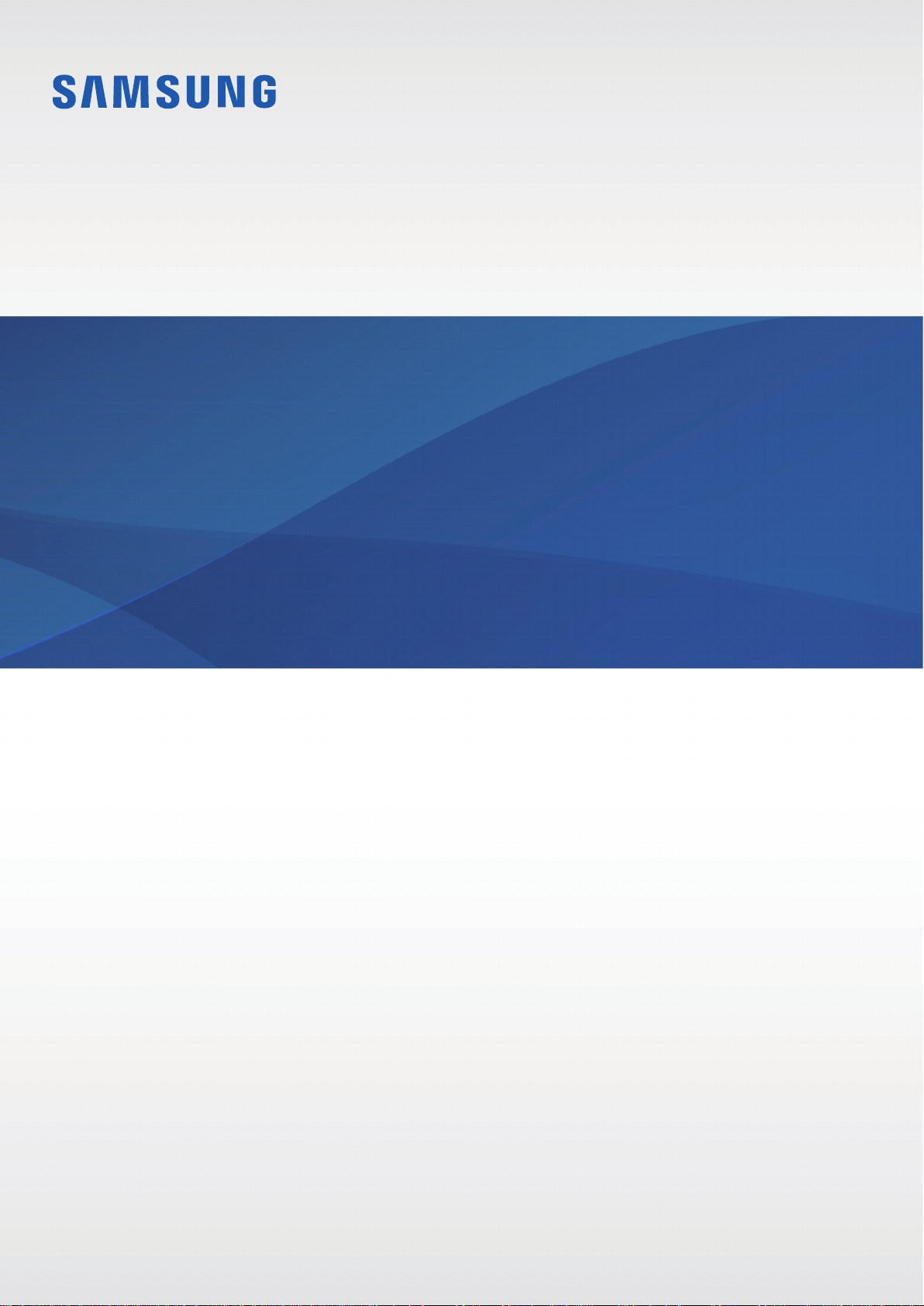
SM-G800H/DS
SM-G800H
User Manual
English (EU). 09/2016. Rev.1.0
www.samsung.com
Page 2
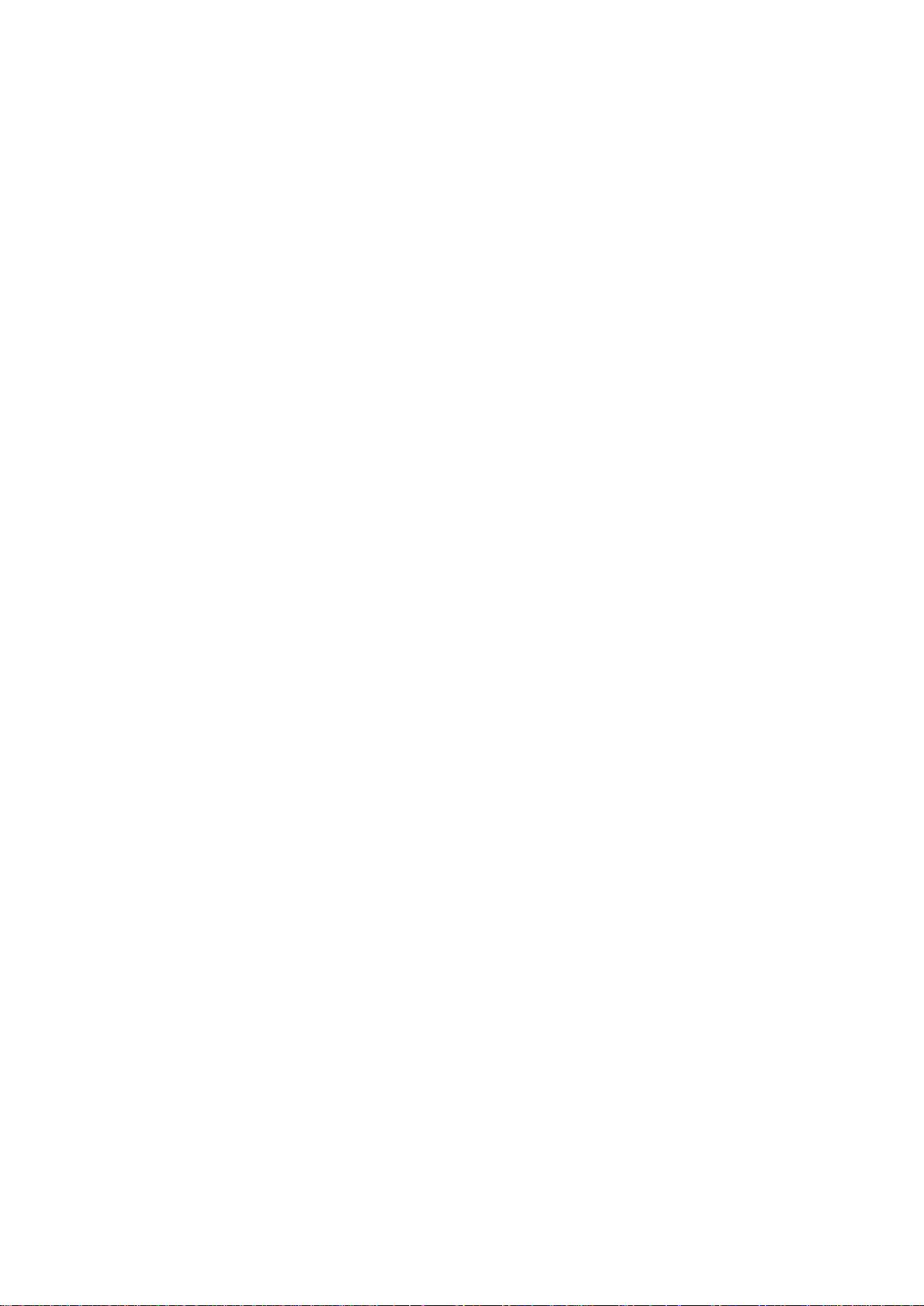
Table of Contents
Read me first
Getting started
8 Package contents
9 Device layout
11 Using the SIM or USIM card and
battery
18 Using a memory card
20 Turning the device on and off
21 Locking and unlocking the screen
Basics
22 Using the touch screen
Network connectivity
43 Mobile data
43 Wi-Fi
45 Tethering and Mobile hotspot
47 Internet
Motions & usability features
49 Motions and gestures
52 Air view
52 Toolbox
53 Increasing touch screen sensitivity
Personalising
25 Home screen layout
29 Notifications and quick setting panels
32 Opening apps
33 Installing or uninstalling apps
35 Entering text
37 Screen capture
38 My Files
40 Power saving feature
42 Viewing help information
54 Managing the Home and Apps screens
57 Setting wallpaper and ringtones
58 Changing the screen lock method
59 Finger Scanner
62 Private mode
63 Easy mode
64 Transferring data from your previous
device
65 Setting up accounts
2
Page 3
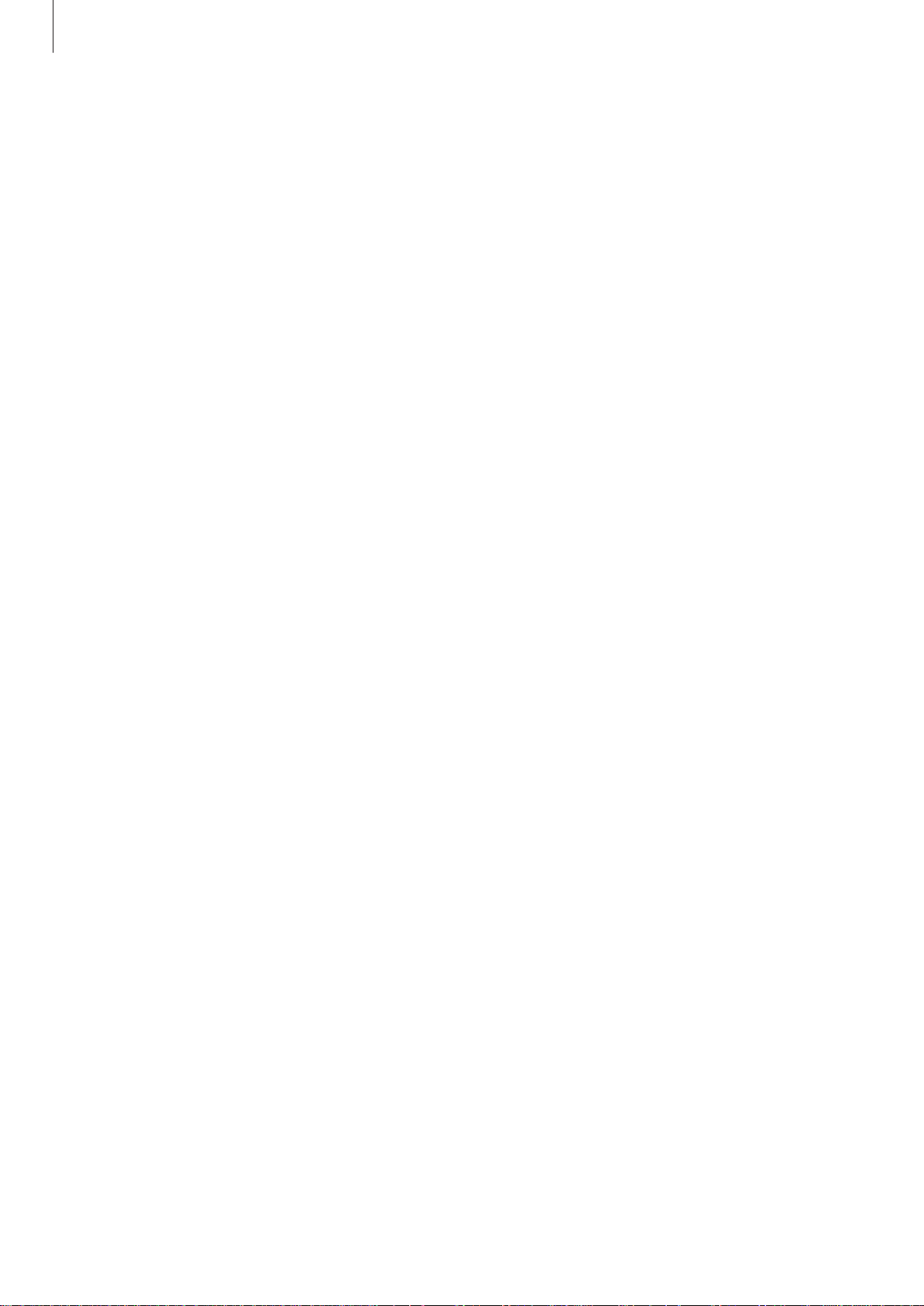
Table of Contents
Phone
66 Making calls
69 Receiving calls
70 Options during calls
Contacts
72 Adding contacts
73 Managing contacts
Messages & email
76 Messages
79 Email
Security features
104 Emergency mode
105 Help message
Useful apps and features
106 Kids Mode
109 S Finder
110 S Planner
113 S Health
116 S Voice
118 Clock
120 Calculator
120 Memo
122 Voice Recorder
Camera
82 Basic shooting
84 Shooting modes
89 Camera settings
Gallery
91 Viewing photos or videos
93 Editing photos or videos
97 Gallery settings
Multimedia
98 Music
124 Dropbox
125 Flipboard
125 Peel Smart Remote
127 Torch
128 Magnifier
128 Google apps
Connecting with other
devices
131 Bluetooth
133 Wi-Fi Direct
135 Quick connect
137 Screen Mirroring
139 Mobile printing
101 Video
3
Page 4
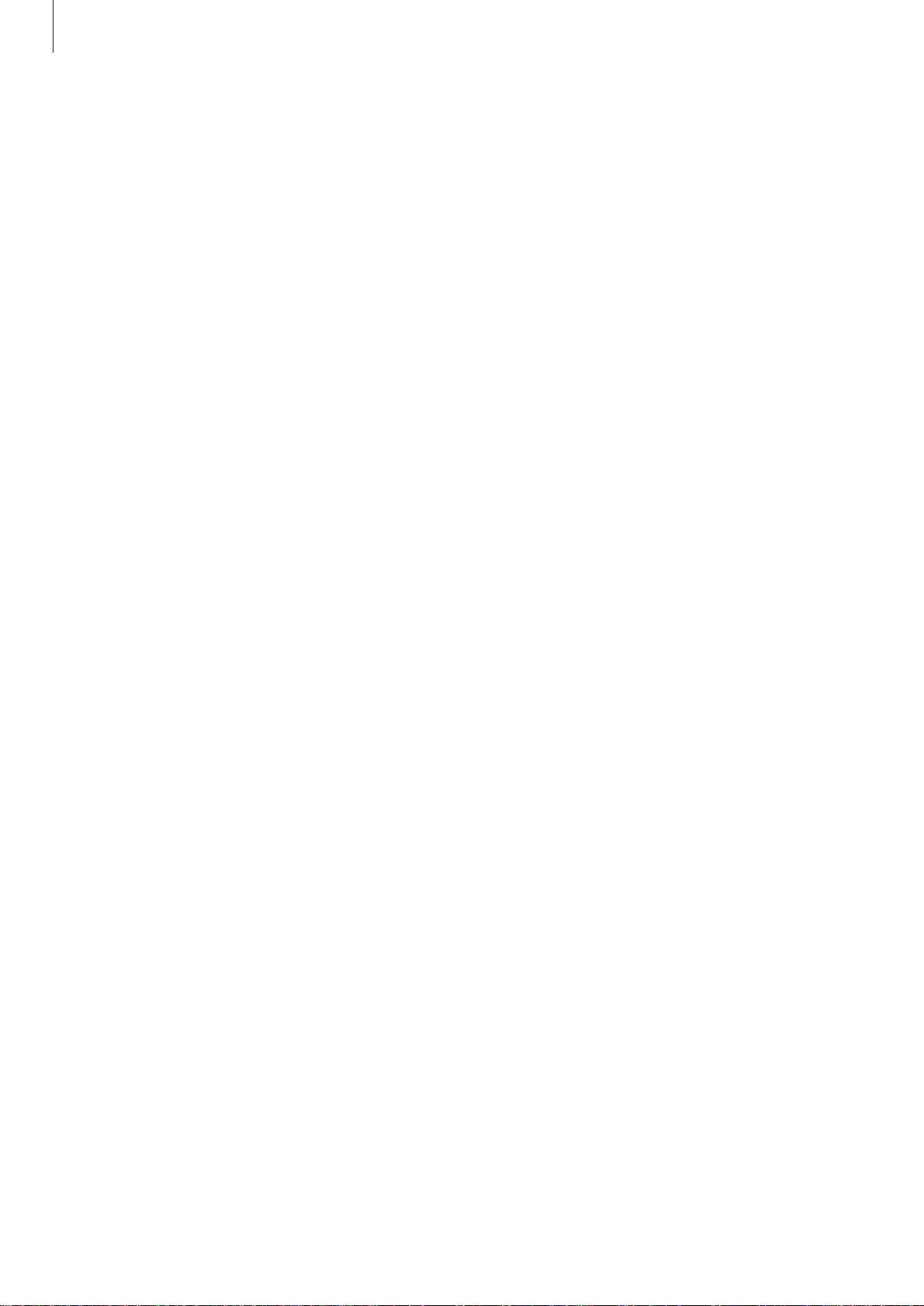
Table of Contents
Device & data manager
140 Upgrading the device
141 Transferring files between the device
and a computer
142 Backing up and restoring data
143 Performing a data reset
Settings
144 About Settings
144 Quick settings
144 Network connections
148 Connect and share
149 Sound and display
153 Personalisation
156 Motion
157 User and backup
158 System
164 Applications
Troubleshooting
4
Page 5
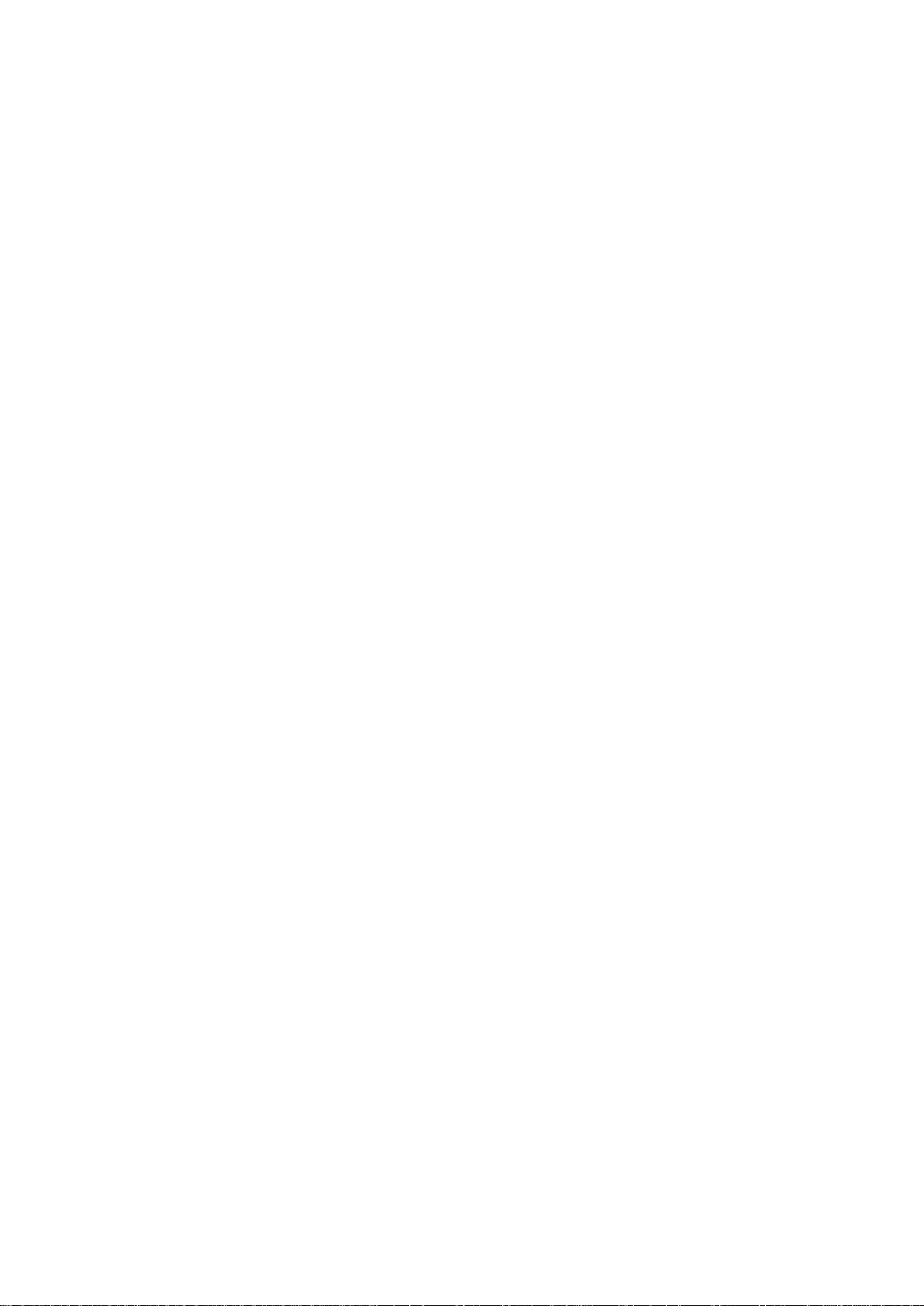
Read me first
Please read this manual before using the device to ensure safe and proper use.
•
Descriptions are based on the device’s default settings.
•
Some content may differ from your device depending on the region, service provider,
model specifications, or device’s software.
•
Content (high quality content) that requires high CPU and RAM usage will affect the
overall performance of the device. Apps related to the content may not work properly
depending on the device’s specifications and the environment that it is used in.
•
Samsung is not liable for performance issues caused by apps supplied by providers other
than Samsung.
•
Samsung is not liable for performance issues or incompatibilities caused by edited
registry settings or modified operating system software. Attempting to customise the
operating system may cause the device or apps to work improperly.
•
Software, sound sources, wallpapers, images, and other media provided with this device
are licensed for limited use. Extracting and using these materials for commercial or other
purposes is an infringement of copyright laws. Users are entirely responsible for illegal
use of media.
•
You may incur additional charges for data services, such as messaging, uploading and
downloading, auto-syncing, or using location services depending on your data plan. For
large data transfers, it is recommended to use the Wi-Fi feature.
•
Default apps that come with the device are subject to updates and may no longer be
supported without prior notice. If you have questions about an app provided with
the device, contact a Samsung Service Centre. For user-installed apps, contact service
providers.
•
Modifying the device’s operating system or installing softwares from unofficial sources
may result in device malfunctions and data corruption or loss. These actions are violations
of your Samsung licence agreement and will void your warranty.
5
Page 6
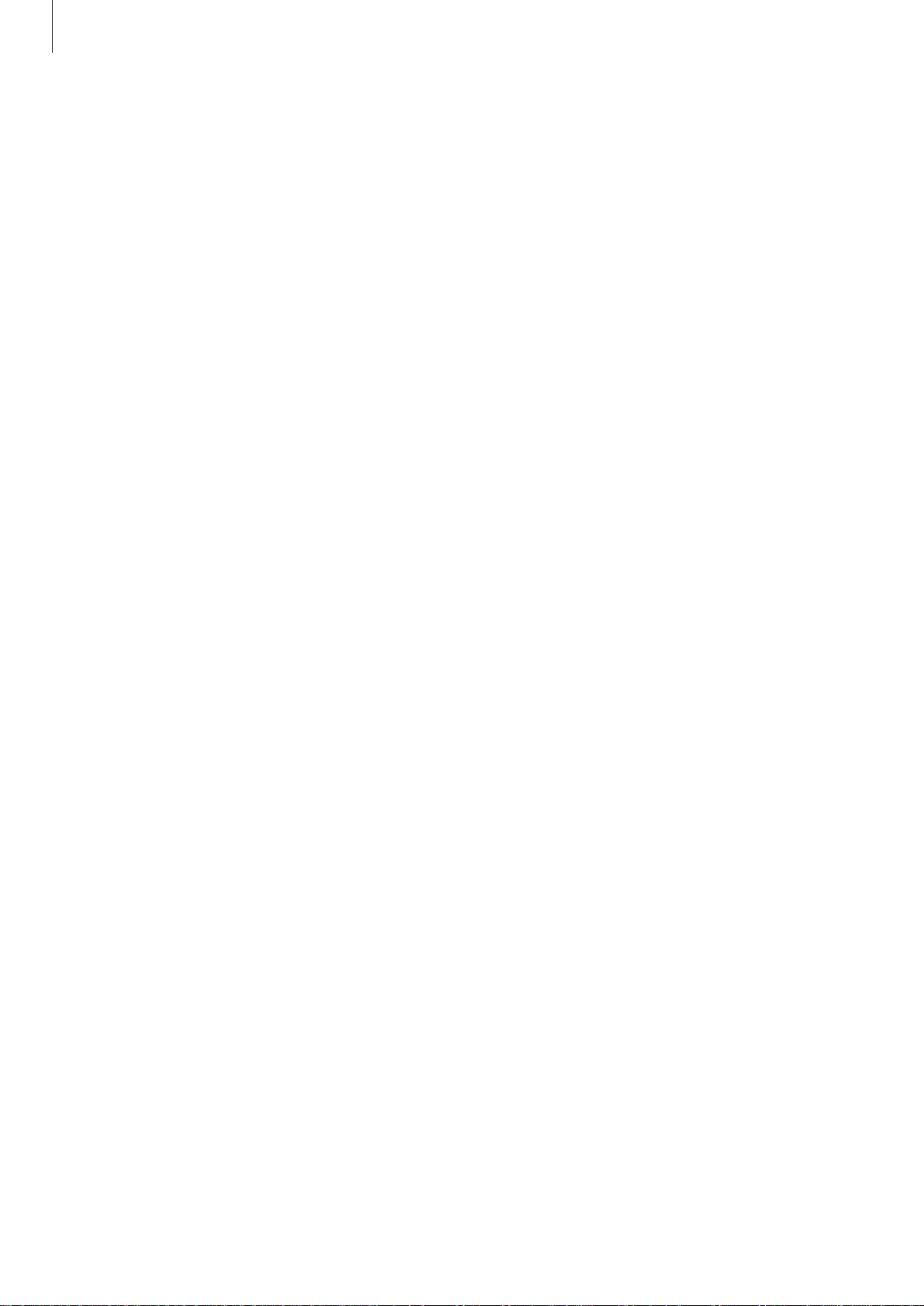
Read me first
Maintaining water and dust resistance
The device may be damaged if water or dust enters the device. Follow these tips carefully to
prevent damage to the device and to maintain the water- and dust-resistant performance of
the device.
•
Do not immerse the device in water deeper than 1 m and keep it submerged for more
than 30 minutes.
•
Ensure that the back cover is tightly closed. Otherwise, it may not provide protection
from water and dust.
•
Do not immerse the device in water for extended periods.
•
Do not expose the device to water moving with force, such as water running from a tap,
ocean waves, or waterfalls.
•
Do not open the device’s covers when the device is in water or in very humid places, such
as swimming pools or bathrooms.
•
Do not open the back cover using wet hands or when the device is wet.
•
The rubber seal fitted to the back cover is an important component of the device. Take
care when opening and closing the back cover to avoid damaging the rubber seal. Also,
ensure that the rubber seal is free from debris, such as sand or dust to prevent damage to
the device.
•
If the device is exposed to freshwater, dry it thoroughly with a clean, soft cloth. If the
device is exposed to any liquid other than freshwater, rinse the device with freshwater
immediately and dry it thoroughly with a clean, soft cloth. Failure to rinse the device
in freshwater and dry it as instructed may cause the device to suffer from operability
or cosmetic issues.
•
The back cover may be loosened if the device is dropped or receives an impact. Ensure
that all the covers are properly aligned and tightly closed.
6
Page 7
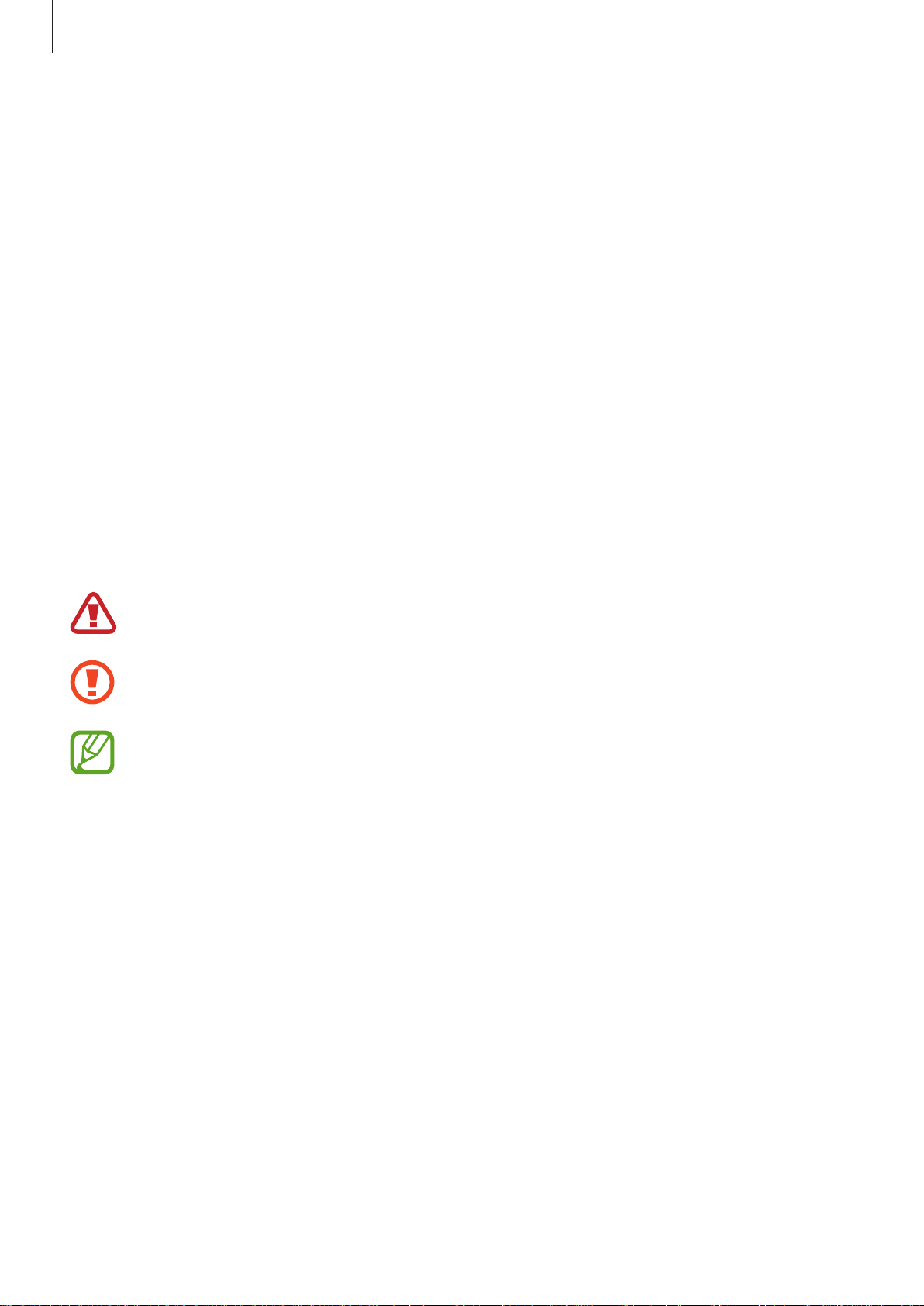
Read me first
•
If the device has been immersed in water or the microphone or the speaker is wet,
sound may not be heard clearly during a call. Ensure that the microphone or the speaker
is clean and dry by wiping it with a dry cloth.
•
The water-resistant design of the device causes it to vibrate slightly in certain conditions.
Vibrations in these conditions, such as when the volume level is high, are normal and do
not affect the device’s performance.
•
The touch screen and other features may not work properly if the device is used in water
or in other liquids.
•
Your device has been tested in a controlled environment and certified to be waterand dust-resistant in specific situations (meets requirements of classification IP67 as
described by the international standard IEC 60529 - Degrees of Protection provided
by Enclosures [IP Code]; test conditions: 15 - 35 °C, 86 - 106 kPa, 1 metre, 30 minutes).
Despite this classification, your device is not impervious to water damage in any
situation.
Instructional icons
Warning: situations that could cause injury to yourself or others
Caution: situations that could cause damage to your device or other equipment
Note: notes, usage tips, or additional information
7
Page 8
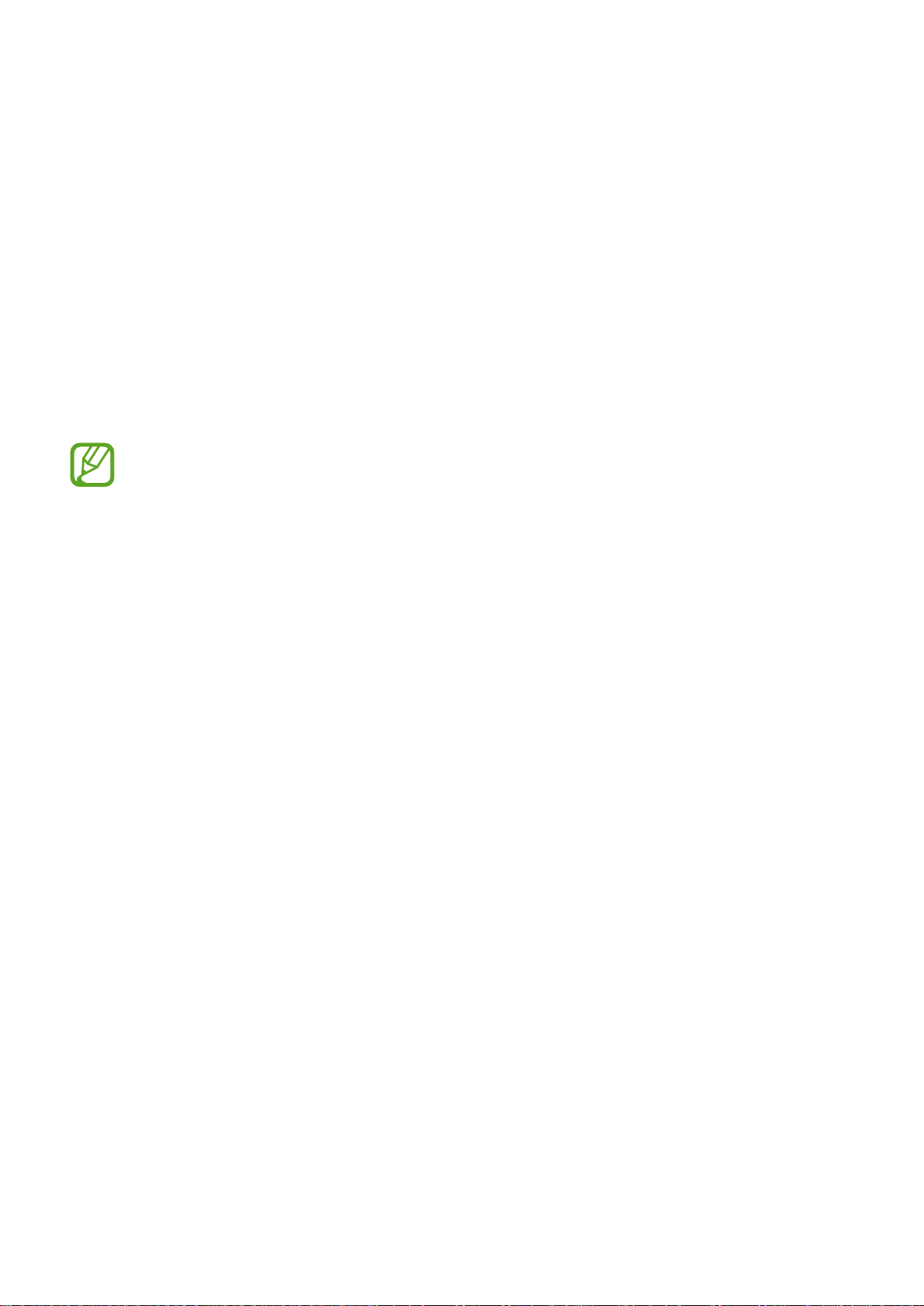
Getting started
Package contents
Check the product box for the following items:
•
Device
•
Battery
•
Quick start guide
•
The items supplied with the device and any available accessories may vary
depending on the region or service provider.
•
The supplied items are designed only for this device and may not be compatible
with other devices.
•
Appearances and specifications are subject to change without prior notice.
•
You can purchase additional accessories from your local Samsung retailer. Make
sure they are compatible with the device before purchase.
•
Use only Samsung-approved accessories. Some accessories, such as docking
devices, may not have the same water- and dust-resistance certification.
•
Availability of all accessories is subject to change depending entirely on
manufacturing companies. For more information about available accessories, refer
to the Samsung website.
8
Page 9

Getting started
Device layout
Infrared LED
Notification light
Earpiece
Touch screen
Home button
Recent apps button
Microphone
Proximity/Light sensor
Front camera
Power button
Back button
Multipurpose jack
Headset jack
GPS antenna
Rear camera
Flash
Back cover
Speaker
Microphone
Volume button
Main antenna
9
Page 10
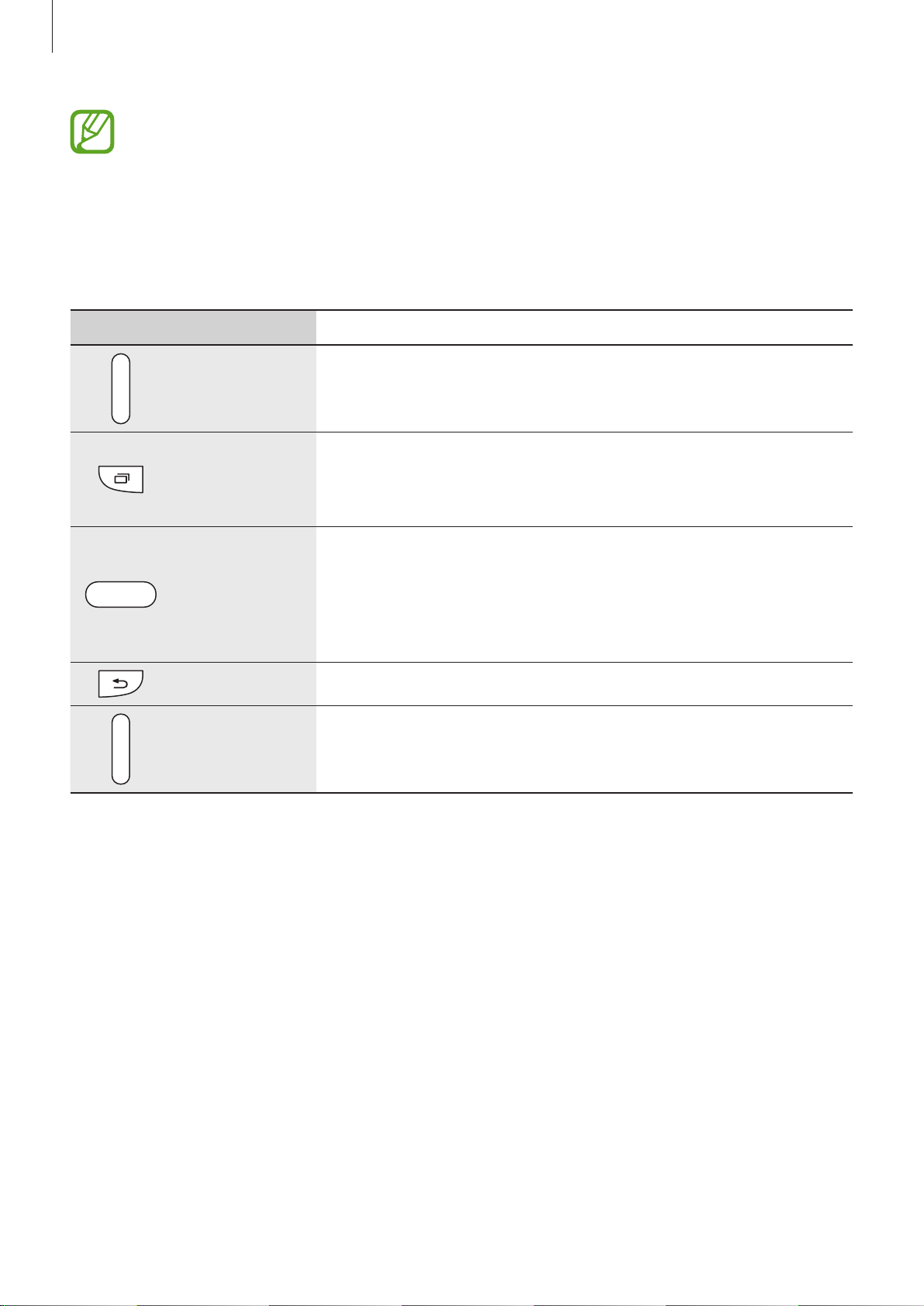
Getting started
•
Do not cover the antenna area with your hands or other objects. This may cause
connectivity problems or drain the battery.
•
Using a Samsung-approved screen protector is recommended. Unapproved screen
protectors may cause the sensors to malfunction.
Buttons
Button Function
•
Press and hold to turn the device on or off.
Power
•
Press to turn on or lock the screen.
•
Tap to open the list of recent apps.
Recent apps
Home
Back
Volume
•
Tap and hold to access additional options for the current
screen.
•
Press to turn on the screen while the screen is locked.
•
Press to return to the Home screen.
•
Press twice to launch
•
Press and hold to launch
•
Tap to return to the previous screen.
•
Press to adjust the device volume.
S Voice
Google
.
.
10
Page 11
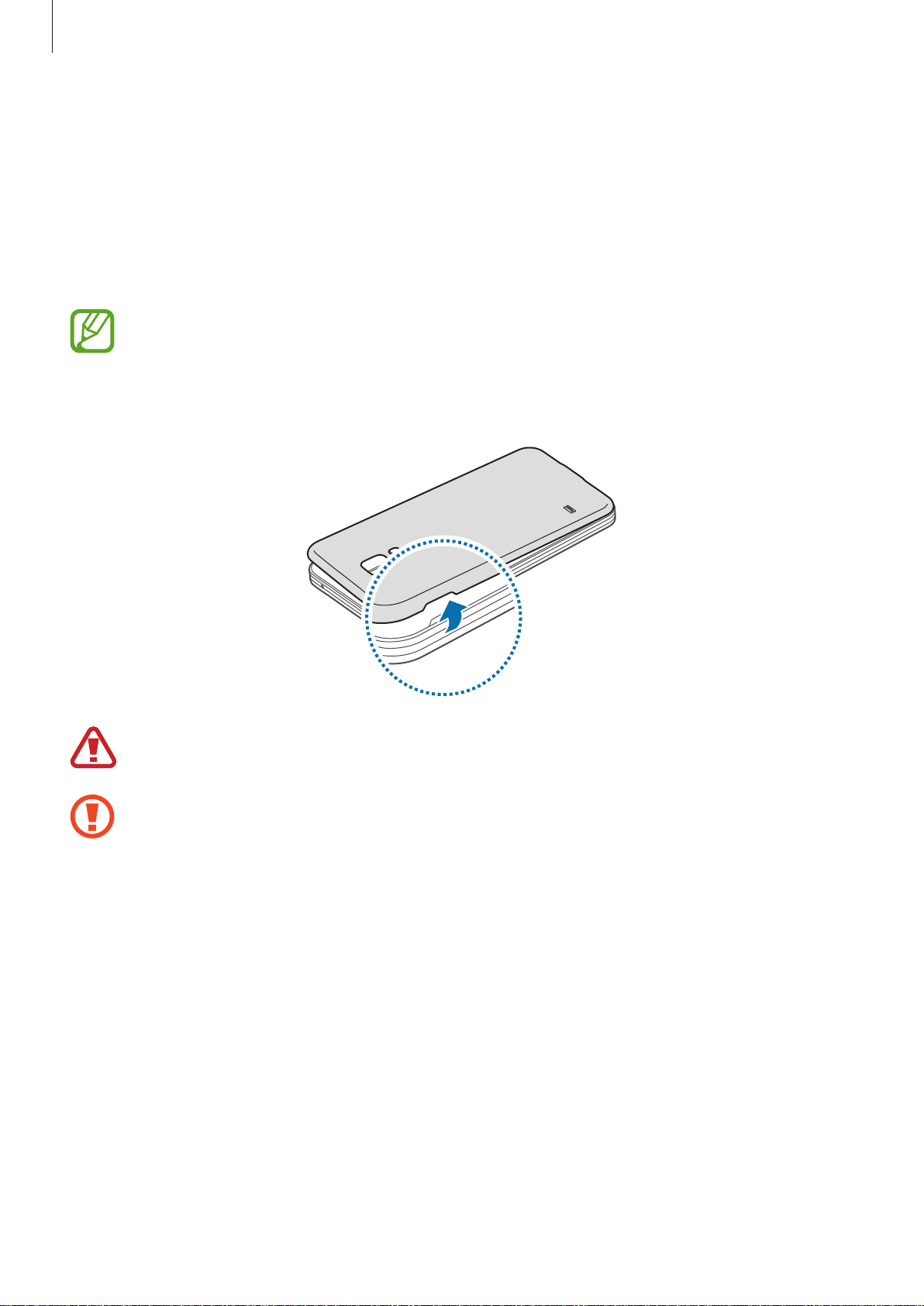
Getting started
Using the SIM or USIM card and battery
Installing the SIM or USIM card and battery
Insert the SIM or USIM card provided by the mobile telephone service provider, and the
included battery.
Only microSIM cards work with the device.
Remove the back cover.
1
Be careful not to damage your fingernails when you remove the back cover.
Do not bend or twist the back cover excessively. Doing so may damage the cover.
11
Page 12
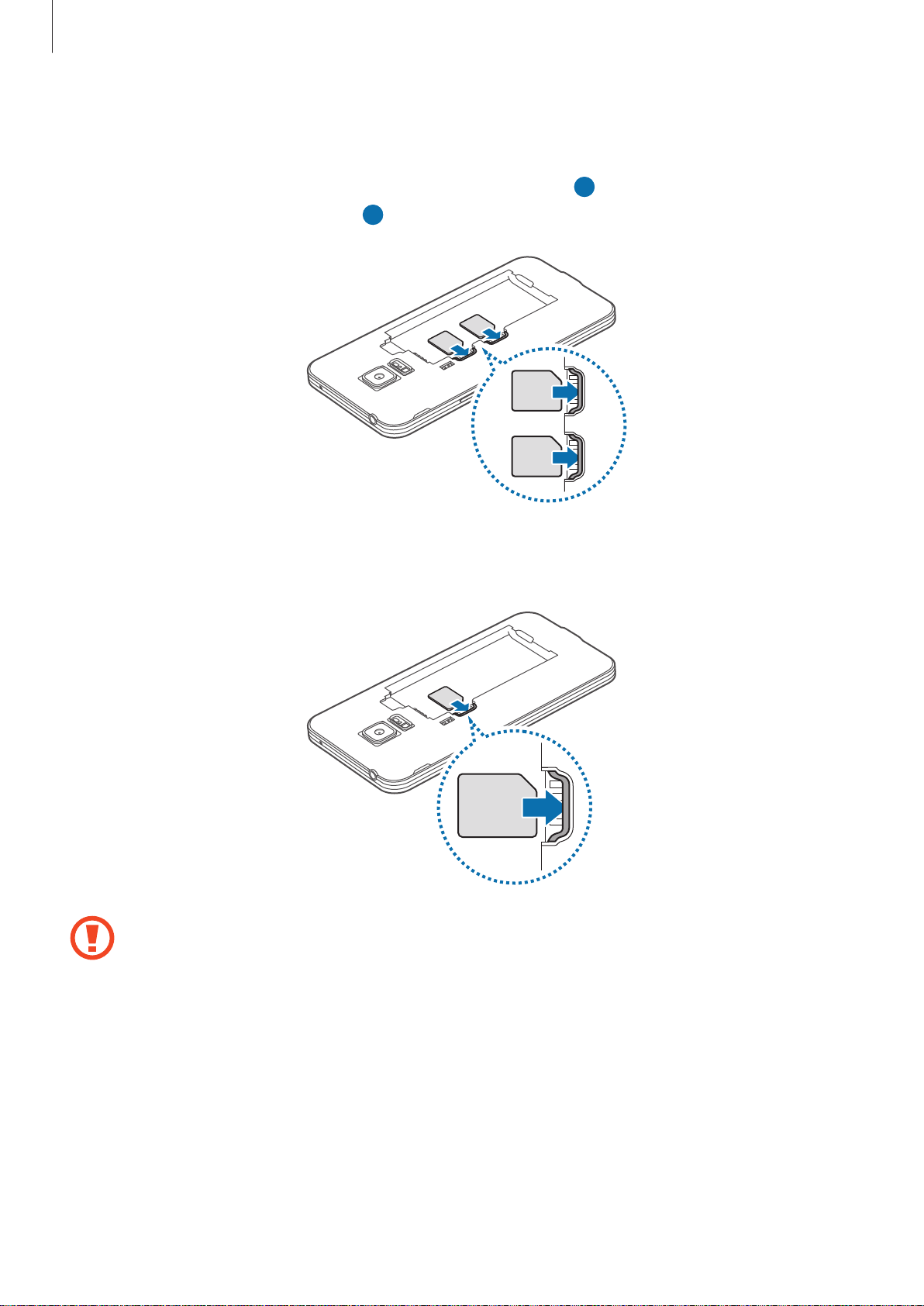
Getting started
►
2
Dual SIM models: Insert the SIM or USIM card with the gold-coloured contacts facing
downwards.
Insert the primary SIM or USIM card into SIM card slot 1 (
USIM card into SIM card slot 2 (
►
Single SIM models: Insert the SIM or USIM card with the gold-coloured contacts
facing downwards.
2 ).
1 ) and the secondary SIM or
•
Do not insert a memory card into the SIM card slot. If a memory card happens to
be lodged in the SIM card slot, take the device to a Samsung Service Centre to
remove the memory card.
•
Use caution not to lose or let others use the SIM or USIM card. Samsung is not
responsible for any damages or inconveniences caused by lost or stolen cards.
12
Page 13
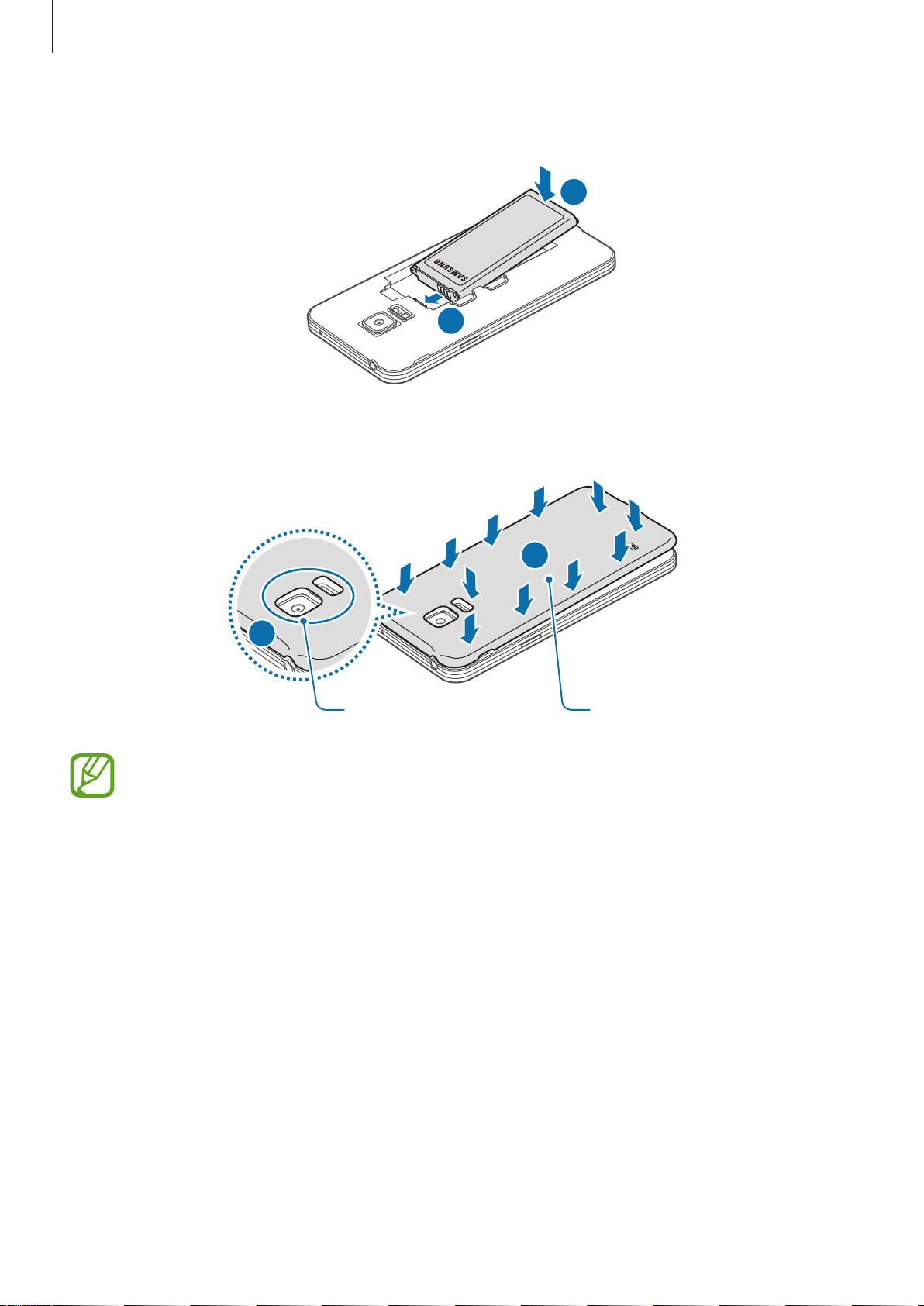
Getting started
Insert the battery.
3
Replace the back cover.
4
2
1
2
1
Align
•
Ensure that the back cover is closed tightly.
•
Use only Samsung-approved back covers and accessories with the device.
Press
13
Page 14
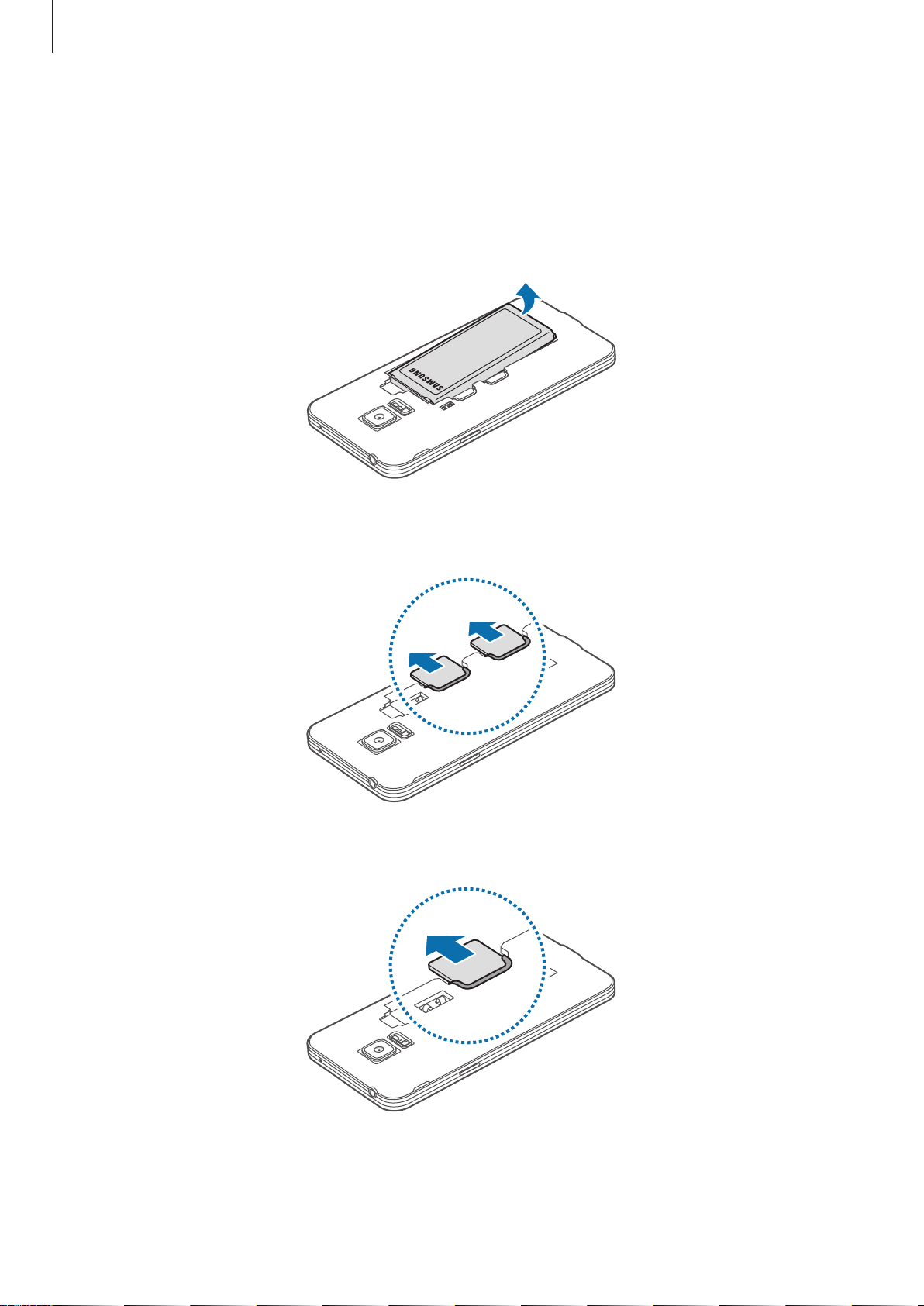
Getting started
Removing the SIM or USIM card and battery
Remove the back cover.
1
Pull out the battery.
2
3
►
Dual SIM models: Press the SIM or USIM card with your finger, and then pull it out.
►
Single SIM models: Press the SIM or USIM card with your finger, and then pull it out.
14
Page 15
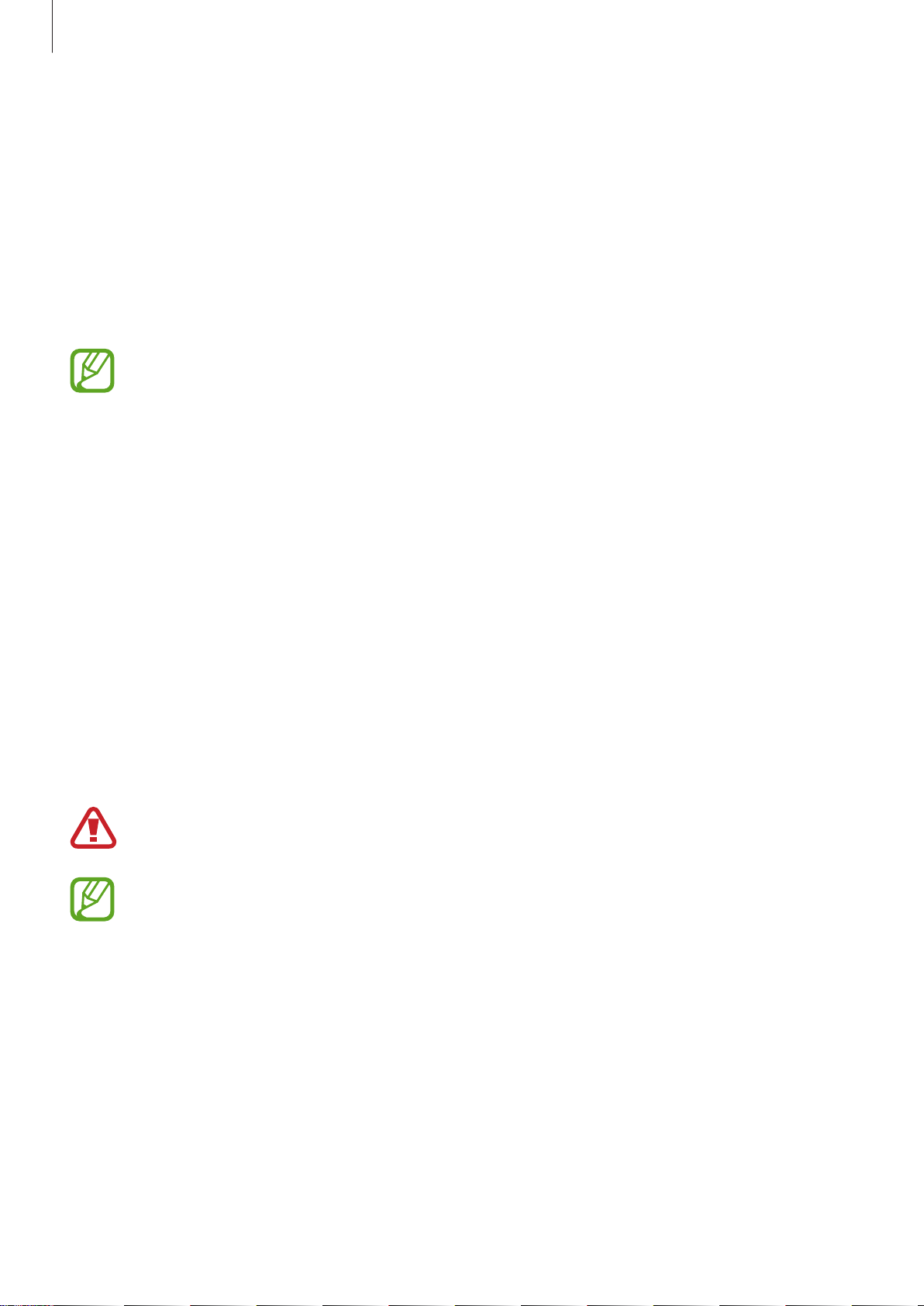
Getting started
Using dual SIM or USIM cards (dual SIM models)
If you insert two SIM or USIM cards, you can have two phone numbers or service providers for
a single device.
Activating SIM or USIM cards
On the Home screen, tap
and tap the switch to activate it.
If both cards are activated, you can receive calls and messages on each card. However,
if you are on a call using one card, the other card cannot be used to receive new calls.
Apps
→
Settings
→
SIM card manager
. Select a SIM or USIM card
Changing the display name and icon of SIM or USIM cards
On the Home screen, tap
Icon
or
and tap
Name
Apps
→
Settings
. Set a display name and icon for each card.
→
SIM card manager
. Select a SIM or USIM card
Switching between cards
When two SIM or USIM cards are activated, card selection icons appear on the dashboard of
the notifications panel. Open the notifications panel and then select a card.
Charging the battery
Use the charger to charge the battery before using it for the first time. A computer can be also
used to charge the battery by connecting them via the USB cable.
Use only Samsung-approved chargers, batteries, and cables. Unapproved chargers or
cables can cause the battery to explode or damage the device.
•
When the battery power is low, the battery icon appears empty.
•
If the battery is completely discharged, the device cannot be turned on
immediately when the charger is connected. Allow a depleted battery to charge for
a few minutes before turning on the device.
•
If you use multiple apps at once, network apps, or apps that need a connection
to another device, the battery will drain quickly. To avoid disconnecting from the
network or losing power during a data transfer, always use these apps after fully
charging the battery.
15
Page 16
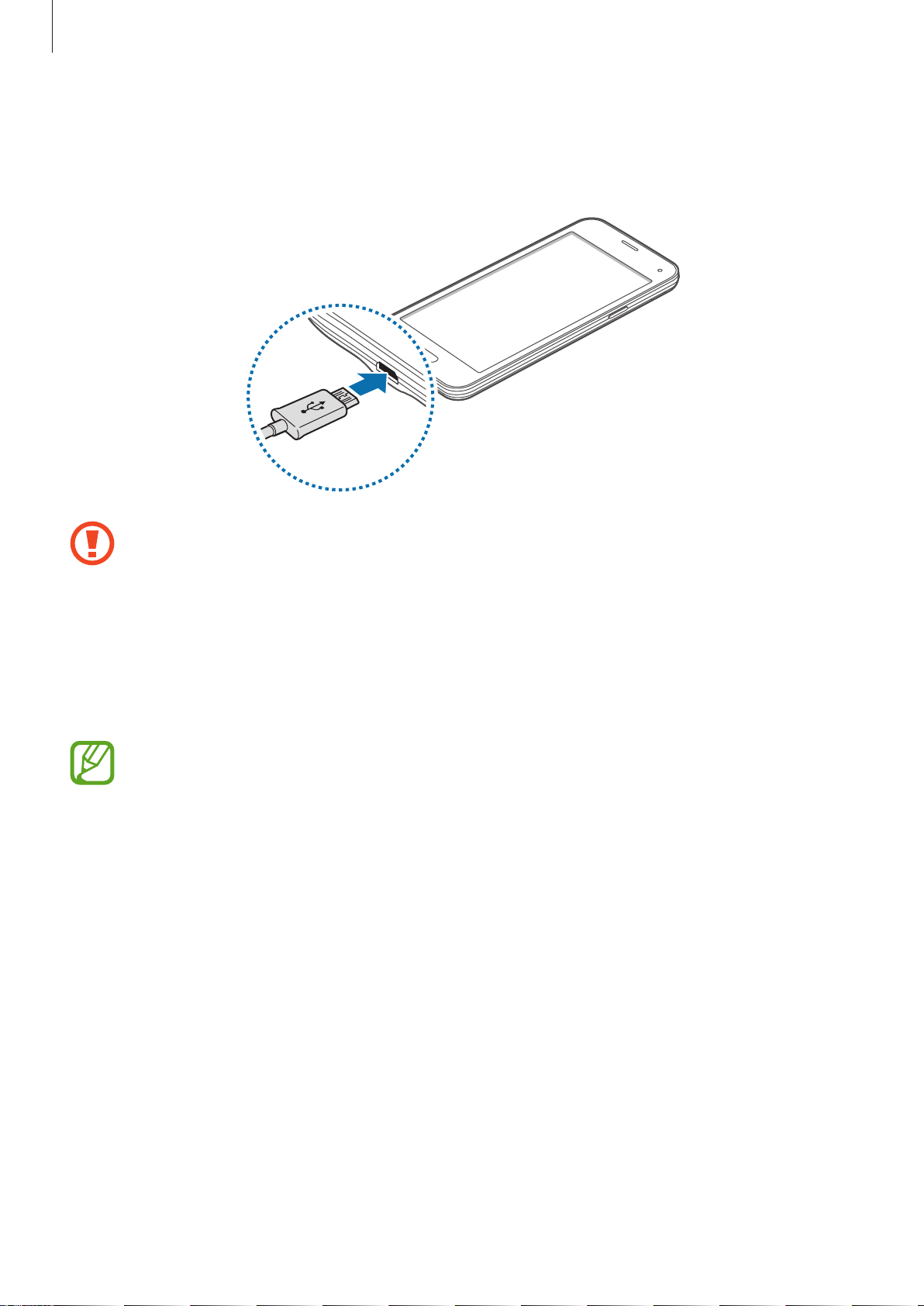
Getting started
Connect the USB cable to the USB power adaptor.
1
Plug the USB cable into the multipurpose jack.
2
•
Connecting the charger improperly may cause serious damage to the device. Any
damage caused by misuse is not covered by the warranty.
•
Ensure that the the back cover is closed tightly to prevent water and dust from
entering the device. Open or loose back cover may allow water and dust to enter
the device and cause damage.
Plug the USB power adaptor into an electric socket.
3
•
The device can be used while it is charging, but it may take longer to fully charge
the battery.
•
If the device receives an unstable power supply while charging, the touch screen
may not function. If this happens, unplug the charger from the device.
•
While charging, the device may heat up. This is normal and should not affect the
device’s lifespan or performance. If the battery gets hotter than usual, the charger
may stop charging.
•
If the device is not charging properly, take the device and the charger to a
Samsung Service Centre.
16
Page 17
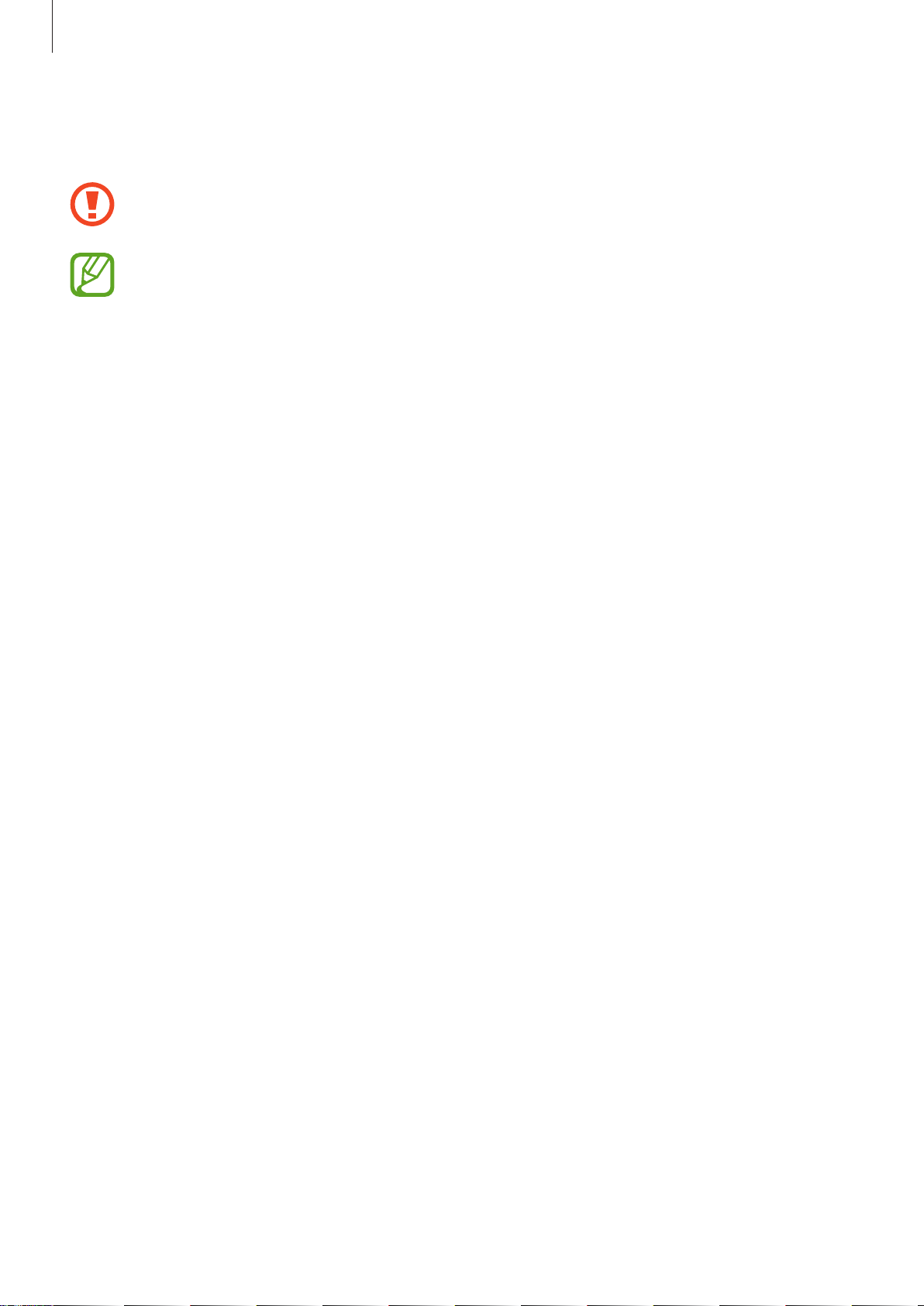
Getting started
After fully charging, disconnect the device from the charger. First unplug the charger
4
from the device, and then unplug it from the electric socket.
Do not remove the battery before removing the charger. This may damage the
device.
To save energy, unplug the charger when not in use. The charger does not have a
power switch, so you must unplug the charger from the electric socket when not in
use to avoid wasting power. The charger should remain close to the electric socket
and easily accessible while charging.
Reducing the battery consumption
Your device provides options that help you save the battery power. By customising these
options and deactivating features in the background, you can use the device longer between
charges:
•
When you are not using the device, switch to sleep mode by pressing the Power button.
•
Close unnecessary apps using the task manager.
•
Deactivate the Bluetooth feature.
•
Deactivate the Wi-Fi feature.
•
Deactivate auto-syncing of apps.
•
Decrease the backlight time.
•
Decrease the screen brightness.
17
Page 18
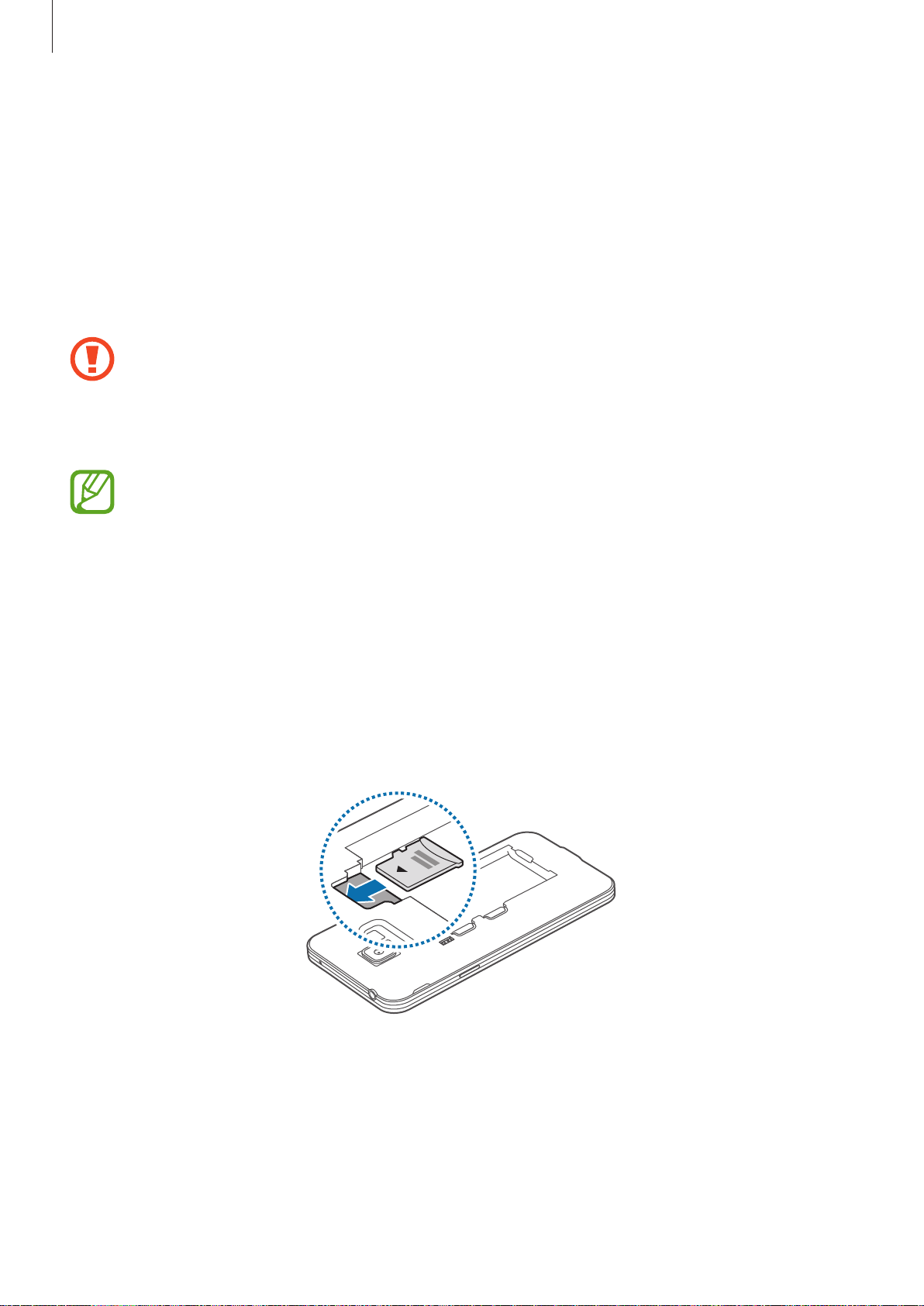
Getting started
Using a memory card
Installing a memory card
Your device accepts memory cards with maximum capacities of 64 GB. Depending on the
memory card manufacturer and type, some memory cards may not be compatible with your
device.
•
Some memory cards may not be fully compatible with the device. Using an
incompatible card may damage the device or the memory card, or corrupt the data
stored in it.
•
Use caution to insert the memory card right-side up.
•
The device supports the FAT and the exFAT file systems for memory cards. When
inserting a card formatted in a different file system, the device asks to reformat the
memory card.
•
Frequent writing and erasing of data shortens the lifespan of memory cards.
•
When inserting a memory card into the device, the memory card’s file directory
appears in the
Remove the back cover.
1
Insert a memory card with the gold-coloured contacts facing downwards.
2
My Files
→
SD card
folder.
Replace the back cover.
3
18
Page 19

Getting started
Removing the memory card
Before removing the memory card, first unmount it for safe removal. On the Home screen, tap
Apps
→
Settings
Remove the back cover.
1
Pull out the memory card.
2
Replace the back cover.
3
Do not remove the memory card while the device is transferring or accessing
information. Doing so can cause data to be lost or corrupted or can damage the
memory card or device. Samsung is not responsible for losses that result from the
misuse of damaged memory cards, including the loss of data.
→
Storage
→
SD card
→
Unmount
.
Formatting the memory card
A memory card formatted on a computer may not be compatible with the device. Format the
memory card on the device.
On the Home screen, tap
Before formatting the memory card, remember to make backup copies of all
important data stored in the device. The manufacturer’s warranty does not cover loss
of data resulting from user actions.
Apps
→
Settings
→
Storage
→
SD card
→
Format
→
FORMAT
.
19
Page 20
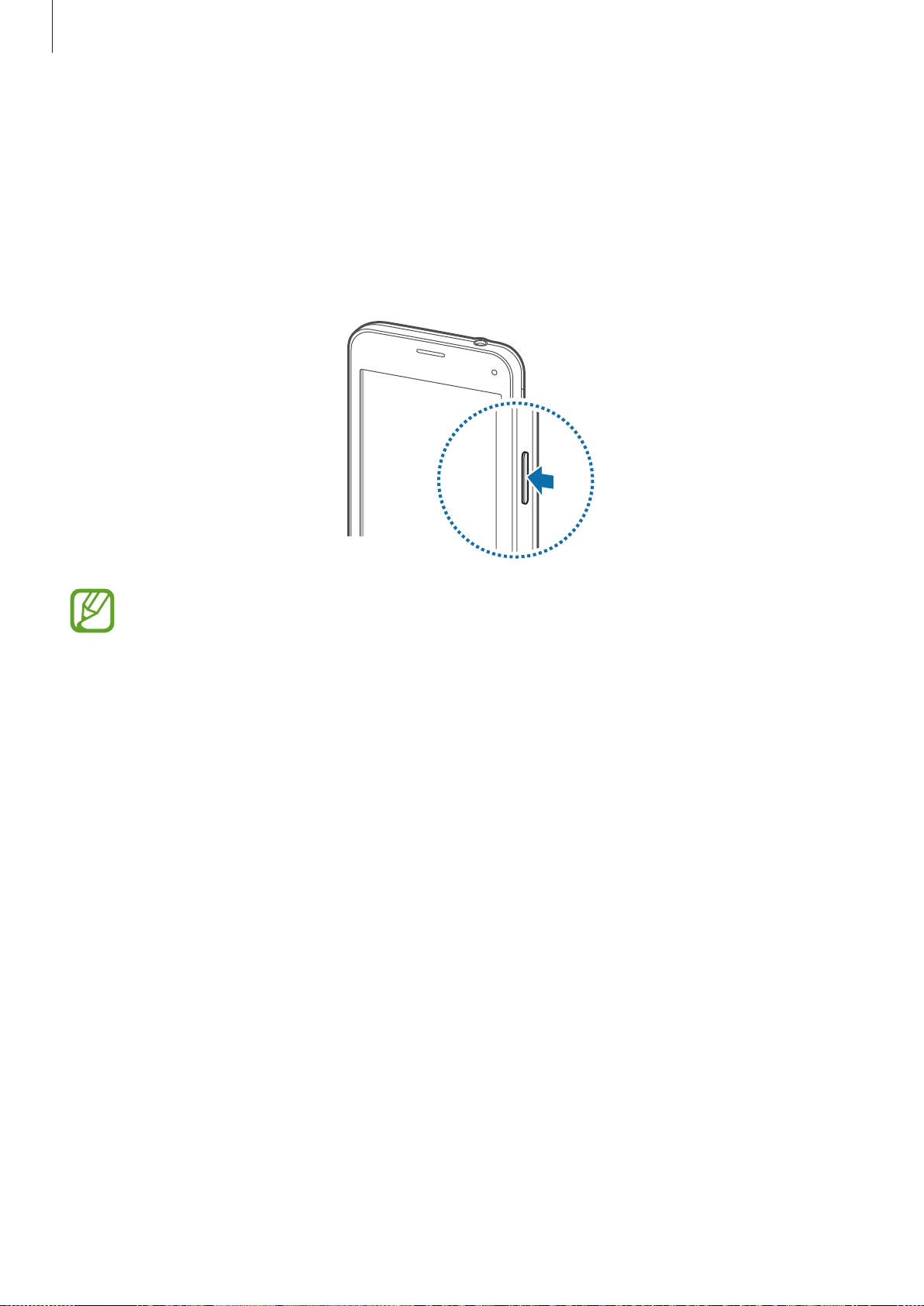
Getting started
Turning the device on and off
Press and hold the Power button for a few seconds to turn on the device.
When you turn on your device for the first time or after performing a data reset, follow the onscreen instructions to set up your device.
To turn off the device, press and hold the Power button, and then tap
Follow all posted warnings and directions from authorised personnel in areas where
the use of wireless devices is restricted, such as aeroplanes and hospitals.
Power off
.
20
Page 21

Getting started
Locking and unlocking the screen
Pressing the Power button turns off the screen and locks it. Also, the screen turns off and
automatically locks if the device is not used for a specified period.
To unlock the screen, press the Power button or the Home button and flick your finger in any
direction within the unlock screen area.
You can change the unlock code to unlock the screen. Refer to Changing the screen lock
method for more information.
21
Page 22
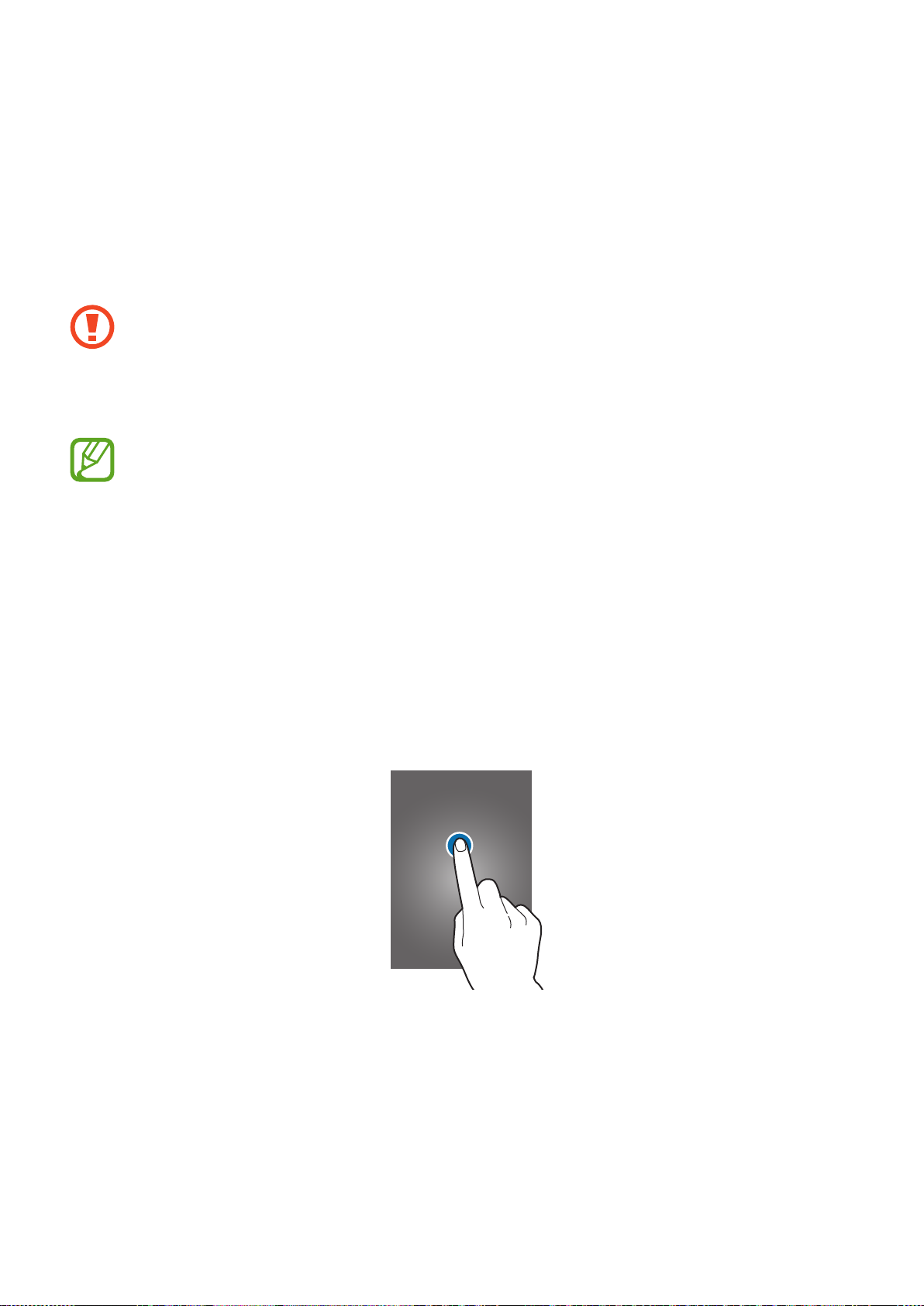
Basics
Using the touch screen
•
Do not allow the touch screen to come into contact with other electrical devices.
Electrostatic discharges can cause the touch screen to malfunction.
•
To avoid damaging the touch screen, do not tap it with anything sharp or apply
excessive pressure to it with your fingertips.
•
The device may not recognise touch inputs close to the edges of the screen, which
are outside of the touch input area.
•
Leaving the touch screen idle for extended periods may result in afterimages
(screen burn-in) or ghosting. Turn off the touch screen when you do not use the
device.
•
It is recommended to use fingers when you use the touch screen.
Tapping
To open an app, to select a menu item, to press an on-screen button, or to enter a character
using the keyboard on the screen, tap it with a finger.
22
Page 23

Basics
Tapping and holding
Tap and hold an item or the screen for more than 2 seconds to access available options.
Dragging
To move an item, tap and hold it and drag it to the target position.
Double-tapping
Double-tap on a webpage or image to zoom in. Double-tap again to return.
23
Page 24

Basics
Flicking
Flick left or right on the Home screen or the Apps screen to see another panel. Flick up or
down to scroll through a webpage or a list of items, such as contacts.
Spreading and pinching
Spread two fingers apart on a webpage, map, or image to zoom in a part. Pinch to zoom out.
24
Page 25
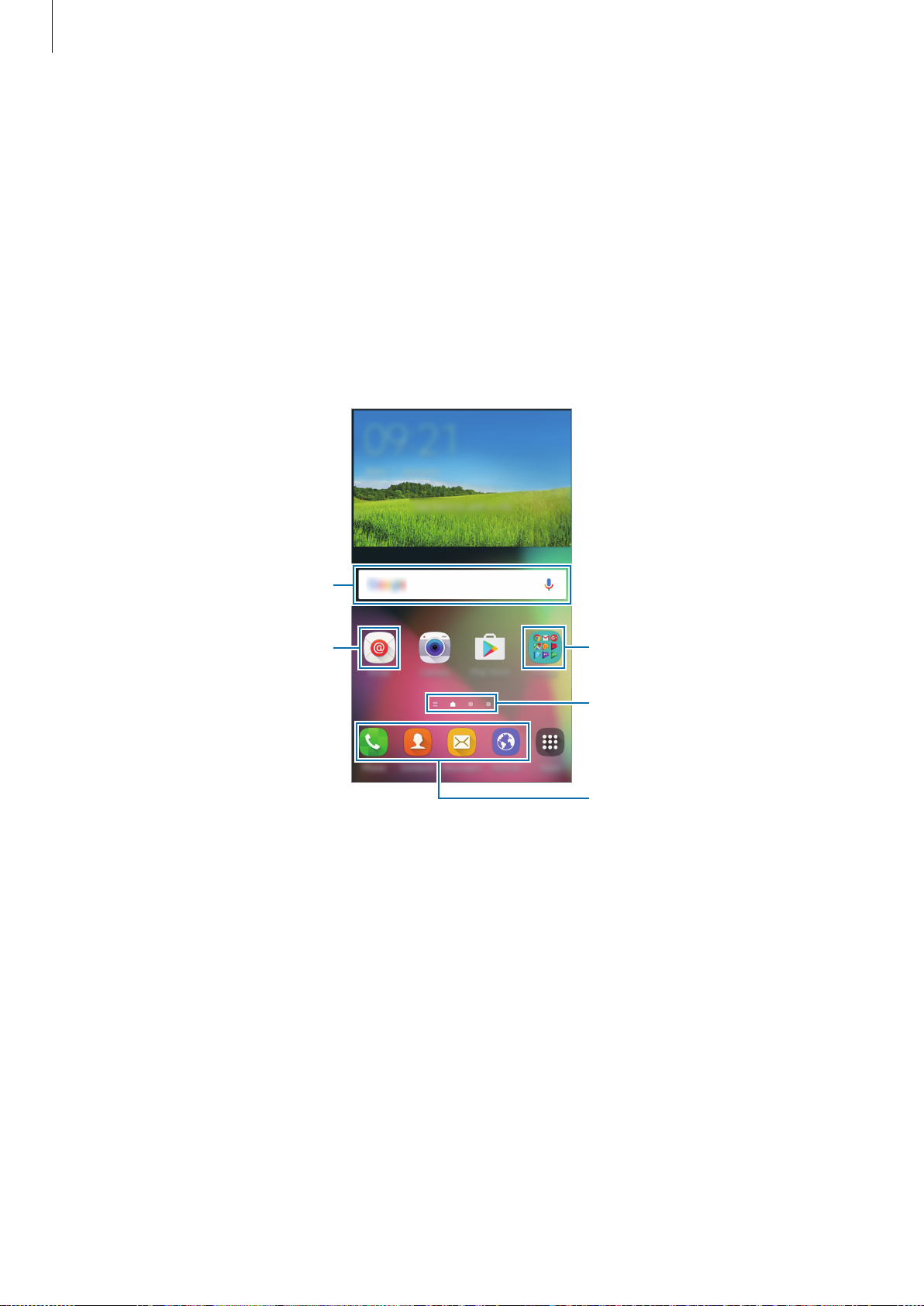
Basics
Home screen layout
Home screen
The Home screen is the starting point for accessing all of the device’s features. It displays
widgets, shortcuts to apps, and more. Widgets are small apps that launch specific app
functions to provide information and convenient access on your Home screen.
To view other panels, scroll left or right, or tap one of the screen indicators at the bottom of
the screen. To customise the Home screen, refer to Managing the Home screen.
A widget
An app
A folder
Screen indicators
Favourite apps
25
Page 26
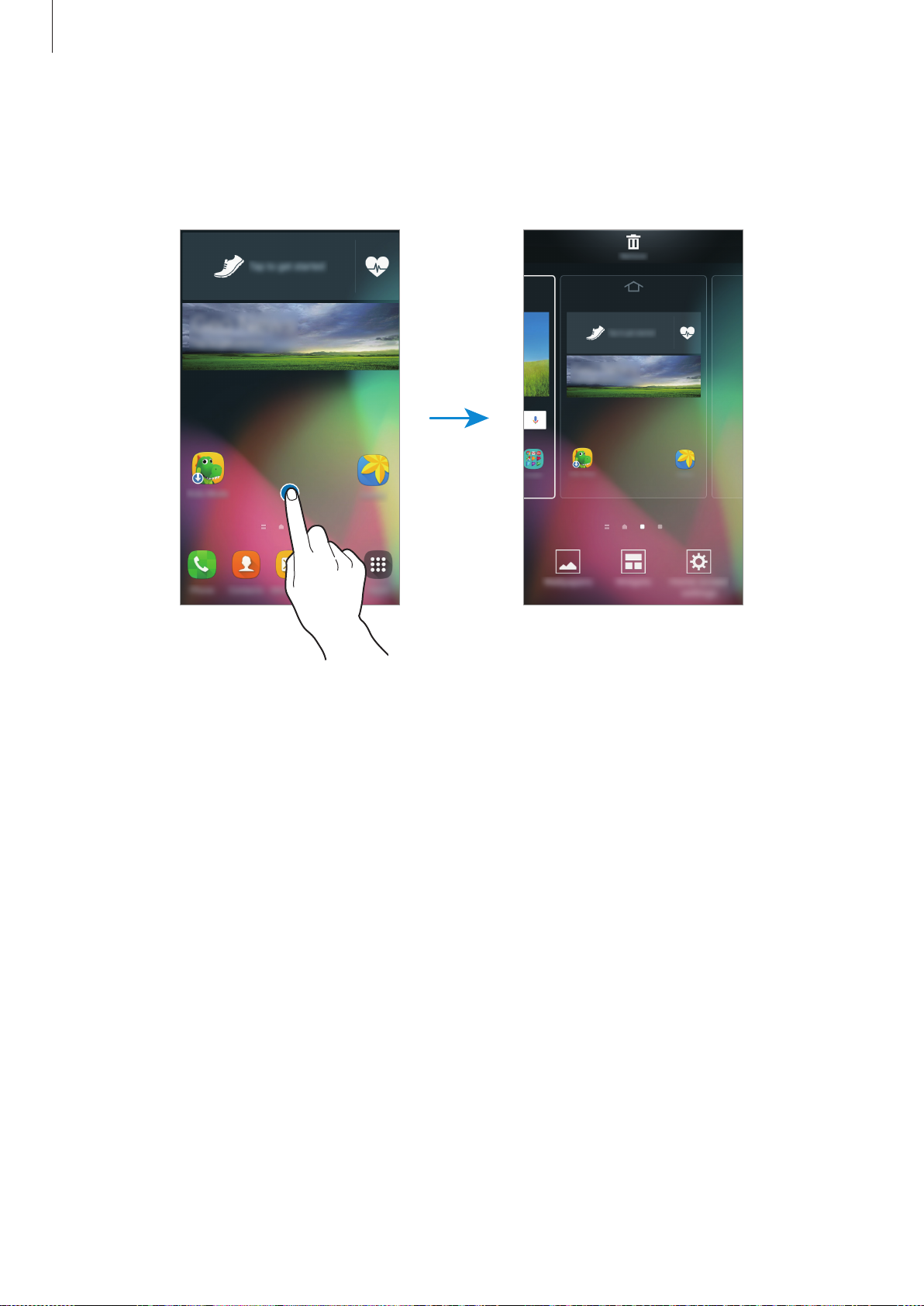
Basics
Home screen options
On the Home screen, tap and hold an empty area, or pinch your fingers together to access
the available options.
26
Page 27

Basics
Apps screen
The Apps screen displays icons for all apps, including newly installed apps.
On the Home screen, tap
Apps
to open the Apps screen. To view other panels, scroll left or
right, or select a screen indicator at the bottom of the screen. To customise the Apps screen,
refer to Managing the Apps screen.
Access additional
options.
An app
Screen indicators
27
Page 28
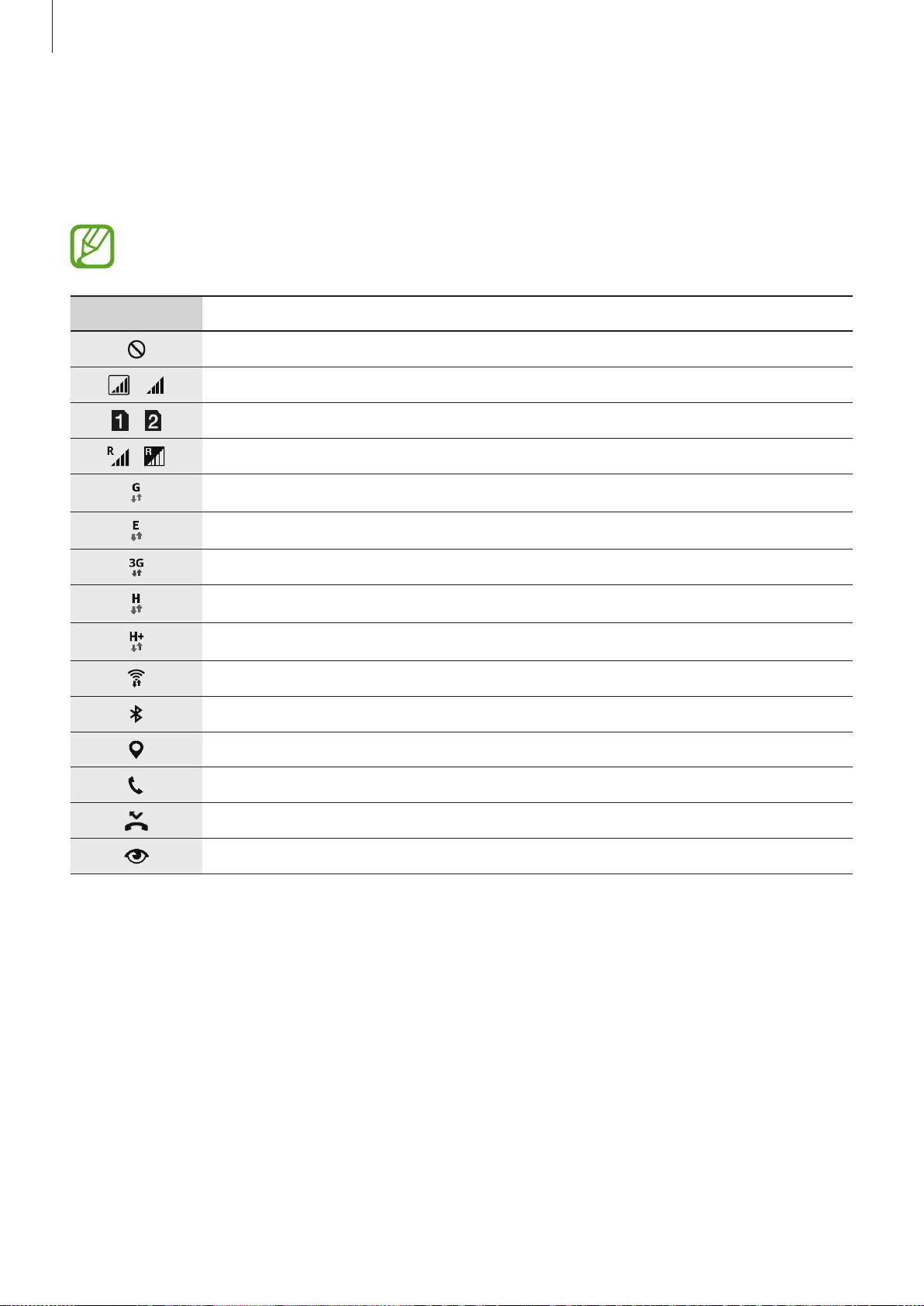
Basics
Indicator icons
Indicator icons appear on the status bar at the top of the screen. The icons listed in the table
below are most common.
The status bar may not appear at the top of the screen in some apps. To display the
status bar, drag down from the top of the screen.
Icon Meaning
No signal
/
/
/
Signal strength
Currently accessing SIM or USIM card (dual SIM models)
Roaming (outside of normal service area)
GPRS network connected
EDGE network connected
UMTS network connected
HSDPA network connected
HSPA+ network connected
Wi-Fi connected
Bluetooth feature activated
GPS activated
Call in progress
Missed call
Smart stay feature activated
28
Page 29
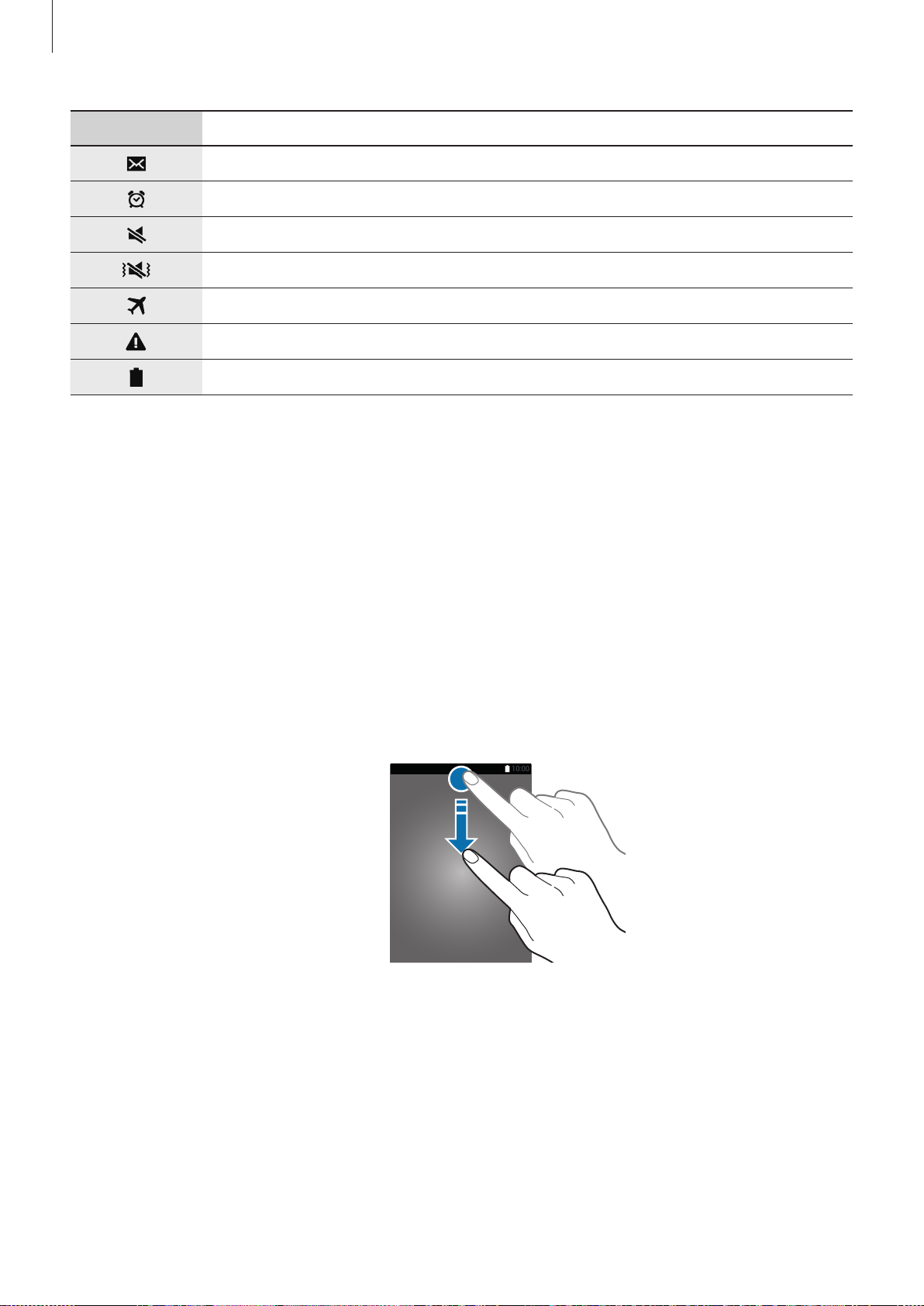
Basics
Icon Meaning
New text or multimedia message
Alarm activated
Mute mode activated
Vibration mode activated
Flight mode activated
Error occurred or caution required
Battery power level
Notifications and quick setting panels
Using the notifications panel
When you receive new notifications, such as messages or missed calls, indicator icons appear
on the status bar. To see more information about the icons, open the notifications panel and
view the details.
To open the notifications panel, drag the status bar downwards. To close the notifications
panel, drag the bar from the bottom of the screen upwards.
29
Page 30
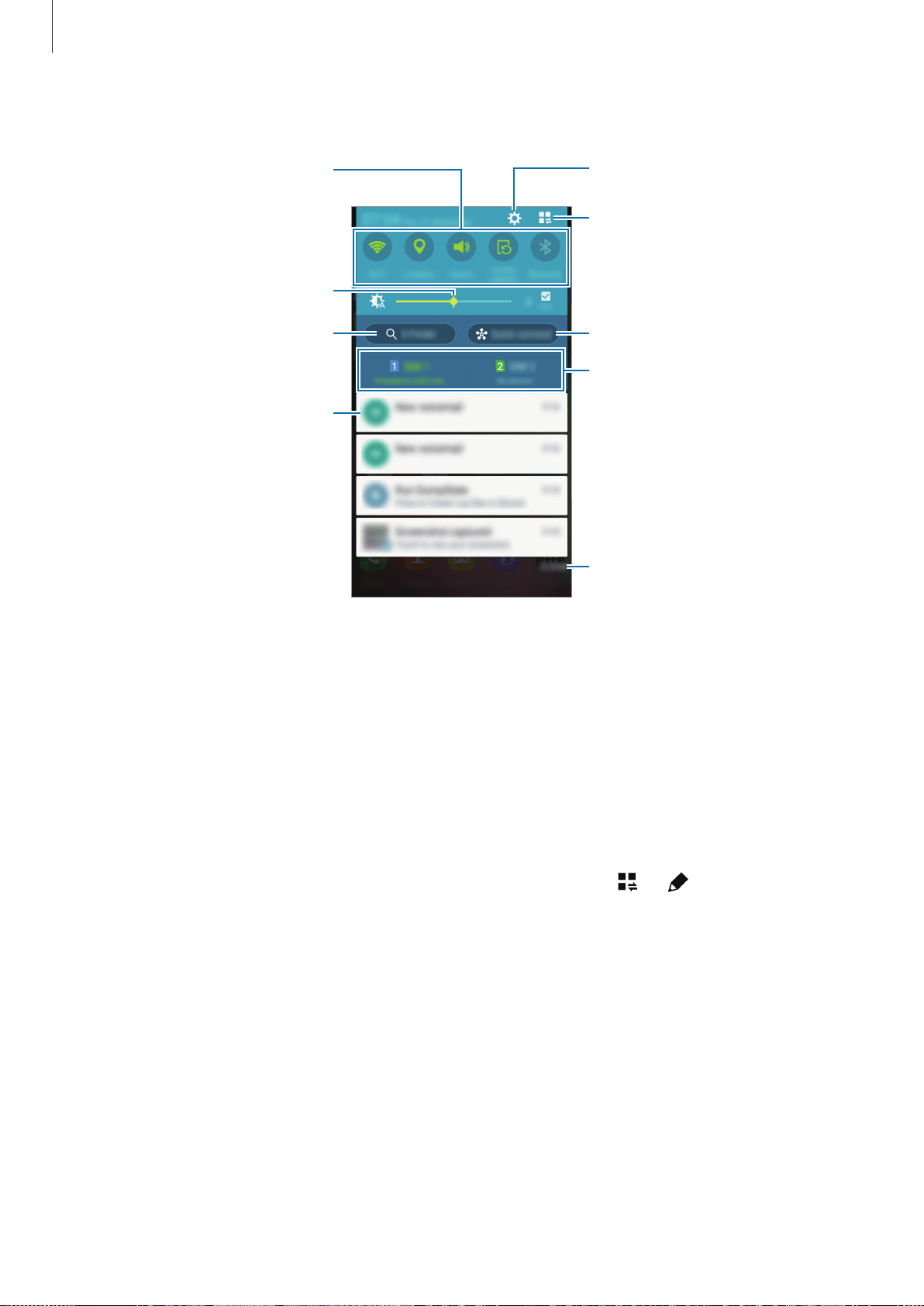
Basics
Launch Settings.
Activate or deactivate options.
You can use the following functions on the notifications panel.
Tap and hold a button to view
more detailed settings.
Adjust the brightness.
View all quick setting buttons.
Launch S Finder.
Tap a notification and perform
various actions.
Launch Quick connect.
Select a SIM or USIM card. (dual
SIM models)
Clear all notifications.
Adjusting the brightness
To set the device to adjust the brightness automatically, tick
brightness, drag the brightness adjustment bar to the left or right.
When the battery power is low, the brightness adjustment bar disappears from the
Auto
. To manually adjust the
notifications panel.
Rearranging quick setting buttons
To rearrange quick setting buttons on the notifications panel, tap → , tap and hold an
item, and then drag the item to another location.
30
Page 31

Basics
Using the quick setting panel
You can activate or deactivate some features on the notifications panel. To activate or
deactivate more features, open the quick setting panel.
To open the quick setting panel, drag the status bar downwards with two fingers.
Alternatively, tap
from the bottom of the screen upwards.
Tap the following options to activate or deactivate them. You can view more detailed settings
if you tap and hold a button.
•
Wi-Fi
: Refer to Wi-Fi for more information.
•
Location
•
Sound
: Refer to Location for more information.
/
Vibrate
on the notifications panel. To close the quick setting panel, drag the bar
/
Mute
: Select a sound mode.
•
Screen rotation
Some apps do not allow screen rotation.
•
Bluetooth
•
Mobile data
•
U. power saving
•
Toolbox
: Refer to Toolbox for more information.
: Allow or prevent the interface from rotating when you rotate the device.
: Refer to Bluetooth for more information.
: Refer to Data usage or Mobile networks for more information.
: Refer to Ultra power saving mode for more information.
31
Page 32

Basics
•
Mobile hotspot
•
Screen Mirroring
•
Sync
: When you activated this feature, the device automatically sync apps, such as
calendar or email.
•
Smart stay
•
Power saving
•
Do not disturb
except for allowed exceptions.
•
Flight mode
•
Private mode
•
Touch sensitivity
: Refer to Tethering and Mobile hotspot for more information.
: Refer to Screen Mirroring for more information.
: When you activate this feature, the screen stays on as long as you look at it.
: Refer to Power saving feature for more information.
: When you activate this feature, the device mutes notification sounds,
: Refer to Flight mode for more information.
: Refer to Private mode for more information.
: Refer to Increasing touch screen sensitivity for more information.
Opening apps
On the Home screen or the Apps screen, select an app icon to open it.
To open the list of recently-used apps, tap
Closing an app
Tap → , and then tap
. Alternatively, tap → .
ALL
END
next to an app to close it. To close all running apps, tap
and select an app icon to open.
END
32
Page 33

Basics
Installing or uninstalling apps
Galaxy Apps
Use this app to purchase and download apps.
Tap
Galaxy Apps
This app may not be available depending on the region or service provider.
Installing apps
on the Apps screen.
Browse apps by category or tap
Select an app to view information about it. To download free apps, tap
and download apps where charges apply, tap the button that shows the app’s price.
To change the auto update settings, tap
and then select an option.
SEARCH
to search for a keyword.
MORE
→
Settings
INSTALL
→
Auto update apps
. To purchase
,
Play Store
Use this app to purchase and download apps.
Tap
Play Store
Installing apps
Browse apps by category or tap the search field to search for a keyword.
Select an app to view information about it. To download free apps, tap
and download apps where charges apply, tap the price and follow the on-screen instructions.
on the Apps screen.
INSTALL
. To purchase
To change the auto update settings, tap →
then select an option.
33
Settings
→
Auto-update apps
, and
Page 34

Basics
Managing apps
Uninstalling or disabling apps
To disable default apps, on the Apps screen, tap →
the apps that you can disable. Select an app and tap
To uninstall downloaded apps, on the Apps screen, tap
Uninstall
app, and then tap
. Alternatively, on the Apps screen, tap
UNINSTALL
.
Uninstall/disable apps
DISABLE
Settings
Enabling apps
On the Apps screen, tap →
Alternatively, on the Apps screen, tap
select an app, and then tap
•
Hiding apps: Hide apps in the Apps screen only. You can continue to use hidden
apps.
•
Disabling apps: Disable selected default apps that cannot be uninstalled from the
device. You cannot use disabled apps.
•
Uninstalling apps: Uninstall downloaded apps.
Show disabled apps
ENABLE
Settings
.
→
, select apps, and then tap
Application manager
.
→
Downloaded apps
→
Application manager
→ →
. appears on
→ →
, select an
DONE
.
Disabled
,
34
Page 35

Basics
Entering text
Keyboard layout
A keyboard appears automatically when you enter text to send messages, create memos, and
more.
Text entry is not supported in some languages. To enter text, you must change the
input language to one of the supported languages.
Delete a preceding character.
Enter uppercase. For all caps, tap
it twice.
Break to the next line.
Enter numbers and punctuation
marks.
Change the keyboard settings.
Enter a space.
Changing the input language
Tap →
more languages, you can switch between the input languages by sliding the space key left or
right.
Select input languages
, and then select the languages to use. If you select two or
35
Page 36

Basics
Changing the keyboard layout
Tap , select a language under
On
3x4 keyboard
corresponding key repeatedly until the desired character appears.
, a key has three or four characters. To enter a character, tap the
Input languages
, and then select a keyboard layout to use.
Using additional keyboard functions
Tap and hold to use the following functions. Other icons may appear instead of
depending on the last function that was used.
•
: Enter text by voice.
Delete a preceding word.
Change the voice input settings.
Start or pause entering text by
voice.
•
: Add an item from the clipboard.
•
: Change the keyboard settings.
•
: Enter emoticons.
36
Page 37

Basics
Copying and pasting
Tap and hold over text.
1
Drag or to select the desired text, or tap
2
Tap
Copy
or
Cut
3
Place the cursor where the text is to be inserted and tap →
4
you have previously copied, tap
. The selected text is copied to the clipboard.
→
Clipboard
Select all
and select the text.
to select all text.
Paste
. To paste text that
Screen capture
Capture a screenshot while using the device.
Press and hold the Home button and the Power button simultaneously. The image is saved
in the
edit the image and share it with others.
You can also capture screenshots using other methods. Refer to Palm swipe to capture for
more information.
Gallery
→ →
Album
→
Screenshots
folder. After capturing a screenshot, you can
It is not possible to capture a screenshot while using some apps.
37
Page 38

Basics
Search for files or folders.
My Files
About My Files
Use this app to access various files stored in the device or in other locations, such as cloud
storage services.
Tap
My Files
on the Apps screen.
Access additional options.
View the download history.
View files saved in cloud storage
services.
Tap and use the following options:
•
Add shortcut
•
Add FTP server
•
Scan for nearby devices
: Add a shortcut to a folder on the My Files main screen.
: Add an FTP server shortcut on the My Files main screen.
: Search for devices that have media sharing activated.
View files by categories.
View files stored in the device.
•
Storage usage
•
Settings
: Change the file manager settings.
: View your device’s memory information.
38
Page 39

Basics
Viewing files
Tap
My Files
on the Apps screen.
Select a folder to open it. To go up a level in the directory, tap
main screen, tap
Select a folder, tap
•
Select
•
Delete
•
Create folder
•
View as
•
Sort by
•
Add shortcut
screen.
•
Settings
Tap and hold a file or folder, and then use the following options:
•
•
: Select files or folders to apply options.
: Delete files or folders.
: Change the view mode.
: Sort files or folders.
: Change the file manager settings.
: Share files with others.
: Delete files or folders.
.
, and then use the following options:
: Create a folder.
: Add a shortcut to a folder on the My Files main screen or to the Home
. To return to the My Files
•
→
•
→
•
→
•
→
screen.
•
→
•
→
Move
Copy
Rename
Add shortcut
Zip
Details
: Move files or folders to another folder.
: Copy files or folders to another folder.
: Rename a file or folder.
: Add a shortcut to a folder on the My Files main screen or to the Home
: Compress files or folders to create a zip file.
: View file or folder details.
39
Page 40

Basics
Power saving feature
Power saving mode
Save the battery power by limiting the device’s functions.
On the Apps screen, tap
Power saving mode
Power saving
Select from the following options:
•
Start power saving
battery power reaches the preset level.
•
Restrict all background data
using a mobile data connection.
to activate it.
Settings
switch to activate it. Alternatively, open the quick setting panel and tap
: Activate power saving mode automatically when the remaining
→
Power saving
: Prevent apps that are running in the background from
→
Power saving mode
, and then tap the
Ultra power saving mode
Use this mode to extend the device’s battery power. In ultra power saving mode, the device
performs the following:
•
Displays colours on the screen as grey tones.
•
Restricts the available apps to essential and selected apps only.
•
Deactivates the mobile data connection when the screen turns off.
•
Deactivates the Wi-Fi and Bluetooth features.
40
Page 41

Basics
On the Apps screen, tap
Settings
Ultra power saving mode
and tap
U. power saving
Browse the Internet.
to activate it.
Make a call.
→
Power saving
→
Ultra power saving mode
, and tap the
switch to activate it. Alternatively, open the quick setting panel
Access additional options.
Send a message.
Add more apps to use.
Remaining battery power
Estimated maximum standby
time
To add an app to the Home screen, tap and select an app.
To remove an app from the Home screen, tap
OK
tap
.
→
Remove
, select an app with , and then
To change the settings for ultra power saving mode, such as network connectivity or sound,
tap
→
Settings
To deactivate ultra power saving mode, tap
.
→
Disable Ultra power saving mode
.
The estimated maximum standby time shows the time remaining before the battery
power runs out if the device is not used. Standby time may vary depending on your
device settings and operating conditions.
41
Page 42

Basics
Viewing help information
To view help information to learn how to use the device and apps, on the Apps screen, tap
Settings
To view help information for an app while you are using the app, tap
→
Help
.
Some apps may not include help information.
→
Help
.
42
Page 43

Network connectivity
Mobile data
Connect the device to a mobile network to use the Internet or share media files with other
devices. Refer to Data usage for additional options.
►
Dual SIM models: On the Apps screen, tap
Settings
→
Data usage
→ a SIM or USIM card,
and then tick
►
Single SIM models: On the Apps screen, tap
. Alternatively, open the quick setting panel and tap
data
Mobile data
.
Settings
→
Data usage
Mobile data
, and then tick
to activate it.
Mobile
Wi-Fi
Connect the device to a Wi-Fi network to use the Internet or share media files with other
devices. Refer to Wi-Fi for additional options.
•
Your device uses a non-harmonised frequency and is intended for use in all
European countries. The WLAN can be operated in the EU without restriction
indoors, but cannot be operated outdoors.
•
Turn off Wi-Fi to save the battery when not in use.
On the Apps screen, tap
1
Settings
→
Wi-Fi
, and then tap the
Wi-Fi
switch to activate it.
Select a network from the list of detected Wi-Fi networks. Networks that require a
2
password appear with a lock icon.
Tap
3
CONNECT
automatically connect to it any time it is available.
. After the device connects to the Wi-Fi network, the device will
43
Page 44

Network connectivity
Adding Wi-Fi networks
If the desired network does not appear in the networks list, tap
bottom of the networks list. Enter the network name in
type and enter the password if it is not an open network, and then tap
Network SSID
Add Wi-Fi network
, select the security
CONNECT
.
at the
Forgetting Wi-Fi networks
Any network that has ever been used, including the current network, can be forgotten so the
device will not automatically connect to it. Select the network in the networks list and tap
FORGET
.
Using Smart network switch
Use this feature to maintain a stable network connection when you browse webpages,
download content, and more.
On the Apps screen, tap
automatically switches from a Wi-Fi network to a mobile network when the current Wi-Fi
network is weak or unstable. When the Wi-Fi network signal becomes strong, the device
Settings
→
Wi-Fi
, and then tick
Smart network switch
. The device
switches from the mobile network back to the Wi-Fi network.
44
Page 45

Network connectivity
Tethering and Mobile hotspot
About tethering and mobile hotspots
Use this feature to share the device’s mobile data connection with computers and other
devices if an Internet connection is unavailable. Connections can be made via the Wi-Fi
feature, USB, or the Bluetooth feature.
You may incur additional charges when using this feature.
Using the mobile hotspot
Use your device as a mobile hotspot to share your device’s mobile data connection with other
devices.
On the Apps screen, tap
1
Tap the
2
•
•
On the other device’s screen, search for and select your device from the Wi-Fi networks
3
list.
On the connected device, use the device’s mobile data connection to access the Internet.
4
Mobile hotspot
appears on the status bar. Other devices can find your device in the Wi-Fi networks
list.
To set a password for the mobile hotspot, tap →
level of security. Then, enter a password and tap
Settings
switch to activate it.
→
Tethering and Mobile hotspot
→
Configure hotspot
SAVE
.
Mobile hotspot
and select the
.
45
Page 46

Network connectivity
Using USB tethering
Share the device’s mobile data connection with other devices via a USB cable.
On the Apps screen, tap
1
Connect your device to the computer via the USB cable.
2
Tick
3
4
USB tethering
appears on the status bar when the two devices are connected.
On the computer, use your device’s mobile data connection.
.
Settings
→
Tethering and Mobile hotspot
.
Using Bluetooth tethering
Share the device’s mobile data connection with other devices via Bluetooth. Ensure that the
computer that you connect to supports the Bluetooth feature.
Pair your device with the other device via Bluetooth. Refer to Pairing with other Bluetooth
1
devices for more information.
On the Apps screen of your device, tap
2
Tick
3
4
5
Bluetooth tethering
On the connected device, open the Bluetooth settings screen, tap →
appears on the status bar when the two devices are connected.
On the connected device, use the device’s mobile data connection to access the Internet.
The connection methods may vary depending on the connected devices.
.
Settings
→
Tethering and Mobile hotspot
Internet access
.
.
46
Page 47

Network connectivity
Internet
Browsing webpages
Tap
1
2
3
To view the toolbars, drag your finger downwards slightly on the screen.
Internet
Tap the address field.
Enter the web address or a keyword, and then tap Go. To search the web by voice, tap .
on the Apps screen.
Open the homepage.
Move to the previously-visited
page.
Access additional options.
Refresh the current webpage.
View your bookmarks, saved
pages, and recent Internet
history.
Open the webpage window
manager.
47
Page 48

Network connectivity
Setting the homepage
Tap
Internet
Tap
MORE
•
Quick access
•
Current page
•
Other webpage
on the Apps screen.
→
Settings
→
Homepage
: Set the quick access list as your homepage.
: Set the current webpage as your homepage.
: Set a preset webpage as your homepage.
, and then select one of the following:
While viewing a webpage, tap
Home
to open the homepage.
Managing the quick access list
You can quickly access your frequently-visited webpages by adding them to the quick access
list.
To add a webpage to the quick access list, open the webpage that you want to add. Then, tap
MORE
To delete a webpage from the quick access list, tap and hold the webpage icon that you want
to delete. Then, tap
→
Add to Quick access
→
.
DONE
.
Managing the webpage history
Tap
Internet
Tap
Bookmarks
To delete webpages, tap
on the Apps screen.
→
HISTORY
to open a webpage from the list of recently-visited webpages.
MORE
→
Delete
or
Clear history
.
48
Page 49

Motions & usability features
Motions and gestures
Excessive shaking or impact on the device may result in unintended inputs. Control
motions properly.
Direct call
On the Apps screen, tap
Direct call
While viewing call, message, or contact details, pick up and hold the device to your ear to
make a call.
switch to activate it.
Settings
→
Motions and gestures
→
Direct call
, and then tap the
49
Page 50

Motions & usability features
Smart alert
On the Apps screen, tap
Smart alert
If you have missed calls or new messages, the device will vibrate when you pick it up.
switch to activate it.
This feature may not work if the screen is turned on or the device is not on a flat
surface.
Settings
→
Motions and gestures
→
Smart alert
, and then tap the
Mute/pause
On the Apps screen, tap
Mute/pause
switch to activate it.
Settings
→
Motions and gestures
→
Mute/pause
, and then tap the
Placing palm on screen
Cover the screen with your palm to mute incoming calls or alarms, or to pause media
playback.
50
Page 51

Motions & usability features
Turning device over
Turn the device over to mute incoming calls or alarms, or to pause media playback.
Palm swipe to capture
On the Apps screen, tap
then tap the
Place the side of your hand on the screen and sweep it across the screen from the right to the
left or vice versa to capture a screenshot. The image is saved in the
→
Screenshots
others.
Palm swipe to capture
folder. After capturing a screenshot, you can edit the image and share it with
It is not possible to capture a screenshot while using some apps.
Settings
→
Motions and gestures
switch to activate it.
→
Palm swipe to capture
Gallery
→ →
, and
Album
51
Page 52

Motions & usability features
Air view
Hover over an item or the screen with your finger to preview content or view information in a
pop-up window.
On the Apps screen, tap
Toolbox
Settings
→
Air view
, and then tap the
Air view
switch to activate it.
You can easily launch various apps from the toolbox while using other apps.
On the Apps screen, tap
Alternatively, open the quick setting panel and tap
screen.
To launch an app, tap
To move the toolbox, tap
To change the apps in the toolbox, tap and hold
To hide the toolbox, tap and hold
Settings
and select an app.
→
Toolbox
and drag it to another location.
, and then drag it to
, and then tap the
, and then drag it to
Toolbox
Remove
Toolbox
to activate it. appears on the
.
switch to activate it.
Edit
.
52
Page 53

Motions & usability features
Increasing touch screen sensitivity
Use this feature to operate the screen while wearing gloves.
On the Apps screen, tap
Alternatively, open the quick setting panel and tap
•
Use leather gloves for better recognition while touching the screen. Other types of
material may not be recognised.
•
For best results, tap the screen firmly while wearing gloves.
•
This feature may not work properly when you are using S view.
Settings
→
Display
, and then tick
Touch sensitivity
Increase touch sensitivity
to activate it.
.
53
Page 54

Personalising
Managing the Home and Apps screens
Managing the Home screen
Adding items
Tap and hold an app or a folder from the Apps screen, and then drag it to the Home screen.
To add widgets, on the Home screen, tap and hold an empty area, tap
a widget, and then drag it to the Home screen.
Widgets
, tap and hold
Moving and removing an item
Tap and hold an item on the Home screen, and then drag it to a new location.
To move the item to another panel, drag it to the side of the screen.
You can also move frequently-used apps to the shortcuts area at the bottom of the Home
screen.
To remove an item, tap and hold the item. Then, drag it to
the screen.
Remove
that appears at the top of
Creating a folder
On the Home screen, tap and hold an app, and then drag it to
1
at the top of the screen.
Create folder
that appears
Enter a folder name.
2
Tap , select the apps to move to the folder, and then tap
3
54
DONE
.
Page 55

Personalising
Managing folders
To rename a folder, select a folder, and then tap the existing folder name. Enter a new name
for the folder and tap
To change the colour of a folder, select a folder, tap
To move more apps to a folder, tap and hold an app, and then drag it to the folder.
To move an app from a folder, select a folder, tap and hold the app, and then drag it to a new
location.
Done
.
, and then select a colour.
Managing panels
On the Home screen, tap and hold an empty area to add, move, or remove a panel.
To add a panel, scroll left to the last panel, and then tap
To move a panel, tap and hold a panel preview, and then drag it to a new location.
To remove a panel, tap and hold a panel preview, and then drag it to
the screen.
To set a panel as the main Home screen, tap
.
.
Remove
at the top of
Managing the Apps screen
Changing view mode
On the Apps screen, tap →
Hiding apps
Hide apps that you do not want to see on the Apps screen.
On the Apps screen, tap
To display hidden apps, tap
Sort by
→
Hide apps
→
and select a sorting method.
, select apps, and then tap
Show hidden apps
, select apps, and then tap
DONE
.
DONE
.
55
Page 56

Personalising
Moving items
On the Apps screen, tap →
To move the item to another panel, drag it to the side of the screen.
To move an item to a new panel, drag it to
Edit
. Tap and hold an item and drag it to a new location.
Create page
that appears at the top of the screen.
Creating folders
On the Apps screen, tap →
1
app, and then drag it to
Enter a folder name.
2
Tap , select the apps to move to the folder, and then tap
3
Create folder
Create folder
. Alternatively, tap →
that appears at the top of the screen.
DONE
Edit
, tap and hold an
.
Managing folders
To rename a folder, select a folder and tap the existing folder name. Enter a new name for the
folder and tap
Done
.
To change the colour of a folder, select a folder, tap
To move more apps to a folder, tap
folder.
To move an app from a folder, tap
drag it to an app panel.
→
→
Edit
, tap and hold an app, and then drag it to the
Edit
, select a folder, tap and hold the app, and then
, and then select a colour.
56
Page 57

Personalising
Setting wallpaper and ringtones
Setting wallpaper
Set an image or photo stored in the device as wallpaper for the Home screen or the locked
screen.
On the Home screen, tap and hold an empty area, and then tap
1
on the Apps screen, tap
Select a screen to change or apply wallpaper to.
2
Scroll left or right and select from images displayed at the bottom of the screen.
3
To select photos taken by the device’s camera or other images, tap
Tap
4
SET AS WALLPAPER
Settings
or
DONE
→
Wallpaper
.
.
Wallpapers
From Gallery
Changing ringtones
Change ringtones for incoming calls and notifications.
On the Apps screen, tap
►
Dual SIM models: To set a ringtone for incoming calls, tap
→
Ringtones
, select a ringtone, and then tap OK. To use a song stored in the device or in
Settings
→
Sounds and notifications
.
Ringtone
→ a SIM or USIM card
. Alternatively,
.
ADD
your account as a ringtone, tap
To set a ringtone for notifications, tap
OK
a ringtone, and then tap
►
Single SIM models: To set a ringtone for incoming calls, tap
OK
and then tap
To set a ringtone for notifications, tap
OK
.
. To use a song stored in the device or in your account as a ringtone, tap
.
.
Ringtone
Notification ringtone
→ a SIM or USIM card →
Notifications
Ringtones
, select a ringtone, and then tap
, select a ringtone,
, select
ADD
.
57
Page 58

Personalising
Changing the screen lock method
You can change the way that you lock the screen to prevent others from accessing your
personal information.
On the Apps screen, tap
lock method. The device requires an unlock code whenever unlocking it.
If the unlock code is forgotten, take the device to a Samsung Service Centre to reset it.
Settings
→
Lock screen
→
Screen lock
, and then select a screen
Pattern
Draw a pattern by connecting four dots or more, and then draw the pattern again to verify it.
Set a backup PIN to unlock the screen when you forget the pattern.
PIN
A PIN consists of numbers only. Enter at least four numbers, and then enter the password
again to verify it.
Password
A password consists of characters and numbers. Enter at least four characters including
numbers and symbols, and then enter the password again to verify it.
Fingerprint
Register your fingerprints to unlock the screen. Refer to Finger Scanner for more information.
58
Page 59

Personalising
Finger Scanner
For better fingerprint recognition
When you scan your fingerprints on the device, be aware of the following conditions that
may affect the feature’s performance:
•
The Home button contains a fingerprint recognition sensor. Ensure that the Home button
is not scratched or damaged by metal objects, such as coins, keys, and necklaces.
•
The screen protector supplied with the device may cause the fingerprint recognition
sensor to malfunction. Remove the screen protector to improve fingerprint sensitivity.
•
Ensure that the fingerprint recognition area and your fingers are clean and dry.
•
The device may not recognise fingerprints that are affected by wrinkles or scars.
•
The device may not recognise fingerprints from small or thin fingers.
•
To improve recognition performance, register fingerprints of the hand used most often to
perform tasks on the device.
•
Do not drag your finger too quickly or slowly. Drag your finger at a moderate speed to
allow the device to recognise it.
•
In dry environments, static electricity can build up in the device. Avoid using this feature
in dry environments or before using the feature, discharge static electricity by touching a
metal object.
Registering fingerprints
On the Apps screen, tap
1
If you are registering more fingerprints, a fingerprint recognition pop-up window
2
appears. Scan a registered fingerprint on the device and tap
Settings
→
Finger Scanner
→
Fingerprint manager
.
.
59
Page 60

Personalising
Place your finger on the fingerprint area at the bottom centre of the screen.
3
Tap and hold the screen in the fingerprint area, and then drag your finger downwards
4
over the Home button.
Repeat this action using the same finger until the fingerprint is registered.
If you bend your finger or use a fingertip, the device may not recognise your
fingerprints.
Tap
5
6
7
DONE
thumbprint for when you hold the device in one hand.
If a pop-up window appears requesting a password, enter the alternative password, tap
CONTINUE
use the alternative password instead of scanning your fingerprints.
If a fingerprint lock pop-up window appears, tap OK. You can use your fingerprints to
unlock the screen.
to finish scanning your fingerprint. Or, tap
, enter the alternative password again to verify it, and then tap OK. You can
REGISTER
to register your
Managing registered fingerprints
You can delete or rename your registered fingerprints.
On the Apps screen, tap
To delete fingerprints, tap
To rename a fingerprint, tap and hold a fingerprint, tap
Settings
→
Deregister
→
Finger Scanner
, select fingerprints, and then tap
→
Fingerprint manager
, enter a new name, and then tap
.
DONE
.
OK
.
60
Page 61

Personalising
Changing the alternative password
You can change the password that you use as an alternative to scanning your fingerprints.
On the Apps screen, tap
1
Enter the current alternative password and tap
2
Enter a new password and tap
3
Enter the password again and tap OK.
4
Settings
CONTINUE
→
Finger Scanner
.
→
Change backup password
CONTINUE
.
.
Unlocking the screen with fingerprints
You can unlock the screen with the registered fingerprints.
On the Apps screen, tap
Alternatively, on the Apps screen, tap
Settings
→
Finger Scanner
Settings
→
→
Lock screen
Screen lock
→
Screen lock
→
Fingerprint
.
→
Fingerprint
Verifying the Samsung account password
Use fingerprints to verify your Samsung account password. You can use a fingerprint instead
.
of entering your password, for example, when you purchase content from
On the Apps screen, tap
tap the
and tap
Verify Samsung account
CONFIRM
.
Settings
→
Finger Scanner
switch to activate it. Enter your Samsung account password
→
Verify Samsung account
Galaxy Apps
, and then
.
61
Page 62

Personalising
Private mode
About private mode
Use this mode to prevent others from using or accessing specific content, such as images and
documents, stored on the device. You can save content to a specific location and deactivate
private mode to hide items securely.
Hiding content
On the Apps screen, tap
1
switch to activate it. Alternatively, open the quick setting panel and tap
activate it.
When you activate private mode for the first time, set an unlock code and a backup PIN.
Enter the private mode unlock code.
2
When this mode is activated,
To select items to hide, tap and hold an item in the list, tick items to select, and then tap
3
→
Move to Private
Items that are moved to private mode appear with
When you have selected the items to hide, on the Apps screen, tap
4
mode
quick setting panel and tap
The selected items will disappear from the screen.
, and then tap the
Settings
, or tap
Move
Private mode
→
Private mode
appears at the top of the screen.
→
Private
Private mode
→
switch to deactivate it. Alternatively, open the
to deactivate it.
, and then tap the
MOVE HERE
on them.
Private mode
Private mode
.
Settings
→
to
Private
Ensure that all files are saved or moved properly before deactivating private mode.
62
Page 63

Personalising
Viewing hidden content
You can only view hidden items when private mode is activated.
On the Apps screen, tap
1
switch to activate it. Alternatively, open the quick setting panel and tap
activate it.
Enter the private mode unlock code.
2
On the Apps screen, tap
3
All items moved in private mode appear on the screen.
Settings
My Files
→
Private mode
→
Private
, and then tap the
.
Private mode
Private mode
to
Easy mode
Easy mode provides an easier user experience by using a simpler layout and bigger icons on
the Home screen. You can access the most popular apps and frequently-used settings, and
add shortcuts to your favourite contacts.
On the Apps screen, tap
Settings
→
Easy mode
→
Easy mode
, select apps to apply simpler
→
DONE
DONE
layout, and then tap
To return to standard mode, on the Home screen, tap
Standard mode
.
Easy settings
.
→
Easy mode
→
Managing shortcuts
To add a shortcut to an app to the Home screen, scroll left, tap , and then select an app.
To add a shortcut to a contact on the Home screen, scroll right, tap
To delete a shortcut from the Home screen, tap
→
Edit
, select an app or contact with .
.
63
Page 64

Personalising
Transferring data from your previous device
Using backup accounts
You can transfer backup data from your previous device to your new device using your
Google or Samsung account. Refer to Backing up and restoring data for more information.
Using Samsung Smart Switch
You can transfer data of the previous device to a new device via Smart Switch (for mobiles
and computers). Visit www.samsung.com/smartswitch for more information.
Samsung Smart Switch is not supported on some devices or computers.
Using Smart Switch Mobile
Use this app to transfer data from your previous iPhone or Android device to your new device.
You can download the app from
On your device, tap
1
On your device, select an option depending on the previous device type and follow the
2
on-screen instructions.
If the previous device is an Android device, ensure that the Smart Switch Mobile app is
installed on the device. Refer to the help for more information.
Smart Switch
Galaxy Apps
.
or
Play Store
.
64
Page 65

Personalising
Using Smart Switch with computers
Use this feature to import a backup of your data (from selected manufacturer’s
mobile devices) from a computer to your device. You can download the app from
www.samsung.com/smartswitch.
Back up data from a previous device to the computer. For more information, contact the
1
device’s manufacturer.
On the computer, launch Smart Switch.
2
Connect your current device to the computer using the USB cable.
3
On the computer, click the manufacturer of the previous device and follow the on-screen
4
instructions to transfer data to your device.
Using Samsung Kies
Import a backup of your data from your computer via Samsung Kies to restore data on your
device. You can also back up data to the computer via Samsung Kies. Refer to Connecting
with Samsung Kies for more information.
Setting up accounts
Adding accounts
Some apps used on your device require a registered account. Create accounts to have the
best experience with your device.
On the Apps screen, tap
Then, follow the on-screen instructions to complete the account setup.
To sync content with your accounts, select an account and tick items to sync.
Settings
→
Accounts
→
Add account
and select an account service.
Removing accounts
On the Apps screen, tap
account
.
Settings
→
Accounts
, select an account, and then tap →
65
Remove
Page 66

Phone
View favourite contacts.
View call and message logs.
Making calls
Tap
Phone
►
Dual SIM models: Tap
on the Apps screen.
Keypad
, enter a phone number, and then tap or to make a
voice call, or tap
►
Single SIM models: Tap
call, or tap
You can also make calls to phone numbers listed in
Enter the number using the
Add the number to the contacts
to make a video call.
to make a video call.
Keypad
keypad.
list.
, enter a phone number, and then tap to make a voice
Log, Favourites
View the contacts list.
Access additional options.
Preview the phone number.
, and
Contacts
.
Delete a preceding character.
66
Page 67

Phone
Making calls from call logs or contacts list
Tap
Log
or
Contacts
, and then drag a contact or a phone number to the right to make a call.
To deactivate the call by dragging an icon to the right feature, tap
and then deselect
Swipe to call or message
.
→
Settings
→
Contacts
,
Making calls from the favourites list
You can easily call contacts that you communicate with frequently by adding them to the
favourite contacts list.
To add contacts to the favourites list, tap
To make a call to a favourite contact, tap
Contacts
Favourites
, select a contact, and then tap .
and select a contact.
67
Page 68

Phone
Number prediction
Tap
Keypad
When entering numbers on the keypad, automatic predictions appear. Select one of these to
make a call.
.
Speed dial numbers
Tap
Keypad
For speed dial numbers, tap and hold the corresponding digit.
To assign a contact to a speed dial number, tap and hold an available speed dial number on
the keypad, tap
number, and then select a contact.
.
OK
, and then select a contact. Or, tap
Contacts
→ →
Speed dial
, select a
Making an international call
Tap
Keypad
►
Dual SIM models: Tap and hold 0 until the + sign appears. Enter the country code, area
code, and phone number, and then tap
To block outgoing international calls, tap
USIM card
►
Single SIM models: Tap and hold 0 until the + sign appears. Enter the country code, area
code, and phone number, and then tap
To block outgoing international calls, tap
.
→
Call barring
. Then, tick
or .
→
Settings
International calls
.
→
Settings
→
→
.
Call
Call
→
More settings
→
More settings
→ a SIM or
→
Call
barring
. Then, select a call type and tick
International calls
68
.
Page 69

Phone
Receiving calls
Answering a call
When a call comes in, drag outside the large circle.
If a call notification pop-up window appears while you are using an app, tap
pop-up window.
If the call waiting service is activated, another call can be answered. When the second call is
answered, the first call is put on hold.
ACCEPT
in the
Rejecting a call
When a call comes in, drag outside the large circle.
If a call notification pop-up window appears while you are using an app, tap
pop-up window.
To send a message when rejecting an incoming call, drag the reject message bar upwards.
To create various rejection messages, on the Apps screen, tap
→
Call rejection
→
Rejection messages
→ .
Phone
→ →
Automatically rejecting calls from unwanted numbers
REJECT
Settings
in the
→
Call
Tap
1
2
3
4
Phone
Tap →
Tap
Auto reject list
Tap
SAVE
on the Apps screen.
Settings
.
→
Call
→
→ , enter a number, and then assign a category.
Call rejection
→
Auto reject mode
→
Auto reject numbers
Missed calls
If a call is missed, appears on the status bar. Open the notifications panel to view the list of
missed calls. Alternatively, on the Apps screen, tap
Phone
→
Log
to view missed calls.
.
69
Page 70

Phone
Options during calls
During a voice call
The following actions are available:
•
: Increase the volume.
•
Add call
•
Keypad
•
End call
•
Speaker
into the microphone at the top of the device and keep the device away from your ears.
•
Mute
: Dial a second call.
: Open the keypad.
: End the current call.
: Activate or deactivate the speakerphone. When using the speakerphone, speak
: Turn off the microphone so that the other party cannot hear you.
•
Bluetooth
•
→
Hold
•
→
Contacts
•
→
Memo
•
→
Messages
•
→
Personalise call sound
when a headset is connected.
•
→
Settings
When you launch apps during a call, a pop-up window for the call screen (
continue your phone conversation while using apps.
To move the pop-up window, drag it to another location.
To delete the pop-up window, tap and hold it, and then tap
To return to the call screen, tap the pop-up window.
: Switch to a Bluetooth headset if it is connected to the device.
: Hold a call. Tap
: Open the contacts list.
: Create a memo.
: Send a message.
: Change the call settings.
Resume call
: Select or personalise the sound quality used during calls
to retrieve the held call.
OK
.
) appears. You can
70
Page 71

Phone
During a video call
The following actions are available:
•
→
Hide me
•
→
Outgoing image
•
→
Capture image
•
→
Record video
•
→
Memo
•
→
Messages
•
→
Keypad
•
→
Turn off speaker
using the speakerphone, speak into the microphone at the top of the device and keep
: Hide your image from the other party.
: Select an image to show it to the other party.
: Capture the other party’s image.
: Record a video of the other party’s images.
: Create a memo.
: Send a message.
: Open the keypad.
/
Turn on speaker
: Activate or deactivate the speakerphone. When
the device away from your ears.
•
→
Switch to headset
Tap the screen to use the following options:
•
Switch
•
Mute
•
End call
: Switch between the front and rear cameras.
: Turn off the microphone so that the other party cannot hear you.
: End the current call.
: Switch to a Bluetooth headset if it is connected to the device.
71
Page 72

Contacts
Adding contacts
Moving contacts from other devices
You can move contacts from other devices to your device. Refer to Transferring data from
your previous device for more information.
Creating contacts manually
On the Apps screen, tap
1
Tap and enter contact information.
2
•
: Add an image.
•
/ : Add or delete a contact field.
Tap
SAVE
3
To add a phone number to the contacts list from the keypad, tap
and then tap
.
Add to Contacts
Contacts
.
→
Contacts
.
Keypad
, enter the number,
72
Page 73

Contacts
Managing contacts
Editing a contact
On the Apps screen, tap
1
Select a contact to edit and tap .
2
Edit the contact information or tap
3
information.
Tap
SAVE
4
.
Contacts
Deleting a contact
Select a contact to delete and tap →
Sharing a contact
Select a contact to share, tap →
Share name card
→
Contacts
ADD ANOTHER FIELD
Delete
.
.
, and then select a sharing method.
to add more contact
73
Page 74

Contacts
Managing groups
On the Apps screen, tap
Tap
.
Contacts
→
Contacts
.
Creating a new group
Tap , enter a group name, and then tap
SAVE
.
Adding contacts to a group
Select a group, and then tap . Select contacts to add, and then tap
Deleting a group
Tap →
Delete group
, select user-added groups, and then tap .
Sending a message or email to group members
Select a group, tap →
DONE
, enter a message, and then tap the send button.
Send message or email
→
Message
or
Email
DONE
.
, select members, tap
Merging contacts with accounts
Merge contacts that are saved in the device with your accounts.
On the Apps screen, tap
Tap
→
Move device contacts to
Contacts
→
Contacts
→
Google
.
or
Samsung account
.
Importing and exporting contacts
Import contacts from storage services to your device or export contacts from the device to
storage services.
On the Apps screen, tap
Tap
→
Settings
export option.
→
Contacts
Contacts
→
Contacts
→
Import/Export contacts
.
, and then select an import or
74
Page 75

Contacts
Searching for contacts
On the Apps screen, tap
Use one of the following search methods:
•
Scroll up or down the contacts list.
•
Drag a finger along the index at the right side of the contacts list to scroll through it
quickly.
•
Tap the search field at the top of the contacts list and enter search criteria.
Once a contact is selected, take one of the following actions:
•
: Add to favourite contacts.
•
/ : Make a voice or video call.
•
•
: Compose a message.
: Compose an email.
Contacts
→
Contacts
.
Adding shortcuts for contacts to the Home screen
Add shortcuts to contacts that you frequently communicate with on the Home screen.
On the Apps screen, tap
1
Select a contact.
2
3
Tap →
Add shortcut to home screen
Contacts
→
Contacts
.
.
75
Page 76

Messages & email
Messages
Sending messages
Send text messages (SMS) or multimedia messages (MMS).
You may incur additional charges for sending or receiving messages when you are
roaming.
Tap
1
2
Messages
Tap .
on the Apps screen.
Add recipients and enter a message.
3
Enter recipients.
Attach files.
Enter emoticons.
Enter a message.
►
4
Dual SIM models: Tap or to send the message.
►
Single SIM models: Tap to send the message.
Access additional options.
Select contacts from the
contacts list.
Send the message.
76
Page 77

Messages & email
While composing a message, tap to use one of the following options:
•
Quick responses
•
Insert smiley
•
Add subject
•
Add slide
•
Schedule message
•
Discard
•
Font size
: Add message slides.
: Cancel composing the message.
: Change the font size of text in the text field.
: Select a message template and enter a message.
: Enter emoticons.
: Enter a subject.
: Set a specified time and date for a message to be sent.
Sending scheduled messages
While composing a message, tap →
•
If the device is turned off at the scheduled time, is not connected to the network,
or the network is unstable, the message will not be sent.
•
This feature is based on the time and date set on the device. Messages may be sent
at an incorrect time if you move across time zones or the network does not update
the information.
Schedule message
. Set a time and date and tap
SET
.
Adding contacts to the priority list
Set contacts that you communicate with frequently as priority contacts. Send them messages
by selecting a contact icon from above the messages list.
Tap
Tap to add priority senders.
DONE
tap
To remove contacts from the priority list, tap and hold a contact, and tap
and then tap
. To add more contacts, tap .
DONE
.
→
INBOX
or
CONTACTS
, select contacts to add, and then
on each contact,
77
Page 78

Messages & email
Viewing incoming messages
Incoming messages are grouped into message threads by contact. Select a contact to view
the person’s messages.
You may incur additional charges for sending or receiving messages when you are
roaming.
While viewing a message, tap
•
Video call
•
Add to Contacts
•
Add recipient
•
Quick responses
•
Insert smiley
•
Add subject
•
Add slide
•
Schedule message
•
Add to priority senders
them from the priority senders list.
•
Add to spam numbers
spam or remove a phone number from the spam list.
•
Font size
: Make a video call to the contact.
: Add the contact to the contacts list.
: Add recipients to send the message to.
: Enter a message by selecting one from message templates.
: Enter emoticons.
: Enter a subject.
: Add message slides.
: Set a specified time and date from a message to be sent.
: Change the font size of text in the text field.
to use one of the following options:
/
Remove from priority senders
/
Remove from spam numbers
: Add contacts to or remove
: Identify a phone number as
78
Page 79

Messages & email
Managing messages
While viewing the list of messages, tap and use the following options:
•
Locked messages
•
Scheduled messages
•
Spam messages
•
Font size
•
Settings
•
Help
: Change the font size of text in the text field.
: Change message settings.
: View help information about sending and managing messages.
: View locked messages.
: View scheduled messages.
: View spam messages.
Setting up email accounts
Tap
Email
Set up an email account when opening
Enter the email address and password. Tap
Mail, or tap
instructions to complete the setup.
To set up another email account, tap
If you have more than two email accounts, you can set one as the default account. Tap
MANAGE ACCOUNTS
on the Apps screen.
MANUAL SETUP
→ →
for a company email account. After that, follow the on-screen
Email
→
Set default account
for the first time.
NEXT
for a private email account, such as Google
MANAGE ACCOUNTS
→ .
.
→
79
Page 80

Messages & email
Save the message for later
Sending messages
Tap
Email
on the Apps screen.
Tap
at the bottom of the screen to compose a message.
delivery.
Attach images, videos and
others.
Add recipients.
Enter a subject.
Enter a message.
Discard the message.
Send the message.
Access additional options.
Add a CC or BCC.
Insert files into the message, or
use editing options.
Add recipients from the contacts
list.
Accessing additional options
While composing a message, tap and access additional options.
•
Send email to myself
•
Schedule email
•
If the device is turned off at the scheduled time, is not connected to the network,
or the network is unstable, the message will not be sent.
•
This feature is based on the time and date set on the device. Messages may be sent
at an incorrect time if you move across time zones or the network does not update
the information.
•
Priority
•
Security options
: Select a message’s priority level.
: Send the message to myself.
: Send the message at a scheduled time.
: Set security options for the message.
80
Page 81

Messages & email
Delete the message.
Reading messages
Tap
Email
on the Apps screen.
Tap
, select an email account to use, and new messages are retrieved. To manually retrieve
new messages, tap
Tap a message to read.
Add this email address to the
contacts list or view other
Forward the message.
Reply to all recipients.
.
options.
Access additional options.
Open attachments.
Mark the message as a
reminder.
Go to the previous or next
message.
Reply to the message.
Adding contacts to the priority list
Set contacts that you communicate with frequently as priority contacts.
Tap
enter email addresses or select contacts to add, and then tap
To add more contacts to the priority list, tap
To remove contacts from the priority list, tap and hold a contact, tap
then tap
→
Priority senders
DONE
.
→
Tap to add priority senders
.
→
ENTER EMAIL
OK
or
DONE
or
CONTACTS
,
.
on each contact, and
81
Page 82

Camera
Display current
Basic shooting
Taking photos or recording videos
Tap
1
2
3
Camera
Tap the image on the preview screen where the camera should focus.
Tap to take a photo or to record a video.
•
Spread two fingers apart on the screen to zoom in, and pinch to zoom out.
•
To capture an image from the video while recording, tap .
on the Apps screen.
•
To change the focus while recording a video, tap where you want to focus. To focus on
the centre of the screen, tap
Switch between the
front and rear
cameras.
Change flash
settings.
Change camera
settings.
.
mode.
Start recording a
video.
Take a photo.
Change the
shooting mode.
View photos and
videos you have
captured.
82
Page 83

Camera
•
The camera automatically shuts off when unused.
•
Make sure that the lens is clean. Otherwise, the device may not work properly in
some modes that require high resolutions.
•
The front camera lens is suitable for taking wide-angle photos. Minor distortion
may occur in wide-angle photos and does not indicate device performance
problems.
Launching Camera on the locked screen
To quickly take photos of special moments, launch
On the locked screen, drag
screen, tap
This feature may not be available depending on the region or service provider.
Settings
→
Lock screen
outside the large circle. If is not shown, open the Apps
, and then tick
Camera
Camera shortcut
on the locked screen.
.
Reorganising camera shortcuts
You can reorganise camera shortcuts for fast and easy access on the preview screen. Tap on
the preview screen. Tap and hold an item and drag it to a slot at the left of the screen.
83
Page 84

Camera
Camera etiquette
•
Do not take photos or record videos of other people without their permission.
•
Do not take photos or record videos where legally prohibited.
•
Do not take photos or record videos in places where you may violate other people’s
privacy.
Shooting modes
Auto
Use this mode to allow the camera to evaluate the surroundings and determine the ideal
mode for the photo.
On the Apps screen, tap
Camera
→
MODE
→
Auto
.
Beauty face
Use this mode to take a photo with lightened faces for gentler images.
On the Apps screen, tap
Camera
→
MODE
→
Beauty face
.
Panorama
Use this mode to take a photo composed of many photos strung together. The device
in
identifies the photo with
On the Apps screen, tap
To get the best shot, follow these tips:
•
Move the camera slowly in one direction.
•
Keep the image within the frame on the camera’s viewfinder.
Camera
Gallery
→
.
MODE
→
Panorama
.
•
Avoid taking photos of indistinct backgrounds, such as an empty sky or a plain
wall.
84
Page 85

Camera
Virtual tour
Use this shooting mode to take photos in a space by moving forwards, or rotating left or right.
Photos of the space are taken from different angles. You can view the photos in a slideshow
and simulate actually moving through the space. The device identifies the photo with
Gallery
1
2
3
.
Tap
Camera
Tap
MODE
Move with the device to position the dot inside the large circle in the centre of the
preview screen.
When the circle’s border turns blue, the device starts to take photos.
on the Apps screen.
→
Virtual tour
.
in
85
Page 86

Camera
Move slowly forwards, or rotate left or right while taking photos.
4
Whenever the dot is inside the large circle, the device takes a photo automatically.
Repeat this action to take more photos.
5
To see a preview of the photo, tap
images were taken is displayed on each preview thumbnail.
To delete the last photo that was taken, tap
To finish, tap .
6
at the bottom left of the screen. The direction where
Undo
.
Continuous shot
Use this mode to take a series of photos of moving subjects.
On the Apps screen, tap
Camera
→
MODE
→
Continuous shot
.
86
Page 87

Camera
HDR (Rich tone)
Use this mode to take photos with rich colours and reproduce details even in bright and dark
areas.
On the Apps screen, tap
Shot & more
Camera
→
MODE
Without effect With effect
→
HDR (Rich tone)
.
Use this mode to take a series of photos and modify them by applying various effects using
in
the shooting modes. The device identifies the photos with
The zoom feature is not available while taking photos in this mode.
Tap
1
2
Tap
Camera
MODE
on the Apps screen.
→
Shot & more
.
Gallery
.
87
Page 88

Camera
Tap .
3
The device takes a series of photos and displays the available shooting modes.
Select a shooting mode and apply an effect to the photos.
4
•
Best photo
series, scroll left or right. The device recommends the best photo and identifies it with
.
•
Best face
best possible image. Tap the yellow frame on each face and choose the best individual
pose for each subject from the poses that appear at the bottom of the screen. The
: Take a series of photos and save the best one. To view other photos in the
: Take multiple group shots at the same time and combine them to create the
device recommends the best photo and identifies it with
•
Drama shot
motion trails. Extend the motion trail in the image by selecting more photos from the
bottom of the screen. To edit the motion trails of selected photos, tap
a photo. Tap
Edit the photo as desired and tap
•
Eraser
Tap
•
Panning shot
appear to be moving fast. Tap
the angle of blurring to apply to the background. Tap
finger around the large circle to adjust the angle of blurring. To adjust the level of
background blurring, drag the screen to the left or the right.
When you are finished editing photos, tap .
5
: Erase unwanted moving objects. Tap to erase unwanted moving objects.
to restore the original photo.
: Take a series of photos and combine them to create an image that shows
to display subject’s motion trails or tap to erase the motion trails.
: Apply an effect to the subject’s background that makes the subject
Objects
DONE
.
to select a subject. Tap
.
and select
Motion blur
and draw a circle with your
to change
Managing shooting modes
Select the shooting modes to appear on the mode selection screen.
On the Apps screen, tap
Camera
→
MODE
→
Manage modes
.
Downloading shooting modes
Download more shooting modes from
On the Apps screen, tap
Camera
→
Galaxy Apps
MODE
→
.
Download
88
.
Page 89

Camera
Camera settings
On the Apps screen, tap
still camera and video camera modes. The available options vary depending on the mode
used.
•
Picture size
more memory.
•
ISO
: Select an ISO value. This controls camera light sensitivity. It is measured in filmcamera equivalents. Low values are for stationary or brightly-lit objects. Higher values are
for fast-moving or poorly-lit objects.
•
Metering modes
calculated.
measures the light value at a specific location.
•
Tap to take pics
•
Save as
rich tone photo.
•
Video size
: Select a resolution. Use higher resolution for higher quality. But it takes up
Centre-weighted
: Set the device to save both the rich tone photo and original photo, or only the
: Select a resolution. Use higher resolution for higher quality. But it takes up
Camera
: Select a metering method. This determines how light values are
: Tap the image on the preview screen to take photos.
→ . Not all of the following options are available in both
measures background light in the centre of the scene.
Matrix
averages the entire scene.
Spot
more memory.
•
Recording mode
•
Effects
•
Flash
•
Timer
•
Location tags
: Select a filter effect to use when taking photos or recording videos.
: Activate or deactivate the flash.
: Use this for delayed-time shots.
•
To improve GPS signals, avoid shooting in locations where the signal may be
obstructed, such as between buildings or in low-lying areas, or in poor weather
conditions.
•
Your location may appear on your photos when you upload them to the Internet.
To avoid this, deactivate the GPS tag setting.
: Change the recording mode.
: Attach a GPS location tag to the photo.
89
Page 90

Camera
•
Storage location
•
Review pics/videos
•
White balance
range. The settings are designed for specific lighting situations. These settings are similar
to the heat range for white-balance exposure in professional cameras.
•
Exposure value
camera’s sensor receives. For low-light situations, use a higher exposure.
•
Grid lines
•
The volume key
function.
•
Voice control
•
Help
: Display viewfinder guides to help composition when selecting subjects.
: View help information for using the camera.
: Select the memory location for storage.
: Set the device to show photos or videos after capturing them.
: Select an appropriate white balance, so images have a true-to-life colour
: Change the exposure value. This determines how much light the
: Set the device to use the Volume button to control the shutter or zoom
: Set the device to take photos with voice commands.
•
Reset settings
: Reset the camera settings.
90
Page 91

Gallery
Modify the image.
Send the image to others.
Viewing photos or videos
Viewing content on the device
On the Apps screen, tap
Video files show the
To hide or show the menu bar and the preview thumbnails, tap the screen.
Move to the previous screen.
Search for other devices to view
Gallery
icon on the preview thumbnail.
the image.
and select an image or a video.
Access additional options.
Delete the image.
Image and video preview
thumbnails
91
Page 92

Gallery
Selecting a sorting option
The images or videos on your device can be sorted by time or album. You can also filter
images and videos by category, such as people or scenery.
On the Apps screen, tap
Gallery
→ , and then select a sorting option.
Accessing additional options
On the Apps screen, tap
options. The available options may differ depending on the selected file.
•
More info
•
Studio
•
Rotate left
•
Rotate right
•
Crop
•
Rename
•
Slideshow
•
Set as
•
Print
: View more information about the file.
: Edit images or videos in studio mode.
: Rotate anticlockwise.
: Rotate clockwise.
: Trim the image.
: Rename the file.
: Start a slideshow with the images in the current folder.
: Set the image as wallpaper or a contact image.
: Print the image by connecting the device to a printer. Refer to Mobile printing for
Gallery
and select an image or a video. Tap and use the following
more information.
•
Settings
On the list of files, you can select multiple files by taping and hold a file. You can share or
delete the selected files at once, and use additional options by tapping
: Change the Gallery settings.
.
92
Page 93

Gallery
Editing photos or videos
Photo studio
Edit images by applying various effects.
Tap
1
Gallery
on the Apps screen.
Tap →
2
Select an image to edit.
3
Edit the image by applying various effects.
4
Studio
→
Photo studio
.
Crop, rotate, or resize the image.
Adjust the saturation or
brightness of the image.
Apply effects to the image.
When you are finished editing the image, tap
5
Select a save option and tap
6
The edited photo is saved in the
Album
→
Studio
.
SAVE
Studio
.
Decorate the image by adding
stickers, inserting a frame, or
drawing on the image.
Apply effects to an image of a
person.
DONE
folder. To open the folder, tap
93
→ .
Gallery
→ →
Page 94

Gallery
Collage studio
Combine several images together to create a collage.
Tap
1
Gallery
on the Apps screen.
Tap →
2
Select images to combine and tap
3
Edit the image by applying various effects.
4
Studio
→
Collage studio
.
DONE
.
Shuffle your pictures and use a
randomly selected layout and
background.
Change the aspect ratio.
Select a layout.
When you are finished editing the images, tap .
5
The edited image is saved in the
Album
→
Studio
.
Studio
Select a background.
Adjust the margins or corner
roundness.
folder. To open the folder, tap
Gallery
→ →
94
Page 95

Gallery
Shot & more
Apply various effects to the images you have taken.
Only photos taken in shot & more mode can be selected.
Tap
1
Gallery
on the Apps screen.
Tap →
2
Select an image to edit.
3
Edit the image by applying various effects.
4
Studio
→
Shot & more
.
Save the best photo.
Create the best possible image.
Create an image that shows
motion trails.
When you are finished editing the image, tap .
5
The edited image is saved in the
Album
→
Studio
.
Studio
Make the subject appear to be
moving quickly.
Erase moving objects from the
background.
folder. To open the folder, tap
95
Gallery
→ →
Page 96

Gallery
Video trimmer
Trim video segments.
Tap
1
Gallery
on the Apps screen.
Tap →
2
Select a video to edit.
3
Move the start bracket to the desired starting point, move the end bracket to the desired
4
ending point, tap
Current position
Studio
→
Video trimmer
DONE
.
.
End bracketStart bracket
Enter a filename, and then tap OK to save the video.
5
96
Page 97

Gallery
Gallery settings
Tap
1
Gallery
on the Apps screen.
Tap →
2
Use the following options:
3
•
Sync via Wi-Fi only
activated.
•
Tag buddy
information on an image, tap
•
Face tag
is detected. Select the face, tap
tag. When the face tag appears on an image, tap it and access various options, such as
calling or sending a message to the person.
Settings
: Tag photos with information, such as date and location. To edit tags, tap the
: Assign tags to faces in an image. A yellow frame appears around a face when it
When you use
face size, skin colour, facial expression, light conditions, or accessories the subject is
wearing.
.
: Set the device to sync content only when the Wi-Fi connection is
Face tag
, edit the details, and then tap
Add name
, face recognition may fail depending on the face angle,
, and then select a contact to identify the face
DONE
.
97
Page 98

Multimedia
Music
Playing music
Tap
Music
Select a music category, and then select a song to play.
on the Apps screen.
Search for other devices to play
the file.
Turn on shuffle.
Open the playlist.
Skip to the previous song. Tap
and hold to move backwards
quickly.
Access additional options.
Adjust the volume.
Set the file as your favourite
song.
Change the repeat mode.
Add the song to a playlist.
Skip to the next song. Tap and
hold to move forwards quickly.
Pause and resume playback.
98
Page 99

Multimedia
To listen to songs at equal volume levels, tap →
When
volume level. Use caution to avoid long-term exposure to loud sounds to prevent
damage to your hearing.
Smart volume
To set a personalised sound while listening to songs with a headset, tap
Adapt Sound
When you activate this option for the first time, tap
starts a series of sound tests to adjust the sound level and starts to beep. Tap
hear the beep or
is finished. Then, tick
music.
When you turn the volume up to level 14 or higher, the adapt sound option is not
applied to music playback. If you turn the volume down to level 13 or lower, the
Smart volume
may not be activated for some files.
→ On.
NO
if you cannot. Repeat this step for each test until the sound adjustment
Music sound
is activated, the volume may end up louder than the device
and tap
DONE
Settings
START
to apply the option when you listen to
, and then tick
to adjust the sound. The device
Smart volume
→
Settings
YES
if you can
.
→
option is reapplied.
Viewing a list of recommended songs
To view a list of recommended songs based on the song that is currently playing, rotate the
device to landscape orientation.
Setting a song as ringtone or alarm tone
To use the currently-playing song as a ringtone or an alarm tone, tap →
option, and then tap
DONE
.
Set as
, select an
Creating playlists
Make an own selection of songs.
Tap
Music
Tap
PLAYLISTS
on the Apps screen.
→ →
Create playlist
. Enter a title and tap
CREATE
. Tap , select songs to
include, and then tap
To add the currently-playing song to a playlist, tap
DONE
.
99
and select the playlist.
Page 100

Multimedia
Playing music by mood
Use this feature to play music that suits your mood.
Tap
Music
Tap
multiple cells to listen to the music in the cells.
on the Apps screen.
→
Music square
Song categories are based on available information about the song. Some songs may
not be categorised in mood cells.
. Songs are automatically categorised by mood. Tap a mood cell or drag
Playing music stored on other devices
Search for music that is stored on other devices and play it on your device.
Tap
Music
on the Apps screen.
Accessing music on a registered device
Tap
DEVICES
play the song on the devices that are registered to Samsung link. Visit link.samsung.com for
more information. Ensure that the registered devices are turned on and connected to a Wi-Fi
or mobile network.
and select a device in
You may incur additional charges when you access content stored on other devices
via the mobile network.
REGISTERED DEVICES
to access and play music. You can
Accessing music on a nearby device
Tap
DEVICES
the song on the devices with the content sharing feature activated.
On the Apps screen, tap
switch to activate it. Refer to Nearby devices for more settings.
and select a device in
Settings
→
NEARBY DEVICES
Nearby devices
to access and play music. You can play
, and then tap the
Nearby devices
100
