Page 1
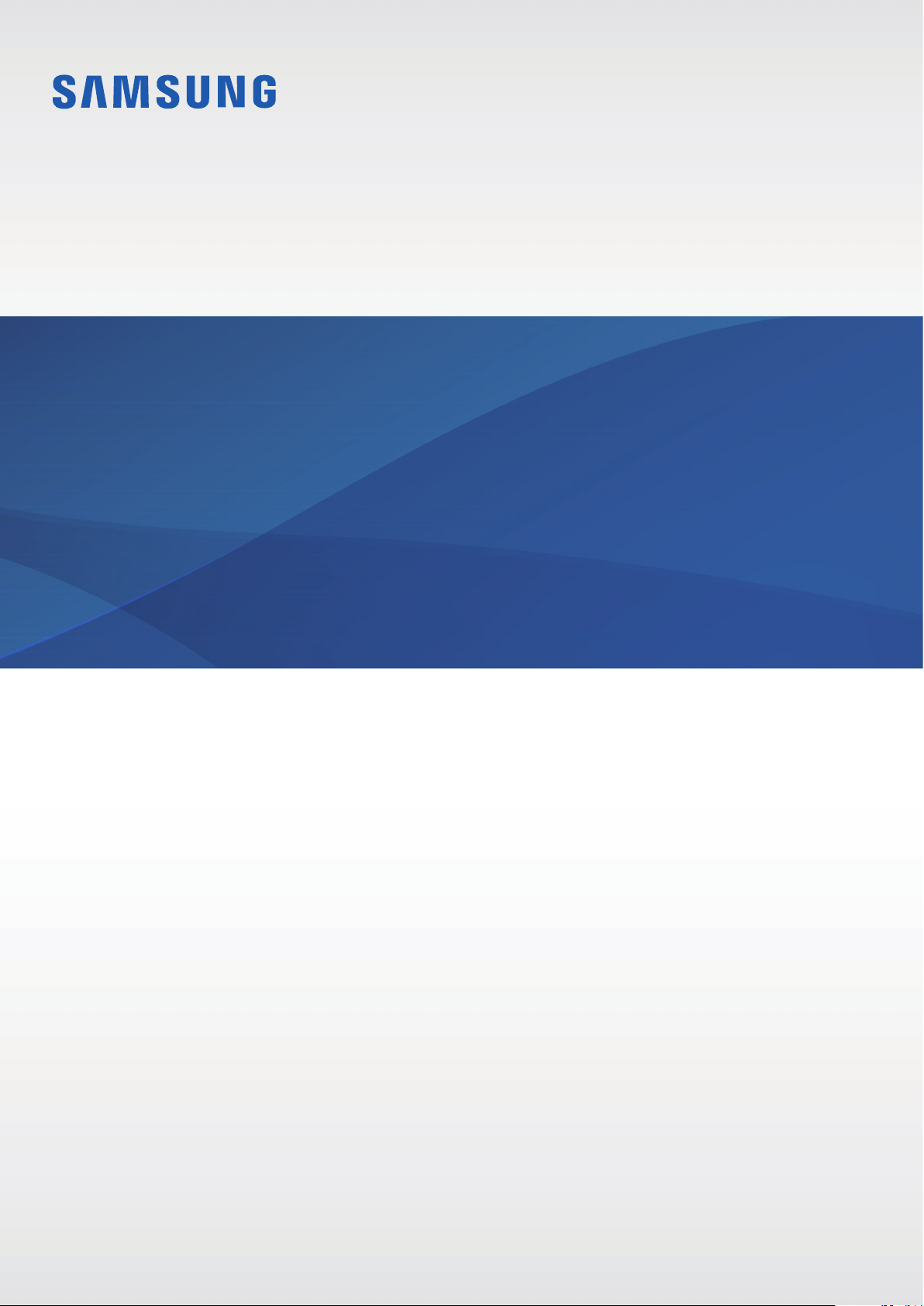
SM-G570F
SM-G610F
SM-G570F/DD
SM-G570F/DS
SM-G570Y
SM-G570Y/DS
SM-G610F/DD
SM-G610F/DS
SM-G610Y
SM-G610Y/DS
User Manual
English. 10/2016. Rev.1.0
www.samsung.com
Page 2
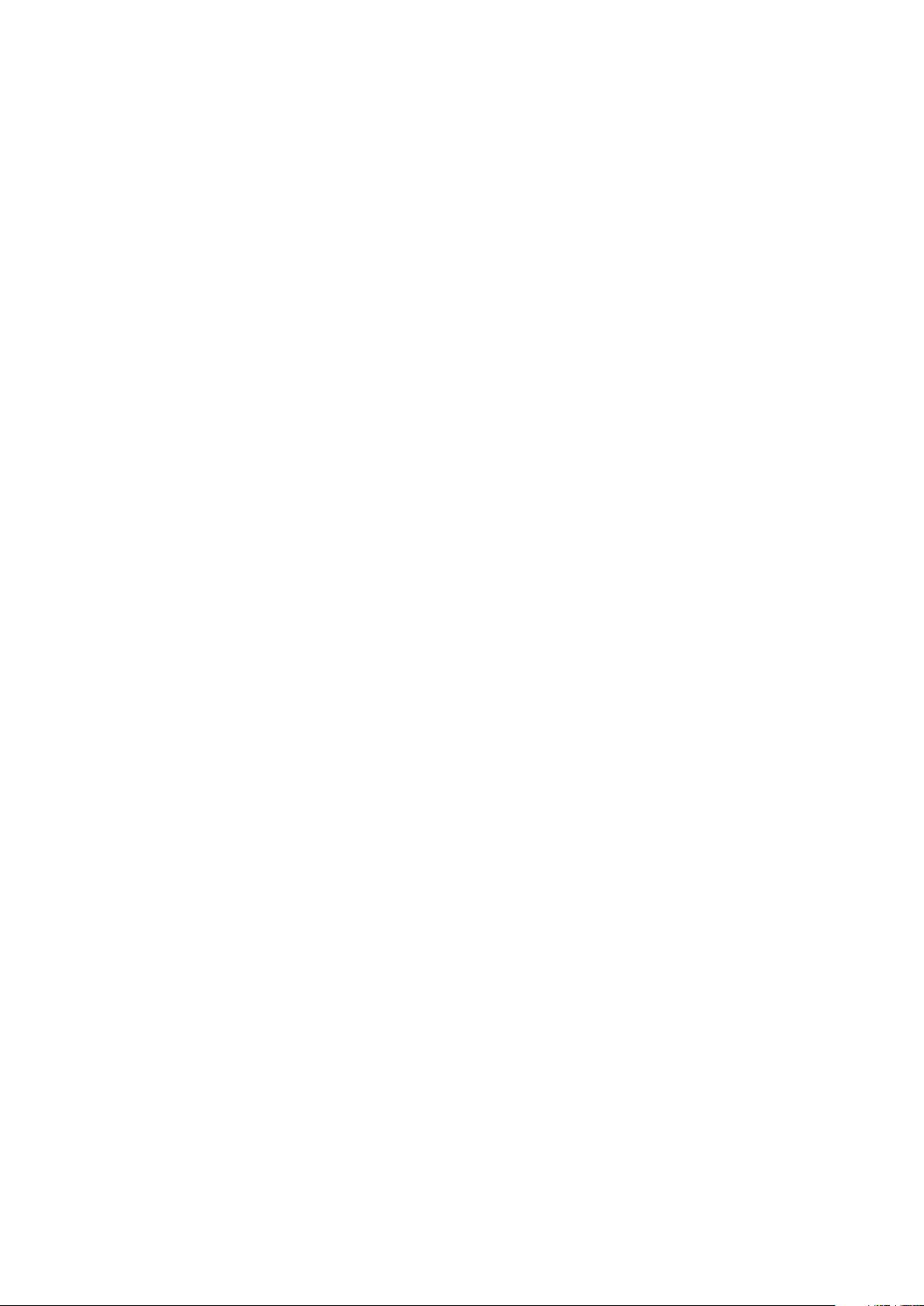
Table of Contents
Basics
4 Read me first
6 Package contents
7 Device layout
9 Battery
13 SIM or USIM card (nano-SIM card)
18 Memory card (microSD card)
20 Turning the device on and off
21 Touchscreen
24 Home screen
30 Lock screen
32 Notification panel
34 Entering text
36 Screen capture
36 Opening apps
Applications
47 Installing or uninstalling apps
49 Phone
53 Contacts
56 Messages
59 Internet
61 Email
62 Camera
71 Gallery
75 Samsung Notes
77 S Planner
78 S Health
81 Voice Recorder
82 My Files
82 Clock
37 Samsung account
38 Transferring data from your previous
device
40 Device and data management
43 Sharing features
44 Emergency mode
45 S Biker mode
84 Calculator
84 Radio
86 USB Backup
87 S Secure
91 Google apps
2
Page 3
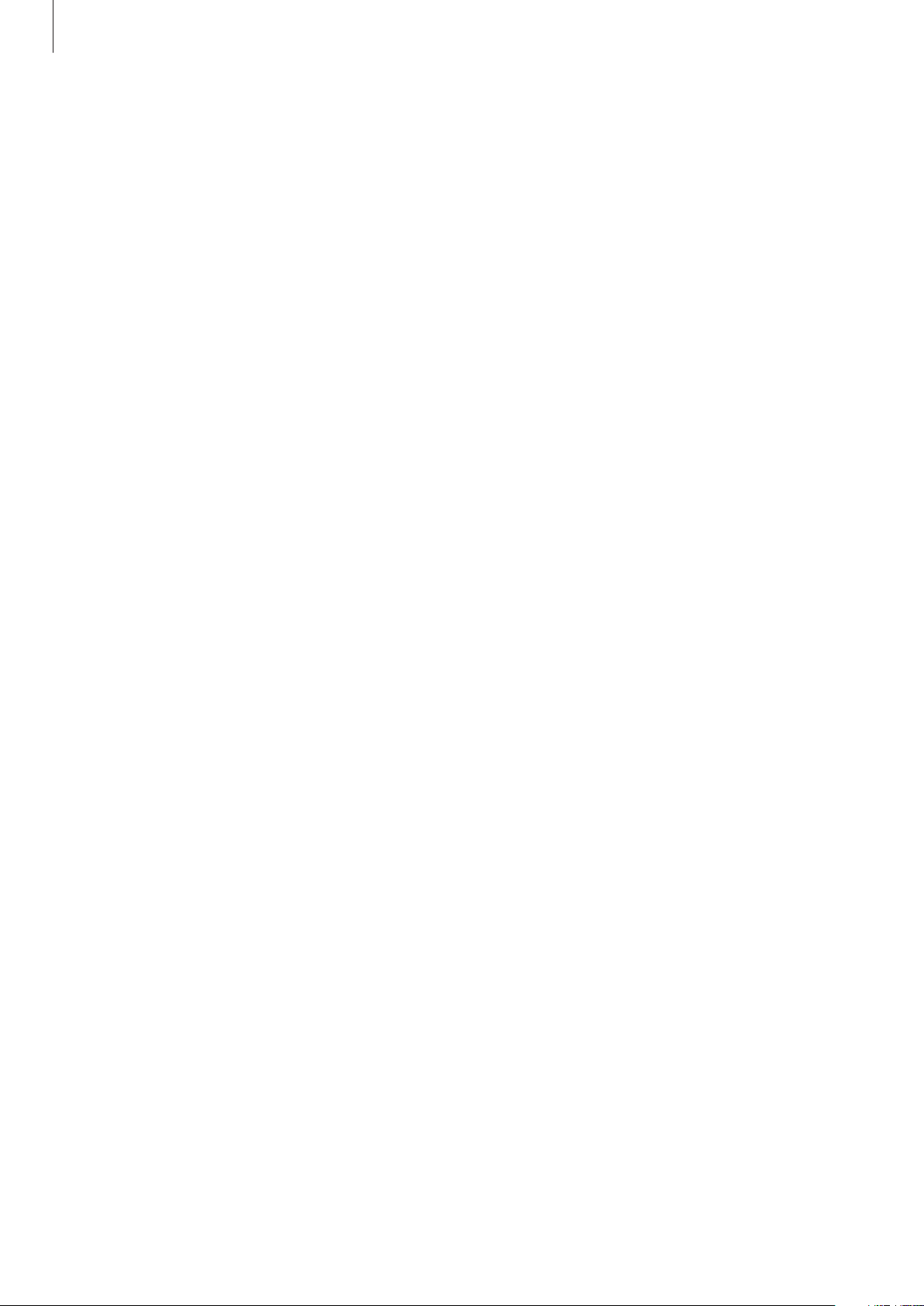
Table of Contents
Settings
93 Introduction
93 Wi-Fi
95 Bluetooth
97 Flight mode
97 Mobile hotspot and tethering
98 Data usage
99 SIM card manager (dual SIM models)
100 Mobile networks
100 More connection settings
102 Smart Manager
105 Applications
105 Sounds and vibrations
106 Notifications
106 Do not disturb
Appendix
121 Troubleshooting
107 Display
107 Advanced features
108 Wallpaper
108 Themes
108 Home screen
109 Lock screen and security
113 Privacy and safety
114 Easy mode
115 Accessibility
116 Accounts
116 Google
116 Samsung Cloud
117 Backup and reset
118 Language and input
118 Battery
119 Storage
119 Date and time
120 User manual
120 About device
3
Page 4
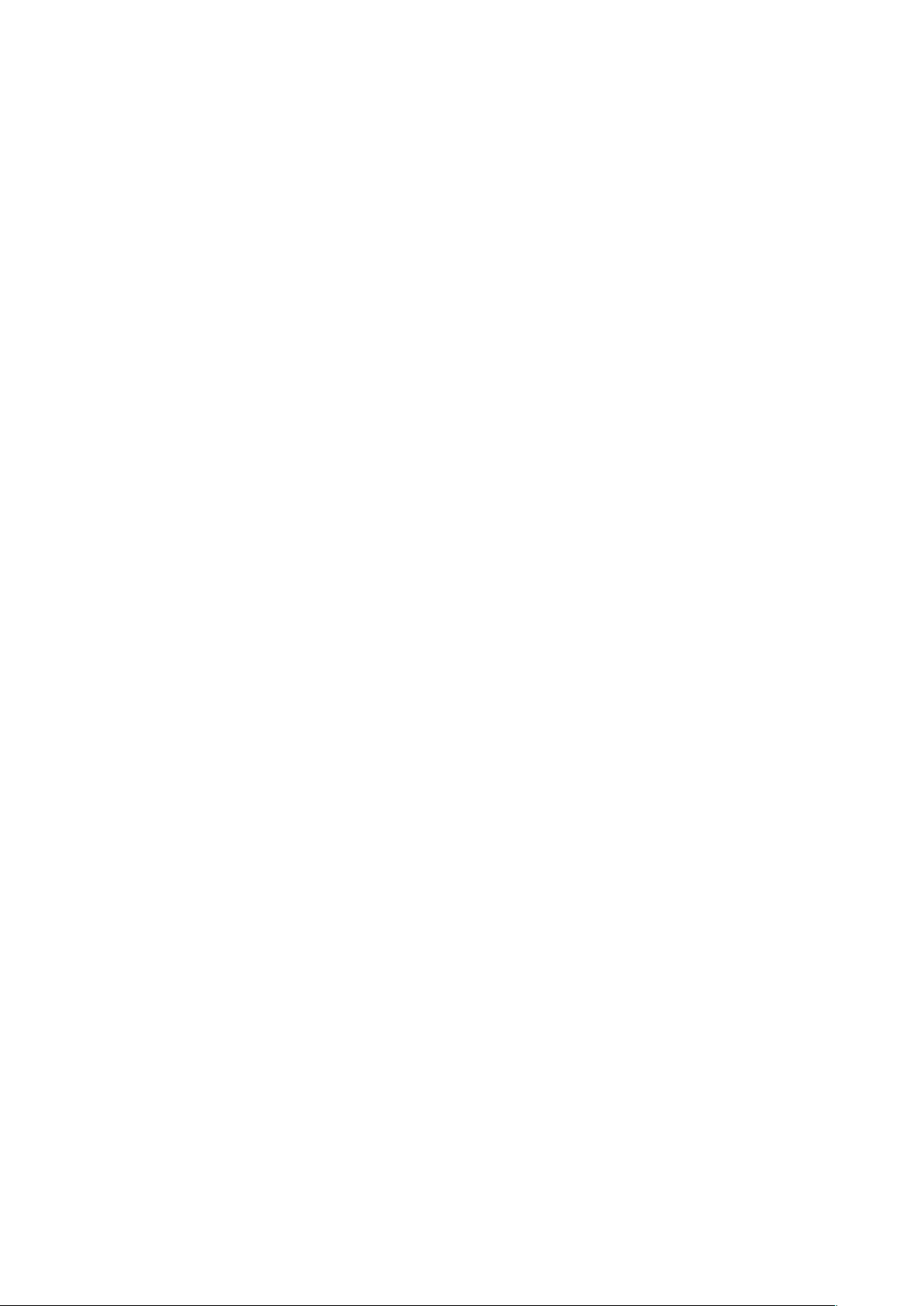
Basics
Read me first
Please read this manual before using the device to ensure safe and proper use.
•
Descriptions are based on the device’s default settings.
•
Some content may differ from your device depending on the region, service provider,
model specifications, or device’s software.
•
Content (high quality content) that requires high CPU and RAM usage will affect the
overall performance of the device. Apps related to the content may not work properly
depending on the device’s specifications and the environment that it is used in.
•
Samsung is not liable for performance issues caused by apps supplied by providers other
than Samsung.
•
Samsung is not liable for performance issues or incompatibilities caused by edited
registry settings or modified operating system software. Attempting to customise the
operating system may cause the device or apps to work improperly.
•
Software, sound sources, wallpapers, images, and other media provided with this device
are licensed for limited use. Extracting and using these materials for commercial or other
purposes is an infringement of copyright laws. Users are entirely responsible for illegal
use of media.
•
You may incur additional charges for data services, such as messaging, uploading and
downloading, auto-syncing, or using location services depending on your data plan. For
large data transfers, it is recommended to use the Wi-Fi feature.
4
Page 5
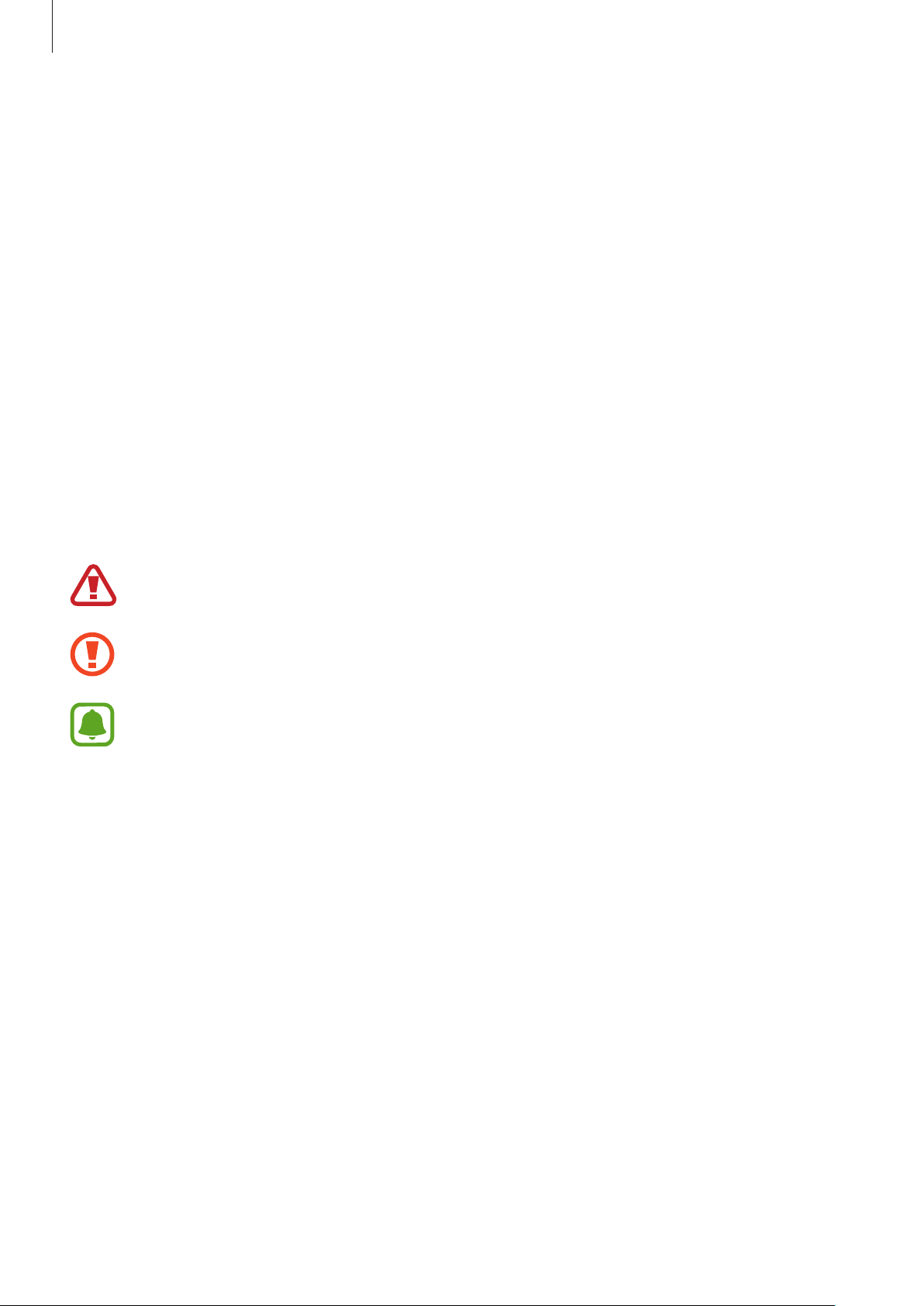
Basics
•
Default apps that come with the device are subject to updates and may no longer be
supported without prior notice. If you have questions about an app provided with
the device, contact a Samsung Service Centre. For user-installed apps, contact service
providers.
•
Modifying the device’s operating system or installing softwares from unofficial sources
may result in device malfunctions and data corruption or loss. These actions are violations
of your Samsung licence agreement and will void your warranty.
•
Depending on the region or model, some devices are required to receive approval from
the Federal Communications Commission (FCC). If your device is approved by the FCC,
Apps
→
you can view the FCC ID of the device. To view the FCC ID, tap
Settings
→
About device
•
Depending on the region, you can view the regulatory information on the device. To view
the information, tap
→
Battery info
Apps
.
→
Settings
→
About device
→
Regulatory information
Instructional icons
Warning: situations that could cause injury to yourself or others
Caution: situations that could cause damage to your device or other equipment
Notice: notes, usage tips, or additional information
.
5
Page 6
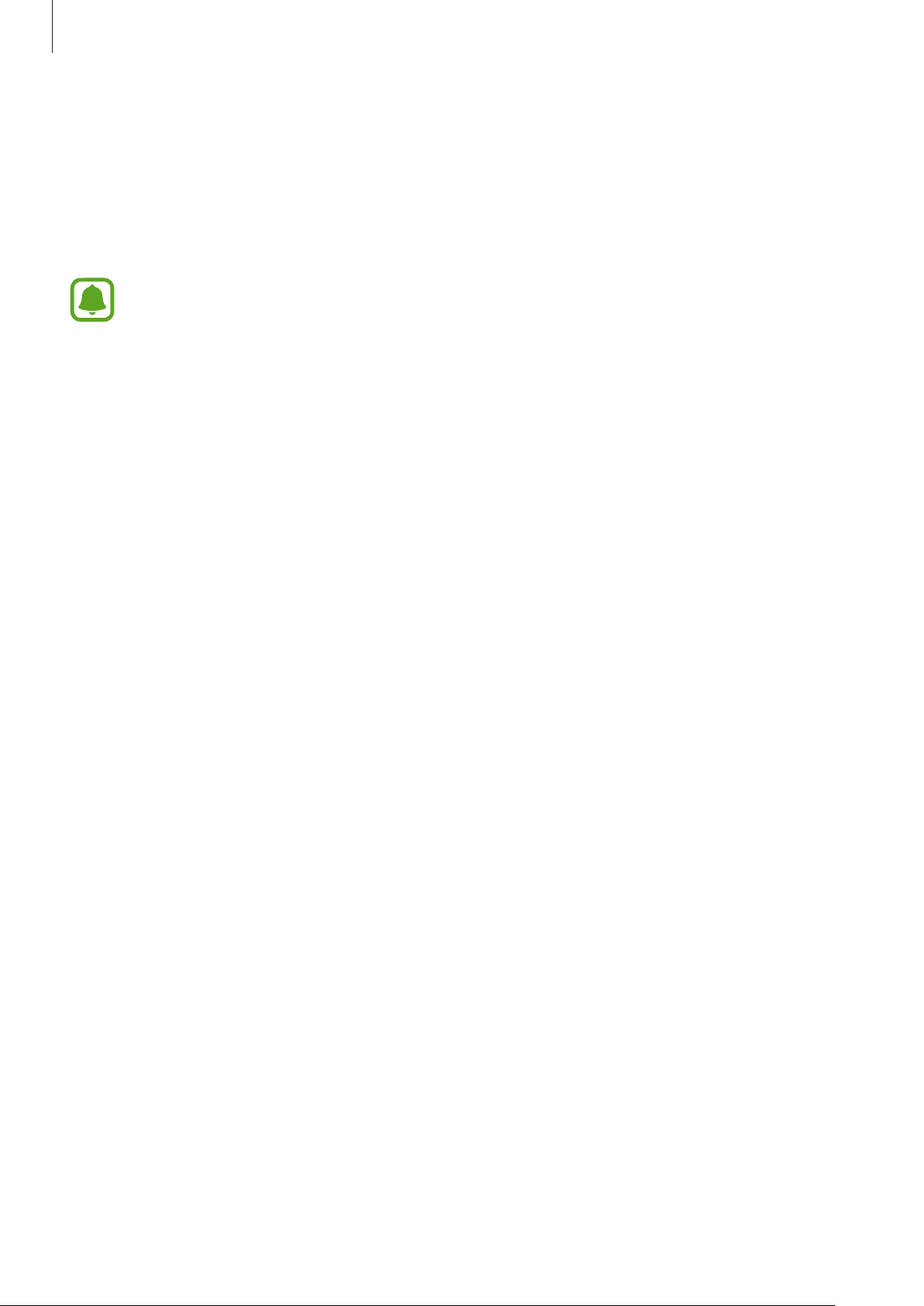
Basics
Package contents
Check the product box for the following items:
•
Device
•
Quick start guide
•
The items supplied with the device and any available accessories may vary
depending on the region or service provider.
•
The supplied items are designed only for this device and may not be compatible
with other devices.
•
Appearances and specifications are subject to change without prior notice.
•
You can purchase additional accessories from your local Samsung retailer. Make
sure they are compatible with the device before purchase.
•
Use only Samsung-approved accessories. Using unapproved accessories may cause
the performance problems and malfunctions that are not covered by the warranty.
•
Availability of all accessories is subject to change depending entirely on
manufacturing companies. For more information about available accessories, refer
to the Samsung website.
6
Page 7
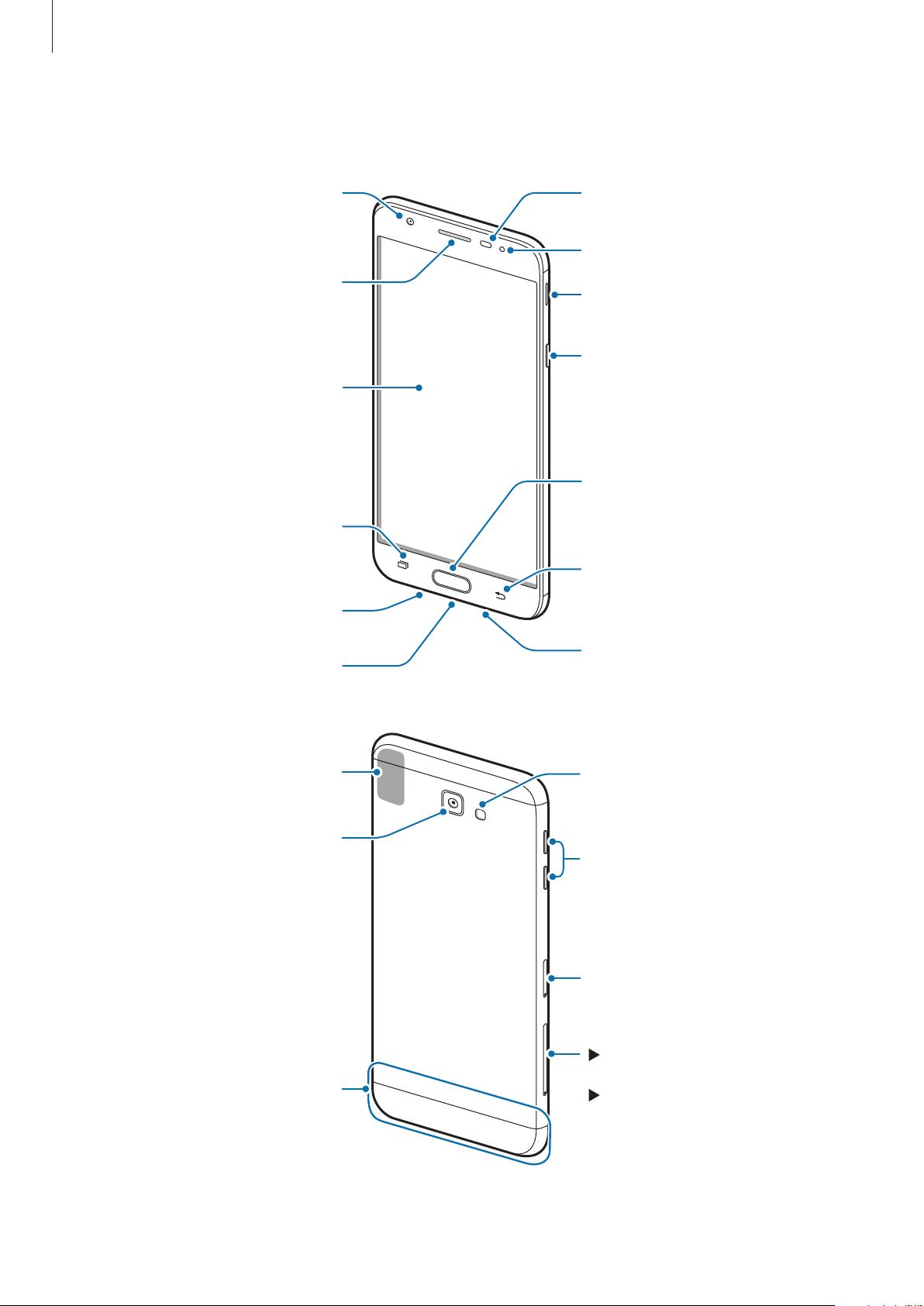
Basics
Proximity sensor
Front camera
Device layout
LED indicator
Receiver
Touchscreen
Recents key
Microphone
Multipurpose jack
Loud speaker
Power key
Home key (Fingerprint
recognition sensor)
Back key
Headset jack
GPS antenna
Rear camera
Main antenna
Flash
Volume key
SIM card tray
Single SIM models:
Memory card tray
Dual SIM models:
SIM card / Memory
card tray
7
Page 8
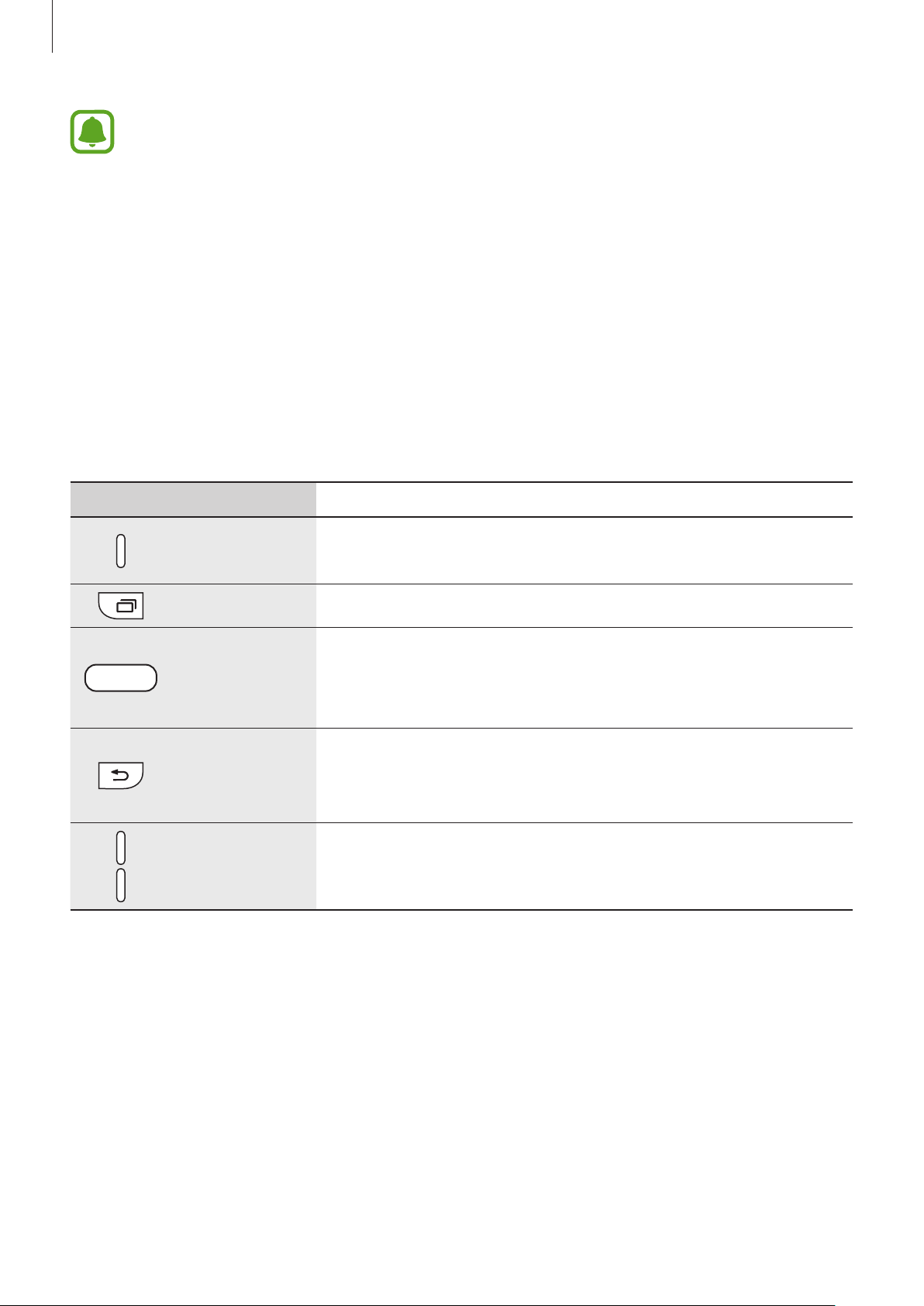
Basics
Keys
•
Connectivity problems and battery drain may occur in the following situations:
–
If you attach metallic stickers on the antenna area of the device
–
If you attach a device cover made with metallic material to the device
–
If you cover the device’s antenna area with your hands or other objects while
using certain features, such as calls or the mobile data connection
•
Using a Samsung-approved screen protector is recommended. Unapproved screen
protectors may cause the sensors to malfunction.
•
Do not allow water to contact the touchscreen. The touchscreen may malfunction
in humid conditions or when exposed to water.
Key Function
•
Press and hold to turn the device on or off.
Power
•
Press to turn on or lock the screen.
Recents
Home
Back
Volume
•
Tap to open the list of recent apps.
•
Press to turn on the screen while the screen is locked.
•
Press to return to the Home screen.
•
Press and hold to launch
•
Tap to return to the previous screen.
•
Tap and hold to access additional options for the current
screen.
•
Press to adjust the device volume.
Google
.
8
Page 9
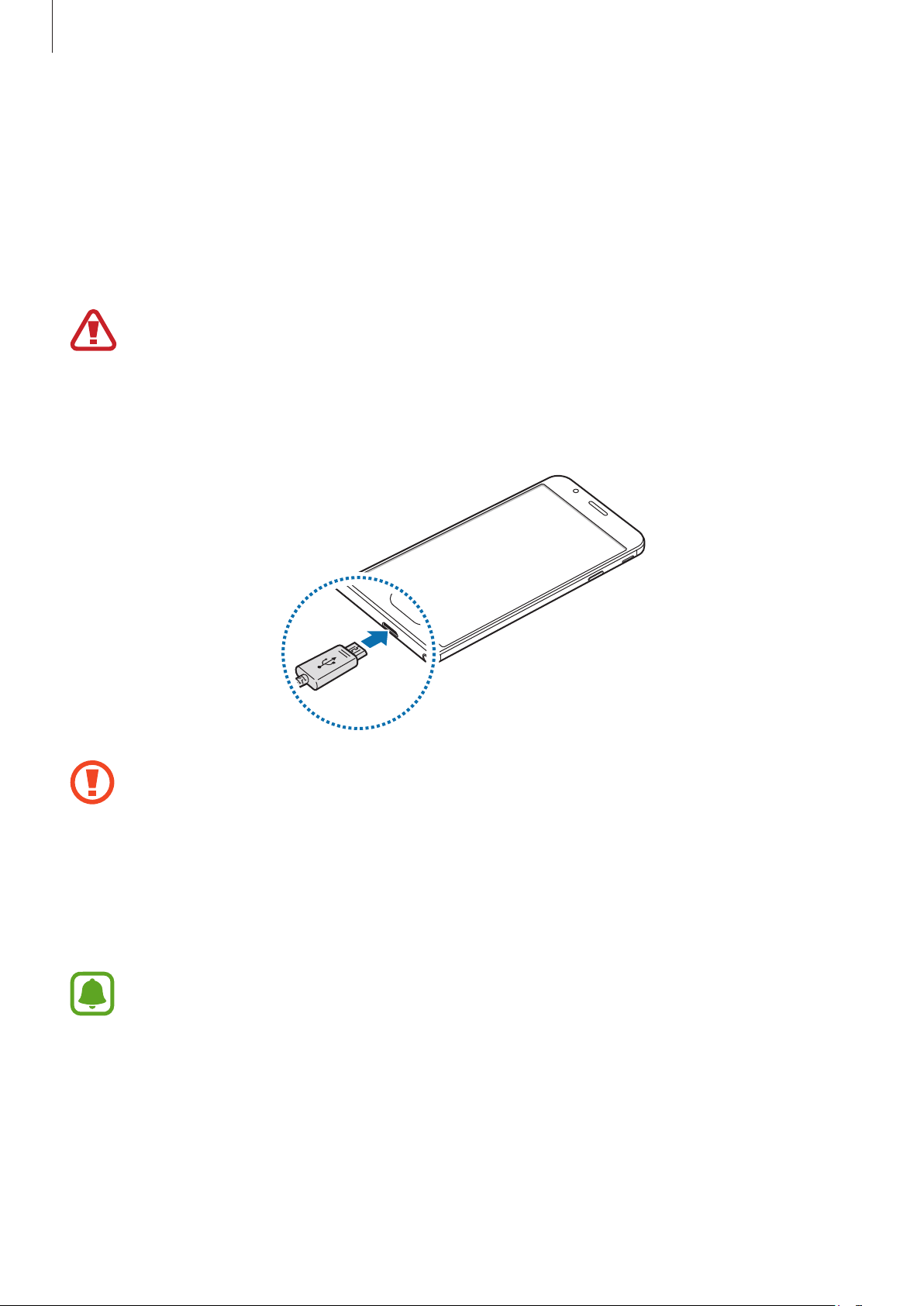
Basics
Battery
Charging the battery
Charge the battery before using it for the first time or when it has been unused for extended
periods.
Use only Samsung-approved chargers, batteries, and cables. Unapproved chargers or
cables can cause the battery to explode or damage the device.
Connect the USB cable to the USB power adaptor, and then plug the end of the USB cable
1
into the multipurpose jack.
Connecting the charger improperly may cause serious damage to the device. Any
damage caused by misuse is not covered by the warranty.
Plug the USB power adaptor into an electric socket.
2
After fully charging, disconnect the device from the charger. First unplug the charger
3
from the device, and then unplug it from the electric socket.
To save energy, unplug the charger when not in use. The charger does not have a
power switch, so you must unplug the charger from the electric socket when not in
use to avoid wasting power. The charger should remain close to the electric socket
and easily accessible while charging.
9
Page 10
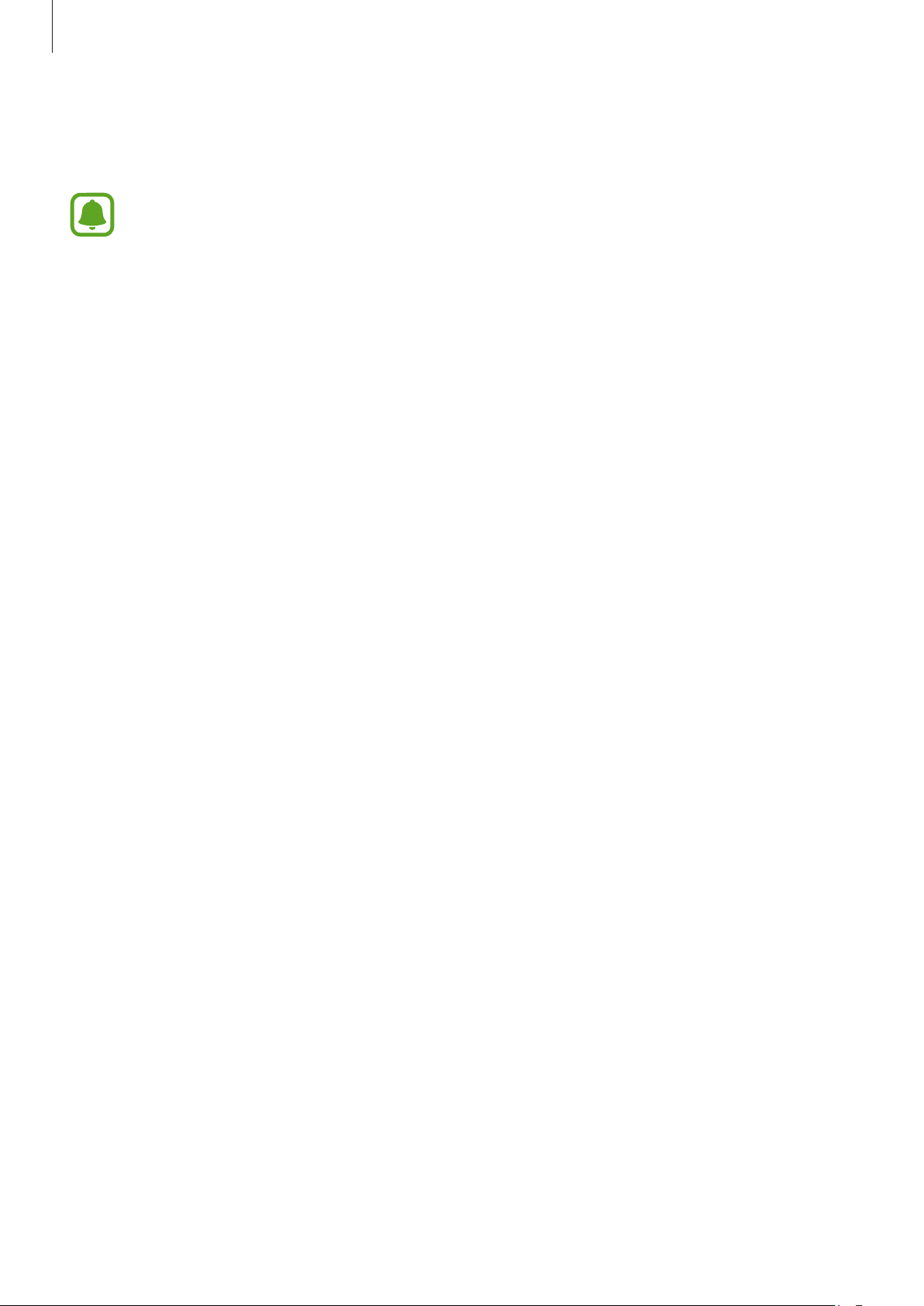
Basics
Viewing the remaining charging time
While charging, open the Home screen and tap
The actual charging time may vary depending on the status of your device and the
charging conditions. The remaining charging time may not be displayed when you
charge the device in very cold or very hot conditions.
Apps
→
Settings
→
Battery
.
Reducing the battery consumption
Your device provides various options that help you conserve battery power.
•
Optimise the device using the Smart manager.
•
When you are not using the device, switch to sleep mode by pressing the Power key.
•
Activate power saving mode.
•
Close unnecessary apps.
•
Deactivate the Bluetooth feature when not in use.
•
Deactivate the Wi-Fi feature when not in use.
•
Deactivate auto-syncing of apps that need to be synced, such as emails.
•
Decrease the backlight time.
•
Decrease the screen brightness.
Battery charging tips and precautions
•
When the battery power is low, the battery icon appears empty.
•
If the battery is completely discharged, the device cannot be turned on immediately
when the charger is connected. Allow a depleted battery to charge for a few minutes
before turning on the device.
•
If you use multiple apps at once, network apps, or apps that need a connection to
another device, the battery will drain quickly. To avoid losing power during a data
transfer, always use these apps after fully charging the battery.
•
Using a power source other than the charger, such as a computer, may result in a slower
charging speed due to a lower electric current.
•
The device can be used while it is charging, but it may take longer to fully charge the
battery.
10
Page 11
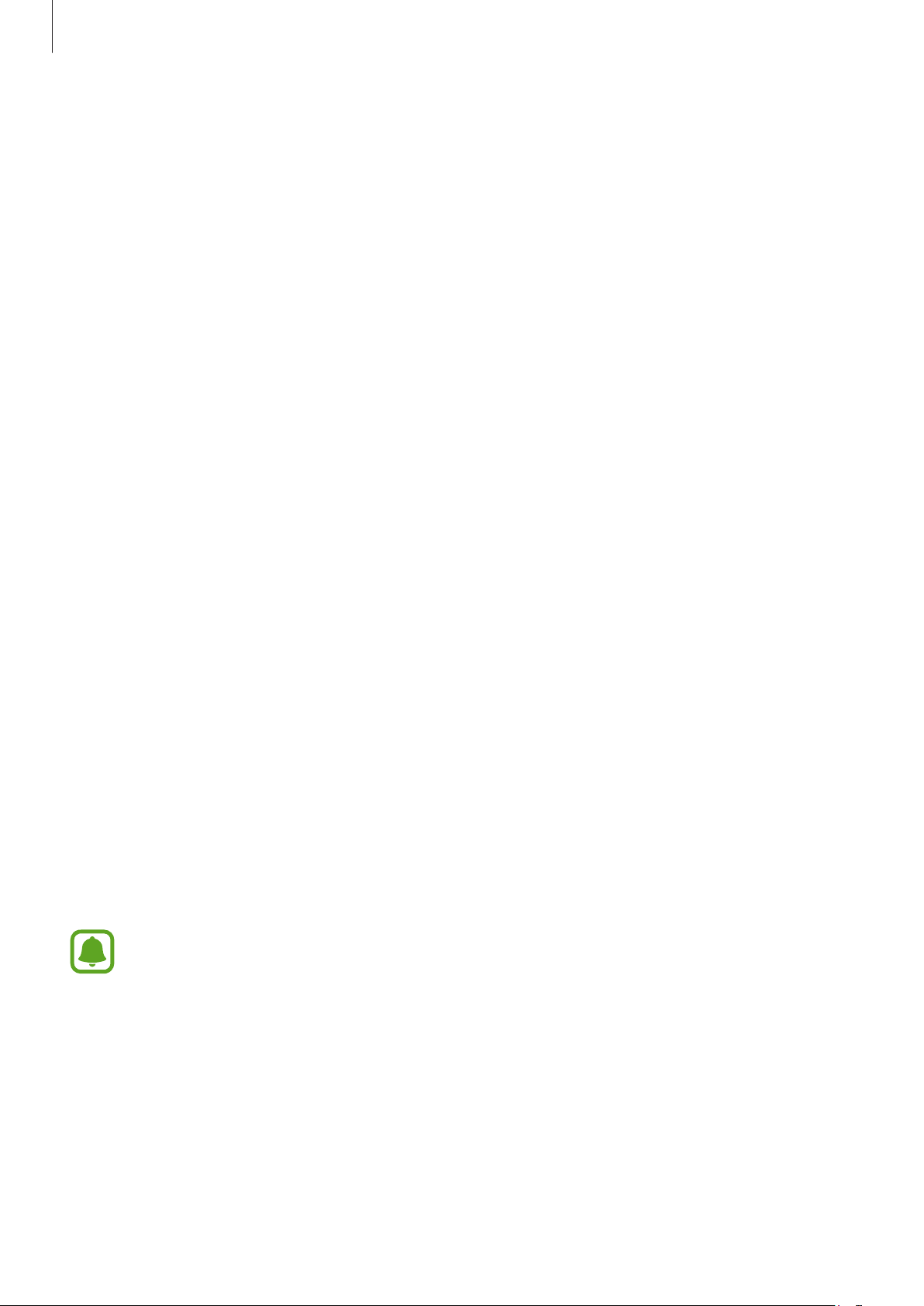
Basics
•
If the device receives an unstable power supply while charging, the touchscreen may not
function. If this happens, unplug the charger from the device.
•
While charging, the device and the charger may heat up. This is normal and should not
affect the device’s lifespan or performance. If the battery gets hotter than usual, the
charger may stop charging.
•
If the device is not charging properly, take the device and the charger to a Samsung
Service Centre.
Power saving mode
Save the battery power by limiting the device’s functions.
On the Home screen, tap
the switch to activate it.
To automatically activate power saving mode when the remaining battery power reaches the
preset level, tap
Start power saving
Apps
→
Settings
and select an option.
→
Battery
→
Power saving mode
, and then tap
Ultra power saving mode
Use this mode to extend the device’s battery power. In ultra power saving mode, the device
performs the following:
•
Displays colours on the screen as grey tones.
•
Restricts the available apps to essential and selected apps only.
•
Deactivates the mobile data connection when the screen turns off.
•
Deactivates the Wi-Fi and Bluetooth features.
On the Home screen, tap
then tap the switch to activate it.
Apps
→
Settings
→
Battery
→
Ultra power saving mode
, and
To deactivate ultra power saving mode, tap
The usage time left shows the time remaining before the battery power runs
out. Usage time left may vary depending on your device settings and operating
conditions.
MORE
11
→
Disable Ultra power saving mode
.
Page 12
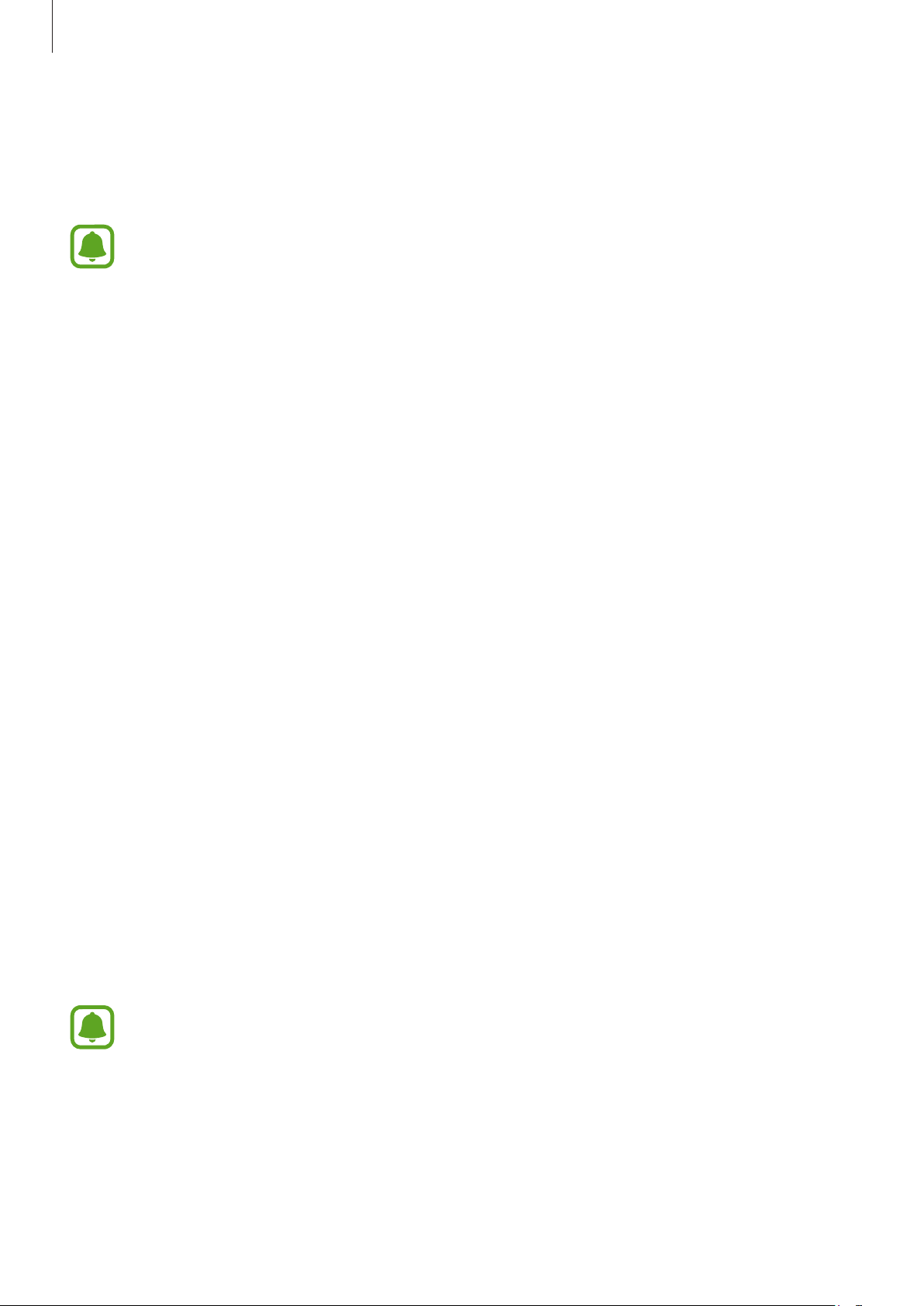
Basics
Planning battery consumption
Manage your battery consumption by setting how the device will utilise your device’s
remaining battery power.
The following features may not be available depending on the region or service
provider.
Reserve battery mode
Save the battery power by reserving it for calls and messages. In reserve battery mode, you
can use only the
To use reserve battery power mode, open the Home screen, tap
→
Reserve battery for calls
the amount of battery power reserved for calls and messages. When your battery power
reaches the preset level, the device will alert you and activate reserve battery mode.
To deactivate reserve battery mode, tap
Phone
and
Messages
, and then tap the switch to activate it. Then, drag the bar to set
apps.
MORE
Apps
→
Settings
→
Disable Reserve battery for calls
→
.
Battery
Extending the battery life
Extend the battery life by automatically activating ultra power saving mode when the battery
reaches a certain percentage.
On the Home screen, tap
switch to activate it, and then select a level.
Apps
→
Settings
→
Battery
→
Extend battery time
, tap the
Forwarding calls
Set the device to forward incoming calls to a preset phone number when the device turns off
due to low battery power.
On the Home screen, tap
then tap the switch to activate it. Tap
number or contact. To send a message to notify the contact or number that your calls will be
forwarded to them, tick
•
Make sure that your service provider supports call forwarding.
•
You may incur additional charges when using this feature.
Apps
→
Settings
ENTER NUMBER
Auto send text message
→
12
Battery
→
Fwd calls when no battery
or
CONTACTS
.
and add a phone
, and
Page 13

Basics
SIM or USIM card (nano-SIM card)
Installing the SIM or USIM card
Insert the SIM or USIM card provided by the mobile telephone service provider.
•
Use only a nano-SIM card.
•
Use caution not to lose or let others use the SIM or USIM card. Samsung is not
responsible for any damages or inconveniences caused by lost or stolen cards.
•
Dual SIM models: In some areas, data transfer speeds may be slower if two SIM
cards are inserted in the device than when one SIM card is inserted.
•
Some LTE services may not be available depending on the service provider. For
more information about service availability, contact your service provider.
►
Single SIM models:
1 3 42
13
Page 14
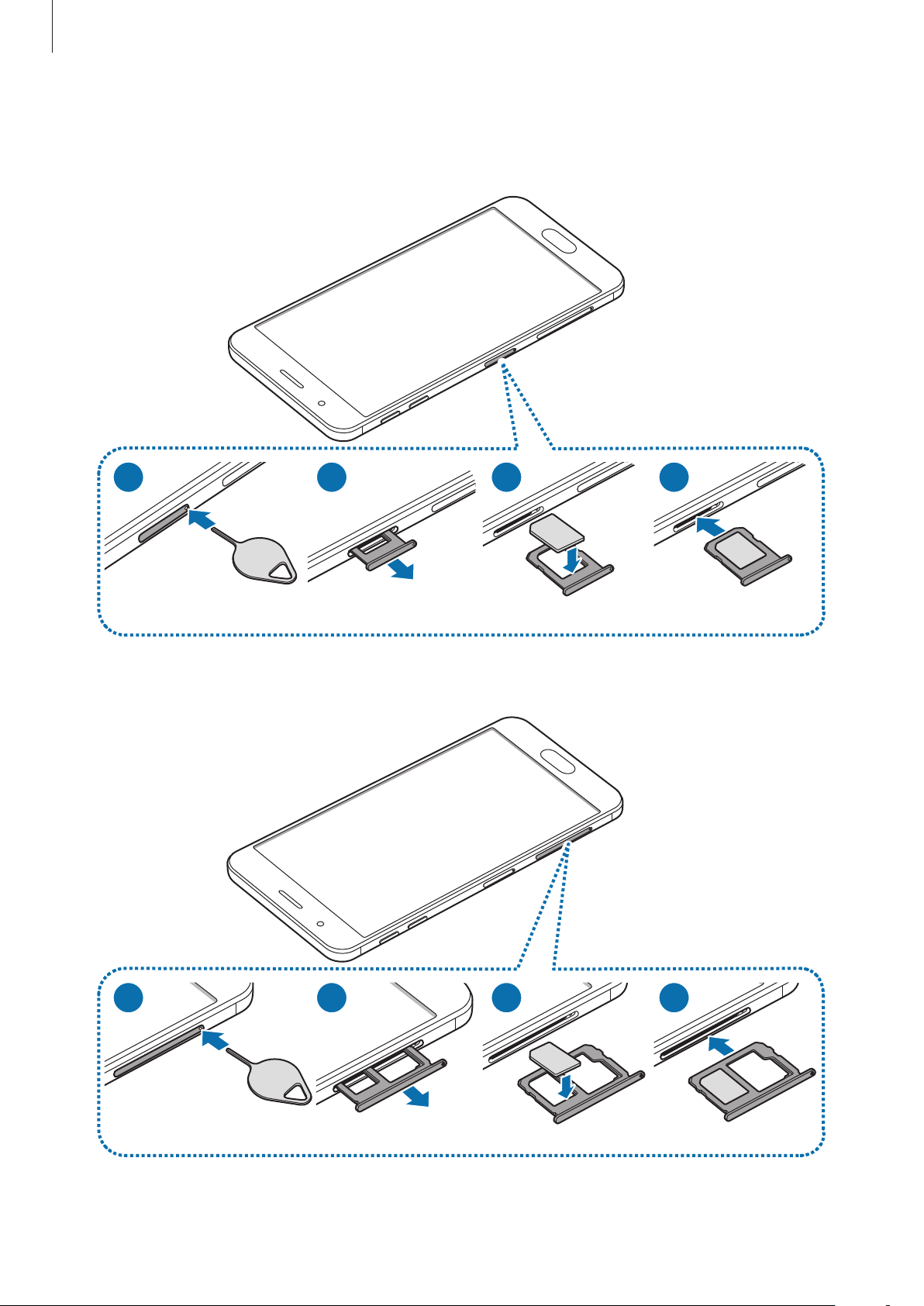
Basics
►
Dual SIM models:
–
SIM card tray 1:
1 3 42
–
SIM card tray 2:
1 3 42
14
Page 15
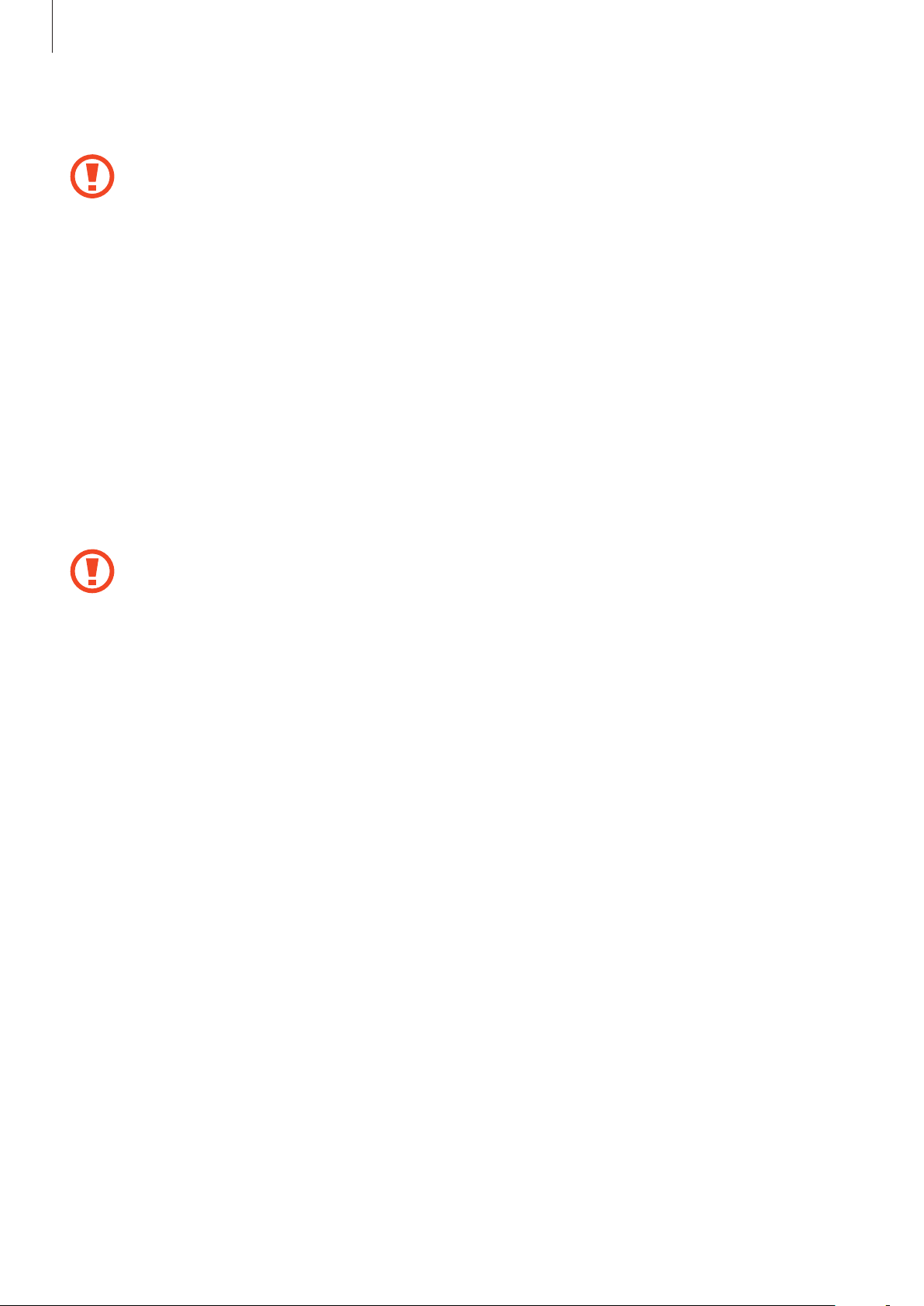
Basics
Insert the ejection pin into the hole on the tray to loosen the tray.
1
Ensure that the ejection pin is perpendicular to the hole. Otherwise, the device may
be damaged.
Pull out the tray gently from the tray slot.
2
►
3
Single SIM models: Place the SIM or USIM card on the SIM card tray with the gold-
coloured contacts facing downwards.
►
Dual SIM models: Place the SIM or USIM card on the tray with the gold-coloured
contacts facing downwards.
Place the primary SIM or USIM card on the tray 1 and the secondary SIM or USIM card on
the tray 2.
Gently press the SIM or USIM card into the tray to secure it.
4
If the card is not fixed firmly into the tray, the SIM card may leave or fall out of the tray.
Insert the tray back into the tray slot.
5
Removing the SIM or USIM card
Insert the ejection pin into the hole on the tray to loosen the tray.
1
Pull out the tray gently from the tray slot.
2
15
Page 16
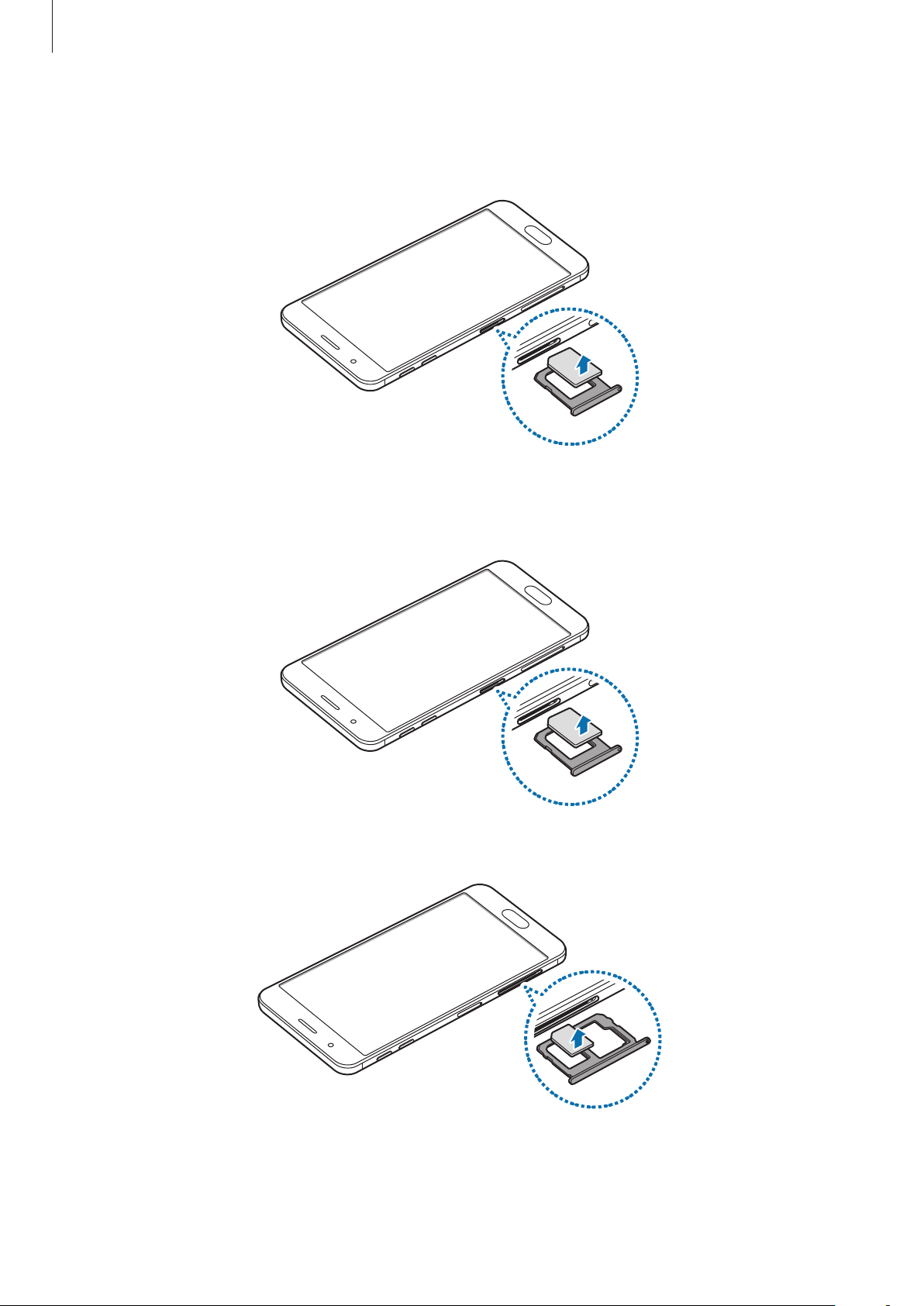
Basics
Remove the SIM or USIM card.
3
►
Single SIM models:
►
Dual SIM models:
SIM card tray 1:
SIM card tray 2:
16
Page 17
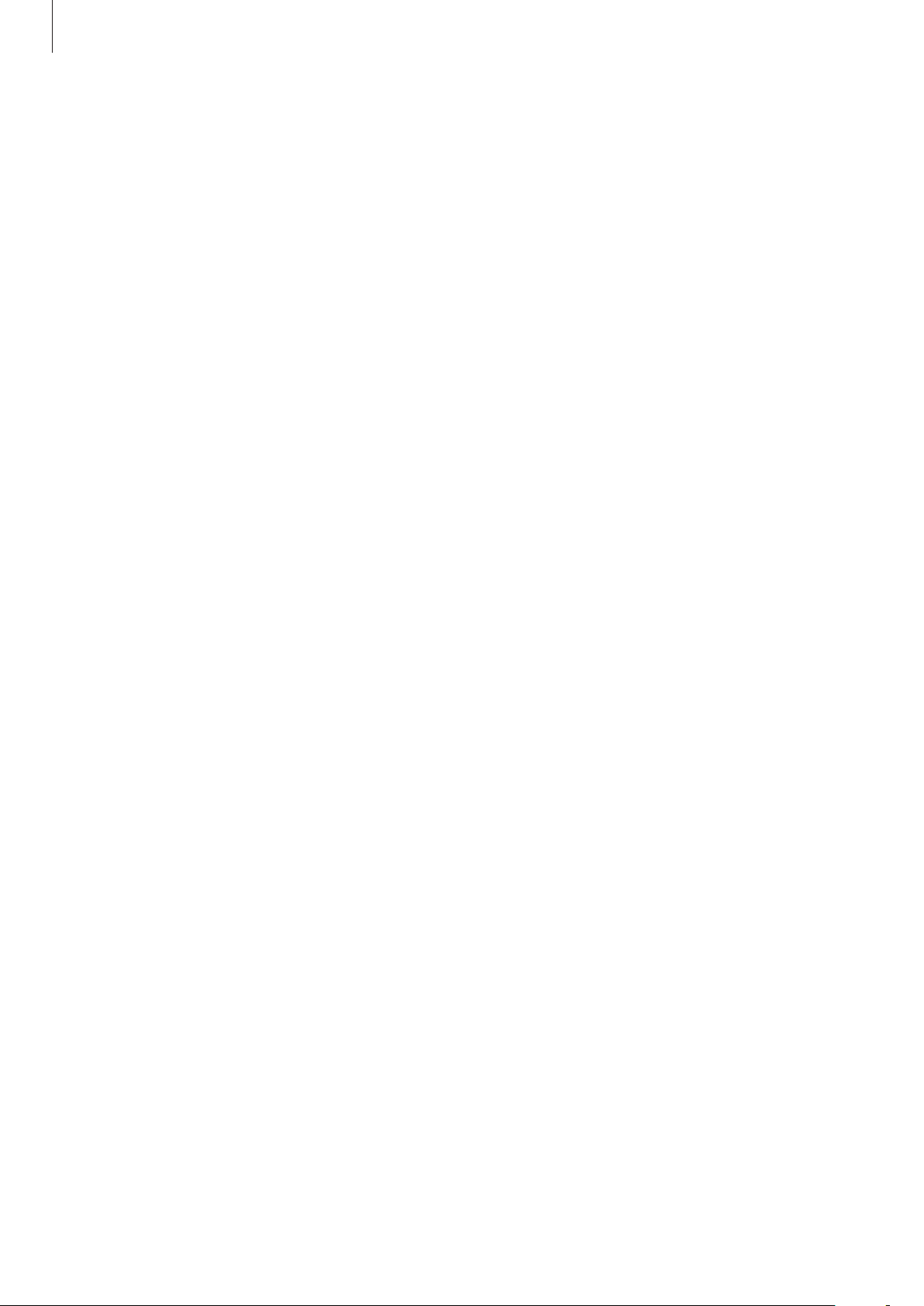
Basics
Insert the tray back into the tray slot.
4
Using dual SIM or USIM cards (dual SIM models)
If you insert two SIM or USIM cards, you can have two phone numbers or service providers for
a single device.
Activating SIM or USIM cards
On the Home screen, tap
and tap the switch to activate it.
Apps
→
Settings
→
SIM card manager
. Select a SIM or USIM card
Customising SIM or USIM cards
On the Home screen, tap
card to access the following options:
•
Icon
: Change the icon of the SIM or USIM card.
•
Name
•
Network mode
: Change the display name of the SIM or USIM card.
Apps
→
Settings
: Select a network type to use with the SIM or USIM card.
→
SIM card manager
and select a SIM or USIM
Setting preferred SIM or USIM cards
When two cards are activated, you can assign voice calls, messaging, and data services to
specific cards.
On the Home screen, tap
preferences for your cards in
Apps
→
Settings
Preferred SIM card
→
SIM card manager
.
and set the feature
17
Page 18
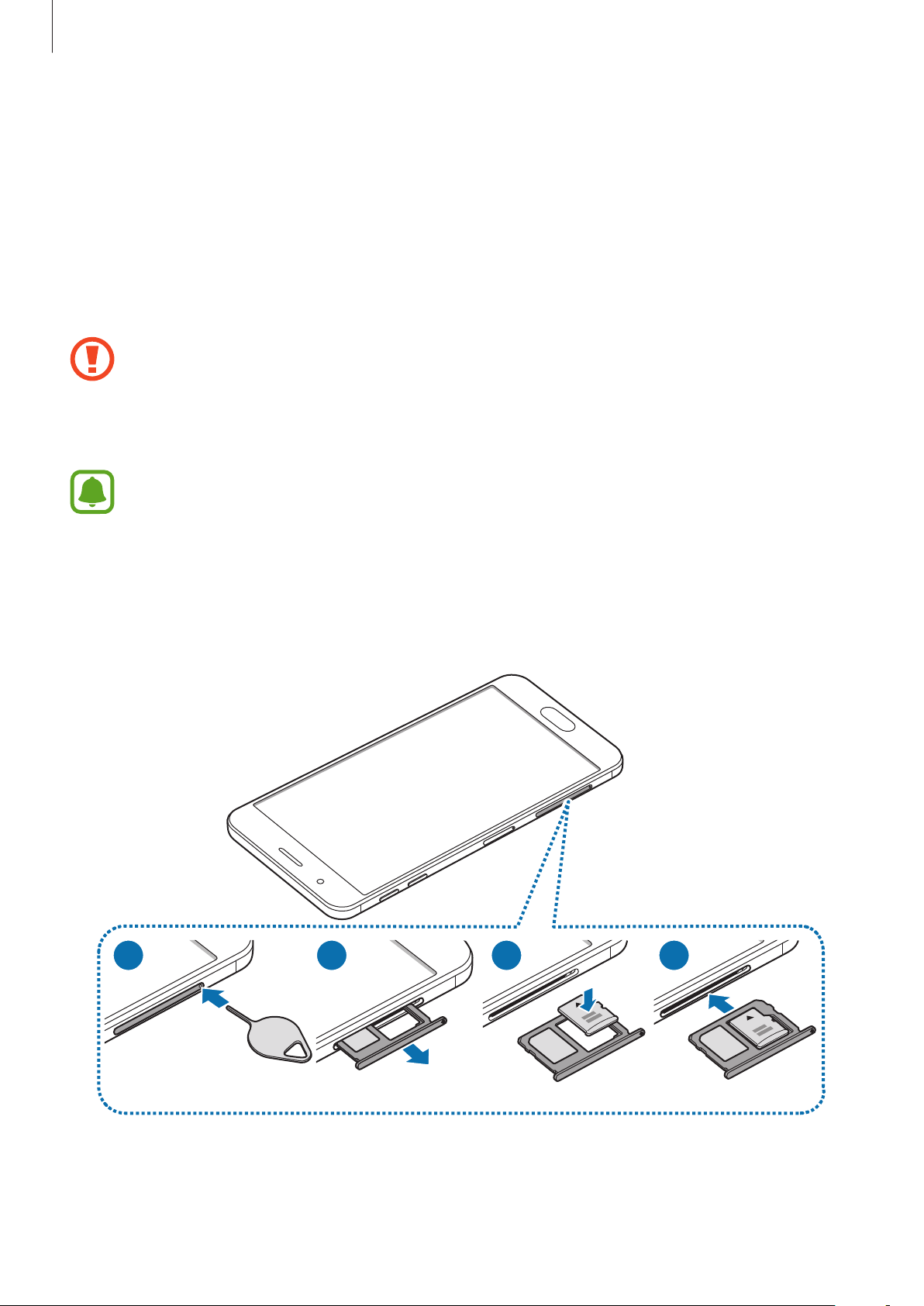
Basics
Memory card (microSD card)
Installing a memory card
Your device’s memory card capacity may vary from other models and some memory cards
may not be compatible with your device depending on the memory card manufacturer and
type. To view your device’s maximum memory card capacity, refer to the Samsung website.
•
Some memory cards may not be fully compatible with the device. Using an
incompatible card may damage the device or the memory card, or corrupt the data
stored in it.
•
Use caution to insert the memory card right-side up.
•
The device supports the FAT and the exFAT file systems for memory cards. When
inserting a card formatted in a different file system, the device asks to reformat the
memory card.
•
Frequent writing and erasing of data shortens the lifespan of memory cards.
•
When inserting a memory card into the device, the memory card’s file directory
appears in the
1 3 42
My Files
→
SD card
folder.
18
Page 19
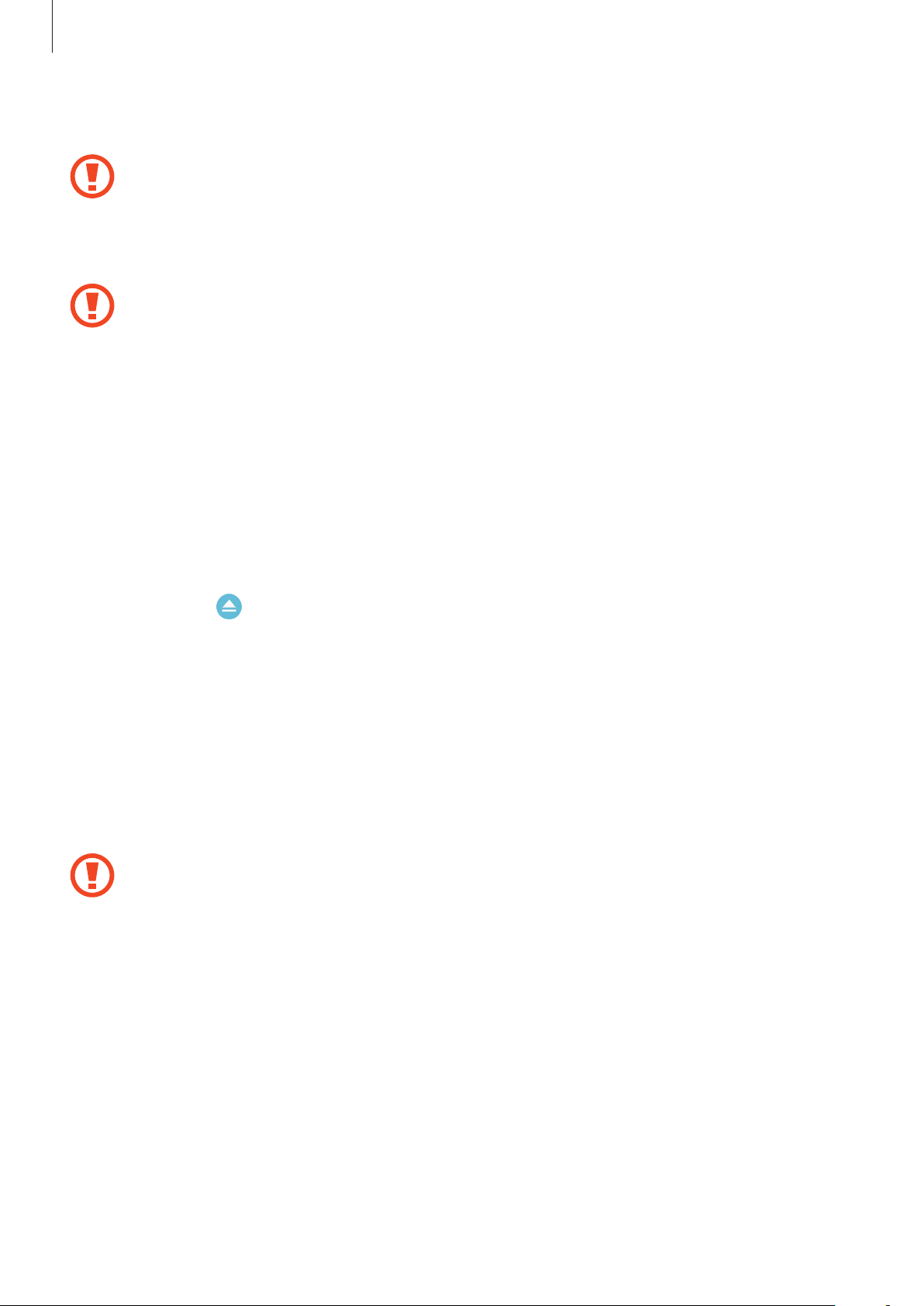
Basics
Insert the ejection pin into the hole on the tray to loosen the tray.
1
Ensure that the ejection pin is perpendicular to the hole. Otherwise, the device may
be damaged.
Pull out the tray gently from the tray slot.
2
When you remove the tray from the device, the mobile data connection will be
disabled.
Place a memory card on the tray with the gold-coloured contacts facing downwards.
3
Insert the tray back into the tray slot.
4
Removing the memory card
Before removing the memory card, first unmount it for safe removal.
On the Home screen, tap
Alternatively, tap
Insert the ejection pin into the hole on the tray to loosen the tray.
1
Pull out the tray gently from the tray slot.
2
Remove the memory card.
3
Insert the tray back into the tray slot.
4
Do not remove the memory card while the device is transferring or accessing
information. Doing so can cause data to be lost or corrupted or damage to the
memory card or device. Samsung is not responsible for losses that result from the
misuse of damaged memory cards, including the loss of data.
Apps
next to
→
Settings
SD card
→
Storage
.
→
DETAIL
→
SD card
→
Unmount
.
19
Page 20
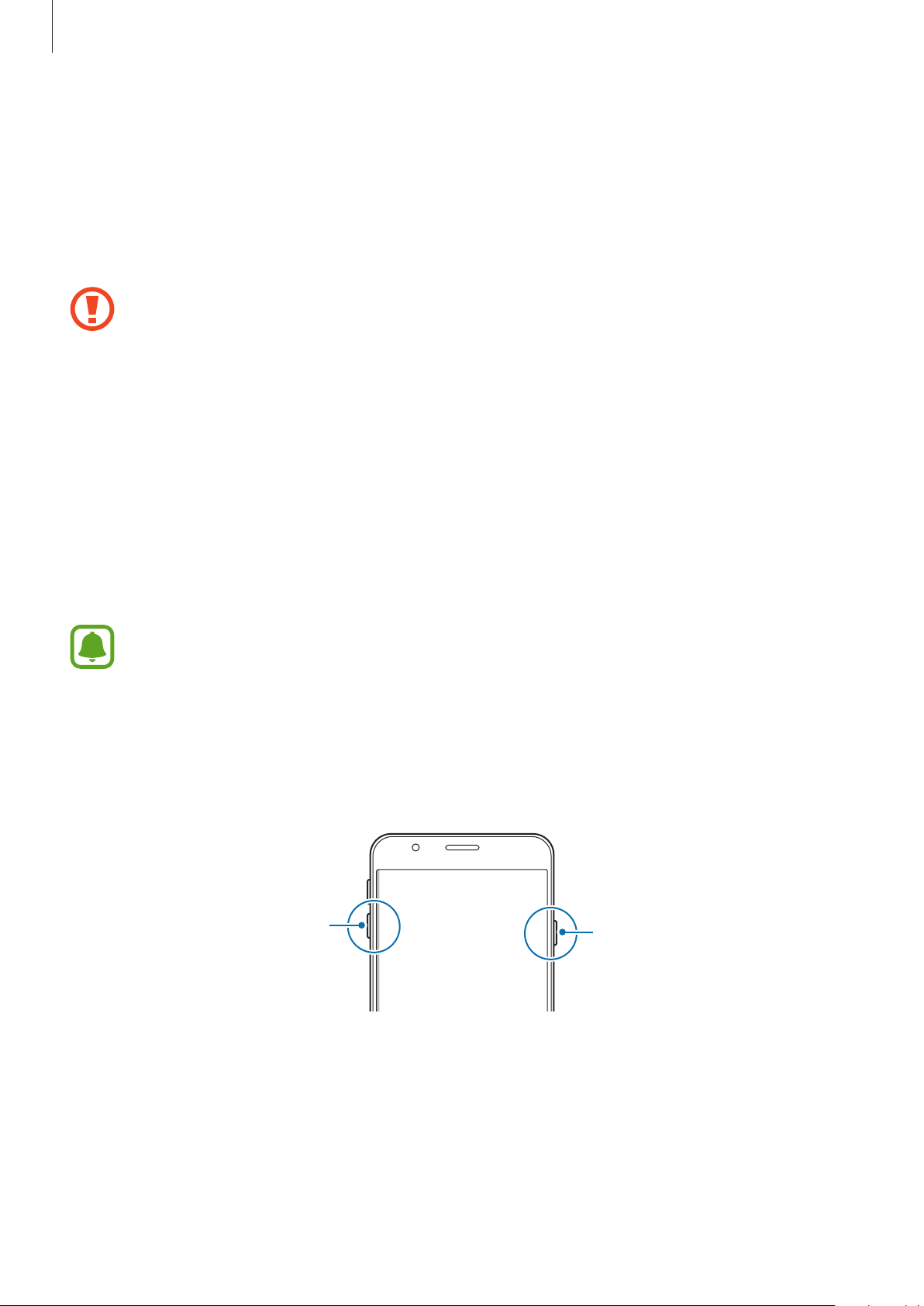
Basics
Formatting the memory card
A memory card formatted on a computer may not be compatible with the device. Format the
memory card on the device.
On the Home screen, tap
FORMAT
.
Before formatting the memory card, remember to make backup copies of all
important data stored in the memory card. The manufacturer’s warranty does not
cover loss of data resulting from user actions.
Apps
→
Settings
→
Storage
→
DETAIL
→
SD card
→
Format
→
Turning the device on and off
Press and hold the Power key for a few seconds to turn on the device.
When you turn on your device for the first time or after performing a data reset, follow the onscreen instructions to set up your device.
To turn off the device, press and hold the Power key, and then tap
Follow all posted warnings and directions from authorised personnel in areas where
the use of wireless devices is restricted, such as aeroplanes and hospitals.
Power off
.
Restarting the device
If your device is frozen and unresponsive, press and hold the Power key and the Volume
Down key simultaneously for more than 7 seconds to restart it.
Volume Down key
Power key
20
Page 21
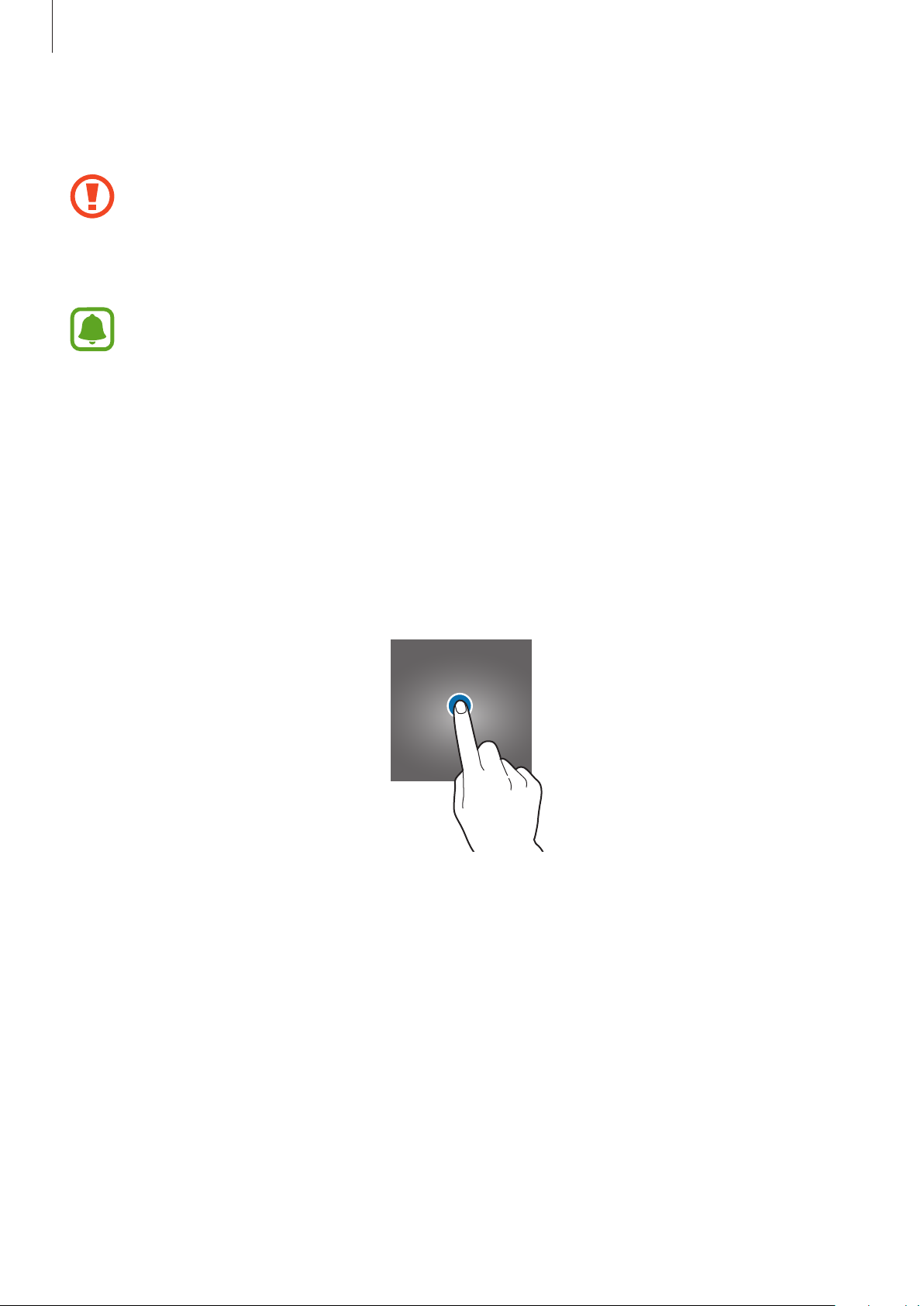
Basics
Touchscreen
•
Do not allow the touchscreen to come into contact with other electrical devices.
Electrostatic discharges can cause the touchscreen to malfunction.
•
To avoid damaging the touchscreen, do not tap it with anything sharp or apply
excessive pressure to it with your fingertips.
•
The device may not recognise touch inputs close to the edges of the screen, which
are outside of the touch input area.
•
Leaving the touchscreen idle for extended periods may result in afterimages
(screen burn-in) or ghosting. Turn off the touchscreen when you do not use the
device.
•
It is recommended to use fingers when you use the touchscreen.
Tapping
To open an app, to select a menu item, to press an on-screen button, or to enter a character
using the keyboard on the screen, tap it with your finger.
21
Page 22
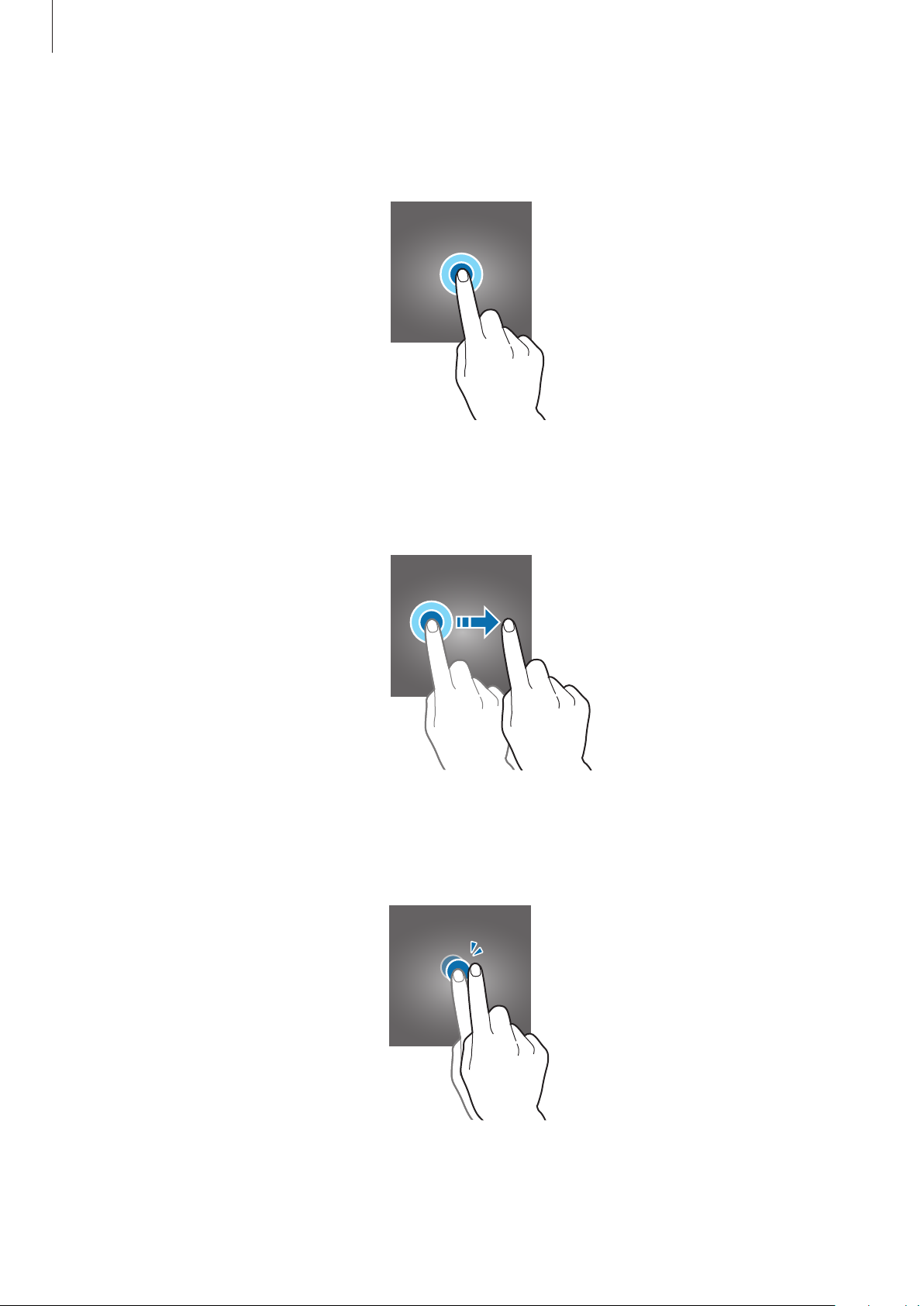
Basics
Tapping and holding
Tap and hold an item or the screen for more than 2 seconds to access available options.
Dragging
To move an item, tap and hold it and drag it to the target position.
Double-tapping
Double-tap on a webpage or image to zoom in. Double-tap again to return.
22
Page 23
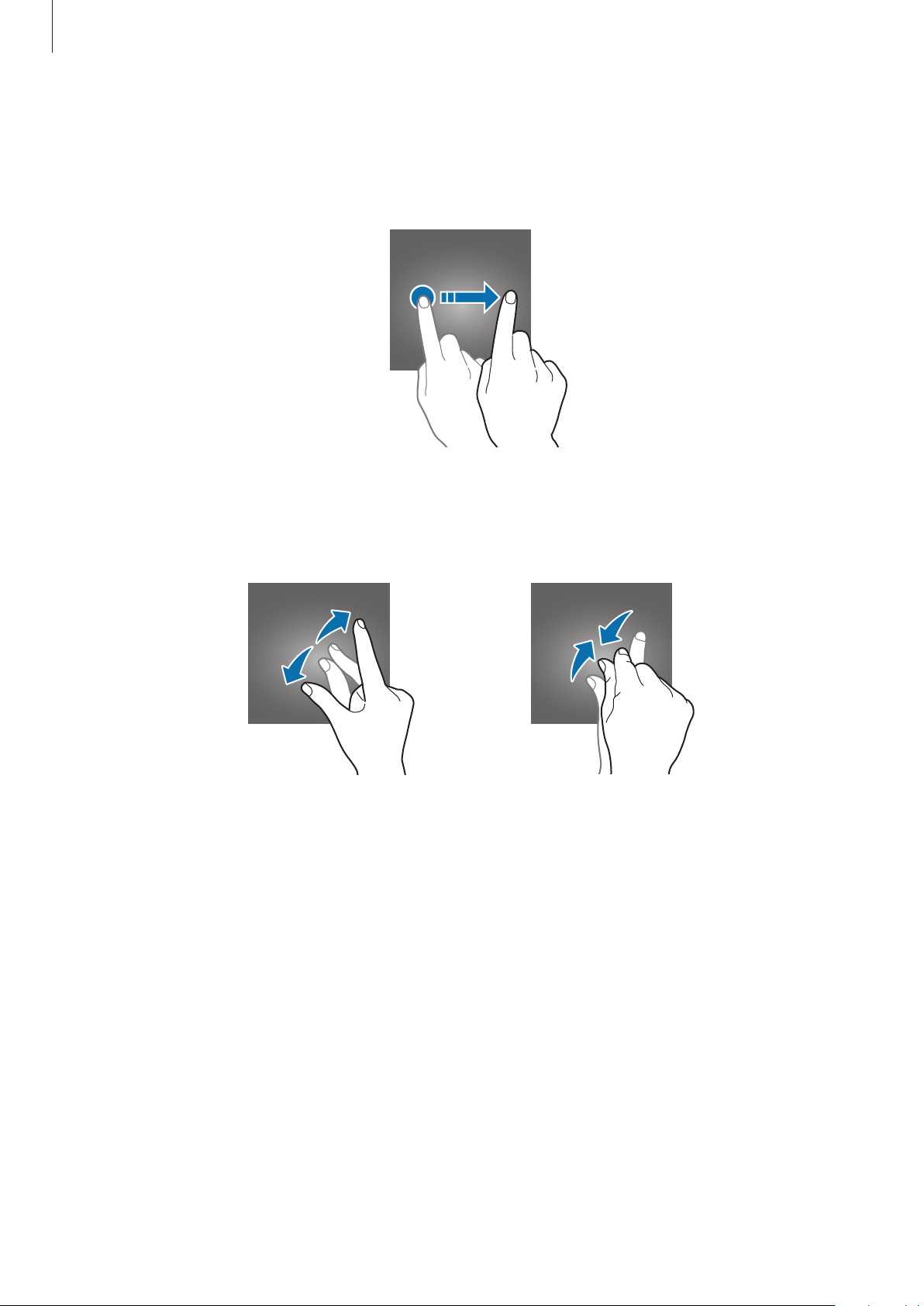
Basics
Swiping
Swipe to the left or right on the Home screen or the Apps screen to view other panels. Swipe
upwards or downwards to scroll through a webpage or a list of items, such as contacts.
Spreading and pinching
Spread two fingers apart on a webpage, map, or image to zoom in a part. Pinch to zoom out.
23
Page 24
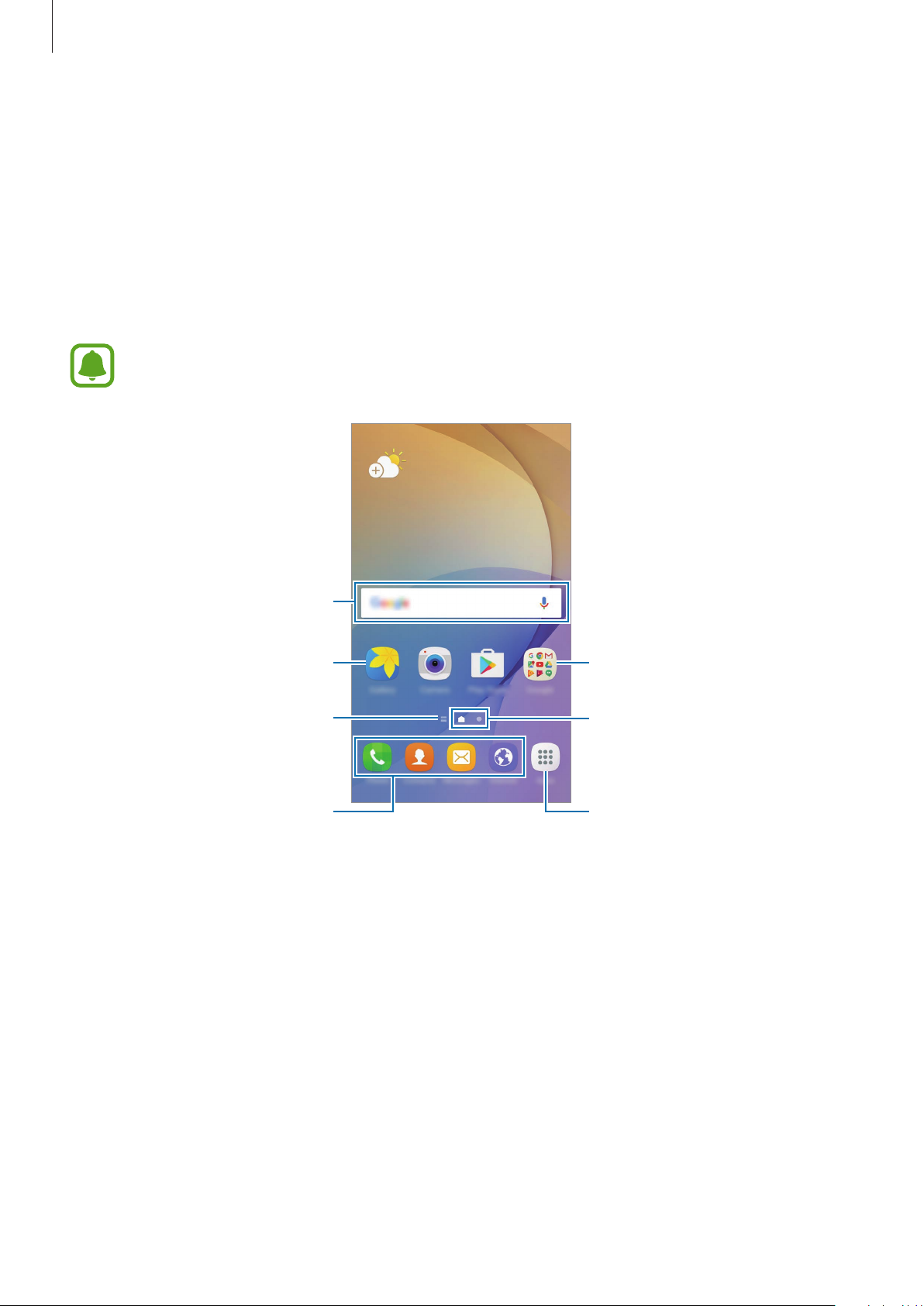
Basics
Home screen
Home screen
The Home screen is the starting point for accessing all of the device’s features. It displays
widgets, shortcuts to apps, and more.
To view other panels, swipe to the left or right.
The Home screen may appear differently depending on the region or service
provider.
A widget
An app
News screen indicator. View the
latest articles in various
categories.
Favourite apps
A folder
Screen indicators
Apps screen icon
24
Page 25
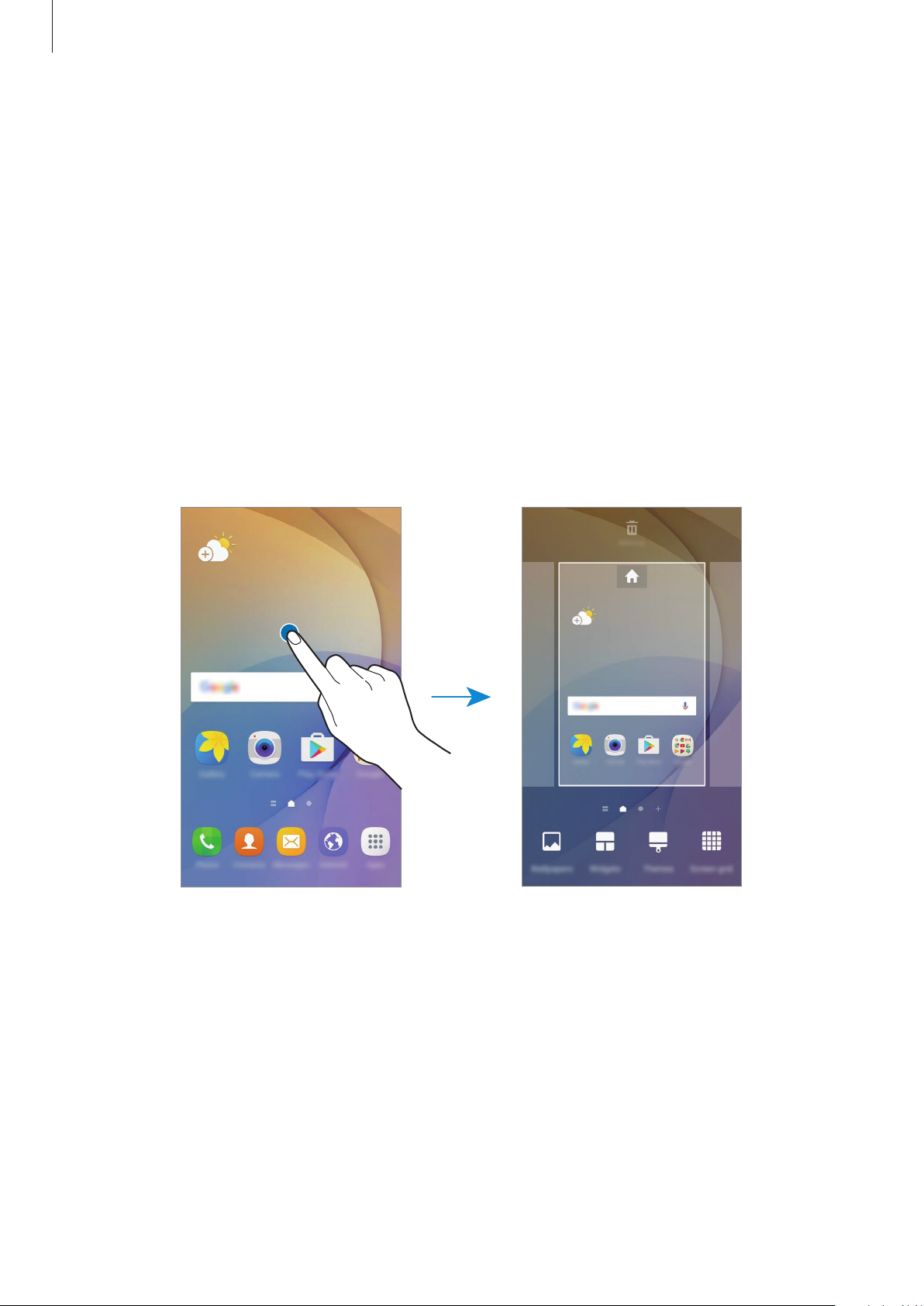
Basics
Home screen options
On the Home screen, tap
Alternatively, on the Home screen, tap and hold an empty area. Customise the Home screen
by adding, deleting, or rearranging Home screen panels. You can also set the Home screen
wallpaper, add widgets to the Home screen, and more.
•
Wallpapers
•
Widgets
app functions to provide information and convenient access on your Home screen.
•
Themes
and wallpapers, will change depending on the selected theme.
•
Screen grid
and the Apps screen.
: Change the wallpaper settings for the Home screen and the locked screen.
: Add widgets to the Home screen. Widgets are small apps that launch specific
: Change the device’s theme. Visual elements of interface, such as colours, icons,
: Change the size of the grid to display more or less items on the Home screen
Apps
→
Settings
→
Home screen
to access the available options.
Adding items
Tap and hold an app or a folder from the Apps screen, and then drag it to the Home screen.
To add widgets, tap and hold an empty area on the Home screen, tap
widget, and then drag it to the Home screen.
25
Widgets
, tap and hold a
Page 26
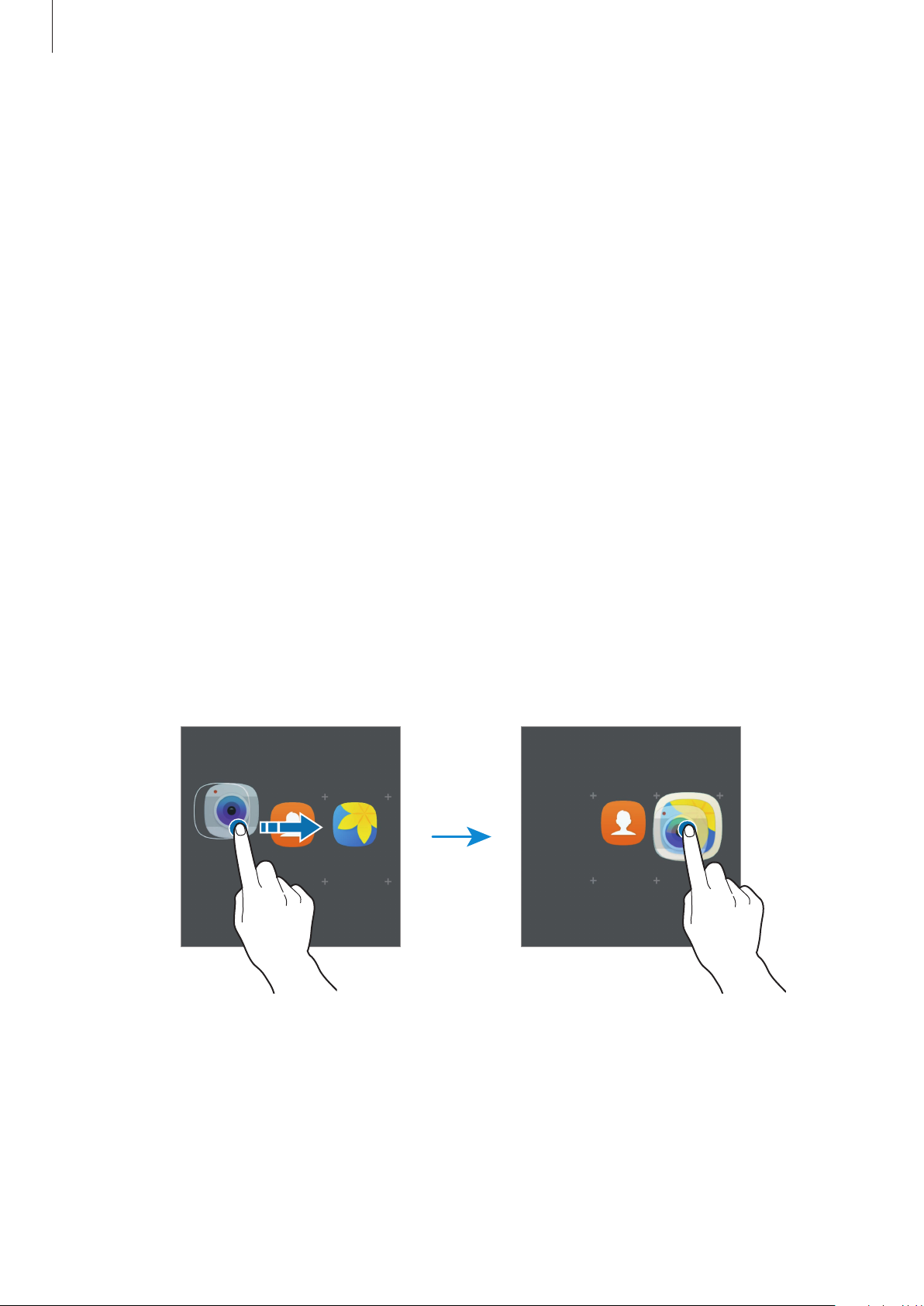
Basics
Moving items
Tap and hold an item on the Home screen, and then drag it to a new location.
You can also move frequently used apps to the shortcuts area at the bottom of the Home
screen.
To move the item to another panel, drag it to the side of the screen.
To move an item more easily, tap and hold an item, and drag it to
screen. The item will move to the panel at the top of the screen. Swipe to the left or right to
move to another panel and drag the item to a new location.
Move apps
at the top of the
Removing items
Tap and hold an item, and then drag it to
Remove
at the top of the screen.
Creating folders
Create folders and gather similar applications to quickly access and launch apps.
On the Home screen, tap and hold an app, and then drag it over another app.
1
Drop the app when a folder frame appears around the apps.
2
A new folder containing the selected apps will be created.
26
Page 27
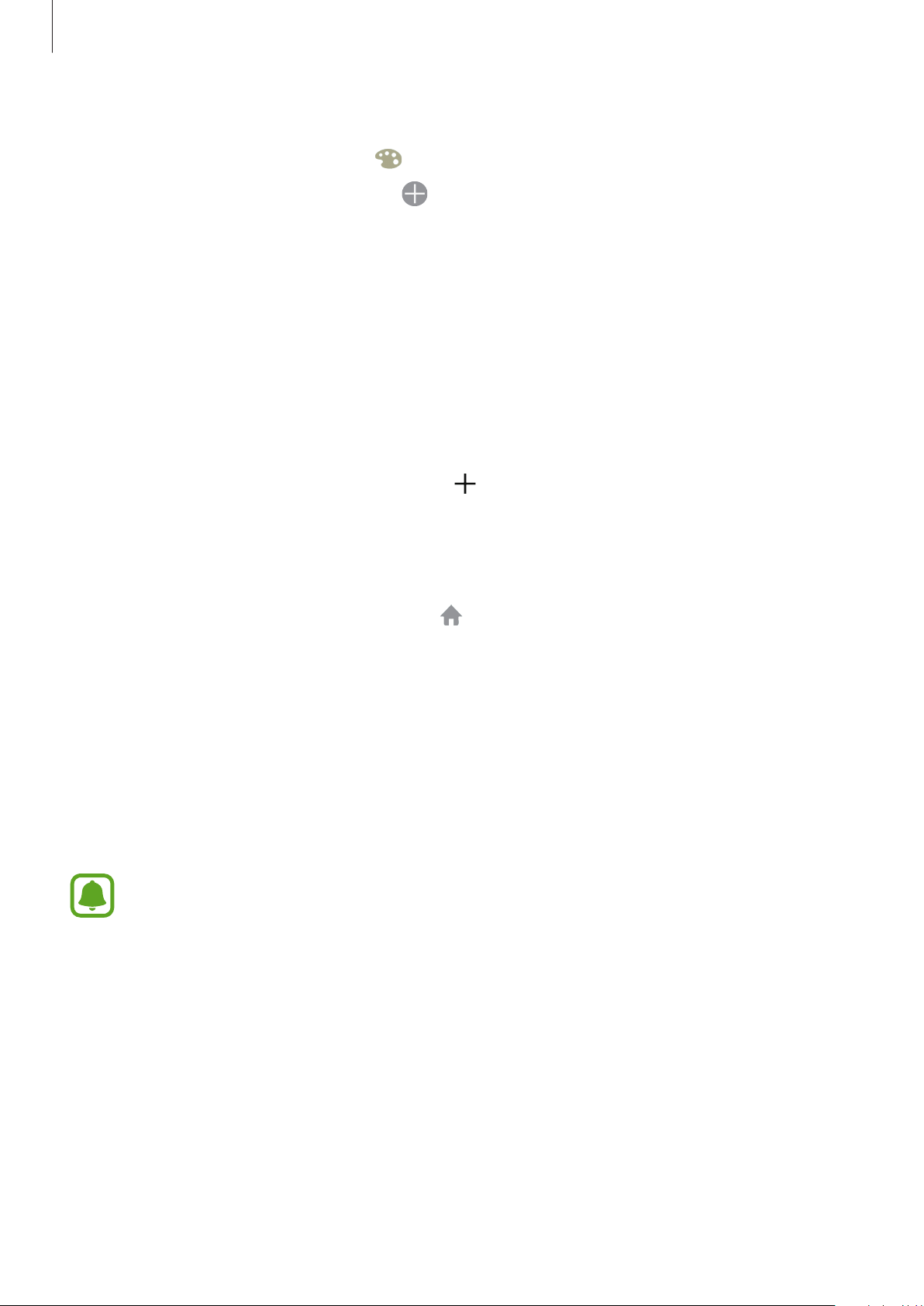
Basics
Tap
3
Enter folder name
and enter a folder name.
To change the folder colour, tap
To add more apps to the folder, tap
an app by dragging it to the folder on the Home screen.
To move apps from a folder to the Home screen, tap the folder, and then drag an app to the
Home screen.
To delete apps in a folder, tap the folder, and then drag the app you want to delete to
Remove
at the top of the screen.
.
, tick the apps, and then tap
ADD
. You can also add
Managing panels
On the Home screen, tap and hold an empty area to add, move, or remove a panel.
To add a panel, swipe to the left, and then tap
To move a panel, tap and hold a panel preview, and then drag it to a new location.
To remove a panel, tap and hold a panel preview, and then drag it to
the screen.
.
Remove
at the top of
To set a panel as the main Home screen, tap
.
Apps screen
The Apps screen displays icons for all apps, including newly installed apps.
On the Home screen, tap
left or right.
Moving items
This feature may not be available depending on the region or service provider.
On the Apps screen, tap
To move the item to another panel, drag it to the side of the screen.
Apps
to open the Apps screen. To view other panels, swipe to the
EDIT
. Tap and hold an item and drag it to a new location.
27
Page 28
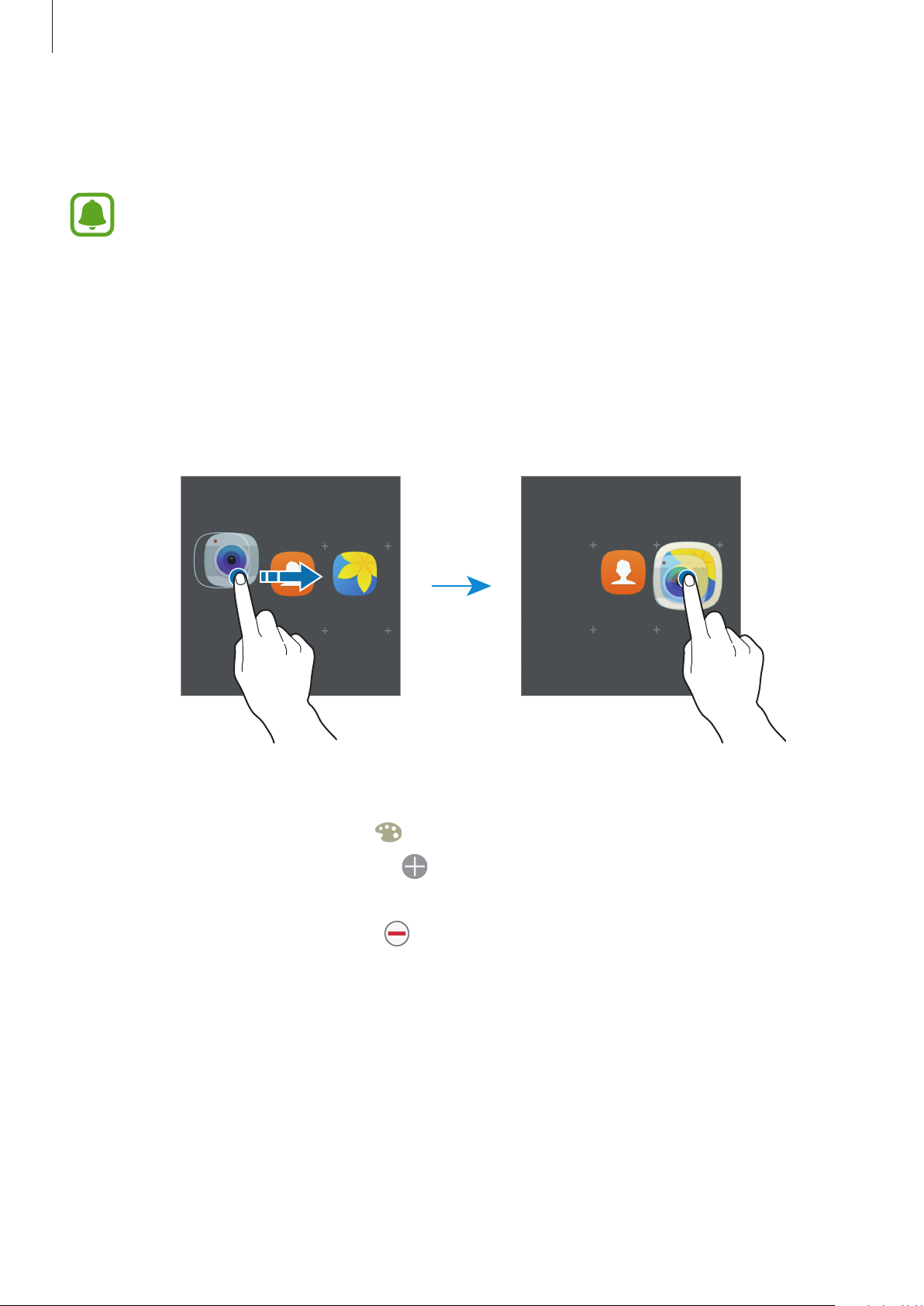
Basics
Creating folders
Create folders and gather similar applications to quickly access and launch apps you want.
This feature may not be available depending on the region or service provider.
On the Apps screen, tap
1
Tap and hold an app, and then drag it over another app.
2
Drop the app when a folder frame appears around the apps.
3
A new folder containing the selected apps will be created.
EDIT
.
Tap
4
To delete a folder, select a folder with
be relocated to the Apps screen.
Enter folder name
To change the folder colour, tap
To add more apps to the folder, tap
an app by dragging it to the folder on the Apps screen.
and enter a folder name.
.
, tick the apps, and then tap
. Only the folder will be deleted. The folder’s apps will
ADD
. You can also add
28
Page 29
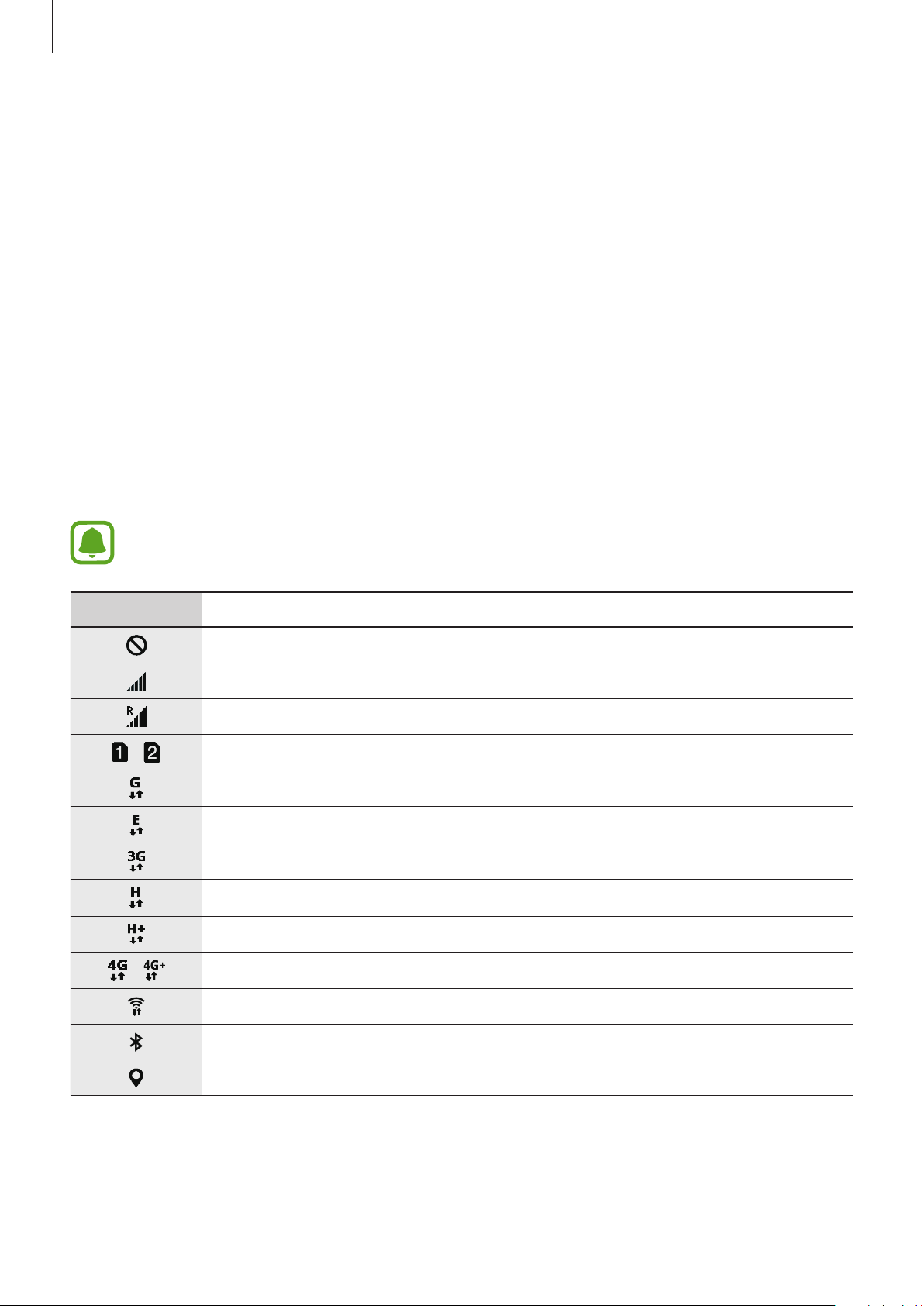
Basics
Rearranging items
You can rearrange items in alphabetical order on the Apps screen.
On the Apps screen, tap
A-Z
→
SAVE
.
Searching for items
You can search for items on the Apps screen.
On the Apps screen, tap
the items containing the characters you entered.
SEARCH
and enter characters. The device will search for and display
Indicator icons
Indicator icons appear on the status bar at the top of the screen. The icons listed in the table
below are most common.
The status bar may not appear at the top of the screen in some apps. To display the
status bar, drag down from the top of the screen.
Icon Meaning
No signal
/
/
Signal strength
Roaming (outside of normal service area)
Preferred SIM or USIM card for calls (dual SIM models)
GPRS network connected
EDGE network connected
UMTS network connected
HSDPA network connected
HSPA+ network connected
LTE network connected (LTE-enabled models)
Wi-Fi connected
Bluetooth feature activated
GPS activated
29
Page 30
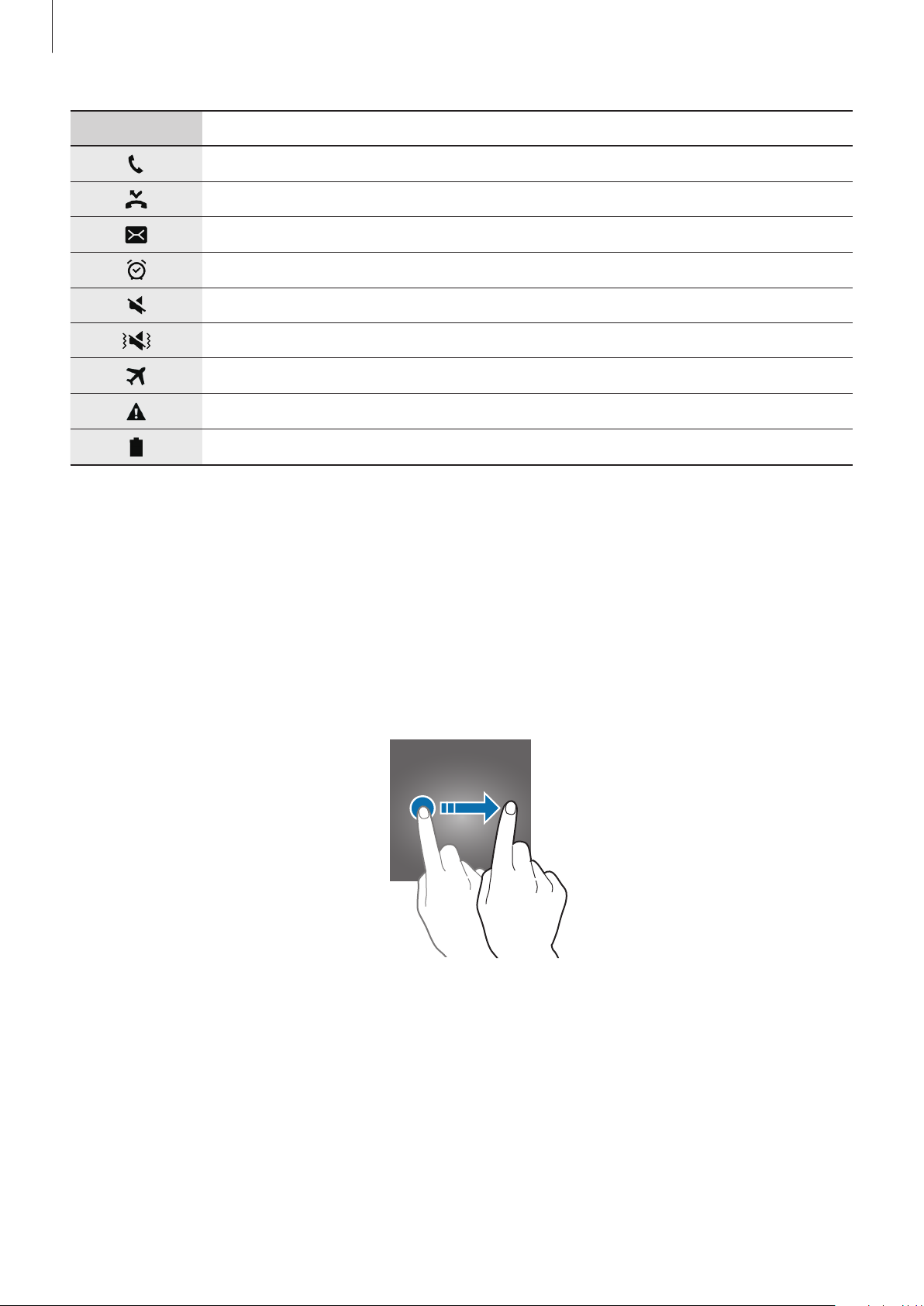
Basics
Icon Meaning
Call in progress
Missed call
New text or multimedia message
Alarm activated
Mute mode activated
Vibration mode activated
Flight mode activated
Error occurred or caution required
Battery power level
Lock screen
Pressing the Power key turns off the screen and locks it. Also, the screen turns off and
automatically locks if the device is not used for a specified period.
The screen is locked with
Press the Power key or the Home key and swipe in any direction to unlock the screen.
Swipe
, the default screen lock method.
30
Page 31

Basics
To change the screen lock method, on the Apps screen, tap
→
security
When you set a pattern, PIN, password, or fingerprint for the screen lock method, you can
protect your personal information by preventing others from accessing your device. After
setting the screen lock method, the device will require an unlock code whenever unlocking it.
•
Swipe
•
Pattern
•
PIN
•
Password
the screen.
•
None
•
Fingerprints
recognition for more information.
Screen lock type
: Swipe in any direction on the screen to unlock it.
: Draw a pattern with four or more dots to unlock the screen.
: Enter a PIN with at least four numbers to unlock the screen.
: Enter a password with at least four characters, numbers, or symbols to unlock
: Do not set a screen lock method.
: Register your fingerprints to unlock the screen. Refer to Fingerprint
•
If the unlock code is forgotten, take the device to a Samsung Service Centre to
reset it.
, and then select a method.
Settings
→
Lock screen and
•
You can set your device to perform a factory data reset if you enter the unlock code
incorrectly several times in a row and reach the attempt limit. On the Apps screen,
Settings
tap
Auto factory reset
→
Lock screen and security
switch to activate it.
→
Secure lock settings
and tap the
31
Page 32

Basics
Launch Settings.
Notification panel
Using the notification panel
When you receive new notifications, indicator icons appear on the status bar. To see more
information about the icons, open the notification panel and view the details.
To open the notification panel, drag the status bar downwards. To close the notification panel,
swipe upwards on the screen.
You can use the following functions on the notification panel.
►
Single SIM models:
Quick setting buttons
Adjust the brightness.
Tap a notification and perform
various actions.
Access the notification settings.
View more quick setting buttons.
Maximise brightness for better
visibility in bright conditions.
Clear all notifications.
32
Page 33

Basics
Launch Settings.
►
Dual SIM models:
Quick setting buttons
Adjust the brightness.
SIM and USIM card feature
preferences. Tap to access the
SIM card manager.
Tap a notification and perform
various actions.
Access the notification settings.
View more quick setting buttons.
Maximise brightness for better
visibility in bright conditions.
Clear all notifications.
Using quick setting buttons
Tap quick setting buttons to activate some features. Swipe to the left or right on the buttons
area, or tap
To rearrange buttons, tap
to view more buttons. To view more detailed settings, tap and hold a button.
→
EDIT
. Then, tap and hold a button and drag it to another
location.
S Finder
Search for a wide variety of content with a keyword.
This feature may not be available depending on the region or service provider.
Searching for content on the device
Open the notification panel, tap →
Enter a keyword in the search field or tap
S Finder
.
and say a keyword.
To get more refined results, tap
Filter
under the search field, and then select filter details.
33
Page 34

Basics
Setting search categories
You can set search categories to search for content in specific search fields.
Tap
MORE
→
Select search locations
and select categories.
Entering text
Keyboard layout
A keyboard appears automatically when you enter text to send messages, create memos, and
more.
Text entry is not supported in some languages. To enter text, you must change the
input language to one of the supported languages.
Enter uppercase. For all caps, tap
it twice.
Enter punctuation marks.
Change the keyboard settings.
Delete a preceding character.
Break to the next line.
Enter a space.
Changing the input language
Tap →
or more languages, you can switch between the input languages by swiping to the left or
right on the space key.
Add input languages
, and then select the languages to use. When you select two
Changing the keyboard layout
Tap , select a language under
use.
On
3x4 keyboard
corresponding key repeatedly until the desired character appears.
, a key has three or four characters. To enter a character, tap the
Languages and types
, and then select a keyboard layout to
34
Page 35

Basics
voice.
Additional keyboard functions
Tap and hold to use various functions. Other icons may appear instead of the icon
depending on the last function that was used.
•
: Enter text by voice.
Change the voice input settings.
•
: Add an item from the clipboard.
This feature may not be available depending on the region or service provider.
•
: Enter emoticons.
•
: Change the keyboard settings.
Copying and pasting
Tap and hold over text.
1
Delete a preceding character.
Start or pause entering text by
Drag or to select the desired text, or tap
2
Tap
Copy
or
Cut
3
The selected text is copied to the clipboard.
Tap and hold where the text is to be inserted and tap
4
To paste text that you have previously copied, tap
The
Clipboard
provider.
.
option may not be available depending on the region or service
Select all
Clipboard
to select all text.
Paste
.
and select the text.
35
Page 36

Basics
Dictionary
Look up definitions for words while using certain features, such as when browsing webpages.
Tap and hold over a word that you want to look up.
1
If the word you want to look up is not selected, drag
Tap
2
3
Dictionary
If a dictionary is not preinstalled on the device, tap
dictionary to download it.
View the definition in the dictionary pop-up window.
To switch to the full screen view, tap
definitions. In the detailed view, tap
Search Web
on the options list.
. Tap the definition on the screen to view more
to add the word to your favourite words list or tap
to use the word as a search term.
or to select the desired text.
Manage dictionaries
→
next to a
Screen capture
Capture a screenshot while using the device.
Press and hold the Home key and the Power key simultaneously. You can view captured
images in
Gallery
It is not possible to capture a screenshot while using some apps and features.
.
Opening apps
On the Home screen or the Apps screen, select an app icon to open it.
To open an app from the list of recently used apps, tap
Closing an app
Tap and drag a recent app window to the left or right to close it. To close all running apps,
CLOSE ALL
tap
.
and select a recent app window.
36
Page 37

Basics
Samsung account
Introduction
Your Samsung account is an integrated account service that allows you to use a variety of
Samsung services provided by mobile devices, TVs, and the Samsung website. Once your
Samsung account has been registered, you can use apps provided by Samsung, without
signing in to your account.
Create your Samsung account with your email address.
To check the list of services that can be used with your Samsung account, visit
account.samsung.com. For more information on Samsung accounts, open the Apps screen
and tap
Settings
→
Accounts
→
Samsung account
→
Help
.
Registering your Samsung account
Registering a new Samsung account
If you do not have a Samsung account, you should create one.
On the Apps screen, tap
1
Tap
2
3
Samsung account
Follow the on-screen instructions to complete creating your account.
Registering an existing Samsung account
If you already have a Samsung account, register it to the device.
Settings
→
CREATE ACCOUNT
→
Accounts
→
Add account
.
.
On the Apps screen, tap
1
Tap
2
Samsung account
Settings
.
→
Accounts
37
→
Add account
.
Page 38

Basics
Enter your email address and password, and then tap
3
If you forget your account information, tap
your account information when you enter the required information and security code
displayed that is on the screen.
Forgotten your ID or password?
SIGN IN
.
You can find
Removing your Samsung account
When you remove your registered Samsung account from the device, your data, such as
contacts or events, will also be removed.
On the Apps screen, tap
1
Tap
2
3
4
Samsung account
Tap
MORE
Enter your Samsung account password and tap
→
Remove account
Settings
and tap the account to remove.
→
Accounts
→
REMOVE ACCOUNT
.
CONFIRM
.
.
Tap
5
REMOVE ACCOUNT
.
Transferring data from your previous device
You can transfer data from a previous device to your device via Samsung Smart Switch.
The following versions of Samsung Smart Switch are available.
•
Mobile version: Transfer data between mobile devices. You can download the app from
Galaxy Apps
•
Computer version: Transfer data between your device and a computer. You can download
the app from www.samsung.com/smartswitch.
•
Samsung Smart Switch is not supported on some devices or computers.
•
Limitations apply. Visit www.samsung.com/smartswitch for details. Samsung
takes copyright seriously. Only transfer content that you own or have the right to
transfer.
or
Play Store
.
38
Page 39

Basics
Transferring data wirelessly
Transfer data from your previous device to your device.
On both devices, download and install Smart Switch from
1
Place the devices near each other.
2
Launch
3
On the previous device, tap
4
On your device, tap
5
Follow the on-screen instructions to transfer data from your previous device.
6
Smart Switch
WIRELESS
on both devices.
WIRELESS
→
RECEIVE
→
SEND
→
CONNECT
and select the previous device type.
Galaxy Apps
.
or
Play Store
Transferring backup data from a computer
Back up data from your previous device to a computer and import the data to your device.
.
39
Page 40

Basics
On the computer, visit www.samsung.com/smartswitch to download Smart Switch.
1
On the computer, launch Smart Switch.
2
If your previous device is not a Samsung device, back up data to a computer using a
program provided by the device’s manufacturer. Then, skip to the fifth step.
Connect your previous device to the computer using the USB cable.
3
On the computer, follow the on-screen instructions to back up data from the device.
4
Then, disconnect your previous device from the computer.
Connect your device to the computer using the USB cable.
5
On the computer, follow the on-screen instructions to transfer data to your device.
6
Device and data management
Connecting the device to a computer for data transfer
Move audio, video, image, or other types of files from the device to the computer, or vice
versa.
Do not disconnect the USB cable from the device when you are transferring files.
Doing so may cause data loss or device damage.
The devices may not connect properly if they are connected via a USB hub. Directly
connect the device to the computer’s USB port.
Connect the device to the computer using the USB cable.
1
Open the notification panel, and then tap
2
Transferring media files
.
Transferring media files via USB
→
If the computer cannot recognise your device, tap
40
Transferring images
.
Page 41

Basics
Tap
3
4
ALLOW
When the computer recognises your device, the device will appear in My PC.
Transfer files between your device and the computer.
to permit the computer to access your device’s data.
Updating the device
The device can be updated to the latest software.
Updating over the air
The device can be directly updated to the latest software by the firmware over-the-air (FOTA)
service.
On the Apps screen, tap
When you tap the
will be downloaded when the device is connected to a Wi-Fi network.
Settings
Download updates automatically
→
About device
→
Download updates manually
switch to activate it, updates
Updating with Smart Switch
Connect the device to a computer and update the device to the latest software.
On the computer, visit www.samsung.com/smartswitch to download and install Smart
1
Switch.
On the computer, launch Smart Switch.
2
Connect the device to the computer using a USB cable.
3
If a software update is available, follow the on-screen instructions to update the device.
4
.
•
Do not turn off the computer or disconnect the USB cable while the device is
updating.
•
While updating the device, do not connect other media devices to the computer.
Doing so may interfere with the update process. Before updating, disconnect all
other media devices from the computer.
41
Page 42

Basics
Backing up and restoring data
Keep your personal information, app data, and settings safe on your device. You can back up
your sensitive information and access it later. You must sign in to your Google or Samsung
account to back up or restore data. Refer to Samsung account and Accounts for more
information.
Using a Samsung account
On the Apps screen, tap
account, tap the switches next to the items you want to back up to activate them, and then
BACK UP NOW
tap
Data will be backed up to Samsung Cloud. Refer to Samsung Cloud for more information.
To set the device to automatically back up data, tap the
To restore backup data from Samsung Cloud using a Samsung account, tap
device and the data types you want to restore and tap
be restored to your device.
.
Settings
→
Backup and reset
→
Back up my data
Auto back up
RESTORE NOW
for the Samsung
switch to activate it.
Restore
. The selected data will
. Select a
Using a Google account
On the Apps screen, tap
account, and then tap the switch to activate it. Tap
the backup account.
To restore data using a Google account, tap the
you reinstall apps, backed up settings and data will be restored.
Settings
→
Backup and reset
→
Back up my data
Backup account
Automatic restore
for the Google
and select an account as
switch to activate it. When
Performing a data reset
Delete all settings and data on the device. Before performing a factory data reset, ensure you
back up all important data stored on the device. Refer to Backing up and restoring data for
more information.
On the Apps screen, tap
→
DEVICE
DELETE ALL
Settings
. The device automatically restarts.
→
Backup and reset
42
→
Factory data reset
→
RESET
Page 43

Basics
Sharing features
Share content by using various sharing options. The following actions are an example of
sharing images.
•
The available options may vary depending on the region or service provider.
•
You may incur additional charges when sharing files via the mobile network.
Tap
1
2
3
Gallery
Select an image.
Tap
Share
You can also use the following options:
on the Apps screen.
and select a sharing method, such as Bluetooth and email.
•
Simple sharing
number must be verified.
•
This feature may not be available depending on the region or service provider.
•
If the recipients have not verified their phone numbers or if their devices do not
support the feature, a link to the files will be sent to them via text message. The link
will expire after a certain period.
•
Smart View
connection.
•
Print
: Print content using the printer plug-ins installed on the device.
Follow the on-screen instructions to share the image with others.
4
When the image is sent to the recipients’ devices, a notification will appear on their devices.
Tap the notification to view or download the image.
: Share content with your contacts. To use this feature, your phone
: View your device’s displayed content on a larger screen via a wireless
43
Page 44

Basics
Emergency mode
Emergency mode changes the screen to grey tones to reduce battery consumption. Some
apps and functions will be restricted. In emergency mode, you can make an emergency call,
send your current location information to others, sound an emergency alarm, and more.
Press and hold the Power key, and then tap
Turn on the flash.
Send your current location
information in a message.
Browse the Internet.
Remaining battery power and
usage time left
Emergency mode
.
Access additional options.
Sound alarms.
Make a call.
Add more apps to use.
Make an emergency call.
The usage time left shows the time remaining before the battery power runs
out. Usage time left may vary depending on your device settings and operating
conditions.
Deactivating emergency mode
To deactivate emergency mode, tap
and hold the Power key, and then tap
MORE
Emergency mode
→
Disable Emergency mode
.
. Alternatively, press
44
Page 45

Basics
S Biker mode
In S Biker mode, your device automatically answers calls and notifies you of urgent calls only
for your safety while you are riding. You can also set the device to send smart reply messages
to selected contacts to share your estimated journey time.
•
This feature may not be available depending on the region or service provider.
•
To use this feature, your device must be connected to a mobile network and you
must activate location services.
•
While using S Biker mode, you cannot use any other device functions.
Activating S Biker mode
Open the notification panel and tap →
Power key and tap
Tap and hold to deactivate
View missed calls.
S bike mode
S Biker mode.
.
S bike mode
. Alternatively, press and hold the
Change S Biker mode settings.
View help information.
Configure smart reply message
settings.
View your journey information.
45
Page 46

Basics
Auto answer
When a call comes in, your device will automatically answer the call by playing the preset
message and record it as a missed call. Missed calls will be logged for up to 24 hours.
To access the missed calls without activating S Biker mode, open the notification
panel, tap and hold
S bike mode
, and then tap
Notifications
.
Answering urgent calls
If a caller presses 1 during the preset message, the device will vibrate and emit a call ringtone
at the maximum level to alert you to the call. Stop your bike and answer the call.
You can answer calls only when you are travelling at less than 10 km/h.
Smart reply
You can set your device to send a smart reply message to share your journey information,
such as your destination and estimated journey time, with callers without answering their
calls.
You may incur additional charges when using this feature.
On the S Biker mode screen, tap
1
Tap the input field and enter your destination’s address, or select your destination on the
2
map.
Tap
3
Tap OK.
4
When the selected contacts call you, your device will send the smart reply message to them.
Smart reply messages sent over the previous 24 hours will be logged. You can view the smart
reply history under the contacts list.
and add contacts who will receive the smart reply message.
Smart Reply
and tap the switch to activate it.
46
Page 47

Applications
Installing or uninstalling apps
Galaxy Apps
Purchase and download apps. You can download apps that are specialised for Samsung
Galaxy devices.
Tap
Galaxy Apps
•
This app may not be available depending on the region or service provider.
•
This app may appear in the
provider.
on the Apps screen.
Samsung
folder depending on the region or service
Installing apps
Browse apps by category or tap
Select an app to view information about it. To download free apps, tap
and download apps where charges apply, tap the price and follow the on-screen instructions.
To change the auto update settings, tap →
then select an option.
SEARCH
to search for a keyword.
Settings
→
INSTALL
Auto update apps
. To purchase
, and
Play Store
Purchase and download apps.
Tap
Play Store
Installing apps
Browse apps by category or search for apps by keyword.
on the Apps screen.
Select an app to view information about it. To download free apps, tap
and download apps where charges apply, tap the price and follow the on-screen instructions.
To change the auto update settings, tap →
then select an option.
47
Settings
→
INSTALL
Auto-update apps
. To purchase
, and
Page 48

Applications
Managing apps
Uninstalling or disabling apps
On the Apps screen, tap
uninstall. Select an app and tap
Settings
UNINSTALL
•
•
→
Applications
.
DISABLE
UNINSTALL
: Disable selected default apps that cannot be uninstalled from the device.
: Uninstall downloaded apps.
EDIT
. The icon appears on the apps that you can disable or
DISABLE
→
Application manager
or OK. Alternatively, on the Apps screen, tap
, select an app, and then tap
DISABLE
or
Enabling apps
On the Apps screen, tap
Disabled
, select an app, and then tap
Settings
→
Applications
ENABLE
→
Application manager
.
→ →
Setting app permissions
For some apps to operate properly, they may need permission to access or use information
on your device. When you open an app, a pop-up window may appear and request access to
certain features or information. Tap
ALLOW
on the pop-up window to grant permissions to
the app.
To view your app permission settings, open the Apps screen and tap
Applications
app’s permissions list and change its permissions.
To view or change app permission settings by permission category, open the Apps screen,
Settings
tap
next to apps to grant permissions.
→
Application manager
→
Privacy and safety
If you do not grant permissions to apps, the basic features of the apps may not
function properly.
. Select an app and tap
→
App permissions
Permissions
. Select an item and tap the switches
Settings
. You can view the
→
48
Page 49

Applications
Phone
Introduction
Make or answer voice and video calls.
Making calls
Tap
1
2
Phone
Enter a phone number.
on the Apps screen.
If the keypad does not appear on the screen, tap
►
3
Single SIM models: Tap to make a voice call, or tap to make a video call.
Add the number to the contacts
list.
Preview the phone number.
to open the keypad.
Access additional options.
Delete a preceding character.
Hide the keypad.
49
Page 50

Applications
►
Dual SIM models: Tap or to make a voice call, or tap to make a video call.
Add the number to the contacts
Access additional options.
list.
Preview the phone number.
Delete a preceding character.
Hide the keypad.
Using speed dial
Set speed dial numbers to quickly make calls.
To set a number to speed dial, tap
select a contact.
To make a call, tap and hold a speed dial number on the keypad. For speed dial numbers 10
MORE
→
Speed dial
, select a speed dial number, and then
and up, tap the first digit(s) of the number, and then tap and hold the last digit.
For example, if you set the number 123 as a speed dial number, tap 1, tap 2, and then tap and
hold 3.
Making calls from the locked screen
On the locked screen, drag outside the large circle.
Making calls from call logs or contacts list
Tap
LOG
or
CONTACTS
a call.
, and then swipe to the right on a contact or a phone number to make
50
Page 51

Applications
Making an international call
Tap to open the keypad if the keypad does not appear on the screen.
1
Tap and hold 0 until the + sign appears.
2
►
3
Single SIM models: Enter the country code, area code, and phone number, and then
tap
►
.
Dual SIM models: Enter the country code, area code, and phone number, and then
tap
or .
Receiving calls
Answering a call
When a call comes in, drag outside the large circle.
Rejecting a call
When a call comes in, drag outside the large circle.
To send a message when rejecting an incoming call, drag the reject message bar upwards.
To create various rejection messages, open the Apps screen, tap
→
Quick decline messages
, enter a message, and then tap
Missed calls
Phone
.
→
MORE
→
Settings
If a call is missed, the icon appears on the status bar. Open the notification panel to view
the list of missed calls. Alternatively, on the Apps screen, tap
calls.
51
Phone
→
LOG
to view missed
Page 52

Applications
Blocking phone numbers
Block calls from specific numbers added to your block list.
On the Apps screen, tap
1
Tap
LOG
or
2
To manually enter a number, tap
tap
When blocked numbers try to contact you, you will not receive notifications. The calls will be
logged in the call log.
You can also block incoming calls from people that do not show their caller ID. Tap the
Block anonymous calls
CONTACTS
.
Phone
to select contacts and tap .
→
MORE
Enter phone number
switch to activate the feature.
→
Settings
→
Block numbers
, enter a phone number, and then
.
Options during calls
During a voice call
The following actions are available:
The available options may vary depending on the region or service provider.
•
HOLD
•
Add call
•
Extra volume
•
Bluetooth
•
Speaker
into the microphone at the bottom of the device and keep the device away from your
ears.
•
Keypad
•
Mute
•
Email
•
Message
: Hold a call. Tap
: Dial a second call.
: Increase the volume.
: Switch to a Bluetooth headset if it is connected to the device.
: Activate or deactivate the speakerphone. When using the speakerphone, speak
/
Hide
: Open or close the keypad.
: Turn off the microphone so that the other party cannot hear you.
: Send an email.
: Send a message.
RESUME CALL
to retrieve the held call.
52
Page 53

Applications
•
Internet
•
Contacts
•
S Planner
•
Memo
or drawing on the screen.
•
: Browse webpages.
: Open the contacts list.
: Open the calendar.
/
Samsung Notes
: End the current call.
: Create notes by entering text from the keyboard or by writing
During a video call
Tap the screen to use the following options:
•
MORE
•
Switch
•
: Access additional options.
: Switch between the front and rear cameras.
: End the current call.
•
Mute
: Turn off the microphone so that the other party cannot hear you.
Contacts
Introduction
Create new contacts or manage contacts on the device.
Adding contacts
Creating contacts manually
Tap
1
2
Contacts
Tap and select a storage location.
on the Apps screen.
Enter contact information.
3
4
•
•
Tap
: Add an image.
/ : Add or delete a contact field.
SAVE
.
53
Page 54

Applications
To add a phone number to the contacts list from the keypad, open the Apps screen and tap
Phone
number and tap
To add a phone number to the contacts list from received calls, open the Apps screen and tap
Phone
. If the keypad does not appear on the screen, tap to open the keypad. Enter the
→
Add to Contacts
LOG
→ a contact.
.
Importing contacts
Import contacts from storage services to your device.
On the Apps screen, tap
IMPORT
and select an import option.
Contacts
→
MORE
→
Settings
→
Import/Export contacts
→
Searching for contacts
On the Apps screen, tap
Use one of the following search methods:
•
Scroll up or down the contacts list.
Contacts
.
•
Drag a finger along the index at the right side of the contacts list to scroll through it
quickly.
•
Tap the search field at the top of the contacts list and enter search criteria.
Once a contact is selected, take one of the following actions:
•
: Add to favourite contacts.
•
/ : Make a voice or video call.
•
•
: Compose a message.
: Compose an email.
54
Page 55

Applications
Sharing profile
Share your profile information, such as your photo and status message, with others using the
profile sharing feature.
•
This feature may not be available depending on the region or service provider.
•
This feature is only available for contacts who have activated the profile sharing
feature on their device.
On the Apps screen, tap
to activate it. To use this feature, your phone number must be verified. You can view your
contacts’ updated profile information in
To set additional items to share, tap
To set a contact group to share your profile with, tap
Contacts
→ your profile →
Contacts
Shared profile info
.
Profile sharing
and select items.
Share with
and select an option.
, and then tap the switch
Sharing contacts
You can share contacts with others by using various sharing options.
Tap
1
2
3
4
Contacts
Tap
MORE
Tick contacts and tap
Select a sharing method.
on the Apps screen.
→
Share
.
SHARE
.
55
Page 56

Applications
Messages
Introduction
Send and view messages by conversation.
Sending messages
You may incur additional charges for sending messages when you are roaming.
Tap
1
Messages
on the Apps screen.
Tap
2
Add recipients and enter a message.
3
►
.
Single SIM models:
Enter recipients.
Enter a message.
Attach files.
Access additional options.
Select contacts from the
contacts list.
Enter emoticons.
Send the message.
56
Page 57

Applications
►
Dual SIM models:
Access additional options.
Enter recipients.
Select contacts from the
contacts list.
Attach files.
Enter a message.
►
4
Single SIM models: Tap
►
Dual SIM models: Tap or to send the message.
SEND
to send the message.
Viewing messages
Messages are grouped into message threads by contact.
You may incur additional charges for receiving messages when you are roaming.
Tap
1
2
Messages
On the messages list, select a contact.
on the Apps screen.
Send the message.
Enter emoticons.
View your conversation.
3
Blocking unwanted messages
Block messages from specific numbers or messages that contain phrases added to your block
list.
Tap
1
2
Messages
Tap
MORE
on the Apps screen.
→
Settings
→
Block messages
57
.
Page 58

Applications
Tap
3
Block list
.
To add phrases to block, tap
Tap
4
When you receive messages from the blocked numbers or messages including blocked
phrases, you will not be notified. To view blocked messages, tap
messages
INBOX
To manually enter a number, tap
or
CONTACTS
→
Blocked messages
Block phrases
to select contacts and tap
Enter number
.
.
.
, enter a phone number, and then tap .
MORE
→
Settings
→
Setting the message notification
You can change notification sound, display options, and more.
Tap
1
2
Messages
Tap
MORE
on the Apps screen.
→
Settings
→
Notifications
, and then tap the switch to activate it.
Block
Change the notification settings.
3
•
Notification sound
•
Vibrations
•
Pop-up display
•
Preview message
and in pop-up windows.
: Set the device to vibrate when you receive messages.
: Change the notification sound.
: Set the device to display messages in pop-up windows.
: Set the device to display message content on the locked screen
Setting a message reminder
You can set an alert at an interval to let you know that you have unchecked notifications.
If this feature is not activated, open the Apps screen, tap
Notification reminder
to activate it.
, and then tap the switch to activate it. Then, tap the
Settings
→
Accessibility
→
Messages
switch
58
Page 59

Applications
Internet
Introduction
Browse the Internet to search for information and bookmark your favourite webpages to
access them conveniently.
This app may appear in the
provider.
Samsung
folder depending on the region or service
Browsing webpages
Tap
1
2
3
To view the toolbars, drag your finger downwards slightly on the screen.
Internet
Tap the address field.
Enter the web address or a keyword, and then tap Go.
on the Apps screen.
Access additional options.
Open the homepage.
Move to the previously visited
page.
Refresh the current webpage.
View your bookmarks, saved
webpages, and recent browsing
history.
Open the browser's tab
manager.
59
Page 60

Applications
Using secret mode
In secret mode, you can separately save and manage open tabs, bookmarks, and saved pages.
You can lock secret mode using a password and your fingerprint.
Activating secret mode
In the toolbar at the bottom of the screen, tap
feature for the first time, set whether to use a password for secret mode.
In secret mode, you cannot use some features, such as screen capture.
In secret mode, the device will change the colour of the toolbars.
Tabs
→
ENABLE SECRET
. If you are using this
Changing security settings
You can change your password or the lock method.
Tap
MORE
your registered fingerprint as the lock method along with the password, tap the
switch to activate it. Refer to Fingerprint recognition for more information about using your
fingerprints.
→
Settings
→
Privacy
→
Secret mode security
→
Change password
. To set
Fingerprints
Deactivating secret mode
In the toolbar at the bottom of the screen, tap
Tabs
→
DISABLE SECRET
.
60
Page 61

Applications
Setting up email accounts
Set up an email account when opening
Tap
1
2
3
To set up another email account, tap
If you have more than one email account, you can set one as the default account. Tap
→
Email
This app may appear in the
provider.
Enter the email address and password, and then tap
To manually register an email account, tap
Follow the on-screen instructions to complete the setup.
Settings
on the Apps screen.
→
MORE
→
Set default account
Email
Samsung
MORE
→
for the first time.
folder depending on the region or service
SIGN IN
MANUAL SETUP
Settings
.
→
.
.
Add account
.
Sending emails
MORE
Tap to compose an email.
1
Add recipients and enter an email text.
2
Tap
3
SEND
to send the mail.
Reading emails
When
emails, swipe downwards on the screen.
Tap an email on the screen to read it.
Email
is open, the device will automatically retrieve new emails. To manually retrieve
If email syncing is disabled, new emails cannot be retrieved. To enable email syncing,
MORE
tap
to activate it.
→
Settings
→ your account name, and then tap the
Sync account
switch
61
Page 62

Applications
Camera
Introduction
Take photos and record videos using various modes and settings.
Basic shooting
You can take photos or record videos. View your photos and videos in
Tap
Camera
Camera etiquette
•
Do not take photos or record videos of other people without their permission.
•
Do not take photos or record videos where legally prohibited.
•
Do not take photos or record videos in places where you may violate other people’s
privacy.
on the Apps screen.
Gallery
.
Taking photos or recording videos
Tap the image on the preview screen where the camera should focus.
1
Tap to take a photo or tap to record a video.
2
•
Spread two fingers apart on the screen to zoom in, and pinch to zoom out.
•
To adjust the brightness of photos or videos, tap the screen. When the adjustment bar
appears, drag the adjustment bar towards
•
To capture an image from the video while recording, tap
•
To change the focus while recording a video, tap where you want to focus. To focus on
the centre of the screen, tap
.
62
or .
Capture
.
Page 63

Applications
Current mode
Hide or show the
setting icons.
Preview thumbnail
Record a video.
Quick settings
Camera settings
Take a photo.
Switch between the
front and rear
cameras.
Shooting modes
On the preview screen, swipe to the right to access the list of shooting modes. Or, swipe to
the left to view photos and videos you have captured.
•
The preview screen may vary depending on the shooting mode and which camera
is being used.
•
The camera automatically shuts off when unused.
•
Make sure that the lens is clean. Otherwise, the device may not work properly in
some modes that require high resolutions.
•
Your device’s camera features a wide-angle lens. Minor distortion may occur in
wide-angle photos and does not indicate device performance problems.
Launching Camera on the locked screen
To quickly take photos, launch
On the locked screen, drag
•
This feature may not be available depending on the region or service provider.
•
Some camera features are not available when you launch
screen while the security features are activated.
Camera
on the locked screen.
outside the large circle.
Camera
from the locked
63
Page 64

Applications
Launching Camera quickly
Press the Home key twice quickly to launch
Some camera features are not available when you launch
screen or when the screen is turned off while the security features are activated.
Camera
.
Camera
from the locked
Locking the focus and exposure
Strong light/dark contrast and the subject being outside the auto focus area may make it
difficult to achieve an appropriate exposure. Lock the focus or exposure and then take a
photo. Tap and hold the area to focus, the AF/AE frame will appear on the area and the focus
and exposure setting will be locked. The setting remains locked even after you take a photo.
This feature is only available in some shooting modes.
Customising shooting modes
On the preview screen, tap
MODE
and select a mode.
To view information for each mode, tap
To rearrange modes, tap
location.
To add mode shortcuts to the Home screen, tap
MORE
→
INFO
.
Edit
, tap and hold a mode icon, and then drag it to a new
MORE
→
Add shortcut on home screen
.
Auto mode
Auto mode allows the camera to evaluate the surroundings and determine the ideal mode
for the photo.
On the preview screen, tap
MODE
→
Auto
.
64
Page 65

Applications
Pro mode
Take photos while manually adjusting various shooting options, such as exposure value and
ISO value.
On the preview screen, tap
then tap
•
•
stationary or brightly lit objects. Higher values are for fast-moving or poorly lit objects.
However, higher ISO settings can result in noise in photos.
•
receives. For low-light situations, use a higher exposure.
to take a photo.
: Select an appropriate white balance, so images have a true-to-life colour range.
: Select an ISO value. This controls camera light sensitivity. Low values are for
: Change the exposure value. This determines how much light the camera’s sensor
MODE
→
Pro
. Select options and customise the settings, and
Panorama
Take a series of photos horizontally or vertically and then stitch them together to create a
wide scene.
On the preview screen, tap
To get the best shots using panorama mode, follow these tips:
MODE
→
Panorama
.
•
Move the camera slowly in one direction.
•
Keep the image within the frame on the camera’s viewfinder. If the preview
image is out of the guide frame or you do not move the device, the device will
automatically stop taking photos.
•
Avoid taking photos of indistinct backgrounds, such as an empty sky or a plain
wall.
Continuous shot
Take a series of photos of moving subjects.
On the preview screen, tap
photos continuously.
MODE
→
Continuous shot
. Tap and hold
to take several
65
Page 66

Applications
HDR (Rich tone)
Take photos with rich colours and reproduce details even in bright and dark areas.
On the preview screen, tap
This feature may not be available depending on the region or service provider.
MODE
Without effect With effect
→
HDR (Rich tone)
.
Night
Take a photo in low-light conditions, without using the flash.
On the preview screen, tap
This feature may not be available depending on the region or service provider.
MODE
→
Night
.
Beauty face
Take a photo with lightened skin tone and modified facial features.
On the preview screen, tap
To apply beauty effect, tap
information.
MODE
→
Beauty face
and select options. Refer to Applying beauty effects for more
.
66
Page 67

Applications
Sports
Take a photo of fast-moving subjects.
On the preview screen, tap
MODE
→
Sports
.
Sound & shot
Take a photo with sound. The device identifies the photos with in
On the preview screen, tap
MODE
→
Sound & shot
.
Gallery
.
Selfie
Take self-portraits with the front camera. You can preview various beauty effects on the
screen.
On the preview screen, tap to switch to the front camera for self-portraits.
1
Tap
2
3
MODE
Face the front camera lens.
→
Selfie
.
When the device detects your face, tap the screen to take a photo of yourself.
4
Alternatively, show your palm to the front camera. After recognising your palm, a
countdown timer will appear. When the time is up, the device will take a photo.
Applying beauty effects
You can modify facial features, such as your skin tone or face shape, before taking selfportraits.
On the preview screen, tap .
1
Select the options below to apply beauty effects to your face on the preview screen and
2
take a photo of yourself.
•
Skin Tone
•
Slim Face
•
Large Eyes
: Make your skin appear brighter and clearer.
: Adjust the face shape and make your face appear slimmer.
: Make your eyes appear bigger.
67
Page 68

Applications
Wide selfie
Take a wide self-portrait to include more people in the photo and avoid leaving people out.
On the preview screen, tap to switch to the front camera for self-portraits.
1
Tap
2
3
4
MODE
Face the front camera lens.
When the device detects your face, tap the screen to take a photo of yourself.
Alternatively, show your palm to the front camera. After recognising your palm, a
countdown timer will appear. When the time is up, the device will take a photo.
→
Wide selfie
.
Slowly swivel the device left and then right or vice versa to take a wide self-portrait.
5
The device will take additional photos when the white frame moves to each end of the
viewfinder window.
•
Make sure to keep the white frame inside the viewfinder window.
•
The subjects should remain still while taking wide self-portraits.
•
The top and bottom parts of the image displayed on the preview screen may be
cut out of the photo depending on the shooting conditions.
68
Page 69

Applications
Camera settings
Quick settings
On the preview screen, use the following quick settings.
The available options may vary depending on the shooting mode and which camera
is being used.
•
: Select a filter effect to use when taking photos or recording videos.
•
: Select a metering method. This determines how light values are calculated.
Centre-
weighted
the shot.
exposure of the shot.
•
: Select the length of the delay before the camera automatically takes a photo.
•
: Activate or deactivate the flash.
•
: Set the device to record sound before or after taking a photo.
•
: Select a resolution for photos. Using a higher resolution will result in higher quality
photos, but they will take up more memory.
The resolution of a photo may be affected by lighting conditions when taking photos
with the front camera.
uses the light in the centre portion of the shot to calculate the exposure of
Spot
uses the light in a concentrated centre area of the shot to calculate the
Matrix
averages the entire scene.
69
Page 70

Applications
Camera settings
On the preview screen, tap .
The available options may vary depending on the shooting mode and which camera
is being used.
•
Video size (rear)
resolution will result in higher quality videos, but they will take up more memory.
•
Save pictures as previewed
scene, when taking photos with the front camera.
•
Grid lines
•
Location tags
•
: Display viewfinder guides to help composition when selecting subjects.
GPS signal strength may decrease in locations where the signal is obstructed, such
/
Video size (front)
: Invert the image to create a mirror-image of the original
: Attach a GPS location tag to the photo.
: Select a resolution for videos. Using a higher
as between buildings or in low-lying areas, or in poor weather conditions.
•
Your location may appear on your photos when you upload them to the Internet.
To avoid this, deactivate the location tag setting.
•
Shooting methods (front)
•
Review pictures
•
Quick launch
quickly.
•
Storage location
•
Volume keys function
zoom function.
•
Reset settings
: Set the device to show photos after capturing them.
: Set the device to launch the camera by pressing the Home key twice
: Select the memory location for storage.
: Reset the camera settings.
: Select shooting options to use.
: Set the device to use the Volume key to control the shutter or
70
Page 71

Applications
Gallery
Introduction
View and manage photos and videos stored in the device.
Viewing images
Tap
1
2
Gallery
Select an image.
on the Apps screen.
Move to the previous screen.
Share the image with others.
To hide or show the menus, tap the screen.
Access additional options.
Add the image to favourites.
Modify the image.
Delete the image.
The Gallery screen may appear differently depending on the region or service
provider.
71
Page 72

Applications
Display your videos.
to fast-forward.
Access additional
Viewing videos
Tap
1
2
Gallery
Select a video to play. Video files show the icon on the preview thumbnail.
on the Apps screen.
options.
Rewind or
fast-forward by
dragging the bar.
Change screen ratio.
Skip to the previous
video. Tap and hold
to rewind.
The video playback screen may appear differently depending on the region or service
provider.
Pause and resume
playback.
Adjust the volume.
Skip to the next
video. Tap and hold
View stories
When you capture or save images and videos, the device will read their date and location
tags, sort the images and videos, and then create stories. To create stories automatically, you
must capture or save multiple images and videos.
Creating stories
Create stories with various themes.
On the Apps screen, tap
1
Tap
2
3
MORE
Tick images or videos to include in the story and tap
→
Create story
Gallery
.
→
STORIES
72
.
DONE
.
Page 73

Applications
Enter a title for the story and tap
4
To add images or videos to a story, select a story and tap
To remove images or videos from a story, select a story, tap
videos to remove, and then tap
CREATE
MORE
.
→
Remove from story
ADD ITEMS
MORE
→
.
.
Edit
, tick images or
Sharing stories
You can share stories with your contacts.
On the Apps screen, tap
1
Select a story to share.
2
Tap
3
INVITE
When your contacts accept the share request, the story will be shared and more images
and videos can be added to the story by your contacts.
, tick contacts, and then tap
Gallery
→
STORIES
DONE
.
.
•
To use this feature, your phone number must be verified.
•
You may incur additional charges when sharing files via the mobile network.
•
If the recipients have not verified their phone numbers or if their devices do not
support the feature, a link to the files will be sent to them via text message. Link
recipients may not be able to use some features. The link will expire after a certain
period.
Deleting stories
On the Apps screen, tap
1
Tap and hold a story to delete, and tap
2
Gallery
→
STORIES
.
DELETE
.
73
Page 74

Applications
Deleting images or videos
Deleting an image or a video
Select an image or a video and tap
Delete
at the bottom of the screen.
Deleting multiple images and videos
On the main Gallery screen, tap and hold an image or a video to delete.
1
Tick the images or videos to delete.
2
Tap
3
DELETE
.
Sharing images or videos
Select an image or a video, tap
method.
Share
at the bottom of the screen, and then select a sharing
74
Page 75

Applications
Samsung Notes
Introduction
Create notes by entering text from the keyboard or by writing or drawing on the screen. You
can also insert images or voice recordings into your notes.
Creating notes
On the Apps screen, tap
1
Compose a note by using the toolbar at the top of the screen. Enter text using the
2
keyboard, or write or draw on the screen.
Pen
Tap
Tap
Tap
Tap
immediately.
Enter text using the keyboard.
Write or draw on the screen.
to write or draw.
Brush
Image
Voice
to paint with various brushes.
to insert an image by selecting from
to record voice recording and insert it into the note. Voice recording will start
Paint with brushes.
Samsung Notes
→
ALL
→ .
Gallery
or by taking a photo.
Insert a voice recording.
Insert an image.
When you are finished composing the note, tap
3
75
SAVE
.
Page 76

Applications
Deleting notes
On the Apps screen, tap
1
Tap
ALL
2
Tap and hold a note to delete.
3
To delete multiple notes, tick more notes to delete.
Tap
4
, or tap
DELETE
COLLECTIONS
.
Samsung Notes
and select a category.
.
76
Page 77

Applications
S Planner
Introduction
Manage your schedule by entering upcoming events or tasks in your planner.
Creating events
Tap
1
2
S Planner
Tap or double-tap a date.
on the Apps screen.
If the date already has saved events or tasks in it, tap the date and tap
Enter event details.
3
Enter a title.
Set a start and end date for the
event.
Set an alarm.
Enter the location of the event.
Add more details.
Select a calendar to use or sync
with.
Attach a map showing the
location of the event.
.
4
Tap
SAVE
to save the event.
77
Page 78

Applications
Creating tasks
Tap
1
S Planner
on the Apps screen.
Tap →
2
Enter task details and tap
3
To add more details, tap
Tap
4
SAVE
Tasks
to save the task.
.
TODAY
.
or
TOMORROW
to set a due date.
Syncing events and tasks with your accounts
On the Apps screen, tap
Sync Calendar
To add accounts to sync with, open the Apps screen and tap
calendars
account is added, it will appear on the list.
switch to sync events and tasks with the account.
→
Add account
Settings
. Then, select an account to sync with and sign in. When an
→
Accounts
, select an account service, and then tap the
S Planner
→
MORE
→
Manage
S Health
Introduction
S Health helps you manage your wellness and fitness. Set fitness goals, check your progress,
and keep track of your overall wellness and fitness.
This app may appear in the
provider.
Starting S Health
When running this app for the first time or restart it after performing a data reset, follow the
on-screen instructions to complete the setup.
Tap
1
S Health
on the Apps screen.
Samsung
folder depending on the region or service
Follow the on-screen instructions to complete the setup.
2
78
Page 79

Applications
Using S Health
You can view the key information from S Health menus and trackers to monitor your wellness
and fitness.
Tap
S Health
on the Apps screen.
Goals and programmes
Trackers
To add trackers, goals, or programmes to the S Health screen, tap
and then select items under the
•
TRACKERS
•
GOALS
•
PROGRAMMES
To access more information about S Health functions, tap
: Monitor your activities, food intake, and body measurements.
: Set your daily fitness goals and view your progress.
: Use customisable exercise programmes.
TRACKERS, GOALS
, or
PROGRAMMES
MORE
MORE
→
Manage items
tab.
→
Settings
→
,
Help
.
79
Page 80

Applications
Additional information
•
S Health is intended for fitness and wellness purposes only and is not intended for use
in the diagnosis of disease or other conditions, or in the cure, mitigation, treatment, or
prevention of disease.
•
The available functions, features and addable applications for S Health may vary from
country to country due to different local laws and regulations. You should check the
features and applications available in your specific region before use.
•
S Health applications and its service can be changed or discontinued without prior
notice.
•
The purpose for data collection is limited to providing the service that you have
requested, including providing additional information to enhance your wellness, sync
data, data analysis and statistics or to develop and provide better services. (But if you
sign in to your Samsung account from S Health, your data may be saved on the server
for data backup purposes.) Personal information may be stored until the completion of
such purposes. You can delete personal data stored by S Health by using the Reset data
option in the Settings menu. To delete any data you have shared with social networks or
transferred to storage devices, you must delete them separately.
•
You may share and/or sync your data with additional Samsung services or compatible
third party services that you select, as well as with any of your other connected devices.
Access to S Health information by such additional services or third party devices will only
be permitted with your express approval.
•
You assume full responsibility for the inappropriate use of data shared on social networks
or transmitted to others. Use caution when sharing your personal data with others.
•
If the device is connected to measuring devices, verify the communication protocol to
confirm proper operation. If you use a wireless connection, such as Bluetooth, the device
may be affected by electronic interference from other devices. Avoid using the device
near other devices that transmit radio waves.
•
Please read Terms and Conditions and Privacy Policy of S Health carefully before using it.
80
Page 81

Applications
Voice Recorder
Use this app to record or play voice memos.
On the Apps screen, tap
1
This app may appear in the
provider.
Tap to start recording. Speak into the microphone.
2
Tap
While making a voice recording, tap
to pause recording.
Tools
→
Voice Recorder
Samsung
BOOKMARK
folder depending on the region or service
.
to insert a bookmark.
3
Tap
SAVE
to finish recording.
Start recording.
81
Page 82

Applications
My Files
Access and manage various files stored in the device.
On the Apps screen, tap
This app may appear in the
provider.
View files by category or view files stored in the device.
To check the status of used and available memory, tap
To search for files or folders, tap
Tools
→
My Files
SEARCH
.
Samsung
.
folder depending on the region or service
STORAGE USAGE
.
Clock
Introduction
Set alarms, check the current time in many cities around the world, time an event, or set a
specific duration.
Alarm
On the Apps screen, tap
Setting alarms
Tap
ADD
in the alarms list, set an alarm time, select the days on which the alarm will repeat,
set other various alarm options, and then tap
To open the keypad to enter an alarm time, tap the time input field.
To activate or deactivate alarms, tap the clock icon next to the alarm in the alarms list.
Clock
→
Alarm
.
SAVE
.
82
Page 83

Applications
Stopping alarms
Tap
DISMISS
to stop an alarm. If you have previously enabled the snooze option, tap
SNOOZE
to repeat the alarm after a specified length of time.
Deleting alarms
Tap on an alarm in the list of alarms.
World clock
On the Apps screen, tap
Creating clocks
Tap
ADD
and enter a city name or select a city from the cities list.
Deleting clocks
Tap on a clock.
Clock
→
World Clock
.
Stopwatch
On the Apps screen, tap
1
Tap
2
3
START
To record lap times while timing an event, tap
Tap
STOP
To restart the timing, tap
To clear lap times, tap
to time an event.
to stop timing.
Clock
RESUME
RESET
→
.
Stopwatch
.
.
LAP
.
83
Page 84

Applications
Timer
On the Apps screen, tap
1
Set the duration, and then tap
2
To open the keypad to enter the duration, tap the duration input field.
Tap
3
DISMISS
when the timer goes off.
Clock
→
Timer
START
.
.
Calculator
Perform simple or complex calculations.
Tap
Calculator
Rotate the device to landscape orientation to display the scientific calculator. If
disabled, tap
To see the calculation history, tap
KEYPAD
.
on the Apps screen.
to display the scientific calculator.
HISTORY
. To close the calculation history panel, tap
Auto rotate
is
To clear the history, tap
HISTORY
→
CLEAR HISTORY
.
Radio
Listening to the FM radio
Tap
Radio
Before you use this app, you must connect a headset, which serves as the radio antenna.
on the Apps screen.
•
This app may appear in the
provider.
•
The FM radio scans and saves available stations automatically when running for the
first time.
Samsung
folder depending on the region or service
84
Page 85

Applications
Search for an available radio
Tap to turn on the FM radio. Select the radio station you want from the stations list.
Record a song from the FM radio.
station.
Turn the FM radio on or off.
Enter radio station frequency
manually.
Fine-tune the frequency.
View the list of favourites
stations.
Scan and save available stations
automatically.
Access additional options.
Add the current radio station to
the favourites list.
View the list of available stations.
Scanning radio stations
Tap
Radio
Tap
SCAN
automatically.
Select the radio station you want from the stations list.
on the Apps screen.
This app may appear in the
Samsung
folder depending on the region or service
provider.
, and then select a scan option. The FM radio scans and saves available stations
85
Page 86

Applications
USB Backup
Back up and restore your data using an external USB storage device.
Tap
USB Backup
This app may not be available depending on the region or service provider.
Connect the device to an external USB storage device via a USB On-The-Go (OTG) cable.
To set the device to automatically back up data when an external USB storage is connected,
on the Apps screen.
SETTINGS
tap
View the external USB storage
and tap the
Auto backup
information.
switch to activate it.
Access additional options.
Back up data from the device to
the external USB storage.
Restore data from the external
USB storage.
Move data from the device to
the external USB storage.
86
Page 87

Applications
S Secure
Introduction
Protect and secure your apps, data, and content with security features.
This feature may not be available depending on the region or service provider.
Lock and hide apps
Lock or hide apps with an app unlock code to keep them private.
On the Apps screen, tap
1
Under
2
Select an app lock type and set your app unlock code.
3
Now, you can lock apps or hide them from the Home screen and Apps screen.
To change the app lock type or unlock or unhide apps, tap
Lock and hide apps
S Secure
, tap
ENABLE
.
and tap the switch to activate it.
SETTINGS
.
Locking apps
On the Home screen or the Apps screen, tap and hold an app, drag it to
screen, and then enter your app unlock code. The app will be locked after the screen turns off.
You must enter the unlock code to launch the locked apps. Once an app is unlocked, it will
remain unlocked until the screen turns off.
Lock
at the top of the
Hiding apps
On the Home screen or the Apps screen, tap and hold an app, and drag it to
of the screen.
You can hide downloaded apps only. You will not receive notifications from hidden
apps.
87
Hide
at the top
Page 88

Applications
Secure Folder
Secure Folder protects your private content and apps, such as photos and notes, from being
accessed by others. You can keep your private content and apps secure even when the device
is unlocked.
Secure Folder is a separate, secured storage area. The data in Secure Folder cannot be
transferred to other devices via unapproved sharing methods, such as USB or Wi-Fi
Direct. Attempting to customise the operating system or modifying software will
cause Secure Folder to be automatically locked and inaccessible. Before saving data in
Secure Folder, make sure to back up a copy of the data in another secure location.
Creating Secure Folder
On the Apps screen, tap
1
Under
2
complete the setup.
A shortcut to Secure Folder will be added to the Home screen and the Apps screen.
Secure Folder
If you forget your Secure Folder unlock code, you can reset it using your Samsung
account. Tap the reset button that appears when an incorrect unlock code is entered,
and enter your Samsung account password.
S Secure
, tap
CREATE FOLDER
.
and follow the on-screen instructions to
88
Page 89

Applications
Setting auto lock for Secure Folder
Set the device to automatically lock Secure Folder when it is not being used.
On the Apps screen, tap
1
Tap
2
3
MORE
Select a lock option.
To manually lock your Secure Folder, tap
→
Settings
Samsung
→
Auto lock Secure Folder
→
Secure Folder
MORE
.
.
→
Lock
.
Moving content
Move content, such as photos and contacts, to Secure Folder. The following actions are an
example of moving an image from the default storage to Secure Folder.
On the Apps screen, tap
1
Select an image and tap
2
Gallery
MORE
.
→
Move to Secure Folder
.
The selected item will be moved to the corresponding app in Secure Folder.
You can move content from Secure Folder to the corresponding app in the default
storage. Select an item and tap
MORE
→
Move out of Secure Folder
Adding apps
Add an app to use in Secure Folder.
On the Apps screen, tap
1
Tap .
2
Tick one or more apps installed on the device and tap
3
To install apps from
Removing apps from Secure Folder
Samsung
Play Store
→
Secure Folder
, tap
DOWNLOAD FROM PLAY STORE
.
ADD
.
.
.
Tap and hold an app, and drag it to
Disable
or
Uninstall
89
at the top of the screen.
Page 90

Applications
Adding accounts
Add your Samsung and Google accounts, or other accounts, to sync with the apps in Secure
Folder.
On the Apps screen, tap
1
Tap
2
3
4
MORE
Select an account service.
Follow the on-screen instructions to complete the account setup.
→
Settings
Samsung
→
Accounts
→
Secure Folder
→
Add account
.
.
Hiding Secure Folder
You can hide the Secure Folder shortcut from the Home screen and the Apps screen.
On the Apps screen, tap
1
Tap
2
To show the Secure Folder shortcut again, open the Apps screen, tap
for Secure Folder, and then tap the
MORE
→
Settings
Samsung
and tap the
→
Show Secure Folder
Secure Folder
Show Secure Folder
.
switch to activate it.
switch to deactivate it.
S Secure
→
SETTINGS
Uninstalling Secure Folder
You can uninstall Secure Folder, including the content and apps in it.
On the Apps screen, tap
1
2
3
Under
Tap
•
•
Secure Folder
UNINSTALL
UNINSTALL
their content and accounts, will be deleted.
BACK UP AND UNINSTALL
data backed up from Secure Folder, open the Apps screen and tap
→
Files
Notes saved in
Device storage
or
: Uninstall Secure Folder immediately. All apps in Secure Folder, including
Samsung Notes
S Secure
, tap
SETTINGS
BACK UP AND UNINSTALL
→
.
→
Uninstall
: Back up content and uninstall Secure Folder. To access
Secure Folder
will not be backed up.
.
.
.
Samsung
→
My
90
Page 91

Applications
Secure Wi-Fi
Protect your privacy while using a Wi-Fi connection.
On the Apps screen, tap
1
Under
2
Your Wi-Fi connection will be secured for six hours by default. Tracking requests from
apps via Wi-Fi will be blocked and your IP address will be kept private.
To extend the duration of the current secure Wi-Fi session or view details, open the
notification panel, tap the secure Wi-Fi notification, and then tap
Secure Wi-Fi
You may not be able to access some webpages and content while using this feature,
depending on your service provider or mobile network conditions.
, tap
S Secure
ENABLE
.
→
AGREE
.
VIEW DETAILS
.
Google apps
Google provides entertainment, social network, and business apps. You may require a Google
account to access some apps. Refer to Accounts for more information.
To view more app information, access each app’s help menu.
Some apps may not be available or may be labelled differently depending on the
region or service provider.
Chrome
Search for information and browse webpages.
Gmail
Send or receive emails via the Google Mail service.
91
Page 92

Applications
Maps
Find your location on the map, search for locations, and view location information for various
places.
Play Music
Discover, listen to, and share music on your device. You can upload music collections stored
on your device to the cloud and access them later.
Play Movies & TV
Download videos to watch from
Play Store
.
Drive
Store your content on the cloud, access it from anywhere, and share it with others.
YouTube
Watch or create videos and share them with others.
Photos
Search for, manage, and edit all your photos and videos from various sources in one place.
Hangouts
Chat with your friends individually or in groups and use images, emoticons, and video calls
while you are chatting.
Google
Search quickly for items on the Internet or your device.
92
Page 93

Settings
Introduction
Customise settings for functions and apps. You can make your device more personalised by
configuring various setting options.
On the Apps screen, tap
To search for settings by entering keywords, tap
To edit the list of frequently used settings, tap
to remove.
Settings
.
SEARCH
EDIT
. Then, tick items to add or deselect items
.
Wi-Fi
Connecting to a Wi-Fi network
Activate the Wi-Fi feature to connect to a Wi-Fi network and access the Internet or other
network devices.
Turn off Wi-Fi to save the battery when not in use.
On the Settings screen, tap
1
Select a network from the Wi-Fi networks list.
2
Networks that require a password appear with a lock icon.
Wi-Fi
, and then tap the switch to activate it.
93
Page 94

Settings
Tap
3
CONNECT
•
Once the device connects to a Wi-Fi network, the device will reconnect to that
network each time it is available without requiring a password. To prevent the
device connecting to the network automatically, select it from the list of networks
.
and tap
•
If you cannot connect to a Wi-Fi network properly, restart your device’s Wi-Fi feature
or the wireless router.
FORGET
.
Wi-Fi Direct
Wi-Fi Direct connects devices directly via a Wi-Fi network without requiring an access point.
On the Settings screen, tap
1
Tap
2
3
Wi-Fi Direct
The detected devices are listed.
If the device you want to connect to is not in the list, request that the device turns on its
Wi-Fi Direct feature.
Select a device to connect to.
.
Wi-Fi
, and then tap the switch to activate it.
The devices will be connected when the other device accepts the Wi-Fi Direct connection
request.
Sending and receiving data
You can share data, such as contacts or media files, with other devices. The following actions
are an example of sending an image to another device.
Tap
1
2
Gallery
Select an image.
on the Apps screen.
94
Page 95

Settings
Tap
3
4
Share
Accept the Wi-Fi Direct connection request on the other device.
If the devices are already connected, the image will be sent to the other device without
the connection request procedure.
→
Wi-Fi Direct
and select a device to transfer the image to.
Ending the device connection
Tap
Wi-Fi
1
Tap
2
The device displays the connected devices in the list.
on the Settings screen.
Wi-Fi Direct
.
Tap the device name to disconnect the devices.
3
Bluetooth
Introduction
Use Bluetooth to exchange data or media files with other Bluetooth-enabled devices.
•
Samsung is not responsible for the loss, interception, or misuse of data sent or
received via Bluetooth.
•
Always ensure that you share and receive data with devices that are trusted
and properly secured. If there are obstacles between the devices, the operating
distance may be reduced.
•
Some devices, especially those that are not tested or approved by the Bluetooth
SIG, may be incompatible with your device.
•
Do not use the Bluetooth feature for illegal purposes (for example, pirating copies
of files or illegally tapping communications for commercial purposes).
Samsung is not responsible for the repercussion of illegal use of the Bluetooth
feature.
95
Page 96

Settings
Pairing with other Bluetooth devices
On the Settings screen, tap
1
The detected devices are listed.
Select a device to pair with.
2
If the device you want to pair with is not in the list, request that the device turns on its
visibility option. Refer to the other device’s user manuals.
Your device is visible to other devices while the Bluetooth settings screen is open.
Accept the Bluetooth connection request on your device to confirm.
3
The devices will be connected when the other device accepts the Bluetooth connection
request.
Bluetooth
, and then tap the switch to activate it.
Sending and receiving data
Many apps support data transfer via Bluetooth. You can share data, such as contacts or media
files, with other Bluetooth devices. The following actions are an example of sending an image
to another device.
Tap
1
2
3
4
Gallery
Select an image.
Tap
Share
If your device has paired with the device before, tap the device name without confirming
the auto-generated passkey.
If the device you want to pair with is not in the list, request that the device turns on its
visibility option.
Accept the Bluetooth connection request on the other device.
on the Apps screen.
→
Bluetooth
, and then select a device to transfer the image to.
96
Page 97

Settings
Unpairing Bluetooth devices
Tap
1
Bluetooth
The device displays the paired devices in the list.
on the Settings screen.
2
3
Tap
Tap
next to the device name to unpair.
Unpair
.
Flight mode
This disables all wireless functions on your device. You can use only non-network services.
On the Settings screen, tap
Make sure the device is turned off during takeoff and landing. After takeoff, you can
use the device in flight mode if allowed by aircraft personnel.
Flight mode
.
Mobile hotspot and tethering
Use the device as a mobile hotspot to share the device’s mobile data connection with other
devices when the network connection is not available. Connections can be made via Wi-Fi,
USB, or Bluetooth.
On the Settings screen, tap
You may incur additional charges when using this feature.
•
Mobile hotspot
with computers or other devices.
•
Bluetooth tethering
connection with computers or other devices via Bluetooth.
•
USB tethering
a computer via USB. When connected to a computer, the device is used as a wireless
modem for the computer.
: Use the mobile hotspot to share the device’s mobile data connection
: Use USB tethering to share the device’s mobile data connection with
Mobile hotspot and tethering
: Use Bluetooth tethering to share the device’s mobile data
.
97
Page 98

Settings
Using the mobile hotspot
Use your device as a mobile hotspot to share your device’s mobile data connection with other
devices.
On the Settings screen, tap
1
Tap the switch to activate it.
2
The
networks list.
To set a password for the mobile hotspot, tap
select the level of security. Then, enter a password and tap
On the other device’s screen, search for and select your device from the Wi-Fi networks
3
list.
On the connected device, use the device’s mobile data connection to access the Internet.
4
icon appears on the status bar. Other devices can find your device in the Wi-Fi
Mobile hotspot and tethering
MORE
→
Configure Mobile hotspot
→
Mobile hotspot
SAVE
.
.
Data usage
and
Keep track of your data usage amount and customise the settings for the limitation.
On the Settings screen, tap
The available options may vary depending on the region or service provider.
•
Mobile data
•
Background data
data connection.
•
Set mobile data limit
•
Ultra data saving mode
apps from using the mobile data connection. You can use the data compression feature
to compress Internet data, such as images, videos, and webpages, accessed via the
mobile network. Refer to Ultra data saving for more information.
: Set the device to use data connections on any mobile network.
Data usage
: Prevent apps that are running in the background from using a mobile
: Set a limit for mobile data usage.
: Reduce your mobile data usage by preventing background
.
98
Page 99

Settings
•
Data usage notifications
device is locked. You will receive a notification after the device has been locked for more
than 5 minutes.
To change the monthly reset date for the monitoring period, tap
: Set the device to notify you of your data usage while the
→
Change cycle
.
Limiting data usage
Set the device to automatically disable the mobile data connection when the amount of
mobile data you have used reaches your specified limit.
On the Settings screen, tap
1
activate it.
Drag the limit adjustment bar upwards or downwards to set the limit.
2
Drag the warning adjustment bar upwards or downwards to set a data usage alert level.
3
The device will alert you when the warning level is reached.
Data usage
and tap the
Set mobile data limit
switch to
SIM card manager (dual SIM models)
Activate your SIM or USIM cards and customise the SIM card settings. Refer to Using dual SIM
or USIM cards (dual SIM models) for more information.
On the Settings screen, tap
•
Calls
: Select a SIM or USIM card for voice calls.
•
Text messages
: Select a SIM or USIM card for messaging.
SIM card manager
.
•
Mobile data
•
Dual SIM always on
card during a call.
•
This feature may be labelled differently depending on the region or service
provider.
•
When this feature is enabled, you may incur additional charges for call forwarding
depending on the region or service provider.
: Select a SIM or USIM card for data service.
: Set the device to allow incoming calls from the other SIM or USIM
99
Page 100

Settings
Mobile networks
Configure your mobile network settings.
On the Settings screen, tap
•
Data roaming
•
Network mode
Network mode SIM 1
•
Access Point Names
•
Network operators
: Set the device to use data connections when you are roaming.
(single SIM models): Select a network type.
Mobile networks
/
Network mode SIM 2
: Set up access point names (APNs).
: Search for available networks and manually register a network.
.
More connection settings
Options
Customise settings to control other features.
On the Settings screen, tap
More connection settings
(dual SIM models): Select a network type.
.
•
Nearby device scanning
•
Printing
for available printers or add one manually to print files. Refer to Printing for more
information.
•
VPN
: Configure settings for printer plug-ins installed on the device. You can search
: Set up and connect to virtual private networks (VPNs).
: Set the device to scan for nearby devices to connect to.
Printing
Configure settings for printer plug-ins installed on the device. You can connect the device to a
printer via Wi-Fi or Wi-Fi Direct, and print images or documents.
Some printers may not be compatible with the device.
100
