Page 1
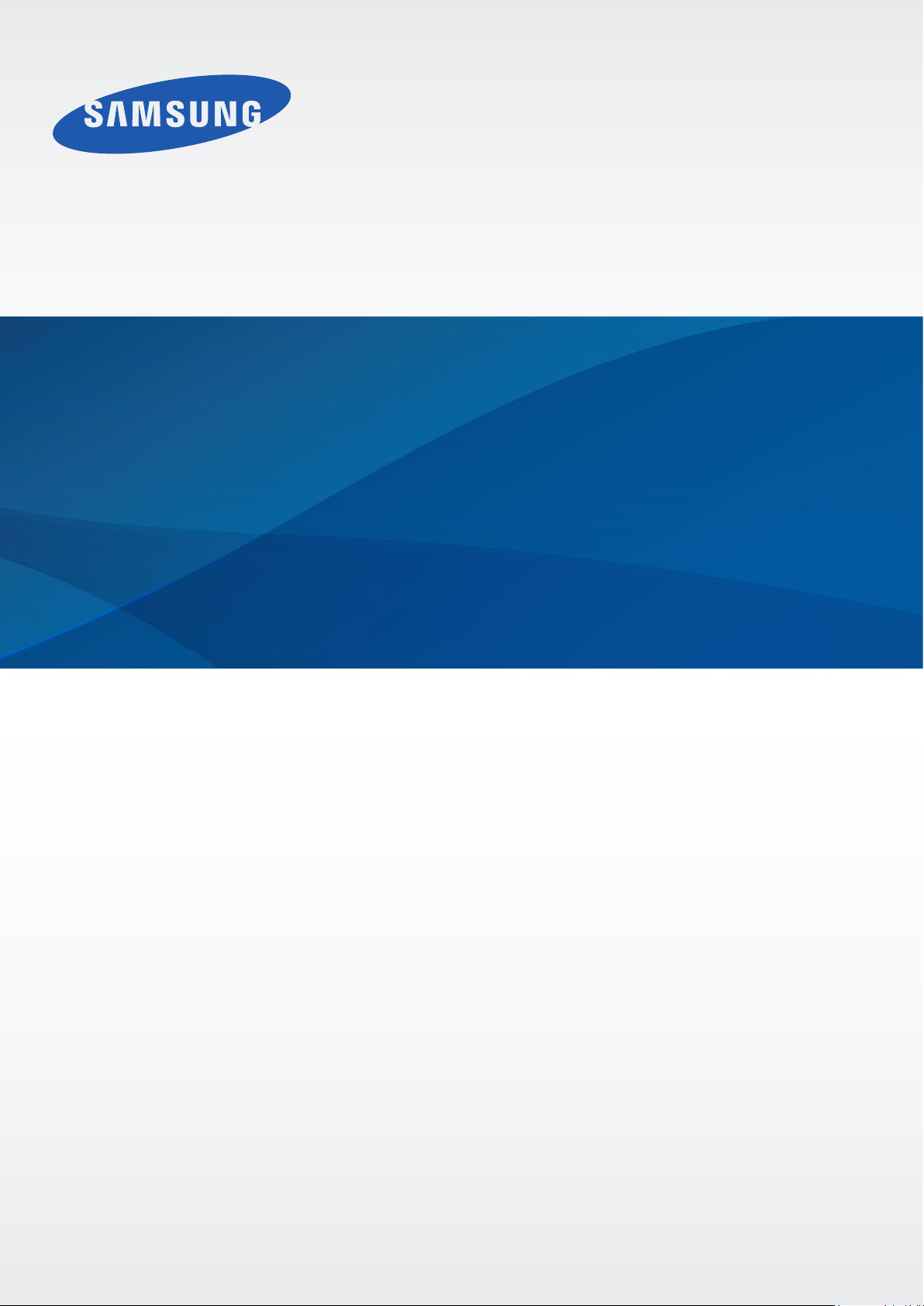
User Manual
SM-G386W
English (CA). 09/2014. Rev.1.0
www.samsung.com
Page 2
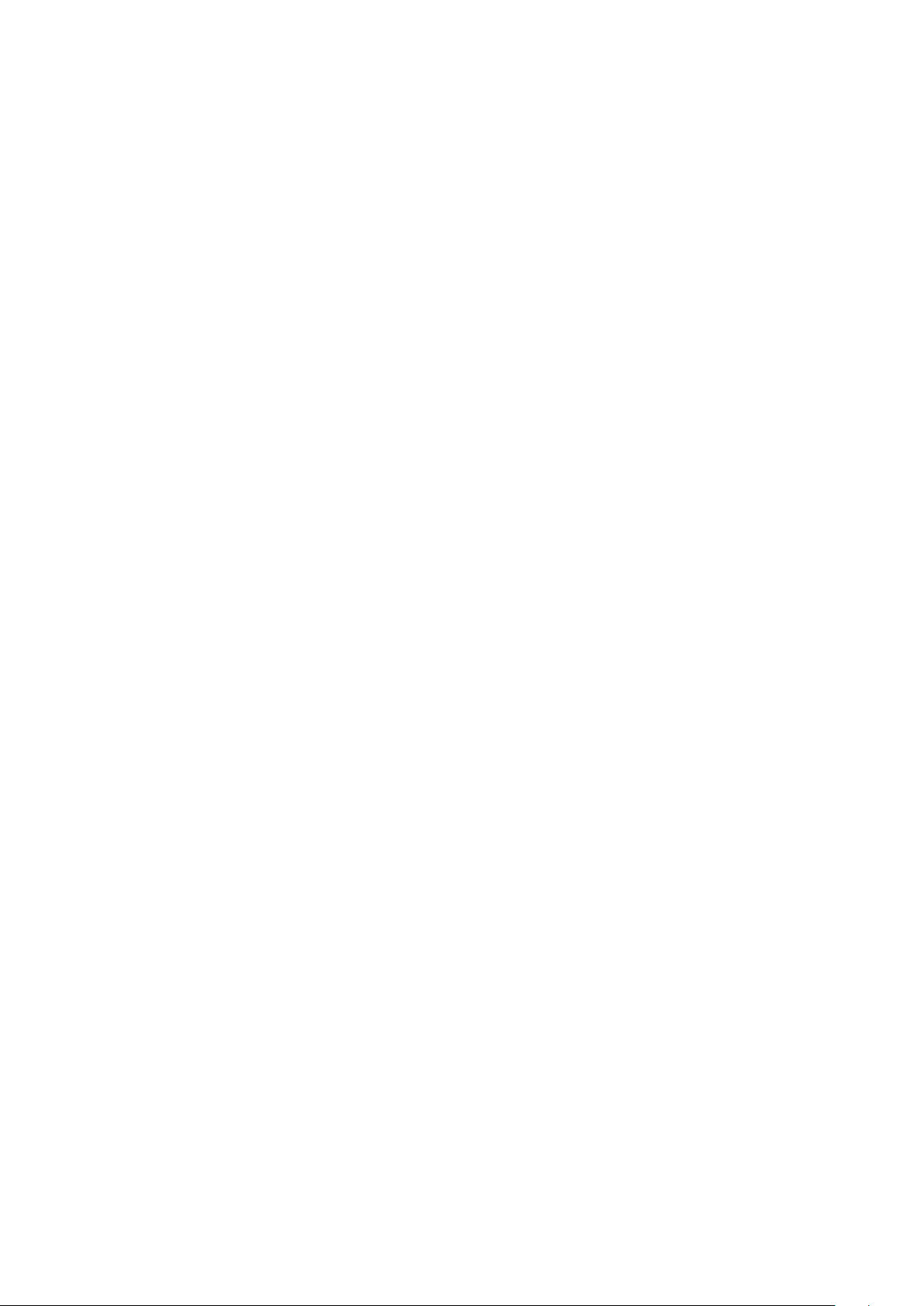
About this manual
This device provides high quality mobile communication and entertainment using Samsung’s
high standards and technological expertise. This user manual is specially designed to detail
the device’s functions and features.
•
Please read this manual before using the device to ensure safe and proper use.
•
Descriptions are based on the device’s default settings.
•
Images and screenshots may differ in appearance from the actual product.
•
Content may differ from the final product, or from software provided by service providers
or carriers, and is subject to change without prior notice. For the latest version of the
manual, refer to the Samsung website,
•
Content (high quality content) that requires high CPU and RAM usage will affect the
overall performance of the device. Applications related to the content may not work
properly depending on the device’s specifications and the environment that it is used in.
•
Available features and additional services may vary by device, software, or service
provider.
•
Applications and their functions may vary by country, region, or hardware specifications.
Samsung is not liable for performance issues caused by applications from any provider
other than Samsung.
•
Samsung is not liable for performance issues or incompatibilities caused by edited
registry settings or modified operating system software. Attempting to customize the
operating system may cause the device or applications to work improperly.
•
Software, sound sources, wallpapers, images, and other media provided with this device
are licensed for limited use. Extracting and using these materials for commercial or other
purposes is an infringement of copyright laws. Users are entirely responsible for illegal
www.samsung.com
.
use of media.
•
You may incur additional charges for data services, such as messaging, uploading and
downloading, auto-syncing, or using location services. To avoid additional charges, select
an appropriate data tariff plan. For details, contact your service provider.
2
Page 3

About this manual
•
Default applications that come with the device are subject to updates and may no longer
be supported without prior notice. If you have questions about an application provided
with the device, contact a Samsung Service Centre. For user-installed applications,
contact service providers.
•
Modifying the device’s operating system or installing software from unofficial sources
may result in device malfunctions and data corruption or loss. These actions are violations
of your Samsung licence agreement and will void your warranty.
Instructional icons
Warning: situations that could cause injury to yourself or others
Caution: situations that could cause damage to your device or other equipment
Note: notes, usage tips, or additional information
Copyright
Copyright © 2014 Samsung Electronics
This guide is protected under international copyright laws.
No part of this guide may be reproduced, distributed, translated, or transmitted in any form or
by any means, electronic or mechanical, including photocopying, recording, or storing in any
information storage and retrieval system, without the prior written permission of Samsung
Electronics.
3
Page 4
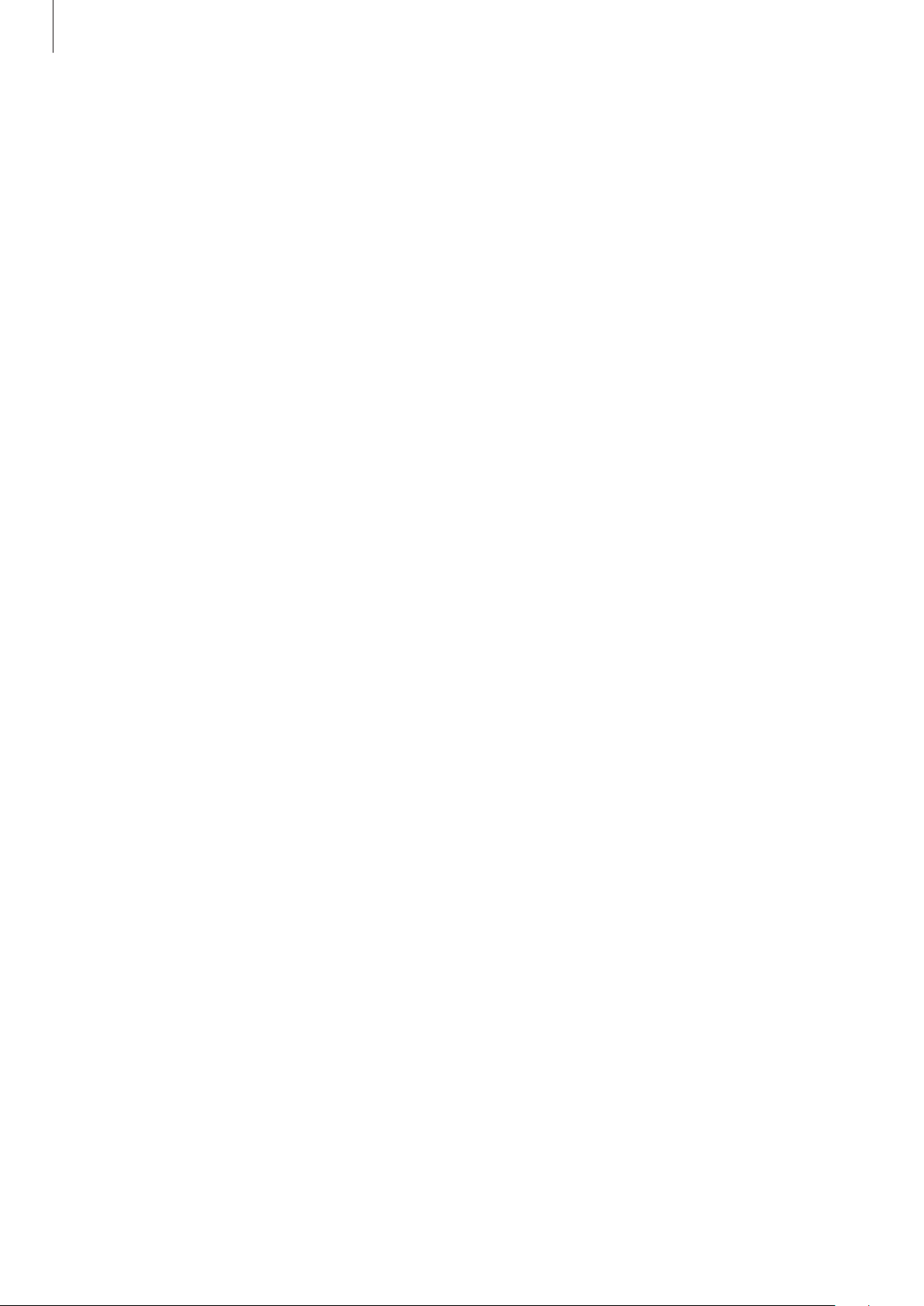
About this manual
Trademarks
•
SAMSUNG and the SAMSUNG logo are registered trademarks of Samsung Electronics.
•
Bluetooth® is a registered trademark of Bluetooth SIG, Inc. worldwide.
•
Wi-Fi®, Wi-Fi Protected Setup™, Wi-Fi Direct™, Wi-Fi CERTIFIED™, and the Wi-Fi logo are
registered trademarks of the Wi-Fi Alliance.
•
All other trademarks and copyrights are the property of their respective owners.
IC Notice
This Class B digital apparatus complies with Canadian ICES-003.
This device complies with Industry Canada licence-exempt RSS standard(s). Operation is
subject to the following two conditions:
(1) this device may not cause interference, and
(2) this device must accept any interference, including interference that may cause undesired
operation of the device.
4
Page 5
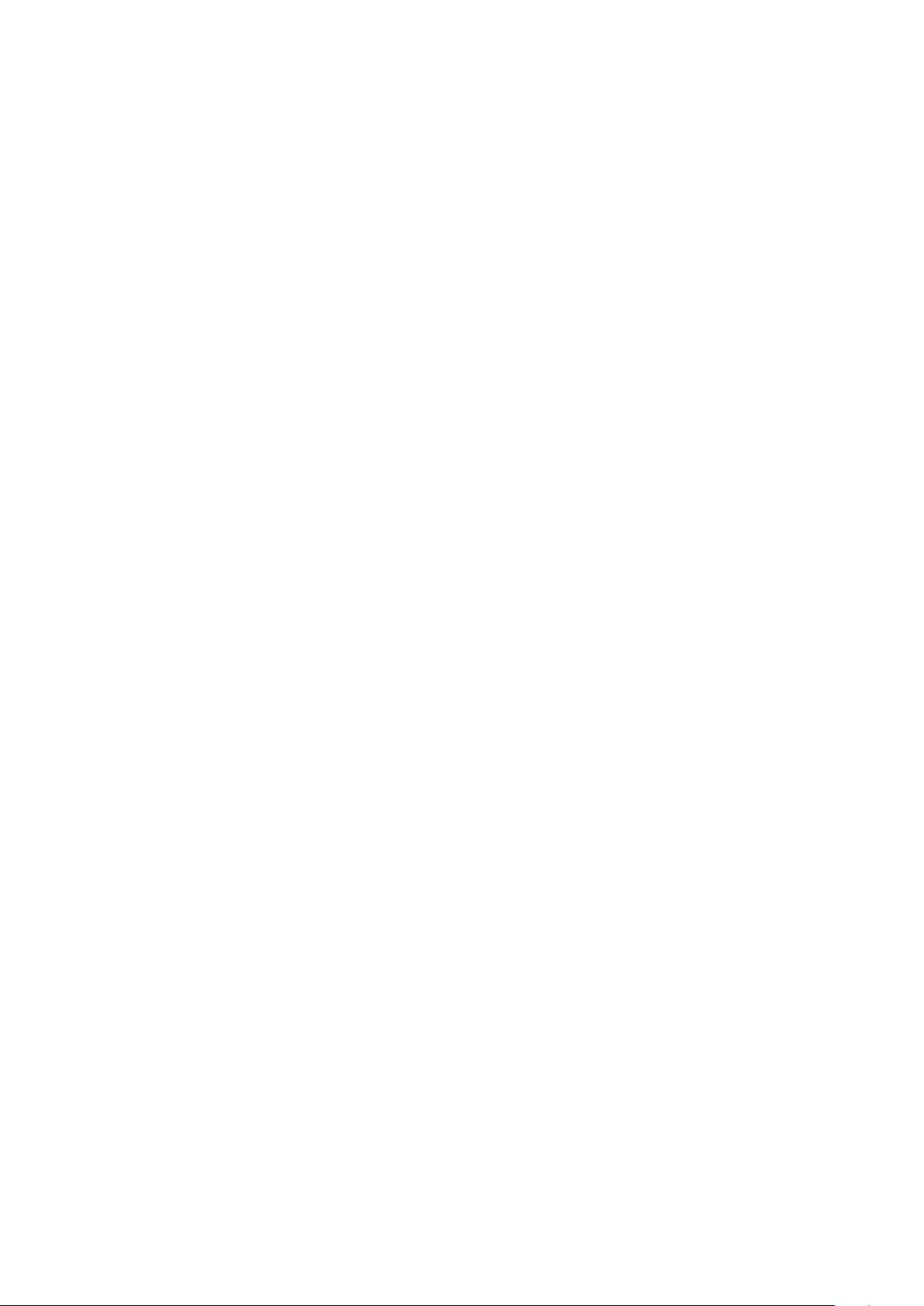
Table of Contents
Getting started
7 Device layout
8 Buttons
9 Package contents
10 Installing the SIM or USIM card and
battery
13 Charging the battery
15 Inserting a memory card
17 Turning the device on and off
18 Holding the device
18 Locking and unlocking the device
18 Adjusting the volume
18 Switching to silent mode
39 Upgrading the device
39 Viewing help information
Communication
40 Phone
44 Contacts
47 Messages
48 Email
50 Gmail
51 Hangouts
51 Google+
52 Photos
Basics
19 Indicator icons
20 Using the touch screen
24 Control motions
26 Notifications
27 Home screen
29 Using applications
30 Applications screen
31 Entering text
34 Connecting to a Wi-Fi network
35 Setting up accounts
36 Transferring files
37 Securing the device
Web & network
53 Internet
56 Bluetooth
57 NFC
58 S Beam
Media
59 Music
61 Camera
64 Gallery
67 Video
68 YouTube
5
Page 6
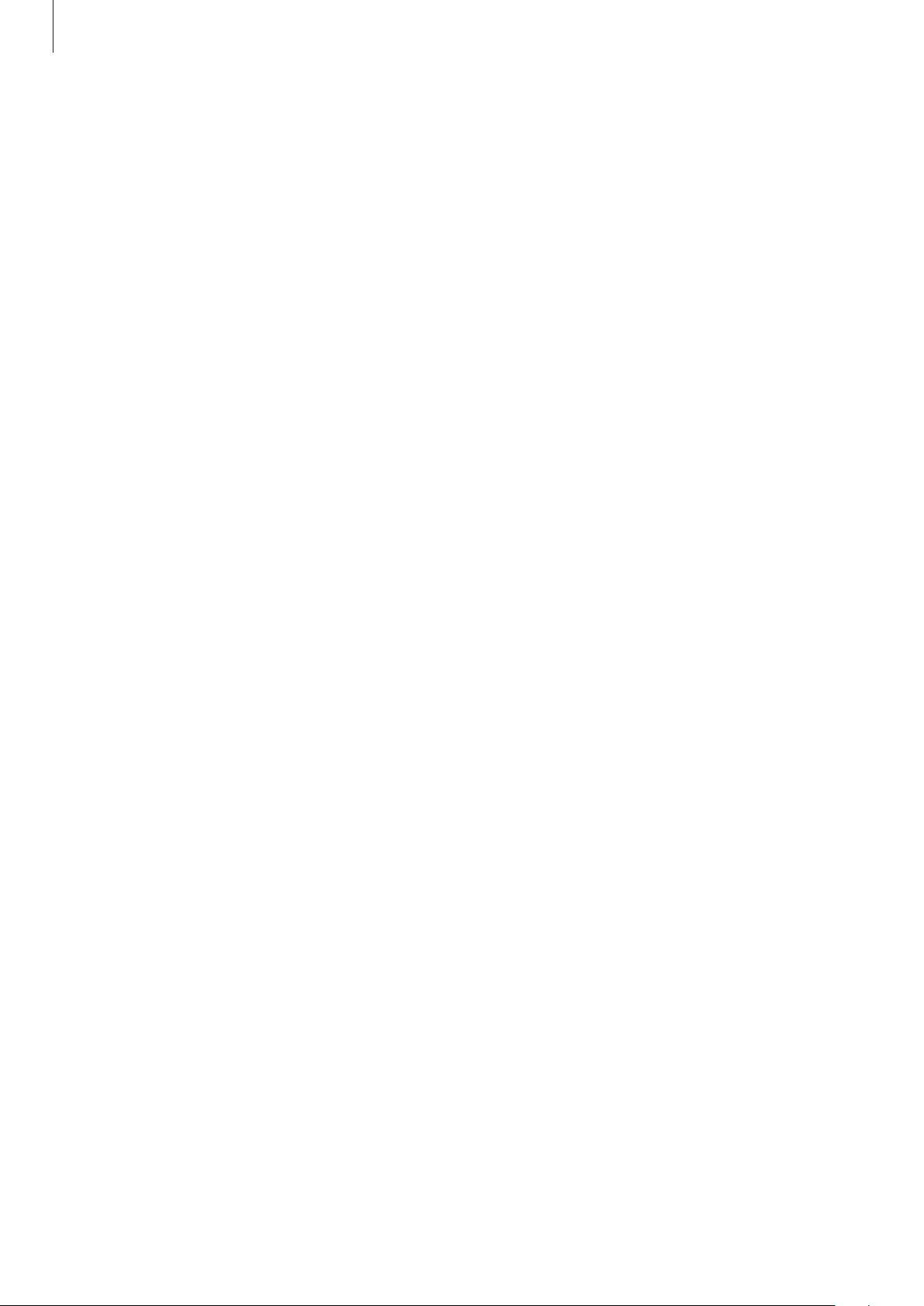
Table of Contents
Application & media stores
69 Play Store
70 Galaxy Apps
70 Play Books
71 Play Music
71 Play Games
71 Play Newsstand
Utilities
72 Memo
73 S Planner
76 Dropbox
76 Cloud
77 Clock
79 Calculator
79 Voice Recorder
81 S Voice
82 Google
83 Voice Search
83 My Files
84 TripAdvisor
95 PERSONALIZATION
96 MOTION
96 USER AND BACKUP
97 SYSTEM
105 APPLICATIONS
Accessibility
112 About Accessibility
112 Using the Home button to open
accessibility menus
113 Voice feedback (TalkBack)
122 Changing the font size
122 Magnifying the screen
122 Setting notification reminders
123 Reversing the display colours
123 Setting flash notification
123 Turning off all sounds
123 Hearing aids
124 Caption settings
124 Adjusting the sound balance
125 Mono audio
125 Assistive menu
Travel & local
86 Maps
Settings
87 About Settings
87 QUICK SETTINGS
87 NETWORK CONNECTIONS
91 CONNECT AND SHARE
92 SOUND AND DISPLAY
127 Setting tap and hold delay options
127 Interaction control
127 Answering and ending calls
128 Using single tap mode
128 Managing accessibility settings
129 Using other useful features
Troubleshooting
Health and Safety
6
Page 7
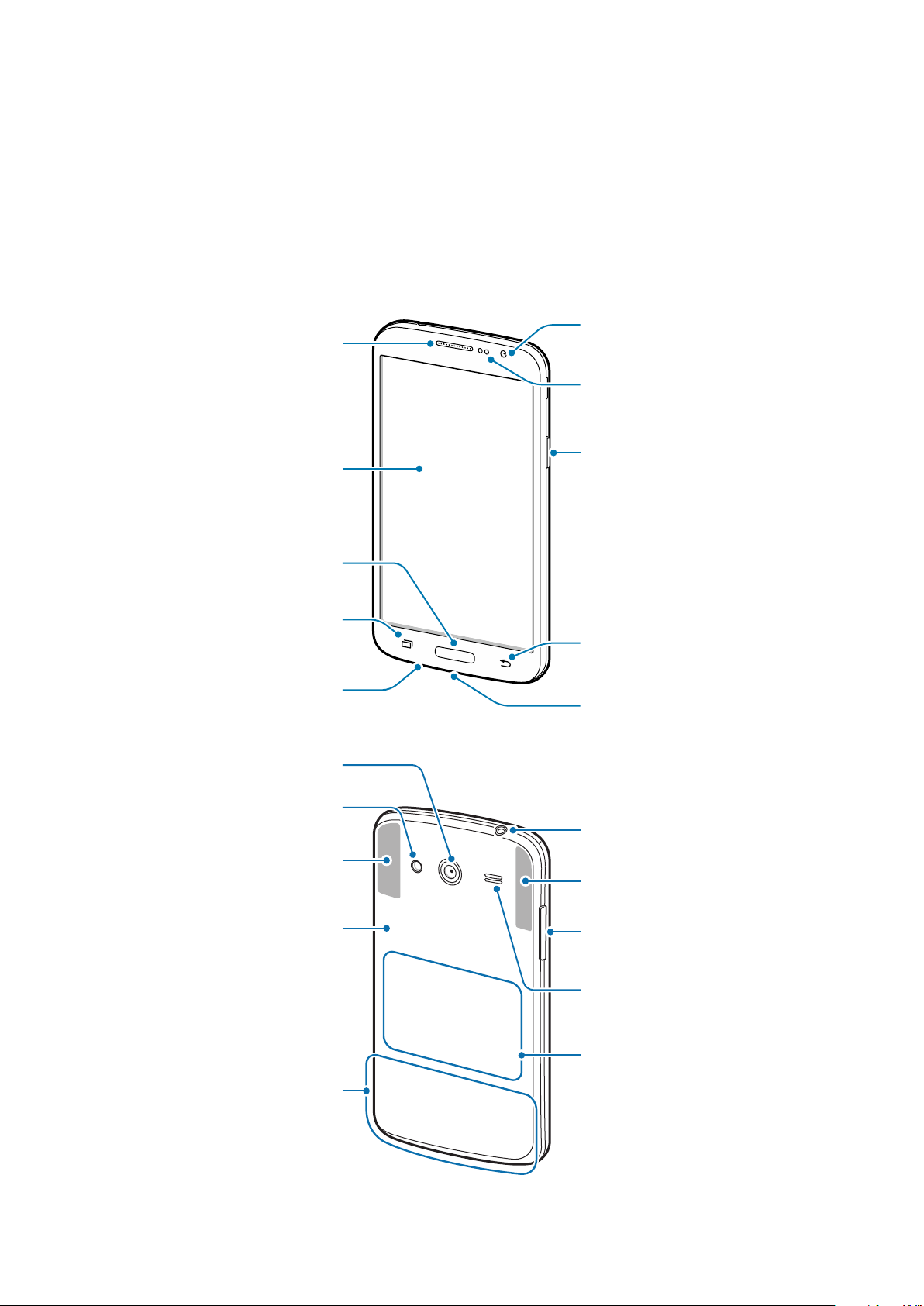
Getting started
Multipurpose jack
Rear camera
Device layout
Earpiece
Touch screen
Home button
Front camera
Proximity sensor
Power button
Power button
Power button
Power buttonPower button
Power button
Recent apps button
Microphone
Flash
Sub antenna
Back cover
Main antenna
Back button
Headset jack
GPS antenna
Volume button
Speaker
NFC antenna (on the
battery)
7
Page 8
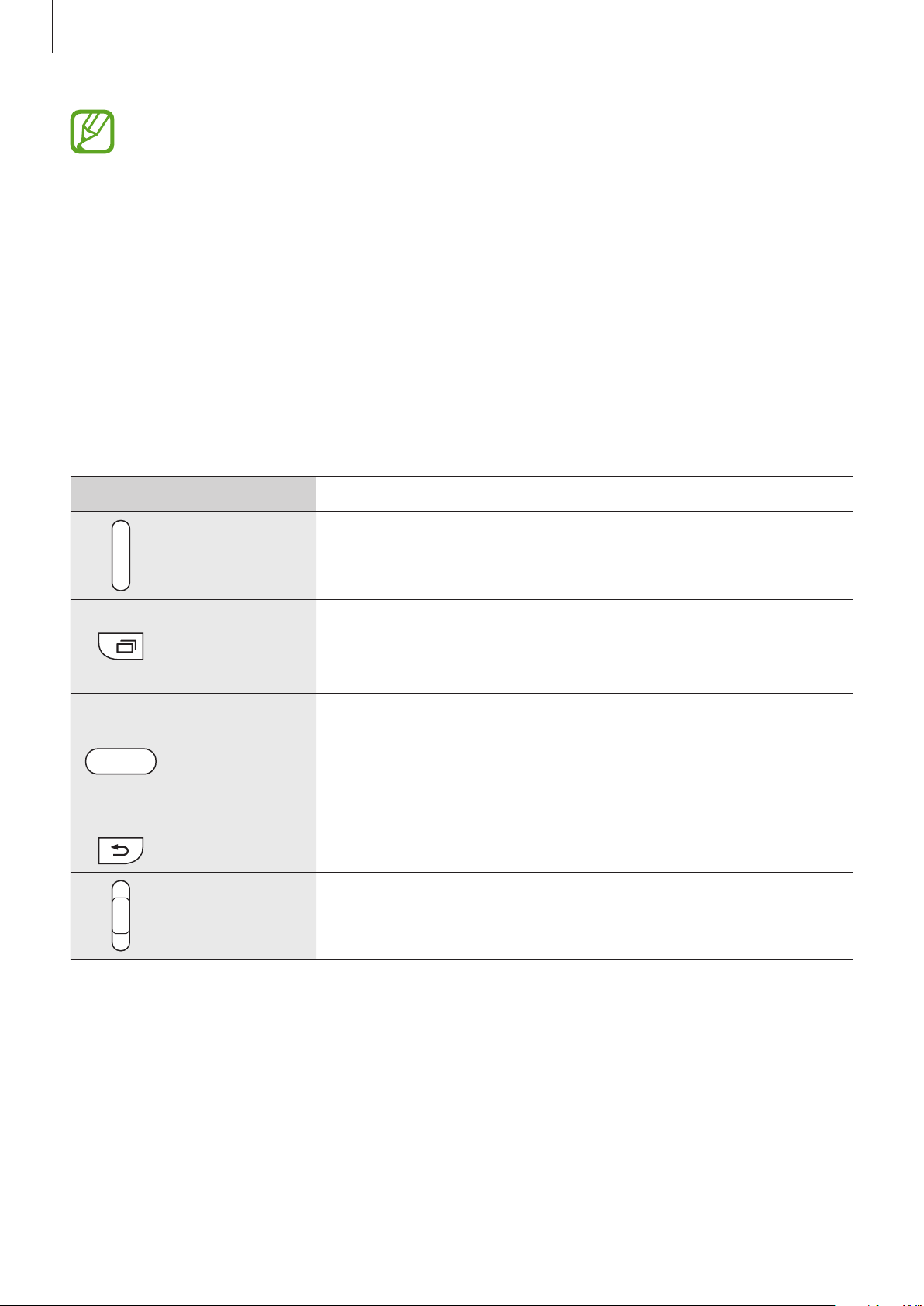
Getting started
•
Do not cover the antenna area with your hands or other objects. This may cause
connectivity problems or drain the battery.
•
Be careful not to damage the main and sub antennas with sharp objects. If the
antenna area is scratched or damaged, the device and antenna performance may
be affected.
•
Do not use a screen protector. This causes sensor malfunctions.
•
Do not allow water to contact the touch screen. The touch screen may malfunction
in humid conditions or when exposed to water.
Buttons
Button Function
Power
Recent apps
Home
Back
Volume
•
Press and hold to turn the device on or off.
•
Press to turn on or lock the screen.
•
Tap to open the list of recent apps.
•
Tap and hold to access additional options for the current
screen.
•
Press to turn on the screen while the screen is locked.
•
Press to return to the Home screen.
•
Press twice to launch
•
Press and hold to launch
•
Tap to return to the previous screen.
•
Press to adjust the device volume.
S Voice
Google
.
.
8
Page 9
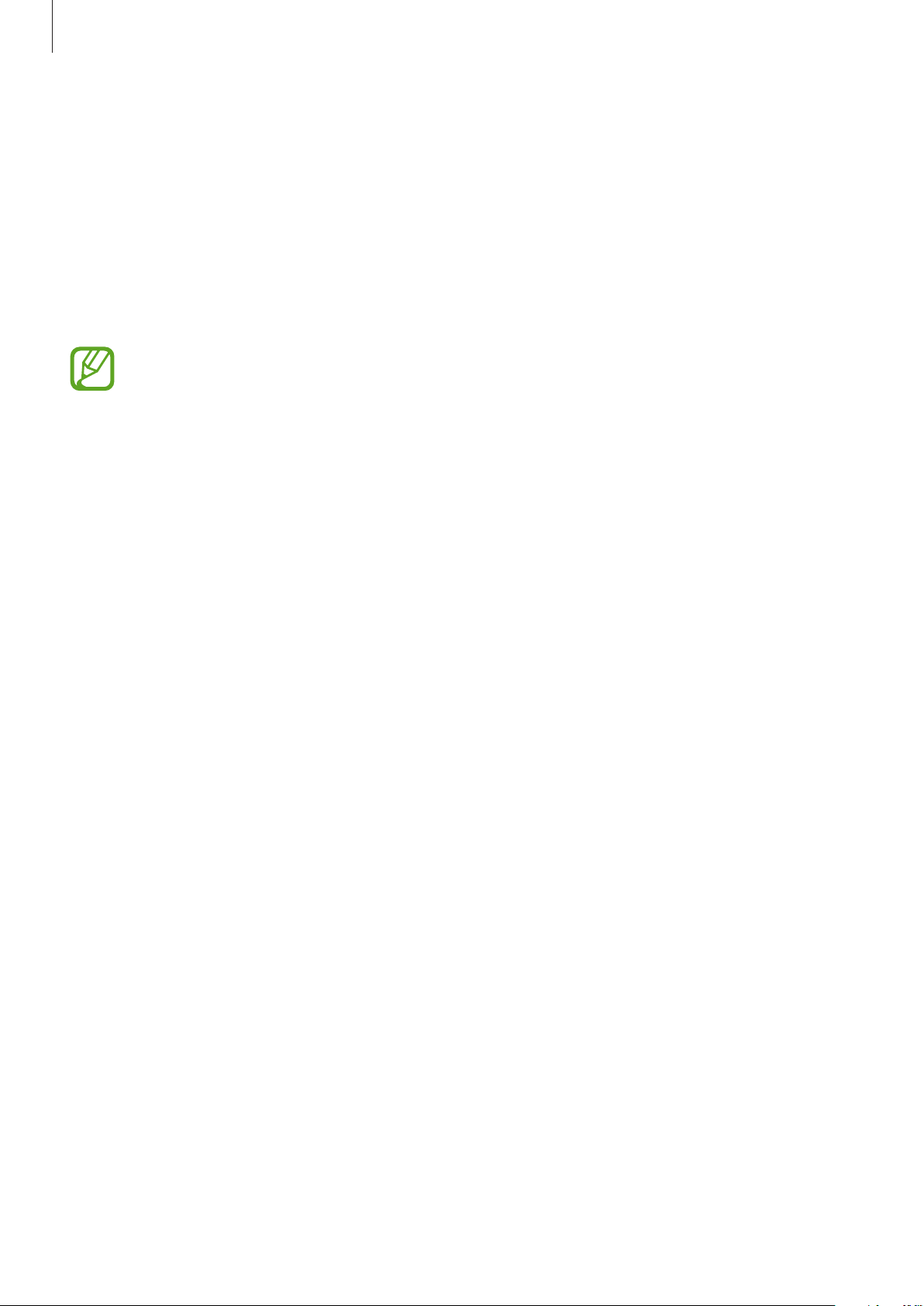
Getting started
Package contents
Check the product box for the following items:
•
Device
•
Battery
•
Charger
•
Quick start guide
•
The items supplied with the device and any available accessories may vary
depending on the region or service provider.
•
The supplied items are designed only for this device and may not be compatible
with other devices.
•
Appearances and specifications are subject to change without prior notice.
•
You can purchase additional accessories from your local Samsung retailer. Make
sure they are compatible with the device before purchase.
•
Other accessories may not be compatible with your device.
•
Use only Samsung-approved accessories. Malfunctions caused by using
unapproved accessories are not covered by the warranty service.
•
Availability of all accessories is subject to change depending entirely on
manufacturing companies. For more information about available accessories, refer
to the Samsung website.
9
Page 10
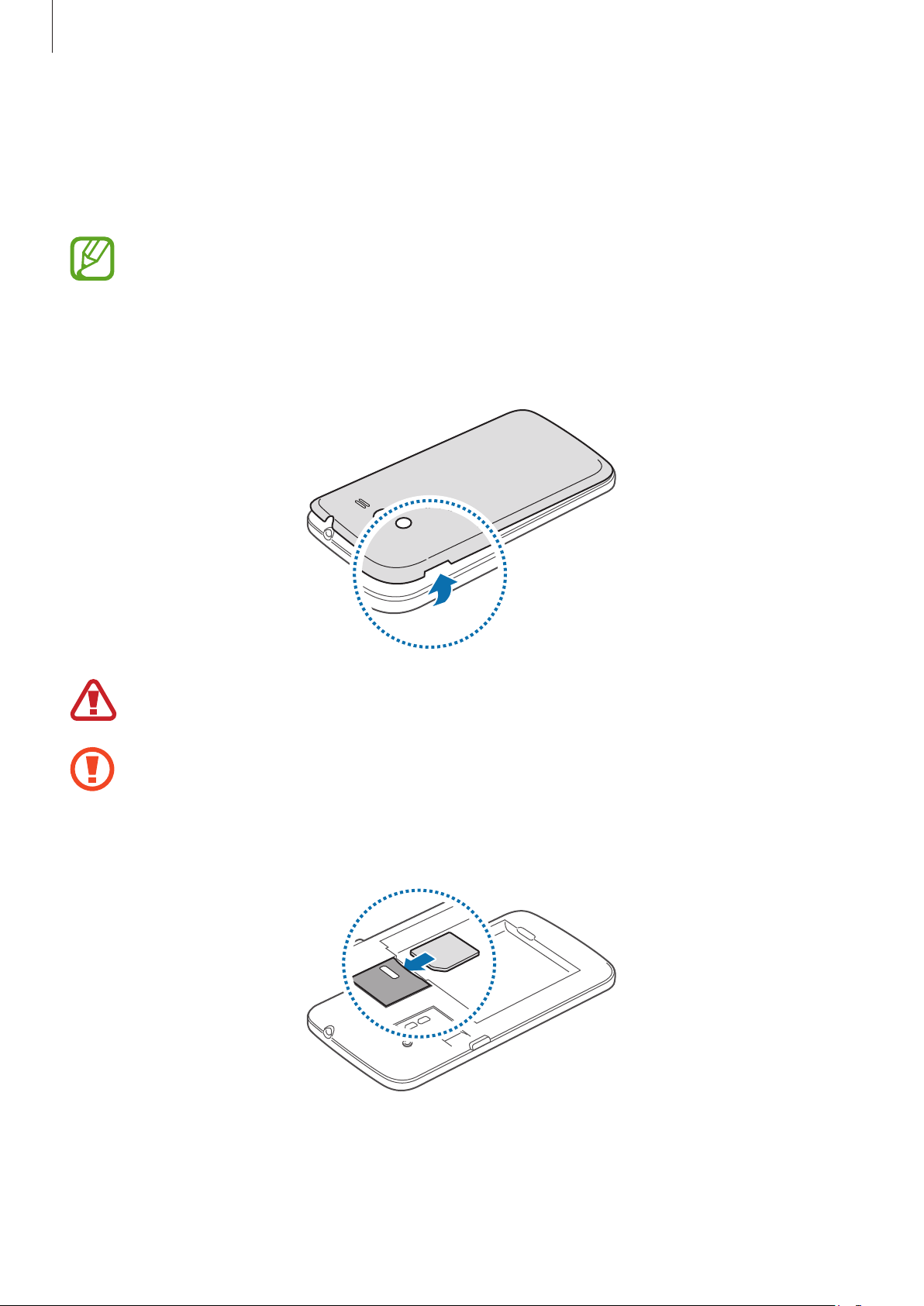
Getting started
Installing the SIM or USIM card and battery
Insert the SIM or USIM card provided by the mobile telephone service provider, and the
included battery.
•
Only microSIM cards work with the device.
•
Some LTE services may not be available depending on the service provider. For
details about service availability, contact your service provider.
Remove the back cover.
1
Be careful not to damage your fingernails when you remove the back cover.
Do not bend or twist the back cover excessively. Doing so may damage the cover.
Insert the SIM or USIM card with the gold-coloured contacts facing downwards.
2
10
Page 11
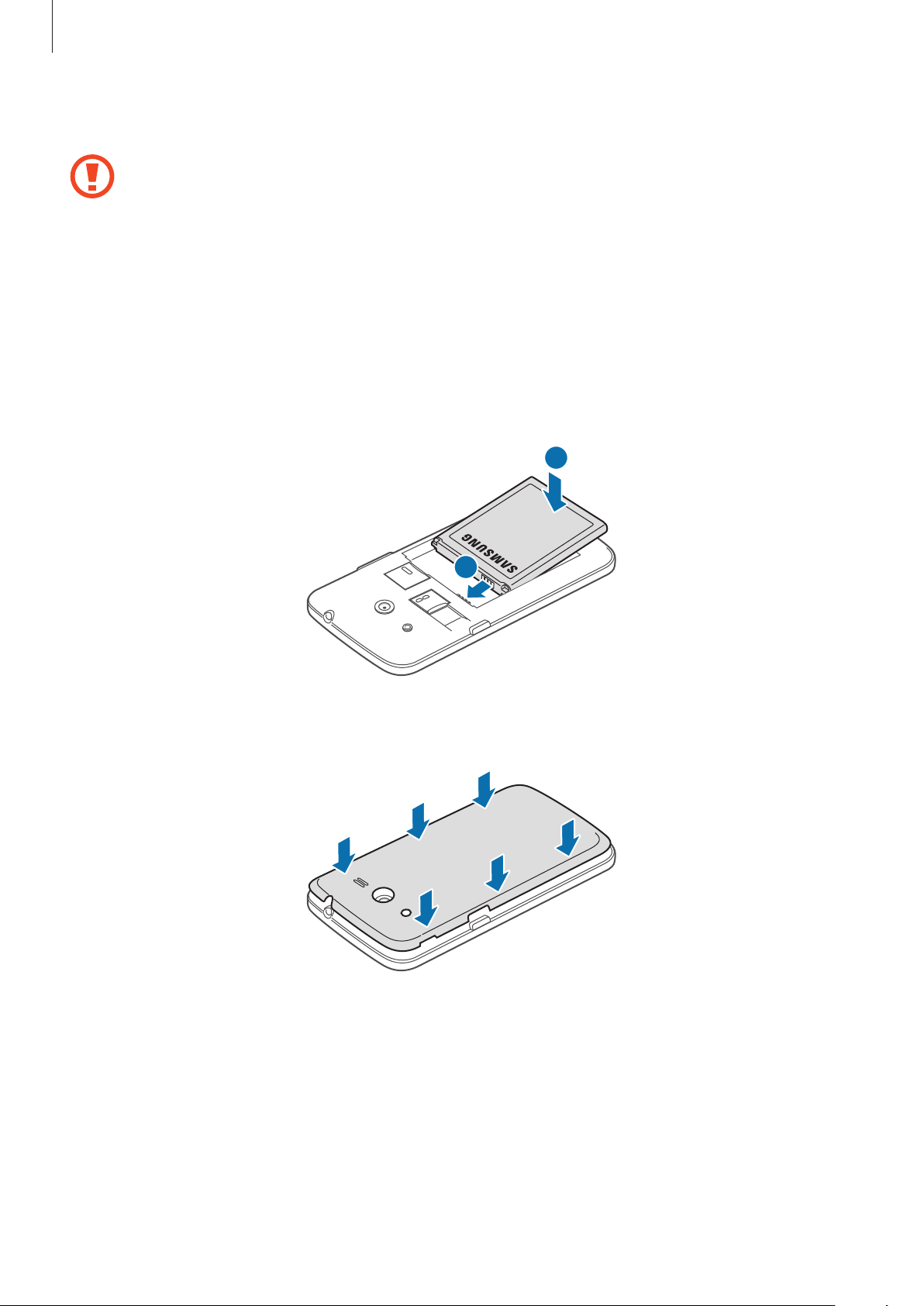
Getting started
Push the SIM or USIM card into the slot until it locks in place.
3
•
Do not remove the protective tape covering the antenna, as this can damage the
antenna.
•
Do not insert a memory card into the SIM card slot. If a memory card happens to
be lodged in the SIM card slot, take the device to a Samsung Service Centre to
remove the memory card.
•
Use caution not to lose or let others use the SIM or USIM card. Samsung is not
responsible for any damages or inconveniences caused by lost or stolen cards.
Insert the battery.
4
2
Replace the back cover.
5
1
11
Page 12
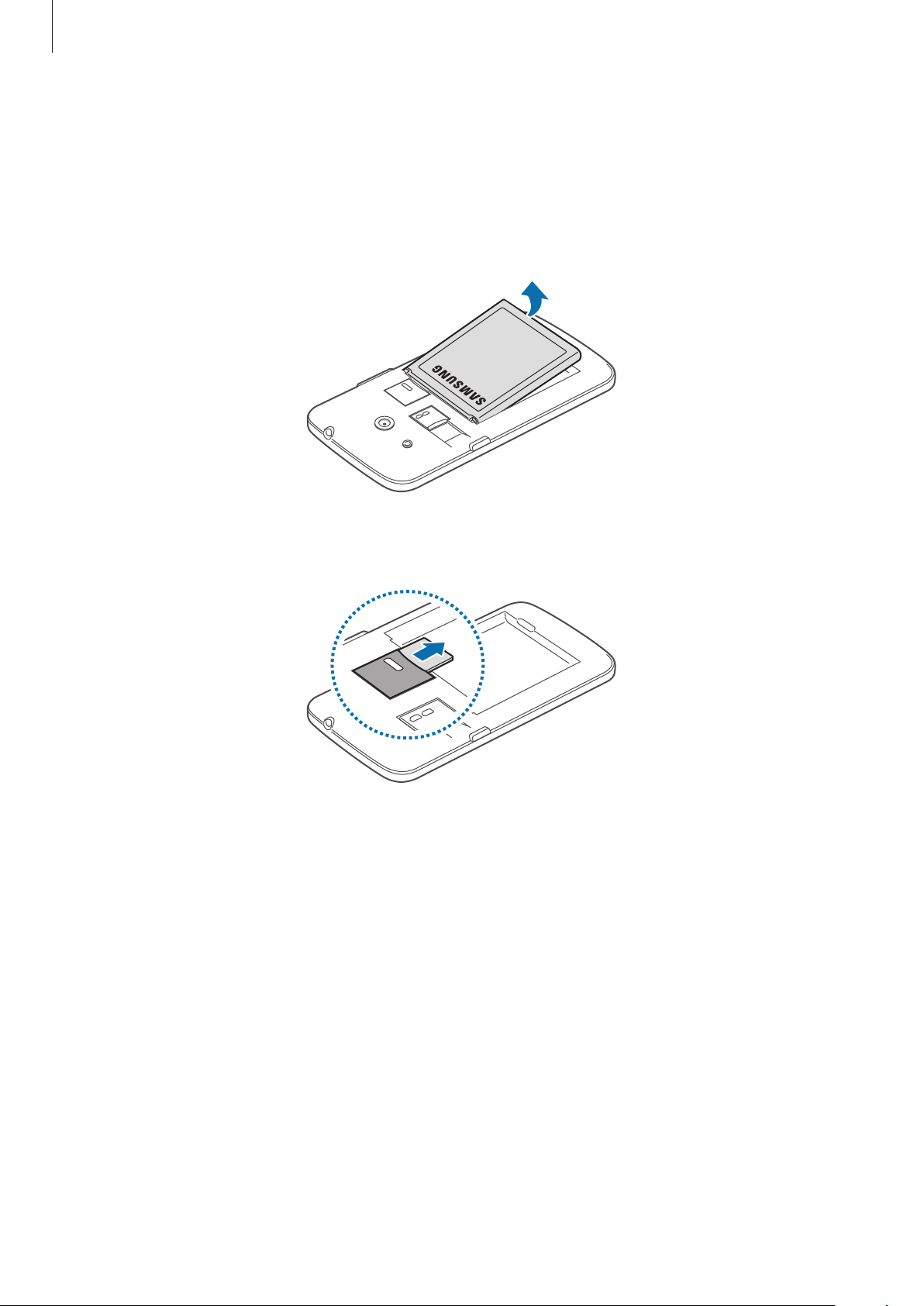
Getting started
Removing the SIM or USIM card and battery
Remove the back cover.
1
Pull out the battery.
2
Push the SIM or USIM card until it disengages from the device, and then pull it out.
3
12
Page 13
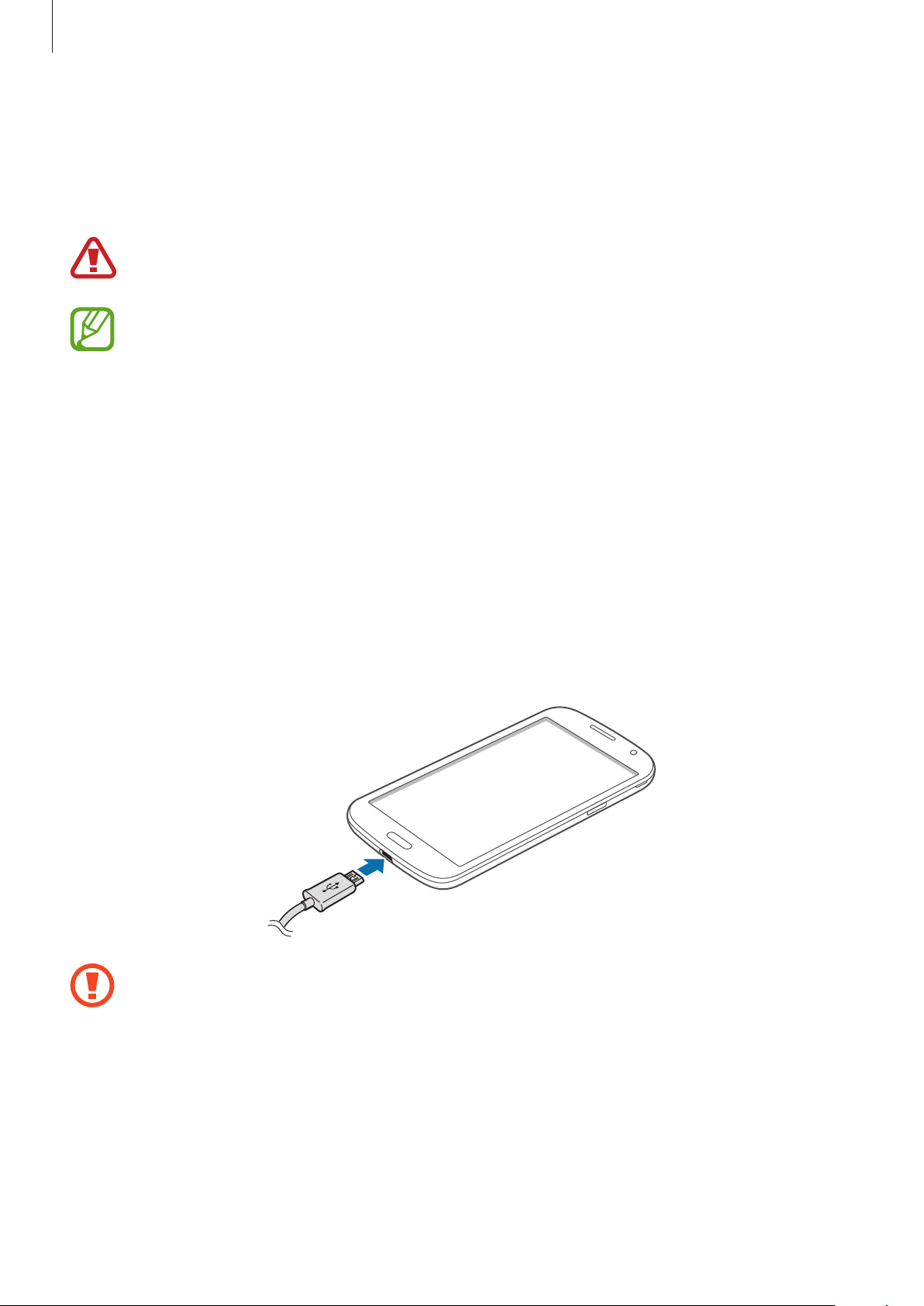
Getting started
Charging the battery
Use the charger to charge the battery before using it for the first time. A computer can be also
used to charge the device by connecting them via the USB cable.
Use only Samsung-approved chargers, batteries, and cables. Unapproved chargers or
cables can cause the battery to explode or damage the device.
•
When the battery power is low, the battery icon appears empty.
•
If the battery is completely discharged, the device cannot be turned on
immediately when the charger is connected. Allow a depleted battery to charge for
a few minutes before turning on the device.
•
If you use multiple applications at once, network applications, or applications
that need a connection to another device, the battery will drain quickly. To avoid
disconnecting from the network or losing power during a data transfer, always use
these applications after fully charging the battery.
Charging with the charger
Connect the USB cable to the USB power adaptor and then plug the end of the USB cable into
the multipurpose jack.
Connecting the charger improperly may cause serious damage to the device. Any
damage caused by misuse is not covered by the warranty.
13
Page 14
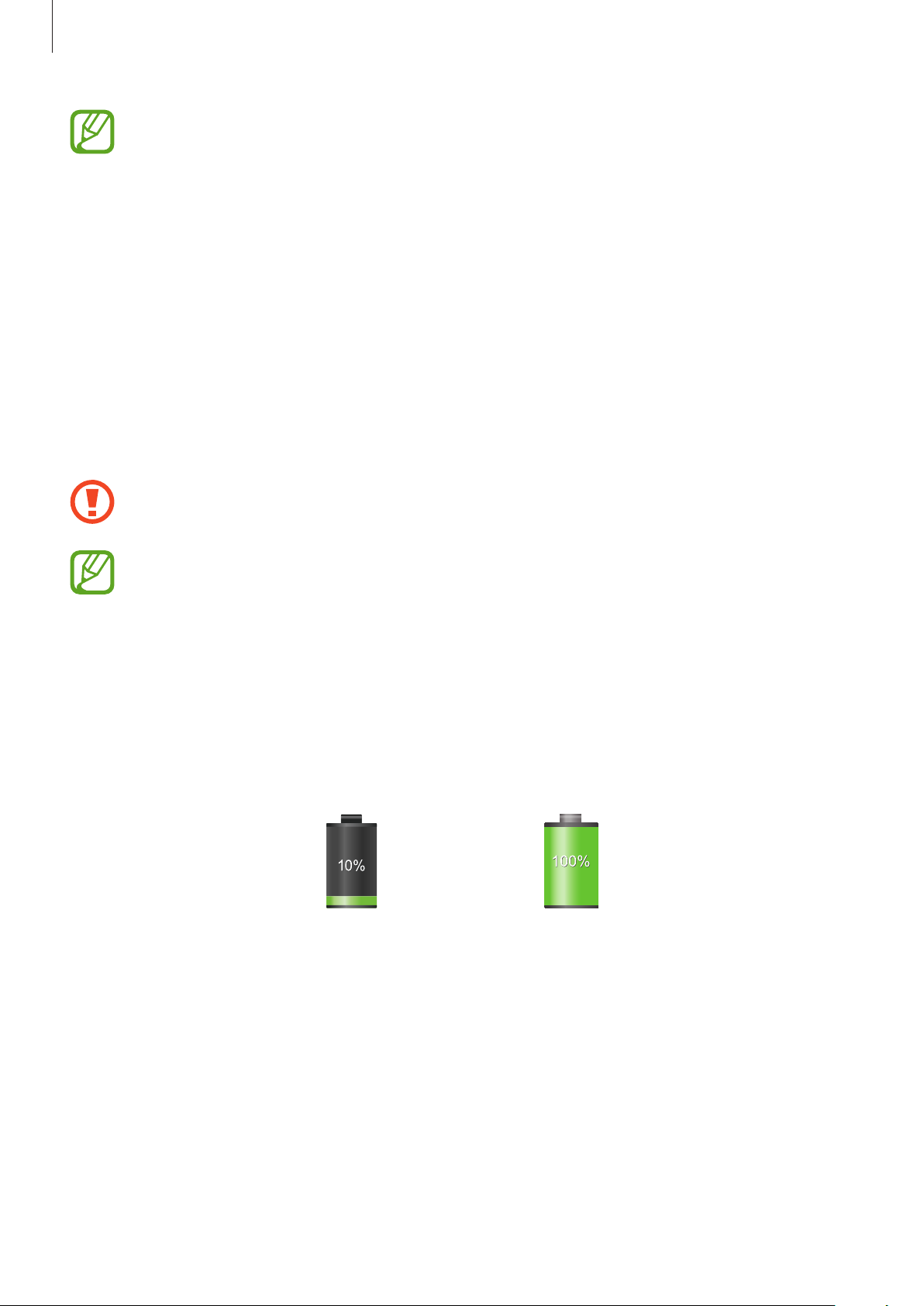
Getting started
•
The device can be used while it is charging, but it may take longer to fully charge
the battery.
•
If the device receives an unstable power supply while charging, the touch screen
may not function. If this happens, unplug the charger from the device.
•
While charging, the device may heat up. This is normal and should not affect the
device’s lifespan or performance. If the battery gets hotter than usual, the charger
may stop charging.
•
If the device is not charging properly, take the device and the charger to a
Samsung Service Centre.
After fully charging, disconnect the device from the charger. First unplug the charger from the
device, and then unplug it from the electric socket.
Do not remove the battery before removing the charger. This may damage the
device.
To save energy, unplug the charger when not in use. The charger does not have a
power switch, so you must unplug the charger from the electric socket when not in
use to avoid wasting power. The charger should remain close to the electric socket
and easily accessible while charging.
Checking the battery charge status
When you charge the battery while the device is off, the following icons will show the current
battery charge status:
Charging Fully charged
14
Page 15
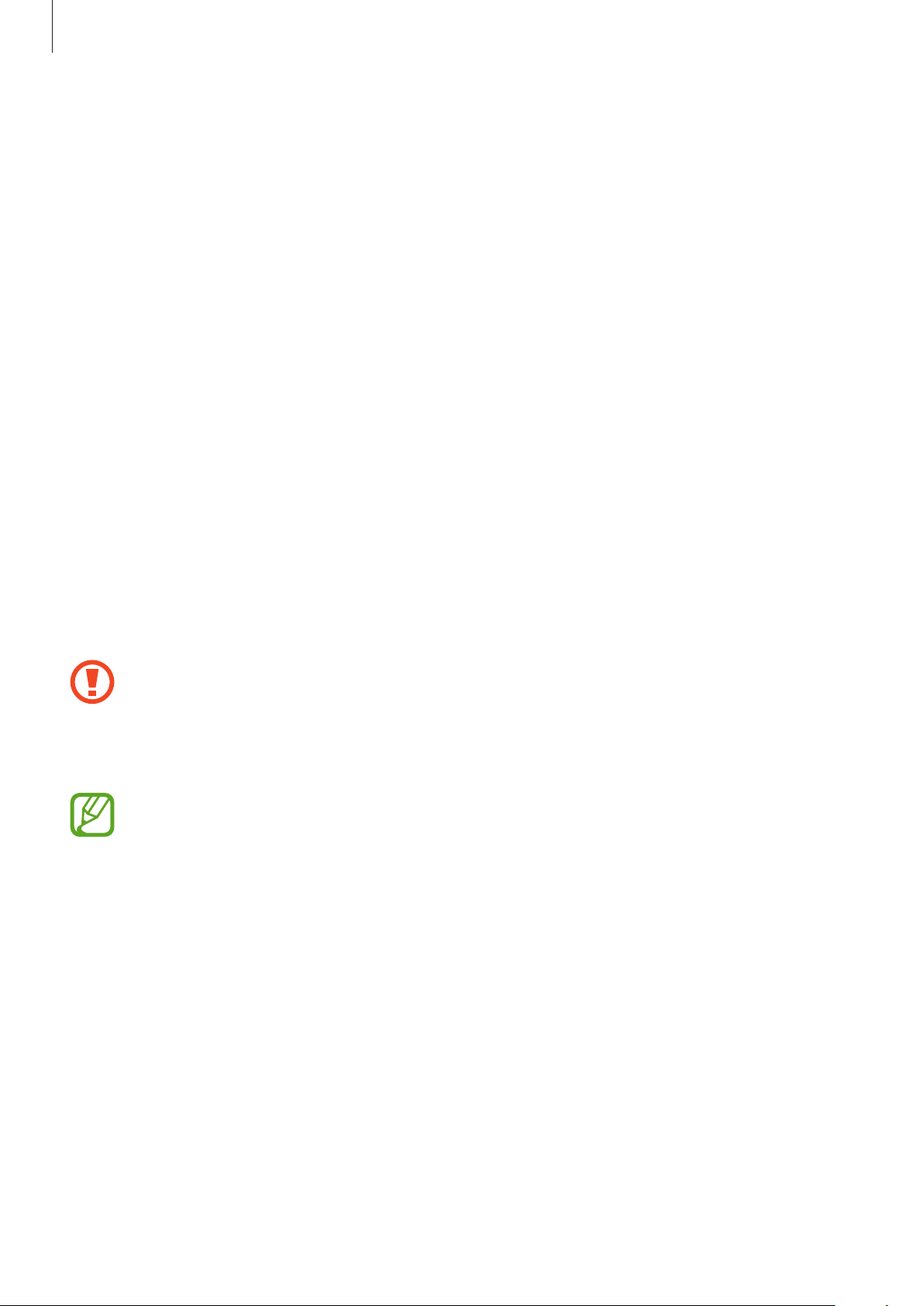
Getting started
Reducing the battery consumption
Your device provides options that help you save battery power. By customizing these options
and deactivating features in the background, you can use the device longer between charges:
•
When you are not using the device, switch to sleep mode by pressing the Power button.
•
Close unnecessary applications with the task manager.
•
Deactivate the Bluetooth feature.
•
Deactivate the Wi-Fi feature.
•
Deactivate auto-syncing of applications.
•
Decrease the backlight time.
•
Decrease the brightness of the display.
Inserting a memory card
Your device accepts memory cards with maximum capacity of 64 GB. Depending on the
memory card manufacturer and type, some memory cards may not be compatible with your
device.
•
Some memory cards may not be fully compatible with the device. Using an
incompatible card may damage the device or the memory card, or corrupt the data
stored in it.
•
Use caution to insert the memory card right-side up.
•
The device supports the VFAT and the exFAT file systems for memory cards. When
inserting a card formatted in a different file system, the device asks to reformat the
memory card.
•
Frequent writing and erasing of data shortens the lifespan of memory cards.
•
When inserting a memory card into the device, the memory card’s file directory
appears in the
SD memory card
folder.
15
Page 16
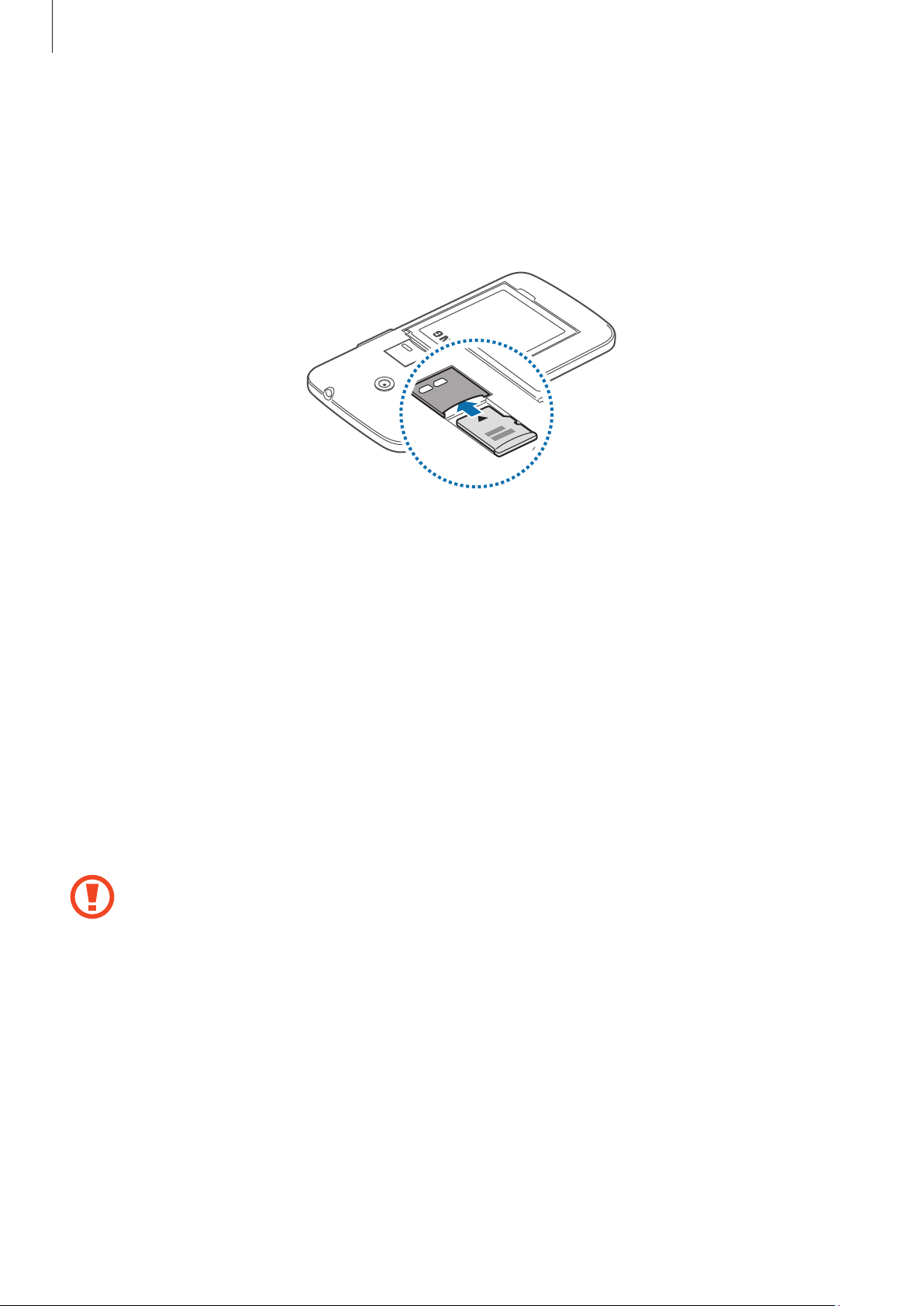
Getting started
Remove the back cover.
1
Insert a memory card with the gold-coloured contacts facing downwards.
2
Push the memory card into the slot until it locks in place.
3
Replace the back cover.
4
Removing the memory card
Before removing the memory card, first unmount it for safe removal. On the Home screen, tap
Apps
→
Settings
Remove the back cover.
1
Push the memory card until it disengages from the device, and then pull it out.
2
Replace the back cover.
3
Do not remove the memory card while the device is transferring or accessing
information. Doing so can cause data to be lost or corrupted or damage to the
memory card or device. Samsung is not responsible for losses that result from the
misuse of damaged memory cards, including the loss of data.
→
Storage
→
Unmount SD card
.
16
Page 17
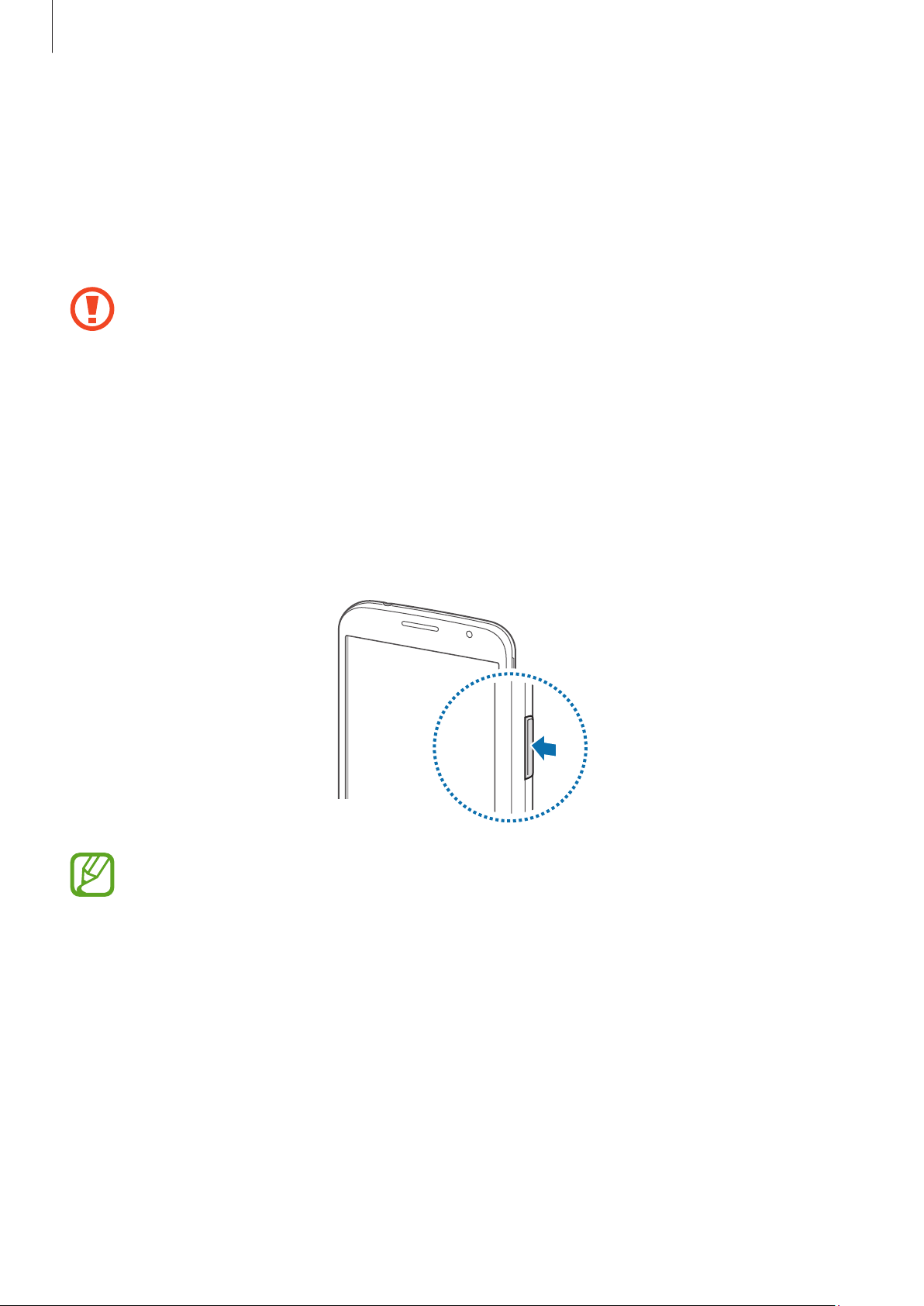
Getting started
Formatting the memory card
A memory card formatted on a computer may not be compatible with the device. Format the
memory card on the device.
On the Home screen, tap
Format SD card
Before formatting the memory card, remember to make backup copies of all
important data stored on the device. The manufacturer’s warranty does not cover loss
of data resulting from user actions.
→
Erase everything
Apps
→
Settings
→
Storage
.
→
Format SD card
→
Turning the device on and off
When turning on the device for the first time, follow the on-screen instructions to set up your
device.
Press and hold the Power button for a few seconds to turn on the device.
•
Follow all posted warnings and directions from authorized personnel in areas
where the use of wireless devices is restricted, such as airplanes and hospitals.
•
Press and hold the Power button and tap
features.
To turn off the device, press and hold the Power button, and then tap
17
Flight mode
to disable the wireless
Power off
.
Page 18
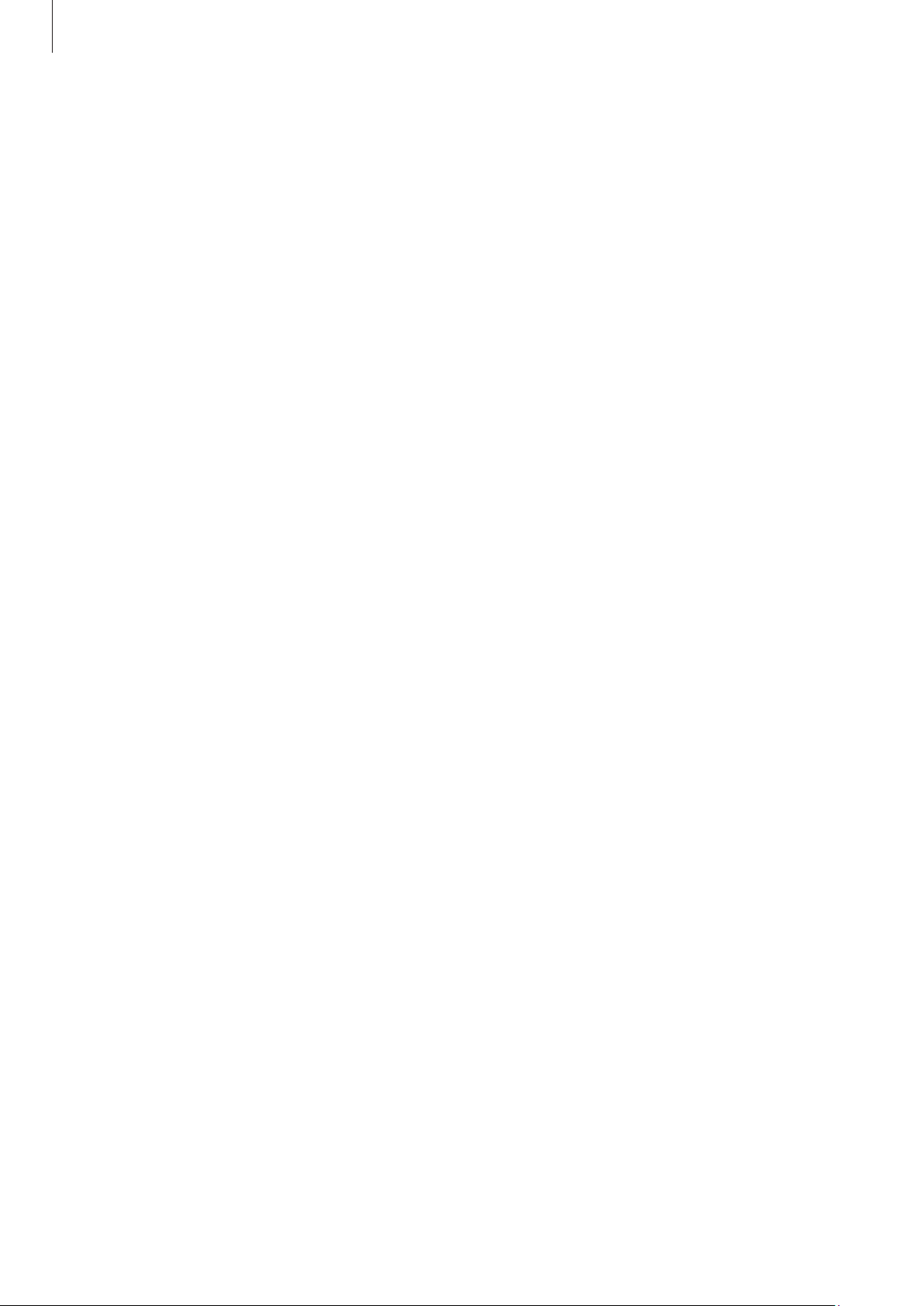
Getting started
Holding the device
Do not cover the antenna area with your hands or other objects. This may cause connectivity
problems or drain the battery.
Locking and unlocking the device
When not in use, lock the device to prevent unwanted operation. Pressing the Power button
turns off the screen and puts the device into lock mode. The device is automatically locked if
it is not used for a specified period.
To unlock the device, press the Power button or the Home button and flick your finger in any
direction within the unlock screen area at the lower part of the screen.
Adjusting the volume
Press the Volume button up or down to adjust the ringtone volume, or to adjust the sound
volume when playing music or video.
Switching to silent mode
Use one of the following methods:
•
Press and hold the Volume button down until it switches to silent mode.
•
Press and hold the Power button, and then tap
•
Open the notifications panel at the top of the screen, and then tap
Mute
or
Vibrate
.
Sound
or
Vibrate
.
18
Page 19
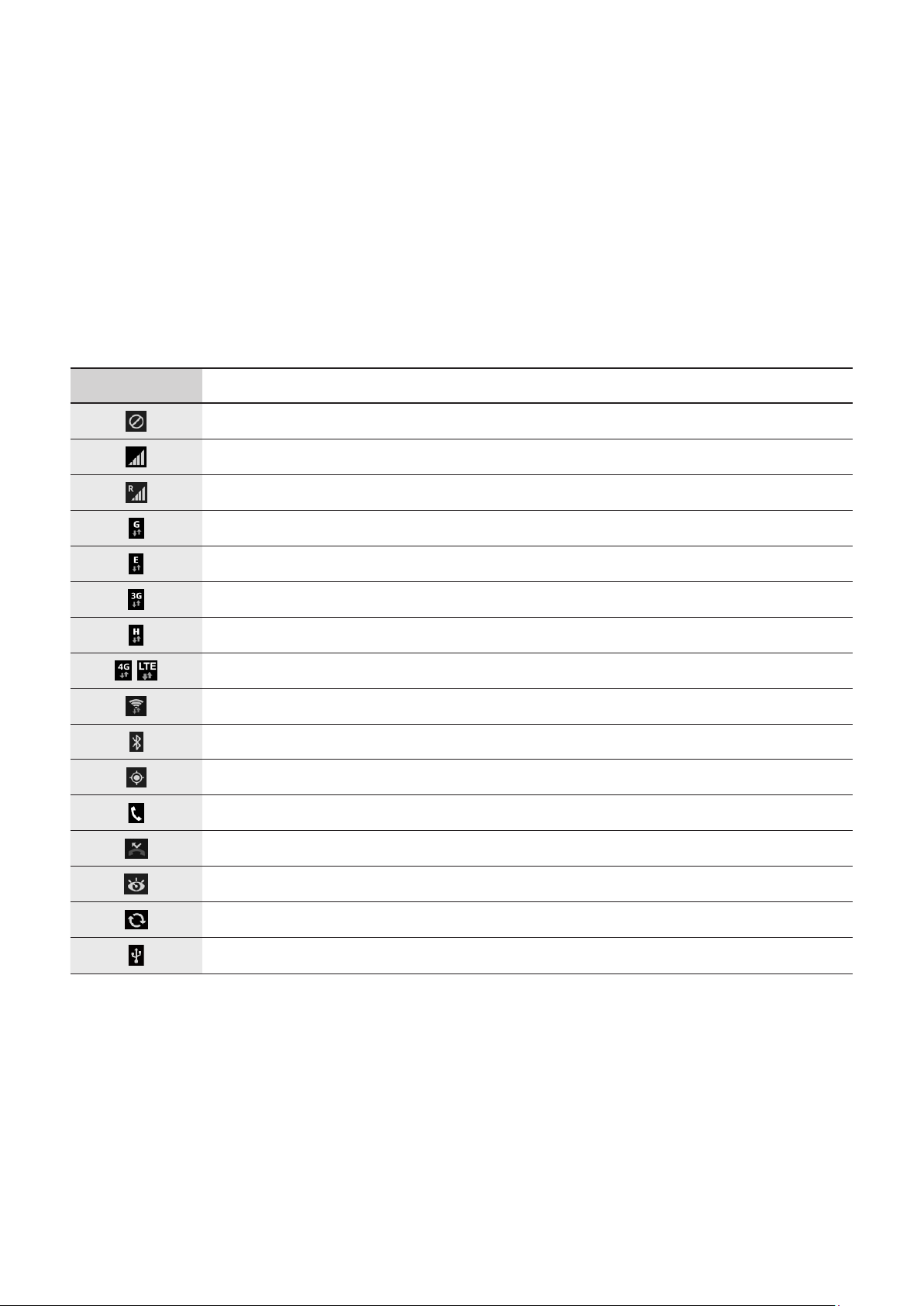
Basics
Indicator icons
The icons displayed at the top of the screen provide information about the status of the
device. The icons listed in the table below are most common.
Icon Meaning
No signal
Signal strength
Roaming (outside of normal service area)
GPRS network connected
EDGE network connected
UMTS network connected
HSDPA network connected
/
LTE network connected
Wi-Fi connected
Bluetooth feature activated
GPS activated
Call in progress
Missed call
Smart screen feature activated
Synced with the web
Connected to computer
19
Page 20
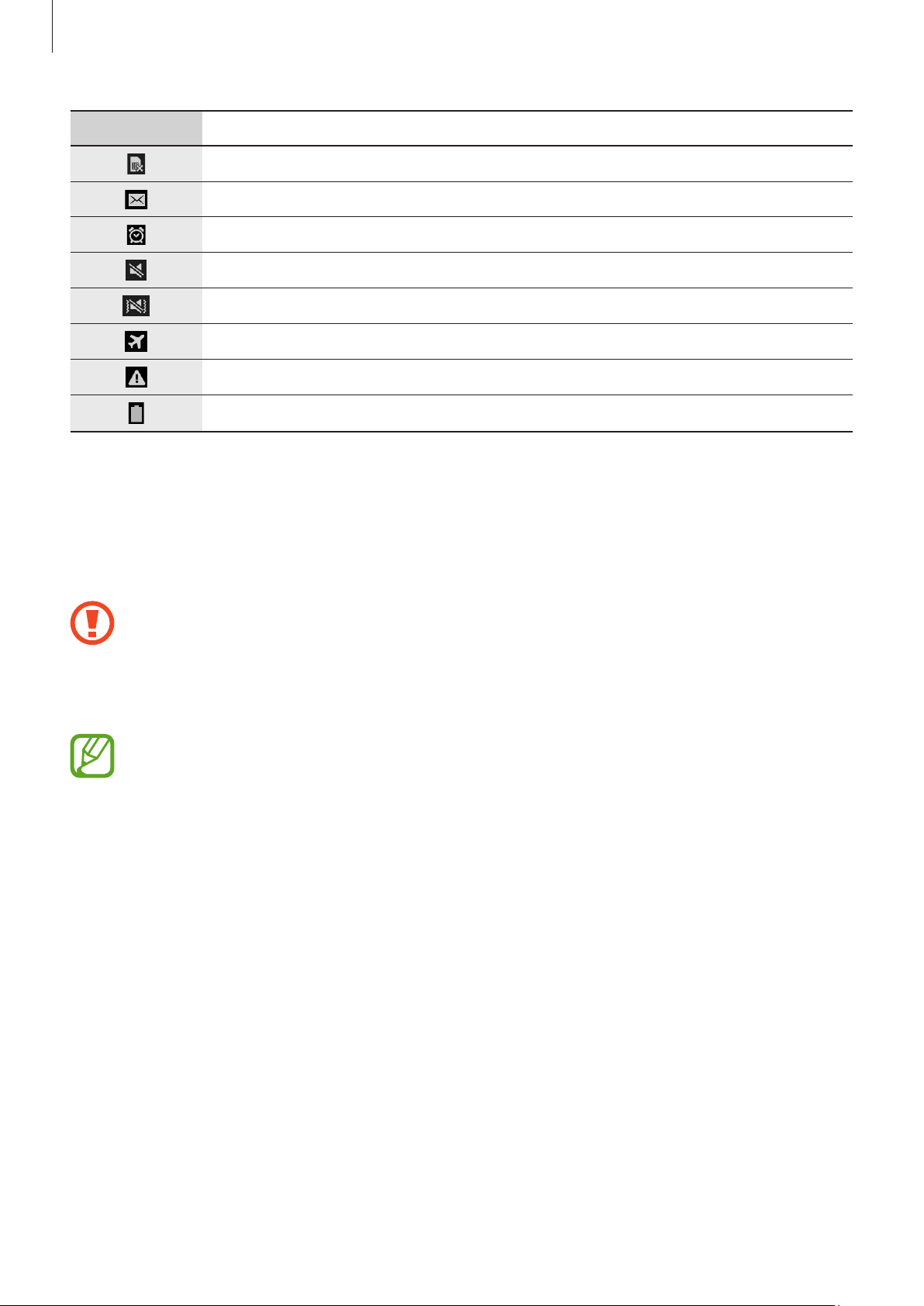
Basics
Icon Meaning
No SIM or USIM card
New text or multimedia message
Alarm activated
Mute mode activated
Vibration mode activated
Flight mode activated
Error occurred or caution required
Battery power level
Using the touch screen
Use only fingers to use the touch screen.
•
Do not allow the touch screen to come into contact with other electrical devices.
Electrostatic discharges can cause the touch screen to malfunction.
•
To avoid damaging the touch screen, do not tap it with anything sharp or apply
excessive pressure to it with your fingertips.
•
The device may not recognize touch inputs close to the edges of the screen, which
are outside of the touch input area.
•
Leaving the touch screen idle for extended periods may result in afterimages
(screen burn-in) or ghosting. Turn off the touch screen when you do not use the
device.
20
Page 21
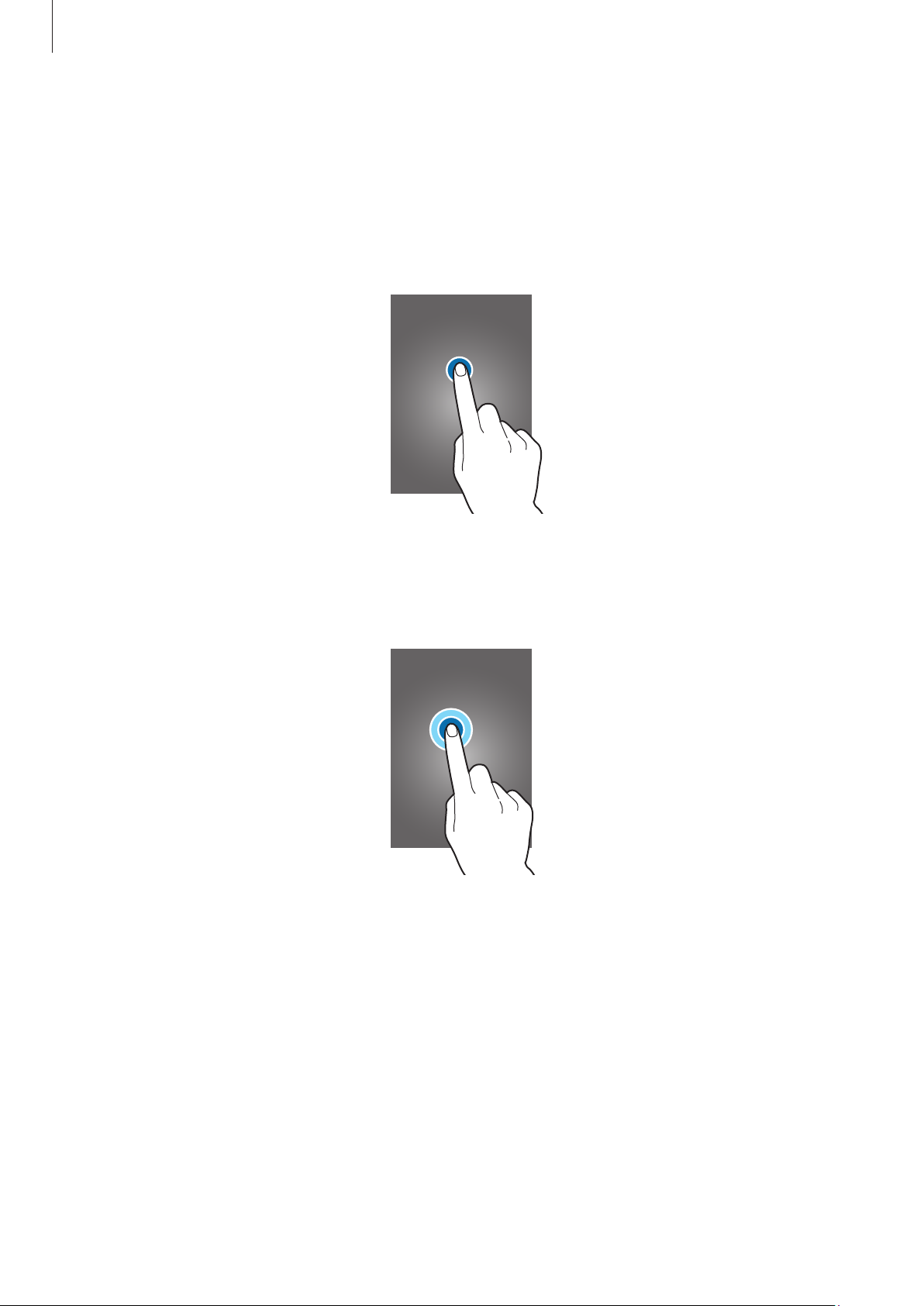
Basics
Finger gestures
Tapping
To open an application, to select a menu item, to press an on-screen button, or to enter a
character using the on-screen keyboard, tap it with a finger.
Tapping and holding
Tap and hold an item for more than 2 seconds to access available options.
21
Page 22
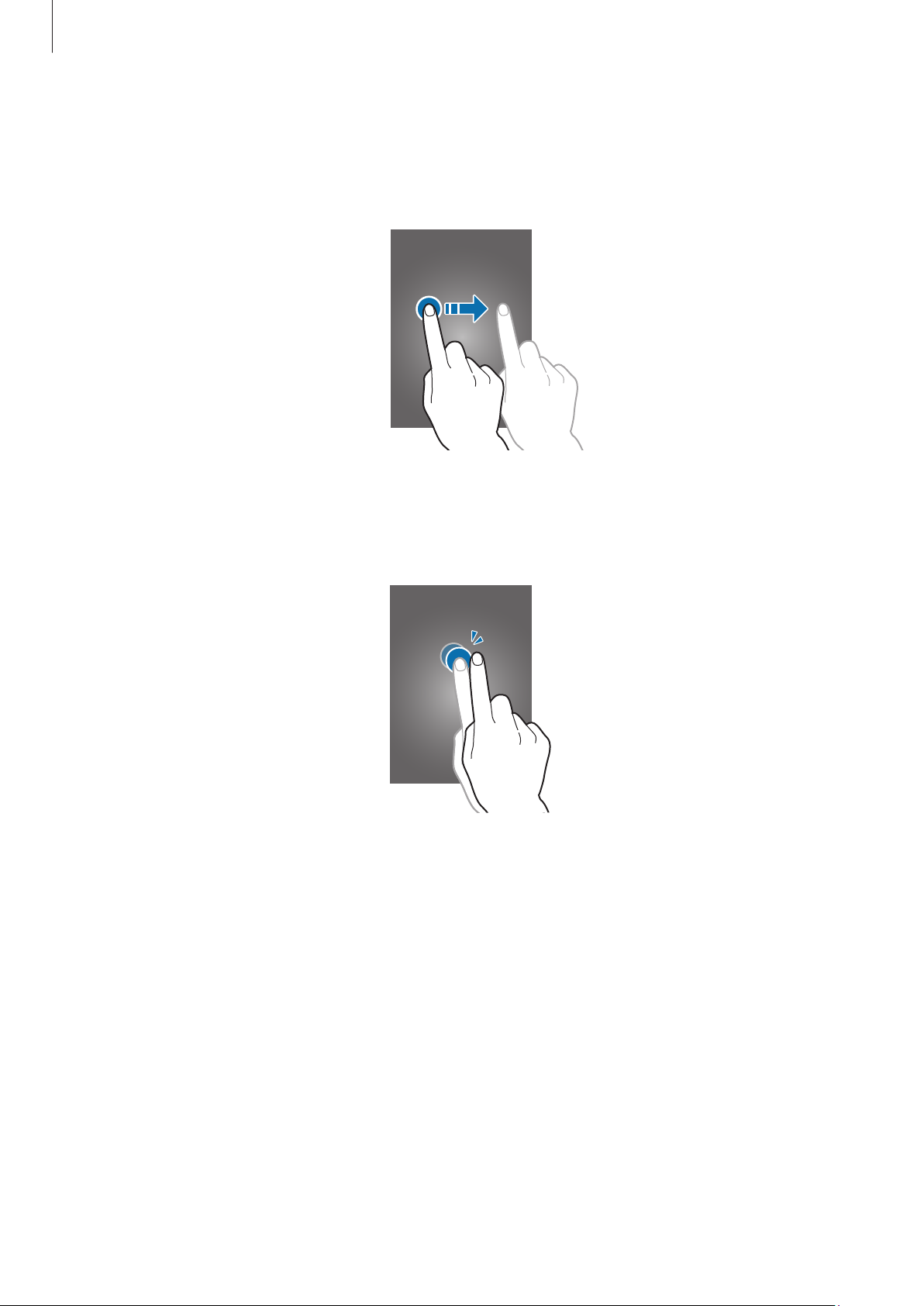
Basics
Dragging
To move an icon, thumbnail, or preview to a new location, tap and hold it and drag it to the
target position.
Double-tapping
Double-tap on a webpage or image to zoom in a part. Double-tap again to return.
22
Page 23
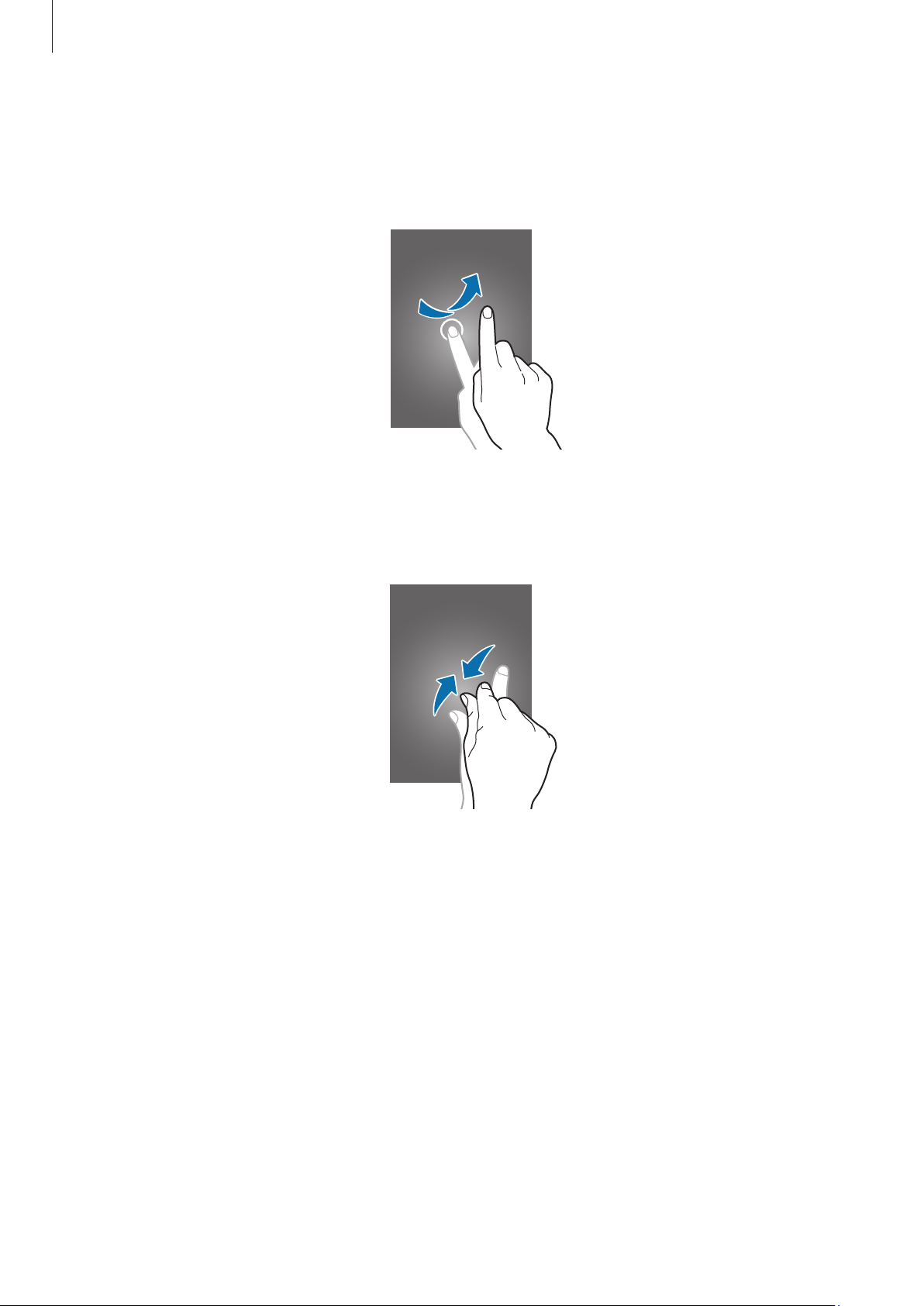
Basics
Flicking
Flick left or right on the Home screen or the Applications screen to see another panel. Flick up
or down to scroll through a webpage or a list, such as contacts.
Pinching
Spread two fingers apart on a webpage, map, or image to zoom in a part. Pinch to zoom out.
23
Page 24

Basics
Control motions
Simple motions allow easy control of the device.
Before using motions, make sure the motion feature is activated. On the Home screen, tap
Apps
→
Settings
to the right.
Excessive shaking or impact to the device may result in unintended inputs. Control
motions properly.
Rotating the screen
Many applications allow display in either portrait or landscape orientation. Rotating the
device causes the display to automatically adjust to fit the new screen orientation.
→
Motions and gestures
, and then drag the
Motions and gestures
switch
To prevent the display from rotating automatically, open the notifications panel and deselect
Screen rotation
•
Some applications do not allow screen rotation.
•
Some applications display a different screen depending on the orientation. The
calculator turns into a scientific calculator when rotated to landscape.
.
24
Page 25
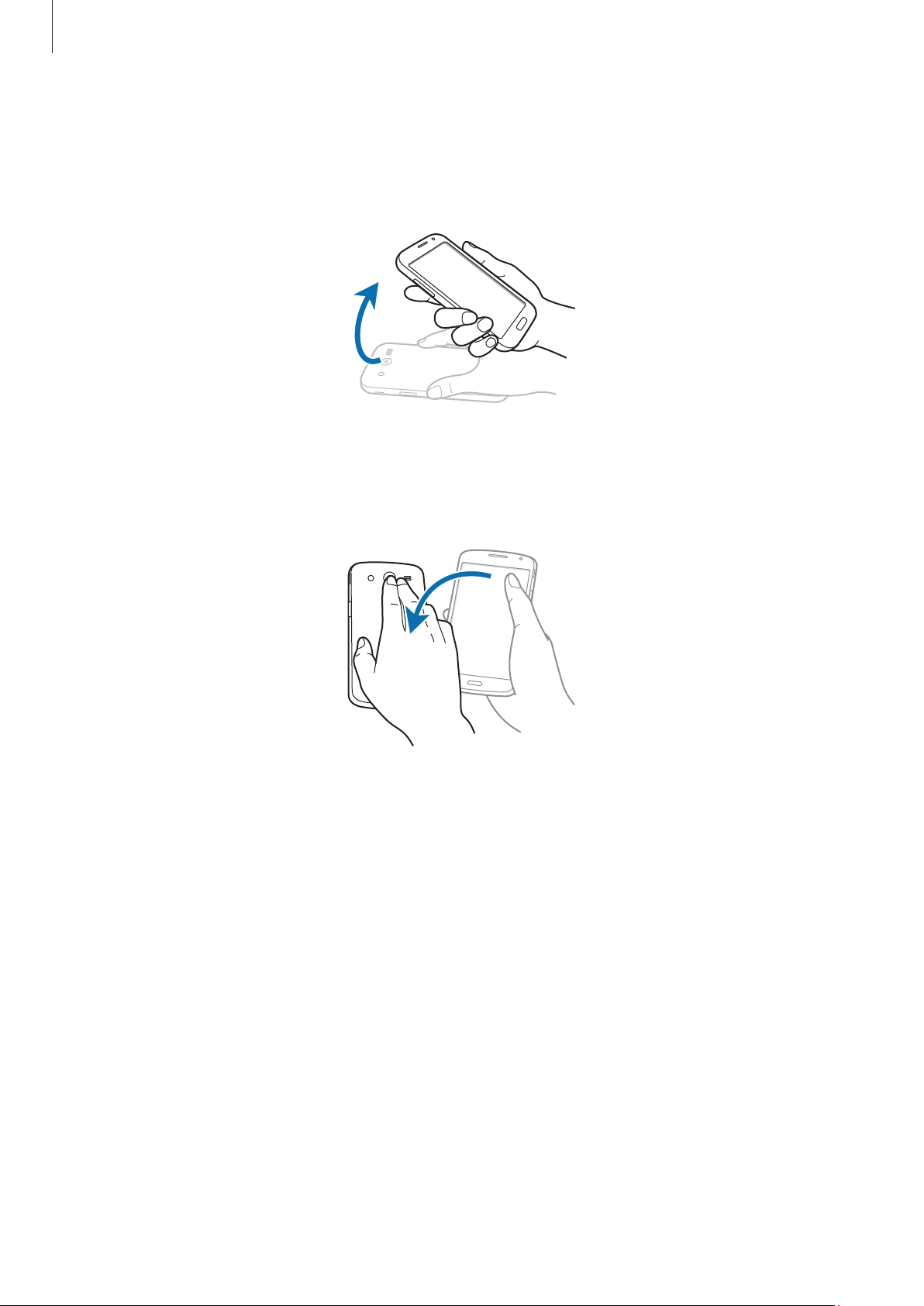
Basics
Picking up
When you pick up the device after it has been idle for some time or when the screen has
turned off, it vibrates if you have missed calls or new messages.
Turning over
Turn over the device to mute ringtone or pause media playback (when using the speaker).
25
Page 26
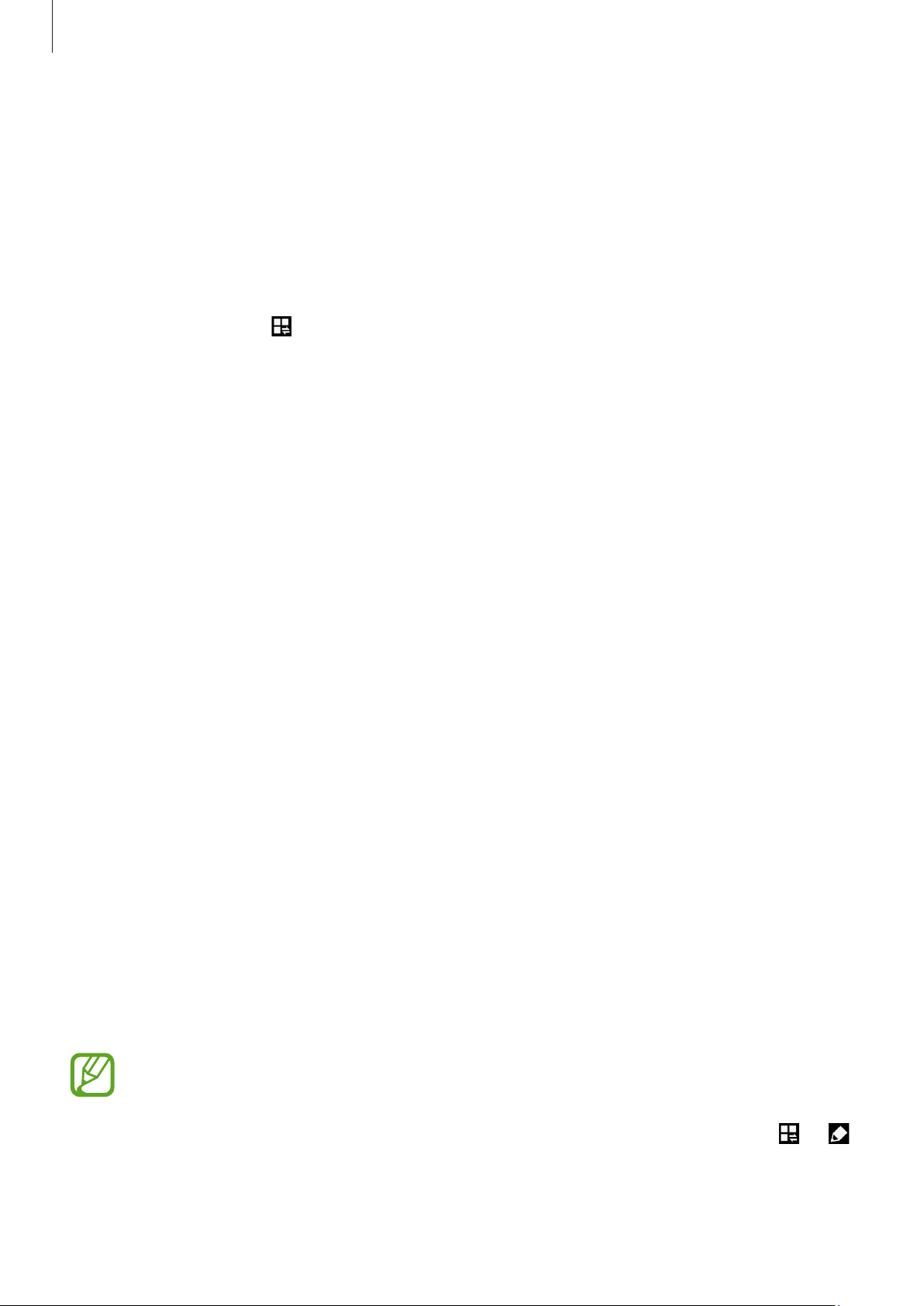
Basics
Notifications
Notification icons appear on the status bar at the top of the screen to report missed calls, new
messages, calendar events, device status, and more. Drag down from the status bar to open
the notifications panel. Scroll the list to see additional alerts. To close the notifications panel,
drag up the bar that is at the bottom of the screen.
From the notifications panel, you can view your device’s current settings. Drag down from the
status bar, and then tap to use the following options:
•
Wi-Fi
: Activate or deactivate the Wi-Fi feature.
•
Location
•
Sound
mode.
•
Screen rotation
: Activate or deactivate the GPS feature.
: Activate or deactivate silent mode. You can vibrate or mute your device in silent
: Allow or prevent the interface from rotating when you rotate the device.
•
Bluetooth
•
Download booster: Activate or deactivate download booster to download large files
faster via Wi-Fi and mobile networks simultaneously.
•
U. power saving:
•
Toolbox:
•
Mobile hotspot
•
Screen Mirroring: Connect your device to a large screen.
•
NFC
: Activate or deactivate the NFC feature.
•
Sync
: Activate or deactivate auto-syncing of applications.
•
Smart stay
•
Power saving:
•
Blocking mode
block notifications. To select which notifications will be blocked, tap
Blocking mode
: Activate or deactivate the Bluetooth feature.
Activate or deactivate ultra power-saving mode.
Hide or show the toolbox icon.
: Activate or deactivate the Wi-Fi tethering feature.
: Activate or deactivate the smart stay feature.
Activate or deactivate power-saving mode.
: Activate or deactivate blocking mode. In blocking mode, the device will
.
Settings
→
•
Flight mode
•
Private mode: Prevent others from using or accessing specific content on the device.
The available options may vary depending on the region or service provider.
To rearrange the options on the notifications panel, open the notifications panel, tap → ,
tap and hold an item, and then drag the item to another location.
: Activate or deactivate flight mode.
26
Page 27
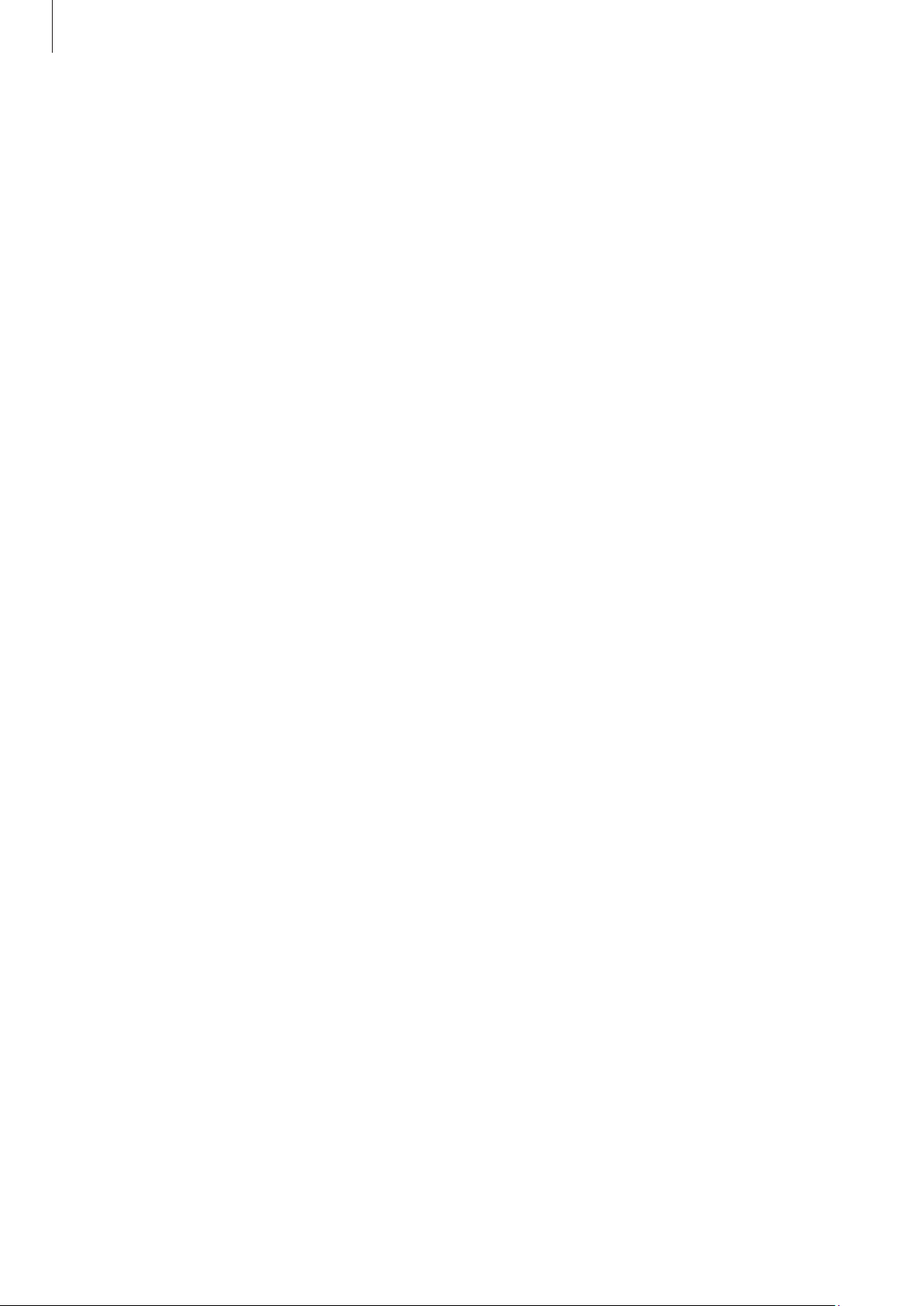
Basics
Home screen
The Home screen is the starting point to access all of the device’s features. It displays indicator
icons, widgets, shortcuts to applications, and more.
The Home screen can have multiple panels. To view other panels, scroll left or right.
Changing the Home screen mode
The Home screen has standard and easy modes. In easy mode, you can easily access your
favourite contacts, applications, and settings by adding shortcuts to the Home screen.
To switch to easy mode, on the Home screen, tap
Easy mode
→
Done
.
Rearranging items
Adding an application icon
On the Home screen, tap
preview.
Apps
, tap and hold an application icon, and then drag it into a panel
Apps
→
Settings
→
Easy mode
→
27
Page 28
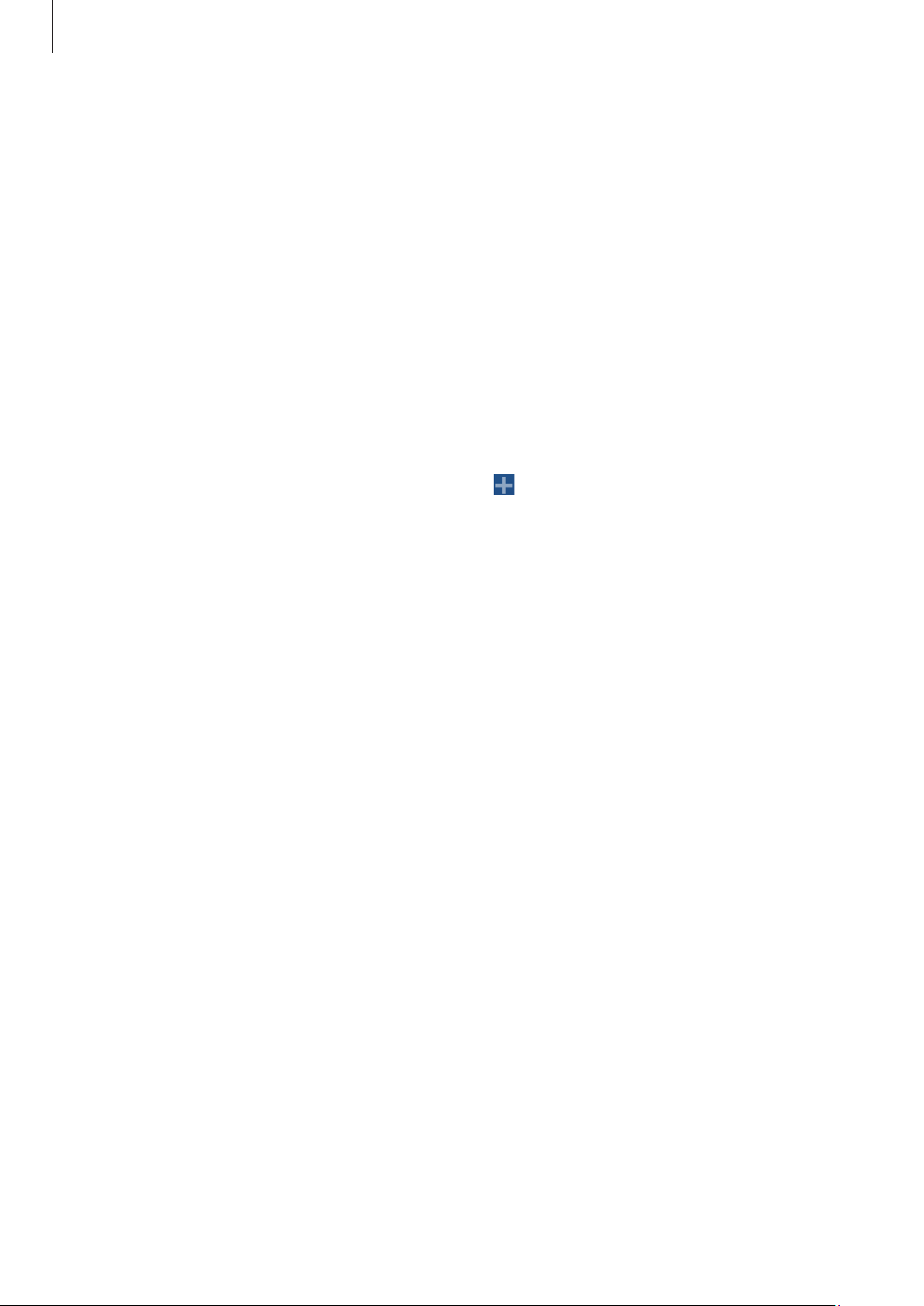
Basics
Moving an item
Tap and hold an item and drag it to a new location. To move it to another panel, drag it to the
side of the screen.
Removing an item
Tap and hold an item, and drag it to the trash can that appears at the top of the Home screen.
When the trash can turns red, release the item.
Rearranging panels
Adding a new panel
Tap and hold the screen, scroll left or right and tap .
Moving a panel
Tap and hold the screen, tap and hold a panel preview, and then drag it to a new location.
Removing a panel
Tap and hold the screen, tap and hold a panel preview, and then drag it to the trash can at the
top of the screen.
Setting wallpaper
Set an image or photo stored in the device as wallpaper for the Home screen, Lock screen or
both.
On the Home screen, tap and hold the screen, tap Wallpapers, tap Home screen, Lock
screen, or Home and lock screens. Select an image, resize the frame if necessary, and then set
it as wallpaper.
28
Page 29
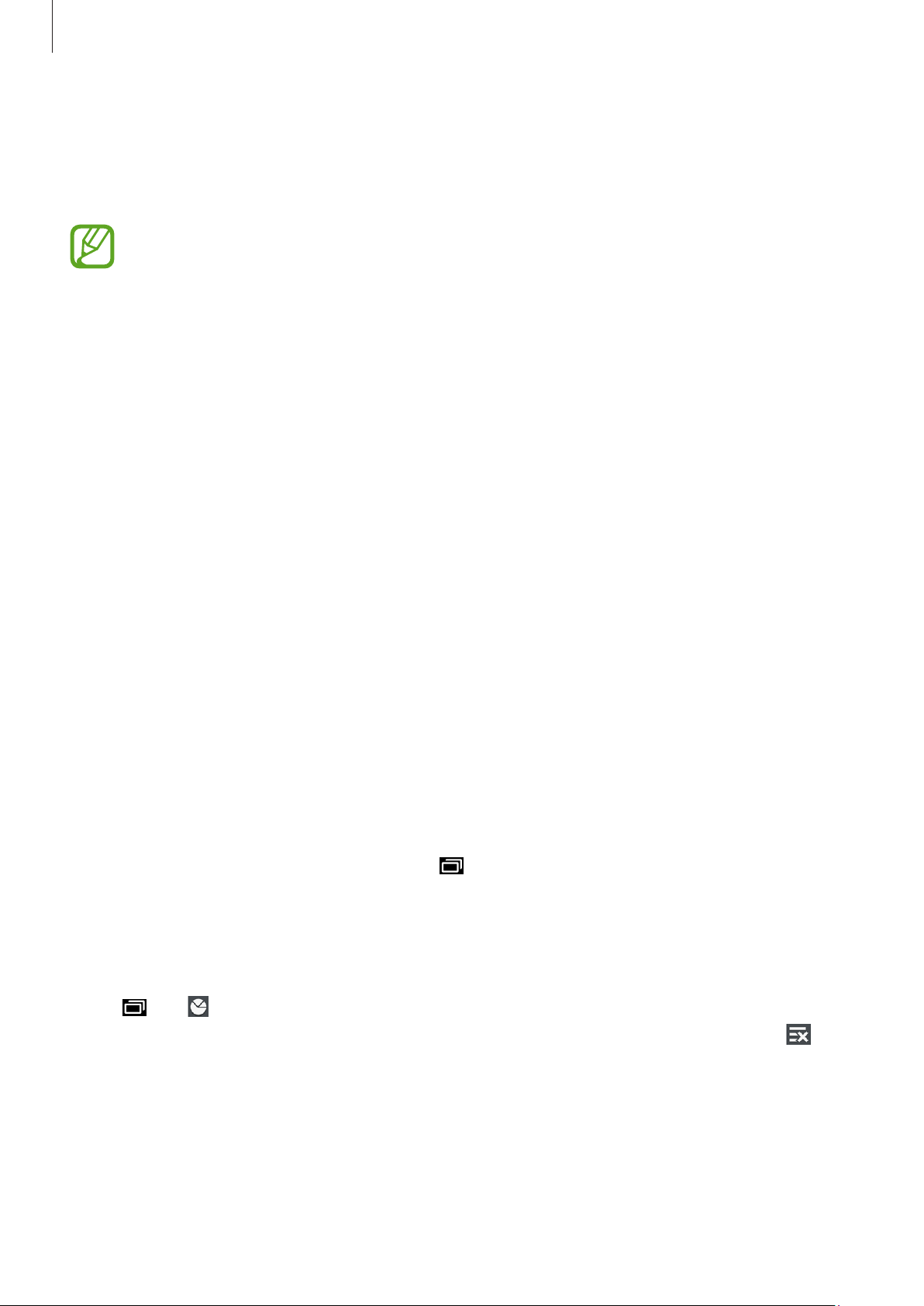
Basics
Using widgets
Widgets are small applications that provide convenient functions and information on your
Home screen. To use them, add widgets from the widgets panel to the Home screen.
•
Some widgets connect to web services. Using a web-based widget may result in
additional charges.
•
The widgets available may vary depending on the region or service provider.
Adding widgets to the Home screen
On the Home screen, tap and hold the screen and tap
widgets panel, and then tap and hold a widget to add it to the Home screen. Put it in a
location you want, resize it by dragging the frame if necessary, and then tap anywhere on the
screen to save the location of the widget.
Widgets
. Scroll left or right on the
Using applications
This device can run many different types of applications, ranging from media to Internet
applications.
Opening an application
On the Home screen or the Applications screen, select an application icon to open it.
Opening from recently-used applications
To open the list of recently-used apps, press and select an application icon to open.
Closing an application
Close applications not in use to save battery power and maintain device performance.
Press , tap , and then tap
applications, tap
End all
. Alternatively, press and hold the Home button, and then tap .
End
next to an application to close it. To close all running
29
Page 30
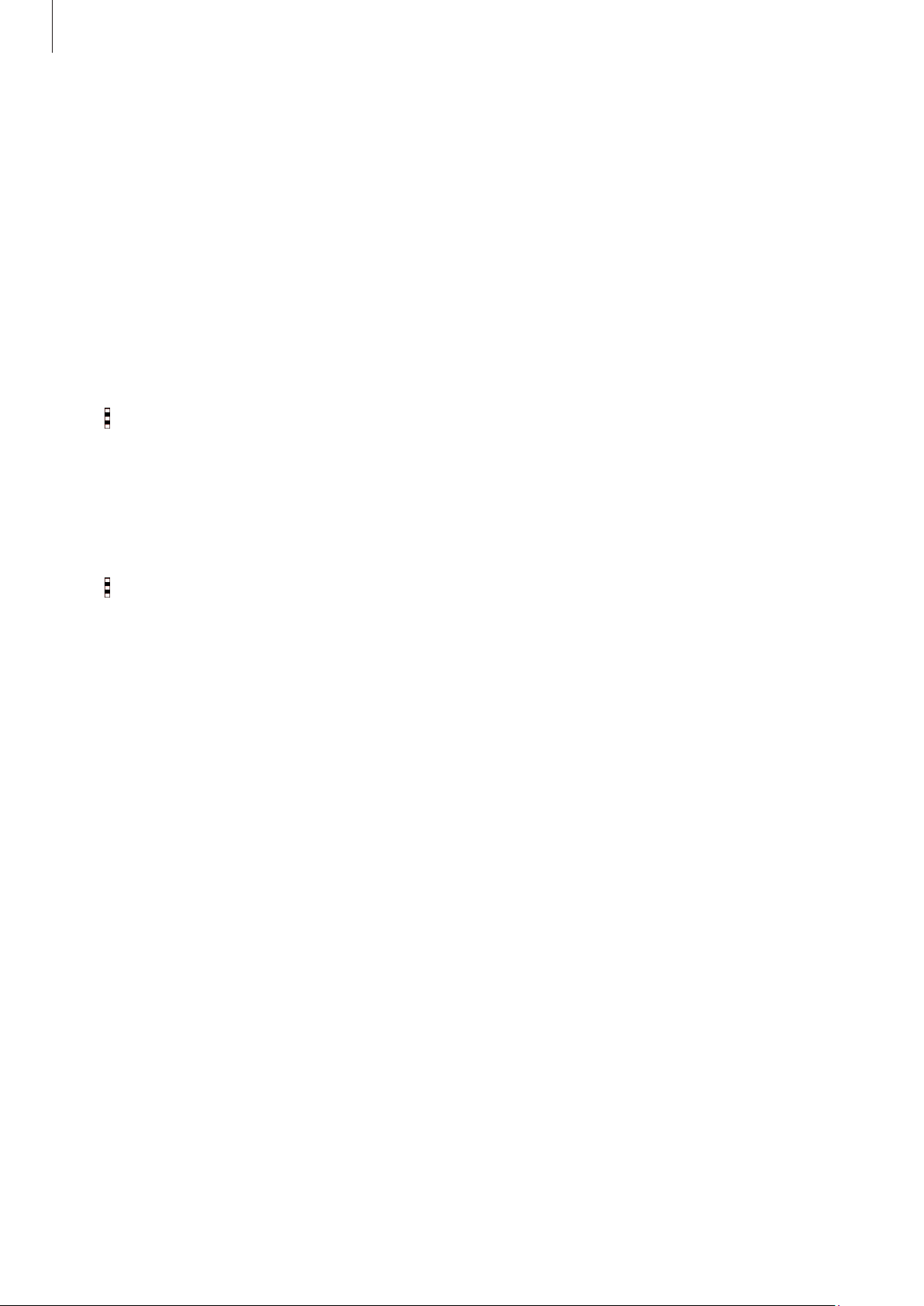
Basics
Applications screen
The Applications screen displays icons for all applications, including any new applications
installed.
On the Home screen, tap
To view other panels, scroll left or right.
Apps
to open the Applications screen.
Rearranging applications
This feature is available only in the customizable grid view.
Tap →
location. To move it to another panel, drag it to the side of the screen.
View as →
Customisable grid
, tap and hold an application, and then drag it to a new
Organizing with folders
Put related applications together in a folder for convenience.
Tap →
into the new folder, and then tap
Create folder
. Enter a folder name and then tap +. Select applications to be placed
Done
to save the arrangement.
30
Page 31

Basics
Rearranging panels
Pinch on the screen, tap and hold a panel preview, and then drag it to a new location.
Installing applications
Use application stores, such as
Samsung Apps
, to download and install applications.
Uninstalling applications
Tap →
→
Downloaded apps
Application manager
Default applications that come with the device cannot be uninstalled.
→ →
, select an app, and then tap
Uninstall
. Alternatively, on the Apps screen, tap
Uninstall
.
Settings
Entering text
A keyboard appears automatically when you enter text to send messages, create memos, and
more.
Text entry is not supported in some languages. To enter text, you must change the
input language to one of the supported languages.
There are three text input methods available:
Google voice typing: allows you to enter text by speaking.
1
Samsung keyboard (default): Samsung’s on-screen QWERTY keypad that can be used in
2
both portrait and landscape orientation.
Swype: a new way to enter text on touch screens. Instead of tapping each key, use your
3
finger to trace over each letter of a word.
31
Page 32

Basics
marks.
Set options for the Samsung
Changing the keyboard type
Tap any text field, open the notifications panel, tap
Choose input method
, and then select
the type of keyboard to use.
keyboard.
Delete a preceding character.
Enter uppercase.
Break to the next line.
Enter numerals and punctuation
Enter a space.
Changing the input language
Tap →
more languages, you can switch between the input languages by sliding the space key left or
right.
Select input languages
, and then select the languages to use. If you select two or
Changing the keyboard layout
Tap , select a language under
use.
On
3x4 keyboard
, a key has three or four characters. To enter a character, tap the
corresponding key repeatedly until the desired character appears.
INPUT LANGUAGES
Google Voice Typing
Tap and hold and select (Enter text by voice).
Open the keyboard.
, and then select a keyboard layout to
Change the language.
Start or pause entering text by
voice.
This feature may not be available depending on the region or service provider.
32
Page 33

Basics
Using additional keyboard functions
Tap and hold and select a function
•
: Add an item from the clipboard.
•
: Change the keyboard settings.
•
: Enter emoticons.
Copying and pasting
Tap and hold over text, drag or to select more or less text, and then tap
Cut
to cut. The selected text is copied to the clipboard.
To paste it into a text entry field, place the cursor at the point where it should be inserted, and
then tap
Paste
.
Copy
to copy or
Entering Text Using Swype
Swype™ is a text input method that allows you to enter a word by sliding your finger or stylus
from letter to letter, lifting your finger between words. Swype uses error correcting algorithms
and a language model to predict the next word. Swype also includes a tapping predictive text
system.
The following example shows how to enter the word “This”. Put your finger down on the “T”,
and without lifting, glide it to the “h”, then to the “i” then over to the “s”.
33
Page 34

Basics
Enabling and Configuring Swype
To enable Swype:
From a screen where you can enter text, touch and drag down from the Notifications
1
area then tap Select input method.
Tap the Swype radio button. It will turn green.
2
The Swype keyboard is displayed.
Swype Text Entry Tips
For tips on using Swype, see
then tap Help. You can also use the following Swype text entry tips.
•
Create a squiggle (like an S shape) to create a double letter (such as pp in apple).
•
Touch and hold a key to view the punctuation menu then make a selection.
•
Move your finger or stylus over the apostrophe to enter contractions.
•
Double-tap on the word you want to change to correct a misspelled word, then tap the
delete key to erase one character. Touch and hold the delete key to erase an entire word.
Settings
→
Language and input,
tap the Swype options icon
Connecting to a Wi-Fi network
Connect the device to a Wi-Fi network to use the Internet or share media files with other
devices. (p. 96)
Turning Wi-Fi on and off
Open the notifications panel, and then tap
Turn off Wi-Fi to save the battery when not in use.
Wi-Fi
to turn it on or off.
Joining Wi-Fi networks
On the Applications screen, tap
Select a network from the list of detected Wi-Fi networks, enter a password if necessary, and
then tap
connects to a Wi-Fi network, the device will automatically connect to it any time it is available.
Connect
. Networks that require a password appear with a lock icon. After the device
Settings
→
Wi-Fi
, and then drag the
34
Wi-Fi
switch to the right.
Page 35

Basics
Adding Wi-Fi networks
If the desired network does not appear in the networks list, tap
bottom of the networks list. Enter the network name in
type and enter the password if it is not an open network, and then tap
Network SSID
Add Wi-Fi network
, select the security
Connect
.
at the
Forgetting Wi-Fi networks
Any network that has ever been used, including the current network, can be forgotten so the
device will not automatically connect to it. Select the network in the networks list, and then
tap
Forget
.
Setting up accounts
Google applications, such as
requires a Samsung account. Create Google and Samsung accounts to have the best
experience with the device.
Play Store
, require a Google account, and
Samsung Apps
Adding accounts
Follow the instructions that appear when opening a Google application without signing in to
set up a Google account.
To sign in with or sign up for a Google account, on the Applications screen, tap
Accounts
then follow the on-screen instructions to complete the account setup. More than one Google
account can be used on the device.
Set up a Samsung account as well.
→
Add account
→
Google
. After that, tap
New
to sign up, or tap
Settings
Existing
→
, and
Removing accounts
On the Applications screen, tap
accounts
, select the account to remove, and then tap
Settings
→
Accounts
, select an account name under
Remove account
.
My
35
Page 36

Basics
Transferring files
Move audio, video, image, or other types of files from the device to the computer, or vice
versa.
The following file formats are supported by some applications. Some file formats are
not supported depending on the version of the device’s software or the computer
operating system.
•
Music: mp3, m4a, 3ga, aac, ogg, oga, wav, wma, amr, awb, flac, mid, midi, xmf,
mxmf, imy, rtttl, rtx, and ota
•
Image: bmp, gif, jpg, and png
•
Video: mp4, m4v, 3gp, 3g2, wmv, asf, avi, flv, webm, and mkv
•
Document: doc, docx, dot, dotx, rtf, xls, xlsx, xlt, xltx, csv, ppt, pptx, pps, ppsx, pot,
potx, pdf, hwp, txt, asc, and zip
If the applications cannot play files in divx or ac3 format, install applications that
support them.
Connecting with Samsung Kies
Samsung Kies is a computer application that manages media contents and personal
information with Samsung devices. Download the latest Samsung Kies from the Samsung
website.
Connect the device to the computer using the USB cable.
1
Samsung Kies launches on the computer automatically. If Samsung Kies does not launch,
double-click the Samsung Kies icon on the computer.
Transfer files between your device and the computer.
2
Refer to the Samsung Kies help for more information.
36
Page 37

Basics
Connecting with Windows Media Player
Ensure that Windows Media Player is installed on the computer.
Connect the device to the computer using the USB cable.
1
Open Windows Media Player and sync music files.
2
Connecting as a media device
Connect the device to the computer using the USB cable.
1
Open the notifications panel, and then tap
2
device (MTP)
Tap
Camera (PTP)
not have any appropriate driver installed.
Transfer files between your device and the computer.
3
.
if your computer does not support Media Transfer Protocol (MTP) or
Connected as a media device
→
Media
Securing the device
Prevent others from using or accessing personal data and information stored in the device by
using the security features. The device requires an unlock code whenever unlocking it.
Setting a pattern
On the Applications screen, tap
Settings
→
Lock screen
→
Screen lock
→
Pattern
.
Draw a pattern by connecting four dots or more, and then draw the pattern again to verify it.
Set a backup unlock PIN to unlock the screen when you forget the pattern.
37
Page 38

Basics
Setting a PIN
On the Applications screen, tap
Enter at least four numbers, and then enter the password again to verify it.
Settings
→
Lock screen
→
Screen lock
→
PIN
.
Setting a password
On the Applications screen, tap
Enter at least four characters including numbers and symbols, and then enter the password
again to verify it.
Settings
→
Lock screen
→
Screen lock
→
Password
.
Unlocking the device
Turn on the screen by pressing the Power button or the Home button, and enter the unlock
code.
If the unlock code is forgotten, take the device to a Samsung Service Centre to reset it.
38
Page 39

Basics
Upgrading the device
The device can be upgraded to the latest software.
This feature may not be available depending on the region or service provider.
Upgrading with Samsung Kies
Launch Samsung Kies and connect the device to the computer. Samsung Kies automatically
recognizes the device and shows available updates in a dialogue box, if any. Click the Update
button in the dialogue box to start upgrading. Refer to the Samsung Kies help for details on
how to upgrade.
•
Do not turn off the computer or disconnect the USB cable while the device is
upgrading.
•
While upgrading the device, do not connect other media devices to the computer.
Doing so may interfere with the update process.
Upgrading over the air
The device can be directly upgraded to the latest software by the firmware over-the-air
(FOTA) service.
On the Applications screen, tap
Settings
→
About device
→
Software update
→
Update
.
Viewing help information
To view help information to learn how to use the device and apps, open the Apps screen and
tap
Settings
To view help information for an app while you are using the app, tap →
→
Help
.
Help
.
Some apps may not include help information.
39
Page 40

Communication
Phone
Use this application to make or answer a call.
Tap
Phone
Making calls
Making a call
Use one of the following methods:
•
Keypad
•
Logs
on the Home screen.
: Enter the number using the keypad, and then tap .
: Make a call from the history of incoming and outgoing calls and messages.
•
Favourites
•
Contacts
: Make a call from the list of favourite contacts.
: Make a call from the contacts list.
Speed dial numbers
For speed dial numbers, tap and hold the corresponding digit.
Number prediction
When entering numbers on the keypad, automatic predictions appear. Select one of these to
make a call.
40
Page 41

Communication
Finding contacts
Enter a name, phone number, or email address to find a contact in the contacts list. As
characters are entered, predicted contacts appear. Select one to place a call to it.
Making an international call
Tap and hold 0 until the + sign appears. Enter the country code, area code, and phone
number, and then tap .
During a call
The following actions are available:
•
: Hold a call. Tap to retrieve the held call.
•
Add call
: Dial a second call.
•
Keypad
•
End call
•
Speaker
the speakerphone.
•
Mute
•
Bluetooth
•
Merge
parties. This feature is available only if the multiparty call service is active.
•
Swap: Switch between two calls. This feature is available only if the multiparty call service
is active.
•
Manage
disconnect one party form the multiparty call.:
•
→
•
→
: Open the keypad.
: End the current call.
: Activate the speakerphone. Keep the device away from your ears when using
: Turn off the microphone so that the other party cannot hear you.
: Switch to a Bluetooth headset if it is connected to the device.
: Make a multiparty call when connected to two calls. Repeat this to add more
: Have a private conversation with one party during a multiparty call or
Hold
: Hold a call. Tap
Transfer
: Connect the first party to the second party. This disconnects you from the
Resume call
to retrieve the held call.
conversation.
•
→
Contacts
•
→
Memo
•
→
Messages
•
→
Personalize call sound
when a headset is connected.
•
→ Settings: Access call settings.
: Open the contacts list.
: Create a memo.
: Send a message.
: Select or personalize the sound quality used during calls
41
Page 42

Communication
Adding contacts
To add a phone number to the contacts list from the keypad, enter the number and tap
to contacts
.
Add
Sending a message
Tap →
Send message
to send a message to the number on display.
Viewing call logs
Tap
Logs
to view the history of incoming and outgoing calls.
To filter a call log, tap the dropdown list at the top of the screen (the default selection is All
logs), and then select an option.
Fixed dialling number
The device can be set to restrict outgoing calls only to numbers with specified prefixes. Those
prefixes are stored in the SIM or USIM card.
Tap →
Settings
→
Call
→
More settings
→
Fixed Dialling Numbers
→
Enable FDN
, and
then enter the PIN2 supplied with the SIM or USIM card. Tap
FDN list
and add numbers.
Call barring
The device can be set to prevent certain calls from being made. For example, international
calling can be disabled.
Tap →
barring option, and then enter a password.
Settings
→
Call
→
More settings
→
Call barring
, select a call type, select a call
42
Page 43

Communication
Receiving calls
Answering a call
When a call comes in, drag outside the large circle.
If the call waiting service is active, another call can be made. When a second call comes in,
end or hold the first call.
Rejecting a call
When a call comes in, drag outside the large circle.
To send a message when rejecting an incoming call, tap
the rejection message, tap
Compose new message
Reject call with message
.
. To create
Automatically rejecting calls from unwanted numbers
Tap →
Auto reject list
Settings
. Tap +, enter a number, assign a category, and then tap
→
Call
→
Call rejection
→
Auto reject mode
→
Auto reject numbers
Save
.
→
Missed calls
If a call is missed, appears on the status bar. Open the notifications panel to view the list of
missed calls.
Call waiting
Call waiting is a service provided by the service provider. A user can use this service to
suspend a current call and switch to an incoming call. This service is not available for video
calls.
To make use of this service, tap →
Settings
→
Call
→
More settings
Call forwarding
The device can be set to send incoming calls to a specified number.
Tap →
condition. Enter a number and tap
Settings
→
Call
→
More settings
Enable
→
Call forwarding
.
43
, and then select a call type and
→
Call waiting
.
Page 44

Communication
Listening to a voice message
Tap and hold 1 on the keypad, and then follow the instructions from your service provider.
Contacts
Use this application to manage contacts, including phone numbers, email addresses, and
others.
Tap
Contacts
Managing contacts
Tap
Contacts
on the Applications screen.
.
Creating a contact
Tap and enter contact information.
•
: Add an image.
•
/ : Add or delete a contact field.
Editing a contact
Select a contact to edit, and then tap .
Deleting a contact
Tap →
Delete
.
Setting a speed dial number
Tap →
speed dial number, tap X.
Speed dial
, select a speed dial number, and then select a contact for it. To remove a
Searching for contacts
Tap
Contacts
Use one of the following search methods:
•
Scroll up or down the contacts list.
•
Use the index at the right side of the contacts list for quick scrolling, by dragging a finger
along it.
.
44
Page 45

Communication
•
Tap the search field at the top of the contacts list and enter search criteria.
Once a contact is selected, take one of the following actions:
•
: Add to favourite contacts.
•
: Make a voice call.
•
•
: Compose a message.
: Compose an email.
Displaying contacts
Tap
Contacts
By default, the device shows all saved contacts.
Tap →
contacts are saved.
.
Settings
→
Contacts →
Contacts to display
, and then select a location where
Merging contacts with accounts
Merge contacts that are saved in the device with your accounts.
On the Apps screen, tap
Tap →
Merge accounts
Contacts
→
Google
→
Contacts
or
.
Samsung account
.
Importing and exporting contacts
Import contacts from storage services to your device or export contacts from the device to
storage services.
On the Apps screen, tap
Tap →
Settings
→
Contacts
Contacts
→
Contacts
→
Import/export
.
, and then select an import or export option.
45
Page 46

Communication
Favourite contacts
Tap
Favourites
Add contacts to Favourites
Tap , select one or more contacts, then tap Done.
Remove contacts from favourites
.
Tap →
Remove from favourites,
select one or more contacts, then tap Done.
Managing groups
On the Apps screen, tap
Tap .
Creating a new group
Tap , enter a group name, and then tap
Adding contacts to a group
Select a group, and then tap . Select contacts to add, and then tap
Deleting a group
Tap →
Delete group
Contacts
, select user-added groups, and then tap
→
Contacts
Save
.
.
Done
Done
.
.
Sending a message or email to group members
Select a group, tap →
Done
, enter a message, and then tap the send button.
Send message or email
→
Message
Business card
Tap
Contacts
Create a business card and send it to others.
Tap
Set my profile
and then tap
business card, and then tap to edit.
Tap →
.
, enter details, such as phone number, email address, and postal address,
Save
. If user information has been saved when you set up the device, select the
Share name card
, and then select a sharing method.
46
or
email
, select members, tap
Page 47
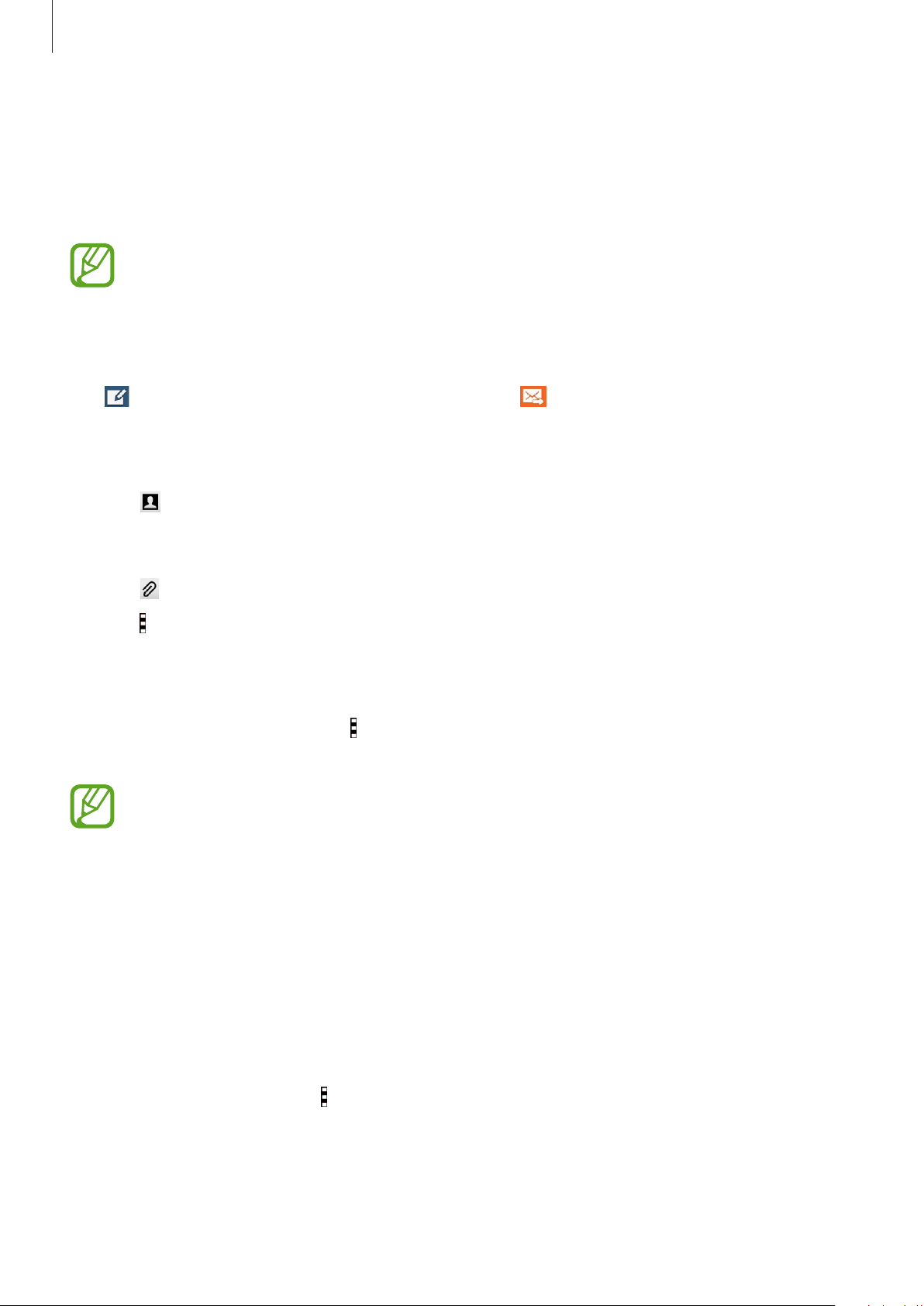
Communication
Messages
Use this application to send text messages (SMS) or multimedia messages (MMS).
Tap
Messages
You may incur additional charges for sending or receiving messages while you are
outside your home service area. For details, contact your service provider.
Sending messages
Tap , add recipients, enter a message, and then tap .
Use the following methods to add recipients:
•
Enter a phone number.
on the Applications screen.
•
Tap , select contacts, and then tap
Use the following methods to make a multimedia message:
•
Tap , and attach images, videos, contacts, memos, events, and others.
•
Tap →
Add subject
to enter a subject.
Done
.
Sending scheduled messages
While composing a message, Tap →
Done
. The device will send the message at the specified time and date.
•
If the device is turned off at the scheduled time, is not connected to the network,
or the network is unstable, the message will not be sent.
•
This feature is based on the time and date set on the device. The time and date
may be incorrect if you move across time zones and the network does not update
the information.
Schedule message
. Set a time and date, and then tap
Viewing incoming messages
Incoming messages are grouped into message threads by contact.
Select a contact to view the person’s message.
While viewing a message, tap to use one of the following options:
•
View contact
•
Add to Contacts
•
Quick responses
: View the contact’s information.
: Add the contact to the contacts list.
: Enter a message by selecting one from message templates.
47
Page 48

Communication
•
Add recipient
•
Insert smiley: Enter emoticons.
•
Add subject
•
Add slide
•
Schedule message
•
Add to priority senders
them from the priority senders list.
•
Add to spam numbers
spam or remove a phone number from the spam list.
•
Discard
•
Font size
: Cancel composing the message.
: Add recipients to receive the message.
: Enter a subject.
: Add message slides.
: Set a specified time and date from a message to be sent.
/
Remove from priority senders
/
Remove from spam numbers
: Change the font size of text in the text field.
: Add contacts to or remove
: Identify a phone number as
Use this application to send or view email messages.
Tap
Email
Setting up email accounts
Set up an email account when opening
Enter the email address and password. Tap
tap
Manual setup
to complete the setup.
To set up another email account, tap →
Sending messages
Tap the email account to use, and then tap at the bottom of the screen. Enter recipients,
subject, and message, and then tap .
on the Applications screen.
for a company email account. After that, follow the on-screen instructions
Email
for the first time.
Next
Settings
for a private email account, such as Gmail, or
→
Manage accounts →.
Tap to add a recipient from the contacts list.
Tap to attach images, videos, contacts, memos, events, and others.
Tap → to insert images, events, contacts, location information, and others into the
message.
48
Page 49

Communication
Delete the message.
Sending scheduled messages
While composing a message, tap →
and date, and then tap
Done
. The device will send the message at the specified time and
Scheduled email
. Tick
Scheduled email
, set a time
date.
•
If the device is turned off at the scheduled time, is not connected to the network,
or the network is unstable, the message will not be sent.
•
This feature is based on the time and date set on the device. The time and date
may be incorrect if you move across time zones and the network does not update
the information.
Reading messages
Select an email account to use, and new messages are retrieved. To manually retrieve new
messages, tap .
Tap a message to read.
Add this email address to the
contacts list or view other
options.
Forward the message.
Reply to all recipients.
Reply to the message.
Tap the attachment tab to open attachments, and then tap
Access additional options.
Open attachments.
Mark the message as a reminder.
Go to the previous or next
message.
Save
to save it.
49
Page 50

Communication
Keep the message for long-term
Delete the message.
Gmail
Use this application to quickly and directly access the Google Mail service.
Tap
Gmail
Sending messages
In any mailbox, tap , enter recipients, a subject, and a message, and then tap .
on the Applications screen.
•
This application may not be available depending on the region or service provider.
•
This application may be labelled differently depending on the region or service
provider.
Tap →
Tap
Tap →
Tap →
Tap →
Tap →
Tap →
Attach file
→
Add Cc/Bcc
Save draft
Discard
Settings
Send feedback
Help
to access help information.
to attach files.
to save the message for later delivery.
to start over.
to change the Gmail settings.
Reading messages
Add this email address to the
to add more recipients.
to report your opinions for application development.
storage.
Mark the message as unread.
contacts list.
Reply to all recipients or forward
the message to others.
Mark the message as a reminder.
Preview attachment.
Reply to the message.
50
Page 51

Communication
Labels
Gmail uses labels rather than folders. When Gmail is launched, it displays messages labeled
Inbox.
Tap →
Tap to view messages in other labels.
To add a label to a message, select the message, tap →
label to assign.
Refresh
to manually retrieve new messages.
Change labels
, and then select the
Hangouts
Use this application to chat with others.
Tap
Hangouts
This application may not be available depending on the region or service provider.
Select a friend from the friends list or enter data to search and select a friend from the results
to start chatting.
on the Applications screen.
Google+
Use this application to stay connected with people via Google’s social network service.
Tap
Google+
Tap
All
to change the category, and then scroll up or down to view posts from your circles.
Tap to use other social network features.
on the Applications screen.
This application may not be available depending on the region or service provider.
51
Page 52

Communication
Photos
Use this application to view and share images or videos via Google’s social network services.
Tap
Photos
Select one of the following categories:
•
ALL
•
HIGHLIGHTS
images or videos in the group.
Then, select an image or video.
While viewing it, use one of the following icons:
on the Applications screen.
This application may not be available depending on the region or service provider.
: View all the images or videos that are taken or downloaded to the device.
: View images or videos grouped by date or album. Tap to view all of the
•
: Modify the image.
•
: Share the image or video with others.
•
: Delete the image or video.
52
Page 53

Web & network
Bookmark the current webpage.
page.
Open the webpage window
Internet
Use this application to browse the Internet.
Tap
Internet
Viewing webpages
Tap the address field, enter the web address, and then tap Go.
Tap to share, save, or print the current webpage while viewing a webpage.
on the Applications screen.
manager.
Read an article in reading mode.
Open the homepage.
Move to the previously-visited
Opening a new page
Access additional options.
Refresh the current webpage.
View saved pages.
View bookmarked webpages.
Tap →
To go to another webpage, tap , scroll left or right, and then tap the page to select it.
New window
.
Setting the homepage
53
Page 54

Web & network
Tap
Internet
on the Apps screen.
Tap →
•
•
•
•
While viewing a webpage, tap to open the homepage.
Settings
Current page
Quick access
Most visited sites
Other
: Set a preset webpage as your homepage.
→
Set homepage
: Set the current webpage as your homepage.
: Set the quick access list as your homepage.
, and then select one of the following:
: Set the list of most-visited webpages as your homepage.
Managing the quick access list
You can quickly access your frequently-visited webpages by adding them to the quick access
list.
To add a webpage to the quick access list, open the webpage that you want to add. Then, tap
→
Add to Quick access
To delete a webpage from the quick access list, tap and hold the webpage icon that you want
to delete. Then, drag it to
.
Delete
at the top of the screen.
Managing the webpage history
Tap
Internet
Tap →
To delete webpages, tap →
on the Apps screen.
History
to open a webpage from the list of recently-visited webpages.
Delete
or
Clear history
.
54
Page 55

Web & network
Chrome
Use this application to search for information and browse webpages.
Tap
Chrome
Viewing webpages
Tap the address field, and then enter a web address or search criteria.
Opening a new page
on the Applications screen.
This application may not be available depending on the region or service provider.
Tap →
To go to another webpage, tap , scroll up or down, and then tap the page to select it.
New tab
.
Bookmarks
To bookmark the current webpage, tap → →
To open a bookmarked webpage, tap →
Bookmarks
Save
.
, and then select one.
Searching the web by voice
Tap the address field, tap , speak a keyword, and then select one of the suggested keywords
that appear.
55
Page 56

Web & network
Bluetooth
Bluetooth creates a direct wireless connection between two devices over short distances. Use
Bluetooth to exchange data or media files with other devices.
•
Samsung is not responsible for the loss, interception, or misuse of data sent or
received via the Bluetooth feature.
•
Always ensure that you share and receive data with devices that are trusted
and properly secured. If there are obstacles between the devices, the operating
distance may be reduced.
•
Some devices, especially those that are not tested or approved by the Bluetooth
SIG, may be incompatible with your device.
•
Do not use the Bluetooth feature for illegal purposes (for example, pirating copies
of files or illegally tapping communications for commercial purposes).
Samsung is not responsible for the repercussion of illegal use of the Bluetooth
feature.
To activate Bluetooth, on the Applications screen, tap
→
Connections
→
Bluetooth
, and then drag the
Settings →
Bluetooth
NETWORK CONNECTIONS
switch to the right.
Pairing with other Bluetooth devices
On the Applications screen, tap
listed. Select the device you want to pair with, and then accept the auto-generated passkey
on both devices to confirm.
Settings
→
Bluetooth
→
Scan
, and detected devices are
Sending and receiving data
Many applications support data transfer via Bluetooth. An example is
select an image, tap →
accept the Bluetooth authorization request on the other device to receive the image.
Bluetooth
, and then select one of the Bluetooth devices. After that,
Gallery
. Open
Gallery
,
When another device sends you data, accept the Bluetooth authorization request made by
another device. Received files are saved in the
added to the contacts list automatically.
Bluetooth
56
folder. If a contact is received, it is
Page 57

Web & network
NFC
Your device allows you to read near field communication (NFC) tags that contain information
about products. You can also use this feature to make payments and buy tickets for
transportation or events after downloading the required applications.
The battery contains a built-in NFC antenna. Handle the battery carefully to avoid
damaging the NFC antenna.
If the screen is locked, your device will not read NFC tags or receive data.
To activate the NFC feature, on the Applications screen, tap
SHARE →
NFC
. Drag the
NFC
switch to the right.
Settings
→
CONNECT AND
Reading information from an NFC tag
Place the NFC antenna area on the back of your device near an NFC tag. The information from
the tag will appear.
Making a purchase with the NFC feature
Before you can use the NFC feature to make payments, you must register for the mobile
payment service. To register or get details about the service, contact your service provider.
Touch the back of your device to the NFC card reader.
Sending data via Android Beam
Use the Android Beam feature to send data, such as webpages and contacts, to NFC-enabled
devices.
On the Applications screen, tap
Android Beam
Select an item, find the location of the NFC antenna on the other device, touch the other
device’s antenna with your device’s antenna, and then tap your device’s screen.
switch to the right.
Settings
→
CONNECT AND SHARE →
57
NFC
. Drag the
Page 58

Web & network
S Beam
Use this feature to send data, such as videos, images, and documents.
Do not send copyright-protected data via S Beam. Doing so may violate copyright
laws. Samsung is not responsible for any liabilities caused by the illegal use of
copyrighted data.
On the Applications screen, tap
the
S Beam
Select an item, find the location of the NFC antenna on the other device, touch the other
device’s antenna with your device’s antenna, and then tap your device’s screen.
switch to the right.
If both devices try to send data simultaneously, the file transfer may fail.
Settings
→
CONNECT AND SHARE →
NFC
→
S Beam
. Drag
58
Page 59

Media
Music
Use this application to listen to music.
Tap
Music
Playing music
Select a music category, and then select a song to play.
on the Applications screen.
•
Some file formats are not supported depending on the software installed on the
device.
•
Some files may not play properly depending on the encoding method used.
Search for other devices to
play the file.
Turn on shuffle.
Open the playlist.
Skip to the previous song.Tap
and hold to move backwards
quickly.
Access additional options.
Adjust the volume.
Set the file as your favourite
song.
Change the repeat mode.
Add the song to a playlist.
Skip to the next song.Tap and
hold to move forwards quickly.
Pause and resume playback.
To listen to songs at equal volume levels, tap →
59
Settings
, and then tick
Smart volume
.
Page 60

Media
When
volume level. Use caution to avoid long-term exposure to loud sounds to prevent
damage to your hearing.
Smart volume
To set a personalized sound while listening to songs with a headset, tap →
Adapt Sound
When you activate this option for the first time, tap
starts a series of sound tests to adjust the sound level and starts to beep. Tap
hear the beep or No if you cannot. Repeat this step for each test until the sound adjustment is
finished. Then, tick
When you turn the volume up to level 14 or higher, the adapt sound option is not
applied to music playback. If you turn the volume down to level 13 or lower, the
option is reapplied.
Smart volume
may not be activated for some files.
→ On.
Music sound
is activated, the volume may end up louder than the device
Settings
Start
to adjust the sound. The device
to apply the option when you listen to music.
Yes
→
if you can
Setting a song as ringtone or alarm tone
To use the currently-playing song as a ringtone or an alarm tone, tap →
beginning
or
Auto recommendations
, select an option, and then tap
Set as
Done
Creating playlists
Make an own selection of songs.
Tap
Music
Tap
Playlists
and then tap
To add the currently-playing song to a playlist, tap and select the playlist.
on the Apps screen.
→ →
Done
Create playlist
.
. Enter a title and tap OK. Tap , select songs to include,
Playing music by mood
Use this feature to play music that suits your mood.
Tap
Music
on the Apps screen.
→
From the
.
Tap →
multiple cells to listen to the music in the cells.
Music square
Song categories are based on available information about the song. Some songs may
not be categorized in mood cells.
. Songs are automatically categorized by mood. Tap a mood cell or drag
60
Page 61

Media
Camera
Use this application to take photos or videos.
Tap
Camera
Taking photos or recording videos
Tap
1
Tap the image on the preview screen where the camera should focus.
2
on the Applications screen.
•
The camera automatically shuts off when unused.
•
Make sure that the lens is clean. Otherwise, the device may not work properly.
Camera
on the Apps screen.
Tap to take a photo or tap to record a video.
3
•
Spread two fingers apart on the screen to zoom in, and pinch to zoom out. Or use the
Volume button to zoom in or out.
The zoom in/out effect is available when using the zoom feature while shooting
video.
•
To capture an image from the video while recording, tap .
•
To change the focus while recording a video, tap where you want to focus.
Switch between
the front and rear
cameras.
Camera shortcuts
Display current
mode.
Start recording a
video.
Take a photo.
Change camera
settings.
Change the
shooting mode.
View photos and
videos you have
captured.
61
Page 62

Media
Camera etiquette
•
Do not take photos or videos of other people without their permission.
•
Do not take photos or videos where legally prohibited.
•
Do not take photos or videos in places where you may violate other people’s privacy.
Shooting mode
Several photo effects are available.
Tap
MODE
•
Auto
mode for the photo.
•
Beauty face: Use this mode to take a photo with softened faces for gentler images
•
Panorama
, and then scroll up or down the screen at the right side of the screen.
: Use this to allow the camera to evaluate the surroundings and determine the ideal
: Take a photo composed of many photos strung together.
To get the best shot, follow these tips.
–
Move the camera slowly in one direction.
–
Keep the camera’s viewfinder within the guide frame.
–
Avoid taking photos of a subject in front of unrecognisable backgrounds, such as
empty skies or plain walls.
•
Night
•
Sound & shot
Tap to take a photo. The device records a few seconds of audio after taking a photo.
•
Sports
: Use this setting for images taken in darker conditions.
: Use this to take a photo with sound.
: Use this setting for fast-moving subjects.
Panoramic photos
A panoramic photo is a wide landscape image consisting of multiple shots.
Tap
MODE
Tap and move the camera in one direction. When two panorama guide frames are aligned,
→
Panorama
.
the camera automatically takes another shot in a panoramic sequence. To stop shooting, tap
.
Applying filter effects
Use the filter effects to take unique photos or videos.
Tap → Effects and select a filter effect. The available options vary by mode.
62
Page 63

Media
Configuring settings for Camera
Tap → to configure settings for Camera. Not all of the following options are available
in both still camera and video camera modes. The available options vary depending on the
mode used.
•
Picture size
more memory.
•
ISO
: Select an ISO value. This controls camera light sensitivity. It is measured in filmcamera equivalents. Low values are for stationary or brightly-lit objects. Higher values are
for fast-moving or poorly-lit objects.
•
Metering modes
entire area, with emphasis on the centre of the scene. Spot measures the light at the
centre of the screen only. Matrix averages the entire scene.
: Select a resolution. Use higher resolution for higher quality. But it takes up
: Select a metering method. Centre-weighted measures light over the
•
Tap to take pics
•
Video size
up more memory.
•
Recording mode
•
Effects
•
Flash
•
Timer
•
Location tags
•
•
•
Storage location: Select a location to store image and video files.
: Select a video resolution. Use higher resolution for higher quality. But it takes
: Select a filter effect to use when taking photos or recording videos.
: Activate or deactivate the flash.
: Use this for delayed-time shots.
To improve GPS signals, avoid shooting in locations where the signal may be
obstructed, such as between buildings or in low-lying areas, or in poor weather
conditions.
Your location may appear on your photos when you upload them to the Internet.
To avoid this, deactivate the GPS tag setting.
: Tap the image on the preview screen to take photos.
: Change the recording mode.
: Attach a GPS location tag to the photo.
•
White balance
range. The settings are designed for specific lighting situations. These settings are similar
to the heat range for white-balance exposure in professional cameras.
•
Exposure value
camera’s sensor receives. For low-light situations, use a higher exposure.
•
Grid lines
•
Volume key
function.
: Select an appropriate white balance, so images have a true-to-life colour
: Change the exposure value. This determines how much light the
: Display viewfinder guides to help composition when selecting subjects.
: Set the device to use the Volume button to control the shutter or zoom
63
Page 64

Media
•
Help
: View help information for using the camera.
•
Reset settings
The available options vary depending on the mode used.
: Reset the camera settings.
Gallery
Use this application to view images and videos.
Tap
Gallery
on the Applications screen.
•
Some file formats are not supported depending on the software installed on the
device.
•
Some files may not play properly depending on the encoding method used.
Viewing images
Launching
an image, the
capturing a screenshot automatically creates the
it.
In a folder, images are displayed by creation date. Select an image to view it in full screen.
Scroll left or right to view the next or previous image.
Zooming in and out
Use one of the following methods to zoom in an image:
•
Double-tap anywhere to zoom in.
•
Spread two fingers apart on any place to zoom in. Pinch to zoom out, or double-tap to
return.
Gallery
Download
displays available folders. When an application, such as
folder is automatically created to contain the image. Likewise,
Screenshots
folder. Select a folder to open
Email
, saves
64
Page 65

Media
Playing videos
Video files show the icon on the preview. Select a video to watch it and tap .
Trimming segments of a video
Select a video, and then tap . Move the start bracket to the desired starting point, move the
end bracket to the desired ending point, and then save the video.
Accessing additional options
On the Apps screen, tap
options.
•
More info
•
Copy to clipboard
•
Rotate left
•
Rotate right
•
Crop
•
Rename
•
Slideshow
•
Set as
•
Print
•
Settings
The available options may differ depending on the selected file.
: View more information about the file.
: Copy the file to the clipboard.
: Rotate counter-clockwise.
: Rotate clockwise.
: Crop the image.
: Rename the file.
: Start a slideshow with the images in the current folder.
: Set the image as wallpaper or a contact image.
: Print the image by connecting the device to a printer.
: Change the Gallery settings.
Gallery
and select an image or a video. Tap and use the following
To select multiple files from the file list, tap and hold a file, and then tap the other files.
When the files are selected, you can share or delete them at the same time or tap to access
additional options.
Modifying images
When viewing an image, tap .
65
Page 66

Media
Deleting images
Use one of the following methods:
•
In a folder, tap →
•
When viewing an image, tap .
Select
, select images, and then tap .
Sharing images
Use one of the following methods:
•
In a folder, tap →
them via social network services.
•
When viewing an image, tap to send it to others or share it via social network services.
Select
, select images, and then tap to send them to others or share
Setting as wallpaper
When viewing an image, tap →
contact.
Set as
to set the image as wallpaper or to assign it to a
Tagging faces
When viewing an image, tap →
around the recognized face. Tap the face, tap
When the face tag appears on an image, tap the face tag and use available options, such as
making calls or sending messages.
Face recognition may fail depending on the face angle, face size, skin colour, facial
expression, light conditions, or accessories the subject is wearing.
Settings
, and then tick
Add name
, and then select or add a contact.
Face tag
. A yellow frame appears
Using Tag Buddy
Tap →
Settings
→
Tag buddy
, and then drag the
Tag buddy
switch to the right to display a
contextual tag (weather, location, date, and person’s name) when opening an image.
66
Page 67

Media
Search for other
Adjust the volume.
Organizing with folders
Create a folder to organize images or videos stored in the device. You can copy or move files
from one folder to another.
To create a new folder, tap . Enter a name for the folder, tap OK, and then tick images or
videos. Tap and hold any selected image or video, drag it to the new folder, and then tap
Done
. Tap
Copy
to copy or
Move
to move.
Video
Use this application to play video files.
Tap
Video
Playing videos
Select a video to play.
on the Applications screen.
•
Some file formats are not supported depending on the software installed on the
device.
•
Some files may not play properly depending on the encoding method used.
devices to play the
Move forwards or
backwards by
dragging the bar.
Change screen ratio.
Skip to the previous
video. Tap and hold
to move backwards
quickly.
Deleting videos
file.
Access additional
options.
Pause and resume
playback.
Switch to the
pop-up video player.
Skip to the next
video. Tap and hold
to move forwards
quickly.
Tap →
Delete
, select videos, and then tap
Done
67
.
Page 68

Media
Sharing videos
Tap and hold the video to share, tap , and then select a sharing method
Using Popup Video player
Use this feature to use other applications without closing the video player. While watching
videos, tap to use the pop-up player.
Spread two fingers apart on the screen to enlarge the player or pinch to reduce it. To move
the player, drag the player to another location.
YouTube
Use this application to watch videos from the YouTube website.
Tap
YouTube
on the Applications screen.
This application may not be available depending on the region or service provider.
Watching videos
Tap , and then enter a keyword. Select one of the returned search results to watch a video.
Rotate the device to landscape orientation to display full screen.
Sharing videos
Select the video to view, tap , and then select a sharing method.
Uploading videos
Tap →
Uploads
→ , select a video, enter information for the video, and then tap .
68
Page 69

Application & media stores
Play Store
Use this application to purchase and download applications and games that are able to run
on the device.
Tap
Play Store
This application may not be available depending on the region or service provider.
Installing applications
Browse applications by category, or tap to search with a keyword.
on the Applications screen.
Select an application to view information. To download it, tap
the application, tap the price, and follow the on-screen instructions to complete the purchase
process.
•
When a new version is available for any installed application, an update icon
appears at the top of the screen to alert you to the update. Open the notifications
panel and tap the icon to update the application.
•
To install applications that you downloaded from other sources, on the
Applications screen, tap
Settings
→
Security
→
INSTALL
Unknown sources
. If there is a charge for
.
Uninstalling applications
Uninstall the applications purchased from
From the applications screen, tap →
in the list of installed applications, and then tap
Play Store
Uninstall/disable apps
.
Uninstall
, select an application to delete
69
Page 70

Application & media stores
Galaxy Apps
Use this application to purchase and download dedicated Samsung applications. For more
information, visit
Tap
Galaxy Apps
•
This application first appears as Samsung Apps but updates automatically to
Galaxy Apps the first time it is opened.
•
This application may not be available depending on the region or service provider.
apps.samsung.com
on the Applications screen.
.
Installing applications
Browse applications by category. Tap to select a category.
To search for an application, tap at the top of the screen, and then enter a keyword in the
search field.
Select an application to view information. To download it, tap
application, tap the price, and follow the on-screen instructions to complete the purchase
process.
When a new version is available for any installed application, an update icon appears
Free
. If there is a charge for the
at the top of the screen to alert you to the update. Open the notifications panel and
tap the icon to update the application.
Play Books
Use this application to read and download book files.
Tap
Play Books
This application may not be available depending on the region or service provider.
on the Applications screen.
70
Page 71

Application & media stores
Play Music
Use this application to listen to music from the device or stream music from the Google cloud
service.
Tap
Play Music
This application may not be available depending on the region or service provider.
on the Applications screen.
Play Games
Use this application to download and play games.
Tap
Play Games
on the Applications screen.
This application may not be available depending on the region or service provider.
Play Newsstand
Use this application to read the latest news articles.
Tap
Play Newsstand
on the Applications screen.
71
Page 72

Utilities
Memo
Use this app to create memos and organize them by category.
Tap
Memo
Composing memos
Tap on the memos list and enter a memo. While composing a memo, use the following
options:
•
on the Apps screen.
: Create or set a category.
•
•
To save the memo, tap
To edit a memo, tap a memo, and then tap the content of the memo.
: Insert images.
: Make a voice recording to insert.
Save
.
Searching for memos
Tap on the memos list and enter a keyword to search for memos that include the keyword.
Adding and managing categories
Create categories to sort and manage your memos.
On the memos list, tap →
To add a new category, tap , enter a category name, and then tap OK.
To delete a category, tap next to the category.
To rename a category, tap and hold a category name, enter a new name for the category, and
Manage categories
.
then tap OK.
To change the category order, tap next to a category and drag it up or down to another
position.
72
Page 73

Utilities
Accessing additional options
You can access additional options on the memos list and while viewing memos.
On the memos list, tap and use the following options:
•
Select
•
Delete
•
Account
While viewing a memo, tap and use the following options:
•
Delete
•
Share Via
•
Print
more information.
: Select memos to apply options.
: Delete memos.
: Sync memos with your Samsung account.
: Delete the memo.
: Share the memo with others.
: Print the memo by connecting the device to a printer. Refer to Mobile printing for
S Planner
Starting S Planner
Use this app to manage events and tasks.
Tap
S Planner
on the Apps screen.
Change the view mode.
Go to today's date.
Access additional options.
Create events or tasks.
73
Page 74

Utilities
Tap and use the following:
•
Go to
•
Delete
•
Search
•
Calendars
•
Sync
•
Settings
: Move to a specific date.
: Delete events or tasks.
: Search for events or tasks.
: Select the calendars to display.
: Sync events and tasks with your accounts.
: Change settings for S Planner.
Creating events or tasks
Tap
1
S Planner
on the Apps screen.
Tap . Alternatively, select a date with no events or tasks in it and tap the date again.
2
Select either event or task and enter details.
3
•
Add event
setting.
•
Add task
Set a start and end date for the
: Set a start and end date for an event. You can set an optional repeat
: Add a task to do on a specific date. You can set an optional priority setting.
Select an item.
Select a calendar to use or sync
with.
Enter a title.
Attach a map showing the
location of the event.
event.
Add more details.
4
Tap
Save
to save the event or task.
74
Page 75

Utilities
Syncing events and tasks with your accounts
Tap
S Planner
on the Apps screen.
To sync events and tasks with your accounts, tap →
To add accounts to sync with, tap →
to sync with and sign in. When an account is added, a green circle is displayed next to the
account name.
To change an account’s syncing option, open the Apps screen, tap
then select an account service.
Calendars
Sync
→
Add account
.
. Then, select an account
Settings
→
Accounts
Deleting events or tasks
Tap
S Planner
To delete events or tasks, tap →
To delete an event or task while viewing it, tap → OK.
To mark tasks as completed, tap a date that has tasks in it and tick completed tasks.
on the Apps screen.
Delete
, select the events or tasks, and then tap
Done
→ OK.
Sharing events or tasks
, and
Tap
S Planner
To share an event or task while viewing it, tap →
method.
on the Apps screen.
Share via
, and then select a sharing
75
Page 76

Utilities
Dropbox
Use this app to save and share files with others via Dropbox cloud storage. When you save
files to Dropbox, your device automatically syncs with the web server and any other devices
that have Dropbox installed.
This app may not be available depending on the region or service provider.
Tap
Dropbox
When you launch this app for the first time or restart it after performing a data reset, follow
the on-screen instructions to finish the setup.
Use the following functions:
•
: Upload or open files. Tap →
on the Apps screen.
Upload here
to upload files.
•
: View uploaded photos or videos. Tap to share or delete files, or create albums.
•
. : Open files in the favourites list.
•
: View notifications.
Cloud
Use this feature to sync files or back up application data with your Samsung account or
Dropbox.
On the Applications screen, tap
This feature may not be available depending on the region or service provider.
Syncing with the Samsung account
Settings
→
Cloud
.
Tap your Samsung account or
Sync settings
Backing up or restoring data
Tap
Backup
or
Restore
to back up or restore data with your Samsung account.
to sync files.
76
Page 77

Utilities
Syncing with Dropbox
Tap
Link Dropbox account
instructions to complete the setup.
, and then enter the Dropbox account. Follow the on-screen
Once you sign in, tap
you make some changes.
Allow
and the device automatically syncs files with Dropbox whenever
Drive
Use this application to create and edit documents and share them with others via Google
Drive storage. When you create documents or upload files to Google Drive, your device
automatically syncs with the web server and any other computer with Google Drive installed.
Access your files without transferring or downloading.
Tap
Drive
on the Applications screen.
This application may not be available depending on the region or service provider.
Clock
Use this application to set alarms, check the time of many major cities in the world, measure
the duration of an event, or set a timer.
Tap
Clock
on the Applications screen.
Create alarm.
Turn this alarm on or off.
77
Page 78

Utilities
Alarm
Setting alarms
Tap , set a time for the alarm to go off, select days for the alarm to repeat, and then tap
Save
.
•
Snooze
time.
•
Smart alarm
volume a few minutes before a preset alarm is scheduled to sound and slowly increases.
Stopping alarms
Drag outside the large circle to stop an alarm. Drag outside the large circle to repeat
: Set an interval and the number of times for the alarm to repeat after the preset
: Set a time and tone for the smart alarm. A smart alarm starts at a low
the alarm after a specified length of time.
Deleting alarms
Tap and hold the alarm, and then tap
Delete
.
World clock
Creating clocks
Tap and enter a city name or select a city from the cities list.
To apply daylight savings time, tap and hold a clock, and then tap .
Deleting clocks
Tap →
Delete
, select clocks, and then tap
Done
.
Stopwatch
Tap
Start
Tap
to time an event. Tap
Reset
to clear lap time records.
Lap
to record lap times.
Timer
Set the duration, and then tap
Drag outside the large circle when the timer goes off.
Start
.
78
Page 79

Utilities
Calculator
Use this application for simple or complex calculations.
Tap
Calculator
on the Applications screen.
Rotate the device to landscape orientation to display the scientific calculator. If
rotation
To see the calculation history, tap to hide the keypad.
To clear the history, tap →
is disabled, tap →
Scientific calculator
Clear history
.
.
Screen
Voice Recorder
Recording voice memos
Tap
Voice Recorder
Tap to start recording. Speak into the microphone. Tap to pause recording. To cancel
recording, tap . Tap to finish recording.
While recording a voice memo, tap to insert a bookmark.
on the Apps screen.
Start recording.
Display the list of voice memos.
To set the device to remove background noise, tap →
reduction
.
Settings
Access additional options.
Recording elapsed time
Change the recording mode.
, and then tick
Noise
79
Page 80

Utilities
Saving files with contextual tags
Add contextual tags, such as locations and dates, to filenames when saving voice memos.
Tap →
a filename. To add the location where a voice memo is recorded, tap →
tick
Settings
Location tags
, and then tick
Contextual filename
.
. The device adds the recording date to
Playing voice memos
Tap
Voice Recorder
Tap and select a voice memo to play.
•
: Trim the voice memo.
•
: Set a portion of the voice memo for loop playback.
•
•
•
•
•
: Adjust the playback speed.
: Skip a silent portion in the voice memo.
: Insert bookmarks in the voice memo.
/ : Pause or resume playback.
/ : Skip to the previous or next voice memo.
on the Apps screen.
Settings
, and then
Using the bookmarks list
You can mark specific points in a voice memo with bookmarks. Each bookmark is marked
with a bookmark icon on the voice memo.
To view the bookmark details while a voice memo is playing, tap →
bookmark from the bookmark list to play the voice memo from that position.
Bookmarks
. Select a
Managing voice memos
On the Apps screen, tap
Tap to search for voice memos.
Tap to delete voice memos.
Tap and select one of the following:
•
Select
•
Sort by
•
Filter by category
: Select voice memos to apply options.
: Change the sorting method.
Voice Recorder
: View memos filtered by a category.
→ .
•
Edit categories
•
Settings
: Change the voice recorder settings.
: Add, delete, or rename categories.
80
Page 81

Utilities
Renaming voice memos
Tap and hold the voice memo, tap →
then tap OK.
Rename
, enter a new name for the voice memo, and
Managing categories
Tap →
To change or assign voice memo categories, in the list of voice memos, tap and hold the voice
memo. Then, tap →
To filter voice memos by category, tap →
Edit categories
Change category
→ , enter a category name, select a colour, and then tap
, and then select the category.
Filter by category
, and then select the category.
Done
.
S Voice
Use this application to command the device by voice to perform various features.
Tap
S Voice
on the Applications screen. Alternatively, press the Home button twice.
•
This application may not be available depending on the region or service provider.
•
This application is not supported in some languages.
Here are several examples of spoken commands:
•
Open music
•
Launch calculator
•
Call Lulu mobile
•
Dial Lulu work
•
Check schedule
Tips for better voice recognition
•
Speak clearly.
•
Speak in quiet places.
•
Do not use offensive or slang words.
•
Avoid speaking in dialectal accents.
The device may not recognize your commands or may perform unwanted commands
depending on your surroundings or how you speak.
81
Page 82

Utilities
Waking up the device with voice
When the screen is turned off, you can launch S Voice with a voice command. Say “Hi Galaxy”
to the device to launch S Voice.
To activate this feature, tap →
Settings
→
Wake up command
.
Use this application to search the Internet, as well as applications and their contents on the
device.
Tap
Google
Searching the device
Tap the search field, and then enter a keyword. Alternatively, tap , and then speak a
keyword.
on the Applications screen.
This application may not be available depending on the region or service provider.
Search scope
To select what applications to search, tap →
items to search for.
Settings
→
Phone search
, and then tick the
82
Page 83

Utilities
Google Now
Launch Google search to view Google Now cards that show the current weather, public
transit info, your next appointment, and more when you are most likely to need it.
Join Google Now when opening Google search for the first time. To change Google Now
settings, tap →
Settings
, and then drag the
Google Now
switch to the left or right.
Voice Search
Use this application to search webpages by speaking.
Tap
Voice Search
This application may not be available depending on the region or service provider.
Speak a keyword or phrase when
on the Applications screen.
Speak now
appears on the screen.
My Files
Use this application to access all kinds of files stored in the device, including images, videos,
songs, and sound clips.
Tap
My Files
on the Applications screen.
Viewing files
Select a category, and then select a folder to open it. To go back to the parent folder, tap the
folder name. To return to the root directory, tap .
In a folder, tap and then use one of the following options:
•
Select
•
Delete
•
Create folder: Create a new file storage folder.
•
View as
•
Sort by
•
Add shortcut: Add a shortcut to the folder to the My Files main screen or to the Home
screen.
•
Settings
: Select files or folders.
: Delete files or folders.
: Change the view mode.
: Sort files or folders.
: Change the file manager settings.
83
Page 84

Utilities
Select a file or folder by ticking, and then use one of the following functions:
•
: Delete files or folders.
•
: Send files to others or share them.
•
→
Move
•
→
Copy
•
→
Rename
•
→ Zip: Compress files or folders to create a .zip file.
•
→
Details
: Move files or folders to another folder.
: Copy files or folders to another folder.
: Rename a file or folder.
: View file or folder details.
Searching for a file
Tap and then enter search criteria.
Adding shortcuts to folders
Add a shortcut of frequently-used folders to the My Files main screen or to the Home screen.
Tap →
Add shortcut
, select an option, tap OK, select a folder, and then tap
Set here
.
TripAdvisor
Use this application to get travel information such as destination or hotel. You can also book
for a room and share your reviews with others.
Tap
TripAdvisor
This application may not be available depending on the region or service provider.
on the Applications screen.
84
Page 85

85
Page 86

Travel & local
Maps
Use this application to pinpoint the location of the device, search for places, or get directions.
Tap
Maps
Searching for locations
Search for locations by entering an address or a keyword. Once the location is found, select a
location to view the detailed information. Refer to the help for more information.
on the Applications screen.
This application may not be available depending on the region or service provider.
Getting directions for a destination
Tap to set starting and ending locations, and then select a travel method. The device
shows the routes to get to the destination.
86
Page 87

Settings
About Settings
Use this app to configure the device, set app options, and add accounts.
Tap
Settings
To search for settings by entering keywords, tap .
on the Apps screen.
You can change the view mode to a grid layout, separate tabs, or a list. Tap →
select a view mode.
View by
QUICK SETTINGS
View the list of your favourite setting options.
To edit the list of favourite setting options, tap →
and then tap
Done
.
Edit quick settings
, select a setting option,
NETWORK CONNECTIONS
Wi-Fi
Activate the Wi-Fi feature to connect to a Wi-Fi network and access the Internet or other
and
network devices.
On the Settings screen, tap
The device can maintain a stable network connection by automatically selecting either
the Wi-Fi or mobile network to use the strongest signal. To automatically switch between
networks, tick
Smart network switch
Wi-Fi
, and then tap the
.
87
Wi-Fi
switch to activate it.
Page 88

Settings
To use options, tap .
•
Scan
: Search for available networks.
•
Wi-Fi Direct
•
Advanced
•
WPS push button
•
WPS PIN entry
•
Help
: View help information for Wi-Fi.
: Activate Wi-Fi Direct and connect devices directly via Wi-Fi to share files.
: Customize Wi-Fi settings.
: Connect to a secured Wi-Fi network with a WPS button.
: Connect to a secured Wi-Fi network with a WPS PIN.
Setting Wi-Fi sleep policy
Tap →
Advanced
When the screen is turned off, the device automatically turns off Wi-Fi connections.
When this happens, the device automatically accesses mobile networks if it is set
to use them. This may incur data transfer fees. To avoid additional charges, set this
option to
→
Keep Wi-Fi on during sleep
Always
.
.
Setting Network notification
The device can detect open Wi-Fi networks and display an icon on the status bar to notify
when available.
Tap →
Advanced
and tick
Network notification
to activate this feature.
Download booster
Set the device to download files via both Wi-Fi and mobile networks at the same time.
On the Settings screen, tap
Connections
→
Download booster
, and then tap the
Download
booster
•
switch to activate it.
You may incur additional charges when downloading files via the mobile network.
Do not show speed info
window while using download booster mode.
: Set the device not to display the data transfer speed in a popup
88
Page 89

Settings
Bluetooth
Activate the Bluetooth feature to exchange information over short distances.
On the Settings screen, tap
To use more options, tap .
•
Visibility timeout
•
Received files
•
Rename device
•
Help
: View help information for Bluetooth.
: View received files via Bluetooth.
: Change the device name.
Bluetooth
: Set duration that the device is visible.
, and then tap the
Bluetooth
switch to activate it.
Tethering and Mobile hotspot
Use the device as a mobile hotspot to share the device’s mobile data connection with other
devices.
On the Settings screen, tap
•
Mobile hotspot
with computers or other devices through the Wi-Fi network. You can use this feature
when the network connection is not available.
: Use the mobile hotspot to share the device’s mobile data connection
Tethering and Mobile hotspot
.
•
USB tethering
a computer via USB. When connected to a computer, the device is used as a wireless
modem for the computer.
: Use USB tethering to share the device’s mobile data connection with
Flight mode
This disables all wireless functions on your device. You can use only non-network services.
On the Settings screen, tap
Flight mode
.
Data usage
Keep track of your data usage amount and customize the limit settings.
On the Settings screen, tap
•
Mobile data
•
Set mobile data limit
•
Data usage cycle
: Set the device to use data connections on any mobile network.
: Set a monthly reset date to monitor data usage between periods.
Data usage
: Set a limit for mobile data usage.
.
89
Page 90

Settings
To use more options, tap .
•
Data roaming
•
Restrict background data
a mobile network.
•
Auto sync data
: Set the device to use data connections when you are roaming.
: Activate or deactivate auto-syncing of apps, such as calendar or email.
: Set the device to disable sync in the background while using
You can select what information to sync for each account in
•
Show Wi-Fi usage
•
Mobile hotspots
background from using them.
: Set the device to show your data usage via Wi-Fi.
: Select mobile hotspots to prevent apps that are running in the
Location
Change settings for location information permissions.
On the Settings screen, tap
•
Mode
•
RECENT LOCATION REQUESTS
information and their battery usage.
•
LOCATION SERVICES
•
My places
or Bluetooth features to find your current location.
: Select a method to collect your location data.
: Set up profiles that will be used for specific locations when you use GPS, Wi-Fi,
Location
: View the location services your device is using.
, and then tap the
: View which apps request your current location
Location
Settings
switch to activate it.
→
Accounts
.
More networks
Customize settings to control networks.
On the Settings screen, tap
Default messaging app
Select the default app to use for messaging.
Mobile networks
•
Mobile data
•
Data roaming
•
Access Point Names
•
Network mode
•
Network operators
: Set the device to use data connections on any mobile network.
: Set the device to use data connections when you are roaming.
: Select a network type.
More networks
: Set up access point names (APNs).
: Search for available networks and select a network for roaming.
.
90
Page 91

Settings
VPN
Set up and connect to virtual private networks (VPNs).
CONNECT AND SHARE
NFC
Activate the NFC feature to read or write NFC tags that contain information.
On the Settings screen, tap
•
Android Beam
contacts, to NFC-enabled devices.
•
S Beam
documents, to devices that support NFC and Wi-Fi Direct.
•
Tap and pay
: Activate the S Beam feature to send data, such as videos, images, and
The payment services list may not include all available payment apps.
: Turn on the Android Beam feature to send data, such as webpages and
: Set the default payment app for mobile payments.
NFC
, and then tap the
NFC
switch to activate it.
Nearby devices
Change settings for sharing content when you connect the device to nearby devices.
On the Settings screen, tap
activate it.
•
DEVICE NAME
: View the media server name for your device.
Nearby devices
, and then tap the
Nearby devices
switch to
•
Shared contents
•
Allowed devices
•
Denied devices
•
Download to: Select a storage location for downloaded files.
•
Download from other devices
: Select content to share with other devices.
: View the list of devices that can access your device.
: View the list of devices that are blocked from accessing your device.
: Set the device to accept files from other devices.
Printing
Configure settings for printer plug-ins installed on the device. You can search for available
printers or add one manually to print files via Wi-Fi.
On the Settings screen, tap
Printing
.
91
Page 92

Settings
Screen Mirroring
Activate the screen mirroring feature and share your display with others.
On the Settings screen, tap
Screen Mirroring
.
SOUND AND DISPLAY
Sound
Change settings for various sounds on the device.
On the Settings screen, tap
•
Sound mode
•
Volume
notifications.
•
Vibration intensity
•
Ringtones
•
Vibrations
: Set the device to use sound mode or silent mode.
: Adjust the volume level for call ringtones, music and videos, system sounds, and
: Add or select a ringtone for incoming calls.
: Add or select a vibration pattern.
Sound
: Adjust the force of the vibration notification.
.
•
Notifications
•
Vibrate when ringing
•
Dialling keypad tone
•
Touch sounds
screen.
•
Screen lock sound
•
Sound when tapped
•
SAMSUNG APPLICATIONS
•
Music effects
: Select a ringtone for events, such as incoming messages and missed calls.
: Set the device to sound when you select an app or option on the touch
: Set the device to sound when you lock or unlock the touch screen.
: Select a sound effect to apply when you adjust to music.
: Set the device to vibrate and play a ringtone for incoming calls.
: Set the device to sound when you tap the buttons on the keypad.
: Set the device to sound when a key is touched.
: Change the notification settings for each app.
92
Page 93

Settings
Display
Change the display settings.
On the Settings screen, tap
•
Brightness
•
Font
:
–
Font style
–
Font size
•
Screen rotation
–
Smart rotation
face.
•
Smart stay
looking at the display.
•
Screen timeout
backlight.
•
Daydream
connected to a desktop dock.
: Set the brightness of the display.
: Change the font type for display text.
: Change the font size.
: Set the content to rotate automatically when the device is turned.
: Set the interface not to rotate according to the orientation of your
: Set the device to prevent the display backlight from turning off while you are
: Set the length of time the device waits before turning off the display’s
: Set the device to launch a screensaver when the device is charging or
Display
.
•
Touch key light duration
button’s backlight remains on.
: Set the duration that the Recent apps button and the Back
Wallpaper
Change the wallpaper settings.
On the Settings screen, tap
•
Home screen
•
Lock screen
•
Home and lock screens
screen.
: Select a background image for the Home screen.
: Select a background image for the locked screen.
Wallpaper
: Select a background image for the Home screen and the locked
.
Lock screen
Change the settings for the locked screen.
On the Settings screen, tap
Lock screen
.
•
Screen lock
on the screen lock method selected.
•
Dual clock
: Change the screen lock method. The following options may vary depending
: Set the device to show the dual clock.
93
Page 94

Settings
•
Clock size
•
Show date
•
Camera shortcut
This feature may not be available depending on the region or service provider.
•
Owner information
•
Unlock effect
•
Show weather information
screen.
•
Help text
: Change the clock size.
: Set the device to show the date with the clock.
: Set the device to show the camera shortcut on the locked screen.
: Enter your information that is shown with the clock.
: Select an effect that you see when you unlock the screen.
: Set the device to show the help text on the locked screen.
Notification panel
: Set the device to display weather information on the locked
Customize the items that appear on the notifications panel.
On the Settings screen, tap
•
Brightness adjustment
notifications panel.
•
Recommended apps
notifications panel based on your actions, such as connecting a headset to the device.
•
Set quick setting buttons
notifications panel.
Notification panel
: Set the device to display the brightness adjustment bar on the
: Set the device to display a list of recommended apps on the
: Rearrange the quick setting buttons displayed on the
.
Toolbox
Set the device to use the toolbox.
On the Settings screen, tap
View the apps list to display in the toolbox. To edit the apps list, tap
Toolbox
, and then tap the
Toolbox
switch to activate it.
Edit
.
94
Page 95

Settings
PERSONALIZATION
Easy mode
Set the device to easy mode.
On the Settings screen, tap
•
Standard mode
•
Easy mode
•
EASY APPLICATIONS
: Set the device to standard mode.
: Set the device to easy mode.
Easy mode
: Select apps to apply simpler layouts.
.
Accessibility
Use this feature to improve accessibility to the device. Refer to the Accessibility section for
more information.
On the Settings screen, tap
Accessibility
.
Blocking mode
Select which notifications will be blocked or set to allow notifications for calls from specified
contacts in blocking mode.
On the Settings screen, tap
Blocking mode
, and then tap the
Blocking mode
switch to
activate it.
Private mode
Set the device to prevent others from accessing your personal content by activating private
mode.
On the Settings screen, tap
it.
•
Unlock method
: Set or change the unlock method to activate private mode.
Private mode
, and then tap the
Private mode
switch to activate
95
Page 96

Settings
MOTION
Motions and gestures
Activate the motion recognition feature and change the settings that control motion
recognition on your device.
On the Settings screen, tap
•
Smart alert
you pick up the device.
•
Mute/Pause
by placing the device face down.
: Set the device to alert you if you have missed calls or new messages when
: Set the device to mute incoming calls or alarms, or to pause media playback
Motions and gestures
USER AND BACKUP
Accounts
Add email or SNS accounts.
On the Settings screen, tap
Cloud
Accounts
.
.
Change settings for syncing data or files with your Samsung account or Dropbox cloud
storage.
On the Settings screen, tap
Cloud
.
Backup and reset
Change the settings for managing settings and data.
On the Settings screen, tap
•
Back up my data
•
Backup account
•
Automatic restore
reinstalled on the device.
•
Factory data reset
: Set the device to back up settings and app data to the Google server.
: Set up or edit your Google backup account.
Backup and reset
: Set the device to restore settings and app data when the apps are
: Reset settings to the factory default values and delete all data.
.
96
Page 97

Settings
SYSTEM
Language and input
Change the settings for text input. Some options may not be available depending on the
selected language.
On the Settings screen, tap
Language and input
.
Language
Select a display language for all menus and apps.
Default
Select a default keyboard type for text input.
Samsung keyboard
To change the Samsung keyboard settings, tap .
The available options may vary depending on the region or service provider.
•
English(US)
•
Select input languages
: Select a default keyboard layout.
: Select languages for text input.
•
Predictive text
show word suggestions. You can also customize the word prediction settings.
•
Auto replace
space bar or punctuation mark.
•
Auto capitalize
punctuation mark, such as a period, question mark, or exclamation mark.
•
Auto spacing
: Activate predictive text mode to predict words based on your input and
: Set the device to correct misspelled and incomplete words by tapping the
: Set the device to automatically capitalize the first character after a final
: Set the device to automatically insert a space between words.
97
Page 98

Settings
•
Auto punctuate
•
Keyboard swipe
–
None
–
Continuous input
–
Cursor control
scrolling the keyboard.
–
Flick input
tap and hold a key, and then flick your finger upwards.
•
Sound
•
Character preview
•
Tap and hold delay
•
Reset settings
: Set the device to deactivate the keyboard swipe feature.
: Set the device to sound when a key is touched.
: Set the device to insert a period when you double-tap the space bar.
:
: Set the device to enter text by sweeping on the keyboard.
: Enable the smart keyboard navigation feature to move the cursor by
: Enable or disable the keyboard to enter numbers or symbols when you
: Set the device to display a large image of each character tapped.
: Set the recognition time for tapping and holding the screen.
: Reset Samsung keyboard settings.
Swype
To change the Swype settings, tap .
Tap Settings to access the following options:
•
Vibrate on keypress: activates a vibration sensation as you enter text using the keypad.
•
Sound on keypress: turns on sounds generated by the Swype application.
•
Pop-up on keypress: displays the character above the key when typing.
•
Long-press delay: set the time needed to select alternate characters.
•
Show complete trace: once enabled, sets whether or not to display the complete Swype
path.
•
Auto-capitalization: automatically capitalizes the first letter of every sentence.
•
Auto-spacing: automatically inserts a space between words. When you finish a word, just
lift your finger or stylus and start the next word.
•
Next word prediction: once enabled, predicts the next word in your text string based on
your current text entries.
•
Show voice key: once enabled, displays the Voice icon on your Swype keyboard so you
can use the Voice input option.
98
Page 99

Settings
Tap Themes to access the following options:
•
Keyboard height: allows you to set the keyboard height in both Portrait and Landscape
modes.
•
Word choice list font size: allows you to change the font size in the word choice list.
Tap My Words to access the following options:
•
Backup & Sync: allows you to backup your Swype dictionary and sync your Swype
dictionary across multiple devices.
•
Import recent contacts: when enabled, this feature automatically imports recent
contacts.
•
Living Language: when enabled, this feature automatically updates your Swype
dictionary with popular new words.
•
Social integration: allows you to learn information from your Facebook, Twitter, and
Gmail accounts to help you while using Swype.
•
Edit my dictionary: allows you to edit your personal Swype dictionary.
•
Clear language data: deletes all of your personal language data, including your words.
•
Contribute usage data: when enabled, allows the Nuance® application to collect usage
data for better word predictions.
•
Cellular data: when enabled, activates cellular data usage by the Swype application so it
can receive program updates, language downloads, and other related features via your
existing data connection.
Tap Languages to activate and select the current text input language. Default language is
English. Tap Download languages to download additional languages.
Tap Gestures to view helpful information on using gestures while using Swype.
Tap Help to access the following options:
How to Swype: provides tips on how to learn to use Swype.
Show helpful tips: once enabled, displays helpful tips and hints as you are using Swype.
Version: displays the software version information.
99
Page 100

Settings
Google voice typing
To change the voice input settings, tap .
•
Choose input languages: Select input languages for text input.
•
Block offensive words
•
Offline speech recognition
Language
Select a language for handwriting recognition.
: Hide offensive words from voice search results.
: Download and install language data for offline voice input.
Voice search
•
Languages
•
Speech output
: Select a language for Voice search.
: Set the device to provide voice feedback to alert you to the current
action.
•
“Ok Google” Detection
wake-up command while using the search app.
This feature may not be available depending on the region or service provider.
•
Offline speech recognition
•
Block offensive words
•
Audio History: Must be enabled for voice search from any screen.
•
Manage Audio History: Access Google website where you can manage your audio
history.
: Set the device to begin voice recognition when you say the
: Download and install language data for offline voice input.
: Hide offensive words from voice search results.
100
