Samsung SM-G386TZKATMB User Manual

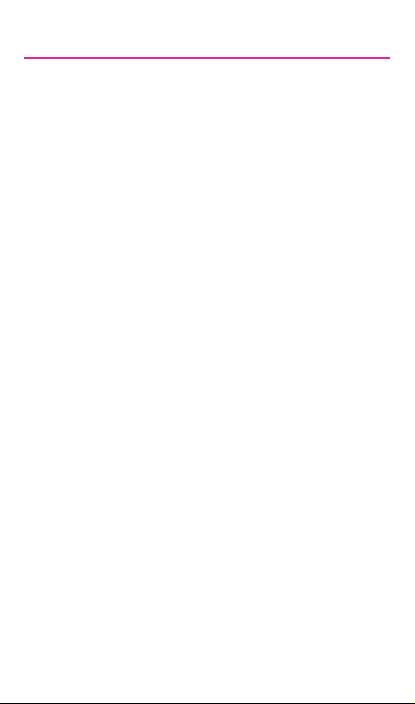
Table of Contents
My Carrier .......................................................3
Service ............................................................. 4
Device Functions ...........................................5
Setting Up Your Device ................................ 7
Turning Your Device On and Off ........................ 10
Locking and Unlocking Screen .......................... 10
Initial Device Configuration .................................. 10
Home Screen ................................................ 11
Calling Features ..........................................12
Making a Call .......................................................... 12
Ending a Call ...........................................................13
Answering a Call ....................................................13
Rejecting a Call ......................................................13
Voicemail .......................................................14
Set Up Voicemail ....................................................14
Access Voicemail ...................................................14
Visual Voicemail ..........................................15
Initial Configuration and Set Up ......................... 15
Checking Visual Voicemail Messages ..............15
Deleting Visual Voicemail Messages .................15
Contacts ........................................................ 16
Creating a New Contact ....................................... 16
Adding a Number to an Existing Contact ......... 16
Deleting an Existing Contact ............................... 16

Messages ......................................................17
Create and Send a Message ..............................17
Connections .................................................18
Connecting to Bluetooth.......................................18
Connecting to Wi-Fi ............................................... 18
Smartphone Mobile HotSpot............................... 19
USB Tethering .........................................................21
Apps & More .................................................23
Installing Apps ........................................................23
Gmail (Google Account) ....................................... 23
Setting Up Your Email Accounts .......................24
Internet ......................................................................25
Camera .....................................................................26
Wi-Fi Calling .................................................27
Lock Screen ............................................................29
Legal ...............................................................30
APPROVED FIRMWARE VERSIONS .................30
INFORMATION ABOUT SAFEGUARDING
HANDSETS .............................................................. 30
EMERGENCY DIALING ......................................... 31
ADDITIONAL INFORMATION...............................32

My Carrier
This guide provides you with the information you
need to get started. For more information and
additional support, please visit
www.t-mobile.com/support/ where you can:
● Register at my.t-mobile.com/ to check your
minutes, pay your bill, upgrade your phone,
and change your rate plan.
● Review your device’s User Manual and
troubleshooting FAQs.
● View the latest troubleshooting solutions in
the Support Forums or ask a question of
your own.
Access account information from:
1. From the Home screen, tap Apps g
T-Mobile My Account.
2. If prompted, follow the on-screen information
regarding security, alerts, or offers.
3. Choose from an available category such as:
Account Info, Device Support, Notifications,
[promotional], and others.
Note: Devices and software are constantly
evolving—the screen images and icons you
see here are for reference only.
3
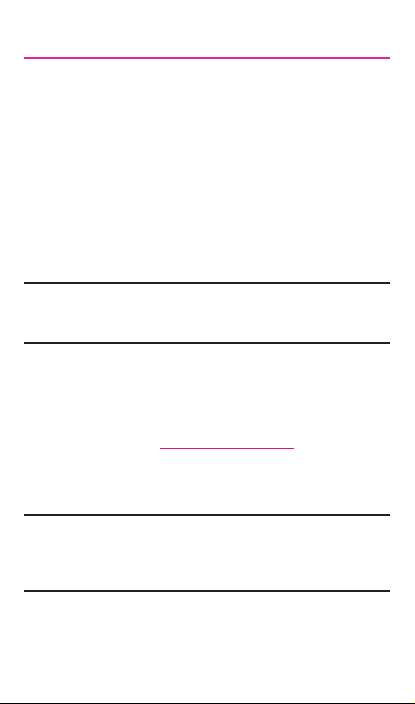
Service
If you are a new T-Mobile® customer and your
service has not yet been activated, call Customer
Care at 1-800-937-8997 and a T-Mobile Activations
representative will assist you.
You will need the following information when
activating service :
● Your Service Agreement and the agent code
on your Agreement
● Your name, home address, home phone
number, and billing address
Note: For business and government accounts,
please provide the name of the
organization, the address, and the tax ID.
● Your Social Security number, current driver’s
license number, and date of birth for credit
check purposes
● Your choice of T-Mobile rate plan and
services (see www.t-mobile.com for the latest
plan information)
● SIM serial number and IMEI number (located
on the box barcode label)
Note: By activating service, you acknowledge that
you have read, understand, and agree to
be bound by each of T-Mobile’s Terms and
Conditions, and your Service Agreement.
4

Device Functions
Headset
*Rece nt and Bac k keys illum inate wh en navig ating
through the device.
Jack
Sensors
Home
Front- Facing
Camera
Power/Lock
Back*Recent*
5

Camera
Lens
Flash
Charging/
USB Port
Warning! Please use only an approved charging
accessory to charge your dev ice.
Improper handling of the charging port,
as well as the use of an incompatible
charger, may cause damage to your
device and void the warranty.
6
Microphone
Speaker
Volume
Keys
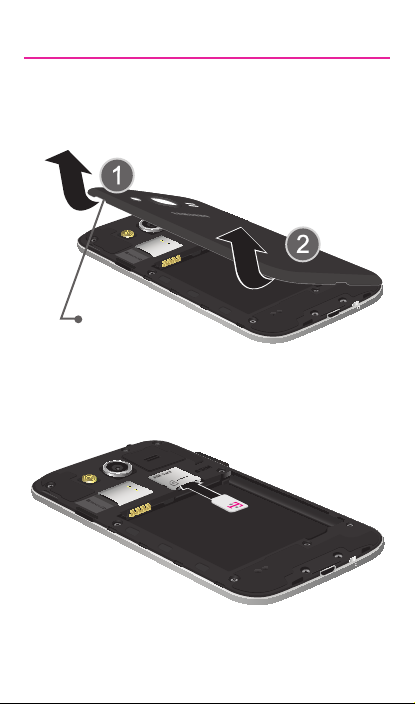
Setting Up Your Device
Step 1. Remove the Back Cover
● Locate the cover release latch (1) and
carefully remove the cover off the device (2).
Release
Latch
Step 2. Install the SIM Card
● Slide the SIM card into the SIM card slot
until it “clicks” into place.
7

Step 3. Install the optional microSD card
● Slide the microSD™ card into the card slot
until it is secured into place.
Step 4. Insert the Battery
● Inser t the bat tery, making sure to align the
gold contacts (1). Press down gently to
secure the battery (2).
8
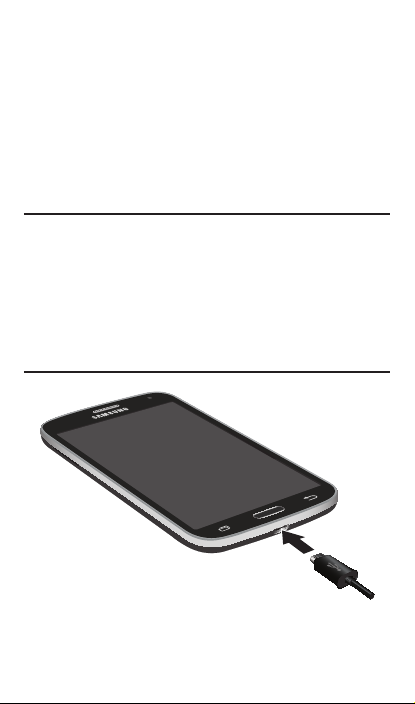
Step 5. Replace the Back Cover
● To ensure the back cover is firmly sealed,
position the battery cover over the battery
compartment and securely press down until
you hear a click.
Step 6. Charging the Device
● Before turning on your device, charge it fully.
Be sure to use the charger that came with
the device.
Important! Verify that the battery is installed prior
to connecting the wall charger. If both
the wall charger is connected and the
battery is not installed, the handset will
power cycle continuously and prevent
proper operation. Failure to unplug
the wall charger before you remove
the battery, can cause the device to
become damaged.
9

Turning Your Device On and Off
1. To turn ON, press and hold the Power/Lock
key.
2. To turn OFF, press and hold Power/Lock
key and follow the prompts.
Locking and Unlocking Screen
1. To Lock, press the Power/Lock key.
2. To Unlock, press the Power/Lock key then
swipe your finger across the screen.
Initial Device Configuration
1. Select a language and tap Start or tap
Accessibility if you are visually impaired or
hard of hearing.
2. Follow the on-screen instruction to complete
the set up process.
Note: If you do not set up or log into your Gmail
account during this process, you can later
access Gmail from within the Applications
page.
10
