Samsung SM-G360P (Sprint) User Guide
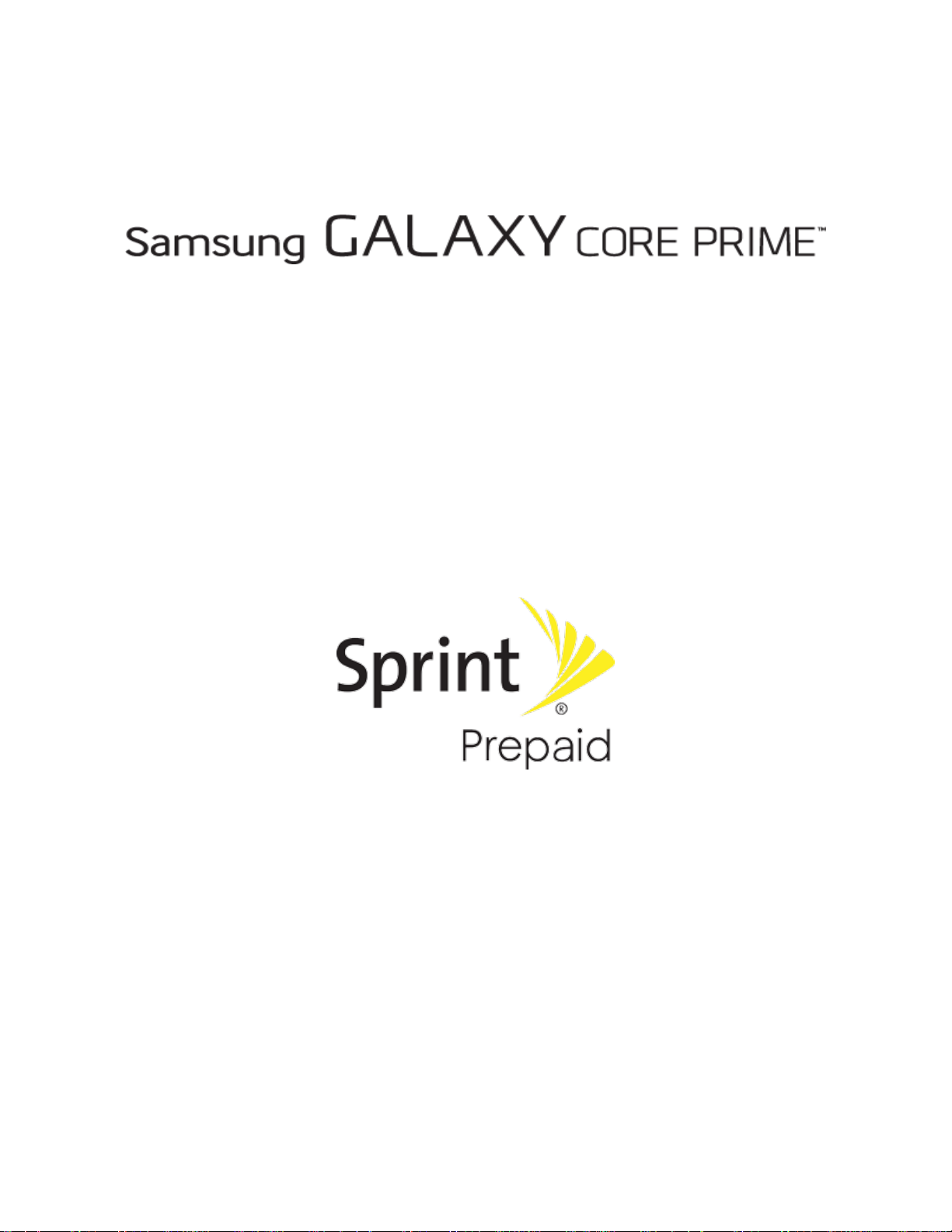
User Guide
[UG template version 14c]
[Sprint_Samsung_SM-G360P_UM_Eng_121714_R3]

Table of Contents
Introduction ................................................................................................................................................... 1
About the User Guide ........................................................................................................................... 1
Before Using Your Phone ............................................................................................................. 1
Descriptions in the User Guide ..................................................................................................... 1
Screenshots and Key Labels ........................................................................................................ 1
Other Notations ............................................................................................................................. 1
Get Started .................................................................................................................................................... 2
Parts and Functions .............................................................................................................................. 2
Phone Layout ................................................................................................................................ 2
SIM Card ............................................................................................................................................... 4
Handling SIM Card ........................................................................................................................ 4
Insert SIM Card ............................................................................................................................. 5
SD Card ................................................................................................................................................ 7
Insert SD Card .............................................................................................................................. 8
Unmount the SD Card ................................................................................................................. 10
Remove SD Card ........................................................................................................................ 12
Format SD Card .......................................................................................................................... 14
Battery Use ......................................................................................................................................... 16
Insert the Battery ......................................................................................................................... 17
Remove the Battery .................................................................................................................... 19
Charge the Battery ...................................................................................................................... 21
Turn Your Phone On and Off .............................................................................................................. 23
Use the Touchscreen .......................................................................................................................... 25
Activation and Service ........................................................................................................................ 28
Complete the Setup Screens .............................................................................................................. 30
Basic Operations ......................................................................................................................................... 35
Basics .................................................................................................................................................. 35
Home Screen and Applications (Apps) List ................................................................................ 35
Select Options and Navigate Screens ........................................................................................ 35
Menu Operations ........................................................................................................................ 36
Phone Settings Menu .................................................................................................................. 36
Portrait and Landscape Screen Orientation ................................................................................ 37
TOC i

Capture Screenshots .................................................................................................................. 37
Applications ......................................................................................................................................... 38
Launch Applications .................................................................................................................... 38
Apps List ..................................................................................................................................... 39
Phone Number .................................................................................................................................... 43
Silent Mode/Airplane Mode ................................................................................................................. 45
Silent Mode ................................................................................................................................. 45
Airplane Mode ............................................................................................................................. 48
Enter Text ............................................................................................................................................ 50
Touchscreen Keyboards ............................................................................................................. 50
Samsung Keyboard .................................................................................................................... 50
Google Voice Typing ................................................................................................................... 51
Tips for Editing Text .................................................................................................................... 52
Google Account ................................................................................................................................... 53
Create a Google Account ............................................................................................................ 53
Sign In to Your Google Account ................................................................................................. 59
Google Play Store ............................................................................................................................... 62
Find and Install an App ............................................................................................................... 62
Request a Refund for a Paid App ............................................................................................... 64
Update an App ............................................................................................................................ 65
Uninstall an App .......................................................................................................................... 68
Get Help with Google Play .......................................................................................................... 69
Lock and Unlock Your Screen ............................................................................................................ 70
Update Your Phone............................................................................................................................. 71
Update Your Phone Software ..................................................................................................... 72
Update Your Profile ..................................................................................................................... 76
Update Your PRL ........................................................................................................................ 77
Your Phone Interface .................................................................................................................................. 78
Home Screen Basics........................................................................................................................... 78
Home Screen Layout .................................................................................................................. 78
Extended Home Screens ............................................................................................................ 80
Status Bar ........................................................................................................................................... 80
Notifications Panel .............................................................................................................................. 83
Customize the Home Screen .............................................................................................................. 84
Change the Wallpaper ................................................................................................................ 85
TOC ii
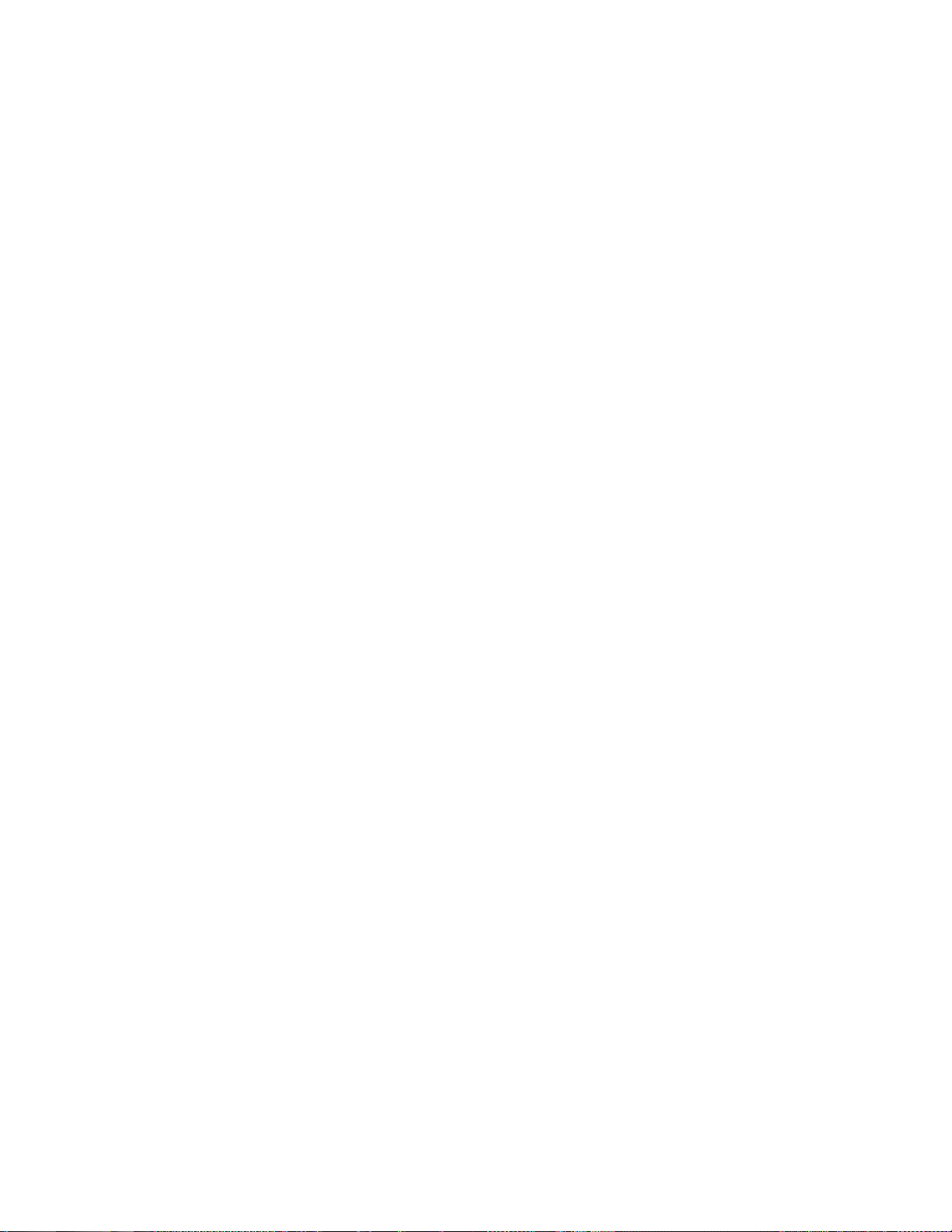
Add Shortcuts to the Home Screen ............................................................................................ 87
Add Widgets to the Home Screen .............................................................................................. 88
Add Folders to the Home Screen ............................................................................................... 89
Phone App .................................................................................................................................................. 90
Place and Answer Calls ...................................................................................................................... 90
Call Using the Phone Dialer ........................................................................................................ 91
Answer Phone Calls .................................................................................................................... 93
In-Call Screen Layout and Operations ........................................................................................ 97
Place Calls from Contacts/Call Logs ................................................................................................... 99
Place a Call from Contacts ......................................................................................................... 99
Call from Call Logs .................................................................................................................... 101
Optional Services .............................................................................................................................. 103
Voicemail Setup ........................................................................................................................ 103
Visual Voicemail ........................................................................................................................ 105
Set Up Visual Voicemail ............................................................................................................ 105
Review Visual Voicemail ........................................................................................................... 107
Listen to Multiple Voicemail Messages ..................................................................................... 108
Visual Voicemail Options .......................................................................................................... 109
Configure Visual Voicemail Settings ......................................................................................... 110
Caller ID Blocking ..................................................................................................................... 113
Call Waiting ............................................................................................................................... 114
Conference Calling ................................................................................................................... 115
Call Forwarding ......................................................................................................................... 117
Call Settings ...................................................................................................................................... 119
Contacts ............................................................................................................................................ 121
Add a Contact ........................................................................................................................... 121
Check Contacts ......................................................................................................................... 126
Contacts Screen Layout ............................................................................................................ 127
Edit a Contact ........................................................................................................................... 128
Delete a Contact ....................................................................................................................... 130
Share a Contact ........................................................................................................................ 132
Import Contacts ................................................................................................................................. 134
Import Contacts from an SD Card or Device Storage .............................................................. 134
Back Up Contacts ............................................................................................................................. 136
Back Up Contacts to an SD Card ............................................................................................. 136
TOC iii

Messaging and Internet ............................................................................................................................. 138
Text and Multimedia Messaging ....................................................................................................... 138
Send a Text Message ............................................................................................................... 138
Send a Multimedia Message (MMS) ......................................................................................... 140
Save and Resume a Draft Message ......................................................................................... 142
New Messages Notification ....................................................................................................... 143
Manage Message Conversations ............................................................................................. 143
Text and MMS Options ............................................................................................................. 146
Create and Send Gmail .................................................................................................................... 148
Create and Send a Gmail Message .......................................................................................... 148
Check Received Gmail Messages .................................................................................................... 150
Open New Gmail Messages ..................................................................................................... 150
Open Gmail Messages ............................................................................................................. 151
Manage Gmail Messages ................................................................................................................. 152
Use Gmail Labels ...................................................................................................................... 152
Archive Gmail Threads ............................................................................................................. 154
Mute Gmail Threads ................................................................................................................. 155
Delete Gmail Threads ............................................................................................................... 156
Search Gmail Messages ........................................................................................................... 157
Report Spam or Phishing Gmail ............................................................................................... 158
Add Another Google (Gmail) Account ...................................................................................... 159
Switching Between Gmail Accounts ......................................................................................... 161
Email ................................................................................................................................................. 162
Set Up an Email Account .......................................................................................................... 162
Add an Email Account ............................................................................................................... 163
Add an Exchange ActiveSync Account ..................................................................................... 167
Compose and Send Email ........................................................................................................ 169
Open New Email Messages ...................................................................................................... 171
Open Email Messages .............................................................................................................. 172
Delete an Email Account ........................................................................................................... 173
Manage Your Email Inbox ......................................................................................................... 176
Exchange ActiveSync Email Features ...................................................................................... 177
Data Services General Information (LTE and 3G Networks) ............................................................ 178
Sprint Spark LTE ....................................................................................................................... 178
Your User Name ....................................................................................................................... 181
TOC iv
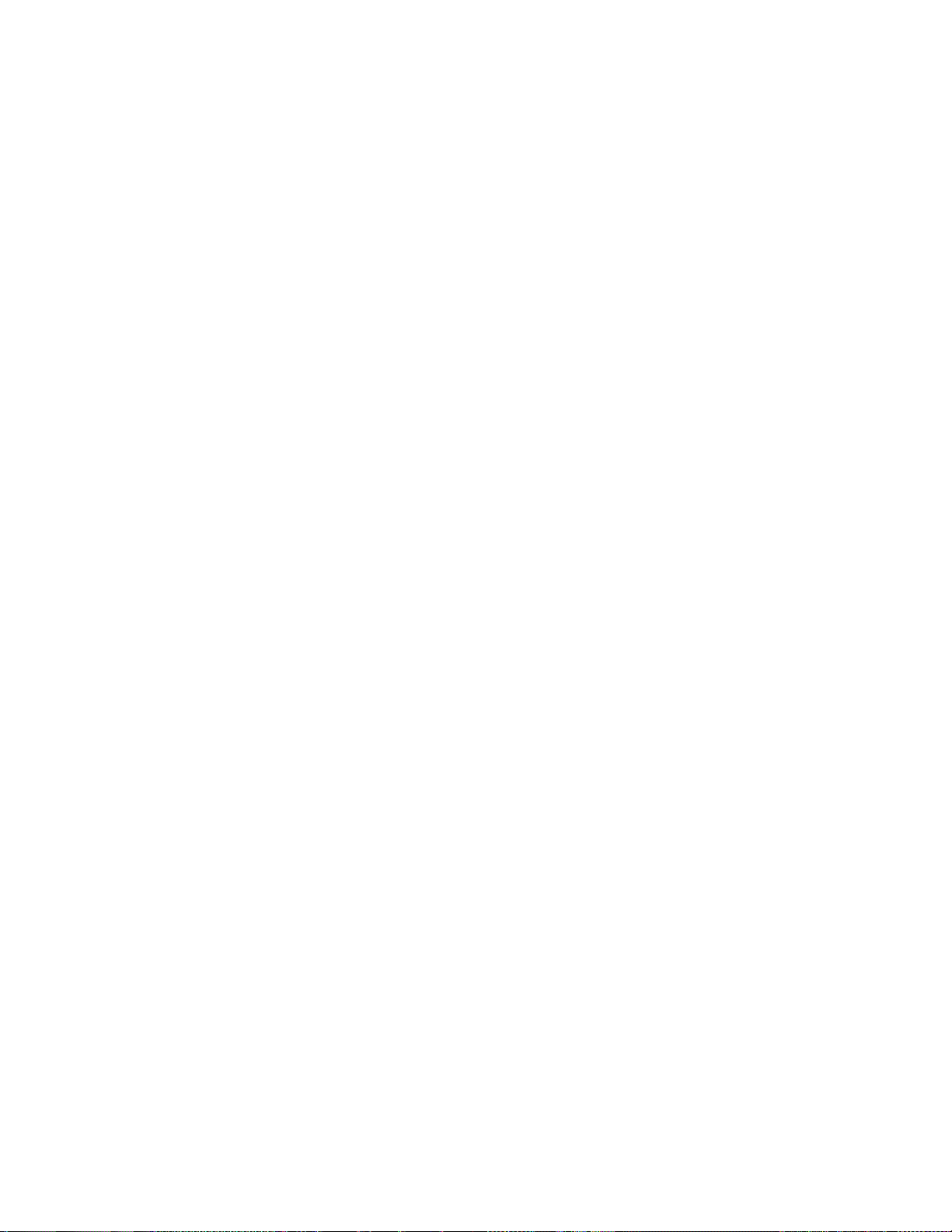
Data Connection Status and Indicators .................................................................................... 183
Browser ............................................................................................................................................. 184
Use the Browser ....................................................................................................................... 184
Add a Bookmark ....................................................................................................................... 185
View Browser History ................................................................................................................ 187
Open New Browser Windows ................................................................................................... 188
Browser Settings ....................................................................................................................... 190
Chrome Browser ............................................................................................................................... 191
Camera and Video .................................................................................................................................... 193
Take Pictures and Record Videos .................................................................................................... 193
Take a Picture ........................................................................................................................... 194
Viewfinder Screen ..................................................................................................................... 195
Record Videos .......................................................................................................................... 196
View Pictures and Videos Using Gallery .......................................................................................... 197
View Pictures and Videos ......................................................................................................... 197
Edit Pictures ...................................................................................................................................... 199
Share Pictures and Videos ............................................................................................................... 203
Send Pictures or Videos by Email ............................................................................................ 203
Send a Picture or Video by Multimedia Message ..................................................................... 205
Send Pictures or Videos Using Bluetooth ................................................................................. 207
Share Videos on YouTube ........................................................................................................ 209
Camera Settings ............................................................................................................................... 211
Switch Cameras ........................................................................................................................ 211
Set Camera Options ................................................................................................................. 212
Useful Features ......................................................................................................................................... 214
Sprint Zone ........................................................................................................................................ 214
Calculator .......................................................................................................................................... 214
Calendar ............................................................................................................................................ 216
Add an Event to the Calendar ................................................................................................... 216
View Calendar Events ............................................................................................................... 218
Sync Calendars ......................................................................................................................... 219
Synchronize an Exchange ActiveSync Calendar ...................................................................... 221
Clock ................................................................................................................................................. 221
Set Alarms ................................................................................................................................. 223
World Clock ............................................................................................................................... 225
TOC v
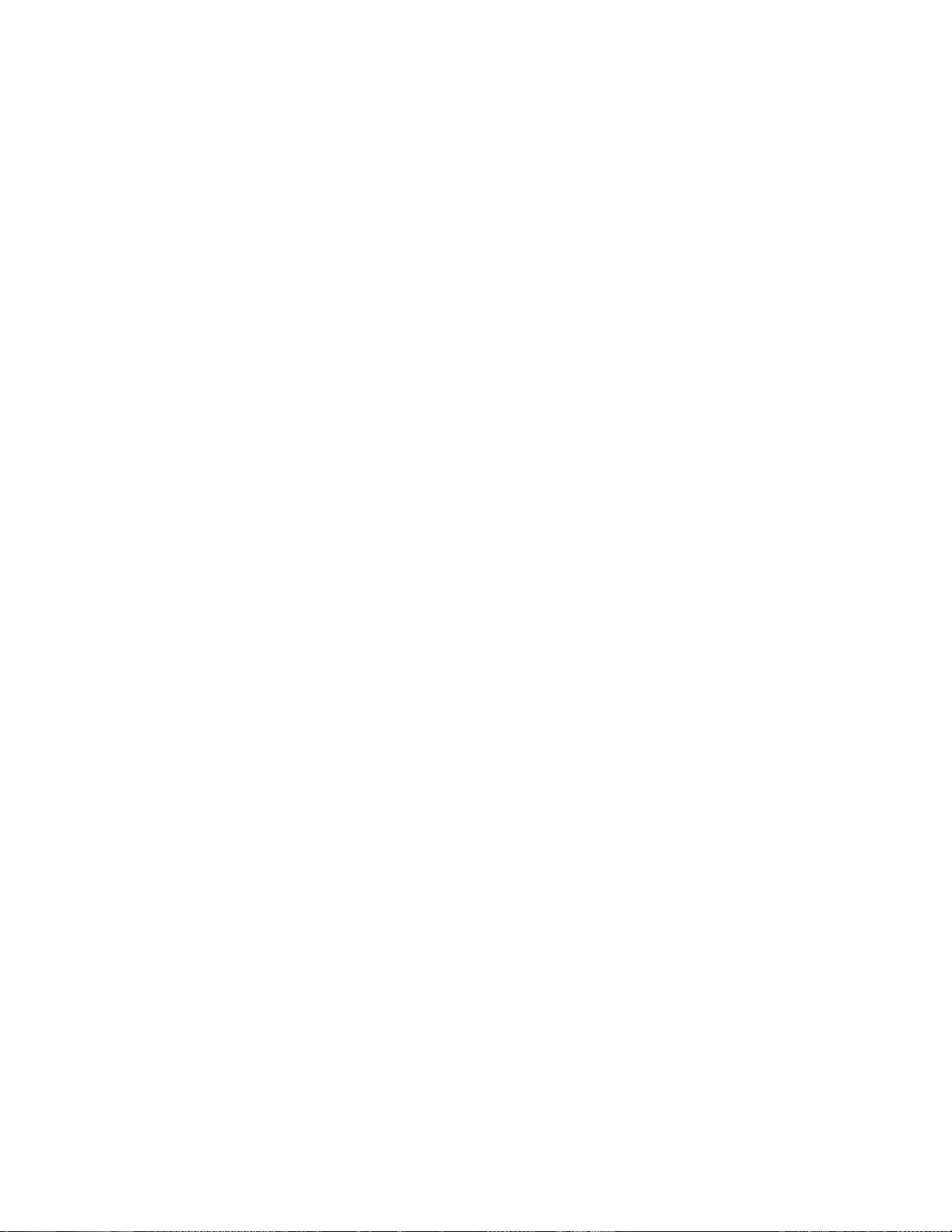
Stopwatch ................................................................................................................................. 226
Timer ......................................................................................................................................... 228
Gadget Guardian ............................................................................................................................... 229
GALAXY Apps ................................................................................................................................... 229
Google Maps ..................................................................................................................................... 229
Google Play Books ............................................................................................................................ 231
Google Play Games .......................................................................................................................... 231
Google Play Movies & TV ................................................................................................................. 231
Google Play Music ............................................................................................................................ 232
Google Play Newsstand .................................................................................................................... 235
Google Search .................................................................................................................................. 235
Use Google Search ................................................................................................................... 235
Use Google Voice Search ......................................................................................................... 236
Google Wallet .................................................................................................................................... 237
Gallery ............................................................................................................................................... 238
View Photos and Videos ........................................................................................................... 240
Working with Photos ................................................................................................................. 242
Share Photos and Videos ......................................................................................................... 242
Memo ................................................................................................................................................ 244
My Files ............................................................................................................................................. 245
Social Networking Accounts ............................................................................................................. 246
Hangouts ................................................................................................................................... 246
Video ................................................................................................................................................. 248
YouTube ............................................................................................................................................ 249
Sprint Money Express ....................................................................................................................... 251
1Weather ........................................................................................................................................... 251
Amazon ............................................................................................................................................. 251
Eureka Offers .................................................................................................................................... 251
Messaging Plus ................................................................................................................................. 251
NASCAR Mobile ................................................................................................................................ 252
NBA Game Time ............................................................................................................................... 252
NextRadio ......................................................................................................................................... 252
Uber .................................................................................................................................................. 252
Connectivity ............................................................................................................................................... 253
Connect to a PC via USB .................................................................................................................. 253
TOC vi

Transfer Files Between Your Phone and a Computer .............................................................. 253
Wi-Fi .................................................................................................................................................. 256
Turn Wi-Fi On and Connect to a Wireless Network .................................................................. 256
Wi-Fi Settings ............................................................................................................................ 259
Disconnect Wi-Fi ....................................................................................................................... 261
Wi-Fi Direct ............................................................................................................................... 263
Hotspot and Tethering ...................................................................................................................... 265
Hotspot ...................................................................................................................................... 265
Bluetooth Tethering ................................................................................................................... 268
Bluetooth ........................................................................................................................................... 269
Bluetooth Information ................................................................................................................ 270
Enable Bluetooth ....................................................................................................................... 270
Pair Bluetooth Devices .............................................................................................................. 272
Connect to a Paired Bluetooth Device ...................................................................................... 275
Share Information Using Bluetooth ........................................................................................... 276
Settings ..................................................................................................................................................... 281
Basic Settings ................................................................................................................................... 281
TTY Mode ................................................................................................................................. 284
Wi-Fi Settings .................................................................................................................................... 286
Bluetooth Settings ............................................................................................................................. 290
Hotspot and Tethering Settings ........................................................................................................ 293
Airplane Mode ................................................................................................................................... 295
Data Usage Settings ......................................................................................................................... 296
Location Settings ............................................................................................................................... 299
Printing .............................................................................................................................................. 303
More Networks Settings .................................................................................................................... 305
Default Messaging App Settings ....................................................................................................... 307
Mobile Networks Settings ................................................................................................................. 308
Virtual Private Networks (VPN) ......................................................................................................... 309
Prepare Your Phone for VPN Connection ................................................................................ 309
Set Up Secure Credential Storage ........................................................................................... 310
Add a VPN Connection ............................................................................................................. 313
Connect to or Disconnect from a VPN ...................................................................................... 315
Roaming Settings .............................................................................................................................. 319
Sound Settings .................................................................................................................................. 320
TOC vii
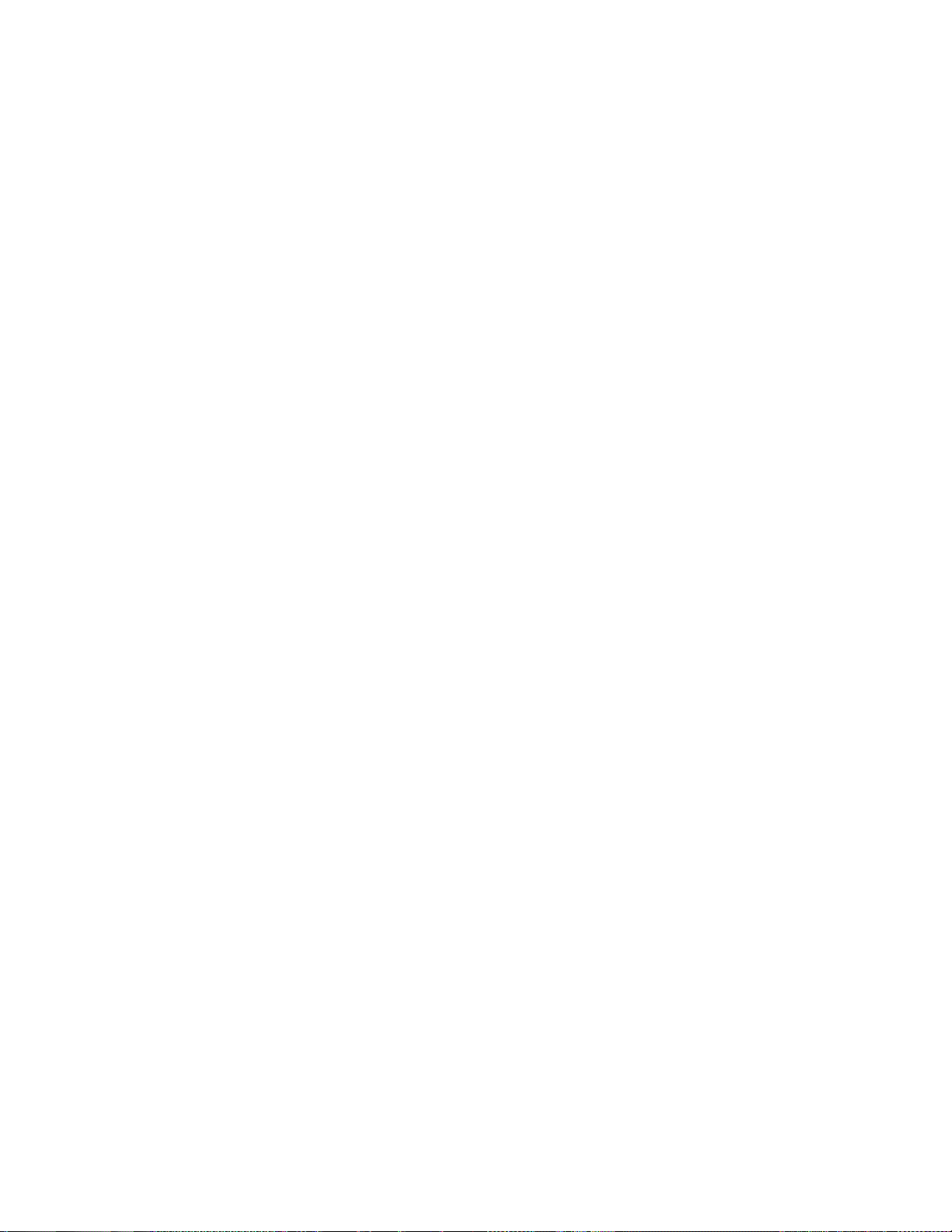
Display and Wallpaper Settings ........................................................................................................ 322
Home Settings ................................................................................................................................... 324
Lock Screen Settings ........................................................................................................................ 325
Screen Lock .............................................................................................................................. 325
Disable the Screen Lock ........................................................................................................... 332
Lock Screen Options ................................................................................................................. 334
Call Settings ...................................................................................................................................... 336
Application Manager ......................................................................................................................... 338
Add Accounts .................................................................................................................................... 340
Backup and Reset ............................................................................................................................. 342
Accessibility Settings......................................................................................................................... 346
Language and Input Settings ............................................................................................................ 349
Date and Time Settings .................................................................................................................... 352
Ultra Power Saving Mode ................................................................................................................. 354
Battery Settings ................................................................................................................................. 356
Storage Settings ................................................................................................................................ 358
microSD Card ........................................................................................................................... 361
Security Settings ............................................................................................................................... 367
Activate This Device .......................................................................................................................... 369
About Device ..................................................................................................................................... 370
Copyright Information ................................................................................................................................ 372
For Assistance .......................................................................................................................................... 373
Troubleshooting ................................................................................................................................ 373
Sprint Account Information and Help ................................................................................................ 374
Sprint Account Passwords ........................................................................................................ 374
Manage Your Account .............................................................................................................. 374
Sprint Support Services ............................................................................................................ 375
Index .......................................................................................................................................................... 378
TOC viii
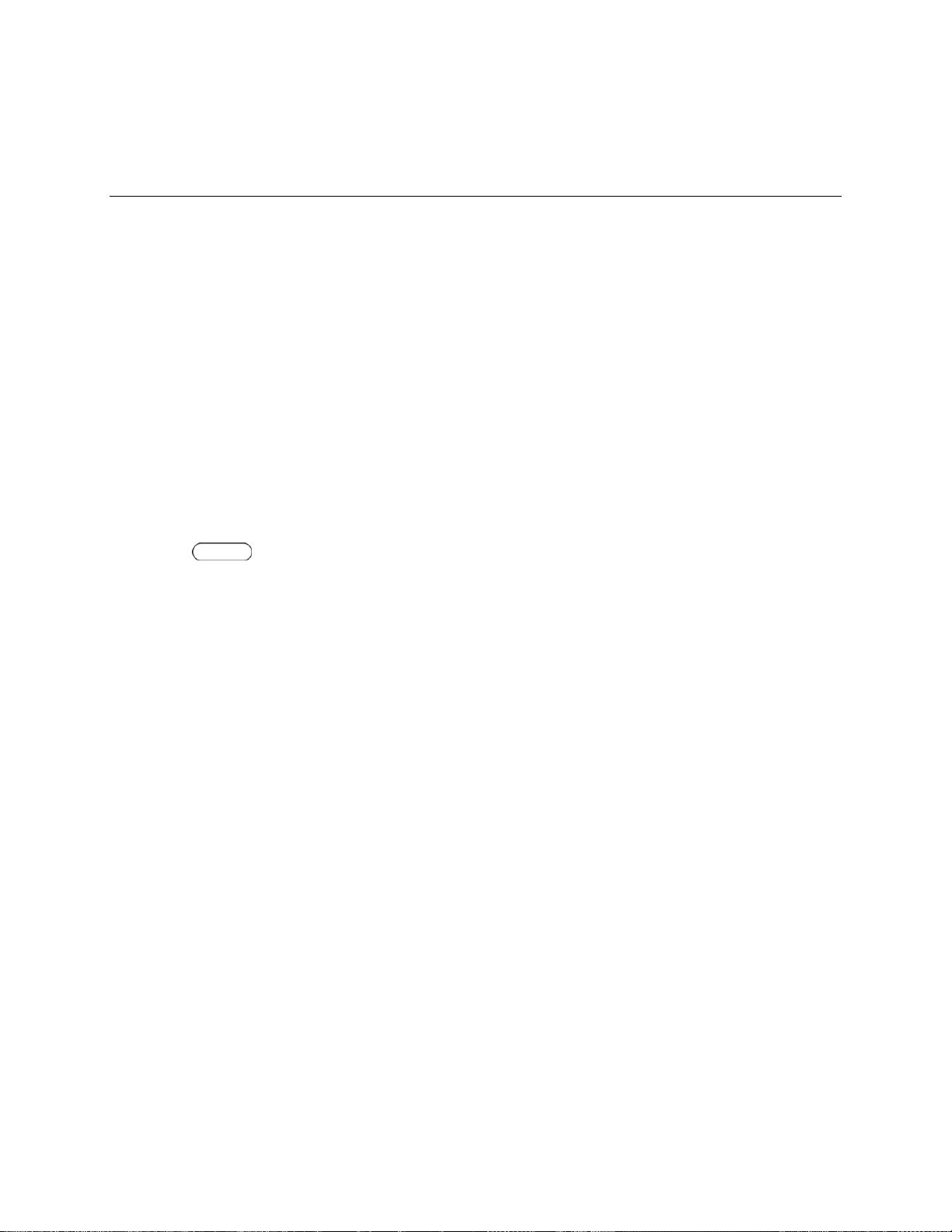
Introduction
The following topics describe the basics of using this guide and your new phone.
About the User Guide
Thank you for purchasing your new GALAXY Core Prime. The following topics explain how best to use
this guide to get the most out of your phone.
Before Using Your Phone
Read Get Started and Basic Operations thoroughly for proper usage.
Accessible services may be limited by subscription contract conditions.
Descriptions in the User Guide
Note that most descriptions in this guide are based on your phone's setup at the time of purchase. Unless
otherwise noted, instructions begin from the phone's Home screen, which is displayed by pressing the
Home Key . Some operation descriptions may be simplified.
Screenshots and Key Labels
Screenshots in the user guide may appear differently on your phone. Key labels in the user guide are
simplified for description purposes and differ from your phone's display.
Other Notations
In the user guide, the phone may be referred to either as “phone,” “device,” or “handset.” A microSD™ or
microSDHC™ card is referred to as an “SD Card” or a “memory card.”
Introduction 1
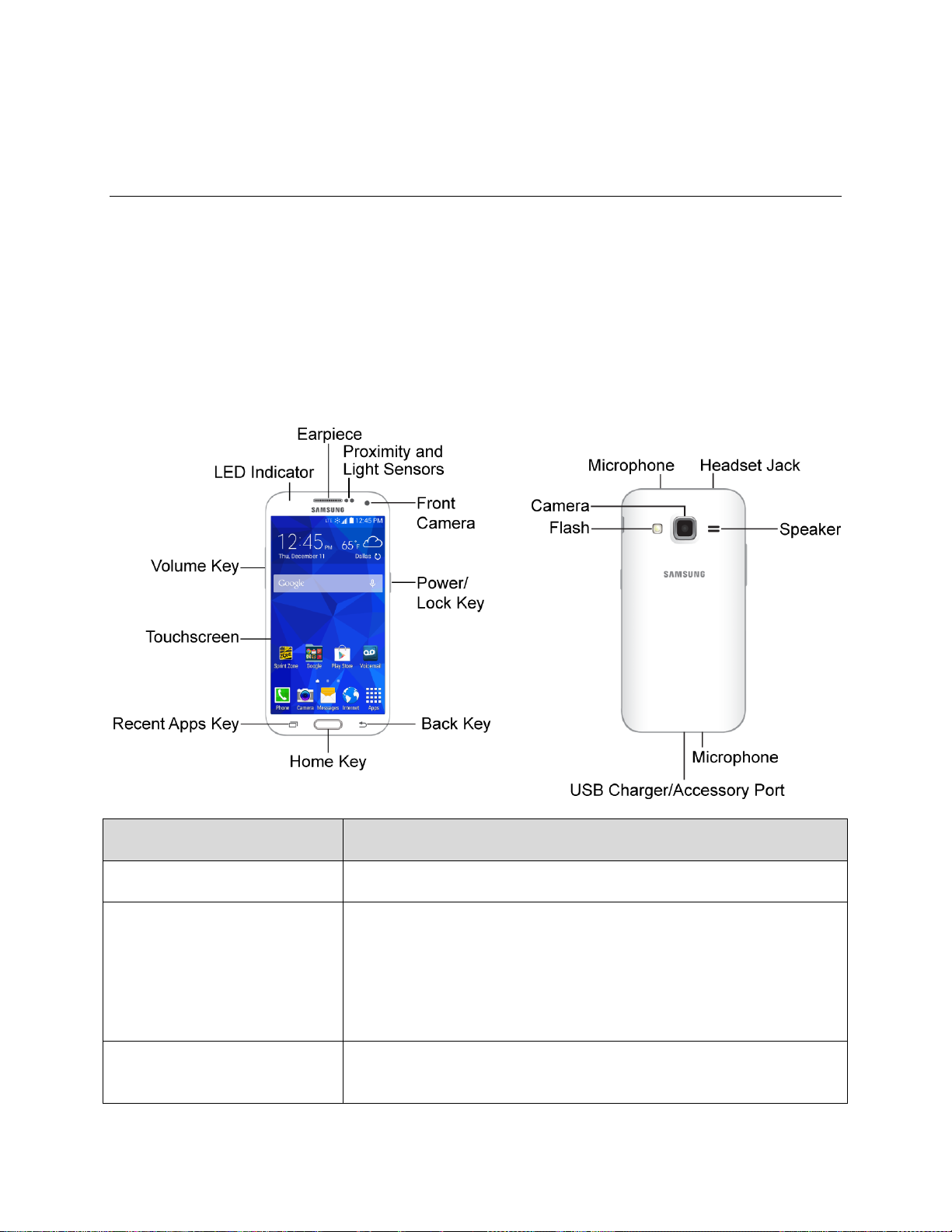
Get Started
Part
Description
Earpiece
Lets you hear the caller and automated prompts
Proximity and Light Sensor
Detects how close an object is to the surface of the screen. This is
typically used to detect when your face is pressed up against the
screen, such as during a phone call
While talking on the phone, the sensor detects talk activity and locks
the keypad to prevent accidental key presses
Front Camera
Takes pictures and records videos while facing the screen, and allows
you to video conference
The following topics give you all the information you need to set up your phone and wireless service the
first time.
Parts and Functions
These topics illustrate your phone’s primary parts and key functions.
Phone Layout
The following illustration outlines your phone’s primary external features and buttons.
Get Started 2
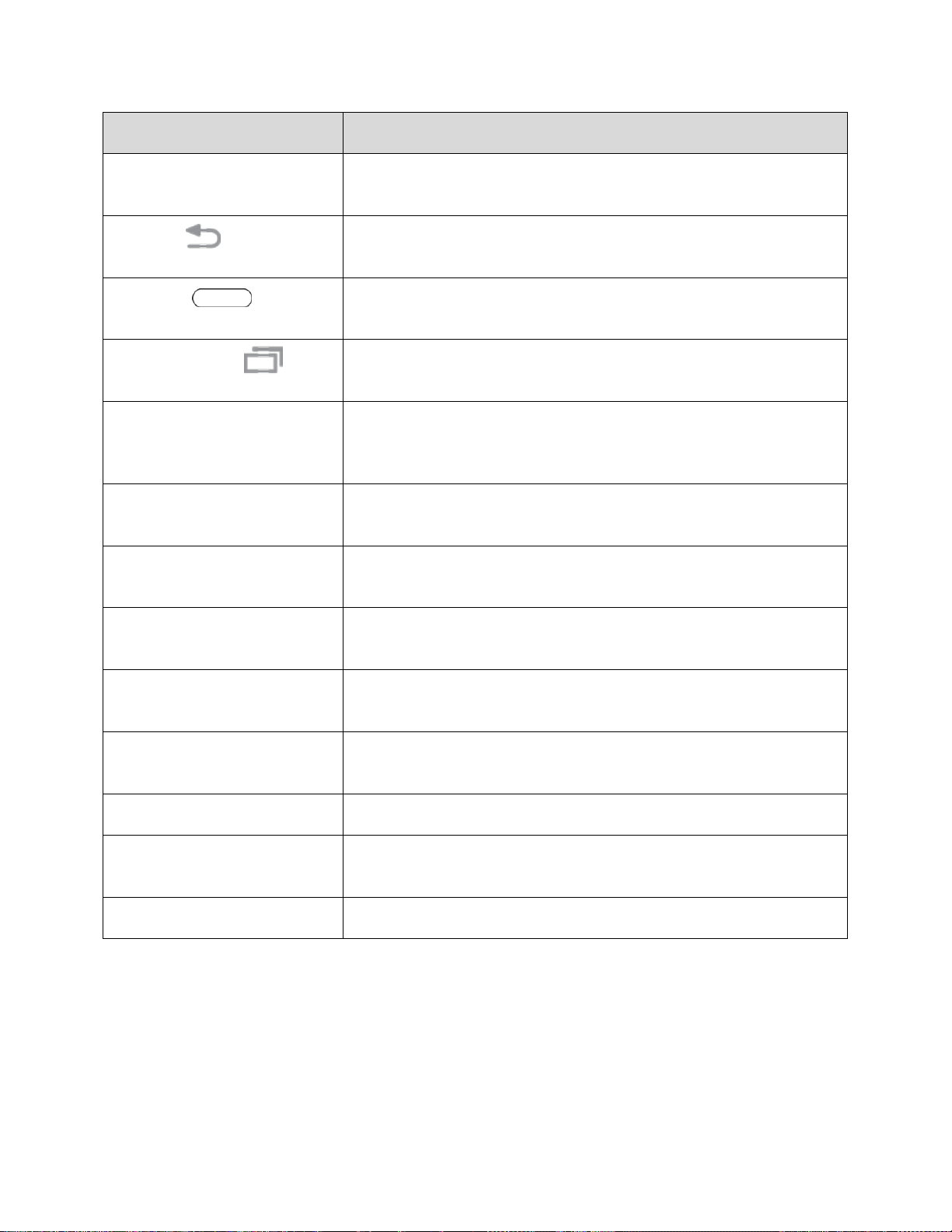
Part
Description
Power/Lock Key
Lets you turn the phone on or off or turn the screen on or off, or switch
your phone to silent mode, vibration mode, or airplane mode
Back Key
Lets you return to the previous screen, or close a dialog box, options
menu, the Notification panel, or onscreen keyboard
Home Key
Returns you to the Home screen. Press and hold to open Google
Search/Google Now
Recent Apps Key
Access recently used apps
Touchscreen
Displays all the information needed to operate your phone, such as the
call status, the Contacts list, and the date and time. Also provides onetap access to all of your features and applications
Volume Key
Allows you to adjust the ringtone or media volume or adjust the voice
volume during a call
LED Indicator
The LED indicator blinks or glows when charging, to indicate low
battery, to announce new notifications, and when voice recording
Microphone
Transmits your voice for phone calls or records your voice or ambient
sounds for voice recordings and videos
Headset Jack
Allows you to plug in a headset for convenient, hands-free
conversations
Speaker
Lets you hear the different ringtones and sounds. The speaker also
lets you hear the caller’s voice in speakerphone mode
USB Charger/Accessory Port
Allows you to connect the phone charger or the USB cable (included)
Flash
Helps illuminate subjects in low-light environments when the camera is
focusing and capturing a picture or video
Camera
Lets you take pictures and videos
CAUTION! Inserting an accessory into the incorrect jack may damage the phone.
Get Started 3

SIM Card
The SIM card contains your account information.
Handling SIM Card
Keep the following in mind when handling a SIM card.
● Customer is responsible for any damage caused by inserting SIM Card in another-brand IC card
reader, etc. The company is not responsible in such case.
● Always keep the IC chip clean.
● Wipe clean with a dry, soft cloth.
● Avoid applying labels. May damage SIM Card.
● See instructions included with SIM Card for handling.
● SIM Card is the property of the company.
● SIM Card is replaceable (at cost) in case of loss/damage.
● Return SIM Card to the company when cancelling subscription.
● Returned SIM Cards are recycled for environmental purposes.
● Note that SIM Card specifications and performance may change without notice.
● It is recommended that you keep a separate copy of information that is stored on SIM Card. The
company is not responsible for damages from stored information that is lost.
● Always follow emergency procedures to suspend service if your SIM Card or phone (SIM Card
inserted) is lost/stolen. For details, contact Customer Service.
● Always power off phone before inserting/removing SIM Card.
Get Started 4

Insert SIM Card
Follow these instructions to insert a SIM card. Remember to power off your phone before inserting a SIM
card.
1. Remove the battery cover.
Lift gently in the direction shown.
2. Remove the battery.
Lift upward gently as shown.
Get Started 5

3. Insert SIM card.
Insert gently with gold IC chip facing downward.
4. Insert the battery.
Align the contacts of the battery with the contacts in the phone.
Get Started 6
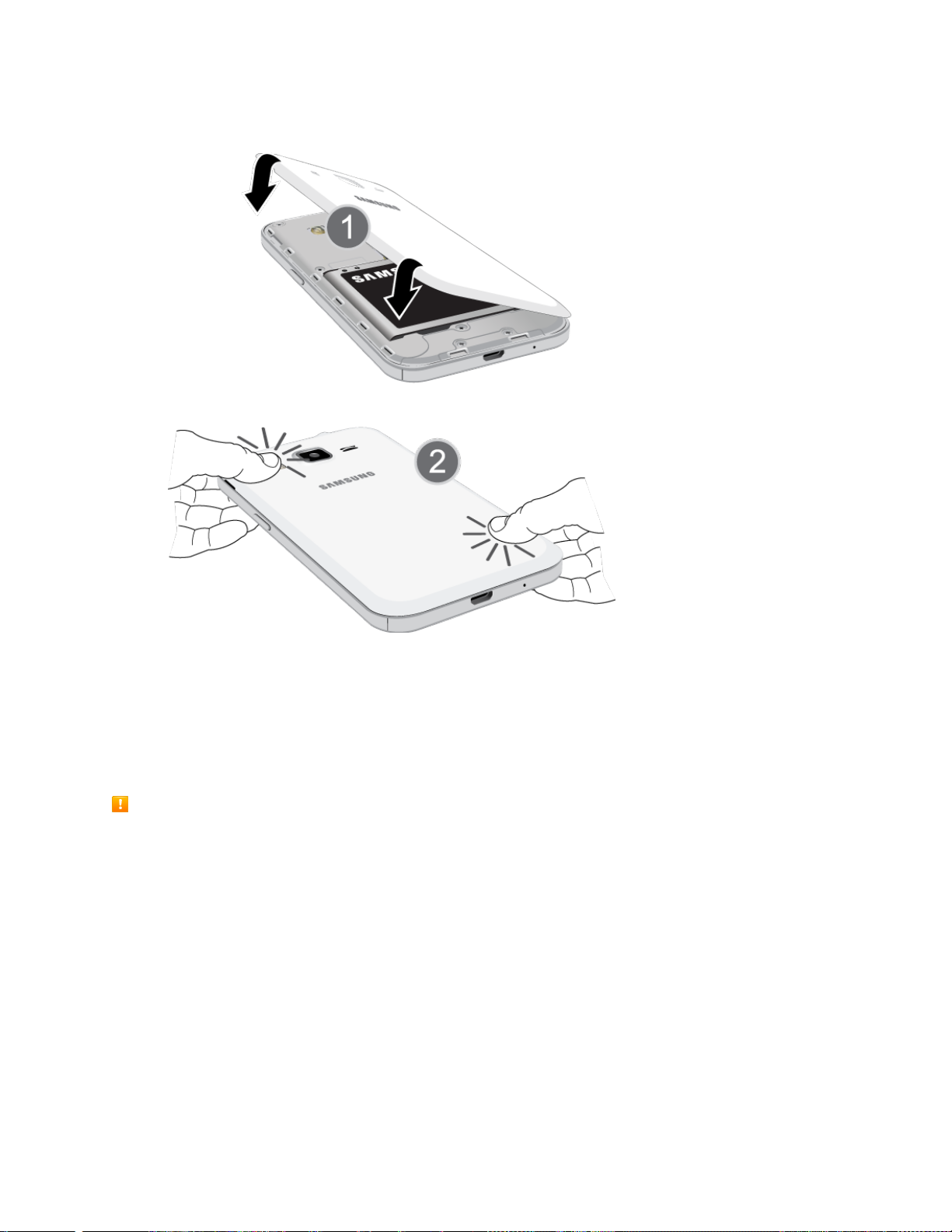
5. Attach the battery cover.
Make sure all the tabs are secure and there are no gaps around the cover.
SD Card
Your phone supports the use of an optional SD card (not included) to expand its storage capacity. It
supports cards up to 64 GB. Some cards may not operate properly with your phone.
SD Card Cautions
Data: Information stored on SD Card can become lost or changed accidently or as a result of
damage. It is recommended that you keep a separate copy of important data. The company is not
responsible for damages from data that is lost or changed.
Reading/Writing Data: Never power off or remove Battery while reading or writing data.
Battery Level: A low battery charge may prevent reading/writing to SD Card.
Handling SD Card: Use/store SD Cards away from the reach of infants. May cause choking if
swallowed.
Get Started 7

Insert SD Card
Follow these steps to insert an optional SD card (not included). Make sure to power your phone off before
inserting or removing an SD card.
1. Remove the battery cover.
Lift gently in the direction shown.
2. Insert SD card.
Insert SD Card all the way gently without bending and with terminals facing down.
Insert only SD Cards.
Get Started 8
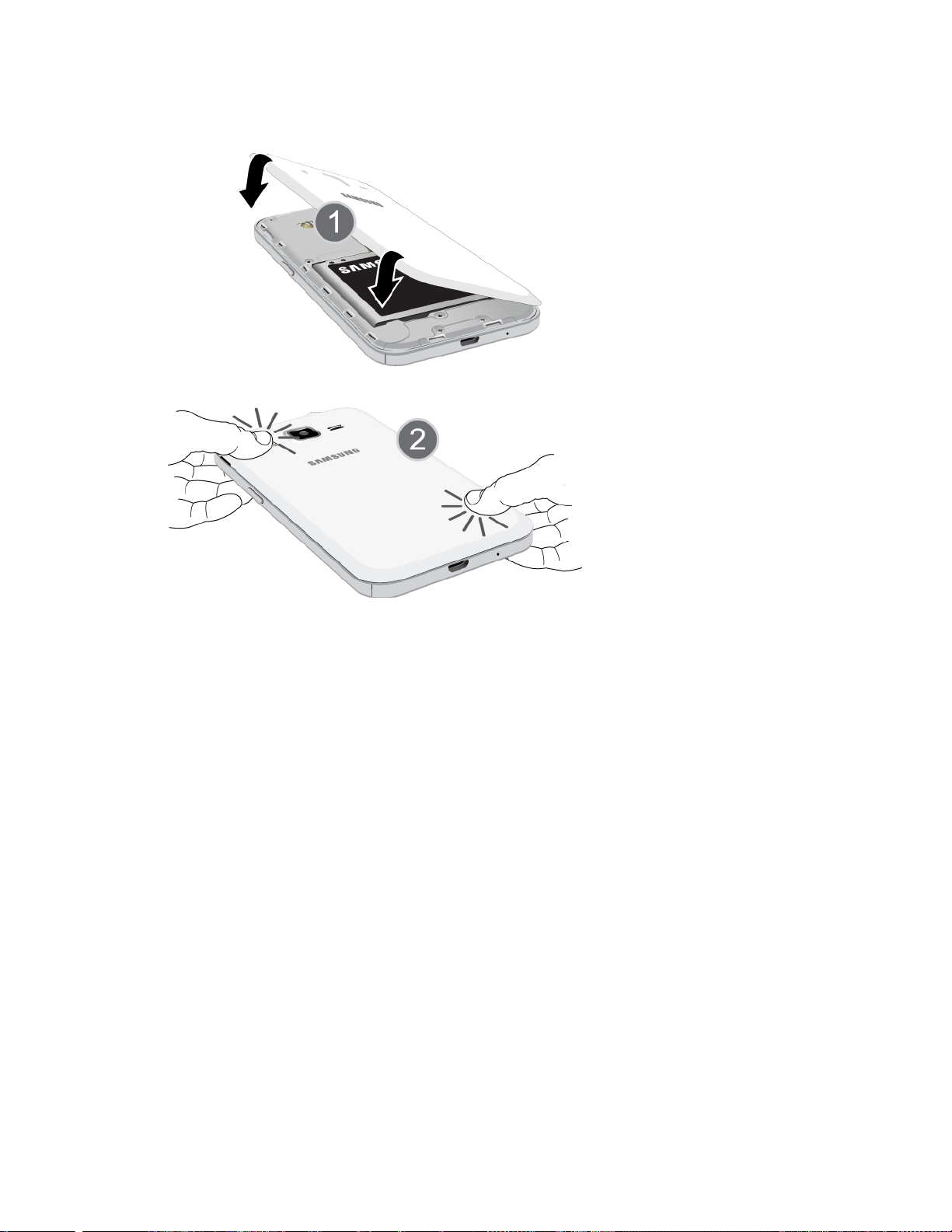
3. Attach the battery cover.
Make sure all the tabs are secure and there are no gaps around the cover.
Get Started 9
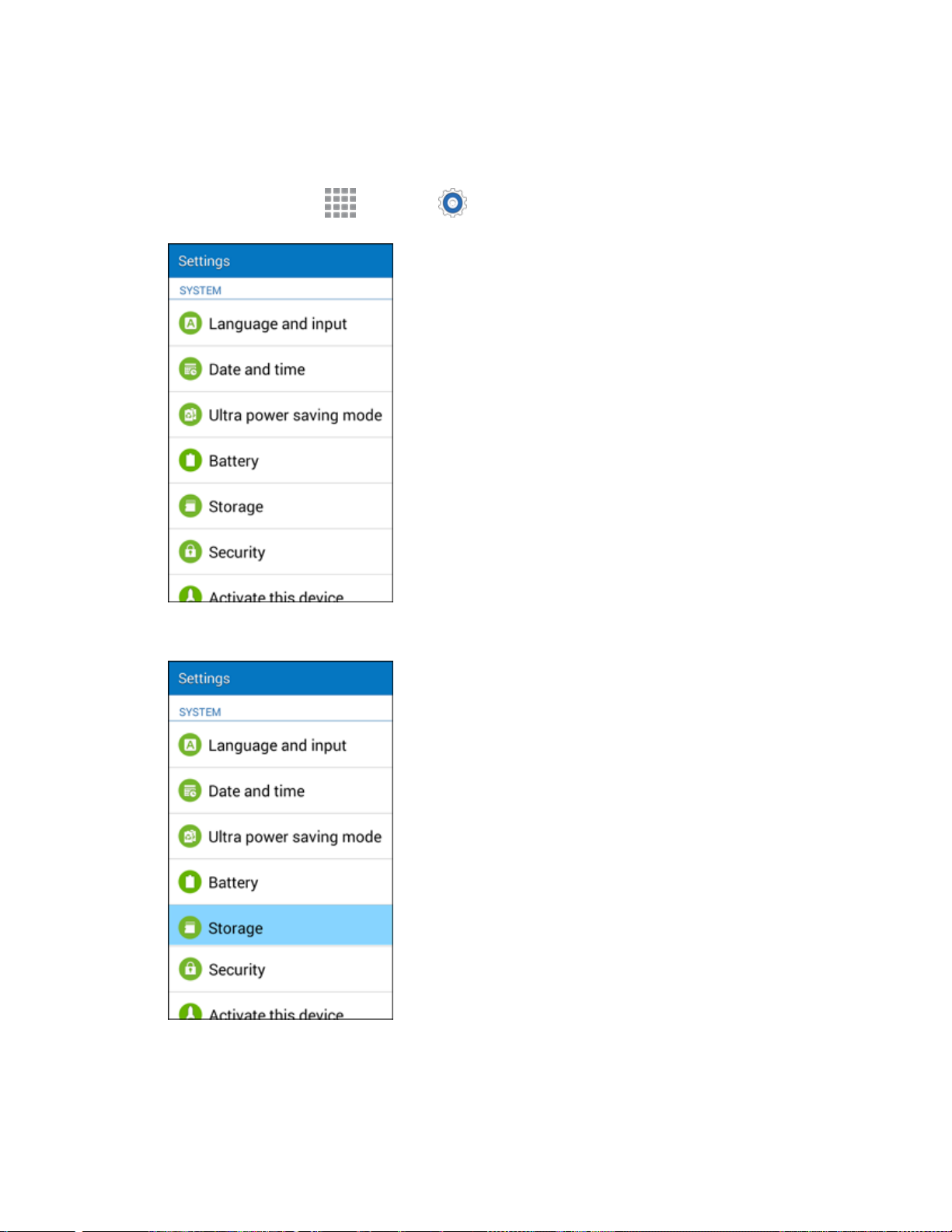
Unmount the SD Card
Always unmounts the SD card before removing it from your phone.
1. From home, tap Apps > Settings .
2. Tap Storage.
Get Started 10

3. Tap Unmount SD Card > OK.
The menu option name changes from Unmount SD Card to Mount SD Card. The card is now
unmounted.
Get Started 11

Remove SD Card
Follow these instructions to remove an SD card. Always power the phone off before inserting or removing
an SD card.
1. Remove the battery cover.
Lift gently in the direction shown.
2. Remove SD card.
Get Started 12

3. Attach the battery cover.
Make sure all the tabs are secure and there are no gaps around the cover.
Get Started 13

Format SD Card
When you insert an optional SD card for the first time, it is recommended that you format it on your
phone.
1. From home, tap Apps > Settings .
2. Tap Storage.
Get Started 14

3. Tap Format SD Card.
4. Tap Format SD Card again.
Get Started 15

5. Tap Delete all to confirm.
All data on the SD card is erased, and the card is formatted for use on your phone.
Battery Use
The following topics explain how to insert and remove your phone’s battery.
Battery Cautions
Storage: Avoid storing or leaving battery with no charge remaining. Saved information and settings
may become lost or changed, or battery may become unusable. Charge once every six months
before storing or leaving unused for a long period.
Bulges: Depending on use, bulges may appear near end of battery life. This does not affect safety.
Replacing Battery: The battery is a consumable item. It needs to be replaced if operating time
shortens noticeably. Purchase a new battery.
Cleaning: Clean soiled terminals between battery and phone with a clean, dry cotton swab. Soiled
terminals can result in a poor connection and prevent charging, etc.
Get Started 16

Insert the Battery
Follow these instructions to insert your phone’s battery safely and properly.
1. Remove the battery cover.
Lift gently in the direction shown.
2. Insert the battery.
Align the contacts of the battery with the contacts in the phone.
Get Started 17

3. Attach the battery cover.
Make sure all the tabs are secure and there are no gaps around the cover.
Get Started 18

Remove the Battery
Follow these instructions to remove your phone’s battery. Always power the phone off before removing
the battery.
1. Remove the battery cover.
Lift gently in the direction shown.
2. Remove the battery.
Lift upward gently as shown.
Get Started 19

3. Attach the battery cover.
Make sure all the tabs are secure and there are no gaps around the cover.
Get Started 20

Charge the Battery
Follow these instructions to charge your phone’s battery using either the included AC adapter or via a
USB connection on your computer.
Charge Using the AC Adapter
1. Plug the USB cable into the USB charger/accessory port on the bottom of your phone.
2. Plug the other end of the USB cable into the charging head.
3. Plug the charging head into an electrical outlet.
The LED indicator illuminates when charging starts. The light goes off when the battery is fully
charged. Fully charging a battery may take up to three hours.
4. After charging, disconnect the phone from the charger.
Unplug the charging head from the outlet, and remove the micro USB cable from the phone
and the charging head.
Get Started 21
