Page 1
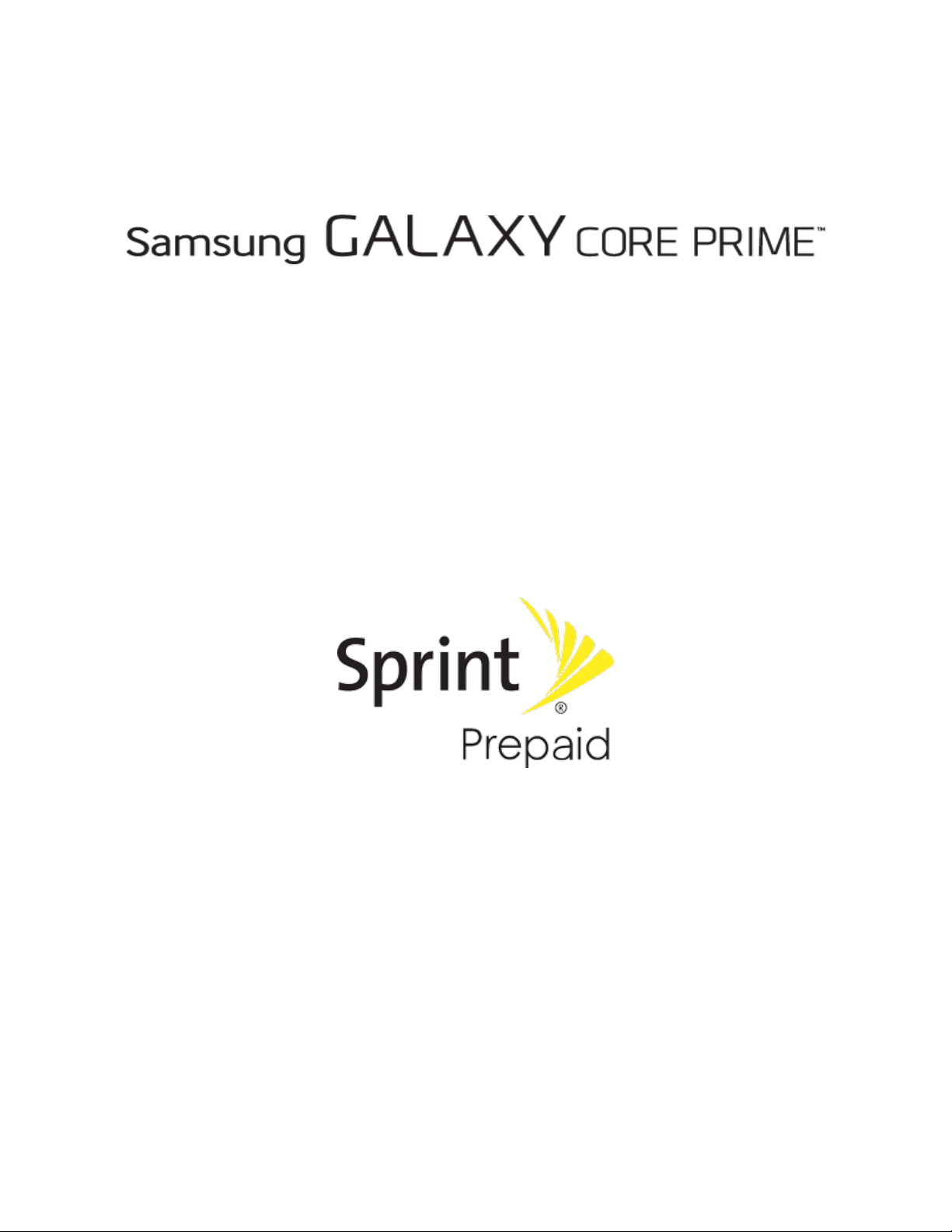
User Guide
[UG template version 14c]
[Sprint_Samsung_SM-G360P_UM_Eng_020415_R6]
Page 2
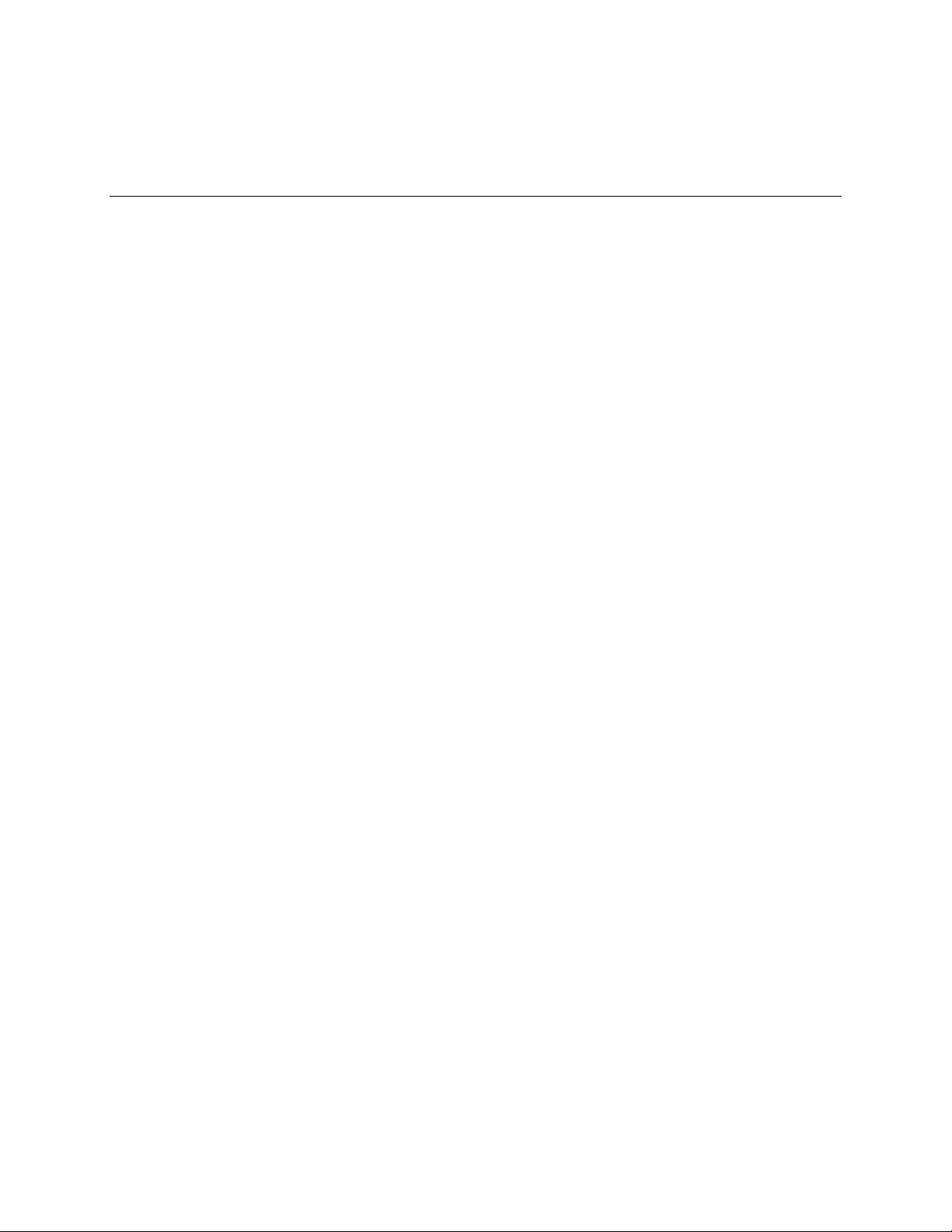
Table of Contents
Introduction ................................................................................................................................................... 1
About the User Guide ........................................................................................................................... 1
Before Using Your Phone ............................................................................................................. 1
Descriptions in the User Guide ..................................................................................................... 1
Screenshots and Key Labels ........................................................................................................ 1
Other Notations ............................................................................................................................. 1
Get Started .................................................................................................................................................... 2
Parts and Functions .............................................................................................................................. 2
Phone Layout ................................................................................................................................ 2
SIM Card ............................................................................................................................................... 4
Handling SIM Card ........................................................................................................................ 4
Insert SIM Card ............................................................................................................................. 5
SD Card ................................................................................................................................................ 7
Insert SD Card .............................................................................................................................. 8
Unmount the SD Card ................................................................................................................. 10
Remove SD Card ........................................................................................................................ 12
Format SD Card .......................................................................................................................... 14
Battery Use ......................................................................................................................................... 16
Insert the Battery ......................................................................................................................... 17
Remove the Battery .................................................................................................................... 19
Charge the Battery ...................................................................................................................... 21
Turn Your Phone On and Off .............................................................................................................. 23
Use the Touchscreen .......................................................................................................................... 25
Activation and Service ........................................................................................................................ 28
Complete the Setup Screens .............................................................................................................. 30
Basic Operations ......................................................................................................................................... 35
Basics .................................................................................................................................................. 35
Home Screen and Applications (Apps) List ................................................................................ 35
Select Options and Navigate Screens ........................................................................................ 35
Menu Operations ........................................................................................................................ 36
Phone Settings Menu .................................................................................................................. 36
Portrait and Landscape Screen Orientation ................................................................................ 37
TOC i
Page 3

Capture Screenshots .................................................................................................................. 37
Applications ......................................................................................................................................... 38
Launch Applications .................................................................................................................... 38
Apps List ..................................................................................................................................... 39
Phone Number .................................................................................................................................... 43
Silent Mode/Airplane Mode ................................................................................................................. 44
Silent Mode ................................................................................................................................. 44
Airplane Mode ............................................................................................................................. 46
Enter Text ............................................................................................................................................ 48
Touchscreen Keyboards ............................................................................................................. 48
Samsung Keyboard .................................................................................................................... 48
Google Voice Typing ................................................................................................................... 49
Tips for Editing Text .................................................................................................................... 50
Google Account ................................................................................................................................... 51
Create a Google Account ............................................................................................................ 51
Sign In to Your Google Account ................................................................................................. 57
Google Play Store ............................................................................................................................... 60
Find and Install an App ............................................................................................................... 60
Request a Refund for a Paid App ............................................................................................... 62
Update an App ............................................................................................................................ 62
Uninstall an App .......................................................................................................................... 65
Get Help with Google Play .......................................................................................................... 67
Lock and Unlock Your Screen ............................................................................................................ 68
Update Your Phone............................................................................................................................. 69
Update Your Phone Software ..................................................................................................... 69
Update Your Profile ..................................................................................................................... 73
Update Your PRL ........................................................................................................................ 74
Your Phone Interface .................................................................................................................................. 75
Home Screen Basics........................................................................................................................... 75
Home Screen Layout .................................................................................................................. 75
Extended Home Screens ............................................................................................................ 77
Status Bar ........................................................................................................................................... 78
Notifications Panel .............................................................................................................................. 81
Customize the Home Screen .............................................................................................................. 82
Change the Wallpaper ................................................................................................................ 83
TOC ii
Page 4

Add Shortcuts to the Home Screen ............................................................................................ 85
Add Widgets to the Home Screen .............................................................................................. 86
Add Folders to the Home Screen ............................................................................................... 87
Phone App .................................................................................................................................................. 88
Place and Answer Calls ...................................................................................................................... 88
Call Using the Phone Dialer ........................................................................................................ 89
Answer Phone Calls .................................................................................................................... 91
In-Call Screen Layout and Operations ........................................................................................ 95
Place Calls from Contacts/Call Logs ................................................................................................... 97
Place a Call from Contacts ......................................................................................................... 97
Call from Call Logs ...................................................................................................................... 99
Optional Services .............................................................................................................................. 101
Voicemail Setup ........................................................................................................................ 101
Visual Voicemail ........................................................................................................................ 103
Set Up Visual Voicemail ............................................................................................................ 103
Review Visual Voicemail ........................................................................................................... 105
Listen to Multiple Voicemail Messages ..................................................................................... 106
Visual Voicemail Options .......................................................................................................... 107
Configure Visual Voicemail Settings ......................................................................................... 108
Caller ID Blocking ..................................................................................................................... 111
Call Waiting ............................................................................................................................... 112
Conference Calling ................................................................................................................... 113
Call Forwarding ......................................................................................................................... 115
Call Settings ...................................................................................................................................... 117
Contacts ............................................................................................................................................ 119
Add a Contact ........................................................................................................................... 119
Check Contacts ......................................................................................................................... 124
Contacts Screen Layout ............................................................................................................ 125
Edit a Contact ........................................................................................................................... 126
Delete a Contact ....................................................................................................................... 128
Share a Contact ........................................................................................................................ 130
Import Contacts ................................................................................................................................. 132
Import Contacts from an SD Card or Device Storage .............................................................. 132
Back Up Contacts ............................................................................................................................. 134
Back Up Contacts to an SD Card ............................................................................................. 134
TOC iii
Page 5
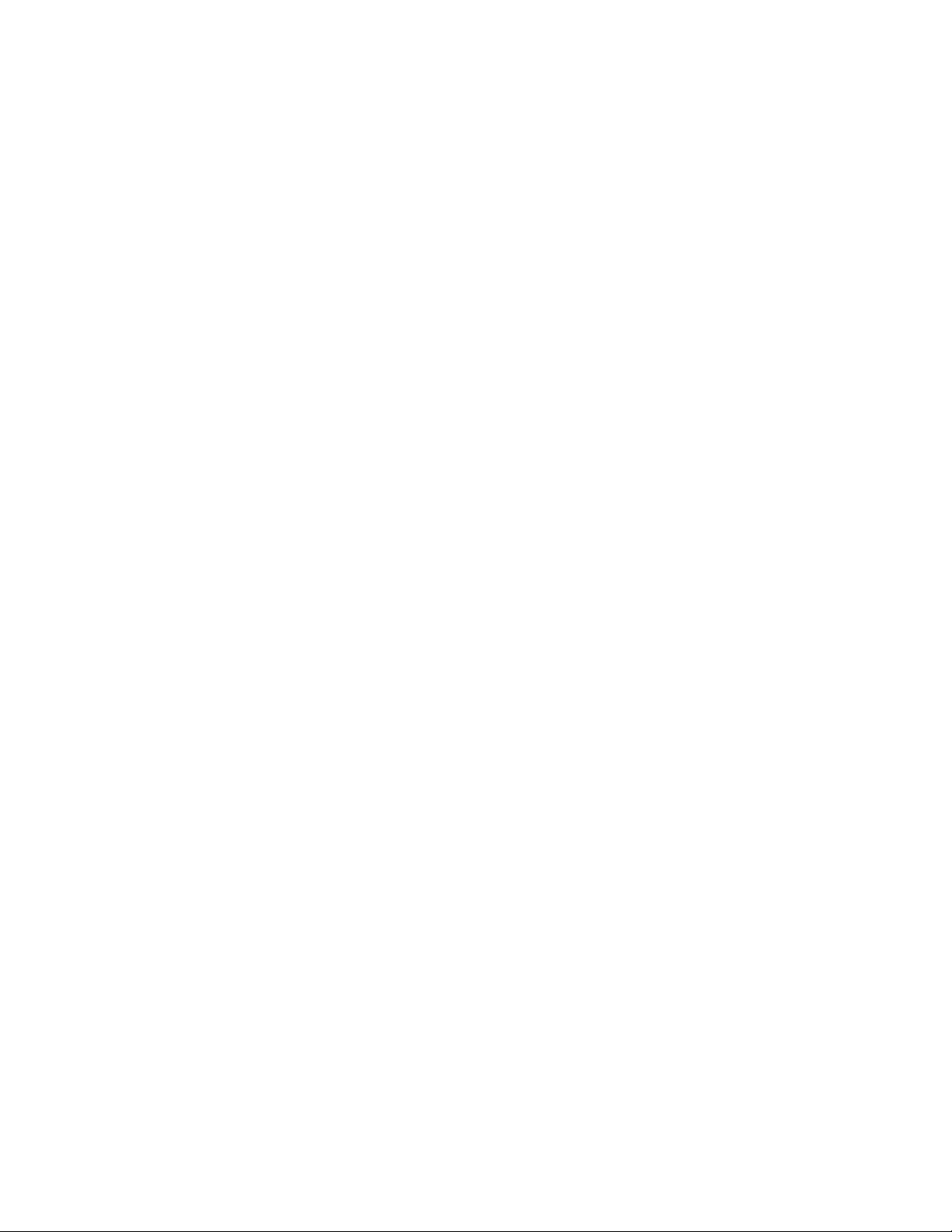
Messaging and Internet ............................................................................................................................. 136
Text and Multimedia Messaging ....................................................................................................... 136
Send a Text Message ............................................................................................................... 136
Send a Multimedia Message (MMS) ......................................................................................... 138
Save and Resume a Draft Message ......................................................................................... 140
New Messages Notification ....................................................................................................... 141
Manage Message Conversations ............................................................................................. 141
Text and MMS Options ............................................................................................................. 144
Create and Send Gmail .................................................................................................................... 146
Create and Send a Gmail Message .......................................................................................... 146
Check Received Gmail Messages .................................................................................................... 148
Open New Gmail Messages ..................................................................................................... 148
Open Gmail Messages ............................................................................................................. 149
Manage Gmail Messages ................................................................................................................. 150
Use Gmail Labels ...................................................................................................................... 150
Archive Gmail Threads ............................................................................................................. 152
Mute Gmail Threads ................................................................................................................. 153
Delete Gmail Threads ............................................................................................................... 154
Search Gmail Messages ........................................................................................................... 155
Report Spam or Phishing Gmail ............................................................................................... 156
Add Another Google (Gmail) Account ...................................................................................... 157
Switching Between Gmail Accounts ......................................................................................... 159
Email ................................................................................................................................................. 160
Set Up an Email Account .......................................................................................................... 160
Add an Email Account ............................................................................................................... 161
Add an Exchange ActiveSync Account ..................................................................................... 165
Compose and Send Email ........................................................................................................ 167
Open New Email Messages ...................................................................................................... 169
Open Email Messages .............................................................................................................. 170
Delete an Email Account ........................................................................................................... 171
Manage Your Email Inbox ......................................................................................................... 174
Exchange ActiveSync Email Features ...................................................................................... 175
Data Services General Information (LTE and 3G Networks) ............................................................ 176
Sprint Spark LTE ....................................................................................................................... 176
Your User Name ....................................................................................................................... 179
TOC iv
Page 6
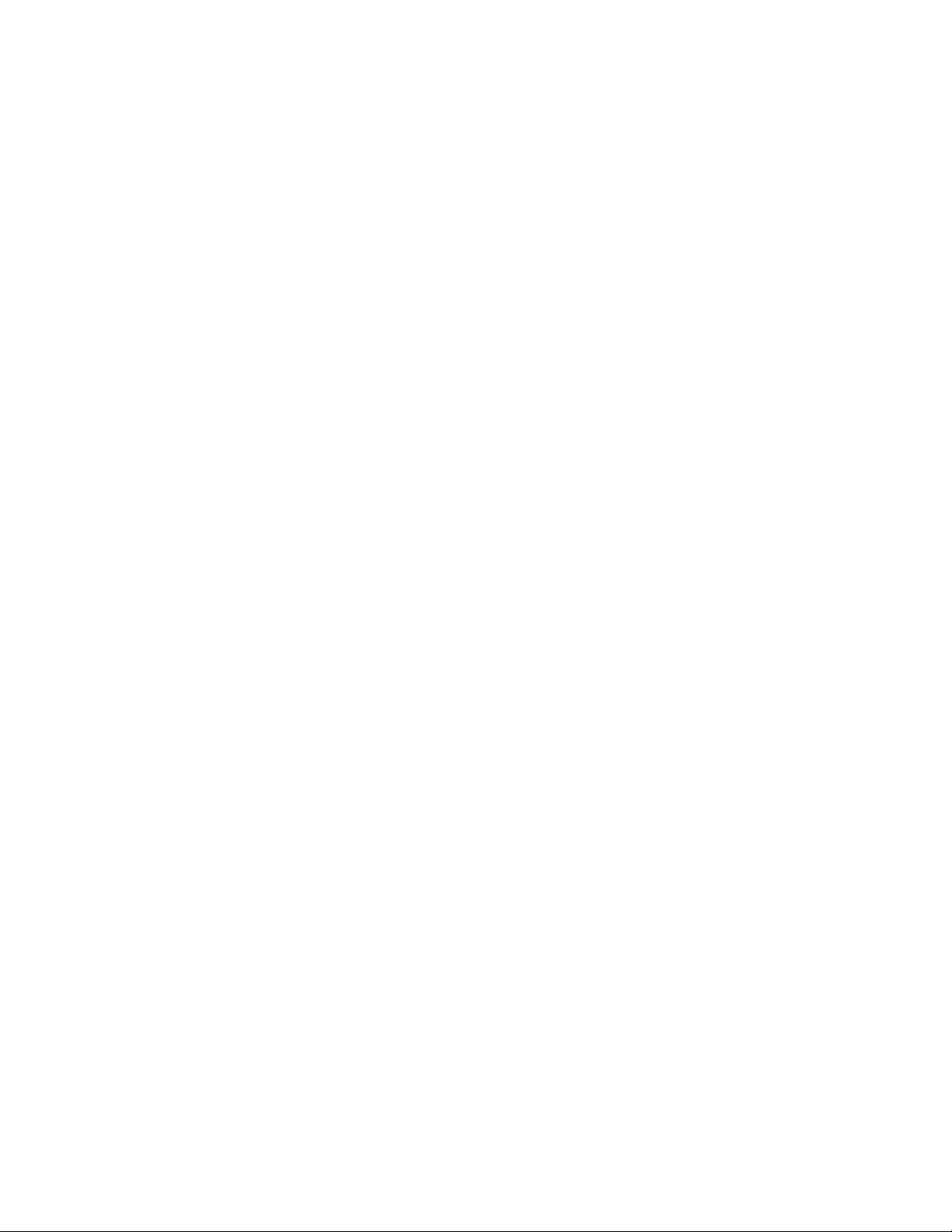
Data Connection Status and Indicators .................................................................................... 181
Browser ............................................................................................................................................. 182
Use the Browser ....................................................................................................................... 182
Add a Bookmark ....................................................................................................................... 183
View Browser History ................................................................................................................ 185
Open New Browser Windows ................................................................................................... 186
Browser Settings ....................................................................................................................... 188
Chrome Browser ............................................................................................................................... 189
Camera and Video .................................................................................................................................... 191
Take Pictures and Record Videos .................................................................................................... 191
Take a Picture ........................................................................................................................... 192
Viewfinder Screen ..................................................................................................................... 193
Record Videos .......................................................................................................................... 194
View Pictures and Videos Using Gallery .......................................................................................... 195
View Pictures and Videos ......................................................................................................... 195
Edit Pictures ...................................................................................................................................... 197
Share Pictures and Videos ............................................................................................................... 201
Send Pictures or Videos by Email ............................................................................................ 201
Send a Picture or Video by Multimedia Message ..................................................................... 203
Send Pictures or Videos Using Bluetooth ................................................................................. 205
Share Videos on YouTube ........................................................................................................ 207
Camera Settings ............................................................................................................................... 209
Switch Cameras ........................................................................................................................ 209
Set Camera Options ................................................................................................................. 210
Apps and Features .................................................................................................................................... 212
Sprint Zone ........................................................................................................................................ 212
Calculator .......................................................................................................................................... 212
Calendar ............................................................................................................................................ 214
Add an Event to the Calendar ................................................................................................... 214
View Calendar Events ............................................................................................................... 216
Sync Calendars ......................................................................................................................... 217
Synchronize an Exchange ActiveSync Calendar ...................................................................... 219
Clock ................................................................................................................................................. 219
Set Alarms ................................................................................................................................. 221
World Clock ............................................................................................................................... 223
TOC v
Page 7
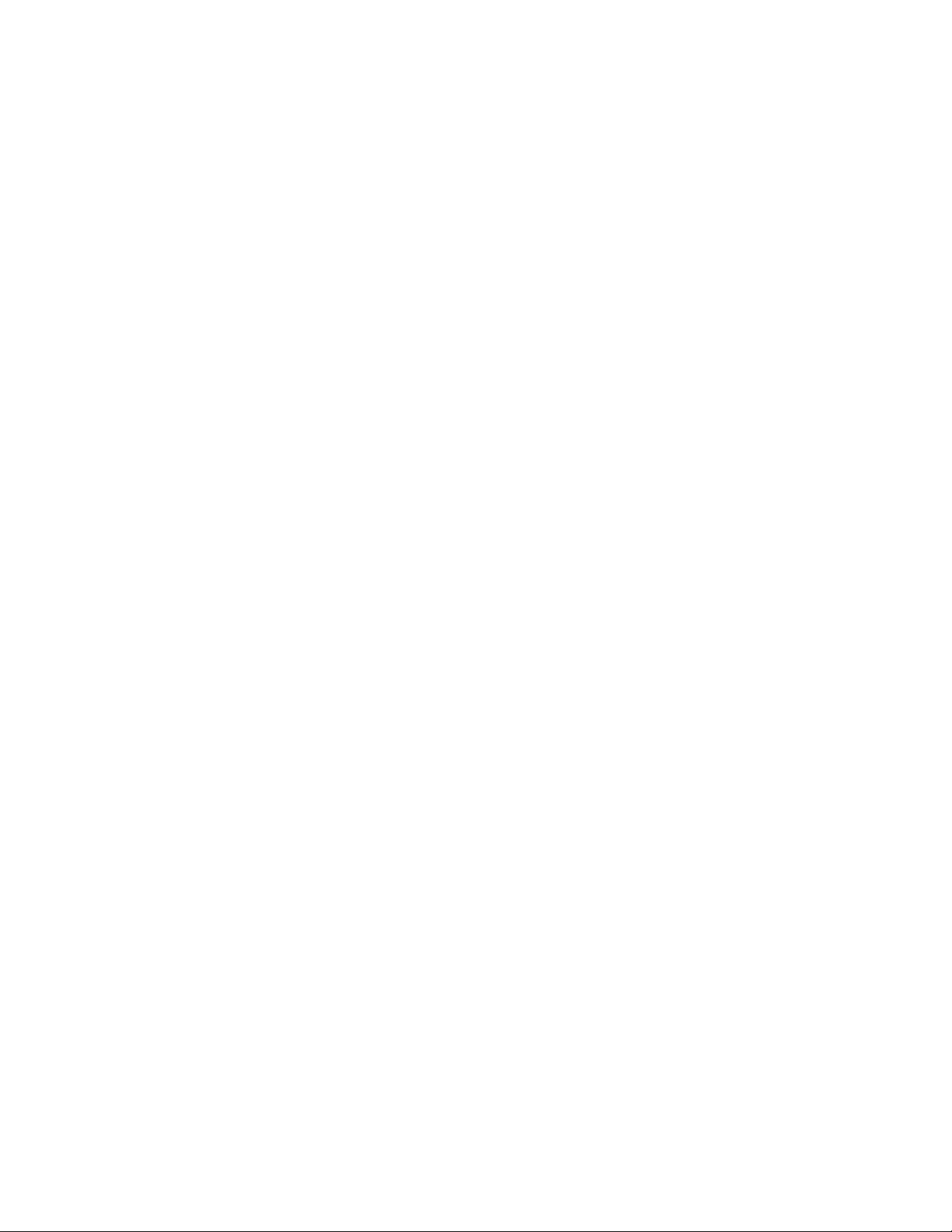
Stopwatch ................................................................................................................................. 224
Timer ......................................................................................................................................... 225
Gadget Guardian ............................................................................................................................... 225
GALAXY Apps ................................................................................................................................... 225
Google Maps ..................................................................................................................................... 226
Google Play Books ............................................................................................................................ 228
Google Play Games .......................................................................................................................... 228
Google Play Movies & TV ................................................................................................................. 228
Google Play Music ............................................................................................................................ 229
Google Play Newsstand .................................................................................................................... 232
Google Search .................................................................................................................................. 232
Use Google Search ................................................................................................................... 232
Use Google Voice Search ......................................................................................................... 233
Google Wallet .................................................................................................................................... 234
Gallery ............................................................................................................................................... 235
View Photos and Videos ........................................................................................................... 237
Working with Photos ................................................................................................................. 239
Share Photos and Videos ......................................................................................................... 239
Memo ................................................................................................................................................ 241
My Files ............................................................................................................................................. 242
Social Networking Accounts ............................................................................................................. 243
Hangouts ................................................................................................................................... 243
Video ................................................................................................................................................. 245
YouTube ............................................................................................................................................ 246
Sprint Money Express ....................................................................................................................... 248
1Weather ........................................................................................................................................... 248
Amazon ............................................................................................................................................. 248
Eureka Offers .................................................................................................................................... 248
Messaging Plus ................................................................................................................................. 248
NASCAR Mobile ................................................................................................................................ 249
NBA Game Time ............................................................................................................................... 249
NextRadio ......................................................................................................................................... 249
Uber .................................................................................................................................................. 249
Connectivity ............................................................................................................................................... 250
Connect to a PC via USB .................................................................................................................. 250
TOC vi
Page 8

Transfer Files Between Your Phone and a Computer .............................................................. 250
Wi-Fi .................................................................................................................................................. 253
Turn Wi-Fi On and Connect to a Wireless Network .................................................................. 253
Wi-Fi Settings ............................................................................................................................ 256
Disconnect Wi-Fi ....................................................................................................................... 258
Wi-Fi Direct ............................................................................................................................... 260
Hotspot and Tethering ...................................................................................................................... 262
Hotspot ...................................................................................................................................... 262
Bluetooth Tethering ................................................................................................................... 265
Bluetooth ........................................................................................................................................... 266
Bluetooth Information ................................................................................................................ 267
Enable Bluetooth ....................................................................................................................... 267
Pair Bluetooth Devices .............................................................................................................. 269
Connect to a Paired Bluetooth Device ...................................................................................... 272
Share Information Using Bluetooth ........................................................................................... 273
Settings ..................................................................................................................................................... 278
Basic Settings ................................................................................................................................... 278
TTY Mode ................................................................................................................................. 281
Wi-Fi Settings .................................................................................................................................... 283
Bluetooth Settings ............................................................................................................................. 287
Hotspot and Tethering Settings ........................................................................................................ 290
Airplane Mode ................................................................................................................................... 292
Data Usage Settings ......................................................................................................................... 293
Location Settings ............................................................................................................................... 296
Printing .............................................................................................................................................. 300
More Networks Settings .................................................................................................................... 302
Default Messaging App Settings ....................................................................................................... 304
Mobile Networks Settings ................................................................................................................. 305
Virtual Private Networks (VPN) ......................................................................................................... 306
Prepare Your Phone for VPN Connection ................................................................................ 306
Set Up Secure Credential Storage ........................................................................................... 307
Add a VPN Connection ............................................................................................................. 310
Connect to or Disconnect from a VPN ...................................................................................... 312
Roaming Settings .............................................................................................................................. 316
Sound Settings .................................................................................................................................. 317
TOC vii
Page 9

Display and Wallpaper Settings ........................................................................................................ 319
Home Settings ................................................................................................................................... 321
Lock Screen Settings ........................................................................................................................ 322
Screen Lock .............................................................................................................................. 322
Disable the Screen Lock ........................................................................................................... 329
Lock Screen Options ................................................................................................................. 331
Call Settings ...................................................................................................................................... 333
Application Manager ......................................................................................................................... 335
Add Accounts .................................................................................................................................... 337
Backup and Reset ............................................................................................................................. 339
Accessibility Settings......................................................................................................................... 343
Language and Input Settings ............................................................................................................ 346
Date and Time Settings .................................................................................................................... 349
Ultra Power Saving Mode ................................................................................................................. 351
Battery Settings ................................................................................................................................. 353
Storage Settings ................................................................................................................................ 355
microSD Card ........................................................................................................................... 358
Security Settings ............................................................................................................................... 363
Activate This Device .......................................................................................................................... 365
About Device ..................................................................................................................................... 366
Copyright Information ........................................................................................................................ 368
For Assistance .......................................................................................................................................... 369
Troubleshooting ................................................................................................................................ 369
Sprint Account Information and Help ................................................................................................ 370
Sprint Account Passwords ........................................................................................................ 370
Manage Your Account .............................................................................................................. 370
Sprint Support Services ............................................................................................................ 371
Index .......................................................................................................................................................... 372
TOC viii
Page 10
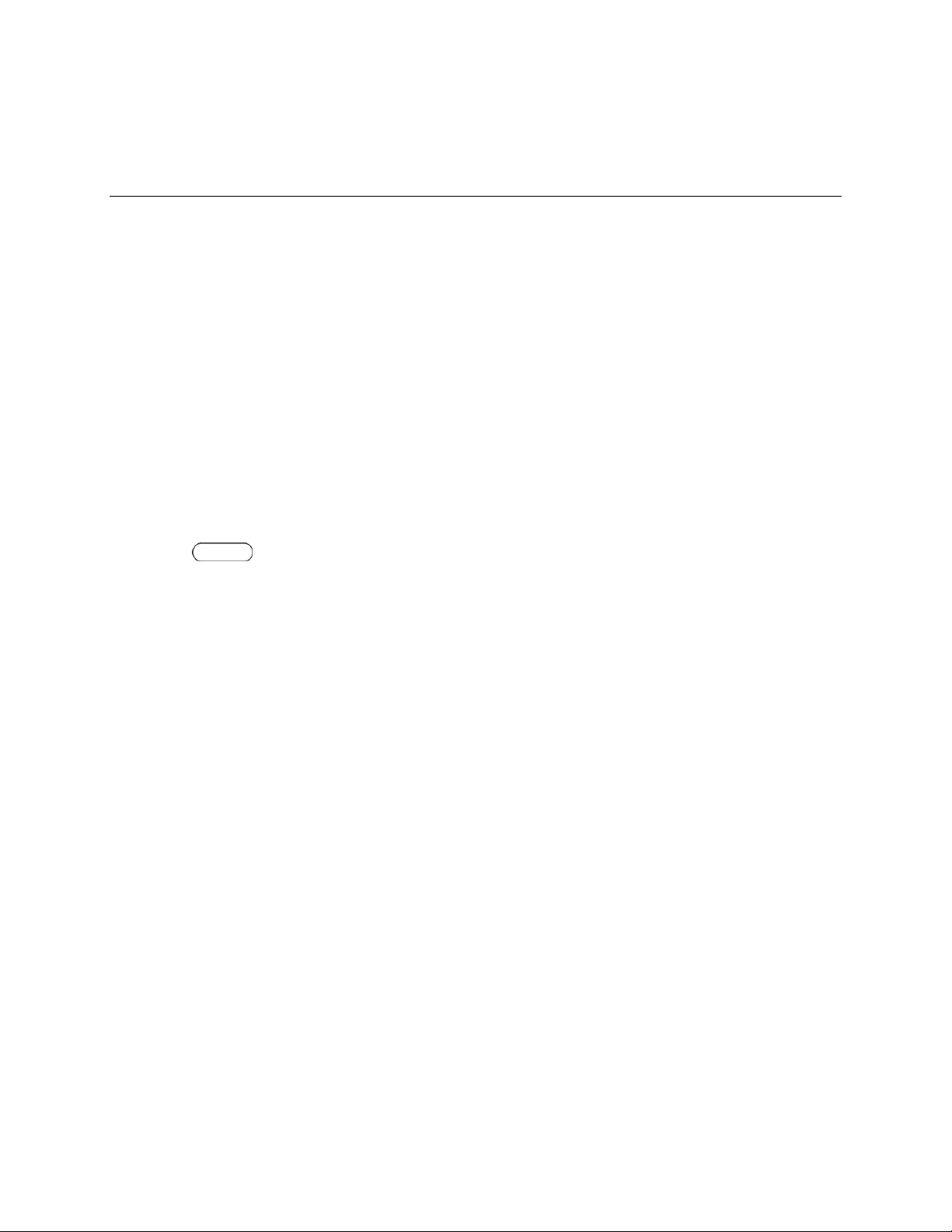
Introduction
The following topics describe the basics of using this guide and your new phone.
About the User Guide
Thank you for purchasing your new GALAXY Core Prime. The following topics explain how best to use
this guide to get the most out of your phone.
Before Using Your Phone
Read Get Started and Basic Operations thoroughly for proper usage.
Accessible services may be limited by subscription contract conditions.
Descriptions in the User Guide
Note that most descriptions in this guide are based on your phone's setup at the time of purchase. Unless
otherwise noted, instructions begin from the phone's Home screen, which is displayed by pressing the
Home Key . Some operation descriptions may be simplified.
Screenshots and Key Labels
Screenshots in the user guide may appear differently on your phone. Key labels in the user guide are
simplified for description purposes and differ from your phone's display.
Other Notations
In the user guide, the phone may be referred to either as “phone,” “device,” or “handset.” A microSD™ or
microSDHC™ card is referred to as an “SD Card” or a “memory card.”
Introduction 1
Page 11

Get Started
Part
Description
Earpiece
Lets you hear the caller and automated prompts.
Proximity and Light Sensor
Detects how close an object is to the surface of the screen. This is
typically used to detect when your face is pressed up against the
screen, such as during a phone call.
While talking on the phone, the sensor detects talk activity and locks
the keypad to prevent accidental key presses.
Front Camera
Takes pictures and records videos while facing the screen, and allows
you to video conference.
The following topics give you all the information you need to set up your phone and wireless service the
first time.
Parts and Functions
These topics illustrate your phone’s primary parts and key functions.
Phone Layout
The following illustration outlines your phone’s primary external features and buttons.
Get Started 2
Page 12

Part
Description
Power/Lock Key
Lets you turn the phone on or off or turn the screen on or off, or switch
your phone to silent mode, vibration mode, or airplane mode.
Back Key
Lets you return to the previous screen, or close a dialog box, options
menu, the Notification panel, or onscreen keyboard.
Home Key
Returns you to the Home screen. Press and hold to open Google
Search/Google Now.
Recent Apps Key
Access recently used apps.
Touchscreen
Displays all the information needed to operate your phone, such as the
call status, the Contacts list, and the date and time. Also provides onetap access to all of your features and applications.
Volume Key
Allows you to adjust the ringtone or media volume or adjust the voice
volume during a call.
LED Indicator
The LED indicator blinks or glows when charging, to indicate low
battery, to announce new notifications, and when voice recording.
Microphone
Transmits your voice for phone calls or records your voice or ambient
sounds for voice recordings and videos.
Headset Jack
Allows you to plug in a headset for convenient, hands-free
conversations.
Speaker
Lets you hear the different ringtones and sounds. The speaker also
lets you hear the caller’s voice in speakerphone mode.
USB Charger/Accessory Port
Allows you to connect the phone charger or the USB cable (included).
Flash
Helps illuminate subjects in low-light environments when the camera is
focusing and capturing a picture or video.
Camera
Lets you take pictures and videos.
CAUTION! Inserting an accessory into the incorrect jack may damage the phone.
Get Started 3
Page 13
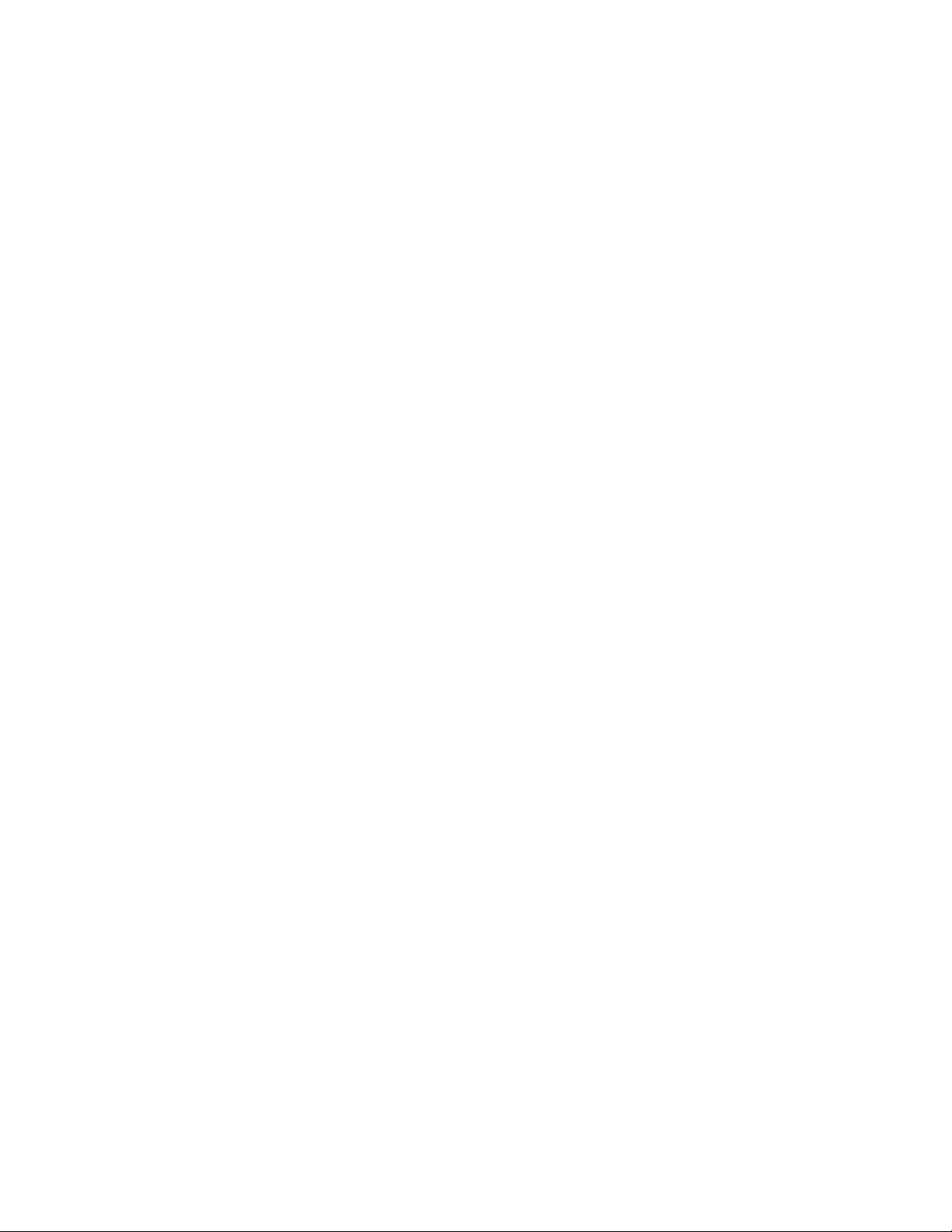
SIM Card
The SIM card contains your account information.
Handling SIM Card
Keep the following in mind when handling a SIM card.
● Customer is responsible for any damage caused by inserting SIM Card in another-brand IC card
reader, etc. The company is not responsible in such case.
● Always keep the IC chip clean.
● Wipe clean with a dry, soft cloth.
● Avoid applying labels. May damage SIM Card.
● See instructions included with SIM Card for handling.
● SIM Card is the property of the company.
● SIM Card is replaceable (at cost) in case of loss/damage.
● Return SIM Card to the company when cancelling subscription.
● Returned SIM Cards are recycled for environmental purposes.
● Note that SIM Card specifications and performance may change without notice.
● It is recommended that you keep a separate copy of information that is stored on SIM Card. The
company is not responsible for damages from stored information that is lost.
● Always follow emergency procedures to suspend service if your SIM Card or phone (SIM Card
inserted) is lost/stolen. For details, contact Customer Service.
● Always power off phone before inserting/removing SIM Card.
Get Started 4
Page 14

Insert SIM Card
Follow these instructions to insert a SIM card. Remember to power off your phone before inserting a SIM
card.
1. Remove the battery cover.
Lift gently in the direction shown.
2. Remove the battery.
Lift upward gently as shown.
Get Started 5
Page 15

3. Insert SIM card.
Insert gently with gold IC chip facing downward.
4. Insert the battery.
Align the contacts of the battery with the contacts in the phone.
Get Started 6
Page 16

5. Attach the battery cover.
Make sure all the tabs are secure and there are no gaps around the cover.
SD Card
Your phone supports the use of an optional SD card (not included) to expand its storage capacity. It
supports cards up to 64 GB. Some cards may not operate properly with your phone.
SD Card Cautions
Data: Information stored on SD Card can become lost or changed accidently or as a result of
damage. It is recommended that you keep a separate copy of important data. The company is not
responsible for damages from data that is lost or changed.
Reading/Writing Data: Never power off or remove Battery while reading or writing data.
Battery Level: A low battery charge may prevent reading/writing to SD Card.
Handling SD Card: Use/store SD Cards away from the reach of infants. May cause choking if
swallowed.
Get Started 7
Page 17

Insert SD Card
Follow these steps to insert an optional SD card (not included). Make sure to power your phone off before
inserting or removing an SD card.
1. Remove the battery cover.
Lift gently in the direction shown.
2. Insert SD card.
Insert SD Card all the way gently without bending and with terminals facing down.
Insert only SD Cards.
Get Started 8
Page 18

3. Attach the battery cover.
Make sure all the tabs are secure and there are no gaps around the cover.
Get Started 9
Page 19

Unmount the SD Card
Always unmounts the SD card before removing it from your phone.
1. From home, tap Apps > Settings .
2. Tap Storage.
Get Started 10
Page 20
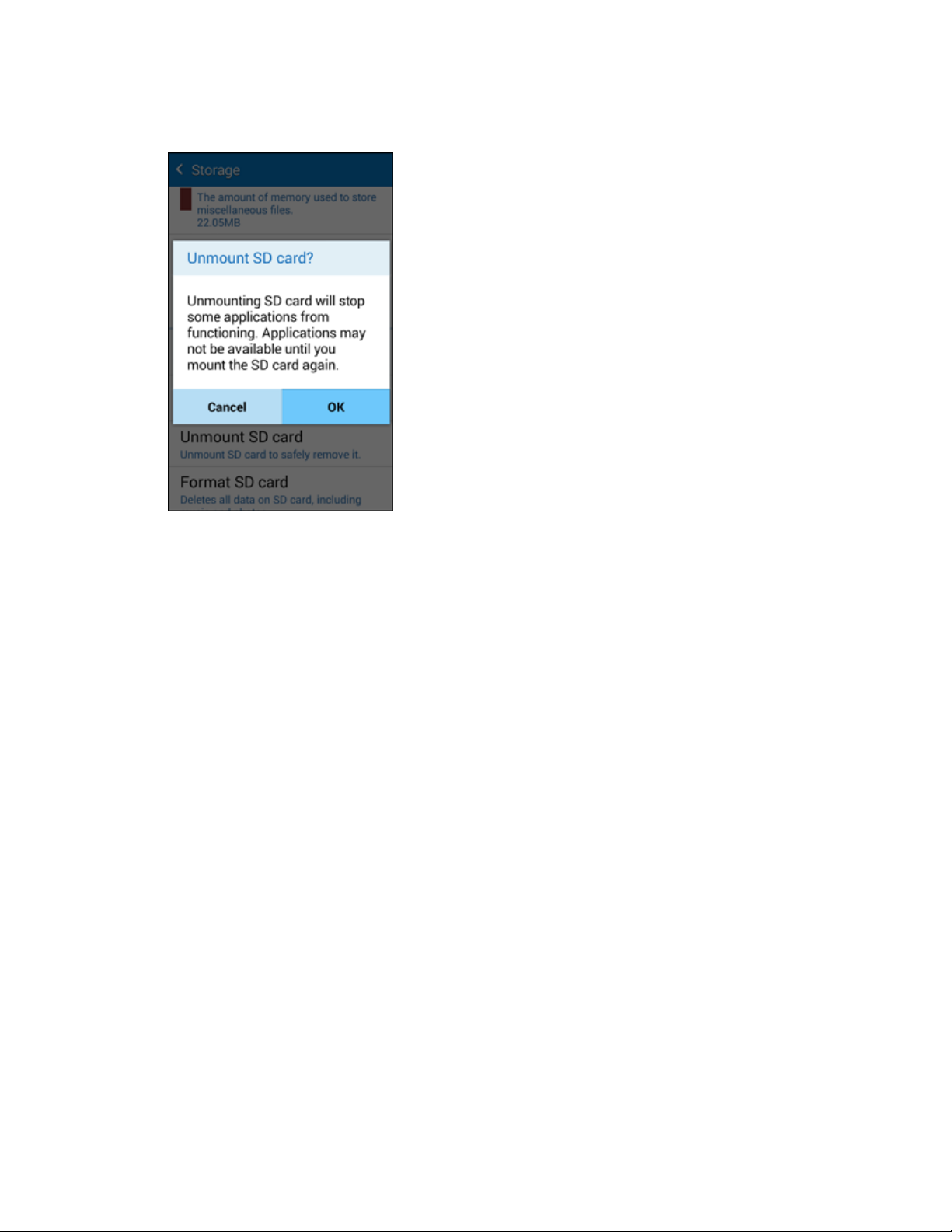
3. Tap Unmount SD Card > OK.
The menu option name changes from Unmount SD Card to Mount SD Card. The card is now
unmounted.
Get Started 11
Page 21

Remove SD Card
Follow these instructions to remove an SD card. Always power the phone off before inserting or removing
an SD card.
1. Remove the battery cover.
Lift gently in the direction shown.
2. Remove SD card.
Get Started 12
Page 22

3. Attach the battery cover.
Make sure all the tabs are secure and there are no gaps around the cover.
Get Started 13
Page 23
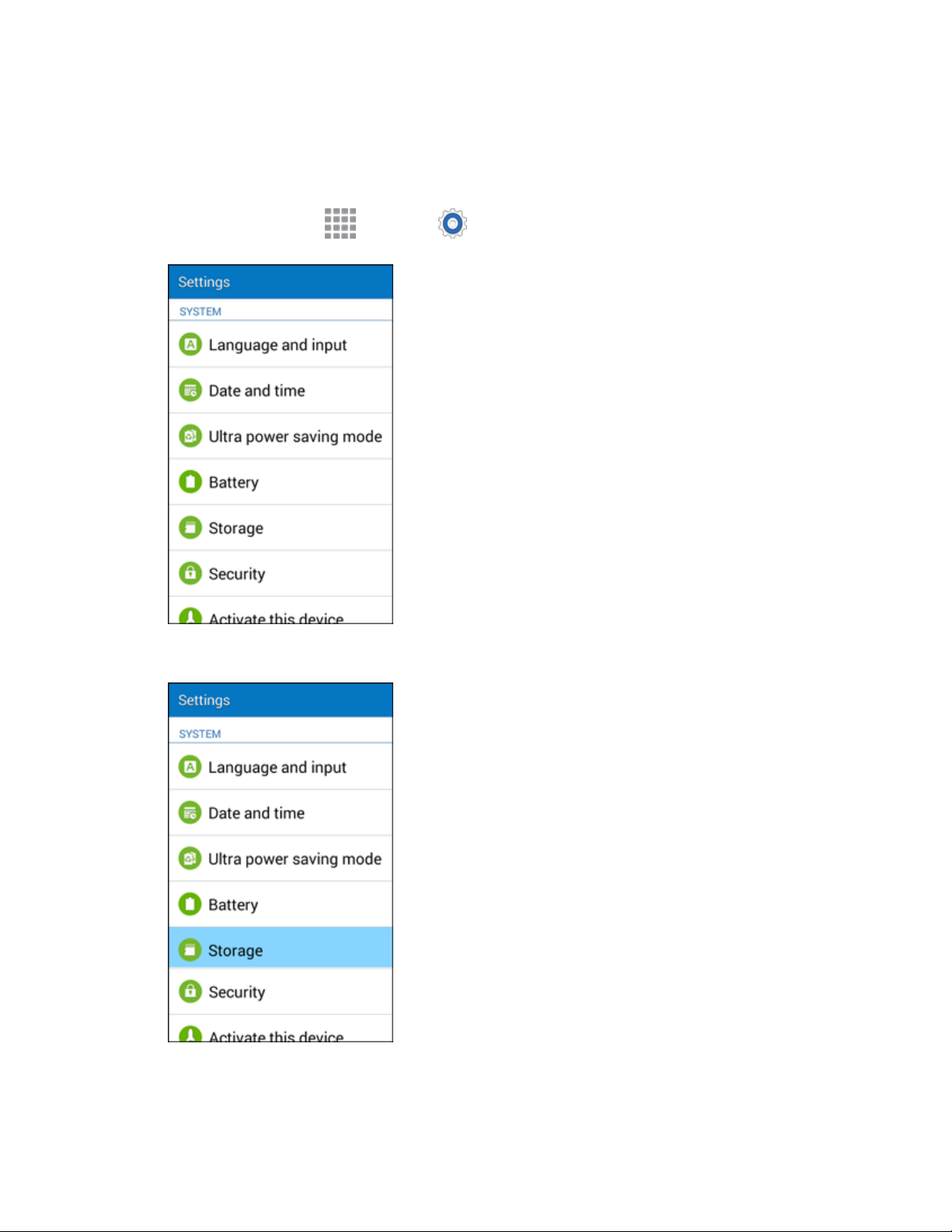
Format SD Card
When you insert an optional SD card for the first time, it is recommended that you format it on your
phone.
1. From home, tap Apps > Settings .
2. Tap Storage.
Get Started 14
Page 24
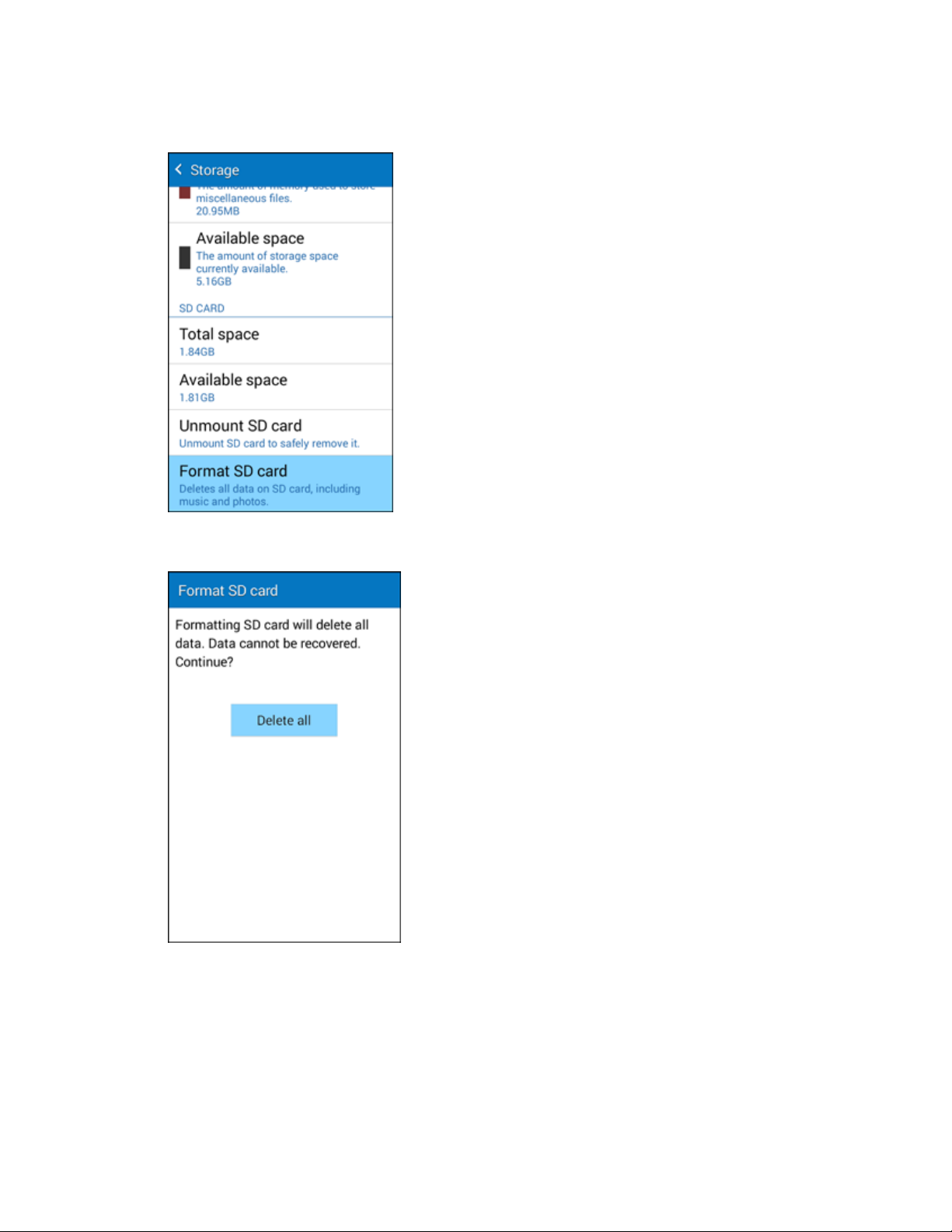
3. Tap Format SD Card.
4. Tap Format SD Card again.
Get Started 15
Page 25

5. Tap Delete all to confirm.
All data on the SD card is erased, and the card is formatted for use on your phone.
Battery Use
The following topics explain how to insert and remove your phone’s battery.
Battery Cautions
Storage: Avoid storing or leaving battery with no charge remaining. Saved information and settings
may become lost or changed, or battery may become unusable. Charge once every six months
before storing or leaving unused for a long period.
Bulges: Depending on use, bulges may appear near end of battery life. This does not affect safety.
Replacing Battery: The battery is a consumable item. It needs to be replaced if operating time
shortens noticeably. Purchase a new battery.
Cleaning: Clean soiled terminals between battery and phone with a clean, dry cotton swab. Soiled
terminals can result in a poor connection and prevent charging, etc.
Get Started 16
Page 26

Insert the Battery
Follow these instructions to insert your phone’s battery safely and properly.
1. Remove the battery cover.
Lift gently in the direction shown.
2. Insert the battery.
Align the contacts of the battery with the contacts in the phone.
Get Started 17
Page 27

3. Attach the battery cover.
Make sure all the tabs are secure and there are no gaps around the cover.
Get Started 18
Page 28

Remove the Battery
Follow these instructions to remove your phone’s battery. Always power the phone off before removing
the battery.
1. Remove the battery cover.
Lift gently in the direction shown.
2. Remove the battery.
Lift upward gently as shown.
Get Started 19
Page 29

3. Attach the battery cover.
Make sure all the tabs are secure and there are no gaps around the cover.
Get Started 20
Page 30

Charge the Battery
Follow these instructions to charge your phone’s battery using either the included AC adapter or via a
USB connection on your computer.
Charge Using the AC Adapter
1. Plug the USB cable into the USB charger/accessory port on the bottom of your phone.
2. Plug the other end of the USB cable into the charging head.
3. Plug the charging head into an electrical outlet.
The LED indicator illuminates when charging starts. The light goes off when the battery is fully
charged. Fully charging a battery may take up to three hours.
4. After charging, disconnect the phone from the charger.
Unplug the charging head from the outlet, and remove the micro USB cable from the phone
and the charging head.
Get Started 21
Page 31

Charge Using a PC Connection
Before using a PC connection to charge your phone, ensure that the computer is turned on. Depending
on the type of connection, your phone’s battery may not charge.
1. Insert the small end of the USB cable into the USB charger/accessory port on the bottom of your
phone.
2. Insert the large end of the USB cable into a USB port on your computer.
3. After charging, remove the USB cable from both the phone and the computer.
Get Started 22
Page 32

Turn Your Phone On and Off
The instructions below explain how to turn your phone on and off.
Turn Your Phone On
■ Press and hold the Power/Lock Key.
Your phone will power on. Depending on the settings, you may see the Lock screen.
See Lock and Unlock Your Screen and Screen Lock for information about using the screen
lock.
The first time you turn the phone on, you will see the startup screens. See Complete the
Setup Screens for details.
If your phone is not yet activated, see Activation and Service for more information.
Get Started 23
Page 33

Turn Your Phone Off
1. Press and hold the Power/Lock Key to open the phone options menu.
2. Tap Power off to turn the phone off.
Your phone will power off.
Your screen remains blank while your phone is off (unless the battery is charging).
Get Started 24
Page 34

Use the Touchscreen
Your phone’s touchscreen lets you control actions through a variety of touch gestures.
Tap or Touch
When you want to type using the onscreen keyboard, select items onscreen such as application and
settings icons, or press onscreen buttons, simply tap or touch them with your finger.
Touch and Hold
To open the available options for an item (for example, a contact or link in a Web page), touch and hold
the item.
Get Started 25
Page 35

Swipe or Slide
To swipe or slide means to quickly drag your finger vertically or horizontally across the screen.
Drag
To drag, press and hold your finger with some pressure before you start to move your finger. While
dragging, do not release your finger until you have reached the target position.
Get Started 26
Page 36

Flick
Flicking the screen is similar to swiping, except that you need to swipe your finger in light, quick strokes.
This finger gesture is always in a vertical direction, such as when flicking the contacts or message list.
Rotate
For most screens, you can automatically change the screen orientation from portrait to landscape by
turning the phone sideways. When entering text, you can turn the phone sideways to bring up a bigger
keyboard. See Touchscreen Keyboards for more details.
Get Started 27
Page 37

Note: The Screen rotation check box needs to be selected for the screen orientation to automatically
change. From home, tap Apps > Settings > Display > Auto rotate screen.
Tip: You can also access the screen rotation setting from the Notification panel. Pull down the Status bar
and tap Screen rotation to select or deselect the option.
Pinch and Spread
“Pinch” the screen using your thumb and forefinger to zoom out or “spread” the screen to zoom in when
viewing a picture or a Web page. (Move fingers inward to zoom out and outward to zoom in.)
Activation and Service
Follow the instructions below to activate your phone and Sprint Prepaid service.
Register Your Phone on Sprint Prepaid
1. From your computer, visit sprint.com/prepaidactivate.
2. Choose an activation option and click Next. Then enter your zip code and click Next.
3. When prompted, enter the serial number (MEID DEC) printed on the label on your phone's
packaging.
4. Follow the instructions to select a plan and payment method.
If you are swapping phones or bringing your number over from a different carrier, follow the
prompts to sign in or provide additional information.
Get Started 28
Page 38

5. Continue to follow the instructions to program your phone. Once you see the “Congrats” page,
your phone and plan are activated.
To confirm activation, make a phone call. If your phone is still not activated, visit
sprint.com/prepaidsupport for assistance. If you do not have access to the Internet, call Sprint
Customer Service at 1-855-639-4644 from another phone
Note: If you are having any difficulty with activation, visit sprint.com/prepaidsupport for assistance.
Activate Your Phone
After completing the account setup on sprint.com/prepaidactivate, simply turn your phone on. It is
designed to activate automatically.
■ Press and hold the Power/Lock Key to turn your phone on.
Your phone is designed to activate automatically. When you turn the phone on for the first
time, you should see a Hands Free Activation screen, which may be followed by a PRL
Update screen and a Firmware Update screen. Follow the onscreen instructions to continue.
If your phone is still not activated, visit sprint.com/prepaidsupport for assistance. If you do not have
access to the Internet, call Sprint Customer Service at 1-855-639-4644 from another phone.
Get Started 29
Page 39

Complete the Setup Screens
The setup screens help you set up certain features and preferences on your phone. Once your phone has
been turned on, you will see a Welcome message. You can then complete the setup process.
Note: You may be able to complete the setup screens before your phone has been activated on your
Sprint account.
Note: During or after setup, you may see a Connections Optimizer notice. Read the notice and tap I
Agree to allow your phone to connect automatically to the best available data network, including Wi-Fi.
To turn Connections Optimizer off at any time, From home, tap Apps > Settings > More
networks > Mobile networks > Connections optimizer and uncheck the box. See Connections
Optimizer for details.
1. From the Welcome screen, select a language (if prompted) and tap Start to get started.
Note: On the Welcome screen, there may also be an Accessibility button. If you are visually impaired or
hard of hearing, tap Accessibility to change the accessibility settings.
Get Started 30
Page 40

2. Follow the onscreen instructions to complete each section. For each topic, you will have the
option to skip it and continue to the next screen.
Wi-Fi – If prompted, follow the prompts to sign in to an available Wi-Fi network. For secured
Wi-Fi networks, you will need to enter a password. See Wi-Fi for more details.
End User License Agreement – Read this document carefully, and then tap I understand
and agree to the terms and conditions above. If you wish to send Samsung error data to
help improve your phone, tap Yes.
Get Started 31
Page 41

Got Google? – Tap Yes and complete the steps to sign in to your current Google Account, or
tap No to either set up a new Google Account or skip Google setup. The following options
appear depending on your selection:
• Sign in – If you tapped Yes, then enter your Gmail address and password. Tap Sign in
to sign in to your current Google Account.
• Make it Google – If you tapped No, then select either Get an account (to set up a new
Google account) or Not now (to skip getting a Google account). If you tap Get an
account, follow the instructions to sign up for a new Google Account. There will be
screens to enter your first and last names, create an email address (Gmail), create a
password, enter recovery information (including a backup email address and recovery
question), an option to join Google+, and an option to enable purchases from the Google
Play Store app. Tap Next between each screen.
Google and your location – Select your Google location options and then tap Next.
Get Started 32
Page 42

This phone belongs to… - If applicable, enter your first and last name and tap Next. This
information is used by the phone to personalize certain apps.
Samsung account – Sign in to or create a new Samsung account for access to various
Samsung apps and services such as GALAXY Apps.
Get Started 33
Page 43

3. Tap Finish. Your setup is now complete. Follow the onscreen instructions to learn about basic
tap menu navigation, view tutorials, or just get started.
Your phone is now set up for use. If you skipped any part of the setup, you can access
additional options through the Apps screen or through Settings.
Note: You do not need to sign up for a Google Account to use your phone. However, to download apps
from the Google Play Store app, you must link your phone to a Google Account.
Get Started 34
Page 44

Basic Operations
The following topics outline basic features and operations of your phone.
Basics
The following topics offer an overview of your phone’s basic operations.
Home Screen and Applications (Apps) List
Most of your phone’s operations originate from the Home screen or the apps list.
For information about using the Home screen, see Home Screen Basics.
Select Options and Navigate Screens
Tap icons, onscreen keys, and other items to open or activate the assigned function.
■ Tap Back to return to the previous screen.
Basic Operations 35
Page 45

Menu Operations
You can display options menus using More options, any app-specific menu icon, or by taping and holding
a screen area, depending on your current app.
■ Tap More options to view available settings and options.
Phone Settings Menu
You can customize your phone’s settings and options through the Settings menu.
■ From home, tap Apps > Settings .
– or –
Drag the Notification panel down and tap Settings .
For more information, see Settings.
Basic Operations 36
Page 46

Portrait and Landscape Screen Orientation
The default orientation for your phone’s screen is portrait (vertical), but many apps will change to
landscape orientation (widescreen) when you rotate the phone sideways.
■ Not all screens will adjust for landscape orientation.
Note: The Screen rotation check box needs to be selected for the screen orientation to automatically
change. From home, tap Apps > Settings > Display > Auto rotate screen.
Tip: You can also access the screen rotation setting from the Notification panel. Pull down the Status bar
and tap Screen rotation to select or deselect the option.
Capture Screenshots
You can use your phone’s power and home keys to capture screenshots.
■ Press and hold the Power/Lock Key and Home Key at the same time to capture a screenshot of
the current screen.
The current screenshot will be captured and stored in the Screenshots album in the phone’s
Gallery. From home, tap Apps > Gallery .
Basic Operations 37
Page 47

Applications
The following topics describe how to access the applications (apps) list and launch apps on your phone.
Launch Applications
All installed apps can be accessed and launched from the apps list.
1. From home, tap Apps .
The apps list opens.
2. Tap an app icon to launch the corresponding application.
The application opens.
Basic Operations 38
Page 48

Apps List
App
Function/Service
1Weather
Receive real-time local weather information at any location in the world.
Access 7-day and hourly weather forecasts for your area.
Amazon
Shop at Amazon.com from your phone.
Calculator
Perform basic and advanced mathematical calculations.
Calendar
Use Calendar to create and manage events, meetings, and appointments,
organize your time, and be reminded of important events.
Camera
Take pictures and record videos using the front and back cameras.
Chrome
Browse the Internet using Google’s Chrome web browser.
Clock
Set alarms, view time in time zones around the world, use a stopwatch, set a
timer, and use your phone as a desk clock.
Contacts
Store and manage contacts from a variety of sources, including contacts you
enter and save directly in your phone as well as contacts synchronized with
your Google account, compatible email programs (including Exchange
Server), and your Facebook friends.
Drive
Store, sync, and access your data across multiple devices with Google
Drive’s cloud storage.
Email
Send and receive email from a variety of email service providers.
Eureka Offers
Eureka provides discount opportunities for major brands and local merchants,
enables you to share your favorite deals with friends and family, access
loyalty cards, and create and manage personalized product lists.
Gadget Guardian
Shield, backup, locate, and lock your phone with one easy-to-use app. With
Gadget Guardian, you get protection from viruses, malware, adware, and
spyware, map the location of your phone and activate an alarm to help you
locate it, remotely lock your device and erase your personal data, and
automatically backup your contacts and download them to your computer for
easy transfer to another device.
The apps list expands to include any apps you download and install on your phone. The following table
outlines the primary apps that have been preinstalled on your phone.
Basic Operations 39
Page 49

App
Function/Service
GALAXY Apps
Discover apps designed exclusively for your Galaxy device.
Gallery
View and edit pictures and watch videos that you’ve taken with your phone’s
camera or downloaded.
Gmail
Send and receive messages using Google’s Gmail service.
Google
Search the Internet using Google Search.
Google Settings
Use Google Settings to manage your Google apps and account settings.
Google+
Instant message with your friends. Set up Circles of friends, visit the Stream
to get updates from your Circles, use Hangouts for fast messaging with
everyone in your Circles, or use Instant Upload to automatically upload
videos and photos to your own private album on Google+.
Hangouts
Instant message with your friends and family using Google Hangouts.
Internet
Browse the Internet using a full-featured browser.
Maps
Use Google Maps to determine your current location with or without GPS, get
driving and transit directions, and find phone numbers and addresses for local
businesses.
Memo
Organize your life by creating, editing, and managing memos.
Messages
Send and receive text and multimedia messages.
Messaging +
Messaging Plus provides high quality video calling, group chat, and media
sharing along with easy registration, a full emoji keyboard, and other
convenient features.
My Files
Manage your sounds, images, videos, Bluetooth files, Android files, and other
data in one convenient location.
NASCAR Mobile
NASCAR MOBILE is designed to bring you what you, our fans, want directly
to your Android device. Follow NASCAR News, Video Highlights, and
immerse yourself even further into the NASCAR experience with driver
informational stats, plus more.
Basic Operations 40
Page 50

App
Function/Service
NBA Game Time
The award-winning NBA Game Time is the official app to follow the NBA
wherever you are.
NextRadio
Listen to your favorite FM radio stations on the go with NextRadio. Tune in to
any FM frequency in your area and listen to the radio without the hassle and
cost of streaming music. Participating radio stations show you song
information and artwork as you listen, so you can buy your favorite music,
give feedback on the songs you like, and share what you are listening to on
Facebook or Twitter.
Phone
Make and receive phone calls.
Photos
View photos and videos on your phone, and sync them with your Google+
account.
Play Books
Discovering your favorite books and authors has never been easier. With
Google Play Books, you can shop the world's largest selection of eBooks and
read them anywhere you like.
Play Games
Google Play Games is the easiest way for you to discover new games, track
achievements and scores, and play with friends around the world. It brings all
of your gaming on Google Play together in a unified Android experience.
Play Movies & TV
Google Play Movies & TV allows you to watch movies and TV shows
purchased on Google Play. You can stream instantly on your Android phone
or download so you can watch from anywhere, even when you are not
connected.
Play Music
Google Play Music lets you browse, shop, and play back songs purchased
from the Google Play Store app, as well as songs you have loaded from your
own music library. The music you choose is automatically stored in your
Google Music library and instantly ready to play or download.
Play Newsstand
Discover more of the news and magazines you care about all in one app on
your phone. Enjoy breaking news and in-depth articles featuring audio and
video. From sports, business, cooking, entertainment, fashion and more it’s
all in one place.
Play Store
The Google Play Store app is the place to go to find new Android apps,
games, movies, music, and books for your phone. Choose from a wide
variety of free and paid apps ranging from productivity apps to games.
Settings
Configure settings and options on your phone.
Basic Operations 41
Page 51

App
Function/Service
Sprint ID
Personalize your phone by selecting ID Packs featuring apps, ringers,
wallpapers, widgets and more.
Sprint Money
Express
Make payments, purchases and manage your cash from your Android phone
or a linked MasterCard Prepaid card. The Spring Money Express app lets you
send money to nearly anywhere in the world, load checks directly to your
phone, get paid faster with direct deposit, pay bills using prepaid cash and
more, all from your Sprint Money Express account and right from your phone.
Sprint Zone
Access your Sprint account, get device information and help, find
recommended apps, and more.
Uber
Search and find transportation service using the Uber app. Request a ride
and get picked up within minutes.
Video
View videos on your phone.
Voice Recorder
Record voice memos and share them with others.
Voice Search
Search the Internet and your phone using voice commands.
Voicemail
Visual Voicemail gives you a quick and easy way to access your voicemail.
Now you can find exactly the message you are looking for without having to
listen to every voicemail message first.
YouTube
YouTube is a video sharing website on which users can upload and share
videos. The site is used to display a wide variety of user-generated video
content, including movie clips, TV clips, and music videos, as well as video
content such as video blogging, informational shorts, and other original
videos.
Basic Operations 42
Page 52

Phone Number
Follow the instructions below to display your phone’s wireless phone number.
1. From home, tap Apps > Settings .
2. Tap About device.
Basic Operations 43
Page 53

3. Tap Status.
You will see the number listed under My phone number.
Silent Mode/Airplane Mode
The following topics explain how to use your phone’s Silent Mode and Airplane Mode settings.
Silent Mode
Silent mode sets your phone’s ringtone, operation sounds, notifications, etc., not to sound to avoid
disturbing others around you.
To set silent mode:
1. Press and hold the Power/Lock Key to display the device options menu.
Basic Operations 44
Page 54

2. Tap Mute .
Your phone is now in silent mode.
Tip: You can also access silent mode through the Notification panel. Drag the Status bar down to reveal
the Notification panel and tap the speaker icon until you see Mute .
To restore sound settings:
1. Press and hold the Power/Lock Key to display the device options menu.
Basic Operations 45
Page 55

2. Tap Sound .
Your phone’s sound settings are now restored.
Tip: You can also access silent mode through the Notification panel. Drag the Status bar down to reveal
the Notification panel and tap the speaker icon until you see Sound.
Airplane Mode
Airplane mode turns off all functions that emit or receive signals, while leaving your phone on so you can
use apps that don’t require a signal or data.
To turn on airplane mode:
1. Press and hold the Power/Lock Key to display the device options menu.
Basic Operations 46
Page 56

2. Tap Airplane mode > OK.
Your phone is now in airplane mode. You will see the airplane mode icon in the Status bar.
Tip: You can also access silent mode through the Notification panel. Drag the Status bar down to reveal
the Notification panel and tap Airplane mode > Turn on.
To turn off airplane mode:
1. Press and hold the Power/Lock Key to display the device options menu.
2. Tap Airplane mode > OK.
Basic Operations 47
Page 57

Your phone’s wireless connection features are now restored.
Tip: You can also access silent mode through the Notification panel. Drag the Status bar down to reveal
the Notification panel and tap Airplane mode > Turn off.
Enter Text
You can type on your phone using one of the available touchscreen keyboards or Google voice typing.
Touchscreen Keyboards
Use the touchscreen Samsung keyboard for entering text (see Samsung Keyboard). The keyboard
appear automatically onscreen when you tap a text entry field, and can be used in either portrait or
landscape mode. You can also use the Google Voice typing option to enter text using your voice (see
Google Voice Typing for details).
Samsung Keyboard
The Samsung keyboard offers a traditional QWERTY keyboard setup for entering text by taping keys (like
on a computer), along with enhancements and options that allow you to enter text faster and more
accurately, such as continuous key input, personalized usage dictionaries, and more.
Assigning the Samsung Keyboard for Text Entry
If you have multiple text input methods installed on your device, you can select the Samsung keyboard to
be your default text input method from Settings, or you can choose it at any time while entering text.
Note: The Samsung keyboard is the default text input method on your phone. Additional keyboards and
input methods are available for download at the Google Play Store. See Google Play Store.
From Settings:
■ From home, tap Apps > Settings > Language and input > Default, and then choose
Samsung keyboard.
While entering text:
1. While entering text, drag down from the top of the screen to open the Notification panel.
Basic Operations 48
Page 58

2. Tap Choose input method, and then choose Samsung keyboard.
Use Samsung Keyboard to Enter Text
■ Tap keys to enter text. While entering text, use these options:
If you make a mistake, tap to delete incorrect characters. Touch and hold to delete
a whole word or field.
Tap to change the case of the text (the arrow will turn blue). Tap twice to switch to
all capitals (the key will turn blue).
Tap to switch to a symbols keyboard, to enter symbols. There are two symbol
keyboards.
Touch and hold to switch to Google Voice typing to enter text by speaking. See Google
Voice Typing.
If you have more than one language selected in Samsung Keyboard settings, you can swipe
your finger over to switch between languages.
Configure Samsung Keyboard
■ From home, tap Apps > Settings > Language and input, and then tap beside
Samsung keyboard.
Google Voice Typing
Google Voice typing uses Google voice recognition to convert speech to text.
Use Google Voice Typing to Enter Text
1. While entering text, drag down from the top of the screen to open the Notification panel, and then
tap Choose input method > Google voice typing.
– or –
Touch and hold from the Samsung keyboard.
Basic Operations 49
Page 59

2. Speak into the microphone and watch your text being entered onscreen.
3. If the text is incorrect, tap DELETE.
4. Once you have completed entering your text, tap . The onscreen keyboard will reappear.
Note: Select a language from the menu at the top of the Listening area. Tap Add more languages to
assign a new language via the Google voice typing menu. Removing the check mark from the Automatic
field allows you to select additional languages.
Configure Google Voice Typing
■ From home, tap Apps > Settings > Language and input, and then tap beside
Google voice typing.
Tips for Editing Text
Your phone gives you many options to make entering text easier, including copying, cutting, and pasting
text, using voice-to-text input, customizing the user dictionary, using predictive text, and more.
● Select all: Highlights all the text in the field.
● Cut: Removes the selected text and saves it to the clipboard.
● Copy: Copies the selected text to the clipboard.
● Paste: Insert the last copied or cut text into the current field.
Basic Operations 50
Page 60

Google Account
You will need a Google Account to access several phone features such as Gmail, Google Maps,
Hangouts, and the Google Play applications. Before you are able to access Google applications, you
must enter your account information. These applications sync between your phone and your online
Google Account.
Google Account Cautions
Be sure not to forget your Google Account ID or password.
Create a Google Account
If you do not already have a Google Account, you can create one online or by using your phone.
Note: You can also create and sign into your Google/Gmail account through your phone’s Setup
application.
Note: Although you need a Gmail account to use certain features of your phone, such as Google Play,
you do not need to use Gmail as the default account for your phone.
Create a Google Account Online
1. From a computer, launch a Web browser and navigate to google.com.
2. On the main page, click Existing or New.
3. Follow the onscreen prompts to create your free account.
4. Look for an email from Google in the email box you provided, and respond to the email to confirm
and activate your new account.
Basic Operations 51
Page 61

Create a Google Account Using Your Phone
1. From home, tap Apps > Settings > Accounts.
2. Tap Google and then tap New.
Basic Operations 52
Page 62

3. Enter your First name and Last name, and then tap Next .
4. Enter a desired Username, and then tap Next .
Basic Operations 53
Page 63

5. When prompted, enter and reenter a password.
6. Create a security question and answer, enter a secondary email address to help you recover your
password if you ever lose it, and then tap Next .
Note: When setting up a new Google Account, either on your phone or online, you will be prompted to
add a secondary email address. Enter a second Gmail address or any other email address from which
you currently send and receive email. This address is used to authenticate your account should you ever
encounter problems or forget your password. It is strongly encouraged for Android users so you can
regain access to Google services and purchases on your phone.
Basic Operations 54
Page 64

7. Configure your Google data backup and communication, and then tap Next .
8. Read the Google Terms of Service, Privacy Policy, and other legal documents, and then tap I
accept.
Basic Operations 55
Page 65

9. Enter the letters from the Authenticating screen and then tap Next .
10. Your phone connects with the Google servers and saves your account information.
Basic Operations 56
Page 66

11. Your Google account is listed in Apps > Settings > Accounts.
You are signed in to your Google Account.
Sign In to Your Google Account
If you have a Google Account but have not yet signed in with your phone, follow these instructions to sign
in to your Google Account.
1. From home, tap Apps > Settings > Accounts.
Basic Operations 57
Page 67

2. Tap Google, and then tap Existing.
3. Enter your Gmail username and password, and then tap Next .
4. Choose whether or not to back up your data to your Google Account and whether to receive
communications from Google.
Basic Operations 58
Page 68

5. Set up payment information for use in the Google Play Store.
6. Your Google account is listed in Apps > Settings > Accounts.
You are now signed in to your Google Account, and your phone will start synchronizing with
your Google Account.
Basic Operations 59
Page 69

Google Play Store
Google Play™ is the place to go to find new Android apps, books, movies, and music for your phone.
Choose from a wide variety of free and paid content ranging from productivity apps and games to
bestselling books and blockbuster movies and music. When you find what you want, you can easily
download and install it on your phone.
To access the Google Play store app, you must first connect to the Internet using your phone’s Wi-Fi or
mobile data connection and sign in to your Google Account. See Browser and Sign In to Your Google
Account for details.
Installing Applications
Many different kinds of applications can be installed on your phone from Google Play (provided by
Google Inc.). The company is not responsible in any way for user-installed applications (quality,
reliability, legality, fitness for a purpose, credibility, accuracy, etc.) or resulting malfunctions (viruses,
etc.).
Important: Our policies often do not apply to third-party applications. Third-party applications may access
your personal information or require us to disclose your customer information to the third-party application
provider. To find out how a third-party application will collect, access, use, or disclose your personal
information, check the application provider’s policies, which can usually be found on their website. If you
aren’t comfortable with the third-party application’s policies, don’t use the application.
Find and Install an App
When you install apps from Google Play app and use them on your phone, they may require access to
your personal information (such as your location, contact data, and more) or access to certain functions
or settings of your phone. Download and install only apps that you trust.
1. From home, tap Apps > Play Store .
Basic Operations 60
Page 70

2. When you open the Google Play store app for the first time, the Terms of Service window will
appear. Tap Accept to continue.
3. Browse through the categories (APPS, GAMES, MOVIES & TV, MUSIC, BOOKS, or
NEWSSTAND), find an item you are interested in, and tap the name.
Browse through featured apps. Scroll through the list of featured apps when you open Google
Play.
Search for an app. Tap on the Google Play Home screen, enter the name or type of app
you are looking for, and then tap on the keyboard.
4. Tap an app to read a description about the app and user reviews.
5. Tap Install (for free applications) or the price (for paid applications).
Note: You need a Google Wallet account to purchase items on Google Play. See Google Wallet to set up
a Google Wallet account if you do not have one.
6. The subsequent screen notifies you whether the app will require access to your personal
information or access to certain functions or settings of your phone. If you agree to the conditions,
tap ACCEPT (for free apps) or ACCEPT and then BUY (for paid apps) to begin downloading and
installing the app.
If you selected a paid application, after taping OK, you are redirected to the Google Wallet
screen to pay for the application before it’s downloaded to your phone.
The selected app is downloaded and installed on your phone.
Warning: Read the notification carefully! Be especially cautious with applications that have access to
many functions or a significant amount of your data. Once you tap OK on this screen, you are responsible
for the results of using this item on your phone.
Purchasing Applications
Purchase apps at your own risk. The company is not responsible for any disadvantage resulting for
user or third parties.
Basic Operations 61
Page 71

Request a Refund for a Paid App
If you are not satisfied with an app, you can ask for a refund within 15 minutes of the purchase. Your
credit card is not charged and the app is uninstalled from your phone.
If you change your mind, you can install the app again, but you can’t request a refund a second time.
1. From home, tap Apps > Play Store .
2. Tap Menu > My Apps.
3. Tap the app to uninstall for a refund. The details screen for the app opens.
4. Tap Refund, and then tap Yes to confirm. Your app is uninstalled and the charge is cancelled.
Update an App
Depending on your settings, many apps will update automatically, or you can update apps directly from
the Play Store app.
Update an App Directly
1. From home, tap Apps > Play Store .
Basic Operations 62
Page 72

2. Tap Menu > My apps.
3. Tap the app you want to update, and then tap Update > Accept.
The app update is downloaded and installed.
Basic Operations 63
Page 73

Set Automatic App Updates
1. From home, tap Apps > Play Store .
2. Tap Menu > My apps.
Basic Operations 64
Page 74

3. Tap the app you want to set for auto-update, and then tap More options > Auto-update.
The app is set to update automatically whenever an update becomes available.
Note: Automatic updates are unavailable for some apps.
Uninstall an App
You can uninstall any app that you have downloaded and installed from Google Play.
1. From home, tap Apps > Play Store .
Basic Operations 65
Page 75

2. Tap Menu > My apps.
3. On the Installed screen, tap the app you want to uninstall, and then tap Uninstall > OK.
The app is uninstalled and removed from your phone.
Basic Operations 66
Page 76

Get Help with Google Play
The Google Play store app offers an online help option if you have questions or want to know more about
the app.
1. From home, tap Apps > Play Store .
2. Tap Menu > Help.
The Web browser will take you to the Google Play Help Web page, where you will find
comprehensive, categorized information about Google Play.
Basic Operations 67
Page 77

Lock and Unlock Your Screen
Your phone allows you to quickly turn the screen off when not in use and to turn it back on and unlock it
when you need it.
Turn the Screen Off When Not in Use
■ To quickly turn the screen off, press the Power/Lock Key. Pressing the Power/Lock Key again
or receiving an incoming call will turn on your phone screen and show the Lock screen.
To save battery power, the phone automatically turns off the screen after a certain period of time when
you leave it idle. You will still be able to receive messages and calls while the phone’s screen is off.
Note: For information on how to adjust the time before the screen turns off, see Display Settings.
Turn the Screen On and Unlock It
1. To turn the screen on, press the Power/Lock Key.
The Lock screen appears.
2. Swipe your finger across the screen to unlock it.
The screen is unlocked.
If you have set up a screen lock, you will be prompted to draw the pattern or enter the
password or PIN. See Screen Lock.
Basic Operations 68
Page 78

Update Your Phone
From time to time, updates may become available for your phone. You can download and apply updates
through the Settings > System update menu.
Software Update Cautions
During update: The phone cannot be used until the software update is complete. It may take time to
update your phone’s software.
Signal during update: Update your phone where signal reception is good, and do not change
location during the update process. Make sure the battery is adequately charged before beginning an
update. A weak signal or low battery during an update may cause the update to fail. An update failure
may disable the phone.
Other functions during update: Other phone functions cannot be used during a software update.
Update Your Phone Software
You can update your phone's software using the System update option.
Before Updating Your Phone
Updating your phone may result in a loss of saved data depending on the condition of your phone
(malfunctioning, damaged, water seepage, etc.). You must back up all critical information before updating
your phone firmware.
Back Up All Data Prior to Update
To back up your Gmail information:
1. From home, tap Apps > Settings > Google.
2. Tap the Auto-sync option to enable the feature (checkmark).
If the Auto-sync option is on, email, Calendar and Contacts automatically synchronize
whenever a change is made.
If the Auto-sync option is off, tap the sync icon within the account field to reveal the account’s
synchronization settings screen.
3. Tap More options > Sync now to sync your Google Account information.
To back up your Exchange Mail information:
1. From home, tap Apps > Settings > Microsoft Exchange ActiveSync.
2. Tap the sync icon within the Corporate account field to reveal the account’s synchronization
settings screen.
Basic Operations 69
Page 79

3. Toggle the onscreen checkmark to manually synchronize the desired parameters (Contacts or
Calendar).
To back up your Google apps:
Your Google app purchases are reloaded remotely and can be re-installed after the update is applied.
1. From home, tap Apps > Play Store .
2. Tap Menu > My apps > All tab.
3. Scroll through the list of previously downloaded Google apps and choose those you wish to
reinstall.
4. Follow the onscreen instructions.
As an added precaution, to preserve any data on your microSD card (not included), please unmount it
from your phone prior to starting the update process. From home, tap Apps > Settings >
Storage > Unmount SD card.
Update Your Phone’s Software
Once you have backed up all your data, use the Update now option to update your phone’s software.
1. From home, tap Apps > Settings > System update.
Basic Operations 70
Page 80

2. Tap Update.
Your phone automatically downloads and installs any available updates. You may be required
to power your phone off and back on to complete the software upgrade.
– or –
1. Locate the System Update Available icon ( ) in notifications.
2. Drag the Status bar down.
Basic Operations 71
Page 81

3. Tap to open the System Updates screen.
4. Tap Download and follow the onscreen instructions. The downloading icon ( ) appears within
the Status bar to indicate the phone is downloading the necessary files.
5. Tap Restart and install to complete the process.
Confirm Your Current Phone Firmware
1. From home, tap Apps > Settings > About device.
Basic Operations 72
Page 82

2. Locate the Baseband version read-only field.
Update Your Profile
This option allows you to automatically update your online user profile information. If you choose to
change your user name and select a new one online, you must then update the user name on your
phone.
1. From home, tap Apps > Settings > System update > Update Profile.
Basic Operations 73
Page 83

2. Follow the onscreen instructions.
The phone will download and install the profile update and you will see a confirmation when
complete.
Note: If your data services or account syncing ever seems to go out unexpectedly, use this feature to
reconnect with the network.
Update Your PRL
This option allows you to download and update the PRL (preferred roaming list) automatically.
1. From home, tap Apps > Settings > System update > Update PRL.
2. Follow the onscreen instructions.
The phone will download and install the PRL update and you will see a confirmation when
complete.
Basic Operations 74
Page 84

Your Phone Interface
The following topics describe how to use and customize your phone’s Home screen, understand the
Status bar, and use the Notification panel.
Home Screen Basics
The Home screen is the starting point for your phone’s applications, functions, and menus. You can
customize your Home screen by adding application icons, shortcuts, folders, widgets, and more.
Home Screen Layout
Your Home screen extends beyond the initial screen. Swipe the screen left or right to display additional
screens.
Your Phone Interface 75
Page 85

Item
Description
Status Bar
The Status bar displays icons to notify you of your phone’s status (on the right
side) and notifications (on the left side).
Notification Area
The notification area of the Status bar (on the left) displays notifications for
incoming messages, missed calls, application updates, and more.
Status Area
The status area of the Status bar (on the right) displays phone and service
status information such as signal strength, battery status, Wi-Fi and data
connectivity, ringer status, and time.
Widget
Widgets are self-contained onscreen apps that reside on your phone’s Home
screen.
Application Icons
Application icons are shortcuts to favorite applications. You can add and
remove these shortcuts as you wish.
Primary Shortcuts
Primary shortcuts are application shortcuts that appear in the same location
on all of your phone’s Home screens. These are customizable except for the
Applications (Apps) shortcut, which remains static.
Applications (Apps)
List
Tap to open the applications (apps) list. The apps list key is a primary
shortcut available from all Home screens.
Note: Your phone’s Home screens cycle through so that you can keep swiping in one direction and make
it back to the main Home screen. The small circles above the primary shortcuts let you know your current
screen position.
Tip: Press Home to return to the main Home screen from any other screen.
Your Phone Interface 76
Page 86

Extended Home Screens
In addition to the main Home screen, your phone features extended Home screens to provide more
space for adding icons, widgets, and more. Press Home to display the main Home screen and
then drag across the screen to move from the main screen to an extended screen.
There are up to five extended screens available in addition to the main Home screen.
● Swipe left or right to go to an extended Home screen.
● While on an extended screen, press Home to return to the main Home screen.
Your Phone Interface 77
Page 87

Status Bar
Icon
Notification
Missed call
New voicemail
New email
New Gmail
New text or MMS message
New Hangout message
The Status bar at the top of the Home screen provides phone and service status information on the right
side and notification alerts on the left. To view the Notification panel or access the quick settings menu,
tap the Status bar and drag it down.
Status Bar Layout
Main Notification Icons
Your Phone Interface 78
Page 88

Icon
Notification
New Sprint Zone message
Event
USB connection
Alarm
Warning
Update available
Update downloading
Update successful
Keyboard active
More notifications available (drag down to view)
Icon
Status
Bluetooth® active
GPS active
Wi-Fi® active
Downloading
Vibrate
Speakerphone active
Main Status Icons
Your Phone Interface 79
Page 89

Icon
Status
Network (full signal)
Network (roaming)
3G Data Service
3G Data Service is in use. The rays spin when data is being transferred.
Sprint Spark Enhanced LTE data service. The rays spin when data is being
transferred.
Airplane mode
Sync active
Battery (charging)
Battery (full charge)
Your Phone Interface 80
Page 90

Notifications Panel
Drag the Status bar down to open the Notification panel. From there, you can check notifications,
download updates, open messaging apps, use the quick settings menu, and more.
Open the Notifications Panel
■ Drag the Status bar down. (Slide your finger down from the top of the screen.)
The Notifications Panel opens. To check notifications, tap an item in the list.
Close the Notifications Panel
■ Drag the Notification panel up. (Slide your finger up from the bottom of the screen.)
– or –
Tap Back to close the Notification panel.
Your Phone Interface 81
Page 91

Notifications Panel Layout
The Notification panel gives you access both to notifications and the quick settings menu.
Customize the Home Screen
Learn how to set the wallpaper and add, move, or remove shortcuts, widgets, and folders from the Home
screen.
Operations for Rearranging the Home Screen
● Moving Widgets and Icons: From home, touch and hold an item and then drag it to the desired
location.
● Deleting Widgets and Icons: From home, touch and hold an item and then drag it to
Remove .
● Displaying the Home Screen Menu: From home, touch and hold an empty space to display the
Home Screen menu. Menu options include Wallpapers, Widgets, and Themes.
Your Phone Interface 82
Page 92

Change the Wallpaper
Select and assign your phone’s background wallpaper.
1. From home, touch and hold an empty space, and then tap Wallpapers.
You can also access the wallpaper menu through settings. From home, tap Apps >
Settings > Display > Wallpaper.
Your Phone Interface 83
Page 93

2. Tap an option to select the wallpaper.
Home screen to set the background wallpaper for your Home screen. Select from Gallery,
Wallpapers, or ID wallpapers.
Lock screen to set the wallpaper for your phone’s Lock screen. Select from Gallery or
Wallpapers.
Home and lock screens to set a wallpaper for both your Home screen and your Lock
screen. Select from Gallery or Wallpapers.
3. Select a wallpaper and tap Set wallpaper.
The wallpaper is set.
Note: If you select Gallery, you will need to select an album and a picture. Once selected, use the crop
tool to resize and position the image and then tap Done.
Your Phone Interface 84
Page 94

Add Shortcuts to the Home Screen
You can add shortcuts for quick access to favorite apps from the Home screen.
1. From home, tap Apps .
The Apps list opens.
2. Touch and hold an app icon.
The icon will disengage and you will see thumbnails of your Home screens.
3. Drag the icon to an empty location on one of the Home screens.
The shortcut is added to the Home screen.
Your Phone Interface 85
Page 95

Add Widgets to the Home Screen
You can add widgets to your phone’s Home screen. Widgets are self-contained apps that display on a
Home screen. Unlike a shortcut, the Widget works like as an onscreen application. There are all kinds of
widgets, including links to a specific contact, Internet bookmarks, Gmail and email accounts, and many
others.
1. From home, touch and hold an empty space, and then tap Widgets.
2. Tap Widgets.
3. Touch and hold a widget icon.
The icon will disengage and you will see thumbnails of your Home screens.
4. Drag the icon to an empty location on one of the Home screens.
The widget is added to the Home screen.
Your Phone Interface 86
Page 96

Add Folders to the Home Screen
You can group Home screen shortcuts into folders for convenient access.
1. From home, touch and hold a shortcut you want to place in a folder, and then drag it to
Create folder .
2. Type a name for the folder and tap Done.
A new folder is created.
3. To add more app shortcuts to the folder, touch and hold a shortcut and drag it on top of the new
folder.
The new shortcut is added to the folder.
Change Folder Names
Once you have added folders, you can change the name easily from the folder display.
1. From home, tap the folder to open it, and then tap the folder name.
2. Type a new name and then tap Done.
Your Phone Interface 87
Page 97

Phone App
The following topics outline the use of your device’s phone app to place and receive calls, use voicemail,
set up and manage contacts, and more.
Place and Answer Calls
The following topics describe how to directly dial calls, how to answer incoming calls, and how to use the
in-call screen options.
Adjust In-Call Volume
■ Adjusting Call Volume: Press the volume key up or down during the call.
Troubleshooting
Problem: Difficulty during call.
Solution 1: It may not be possible to make a call properly in a noisy location.
Solution 2: When calling using Speaker, check the call volume. Raising the call volume may make
calling difficult.
Problem: Sound pops momentarily during a call.
Solution: Are you changing location while calling? Sound pops when signal is weak and the phone
switches to a different area.
Phone App 88
Page 98

Call Using the Phone Dialer
The most “traditional” way to place a call is by using the phone’s dialer screen.
1. From home, tap Phone to display the phone screen.
The phone app opens. If necessary, tap the Keypad tab to display the dialer screen.
2. Tap the number keys on the dial pad to enter the phone number.
As you enter digits, Smart Dial searches for contacts that match. If you see the number you
want to dial, tap the contact to fill in the number on the keypad.
Phone App 89
Page 99

3. Tap to call the number.
The phone dials the number. The call begins when the other party answers.
4. To end the call, tap .
The call ends.
Troubleshooting
Problem: Call does not connect.
Solution 1: Was the number dialed using the correct area code?
Solution 2: Are you in an area with poor wireless coverage? Try calling again from another area.
Call Emergency Numbers
You can place calls to 9-1-1 even if the phone’s screen is locked or your account is restricted.
To call the 9-1-1 emergency number when the phone’s screen is locked with a screen lock:
1. From the Lock screen, tap Emergency call.
2. Tap .
As long as you are in an area covered by wireless service, the emergency call is placed.
Phone App 90
Page 100

To call the 9-1-1 emergency number normally or when your account is restricted:
1. Unlock the screen. For more information, see Lock and Unlock Your Screen.
2. From home, tap Phone > Keypad tab.
3. Tap .
As long as you are in an area covered by wireless service, the emergency call is placed.
Enhanced 9-1-1 (E9-1-1) Information
This phone features an embedded Global Positioning System (GPS) chip necessary for utilizing E9-1-1
emergency location services where available.
When you place an emergency 9-1-1 call, the GPS feature of your phone seeks information to calculate
your approximate location. Depending on several variables, including availability and access to satellite
signals, it may take up to 30 seconds or more to determine and report your approximate location.
Important: Always report your location to the 9-1-1 operator when placing an emergency call. Some
designated emergency call takers, known as Public Safety Answering Points (PSAPs), may not be
equipped to receive GPS location information from your phone.
Answer Phone Calls
The following information lets you know how to answer incoming calls, mute the ringer on incoming calls,
reject incoming calls, and more.
When you receive a phone call from a contact, the Incoming call screen appears and displays the caller
ID icon, name, and phone number of the calling party. When you receive a phone call from someone who
is not stored in Contacts, only the default caller ID icon and phone number appear on the Incoming call
screen.
Note: If your phone is turned off, all calls automatically go to voicemail.
Phone App 91
