Page 1

16 Channel DVR
SHR-4160N/P User’s Manual
Page 2

ii
Please be sure to keep the following in mind for the right use of the product to
pre-vent proprietary risk or damage.
■ Do not use multiple plugs at once.
● This may cause abnormal heat generation or fire
■ Do not put a vase, flowerpot, cup, cosmetics, medicine, or vessel
with water around you.
● This may cause fire.
■ Do not bend the power cord forcibly nor put a heavy material on it.
● This may cause fire.
■ Do not touch the power plug with wet hands.
● This may cause electric shock.
■ Insert the power plug firmly enough not to shake.
● This imperfect connection may cause fire.
■ Keep the product off humidity, dust, or soot.
● This may cause fire or electric shock.
■ Do not put metals(coin, hair pin, metal piece, etc.) or inflammable
materials(match, paper, etc.) in the ventilation hole.
● This may cause fire.
■ Keep the surrounding temperature between 0˚C to 40˚C and keep the
product off humidity.
● This may cause breakdown.
■ Secure sufficient ventilation.
● This may cause abnormal operation due to high temperature.
■ Keep the product off direct ray of light or heat from the heating
device
● This may cause fire.
■ Do not disassemble, repair, or remodel the product.
● This may cause fire, electric shock, or injury due to abnormal operation.
■ Do not pull out the power cord.
● This may destroy the power cord, eventually, cause fire or
electric shock.
■ Plug out in the event of thunder or lightning.
● This may cause fire.
■ Keep your children off the battery after you take it out of the product.
They tend to swallow it unconsciously.
● If your children swallow it, please see the doctor immediately.
■ Install the product at a safe place or attach the product to the wall or
ceiling with a stand firmly enough not to fall to the ground.
● This may injure people.
Safety Regulations
SHR-4160N/P USER’S MANUAL
Page 3

iii
WARNING
[Battery]
As wrong exchange of the battery in SHR-4160N/P may cause explosion, you shall
use the certified battery for SHR-4160N/P.
The battery specification is as follows.
-Normal Voltage: 3V
-Normal Capacity: 220mAh
-Continuous Standard Load: 0.2mA
-Operating Temperature: -30 ~ +60˚C
[System Shutdown]
- Power-off without terminating the system in the System Shutdown menu may incur
improper motion like data loss and disk failure. Power-off shall be done in the
System Shutdown menu.
This User’s Manual describes the basic usage of SHR-4160N/P. This Manual contains all the matters necessary for using SHR-4160N/P such as brief instruction, part
name, function, connecting other equipment, and menu setup of SHR-4160N/P.
- SEC retains the copyright on this User’s Manual.
- This User’s Manual cannot be copied without SEC’s prior written approval.
- We are not liable for any or all losses to the product incurred by your use of nonstandard product or violation of User’s Manual.
- If you want to open the system case to touch the inside, please consult with an
expert who works for the shop where you bought the product.
- You may download open source codes from the following website.
(See CCTV Part of http://www.sec.co.kr)
Before we start
Standards Approvals
Note : This equipment has been tested and found to comply with the limits for a
Class Adigital device, pursuant to part 15 of the FCC Rules. These limits
are designed to provide reasonable protection against harmful interference
when the equipment is operated in a commercial environment. This equipment generates, uses, and can radiate radio frequency energy and, if not
installed and used in accordance whit the instruction manual, may cause
harmful interference to radio communications. Operation of this equipment
in a residential area is likely to cause harmful interference in which case the
user will be required to correct the interference at his own expense.
Page 4

iv
Safety Regulations
Before we start
Standards Approvals
Chapter 1 Overview
1. Introduction
2. Features
3. Part Names and Functions
Chapter 2 Installation
1. Installation Environment Setup
2. Checking Product & Accessories
3. Additional HDD Installation
Chapter 3 Connecting with Other
Equipment
1. Connecting Video, Audio, & Monitor
2. Connecting Network
3. Connecting IEEE1394 Device
4. Connecting USB Device
5. Connecting Alarm Input/Output
6. Connecting RS-485 Device
Chapter 4 Live
1. System Motion
2. Live Screen Mode
3. Live Channel Selection and Audio On/Off
Setup
4. Freeze and Zoom
5. Event Monitoring
6. Spot-out Monitoring
Contents
1
iii
ii
1-1
1-2
1-3
2
2-1
2-2
2-3
3
3-1
3-2
3-3
3-5
3-6
3-8
4
4-1
4-2
4-5
4-6
4-7
4-8
Page 5

v
Chapter 5 Menu Setup
Before Use
1. System
2. Camera
3. Monitoring
4. Record Mode
5. Event Record Mode
6. Record Schedule
7. Backup
8. Network
9. Network Setup
Chapter 6 PTZ Device Control
1. PTZ device Control Mode
2. Basic Operation of PAN, TILT, & ZOOM
3. PRESET Setup
4. Camera Menu Setup
5. Preset View
6. Other Views
Chapter 7 Recording
1. PANIC (Emergency Recording)
2. REC (Normal Recording)
3. Record Schedule
4. Event Recording
Chapter 8 Search & Play
Before Use
1. Calendar Search
2. Event Search
3. Date/Time Search
4. Go to First Search
5. Go to Last Search
6. Play
5
6
7
8
5-1
5-2
5-12
5-16
5-18
5-19
5-24
5-26
5-28
5-32
6-1
6-3
6-4
6-6
6-7
6-8
7-1
7-2
7-3
7-4
8-1
8-2
8-3
8-4
8-5
8-6
8-7
Page 6

vi
Chapter 9 Back up and Back up Search
1. Backup
2. Backup Search
Chapter 10 Smart Viewer
1. Introduction
2. Feature
3. PC Specification(Recommendation)
4. Smart Viewer Installation
5. Smart Viewer Program Execution
6. Smart Viewer Initial Screen
7. Monitoring Mode
8. Search Mode
9. SETUP MODE
Backup Viewer
1. Introduction
2. Features
3. PC Specification(Recommendation)
4. Backup Viewer Installation
5. Executing Backup Viewer Program
6. Initial Screen of Backup Viewer
7. Using Backup Viewer
Appendix
1. Product Specification
2. HDD Specifications
3. Outline Drawing
4. Factory Default
5.
SHR-4160N/P Smart Viewer Play Frame Specification
6. Troubleshooting(FAQ)
9
10
11
12
9-1
9-4
10-1
10-2
10-3
10-4
10-7
10-8
10-9
10-23
10-30
11-1
11-2
11-3
11-4
11-8
11-9
11-10
12-1
12-4
12-5
12-6
12-8
12-10
Page 7

Page 8

Chapter 1 Overview
1
Page 9

1
Introduction
1-1
The Digital Video Recorder(DVR) compresses the camera input data from 16
channels into a MPEG4 video file and the voice input data into a G.726 audio file
respectively to record them in the Hard Disk or retrieve them from the Hard Disk
simultaneously.
In addition, it transmits the video or audio file out through a network on real time basis
so that you can monitor either file remotely by your PC.
SHR-4160N/P USER’S MANUAL
Page 10

2
Features
1-2
■ 16 CH Composite Input Connectors
■ NTSC/PALVideo Source Compatible
■ Able to record the CIF size (NTSC : 352 x 240 / PAL: 352 x 288) video image at
the speed of 360ips(NTSC) / 300ips(PAL)
■ 16 CH Loop Through Video Connectors
■ Hard Disk Overwrite Mode
■ Large quantity HDD backup function by using IEEE1394 and USB2.0, USB2.0
Memory, Backup function by using an external CD/DVD writer.
■ Able to record, play, and transmit both audio and video files to Windows Network
Viewer(Smart Viewer) simultaneously
■ Able to reacord and replay 8 channels of Audio
■ Variable Search Mode (Time/Date, Event, Camera)
■ Variable Recording Mode (Time Lapse, Event, Schedule, Emergency)
■ Extended Hard Disk Connection (IEEE1394, USB2.0)
■ Alarm Interface (Input:16, Output:4, Reset:1)
■ Remote Monitoring by Windows Network Viewer(Smart Viewer)
Page 11

SHR-4160N/P USER’S MANUAL
3
Part Names and Functions
1-3
Function
Channel Button
Power LED
Network LED
Back Up LED
HDD Access
LED
Split Screen
Selection
Button
Mode Selection
Button
REC Button
Display
Mode
Search
Audio Setup
Button
Displays power on/off condition.
Displays both network connection and data transmis-
sion conditions.
Displays Back Up Mode.
Indicates Normal Access to HDD.
Upon Access to HDD, LED repeats on and off.
Selects Single Channel in the Display Mode.
Used for Number Input Button in the Number Input Mode.
Recording starts as set in the Normal Record Mode
while LED is on.
4
1
2
3
...
1 16
16
MODE
5
6
MODE
REC
Audio On/Off setup during play mode.
9 Displays Split Screen.
8 Displays Split Screen.
4 Displays Split Screen.
6 Displays Split Screen.
7 Displays Split Screen.
Displays PIP(Picture In Picture)
Screen.
Screen change Mode :
Enters Single Channel Screen
by the time set in MENU.
4 Displays Split Screen.
Displays the selected channel
in Full Screen.
Displays both LIVE Channel and
Play Channel in PIP Screen
simultaneously.
9 Displays Split Screen.
16 Displays Split Screen.
No
Name
16 Displays Split Screen.
Page 12

1-4
PANIC Button
REC LOCK
Button
PANIC
REC LOCK KEY
No Name Function
ALARM(WIDE)
MENU(PRESET)
Button
ZOOM Button
PTZ Button
SEARCH
(
VIEW
) Button
FREEZE(TELE)
Button
Direction
Control Button
Search
Function Key
Video/Audio, set to the system, is recorded to 15
ips(NTSC)/ 12.5 ips(PAL).
The image quality of video recording is very high and
its size is CIF.
Locks the REC key motion.
Sets up Digital Zoom(x2).
Performs the TELE, WIDE, PRESET, and VIEW function by pressing the PTZ button.
Performs the FREEZE function in the DISPLAYMode.
Performs the TELE function by pressing the PTZ.
Cancels the preset ALARM function to set up a new ALARM
function
.
Performs the WIDE function by pressing the PTZ
Indicates the Search method.
Performs the VIEW setup function by pressing the PTZ.
Displays the system setup menu or enters an upper menu.
Performs the PRESET setup function by pressing the PTZ.
Changes or edits the left setup value for the
detailed menu item setup.
Moves the cursor up in a menu or increases the
setup value for the detailed menu item setup.
Changes or edits the right setup value for the
detailed menu item setup.
Moves the cursor down in a menu or decreases
the setup value for the detailed menu item
setup.
Acts as the Enter key for the menu setup.
Views the fast rewinding search screen.
Stops file searching.
Toggles during playback to activate
PLAY/PAUSE or PLAY.
Views the fast forwarding search screen.
Jog : Used for the Forward/Reverse
Frame search.
Shuttle : Performs the Play/Reverse Play
/FF/REW function.
7
8
9
10
11
12
13
14
15
16
17
18
19
20
21
PTZ
FREEZE
TELE
ALARM
WIDE
SEARCH
VIEW
MENU
PRESET
ZOOM
➛
❿
❷
➛
Fast
Reverse
STOP
PLAY/PAUSE
Fast
Forward
Jog/
Shuttle
JOG SHUTTLE
USB Port
A port to connect the USB type device.
Page 13
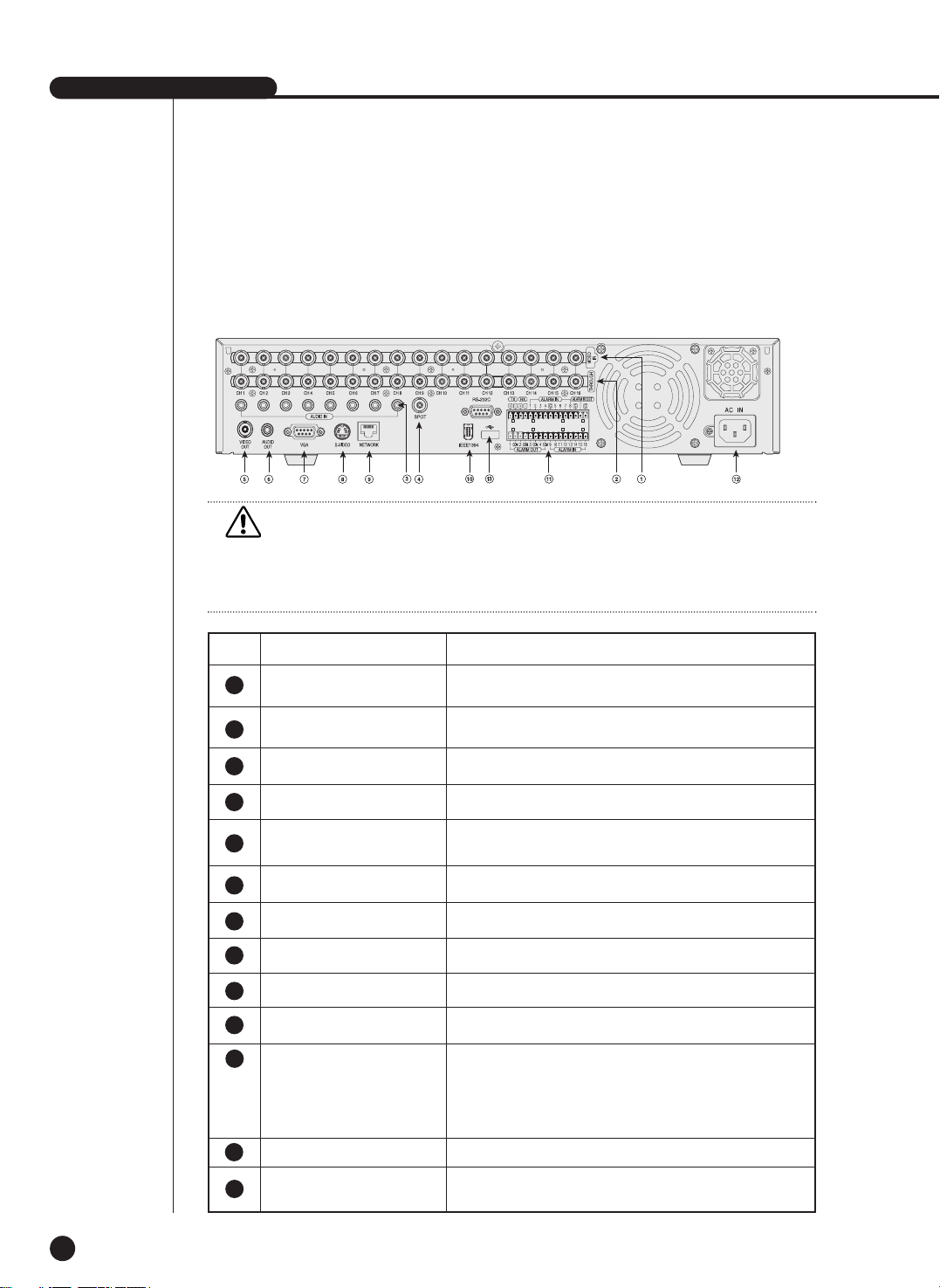
SHR-4160N/P USER’S MANUAL
1-5
Caution
Caution
Do not play DVR on the carpet or other soft material to prevent clogging of the air
ventilator.
To play DVR on the cabinet or rack, be sure to check the ventilation condition.
No Name Function
Composite Video Signal Input Port (BNC Style
Connector)
You may use THROUGH port to transmit a video
signal to the other video equipment.
Audio Signal Input Port (RCA Jack)
SPOT Out Output Port (BNC Style Connector)
Composite Video Signal Output Port (BNC Style
Connector)
Audio Signal Output Port (RCA Jack)
VGA Video Signal Output Port
S-VIDEO Video Signal Output Port
Network Connection Port
IEEE1394 Type Device Connection Port
- ALARM IN 1~16 : Alarm Input Port
- ALARM RESET IN : Alarm Reset Port
- ALARM OUT1~4 : Alarm Output Port
- TX+, TX-, RX+, RX- : RS-485 Communication
Port
Supports the AC110-220V(NTSC) power socket.
A port to connect the USB type device.
VIDEO IN
THROUGH
AUDIO IN
SPOT
VIDEO OUT
AUDIO OUT
VGA
S-VIDEO
NETWORK
IEEE1394
ALARM
AC-IN
USB
5
6
7
8
9
10
11
12
13
1
2
3
4
Page 14

Page 15

Chapter 2 Installation
2
Page 16

1
Installation Environment Setup
2-1
Do not play DVR on the carpet or other soft material to prevent clogging of the air
ventilator. To play DVR on the cabinet or rack, be sure to check the ventilation
condition.
You shall pay attention to the following before you use the product.
1. Do not use it outdoor.
2. Do not let water or liquid in the connection part or the product itself.
3. Do not impose excessive shock or force.
4. Do not pull out the power plug unreasonably.
5. Do not disassemble the product on your own.
6. Do not exceed the rated input or output range.
7. Use certified power cord only.
8. Match a product with an input ground with a power cord with a ground.
SHR-4160N/P USER’S MANUAL
Page 17

2
Checking Product & Accessories
2-2
Upon delivery of a product, you shall unwrap the product and put it on the even floor
or where you want to use it. Then you shall check if the following items are in it.
■ Main Body
■ User ’s Manual
■ One Power Cord
■ Two Brackets
- Brackets are used to attach the product to the rack.
■ Smart Viewer Software CD (Incl. PDF Manual)
■ 12 Screw Specials
- Please keep screw specials well to be used for HDD addition.
■ 2 EA of RS-485/Alarm Terminal Block
D
IG
ITAL VID
EO
RE
C
OD
ER SHR
-4
160
Main Body
RS-485/Alarm
Terminal Block
Screw
User’s Manual
Bracket
CD
Power Cord
Page 18

SHR-4160N/P USER’S MANUAL
3
Additional HDD Installation
2-3
You may add up to 3 more HDDs to the product.
However, since the product contains has many parts which may incur electric shock,
accident, or product breakdown and improper installation or setup may disturb HDD
recognition or normal product operation, you shall consult with an expert of the
agency where you bought the product.
[Caution for HDD Addition]
■ Do not let the cable stuck improperly nor uncoated. (This may cause breakdown or fire.)
■ Be careful not to cut yourself by sharp edges of the product.
■ Be careful not to miss the disassembled screws or parts. Imperfect assembly due
to short of screws or parts may cause breakdown or malfunctioning.
[HDD Addition Procedure]
1.Loosen screws on both sides(5 points) and back(1 point) to detach the product cover.
D
IG
I
T
A
L
V
ID
E
O
R
E
C
O
D
E
R
S
H
R
-
4
1
6
0
Page 19

2-4
2.Detach the cover from the product. (Pull out the cover slightly and lift from the back
side to detach.)
3. Abracket is fixed to each side of HDD. Please loosen the screw of the bracket to
which you want to fix HDD.
BRACKET-HDD
Page 20

SHR-4160N/P USER’S MANUAL
2-5
4.Pull BRACKET-HDD to the product center to detach the fixed part at the bottom to
detach BRACKET-HDD from the product.
5.Tighten 4 SCREW-SPECIALs(BWH,6-32UNC,L10.5), supplied as an accessory to
fix HDD to BRACKET-HDD. (Screw tighten force shall be strong enough to resist
vibration.)
Page 21

2-6
7.Check if BRACKET-HDD has been fixed to the product and connect both the power
supply cable and the signal transmission cable (IDE CABLE) to the HDD.
Signal Transmission
Cable (IDE Cable)
Power Supply Cable
6.Restore HDD installed BRACKET-HDD.
(Assembly shall be done in the reverse procedure of disassembly as follows. Align
the 5 fixing points at the bottom with the BRACKET-HDD fixing holes respectively
and push BRACKET-HDD out of the product to align the screw fixing holes. Then,
tighten the screws firmly.)
Page 22
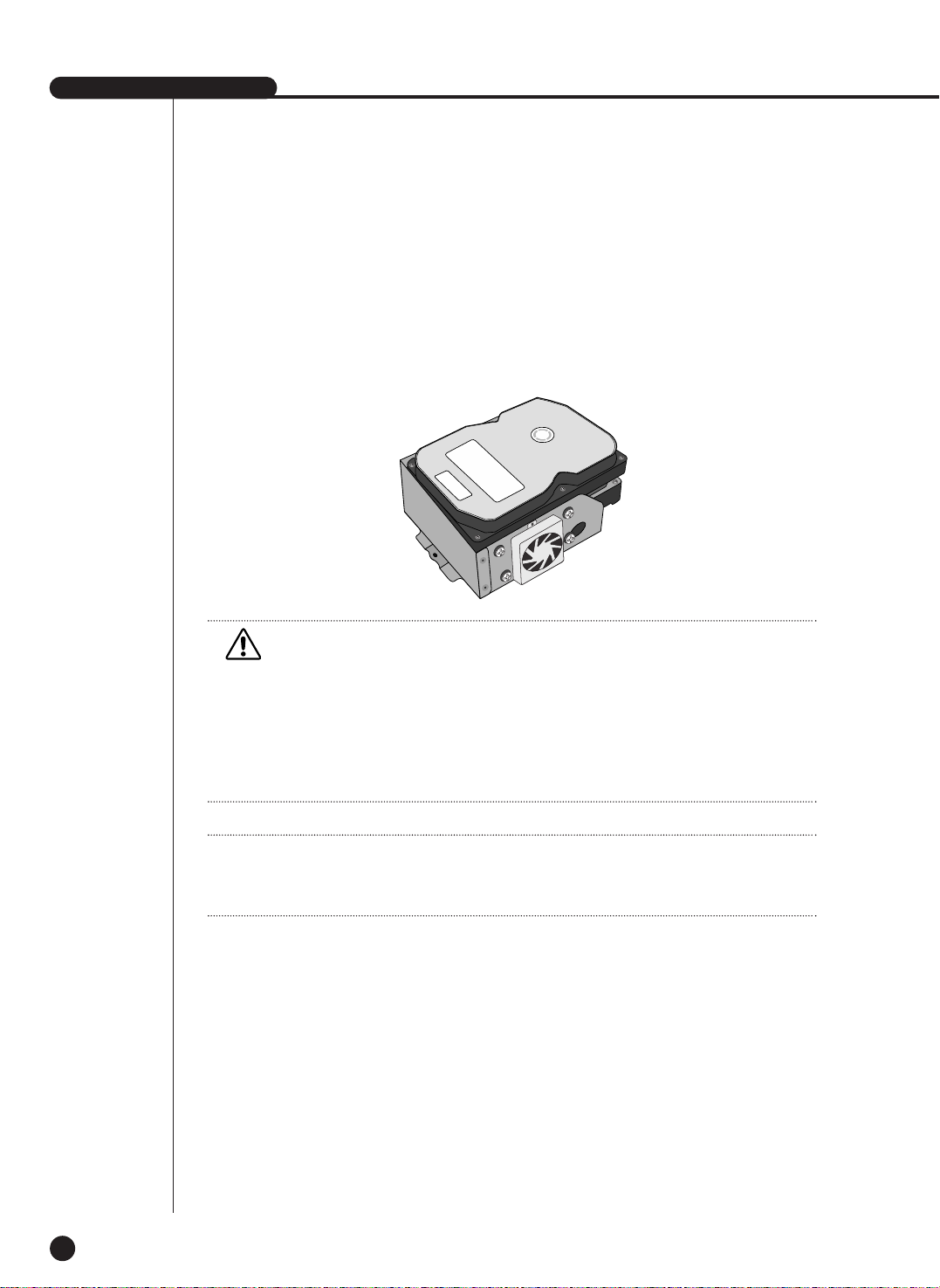
SHR-4160N/P USER’S MANUAL
2-7
8.Check the connector, wiring, and cable fixing condition inside the product and close
the cover.
9.Tighten cover-fixing screws. (5 points on both sides and 1 point in the back side)
✻ You can apply 2 HDDs to each BRACKET-HDD as shown in the figure.
Attention
Attention
For HDD addition, please select the same HDD with the existing HDD fixed to the
product as far as possible. This product can accept 4 more HDDs, 2 at Primary Slot
and 2 at Secondary Slot respectively. Both HDDs attached to Primary Slot and
Secondary Slot shall be set to Master and Slave respectively. Refer to User’s Manual
for Master or Slave Jumper Setting.
In the event of only one HDD installation, it shall be inserted into the Primary slot.
Note
Note
Refer to Appendix 2 to see which HDD specifications are supplied.
Page 23

2-8
Attention
Attention
! Regarding the sub fan, you need additional brackets and sub fans as follows.
The sub fan is shaped like this when viewed from the front and back. Please pay
attention to the fan direction to let wind go through the fan.
@ Fix the fan as follows.
Page 24

SHR-4160N/P USER’S MANUAL
2-9
# Please install the fan to be seen from the front view of the set.
Page 25

2-10
$ Fixing the fan to the left.
Page 26

Chapter 3 Connecting
with Other Equipment
3
Page 27

1
Connecting Video, Audio,
&
Monitor
3-1
SHR-4160N/P USER’S MANUAL
Page 28

3-2
2
Connecting Network
● Connecting to Internet through Ethernet(10/100BaseT)
● Connecting Internet through ADSL
Page 29

3
Connecting IEEE1394 Device
● Connect the IEEE1394 hard disk through the back port of SHR-4160N/P.
● You can connect up to 6 IEEE1394 armored hard disks by the Daisy-Chain
method.
● After connection, Menu - System - HDD Setup is necessary for recognition and
setup for use.
● It acts as HOT PLUG to connect or disconnect the IEEE1394 device while the sys-
tem is running.
● If you press Connect/Disconnect in Menu - System - HDD Setup, HOT PLUG will
be recognized or deleted.
SHR-4160N/P USER’S MANUAL
3-3
Note
Note
See 5-8 System (HDD Setup) of User’s Manual.
Caution
Caution
- Wait until the HOT PLUG connected hard disk is stabilized enough (approx. 2 sec-
onds per each hard disk) and click CONNECT in SHR-4160N/P MENU before use.
- Be sure to click DISCONNECT in SHR-4160N/P MENU to delete IEEE1394 Device
safely. Failure of clicking DISCONNECT may cause improper operation of IEEE1394
Device.
Caution
Caution
The IEEE1394 Device hard disk shall be set to Master.
Page 30

3-4
Note
Note
Refer to Appendix 2 to see which HDD specifications are supplied.
Page 31

SHR-4160N/P USER’S MANUAL
3-5
4
Connecting USB Device
1.
A total of 2 USB connecting terminals are placed in front of and behind SHR4160N/P each.
2. Connect USB HDD, USB CD/DVD, and USB Memory through the ports in front and
behind SHR-4160N/P respectively.
3. Only one USB device can be assigned to each USB connection port.
4. To recognize/ignore USB HDD, follow the procedure of Menu - System - HDD
Setup upon connecting.
5. Supply the HOT PLUG function to connect/disconnect the USB device.
6. To recognize/ignore the HOT PLUG function, press Connect/Disconnect from Menu
- System - HDD Setup.
Caution
Caution
- - After enough time is given to the stabilization of the USB device
After enough time is given to the stabilization of the USB device
connected by HOT PLUG, press Connect from SHR-4160N/P
connected by HOT PLUG, press Connect from SHR-4160N/P
Menu.
Menu.
- - TTo disconnect the USB device, be sure to click Disconnect from
o disconnect the USB device, be sure to click Disconnect from
SHR-4160N/P
SHR-4160N/P
Menu. Otherwise, the USB device may be in trouble.
Menu. Otherwise, the USB device may be in trouble.
- - AAvailable to use with connecting the same kinds of USB device to the
vailable to use with connecting the same kinds of USB device to the
USB terminal on the front and back of SHR-4160N/P
USB terminal on the front and back of SHR-4160N/P..
(For example, 2 CD-RW or 2 USB memories can be connected to the
(For example, 2 CD-RW or 2 USB memories can be connected to the
front and back of SHR-4160N/P
front and back of SHR-4160N/P.).)
- - If the USB memory is used, it should be set to the format supported by
If the USB memory is used, it should be set to the format supported by
SHR-4160N/P
SHR-4160N/P
. Although it is formatted with F
. Although it is formatted with FAA
T32 in the PC, it is re-for
T32 in the PC, it is re-for--
matted when it is connected to SHR-4160N/P
matted when it is connected to SHR-4160N/P..
Caution
Caution
- The USB device HDD shall be set to Master
- The USB device HDD shall be set to Master..
Note
Note
Refer to User’s Manual 5-8, SYSTEM(HDD Setup).
Page 32

5
Connecting Alarm Input/Output
3-6
The Alarm IN/OUT port in the back of SHR-4160N/P is composed of the following
elements.
● ALARM IN/OUT Connection
Name Function
- ALARM IN1
- ALARM IN2
- ALARM IN3
- ALARM IN4
- ALARM IN5
- ALARM IN6
- ALARM IN7
1 - ALARM IN8 ALARM Input Port
- ALARM IN9
- ALARM IN10
- ALARM IN11
- ALARM IN12
- ALARM IN13
- ALARM IN14
- ALARM IN15
- ALARM IN16
On receiving an ALARM RESET signal, the
2 - ALARM RESET IN system cancels the current ALARM input or
output signal and resumes sensing.
- ALARM OUT1
- ALARM OUT2
3
- ALARM OUT3
- ALARM OUT4
ALARM Output Port
Page 33

SHR-4160N/P USER’S MANUAL
3-7
● ALARM IN/OUT Connection
Page 34

6
Connecting RS-485 Device
3-8
● Connect RS-485 Device through the back port of SHR-4160N/P.
● You can install and control the PTZ device supporting RS-485 communication.
● You can adopt either Half Duplex or Full Duplex method for the connection.
● Baud Rate covers 600, 1200, 2400, 4800, 9600, 19200, and 38400.
Half Duplex Type
Data (–)
Data (+)
Full Duplex Type
Rx(+)
Rx(–)
Tx(–)
Tx(+)
Tx(–)
Tx(+)
Rx(–)
Rx(+)
PTZ device SHR-4160N/P
Rear
Caution
Caution
Check if RS-485 Device is compatible with SHR-4160N/P first. Then pay attention to
the polarity of RS-485 which has two poles, + and -.
Page 35

Chapter 4 Live
4
Page 36

1
System Motion
4-1
SHR-4160N/P USER’S MANUAL
● Turn the power on and the following LOGO screen pops up.
● After the LOGO screen appears, the button in front of SHR-4160N/P blinks 6 times
to initialize the system for operation.
● Upon completion of normal initialization, the Live screen appears accompanying a
beep sound.
● It requires 30 to 40 seconds until the Live screen appears.
Note
Note
A new HDD may require more time for the initialization until the Live screen
appears due to the initialization period of the new HDD.
If the Live screen does not appear at all or the button in front of SHR-4160N/P
repeats blinking, please check the connection across the product body. If you find
any error, please ask the shop where you bought the product.
Note
Note
If you see no more Live screen, you shall check if video data comes out in Composite
mode or VGA mode.
If you whish to change the video output mode, you shall hold on to the MODE button in front of SHR-4160N/P and keep pressing the 0 button for 5 seconds. Press ‘0’
button for 5 seconds with pressing the front mode button to change video output
mode. After 3 times flickering of PTZ LED on the front left, it reboots.
● The Live screen does not affect the earlier MENU setup. If you reboot the system
after power-off during recording, the Live screen will appear, accompanying
recording.
Page 37

2
Live screen Mode
4-2
Definition of Live Screen Icon
The Live screen icons of SHR-4160N/P display the current setup and function status of each screen.
PTZ
N
CAM_01
CAM_01
V.Loss
: Recording Icon
Each icon represents Normal / Panic / Event(Alarm+Motion) / Schedule Recording.
: Recording Video Size Icon
Each icon represents the recording size of Large/ Normal/ CIF
Large : Full D1(NTSC : 720 x 480 / PAL: 720 x 576)
Normal : Half D1(NTSC : 720 x 240 / PAL: 720 x 288)
CIF : CIF(NTSC : 352 x 240 / PAL: 352 x 288)
: PTZ Icon
This icon appears when you set up PTZ device with the PTZ icon and turns yellow
when you execute PTZ.
: Audio Icon
This icon represents Audio On/Off status and turns yellow for On. It does not appear
for Video or Audio Disable.
: Sensor In Event Icon
This icon appears in the channel synchronized with the external sensor signal input
with Sensor On.
: Motion Event Icon
This icon appears in the Motion Event channel with Motion Detection On.
: Zoom Icon
This icon appears with Zoom On or Zoom In and disappears when you cancel Zoom On.
: Freeze Icon
This icon appears in the Freeze mode and disappears when you cancel Freeze.
: Insufficient Disk Space Icon in CH
More than one channel has insufficient recording space.
: Insufficient Disk Space Icon in all CHs
All the channels have insufficient recording space.
P ES
PTZ
Page 38

SHR-4160N/P USER’S MANUAL
4-3
Definition of Live Screen Mode
SHR-4160N/P receives 8 live images and displays them in the following 8 modes.
● Full Screen(Single) Mode:
Displays the selected channel in a full screen. Then, the channel LED concerned
will be turned on.
● 4,6,7,8, & 9 Split Mode:
Displays 4, 6, 7, 8, and 9 image channels in the respective split screen and the
CH LED lights on to indicate the channel no. You may match channel numbers
with split screens on your own.
The 4CH or 9CH Split mode has the function of screen change. Refer to (4-4) Live
Screen Mode Setup. Press the [Direction Control] button in the 8CH Split mode
and the main screen(CAM_01 in the figure) will move.
● 16 Split Mode:
All the live images are displayed in the 16 split screens and [CH1 LED~CH16
LED] lights out. CH selection in the 16 Split mode is not available.
● PIP(Picture in picture) Mode:
Displays a one-ninth sized screen in the full screen and the channel LED concerned is turned on. You are able to choose a channel as you want to, which is
displayed in the full screen or reduced screen area. You may move the PIP screen
at 5 stages in the Full screen with the or ❷key.
● Screen change Mode:
Displays the time when FULL SCREEN has been set to each channel in sequence
and the channel LED concerned is turned on.
CAM_01
CAM_02
CAM_01 CAM_01
CAM_13
CAM_09
CAM_14
CAM_10
CAM_15
CAM_11
CAM_05
CAM_06
CAM_07
CAM_01
CAM_02
CAM_03
CAM_16
CAM_12
CAM_08
CAM_04
CAM_05
CAM_01
CAM_06 CAM_07
CAM_08
CAM_04
CAM_03
CAM_02
16 Split Mode
9 Split Mode 6 Split Mode
8 Split Mode PIP Mode Single Mode
Screen change Mode
7 Split Mode
CAM_03
CAM_04
CAM_01
CAM_02
CAM_03
CAM_06
CAM_04
CAM_01
CAM_02
CAM_07
CAM_05
4 Split Mode
: Screen change Icon
This icon appears in the Screen change mode.
: Backup playback icon
It is displayed when the backup data plays.
: Fan fail Icon
It is displayed when the fan stops.
: It is displayed when there is no HDD.
V.Loss / V.Off : Video Input Status
If there is no more video data input with Video On, [V.Loss] appears in the channel.
If you set Video On/Off to Off, [V.Off] will appear.
CAM_01 CAM_02
CAM_03
CAM_06
CAM_05
CAM_08
CAM_04
CAM_07
CAM_02
CAM_03
CAM_06
CAM_05
CAM_01
CAM_04
➞
➞
➞
➞➞➞
Page 39

4-4
Selecting Live Screen Mode
Each mode may be selected by [MODE Button] and [CH1 ~ CH16 Button]
The following figure shows Live Mode of SHR-4160N/P after converted.
● The default is 16 Split Screen Mode.
● The 9 Split Screen mode default is [9Split 1] for [CH1 ~ CH9], [9Split 2] for [CH10
~ CH16], and [9Split Screen change] for [9Split 1] and [9Split 2] alternatively.
● The 4 Split Screen mode default is [4Split 1] for [CH1 ~ CH4], [4Split 2] for [CH5 ~
CH8], [4Split 3] for [CH9 ~ CH12], [4Split 4] for [CH13 ~ CH16], and [4Split Screen
change] for [4Split 1] ~ [4Split 4] in tern.
● Other modes than Full Screen may be selected by pressing the [Mode] button and
[, ➝] button in sequence.
Every time you press the [Mode] button, the mode changes in the following procedure, [16Split] ➝ [9Split 1] ➝ [4Split 1] ➝ [6Split] ➝ [7Split] ➝ [8Split] ➝ [PIP] ➝
[Screen Mode] ➝ [16Split].
Every time you press the [ , ➝] button, the mode changes in the following procedure, [9Split 1, 2, Screen Mode], [4Split 1, 2, 3, 4, Screen Mode].
● Press the [CH1~CH16] button to see the full screen of each channel.
● Press the Mode button after you convert to a full screen in the Split Screen mode
to returns to the previous Split mode screen.
➝
➝
Page 40

3
Live Channel Selection and Audio On/Off Setup
SHR-4160N/P USER’S MANUAL
4-5
In other split modes than Full Screen Mode, 16 Split Mode, and Screen change Mode,
you may choose a channel to be displayed in each split area on your own. Meanwhile,
the channel whose MENU is set to Audio On can set up Audio On/Off in all Live Modes.
Selecting Audio On/Off from the Full Screen mode
In the Full Screen mode, the selected CH Audio is automatically turned on and you
can toggle the CH button to turn Audio on/off. The Audio icon turns yellow/white
depending on Audio On or Off.
16 Selecting Audio On/Off in the Split mode
16 If you press [Enter] in the Split mode, the following cursor will appear and the
channel will be selected. Press the CH button with a channel selected to set Audio
on/off. Now, the Audio icon turns yellow/white depending on Audio On or Off.
16 You may not choose a channel in the Split mode on your own.
CH Selection and Audio On/Off Setup in the 4, 6, 7, 8, 9 Split
mode and PIP mode
As in the 16 Split mode, if you press [Enter] in the 4,6,7,8,9 Split mode and PIP mode,
the selected cursor will appear and the channel will be selected.
With a channel selected, press [CH1 ~ CH16] to select the channel in the screen.
As in the 16 Split mode, use the CH button LED to make Audio on/off setup. Now, the
Audio icon turns yellow/white depending on Audio On or Off.
CAM_13
CAM_09
CAM_14
CAM_10
CAM_15
CAM_11
CAM_05
CAM_06
CAM_07
CAM_01
CAM_02
CAM_03
CAM_16
CAM_12
CAM_08
CAM_04
Page 41

4-6
4
Freeze and Zoom
Freeze Function
Freeze pauses the video image in Live Screen, only available in Live Mode. You can set
up Freeze On/Off with [FREEZE] button and [FREEZE LED] is turned on or off
depending on the Freeze On/Off setup condition.
Zoom Function
Zoom enlarges the selected area twice, only available in Full Screen Mode.
If you press [ZOOM] button in Full Screen Mode, the zoomed area will appear now you
are able to adjust the selected area position. If you select an area and press [ENTER]
button, the area will be displayed in double size. If you press [ENTER] button again, the
previous screen to select Zoom area will appear again and you will be capable of Zoom
Off with [ZOOM] button after the screen is enlarged. Depending on the Zoom On/Off
setup condition [ZOOM LED] is turned on or off.
Page 42

5
Event Monitoring
Event Monitoring displays the channel synchronized with a specific event
(Sensor/Motion/Video Loss) on the screen when it occurs. Event Monitoring On/Off
and Event Duration setup is available in [Menu]➝[Monitoring].
If you set the Event Monitoring interval to 5 seconds and an event occurs at CH2 in
the beginning as in the following figure, the system will display CH2 in the whole
screen for 5 second. Another event within 5 seconds will be displayed together with
the existing event. In the following figure, both CH1 and CH3 events occur within 5
seconds (for example, in 4 seconds) after the CH2 event, the three events are split
into 4 screens.
Likewise, CH2, CH5, and CH7 events within 5 seconds after both CH1 and CH3
events are integrated with the existing 2 events and all the 5 events are split into 9
screens. Without further event during Event Duration, the system will return to the
previous Live Mode.
If you press [ALARM] button during Event Duration, Event Monitoring will stop.
On sensing an event, [ALARM LED] is turned on. If you press [ALARM] button now,
[ALARM LED] will go out.
Press [ALARM] to reset the Alarm setting. The Event icon will disappear and this
function will be cancelled during Event monitoring. When the Event recording time,
Pre-Alarm time, and Post-Alarm time were already set after an alarm had been given,
Event recording will be done for the set period.
SHR-4160N/P USER’S MANUAL
4-7
Page 43

4-8
6
Spot-out Monitoring
Spot-out Monitoring has nothing to do with Live Screen Output, monitoring the full
screen of a certain channel. If you select Monitoring in the MENU screen, you can
make a channel among CH1 to CH16 spot out or you can output channels one by one
at an interval as Screen change Mode of Live Mode. The interval is as same as the
forwarding time of Screen change Mode of Live Mode. If you set Spot-out Event
Monitoring to On, you will be able to spot out the event channel. In case of
simultaneous event occurrence at more than one channel, the lowest numbered event
channel has the first priority to be spotted out.
Caution
Caution
If the built-in HDD is not connected, or it operates with power applying in error,
( ) indicating "built-in HDD error" is displayed at the top of left.
At this time,
(1) Live screen mode
(2) Monitoring mode by Smart Viewer
operate only and the other functions including recording, search, playback, menu
setup, and PTZ do not operate.
If the above problem is occurred, Be sure to contact a service center to settle the
problem.
Caution
Caution
If the fan of set is not operated or occurs an error, the following error message is
popped up in the live screen. And the fan error icon is displayed at the left upper.
Check the fan of set in this time. The left upper icon is disappeared automatically if
the fan operates normally.
Fan Information
Fan is in trouble.
Refer to the Manual.
Page 44

Chapter 5
Menu Setup
5
Page 45

Before Use
5-1
● Selection
The yellow cursor shows the current window.
Use the ,❷,➛, ❿ button in the front to move the cursor on your desirous menu.
If you press the “Enter” key with the cursor clicking on your desirable menu, the
system will enter the new mode.
Press the “Enter” key to finish selection.
On seeing Drop Down Menu, use the or ❷ button to move the cursor on your
desirable menu.
● “OK” or “Cancel” in Menu Setup Window
Once changed, the new menu setup procedure will be finalized by pressing “OK”.
Pressing “Cancel” will cancel the previous setup and return to the upper menu.
● Front “MENU” and “SEARCH” Button
The MENU button or SEARCH button, if pressed first, acts as an entrance button.
Once entering, it reverses the page to the previous one.
● The “>” or “V” mark beside the title copies the line in the arrow direction to the
value of the first line.
● The first page of the menu is structured as follows.
SHR-4160N/P USER’S MANUAL
Page 46

1
System
5-2
● System Menu has the following items in detail.
● Date
Press the “Enter” button and the ➛ or ❿ button to move to Y/M/D.
Use the or ❷ button to change the date.
Press the “Enter” button to come out of the mode.
● Time
Press the “Enter” button and the ➛ or ❿ button to move to H/M/S.
Use the or ❷ button to change the time.
Press the “Enter” button to come out of the mode. Once changed, the date and
time will remain unchanged until you press “OK” or “Cancel”.
Date/Time/Language Setup
Page 47

SHR-4160N/P USER’S MANUAL
5-3
● Date Format
This supplies 3 formats, Year-Month-Date / Date-Month-Year / Month-Date-Year.
● Time Format
This supplies 2 formats, 24 Hour / 12 Hour(AM/PM).
● Language
After you select a language, OSD is expressed in the selected language.
The available languages are added in the list.
● DST(Daylight Saving Time)
DST sets the watch one hour faster than the local standard time.
This makes the system count for DST in DST regions.
Being the DST setup date, the set goes one hour faster and starts rebooting.
Set to Off, DST does not operate. Then, you are unable to enter the right date
menu. Set to On, you can set the start time on the left and the end time on the
right on the basis of ‘~’. DST is allowed to set Month/Date/Time only.
Year/Minute/Second remains inactivated.
Note
Note
[Date/Time Change]
Pressing “OK” after you change date and time, you will be asked by a pop-up window if you really confirm the change. Here, press “Yes” to change the time. Since
Date/Time does not change in backup process, be sure to stop the
backup process before you change Date/Time.
Note
Note
[When the DST is operated]
The proceeding backup is cancelled. Recording in progress will be suspended for a
moment until rebooting.
Caution
Caution
[Date/Time Change]
If you restore Date/Time to the original value, the data recorded before the restoration may be deleted. For example, if you restore 8 am to 7 am, all the data recorded
between the times will be deleted.
Caution
Caution
[When the DST is operated]
As the system goes one hour earlier, the data recorded since an hour ago will be
deleted. As DST activates at the preset time, you are recommended to take the
utmost care of preventing any trouble incurred by data deletion or rebooting.
Page 48

5-4
Password
● The Default Password is 4321.
● New Password
This is used to change the system password inside SHR-4160N/P. You are
allowed to create a password up to 8 digits. Press the “Enter” button and then a
channel button from 0 ~ 9 on your left to finish input. If you press the “Enter” button after change, the system will automatically turn to “New Password Confirm”.
● New Password Confirm
This confirms a new password. You shall be obliged to input New Password in the
above row first. Without New Password input, New Password Confirm input has no
effect.
● Password Lock
Pressing the “Menu” button while it is set to On, you will be asked by a pop-up
window of the password. Pressing the “Menu” button while it is set to Off, you will
enter Menu Mode immediately, not being asked of the password.
● All Key Lock On
If you select this, the system will enter Live Mode immediately. If you press a button in the front, the Password window will pop up. Succeeding in Password input
will be followed by Key Lock cancellation after such a message window pops up.
Note
Note
[All Key Lock On]
If you select this, the system will enter Live Mode immediately and keys will be
locked.
Page 49

SHR-4160N/P USER’S MANUAL
5-5
Load Factory Default
● This initializes all the menu preset values.
The recorded data will not be deleted. Press “OK” in the confirmation window to
start initializing.
System Log
● System Log is used by a controller to check crucial records.
● This displays such contents of a system related log and its execution date/time as
System Start, System Termination, and Menu Setup Change.
● First : Returns to the first page.
● Prev : Back to the previous page.
● Next : Forwards to the next page.
● Last : Moves to the recent.
Page 50

5-6
● System Log List
Event Log
● Checks the record regarding Event like Alarm / Motion / Video Loss
● This displays the contents of a log regarding Event its execution date/time.
● First : Returns to the first page.
● Prev
: Back to the previous page.
● Next : Forwards to the next page.
● Last : Moves to the recent.
● Event Log List
Video Loss CH[N] Channel N Video loss
Alarm Detection CH[N] Channel N Alarming
Motion Detection CH[N] Sensing Channel N Motion
System Start System Start
Panic Record End Panic Recording End
Login(Admin) Viewer Login (Admin) Time Change Date/Time Change
Logout(Admin) Viewer Logout (Admin) Load Factory Default System Initialization
Login(User) Viewer Login (User) System Upgrade System S/W Change
Logout(User) Viewer Logout (User) Disk Full No Space for HDD
Setup Start (Local) Set: Menu Entering Backup Start Backup Start
Setup End (Local) Set: Menu Escape Backup End Backup End
Setup (Remote) Viewer:Menu Setup Backup Stop Backup Stop
Play Back Start Play Start Backup Fail Backup Failure
Play Back End Play End ATA HDD Erase ATA HDD Data Deleted
Record Start CH[N] Channel [N] Play Start IEEE1394 HDD Erase
IEEE1394 HDD Data Deleted
Record End CH[N] Channel [N] Play End USB HDD Erase USB HDD Data Deleted
Power Failure Recovery
System Restoration
after Power Failure
Overwrite Playback Stop
Replay stop due to overwriting
Panic Record Start
Panic Recording Start
Backup Stop(Overwrite)
Backup
stop due to overwriting
Page 51

SHR-4160N/P USER’S MANUAL
5-7
System Information and Setup
● Software Version : Displays the current version. Setup is not available.
● Broadcast Format :
Displays the current Format(NTSC/PAL). Setup is not available.
● Mac Address : 6 Byte hardware address. Setup is not available.
● Delete device
Deletes the data in the ATA / IEEE1394 / USB / USB memory.
Check the box that you want to delete and press "OK".
Data is undeletable during Backup.
● USB S/W Upgrade
Use the USB device to update any program. In the absence of the device, "USB
Device Unidentified" appears.
Note 1
Note 1
Being a physical hard disk inside the SHR-4160N/P main body connected by an IDE cable, this
stores data.
[External HDD]
Being a physical hard disk connected with the port and terminal in the back of the
SHR-4160N/P main body, this stores data.
This can be used as Extended HDD or Backup HDD.
- Extended HDD : Supplements Internal HDD quantity. Connected, it takes the place of Internal
HDD.
- Backup HDD : Backs up the data recorded in the set.
Note 2
Note 2
[ATA]
Usage : Internal HDD
[USB]
Usage : External HDD (Extended HDD or Backup HDD)
A physical hard disk connected with the USB port in the back of the SHR-4160N/P main body
[IEEE1394]
Usage : External HDD (Extended HDD or Backup HDD)
A physical hard disk connected with the IEEE1394 port in the back of the SHR-4160N/P main
body
Note 3
Note 3
[USB S/W upgrade]
1. You can download the data(tgz file) for upgrade from www.sec.co.kr, CCTV Part.
2. The USB memory should have only one tgz file for upgrade.
3. In case of other memory format than supported by SHR-4160 model, please delete the mem-
ory and set it up according to the set format.
Page 52

5-8
HDD Setup
● HDD Information
Displays the number, quantity, and status of ATA, IEEE1394, and USB.
Setup is not available.
Status : Internal HDD, External HDD, Backup HDD
● External HDD setup
1. Backup/External
You are able to determine the usage of IEEE1394 and USB.
Not Defined ➝ When the connected HDD usage is not defined.
Expressed in External or Backup.
No Device ➝ When no HDD is connected. You are able to press right TAB after
you connect HDD.
External ➝ When the connected HDD is set to External. It may used as a back
up HDD if you press the “Enter” button and turn to Backup.
Backup ➝ When the connected HDD is set to Backup. It may used as an
External HDD if you press the “Enter” button and turn to External.
Caution
Caution
[HDD Erase]
Data will not be deleted in backup or recording process.
Please be sure to suspend backup or recording before you delete any data.
2. Hot Plug - Connect/Disconnect
You may connect or disconnect IEEE1394 Hard Disk while power is supplied to
the SHR-4160N/P main body.
① As for connecting, connect IEEE1394 Hard Disk with the SHR-4160N/P main
body and press “Connect”. Pressing “Connect” makes the SHR-4160N/P
main body recognize all connected IEEE1394 Hard Disks.
➁ As for disconnecting, be sure to press “Disconnect” and detach IEEE1394
Hard Disk from the SHR-4160N/P main body safely.(Be sure to pause recording
or backup process.) Pressing “Disconnect” cancels and detaches all
connected IEEE1394 Hard Disk.
Page 53

SHR-4160N/P USER’S MANUAL
5-9
● USB Device Setup
You can set up USB Memory/USB CD(DVD).
If you want to stop using the USB device, you are recommended to press
"Disconnect" first before you pull out the device from the main body.
HDD Mode Setup
● Repeat recording of HDD
Stop : Stops recording when HDD is full during recording.
Overwrite : Deletes the original data and save a new data when HDD is full
during recording.
● HDD End Beep
On : Beeps when HDD is full during recording.
Off : When HDD is full, the beep sound is not heard.
Caution
Caution
[ IEEE-1394 Hot-Plug Connect/Disconnect Function ]
Both IEEE1394 and USB support Hot-Plug.
[Backup HDD]
You may set both the USB and IEEE1394 device as the Backup HDD.
Page 54

5-10
Remote control Device
● MENU for Samsung Integrated Remote Control(SSC-2000)
Remote Control Device
ID Baudrate
Device Samsung System Keybord
Parity Date Stop Duplex
03 4800 None 8 1 Half Duplex
● Device
A Remote Control Device, being connected to the RS485 port.
● ID
Unique ID of SHR-4160N/P
This unique ID is essential as SSC-2000 can control multi SHR-4160N/P DVRs.
● Baudrate
Baudrate to communicate with SSC-2000
Be sure to be identical to SSC-2000 Baudrate for communication.
● Parity
Sets up one of None / Even / Odd.
● Data
Sets up either 7 or 8.
● Stop
Sets up either 1 or 2.
● Duplex
Sets up either Half Duplex or Full Duplex.
Caution
Caution
[Disk End Mode Overwrite]
In the Overwrite mode, delete the old Event data in advance.
Note
Note
If you select Remote Control Device, you may not PTZ device with SHR-4160N/P.
The PTZ button in front of SHR-4160N/P becomes inactivated.
Press the PTZ button and the PTZ ban icon( ) will appear.
It’s because the RS-485 port setup was done for Romote Control Device.
Page 55

SHR-4160N/P USER’S MANUAL
5-11
System Shutdown
● Terminates the work in action safely and turns the power off.
Press “OK” in the confirmation window and plug out when you see “Safe to Power
Off”.
Remote Control Device
Caution
Caution
[System Shutdown]
Power-off without terminating the system in the System Shutdown menu may incur
improper motion like
data loss and disk failure. Power-off shall be done in the
System Shutdown menu.
Page 56

5-12
2
Camera
● The detailed Camera Menu items are as follows.
● Video
On : Camera images from a selected channel appear.
Off : Camera images from a selected channel disappear.
Covert1 :
Displays other information than the image information on the selected channel.
Covert2 : Hides all the information on the selected channel.
In this case, you are not allowed to set Audio/Title/Screen change.
● Audio
On : You can hear voices from a selected channel.
Off : You cannot hear voices from a selected channel.
CH 9-16 does not support Audio.
Camera Configuration
Page 57

● Title
You can name the camera of a selected channel.
If you press the [Enter] button, the Virtual keyboard will come out.
❿Virtual Keyboard
If you move the cursor, you can type text by text.
Up to 15 texts can be typed.
Keyboard cannot be composed of all spaces.
Pressing Caps Lock changes the keyboard that can be selected. (2 Modes)
SHR-4160N/P USER’S MANUAL
5-13
● Auto Seq.
You may define the duration of each channel at the Screen change channel in Live
Mode. Achannel, set of Off, does not operate in Screen change Mode.
Page 58

5-14
PTZ Device
● ID
PTZ device ID from 0 to 255
● Protocol
A protocol supported by PTZ device
The following protocols are now being supported.
Samsung / Vic. / Pan. / AD / Phi. / Ern. / Pel-D / Pel-P / Vcl. / Dia. / Kal.
● Baudrate
Baudrate supported by PTZ device , 600/ 1200/ 2400/ 4800/ 9600/ 19200/ 38400
● Parity
Defines one among None, Even, and Odd.
● Data
Defines either 7 or 8.
● Stop
Defines either 1 or 2.
● Serial Mode
Defines either Half Duplex or Full Duplex.
Caution
Caution
The above items shall be aligned with the PTZ device setup condition.
For the details, please refer to User’s Manual of the PTZ device manufacturer.
Page 59

Screen Setup
SHR-4160N/P USER’S MANUAL
5-15
● This is a window to adjust Brightness/Contrast/Color for the camera image of each
channel. Put the cursor on the channel that you want to adjust and set up
Brightness/Contrast/Color. Once selected, the channel appear in the PIP area on
the right. Press the or ❷ button to adjust the value from 0 to 100.
● If you select CH ✓, all the channel values will become the same as the finally
selected channel value.
● “Default” resets the current channel to the basis value of 50.
Page 60

5-16
3
Monitoring
● Event Monitoring
You are able to set to Off/3sec/5sec/10sec/20sec/30sec/Continuous.
① Off : Event Monitoring does not operate to turn to the screen where an event
occurs.
➁ 3sec/ 5sec/ 10sec/ 20sec/ 30sec : For the period, the screen is seen before the
next screen appears.
➂ Continuous : The Event Monitoring screen remains alive until you press the front
“Alarm” button to cancel the screen manually.
● OSG Display
① Date :
The date is displayed on the screen or not depending Date remains On or Off.
➁ Time :
The time is displayed on the screen or not depending
Time
remains On or Off.
➂ Title :
The title is displayed on the screen or not depending
Title
remains On or Off.
➃ Status : Audio/Ptz is displayed on the screen or not depending Status remains
On or Off.
● Spot Out Channel
Spot Out channel is used to let one of two monitors monitor a channel, focusing on
it. Spot Out channel supplies two functions, continuous monitoring of only one
channel and Screen change to display all the channels one by one.
① Screen change setup ranges from CH1 to CH16.
➁ Set to Screen change, Spot Out channels are displayed in turn.
➂ Screen change Duration is as same as determined for Camera Configuration.
● Spot Out Event Monitor
Determines if event monitoring will be executed for Spot Out channels.
① Off : dose not event monitoring in Spot out channel.
➁ 3sec/ 5sec/ 10sec/ 20sec/ 30sec : Duration options on the screen before it
scrolls down.
➂ Continuous : Once scrolled down, the screen remains displayed until you delete
“Alarm” LED in front manually.
Page 61

● Monitor Out
You may not use both VGA Output and Composite/S-Video Output at the same time.
Accordingly, the user shall choose either one.
① Composite :
The output will come out from the "Composite / S-Video Output" port.
➁ VGA : Output comes out of the “ VGA Out” port.
Any change from Composite to VGA or vice versa reboots the system
automatically.
● PB( Playback ) Channel Position
Designates the position of a channel to be played back in Play Back 9 Split Mode.
Right Down : Designates a location on the bottom right corner.
Center : Designates a location in the center.
● Change of Split screen
The change of split screen is available to be set.
It can be set to 3 Sec, 5 Sec, 10 Sec, 20 Sec, 30 Sec.
SHR-4160N/P USER’S MANUAL
5-17
Caution
Caution
[Monitor Out]
Set to Composite Output, VGA does not come out.
Set to VGA, Composite Output does not come out.
If you hold on to the MODE button in Live Mode and keep pressing the 0 button for
5 seconds, the status will change from VGA to COMPOSITE or vice versa accompanying rebooting.
Page 62

5-18
4
Record Mode
If you press the front “REC” button, the mode to be recorded will be determined.
☛ For Event Recording Mode value setup, refer to 5-19. Event Record
Mode Setup Menu.
● Mode
On : Pressing the REC
button
starts recording the current channel.
Off : Even pressing the REC
button
does not affect current channel recording.
The default is set to “On”.
● Video Size
Determines the size of a screen to be recorded.
Full D1 : 720 x 480(NTSC) / 720 x 576(PAL) ➝ Large(L)
Half D1 : 720 x 240(NTSC) / 720 x 288(PAL) ➝ Normal(N)
CIF : 352 x 240(NTSC) / 352 x 288(PAL) ➝ CIF(C)
Note
Note
[Video Output]
"Full D1" setup for the resolution is available from the recording sheet number of
7.5ips(NTSC)/6.25ips(PAL)
"Half D1" setup for the resolution is available from the recording sheet number of
15ips(NTSC)/12.5ips(PAL)
"CIF" setup for the resolution is available from the recording sheet number of
15ips(NTSC)/12.5ips(PAL)
● Recording Resolution
Selects the recording resolution. HH(Very High)/H(High)/N(Normal)/L(Low).
● Rate
Determines Frame Rate to be recorded. Frame Rate means the number of screen
recorded every second.
Set to 15ips(NTSC)/12.5ips(PAL), the system records too many screens per second and play continues intermittently since recording is more detailed. This is
appropriate for concentrated monitoring zone setup.
Set to the one of 30ips /15ips / 10ips / 7.5ips / 5ips / 3ips / 1ips(NTSC)
Set to the one of 25ips /12.5ips / 8.33ips / 6.25ips / 5ips / 2.5ips / 1ips(PAL)
30 ips(NTSC)/25ips(PAL) is supported only when the resolution is CIF, and the
number of camera is odd number.
● Auto Delete
Click [Off] button at the left bottom to select Off/On.
Select On to limit the search date by moving to the date selecting button.
Select Off not to limit the search date.
The date is limited from 1 to 99.
NTSC PAL
Page 63

5
Event Record Mode
● The detailed items of Event Record Menu are as follows.
Evnet Record Mode
Determines a mode to be recorded when an event occurs.
● V. Size (Video Size )
Determines the size of a screen to be recorded.
Full D1 : 720 x 480(NTSC) / 720 x 576(PAL) ➝ Large(L)
Half D1 : 720 x 240(NTSC) / 720 x 288(PAL) ➝ Normal(N)
CIF : 352 x 240(NTSC) / 352 x 288(PAL) ➝ CIF(C)
SHR-4160N/P USER’S MANUAL
5-19
NTSC
PAL
Page 64

5-20
● Quality
Recording resolution will be determined.
HH(Very High)/H(High)/N(Normal)/L(Low).
● Note
The resolution Full D1 can be set from the 7.5ips(NTSC)/6.25ips(PAL) recording
frame.
The resolution Halfl D1 can be set from the 15ips(NTSC)/12.5ips(PAL) recording
frame.
The resolution CIF can be set from the 15ips(NTSC)/12.5ips(PAL) recording frame.
But, if the resolution is CIF and the number of camera is odd number,
30ips(NTSC)/ 25ips(PAL) is supported.
● Rate
Determines Frame Rate to be recorded. Frame Rate means the number of screen
recorded every second.
Set to 15ips(NTSC)/12.5ips(PAL), the system records too many screens per second and play continues intermittently since recording is more detailed. This is
appropriate for concentrated monitoring zone setup.
Set to the one of 30ips / 15ips / 10ips / 7.5ips / 5ips / 3ips / 1ips(NTSC)
Set to the one of 25ips / 12.5ips / 8.33ips / 6.25ips / 5ips / 2.5 ips / 1ips(PAL)
● Pre-Event
● Post-Event
Records the situation until Event is issued.
Off : No recording
5sec/ 10sec/ 20sec/ 30sec : The recording time options before Alarm issue
Records the situation since Event is issued.
Off : No recording
5sec/ 10sec/ 20sec/ 30sec/1min/3min/5min/10min/20min :
To this, the recording time after Alarm issue is set.
Pre-Event Section
Event occurred point of time
Post-Event Section
Event occurred point of time
Page 65

Alarm Detection Setup
● Sensor State
Off : Sensor does not operate.
① N.O(Normal Open) Sensor : Sensor remains open all the time and if closed,
an alarm will be issued. (A Contact)
➁ N.C(Normal Close) Sensor : Sensor remains closed all the time and if open,
an alarm will be issued. ( B Contact)
● Cam
Determines a camera which will synchronize with the current sensor.
The default is currently set to the sensor number. A sensor shall be synchronized
with at least a camera. Multi-synchronization is possible.
SHR-4160N/P USER’S MANUAL
5-21
● Alarm-Out
Arranges Alarm-Out when Alarm Sensor sounds.
At this moment, this supports 5 Alarm Outs. Choose an alarm-out that you want to
synchronize with the current sensor. Multi-choice is possible.
● Beep-Out
Determines Alarm-Out Duration. Alarm-Out continues for the determined duration.
Off/ 3sec/ 5sec/ 10sec/ 20sec/ 30sec
Page 66

5-22
Motion Detection Setup
● M.D State
Off : Motion Detection does not operate
On : Motion Detection starts operation.
● Area
Select the Motion Detection zone. It is composed of 45x40(NTSC) / 45x48(PAL)
sized Block. You are forbidden to determine 4 block rows(Up/Down/Left/Right) to
allow them to be
displayed in all monitors.
❿ Select All : Selects the whole area.
❿ Select One : Selects a block every time. Selection is done by a toggle system.
❿ Select Quarter : Split the whole area into 4 pieces, which enables selecting a
fourth of the whole area.
❿ Clear All : Cancels the whole area.
❿ Save & Exit : Saves and exits.
❿ Exit : Exits without saving.
Page 67

● Sensitivity
Determines Motion sensing sensitivity. Sensitivity grade consists of Low ➝
Medium ➝ Very High in the ascending order.
● Alarm-Out
Selects Alarm-Out scope when Motion occurs.
At this moment, this supports 5 Alarm Outs. Choose an alarm-out that you want to
synchronize with the current motion channel. Multi-choice is possible.
● Beep-Out
Determines Alarm-Out Duration. Alarm-Out continues for the determined duration.
Off/ 3sec/ 5sec/ 10sec/ 20sec/ 30sec
Video Loss Detection Setup
SHR-4160N/P USER’S MANUAL
5-23
● Video Loss State
Off : Image Loss Sensing does not operate.
On : Image Loss Sensing starts operation.
● Alarm-Out
Selects Alarm-Out scope when the current Image Loss occurs.
At this moment, this supports 5 Alarm Outs. Choose an alarm-out that you want to
synchronize with the current motion channel. Multi-choice is possible.
● Beep-Out
Determines Alarm-Out Duration. Alarm-Out continues for the determined duration.
Off/ 3sec/ 5sec/ 10sec/ 20sec/ 30sec
Page 68

5-24
6
Record Schedule
You may select a time when recording starts automatically.
Setup by the weekday or time.
The default is set to “None”.
● Pressing “CH > “ copies the value of Channel 1 to all the channels.
●
The horizontal axis numbered from 0 to 23 represents the time value.
The vertical axis numbered from S to H represents the day value.
(H : Holiday)
Setup by the weekday or time.
● Pressing “ALL” converts the overall setting of the selection window into
Continuous ➝ Event ➝ Both ➝ None.
● Continuous Recording
Recording starts automatically on the preset time.
Recording follows the condition established in 5-18.Record Mode of MENU.
☛ Refer to 7-3 Record Schedule of MENU.
● Event Recording
Recording starts automatically when Event occurs to Alarm/Motion Detection/Video
Loss within a designated time.
Recording follows the condition established in 5-19.
Event Record Mode Setup of MENU.
☛ Refer to 7-4 Event Recording of MENU.
● Each recording mode has its unique color, Yellow for Sleeping, Blue for
Event, and Red for Sleeping/Event.
Page 69

● Both(Continuous, Event)
On occurrence of Event, Continuous Recording is replaced with Event Recording
Mode.
● Holiday
If you press “Holiday”, a calendar pops up and you are able to designate holidays.
Move to a date and press “Enter” to complete designation.
Press “Enter” once more to cancel designation.
“H” at the bottom of the table means a holiday.
SHR-4160N/P USER’S MANUAL
5-25
Page 70

5-26
7
Backup
● In the presence of the device, the free space and backup device will be
displayed.
●
Select the backup date and time and the camera number, then press "Start".
● Whenever you change the start date/time, the end date/time, the free space is
updated and displayed.
● In case that two devices are connected, select the backup device by click-
ing the box at the left bottom.
● In the absence of the backup device, a warning message appears.
Select and connect the backup device in Menu 5-8, HDD Setup before the backup
process.
● Press "Stop" to suspend backup.
● Press "Cancel" during backup to return to the upper menu but the process
continues nevertheless.
Caution
Caution
[In the Backup process]
Press "Cancel" to return to the upper menu but the process continues nevertheless.
Press "Stop" to suspend backup
Backup may retard the normal set speed.
● The detailed items of Backup Menu are as follows.
HDD Backup Setup
Page 71

SHR-4160N/P USER’S MANUAL
5-27
USB Device Backup Setup
Caution
Caution
[In the Backup process]
Press "Cancel" to return to the upper menu but the process continues nevertheless.
Press "Stop" to suspend backup
Backup may retard the normal set speed.
● In the presence of the device, the free space and backup device will be displayed.
● Select the backup date and time and the camera number, then press "Start".
● Whenever you change the start date/time, the end date/time, the free space is updated
and displayed.
● In case that two devices are connected, select the backup device by click-
ing the box at the left bottom.
● In the absence of the backup device, a warning message appears.
Select and connect the backup device in Menu 5-8, HDD Setup before the backup process.
● Press "Stop" to suspend backup.
● Press "Cancel" during backup to return to the upper menu but the process contin-
ues nevertheless.
Page 72

8
Network
5-28
● Connection Mode
Designates the kind of the network connected to the main body of SHR-4160N/P.
Static IP : When the main body is connected to the network with Static IP.
Dynamic IP : When the main body is connected to the network with Dynamic IP
supplied by DHCP.
ADSL(PPPoE) : When the main body is connected to the ADSLnetwork with PPPoE.
● Broadbandwidth
Designate the speed of the network to which the SHR-4160N/P main body is connected.
Unlimited/2Mbps/1Mbps/600Kbps/300Kbps
In the ADSLmode, you may choose either 600Kbps or 300kbps as the bandwidth.
● Admin Password
The password for the connection between Smart Viewer and the set with the authority
of Admin. The password can be as long as 8 digits.
Press "Enter" and the left number keys from 0 to 9 for setup.
● User Password
The password for Smart Viewer’s access to the set with the authority of general user.
● IP
Set up the IP address to connect the SHR-4160N/P main body to the network.
In case of a fixed IP, you must input IP yourself.
In case of a flexible IP or ADSL(PPPoE), the IP allocated from the DHCP server or
ADSL company. If you fail to connect DHCP or ADSL, 000.000.000.000 is displayed.
Then, press "OK" to receive IP. If you repeatedly fail to connect DHCP or ADSL, turn the
SHR-4160N/P main body power off and turn it on again before you retry connecting.
Caution
Caution
When the main body is connected to the network using high speed LAN, set to 1
Mbps or 2 Mbps. When the main body is connected to the network supporting low
bandwidth such as ADSL, set below 600 Kbps. If you set Bandwidth high though the
main body is connected to a slow network, the network load will get heavy therefore
the connection with Smart Viewer or video monitoring may be instable.
Note
Note
In the ADSL connection mode, the protocol type in the Transmission Protocol Setup
page shall be set to TCP/IP.
IP Setup
Page 73

SHR-4160N/P USER’S MANUAL
5-29
Caution
Caution
IIn the ADSL connection mode, SmartViewer does not support Audio replay.
Caution
Caution
Be sure to set up IP/SubnetMask/Gateway/DNS to let Smart Viewer connect with the
main body of SHR-4160N/P.
Wrong IP/Gateway/SubnetMask/DNS may prevent Smart Viewer from being
connected to the main body of SHR-4160N/P.
Please call the network manager or ADSL company to get each setting value.
● Gateway
Determines Gateway Address in the SHR-4160N/P main body.
● Subnet Mask
Determines Subnet Mask Address in the SHR-4160N/P main body.
● DNS
Sets up DNS Address in the main body of SHR-4160N/P. The default of DNS is
168.126.63.1. Generally, you don ’t have to alter the DNS default but you may be hard to
connect to the network sometimes if you use DHCP or ADSL. In this case, call the network manager or ADSLcompany to set up a new DNS address.
● ADSL User ID
If the main body of SHR-4160N/P is connected with the ADSL(PPPoE) network, input
User ID subscribed to the ADSLcompany. You may input User ID with a Virtual keyboard as long as 40 digits irrespective of alphabets, numbers, or symbols.
● Password
If the main body of SHR-4160N/P is connected to the ADSL(PPPoE) network, input the
user password subscribed to the ADSLcompany. You may input the password with a
Virtual keyboard as long as 40 digits irrespective of alphabets, numbers, or symbols.
Page 74

5-30
Note
Note
If you want to connect IP Router with the main body of SHR-4160N/P, you shall
designate a port for SHR-4160N/P in the IP Router setup menu.
The SHR-4160N/P main body uses 4 ports for TCP communication and further 160
UDP ports when the procotol type is set to UDP. In addition, if you want to use the
DHCP function backed by IP Router to allocate Dynamic IP to the main body of
SHR-4160N/P, you shall designate a port for the IP which SHR-4160N/P has been
allocated by the IP Router setup menu.
If you use IP Router, you are recommended to rather determine IP and Port numbers to
be allocated to the main body of SHR-4160N/P from the IP Router setup menu, set the
connection mode to Static IP for the main body of SHR-4160N/P, and input the
determined IP and Port number in IP Router than use the DHCP function.
Please refer to the IP Router User’s Manual or call the manufacturer to set up IP Router.
Transfer Protocol Settings
● You may choose the protocol type, either TCP or UDP.
ADSL setup in the IP setup page can be made only to TCP.
● Port(TCP) can be selected from 554 to 998, increasing by 4.
Once the first digit is chosen, the rest 3 digits will follow the first digit.
● Port(UDP) can be selected from 8000 to 9760, increasing by 160.
Once the front port is chosen, the rest ports will change accordingly.
● Unicast/Multicast has the default of Unicast and you may choose Multicast.
●
Multicast IP shall be set to Multicast from Multicast/Unicast to be activated and for IP
setup.
Sets up the D-Class IP address from 224.0.0.0 to 239.255.255.255.
● TTl shall be also set to Multicast from Multicast/Unicast to be activated and to
choose a value from 0-255. The default is 5.
Page 75

SHR-4160N/P USER’S MANUAL
5-31
Callback Settings
●
Callback delivers a callback message to the IP where SmartViewer is already running when
an event corresponding to Alarm, Motion Detection, or Video Loss occurs from the set.
● On/Off : Off is the default and On is optional.
● IPAddress : IP setup is available only when On/Off is set to On. Sets up the IP
address of a PC where SmartViewer is already running.
● Port(UDP) : You may choose a value from 7900 to 7999, increasing by 1. Sets
up the port value of Callback Connection set by SmartViewer.
● Retry : You may choose a value from 1 to 20, increasing by 1.
Caution
Caution
- Though Callback is set to ON, there will be no Callback message unless Alarm,
Motion Detection, or Video Loss is set by Event Record.
- Unless you click the Callback button of SmartViewer, SmartViewer does not receive
any Callback message.
Page 76

9
Network Setup
5-32
Port setup for SmartViewer connection.
● The port value shall be the same as the Port(TCP/IP) value of the set to regis-
ter DVR(Setup ➝ Site Setup) with SmartViewer.
● When you use an IP router, you shall forward the activated port by the current
setting value.
- In case of TCP/IP, set 4 ports(TCP/IP) in the IP router.
- In case of UDP, set 4 ports(TCP/IP) and 160ports(UDP) in the IP router.
When you set to TCP/IP from the Transfer Protocol Setttings page
● The ports set in Port(TCP/IP) shall be used to control SmartViewer connection
and transmit Stream.
When you set to UDP from the Transfer Protocol Setttings page
● The ports set in Port(TCP/IP) shall be used to control SmartViewer connection
and those set in Port(UDP) shall be used to transmit Stream.
● In case of Multicast
- The MultiCast IP and TTL Setup menu will be activated.
-
MultiCast IP indicates the group address for Multicast transmission(D-Class IP Address :
224.0.0.0 ~239.255.255.255).
- TTL(Time To Live) indicates how many routers Multicast shall get through.
- If you are unable to Multicast due to the network(LAN or ADSL) characteristics as both
the set and SmartViewer are installed, SmartViewer displays "Not Connected" in the
screen. In this case, reset to TCP/IP or UDP(Unicast).
● In case of abnormal screen replay from SmartViewer
- This may happen when the network bandwidth of the set is smaller than the packet
quantity of Transmission Stream. Then, reduce the IPsetup bandwidth(to 300Kbps or
600Kbps when installed to the ADSLnetwork).
- If this does not work, reset the protocol type to TCP/IP.
Page 77

Chapter 6
PTZ device Control
6
Page 78

1
PTZ device Control Mode
6-1
● Select a proper PTZ Device Configuration value in MENU to enter PTZ Control
Mode.
● Selected in MENU, the symbol( ) of PTZ is displayed on the channel in the
screen.
● If you press the Enter( ) button among direction keys in front of Split Screen,
a blue bar will appear in the monitor screen. Use direction keys to move this bar
until you reach the channel with the PTZ symbol and press the PTZ button in front
of SHR-4160N/P to enter PTZ device Control Mode.
If you succeed in entering PTZ device Control Mode, the PTZ symbol on the monitor screen will turn yellow from white while the PTZ button in front of SHR4160N/P will turn blue. PTZ device Control Mode supports Pan, Tilt, and Zoom
operation.
SHR-4160N/P USER’S MANUAL
PTZ
➛
CAM 01 CAM 02 CAM 03 CAM 04
CAM 05 CAM 06 CAM 07 CAM 08
CAM 09 CAM 10 CAM 11 CAM 12
CAM 13 CAM 14 CAM 15 CAM 16
PTZ
TELE WIDE
VIEW
PRESET
Page 79

6-2
● Other PTZ device Control Modes perform its control in a single screen. Press the
channel selection button in the left front to select the channel whose Menu selected PTZ and then press the PTZ button. If you succeed in entering Single Screen
PTZ device Control Mode, the PTZ symbol on the screen will turn yellow from
white while the PTZ button will turn blue. Single Screen PTZ device Control Mode
supports Pan, Tilt, and Zoom operation basically and Preset, Camera Menu, and
other functions additionally.
● Press the PTZ button in Live Mode to cancel PTZ device Control Mode. After can-
cellation, the PTZ symbol on the screen will turn white from yellow while the PTZ
button will lose its blue light.
Note
Note
If you select Remote Control Device, you may not control PTZ device with SHR4160N/P. It’s because the PTZ button in front of SHR-4160N/P remains inactivated.
Press the PTZ button and the PTZ ban icon( ) will appear. It’s because the RS485 port setup was done for Romote Control Device.
Some functions of PTZ camera may not be used for SHR-4160N/P.
Page 80

SHR-4160N/P USER’S MANUAL
2
Basic Operation of PAN, TILT, & ZOOM
6-3
● PAN
Press the LEFT or RIGHT button in front SHR-4160N/P in PTZ device Control
Mode to control PTZ device horizontally.
● TILT
Press the UP or DOWN button in front SHR-4160N/P in PTZ device Control Mode
to control PTZ device vertically.
PTZ
TELE WIDE
VIEW
PRESET
PTZ
TELE WIDE
VIEW
PRESET
● ZOOM
Press the TELE/WIDE button in front SHR-4160N/P in PTZ device Control Mode
to zoom in or out PTZ device.
PTZ
TELE WIDE
VIEW
PRESET
Page 81

3
PRESET Setup
6-4
● Records a certain position of PTZ device.
● Memorizes up to 20 PTZ device positions at the moment.
● Press the SET button in front of SHR-4160N/P in Single Screen PTZ device
Control Mode to set up Preset.
● After PRESET setup, press ENTER.
PTZ
TELE WIDE
VIEW
PRESET
Note
Note
For AD Protocol PTZ device , this memorizes only 7 positions.
Page 82

SHR-4160N/P USER’S MANUAL
6-5
● Move the cursor right and press ENTER in PTZ Control Mode first. Then, press
Enter to run P/T/Z/ Motion Mode in the PIP screen and press Enter again to cancel
P/T/Z/ Motion Mode.
● Press Enter at the Position Name position to see Virtual Keyboard. Type Position
Name and press OK to save Position and Position Name.
● Press Del to delete both Position and Position Name with the number.
● Press Del ✓ on the top to delete all Positions and Position Names in memory.
Page 83

4
Camera Menu Setup
6-6
● Camera Menu is a menu supplied by PTZ device itself. This Menu sets up several
conditions of PTZ device.
● Press the SET button in front of SHR-4160N/P in Single Screen PTZ device
Control Mode to select Camera Menu.
● Press the SET button in front of SHR-4160N/P to return to the upper menu from
SET button Camera Menu.
Note
Note
Either Pan. or Samsung Protocol Camera only is authorized for Camera Menu setup.
PTZ
TELE WIDE
VIEW
PRESET
Page 84

SHR-4160N/P USER’S MANUAL
5
Preset View
6-7
● Preset setup allows your movement to a certain saved position of PTZ device.
● Press the VIEW button in front of SHR-4160N/P in Single Screen PTZ device
Control Mode to select Preset.
● Control the cursor until it reaches a Preset position number that you want to move
to and you can check the right movement through in PIP Screen on your right.
PTZ
TELE WIDE
VIEW
PRESET
(For example, Samsung Protocol)
Page 85

6
Other View
6-8
● Press the VIEW button in front of SHR-4160N/P in Single Screen PTZ device
Control Mode to supply PTZ device. This is a very special function.
● After you select a function, press Enter. Then the function will be checked and
start running.
● If you select other function while this function is in action, the previous function will
be unchecked and the current function will be checked.
● If you put P/T/Z/ in operation or enter Preset Setup or Camera Menu Setup Menu
while this function is in action, the function in action will be suspended and
unchecked.
● Restart of SHR-4160N/P System in action has no effect. The function continues its
duty and remains checked.
PTZ
TELE WIDE
VIEW
PRESET
(For example, Samsung Protocol)
Preset Auto Pan Scan Pattern EXIT Preset Auto Pan Sequence Sort EXIT
Preset Auto Scan Frame Scan Pattern EXIT
Samsung
Panasonic Pelco
Note
Note
Samsung, Pan., Pel.-P, or Pel.-D Protocol PTZ device supplies this function.
Samsung : Auto Pan / Scan / Pattern
Pan. : Auto Pan / Sequence / Sort
Pel.(P,D) : Auto Scan / Frame Scan / Pattern
Page 86

Chapter 7
Recording
7
Page 87

1
PANIC (Emergency Recording)
7-1
●
Pressing the button records all the images input so far.
Emergency Record has the characteristics of CIF size, Very High resolution, and
15ips(NTSC)/12.5ips(PAL). During PANIC Recording, LED lights on and a recording
icon appears on the screen. During recording in HDD, HDD LED in front blinks.
● During PANIC Recording, you may stop PANIC Recoding by pressing the button
then LED lights out.
SHR-4160N USER’S MANUAL
WWarning
arning
If you carry out the functions necessary to stop recording(Time Change, File Delete,
HDD Connect/Disconnect, etc.), recording will be paused.
Page 88

2
REC (Normal Recording)
7-2
● Pressing REC the button starts recording as set in Record Mode of MENU.
Then, REC LED lights on and a recording icon appears on the screen. During
recording in HDD, HDD LED in front blinks.
● During REC Recording, you may stop REC Recoding by pressing the REC button
then REC LED lights out.
● If you press the REC LOCK button during REC Recording, REC LOCK LED will
light on and the REC button will be locked. Cancel REC LOCK first and press the
REC button to cancel REC.
WWarning
arning
If you carry out the functions necessary to stop recording(Time Change, File Delete,
HDD Connect/Disconnect, etc.), recording will be paused.
Page 89

SHR-4160N USER’S MANUAL
3
Record Schedule
7-3
● While “Continuous Recording” or “Both” is selected for Record Schedule in MENU,
Timer Recording automatically starts. Otherwise, Timer Recording remains inactivated. During Timer Recording, Recording Icon appear on the screen. During
recording in HDD, HDD LED in front blinks.
● During the event recording, the auto recording is operated when the event occurs.
In this case, the event recording is saved according to the related channel setup
within the event recording items(Resolution, Frame, Pre-alarm, Post-alarm) of
recording menu.
Note
Note
Even in case of an event, Event Recording will not start unless Event Recording or
Both is selected in Record Schedule.
WWarning
arning
If you carry out the functions necessary to stop recording(Time Change, File Delete,
HDD Connect/Disconnect, etc.), recording will be paused.
Page 90

4
Event Recording
7-4
● Alarm Detection
Sensor State in Event Record Alarm of MENU shall be set to N.O (Normal Open)
or N.C (Normal Close)
● Motion Detection
M.D State in Event Record Motion Detection of MENU shall be set to On.
● Video Loss Detection
Image Loss State in Event Record Image Loss of MENU shall be set to On.
● Event Record Mode Setup
When Event occurs, it designates recording type. In particular, depending on
Pre-Event Off or Post-Event Off, Pre-Event or Post-Event Recording is disabled respectively.
WWarning
arning
If you carry out the functions necessary to stop recording(Time Change, File Delete,
HDD Connect/Disconnect, etc.), recording will be paused.
Page 91

Chapter 8
Search
&
Play
8
Page 92

Before Use
8-1
● Pressing the SEARCH button shows Search Menu on the screen as seen above.
● CALENDAR uses a calendar to search video files at the preset time.
● Event Search searches video files recorded by Event.
● Date/Time inputs a day and time on which the system searches video files.
● Go To First searches video files from the oldest one.
● Go To Last searches video files from the latest one.
● Backup Data Search searches backed-up video files.
- If you select the external HDD, you are able to search IEEE1394 HDD and USB
HDD.
- If you select the external USB device, you are able to search Memory Device
and USD CD/DVD.
SHR-4160N USER’S MANUAL
Note
Note
During Backup Pressing the Search button will have no effect to let you enter the
Search mode. ( )
Page 93

1
Calendar Search
8-2
● Be sure to designate both the channel and the date first. Then press [Start] button
to initiate search.
● Uses a calendar to search video files at the preset time. Four channels as a maxi-
mum are in the range of search.
● Press [Enter] ➛,and ❿to choose 4 channels as a maximum and the date column
with recorded video image will turn blue.
● Use ❷to move to the row where you are able to choose a year/month and press
[Enter] ➛, and ❿ to select a year/month as you wish.
● Press [Enter] to select a date with a recorded image and the box on the right of
the number indicating the date will appear after checked.
● Press ❷to move to Time Bar and press ➛, and ❿ to move to the time that you
want and press [Enter] to select the time.
● Press [Start] to start search and press [Cancel] to move to the previous menu.
● The Time bar appears every 30 minutes.
Page 94

SHR-4160N/P USER’S MANUAL
8-3
● Searches Normal Recording, Panic Recording, Sched.(Schedule) Recording,
Alarm Recording, Motion Recording, and Image Loss Recording by the time.
● You shall select a channel to search to see the Event information of the channel.
● On the basis of the Event information for each channel, the system searches the
video file for the event. Only one channel is allowed for video search.
● Press [Enter] ➛, and ❿to select a channel and the event list for the selected
channel only will be displayed.
● After channel selection, press , ❷, and [Enter] to select a channel from the
event list. The box on the left of the selected event number will be checked.
● Press ❷to move to [Start] and press [Enter] to start search and move to [Cancel]
and press [Enter] to cancel search. Press [Next] followed by [Enter] to see the
event list in the next screen and press [Previous] followed by [Enter] to see the
event list in the previous screen.
2
Event Search
Page 95

3
Date/Time Search
8-4
● Use the Day/Time information to search video files at the time as you desire.
Up to 4 channels can be searched at once.
● Press , ❷, and [Enter] to select a channel and the box on the right of the chan-
nel will be checked.
● After channel selection, press ❷to move to the row where you can choose the
search time. To change the search time, press [Enter]. The search time can be
controlled by years/months/days/hours/minutes/seconds and each value can be
changed by pressing , ❷For your convenience, keep pressing the button to
change the value continuously.
● Press ❷to move to [Start] and enter [Enter] to initiate search and move to
[Cancel] and press [Enter] to cancel search.
● The time information in the bottom left corner, 2004-03-10 08:38:58 indicates the
time when play starts.
● Press [9-16] to see the information of CH 9~16 respectively.
Page 96

SHR-4160N/P USER’S MANUAL
8-5
● Searches the oldest one among recorded video files. Up to 4 channels can be
searched at once.
● , ❷, Press [Enter] to select a channel and the box on the right of the channel
will be checked.
● Press [Start] to start searching and press [Cancel] to return to the previous menu.
● Press [9-16] to see the information of CH 9~16 respectively.
4
Go to First Search
Page 97

5
Go to Last Search
8-6
● Searches the latest one among recorded video files. Up to 4 channels can be
searched at once.
● , ❷, Press [Enter] to select a channel and the box on the right of the channel
will be checked.
● Press [Start] to start searching and press [Cancel] to return to the previous menu.
●
Recent Search is used to search the image at the moment that you start searching.
● Press [9-16] to see the information of CH 9~16 respectively.
Page 98

Note
Note
- Pressing the PLAY button( ) does not affect play as far as the user stays in
MENU. Be sure to escape from MENU to start play.
● Press the STOP button( ) to stop play. If you press the Playback/PAUSE
button( ), recording will resume from the point where the previous recording
stops. When the data position reaches the end of HDD during play, play will be
paused.
6
Play
SHR-4160N/P USER’S MANUAL
8-7
● Press the PLAY/PAUSE button( ) to play the data recorded in HDD.
● This chooses out a channel with the oldest data among recorded channels and
plays the data from the first part of the channel. If you used the SEARCH button
for play just before, the system would remember the information of the played
channel until you click the PLAY/PAUSE button( ) again, then the system
plays the previous channel.
If you press the PLAY/PAUSE button( ), the Search Menu will appear as far
as you never tried Play.
❿
II
❿
II
❿
II
❿
II
❿
II
■
Page 99

8-8
● Play Screen Mode Definition
16 Split Screen PIP Screen Single Screen 4 Split Screen 9 Split Screen Whenever
you press [Mode], the Play screen becomes 4Split, Single, PIP, 9Split, 16Split in turn.
If you select only one channel from Searh, the 4 Split screen will not appear.
① 4 Split Screen :
If you select more than one channel from Search, the 4 Split screen will appear.
➁ Single Screen :
This screen appears when you choose only one channel from Search.
If you press [Enter] in the 4 Split screen, a blue bar will appear.
Place the bar in the position that you wish to and press [Mode],
the selected channel will become the Single screen. Press the
[ZOOM] button to enlarge the selected area twice.(Refer to 4-6,
Zoom Function.)
➂ PIP Screen : Press [Mode] during Single screen play and it will be displayed in
the PIP screen.(The larger screen displays the channel in play and
the smaller screen in the bottom right corner displays Live CH in
the form of PIP.) Use , ❷ to move the smaller PIP screen(Live
CH) vertically. Press [Enter] and a blue bar will appear in Live CH.
Press the CH button and the Live screen will become the selected
channel.
➃ 9 Split Screen : Press [Mode] in the PIP screen and the 9 Split screen(Live 8CH
+ Play 1CH) will appear. You may set the Play screen position to
"Center" or "Bottom Right" by pressing Menu ➝ Monitoring
Menu ➝ PB CH Position.(9 Split only)
Press the [Enter] button and a blue bar will appear in Live CH.
Press the CH button that you wish and the Live screen will be
converted into the selected channel.
Press [Mode] button to move to the 16 split screen again.
⑤ 16 Split Screen : Press [Mode] in the 9 Split screen and the 16 Split screen(Live
15CH + Play 1CH) will be displayed.
Press [Mode] button to move to the single screen or 4 split
screen.
4 Split Screen
Single Screen
PIP Screen
9 Split Screen
16 Split Screen
Page 100

● Play at Faster Speed
If you press the LEFT or RIGHT button( / ) or use the Shuttle during
play, you will be able to see the screen at the x2, x4, x8, x16, x32, and x64 speed
either forwardly or reversely.
● Viewing Still Screen
If you press the LEFT or RIGHT button( / ) or use the Jog shuttle with
the system paused, you will be able to see still screens forwardly or reversely.
During reverse search, the interval between cuts varies depending on the recording specification.
● Audio On/Off
If you press the “16” button in other screen than 4 Split Screen(i.e. Single Screen,
PIP Screen, and 9 Split Screen), you will be able to turn Audio of the channel in
play on or off. In 4 Split Screen, Audio is not activated.
SHR-4160N/P USER’S MANUAL
8-9
➛➛
➛➛
❿❿
❿❿
Note
Note
- When the live channel is set in the playback screen, the 16 channel is not showed
on the live screen.
- When the live channel is set in the 9 and 16 split screen, the 1~8 channel can
select the channel number within 1~8 channel, and the 9~15 channel can select
the channel number within 9~15 channel
