Page 1
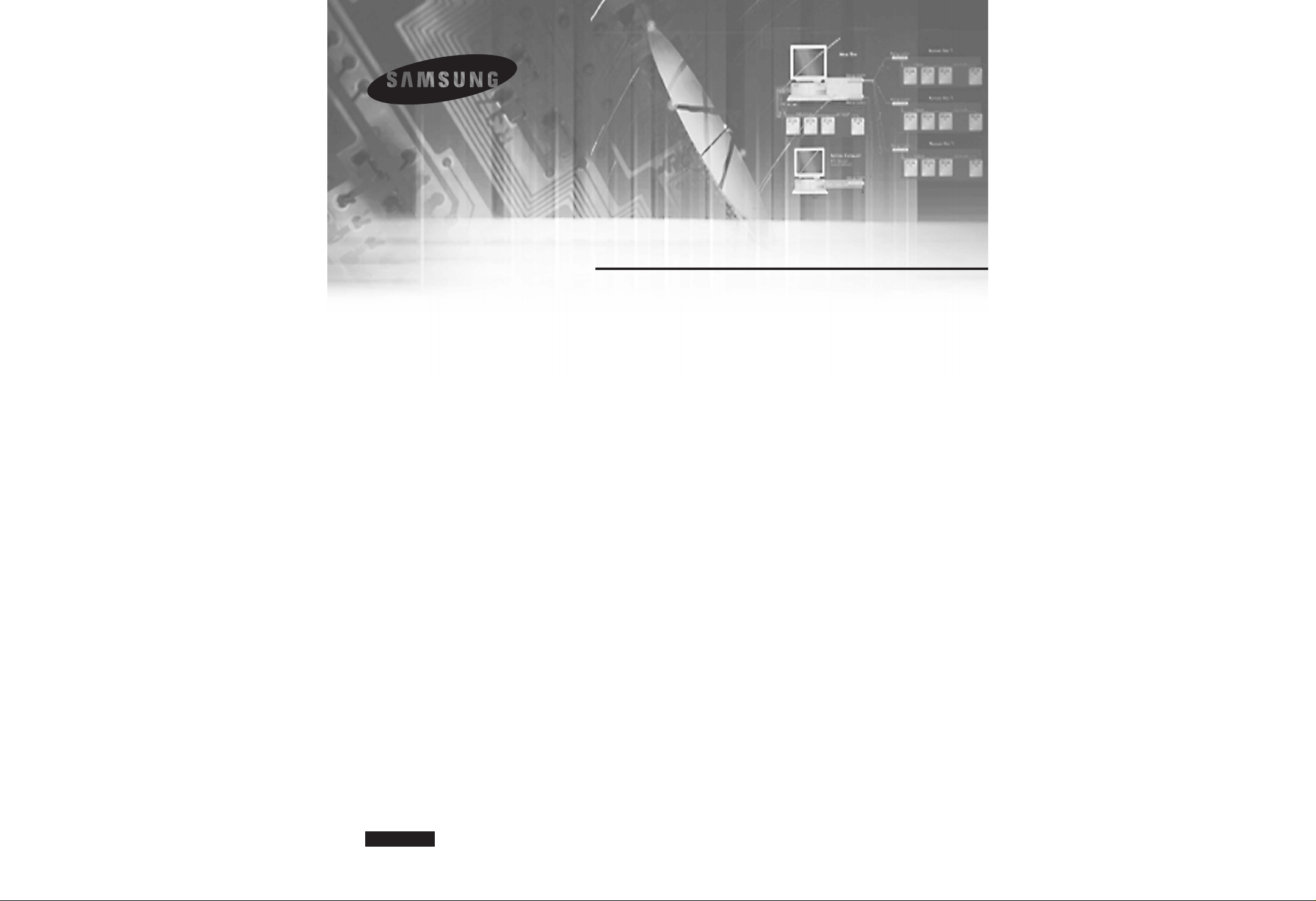
8 Channel DVR
SHR-4081N/P User’s Manual
English
Page 2
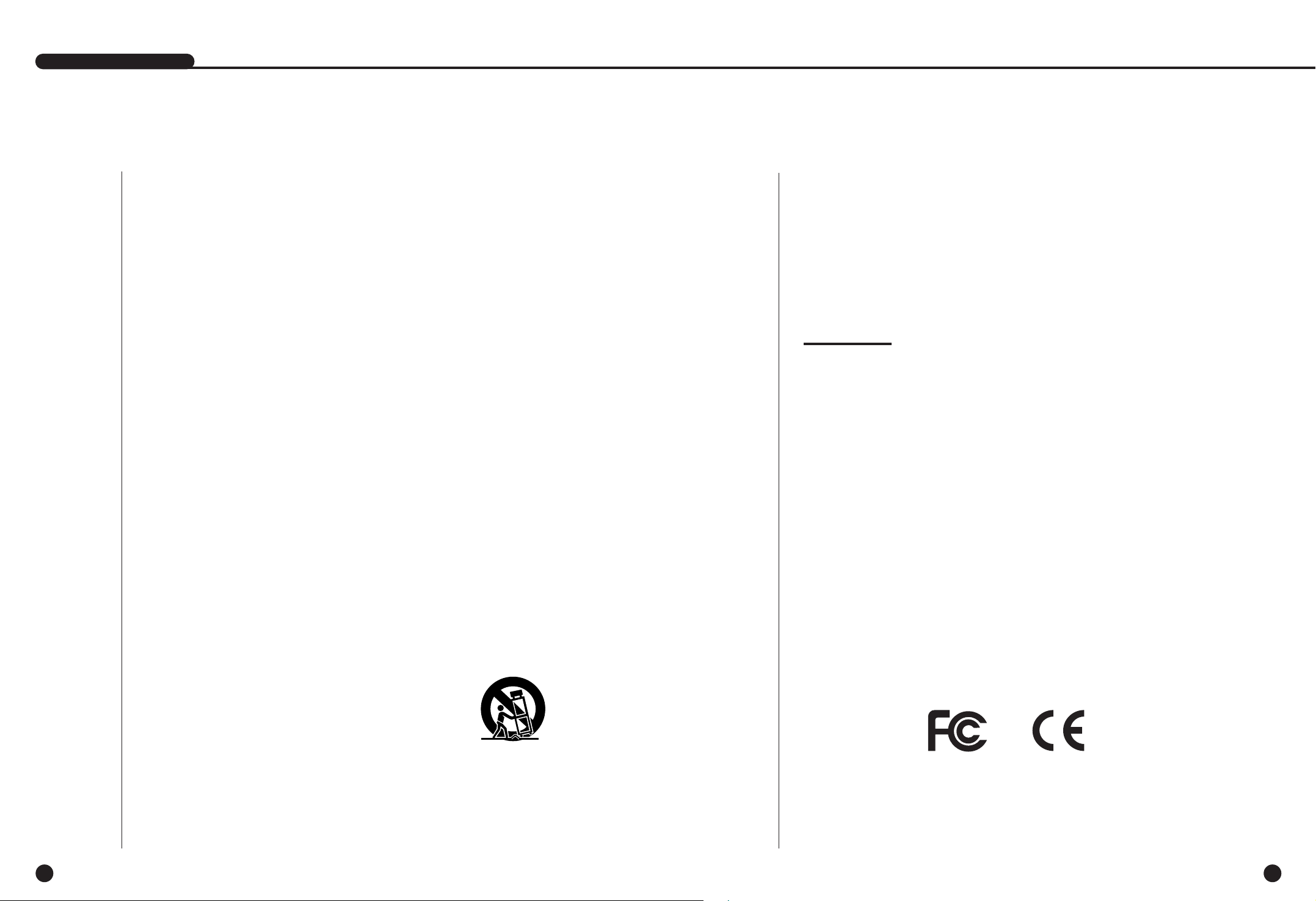
English English
iiiii
Please be sure to keep the following in mind for the right use of the product to
pre-vent proprietary risk or damage.
■ Do not use multiple plugs at once.
● This may cause abnormal heat generation or fire
■ Do not put a vase, flowerpot, cup, cosmetics, medicine, or vessel
with water around you.
● This may cause fire.
■ Do not bend the power cord forcibly nor put a heavy material on it.
● This may cause fire.
■ Do not touch the power plug with wet hands.
● This may cause electric shock.
■ Insert the power plug firmly enough not to shake.
● This imperfect connection may cause fire.
■ Keep the product off humidity, dust, or soot.
● This may cause fire or electric shock.
■ Do not put metals(coin, hair pin, metal piece, etc.) or inflammable
materials(match, paper, etc.) in the ventilation hole.
● This may cause fire.
■ Keep the surrounding temperature between 0˚C to 40˚C and keep the
product off humidity.
● This may cause breakdown.
■ Secure sufficient ventilation.
● This may cause abnormal operation due to high temperature.
■ Keep the product off direct ray of light or heat from the heating
device
● This may cause fire.
■ Do not disassemble, repair, or remodel the product.
● This may cause fire, electric shock, or injury due to abnormal operation.
■ Do not pull out the power cord.
● This may destroy the power cord, eventually, cause fire or
electric shock.
■ Plug out in the event of thunder or lightning.
● This may cause fire.
■ Keep your children off the battery after you take it out of the product.
They tend to swallow it unconsciously.
● If your children swallow it, please see the doctor immediately.
■ Install the product at a safe place or attach the product to the wall or
ceiling with a stand firmly enough not to fall to the ground.
● This may injure people.
Safety Regulations
WARNING
[Battery]
If the batteries for the SHR-4081N/P products are replaced incorrectly, there will be explosion
risks. Please use the same batteries used in the SHR-4081N/P products.
The battery specification is as follows.
-Normal Voltage : 3V
-Normal Capacity : 220mAh
-Continuous Standard Load : 0.2mA
-Operating Temperature : -30 ~ +60
˚C
[System Shutdown]
- Power-off without terminating the system in the System Shutdown menu may incur improper
motion like data loss and disk failure. Power-off shall be done in the System Shutdown menu.
Abruptly disconnecting the power supply during a normal operation of this product may
damage the HDD and the product.
The safest way to disconnect the power is to end the power by running the “Power Exit”
from the system menu. To prevent the product from any damage caused by a sudden power
shortage and so forth, install a separate UPS system for a stable operation.
(Please contact your UPS vendor for questions related to UPS.)
[Operation T emperature]
The guaranteed operation temperature of the device is from 0
˚C (32˚F) to 45˚C (1 13˚F).
The device may not operate when it is used immediately after having been stored below the
guaranteed temperature for a long period of time When the device has been stored under a low
temperature for a long time, please store it under an ambient temperature for a certain period of
time before operating it. Especially since the guaranteed temperature for the HDD installed
inside is from 5˚C(41˚F) to 55˚C(131˚F), it might not operate under a low temperature.
This User’s Manual describes the basic usage of SHR-4081N/P. This Manual contains all the
matters necessary for using SHR-4081N/P such as brief instruction, part name, function,
connecting other equipment, and menu setup of SHR-4081N/P.
- SEC retains the copyright on this User’s Manual.
- This User’s Manual cannot be copied without SEC’s prior written approval.
- We are not liable for any or all losses to the product incurred by your use of
non-standard product or violation of User’s Manual.
- If you want to open the system case to touch the inside, please consult with an expert who
works for the shop where you bought the product.
- You may download open source codes from the following website.
(See CCTV Part of http://www.samsung.com)
Before we start
Standards Approvals
Note:
This equipment has been tested and found to comply with the limits for a Class A
digital device, pursuant to part 15 of the FCC Rules. These limits are designed to
provide reasonable protection against harmful interference when the equipment is
operated in a commercial environment. This equipment generates, uses, and can
radiate radio frequency energy and, if not installed and used in accordance whit the
instruction manual, may cause harmful interference to radio communications.
Operation of this equipment in a residential area is likely to cause harmful interference
in which case the user will be required to correct the interference at his own expense.
SHR-4081N/P USER’S MANUAL
Page 3
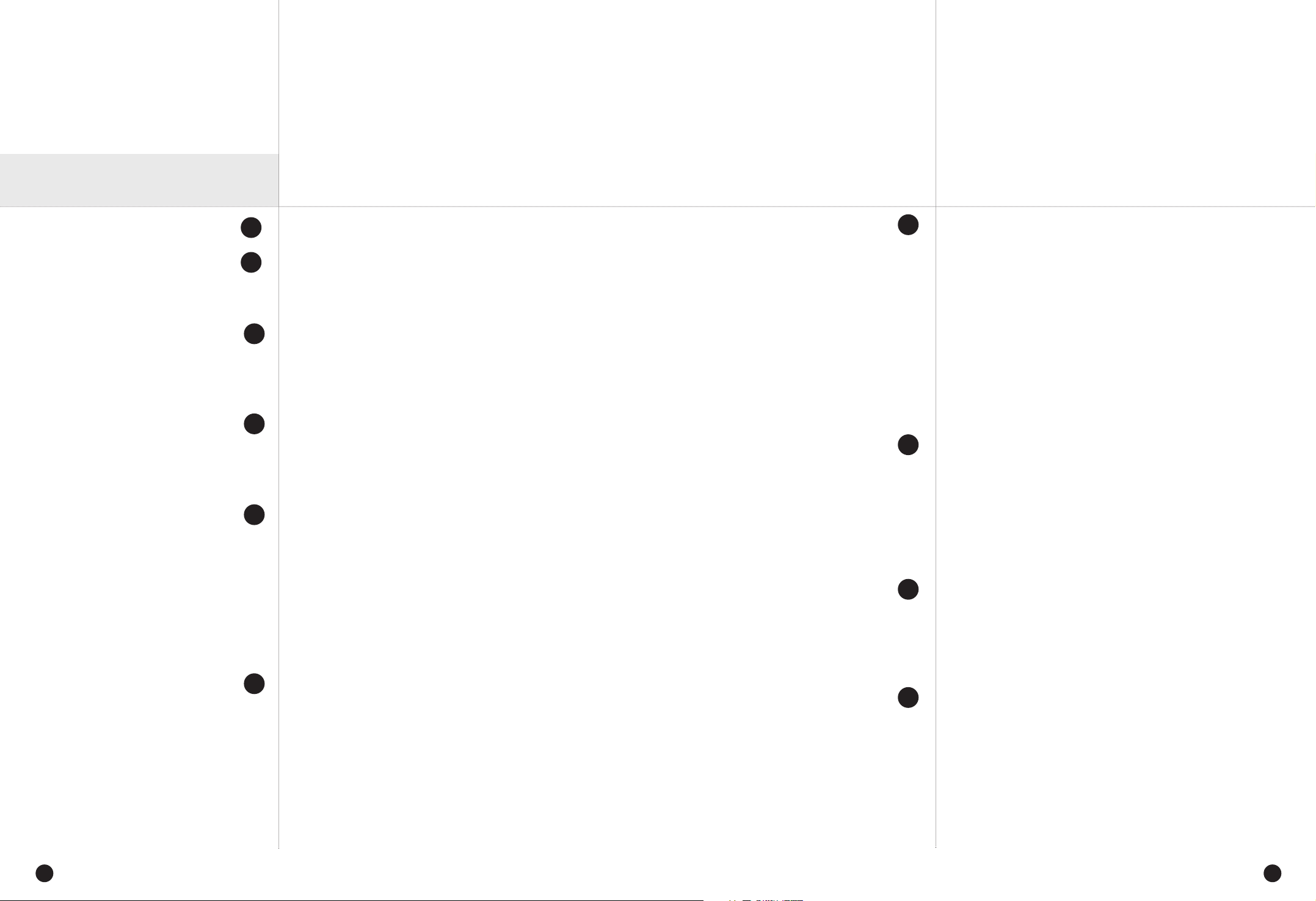
English English
viv
Safety Regulations
Before we start
Standards Approvals
Chapter 1 Overview
1. Introduction
2. Features
3. Part Names and Functions
Chapter 2 Installation
1. Installation Environment Setup
2. Checking Product & Accessories
3. Additional HDD Installation
Chapter 3 Connecting with Other
Equipment
1. Connecting Video, Audio, & Monitor
2. Connecting Network
3. Connecting IEEE1394 Device
4. Connecting USB Device
5. Connecting Alarm Input/Output
6. Connecting RS-485 Device
Chapter 4 Live
1. System Motion
2. Live Screen Mode
3. Live Channel Selection and Audio On/Off
Setup
4. Freeze and Zoom
5. Event Monitoring
6. Spot-out Monitoring
Contents
1
iii
ii
1-1
1-2
1-3
2
2-1
2-3
2-4
3
3-1
3-2
3-3
3-5
3-6
3-8
4
4-1
4-2
4-5
4-6
4-7
4-8
Chapter 5 Menu Setup
Before Use
1. System
2. Camera
3. Monitoring
4. Record Mode
5. Event Record Mode
6. Record Schedule
7. Backup
8. Network
9. Network Setup
Chapter 6 PTZ Device Control
1. PTZ device Control Mode
2. Basic Operation of PAN, TILT, & ZOOM
3. PRESET Setup
4. Camera Menu Setup
5. Preset View
6. Other Views
Chapter 7 Recording
1. PANIC (Emergency Recording)
2. REC (Normal Recording)
3. Record Schedule
4. Event Recording
Chapter 8 Search & Play
Before Use
1. Calendar Search
2. Event Search
3. Date/Time Search
4. Go to First Search
5. Go to Last Search
6. Play
5
6
7
8
5-1
5-2
5-12
5-16
5-18
5-19
5-24
5-26
5-28
5-32
6-1
6-3
6-4
6-6
6-7
6-8
7-1
7-2
7-3
7-4
8-1
8-2
8-3
8-4
8-5
8-6
8-7
Page 4
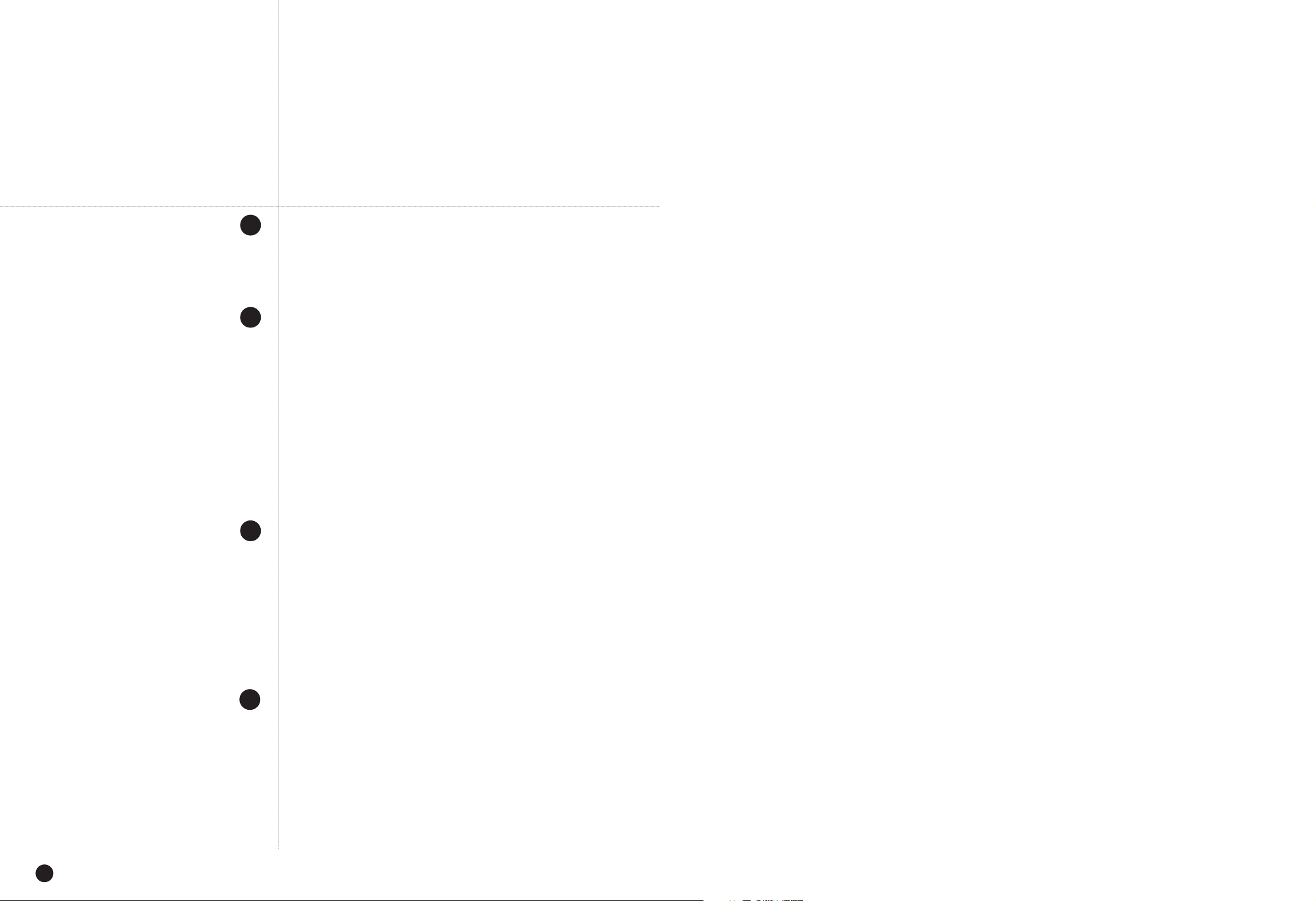
English
vi
Chapter 9 Backup and Backup Search
1. Backup
2. Backup Search
Chapter 10 Smart Viewer
1. Introduction
2. Feature
3. PC Specification(Recommendation)
4. Smart Viewer Installation
5. Smart Viewer Program Execution
6. Smart Viewer Initial Screen
7. Monitoring Mode
8. Search Mode
9. SETUP MODE
Chapter 11 Backup Viewer
1. Introduction
2. Features
3. PC Specification(Recommendation)
4. Backup Viewer Installation
5. Executing Backup Viewer Program
6. Initial Screen of Backup Viewer
7. Using Backup Viewer
Appendix
1. Product Specification
2. HDD Specifications
3. Outline Drawing
4. Factory Default
5.
SHR-4081N/P Smart Viewer Play Frame Specification
6. Troubleshooting(FAQ)
9
10
11
12
9-1
9-4
10-1
10-2
10-3
10-4
10-7
10-8
10-9
10-23
10-30
11-1
11-2
11-3
11-4
11-8
11-9
11-10
12-1
12-4
12-5
12-6
12-8
12-9
Page 5
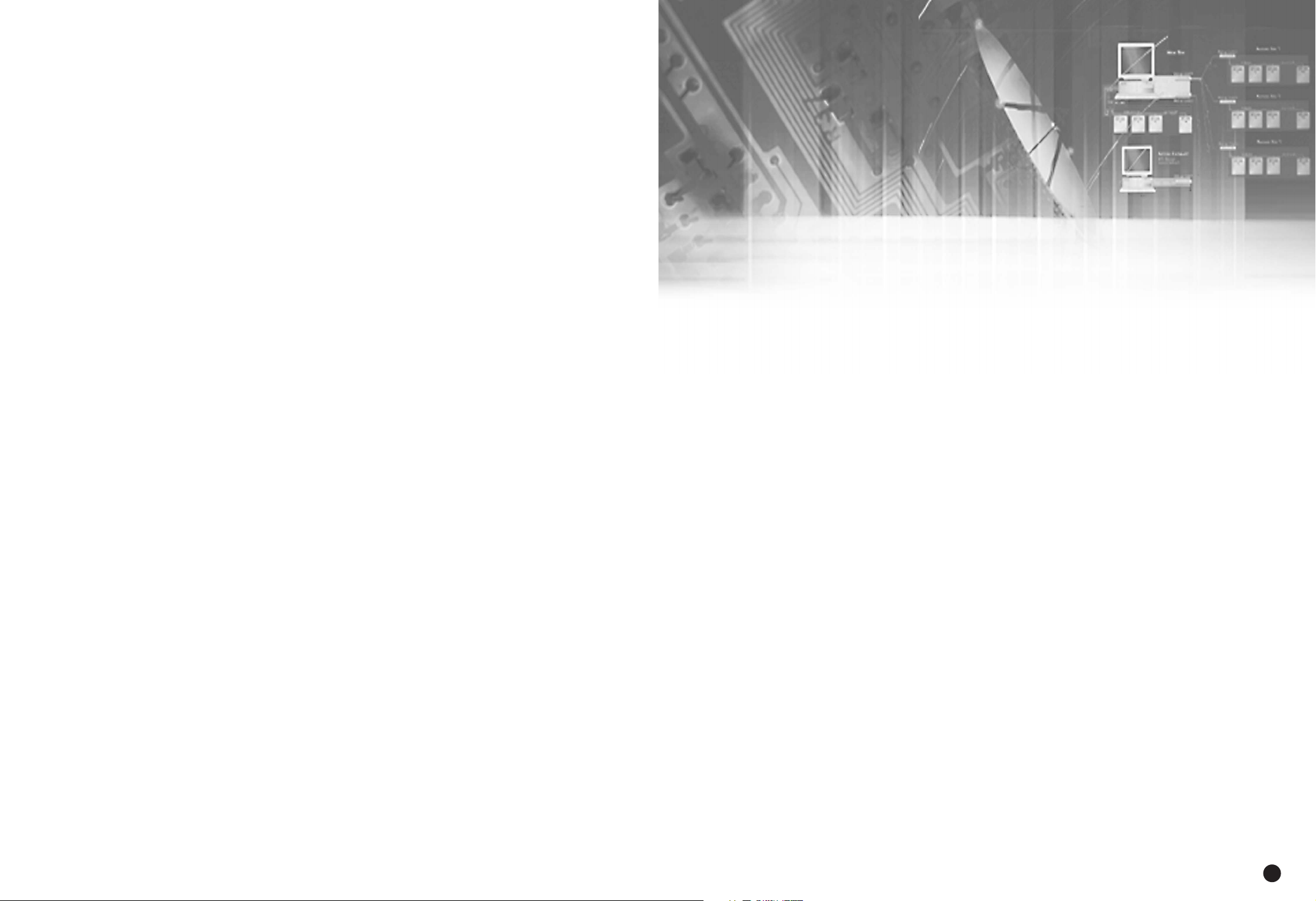
English
Chapter 1
Overview
1
Page 6
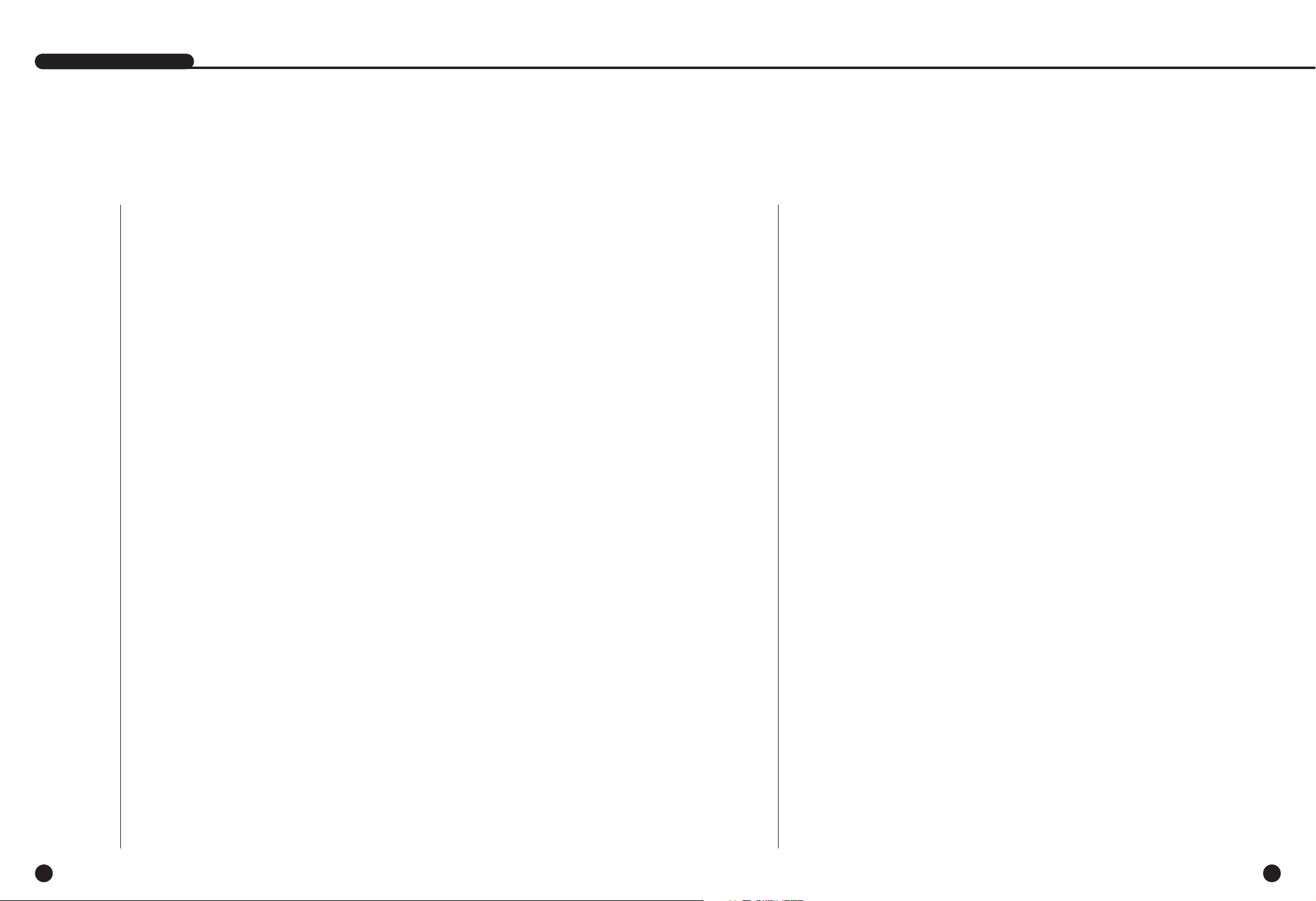
1
Introduction
1-1
The Digital Video Recorder(DVR) compresses the camera input data from 8
channels into a MPEG4 video file and the voice input data into a G.726 audio file
respectively to record them in the Hard Disk or retrieve them from the Hard Disk
simultaneously.
In addition, it transmits the video or audio file out through a network on real time basis
so that you can monitor either file remotely by your PC.
2
Features
1-2
■ 8 CH Composite Input Connectors
■ NTSC/PAL Video Source Compatible
■ Able to record the CIF size (NTSC : 352 x 240 / PAL : 352 x 288) video image at
the speed of 240ips(NTSC) / 300ips(PAL)
■ 8 CH Loop Through Video Connectors
■ Hard Disk Overwrite Mode
■ Large quantity HDD backup function by using IEEE1394 and USB2.0, USB2.0
Memory, Backup function by using an external CD/DVD writer.
■ Able to record, play, and transmit both audio and video files to Windows Network
Viewer(Smart Viewer) simultaneously
■ Able to reacord and replay 8 channels of Audio
■ Variable Search Mode (Time/Date, Event, Camera)
■ Variable Recording Mode (Time Lapse, Event, Schedule, Emergency)
■ Extended Hard Disk Connection (IEEE1394, USB2.0)
■ Alarm Interface (Input : 8, Output : 4, Reset : 1)
■ Remote Monitoring by Windows Network Viewer(Smart Viewer)
English
SHR-4081N/P USER’S MANUAL
English
Page 7
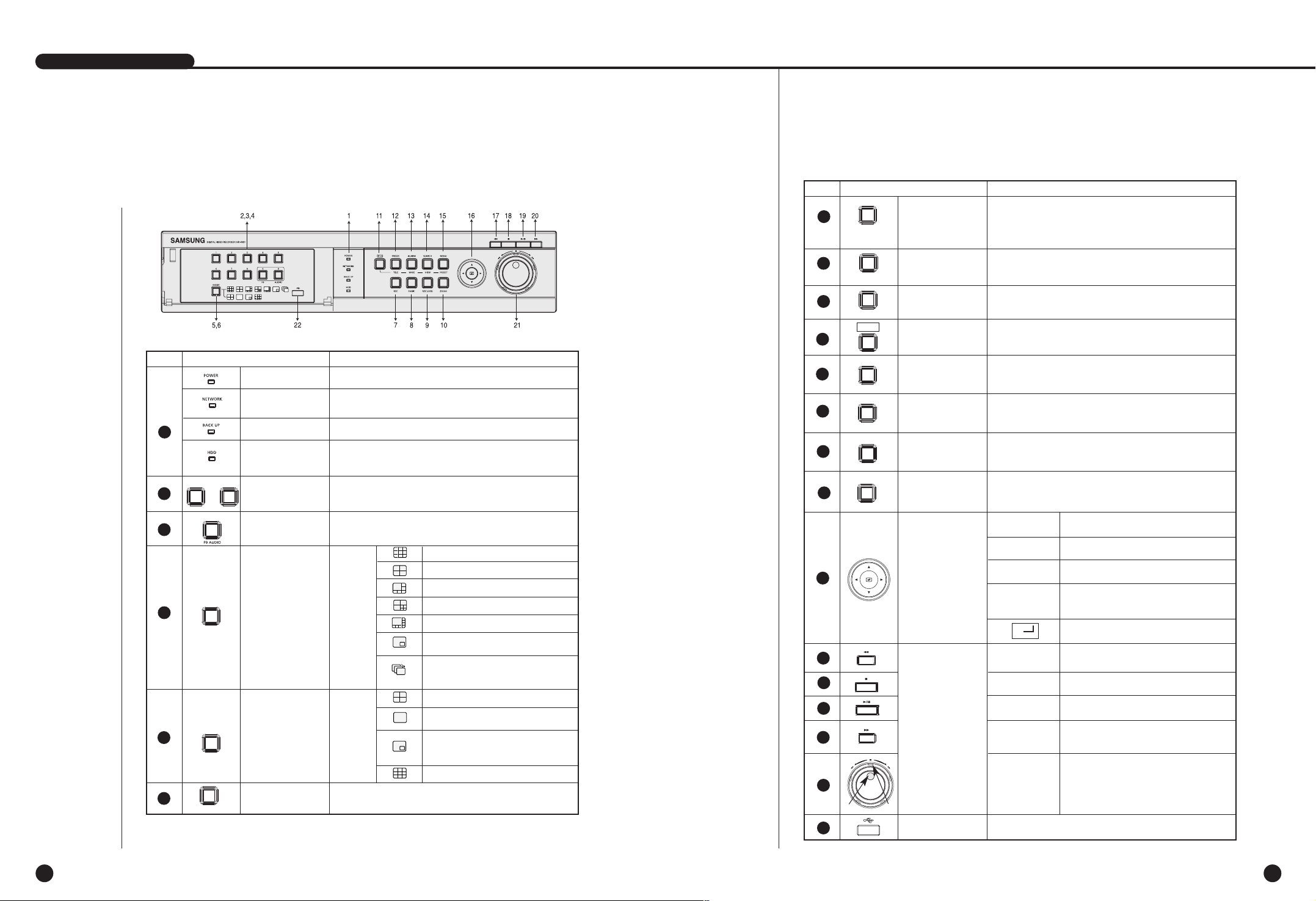
English English
1-4
SHR-4081N/P USER’S MANUAL
3
Part Names and Functions
1-3
Function
Channel Button
Power LED
Network LED
Backup LED
HDD Access
LED
Split Screen
Selection
Button
Mode Selection
Button
REC Button
Display
Mode
Search
PANIC Button
REC LOCK
Button
Audio Setup
Button
Displays power on/off condition.
Displays both network connection and data transmission conditions.
Displays Backup Mode.
Indicates Normal Access to HDD.
Upon Access to HDD, LED repeats on and off.
Selects Single Channel in the Display Mode.
Used for Number Input Button in the Number Input Mode.
Recording starts as set in the Normal Record Mode
while LED is on.
4
1
2
3
...
1 8
9
MODE
5
6
MODE
REC
PANIC
REC LOCK KEY
Audio On/Off setup during play mode.
9 Displays Split Screen.
8 Displays Split Screen.
4 Displays Split Screen.
6 Displays Split Screen.
7 Displays Split Screen.
Displays PIP(Picture In Picture)
Screen.
Screen change Mode :
Enters Single Channel Screen
by the time set in MENU.
4 Displays Split Screen.
Displays the selected channel
in Full Screen.
Displays both LIVE Channel and
Play Channel in PIP Screen
simultaneously.
9 Displays Split Screen.
No Name Function
ALARM(WIDE)
Button
MENU(PRESET)
Button
ZOOM Button
PTZ Button
SEARCH (
VIEW
)
Button
FREEZE(TELE)
Button
Direction
Control Button
Search
Function Key
Video/Audio, set to the system, is recorded to 15
ips(NTSC)/ 12.5 ips(PAL).
The image quality of video recording is very high and
its size is CIF.
Locks the REC key motion.
Sets up Digital Zoom(x2).
Performs the TELE, WIDE, PRESET, and VIEW function by pressing the PTZ button.
Performs the FREEZE function in the DISPLAY Mode.
Performs the TELE function by pressing the PTZ.
Cancels the preset ALARM function to set up a new ALARM
function
.
Performs the WIDE function by pressing the PTZ
Indicates the Search method.
Performs the VIEW setup function by pressing the PTZ.
Displays the system setup menu or enters an upper menu.
Performs the PRESET setup function by pressing the PTZ.
Changes or edits the left setup value for the
detailed menu item setup.
Moves the cursor up in a menu or increases the
setup value for the detailed menu item setup.
Changes or edits the right setup value for the
detailed menu item setup.
Moves the cursor down in a menu or decreases
the setup value for the detailed menu item
setup.
Acts as the Enter key for the menu setup.
Views the fast rewinding search screen.
Stops file searching.
Toggles during playback to activate
PLAY/PAUSE or PLAY.
Views the fast forwarding search screen.
Jog : Used for the Forward/Reverse
Frame search.
Shuttle : Performs the Play/Reverse Play
/FF/REW function.
7
8
9
10
11
12
13
14
15
16
17
18
19
20
21
PTZ
FREEZE
TELE
ALARM
WIDE
SEARCH
VIEW
MENU
PRESET
ZOOM
¦
¦
Fast
Reverse
STOP
PLAY/PAUSE
Fast
Forward
Jog/
Shuttle
JOG SHUTTLE
USB Port
No
Name
A port to connect the USB type device.
Page 8
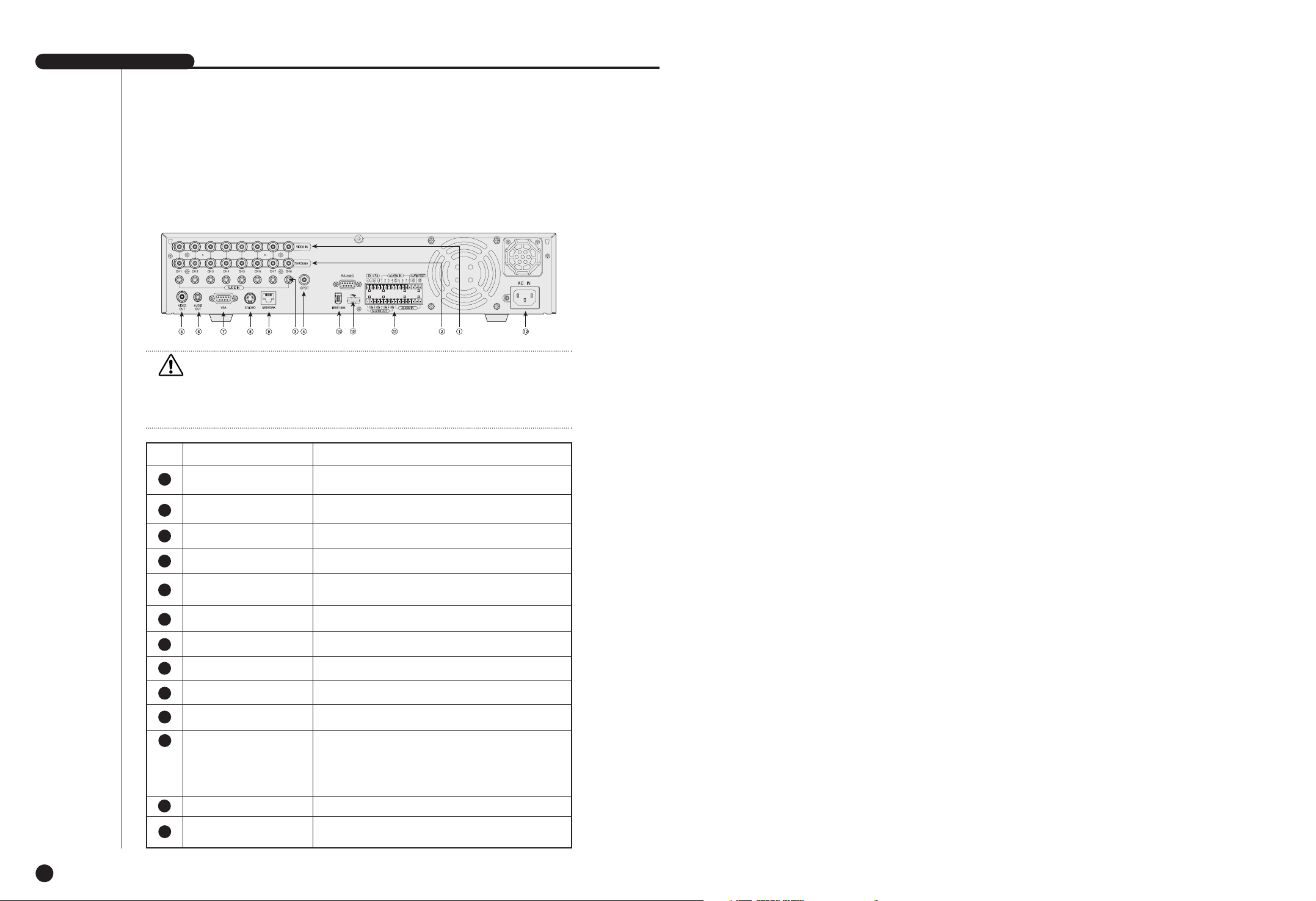
English
SHR-4081N/P USER’S MANUAL
1-5
Caution
Caution
Do not play DVR on the carpet or other soft material to prevent clogging of the air
ventilator.
To play DVR on the cabinet or rack, be sure to check the ventilation condition.
No Name Function
Composite Video Signal Input Port (BNC Style
Connector)
You may use THROUGH port to transmit a video
signal to the other video equipment.
Audio Signal Input Port (RCA Jack)
SPOT Out Output Port (BNC Style Connector)
Composite Video Signal Output Port (BNC Style
Connector)
Audio Signal Output Port (RCA Jack)
VGA Video Signal Output Port
S-VIDEO Video Signal Output Port
Network Connection Port
IEEE1394 Type Device Connection Port
- ALARM IN 1~8 : Alarm Input Port
- ALARM RESET IN : Alarm Reset Port
- ALARM OUT1~4 : Alarm Output Port
- TX+, TX-, RX+, RX- : RS-485 Communication
Port
Supports the AC110-220V(NTSC) power socket.
A port to connect the USB type device.
VIDEO IN
THROUGH
AUDIO IN
SPOT
VIDEO OUT
AUDIO OUT
VGA
S-VIDEO
NETWORK
IEEE1394
ALARM
AC-IN
USB
5
6
7
8
9
10
11
12
13
1
2
3
4
Page 9

Chapter 2
Installation
2
English
Page 10
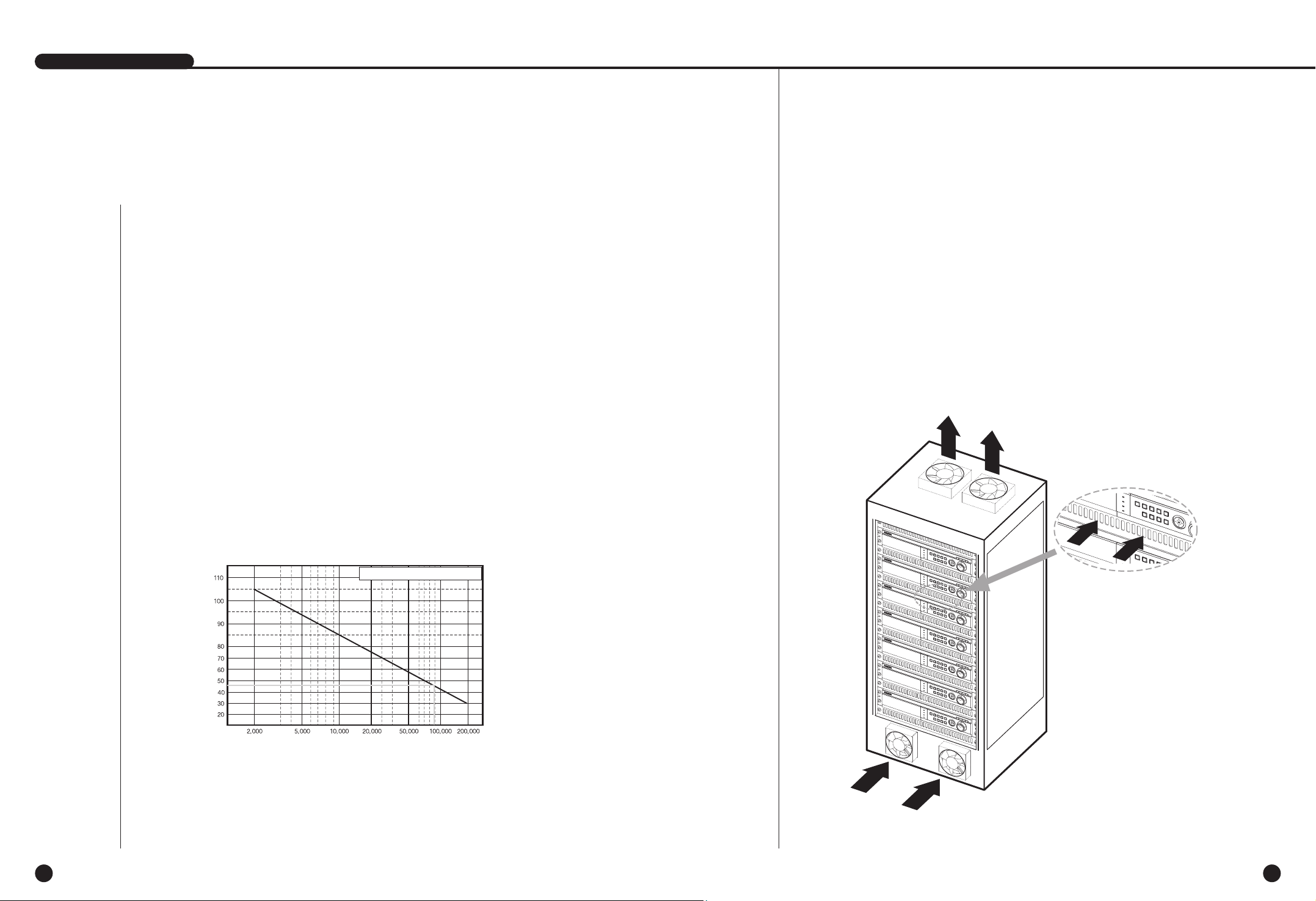
SHR-4081N/P USER’S MANUAL
1
Installation Environment Setup
Do not play DVR on the carpet or other soft material to prevent clogging of the air
ventilator. To play DVR on the cabinet or rack, be sure to check the ventilation
condition.
You shall pay attention to the following before you use the product.
1. Do not use it outdoor.
2. Do not let water or liquid in the connection part or the product itself.
3. Do not impose excessive shock or force.
4. Do not pull out the power plug unreasonably.
5. Do not disassemble the product on your own.
6. Do not exceed the rated input or output range.
7. Use certified power cord only.
8. Match a product with an input ground with a power cord with a ground.
Samsung Digital Video Recorder (hereafter “DVR”) is a high-tech security equipment
that contains a high-capacity HDD and top-notch circuits. High temperature inside or
outside of the product may cause reduced life and deteriorated performance
(see graph 1 below), leading to a malfunction. So please follow the instructions below
to proceed with the installation.
<Instructions for the rack mounting of Samsung DVR>
1. The rack on which the DVR is mounted should not be sealed off.
2. And it also can allow air circulation through the vent.
3. As in the figure to the right, we recommend the product should be stacked up with other
DVRs or rack-mounting devices at a certain space or you install a vent system to
accommodate airflow.
4. For forming a natural convection, the air intake hole should be positioned at the bottom and
the emission at the top.
5. We recommend you install each of the air intake and emission holes with a fan motor for
sufficient airflow.
(The air intake fan should be equipped with a filter to block dust and other impurities from
inflow.)
6. The temperature inside the rack and around the DVR should stay between +5°C and +45°C
.
2-1
English
Te mperature
(Unit:°C)
One Year:24 HR X 365 DAY = 8,760 HR
Life (Unit:HOURS)
<Graph 1 : Correlation between temperature and product life>
English
2-2
Page 11
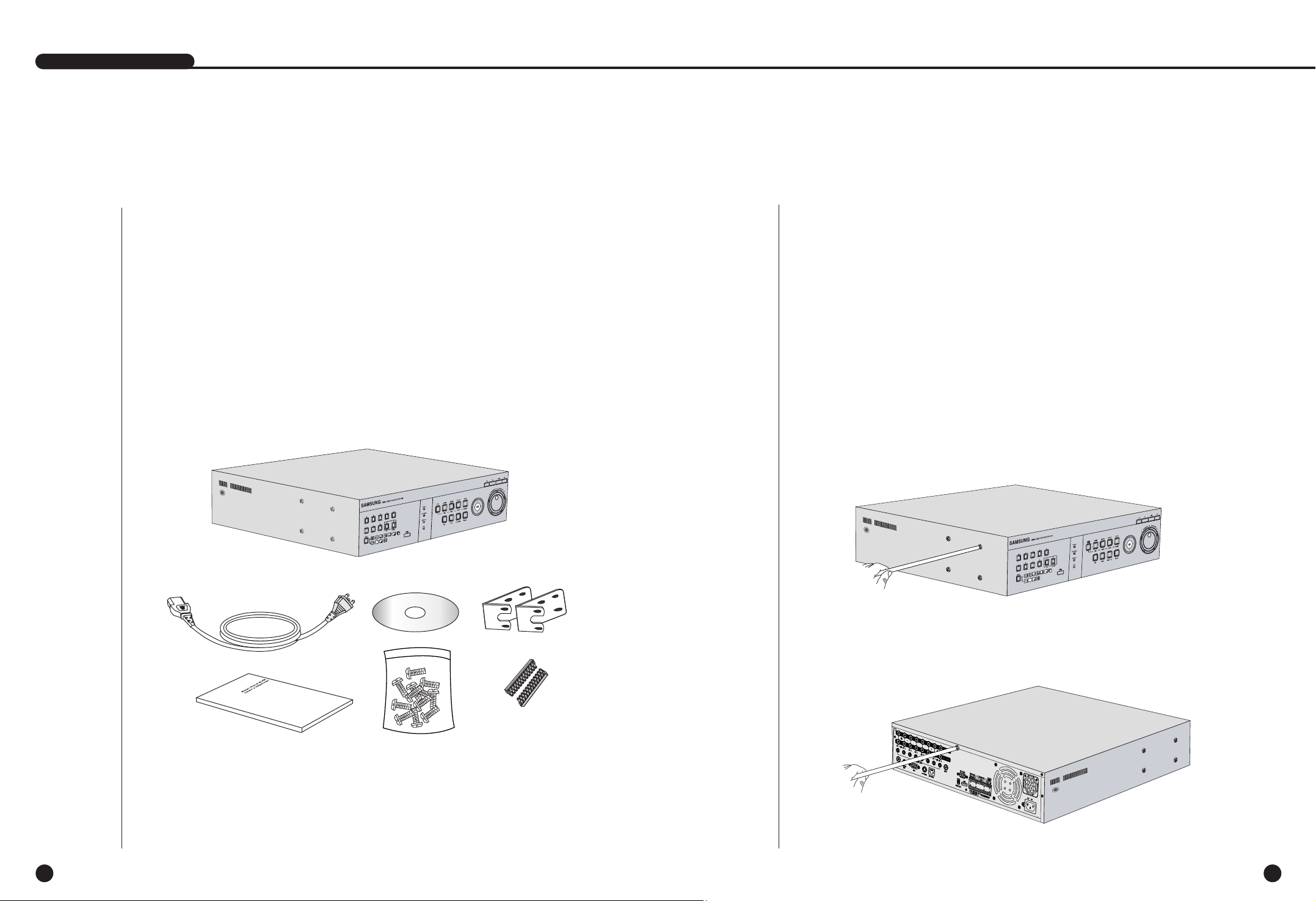
2-4
English
SHR-4160N/P USER’S MANUAL
2
2-3
English
Checking Product & Accessories
Upon delivery of a product, you shall unwrap the product and put it on the even floor
or where you want to use it. Then you shall check if the following items are in it.
■ Main Body
■ User’s Manual
■ One Power Cord
■ Two Brackets
- Brackets are used to attach the product to the rack.
■ Smart Viewer Software CD (Incl. PDF Manual)
■ 12 Screw Specials
- Please keep screw specials well to be used for HDD addition.
■ 2 EA of RS-485/Alarm Terminal Block
Main Body
RS-485/Alarm
Terminal Block
Screw
User’s Manual
Bracket
CD
Power Cord
SHR-4081N/P USER’S MANUAL
3
Additional HDD Installation
You may add up to 3 more HDDs to the product.
However, since the product contains has many parts which may incur electric shock,
accident, or product breakdown and improper installation or setup may disturb HDD
recognition or normal product operation, you shall consult with an expert of the
agency where you bought the product.
[Caution for HDD Addition]
■ Do not let the cable stuck improperly nor uncoated. (This may cause breakdown or fire.)
■ Be careful not to cut yourself by sharp edges of the product.
■ Be careful not to miss the disassembled screws or parts. Imperfect assembly due
to short of screws or parts may cause breakdown or malfunctioning.
[HDD Addition Procedure]
1.Loosen screws on both sides(5 points) and back(1 point) to detach the product cover.
Page 12

2-6
English
SHR-4160N/P USER’S MANUAL
2-5
English
2.Detach the cover from the product. (Pull out the cover slightly and lift from the back
side to detach.)
3. A bracket is fixed to each side of HDD. Please loosen the screw of the bracket to
which you want to fix HDD.
BRACKET-HDD
SHR-4081N/P USER’S MANUAL
4.Pull BRACKET-HDD to the product center to detach the fixed part at the bottom to
detach BRACKET-HDD from the product.
5.Tighten 4 SCREW-SPECIALs(BWH,6-32UNC,L10.5), supplied as an accessory to
fix HDD to BRACKET-HDD. (Screw tighten force shall be strong enough to resist
vibration.)
Page 13

2-8
English
SHR-4160N/P USER’S MANUAL
2-7
English
7.Check if BRACKET-HDD has been fixed to the product and connect both the power
supply cable and the signal transmission cable (IDE CABLE) to the HDD.
Signal Transmission
Cable (IDE Cable)
Power Supply Cable
6.Restore HDD installed BRACKET-HDD.
(Assembly shall be done in the reverse procedure of disassembly as follows. Align
the 5 fixing points at the bottom with the BRACKET-HDD fixing holes respectively
and push BRACKET-HDD out of the product to align the screw fixing holes. Then,
tighten the screws firmly.)
SHR-4081N/P USER’S MANUAL
8.Check the connector, wiring, and cable fixing condition inside the product and close
the cover.
9.Tighten cover-fixing screws. (5 points on both sides and 1 point in the back side)
✻ You can apply 2 HDDs to each BRACKET-HDD as shown in the figure.
Attention
Attention
For HDD addition, please select the same HDD with the existing HDD fixed to the
product as far as possible. This product can accept 4 more HDDs, 2 at Primary Slot
and 2 at Secondary Slot respectively. Both HDDs attached to Primary Slot and
Secondary Slot shall be set to Master and Slave respectively. Refer to User’s Manual
for Master or Slave Jumper Setting.
In the event of only one HDD installation, it shall be inserted into the Primary slot.
Note
Note
Refer to Appendix 2 to see which HDD specifications are supplied.
Page 14
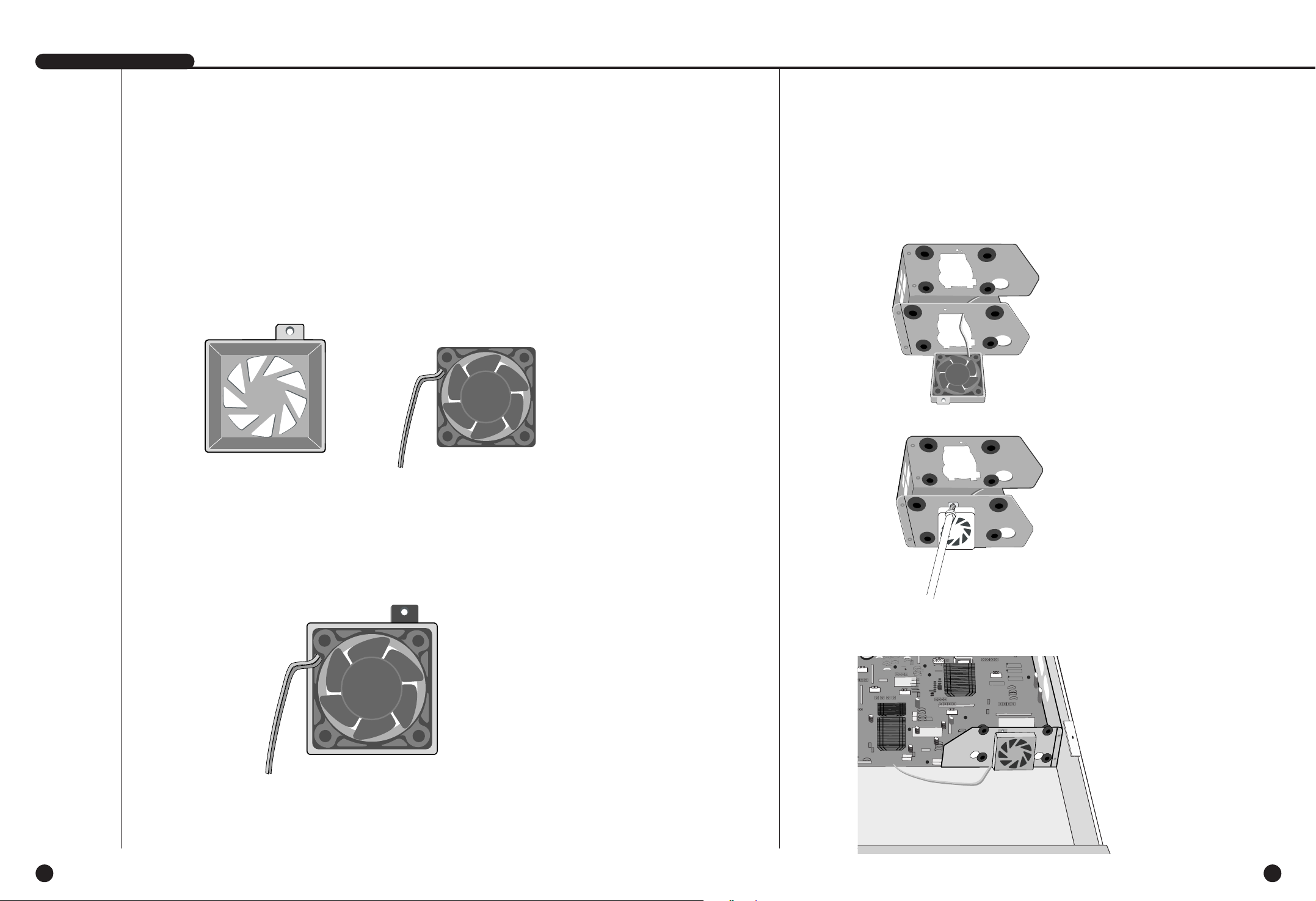
2-10
English
SHR-4160N/P USER’S MANUAL
2-9
English
Attention
Attention
! Regarding the sub fan, you need additional brackets and sub fans as follows.
The sub fan is shaped like this when viewed from the front and back. Please pay
attention to the fan direction to let wind go through the fan.
@ Fix the fan as follows.
# Please install the fan to be seen from the front view of the set.
$ Fixing the fan to the left.
Page 15

Chapter 3
Connecting with Other
Equipment
3
English
Page 16
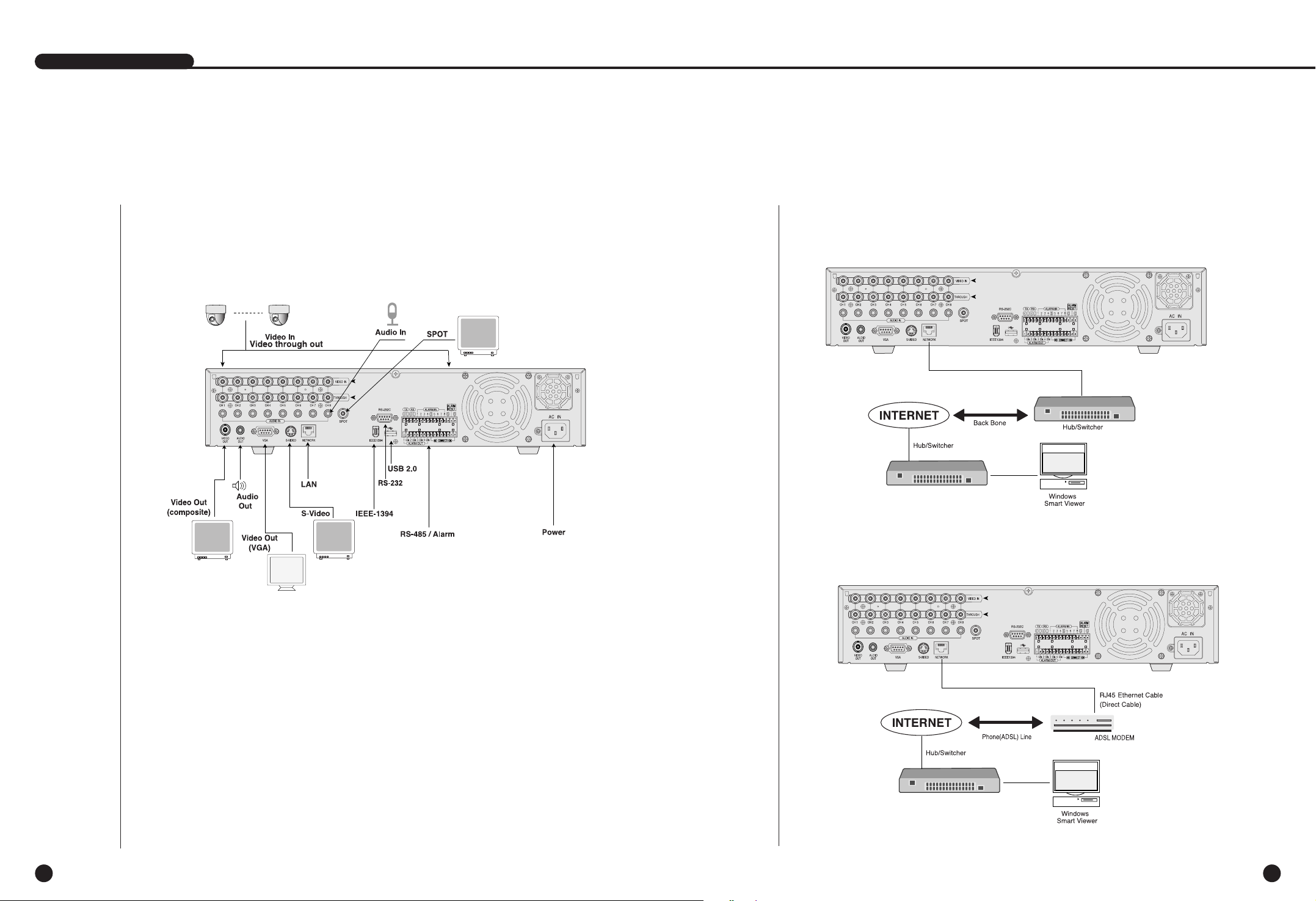
English
3-2
1
Connecting Video, Audio,
&
Monitor
3-1
SHR-4081N/P USER’S MANUAL
2
Connecting Network
● Connecting to Internet through Ethernet(10/100BaseT)
● Connecting Internet through ADSL
English
Page 17

English English
3
Connecting IEEE1394 Device
3-4
● Connect the IEEE1394 hard disk through the back port of SHR-4081N/P.
● You can connect up to 6 IEEE1394 armored hard disks by the Daisy-Chain
method.
● After connection, Menu - System - HDD Setup is necessary for recognition and
setup for use.
● It acts as HOT PLUG to connect or disconnect the IEEE1394 device while the
system is running.
● If you press Connect/Disconnect in Menu - System - HDD Setup, HOT PLUG will
be recognized or deleted.
SHR-4081N/P USER’S MANUAL
3-3
Note
Note
See 5-8 System (HDD Setup) of User’s Manual.
Caution
Caution
-
Wait until the HOT PLUG connected hard disk is stabilized enough (approx. 2 seconds
per each hard disk) and click CONNECT in SHR-4081N/P MENU before use.
- Be sure to click DISCONNECT in SHR-4081N/P MENU to delete IEEE1394 Device
safely. Failure of clicking DISCONNECT may cause improper operation of IEEE1394
Device.
Caution
Caution
The IEEE1394 Device hard disk shall be set to Master.
Note
Note
Refer to Appendix 2 to see which HDD specifications are supplied.
Page 18
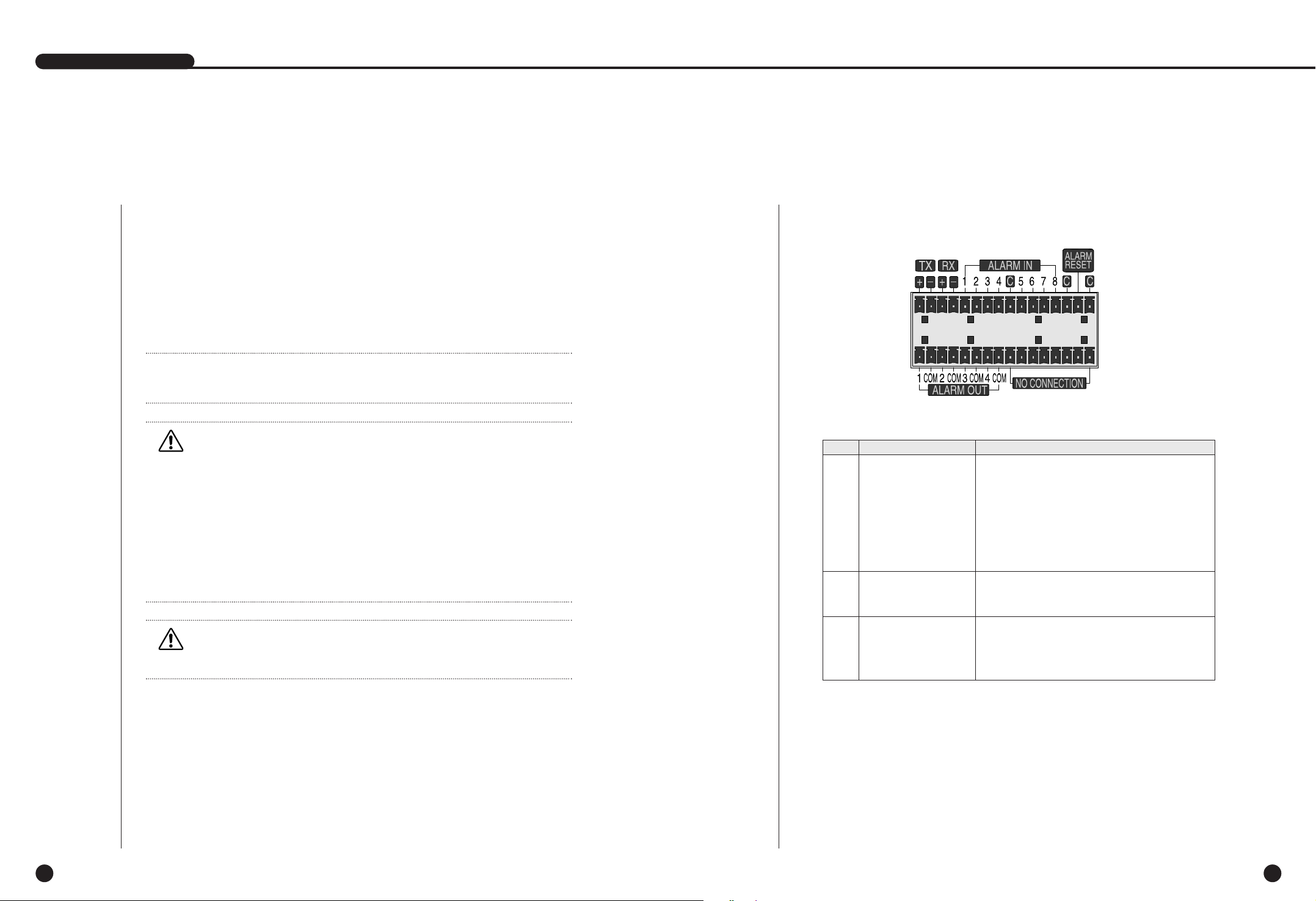
English
5
Connecting Alarm Input/Output
3-6
The Alarm IN/OUT port in the back of SHR-4081N/P is composed of the following
elements.
English
● ALARM IN/OUT Connection
SHR-4081N/P USER’S MANUAL
3-5
Name Function
- ALARM IN1
- ALARM IN2
- ALARM IN3
1 - ALARM IN4
- ALARM IN5
- ALARM IN6
- ALARM IN7
- ALARM IN8
On receiving an ALARM RESET signal, the
2 - ALARM RESET IN system cancels the current ALARM input or
output signal and resumes sensing.
- ALARM OUT1
- ALARM OUT2
3
- ALARM OUT3
- ALARM OUT4
4
Connecting USB Device
1.
A total of 2 USB connecting terminals are placed in front of and behind SHR4081N/P each.
2. Connect USB HDD, USB CD/DVD, and USB Memory through the ports in front and
behind SHR-4081N/P respectively.
3. Only one USB device can be assigned to each USB connection port.
4. To recognize/ignore USB HDD, follow the procedure of Menu - System - HDD
Setup upon connecting.
5. Supply the HOT PLUG function to connect/disconnect the USB device.
6. To recognize/ignore the HOT PLUG function, press Connect/Disconnect from Menu
- System - HDD Setup.
Caution
Caution
- After enough time is given to the stabilization of the USB device connected by
HOT PLUG, press Connect from SHR-4081N/P Menu.
- To disconnect the USB device, be sure to click Disconnect from SHR-4081N/P
Menu. Otherwise, the USB device may be in trouble.
- Available to use with connecting the same kinds of USB device to the USB terminal
on the front and back of SHR-4081N/P. (For example, 2 CD-RW or 2 USB
memories can be connected to thefront and back of SHR-4081N/P.)
- If the USB memory is used, it should be set to the format supported by
SHR-4081N/P. Although it is formatted with FAT32 in the PC, it is re-formatted
when it is connected to SHR-4081N/P.
Caution
Caution
- The USB device HDD shall be set to Master.
Note
Note
Refer to User’s Manual 5-8, SYSTEM(HDD Setup).
ALARM Output Port
ALARM Input Port
Page 19

English
6
Connecting RS-485 Device
3-8
● Connect RS-485 Device through the back port of SHR-4081N/P.
● You can install and control the PTZ device supporting RS-485 communication.
English
● You can adopt either Half Duplex or Full Duplex method for the connection.
● Baud Rate covers 600, 1200, 2400, 4800, 9600, 19200, and 38400.
SHR-4081N/P USER’S MANUAL
3-7
● ALARM IN/OUT Connection
Half Duplex Type
Data (–)
Data (+)
Full Duplex Type
Rx(+)
Rx(–)
Tx(–)
Tx(+)
Tx(–)
Tx(+)
Rx(–)
Rx(+)
PTZ device SHR-4081N/P
Rear
Caution
Caution
Check if RS-485 Device is compatible with SHR-4081N/P first. Then pay attention to
the polarity of RS-485 which has two poles, + and -.
Page 20
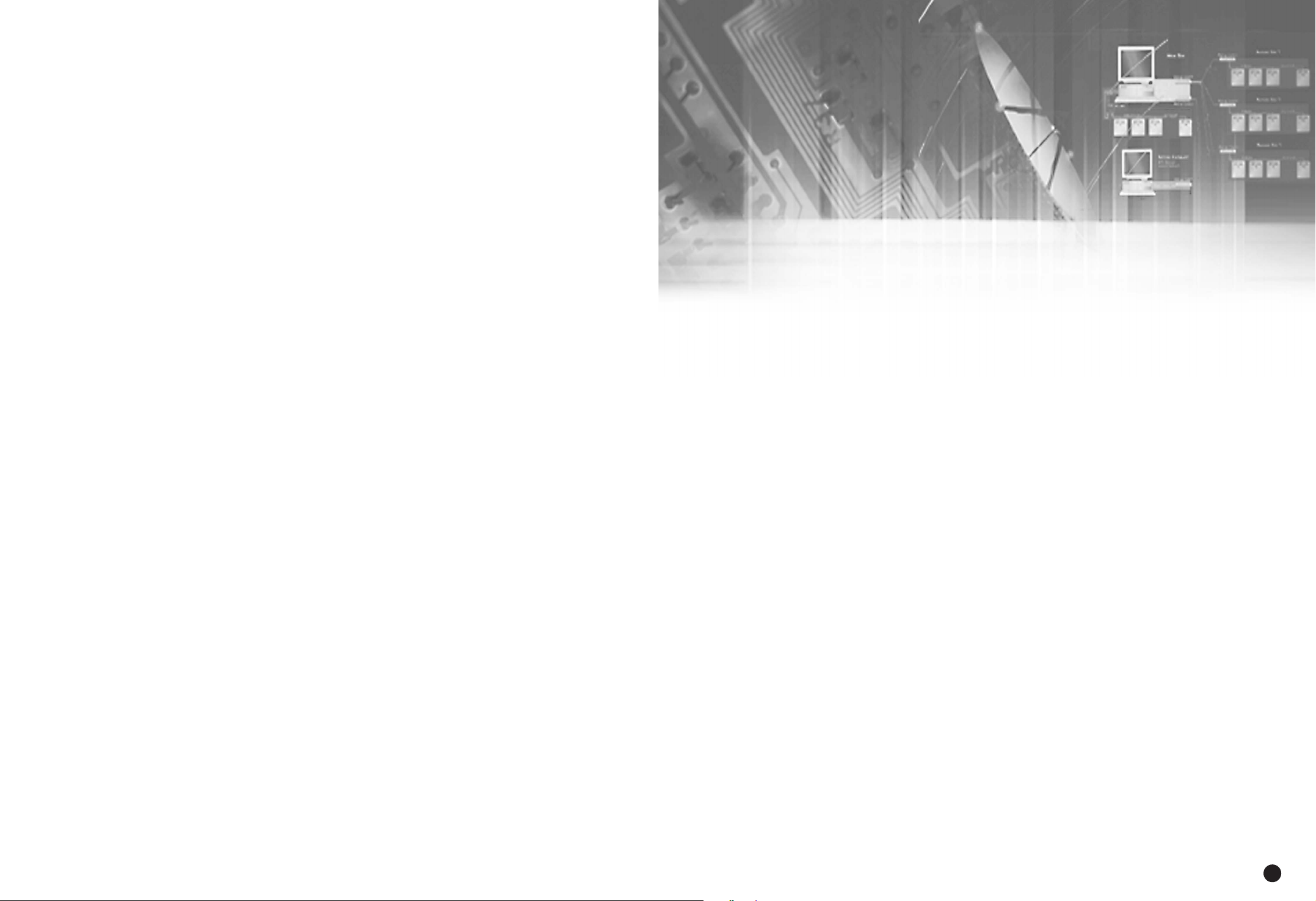
Chapter 4
Live
4
English
Page 21

2
Live screen Mode
4-2
Definition of Live Screen Icon
The Live screen icons of SHR-4081N/P display the current setup and function status of each screen.
English
1
System Motion
4-1
SHR-4081N/P USER’S MANUAL
● Turn the power on and the following LOGO screen pops up.
● After the LOGO screen appears, the button in front of SHR-4081N/P blinks 6 times
to initialize the system for operation.
● When the initialization is complete, the live video appears along with a beep
sound.
● It requires 30 to 40 seconds until the Live screen appears.
Note
Note
A new HDD may require more time for the initialization until the Live screen
appears due to the initialization period of the new HDD.
If the Live screen does not appear at all or the button in front of SHR-4081N/P
repeats blinking, please check the connection across the product body. If you find
any error, please ask the shop where you bought the product.
Note
Note
If you see no more Live screen, you shall check if video data comes out in Composite
mode or VGA mode.
If you whish to change the video output mode, you shall hold on to the MODE
button in front of SHR-4081N/P and keep pressing the 0 button for 5 seconds. Press
‘0’ button for 5 seconds with pressing the front mode button to change video output
mode. After 3 times flickering of PTZ LED on the front left, it reboots.
● The Live screen does not affect the earlier MENU setup. If you reboot the system
after power-off during recording, the Live screen will appear, accompanying
recording.
PTZ
N
CAM_01
CAM_01
V.Loss
: Recording Icon
Each icon represents Normal / Panic / Event(Alarm+Motion) /
Schedule Recording.
: Recording Video Size Icon
Each icon represents the recording size of Large/ Normal/ CIF
Large : Full D1(NTSC : 720 x 480 / PAL : 720 x 576)
Normal : Half D1(NTSC : 720 x 240 / PAL : 720 x 288)
CIF : CIF(NTSC : 352 x 240 / PAL : 352 x 288)
: PTZ Icon
This icon appears when you set up PTZ device with the PTZ icon and
turns yellow when you execute PTZ.
: Audio Icon
This icon represents Audio On/Off status and turns yellow for On.
It does not appear for Video or Audio Disable.
: Sensor In Event Icon
This icon appears in the channel synchronized with the external sensor signal
input with Sensor On.
: Motion Event Icon
This icon appears in the Motion Event channel with Motion Detection On.
: Zoom Icon
This icon appears with Zoom On or Zoom In and disappears when you cancel
Zoom On.
: Freeze Icon
This icon appears in the Freeze mode and disappears when you cancel
Freeze.
: Insufficient Disk Space Icon in CH
More than one channel has insufficient recording space.
: Insufficient Disk Space Icon in all CHs
All the channels have insufficient recording space.
P ES
PTZ
English
Page 22
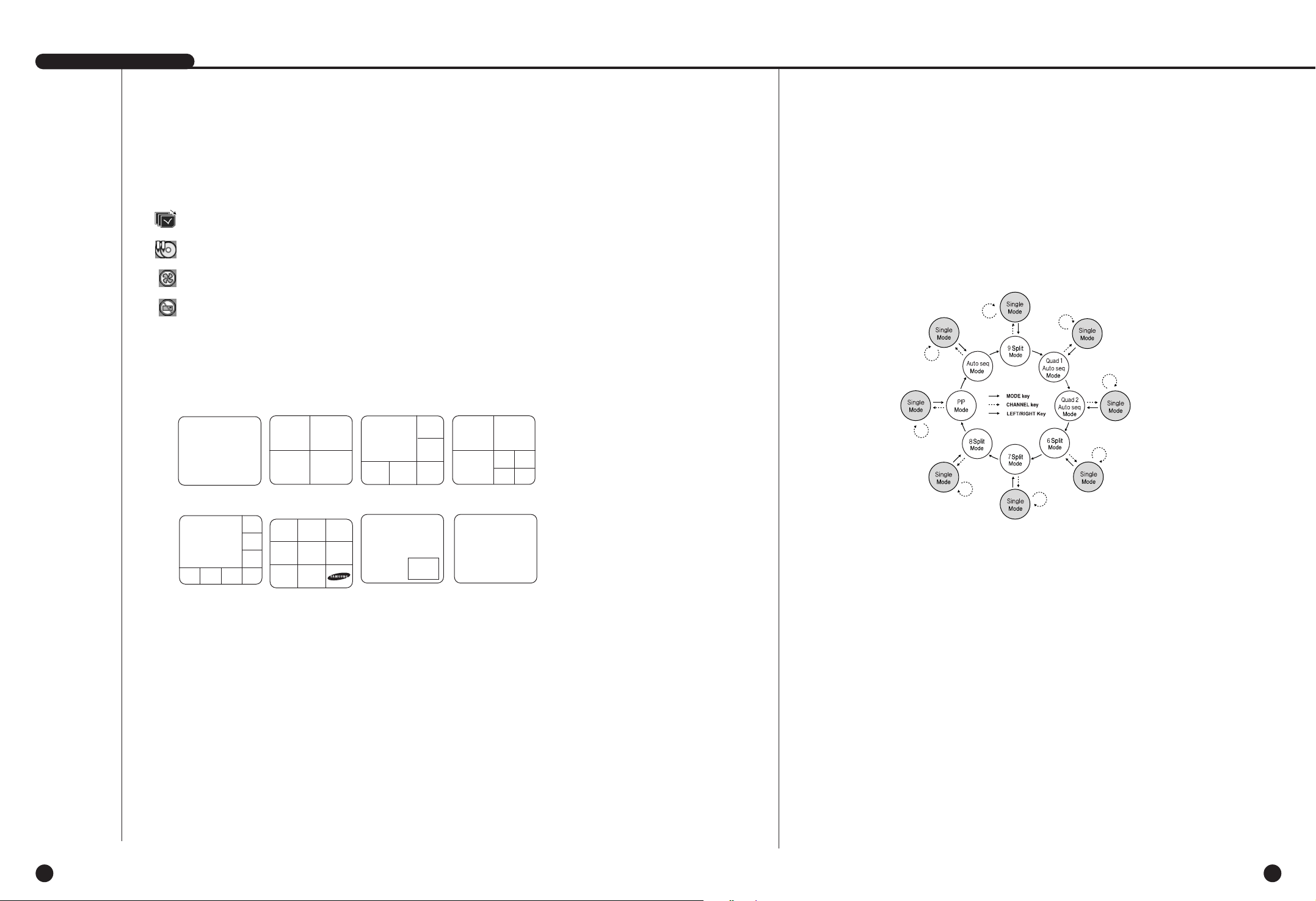
English English
SHR-4081N/P USER’S MANUAL
4-3 4-4
Definition of Live Screen Mode
SHR-4081N/P receives 8 live images and displays them in the following 8 modes.
● Full Screen(Single) Mode:
Displays the selected channel in a full screen. Then, the channel LED concerned
will be turned on.
● 4,6,7,8 Split Mode:
Displays 4, 6, 7, 8, and image channels in the respective split screen and the CH
LED lights on to indicate the channel no. You may match channel numbers with
split screens on your own.
The 4CH Split mode has the function of screen change. Refer to (4-4) Live Screen
Mode Setup. Press the [Direction Control] button in the 8CH Split mode and the
main screen(CAM_01 in the figure) will move.
● PIP(Picture in picture) Mode:
Displays a one-ninth sized screen in the full screen and the channel LED
concerned is turned on. You are able to choose a channel as you want to, which is
displayed in the full screen or reduced screen area. You may move the PIP screen
at 5 stages in the Full screen with the or key.
● Screen change Mode:
Displays the time when FULL SCREEN has been set to each channel in sequence
and the channel LED concerned is turned on.
CAM_01
CAM_02
CAM_01
CAM_05
CAM_01
CAM_06 CAM_07
CAM_08
CAM_04
CAM_03
CAM_02
9 Split Mode
6 Split Mode
8 Split Mode PIP Mode
Screen change Mode
7 Split Mode
CAM_03
CAM_04
CAM_01 CAM_02
CAM_03
CAM_06
CAM_04
CAM_01 CAM_02
CAM_07
CAM_05
4 Split Mode
Selecting Live Screen Mode
Each mode may be selected by [MODE Button] and [CH1 ~ CH8 Button]
The following figure shows Live Mode of SHR-4081N/P after converted.
● The default is 9 Split Screen Mode.
● [1 CH ~ 8 CH] are displayed in the 9 split mode.
● Whenever the LEFT/RIGHT button is pressed, [4 Split 1 . 4 Split 2 .] in order in the
4 split mode.
● Other modes than Full Screen may be selected by pressing the [Mode] button and
[, ➝] button in sequence.
Every time you press the [Mode] button, the mode changes in the following
procedure, [16Split] ➝ [9Split 1] ➝ [4Split 1] ➝ [6Split] ➝ [7Split] ➝ [8Split] ➝
[PIP] ➝ [Screen Mode] ➝ [16Split].
Every time you press the [ , ➝] button, the mode changes in the following
procedure, [9Split 1, 2, Screen Mode], [4Split 1, 2, 3, 4, Screen Mode].
● Press the [CH1~CH8] button to see the full screen of each channel.
● Press the Mode button after you convert to a full screen in the Split Screen mode
to returns to the previous Split mode screen.
: Screen change Icon
This icon appears in the Screen change mode.
: Backup playback icon
It is displayed when the backup data plays.
: Fan fail Icon
It is displayed when the fan stops.
: It is displayed when there is no HDD.
V.Loss / V.Off : Video Input Status
If there is no more video data input with Video On, [V.Loss] appears in the channel.
If you set Video On/Off to Off, [V.Off] will appear.
CAM_01 CAM_02
CAM_03
CAM_06
CAM_05
CAM_08
CAM_04
CAM_07
CAM_02
CAM_03
CAM_06
CAM_05
CAM_01
CAM_04
➝
➝
CAM_01
Single Mode
Page 23
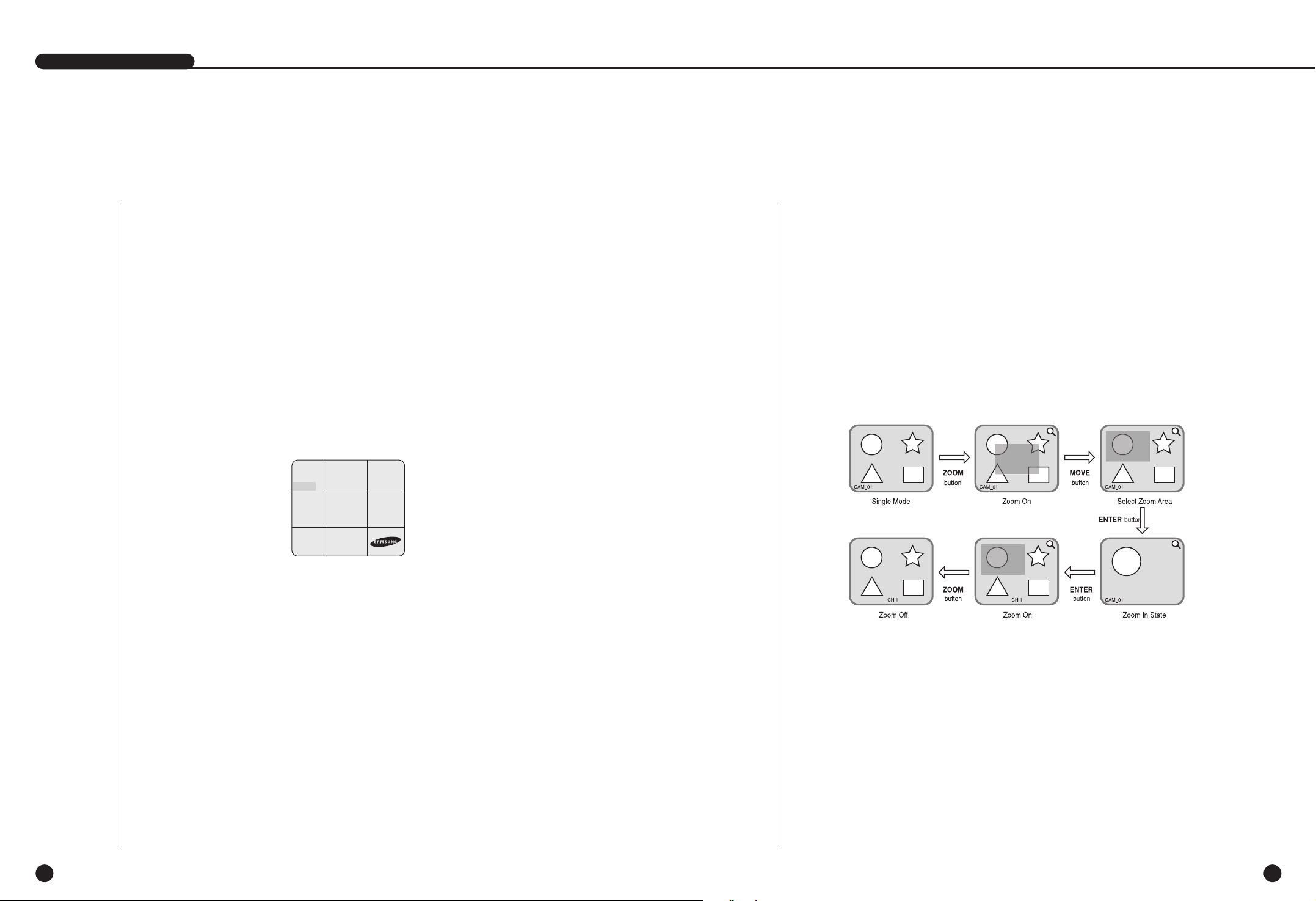
English English
3
Live Channel Selection and Audio On/Off Setup
4-6
SHR-4081N/P USER’S MANUAL
4-5
In other split modes than Full Screen Mode, 9 Split Mode, and Screen change Mode,
you may choose a channel to be displayed in each split area on your own. Meanwhile,
the channel whose MENU is set to Audio On can set up Audio On/Off in all Live Modes.
Selecting Audio On/Off from the Full Screen mode
In the Full Screen mode, the selected CH Audio is automatically turned on and you
can toggle the CH button to turn Audio on/off. The Audio icon turns yellow/white
depending on Audio On or Off.
9 Selecting Audio On/Off in the Split mode
9 If you press [Enter] in the Split mode, the following cursor will appear and the
channel will be selected. Press the CH button with a channel selected to set Audio
on/off. Now, the Audio icon turns yellow/white depending on Audio On or Off.
16 You may not choose a channel in the Split mode on your own.
4
Freeze and Zoom
Freeze Function
Freeze pauses the video image in Live Screen, only available in Live Mode. You can set
up Freeze On/Off with [FREEZE] button and [FREEZE LED] is turned on or off
depending on the Freeze On/Off setup condition.
Zoom Function
Zoom enlarges the selected area twice, only available in Full Screen Mode.
If you press [ZOOM] button in Full Screen Mode, the zoomed area will appear now you
are able to adjust the selected area position. If you select an area and press [ENTER]
button, the area will be displayed in double size. If you press [ENTER] button again, the
previous screen to select Zoom area will appear again and you will be capable of Zoom
Off with [ZOOM] button after the screen is enlarged. Depending on the Zoom On/Off
setup condition [ZOOM LED] is turned on or off.
CH Selection and Audio On/Off Setup in the 4, 6, 7, 8 Split
mode and PIP mode
As in the 9 Split mode, if you press [Enter] in the 4,6,7,8 Split mode and PIP mode, the
selected cursor will appear and the channel will be selected.
With a channel selected, press [CH1 ~ CH9] to select the channel in the screen. As in
the 9 Split mode, use the CH button LED to make Audio on/off setup. Now, the Audio
icon turns yellow/white depending on Audio On or Off.
CAM_01
CAM_02
CAM_03
CAM_06
CAM_05
CAM_08
CAM_04
CAM_07
Page 24

English English
5
Event Monitoring
4-8
Event Monitoring displays the channel synchronized with a specific event
(Sensor/Motion/Video Loss) on the screen when it occurs. Event Monitoring On/Off
and Event Duration setup is available in [Menu]➝[Monitoring].
If you set the Event Monitoring interval to 5 seconds and an event occurs at CH2 in
the beginning as in the following figure, the system will display CH2 in the whole
screen for 5 second. Another event within 5 seconds will be displayed together with
the existing event. In the following figure, both CH1 and CH3 events occur within 5
seconds (for example, in 4 seconds) after the CH2 event, the three events are split
into 4 screens.
Likewise, CH2, CH5, and CH7 events within 5 seconds after both CH1 and CH3
events are integrated with the existing 2 events and all the 5 events are split into 9
screens. Without further event during Event Duration, the system will return to the
previous Live Mode.
If you press [ALARM] button during Event Duration, Event Monitoring will stop.
On sensing an event, [ALARM LED] is turned on. If you press [ALARM] button now,
[ALARM LED] will go out.
Press [ALARM] to reset the Alarm setting. The Event icon will disappear and this
function will be cancelled during Event monitoring. When the Event recording time,
Pre-Alarm time, and Post-Alarm time were already set after an alarm had been given,
Event recording will be done for the set period.
SHR-4081N/P USER’S MANUAL
4-7
6
Spot-out Monitoring
Spot-out Monitoring has nothing to do with Live Screen Output, monitoring the full
screen of a certain channel. If you select Monitoring in the MENU screen, you can
make a channel among CH1 to CH8 spot out or you can output channels one by one
at an interval as Screen change Mode of Live Mode. The interval is as same as the
forwarding time of Screen change Mode of Live Mode. If you set Spot-out Event
Monitoring to On, you will be able to spot out the event channel. In case of
simultaneous event occurrence at more than one channel, the lowest numbered event
channel has the first priority to be spotted out.
Caution
Caution
If the built-in HDD is not connected, or it operates with power applying in error,
( ) indicating "built-in HDD error" is displayed at the top of left.
At this time,
(1) Live screen mode
(2) Monitoring mode by Smart Viewer
operate only and the other functions including recording, search, playback, menu
setup, and PTZ do not operate.
If the above problem is occurred, Be sure to contact a service center to settle the
problem.
Caution
Caution
If the fan of set is not operated or occurs an error, the following error message is
popped up in the live screen. And the fan error icon is displayed at the left upper.
Check the fan of set in this time. The left upper icon is disappeared automatically if
the fan operates normally.
Fan Information
Fan is in trouble.
Refer to the Manual.
Page 25
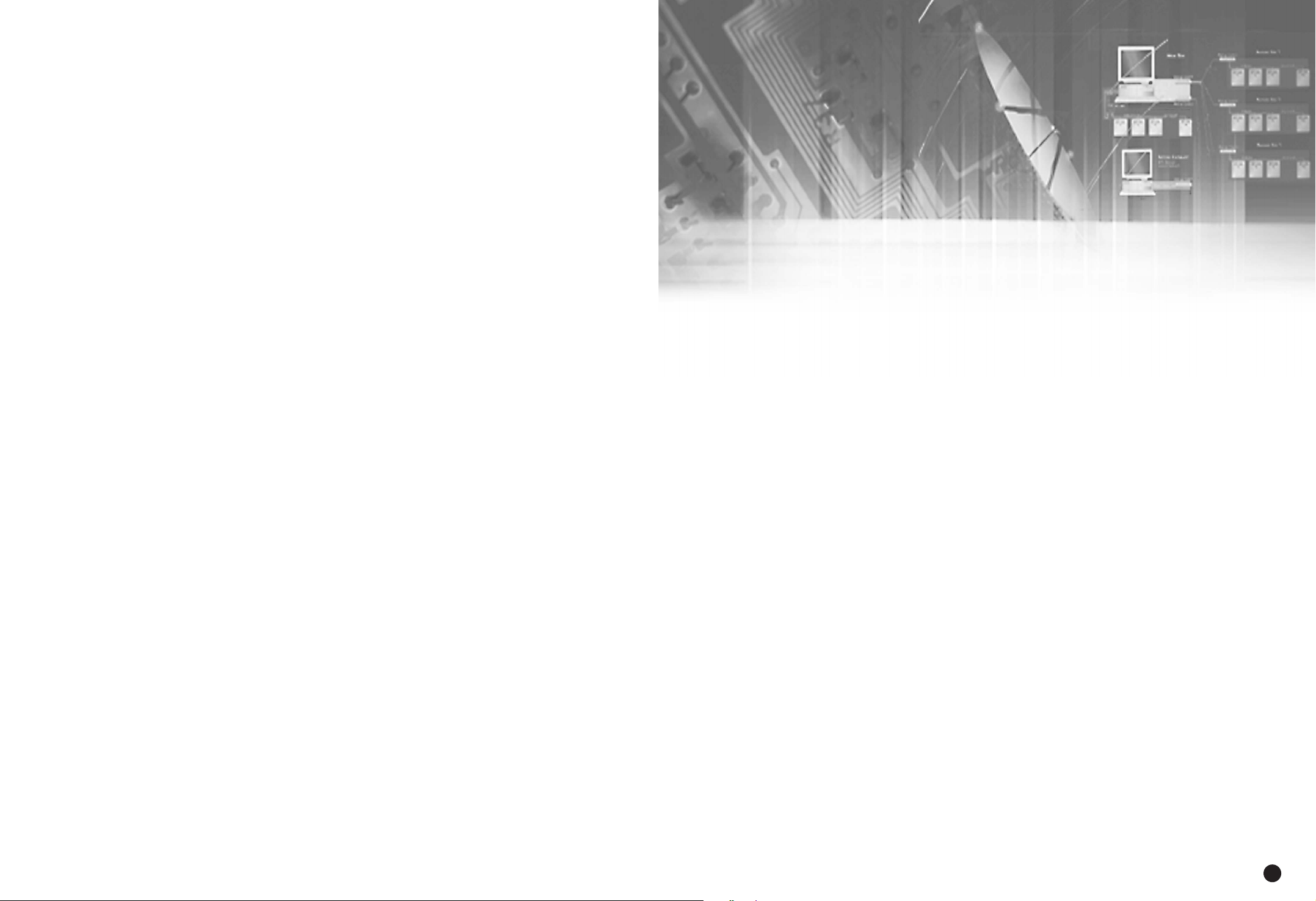
Chapter 5
Menu Setup
5
English
Page 26
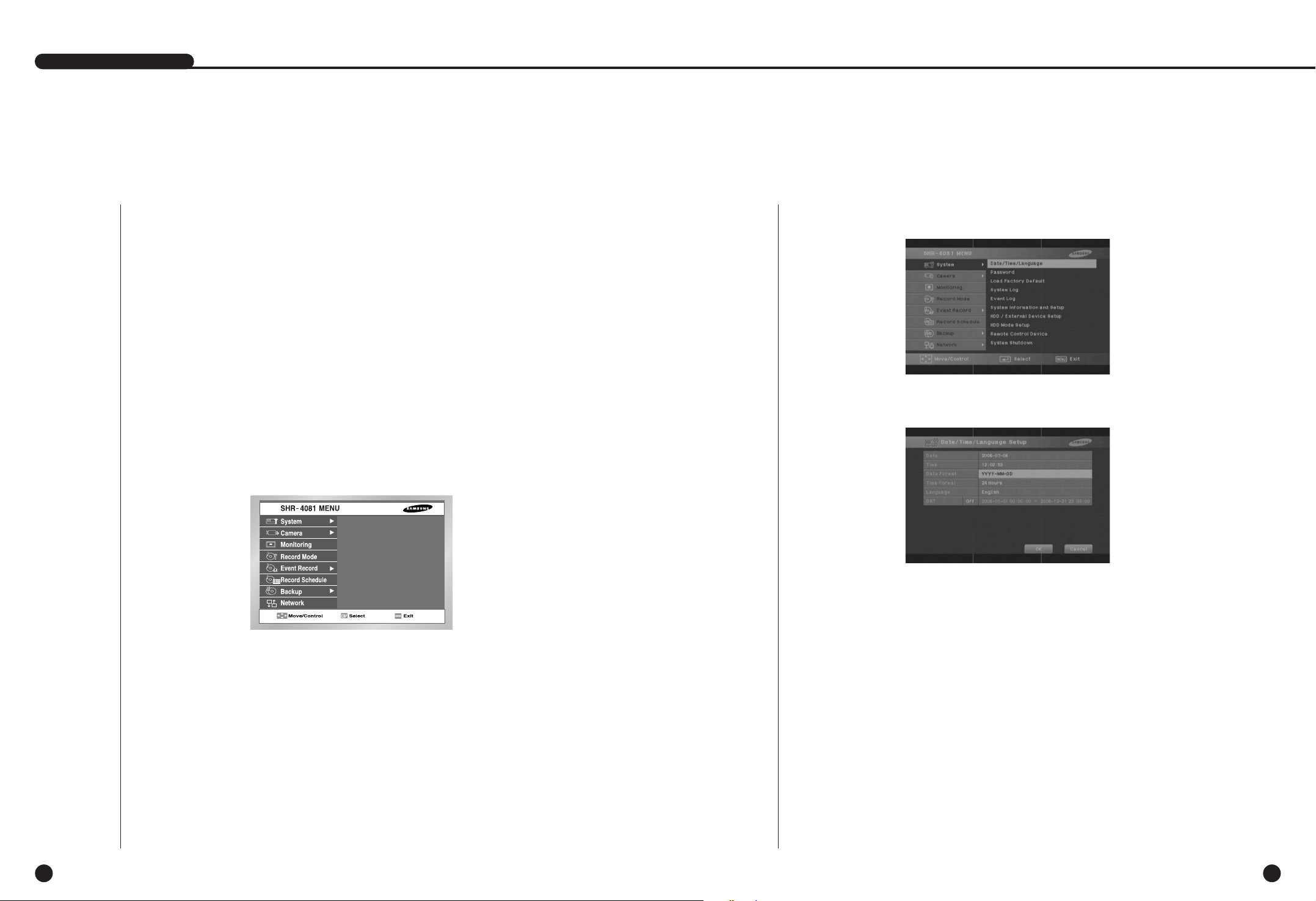
1
System
5-2
● System Menu has the following items in detail.
English
● Date
Press the “Enter” button and the ¦ or button to move to Y/M/D.
Use the or button to change the date.
Press the “Enter” button to come out of the mode.
● Time
Press the “Enter” button and the ¦ or button to move to H/M/S.
Use the or button to change the time.
Press the “Enter” button to come out of the mode. Once changed, the date and
time will remain unchanged until you press “OK” or “Cancel”.
Before Use
5-1
● Selection
The yellow cursor shows the current window.
Use the ,,¦, button in the front to move the cursor on your desirous menu.
If you press the “Enter” key with the cursor clicking on your desirable menu, the
system will enter the new mode.
Press the “Enter” key to finish selection.
On seeing Drop Down Menu, use the or button to move the cursor on your
desirable menu.
● “OK” or “Cancel” in Menu Setup Window
Once changed, the new menu setup procedure will be finalized by pressing “OK”.
Pressing “Cancel” will cancel the previous setup and return to the upper menu.
● Front “MENU” and “SEARCH” Button
The MENU button or SEARCH button, if pressed first, acts as an entrance button.
Once entering, it reverses the page to the previous one.
● The “>” or “V” mark beside the title copies the line in the arrow direction to the
value of the first line.
● The first page of the menu is structured as follows.
SHR-4081N/P USER’S MANUAL
Date/Time/Language Setup
English
Page 27
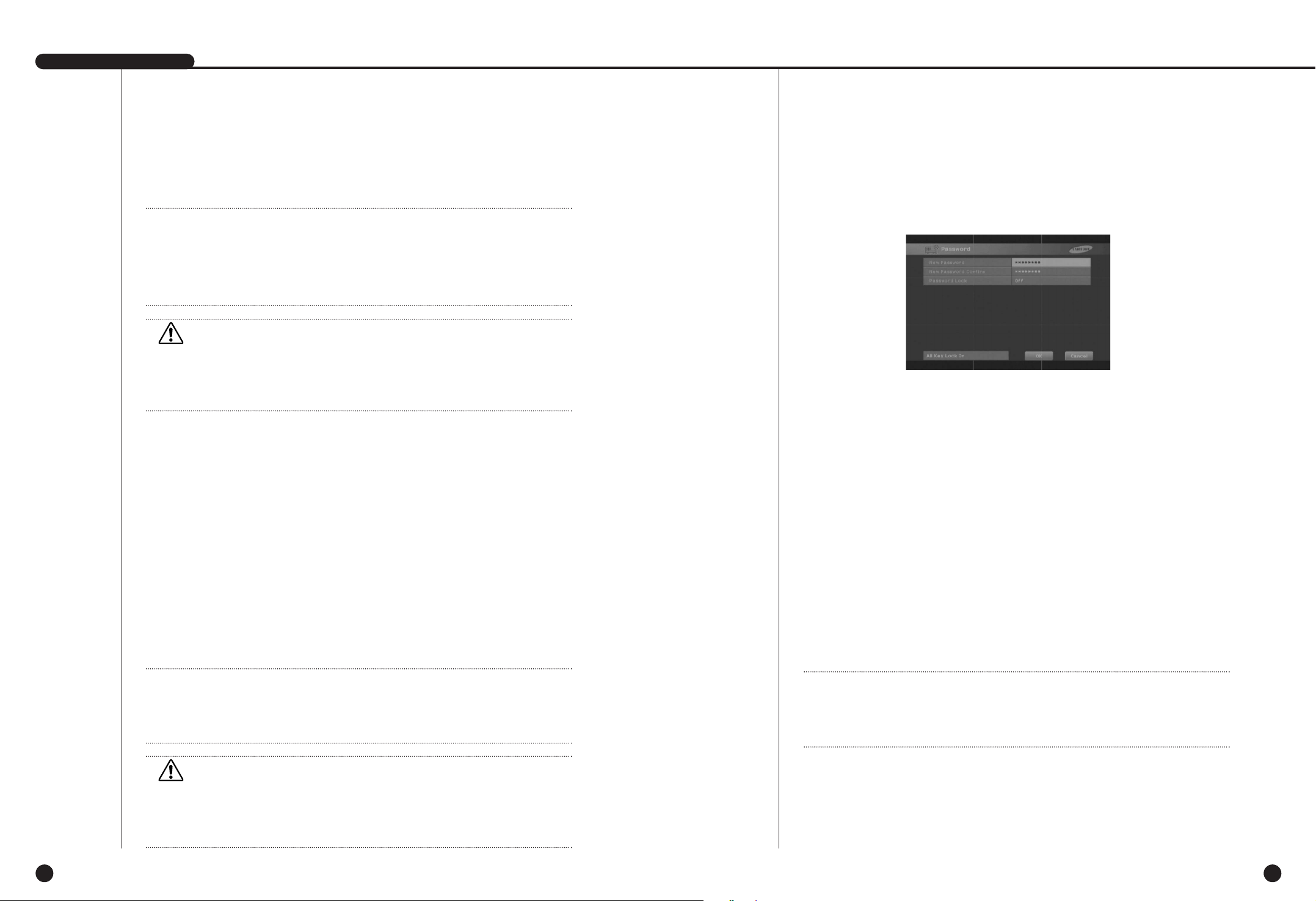
English English
5-4
Password
SHR-4081N/P USER’S MANUAL
5-3
● Date Format
This supplies 3 formats, Year-Month-Date / Date-Month-Year / Month-Date-Year.
● Time Format
This supplies 2 formats, 24 Hour / 12 Hour(AM/PM).
● Language
After you select a language, OSD is expressed in the selected language.
The available languages are added in the list.
● DST(Daylight Saving Time)
DST sets the watch one hour faster than the local standard time.
This makes the system count for DST in DST regions.
Being the DST setup date, the set goes one hour faster and starts rebooting.
Set to Off, DST does not operate. Then, you are unable to enter the right date
menu. Set to On, you can set the start time on the left and the end time on the
right on the basis of ‘~’. DST is allowed to set Month/Date/Time only.
Year/Minute/Second remains inactivated.
● The Default Password is 4321.
● New Password
This is used to change the system password inside SHR-4081N/P. You are
allowed to create a password up to 8 digits. Press the “Enter” button and then a
channel button from 0 ~ 9 on your left to finish input. If you press the “Enter”
button after change, the system will automatically turn to “New Password Confirm”.
● New Password Confirm
This confirms a new password. You shall be obliged to input New Password in the
above row first. Without New Password input, New Password Confirm input has no
effect.
● Password Lock
Pressing the “Menu” button while it is set to On, you will be asked by a pop-up
window of the password. Pressing the “Menu” button while it is set to Off, you will
enter Menu Mode immediately, not being asked of the password.
● All Key Lock On
If you select this, the system will enter Live Mode immediately. If you press a
button in the front, the Password window will pop up. Succeeding in Password
input will be followed by Key Lock cancellation after such a message window pops up.
Note
Note
[Date/Time Change]
Pressing “OK” after you change date and time, you will be asked by a pop-up
window if you really confirm the change. Here, press “Yes” to change the time.
Since Date/Time does not change in backup process, be sure to stop the
backup process before you change Date/Time.
Note
Note
[When the DST is operated]
The proceeding backup is cancelled. Recording in progress will be suspended for a
moment until rebooting.
Note
Note
[All Key Lock On]
If you select this, the system will enter Live Mode immediately and keys will be
locked.
Caution
Caution
[Date/Time Change]
If you restore Date/Time to the original value, the data recorded before the
restoration may be deleted. For example, if you restore 8 am to 7 am, all the data
recorded between the times will be deleted.
Caution
Caution
[When the DST is operated]
As the system goes one hour earlier, the data recorded since an hour ago will be
deleted. As DST activates at the preset time, you are recommended to take the
utmost care of preventing any trouble incurred by data deletion or rebooting.
Page 28

English English
5-6
● System Log List
SHR-4081N/P USER’S MANUAL
5-5
Load Factory Default
● This initializes all the menu preset values.
The recorded data will not be deleted. Press “OK” in the confirmation window to
start initializing.
System Log
● System Log is used by a controller to check crucial records.
● This displays such contents of a system related log and its execution date/time as
System Start, System Termination, and Menu Setup Change.
● First : Returns to the first page.
● Prev : Back to the previous page.
● Next : Forwards to the next page.
● Last : Moves to the recent.
Event Log
● Checks the record regarding Event like Alarm / Motion / Video Loss
● This displays the contents of a log regarding Event its execution date/time.
● First : Returns to the first page.
● Prev
: Back to the previous page.
● Next : Forwards to the next page.
● Last : Moves to the recent.
● Event Log List
Video Loss CH[N] Channel N Video loss
Alarm Detection CH[N] Channel N Alarming
Motion Detection CH[N] Sensing Channel N Motion
System Start System Start
Panic Record End Panic Recording End
Login(Admin) Viewer Login (Admin) Time Change Date/Time Change
Logout(Admin) Viewer Logout (Admin) Load Factory Default System Initialization
Login(User) Viewer Login (User) System Upgrade System S/W Change
Logout(User) Viewer Logout (User) Disk Full No Space for HDD
Setup Start (Local) Set: Menu Entering Backup Start Backup Start
Setup End (Local) Set: Menu Escape Backup End Backup End
Setup (Remote) Viewer:Menu Setup Backup Stop Backup Stop
Play Back Start Play Start Backup Fail Backup Failure
Play Back End Play End ATA HDD Erase ATA HDD Data Deleted
Record Start CH[N] Channel [N] Play Start IEEE1394 HDD Erase
IEEE1394 HDD Data Deleted
Record End CH[N] Channel [N] Play End USB HDD Erase USB HDD Data Deleted
Power Failure Recovery
System Restoration
after Power Failure
Overwrite Playback Stop
Replay stop due to overwriting
Panic Record Start
Panic Recording Start
Backup Stop(Overwrite)
Backup
stop due to overwriting
Page 29
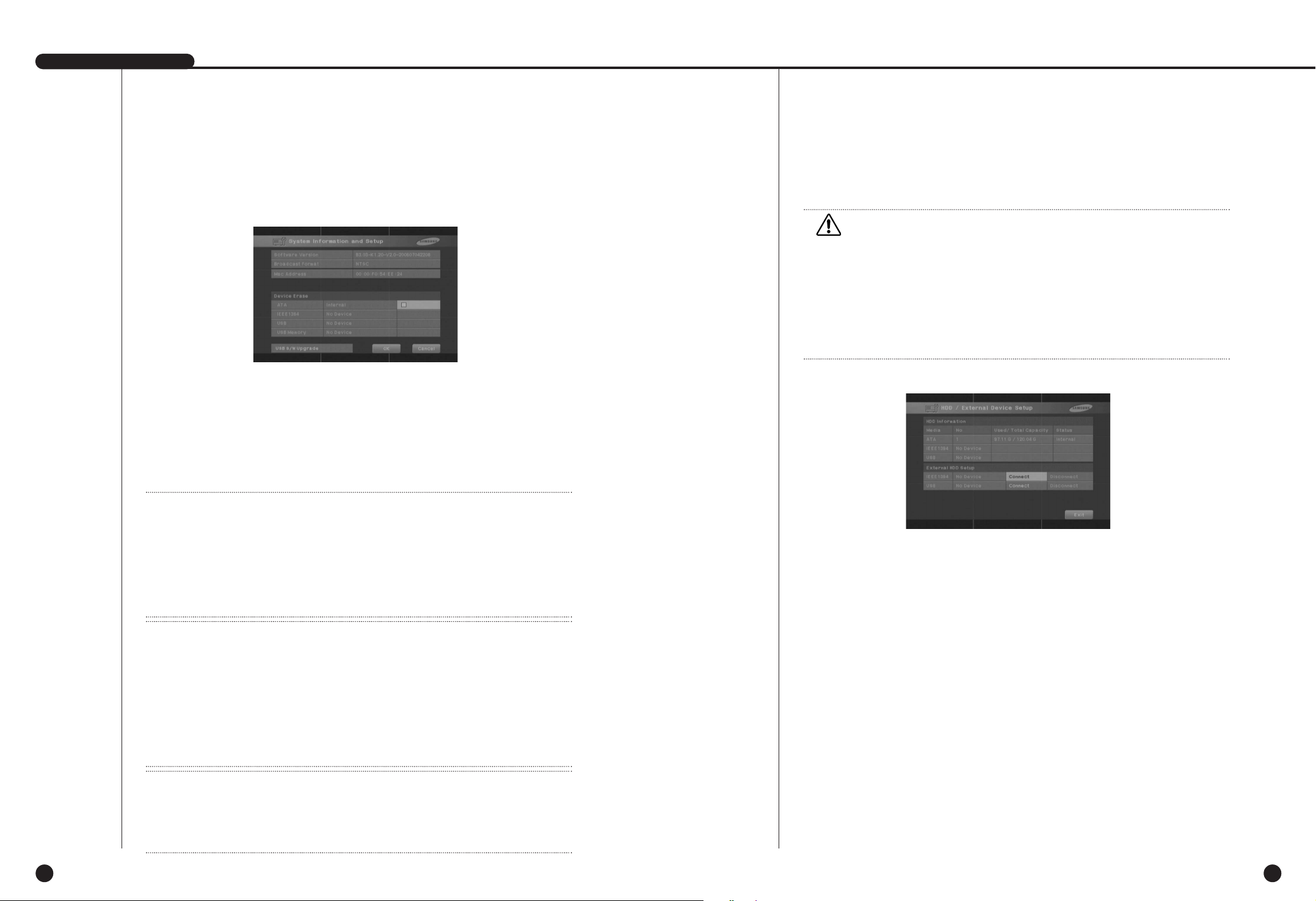
English English
5-8
SHR-4081N/P USER’S MANUAL
5-7
System Information and Setup
HDD/External Device Setup
● Software Version : Displays the current version. Setup is not available.
● Broadcast Format :
Displays the current Format(NTSC/PAL). Setup is not available.
● Mac Address : 6 Byte hardware address. Setup is not available.
● Device Erase
Erases the data in the ATA / IEEE1394 / USB / USB memory.
Check the box that you want to delete and press “OK”.
Data is undeletable during Backup.
● USB S/W Upgrade
When there is no device, USB S/W Upgrade is failed.
Note 1
Note 1
Being a physical hard disk inside the SHR-4081N/P main body connected by an IDE cable, this
stores data.
[External HDD]
Being a physical hard disk connected with the port and terminal in the back of the
SHR-4081N/P main body, this stores data.
This can be used as Extended HDD or Backup HDD.
- Extended HDD : Supplements Internal HDD quantity. Connected, it takes the place of Internal
HDD.
- Backup HDD : Backs up the data recorded in the set.
Note 2
Note 2
[ATA]
Usage : Internal HDD
This is a physical hard disk connected with SHR-4081N/P through the IDE cable.
[USB]
Usage : External HDD (Extended HDD or Backup HDD)
A physical hard disk connected with the USB port in the back of the SHR-4081N/P main body
[IEEE1394]
Usage : External HDD (Extended HDD or Backup HDD)
A physical hard disk connected with the IEEE1394 port in the back of the SHR-4081N/P main
body
● HDD Information
Displays the number, quantity, and status of ATA, IEEE1394, and USB.
Setup is not available.
Status : Internal HDD, External HDD, Backup HDD
● External HDD setup
1. Backup/External
You are able to determine the usage of IEEE1394 and USB.
Not Defined ➝ When the connected HDD usage is not defined.
Expressed in External or Backup.
No Device ➝ When no HDD is connected. You are able to press right TAB after you
connect HDD.
External ➝ When the connected HDD is set to External. It may used as a back
up HDD if you press the “Enter” button and turn to Backup.
Backup ➝ When the connected HDD is set to Backup. It may used as an
External HDD if you press the “Enter” button and turn to External.
Caution
Caution
[HDD Erase]
Data will not be deleted in backup or recording process.
Please be sure to suspend backup or recording before you delete any data.
If the recording is in progress, stop the recording to delete a data.
[USB S/W Upgrade]
You may download the software for upgrade from CCTV Part of http://www.samsung.com.
If the USB memory to be upgraded is not in a format supported by the DVR set, the upgrade
cannot be done. In this case, please use “Remove Devices” from “System Information and
Settings” in Menu 5-7. There should be only one file for upgrade in the USB memory.
2. Hot Plug - Connect/Disconnect
You may connect or disconnect IEEE1394 Hard Disk while power is supplied to the
SHR-4081N/P main body.
① As for connecting, connect IEEE1394 Hard Disk with the SHR-4081N/P main
body and press “Connect”. Pressing “Connect” makes the SHR-4081N/P
main body recognize all connected IEEE1394 Hard Disks.
➁ As for disconnecting, be sure to press “Disconnect” and detach IEEE1394
Hard Disk from the SHR-4081N/P main body safely.(Be sure to pause recording
or backup process.) Pressing “Disconnect” cancels and detaches all connected
IEEE1394 Hard Disk.
Note 3
Note 3
[USB S/W upgrade]
1. You can download the data(tgz file) for upgrade from www.samsung.com, CCTV Part.
2. The USB memory should have only one tgz file for upgrade.
3. In case of other memory format than supported by SHR-4081 model, please delete the
memory and set it up according to the set format.
Page 30
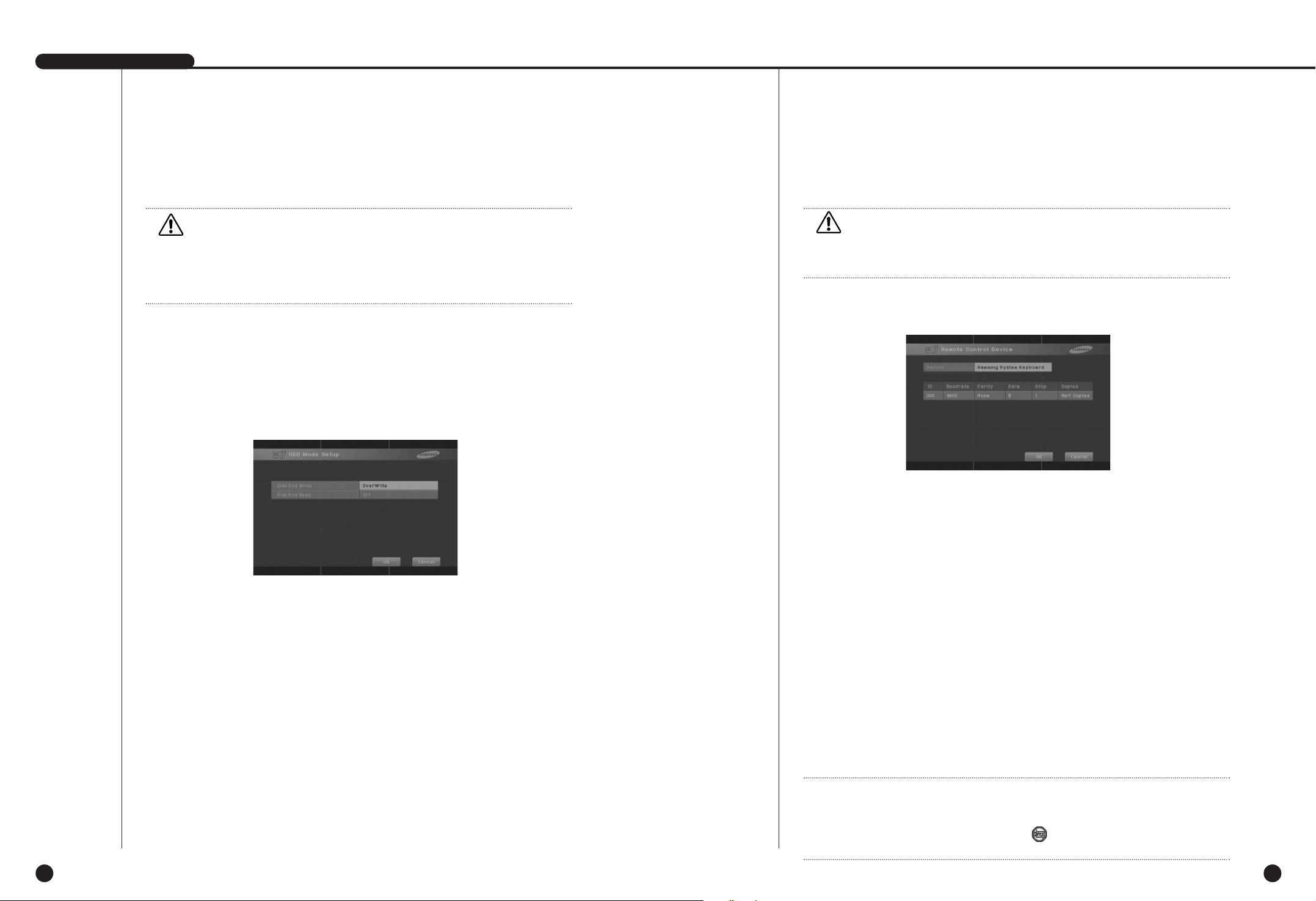
English English
5-10
SHR-4081N/P USER’S MANUAL
5-9
HDD Mode Setup
● Disk End Mode
Stop : Stops recording when HDD is full during recording.
Overwrite : Deletes the original data and save a new data when HDD is full
during recording.
● Disk End Beep
On : Beeps when HDD is full during recording.
Off : When HDD is full, the beep sound is not heard.
Remote control Device
● MENU for Samsung Integrated Remote Control(SSC-2000)
● Device
A Remote Control Device, being connected to the RS485 port.
● ID
Unique ID of SHR-4081N/P
This unique ID is essential as SSC-2000 can control multi SHR-4081N/P DVRs.
● Baudrate
Baudrate to communicate with SSC-2000
Be sure to be identical to SSC-2000 Baudrate for communication.
● Parity
Sets up one of None / Even / Odd.
● Date
Sets up either 7 or 8.
● Stop
Sets up either 1 or 2.
● Duplex
Sets up either Half Duplex or Full Duplex.
Caution
Caution
[ IEEE-1394 Hot-Plug Connect/Disconnect Function ]
Both IEEE1394 and USB support Hot-Plug.
[Backup HDD]
You may set both the USB and IEEE1394 device as the Backup HDD.
Caution
Caution
[Disk End Mode Overwrite]
In the Overwrite mode, delete the old Event data in advance.
Note
Note
If you select Remote Control Device, you may not PTZ device with SHR-4081N/P.
The PTZ button in front of SHR-4081N/P becomes inactivated.
Press the PTZ button and the PTZ ban icon( ) will appear.
It’s because the RS-485 port setup was done for Romote Control Device.
Page 31

English English
5-12
SHR-4081N/P USER’S MANUAL
5-11
System Shutdown
● Terminates the work in action safely and turns the power off.
Press “OK” in the confirmation window and plug out when you see “Safe to Power
Off”.
Caution
Caution
[System Shutdown]
Power-off without terminating the system in the System Shutdown menu may incur
improper motion like
data loss and disk failure. Power-off shall be done in the
System Shutdown menu.
2
Camera
● The detailed Camera Menu items are as follows.
● Video
On : Camera images from a selected channel appear.
Off : Camera images from a selected channel disappear.
Covert1 :
Displays other information than the image information on the selected channel.
Covert2 : Hides all the information on the selected channel.
In this case, you are not allowed to set Audio/Title/Screen change.
● Audio
On : You can hear voices from a selected channel.
Off : You cannot hear voices from a selected channel.
Camera Configuration
Page 32

English English
5-14
● Title
You can name the camera of a selected channel.
If you press the [Enter] button, the Virtual keyboard will come out.
Virtual Keyboard
If you move the cursor, you can type text by text.
Up to 15 texts can be typed.
Keyboard cannot be composed of all spaces.
Pressing Caps Lock changes the keyboard that can be selected. (2 Modes)
SHR-4081N/P USER’S MANUAL
5-13
PTZ Device
● ID
PTZ device ID from 0 to 255
● Protocol
A protocol supported by PTZ device
The following protocols are now being supported.
Samsung / Vic. / Pan. / AD / Phi. / Ern. / Pel-D / Pel-P / Vcl. / Dia. / Kal.
● Baudrate
Baudrate supported by PTZ device , 600 / 1200 / 2400 / 4800 / 9600 / 19200 /
38400
● Parity
Defines one among None, Even, and Odd.
● Data
Defines either 7 or 8.
● Stop
Defines either 1 or 2.
● Serial Mode
Defines either Half Duplex or Full Duplex.
Caution
Caution
The above items shall be aligned with the PTZ device setup condition.
For the details, please refer to User’s Manual of the PTZ device manufacturer.
● Auto Seq.
You may define the duration of each channel at the Screen change channel in Live
Mode. A channel, set of Off, does not operate in Screen change Mode.
Page 33

English English
5-16
Screen Setup
SHR-4081N/P USER’S MANUAL
5-15
● This is a window to adjust Brightness/Contrast/Color for the camera image of each
channel. Put the cursor on the channel that you want to adjust and set up
Brightness/Contrast/Color. Once selected, the channel appear in the PIP area on
the right. Press the or button to adjust the value from 0 to 100.
● If you select CH ✓, all the channel values will become the same as the finally
selected channel value.
● “Default” resets the current channel to the basis value of 50.
3
Monitoring
● Event Monitoring
You are able to set to Off / 3sec / 5sec / 10sec / 20sec / 30sec / Continuous.
① Off : Event Monitoring does not operate to turn to the screen where an event
occurs.
➁ 3sec / 5sec / 10sec / 20sec / 30sec : For the period, the screen is seen before
the next screen appears.
➂ Continuous : The Event Monitoring screen remains alive until you press the front
“Alarm” button to cancel the screen manually.
● OSG Display
① Date :
The date is displayed on the screen or not depending Date remains On or Off.
➁ Time :
The time is displayed on the screen or not depending
Time
remains On or Off.
➂ Title :
The title is displayed on the screen or not depending
Title
remains On or Off.
➃ Status : Audio/Ptz is displayed on the screen or not depending Status remains
On or Off.
● Spot Out Channel
Spot Out channel is used to let one of two monitors monitor a channel, focusing on
it. Spot Out channel supplies two functions, continuous monitoring of only one
channel and Screen change to display all the channels one by one.
① Screen change setup ranges from CH1 to CH8.
➁ Set to Screen change, Spot Out channels are displayed in turn.
➂ Screen change Duration is as same as determined for Camera Configuration.
● Spot Out Event Monitor
Determines if event monitoring will be executed for Spot Out channels.
① Off : dose not event monitoring in Spot out channel.
➁ 3sec / 5sec / 10sec / 20sec / 30sec : Duration options on the screen before it
scrolls down.
➂ Continuous : Once scrolled down, the screen remains displayed until you delete
“Alarm” LED in front manually.
Page 34

English English
5-18
● Monitor Out
You may not use both VGA Output and Composite/S-Video Output at the same time.
Accordingly, the user shall choose either one.
① Composite :
The output will come out from the “Composite / S-Video Output”port.
➁ VGA : Output comes out of the “VGA Out” port.
Any change from Composite to VGA or vice versa reboots the system
automatically.
● PB( Playback ) Channel Position
Designates the position of a channel to be played back in Play Back 9 Split Mode.
Right Down : Designates a location on the bottom right corner.
Center : Designates a location in the center.
● Multi-channel Seq.
The change of split screen is available to be set.
It can be set to Off ,3 Sec,5 Sec, 10 Sec, 20 Sec, 30 Sec.
SHR-4081N/P USER’S MANUAL
5-17
Caution
Caution
[Monitor Out]
Set to Composite Output, VGA does not come out.
Set to VGA, Composite Output does not come out.
If you hold on to the MODE button in Live Mode and keep pressing the 0 button for
5 seconds, the status will change from VGA to COMPOSITE or vice versa
accompanying rebooting.
4
Record Mode
If you press the front “REC” button, the mode to be recorded will be determined.
☛ For Event Recording Mode value setup, refer to 5-19. Event Record
Mode Setup Menu.
● Mode
On : Pressing the REC
button
starts recording the current channel.
Off : Even pressing the REC
button
does not affect current channel recording.
The default is set to “On”.
● Video Size
Determines the size of a screen to be recorded.
Full D1 : 720 x 480(NTSC) / 720 x 576(PAL) ➝ Large(L)
Half D1 : 720 x 240(NTSC) / 720 x 288(PAL) ➝ Normal(N)
CIF : 352 x 240(NTSC) / 352 x 288(PAL) ➝ CIF(C)
Note
Note
[Video Output]
"Full D1" setup for the resolution is available from the recording sheet number of
7.5ips(NTSC)/6.25ips(PAL)
"Half D1" setup for the resolution is available from the recording sheet number of
15ips(NTSC)/12.5ips(PAL)
Resolution “CIF” can be set from Recording page number “30.”
● Recording Resolution
Selects the recording resolution. VH(Very High) / H(High) / S(Standard) / L(Low).
● Rate
Determines Frame Rate to be recorded. Frame Rate means the number of screen
recorded every second.
Set to 30ips(NTSC)/25ips(PAL), the system records too many screens per
second and play continues intermittently since recording is more detailed.
This is appropriate for concentrated monitoring zone setup.
Set to the one of 30ips / 15ips / 10ips / 7.5ips / 5ips / 3ips / 1ips (NTSC)
Set to the one of 25ips / 12.5ips / 8.33ips / 6.25ips / 5ips / 2.5ips / 1ips (PAL)
● Auto Deletion
Click [Off] button at the left bottom to select Off/On.
Select On to limit the search date by moving to the date selecting button.
Select Off not to limit the search date.
The date is limited from 1 to 99.
NTSC PAL
Page 35

English English
5
Event Record Mode
5-20
● The detailed items of Event Record Menu are as follows.
Evnet Record Mode
Determines a mode to be recorded when an event occurs.
● V. Size (Video Size )
Determines the size of a screen to be recorded.
Full D1 : 720 x 480(NTSC) / 720 x 576(PAL) ➝ Large(L)
Half D1 : 720 x 240(NTSC) / 720 x 288(PAL) ➝ Normal(N)
CIF : 352 x 240(NTSC) / 352 x 288(PAL) ➝ CIF(C)
SHR-4081N/P USER’S MANUAL
5-19
● Quality
Recording resolution will be determined.
VH(Very High) / H(High) / S(Standard) / L(Low).
● Rate
Determines Frame Rate to be recorded. Frame Rate means the number of screen
recorded every second.
Set to 30ips(NTSC)/25ips(PAL), the system records too many screens per second
and play continues intermittently since recording is more detailed. This is appropriate for concentrated monitoring zone setup.
Set to the one of 30ips / 15ips / 10ips / 7.5ips / 5ips / 3ips / 1ips(NTSC)
Set to the one of 25ips / 12.5ips / 8.33ips / 6.25ips / 5ips / 2.5 ips / 1ips(PAL)
● Pre-Event (PreEve.)
● Post-Event (PostEve.)
Records the situation until Event is issued.
Off : No recording
5sec / 10sec / 20sec / 30sec : The recording time options before Alarm issue
Records the situation since Event is issued.
Off : No recording
5sec / 10sec / 20sec / 30sec / 1min / 3min / 5min / 10min / 20min :
To this, the recording time after Alarm issue is set.
Pre-Event Section
Event occurred point of time
Post-Event Section
Event occurred point of time
NTSC
PAL
Note
Note
"Full D1" setup for the resolution is available from the recording sheet number of
7.5ips(NTSC)/6.25ips(PAL)
"Half D1" setup for the resolution is available from the recording sheet number of
15ips(NTSC)/12.5ips(PAL)
Resolution “CIF” can be set from Recording page number “30.”
Page 36

English English
5-22
Alarm Detection Setup
● Sensor State
Off : Sensor does not operate.
① N.O(Normal Open) Sensor : Sensor remains open all the time and if closed,
an alarm will be issued. (A Contact)
➁ N.C(Normal Close) Sensor : Sensor remains closed all the time and if open,
an alarm will be issued. ( B Contact)
● Cam
Determines a camera which will synchronize with the current sensor.
The default is currently set to the sensor number. A sensor shall be synchronized
with at least a camera. Multi-synchronization is possible.
SHR-4081N/P USER’S MANUAL
5-21
● Alarm-Out
Arranges Alarm-Out when Alarm Sensor sounds.
At this moment, this supports 5 Alarm Outs. Choose an alarm-out that you want to
synchronize with the current sensor. Multi-choice is possible.
● Duration
Determines Alarm-Out Duration. Alarm-Out continues for the determined duration.
Off / 3sec / 5sec / 10sec / 20sec / 30sec
Motion Detection Setup
● M.D State
Off : Motion Detection does not operate
On : Motion Detection starts operation.
● Area
Select the Motion Detection zone. It is composed of 45x40(NTSC) / 45x48(PAL)
sized Block. You are forbidden to determine 4 block rows(Up/Down/Left/Right) to
allow them to be
displayed in all monitors.
Select All : Selects the whole area.
Select One : Selects a block every time. Selection is done by a toggle system.
Select Quarter : Split the whole area into 4 pieces, which enables selecting a
fourth of the whole area.
Clear All : Cancels the whole area.
Save & Exit : Saves and exits.
Exit : Exits without saving.
Page 37

English English
5-24
● Sensitivity
Determines Motion sensing sensitivity. Sensitivity grade consists of Low ➝
Medium ➝ Very High in the ascending order.
● Alarm-Out
Selects Alarm-Out scope when Motion occurs.
At this moment, this supports 5 Alarm Outs. Choose an alarm-out that you want to
synchronize with the current motion channel. Multi-choice is possible.
● Duration
Determines Alarm-Out Duration. Alarm-Out continues for the determined duration.
Off / 3sec / 5sec / 10sec / 20sec / 30sec
Video Loss Detection Setup
SHR-4081N/P USER’S MANUAL
5-23
● Video Loss State
Off : Image Loss Sensing does not operate.
On : Image Loss Sensing starts operation.
● Alarm-Out
Selects Alarm-Out scope when the current Image Loss occurs.
At this moment, this supports 5 Alarm Outs. Choose an alarm-out that you want to
synchronize with the current motion channel. Multi-choice is possible.
● Duration
Determines Alarm-Out Duration. Alarm-Out continues for the determined duration.
Off / 3sec / 5sec / 10sec / 20sec / 30sec
6
Record Schedule
You may select a time when recording starts automatically.
Setup by the weekday or time.
The default is set to “None”.
● Pressing “CH > “ copies the value of Channel 1 to all the channels.
●
The horizontal axis numbered from 0 to 23 represents the time value.
The vertical axis numbered from S to H represents the day value.
(H : Holiday)
Setup by the weekday or time.
● Pressing “ALL” converts the overall setting of the selection window into
Continuous ➝ Event ➝ Both ➝ None.
● Continuous Recording
Recording starts automatically on the preset time.
Recording follows the condition established in 5-18.Record Mode of MENU.
☛ Refer to 7-3 Record Schedule of MENU.
● Event Recording
Recording starts automatically when Event occurs to Alarm/Motion Detection/Video
Loss within a designated time.
Recording follows the condition established in 5-19.
Event Record Mode Setup of MENU.
☛ Refer to 7-4 Event Recording of MENU.
● Each recording mode has its unique color, Yellow for Sleeping, Blue for
Event, and Red for Sleeping/Event.
● Reserved Recording On/Off
The reserved recording will progress when it’s set to “On,” and the reserved
recording will not progress when it’s set to “Off.”
Page 38

English English
5-26
● Both(Continuous, Event)
On occurrence of Event, Continuous Recording is replaced with Event Recording
Mode.
● Holiday
If you press “Holiday”, a calendar pops up and you are able to designate holidays.
Move to a date and press “Enter” to complete designation.
Press “Enter” once more to cancel designation.
“H” at the bottom of the table means a holiday.
SHR-4081N/P USER’S MANUAL
5-25
7
Backup
● In the presence of the device, the free space and backup device will be
displayed.
●
Select the backup date and time and the camera number, then press "Start".
● Whenever you change the start date/time, the end date/time, the free space is
updated and displayed.
● In case that two devices are connected, select the backup device by
clicking the USB HDD box at the left bottom.
● In the absence of the backup device, a warning message appears.
Select and connect the backup device in Menu 5-8, HDD Setup before the backup
process.
● Press "Stop" to suspend backup.
● Press "Cancel" during backup to return to the upper menu but the process
continues nevertheless.
Caution
Caution
[In the Backup process]
Press "Cancel" to return to the upper menu but the process continues nevertheless.
Press "Stop" to suspend backup
Backup may retard the normal set speed.
● The detailed items of Backup Menu are as follows.
HDD Backup Settings
Page 39

English English
8
Network
5-28
● Connection Mode
Designates the kind of the network connected to the main body of SHR-4081N/P.
Static IP : When the main body is connected to the network with Static IP.
Dynamic IP : When the main body is connected to the network with Dynamic IP
supplied by DHCP.
ADSL(PPPoE) : When the main body is connected to the ADSL network with PPPoE.
● Bandwidth
Designate the speed of the network to which the SHR-4081N/P main body is connected.
Unlimited/2Mbps/1Mbps/600Kbps/300Kbps
● Admin Password
The password for the connection between Smart Viewer and the set with the authority
of Admin. The password can be as long as 8 digits.
Press "Enter" and the left number keys from 0 to 9 for setup.
● User Password
The password for Smart Viewer’s access to the set with the authority of general user.
● IP
Set up the IP address to connect the SHR-4081N/P main body to the network.
In case of a fixed IP, you must input IP yourself.
In case of a flexible IP or ADSL(PPPoE), the IP allocated from the DHCP server or
ADSL company. If you fail to connect DHCP or ADSL, 000.000.000.000 is displayed.
Then, press "OK" to receive IP. If you repeatedly fail to connect DHCP or ADSL, turn the
SHR-4081N/P main body power off and turn it on again before you retry connecting.
SHR-4081N/P USER’S MANUAL
5-27
Caution
Caution
If the main frame is connected to a network that uses a high speed LAN, set the
bandwidth to 1Mbps or 2Mbps. If the main frame is connected to a network that
supports ADSL or lower bandwidth, set the bandwidth below 600Mbps, and set the
Record Mode below CIF (STANDARD).
If you set a higher bandwidth or Record Mode in a network that only supports lower
bandwidth, the network will be overloaded and the connection to the SmartViewer
or video monitoring may not operate properly.
USB Device Backup Settings
Note
Note
If the Connection Mode is set to ADSL, the bandwidth of IP settings page will be
locked to 300Kbps, and the protocol type of the transfer protocol settings page will
be locked to TCP.
IP Settings
Caution
Caution
[In the Backup process]
Press "Cancel" to return to the upper menu but the process continues nevertheless.
Press "Stop" to suspend backup
Backup may retard the normal set speed.
● In the presence of the device, the free space and backup device will be displayed.
● Select the backup date and time and the camera number, then press "Start".
● Whenever you change the start date/time, the end date/time, the free space is updated
and displayed.
● In case that two devices are connected, select the backup device by
clicking the USB CD/DVD box at the left bottom.
● In the absence of the backup device, a warning message appears.
Select and connect the backup device in Menu 5-8, HDD Setup before the backup process.
● Press "Start" to suspend backup.
● Press "Cancel" during backup to return to the upper menu but the process
continues nevertheless.
Page 40

English English
5-30
SHR-4081N/P USER’S MANUAL
5-29
Caution
Caution
IIn the ADSL connection mode, SmartViewer does not support Audio replay.
Caution
Caution
Be sure to set up IP/SubnetMask/Gateway/DNS to let Smart Viewer connect with the
main body of SHR-4081N/P.
Wrong IP/Gateway/SubnetMask/DNS may prevent Smart Viewer from being
connected to the main body of SHR-4081N/P.
Please call the network manager or ADSL company to get each setting value.
● Gateway
Determines Gateway Address in the SHR-4081N/P main body.
● Subnet Mask
Determines Subnet Mask Address in the SHR-4081N/P main body.
● DNS
Sets up DNS Address in the main body of SHR-4081N/P. The default of DNS is
168.126.63.1. Generally, you don’t have to alter the DNS default but you may be hard to
connect to the network sometimes if you use DHCP or ADSL. In this case, call the
network manager or ADSL company to set up a new DNS address.
● ADSL User ID
If the main body of SHR-4081N/P is connected with the ADSL(PPPoE) network, input
User ID subscribed to the ADSL company. You may input User ID with a Virtual
key-board as long as 40 digits irrespective of alphabets, numbers, or symbols.
● Password
If the main body of SHR-4081N/P is connected to the ADSL(PPPoE) network, input the
user password subscribed to the ADSL company. You may input the password with a
Virtual keyboard as long as 40 digits irrespective of alphabets, numbers, or symbols.
Transfer Protocol Settings
● You may choose the protocol type, either TCP or UDP.
ADSL setup in the IP setup page can be made only to TCP.
● Port(TCP) can be selected from 554 to 998, increasing by 4.
Once the first digit is chosen, the rest 3 digits will follow the first digit.
● Port(UDP) can be selected from 8000 to 9760, increasing by 160.
Once the front port is chosen, the rest ports will change accordingly.
● Unicast/Multicast has the default of Unicast and you may choose Multicast.
●
Multicast IP shall be set to Multicast from Multicast/Unicast to be activated and for IP
setup.
Sets up the D-Class IP address from 224.0.0.0 to 239.255.255.255.
● TTl shall be also set to Multicast from Multicast/Unicast to be activated and to
choose a value from 1-255. The default is 5.
● DDNS Site
- You may select the DDNS Site as Off, Samsung DDNS, dyndns.com, no-ip.com, or
changeip.com.
- If you select Off, the IP will not be registered in DDNS.
- If you select Samsung DDNS, the IP will be registered in the DDNS operated by
Samsung.
Select MAC Address as the Address Type in the Setup
➝ Site Setup ➝ DVR regis
tration window of the SmartViewer, and enter the MAC Address of DVR
(SHR-4081N/P), then you can connect remotely using the Samsung DDNS.
- dyndns.com, no-ip.com, and changeip.com are free Public DDNS websites that a URL
can be allocated by registering a Dynamic IP.
Become a member of the desired website, register the URL, and then set up your
Host Name, User Name, and User Password.
Select URL as the Address Type in the Setup
➝ Site Setup ➝ DVR registration
window of SmartViewer, and enter the Host Name (URL) that is allocated by the
Public DDNS website, then you can connect remotely using the URL.
Note
Note
If you set up the Public DDNS (dyndns.com, no-ip.com, or changeip.com), it will take
approximately 30-60 seconds for the IP address of the Host Name (URL) to be updated
in the DNS.
Page 41

English
9
Network Setup
5-32
Port setup for SmartViewer connection.
● The port value shall be the same as the Port(TCP/IP) value of the set to
register DVR(Setup ➝ Site Setup) with SmartViewer.
● When you use an IP router, you shall forward the activated port by the current
setting value.
- In case of TCP/IP, set 4 ports(TCP/IP) in the IP router.
- In case of UDP, set 4 ports(TCP/IP) and 160ports(UDP) in the IP router.
When you set to TCP/IP from the Transfer Protocol Setttings page
● The ports set in Port(TCP/IP) shall be used to control SmartViewer connection
and transmit Stream.
When you set to UDP from the Transfer Protocol Setttings page
● The ports set in Port(TCP/IP) shall be used to control SmartViewer connection
and those set in Port(UDP) shall be used to transmit Stream.
● In case of Multicast
- The MultiCast IP and TTL Setup menu will be activated.
-
MultiCast IP indicates the group address for Multicast transmission(D-Class IP Address :
224.0.0.0 ~239.255.255.255).
- TTL(Time To Live) indicates how many routers Multicast shall get through.
- If you are unable to Multicast due to the network(LAN or ADSL) characteristics as both
the set and SmartViewer are installed, SmartViewer displays "Not Connected" in the
screen. In this case, reset to TCP/IP or UDP(Unicast).
● In case of abnormal screen replay from SmartViewer
- This may happen when the network bandwidth of the set is smaller than the packet
quantity of Transmission Stream. Then, reduce the IP setup bandwidth(to 300Kbps or
600Kbps when installed to the ADSL network).
- If this does not work, reset the protocol type to TCP/IP.
English
SHR-4081N/P USER’S MANUAL
5-31
Callback Settings
●
Callback delivers a callback message to the IP where SmartViewer is already running when
an event corresponding to Alarm, Motion Detection, or Video Loss occurs from the set.
● On/Off : Off is the default and On is optional.
● IP Address : IP setup is available only when On/Off is set to On. Sets up the IP
address of a PC where SmartViewer is already running.
● Port(UDP) : You may choose a value from 7900 to 7999, increasing by 1. Sets
up the port value of Callback Connection set by SmartViewer.
● Retry : You may choose a value from 1 to 20, increasing by 1.
Caution
Caution
- Though Callback is set to ON, there will be no Callback message unless Alarm,
Motion Detection, or Video Loss is set by Event Record.
- Unless you click the Callback button of SmartViewer, SmartViewer does not receive
any Callback message.
Note
Note
If you want to connect IP Router with the main body of SHR-4081N/P, you shall
designate a port for SHR-4081N/P in the IP Router setup menu.
The SHR-4081N/P main body uses 4 ports for TCP communication and further 160
UDP ports when the procotol type is set to UDP. In addition, if you want to use the
DHCP function backed by IP Router to allocate Dynamic IP to the main body of
SHR-4081N/P, you shall designate a port for the IP which SHR-4081N/P has been allocated by the IP Router setup menu.
If you use IP Router, you are recommended to rather determine IP and Port numbers to
be allocated to the main body of SHR-4081N/P from the IP Router setup menu, set the
connection mode to Static IP for the main body of SHR-4081N/P, and input the
determined IP and Port number in IP Router than use the DHCP function.
Please refer to the IP Router User’s Manual or call the manufacturer to set up IP Router.
Page 42

Chapter 6
PTZ device Control
6
English
English
Page 43

6-2
● Other PTZ device Control Modes perform its control in a single screen. Press the
channel selection button in the left front to select the channel whose Menu
selected PTZ and then press the PTZ button. If you succeed in entering Single
Screen PTZ device Control Mode, the PTZ symbol on the screen will turn yellow
from white while the PTZ button will turn blue. Single Screen PTZ device Control
Mode supports Pan, Tilt, and Zoom operation basically and Preset, Camera Menu,
and other functions additionally.
● Press the PTZ button in Live Mode to cancel PTZ device Control Mode. After
cancellation, the PTZ symbol on the screen will turn white from yellow while the
PTZ button will lose its blue light.
● When using a remote control device (SCC2000), you may perform camera control
from the remote control device (limited to Samsung Protocol). (Refer to SCC2000
User’s Manual.)
The PTZ Mode will be automatically when there is no PTZ control in the DVR for
up to 5 minutes. This is to enable the PTZ control from the remote Viewer when
there is no PTZ control.
1
PTZ device Control Mode
6-1
● Select a proper PTZ Device Configuration value in MENU to enter PTZ Control
Mode.
● Selected in MENU, the symbol( ) of PTZ is displayed on the channel in the
screen.
● If you press the Enter( ) button among direction keys in front of Split Screen,
a blue bar will appear in the monitor screen. Use direction keys to move this bar
until you reach the channel with the PTZ symbol and press the PTZ button in front
of SHR-4081N/P to enter PTZ device Control Mode.
If you succeed in entering PTZ device Control Mode, the PTZ symbol on the
monitor screen will turn yellow from white while the PTZ button in front of
SHR-4081N/P will turn blue. PTZ device Control Mode supports Pan, Tilt, and
Zoom operation.
SHR-4081N/P USER’S MANUAL
PTZ
¦
PTZ
TELE WIDE
VIEW
PRESET
Note
Note
If you select Remote Control Device, you may not control PTZ device with SHR4081N/P. It’s because the PTZ button in front of SHR-4081N/P remains inactivated.
Press the PTZ button and the PTZ ban icon( ) will appear. It’s because the
RS-485 port setup was done for Romote Control Device.
Some functions of PTZ camera may not be used for SHR-4081N/P.
English
Page 44

SHR-4081N/P USER’S MANUAL
2
Basic Operation of PAN, TILT, & ZOOM
3
PRESET Setup
6-3 6-4
● PAN
Press the LEFT or RIGHT button in front SHR-4081N/P in PTZ device Control
Mode to control PTZ device horizontally.
● Records a certain position of PTZ device.
● Memorizes up to 20 PTZ device positions at the moment.
English English
● TILT
Press the UP or DOWN button in front SHR-4081N/P in PTZ device Control Mode
to control PTZ device vertically.
PTZ
TELE WIDE
VIEW
PRESET
PTZ
TELE WIDE
VIEW
PRESET
● Press the SET button in front of SHR-4081N/P in Single Screen PTZ device
Control Mode to set up Preset.
● After PRESET setup, press ENTER.
PTZ
TELE WIDE
VIEW
PRESET
● ZOOM
Press the TELE/WIDE button in front SHR-4081N/P in PTZ device Control Mode
to zoom in or out PTZ device.
PTZ
TELE WIDE
VIEW
PRESET
Note
Note
For AD Protocol PTZ device , this memorizes only 7 positions.
Page 45

English
4
Camera Menu Setup
6-6
● Camera Menu is a menu supplied by PTZ device itself. This Menu sets up several
conditions of PTZ device.
English
● Press the SET button in front of SHR-4081N/P in Single Screen PTZ device
Control Mode to select Camera Menu.
● Press the SET button in front of SHR-4081N/P to return to the upper menu from
SET button Camera Menu.
SHR-4081N/P USER’S MANUAL
6-5
● Move the cursor right and press ENTER in PTZ Control Mode first. Then, press
Enter to run P/T/Z/ Motion Mode in the PIP screen and press Enter again to cancel
P/T/Z/ Motion Mode.
● Press Enter at the Position Name position to see Virtual Keyboard. Type Position
Name and press OK to save Position and Position Name.
● Press Del to delete both Position and Position Name with the number.
● Press Del ✓ on the top to delete all Positions and Position Names in memory.
Note
Note
Either Pan. or Samsung Protocol Camera only is authorized for Camera Menu setup.
PTZ
TELE WIDE
VIEW
PRESET
Page 46

● After you select a function, press Enter. Then the function will be checked and
start running.
● If you select other function while this function is in action, the previous function will
be unchecked and the current function will be checked.
● If you put P/T/Z/ in operation or enter Preset Setup or Camera Menu Setup Menu
while this function is in action, the function in action will be suspended and
unchecked.
● Restart of SHR-4081N/P System in action has no effect. The function continues its
duty and remains checked.
SHR-4081N/P USER’S MANUAL
5
Preset View
6
Other View
6-7 6-8
● Preset setup allows your movement to a certain saved position of PTZ device.
● Press the VIEW button in front of SHR-4081N/P in Single Screen PTZ device
Control Mode to select Preset.
● Press the VIEW button in front of SHR-4081N/P in Single Screen PTZ device
Control Mode to supply PTZ device. This is a very special function.
English English
● Control the cursor until it reaches a Preset position number that you want to move
to and you can check the right movement through in PIP Screen on your right.
PTZ
TELE WIDE
VIEW
PRESET
PTZ
TELE WIDE
VIEW
PRESET
(For example, Samsung Protocol)
(For example, Samsung Protocol)
Preset Auto Pan Scan Pattern EXIT Preset Auto Pan Sequence Sort EXIT
Preset Auto Scan Frame Scan Pattern EXIT
Samsung
Pan. Pel.
Note
Note
Samsung, Pan., Pel.-P, or Pel.-D Protocol PTZ device supplies this function.
Samsung : Auto Pan / Scan / Pattern
Pan. : Auto Pan / Sequence / Sort
Pel.(P,D) : Auto Scan / Frame Scan / Pattern
Page 47

Chapter 7
Recording
7
English
Page 48

2
REC (Normal Recording)
7-2
● Pressing REC the button starts recording as set in Record Mode of MENU.
Then, REC LED lights on and a recording icon appears on the screen. During
recording in HDD, HDD LED in front blinks.
● During REC Recording, you may stop REC Recoding by pressing the REC button
then REC LED lights out.
● If you press the REC LOCK button during REC Recording, REC LOCK LED will
light on and the REC button will be locked. Cancel REC LOCK first and press the
REC button to cancel REC.
English
1
PANIC (Emergency Recording)
7-1
●
Pressing the button records all the images input so far.
Emergency Record has the characteristics of CIF size, Very High resolution, and
15ips(NTSC)/12.5ips(PAL). During PANIC Recording, LED lights on and a recording
icon appears on the screen. During recording in HDD, HDD LED in front blinks.
● During PANIC Recording, you may stop PANIC Recoding by pressing the button
then LED lights out.
SHR-4081N USER’S MANUAL
WWarning
arning
If you carry out the functions necessary to stop recording(Time Change, File Delete,
HDD Connect/Disconnect, etc.), recording will be paused.
WWarning
arning
If you carry out the functions necessary to stop recording(Time Change, File Delete,
HDD Connect/Disconnect, etc.), recording will be paused.
English
Page 49

SHR-4081N USER’S MANUAL
3
Record Schedule
4
Event Recording
7-3 7-4
● While “Continuous Recording” or “Both” is selected for Record Schedule in MENU,
Timer Recording automatically starts. Otherwise, Timer Recording remains
inactivated. During Timer Recording, Recording Icon appear on the screen. During
recording in HDD, HDD LED in front blinks.
● Alarm Detection Setup
Sensor State in Event Record Alarm of MENU shall be set to N.O (Normal Open)
or N.C (Normal Close)
● Motion Detection Setup
M.D State in Event Record Motion Detection of MENU shall be set to On.
● Video Loss Detection
Image Loss State in Event Record Image Loss of MENU shall be set to On.
● Event Record Mode Setup
When Event occurs, it designates recording type. In particular, depending on
Pre-Event Off or Post-Event Off, Pre-Event or Post-Event Recording is
disabled respectively.
English English
● During the event recording, the auto recording is operated when the event occurs.
In this case, the event recording is saved according to the related channel setup
within the event recording items(Resolution, Frame, Pre-alarm, Post-alarm) of
recording menu.
Note
Note
Even in case of an event, Event Recording will not start unless Event Recording or
Both is selected in Record Schedule.
WWarning
arning
If you carry out the functions necessary to stop recording(Time Change, File Delete,
HDD Connect/Disconnect, etc.), recording will be paused.
WWarning
arning
If you carry out the functions necessary to stop recording(Time Change, File Delete,
HDD Connect/Disconnect, etc.), recording will be paused.
Page 50

Chapter 8
Search
&
Play
8
English
Page 51

English
1
Calendar Search
8-2
Before Use
8-1
● Pressing the SEARCH button shows Search Menu on the screen as seen above.
● CALENDAR uses a calendar to search video files at the preset time.
● Event Search searches video files recorded by Event.
● Date/Time inputs a day and time on which the system searches video files.
● Go To First searches video files from the oldest one.
● Go To Last searches video files from the latest one.
● Backup Search searches backed-up video files.
- If you select the external HDD, you are able to search IEEE1394 HDD and USB
HDD.
- If you select the external USB device, you are able to search Memory Device
and USD CD/DVD.
● Be sure to designate both the channel and the date first. Then press [OK] button
to initiate search.
● Uses a calendar to search video files at the preset time. Four channels as a
maximum are in the range of search.
● Press [Enter] ¦,and to choose 4 channels as a maximum and the date column
with recorded video image will turn blue.
● Use to move to the row where you are able to choose a year/month and press
[Enter] ¦, and to select a year/month as you wish.
● Press [Enter] to select a date with a recorded image and the box on the right of
the number indicating the date will appear after checked.
● Press to move to Time Bar and press ¦, and to move to the time that you
want and press [Enter] to select the time.
● Press [OK] to start search and press [Cancel] to move to the previous menu.
● The Time bar appears every 30 minutes.
SHR-4081N USER’S MANUAL
Note
Note
During Backup Pressing the Search button will have no effect to let you enter the
Search mode. ( )
English
Page 52

English English
SHR-4081N/P USER’S MANUAL
8-3
3
Date/Time Search
8-4
● Searches Normal Recording, Panic Recording, Sched.(Schedule) Recording,
Alarm Recording, Motion Recording, and Image Loss Recording by the time.
● You shall select a channel to search to see the Event information of the channel.
● On the basis of the Event information for each channel, the system searches the
video file for the event. Only one channel is allowed for video search.
● Press [Enter] ¦, and to select a channel and the event list for the selected
channel only will be displayed.
● After channel selection, press , , and [Enter] to select a channel from the
event list. The box on the left of the selected event number will be checked.
● Press to move to [Start] and press [Enter] to start search and move to [Cancel]
and press [Enter] to cancel search. Press [Next] followed by [Enter] to see the
event list in the next screen and press [Prev] followed by [Enter] to see the event
list in the previous screen.
● Use the Date/Time information to search video files at the time as you desire.
Up to 4 channels can be searched at once.
● Press , , and [Enter] to select a channel and the box on the right of the
channel will be checked.
● After channel selection, press to move to the row where you can choose the
search time. To change the search time, press [Enter]. The search time can be
controlled by years/months/days/hours/minutes/seconds and each value can be
changed by pressing , For your convenience, keep pressing the button to
change the value continuously.
● Press to move to [Start] and enter [Enter] to initiate search and move to
[Cancel] and press [Enter] to cancel search.
● The time information in the bottom left corner, 2004-03-10 08:38:58 indicates the
time when play starts.
2
Event Search
Page 53

English English
5
Go to Last Search
8-6
SHR-4081N/P USER’S MANUAL
8-5
● Searches the oldest one among recorded video files. Up to 4 channels can be
searched at once.
● , , Press [Enter] to select a channel and the box on the right of the channel
will be checked.
● Press [Start] to start searching and press [Cancel] to return to the previous menu.
● Searches the latest one among recorded video files. Up to 4 channels can be
searched at once.
● , , Press [Enter] to select a channel and the box on the right of the channel
will be checked.
● Press [Start] to start searching and press [Cancel] to return to the previous menu.
●
Recent Search is used to search the image at the moment that you start searching.
4
Go to First Search
Page 54

English English
Note
Note
- Pressing the PLAY button( ) does not affect play as far as the user stays in
MENU. Be sure to escape from MENU to start play.
● Press the STOP button( ) to stop play. If you press the Playback/PAUSE
button( ), recording will resume from the point where the previous recording
stops. When the data position reaches the end of HDD during play, play will be
paused.
6
Play
8-8
SHR-4081N/P USER’S MANUAL
8-7
● Press the PLAY/PAUSE button( ) to play the data recorded in HDD.
● This chooses out a channel with the oldest data among recorded channels and
plays the data from the first part of the channel. If you used the SEARCH button
for play just before, the system would remember the information of the played
channel until you click the PLAY/PAUSE button( ) again, then the system
plays the previous channel.
If you press the PLAY/PAUSE button( ), the Search Menu will appear as far
as you never tried Play.
II
II
II
II
II
■
● Play Screen Mode Definition
PIP Screen Single Screen 4 Split Screen 9 Split Screen Whenever
you press [Mode], the Play screen becomes 4Split, Single, PIP, 9Split in turn.
If you select only one channel from Searh, the 4 Split screen will not appear.
① 4 Split Screen :
If you select more than one channel from Search, the 4 Split screen will appear.
➁ Single Screen :
This screen appears when you choose only one channel from Search.
If you press [Enter] in the 4 Split screen, a blue bar will appear.
Place the bar in the position that you wish to and press [Mode],
the selected channel will become the Single screen. Press the
[ZOOM] button to enlarge the selected area twice.(Refer to 4-6,
Zoom Function.)
➂ PIP Screen : Press [Mode] during Single screen play and it will be displayed in
the PIP screen.(The larger screen displays the channel in play and
the smaller screen in the bottom right corner displays Live CH in
the form of PIP.) Use , to move the smaller PIP screen(Live
CH) vertically. Press [Enter] and a blue bar will appear in Live CH.
Press the CH button and the Live screen will become the selected
channel.
➃ 9 Split Screen : Press [Mode] in the PIP screen and the 9 Split screen(Live 8CH
+ Play 1CH) will appear. You may set the Play screen position to
"Center" or "Bottom Right" by pressing Menu ➝ Monitoring
Menu ➝ PB CH Position.(9 Split only)
Press the [Enter] button and a blue bar will appear in Live CH.
Press the CH button that you wish and the Live screen will be
converted into the selected channel.
Press [Mode] button to move to the 16 split screen again.
4 Split Screen
Single Screen
PIP Screen
9 Split Screen
Page 55

EnglishEnglish
Chapter 9
Backup
and
Backup Search
9
● Play at Faster Speed
If you press the LEFT or RIGHT button( / ) or use the Shuttle during
play, you will be able to see the screen at the x2, x4, x8, x16, x32, and x64 speed
either forwardly or reversely.
● Viewing Still Screen
If you press the LEFT or RIGHT button( / ) or use the Jog shuttle with
the system paused, you will be able to see still screens forwardly or reversely.
During reverse search, the interval between cuts varies depending on the recording specification.
● Audio On/Off
If you press the “16” button in other screen than 4 Split Screen(i.e. Single Screen,
PIP Screen, and 9 Split Screen), you will be able to turn Audio of the channel in
play on or off. In 4 Split Screen, Audio is not activated.
SHR-4081N/P USER’S MANUAL
8-9
¦¦
¦¦
Page 56

English
9-2
2. CD/DVD and USB Memory
1.1 Backup Start
① Choose USB Memory or USB CD/DVD as a backup device.
➁ Select a backup channel and change the tiem when back starts and ends.
➂ The backup video file size shall be maintained below the free space of USB
Memory and USB CD/DVD.
➃ Press "OK" to back up the video data of the selected channel at the designated
time in USB Memory and USB CD/DVD.
1
Backup
9-1
1. IEEE1394 HDD and USB HDD
1.1 Backup Start
Before backup, HDD(IEEE1394, USB) shall be connected for such purposes.
① Choose either IEEE1394 HDD and USB HDD as a backup device.
➁ Select a backup channel and change the tiem when back starts and ends.
➂ The backup video file size shall be maintained below the free space of the
external HDD.
➃ Press “OK” button to back up the video data of the selected channel at the
designated time in the external HDD.
SHR-4081N/P USER’S MANUAL
Note
Note
Pressing "Cancel" does not cancel nor stop backup but move to the upper menu
while back continues.
Pressing "Stop" stops backup.
Note
Note
1. Pressing "Cancel" Button does not cancel nor stop backup but move to the upper
menu while backup contines.
2. Pressing "Stop" stops backup.
3. Both USB CD/DVDs are not allowed in the USB connection port in front of and
behind SHR-4081N/P.
4. Both Memory Devices are not allowed in the USB connection port in front of and
behind SHR-4081N/P.
Note
Note
Backup can not be played during backup.
Refer to the User’s Manual 8-7, Backup Search.
Note
Note
Backup can not be played during backup.
Refer to the User’s Manual 8-7, Backup Search.
1.2 Backup Stop
① Select Stop in the backup process to stop backup.
➁ Then, the Backup menu will be displayed in the screen.
➂ If you change the system time or terminate the system, the current backup
process will be paused.
1.3 Backup Play
① Press the SEARCH button in front of SHR-4081N/P and press the Backup
Search menu to play backup.
➁ To search backup, select the device.
➂
Select a channel and time in the Backup Search menu and press the time for play.
1.2 Backup Stop
① Select Stop in the backup process to stop backup.
➁ Then, the Backup menu will be displayed in the screen.
➂ If you change the system time or terminate the system, the current backup
process will be paused.
1.3 Backup Play
① Press the SEARCH button in front of SHR-4081N/P and press the Backup
Search menu to play backup.
➁ To search backup, select the device.
➂
Select a channel and time in the Backup Search menu and press the time for play.
English
Page 57

English
2
Backup
Search
9-4
1. Backup search menu
English
1-1. External HDD Search
SHR-4081N/P USER’S MANUAL
9-3
Caution
Caution
1. During backup, you shall not separate the backup device from SHR-4081N/P.
2. During backup search, you shall not separate the backup device from
SHR-4081N/P.
3. Be sure to detach the device before you separate the backup device from
SHR-4081N/P(refer to User’s Manual 5-8, HDD and External Device Setup.).
4. In case of backup by using a USB memory, be sure to format with FAT32 and use
a USB memory device with one partition. In addition delete the USB memory at
SHR-4081N/P for safe backup(refer to 5-7, System Information and Setup.).
5. When you connect the backup device to SHR-4081N/P, it takes some time for
SHR-4081N/P to recognize the backup device. Consequently, connecting the
backup device to SHR-4081N/P and executing backup may not result in the
connection of the device. In such a case, please retry shortly later.
● If you select an external HDD, you may search the data by using Date, Event,
Origin, or Late.
Refer to p8.2~p8.5 for this purpose.
Page 58

English
SHR-4081N/P USER’S MANUAL
9-5
● Use the weekday/time information in the backup image to search images
contained in as many as 4 channels.
● Click , , [Enter] to select a channel and the box on the right of CH No.
shall be checked.
● After channel selection, click the button to move to the time search line.
Click [Enter] to change the search time. The search time may be changed by
Year/Month/Day/Hour/Minute/Second by clicking or . For your convenience,
just keep pressing a button and the value will continue to change.
● Click [Start] to start searching and [Cancel] to return to the previous menu.
● The time information in the bottom left corner, 2004-03-06 17:47:27 indicates
when to start replay.
1-2. USB Device Search
● Select an external USB device to search a date.
Page 59

Chapter 10
Smart Viewer
10
English
Page 60

English
2
Feature
10-2
1
Introduction
10-1
SHR-4081N/P USER’S MANUAL
● Thanks to the transmission of video data compressed by the MPEG-4 Video
Compression method, this plays video images of good quality.
● Thanks to the G.726 Voice Compression method, this supplies voice data of good
quality. Use of armored MIC improves the quality of remote voice.
● Thanks to the transmission of video/audio stream through RTP(Real-Time
Transport Protocol), real-time video play capacity is excellent and multi-users’
simultaneous connection does not affect the transmission speed in whole abruptly.
● Command & Control by RTSP(Real-Time Streaming Protocol) enables safety
control through Network.
● Supports various transmission protocols (TCP/IP, UDP(Unicast, Multicast)).
● Connection is open to you at any time to monitor video and audio data by inputting
IP Address only.
● You can not only perform real-time recording ( .dvr format) whereas necessary
during monitoring but also convert recorded video files ( .dvr format) into frame
unit images((JPEG format).
● One DVR set allows 3 Smart Viewer users(or 6 with Multicast) at the same time.
● With a Smart Viewer, you are allowed to connect to as many as 9 SHR-4081N/P
to monitor them simultaneously.
● Smart Viewer is optimized in the resolution of 1024X768
Smart Viewer is a program that a general PC user is able to install SHR-4081N/P to
his PC to monitor the search video and audio data through Network without going to
the site where SHR-4081N/P is installed by himself.
*
*
English
Page 61

● Run the “Setup.exe” file.
SHR-4081N/P USER’S MANUAL
3
PC Specification(Recommendation)
4
Smart Viewer Installation
10-3 10-4
● OS : Win98SE, WinMe, Win2000, WinXP
● Recommendation : CPU Pentium3 1GHz or higher
RAM 256 Mb or higher
VGA RAM 32Mb or higher
DirectX 8.1 or higher
Smart Viewer Installation
● Put a Smart Viewer Program CD in and open the “Smart Viewer” folder in CD.
English English
Note
Note
Depending on Recording Rate, Video Size, and user’s PC specification set to
SHR-4081N/P, the number of Smart Viewer play frame varies.
For the detailed specification, refer to Appendix 5.
Page 62

English English
10-6
SHR-4081N/P USER’S MANUAL
10-5
● Click the “Next” button.
● If you agree with Smart Viewer License, click “Yes”.
● Designate a folder to install Smart Viewer in it and click “Next”.
● The system proceeds with setup file installation and system setup.
● Installation is complete. Press “Finish” to terminate installation.
Page 63

English
6
Smart Viewer Initial Screen
10-8
● Screen Description
English
SHR-4081N/P USER’S MANUAL
5
Smart Viewer Program Execution
10-7
● Double-click the Smart Viewer icon in the background screen to run the program.
! Pressing this button enters Search Mode in which you can search and play the
video data recorded both in Monitoring Mode for real-time video data monitoring
and in SHR-4081N/P.
@ This button terminates or minimizes the program.
# It displays the current date, day, and time.
$ This button is used for the connection with the preset DVR(SHR-4081N/P) or site.
% This screen shows the monitoring video image.
^ These buttons are used to select the window to display event messages and came
connection condition.
& This window displays the event message from SHR-4081N/P real-time.
* These buttons display the status of channel being played in the present .
( This button adjusts Audio Volume and Video Brightness/Contrast or records video
data.
) This button is used for PTZ related functions.
1 This button is used for screen split and Sequence Mode.
2 This button is used for Callback connection.
3 This button is used for the Favorite function to contact a site.
4 This button puts up the Setup Mode window to change Smart Viewer or
SHR-4081N/P setup. (Refer to 10-30. Setup Mode.)
1
2
3
4
6
11
141312
8
9
5
7
10
Page 64

English
10-10
● Monitoring Mode Connection Screen
● Mode Conversion Button
- This button changes Monitoring Mode or Search Mode.
SHR-4081N/P USER’S MANUAL
7
Monitoring Mode
10-9
● DVR(SHR-4081N/P)/SITE Connection
- Select the name of DVR(SHR-4081N/P) or site for connection and click the
connection button.
English
Connection Failure Cases
1. Password Certification Failure
- In case of discord between the Network password set to SHR-4081N/P and the
connection password set to Smart Viewer, a window pops up to induce retry of
password input.
2. Admin User Connection Failure
- Where SHR-4081N/P that you wish to connect to has been already occupied by
other user in an Admin. Capacity, you are authorized with access to
SHR-4081N/P concerned in a User capacity.
Note
Note
You can determine the name, IP, and password of DVR(SHR-4081N/P) for
connection in Setup Mode. Also, setup of a site which permits simultaneous
connection to multi-DVRs(SHR-4081N/P) is available in Setup Mode.
When you connect to the SITE, you may connect to a maximum number of 16 DVRs
(SHR-4081N/P) simultaneously.
Note
Note
No more than 3 users, one Admin. authorized user and 2 User authorized users are allowed to
access SHR-4081N/P simultaneously. One SHR-4081N/P allows as many as 3 users, 1 Admin
and 2 Users for simultaneous connection(or as many as 6 users including 5 Users for
Multicast).
Caution
Caution
Only 3 users can be connected to the SHR-4081N/P( 6 Users in Multicast).
Caution
Caution
If you alter “Resolution” or “Color Quality” from the setup tab of [Display
Registration Information] while Smart Viewer is running, Smart Viewer will fall into
an unexpected condition.
You shall terminate Smart Viewer first to recover the condition.
Page 65

English English
10-12
SHR-4081N/P USER’S MANUAL
10-11
● Time Information
- As soon as you are Connected to SHR-4081N/P, the date, weekday, and time of the
set to which the selected channel is connected.
- If SHR-4081N/P is not connected, the present date, weekday, and time of the user's
PC are displayed.
● Connection Information
- As soon as you are connected to SHR-4081N/P, the connection button will
display connection status.
- If you click the connection button here, connection will be cancelled.
● Play Screen OSD Information
! Channel no., camera name, and video size will be displayed.
Video Size (C) CIF / (N) Normal / (L) Large
@ The Video data of the current channel are recorded in your PC with REC mark
displayed.
# Audio ON/OFF Button is marked.
$ Displays the name, IP address, and play time of the current SHR-4081N/P.
% The current channel alarm status is displayed.
^ Possibility of the current channel PTZ controllability is displayed.
Note
Note
# Clicking the speaker icon turns Audio of a channel on or off.
: Audio OFF : Audio ON
If you turn Audio of a SHR-4081N/P channel off, Disable will be displayed.
: Audio Disabled
✴ For the channel with Audio turned on now, use the following Audio relate button
to control Audio volume and set up MUTE.
✴ Once TCP/IP is selected, Audio will be turned off.
Note
Note
% Where Alarm or Motion Detection occurs at a channel of SHR-4081N/P with
Alarm or Motion Detection established, an icon pops up on the screen real-time.
: Motion Detection : Alarm Event
Note
Note
^ If you connect and set up PTZ device in SHR-4081N/P, PTZ controllability of the
channel will be displayed.
✴ Select a channel capable of PTZ and use the PTZ related buttons at the bottom to
control PTZ. (Refer to the description of PTZ Related Button.)
1
2 3
4
5
6
Page 66

English English
10-14
SHR-4081N/P USER’S MANUAL
10-13
● Event Log Display Window
- Click the Log button to activate the Log Display window.
- Displays the event(alarm, user connection, and setup change) occurring at
SHR-4081N/P real time.
Note
Note
[Event Message]
Connecting.. : Trying to connect to SHR-4081N/P.
Connected.. : Succeeded connecting to SHR-4081N/P.
Connection Failed : Failed in connecting to SHR-4081N/P.
Disconnected.. : Finished connecting to SHR-4081N/P.
Setup(Remote) : SHR-4081N/P at DVR Setup of Viewer changed.
Setup Start / End (Local) : Start/Finish the Menu screen at SHR-4081N/P.
Video Loss CH[N] : Video Loss at the N channel of SHR-4081N/P encountered.
Time Change : Date/Time of SHR-4081N/P changed.
Load Factory Default : SHR-4081N/P System initialized.
Network Change : SHR-4081N/P Network setup changed.
System Shutdown : SHR-4081N/P System terminated.
Hdd Format : SHR-4081N/P HDD initialized.
Disk Full : No more space in SHR-4081N/P HDD.
Power Failure Recovery : SHR-4081N/P resumed after power failure.
Backup Start/End/Fail/Stop : Backup at SHR-4081N/P
started/finished/failed/stopped.
Network Traffic Busy : When the data is not transferred smoothly
Access Denied(Limit Over) : When user can be connected are exceeded
Caution
Caution
When Time Change, Load Factory Default, Network Change, System Shutdown,
or Hdd Format event occurs, Smart Viewer terminates automatically.
● Camera Connecting Indication Window
- List displays the connection condition of DVR and CAMERA.
Note
Note
[DVR Icon Mark]
If you succeed in SHR-4081N/P connection, the icon will be turned yellow,
otherwise black.
[DVR Icon Mark]
During monitoring by connecting with CAMERA, it will turn yellow.
Depending on the availability of connection, it turns blue(Able) or black(Disable).
Page 67

English English
10-16
SHR-4081N/P USER’S MANUAL
10-15
● Monitoring Screen Condition Information / Selection Button
- Displays the Split or Monitoring condition of the screen in play.
: During monitoring in Nine-split Mode
: During monitoring in Quad Mode
: During monitoring in Single Mode
: Camera Off
● Screen Split Selection Button
- Full Screen / Single / Quad / Nine-Split Mode
- You may change the Split Mode of the screen under monitoring.
● Sequence Mode Button
Note
Note
If you connected with multi-DVRs(SHR-4081N/P) through a site, Sequence will operate as
follows.
- In Single Mode : DVR1:1CH ➝...➝ DVR1:8CH ➝ DVR2:1CH ➝...➝ DVR1:1CH
- In Quad Mode : DVR1:1,2,3,4CH ➝...➝ DVR1:1,2,3,4CH ➝ ...
- In Nine-Split Mode : DVR1:1,2,3,4,5,6,7,8CH ➝DVR2:1,2,3,4,5,6,7,8CH ➝...
- Changes the channel to be played at the preset interval.
- The sequence time interval setup follows the procedure of Setup Mode ➝
Viewer Setup.
- In Single Mode : 1 ➝ 2 ➝ 3 ➝ 4 ➝ 5 ➝ 6 ➝ 7 ➝ 8 ➝ 1 (CH)
- In Quad Mode : 1,2,3,4 ➝ 5,6,7,8 ➝ 1,2,3,4 (CH)
- In Nine-Split Mode : 1,2,3,4,5,6,7,8 ➝ 1,2,3,4,5,6,7,8,9 (CH)
Note
Note
The figure in a screen icon indicates the screen position in SmartViewer.
: The orange icon indicates the current channel is connected to a camera.
: The gray icon indicates the channel is connected to a camera but not displayed
on the screen.
: The black icon with a diagonal line indicates no camera is connected.
Page 68

English English
10-18
SHR-4081N/P USER’S MANUAL
10-17
● NEXT Button
-
Click NEXT(Mouse Left Button) to see the channel next to the current
monitoring
channel.
- In Single Mode : 1 ➝ 2 ➝ 3 ➝ 4 ➝ 5 ➝ 6 ➝ 7 ➝ 8 ➝ 9 ➝ 10 ➝ 11 ➝ 12 ➝ 13
➝ 14 ➝ 15 ➝ 16 ➝ 1 (CH)
- In Quad Mode : 1,2,3,4 ➝ 5,6,7,8 ➝ 9,10,11,12 ➝ 13,14,15,16 ➝ 1,2,3,4 (CH)
-
In Nine-Split Mode : 1,2,3,4,5,6,7,8,9 ➝ 10,11,12,13,14,15,16 ➝ 1,2,3,4,5,6,7,8,9 (CH)
● CALLBACK Button
- Click the CALLBACK button to activate the CALLBACK window and it is ready to
receive a message.
- Upon receiving a message, Smart Viewer will automatically try to connect the DVR.
- A message is received at the time of Video Loss, Alarm, and Motion Detection.Mode.
- You can select if the alarm is set to ON when it receives an event message.
Note
Note
If you connected with multi-DVRs(SHR-4081N/P) through a site, Sequence will
operate as follows.
- In Single Mode : DVR1:1CH ➝...➝ DVR1:16CH ➝ DVR2:1CH ➝...➝ DVR1:1CH
- In Quad Mode : DVR1:1,2,3,4CH ➝...➝ DVR2:13,14,15,16CH ➝ DVR1:1,2,3,4CH ➝ ...
- In Nine-Split Mode : DVR1:1,2,3,4,5,6,7,8, 9CH ➝ DVR1:10,11,12,13,14,15,16CH
➝ DVR2:1,2,3,4,5,6,7,8,9CH ➝...
● FAVORITE Button
- Click the FAVORITE button to activate the FAVORITE window.
Click the current FAVORITE to display all the cameras
recorded in the settting.
You may delete all the selected FAVORITE settings or all
the FAVORITE settings.
You can select a new FAVORITE number and name.
Alters FAVORITE at the selected intervals.
Note
Note
- The FAVORITE button can be activated for use only when the site is contacted.
- The FAVORITE setup information will remain in the Config file even after the site
contact is cancelled.
- If you revise the DVR list composing the site in the Setup menu, the FAVORITE value
will be initialized.
a
a
b
c
d
b
c
d
Page 69

English English
Note
Note
The adjusted Audio volume, brightness, and contrast values will be saved in your PC
and remain unchanged even if you terminate Smart Viewer and restart it.
* OS of Windows 98 or ME do not support this Brightness/Contrast function.
● PTZ device Control Buttons
- Select a channel connected to PTZ device to control PTZ related functions.
- PAN Left / Right
- TILT Up / Down
- Diagonal Control
- The channel under PTZ control will be displayed in the center of the button.
10-20
SHR-4081N/P USER’S MANUAL
10-19
● Audio Volume Control Button
- You may control Audio volume of the channel in play or set up Mute for it.
- You can increase or decrease Audio volume by 1 between 0 and +10.
● Video Brightness/Contrast Control Button
- Select the channel in play and use the control button(+,–) to adjust brightness or
contrast of the image.
- The default is set to +5.
- You can increase or decrease brightness or contrast by 1 between 0 and +10.
- Press the Button to recover the default.
Note
Note
The PAN / TILT / ZOOM function is supplied to all camera.
But, POWER ZOOM is supported only by Samsung Smart Dome Camera, with TILT
below 45°.
!@ ZOOM IN / OUT
# POWER ZOOM : Click P to activate POWER ZOOM.
- POWER ZOOM is a function to enlarge or reduce a video screen by touching the
screen itself.
- After POWER ZOOM is dominant, ZOOM IN / OUT will zoom in or out the video
screen.
- POWER ZOOM Operation Procedure : Click POWER ZOOM ➝ Select ZOOM IN or
OUT ➝ Click ZOOM IN or OUT in the video screen ➝ ZOOM IN / OUT will be
activated in the clicked part.
● Video Recording Button
- If you select a channel in play and click the REC button, the image will be saved
in a file format with the extension of .dvr in a designated folder of your PC.
- The name of the directory in which an image will be saved, the file name, and the
image save length shall be set up by Setup Mode ➝ Viewer Setup.
- The length of an image to be saved ranges from one minute to 10 minutes.
- The saved image can be played in Local Mode of Search Mode.
- Click the button again to stop recording. However, manual suspension is
prohibited for 10 seconds after recording started.
3
1
1
2
3
4
2
*
Page 70

English English
If you click the current PRESET number and
name, the camera will move accordingly.
You can delete the selected or all PRESET
setup values.
You can set up a new PRESET number and
name.
10-22
SHR-4081N/P USER’S MANUAL
10-21
Note
Note
! The PRESET function is supplied to all camera.
You are allowed to set up no more than 20 PRESET items.
But, the AD Protocol camera supports up to 7 PRESET items.
Note
Note
The Camera Menu Setup function is supported by Samsung and Panasonic.
Note
Note
The name of @,#, and $ functions varies depending on the camera and some
cameras does not support any of those functions.
- The Samsung camera supports all the functions and names.
- The Panasonic camera supports all the functions, but with different names.
@ SEQUENCE # AUTOPAN $ SORT
- The PELCO camera supports all the functions, but with different names.
@ FRAME SCAN # AUTO SCAN $ PATTERN
- Other cameras do not support the @AUTOPAN, #SCAN, and $PATTERN
functions.
@ AUTOPAN : The camera executes this function, reciprocating between Start and End.
# SCAN : The camera executes this function, circulating the PRESET setup positions.
$ PATTERN : The camera executes this function, following user defined route.
● Self Menu Setup of PTZ device
! This is a Menu screen supplied by the camera itself, seen from Viewer.
@ Use the /// button for the movement between menus.
# This is a button for the role of Enter.
! You may set up the Function Menu in PTZ device.
! PRESET
- If you press the PRESET button, a window for PRESET setup pops up.
a
a
1
1
b
b
c
c
Caution
Caution
As far as SHR-4081N/P uses the PTZ device control related functions, Smart Viewer
can not control PTZ device.
The PTZ device control related functions are authorized with the user with Admin
authority.
Page 71

English English
10-24
SHR-4081N/P USER’S MANUAL
10-23
● DVR(SHR-4081N/P) Selection/Change by contacting SITE
- Same as “DVR(SHR-4081N/P)/SITE Connection” of the monitoring mode.
● Remote Mode
- This mode transfers the video data recorded in SHR-4081N/P by network for the
playback.
- Up to 4 channels are allowed for simultaneous search and playback.
- The video information at the time indicated by the timebar will be displayed in the
playback screen.
8
Search Mode
● The initial screen of search mode
- The search mode is divided into the remote mode to search and play the
SHR-4081N/P video and the local mode to play .dvr file saved in the directory
designated by your PC.
! To change to the search mode for the remote control of video recorded in
SHR-
4081N/P
.
@ To show the playback video.
# To change to the remote mode for the transmission of video recorded in
SHR-
4081N/P
through network.
$ To change to the local mode for the playback of .dvr files recorded in your PC.
% Calendar window to select “Year/Month/Day” for search.
^ To control the audio volume and video brightness/contrast.
& To change the screen split.
* Button for the Record / Convert File / Print / Setup functions.
( To control the playback of searched video.
) To display the next channel in order.
1 To change the channel and DVR or renew the calendar window
and Time Line.
2 Timeline to display the time information of search date recorded in
SHR-
4081N/P
.
Note
Note
- When connecting to the site, select a DVR to search in the camera connection list.
- When connecting as a user, you are denied to access the search mode.
When clicking, it changes to the remote mode.
1
3
4
5
6
7
8
9
12
11
10
2
● DVR(SHR-4081N/P) Selection/Change by contacting SITE
- Select SHR-4081N/P from the Contact list.
- SHR-4081N/P turns black if contacted with the ADMIN authority and turns gray if
contacted with the USER authority.
- Without the ADMIN authority, search is not accessible.
*
*
Page 72

English English
10-26
SHR-4081N/P USER’S MANUAL
10-25
@ Backup Button
- If not playback(Stop), the video save button performs the backup function.
- If the save button is pressed, the window for backup pops up.
- Set a Start/End tome for backup and select a file format to save.
- The backup starts when the “Start” button is clicked. The backup file is saved
according to the setting route; Setup ➞ Viewer Setup ➞ Video Recording ➞
Video Location.
- To stop the backup, click the “Stop” button.
● Calendar Window
- If the video data in on-line SHR-4081N/P was recorded, the date turns red.
- If you click the date in red, the saved video information is displayed.
- The currently selected date will be marked with a thick red box.
- ¦: Moves to the previous month.
- : Moves to the next month.
● Audio Volume Control, Video Brightness/Contrast Control Buttons
- Same as the control function of Monitoring Mode
- Windows 98 or ME does not support this Brightness/Contrast function.
● Screen Split Selection Button
- Full Screen / Single / Quad / Nine-split / Sixteen split mode
Note
Note
9 partition and 16 partition modes cannot be used in the Remote Mode. And 4 partition, 9 partition, and 16 partition modes cannot be used in the Local Mode.
Note
Note
Video saving in the remote mode is available only when the Play/Reverse
Play/Fast Forward/Fast Backward button remains pressed down.
The backup function in the remote mode is available at the Stop status.
# File Converting Button
- This function converts .dvr files into “ .jpg” files.
- Click the “Open” button to select a *.dvr file to be converted.
- Select the JPEG Frame or AVI Video.
- If the JPEG Frame is selected, the file is converted into the “*.jpg” file by
clicking the “Start” button. The converted “*.jpg” file is saved according to the
setting route Setup ➞ Viewer Setup ➞ File Converting ➞ Jpeg Location.
- I f the AVI Video is selected, the file is converted into the “*.avi” file by clicking
the “Start” button. The converted “*.avi” file is saved according to the setting
route Setup ➞ Viewer Setup ➞ File Converting ➞ AVI Location
- Press the “Start” button to convert it to a *.Jpg file. Press Setup ➞ Viewer
Setup ➞ File Converting to save the converted *.jpg file.
- Click the Stop button to pause the file conversion.
● Video Save(Backup) / Video Conversion / Print / Setup
! Video save button
:During the playback(Play/Reverse Play/Fast Forward/Fast Backward),
- If you select a channel in the playback and click the SAVE button, the video is
saved in a file format with the extension of .dvr in a designated folder of your PC.
- The directory in which an image will be saved, the file name, and
the video length to be saved can be set at the Setup Mode
➝
Viewer Setup.
- The video length to be saved can be set from one minute to 10 minutes.
- Click the button again to stop recording. However, manual suspension is
prohibited for 10 seconds after recording started.
1
2
3 4
*
**
Page 73

English English
10-28
SHR-4081N/P USER’S MANUAL
10-27
Note
Note
During play(Play/RevPlay/FF/FB), disconnection or entering both Monitoring Mode
and Local Mode is not permitted. Click the Stop button first before conversion.
Note
Note
Double-clicking the neighborhood of Time Bar enters Zoom In Mode.
One column of Time Line represents an hour.
Time Line turns Green(Normal), Red(Panic), Orange(Alarm), Blue(Motion),
Yellow(Schedule), or Purple(Video Loss) depending on the recording condition.
Note
Note
Double-clicking the neighborhood of Time Bar again enters General Mode.
One column of Time Line represents 5 minutes.
Time Line turns Green(Normal), Red(Panic), Orange(Alarm), Blue(Motion),
Yellow(Schedule), or Purple(Video Loss) depending on the recording condition.
● Time Line
- Displays the time information on the video data in SHR-4081N/P on the calendar
window for the selected day.
- The General mode indicates the 24 hour information from 0 o’clock to 24 o’clock
while the Zoom mode indicates the time information every 2 hours.
[ General Mode ]
! The channels being displayed in Play Screen will be activated in a white
background.
@ Time Line : The time information on the video data recorded in SHR-4081N/P.
# Time Bar : Displays the current time of the video image being displayed in Play Screen.
[ Zoom In Mode ]
! Displays the time line one hour ago.
@ Displays the time line one hour later.
1
1
2
2
3
$ Print
- This function outputs the screen zone of the playback video which is now
being displayed.
% Setup Mode Button
- This button pops up the setup mode window.
● Play Buttons
! Play : Play
@ Reverse Play : Reverse Play
# Stop : Stop
$ Fast Forward : Faster Play
% Fast Backward : Faster Reverse Play
^ Step Forward : Forward playback per second.
& Step Backward : Reverse playback per second.
* Go to First : Playback of the first image in the time Line
( Go to Last : Playback of the latest(last) image in the time Line
2
1
5 3
4
9 7
6 8
Page 74

English
9
SETUP MODE
10-30
● Description of Initial Screen
English
SHR-4081N/P USER’S MANUAL
10-29
● Next Button
- Changes a channel as the Next button does in Monitoring Mode.
● Reload Button
- Clicking updates the time information on the video data recorded in the calendar
window and Time Line.
● Local Mode
- This mode plays .dvr files recorded in the directory of your PC by the Record
function.
- You can search and play only one channel.
- You are free for access to the user being connected to SHR-4081N/P
- Other functions than the calendar display function are as same as those of
Remote Mode.
- The time information on Local File will be displayed at the first channel position in
Time Line together with the file name.
: Clicking selects a file to be played in the file selection window and
enters Local Mode.
Note
Note
During Video play(Play/RevPlay/FF/FB), channel change is not available.
Note
Note
Only the .dvr files saved by Audio activation can be played in Local Mode.
! This button is used to select items for DVR Setup, Viewer Setup, Site Setup, and
S/W Version setup.
@ Shows what the selected Setup item can set up in detail.
# This button terminates the Setup window.
$ This button saves the information revised in the Setup window, remarks the
information prior to such a revision, or terminates the Setup window.
1
3
2
4
*
*
Page 75

English English
10-32
DVR Setup
- Click the [DVR Setup] button for DVR Setup.
- You can change the setup items of SHR-4081N/P Menu, being connected with
Smart Viewer remotely.
- DVR Setup is composed of 5 items, System, Camera/Audio, Monitoring,
Recording, and Network.
SHR-4081N/P USER’S MANUAL
10-31
● Setup Item Selection Button
- This button is used for the selection of each Setup item.
- This is composed of 4 items, DVR Setup, Viewer Setup, Site Setup, and S/W
Version.
- DVR Setup : DVR Setup allows you to change the remote Menu setup items of
SHR-4081N/P.
- Viewer Setup : Viewer Setup allows you to set up various kinds of items concerning operations of Smart Viewer.
- Site Setup : Site Setup allows you to set up SHR-4081N/P information, that is
SHR-4081N/P name, IP Address, ID, and Password that you contact through
Smart Viewer or register all the registered SHR-4081Ns at a site for control.
- S/W Version : S/W Version shows the current version of Smart Viewer, system
requirement, and the System S/W version of on-line SHR-4081N/P and upgrades
SHR-4081N/P System S/W remotely.
● Save/Cancellation of Revised Information
- Click the [Apply] button to save the information revised in the Setup window click
the [Cancel] button to display the information before such a revision.
● Closing Setup Window
- Click the [X] icon on the top right corner of the Setup window or the [Close]
button to close the Setup window.
- If more than one Setup item have been revised before you close the Setup
window, the following message box pops up. If you press OK, the revised
information will be saved, closing the Setup window but if you press CANCEL,
the revised information will be flown away, closing the Setup window.
Note
Note
DVR Setup is for only ADMIN.
! Among more than one on-line SHR-4081N/P, the name of SHR-4081N/P connect-
ed in the Admin capacity will be listed. Depending on you are connected to a
SHR-4081N/P or the site, the name of SHR-4081N/P or the name of
SHR-4081N/P connected in the Admin. capacity among those composing the site
will be listed. You may choose one to set up SHR-4081N/P Menu.
@ The setup menu for selected SHR-4081N/P will be displayed.
1
2
Page 76

English English
10-34
SHR-4081N/P USER’S MANUAL
10-33
● Detailed DVR Setup Items
! System
- Information
Information shows the information on on-line SHR-4081N/P.
Note
Note
For the detailed items of DVR Setup, refer to Chapter 5, MENU.
Note
Note
- The Delete key and the combination of Ctrl+C or Ctrl+V in the keyboard are not
supplied to System Password input.
- Use the BACKSPACE key to delete content.
Note
Note
Default System Password is set to 4321.
Note
Note
- If you change the Date/Time value, SHR-4081N/P will automatically cut the
connection with Smart Viewer to apply a new time setup.
- Upon completion of new time setup of SHR-4081N/P, you are permitted to resume
connection with Smart Viewer.
- But, Display Format or DST can be set up without disconnection.
- Password
Password determines the password for the control of SHR-4081N/P Menu or
SHR-4081N/P key input.
- Date/Time
Date/Time is used to set up the information on Date, Time, Form, and Summer
Time of on-line SHR-4081N/P.
Caution
Caution
System Password shall be composed of number only, up to 8 digits.
Page 77

English English
10-36
SHR-4081N/P USER’S MANUAL
10-35
Note
Note
Language change by SYSTEM LANGUAGE results in change of language expression
setup of SHR-4081N/P. In short, the language setup of Smart Viewer does not
change. Language specification to be supported is subject to change later.
Note
Note
If you fix Remote Control Device to the main body of SHR-4081N/P and activate the
setting values, Viewer will be disabled to control PTZ.
- Language
Language sets up the language in which on-line SHR-4081N/P will be expressed
- HDD Mode
In HDD Mode, you may set up Writing Mode of HDD attached to SHR-4081N/P.
- Remocon (Remote Control Device)
Remocon can set up Remote Control Device fixed to SHR-4081N/P.
Page 78

English English
SHR-4081N/P USER’S MANUAL
10-37 10-38
@ Camera
- Config.
Config. sets up Video, Audio On/Off, Camera Title, and Screen change Time
for each channel of on-line SHR-4081N/P.
Note
Note
- The Delete key and the combination of Ctrl+C or Ctrl+V in the keyboard are not
supplied to Title input.
- Use the BACKSPACE key to delete content.
Caution
Caution
- Title supports English only. If you type in and apply Title in your native language,
Warning message will pop up to ask your retyping.
- Title shall be composed of no more than 15 texts.
- If you leave Title blank and apply it, Warning message will pop up to ask your
retyping.
- PTZ device
If a dome camera is connected to all channels, sets up Camera ID, Protocol,
Baud Rate, Parity, Data Bit, Stop Bit, and Serial Mode.
# Monitoring
- Monitoring
Monitoring sets up both Event Monitoring and OSG Display of Live Mode.
Page 79

English English
10-40
SHR-4081N/P USER’S MANUAL
10-39
- Event Rec.
Event Rec. sets up Video Size, Quality, Rate, Pre Alarm, and Post Alarm
values to be recorded when Event occurs.
$ Recording
- Rec. Mode
Rec. Mode sets up Live Mode decision, Video Size during recording, Quality,
and Rate.
Note
Note
Full D1(L) Video Size does not support 15ips, 10ips(NTSC) / 12.5ips, 8.33 ips(PAL)
Note
Note
Full D1(L) Video Size does not support 15ips, 10ips(NTSC) / 12.5ips, 8.33 ips(PAL)
- Alarm Rec.
Alarm Rec. sets up the information necessary for Alarm Recording.
- Motion Rec.
Motion Rec. sets up the information necessary for recording by Motion
Detection.
Note
Note
At least one camera should be selected in advance to be coupled with Alarm.
12.5
12.5
12.5
12.5
12.5
12.5
12.5
12.5
12.5
12.5
12.5
12.5
12.5
12.5
12.5
12.5
12.5
12.5
12.5
NTSC PAL
NTSC PAL
Page 80

English English
10-42
SHR-4081N/P USER’S MANUAL
10-41
- Video Loss
Video Loss sets up the information on how to inform the user of Video Loss of
SHR-4081N/P.
% Network
- Password
This sets up the password for Admin and User to let you connect with
SHR-4081N/P through Network in Smart Viewer.
Note
Note
- The Delete key and the combination of Ctrl+C or Ctrl+V in the keyboard are not
supplied to Network Password input.
- Use the BACKSPACE key to delete content.
Note
Note
- Default Admin Password is set to 654321.
- Default User Password is set to 654321.
- Configuration
Sets up the network connection method of SHR-4081N/P.
SHR-4081N/P supports the connection with Static IP, Dynamic IP, and ADSL(PPPoE).
Sets up the network Bandwidth. Please adjust the bandwidth to the network con
dition in which SHR-4081N/P is connected. Sets up IP Address, Gateway, Subnet
Mask, and DNS. Please input both ID and password of the sub scriber in the event
of ADSL.
Caution
Caution
- Network Password shall be composed of no more than 8 texts.
- If you leave Password blank and apply it, Warning message will pop up to ask your
retyping.
Caution
Caution
- Be sure to inquire the network manager before you input Network IP, Gateway,
Subnet Mask, or DNS.
- Both ADSL ID and Password can be input in alphabets, numbers, and symbols without discrimination as long as 40 digits and 40 digits respectively.
Page 81

English English
10-44
SHR-4081N/P USER’S MANUAL
10-43
● Callback
- Sets up the Callback functions of SHR- 4081N/P.
- Sets up the IP address and port to which SmartViewer was installed to deliver
the Callback message in the event of Alarm, Motion Detection, or Video Loss.
Sets up the value for retrial in the event of message delivery failure.
● Translation Protocol
- Changes the Transmission Protocol setting values. The protocol supports TCP/IP
and UDP(Unicast, Multicast). Control Port(TCP/IP) and Port(UDP) to change the
connection port. Multicast IP or TTL will be used for UDP(Multicast).
Note
Note
- SHR-4081N/P uses 4 PORTs for TCP connection.
- A PORT number is flexible and 4 numbers in a row will be changed in all.
(554,555,556,557 ➝ 558,559,560,561)
- You shall allocate the above ports for SHR-4081N/P if you want to compose a
network by IP Router.
Viewer Setup
- Click the [Viewer Setup] for Viewer Setup.
- Viewer Setup sets up various kinds of items related to Smart Viewer motions.
- Viewer Setup is consisted of 7 items : Video Recording, File Converting,
Sequence Time, OSD Display, Auto Connection, Callback Connection, and
Language.
! This is used for the setup of information necessary for saving the video data in
display in .dvr file format while you are connected to SHR-4081N/P.
@ This is used for the setup of information necessary for converting the file saved
in your PC in .dvr file format into JPEG.
# This is used for the setup of information necessary for Screen change Mode.
$ This is used for the setup of information on OSD display for Smart Viewer.
% This determines whether Smart Viewer shall be automatically connected to
DVR(SHR-4081N/P) or Site when it begins running.
^ This is a menu item that is designed to set the alarming time when it receives
an event message such as an alarm, motion and/or Video loss.
& Selects the port to allow the connection of Callback.
*
This item is for the language setup.
*
*
1
2
3
5
7
4
6
8
Page 82

English English
10-46
SHR-4081N/P USER’S MANUAL
10-45
● Video Recording
! Naming
- Being connected to SHR-4081N/P in Monitoring or Search Mode, you can save
the video data in display in .dvr file format. This determines how to name .dvr
file format.
- The file name depends on camera number and serial number, set to “Camera
No. + Serial No.” or camera number, current date, and time, set to “Camera No.
+ Date”.
@ Location
- As long as you are connected to SHR-4081N/P in Monitoring or Search Mode
while recording the video data in display, this sets up a directory where .dvr file
format will be saved.
- The current default directory is “Smart Viewer Program Installed Directory
\video\dvr”.
# Recording Time
- As long as you are connected to SHR-4081N/P in Monitoring or Search Mode
while recording the video data in display, this sets up the longest recording time.
- Time setup ranges from 1 to 10 minutes. If recording exceeds the preset time at
Recording Time, recording will be automatically stopped.
● File Converting
[JPEG]
! Location
- You can convert the files saved in your PC in .dvr file format into JPEG format
files then the frames composing .dvr file format will be converted into JPEG
format files. Now, this designates a directory in which the converted JPEG files
will be saved.
- The current default directory is “Smart Viewer Program Installed Directory
\frame”.
● Sequence Time
- As long as you are connected to SHR-4081N/P in Monitoring Mode while
Screen change is dominant, this sets up Screen change Time. The scope of
setup ranges from 5 to 30seconds.
● OSD Display
- Determines if OSD shall be displayed on each channel of Smart Viewer.
- Whether you check “Enable” or not, OSD will appear or not. However, Audio
icon, PTZ icon, REC icon, and Alarm/Motion event icon will not be affected by
the OSD Display condition.
● Auto Connection
- Determines if Smart Viewer shall be automatically connected to SHR-4081N/P
or Site as soon as it starts running.
- If you check “Auto Connection On”, the name of SHR-4081N/P and Sites that
are currently registered in DVR/Site List will be listed as follows and if you select
one, it will be automatically connected to the selected SHR-4081N/P or Site as
soon as Smart Viewer starts running.
● Callback Connection
- Selects the port to allow the connection of Callback.
● Event Sound
- This is a menu item that is designed to set the alarming time when it receives
an event message such as an alarm, motion and/or Video loss.
● Language
- This sets a language for SmartViewer.
4081N/P
4081N/P
*
*
*
*
*
Page 83

English English
10-48
SHR-4081N/P USER’S MANUAL
10-47
Site Setup
- Click the [Site Setup] button for Site Setup.
- Site Setup sets up the information on DVR(SHR-4081N/P) or Site that you want to
contact by Smart Viewer.
- Smart Viewer allows you to contact DVR(SHR-4081N/P) or Site registered here.
1 3
5
2
4
! User registered DVR(SHR-4081N/P) list will be displayed here.
@ This button adds a new DVR(SHR-4081N/P) or deletes or revises the
already-registered DVR(SHR-4081N/P).
# User registered Site list will be displayed here.
$ This button adds a new site or deletes or revises the already-registered Site.
% This button adds DVR(SHR-4081N/P) selected from DVR List to the Site
selected from Site List.
● DVR List
- DVR List sets up the information on DVR(SHR-4081N/P) that you want to contact
by Smart Viewer.
- You can register a new DVR (SHR-4081N/P), delete or modify a selected DVR
(SHR-4081N/P) from the registered list. In DVR list, the name of the registered
DVR (SHR-4081N/P) and IP/MAC Address/URL are shown in the list.
Page 84

English English
10-50
SHR-4081N/P USER’S MANUAL
10-49
- If your DVR (SHR-4081N/P) uses a static IP, select “Static IP” for Address
Type and type in the name of the DVR (SHR-4081N/P) and the IP address.
- Select “Port” so that it matches the port number that you’ve set in the network
menu of DVR (SHR-4081N/P).
- If your DVR (SHR-4081N/P) uses a dynamic IP such as in a cable modem or
VDSL, or PPPoE for ADSL, select “MAC Address” for Address Type and type
in the MAC address of the DVR (SHR-4081N/P).
- Select “Port” so that it matches the port number that you’ve set in the network
menu of DVR (SHR-4081N/P).
- If you select “Use DDNS” in the network settings menu of DVR
(SHR-4081N/P) or use an IP splitter to register an URL using DDNS, you can
make connection via the URL.
- If you want to make connection via the an URL, select “URL” for Address Type
and type in the URL set for the DVR or IP splitter in the URL menu item.
- Select “Port” so that it matches the port number that you’ve set in the network
menu of DVR (SHR-4081N/P).
Page 85

English English
10-52
SHR-4081N/P USER’S MANUAL
10-51
Note
Note
- DVR MAC Address is written in the side label of the product.
It is also found in System Information of DVR Menu.
# Modification of Already-Registered DVR(SHR-4081N/P)
- If you select one DVR(SHR-4081N/P) in DVR List for modification and press the
[Modify] button, the following message box will pop up. If you press [OK] button
then, DVR(SHR-4081N/P) will be modified.
- As long as DVR(SHR-4081N/P) for modification is connected with the current
Smart Viewer, the following message box will pop up and DVR(SHR-4081N/P)
will not be modified. Be sure to cut the connection between DVR(SHR-4081N/P)
and Smart Viewer before you modify it.
@ Deletion of Already-Registered DVR(SHR-4081N/P)
- If you select one DVR(SHR-4081N/P) in DVR List for deletion and press the
[Delete] button, the following message box will pop up. If you press [OK] button
then, DVR(SHR-4081N/P) will be deleted.
- As long as DVR(SHR-4081N/P) for deletion is connected with the current Smart
Viewer, the following message box will pop up and DVR(SHR-4081N/P) will not
be deleted. Be sure to cut the connection between DVR(SHR-4081N/P) and
Smart Viewer before you delete it.
Page 86

English English
SHR-4081N/P USER’S MANUAL
10-53 10-54
● Site List
- Site List registers multi- DVRs(SHR-4081N/P) that you want to contact at once
by Smart Viewer at one site for control. You are allowed to register a new Site or
delete or modify the selected Site from the registered list and add DVR
(SHR-4081N/P) to the Site selected from Site List or delete it
- In Site List, both the name of a registered Site and the name of DVR
(SHR-4081N/P) composing the Site will be listed. In addition, a Site can be
configured with up to 16 DVRs (SHR-4081N/P).
! Site Addition
- If you press the [New] button, the following window will pop up where you can
input the information on the new Site.
- The information to be typed in is the Site name.
@ Deletion of Already-Registered Site or DVR(SHR-4081N/P)
- If you select one Site or DVR(SHR-4081N/P) in Site List for deletion and
press the [Delete] button, the following message box will pop up. If you press
[OK] button then, either Site or DVR(SHR-4081N/P) will be deleted.
- After being deleted, DVR(SHR-4081N/P) is still left alive in the Site composition and so is the information on DVR(SHR-4081N/P).
- As long as Site or DVR(SHR-4081N/P) for deletion is connected with the
current Smart Viewer, the following message box will pop up and Site or
DVR(SHR-4081N/P) will not be deleted. Be sure to cut the connection
between both Site and DVR(SHR-4081N/P) and Smart Viewer before you
delete it.
# Modification of Already-Registered Site
- If you select one Site in Site List for modification and press the [Modify]
button, the following message box will pop up where you can modify the Site
information.
Note
Note
Site may be named in both English and Korean with no more than 10 texts.
Page 87

English English
10-56
SHR-4081N/P USER’S MANUAL
10-55
- If you select one DVR(SHR-4081N/P) and press the [Modify] button, the following message box will pop up and modification to DVR(SHR-4081N/P) is
prohibited. Modification to DVR(SHR-4081N/P) shall be done only in DVR List.
● DVR(SHR-4081N/P) Addition to Site
- If you press the [Add] button, DVR(SHR-4081N/P) selected from DVR List will be
added to the Site selected from Site List. Site addition to DVR(SHR-4081N/P) set
to ADSL is prohibited.
- A Site can be configured with up to 16 DVRs (SHR-4081N/P), and the DVR
(SHR-4081N/P) that configures the Site can be deleted from the Site List.
- If you press the [Add] button unless a Site is registered in Site List, a new Site
naming “Site [0]” as a default will be created to which DVR(SHR-4081N/P) will be
added.
- As long as Site for DVR(SHR-4081N/P) addition is connected with the current
Smart Viewer, the following message box will pop up and DVR(SHR-4081N/P)
will not be added to the Site. Be sure to cut the connection between Site and
Smart Viewer before the addition
- As long as Site for modification is connected with the current Smart Viewer,
the following message box will pop up and Site will not be modified. Be sure to
cut the connection between Site and Smart Viewer before you modify it.
S/W Version
- If you press the [S/W Version] button, Smart Viewer version, system requirements,
and the version of DVR(SHR-4081N/P) System S/W, being connected to Smart
Viewer, if ever will be displayed.
- You can upgrade the on-line DVR(SHR-4081N/P) System S/W remotely. You are
authorized with S/W upgrade in an Admin capacity only. In the capacity of user or if
you are isolated with DVR(SHR-4081N/P), your access will be denied.
! Smart Viewer Version and system requirements will be displayed.
@ Here displays the version and name of DVR if any DVR(SHR-4081N/P) is being
connected with Smart Viewer. You are also able to upgrade DVR
(SHR-4081N/P) S/W by transmitting it to on-line DVR(SHR-4081N/P).
1
2
SHR-4081N/P
Page 88

English English
10-58
SHR-4081N/P USER’S MANUAL
10-57
● Smart Viewer Version
- Smart Viewer Version and system requirements will be displayed.
● DVR Version
- DVR Version not only displays the connected DVR(SHR-4081N/P) name if any
DVR(SHR-4081N/P) is being connected with Smart Viewer or the name of
DVR(SHR-4081N/P) composing a site if any DVR(SHR-4081N/P) is being
connected with the site but also displays DVR(SHR-4081N/P) S/W version.
- Smart Viewer will be expressed in gray when disconnected from
DVR(SHR-4081N/P) and Status will be marked as “Not Connected”.
- Each DVR Version has a check box, which is used for S/W Upgrade.
● DVR(SHR-4081N/P) S/W Upgrade
- Smart Viewer upgrades on-line DVR(SHR-4081N/P) S/W remotely.
! Check a DVR(SHR-4081N/P) to be upgreaded among DVRs(SHR-4081N/P)
on line.
@ Click the following button to open the “SHR-4081N/P Firmware” file in tgz
format.
# Press the [Upgrade] button to transmit a file to the selected DVR
(SHR-4081N/P) and start upgrade of DVR(SHR-4081N/P) S/W.
$ The progress of file transmission and upgrade will be displayed at the bottom.
Note
Note
The new Firmware necessary for DVR(SHR-4081N/P) S/W upgrade shall be downloaded from
CCTV Part in Products Section at http://www.samsung.com
Caution
Caution
Be sure to suspend all the DVR system functions in action such as recording, MENU,
backup, and play before you upgrade DVR(SHR-4081N/P) S/W.
Never try to turn the DVR(SHR-4081N/P) power off during such S/W upgrade.
S/W upgrade requires about 5 minutes.
If S/W upgrade is suspended accidentally, the previous S/W will be left intact.
SHR-4081N/P
SHR-4081N/P
SHR-4081N/P Smart Viewer
SHR-4081N/P
Page 89

English
Chapter 11
Backup Viewer
11
Page 90

2
Features
11-2
■ The video data backed up in any method among External HDD, USB Memory, and
CD can be searched or played in your PC.
■ Backup Viewer is optimized in the resolution of 1024 x 768.
English
1
Introduction
11-1
In SHR-4081N/P, you can back up the video data by using External HDD, USB
Memory, and CD. In the Backup Viewer, the backup image data can be searched or
played in the PC through the CD/DVD or connecting the external HDD, USB Memory
to the user’s PC.
SHR-4081N/P USER’S MANUAL
English
Page 91

SHR-4081N/P USER’S MANUAL
3
PC Specification(Recommendation)
4
Backup Viewer Installation
11-3 11-4
● OS: Windows 2000, Windows XP
● Recommendation :
- CPU Pentium 3 1GHz
or higher
- RAM 256Mb
or higher
- VGA RAM 16Mb
or higher
- Direct X 8.1
or higher
● Put the Smart Viewer Program CD in CD-ROM and open the "Backup Viewer"
folder in the CD.
● Run the “Setup.exe" file.
English English
Page 92

English English
11-6
SHR-4081N/P USER’S MANUAL
11-5
● Click "Next".
● If you agree with the Backup Viewer license, click "Yes".
● Select a folder to install Backup Viewer and click "Next".
● Install the execution file and set up the system as necessary.
Page 93

English
5
Executing Backup Viewer Program
11-8
● Double-click the Backup Viewer 1.0 icon in the background screen to execute the
program.
English
SHR-4081N/P USER’S MANUAL
11-7
● Installation is complete. Click "Finish" to terminate the whole installation process.
Page 94

SHR-4081N/P USER’S MANUAL
6
Initial Screen of Backup Viewer
7
Using Backup Viewer
11-9 11-10
● Description ● Connecting
Connecting means you may access and search the video data recorded in
External HDD, USB Memory, or CD/DVD installed in your PC. Select a device that
you wish to connect and click the Connecting button.
● Connecting Screen
● Display of Time
- Displays the date, weekday, and time of your PC.
English English
! Terminates or minimizes the program.
@ Displays the current date, weekday, and time.
#
Selects a device(External HDD, USB Memory, or CD/DVD) for connection.
$ Displays the image in play.
% Selects the “Year/Month/Date” that you wish to search.
^ Controls Audio volume and Video brightness/contrast.
& Plays the searched images.
* These are buttons for CH change and update of the Calendar window and
Timeline.
( Displays the time when a video file was recorded in External HDD, USB
Memory, and CD/DVD for the search date.
!
@
$
#
%
^
&
*
(
Page 95

English English
11-12
SHR-4081N/P USER’S MANUAL
11-11
● Display of Connection
- When connected to the device installed in your PC, the Connecting button
indicates the connecting condition.
- Click the Connecting button for disconnection.
● Display of Play Screen OSD
! Displays the CH number and replay time.
@ Displays the Audio On/Off button.
Note
Note
If the video file in play has an audio image, the Audio icon will be enabled to turn
Audio on/off.
: Audio Off : Audio On
If the video file in play has no audio image, the Audio icon will be disabled.
: Audio Disable
If Audio is turned on, you can control the volume or select Mute.
● Calendar Window
- The date when the video data was recorded in the current device is displayed in
red.
- Click the red colored date to display the video information in Timeline.
- A thick red box will be displayed in the current date.
-
¦
: Moves to the previous month.
-
: Goes on to the next month.
● Audio Volume Control
- If you play a video file with audio recorded in, you can control the autio volume or
select Mute.
- The audio volume can be controlled by 10 steps from 0 to +10.
● Brightness / Contrast
- You can control the brightness and constrast of the file in play.
- The default is +5.
- The brightness and constrast can be controlled by 10 steps from 0 to +10.
- Press the button to return to the default.
!
@
Page 96

English English
11-14
SHR-4081N/P USER’S MANUAL
11-13
● Play Buttons
! Play
@ Reverse Play
# Stop
$ Fast Forward
% Fast Backward
^ Step Forward : Forward by 1 second
& Step Backward : Backward by 1 second
* Go to Last : Plays the first image of Timeline.
( Go to First: Plays the recent(last) image of Timeline.
Note
Note
Disconnect is not available during (Play/Reverse Play/Fast Forward/Fast Backward).
In this case, click the Stop button.
● Timeline
- Displays the time when the video image was recorded in the current device for
the date selected from the Calendar window.
- The General mode displays the information for 24 hours from 0 to 24 o’clock and
the Zoom mode displays the time information every 2 hours.
[General Mode]
! This mode is displayed in the Play screen and the CH will be activated in the
white background.
@ Timeline: Displays the time information on the video data recorded in the cur-
rent device.
# Time Bar: Displays the current time of the video image in play.
[Enlargement Mode]
! Displays the timeline one hour earlier.
@ Displays the timeline one hour later.
Note
Note
Double-click the Time Bar surrounding area to return to the Zoom mode.
Each column of Timeline corresponds to one hour.
The Timeline color changes according to the recording condition, Green(Normal),
Red(Panic), Orange(Alarm), Blue(Motion), Yellow(Schedule), or Purple(Video Loss).
Note
Note
Double-click the Time Bar surrounding area to return to the General mode.
Each column of Timeline corresponds to 5 minutes.
The Timeline color changes according to the recording condition, Green(Normal),
Red(Panic), Orange(Alarm), Blue(Motion), Yellow(Schedule), or Purple(Video Loss).
!
!
@
#
@
2
1
5 3
4
9 7
6 8
Page 97

English
SHR-4081N/P USER’S MANUAL
11-15
● Next Button
- Displays the next channel.
Note
Note
Channel change is not available in the process of (Play/Reverse Play/Fast
Forward/Fast Backward).
Page 98

English
Appendix
12
Page 99

English
12-2
1
Product Specification
12-1
SHR-4081N/P USER’S MANUAL
Item Specification Remark
CPU 32bit RISC CPU
SDRAM : 128MByte
Flash : 16 MByte
Operation System Embedded OS
Broadcasting NTSC System
Input Voltage AC 110-220V(NTSC) / 100-230V(PAL)
Power Comsumption 85 Watt Max
Composite 8 Channel
- 1.0Vp-p
- 75
Ω Hi Z Termination
Video Input
BNC Type
Loop Through Out 8 Channel
- Auto Termination
Video Composite 2 Channel
- Normal Video Output 1 Channel
- Spot Output 1 Channel
Video Output - BNC Type
S-Video 1 Channel
- 1.0Vp-p
VGA 1 Channel
Mono 8 Channel
Audio Input - -5dBm, 600
Ω
RCA Type
Audio Mono 1 Channel
Audio Output - -6dBm
RCA Type
Resolution Frame Rate (1Ch/8Ch)
720X480(NTSC)
30fps/240fps(NTSC)
/720X576(PAL)
/25fps/200fps(PAL)
Single
Quad
Multi Screen : 6, 7, 8, 9
Live PIP
Monitoring Display Mode Sequence Mode
Freeze
2x Zoom
Change the channel location
(4, 6, 7, 8 PIP Division)
Item Specification Remark
Video : MPEG4
Audio : G.726
Resolution Quality Level Max Image Rate *ips (image
Very High
per sec)
CIF(C) High
352X240(NTSC)
Standard
/352X288(PAL)
Low
Resolution & Very High
Performance
Half D1(N) High
720X240(NTSC)
Standard
/
720X288(PAL)
Low
Recording
Very High
Full D1(L) High
352X240(NTSC)
Standard
/
352X288(PAL)
Low
If the video size is CIF and the camera has
an odd number, 30 ips is supported.
Normal ➝REC Key
Emergency ➝PANIC Key
Recording Schedule ➝Schedule Table
Mode Event
-Alarm Detection
-Motion Detection
-Video Loss
-Pre & Post Recording
NTSC : 1ips/3ips/5ips/7.5ips/10ips/15ips/30ips
PAL: 1ips/2.5ips/5ips/6.25ips/8.33ips/12.5ips/25ips
ATA HDD x 4(MAX)
Internal -Primary/Secondary IDE Connector
-MAX HDD Size : 250GB x 4 = 1Tera Byte
Storage IEEE1394 HDD
-MAX 6 (Daisy chain connection)Capacity
-MAX HDD Size : 250GB x 6 = 1.5Tera Byte
USB HDD
-MAX 1 (Not support USB Hub)
-
MAX HDD Size : 250
30ips(NTSC)/
25ips(PAL)
15ips(NTSC)/
12.5ips(PAL)
7.5ips(NTSC)/
6.25ips(PAL)
Resolution &
Frame Rate
External
Time Laps
Memory
Compression
English
Page 100

English English
SHR-4081N/P USER’S MANUAL
12-3
2
HDD Specifications
12-4
Item Specification
Remark
Calendar
Event
- Normal, Panic, Schedule, Alarm, Motion,
Search Mode
Video Loss
Date/Time
Go to First
Go to Last
Backup Data
Resolution Decoding Performance
Resolution & 1Ch 4Ch
Play Back Performance CIF
30ips(NTSC)/25(PAL) 30 ips/1Ch
Half D1
15ips(NTSC)/12.5(PAL) 15 ips/1Ch
Full D1
7.5ips(NTSC)/6.25(PAL)
7.5 ips/1Ch
Single ➝1Channel Decoding
Quad ➝4Channel Decoding
PIP
➝
1Channel Decoding + 1Channel Live
Display Mode
- Change the live channel.
Multi Screen ➝ 8 Channel live + 1Channel Decording
Play, Pause, Stop, 2x Digital Zoom
Fast Forward/Fast Reverse
Play Mode - 2x, 4x, 8x, 16x, 32x, 64x
Still
Jog ➝Still
Shuttle ➝Fast Forward/Fast Reverse
IEEE1394 External HDD
SCSI External HDD
Backup
USB CD/DVD Writer
USB Flash Memory
Input : 8 Input
Alarm - 5mA
Output : 4 Relay Output
- 2A/30VDC, 0.5A/125VAC
Reset : 1 Input
- 5mA
Network
Ethernet : 10/100 Base T, ADSL(PPPoE), DHCP
Serial I/F
RS-485 ➝PTZ Device Control, Remote Control Device
CPU : Pentium III, 1GHz or higher
RAM : SDRAM 256MB or higher
Remote Graphic Accelerator : Graphic Memory
Viewer 32MB or higher DirectX : 8.1 or higher
Support OS Win2000, WinXP
Live Image Monitoring Mode
Function Local File Search & Play Back Mode
Remote File Search & Play Back Mode
PC Spec. Same as Remote Viewer
Support OS Win2000, WinXP
Backup device(External HDD, USB Memory, CD/DVD)
search and replay mode
SHR-4081N : AC 120V (60Hz)
Input Voltage
SHR-4081N(SHR-4081N/JPN) : AC 100~230V (50/60Hz)
SHR-4081P : AC 100~230V (50/60Hz)
SHR-4081N :
4A
Input Current
SHR-4081N(SHR-4081N/JPN) :
4 ~ 2A
SHR-4081P :
4 ~ 2A
Max Power Consumption MAX 200W
Operation Temp. 0ºC ~ 40ºC
Preservation Temp. -20ºC ~ 60ºC
Operation Humidity 20% ~ 85% RH
Preservation Humidity 20% ~ 85% RH
Size 430(W) X 88(H) X 400(D)
Weight About 7.1Kg
Backup
Viewer
Function
PC Spec.
● ATA HDD
Maker Capacity RPM
Interface
Buffer
Series Name Model Name
Remark
160GB
200GB
250GB
160GB
200GB
250GB
300GB
160GB
160GB
200GB
250GB
300GB
400GB
160GB
200GB
200GB
200GB
200GB
250GB
Samsung
Western
Digital
Seagate
Maxtor
5400
7200
7200
7200
7200
7200
7200
7200
7200
7200
7200
7200
7200
7200
7200
7200
7200
7200
7200
IDE, P-ATA
IDE, P-ATA
IDE, P-ATA
IDE, P-ATA
IDE, P-ATA
IDE, P-ATA
IDE, P-ATA
IDE, P-ATA
IDE, P-ATA
IDE, P-ATA
IDE, P-ATA
IDE, P-ATA
IDE, P-ATA
IDE, P-ATA
IDE, P-ATA
IDE, P-ATA
IDE, P-ATA
IDE, P-ATA
IDE, P-ATA
2MB
8MB
8MB
8MB
8MB
8MB
8MB
8MB
8MB
8MB
8MB
8MB
8MB
8MB
8MB
8MB
8MB
8MB
16MB
Spinpoint
Spinpoint
Spinpoint
WD Caviar SE
WD Caviar SE
WD Caviar SE
WD Caviar SE
Barracuda 7200.7
Barracuda 7200.9
Barracuda 7200.7
Barracuda 7200.8
Barracuda 7200.8
Barracuda 7200.8
DiamondMax 10
DiamondMax 10
DiamondMax 9
DiamondMax 10
DiamondMax 10
DiamondMax 10
SV1604E
SP2014N
SP2514N
WD 1600JB
WD 2000JB
WD 2500JB
WD 3000JB
ST3160023A
ST3160812A
ST3200822A
ST3250823A
ST3300831A
ST3400832A
6L160PO
6L200PO
6Y200PO
6L200RO
6B200PO
6L250RO
[CAUTION]
Check the HDD
firmware version.
(Code) : xxxx1Gxx
● USB Memory
Maker Model
Remark
FDISK V2
MICRO X
AnyDrive
Extreme USB Flash disk
cruzer mini
Attache
Jump Drive
Xtick Slide
Ultra Mini USM
JF110
DTI
P& C
Stormblue
ALTech
Bayon
SanDisk
PNY
GeekSquad
Lexar
LG
Sony
Transcend
Kingston
● External CD-RW & DVD-RW
Maker Model Name Interface Remark
Sony
LG
Plextor
Sarotech
DVD+RW DRX-810UL
DVD-Multi GSA-2164D
PX-716UF DVD+RW
Premium-U
FCD-524
USB2.0/IEEE1394
USB2.0
USB2.0/IEEE1394
USB2.0
USB2.0/IEEE1394
● External HDD Case
Maker Model Name Interface Remark
Sarotech
DVico
Makeytec
FHD 353
FX-2
MHD-998
USB2.0/IEEE1394
USB2.0/IEEE1394
USB2.0/IEEE1394
http://www.sarotech.com/
http://www.dvico.co.kr/
http://www.makeytec.com/
*
DVD -R,-RW,+RW do not support.
*
The USB Memory that is recognized as CD-Rom and Mass Storage(device type) on the PC is not supported.
